Page 1
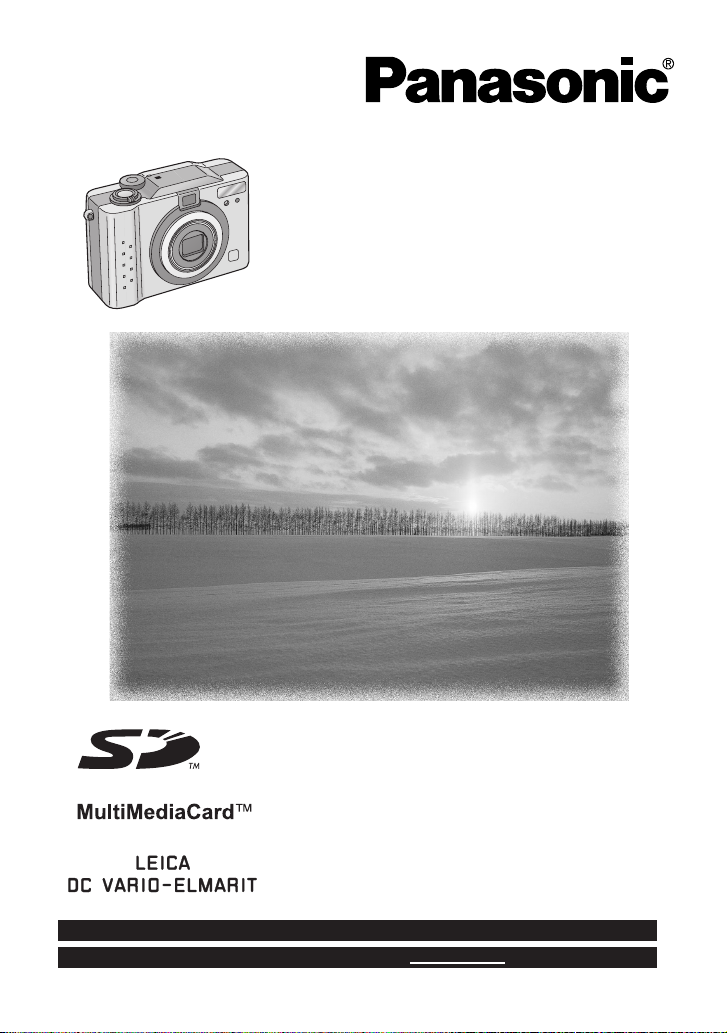
Digital Camera
Operating Instructions
Model No.
DMC-LC20PP
Before use, please read these
instructions completely.
For USA assistance, please call: 1-800-272-7033 or send e-mail to : consumerproducts@panasonic.com
For Canadian assistance, please call: 1-800-561-5505 or visit us at www.panasonic.ca
VQT9904-1
Page 2
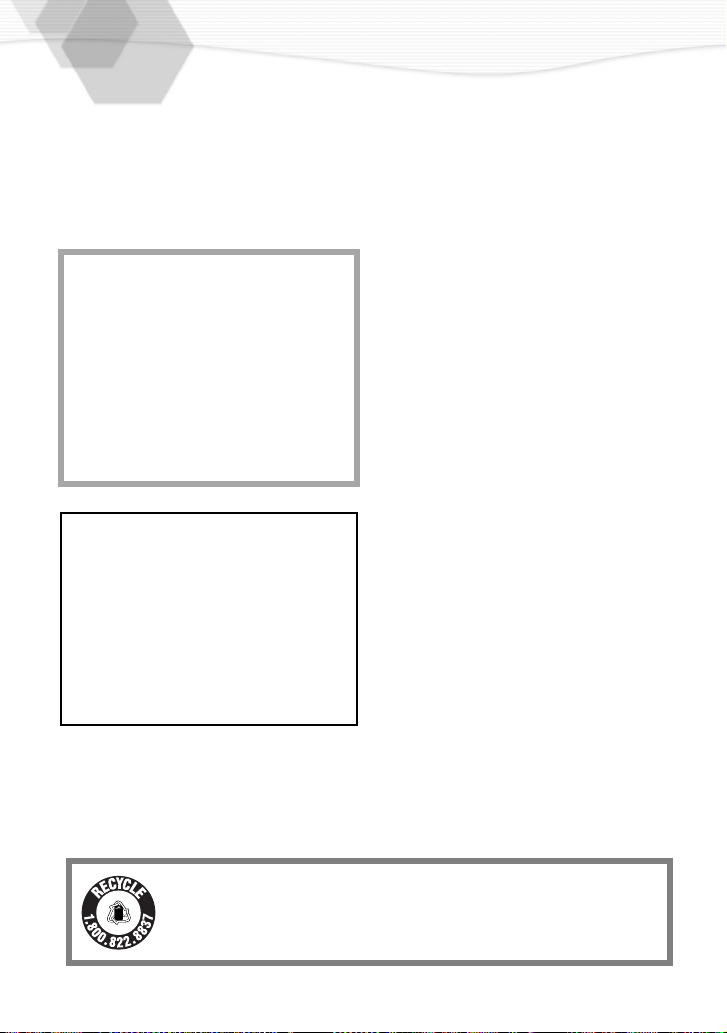
Dear Customer,
We would like to take this opportunity to
thank you for purchasing this Panasonic
Digital Camera. Please read these
Operating Instructions carefully and keep
them handy for future reference.
Information for Your Safety
WARNING
TO REDUCE THE RISK OF FIRE OR
SHOCK HAZARD AND ANNOYING
INTERFERENCE, USE ONLY THE
RECOMMENDED ACCESSORIES AND
DO NOT EXPOSE THIS EQUIPMENT TO
RAIN OR MOISTURE. DO NOT
REMOVE THE COVER (OR BACK);
THERE ARE NO USER SERVICEABLE
PARTS INSIDE. REFER SERVICING TO
QUALIFIED SERVICE PERSONNEL.
Notice:
This product has parts that contain a small
amount of mercury. It also contains lead in
some components. Disposal of these
materials may be regulated in your
community due to environmental
considerations. For disposal or recycling
information please contact your local
authorities, or the Electronics Industries
Alliance: <http://www.eiae.org.>
Carefully observe copyright laws.
Recording of pre-recorded tapes or
discs or other published or broadcast
material for purposes other than your
own private use may infringe copyright
laws. Even for the purpose of private
use, recording of certain material may
be restricted.
• Please note that the actual controls and
components, menu items, etc. of your
Digital Camera may look somewhat
different from those shown in the
illustrations in these Operating
Instructions.
• SD Logo is a trademark.
• Other names, company names, and
product names printed in these
instructions are trademarks or registered
trademarks of the companies
concerned.
RBRC
Ni-MH
A nickel metal hydride battery that is recyclable powers the
product you have purchased. Please call 1-800-8-BATTERY for
TM
information on how to recycle this battery.
2
Page 3

FCC Note: (U.S. only)
This equipment has been tested and
found to comply with the limits for a Class
B digital device, pursuant to Part 15 of the
FCC Rules. These limits are designed to
provide reasonable protection against
harmful interference in a residential
installation. This equipment generates,
uses, and can radiate radio frequency
energy and, if not installed and used in
accordance with the instructions, may
cause harmful interference to radio
communications. However, there is no
guarantee that interference will not occur
in a particular installation. If this
equipment does cause harmful
interference to radio or television
reception, which can be determined by
turning the equipment off and on, the user
is encouraged to try to correct the
interference by one or more of the
following measures:
• Reorient or relocate the receiving
antenna.
• Increase the separation between the
equipment and receiver.
• Connect the equipment into an outlet on
a circuit different from that to which the
receiver is connected.
• Consult the dealer or an experienced
radio/TV technician for help.
FCC Caution: To assure continued
the party responsible for
compliance, follow the
attached installation
instructions and use only
shielded interface cables
with ferrite core when
connecting to computer
or peripheral devices.
Any changes or
modifications not
expressly approved by
compliance could void
the user’s authority to
operate this equipment.
Trade Name: Panasonic
Model No.: DMC-LC20
Responsible party:Matsushita Electric
Corporation of
America One
Panasonic Way,
Secaucus, NJ 07094
Support Contact:Panasonic
Consumer
Electronics
Company 1-800272-7033
This device complies with Part 15 of the
FCC Rules. Operation is subject to the
following two conditions: (1) This device
may not cause harmful interference, and
(2) this device must accept any
interference received, including
interference that may cause undesired
operation.
This Class [B] digital apparatus complies
with Canadian ICES-003.
DMC-LC20
3
Page 4
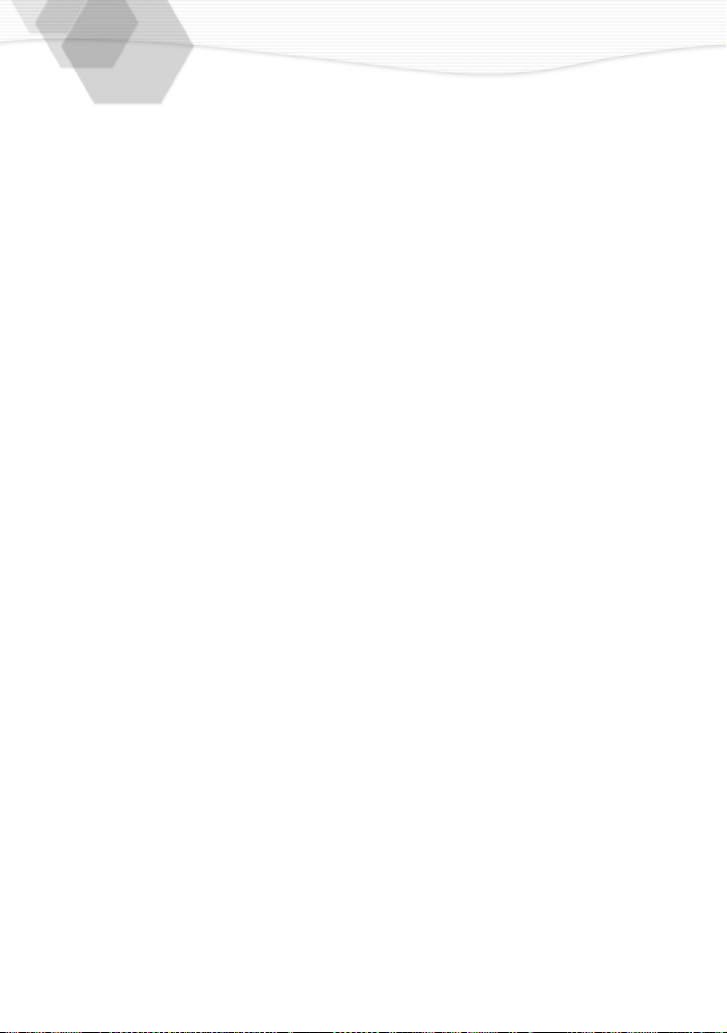
USB Driver End User License Agreement
You (
“Licensee”) are granted a license for the Software defined in this End User Soft
Agreement (“Agreement”) on condition that you agree to the terms and conditions of
this Agreement. If Licensee does not agree to the terms and conditions of this
Agreement, promptly return the Software to Matsushita Electric Industrial Co., Ltd
(“Matsushita”), its distributors or dealers from which you made the purchase.
Article 1 : License
Licensee is granted the right to use the software, including the information recorded or
described on the CD-ROM, instruction manuals, and any other media provided to
Licensee (collectively “Software”), but all applicable rights to patents, copyrights,
trademarks and trade secrets in the Software are not transferred to Licensee.
Article 2 : Use by a Third Party
Licensee may not use, copy, modify, transfer or allow any third party, whether free of
charge or not, to use, copy or modify the Software, except as expressly provided for in
this Agreement.
Article 3 : Restrictions on Copying the Software
Licensee may make a single copy of the Software in whole or a part solely for back-up
purpose.
Article 4 : Computer
Licensee may use the Software only on the computer, and may not use it on more than
one computer.
Article 5 : Reverse Engineering, Decompiling or Disassembly
Licensee may not reverse engineer, decompile, or disassemble the Software, except to
the extent either of them is permitted under law or regulation of the country where
Licensee resides. Matsushita, or its distributors will not be responsible for any defects in
the Software or damage to Licensee caused by Licensee’s reverse engineering,
decompiling, or disassembly of the Software.
Article 6 : Indemnification
The Software is provided “AS-IS” without warranty of any kind, either expressed or
implied, including, but not limited to, warranties of non-infringement, merchantability
and/or fitness for a particular purpose. Further, Matsushita does not warrant that the
operation of the Software will be uninterrupted or error free. Matsushita or any of its
distributors will not be liable for any damage suffered by Licensee arising from or in
connection with Licensee’s use of the Software.
Article 7 : Export Control
Licensee agrees not to export or re-export to any country the Software in any form
without the appropriate export licenses under regulations of the country where Licensee
resides, if necessary.
Article 8 : Termination of License
The right granted to Licensee hereunder will be automatically terminated if Licensee
contravenes of any of the terms and conditions of this Agreement. In the event, Licensee
must destroy the Software and related documentation together with all the copies
thereof at Licensee’s own expense.
4
Page 5
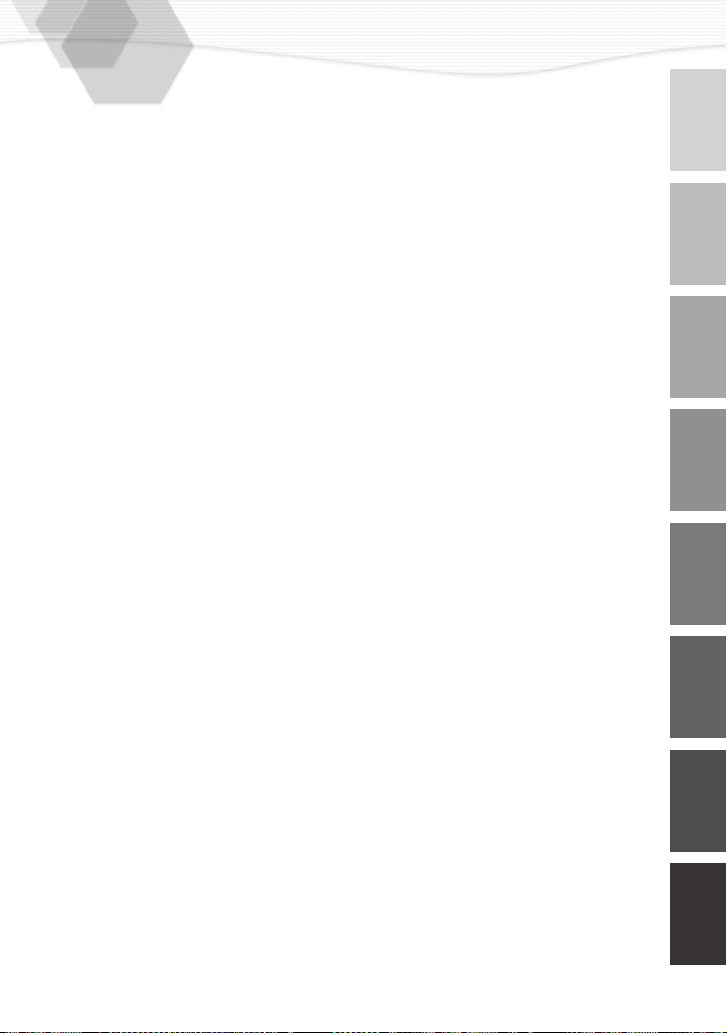
Contents
Safety
Information for Your Safety ....................................................................................... 2
USB Driver End User License Agreement ................................................................ 4
Preparation
Standard Accessories ............................................................................................... 7
Names of the Components .......................................................................................8
LCD Monitor Display ...............................................................................................10
Quick Guide ............................................................................................................ 11
Inserting the Battery ................................................................................................12
Charging the Battery ............................................................................................... 13
Inserting the Card ...................................................................................................15
Turning Power on/off ..............................................................................................17
Attaching the Strap .................................................................................................18
Using the Tripod ..................................................................................................... 19
Using the LCD Monitor ...........................................................................................20
The Indicators .........................................................................................................21
The Shutter Button (Pressing halfway/Pressing fully) ............................................. 22
The Mode Dial ........................................................................................................ 23
Operating the Menu ................................................................................................ 24
Setting the Date/Time (Clock Set) ..........................................................................25
Recording images (Basic)
Taking Pictures ....................................................................................................... 26
Checking the Last Picture (Review) ........................................................................ 28
Recording Motion Images ....................................................................................... 29
Using the Optical Zoom .......................................................................................... 30
Using the Digital Zoom ...........................................................................................31
Taking Pictures with the Built-in Flash ....................................................................32
Taking Pictures with the Self-timer ......................................................................... 34
Recording images (Advanced)
Changing the Picture Size ...................................................................................... 35
Changing the Quality (Data Compression Ratio) .................................................... 36
Compensating the Exposure .................................................................................. 37
Using the AF/AE Lock ............................................................................................. 38
Setting the White Balance ...................................................................................... 39
Setting ISO Sensitivity ............................................................................................ 41
Taking Pictures with Macro Mode ........................................................................... 42
Taking Pictures with the Landscape Mode ............................................................. 43
Taking Pictures with the Night Portrait Mode .......................................................... 44
Taking Pictures with Burst Mode ............................................................................ 45
5
Page 6
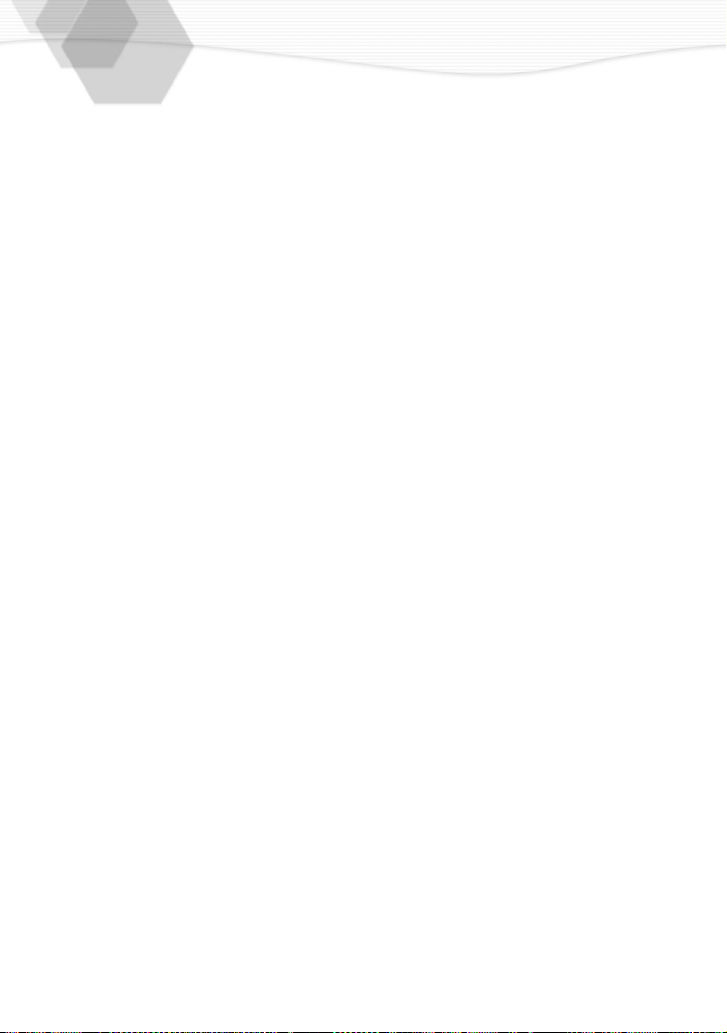
Playback
Playing Back Still Pictures ...................................................................................... 46
9 Image Multi Playback ...........................................................................................47
Using the Playback Zoom ....................................................................................... 48
Playing Back Motion Images .................................................................................. 49
Editing
Deleting Images ...................................................................................................... 50
Writing the Print Information in the Card (DPOF Setting) ....................................... 52
Protecting Images on the Card ............................................................................... 55
Technical use
Playing Back with Slide Show (Automatic Playback) .............................................. 56
Formatting the Card ................................................................................................ 57
Adjusting the LCD Monitor Brightness .................................................................... 58
Using the Auto Review ...........................................................................................59
Setting up the Beep Sound ..................................................................................... 60
Setting up the Power Save Mode ........................................................................... 61
Memorizing the settings .......................................................................................... 62
Resetting the File Number ...................................................................................... 63
Playing Back Images on a TV Monitor ....................................................................64
After Use ................................................................................................................. 65
Connecting to PC .................................................................................................... 66
Others
The Menu Items ...................................................................................................... 67
Cautions for Use ..................................................................................................... 68
Warning Indication ..................................................................................................71
Troubleshooting ...................................................................................................... 72
Specifications .......................................................................................................... 73
Digital Camera Accessory System ......................................................................... 75
Digital Camera Accessory Order Form ................................................................... 76
Request for Service Notice ..................................................................................... 77
Limited Warranty (For USA Only) ............................................................................78
Customer Services Directory (For USA Only) .........................................................80
Index ....................................................................................................................... 81
Spanish Quck Use Guide/Guía española para el uso rápido ................................. 82
6
Page 7
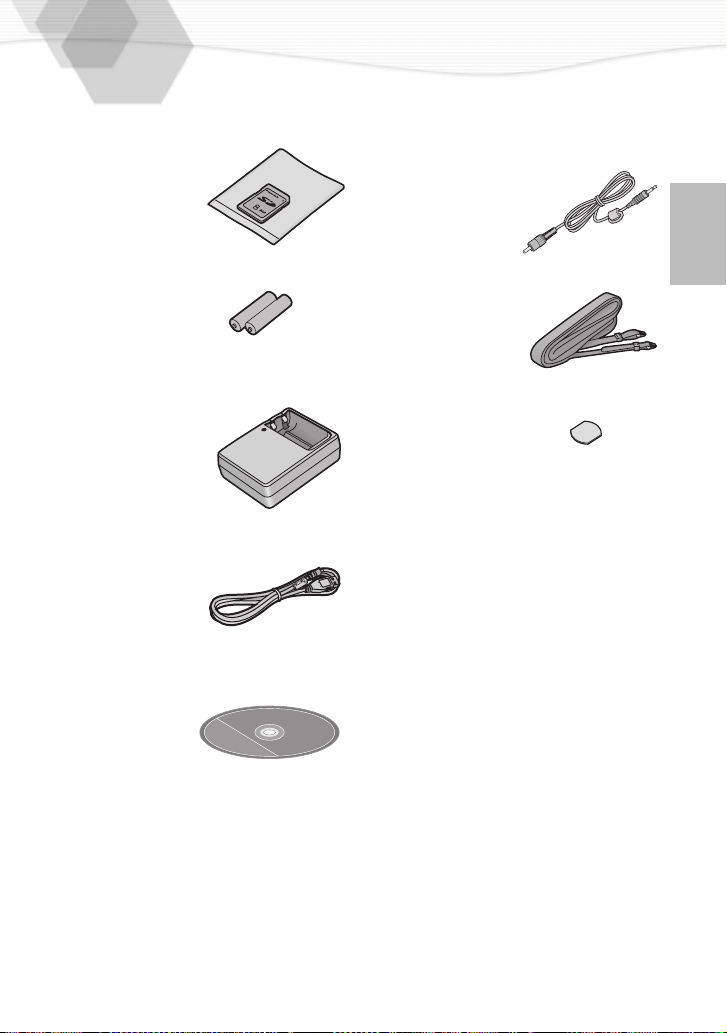
Standard Accessories
Before using your camera, check the contents.
1
SD Memory Card (8MB)
RP-SD008B
2
AA Ni-MH (nickel-metal hydride)
Battery
3
Battery Charger
DE-893
4
USB Connection Kit
5
6
7
Video Cable
VJA1153
Strap
VFC3886
Metal Plate
VHD1110
USB Connection Cable
K1HA05CD0001
CD-ROM
VFF0144
7
Page 8

Names of the Components
[Front View]
1
2
3
4
5
[Top View]
6
7
8
9
[Back View]
10
11
12
13
14
15
16
17
18
19
20
21 1
22
76 8 9
10 11 12
1 32 4 5
13
DISPLAY
1514
POWER
≥≥ON
OFF
MENU
Lens
Optical Finder (P26)
Flash
Flash Sensor (P33)
Self-timer Indicator (P34)
Zoom Lever (P30, P31)
Shutter Button (P22)
Mode Dial (P23)
Microphone
Flash Mode Button (P32)
Optical Finder (P26)
Status Indicator (P21)
Flash/Access Indicator (P16,
P21)
Single/Burst Mode Button (P45)
Power Switch (P17)
LCD Monitor (P10)
DISPLAY Button (P20)
MENU Button (P24)
Self-timer/2Button (P34)
REVIEW/SET/4Button (P28)
Button
Exposure compensation/
3
Button (P37)
Ø
REVIEW
SET
1716 18 19 21 2220
8
Page 9
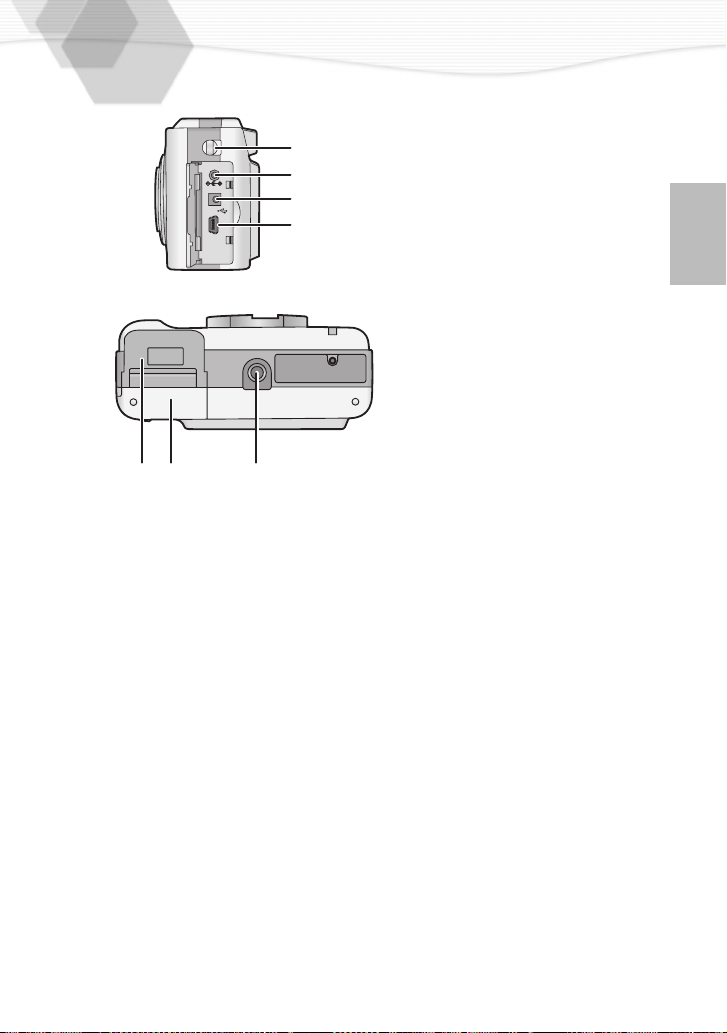
V.OUT
4
3
5
6
DC IN
USB
27 28 29
[Left Side View]
23
Strap Eyelet (P18)
V.OUT (Video Output) Socket
2
2
2
24
(P64)
DC IN Socket
25
26
USB Socket (P66)
2
[Bottom View]
27
Battery Door (P12)
28
Memory Card Door (P12)
29
Tripod Receptacle (P19)
9
Page 10
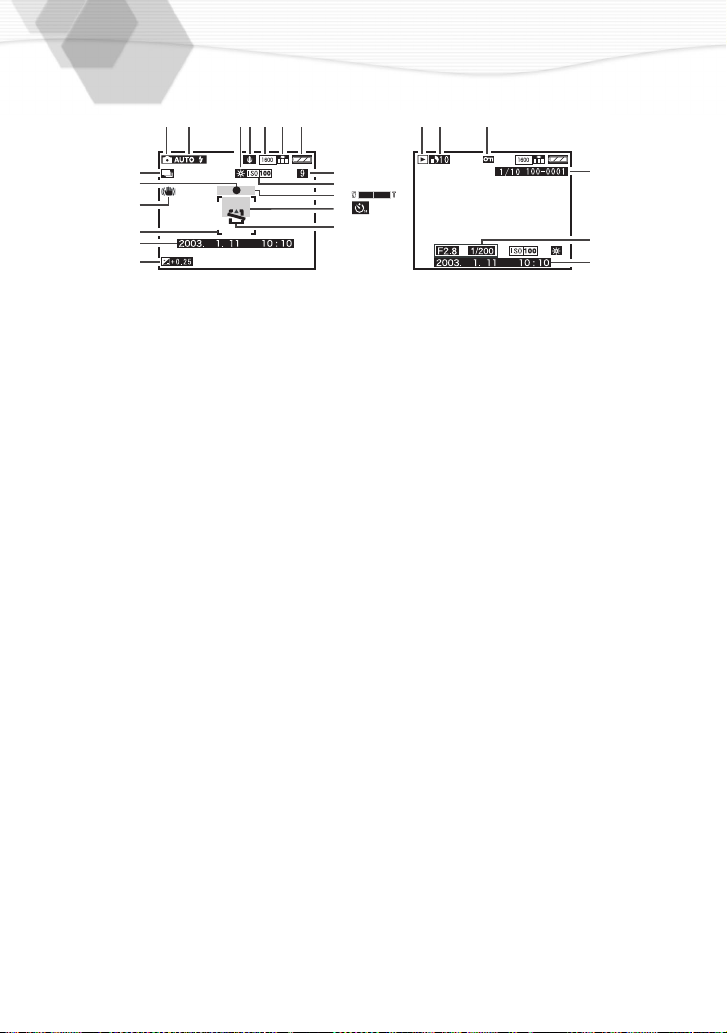
LCD Monitor Display
The LCD monitor indicates the operation status.
1 19 20 212 43 5 6 7
18
17
16
15
14
13
[In recording]
1
REC mode (P23)
2
Flash mode (P32)
3
White balance (P39)
4
Audio REC
5
Picture size (P35)
6
Quality (data compression ratio) (P36)
7
Battery indicator (P14)
8
Recordable number/time
• When recordable number is 1,000
or more, “999” is displayed.
9
ISO sensitivity (P41)
10
Zoom (P31)
11
Self-timer mode (P34)
12
Memory Card (P15)
13
Exposure Compensation indication
(P37)
14
Current date and time (P25)
15
Focus area (P38)
16
Shutter jiggle alert (P21)
17
Focus indication (P26)
18
Burst mode (P45)
8
9
10
11
12
[In playback]
19
20
21
22
23
24
22
23
24
Playback mode (P46)
DPOF setting (P52)
Protected image (P55)
Folder/File number (P63)
REC data
Recorded time/date
10
Page 11
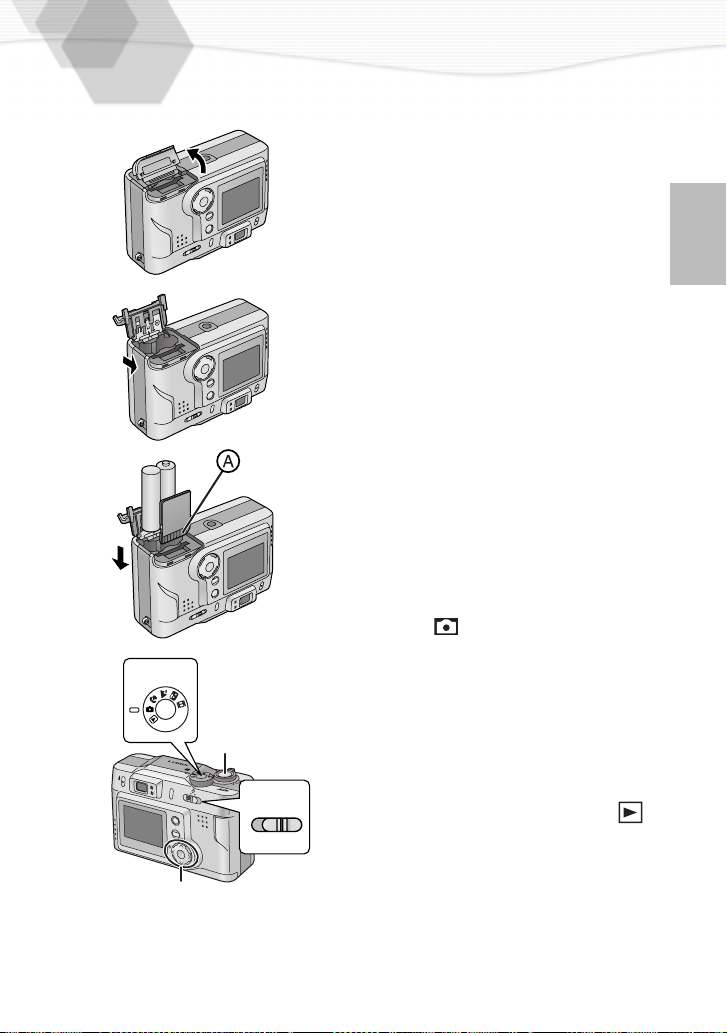
Quick Guide
2
3
4,5
Prepare following items.
• Camera
• Batteries
• Memory Card
Check that the power switch is set to
[OFF].
Charge batteries with the charger.
1
(P13)
Open the memory card door.
2
Slide the battery door and open it.
3
Insert
4
batteries
into the camera.
(P12)
Insert the memory card into the
5
camera. (P15)
A: Connection terminal on the back
side of the card
Set the power switch to [ON]. (P17)
6
Set the mode dial to normal picture
7
mode [ ]. (P23)
7,10
Press the shutter button halfway to
8
set the focus. (P22)
Press the shutter button fully to
8,9
DIIG
ITAL C
AMER
A
T
OFF
O
N
6
DISPLAY
MENU
REVIEW
S
E
T
POWER
≥≥ON
OFF
11
9
take a picture. (P22)
[Playback]
Set the mode dial to playback [ ].
10
(P46)
Press 2/1 to play back a picture
11
you want to view.
11
Page 12
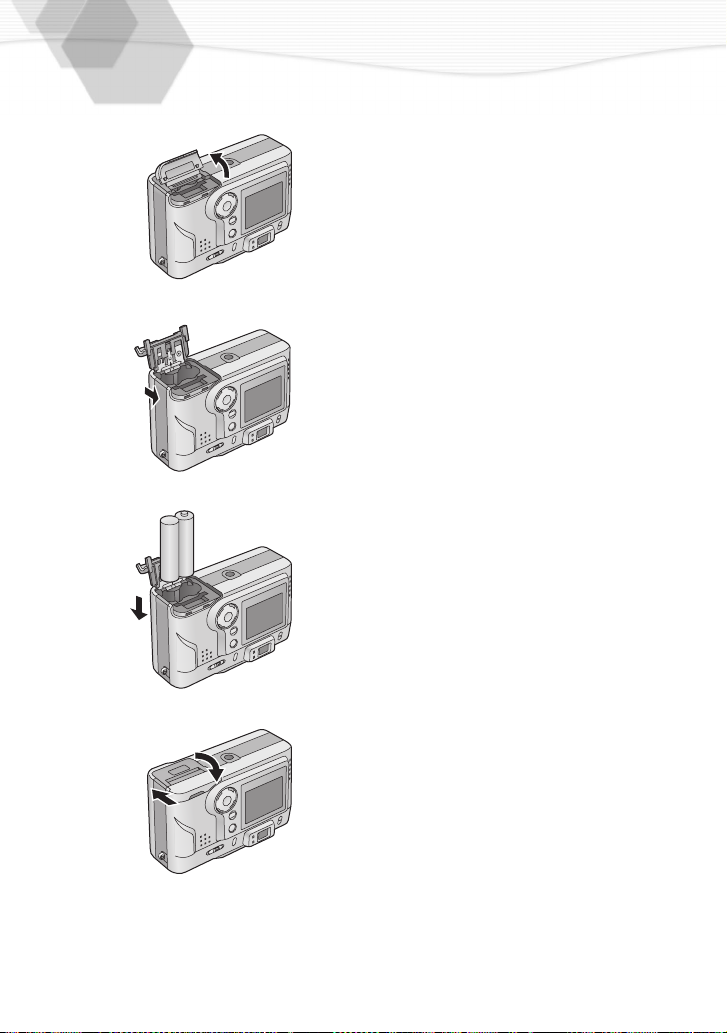
Inserting the Battery
[Preparation]
• Set the power switch to [OFF].
1
2
3
4
1
2
3
4
• If you do not use the camera for a long
time, remove batteries. (When you insert
batteries again, set the date)
• When you remove batteries from the
camera, before removing set the power
switch to [OFF].
• When the card is being read, do not open
the battery door or the memory card door
because the card data may be deleted.
• Use Panasonic AA Ni-MH (nickel-metal
hydride) Batteries.
• Do not mix new batteries and old
batteries.
- - - - - - - - - - - - - - - - - - - -
CAUTION
Danger of explosion if battery is incorrectly
replaced. Replace only with the same or
equivalent type recommended by the
manufacturer. Dispose of used batteries
according to the manufacturer’s
instructions.
- - - - - - - - - - - - - - - - - - - -
Open the memory card door.
Slide the battery door and open it.
• Be sure to open the memory card
.
door
Insert batteries.
• Insert batteries observing the
direction of the
Close the battery door and the
memory card door and close them
until they will clicks.
and - polarities
+
.
12
Page 13
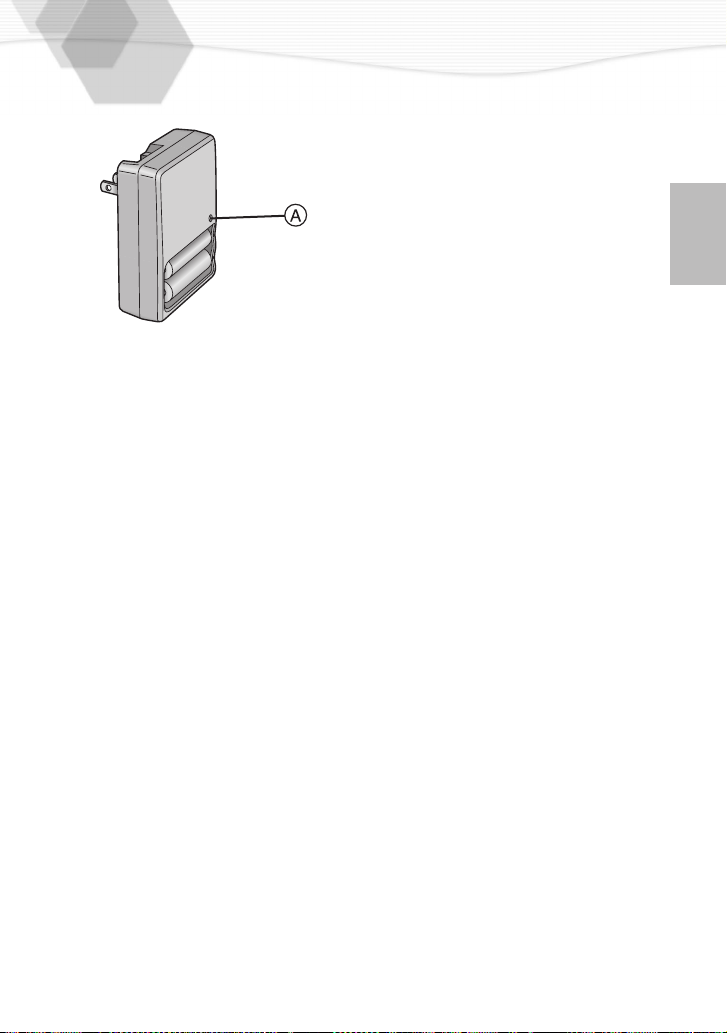
Charging the Battery
1
2
3
ª Environment/charge error
• Charge in a place with a surrounding
temperature of 32 - 104 F (0 - 40 oC)
(also temperature of the battery).
• When charging starts, the charge lamp
lights.
If after charging starts the charge lamp
blinks, it indicates a charge error.
In this case, remove the charger from the
electrical outlet, take out batteries, check
whether the surrounding temperature or
the batteries are too hot or cold, and
charge again. An error cannot be
cancelled by turning the power off/on. If
after charging again the charge lamp still
blinks, consult your nearest servicentre.
• Use Panasonic AA Ni-MH (nickel-metal
hydride) Batteries.
Insert batteries into the charger.
Insert the charger into the electrical
outlet.
• The charge lamp A lights
charge starts.
Charge is completed when the
charge lamp is no longer
illuminated.
and
13
Page 14
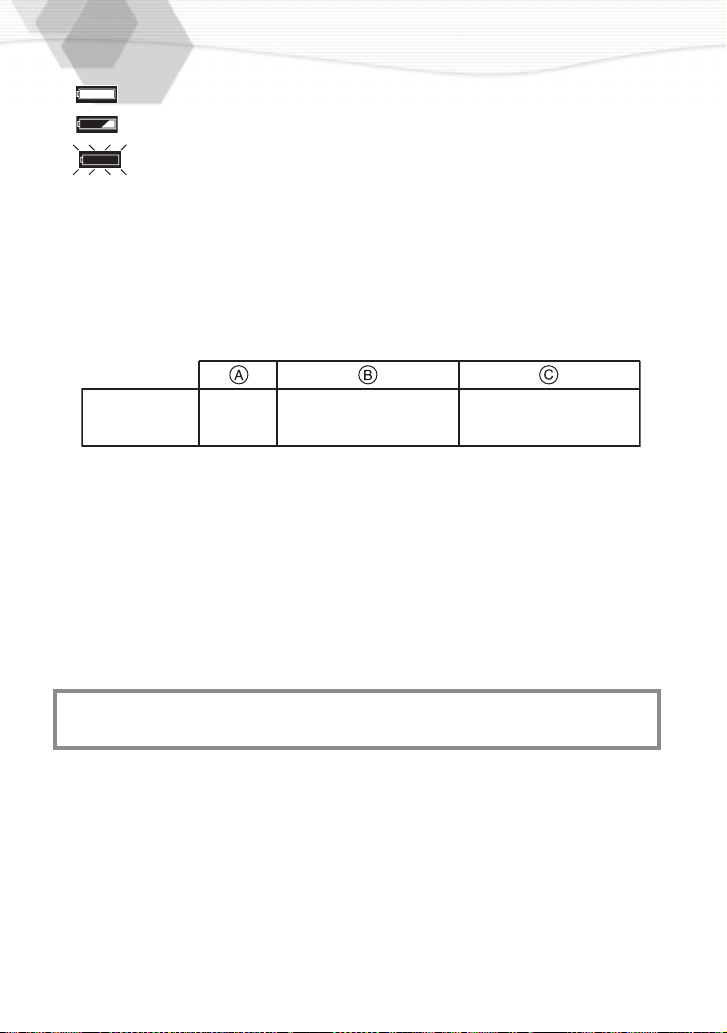
ª Battery indicator
The remaining battery power is displayed on the LCD monitor. (approximation)
: The battery power is sufficient
: The remaining power is low
: Replace or recharge the battery
(Beep sounds): The battery is empty
ª Available recording time
Taking pictures every 30 seconds using flash light for every other
pictures.
When the supplied 8 MB SD Memory Card is used
Supplied
batteries
Charging time
A
Continuous recording time (recordable number)/LCD monitor ON
B
Continuous recording time (recordable number)/LCD monitor OFF
C
• If you use an AC adaptor (optional, DMW-AC1) and connect it to an electrical
outlet, you can use the camera without worrying about battery discharge.
Read the AC adaptor operating instructions for the connection method.
• During use, the camera becomes warm, but it is not a malfunction.
Approx.
5 hours
Approx. 50 min.
(equal to 100 still pictures)
Approx. 120 min.
(equal to 240 still pictures)
THE SOCKET OUTLET SHALL BE INSTALLED NEAR THE
EQUIPMENT AND SHALL BE EASILY ACCESSIBLE.
14
Page 15
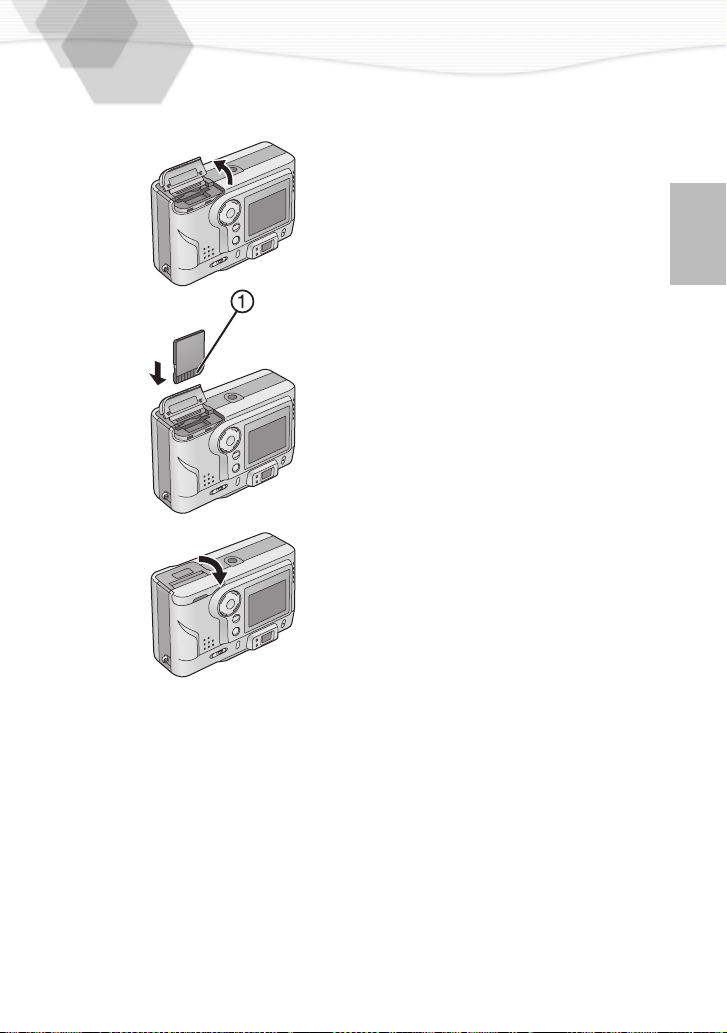
Inserting the Card
1
2
3
[Preparation]
• Set the power switch to [OFF].
Open the memory card door.
1
Insert the card all the way in until it
2
clicks.
• Check the direction of the card.
Close the memory card door until it
3
clicks.
[Removing the card]
Press the card.
1
Pull the card out.
2
• Please be sure to switch off the camera
before inserting or removing the card.
• Do not touch the connection terminal
on the back side of the card.
• If the memory card door could not be
closed completely, please remove the
card and insert it again.
• If you cannot insert the card smoothly,
verify whether the direction of the card is
correct.
• We recommend that you use the
Panasonic brand card. (Use only the
genuine card)
1
15
Page 16
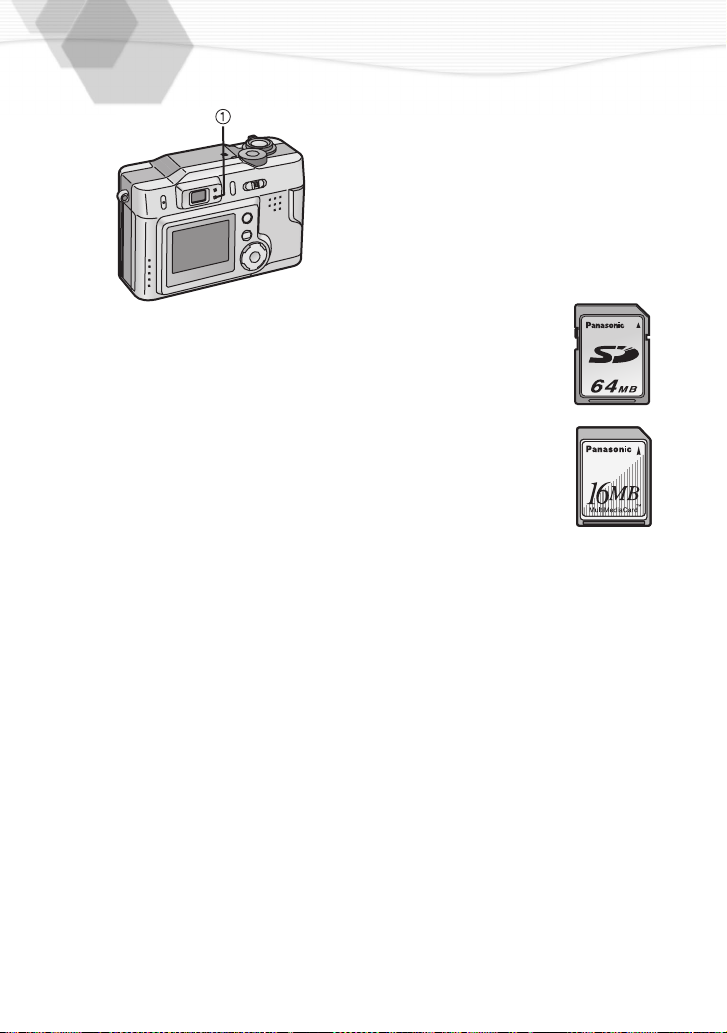
ª Access to the card
When you access the card, the red
flash/access indicator
When the flash/access indicator
lights, do not remove the battery. Do
not open the memory card door and
do not pull the card out. The card and
the card contents could be destroyed
and the camera may not operate
normally.
Since the card contents could be
damaged or erased because of the
electrical noise, static electricity and
camera and card defects, also store
the important data in a PC (P66)
using the USB socket.
1
lights.
ª SD Memory Card (supplied) and
MultiMediaCard (optional)
The SD Memory Card and
MultiMediaCard are small,
lightweight, removable external
cards. The SD Memory Card is
equipped with a write protection
switch that can inhibit writing and
formatting.
SD Memory Card
• RP-SDH512 (512MB)
• RP-SDH256 (256MB)
• RP-SD128 (128MB)
• RP-SD064B (64MB)
• RP-SD032B (32MB)
• RP-SD016B (16MB)
• RP-SD008B (8MB)
MultiMediaCard
16
Page 17
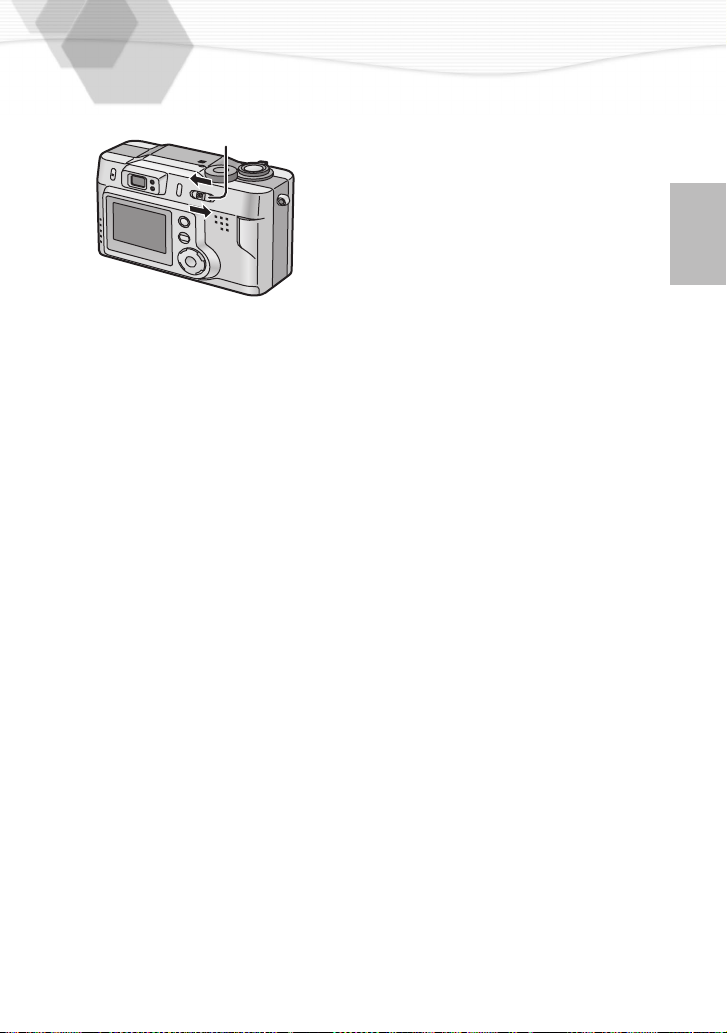
Turning Power on/off
Slide the power switch and set to
1
[ON].
1,2
• When switching the power on/off, do not put any obstacle in front of the lens.
• The status indicator lights.
Set
2
the power switch to [OFF].
17
Page 18
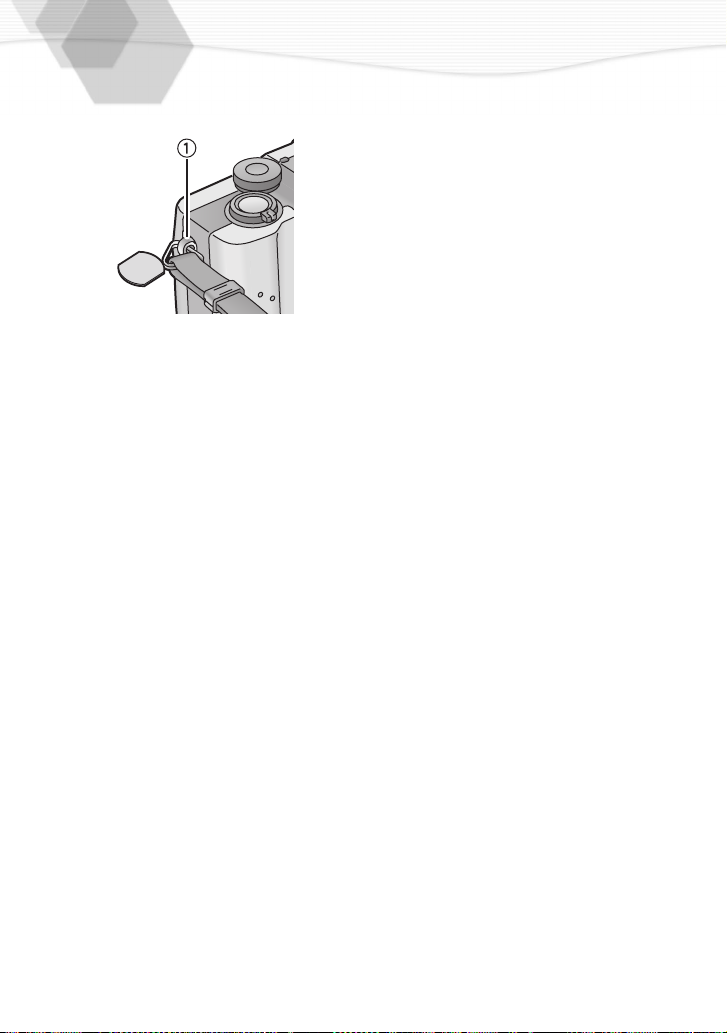
Attaching the Strap
Remove the triangular metal piece
1
from the strap.
Open with the metal plate and
2
attach it to the eyelet 1 of the
camera.
Attach the strap.
3
Attach the strap to the other side of
4
the camera in the same way.
18
Page 19
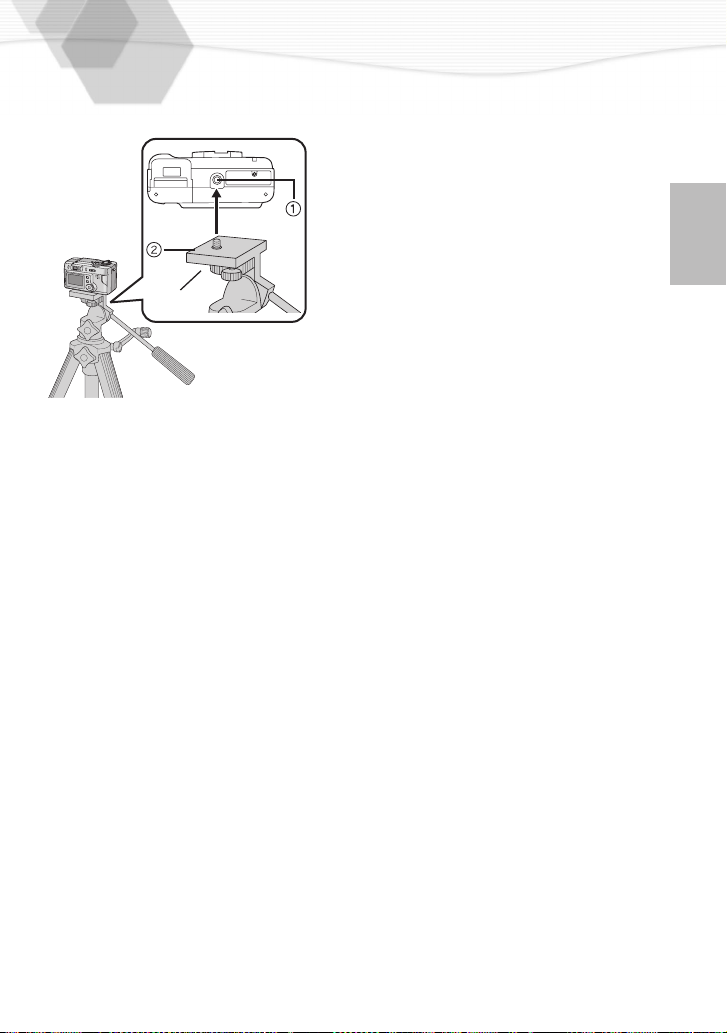
Using the Tripod
1
2
When using a tripod, you can take pictures
in slow shutter speed or zoom in tele
position.
Attach the camera holder 2 to make
1
it match with the tripod receptacle
of the camera.
Install the camera holder into the
2
tripod.
• Read carefully the tripod operating
instructions.
• You cannot remove the battery or card.
1
19
Page 20
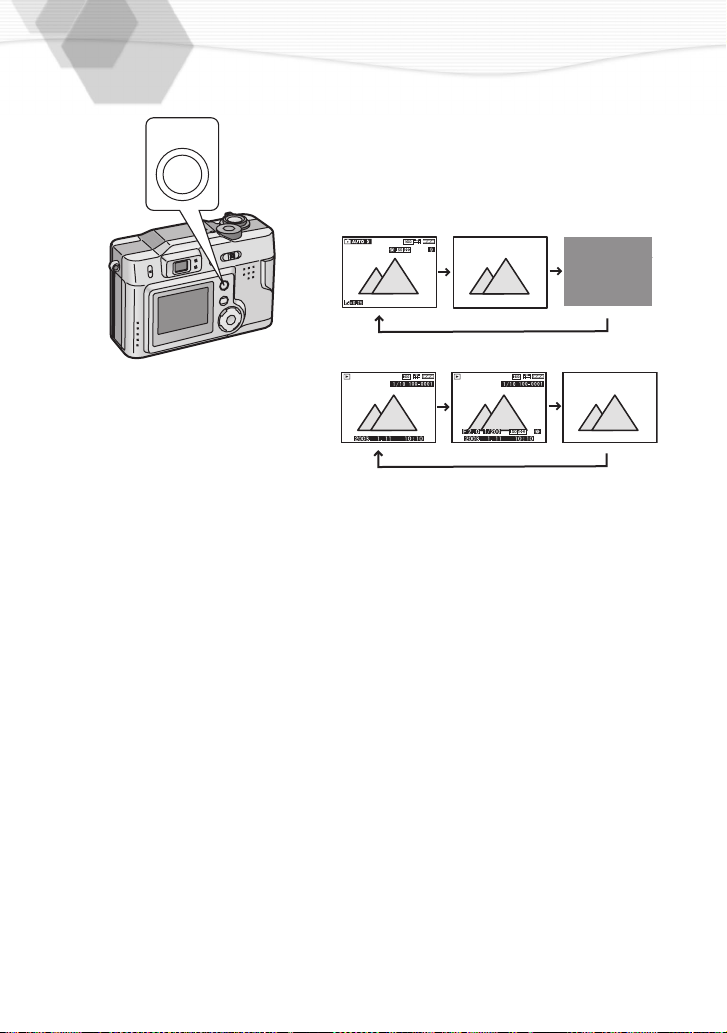
Using the LCD Monitor
Every time you press the [DISPLAY]
button, the display of the LCD monitor
DISPLAY
• When setting the auto review to [ON], it is available, even if the display of the LCD
monitor is set to [OFF]. (After finishing the auto review, the display is returned to [OFF])
• After recording, if you press the [REVIEW/SET] button, the review is displayed, even if
the LCD monitor is set to [OFF]. (After finishing the review, the display is returned to
[OFF])
• When charging the flash, the LCD monitor is set to [OFF].
• When you turn the camera off with the LCD monitor off, the LCD monitor is set to [OFF]
after turning it on again.
changes as shown below.
• When setting the digital zoom to [ON],
the display of the LCD monitor can not be
set to [OFF].
[In recording]
[In playback]
20
Page 21
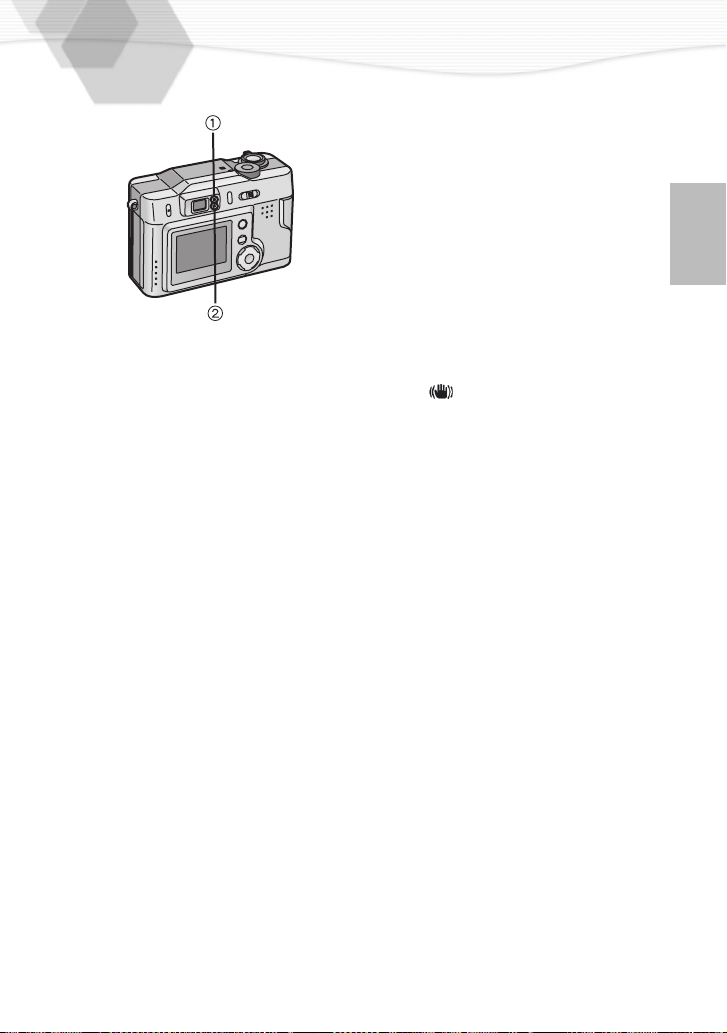
The Indicators
ª Status Indicator (Green) 1
[Blinking]
• Warning indication
[Lighting]
• When turning the power switch to [ON]
ª Flash/Access Indicator (Red) 2
[Blinking]
• When charging the flash
• The flash indicator blinks quickly when
the flash is being charged. If the flash
indicator blinks slowly, it is an alert for the
shutter jiggle. This appears when you set
the flash mode to [SLOW SYNC.] or
[OFF] and try to take a picture in a dark
situation. [ ] mark will also appears on
the LCD screen. In this case, use of a
tripod is recommended.
[Lighting]
• When accessing the card
• When the flash fires (It lights when the
shutter is pressed halfway)
21
Page 22
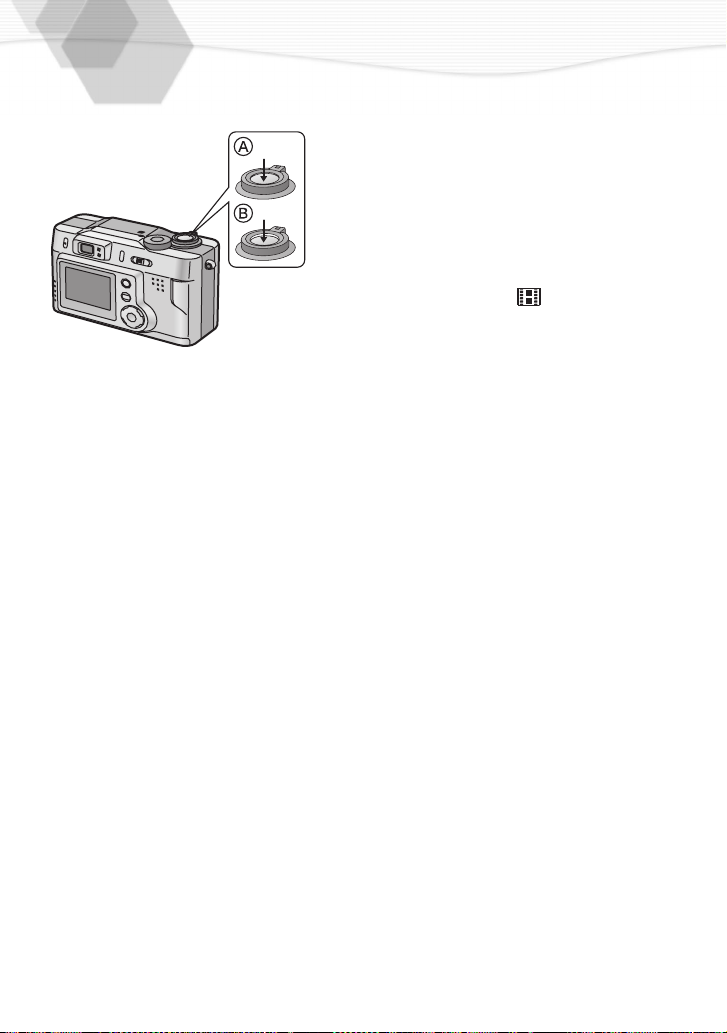
The Shutter Button (Pressing halfway/Pressing fully)
The shutter button is pressed in 2 steps:
“pressing halfway” and “pressing fully”.
Pressing halfway (Press lightly)
• Focus and exposure are set.
Pressing fully (Press all the way)
• The picture is captured to the card. In
motion image mode [ ], the
recording starts.
• You can adjust the beep sound in menu. (P60)
• When pressing the shutter button fully at a stroke, the captured picture may
be unclear due to camera shake, or out of focus.
A
B
22
Page 23
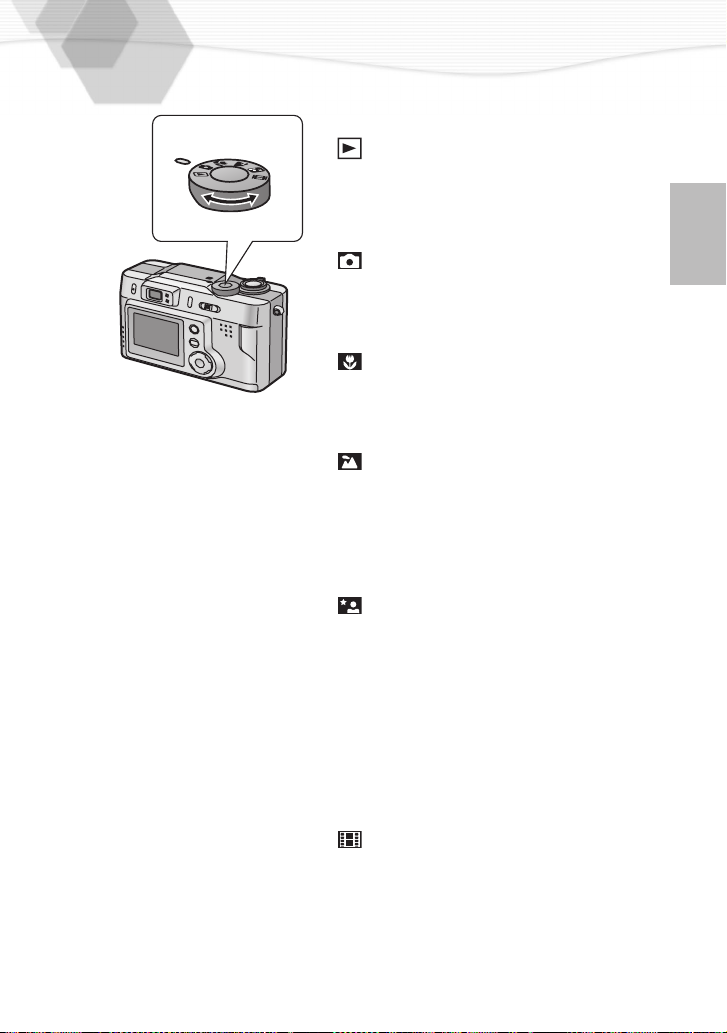
The Mode Dial
You can set modes by this dial, as shown
below.
: Playback (P46)
Play back recorded images.
You can choose among 5 REC modes, as
shown below.
: Normal Picture (P26)
When taking pictures, the shutter speed
and the aperture value are automatically
adjusted.
: Macro mode (P42)
When the camera lens is at a distance
from 0.49 feet (0.15 m) to 2.3 feet (0.70 m)
from the subject, set the mode.
: Landscape mode (P43)
You can capture sharp and crisp
landscape photos easily. Please note that
this mode is suitable for landscape farther
than 13.12 feet (4 m) and in daylight
situation.
: Night portrait mode (P44)
When you take the picture of, for example,
your friends in front of beautiful night
illumination scenery, this mode ensures
the appropriate exposure for your subject
as well as the background, using flash and
slow shutter. Since slow shutter is set, the
use of tripod is recommended. Subject
should be placed within the range of the
flash light.
: Motion images (P29)
Recording motion images.
23
Page 24
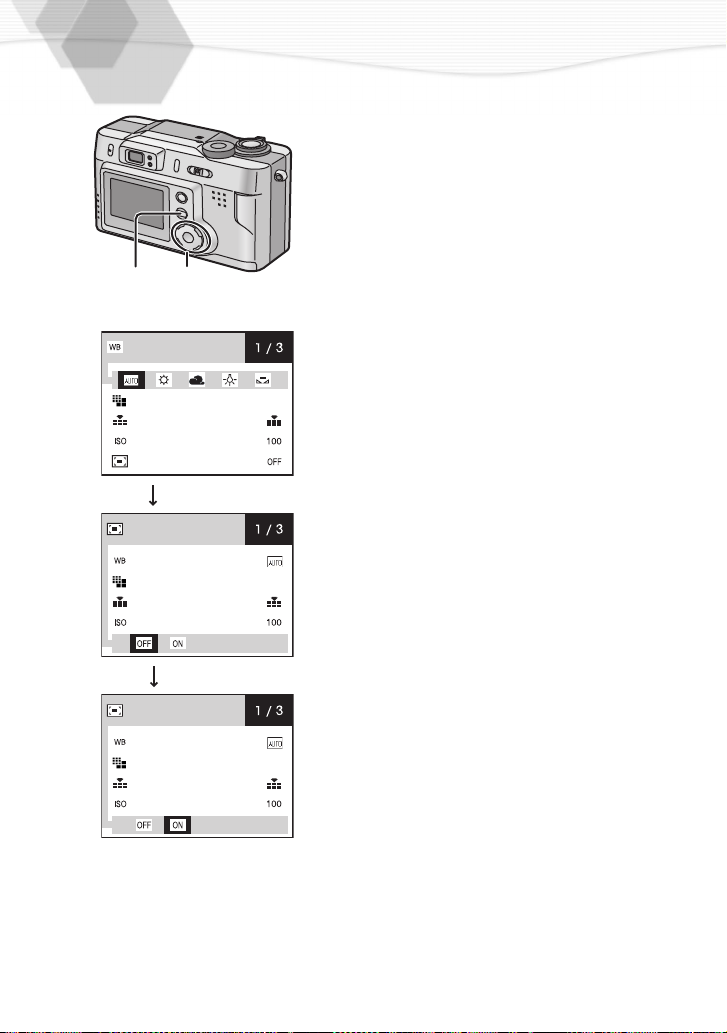
Operating the Menu
By operating the menu, it is possible to set
the settings of the REC or playback mode.
It is also possible to set the date and time,
the beep sound and other settings. Follow
these instructions looking at the LCD
monitor.
1
W. BALANCE
PICT. SIZE
QUALITY
SENSITIVITY
D. ZOOM
D. ZOOM
W. BALANCE
PICT. SIZE
QUALITY
SENSITIVITY
2
1600
2
3
1600
1,3
Press the [MENU] button.
• If you set the mode dial to the normal
picture mode, macro mode,
Landscape mode, Night portrait
mode and motion image mode, the
REC menu is displayed; if you set to
the playback mode, the playback
menu is displayed.
Press 3/4 to choose the item and
press 2/1 to set
Press the [MENU] button
.
.
• The menu will disappear.
24
D. ZOOM
W. BALANCE
PICT. SIZE
QUALITY
SENSITIVITY
1600
Page 25
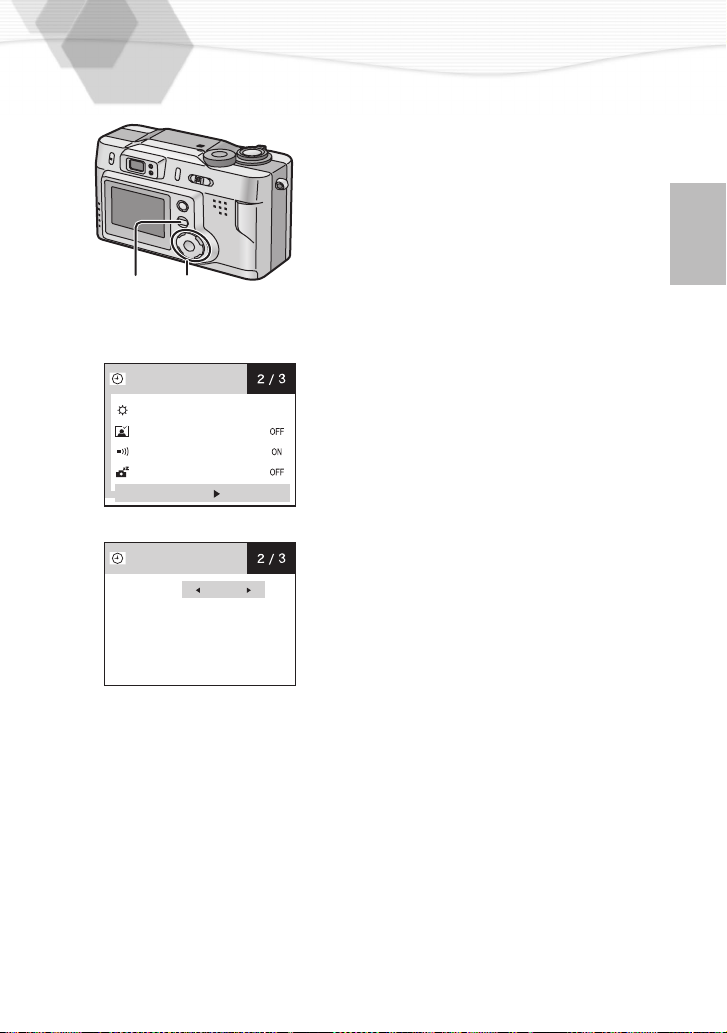
Setting the Date/Time (Clock Set)
It is possible to set the year from 2002 to
2099. The 24-hour system is used.
Press the [MENU] button.
1
Press 3/4 to select [CLOCK SET]
2
1
.
to set date, time
MENU] button.
1,4
2
CLOCK SET
3
CLOCK SET
YEAR
MONTH
DAY
TIME
STYLE
2,3
MONITOR
AUTO REVIEW
BEEP
POWER SAVE
CLOCK SET
00
2002
:
YMD
and then press
3/4/2/1
Press
3
4
and style
Press the [
.
• The menu will disappear.
00
00
00
• Even if the battery is not inserted, the camera, with a built-in power source for
back-up, can store the set time for about 6 hours. But, after about 6 hours the
set time is cancelled, so set date and time again.
25
Page 26
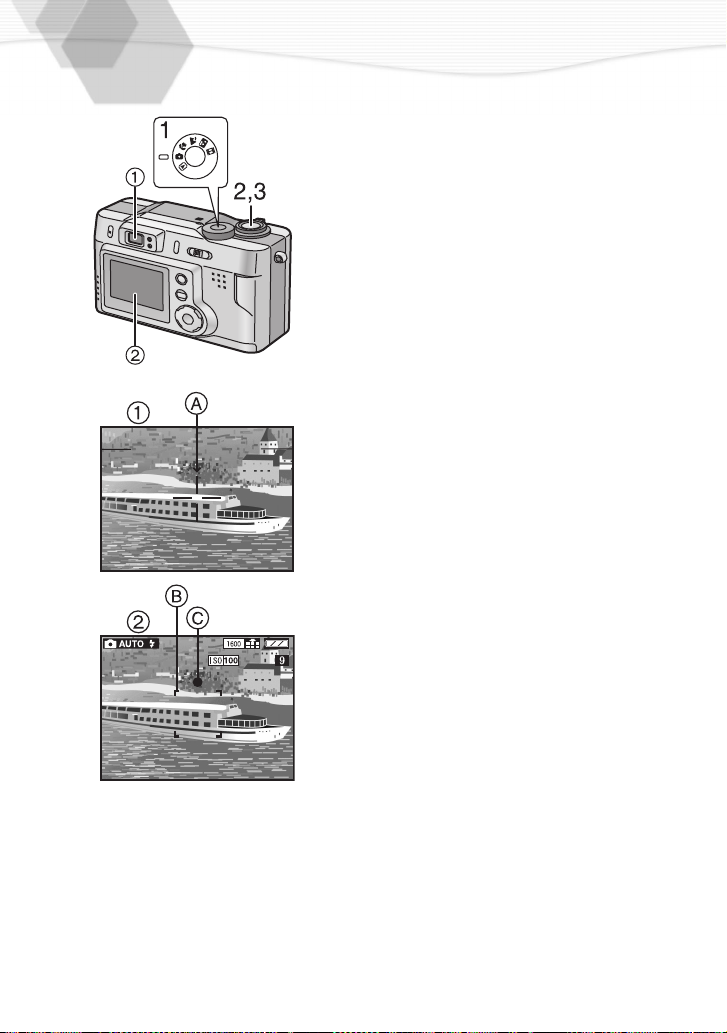
Taking Pictures
2
By pressing the shutter button, the
exposure (shutter speed and aperture
value) will be automatically adjusted and
the picture is taken.
[Preparations]
• Insert the card. (P15)
• Set the power switch to [ON]. (P17)
Set the mode dial. (P23)
1
From the optical finder 1, centre
2
the subject in the AF target A
inside the optical finder and press
the shutter button halfway.
From the LCD monitor
centering the subject in the focus
area
on the LCD monitor, press
B
the shutter button halfway.
• When the focus is adjusted, the
focus indication [¥] C appears.
• The shutter speed and the aperture
value are automatically adjusted and
displayed on the LCD monitor.
• When the subject is out of the AF
target or the focus area, use the AF/
AE lock. (P38)
Press the shutter button fully to
3
take the picture.
• After taking a picture, when the auto
review (P59) is set to [ON], the
picture is displayed on the LCD
monitor for about 1 second.
2
, after
26
Page 27

• When power saving time is set, if you do not operate the camera, it is
automatically turned off depending on the set time (approx. 2 / 5 / 10
minutes). To operate the camera again, turn the power switch first to [OFF]
and then to [ON]. (P61)
• The brightness of the LCD monitor may differ from that of the recorded
pictures. In particular, when taking pictures in dark places with a long
exposure time, darkness appears on the LCD Monitor, but recorded
pictures are bright.
ª Parallax compensation mark
Moving the zoom lever towards T and
taking pictures at a distance of 2.3 feet
(70 cm) - 3.28 feet (1 m) from the subject,
match the top of the subject with the
parallax compensation mark, so that it
does not get cut off. When an accurate
framing is necessary, use the LCD
monitor.
1
27
Page 28

Checking the Last Picture (Review)
After taking a picture, when auto review
(P59) is set to [ON], the captured picture is
displayed on the LCD monitor for about 1
second, but you can also check the picture
following the method shown below.
After taking a picture, press the
1
[REVIEW/SET] button.
• The last captured picture is displayed
1,3,4
2
1
REVIEW
DELETE
REVIEW
for about 3 seconds. The captured
picture is zoomed 4 times/8 times
whenever you rotate the zoom lever
towards [ ].
ª Erasing the captured picture during
the review
Press the [MENU] button.
2
2/1
Press
3
Press the [REVIEW/SET]
4
• The picture is erased.
• Once erased, pictures cannot be
recovered.
to select [YES].
button.
28
CANCEL:
DELETE
• When using the burst mode [ ], you
can see only the first picture with the
review.
• In motion image mode [ ], the review
cannot be used.
• When you turn the power switch to
[OFF] or change the mode dial, the
review cannot be displayed.
• Even if you rotate the zoom lever
towards [ ], multi playback cannot be
used during the review.
Page 29

Recording Motion Images
[Preparations]
• Insert the card. (P15)
1
2,3,4
2
10 s
• Set the power switch to [ON]. (P17)
Set the mode dial to motion image
1
mode [ ].
Center the subject on the LCD
2
monitor and press the shutter
button halfway.
• When the focus is adjusted, the
focus indication 1 [¥] appears.
Pressing the shutter button fully,
3
the recording starts.
• The status indicator 2 blinks when
recording the motion image.
• The audio REC starts simultaneously.
• The picture size is fixed at 320
pixels.
Pressing the shutter button fully
4
again, recording stops.
• If the memory of the card becomes
full during the recording, the
recording is stopped automatically.
• The motion image is recordable for
up to approximately 19 seconds per
capture.
a
240
• After recording the motion image, the status indicator blinks while
recording it in the memory card and after recording it, the status indicator
lights. Do not operate the camera while recording to the memory card.
• In motion image mode [ ], [SENSITIVITY] is set to [AUTO]
automatically and you cannot select [D. ZOOM], [PICT. SIZE] and
[QUALITY].
• In motion image mode [ ], flash mode is set to Forced OFF [
• In motion image mode [ ], you cannot take pictures with burst mode or
compensate the exposure.
].
29
Page 30

Using the Optical Zoom
With this function, you can make people
and subjects appear closer and
1
W T
landscapes can be captured in wide angle,
because they can be further zoomed by 3
times.
2
[Preparation]
• Set the mode dial. (P23)
Aim the camera at the subject and
1
adjust the size with the zoom lever.
To make subjects closer (Tele):
Rotate towards T.
To make subjects wider (Wide angle):
Rotate towards W.
Take a picture.
2
• The recording method is the same as
in “Taking Pictures”. (P26)
30
• The focus is adjusted at a distance of
more than 1.64 feet (50 cm). For
information on Macro mode, read P42.
Page 31

Using the Digital Zoom
It is possible to magnify a subject to 3
times by the optical zoom, to 2 further
times by the digital zoom, until reaching a
maximum of 6 times.
[Preparation]
• Set the mode dial. (P23)
Press the [MENU] button.
1
2,3
2,3
1,4
D. ZOOM
W. BALANCE
PICT. SIZE
QUALITY
SENSITIVITY
1600
Press 3/4 to select [D. ZOOM].
2
Press 2/1 to set to [ON].
3
Press the [
4
• The menu will disappear.
• The zoom adjustment and recording
method are the same as in “Using the
Optical Zoom”. (P30)
• In motion image mode [ ], you
cannot use the digital zoom.
• The digital zoom is available only when
the LCD monitor is set to [ON].
• Using the digital zoom, the picture quality
becomes deteriorated.
MENU] button.
31
Page 32

Taking Pictures with the Built-in Flash
[Preparation]
• Set the mode dial. (P23)
1
: AUTO
The flash fires automatically according to the recording situation.
: AUTO/Red-eye reduction
The flash fires automatically according to the recording situation and
simultaneously it reduces the red-eye phenomenon (when a subject’s
eyes appear red in flash light).
Use it when a subject is recorded in dark places.
: Forced ON
The flash is forced to fire.
Use it when a subject is backlighted, under the light of a halogen lamp,
and so on.
: SLOW SYNC.
When you take a picture with a dark background landscape, it makes
the flash fire and the shutter speed slow, so that the dark background
landscape will become brighter.
Press [ ].
1
• Every time you press [ ], the
available settings will appear as
shown below.
: Forced OFF
Even in dark places, the flash does not fire.
Use it when you take pictures in places where flash is forbidden and
for distances which the light of the flash does not reach.
32
Page 33

Take a picture.
2
The recording method is the same as in
“Taking Pictures”. (P26)
2
• The available flash range is about
0.66 feet (20 cm) - 7.87 feet (2.4 m) at
a maximum wide angle and about 0.66
feet (20 cm) - 4.92 feet (1.5 m) at a
maximum telephoto setting.
• Do not cover the flash sensor 1 with
your fingers or other items. Otherwise,
you will not get the correct exposure.
• In motion image mode [ ], setting is
fixed to the Forced OFF [ ].
• You cannot take a picture when flash/
access lamp blinks and flash is being
charged. While flash is being charged,
LCD monitor is turned off.
• When you set to burst mode [ ], only
1 picture is taken for every flash firing.
• After the flash fires, it takes a few
seconds to start the next recording.
33
Page 34

Taking Pictures with the Self-timer
When you set the self-timer, the picture is
automatically taken after 10 seconds (or 2
seconds).
[Preparation]
• Set the mode dial. (P23)
Press the [ ] button.
1
• Every time you press it, what is
displayed changes as shown below.
2
10 s 2 s
: Self-timer set to 10 seconds
: Self-timer set to 2 seconds
1
When these indicators are not
displayed, self-timer setting is
cancelled.
OFF
Press the shutter button fully
2
• The self-timer indicator
the shutter is activated after 10
seconds (or 2 seconds).
• Before taking a picture, if you press
the [MENU] button, the self-timer
setting is cancelled.
• In motion image mode [ ], it is not possible to use the self-timer.
• In burst mode [ ], the self-timer setting covers only the first picture.
blinks and
1
34
.
Page 35

Changing the Picture Size
You can choose among 3 picture size
settings.
[Preparation]
• Set the mode dial. (P23)
Press the [MENU] button.
1
Press 3/4 to select [PICT. SIZE].
2
Press 2/1 to set the picture size.
2,3
1,4
2,3
PICT. SIZE
W. BALANCE
1600 1024 640
QUALITY
SENSITIVITY
D. ZOOM
• In motion image mode [ ], picture size is fixed to 320 x 240 pixels.
• If you set the picture size to small, the memory card can record more
pictures. Moreover, because the data volume is small, you can easily attach
the picture to an e-mail or use it in a web site.
• If you set the picture size to large, it is possible to print clearer prints.
3
• : 1600 x 1200 pixels
• : 1024 x 768 pixels
• : 640 x 480 pixels
Press the [MENU] button.
4
• The menu will disappear.
35
Page 36

Changing the Quality (Data Compression Ratio)
You can choose among 2 quality levels
(Data Compression Ratio).
[Preparation]
• Set the mode dial. (P23)
Press the [MENU] button.
1
Press 3/4 to select [QUALITY].
2
Press 2/1 to select the
3
(Data Compression Ratio).
: Fine (Low compression)
It gives priority to picture quality and
records high quality pictures.
: Standard
(Standard compression)
It gives priority to the number of
recordable pictures and records
standard quality pictures.
Quality and number of recordable
A:
pictures
(
a Picture size, b Quality
• The number of recordable pictures
corresponds to the capacity of the
supplied 8MB SD Memory Card. (If
you mix fine quality and standard
quality or the number of pictures you
can take varies according to the
object you have taken)
2,3
1,4
QUALITY
W. BALANCE
PICT. SIZE
SENSITIVITY
D. ZOOM
2,3
1600
812
18 33
41
66
quality
)
Press the [MENU] button.
4
• The menu will disappear.
• In motion image mode [ ], quality cannot be modified.
• Due to the characteristics of JPEG compression pictures recorded in standard
mode may contain mosaic noise depending on the subjects you photographed.
• Remaining frame number which is displayed on the LCD monitor may not
correspond with the number of frames you can actually take. However, this is
not a malfunction.
36
Page 37

Compensating the Exposure
If there is a difference between the subject
and background brightness, since you
cannot set the correct exposure, you can
compensate it.
[Preparation]
• Set the mode dial. (P23)
Press [ ].
1
Press 2/1 to compensate the
2
exposure.
• You can compensate from -2 EV to
+2 EV with 0.25 EV step.
(EV is an abbreviation of Exposure
Value, and it is a unit of exposure.
EV0: the exposure capacity with the
aperture value F1.0 and the shutter
speed 1 second
When the aperture value or shutter
speed rises, EV1, EV2, EV3... rise
too.)
Press [ ].
3
• The exposure compensation window
will disappear.
1,2,3
2
EXPOSURE
CANCEL
SELECT SET
4
MENU
Take a picture.
4
• The recording method is the same as
in “Taking Pictures”. (P26)
• In motion image mode [ ], it is not possible to compensate exposure.
37
Page 38

Using the AF/AE Lock
If the subject is out of the AF target and
you press the shutter button, the subject’s
1,2
1
2
focus is not adjusted. After locking focus
and exposure (AF/AE lock), you can take a
clear picture with adjusted focus.
AF: Auto focus
AE: Auto exposure
[Preparation]
• Set the mode dial. (P23)
If you want to take pictures similar to
1
the one on the left
at the subject on which you want to
adjust the focus to enter the focus
area
press the shutter button halfway (AF/
AE lock) to set it.
• When the focus is adjusted, the
focus indication [¥] B appears.
Move the camera keeping the
2
chosen composition and press the
shutter button all the way.
, aim the camera
1
on the LCD monitor and then
A
38
• Before pressing the shutter button, you
can set the AF/AE lock any time you
want.
Page 39

Setting the White Balance
With the auto white balance, the camera
automatically adjusts the white balance to
get the natural color tone, but in some
2,3
W. BALANCE
1,4
PICT. SIZE
QUALITY
SENSITIVITY
D. ZOOM
5
2,3
1600
particular situations, depending on light
and environmental conditions, you can
adjust the white balance manually.
[Preparation]
• Set the mode dial. (P23)
Press the [MENU] button.
1
Press 3/4 to select
2
[W.BALANCE].
Press 2/1 to select the mode.
3
• AUTO: when the auto white balance
is set
• (Daylight): for recording under
sunlight
• ( C l o u d y ) : f o r r e c o r d i n g u n d e r
cloudy and shady sky
• ( H a l o g e n ) : f o r r e c o r d i n g u n d e r
halogen lighting
• (White set): for manual setting
(Read the following page where the
manual setting is explained in detail)
Press the [MENU]
4
• The menu will disappear.
Take a picture.
5
• The recording method is the same as
in “Taking Pictures”. (P26)
button.
39
Page 40

Setting the White Balance (Continued)
Here the white set mode of white balance
is explained.
Press the [MENU] button.
1
Press 3/4 to select
2
[W.BALANCE].
Press 2/1 to set to white set [ ].
3
Only when initially setting the white
balance.
Press 1.
4
• The menu will disappear.
Aim the camera at a white sheet of
5
paper 1 or similar object so that it
completely fills the frame to white
on the screen and press the shutter
button all the way.
2,3
W. BALANCE
• White balance is set.
• After the set is completed, return to
the menu.
40
PICT. SIZE
QUALITY
SENSITIVITY
D. ZOOM
4
FRAME THE CAMERA
AT THE WHITE SURFACE
AND PRESS SHUTTER
1600
CANCEL
Page 41

Setting ISO Sensitivity
ISO sensitivity is a value that corresponds
to the sensitivity to light. The higher it is,
the better the camera performs in dark
places.
[Preparation]
• Set the mode dial. (P23)
Press the [MENU] button.
1
Press 3/4 to select
2
[SENSITIVITY].
Press 2/1 to select the sensitivity.
3
• AUTO: If “AUTO” is selected and
Flash mode is “Forced OFF”, if
available light requires shutter speed
slower than 1/30, the ISO sensitivity
is automatically adjusted up to ISO
200 and shutter speed stays 1/30, to
reduce the affect of a camera shake.
If your picture is still too dark, please
use the flash light.
• :ISO100
• :ISO200
• :ISO400
2,3
SENSITIVITY
1,4
W. BALANCE
PICT. SIZE
QUALITY
D. ZOOM
5
2,3
1600
Press the [MENU] button.
4
• The menu will disappear.
Take a picture.
5
• The recording method is the same as
in “Taking Pictures”. (P26)
• In motion image mode [ ], it is set to [AUTO].
41
Page 42

Taking Pictures with Macro Mode
If the camera lens is at a distance from 15
cm to 70 cm from the subject, set macro
1
2
• In motion image mode [ ], macro mode cannot be set.
• When selecting the macro mode, optical finder functionality is limited.
Use the LCD monitor.
mode [ ].
Set the mode dial to [ ].
1
• [ ] will appear.
Take a picture.
2
• The recording method is the same as
in “Taking Pictures”. (P26)
42
Page 43

Taking Pictures with the Landscape Mode
You can easily capture sharp and crisp
1
2
landscape photos. Please note that this
mode is suitable for landscape photos
farther than 13.12 feet (4 m) and in
daylight situations.
Set the mode dial to Landscape
1
mode [ ].
Take a picture.
2
The recording method is the same as in
“Taking Pictures”. (P26)
43
Page 44

Taking Pictures with the Night Portrait Mode
When you take a picture of, for example,
1
2
• When the auto focus is not adjusted, the focus range becomes 8.04 feet
(2.45 m).
your friends in front of beautiful night
illumination scenery, this mode ensures
the appropriate exposure for your
subject as well as the background, using
flash and slow shutter. Since slow
shutter is set, the use of a tripod is
recommended. Subject should be
placed within the range of flash light.
Set the mode dial to Night Portrait
1
mode [ ].
Take a picture.
2
The recording method is the same as in
“Taking Pictures”. (P26)
44
Page 45

Taking Pictures with Burst Mode
Continuously pressing the shutter button, it
is possible to record in burst mode.
2
1
(maximum of 5 frames)
[Preparation]
• Set the mode dial. (P23)
Press
1
2
• When quality is set to fine [ ], it is
possible to record in burst mode a
maximum of 3 frames.
• In motion image mode [ ], the burst
mode cannot be used.
• There are no differences for AF/AE/
White Balance settings between the
first frame and other frames.
• It is not possible to record in burst
mode of 5 frames/second at some
shutter speeds or picture size.
• When you set to burst mode [ ], only
1 picture is taken for every flash firing.
• Only the first picture recorded is
displayed on the LCD monitor.
[].
• [ ] will appear.
Press the shutter button halfway to
lock the focus, then press it fully to
take pictures in sequence.
45
Page 46

Playing Back Still Pictures
Set the mode dial to playback [ ].
1
1
• The playback window will appear.
Press 2 to play back the previous
2
picture.
Press 1 to play back the following
picture.
• Every time you press, the previous
(following) picture is played back.
• The picture following the last one is
the first picture.
2
• This camera is based on the DCF standards (Design rule for Camera File
system) which were established by the Japan Electronic Industry Technology
Association (JEITA).
• The file format that can be played back with this camera is JPEG. (There are
also pictures that cannot be played back in JPEG format)
• When playing back still pictures that have been recorded with other
equipment, the quality of pictures may be deteriorated and pictures may not
be played back.
• When playing back a file out of standard, the folder/file number is indicated
by [-] and the screen becomes black.
46
Page 47

9 Image Multi Playback
It is possible to display 9 images at once.
SELECT:
2
1
W T
CANCEL:
[Preparation]
• Set the mode dial to play back [ ].
During playback, rotate the zoom
1
lever towards [ ].
• Multi playback (9 frames) starts.
Press 3/4/2/1 to select images.
2
• To return to the normal indication,
rotate the zoom lever towards [ ].
The image with the file number
colored in yellow is displayed.
SELECT:
CANCEL:
47
Page 48

Using the Playback Zoom
During play back, it is possible to enlarge
pictures.
1
W T
[Preparation]
• Set the mode dial to playback [ ].
During playback, rotate the zoom
1
lever towards [ ].
• Every time you rotate the zoom
lever towards [ ], the picture is
zoomed double/4 times/8 times/16
times.
• The more the zoom lever is rotated
towards [ ], the more the zoom
magnification ratio decreases.
• Use 3/4/2/1 to change the area
to be enlarged.
CANCEL:
• In motion image playback, it is not possible to magnify.
• The more the zoom magnification increases, the more the picture quality
deteriorates.
• The playback zoom may not work with pictures recorded with other
equipment.
DELETE
48
Page 49

Playing Back Motion Images
[Preparation]
• Set the mode dial to playback [ ].
2/1
Press
1
the motion image icon [ ] 1.
to select the file with
Pressing the [
2
the motion image playback will be
started.
1,2
PLAY MOTION IMAGE:
• The file format that can be played back with this camera is QuickTime Motion
JPEG.
• It could happen that the Motion JPEG files recorded by other equipment
cannot be played back with this camera.
• Sound cannot be played back on this camera.
• Pressing
image playback will stop.
REVIEW/SET]
the [
MENU]
button
button,
, motion
49
Page 50

Deleting Images
2,3,4
1
2
DELETE
DELETE
PROTECT
DPOF
SLIDE SHOW
3
DELETE
SELECT
ALL
FORMAT
Images recorded on the card can be
deleted. Once deleted, images cannot be
recovered.
[Preparations]
• Set the mode dial to playback [ ].
• When an image is protected, it cannot be
deleted. Cancel the protect setting. (P55)
[Delete single image]
Press the [MENU] button.
1
Press 3/4 to select [DELETE] and
2
then press 1
Press 3/4 to select [SELECT] and
3
then press 1
Press 2/1 to select the image to
4
be deleted, and then press the
[
REVIEW/SET
• The selected image is deleted.
.
.
] button.
50
CANCEL
Page 51

2
3
2,3,4
1
DELETE
DELETE
PROTECT
DPOF
SLIDE SHOW
DELETE
SELECT
ALL
FORMAT
[Delete all images]
Once deleted images cannot be
recovered.
Press the [MENU] button.
1
Press 3/4 to select [DELETE] and
2
then press 1
Press 3/4 to select [ALL] and then
3
press 1
Press 2/1 to select [DELETE] and
4
then press the [
button
• All images are deleted.
.
.
REVIEW/SET]
.
CANCEL
• Do not take out the memory card while deleting. It may cause a malfunction.
51
Page 52

Writing the Print Information in the Card (DPOF Setting)
It is possible to write information on the
card (DPOF data) about the images that
you want to print and the number of
sheets.
DPOF is an abbreviation of Digital Print
Order Format. To use with a DPOF
corresponding system, you can add print
1,6
2,3
2,3,4,5
information to the images on the memory
card.
2
3
DPOF
DELETE
PROTECT
DPOF
SLIDE SHOW
DPOF
SELECT
ALL
INDEX
RESET
CANCEL
[Preparation]
• Set the mode dial to playback [ ].
[SELECT]
Press the [MENU] button.
1
Press 3/4 to select [DPOF] and
2
then press 1
Press 3/4 to select [SELECT] and
3
then press 1
Press 2/1 to select a image
4
Press 3/4 to select the number of
5
sheets.
• The number of sheets can be set
from 1 to 99.
Press the [
6
.
.
MENU]
.
button.
52
Page 53

2
3
2,3
2,3,4
1,5
DPOF
DELETE
PROTECT
DPOF
SLIDE SHOW
DPOF
SELECT
ALL
INDEX
RESET
CANCEL
[ALL]
Press the [MENU] button.
1
Press 3/4 to select [DPOF] and
2
then press 1
Press 3/4 to select [ALL] and then
3
press 1
Press 3/4 to select the number of
4
sheets
• The number of sheets can be set
from 1 to 99.
Press the [MENU] button.
5
• If the file is not based on the DCF
standard, the DPOF setting cannot be
set.
.
.
to be printed
.
53
Page 54

Writing the Print Information in the Card
(DPOF Setting) (Continued)
[
2
1,5
2,3,4
DPOF
DELETE
PROTECT
DPOF
SLIDE SHOW
Index setting
Press the [MENU] button.
1
Press 3/4 to select [DPOF] and
2
then press 1
Press 3/4 to select [INDEX] and
3
then press 1
Press 3/4 to select the number of
4
sheets
• The number of sheets can be set
from 1 to 99.
Press the [
5
• All images are set.
[
RESET]
Press the [MENU] button.
1
.
]
.
.
MENU]
button
.
54
3
DPOF
SLECT
ALL
INDEX
RESET
CANCEL
Press 3/4 to select [DPOF] and
2
then press 1
Press 3/4 to select [RESET] and
3
then press 1
Press 2/1 to select [RESET]
4
Press the [
5
• All DPOF settings are reset.
.
.
REVIEW/SET]
button
.
.
Page 55

Protecting Images on the Card
It is possible to protect important images
recorded on the card from accidental
erasure.
[Preparation]
• Set the mode dial to playback [ ].
Press the [MENU] button.
1
Press 3/4 to select [PROTECT]
2
and then press 1
Press 3/4 to select [SELECT] /
3
[ALL] and then press 1
Only set to [SELECT]
Press 2/1 to select a image
4
Press the [REVIEW/SET] button.
5
• [ ] will appear.
Press the [MENU] button three
6
times.
• The menu will disappear.
To cancel the protect setting, select
7
[ALL OFF], press 1, select [YES]
and then press [REVIEW/SET]
button.
2
3
1,6
PROTECT
DELETE
PROTECT
DPOF
SLIDE SHOW
PROTECT
SELECT
ALL
ALL OFF
2,3,4,5,7
CANCEL
.
.
.
• Even if an image is protected, it will be erased in case of formatting.
• When trying to delete a protected file, these messages are displayed “THIS
PICTURE IS PROTECTED” or “SOME PICTURES CAN’T BE DELETED”.
But if you want to delete it, cancel the protect setting.
55
Page 56

Playing Back with Slide Show (Automatic Playback)
All pictures selected in the card can be
played back one-by-one automatically.
[Preparation]
• Set the mode dial to playback [ ].
Press the [MENU] button.
1
Press 3/4 to select [SLIDE
2
SHOW] and then press 1.
Press 3/4 to select [ALL]/[DPOF]
3
and then press 1
• ALL: for playback all pictures
DPOF: for playback the DPOF set
pictures
Press 3/4 to set [INTERVAL]
4
•
INTERVAL
seconds.
: it can be set from 1 to 10
2
SLIDE SHOW
2,3,4,5
1
DELETE
PROTECT
DPOF
SLIDE SHOW
.
.
56
3
SLIDE SHOW
ALL
DPOF
4
ALL
INTERVAL : 1 s
CANCEL
CANCEL
Press 1
5
• The Slide Show starts.
• Pressing the [MENU] button, it stops.
SD Slide Show
If the setup of SD slide show is carried out
by SD Viewer for DSC included on
supplied CD-ROM, when play back screen
is displayed, the message "START SD
SLIDE SHOW ?" will be displayed. If you
press the [REVIEW/SET] button, it starts
the SD slide show set up by SD Viewer for
DSC.
In case of normal playback, press [MENU].
.
Page 57

Formatting the Card
Usually, it is not necessary to format
(initialize) the memory card. Format the
card when this message is displayed on
the LCD monitor
ERROR
[Preparation]
• Set the mode dial to playback [ ].
1
2
3
4
• When the card is formatted on a PC or
• If the card cannot be formatted, consult
• During formatting, do not turn the power
2
3
2,3,4
1
DELETE
DELETE
PROTECT
DPOF
SLIDE SHOW
DELETE
SELECT
ALL
FORMAT
CANCEL
“
MEMORY CARD
”
.
Press the [MENU] button.
Press 3/4 to select [DELETE] and
then press 1.
Press 3/4 to select [FORMAT]
and then press 1.
Press 2/1 to select [
then press the [
button
.
• The card is formatted.
• After formatting, recorded images
and any other data cannot be
recovered.
other equipment, format the card on the
camera again.
your dealer or servicentre.
off. It may cause a malfunction.
FORMAT
REVIEW/SET]
] and
57
Page 58

Adjusting the LCD Monitor Brightness
Press the [MENU] button.
1
2,3
1,4
2,3
MONITOR
BEEP
POWER SAVE
CLOCK SET
LANGUAGE ENG
Press 3/4 to select [MONITOR]
2
Press 2/1 to adjust the
3
brightness
Press the [
4
• The menu will disappear.
.
MENU] button.
.
58
Page 59

Using the Auto Review
Recording with the auto review set to [ON],
the recorded picture is automatically
displayed on the LCD monitor for about 1
second.
Press the [MENU] button.
1
Press 3/4 to select [AUTO
2
REVIEW]
2,3
1,4
Press 2/1 to select [
3
.
ON].
Press the
2,3
AUTO REVIEW
MONITOR
BEEP
POWER SAVE
CLOCK SET
• In burst mode [ ], only the first recorded picture is displayed.
• Even if the auto review is set to [ON], it is not available in motion image mode
[].
4
• The menu will disappear.
[MENU] button.
59
Page 60

Setting up the Beep Sound
It is possible to set the electronic sound
when the menu operation is done and the
shutter button is pressed.
Press the [MENU] button.
1
2,3
1,4
2,3
BEEP
MONITOR
POWER SAVE
CLOCK SET
LANGUAGE ENG
Press 3/4 to select [BEEP]
2
Press 2/1 to select [
3
Press the [MENU] button.
4
• The menu will disappear.
.
ON].
60
Page 61

Setting up the Power Save Mode
When setting this mode, the camera is
automatically turned off if it is not operated
for the specified time.
Press the [MENU] button.
1
Press 3/4 to select [POWER
2
.
SAVE]
Press 2/1 to select [2MIN.] /
2,3
1,4
2,3
POWER SAVE
MONITOR
BEEP
CLOCK SET
LANGUAGE ENG
• If you want to cancel the power save mode, set the power switch to [OFF]
and then set it to [ON] again.
• When using the AC adaptor (optional, DMW-AC1), the power save mode is
not available.
3
[5MIN.] / [10MIN.] / [OFF]
Press the [MENU] button.
4
• The menu will disappear.
.
61
Page 62

Memorizing the settings
If [MEMORY] is set to [ON], the status of
the following settings can be memorized
after the camera has been switched off.
• ISO sensitivity
• White balance
• Monitor brightness
• Beep sound
• Auto review
• Power save
1,4
2,3
• Digital zoom
• Exposure compensation
• Flash mode
2,3
MEMORY
VIDEO NTSC
• Even if you set [MEMORY] to [OFF], settings of clock set and video are
memorized.
[Preparation]
Set the power switch to [ON].
Press the [MENU] button.
1
Press 3/4 to select [MEMORY].
2
Press 2/1 to select [ON]
3
Press the [MENU] button.
4
• The menu will disappear
.
62
Page 63

Resetting the File Number
Since the file numbers are recorded
sequentially by the camera, when you use
some cards, it is possible that the file
numbers on your cards are not in order.
Use this function when you insert a new
card and you want to start recording from
the file number 0001.
Press the [MENU] button.
1
2,3
1,4
2,3
NO. RESET
LANGUAGE ENG
MEMORY
Press 3/4 to select [
2
Press 2/1 to select [ON].
3
Press the [MENU] button.
4
• The menu will disappear.
NO. RESET].
63
Page 64

Playing Back Images on a TV Monitor
Connecting the camera with a television
via supplied video cable
play back and view the recorded images.
[Preparation]
• Turn the camera and the television off.
, it is possible to
1
Connect
1
V.OUT socket of the camera.
Connect the
2
in socket of the TV
Turn the television on and then
3
select the appropriate external
input
Turn the camera on
4
• The image is displayed on the
television.
the video cable to the
video cable
.
.
.
to the video
Viewing images in other countries
When setting [VIDEO] on the menu, you can view images on the TV in
other countries (regions) which use the NTSC or PAL system.
• Even if you set menu selection for [VIDEO] to [PAL], the output signal is still
NTSC system.
• Do not use any other cables except the supplied one.
• Read the TV operating instructions too.
• Sound cannot be played back while playing back motion image recordings.
64
Page 65

After Use
After using the camera, it is recommended
that you complete the following steps:
2
3
Turn the power switch to [OFF]. (P17)
1
Open the memory card door.
2
Slide the battery door and open it.
3
Eject the card
4
Remove batteries
5
• The date back-up disappears after
about 6 hours.
. (P15)
. (P12)
4
5
65
Page 66

Connecting to PC
[Preparation]
Only if using Windows 98 or 98SE, start
the supplied CD from PC and install the
USB driver.
Connect the camera to PC via the
1
supplied USB cable.
After inserting the memory card into
2
the camera, turn the power switch
to [ON] and set the mode dial to
playback [ ].
[Windows]
The drive is shown on the [My
computer] folder.
• If it is the first time connecting the
camera to PC, the required driver is
installed automatically in order to let
the camera be recognized by the
Windows Plug and Play, then it is
shown on the [My computer] folder.
[Macintosh]
The drive is shown on the screen.
• For further information, read the supplied operating instructions for the USB
connection kit.
• When connecting to PC, it is recommended that you use the AC adaptor
(optional, DMW-AC1) as the power source.
66
Page 67

The Menu Items
REC mode menu
1
W.BALANCE (P39)
PICT. SIZE (P35)
2
3
QUALITY (P36)
4
SENSITIVITY (P41)
D. ZOOM (P31)
5
6
MONITOR (P58)
7
AUTO REVIEW (P59)
8
BEEP (P60)
9
POWER SAVE (P61)
CLOCK SET (P25)
10
11
NO. RESET (P63)
12
LANGUAGE
13
MEMORY (P62)
Playback mode menu
• For items without number, refer to that
with the same name of REC mode menu.
14
DELETE (P50)
15
PROTECT (P55)
16
DPOF (P52)
SLIDE SHOW (P56)
17
18
MONITOR
19
BEEP
20
POWER SAVE
21
CLOCK SET
LANGUAGE
22
23
VIDEO (P64)
24
MEMORY
67
Page 68

Cautions for Use
ª Cautions for Use
Keep the digital camera away from
magnetized equipment (such as a
microwave oven, TV, video game
equipment, etc.).
• If you use the digital camera on or
near a TV, images may be
disturbed due to electromagnetic
wave radiation.
• Do not use near a cell phone
because doing so may cause noise
to adversely affect the images.
• Recorded data may be damaged, or
images may be distorted by strong
magnetic fields created by speakers
or large motors.
• Electromagnetic wave radiation
generated by a microprocessor may
adversely affect the digital camera,
causing the disturbance of images.
• If the digital camera is affected by
magnetically charged equipment
and does not function properly, turn
the camera off, remove the batteries
and then insert batteries again.
Then, turn the camera on.
Do not use the digital camera near
radio transmitters or high-voltage
lines.
• If you record near radio transmitters
or high-voltage lines, recorded
images may be adversely affected.
Do not spray insecticides or volatile
chemicals onto the digital camera.
• If the digital camera is sprayed with
such chemicals, the camera body
may be deformed and the surface
finish may peel off.
• Do not keep rubber or plastic
products in contact with the digital
camera for a long period of time.
68
When you use the digital camera on a
beach or similar place, do not let
sand or fine dust get into the camera.
• Sand or dust may damage the
digital camera or card. (Care should
be taken when inserting and
removing the card)
When you use your digital camera on
a rainy or snowy day or on a beach,
make sure that no water enters the
digital camera.
• Water may cause the digital camera
or card to malfunction. (Irreparable
damage may occur)
• If sea water splashes onto the
digital camera, wet a soft cloth with
tap water, wring it well, and use it to
wipe the camera body carefully.
Then, wipe it again thoroughly with
a soft dry cloth.
Do not use the digital camera for
surveillance purpose or other
business use.
• If you use the digital camera for a
long period of time, the internal
temperature increases and,
consequently, this may cause
malfunction.
• The digital camera is not intended
for business use.
Do not use benzine, thinner or
alcohol for cleaning the digital
camera.
• The camera body may be deformed
and the surface finish may peel off.
• Before cleaning the camera, detach
the battery.
• Wipe the digital camera with a soft,
dry cloth. To remove stubborn
stains, wipe with a cloth that is
soaked in a detergent diluted with
water and afterward finish wiping
with a dry cloth.
Page 69

• For storing or transporting the digital
camera, place it in a bag or case
lined with soft pads so as to prevent
the coating on the camera body
from being worn.
After use, be sure to take the card
out, and remove batteries.
• If the batteries are left in the digital
camera for a long time, the voltage
drops excessively, and the batteries
will not function even after they are
recharged.
ª Optimal Use of Batteries
• Do not throw batteries into fire
because it may cause an explosion.
Always keep the terminals of
batteries clean.
Prevent the terminals from getting
clogged with dirt, dust, or other
substances.
If you drop the batteries accidentally,
check to see if batteries body and
terminals are deformed. Attaching a
deformed battery to the digital
camera may damage the camera.
ª Condensation
When the condensation has
taken place:
Set the power switch to [OFF] and
leave the digital camera in this
condition for about 1 hour. When
the camera becomes close to the
ambient temperature, the fog
disappears naturally.
ª Cautions for Storage
Before storing the digital camera,
take the card out and remove the
batteries.
Store all the components in a dry
place with a relatively stable
temperature.
(Recommended temperature:59 to
77 F (15 to 25 oC), Recommended
humidity:40 to 60 %)
Digital camera
• Wrap it with a soft cloth to prevent
dust from getting into the camera.
• Do not leave the camera in places
that expose it to high temperature.
Batteries
• Extremely high or low temperatures
will shorten the life of batteries.
• If the batteries are kept in smoky or
dusty places, the terminals may rust
and cause malfunctions.
• Do not allow the battery terminals to
come in contact with metal objects
(such as necklaces, hairpins, etc.).
This can result in a short circuit or
heat generation, and if you touch
the battery in this condition, you
may be badly burned.
• Store the batteries in a completely
discharged state. To store the
batteries for a long period of time,
we recommend you charge them
once every year and store them
again after you completely use up
the charged capacity.
Card
• When the card is being read, do not
remove the card, turn off the power,
or subject it to vibration or impact.
• Do not leave the card in places
where there is high temperature or
direct sunlight, or where
electromagnetic waves or static
electricity are easily generated.
• Do not bend or drop the card. The
card or the recorded content may
be damaged.
• After use, be sure to remove the
card from the digital camera.
• Do not touch the terminals on the
back of the card with your fingers.
Do not allow dirt, dust or water to
enter it.
69
Page 70

ª LCD Monitor/Viewfinder
LCD monitor
• In a place with drastic temperature
changes, condensation may form
on the LCD monitor. Wipe it with
soft dry cloth.
• If the digital camera is extremely
cold when you turn the power on,
the image on the LCD monitor is
slightly darker than usual at first.
However, as the internal
temperature increases, it goes back
to the normal brightness.
Extremely high precision technology
is employed to produce the LCD
monitor screen featuring a total of
approximately 110,000 pixels. The
result is more than 99.99% effective
pixels with a mere 0.01% of the pixels
inactive or always lit. However, this is
not a malfunction and does not affect
the recorded picture.
Viewfinder
• Do not direct the viewfinder or lens
to the sun. Internal components
may be seriously damaged.
folders shown below will be
displayed.
SD Memory
Card
DCIM
100_PANA
EXPORT
MISC
• In the 100_PANA folder it is
possible to record up to 999
images.
• In the MISC folder it is possible to
record the files that have been set
with DPOF settings.
ª SD Slide Show
If setting the SD slide show with the
[SD Viewer for DSC] which is in the
supplied CD-ROM, when playing
back, the message "START SD
SLIDE SHOW ?" is displayed.
3/4 to select [YES]
and press the
Press
[REVIEW/SET] button to start the SD
slide show.
ª Folder Composition
When a memory card with data
recorded is inserted into a PC, the
70
Page 71

Warning Indication
[MEMORY CARD FULL]
The capacity of the memory card is
full. Change the new memory card or
delete unnecessary images for
increasing recordable number.
[PLEASE SET THE DATE/TIME]
The date has not been set up. Set the
date.
[THIS MEMORY CARD IS
PROTECTED]
The card is write-protected. Confirm
the contents and change the new
memory card or cancel the protect.
[NOW DELETING]
This message is displayed while
deleting the image data.
[PROTECTED]
This message is displayed when
trying to delete the protected picture.
[NOW FORMATTING]
This message is displayed while
formatting the memory card.
[MEMORY CARD ERROR]
Failed access to memory card.
Insert the card again.
[NO VALID IMAGE TO PLAY]
When no images are recorded in the
memory card, this message will be
displayed if it is played back.
[NO MEMORY CARD]
The memory card is not inserted.
Insert the memory card.
The electrode side of a card is dirty
with dust and the fingerprint. Wipe it
with a soft dry cloth etc.
[PLEASE FORMAT THE
MEMORY CARD]
The unformatted memory card is
inserted. Format it.
[PLEASE WAIT]
This message is displayed while
saving the image data in the memory
card.
[READ ERROR]
Data reading error.
Play it back again.
[WRITE ERROR]
Data writing error.
Take out the card, or turn the camera
[ON] again after once turning it [OFF].
Or the card may be destroyed.
[CAN’T BE SET ON THIS
PICTURE] / [CAN’T BE SET ON
SOME PICTURES]
If the image is not based on the DCF
standard, it is not possible to set the
DPOF.
71
Page 72

Troubleshooting
1: The power does not turn on.
1-1: Check whether batteries are
inserted.
1-2: Check whether batteries are
charged.
1-3: Use Panasonic AA Ni-MH
(nickel-metal hydride) batteries.
2: When the power is turned on,
it turns off immediately.
2-1: Check whether batteries are
charged.
2-2: Has condensation occurred?
Carrying the digital camera from
a cold place to a warm place, it is
possible that condensation may
form inside the camera. Wait
until the condensation
disappears.
3: The image cannot be
recorded.
3-1: Is the memory card inside?
3-2: There is no capacity on the card.
Before recording, delete some
images.
4: The image is not displayed on
the LCD monitor.
4: Is the LCD monitor set to [OFF]?
5: The LCD monitor is too bright
or dark.
5: Adjust the brightness of the LCD
monitor.
6: The flash does not fire.
6: The flash mode is set to [Forced
OFF]. Change the flash mode.
7: The image cannot be played
back.
7-1: Is the memory card inside?
7-2: There is no image in the memory
card.
8: The image is not displayed on
the television.
8-1: Is the camera correctly
connected with the TV? Check it.
8-2: Set the TV to video input mode.
9: When connecting to PC,
images cannot be transferred.
9: Ensure the camera is correctly
connected to the PC.
72
Page 73

Specifications
Digital Camera
Power Source: DC 3 V
Power Consumption: 4.2 W (When recording with LCD Monitor to on)
Effective number of pixels 2.0 M
Image sensor 1/2.7 inch CCD, pixel number 2,110,000
Lens Optical
Focus Auto/Macro/
Recording range Auto: 1.64 feet (50 cm) - ¶, Macro: 0.49 feet
Shutter system Electronic shutter + Mechanical shutter
ISO sensitivity AUTO/100/200/400
Shutter speed Still picture mode: 1 - 1/1,000
White balance AUTO/Daylight/Cloudy/Halogen/White set
Exposure (AE) Program AE, Exposure compensation (0.25 EV
Metering mode Center weighted
LCD monitor 1.5 inch low-temperature polycrystalline TFT LCD
Optical finder Real-image zoom finder
Flash built-in flash
Microphone Monaural
Recording media SD Memory Card/MultiMediaCard
Recording size 1600
Quality Fine/Standard
Recording file format
Still Picture JPEG (Design rule for Camera File system)
Motion image
Information for your safety
0.9 W (When recording with LCD Monitor to off)
2.7 W (When playback)
Primary color filter
a
3 zoom, f=5.4-16.2 mm (35 mm film
camera conversion: 35-105 mm)/F2.8-4.6
¶
(15 cm) - 2.3 feet (70 cm)
Motion image mode: 1/30 - 1/1,000
Step, -2 - +2 EV)
(110,000 pixels)
AUTO, AUTO/Red-eye reduction, Forced ON,
Slow SYNC., Forced OFF
recordable range:
(Tele) approx. 0.66 feet (20 cm) - 4.92 feet (1.5 m)
recordable range:
(Wide) approx. 0.66 feet (20 cm) - 7.87 feet (2.4 m)
a
1200, 1024 a 768, 640 a 480,
320
a
240 (Motion image mode)
QuickTime Motion JPEG (motion image with audio)
73
Page 74

Interface
Digital USB
Analog video NTSC/PAL Composite output
Terminal
USB 5 pin Mini USB
Analog video
DC IN EIAJ type 1 jack
Dimensions (W a H a D) 3.93 a 2.59 a1.58 inch / 99.8 a 65.9 a 40.1 mm
Weight 6.902 oz / 195 g (excluding memory card and
Power Source 2 AA Ni-MH (nickel-metal hydride) Batteries
‡
2.5 mm jack
(excluding the projection part)
batteries)
g
8.802 oz / 250
batteries)
(including memory card and
Charger (Panasonic DE-893)
Input 110V-240V, 50/60 Hz, 0.07A
Output 1.5V 0.4A
Information for your safety
a
2
74
Page 75

Digital Camera Accessory System
Accessory#
RP-SDH512
RP-SDH256
RP-SD128
RP-SD064B
RP-SD032B
RP-SD016B
RP-SD008B
BN-SDCAPU/1B
BN-SDABPU/1B
DMW-AC1 AC Adaptor
HHR-3UPA/2B
HHR-3UPA/4B
Figure
512 MB SD Memory Card
256 MB SD Memory Card
128 MB SD Memory Card
64 MB SD Memory Card
32 MB SD Memory Card
16 MB SD Memory Card
8 MB SD Memory Card
SD USB Reader/Writer
(compatible with
MultiMediaCard)
SD PC Card Adaptor
(compatible with
MultiMediaCard)
AA Ni-MH(nickel-metal hydride)
Battery 2pcs.
AA Ni-MH(nickel-metal hydride)
Battery 4pcs.
Description
75
Page 76

Digital Camera Accessory Order Form
(For USA Customers)
Please photocopy this form when placing an order.
1. Digital Camera Model #
2. Items Ordered
Your State & Local Sales Tax
3. Method of payment (check one)
Check of Money Order enclosed (NO C.O.D.SHIPMENTS)
VISA
MasterCard
Discover
(Please do not send cash)
4. Shipping information (UPS delivery requires complete street address)
Ship To:
Mr.
Mrs.
Ms.
First Last
Street Address
City State Zip
TO OBTAIN ANY OF OUR DIGITAL CAMERA ACCESSORIES YOU CAN DO ANY OF
CALL PANASONIC’S ACCESSORY ORDER LINE AT 1-800-332-5368
MAIL THIS ORDER TO: PANASONIC SERVICES COMPANY ACCESSORY ORDER OFFICE
Credit Card #
Expiration Date
Customer Signature
Make Check or Money Order to: PANASONIC ACCESSORIES
VISIT YOUR LOCAL PANASONIC DEALER
[6 AM-5 PM M-F, 6 AM-10:30 AM SAT, PACIFIC TIME]
20421 84th Avenue South Kent, WA. 98032
THE FOLLOWING:
Shipping & Handling
Total Enclosed
OR
OR
QuantityAccessory # Price Each Description
Subtotal
Phone#:
Day ( )
Night ( )
Total Price
6.95
In CANADA, please contact your local Dealer for more information on
Accessories.
76
Page 77

Request for Service Notice
Please photocopy this form when making a request for service notice.
Request for Service Notice:
(USA Only)
Mail this completed form and your Proof of Purchase along with your unit to:
Attn: Digital Camera Repair
Please write the displayed above Self Diagnostic number
here.
In the unlikely event this product needs service.
• Please include your proof of purchase.
(Failure to due so will delay your repair.)
• To further speed your repair, please provide
an explanation of what wrong with the unit
and any symptom it is exhibiting.
Panasonic Services Company
1705 N. Randall Road
Elgin, IL. 60123-7847
77
Page 78

Limited Warranty
(For USA Only)
PANASONIC CONSUMER
ELECTRONICS COMPANY,
DIVISION OF MATSUSHITA
ELECTRIC CORPORATION OF
AMERICA, One Panasonic Way
Secaucus, New Jersey 07094
PANASONIC SALES COMPANY,
DIVISION OF MATSUSHITA
ELECTRIC OF PUERTO RICO, INC.
Ave. 65 de Infanteria, Km. 9.5, San
Gabriel Industrial Park, Carolina,
Puerto Rico 00985
Panasonic Digital Still Camera
Limited Warranty
Limited Warranty Coverage
If your product does not work properly because of a defect in materials or
workmanship, Panasonic Consumer Electronics Company or Panasonic Sales
Company (collectively referred to as “the warrantor”) will, for the length of the
period indicated on the chart below, which starts with the date of original
purchase (“warranty period”), at its option either (a) repair your product with
new or refurbished parts, or (b) replace it with a new or refurbished product.
The decision to repair or replace will be made by the warrantor.
PRODUCT OR PART NAME PARTS LABOR
DIGITAL STILL CAMERA
(EXCEPT ITEMS LISTED
BELOW)
CCD 6 (SIX) MONTHS 90 (NINETY) DAYS
RECHARGEABLE BATTERY
PACK (IN EXCHANGE FOR
DEFECTIVE BATTERY PACK)
SD MEMORY CARD (IN
EXCHANGE FOR
DEFECTIVE SD CARD)
1 (ONE) YEAR 90 (NINETY) DAYS
90 (NINETY) DAYS NOT APPLICABLE
90 (NINETY) DAYS NOT APPLICABLE
During the “Labor” warranty period there will be no charge for labor. During the
“Parts” warranty period, there will be no charge for parts. You must carry-in or
mail-in your product during the warranty period. If non-rechargeable batteries
are included, they are not warranted. This warranty only applies to products
purchased and serviced in the United States or Puerto Rico. This warranty is
extended only to the original purchaser of a new product which was not sold
“as is”. A purchase receipt or other proof of the original purchase date is
required for warranty service.
78
Page 79

Carry-In or Mail-In Service
For Carry-In or Mail-In Service in the United States call
1-800-272-7033.
For assistance in Puerto Rico call Panasonic Sales Company
(787)-750-4300 or fax (787)-768-2910.
This warranty ONLY COVERS failures due to defects in materials or
workmanship, and DOES NOT COVER normal wear and tear or cosmetic
damage. The warranty ALSO DOES NOT COVER damages which
occurred in shipment, or failures which are caused by products not
supplied by the warrantor, or failures which result from accidents, misuse,
abuse, neglect, mishandling, misapplication, alteration, faulty installation,
set-up adjustments, misadjustment of consumer controls, improper
maintenance, power line surge, lightning damage, modification, or
commercial use (such as in a hotel, office, restaurant, or other business),
rental use of the product, service by anyone other than a Factory
Servicenter or other Authorized Servicer, or damage that is attributable to
acts of God.
THERE ARE NO EXPRESS WARRANTIES EXCEPT AS LISTED
“
UNDER
NOT LIABLE FOR INCIDENTAL OR CONSEQUENTIAL DAMAGES
RESULTING FROM THE USE OF THIS PRODUCT, OR ARISING OUT
OF ANY BREACH OF THIS WARRANTY. (As examples, this excludes
damages for lost time, travel to and from the servicer, loss of media or
images, data or other memory content. The items listed are not exclusive,
but are for illustration only.) ALL EXPRESS AND IMPLIED
WARRANTIES, INCLUDING THE WARRANTY OF
MERCHANTABILITY, ARE LIMITED TO THE PERIOD OF THE LIMITED
WARRANTY.
LIMITED WARRANTY COVERAGE”. THE WARRANTOR IS
Some states do not allow the exclusion or limitation of incidental or consequential damages, or limitations on how long an implied warranty lasts, so
the exclusions may not apply to you.
This warranty gives you specific legal rights and you may also have other
rights which vary from state to state. If a problem with this product
develops during or after the warranty period, you may contact your dealer
or Servicenter. If the problem is not handled to your satisfaction, then write
to the warrantor's Consumer Affairs Department at the addresses listed for
the warrantor.
PARTS AND SERVICE WHICH ARE NOT COVERED BY THIS LIMITED
WARRANTY ARE YOUR RESPONSIBILITY.
79
Page 80

Customer Services Directory
For Product Information, Operating Assistance, Literature Request, Dealer Locations, and
all Customer Service inquiries please contact:
1-800-272-7033
Web Site: http://www.panasonic.com
You can purchase parts, accessories or locate your
nearest servicenter by visiting our Web Site.
Accessory Purchases:
1-800-332-5368 (Customer Orders Only)
Panasonic Services Company 20421 84th Avenue South, Kent, WA 98032
(6 am to 5 pm Monday - Friday; 6 am to 10:30 am Saturday; PST)
(Visa, MasterCard, Discover Card, American Express, Check)
, Monday-Friday 8:30am-8pm EST.
(For USA Only)
Product Repairs
MAIL TO :
Please carefully pack and ship, prepaid and insured, to the Elgin Centralized Factory
Servicenter.
Customer's in Puerto Rico, please ship or carry in to location below (“Service in Puerto Rico”).
Centralized Factory Servicenter
Panasonic Services Company
1705 N. Randall Road,
Elgin, IL 60123-7847
Attention: Digital Camera Repair
Service in Puerto Rico
Matsushita Electric of Puerto Rico, Inc. Panasonic Sales Company/ Factory Servicenter:
Ave. 65 de Infanteria, Km. 9.5, San Gabriel Industrial Park, Carolina, Puerto Rico 00985
Phone (787) 750-4300 Fax (787) 768-2910
As of January 2002
80
Page 81

Index
A
AF/AE lock ...........................38
Auto Review ..........................59
B
Battery indicator ....................14
Beep Sound ..........................60
Built-in Flash .........................32
Burst Mode ............................45
C
Clock Set...............................25
Condensation ........................69
D
Digital Zoom ..........................31
DPOF ....................................52
E
Exposure Compensation .......37
F
File Number...........................63
Flash/Access Indicator ..........21
Formatting .............................57
I
ISO Sensitivity .......................41
L
Landscape Mode...................43
LCD Monitor Brightness ........58
M
Macro Mode ..........................42
Memory Setting .....................62
Motion Images.......................29
Multi Playback .......................47
MultiMediaCard .....................16
N
Night Portrait Mode ...............44
O
Optical Zoom .........................30
P
Picture Size ...........................35
Playback Zoom ..................... 48
Power Save Mode .................61
Q
Quality ................................... 36
R
Review .................................. 28
S
SD Memory Card .................. 16
SD Slide Show ......................70
Self-timer............................... 34
Slide Show
Status Indicator
W
White Balance
.......................
..................
...................
56
21
39
81
Page 82

Spanish Quck Use Guide/Guía española
para el uso rápido
Prepare las siguientes piezas.
2
3
• Cámara
• Baterías
• Tarjeta de memoria
Verifique que el interruptor de alimentación
esté en [OFF].
Cargue las baterías usando un
1
cargador.
Abra la tapa de la tarjeta de
2
memoria.
Desplace la tapadera de la batería
3
y ábrala.
82
4,5
7,10
Introduzca las
4
baterías
en la
cámara.
Introduzca la tarjeta de memoria en
5
la cámara.
A: Terminal de conexión por detrás
de la tarjeta
Ponga el interruptor de
6
alimentación a [ON].
Ajuste el disco del modo al de la
7
imagen normal [ ].
Pulse el botón del obturador a
8,9
DIIG
ITAL C
AMER
A
T
OFF
ON
6
DISPLAY
MENU
REVIEW
S
E
T
POWER
≥≥ON
OFF
11
8
mitad para arreglar el enfoque.
Pulse el botón del obturador para
9
sacar una imagen.
[Reproducción]
Ajuste el disco del modo a
10
reproducción [ ].
Pulse 2/1 para reproducir la
11
imagen que quiere ver.
Page 83

MEMO
83
Page 84

Panasonic Consumer Electronics Company,
Division of Matsushita Electric Corporation of America
One Panasonic Way, Secaucus, NJ 07094
Panasonic Sales Company ("PSC")
Division of Matsushita Electric of Puerto Rico, Inc.
Ave. 65 de Infanteria, Km. 9.5, San Gabriel Industrial Park, Carolina, Puerto Rico 00985
Panasonic Canada Inc.
5770 Ambler Drive, Mississauga, Ontario, L4W 2T3
P
