Panasonic DMC-GM1SK User Manual

Quick Guide
Digital Camera/
Lens Kit
Model No. DMC-GM1SK
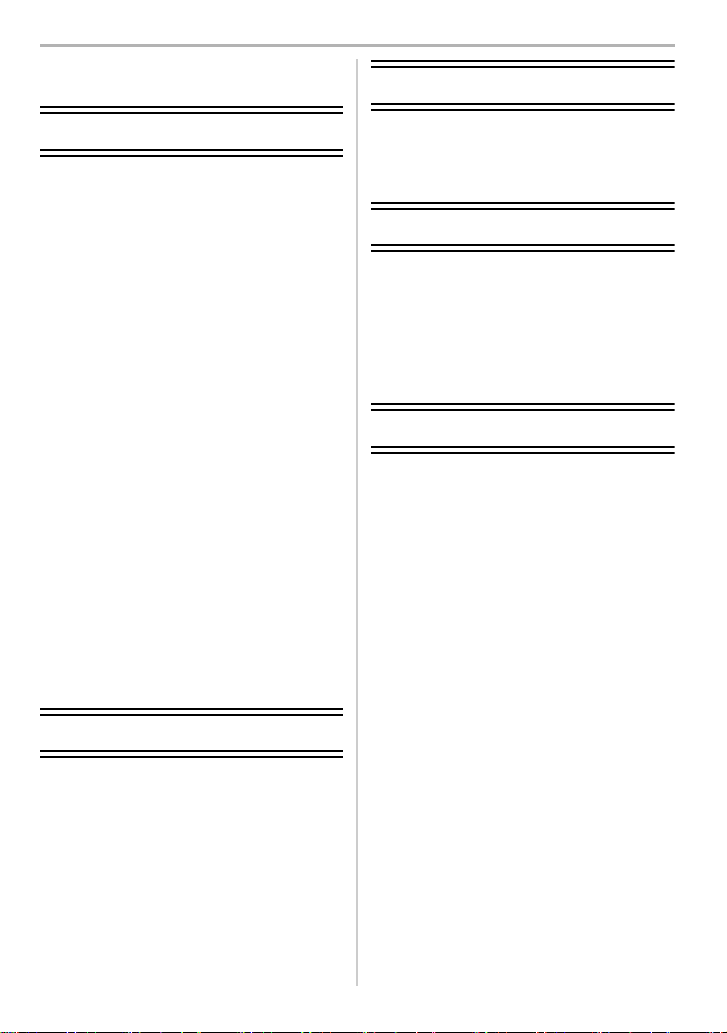
Contents
Playback
Preparation/Basic
Care of the camera ...............................3
Standard Accessories..........................4
Names and Functions of
Components..........................................5
Preparation............................................8
• Attaching the Shoulder Strap ...........8
• Charging the Battery........................8
• Inserting/Removing the Battery........9
• Inserting/Removing the Card
(Optional).........................................9
• Formatting the card
(initialisation)..................................10
• Changing the Lens.........................10
• Setting Date/Time (Clock Set) .......11
Basic Operations................................12
• Shutter button (Taking pictures) .....12
• Mode dial (Selecting a Recording
Mode) ............................................13
• Function buttons (Assigning
frequently used functions to the
buttons).......................................... 14
• Touch screen
(Touch operations).........................14
Calling frequently-used menus
instantly (Quick Menu) .......................15
Setting the Menu.................................16
Playing Back Pictures ....................... 23
Playing Back Motion Pictures........... 23
Deleting Pictures................................ 24
Wi-Fi
What you can do with the Wi-FiR
function............................................... 25
Connecting to a smartphone/
tablet.................................................... 26
Controlling with a Smartphone/
Tablet................................................... 27
Others
Monitor Display.................................. 29
Menu list ............................................. 31
Troubleshooting.................................33
Specifications..................................... 37
Digital Camera Accessory System
...... 42
Recording
Taking Pictures using the Automatic
Function (Intelligent Auto Mode).......17
Taking Pictures with
Manual Focus......................................19
Recording Motion Picture..................21
Recording Snap Movies .....................22
2
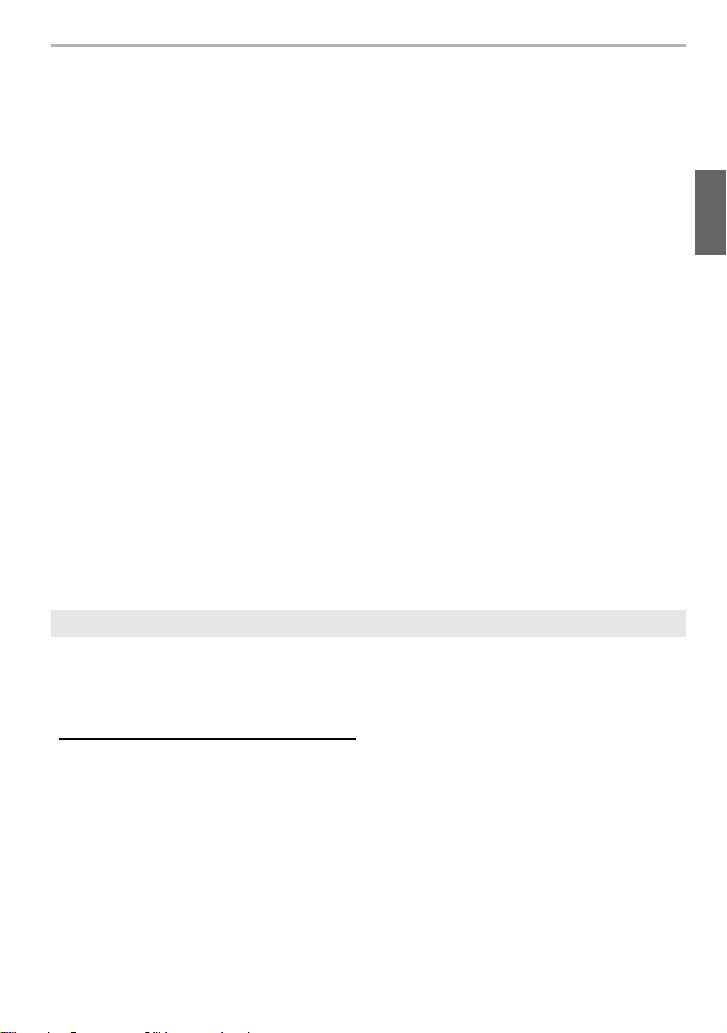
Preparation/Basic
Care of the camera
Do not subject to strong vibration, shock, or pressure.
•
The lens, monitor, or external case may be damaged if used in the following conditions.
It may also malfunction or image may not be recorded if you:
– Drop or hit the camera.
– Press hard on the lens or the monitor.
This camera is not dust/drip/water proof.
Avoid using the camera in places with a lot of dust, water, sand, etc.
Liquid, sand and other foreign material may get into the space around the lens, buttons, etc. Be
•
particularly careful since it may not just cause malfunctions, but it may also become irreparable.
– Places with a lot of sand or dust.
– Places where water can come into contact with this unit, such as when using it on a rainy day
or at the beach.
Do not place your hands inside the mount of the digital camera body. Since the
sensor unit is a precision apparatus, it may cause a malfunction or damage.
∫ About Condensation (When the lens or monitor is fogged up)
• Condensation occurs when the ambient temperature or humidity changes. Be careful of
condensation since it causes lens and monitor stains, fungus and camera malfunction.
• If condensation occurs, turn the camera off and leave it for about 2 hours. The fog will
disappear naturally when the temperature of the camera becomes close to the ambient
temperature.
About the firmware of your interchangeable lens
For smoother recording, we recommend updating the firmware of the interchangeable lens
to the latest version.
To view the latest information on the firmware or to download the firmware, visit the
•
support site below:
http://panasonic.jp/support/global/cs/dsc/
(This Site is English only.)
• To check the firmware version of the interchangeable lens, attach it to the camera body and
select [Version Disp.] in the [Setup] menu.
3
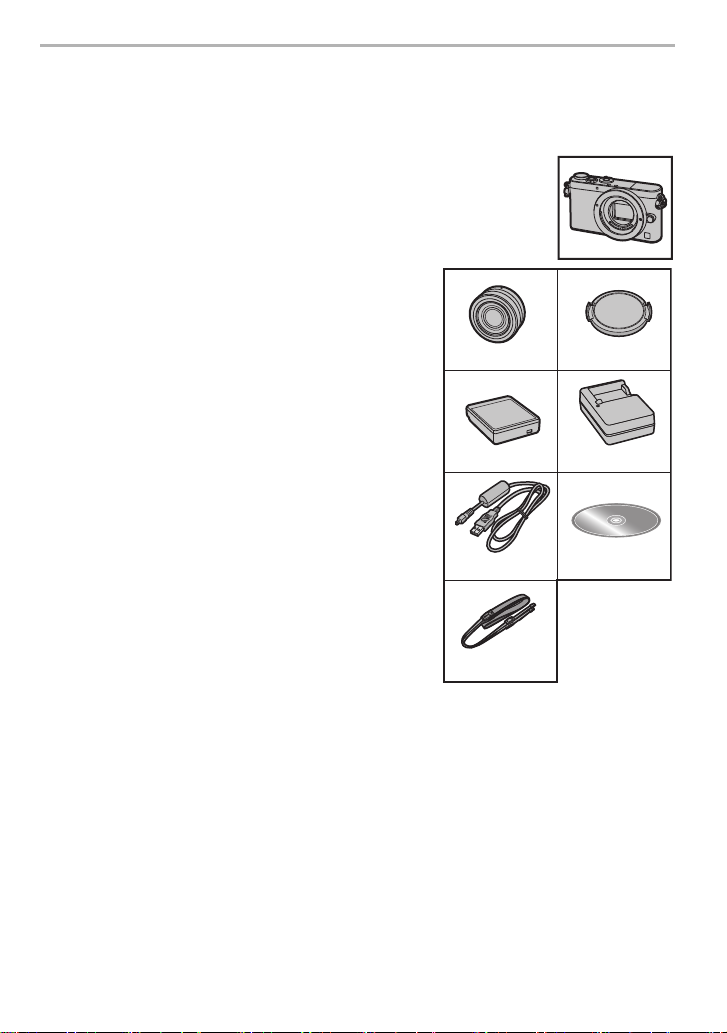
Preparation/Basic
VYF3562
H-FS12032
12
DE-A99A
DMW-BLH7
34
6
VFC5071
7
K1HY08YY0031
5
Standard Accessories
Check that all the accessories are supplied before using the camera.
Product numbers correct as of September 2014. These may be subject to change.
Digital Camera Body
1 Interchangeable Lens
2 Lens Cap
3 Battery Pack
(Indicated as battery pack or battery in the text)
Charge the battery before use.
4 Battery Charger
(Indicated as battery charger or charger in the
text)
5 USB Connection Cable
6DVD
7 Shoulder Strap
¢1 This is attached to the interchangeable lens at the time
of purchase.
¢2 This is attached to the camera body at the time of
purchase.
• SD Memory Card, SDHC Memory Card and SDXC
Memory Card are indicated as card in the text.
• The card is optional.
• Consult the dealer or Panasonic if you lose the supplied
accessories. (You can purchase the accessories
separately.)
¢1
¢2
4
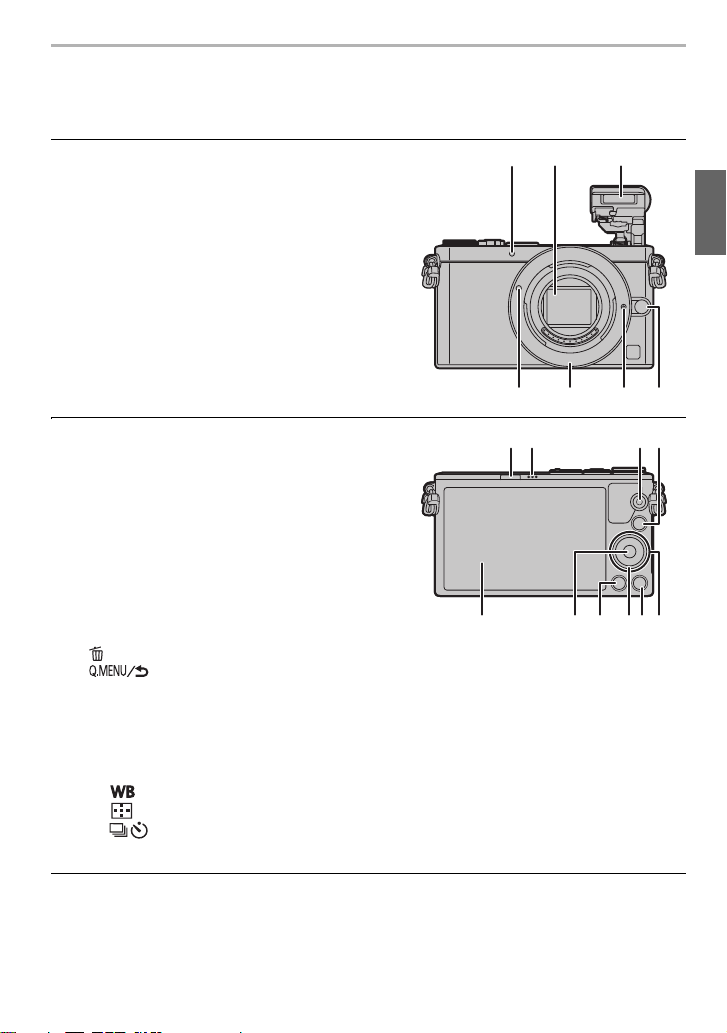
Names and Functions of Components
2
3
1
45 67
8
12
14 1613 15 17
9 10 11
∫ Camera body
1 Self-timer indicator/
AF Assist Lamp
2 Sensor
3Flash
4 Lens fitting mark (P10)
5 Mount
6 Lens lock pin
7 Lens release button (P10)
8 Flash open lever
•
The flash opens, and recording with the flash
becomes possible.
9 Speaker
•
Be careful not to cover the speaker with your
finger. Doing so may make sound difficult to
hear.
10 Motion picture button (P21)
11 [(] (Playback) button (P23)
12 Touch screen/monitor (P14)
13 [MENU/SET] button (P16)
14 [ ] (Delete) button (P24)/
[ ] (Quick Menu/Return) button (P15)
15 Control dial
16 [DISP.] button
Each time this is pressed, the display on the monitor is switched.
•
17 Cursor buttons
3/[È] (Exposure Compensation)
1/[ ] (White Balance)
2/[ ] (Auto Focus Mode)
4/[ ] (Drive mode)
Single/Burst/Auto bracket/Self-timer
Preparation/Basic
5
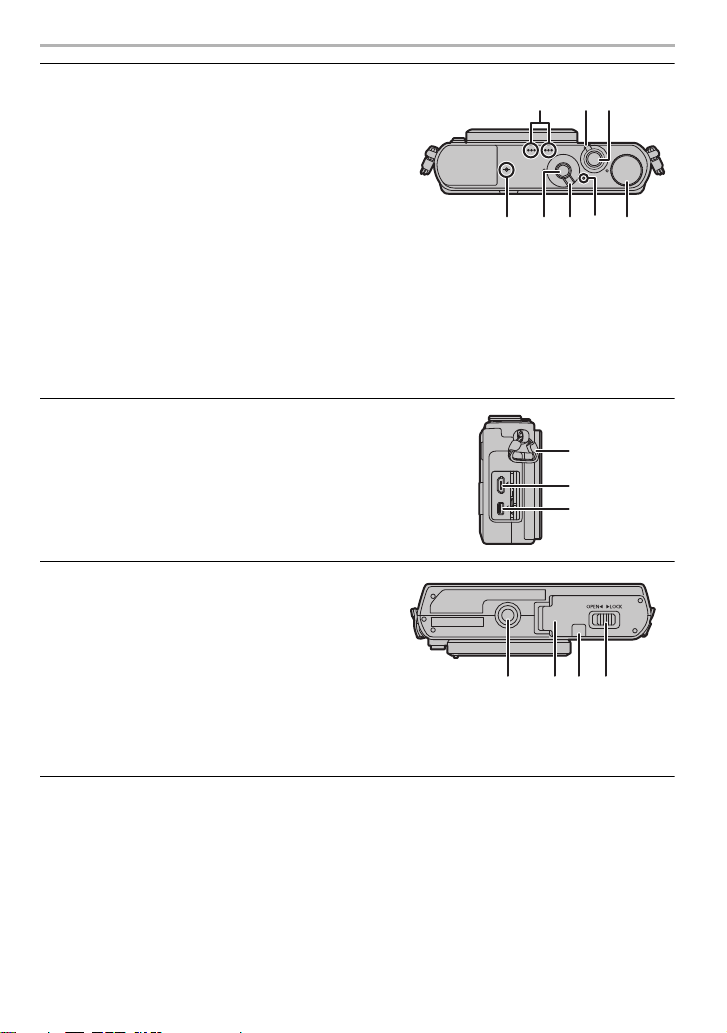
Preparation/Basic
27
26
28
30 31 3229
18 Stereo microphone
•
Be careful not to cover the microphone with
your finger. Doing so may make sound
difficult to record.
18
19 Camera ON/OFF switch (P11)
20 Shutter button (P12)
21 Focus distance reference mark
22 [Fn1] button (P14)
At the time of purchase, [Wi-Fi] is set to
•
[Fn1]. (P25)
21 22 25
23
23 Focus mode lever (P19)
24 Status indicator (P11)/
®
connection lamp
Wi-Fi
•
The lamp lights green when the camera is turned on, and lights blue when it is connected
to Wi-Fi.
25 Mode dial (P13)
26 Shoulder strap eyelet (P8)
•
Be sure to attach the shoulder strap when
using the camera to ensure that you will not
drop it.
27 [HDMI] socket
28 [AV OUT/DIGITAL] socket
29 Tripod mount
•
A tripod with a screw length of 5.5 mm or
more may damage this unit if attached.
30 Card/Battery door (P9)
31 DC coupler cover
When using an AC adaptor, ensure that the
•
Panasonic DC coupler (DMW-DCC15:
optional) and AC adaptor (DMW-AC8:
optional) are used.
32 Release lever (P9)
2019
24
6
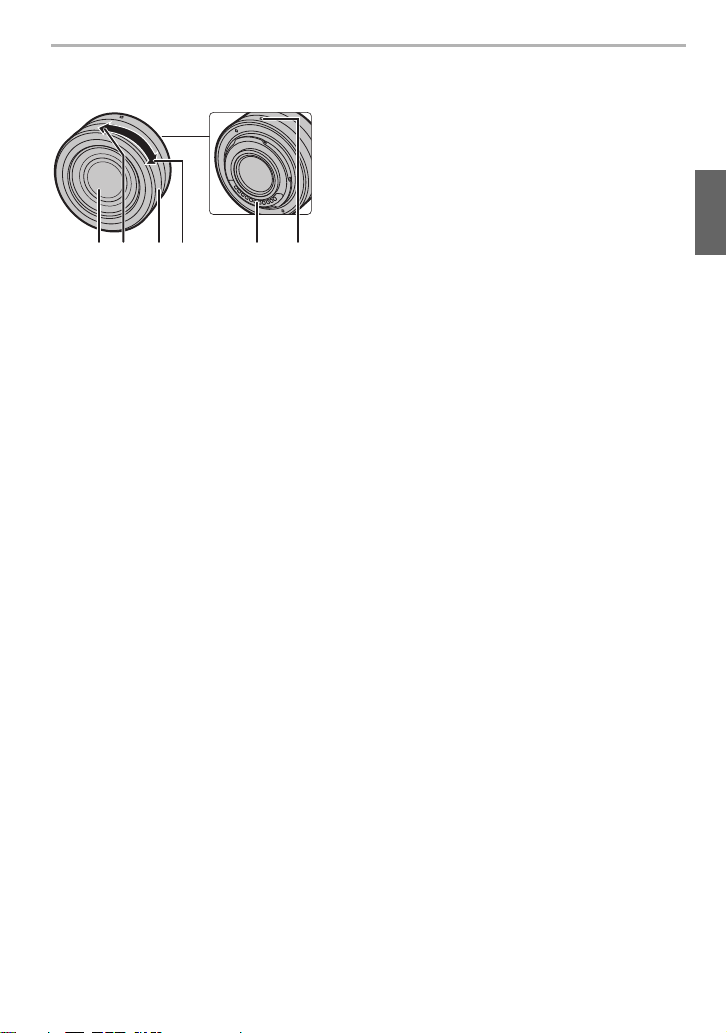
Preparation/Basic
34 5 612
∫ Lens
H-FS12032 1 Lens surface
2Tele
3 Zoom ring
4Wide
5 Contact point
6 Lens fitting mark (P10)
•
The interchangeable lens (H-FS12032) does not have a focus ring, but you can use manual
focus by operating the camera. Refer to P19 for details.
7
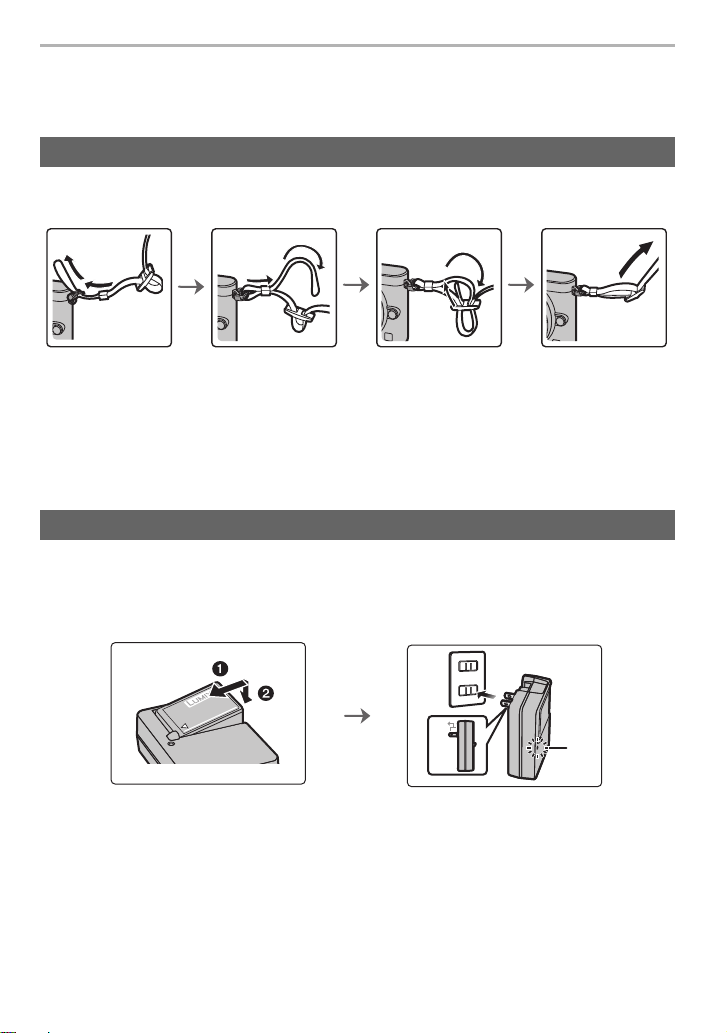
Preparation/Basic
1
4
90°
Preparation
• Check that the camera is turned off.
Attaching the Shoulder Strap
• We recommend attaching the shoulder strap when using the camera to prevent it from
dropping.
2 3
• Perform steps 1 to 4 and then attach the other side of the shoulder strap.
• Use the shoulder strap around your shoulder.
– Do not wrap the strap around your neck.
It may result in injury or accident.
• Do not leave the shoulder strap where an infant can reach it.
– It may result in an accident by mistakenly wrapping around the neck.
Charging the Battery
The battery that can be used with this unit is DMW-BLH7.
1 Attach the battery paying attention to the direction of the battery.
2 Connect the charger to the electrical outlet.
•
The [CHARGE] indicator A lights up and charging begins.
∫ About the [CHARGE] indicator
On: Charging.
Off: Charging has completed.
(Disconnect the charger from the electrical socket and detach the
battery after charging is completed.)
When the [CHARGE] indicator flashes
•
– The battery temperature is too high or too low. It is recommended to charge the battery again
in an ambient temperature of between 10 oC and 30 oC.
– The terminals of the charger or the battery are dirty. In this case, wipe them with a dry cloth.
8
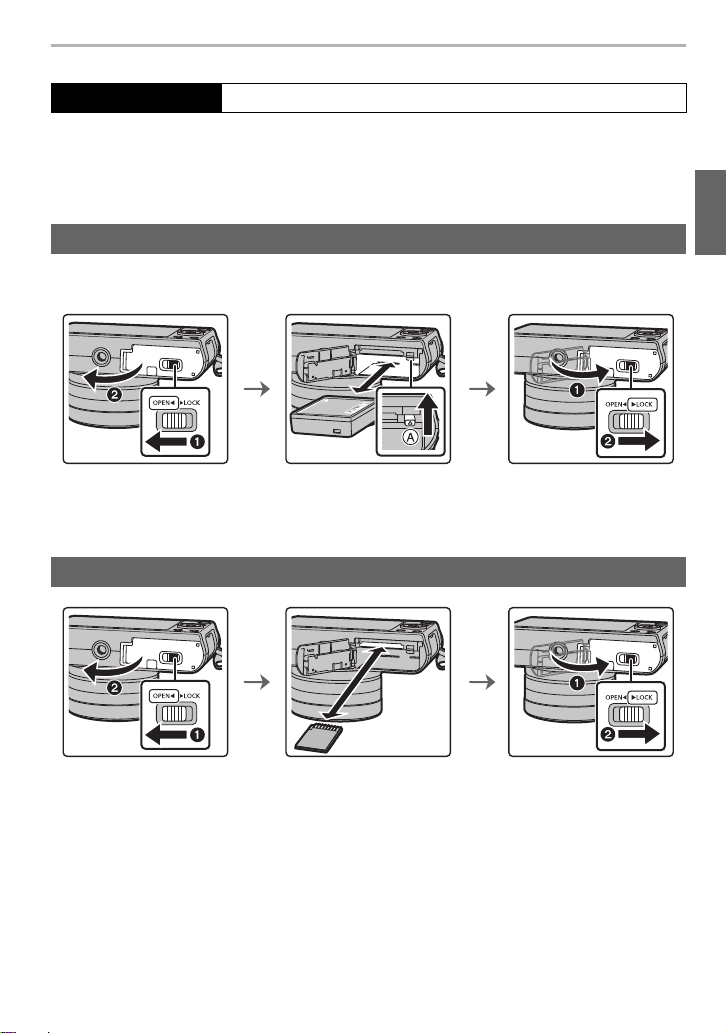
Preparation/Basic
∫ Charging time
Charging time Approx. 130 min
•
The indicated charging time is for when the battery has been discharged completely.
The charging time may vary depending on how the battery has been used.
The charging time for the battery in hot/cold environments or a battery that has not been
used for a long time may be longer than normal.
Inserting/Removing the Battery
• Always use genuine Panasonic batteries (DMW-BLH7).
• If you use other batteries, we cannot guarantee the quality of this product.
• Being careful about the battery orientation, insert all the way until you hear a locking sound and
then check that it is locked by lever A.
Pull the lever A in the direction of the arrow to remove the battery.
Inserting/Removing the Card (Optional)
• Push it securely all the way until you hear a “click” while being careful about the direction in
which you insert it.
To remove the card, push the card until it clicks, then pull the card out upright.
∫ About cards that can be used with this unit
SD Memory Card (8 MB to 2 GB)
SDHC Memory Card (4 GB to 32 GB)
SDXC Memory Card (48 GB, 64 GB)
9

Preparation/Basic
∫ About the motion picture recording and SD speed class
Confirm the SD Speed Class (the speed standard regarding continuous writing) on a card
label etc. when you record a motion picture. Use a card with SD Speed Class with
“Class 4” or more for [AVCHD]/[MP4] motion picture recording.
e.g.:
Please confirm the latest information on the following website.
•
http://panasonic.jp/support/global/cs/dsc/
(This Site is English only.)
• Keep the Memory Card out of reach of children to prevent swallowing.
Formatting the card (initialisation)
Format the card before recording a picture with this unit.
Since data cannot be recovered after formatting, make sure to back up necessary
data in advance.
Select [Format] in the [Setup] menu.
Confirmation screen is displayed. It is executed when [Yes] is selected.
•
Changing the Lens
• When attaching or detaching the interchangeable lens (H-FS12032), retract the lens barrel.
• Change lenses where there is not a lot of dirt or dust.
• Do not press the lens release button A when you attach a lens.
∫ Detaching the lens
1 Attach the lens cap.
2 While pressing on the lens release button B, rotate
the lens toward the arrow until it stops and then
remove.
10
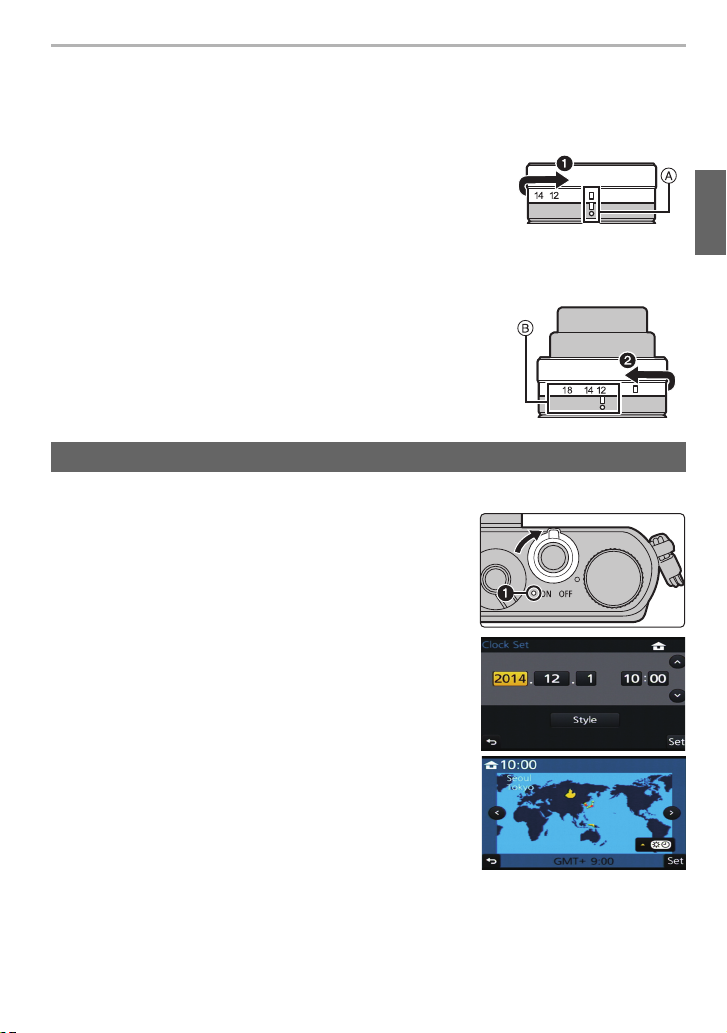
Preparation/Basic
∫ Extending/retracting the lens [when the interchangeable lens (H-FS12032) is
attached]
How to Extend the Lens
Rotate the zoom ring in the direction of arrow 1 from position A
(the lens is retracted) to position
to extend the lens.
• When the lens barrel is retracted, images cannot be recorded.
C
The lens is retracted
How to Retract the Lens
Rotate the zoom ring in the direction of arrow 2 from position
B [12 mm to 32 mm (H-FS12032)] to position A to retract
the lens.
The zoom ring will seem to click into the 12 mm position
•
(H-FS12032), but continue to rotate the lens until it reaches
position A.
• When you are not recording images, we recommend that you
retract the lens.
D
The lens is extended
B
[12 mm to 32 mm (H-FS12032)]
Example: H-FS12032
Setting Date/Time (Clock Set)
The clock is not set when the camera is shipped.
•
1 Turn the camera on.
•
When the camera is turned on, the status indicator
1 lights up green.
2 Press [MENU/SET].
3 Press 2/1 to select the items (year, month, day,
hour, minute), and press 3/4 to set.
4 Press [MENU/SET] to set.
•
Confirmation screen is displayed. Press [MENU/SET].
• A message prompting you to set [Home] in [World Time]
will be displayed. Press [MENU/SET].
5 Press 2/1 to select the home area, and then
press [MENU/SET].
11
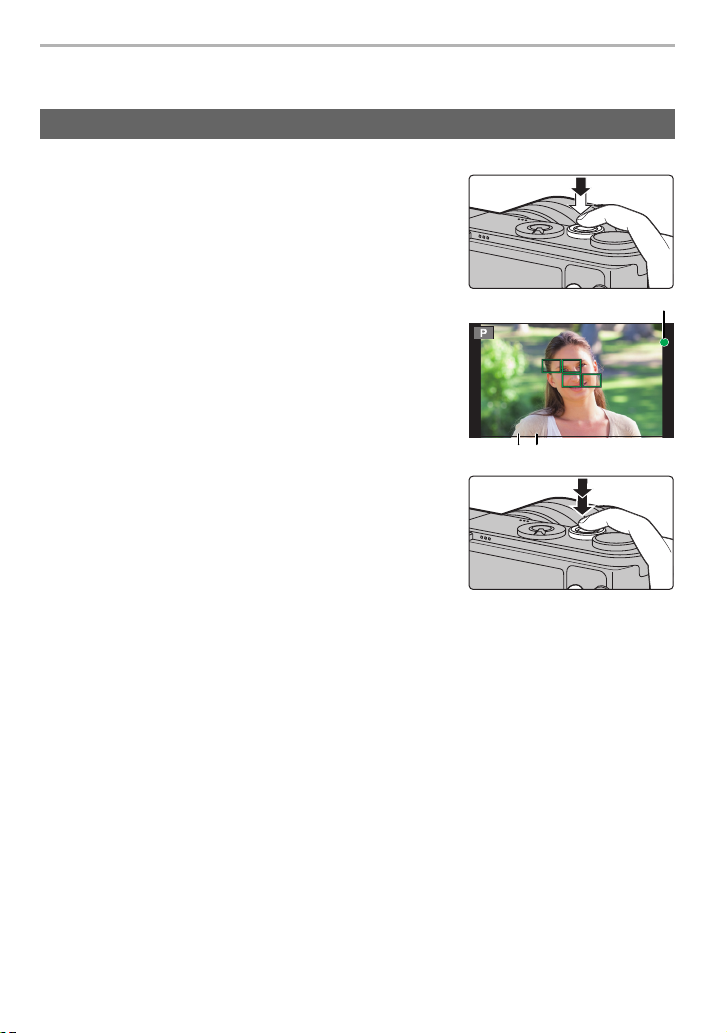
Preparation/Basic
3.5
C
AB
Basic Operations
Shutter button (Taking pictures)
The shutter button works in two steps. To take a picture, press it.
Press the shutter button halfway to focus.
A Aperture value
B Shutter speed
C Focus indication
• Aperture value and shutter speed are displayed.
(It will flash in red if the correct exposure is not achieved,
except when set to flash.)
• Once the subject is in focus, the focus indication is displayed.
(When the subject is not in focus, the indication flashes)
Press the shutter button fully (push it in further),
and take the picture.
3.5
6060603.5
• When the image is correctly focused, the picture will be taken, since the [Focus/Release
Priority] is set initially to [FOCUS].
• The focus range is different depending on the lens used.
• Even during menu operation or image playback, if you press the shutter button halfway, you
can instantly set the camera ready for recording.
12
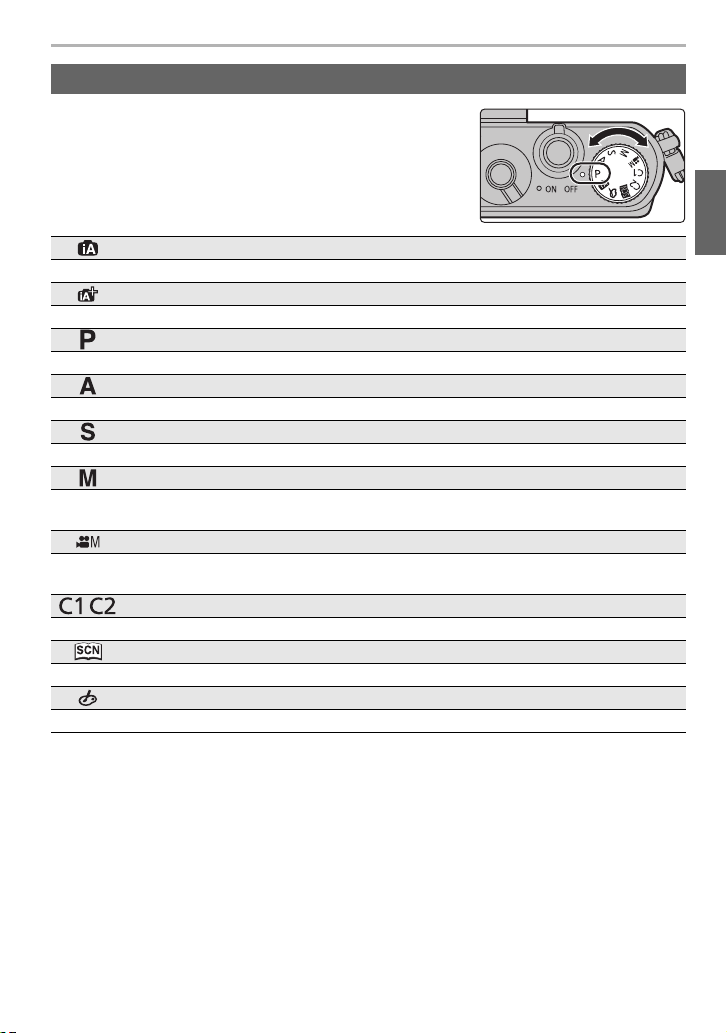
Preparation/Basic
Mode dial (Selecting a Recording Mode)
Select the mode by rotating the mode dial.
• Rotate the mode dial slowly to select the desired mode.
Intelligent Auto Mode (P17)
The subjects are recorded using settings automatically selected by the camera.
Intelligent Auto Plus Mode (P17)
Allows you to adjust the brightness and colour hue when in Intelligent Auto Mode.
Programme AE Mode
Records at the aperture value and shutter speed set by the camera.
Aperture-Priority AE Mode
The shutter speed is automatically determined by the aperture value you set.
Shutter-Priority AE Mode
The aperture value is automatically determined by the shutter speed you set.
Manual Exposure Mode
The exposure is adjusted by the aperture value and the shutter speed which are manually
adjusted.
Creative Video Mode
Records motion pictures with a manually set aperture value and shutter speed.
¢ You cannot take still pictures.
Custom Mode
Use this mode to take pictures with previously registered settings.
Scene Guide Mode
This mode allows you to take pictures that match the scene being recorded.
Creative Control Mode
Record while checking the image effect.
13
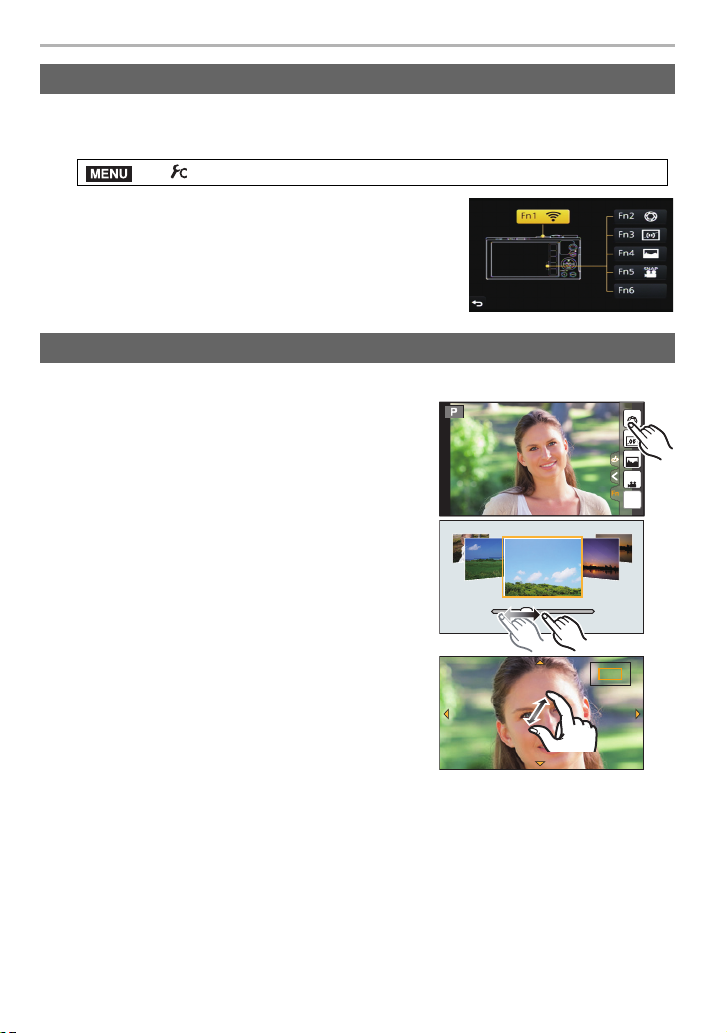
Preparation/Basic
Fn5
Fn6
Fn3
Fn2
Fn4
SNAP
2.0X
Function buttons (Assigning frequently used functions to the buttons)
You can assign recording functions, etc. to specific buttons and icons.
1 Select the menu.
> [Custom] > [Fn Button Set]
MENU
2 Press 3/4 to select the function button you want
to assign a function to and then press [MENU/SET].
3 Press 3/4 to select the function you want to
assign and then press [MENU/SET].
Some functions cannot be assigned depending on the
•
function button.
Touch screen (Touch operations)
Touch screen of this unit is capacitive. Touch the panel directly with your bare finger.
∫ Tou ch
To touch and release the touch screen.
When selecting features using the touch screen, be sure
•
to touch the centre of the desired icon.
∫ Drag
A movement without releasing the touch screen.
This can also be used to move to the next image
during playback, etc.
∫ Pinch (enlarge/reduce)
Pinch the touch screen apart (enlarge) or together
(reduce) with two fingers.
14
2.0X2.0X
2.0X
