Page 1

Owner’s Manual
for advanced features
Digital Camera
Model No. DC-G9
Please read these instructions carefully before using this product,
and save this manual for future use.
Firmware Update
A firmware update has been made available to improve camera capabilities and to
add functionality.
• For information about functions that have been added or modified, refer to the pages for
“Firmware Update”.
Message Display P321
Troubleshooting P323
Finding the information you need P2
Contents P4
Contents by Function P10
Menu list P184
Register online at http://shop.panasonic.com/support
(U.S. customers only)
DVQP1402ZC
F1217HN2119
Page 2

Finding the information you need
In this “Owner’s Manual for advanced features”, you can find the information you need
from the following pages.
By clicking a page number, you can jump to the linked page and quickly find the
information.
Search from “Contents”
Click this icon to jump to “Contents”.
Search from the list of function names P10
Search from the list of buttons and dials P16
Search from the list of screens and icons P313
Search from “Message Display” P321
Search from “Menu list”
Click this icon to jump to “Menu list”.
Search from “Troubleshooting” P323
Click this icon to jump to “Finding the information you need”.
Click this icon to return to the previously displayed page.
P4
P184
2
Page 3

How to use this manual
MENU
About the indication of the applicable mode
Applicable modes:
The icons indicate the modes available for a function.
• Black icons: Applicable modes
• Gray icons: Unavailable modes
, and will differ depending on the Recording Modes registered under
custom settings.
∫ About the symbols in the text
: Indicates that the menu can be set by pressing [MENU/SET] button.
Wi-Fi
: Indicates that the Wi-Fi setting can be made by pressing [Wi-Fi] button.
: Tips for skillful use and points for recording.
: Conditions in which a particular function cannot be used.
• Click a cross reference in the text to jump to the corresponding page.
In this owner’s manual, steps for setting a menu item are described as follows.
Example: In the [Rec] menu, change [Quality] from [
MENU
> [Rec] > [Quality] > [›]
• Description in this owner’s manual is based on the interchangeable lens (H-ES12060).
A] to [›]
3
Page 4

Contents
Finding the information you need..............................................................................2
How to use this manual.............................................................................................3
Contents by Function ..............................................................................................10
1. Before Use
Care of the camera .................................................................................................13
Standard Accessories .............................................................................................15
Names and Functions of Components....................................................................16
About the Lens........................................................................................................19
2. Getting Started/Basic Operations
Attaching the Shoulder Strap ..................................................................................20
Charging the Battery ...............................................................................................21
• Charging the battery with the charger ............................................................21
• Inserting/Removing the Battery......................................................................23
• Charging the battery with the camera ............................................................24
• Approximate operating time and number of recordable pictures....................27
Inserting/Removing the Card (Optional)..................................................................29
Card Information .....................................................................................................30
• Formatting the card (initialization) ..................................................................31
• Approximate number of recordable pictures and available recording time ....31
Attaching/Removing the Lens .................................................................................33
Opening the Monitor ...............................................................................................37
Setting Date/Time (Clock Set).................................................................................38
Basic Operations.....................................................................................................40
• Tips for taking good pictures ..........................................................................40
• Turn on the status LCD backlight ...................................................................40
• Using the Viewfinder.......................................................................................41
• Shutter button (Taking pictures) .....................................................................42
• Motion picture button (Recording motion pictures).........................................43
• Mode dial (Selecting a Recording Mode) .......................................................43
• Front Dial/Rear Dial........................................................................................44
• Control Dial.....................................................................................................46
• Cursor buttons/[MENU/SET] button ...............................................................47
• Joystick...........................................................................................................48
• Function lever.................................................................................................48
• [DISP.] button (Switching the displayed information)......................................49
• Touch screen (Touch operations) ...................................................................52
• Taking Pictures Using the Touch Function .....................................................53
Setting menu items .................................................................................................55
Calling frequently-used menus instantly (Quick Menu)...........................................58
• Customizing the Quick Menu settings ............................................................59
4
Page 5
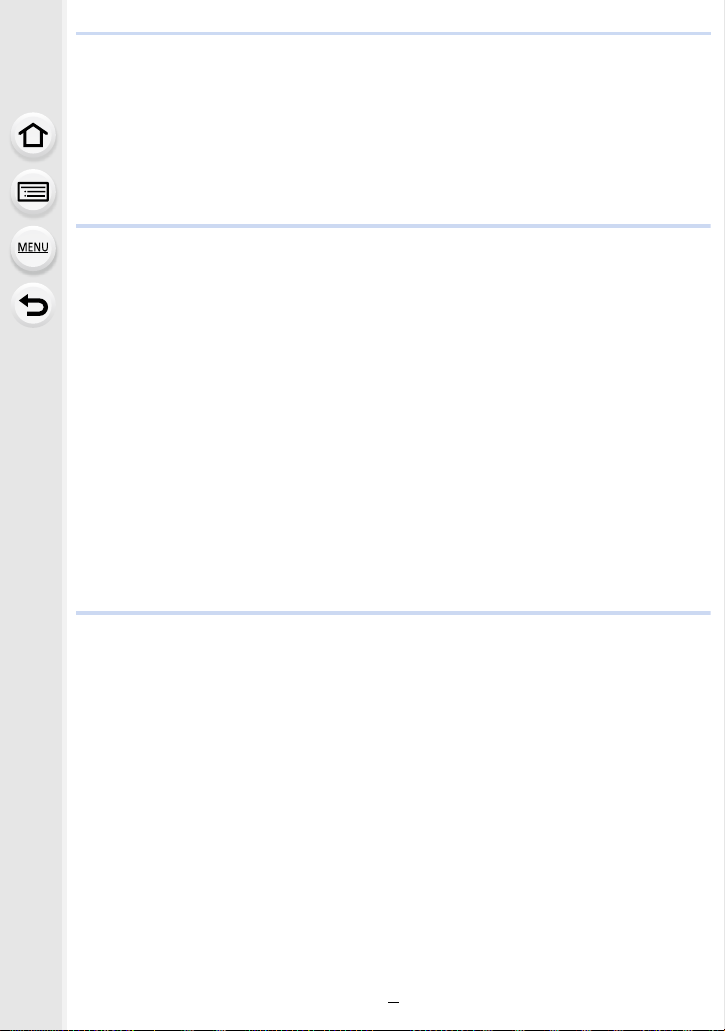
Assigning Frequently-Used Functions to Buttons/Lever
(Function Buttons/Function Lever)..........................................................................60
• Assigning functions to function buttons ..........................................................60
• Using the function buttons during recording ...................................................61
• Using the function buttons during playback....................................................62
• Assigning a function to the function lever.......................................................63
Entering Text ...........................................................................................................64
3. Recording Modes
Taking Pictures using the Automatic Function (Intelligent Auto Mode) ...................65
• [Intelligent Auto] menu....................................................................................68
• Taking pictures with customized color, defocus control, and brightness
settings...........................................................................................................69
Taking Pictures with Automatically Adjusted Aperture and Shutter Speed
(Program AE Mode) ................................................................................................71
Taking Pictures by Specifying the Aperture/Shutter Speed.....................................73
• Aperture-Priority AE Mode .............................................................................74
• Shutter-Priority AE Mode................................................................................74
• Manual Exposure Mode .................................................................................75
• Confirm the Effects of Aperture and Shutter Speed (Preview Mode) .............77
• Easily set aperture/shutter speed for suitable exposure (One Push AE) .......78
Taking Pictures with different image effects (Creative Control Mode).....................79
• Types of image effects....................................................................................80
Registering your preferred settings (Custom Mode) ...............................................85
• Registering Personal Menu Settings (Registering custom settings) ..............85
• Calling up a registered set of custom settings................................................86
4. Focus, Brightness (Exposure) and Color tone Settings
Adjusting Focus Automatically ................................................................................87
Setting the Focus Mode (AFS/AFF/AFC)................................................................89
• Customizing the operation settings of Auto Focus for picture taking..............90
Setting the Auto Focus Mode ..................................................................................92
Specifying the AF area position ..............................................................................97
• Specifying the AF area position on the setting screen ...................................98
• Specifying the AF area position with the joystick..........................................100
• Specifying the AF area position with the Touch Pad ....................................101
• Specifying the AF area position with the Touch Function.............................101
Adjusting Focus Manually .....................................................................................103
Fixing the Focus and the Exposure (AF/AE Lock) ................................................106
Compensating the Exposure.................................................................................107
Setting the Light Sensitivity...................................................................................109
Adjusting the White Balance ................................................................................. 111
• Finely adjusting the White Balance ..............................................................113
5
Page 6

5. 6K/4K Photo and Drive Settings
Select a Drive Mode..............................................................................................114
Taking Pictures using Burst Mode.........................................................................115
Recording 6K/4K Photos.......................................................................................119
• Notes on the 6K/4K Photo function ..............................................................122
Selecting pictures from 6K/4K burst file and saving ..............................................125
• Correcting 6K/4K Photos After Recording (Post-Recording Refinement) ....126
• Operations during selecting pictures............................................................127
Controlling Focus After Recording (Post Focus/Focus Stacking) .........................130
• Selecting the desired focus area and saving a picture .................................132
• Merging multiple pictures to widen the focus range (Focus Stacking)..........133
Taking Pictures with the Self-timer........................................................................135
Taking Pictures with Time Lapse Shot/Stop Motion Animation .............................136
• Taking Pictures Automatically at Set Intervals ([Time Lapse Shot]) .............137
• Creating Stop Motion Pictures ([Stop Motion Animation]) ............................138
• Creating motion pictures from recorded pictures .........................................140
Taking Pictures While Adjusting a Setting Automatically (Bracket Recording) .....141
• Exposure Bracket .........................................................................................142
• Aperture Bracket ..........................................................................................143
• Focus Bracket ..............................................................................................143
• White Balance Bracket .................................................................................144
• White Balance Bracket (Color Temperature)................................................144
6. Stabilizer, Zoom and Flash
Image Stabilizer.....................................................................................................145
• Setting the focal length of a lens ..................................................................147
Taking Pictures with the Zoom ..............................................................................149
• Optical zoom ................................................................................................149
• Raising the telescopic effect.........................................................................150
• Zooming using touch operations (Touch zoom) ...........................................154
Taking Pictures with the External Flash (Optional)................................................155
Setting the Flash Functions ..................................................................................157
• Changing the firing mode .............................................................................157
• Changing Flash Mode ..................................................................................158
• Setting to the 2nd Curtain Synchro...............................................................159
• Adjust the flash output..................................................................................160
• Synchronizing the output of the flash to the Exposure Compensation .........160
Taking Pictures with Wireless Flashes ..................................................................161
• Using other settings for wireless flash recording ..........................................163
6
Page 7

7. Recording Motion Pictures
Recording Motion Picture......................................................................................164
• Setting the format, size and frame rate ........................................................166
• How to set focus when recording a motion picture ([Continuous AF]) .........167
• Recording still pictures while recording motion pictures...............................168
• Displaying/setting the sound input level .......................................................169
• Recording images with superimposed recording dates
([Time Stamp Rec]) ......................................................................................170
Recording Motion Pictures in Creative Video Mode..............................................171
• Recording slow motion pictures (High Speed Video) ...................................173
• Recording Motion Pictures that Pan and Zoom While Maintaining a Fixed
Camera Position ([4K Live Cropping])..........................................................174
8. Playing Back and Editing Images
Playing Back Pictures ...........................................................................................176
Playing Back Motion Pictures................................................................................177
• Creating Still Pictures from a Motion Picture ................................................178
Switching the Playback Method ............................................................................179
• Using the Playback Zoom ............................................................................179
• Displaying multiple screens (Multi Playback) ...............................................180
• Displaying Pictures by Recording Date (Calendar Playback) ......................180
Playing Back Group Pictures ................................................................................181
Deleting Pictures...................................................................................................183
9. Using Menu Functions
Menu list................................................................................................................184
• Menus that are only available for particular Recording Modes.....................184
• [Rec] menu...................................................................................................185
• [Motion Picture] menu ..................................................................................203
• [Custom] menu .............................................................................................206
• [Setup] menu................................................................................................220
• [My Menu] menu...........................................................................................232
• [Playback] menu...........................................................................................233
10. Using the Wi-Fi/Bluetooth function
What you can do with the Wi-Fi®/Bluetooth® function ...........................................250
Wi-Fi function/Bluetooth function ..........................................................................251
Connecting to a smartphone/tablet .......................................................................253
• Installing the smartphone/tablet app “Image App ” .......................................253
• Using a smartphones that supports Bluetooth low energy ...........................254
• Using a smartphone that does not support Bluetooth low energy ................256
• Changing the Wi-Fi connection method .......................................................258
• Terminating the Wi-Fi connection .................................................................259
Controlling with a Smartphone/Tablet ...................................................................260
7
Page 8

• Turning on/off the camera with a smartphone ..............................................260
• Taking images via a smartphone (remote recording) ...................................261
• Operating the shutter button with a smartphone via a Bluetooth
connection alone ..........................................................................................262
• Playing back/saving images stored on the camera, or uploading them on
social media sites.........................................................................................263
• Transferring recorded images to a smartphone automatically .....................264
• Backing up images to a Cloud Storage automatically
(Auto Cloud Backup) ....................................................................................265
• Recording location information to the camera’s images...............................268
• Synchronizing the camera’s clock with a smartphone..................................269
• Saving the camera’s setup information to a smartphone .............................269
Displaying pictures on a TV ..................................................................................270
Sending images ....................................................................................................271
Sending images to a smartphone/tablet................................................................273
Printing Wirelessly.................................................................................................274
Sending images to AV device ...............................................................................275
Sending images to PC ..........................................................................................276
Using Web services ..............................................................................................278
• When sending images to web service ..........................................................278
• When sending images to [Cloud Sync. Service] ..........................................281
• About the [LUMIX CLUB] .............................................................................282
About Wi-Fi connections .......................................................................................285
• Connecting via a wireless access point (via the network) ............................286
• Connecting the camera and another device directly (direct connection)......288
• Connecting quickly with the same settings as the previous ones
([Select a destination from History]/[Select a destination from Favorite]) ....289
[Wi-Fi Setup] Menu ...............................................................................................291
11. Connecting to other equipment
Watching/Saving 4K Motion Pictures on an External Device................................293
• Watching motion pictures in 4K....................................................................293
• Storing 4K motion pictures ...........................................................................293
Playing Back Pictures on a TV Screen .................................................................294
• Recording while monitoring camera images ................................................295
• Using VIERA Link (HDMI) ............................................................................297
Saving still pictures and motion pictures on your PC ............................................298
• Downloading software ..................................................................................299
• Transferring images to a PC.........................................................................301
Saving still pictures and motion pictures on a Recorder .......................................303
Controlling the Camera from a PC........................................................................304
Printing the Pictures..............................................................................................306
8
Page 9

12. Others
Optional accessories.............................................................................................309
Monitor Display/Viewfinder Display.......................................................................313
Status LCD Indications..........................................................................................319
Message Display...................................................................................................321
Troubleshooting ....................................................................................................323
Cautions for Use ...................................................................................................332
9
Page 10

Contents by Function
Recording
Recording
Recording Mode.............................. P43
[Preview]..........................................P77
[Time Lapse Shot] .........................P137
[Stop Motion Animation] ................P138
Aperture Bracket ...........................P143
Focus Bracket ...............................P143
[High Resolution Mode].................P196
[Silent Mode] .................................P198
[Multi Exp.].....................................P202
6K/4K photo
[6K/4K PHOTO].............................P119
[Reduce Rolling Shutter] ...............P126
[6K/4K PHOTO Noise Reduction]....P126
[Post Focus] ..................................P130
Focus (AF/MF)
[Focus Mode]................................... P89
[AF Custom Setting(Photo)] ........... P90
[AF Mode]........................................P92
Adjusting the AF area position ........ P97
Manual Focus................................P103
[AF/AE Lock] .................................P106
[AF-Point Scope Setting] ................. P94
Drive
[Drive Mode] ..................................P114
[Burst]............................................P115
[Self Timer]....................................P135
Picture Quality and Color Tone
[Sensitivity].....................................P109
[White Balance]..............................P111
[Picture Size]..................................P186
[Quality]..........................................P187
[Photo Style] ..................................P188
[Filter Settings]...............................P190
[Color Space] .................................P191
[Highlight Shadow].........................P192
[i.Dynamic].....................................P193
[i.Resolution]..................................P193
[Long Shtr NR] ...............................P195
[Shading Comp.]............................P195
[Diffraction Compensation] ............P196
[HDR] .............................................P201
Exposure
[Touch AE].......................................P54
[One Push AE] .................................P78
[AF/AE Lock]..................................P106
Exposure Compensation ...............P107
Exposure Bracket ..........................P142
[Metering Mode].............................P192
Stabilizer
Dual I.S..........................................P145
5-Axis Hybrid Image Stabilizer.......P146
Flash
[Flash Mode] ..................................P158
2nd curtain synchro .......................
Flash Adjust.] ................................P160
[
Wireless flash settings ...................P161
P159
10
Page 11

Motion Picture
Motion Picture
[Rec Quality]..................................P166
Recording still pictures while
recording motion pictures ..............P168
Creative Video Mode
[High Speed Video] .......................P173
[4K Live Cropping].........................P174
Audio
[Mic Level Adj.] ..............................P169
[Mic Level Limiter] .........................P169
[Wind Cut]......................................P312
Setup/Custom
Basic settings
[Format]........................................... P31
[Clock Set].......................................P38
[Q.MENU] ........................................P58
[Beep] ............................................P222
[Economy] .....................................P223
[Double Slot Function] ................... P229
[Reset] (initialization) ..................... P231
[Sensor Cleaning]..........................P231
[Wind Noise Canceller] ..................P204
[Lens Noise Cut] ............................P204
Monitoring
[Sound Output]...............................P205
Screen settings
[Mic Level Disp.] ............................P169
[Monochrome Live View] ...............P212
[Center Marker]..............................P214
[Zebra Pattern] ...............................P214
Advanced recording and settings
[Time Stamp Rec]..........................P170
Customization
Function buttons ..............................P60
Function lever ..................................P63
Custom Mode ..................................P85
[Custom] menu ..............................P206
11
Page 12

Playback
Playback
Picture playback ............................P176
Motion picture playback.................P177
Playback Zoom..............................P179
Multi Playback ...............................P180
Delete ............................................P183
[Auto Review] ................................P212
[Slide Show] ..................................P234
[Rotate]..........................................P247
Wi-Fi/Bluetooth
Image App
“Image App” ..................................P253
[Remote Wakeup]......................... P260
Remote recording..........................P261
[Auto Transfer].............................. P264
Auto Cloud Backup....................... P265
Connections with other devices
PC
“PHOTOfunSTUDIO” ....................P299
“SILKYPIX Developer Studio”.......P300
Transferring images to a PC .........P276
“LUMIX Tether” ...............................P304
Controlling the Camera from a
PC .................................................P304
TV
Playing Back Pictures on a TV
Screen ...........................................P294
[VIERA Link]..................................P297
Edit
[6K/4K PHOTO Bulk Saving] .........P126
Focus Stacking ..............................P133
[RAW Processing]..........................P238
[Light Composition]........................P241
[Clear Retouch]..............................P242
[Resize]..........................................P245
[Cropping] ......................................P246
[Title Edit].......................................P237
[Text Stamp] ..................................P243
Image settings
[Protect] .........................................P236
[Rating] ..........................................P236
In combination with other devices
Playing back pictures on a TV .......P270
Printing images ..............................P274
Sending images to an AV
device ............................................P275
Sending images to a PC ................P276
Sending images to a web
service ...........................................P278
Using [Cloud Sync. Service] ..........P281
Recorder
Dubbing .........................................P303
Printer
PictBridge ......................................P306
12
Page 13

1. Before Use
Care of the camera
Do not subject to strong vibration, shock, or pressure.
• The lens, monitor, or external case may be damaged if used in the following conditions.
It may also malfunction or image may not be recorded if you:
– Drop or hit the camera.
– Press hard on the lens or the monitor.
∫ Splash Proof
Splash Proof is a term used to describe an extra level of protection this camera offers
against exposure to a minimal amount of moisture, water or dust. Splash Proof does not
guarantee that damage will not occur if this camera is subjected to direct contact with
water.
In order to minimize the possibility of damage please be sure the following precautions are
taken:
– The Splash Proof feature works in conjunction with the lenses that were specifically designed
to support this feature.
– The camera is not designed to be dust and splash proof when the USB connection cable is
connected.
– Make sure that all doors, socket caps and terminal covers are securely closed.
– Make sure that you are in a dry and secure place when changing the battery, lens or memory
card. After changing, make sure their protective doors are securely closed.
– If this camera is exposed to water, sand or any other foreign material clean it as soon as
possible, taking the necessary precautions that the foreign substance does not get inside the
camera.
If sand, dust, or liquids such as water droplets adhere to the monitor, wipe them off with a
dry soft cloth.
– Not doing so may cause the monitor to respond incorrectly to touch operations.
– If the monitor is closed when such liquids are present, malfunction may result.
When using in cold temperatures (s10 oC to 0 oC (14 oF to 32 oF)):
– Attach a Panasonic interchangeable lens with a minimum recommended operating
temperature of s10 oC (14 oF) before use.
Do not place your hands inside the mount of the digital camera body. Since the
sensor unit is a precision apparatus, it may cause a malfunction or damage.
If you shake the camera while it is turned off, its sensors may move or a rattling sound
may be heard. The sound is caused by the In-Body Image Stabilizer, and this is not a
malfunction.
13
Page 14

1. Before Use
∫ About Condensation (When the lens, the viewfinder or monitor is fogged up)
• Condensation occurs when the ambient temperature or humidity changes. Be careful of
condensation since it causes lens, viewfinder and monitor stains, fungus and camera
malfunction.
• If condensation occurs, turn the camera off and leave it for about 2 hours. The fog will
disappear naturally when the temperature of the camera becomes close to the ambient
temperature.
14
Page 15

1. Before Use
Standard Accessories
Check that all the accessories are supplied before using the camera.
• The accessories and their shape will differ depending on the country or area where the camera
was purchased.
For details on the accessories, refer to “Basic Owner’s Manual”.
• Digital Camera Body is indicated as camera body in the text.
• Battery Pack is indicated as battery pack or battery in the text.
• Battery Charger is indicated as battery charger or charger in the text.
• AC Adaptor is indicated as AC adaptor (supplied) in the text.
• USB Connection Cable (for exclusive use with the Battery Charger) is indicated as USB
connection cable (for charger) in the text. (P21)
• Interchangeable Lens is indicated as lens in the text.
• SD Memory Card, SDHC Memory Card and SDXC Memory Card are indicated as card in the
text.
• The card is optional.
15
Page 16

1. Before Use
30 2933 3132
10
25
28
15
14
13
7
9
11
12
8
26
24
23
27
20
18
19
142
322 5 6
22
17
16
21
Names and Functions of Components
∫ Camera body
Charging lamp (P24)/
1
WIRELESS connection lamp (P251)
Motion picture button (P164)
2
Focus distance reference mark (P105)
3
4
[ ] (Exposure Compensation) button (P107)
[ ] (ISO sensitivity) button (P109)
5
[ ] (White Balance) button (P 111)
6
Front dial (P44)
7
Shutter button (P42)
8
Camera ON/OFF switch (P38)/
9
Status LCD backlight dial (P40, 225)
Self-timer indicator (P135)/
10
AF Assist Lamp (P208)
Function button (Fn4) (P60)
11
Preview button (P77)/Function button (Fn5)
12
(P60)
Rear dial (P44)
13
Status LCD (P225, 319)
14
Stereo microphone (P169)
• Be careful not to cover the microphone with
15
your finger. Doing so may make sound difficult
to record.
Hot shoe (Hot shoe cover) (P155)
• Keep the hot shoe cover out of reach of
16
children to prevent swallowing.
Mode dial (P43)
17
Mode dial lock button (P43)
18
Drive mode dial (P114)
19
Flash synchro socket
20
(Flash synchro socket cap) (P156)
[V.MODE] button (P41)
21
Shoulder strap eyelet (P20)
22
Diopter adjustment dial (P41)
23
[MIC] socket (P311)
24
Headphone socket (P205)
25
[HDMI] socket (P294)
26
[USB/CHARGE] socket (P301, 306)
27
Lens release button (P34)
28
Function lever (P48)
29
Lens lock pin
30
Mount
31
Sensor
32
Lens fitting mark (P33)
33
16
Page 17

1. Before Use
45
46
47
48
50
49
34
51
38 39
58
5455
36
35
44
43
52
53
37 4140
42
57 56
Touch screen (P52)/monitor (P313)
34
[(] (Playback) button (P176)
35
[LVF] button (P41)/[Fn3] button (P60)
36
Eye sensor (P41)
37
Viewfinder (P41)
38
Eye cup (P334)
39
Speaker (P222)
40
Joystick (P48)/Function button (P60)
Center (Fn11)/3 (Fn12)/1 (Fn13)/4 (Fn14)/
41
2 (Fn15)
[ ] (Auto Focus Mode) button (P92)/
42
[Fn1] button (P60)
[AF/AE LOCK] button (P106)
43
Focus mode lever (P87, 103)
44
[REMOTE] socket (P310)
45
Cursor buttons (P47)/Function button (P60)
46
3 (Fn16)/1 (Fn17)/4 (Fn18)/2 (Fn19)
Control dial (P46)
47
[MENU/SET] button (P47, 55)
48
Card slot 1 (P29)
49
Card slot 2 (P29)
50
Card door (P29)
51
[Q.MENU] button (P58)/[Fn2] button (P60)/
[ ] (Delete) button (P183)/[ ] (Cancel)
52
button (P57)
[DISP.] button (P49)
53
Release lever (P23)
54
Battery door (P23)
55
DC coupler cover (P312)
• When using an AC adaptor, ensure that the
56
Panasonic DC coupler (optional) and AC
adaptor (optional) are used.
Cover for the battery grip connector (P309)
• Keep the cover for the battery grip connector
57
out of reach of children to prevent swallowing.
Tripod mount (P338)
• It may not be possible to attach and securely
fasten a tripod with a screw length of 5.5 mm
58
(0.22 inch) or more to the camera. Doing so
may also damage the camera.
• Function buttons ([Fn6] to [Fn10]) are
touch icons.
Touch the [ ] tab on the recording screen to
display them.
17
Page 18
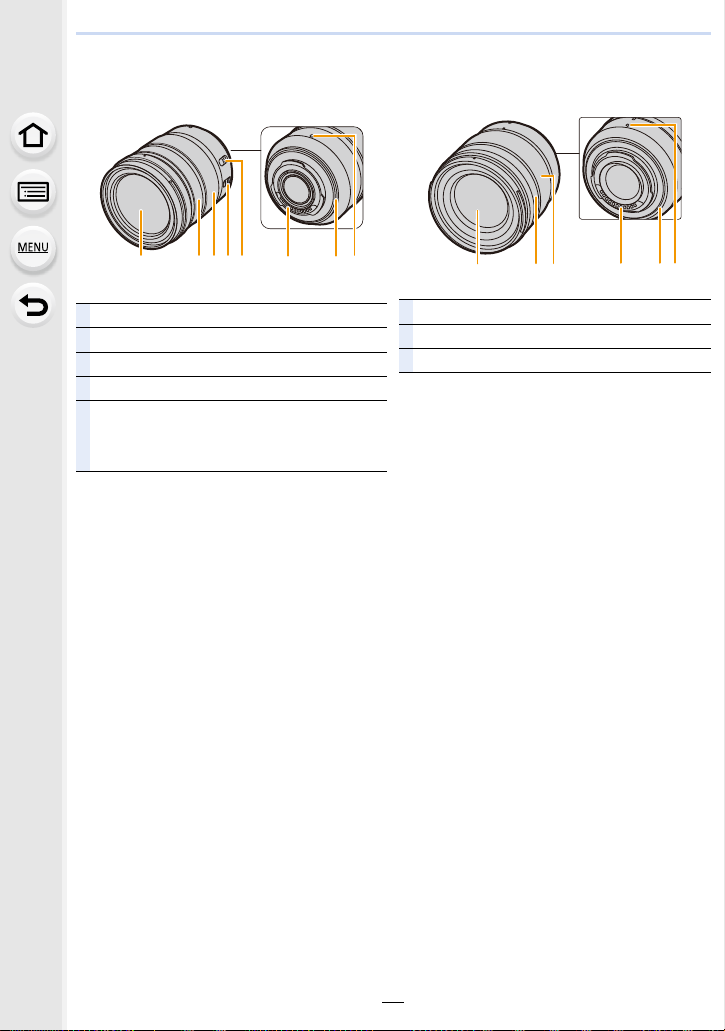
1. Before Use
23 6 781
∫ Lens
H-ES12060 H-FS12060
123 6 8
Lens surface
1
Focus ring (P103)
2
Zoom ring (P149)
3
O.I.S. switch (P145)
4
[AF/MF] switch
• When either the [AF/MF] switch of the lens or the
5
setting of the camera is set to [MF], Manual
Focus (MF) is enabled.
5
74
Contact point
6
Lens mount rubber (P335)
7
Lens fitting mark (P33)
8
18
Page 19

1. Before Use
About the Lens
This unit can use the dedicated lenses compatible with
the Micro Four Thirds
TM
System lens mount specification
(Micro Four Thirds mount).
You can also use a lens of any of the following
standards by attaching a mount adaptor.
Lens Mount adaptor
Four Thirds™ mount specification
lens
Leica M Mount interchangeable lens M Mount Adaptor (DMW-MA2M: optional)
Leica R Mount interchangeable lens R Mount Adaptor (DMW-MA3R: optional)
Mount Adaptor (DMW-MA1: optional)
∫ About the lens and functions
Depending on the lens used, certain functions, such as Auto Focus, Image Stabilizer, and
zoom functions, may be disabled or operate differently.
For details on the lens used, refer to the website.
Refer to catalogs/Web pages for most current information regarding compatible lenses.
http://panasonic.jp/support/global/cs/dsc/
(This Site is English only.)
• The focal lengths marked on a Micro Four Thirds lens are equivalent to twice those of a
35 mm film camera. (The focal lengths will be equivalent to those of a 100 mm lens in 35 mm
terms when a 50 mm lens is used.)
∫ About the firmware of your interchangeable lens
For smoother recording, we recommend updating the firmware of the interchangeable lens
to the latest version.
• To view the latest information on the firmware or to download the firmware, visit the
support site below:
http://panasonic.jp/support/global/cs/dsc/
(This Site is English only.)
• To check the firmware version of the interchangeable lens, attach it to the camera body and
select [Version Disp.] in the [Setup] menu.
19
Page 20

2. Getting Started/Basic Operations
Attaching the Shoulder Strap
• We recommend attaching the shoulder strap when using the camera to prevent it from
dropping.
Pass the shoulder strap through the
1
shoulder strap eyelet on the camera body.
A: Shoulder strap eyelet
Pass the end of the shoulder strap
2
through the ring in the direction of the
arrow and then pass it through the
stopper.
Pass the end of the shoulder strap
3
through the hole on the other side of the
stopper.
Pull the shoulder strap and
4
then check that it will not
come out.
• Perform steps 1 to 4 and then
attach the other side of the
shoulder strap.
• Use the shoulder strap around your shoulder.
– Do not wrap the strap around your neck.
It may result in injury or accident.
• Do not leave the shoulder strap where an infant can reach it.
– It may result in an accident by mistakenly wrapping around the neck.
20
Page 21

2. Getting Started/Basic Operations
Charging the Battery
∫ About batteries that you can use with this unit
It has been found that counterfeit battery packs which look very similar to the
genuine product are made available for purchase in some markets. Some of
these battery packs are not adequately protected with internal protection to meet
the requirements of appropriate safety standards. There is a possibility that
these battery packs may lead to fire or explosion. Please be advised that we are
not liable for any accident or failure occurring as a result of use of a counterfeit
battery pack. To ensure that safe products are used, we recommend that a
genuine Panasonic battery pack is used.
• The battery is not charged when the camera is shipped. Charge the battery before use.
• The battery can be recharged even when it still has some charge left, but it is not
recommended that the battery charge be frequently topped up while the battery is fully
charged. (Since characteristic swelling may occur.)
Charging the battery with the charger
• Use the charger, AC adaptor (supplied), USB connection cable (for charger), and battery
that are designed for exclusive use with the camera.
• Charge the battery with the charger indoors.
1 Connect the charger and the AC adaptor (supplied) with the USB connection
cable (for charger).
• Check the direction of the terminals and plug in/out straight holding onto the plug.
(It may result in malfunction by the deforming of the terminal if it is plugged in obliquely or
in wrong direction.)
2 Insert the AC adaptor (supplied) into the power outlet.
A Charger (for exclusive use with the camera)
B USB connection cable (for charger)
C AC adaptor (supplied)
D To power outlet
3 Attach the battery by paying attention to its direction,
then slide the battery in until it is secure.
• The [CHARGE] indicator E lights up and charging begins.
21
Page 22

2. Getting Started/Basic Operations
AFSAFS
L
∫ [CHARGE] indicator
On: Charging.
Off: Charging has completed.
(After charging is complete, disconnect the AC adaptor (supplied) from
the power outlet and remove the battery.)
• When the [CHARGE] indicator flashes
– The battery temperature is too high or too low. It is recommended to charge the battery again
in an ambient temperature of between 10 oC and 30 oC (50 oF and 86 oF).
– The terminals of the charger or the battery are dirty. In this case, wipe them with a dry cloth.
∫ Charging time
When the charger (supplied) is used
Charging time Approx. 190 min
• The indicated charging time is for when the battery has been discharged completely.
The charging time may vary depending on how the battery has been used.
The charging time for the battery in hot/cold environments or a battery that has not been
used for a long time may be longer than normal.
∫ Battery indication
A Monitor
display
B Status LCD
display
75% or higher
74% to 50%
49% to 25%
24% or below
Low battery
• Recharge the battery or replace it
Blinking red Blinks
with a fully charged battery.
• The battery level indicated on the screen is approximate. The exact level varies depending on
the environment and the operating conditions.
• Do not leave any metal items (such as clips) near the contact areas of the power plug.
Otherwise, a fire and/or electric shocks may be caused by short-circuiting or the
resulting heat generated.
• Do not use any other USB connection cables except the supplied one.
This may cause malfunction.
• Do not use any other AC adaptors except the supplied one.
This may cause malfunction.
• Do not use a USB extension cable.
• Do not use the AC adaptor (supplied) and the USB connection cable (for charger) for other
devices. Doing so may cause malfunction.
• The AC adaptor is in the standby condition when the mains plug is connected. The primary
circuit is always “live” as long as the mains plug is connected to an electrical outlet.
22
Page 23

2. Getting Started/Basic Operations
Inserting/Removing the Battery
• Check that this unit is turned off.
1 1: Slide the release lever in the direction of
the arrow (to the OPEN side).
2: Open the battery door.
• Always use genuine Panasonic batteries.
• If you use other batteries, we cannot
guarantee the quality of this product.
2 Being careful about the battery orientation,
insert all the way until you hear a locking
sound and then check that it is locked by
lever A.
When removing the battery, push the lever A
toward the arrow and pull out the battery.
3 1: Close the battery door.
2: Slide the release lever in the direction of
the arrow.
• Confirm that there is no foreign matter adhered on the inner side (rubber seal) of the battery
door.
• Remove the battery after use.
(The battery will be exhausted if left for a long period of time after being charged.)
• The battery becomes warm after using it and during and after charging. The camera
also becomes warm during use. This is not a malfunction.
• Turn the camera off and wait for the “LUMIX” display on the monitor to clear before removing
the battery.
(Otherwise, this unit may no longer operate normally and the card itself may be damaged or
the recorded pictures may be lost.)
• Be careful when removing the battery as the battery will jump out.
23
Page 24

2. Getting Started/Basic Operations
Charging the battery with the camera
• Use the dedicated AC adaptor (supplied), USB connection cable (supplied) and battery.
• The battery cannot be charged when inserted in the battery grip (optional).
Camera conditions Charge
Tur ned of f
Tur ne d on —
Insert the battery into this unit.
Check that this unit is turned off.
±
A Connect the USB connection cable
(supplied) to the [USB/CHARGE] socket.
B Charging lamp
C AC adaptor (supplied)
D To power outlet
E PC (Turned on)
F USB connection cable (supplied)
• Check the direction of the terminals and
plug in/out straight holding onto the plug.
(It may result in malfunction by the
deforming of the terminal if it is plugged in
obliquely or in wrong direction.)
(Charging from the power outlet)
Connect the AC adaptor (supplied) and this camera with the USB connection cable
(supplied), and insert the AC adaptor (supplied) into the power outlet.
(Charging from a computer)
Connect the computer and this camera with the USB connection cable (supplied).
• If the computer enters a suspended state while charging the battery, charging will stop.
• Connecting this camera to a notebook computer that is not connected to a power outlet will
cause the notebook computer battery to drain faster. Do not leave the camera connected for
extended periods of time.
• Be sure to always connect the camera to a computer USB terminal.
Do not connect the camera to a monitor, keyboard or printer USB terminal, or a USB hub.
24
Page 25

2. Getting Started/Basic Operations
∫ [CHARGE] indicator
Lit red: Charging.
Off: Charging has completed.
(When charging is complete, disconnect the camera from the power
outlet or computer.)
• When the charging lamp flashes
– Reconnect the USB connection cable (supplied) in a location where the ambient temperature
(and the temperature of battery) is in a 10 oC to 30 oC (50 oF to 86 oF) range, and try charging
again.
– If your PC is not capable of supplying sufficient power, charging is not possible.
∫ Charging time
When using the AC adaptor (supplied)
Charging time Approx. 230 min
• The indicated charging time is for when the battery has been discharged completely.
The charging time may vary depending on how the battery has been used.
The charging time for the battery in hot/cold environments or a battery that has not been
used for a long time may be longer than normal.
• When power is supplied from a computer, the power supply capacity of the computer
determines the charging time.
• Do not use any other USB connection cables except the supplied one.
This may cause malfunction.
• Do not use any other AC adaptors except the supplied one.
This may cause malfunction.
• Do not use a USB extension cable.
• Do not use the AC adaptor (supplied) and the USB connection cable (supplied) for other
devices. Doing so may cause malfunction.
• If a problem occurs in the power outlet, such as a power outage, charging may not be
completed normally. If this happens, disconnect the USB connection cable (supplied) and
connect it again.
• The AC adaptor is in the standby condition when the mains plug is connected. The primary
circuit is always “live” as long as the mains plug is connected to an electrical outlet.
25
Page 26
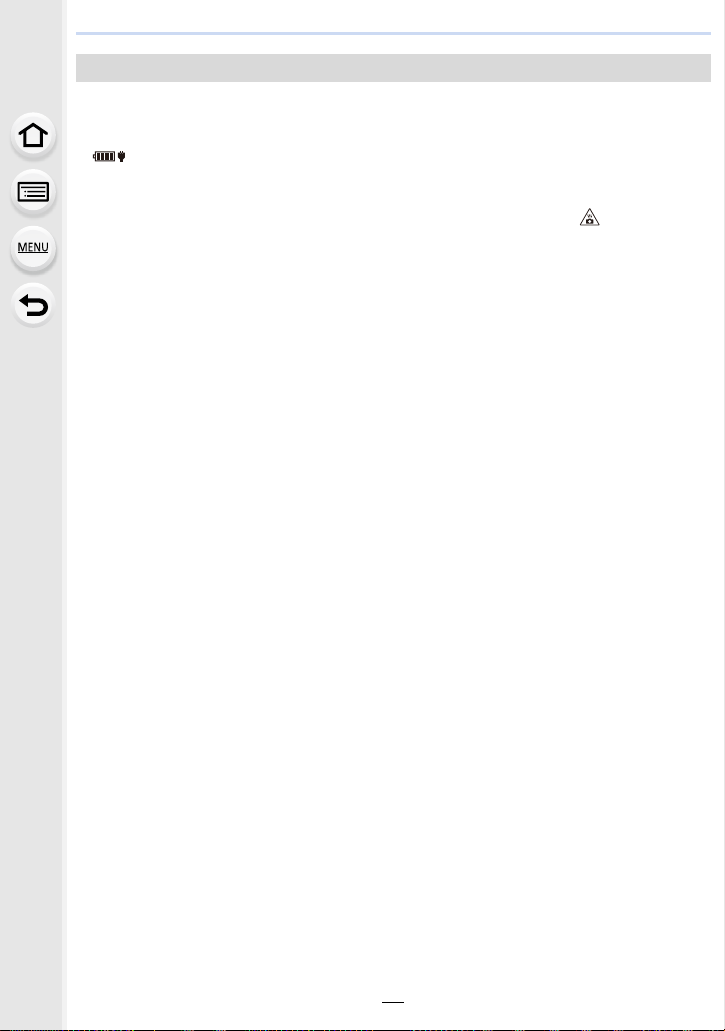
2. Getting Started/Basic Operations
About the power supply
If you connect the camera to a power outlet or PC while the camera is turned on, power
can be supplied via the USB connection cable (supplied).
• Insert the battery into this unit.
• [ ] is displayed on the recording screen while power is being supplied.
• In certain situations where the camera is used, such as during recording, the battery
may drain. The camera will turn off when the battery power runs out.
• If the ambient temperature is high or power is supplied continuously, after [ ] is displayed,
the supply of power may stop. Wait until the camera cools down.
• Before connecting or disconnecting the AC adaptor (supplied), turn the camera off.
• Power may not be supplied depending on the power supply capacity of the PC.
26
Page 27

2. Getting Started/Basic Operations
Approximate operating time and number of recordable pictures
• The numbers of recordable pictures listed here are based on the CIPA (Camera & Imaging
Products Association) standard.
• When a Panasonic SDHC memory card and the supplied battery are used.
∫ Recording still pictures (when using the Monitor)
When the interchangeable lens (H-ES12060) is used
Number of recordable pictures Approx. 380 pictures
Recording time Approx. 190 min
When the interchangeable lens (H-FS12060) is used
Number of recordable pictures Approx. 400 pictures
Recording time Approx. 200 min
∫ Recording still pictures (when using the Viewfinder)
The numbers in parentheses indicate the values that result when [Time] in [Power Save
LVF Shooting] is set to [1SEC] and the [Power Save LVF Shooting] function works as
intended. (Based on the test conditions derived from the CIPA standard and specified by
Panasonic)
When the interchangeable lens (H-ES12060) is used
Number of recordable pictures Approx. 360 pictures (Approx. 890 pictures)
Recording time Approx. 180 min
When the interchangeable lens (H-FS12060) is used
Number of recordable pictures Approx. 380 pictures (Approx. 920 pictures)
Recording time Approx. 190 min
∫ Recording motion pictures (when using the monitor)
[AVCHD] (Recording with picture quality set to [FHD/17M/60i])
When the interchangeable lens (H-ES12060) is used
Recordable time Approx. 120 min
Actual recordable time Approx. 60 min
When the interchangeable lens (H-FS12060) is used
Recordable time Approx. 130 min
Actual recordable time Approx. 65 min
27
Page 28
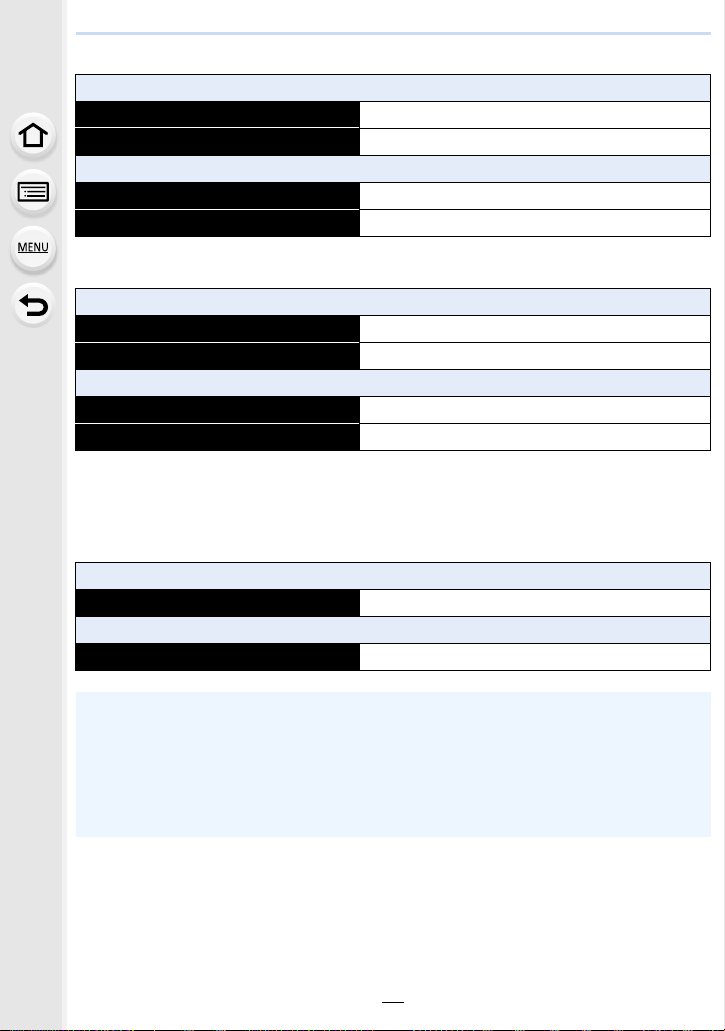
2. Getting Started/Basic Operations
[MP4] (Recording with picture quality set to [FHD/28M/60p])
When the interchangeable lens (H-ES12060) is used
Recordable time Approx. 120 min
Actual recordable time Approx. 60 min
When the interchangeable lens (H-FS12060) is used
Recordable time Approx. 130 min
Actual recordable time Approx. 65 min
[MP4] (Recording with picture quality set to [4K/150M/60p])
When the interchangeable lens (H-ES12060) is used
Recordable time Approx. 110 min
Actual recordable time Approx. 55 min
When the interchangeable lens (H-FS12060) is used
Recordable time Approx. 120 min
Actual recordable time Approx. 60 min
• Actual recordable time is the time available for recording when repeating actions such as
turning this unit on and off, starting/stopping recording, etc.
∫ Playback (when using the monitor)
When the interchangeable lens (H-ES12060) is used
Playback time Approx. 260 min
When the interchangeable lens (H-FS12060) is used
Playback time Approx. 280 min
• The operating times and number of recordable pictures will differ according to the
environment and the operating conditions.
For example, in the following cases, the operating times shorten and the number of
recordable pictures is reduced.
– In low-temperature environments, such as on ski slopes.
• When the operating time of the camera becomes extremely short even after properly charging
the battery, the life of the battery may have expired. Buy a new battery.
28
Page 29
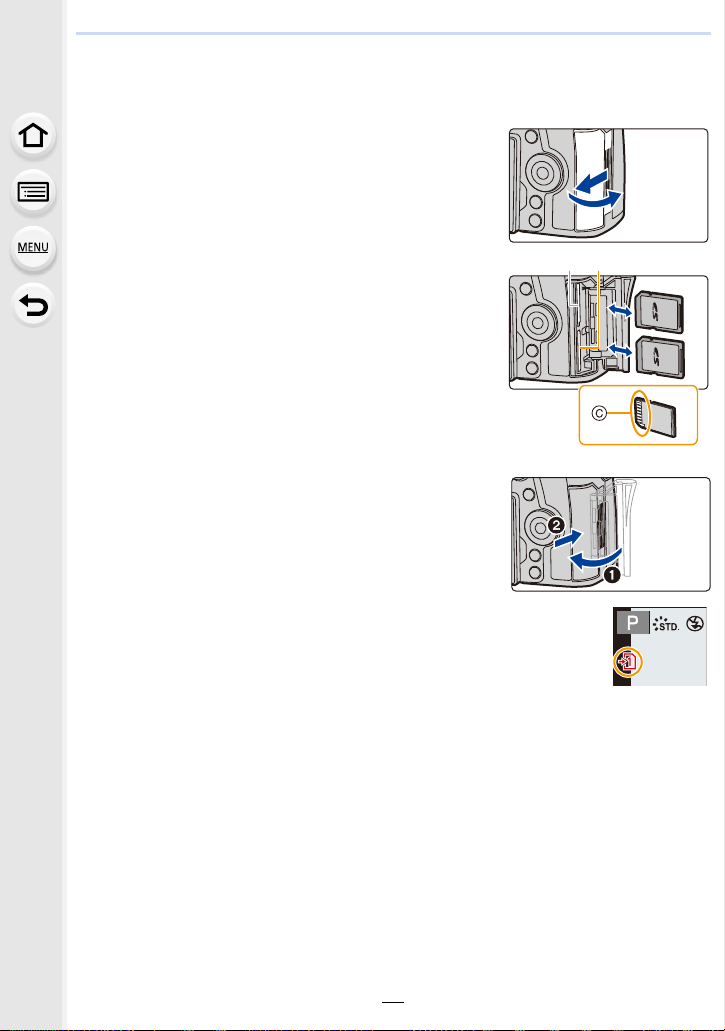
2. Getting Started/Basic Operations
Inserting/Removing the Card (Optional)
• Check that this unit is turned off.
Slide the card door to open it.
1
Push it securely all the way until you hear a
2
click while being careful about the direction
in which you insert it.
To remove the card, push the card until it
clicks, then pull the card out upright.
• One card can be inserted into each of the card slot 1
A and the card slot 2 B.
C: Do not touch the connection terminals of the card.
1: Close the card door.
3
2: Slide the card door to the end and then
close it firmly.
∫ Card access indicators
Access indication
Lights up red while an image is being recorded to the card.
• During access (image writing, reading and deleting, formatting etc.), do not turn this unit
off, remove the battery, card or disconnect the AC adaptor. Furthermore, do not subject
the camera to vibration, impact or static electricity.
Doing so may damage the card or recorded data or cause the camera to stop working
correctly.
If operation fails due to vibration, impact or static electricity, perform the operation
again.
• Turn the camera off and wait for the “LUMIX” display on the monitor to clear before removing
the card.
(Otherwise, this unit may no longer operate normally and the card itself may be damaged or the
recorded pictures may be lost.)
29
Page 30

2. Getting Started/Basic Operations
Card Information
The following cards which conform to the SD standard can be used with this unit.
(These cards are indicated as card in the text.)
SD Memory Card
(512 MB to 2 GB)
SDHC Memory Card
(4 GB to 32 GB)
SDXC Memory Card
(48 GB to 128 GB)
• This unit is compatible with UHS3 standard SDHC/SDXC memory cards.
• Operation of the cards on the left has been confirmed with
Panasonic’s cards.
∫ Recording of motion pictures/6K photos/4K photos and speed class ratings
Use a card that meets the following ratings of the SD Speed Class or UHS Speed Class.
• SD Speed Class and UHS Speed Class are the speed standards regarding continuous writing.
To check the class, see the labeled side, etc. of the card.
[Rec Format] [Rec Quality] Speed class Label example
[AVCHD] All
FHD
Class 4 or higher
I/UHS-II UHS Speed Class
[MP4]
High Speed Video
6K/4K Photo
Post Focus function
• Please confirm the latest information on the following website.
http://panasonic.jp/support/global/cs/dsc/
(This Site is English only.)
• If you set the Write-Protect switch A to “LOCK”, you may not be able to write,
delete or format the data or display it by recording date.
• The data on the card may be damaged or lost due to electromagnetic waves,
static electricity or breakdown of the camera or the card. We recommend storing
important data on a PC etc.
• Keep the memory card out of reach of children to prevent swallowing.
4K UHS Speed Class 3
UHS Speed Class 3
30
Page 31

2. Getting Started/Basic Operations
Formatting the card (initialization)
Format the card before recording a picture with this unit.
Since data cannot be recovered after formatting, make sure to back up necessary
data in advance.
MENU
> [Setup] > [Format] > [Slot 1]/[Slot 2]
• Use a battery with sufficient battery power or the AC adaptor (optional) when formatting. Do
not turn the camera off during formatting.
• If the card has been formatted on a PC or other equipment, format it on the camera again.
Approximate number of recordable pictures and available recording time
∫ Number of recordable pictures
• Aspect ratio [4:3], Quality [A]
[Picture Size]
16 GB 32 GB 64 GB 128 GB
L (20M) 1450 2910 5810 11510
M (10M) 2630 5280 10510 20810
S (5M) 4600 9220 17640 34940
• Aspect ratio [4:3], Quality [ ]
[Picture Size]
16 GB 32 GB 64 GB 128 GB
L (20M) 450 900 1810 3590
M (10M) 520 1050 2110 4180
S (5M) 570 1150 2290 4550
Card capacity
Card capacity
∫ Available recording time (when recording motion pictures)
• “h” is an abbreviation for hour, “m” for minute and “s” for second.
• The recordable time is the total time of all the motion pictures which have been recorded.
• [AVCHD]
[Rec Quality]
[FHD/28M/60p]
[FHD/17M/60i]
[FHD/24M/30p]
[FHD/24M/24p]
16 GB 32 GB 64 GB 128 GB
1h10m 2h25m 4h55m 9h55m
1h55m 4h05m 8h10m 16h20m
1h20m 2h50m 5h45m 11h35m
Card capacity
31
Page 32

2. Getting Started/Basic Operations
• [MP4]
[Rec Quality]
[4K/150M/60p]
[4K/100M/30p]
[4K/100M/24p]
[FHD/28M/60p]
[FHD/20M/30p]
16 GB 32 GB 64 GB 128 GB
12m00s 27m00s 56m00s 1h50m
19m00s 40m00s 1h20m 2h45m
1h10m 2h25m 4h55m 9h55m
1h35m 3h15m 6h35m 13h15m
• Continuous motion picture recordable times
[Rec Format] [Rec Quality]
Continuous
recordable time
[AVCHD] All
29 minutes and
[MP4]
FHD
[4K/100M/30p]
[4K/100M/24p]
[4K/150M/60p]
59 seconds
10 minutes
¢ You can continue recording without interruption.
Card capacity
Size interval for dividing files
Files exceeding 4 GB in size will be
divided into smaller files for
recording.
¢
Files exceeding 4 GB in size will be
divided into smaller files for recording
and playback.
¢
When an SDHC card is used: Files
exceeding 4 GB in size will be
divided into smaller files for recording
and playback.
¢
When an SDXC card is used: Files
are not divided for recording.
• Depending on the recording conditions and the type of card, the number of recordable
pictures and available recording time vary.
• Before recording, the screen displays the available recording time derived from the
amount of free space on the card; during recording, it displays the remaining time for
continuous recording.
• [9999i] is displayed on the recording screen if there are 10000 or more recordable pictures
remaining.
32
Page 33

2. Getting Started/Basic Operations
Attaching/Removing the Lens
• Check that the camera is turned off.
• Change lenses where there is not a lot of dirt or dust. Refer to P333 when dirt or dust gets on
the lens.
∫ Attaching the lens
1 Turn the lens rear cap A and the body cap B in the direction of the arrow to
detach them.
2 Align the lens fitting marks C and then rotate the lens in the direction of the
arrow until it clicks.
• Do not press the lens release button D when you attach a lens.
• Do not try to attach the lens when holding it at an angle to the camera body as the lens
mount may get scratched.
33
Page 34

2. Getting Started/Basic Operations
∫ Detaching the lens
• Attach the lens cap.
While pressing on the lens release button A, rotate the
lens toward the arrow until it stops and then remove.
• When the lens is removed from the camera, dust and other particles may accumulate on or
enter the camera or lens.
Be sure to attach the body cap and the lens rear cap.
∫ Zoom operations
When using the interchangeable lens (H-ES12060/
H-FS12060)
Rotate the zoom ring of the lens.
T side: Enlarges distant subject
W side: Widens angle of view
T
W
34
Page 35

2. Getting Started/Basic Operations
∫ Attaching the Lens Hood
When recording into strong backlight, irregular reflection may occur within the lens. The
lens hood reduces the inclusion of unwanted light in the recorded images and lowers the
drop in contrast. The lens hood cuts off excess lighting and improves the picture quality.
To attach the lens hood (flower shape) that came with the interchangeable lenses
(H-ES12060/H-FS12060)
Hold the lens hood by placing your fingers as
shown in the figure.
• Do not hold the lens hood in such a way that it will be
bent.
1 Align the mark A ( ) on the lens hood with the
mark on the tip of the lens.
2 Rotate the lens hood in the direction of the
arrow until it clicks and then align the mark B
( ) on the lens hood with the mark on the tip
of the lens.
∫ Removing the lens hood (H-ES12060)
Rotate the lens hood in the direction of the arrow while
pushing the button C on the lens hood.
35
Page 36

2. Getting Started/Basic Operations
Temporarily Storing the Lens Hood
Example: H-ES12060
1 Rotate the lens hood in the direction of the arrow while pushing the button A on the
lens hood.
2 Align the mark B( ) on the lens hood with the mark on the tip of the lens.
3 Turn the lens hood in the direction of the arrow until it clicks into place.
36
Page 37

2. Getting Started/Basic Operations
Opening the Monitor
At the time when this camera is purchased, the monitor is stowed in the camera body.
Bring out the monitor as shown below.
1 Open the monitor. (Maximum 180o)
2 It can be rotated 180o forward.
3 Return the monitor to its original position.
• When rotating the monitor, be careful not to apply too much force. Doing so may cause
damage.
∫ Free angle shooting
The monitor can be rotated to suit your needs. This is convenient as it allows you to take
pictures from various angles by adjusting the monitor.
Taking pictures at a high angle Taking pictures at a low angle
• When not using the monitor it is recommended that you close it with the screen facing inward
to prevent dirt and scratches.
37
Page 38

2. Getting Started/Basic Operations
Setting Date/Time (Clock Set)
• The clock is not set when the camera is shipped.
Turn the camera on.
1
• If the language select screen is not displayed, proceed
4.
to step
Press [MENU/SET].
2
Press 3/4 to select the language, and press
3
[MENU/SET].
Press [MENU/SET].
4
Press 2/1 to select the items (year, month,
5
day, hour, minute), and press 3/4 to set.
A: Time at the home area
B: Time at the travel destination
To set the display order and the time display
format.
• To display the setting screen of the order/time, select
[Style] and then press [MENU/SET].
Press [MENU/SET] to set.
6
38
Page 39

2. Getting Started/Basic Operations
When [The clock setting has been completed.] is displayed, press
7
[MENU/SET].
When [Please set the home area] is displayed, press [MENU/SET].
8
Press 2/1 to select the home area, and then
9
press [MENU/SET].
∫ Re-adjusting the clock
MENU
> [Setup] > [Clock Set]
• The clock can be reset as shown in steps 5 and 6 on P38.
• The clock setting is maintained for 3 months using the built-in clock battery even
without the battery.
(Leave the charged battery in the unit for 24 hours to charge the built-in battery.)
• To place the correct date on pictures, set the clock before recording.
Otherwise, the correct date will not be printed when you order a photo studio to print pictures
or you will not be able to stamp the correct date on pictures.
39
Page 40

2. Getting Started/Basic Operations
Basic Operations
Tips for taking good pictures
Hold the camera gently with both hands, keep your arms still at your side and stand
with your feet slightly apart.
• Do not cover the AF Assist lamp A, or microphone B with your fingers or other objects.
• Make sure your footing is stable and there is no danger of colliding with another person or
object in the vicinity while taking pictures.
∫ Detects orientation of camera (Direction Detection Function)
This function detects the vertical orientation when you record
with the camera vertically orientated.
When you play back the recording, the recording is
automatically displayed in vertical orientation.
(Only available when [Rotate Disp.] is set to [ON].)
• When the camera is held vertically and tilted significantly up or down to record, the Direction
Detection Function may not work correctly.
• Motion pictures, 6K/4K burst files, and images recorded with the Post Focus function cannot be
displayed vertically.
Turn on the status LCD backlight
Set the camera ON/OFF switch to [ ].
• When the camera ON/OFF switch is released, it returns to the
[ON] position and the status LCD backlight turns off after approx.
5 seconds.
• To turn off the status LCD backlight immediately, set the camera
ON/OFF switch to [ ] again.
• If you start recording while the status LCD backlight is turned on, it will turn off.
• The status LCD backlight cannot be turned on when recording motion pictures or using [6K/4K
Pre-Burst] or [Pre-Burst Recording] in [6K/4K PHOTO].
40
Page 41

2. Getting Started/Basic Operations
ョㄏピ
Using the Viewfinder
Diopter adjustment
Rotate the diopter adjustment dial.
• Adjust until you can see the characters displayed in the
viewfinder clearly.
Switching the Monitor/Viewfinder
Press [LVF].
A [LVF] button
B Eye sensor
Automatic viewfinder/
monitor switching
¢
Viewfinder display
¢
Monitor display
¢ If [Eye Sensor AF] in the [Custom] ([Focus / Release Shutter]) menu is set to [ON], the
camera automatically adjusts the focus as the eye sensor is activated. The camera does not
beep when focus is achieved with [Eye Sensor AF].
∫ Notes on automatic viewfinder/monitor switching
Bring your eye or an object near the viewfinder to automatically switch to the viewfinder
display using the eye sensor.
• To reduce the battery consumption, set [Power Save LVF Shooting] in [Economy] (P223).
• Eye sensor might not work properly depending on the shape of your eyeglasses, the way you
hold the camera, or bright light shining around the eyepiece. In that case, press [LVF] to switch
the display.
• During motion picture playback or a slide show, the camera does not automatically switch the
display to the Viewfinder with the eye sensor.
• The eye sensor does not work depending on the angle of the monitor.
41
Page 42

2. Getting Started/Basic Operations
2.8
Change the display magnification of the viewfinder
Press [V.MODE].
• The magnification factors that can be switched between differ
depending on the [LVF/Monitor Disp. Set] setting in the [Custom]
([Monitor / Display]) menu.
– [ ] (Viewfinder Style): Two levels
– [ ] (Monitor Style): Three levels
Shutter button (Taking pictures)
The shutter button works in two steps.
Press the shutter button halfway to focus.
A Aperture value
B Shutter speed
C Focus indication
• Aperture value and shutter speed are displayed.
(It will flash in red if the correct exposure is not achieved, except
when set to flash.)
• Once the subject is in focus, the focus indication is displayed.
(When the subject is not in focus, the indication flashes.)
2.8
6060602.8
Press the shutter button fully (push it in further), and
take the picture.
• Pictures cannot be taken until focus is achieved when [Focus/Release Priority] is set to
[FOCUS].
• Even during menu operation or image playback, if you press the shutter button halfway, you
can instantly set the camera ready for recording.
42
Page 43

2. Getting Started/Basic Operations
Motion picture button (Recording motion pictures)
Start recording by pressing the motion picture button.
• Release the motion picture button right after you press it.
Stop the recording by pressing the motion picture
button again.
Mode dial (Selecting a Recording Mode)
Press the mode dial lock button 1 to
release the lock.
• The dial is locked if the mode dial lock button is
depressed.
Rotate the mode dial 2 and adjust the
recording mode.
Intelligent Auto Mode (P65)
Intelligent Auto Plus Mode (P66)
Program AE Mode (P71)
Aperture-Priority AE Mode (P74)
Shutter-Priority AE Mode (P74)
Manual Exposure Mode (P75)
Creative Video Mode (P171)
Custom Mode (P85)
Creative Control Mode (P79)
43
Page 44

2. Getting Started/Basic Operations
Front Dial/Rear Dial
Rotating:
Selection of items or setting of values is performed during the various settings.
• This owner’s manual describe operations of the front dial/rear dial as follows:
e.g.: When rotating the front dial to the left
or right
e.g.: When rotating the rear dial to the left
or right
Allows you to set the aperture, shutter speed, and other settings when in ///
modes.
Mode dial Front dial Rear Dial
Program Shift Program Shift
Aperture value Aperture value
Shutter speed Shutter speed
Aperture value Shutter speed
44
Page 45

2. Getting Started/Basic Operations
989898
0
ISOISOISOISO
WBWBWBWB
AWBc
WBWBWBWBWBWBWBWBWBWBWB
AWBAWB
ISOISOISOISO
Temporarily changing the items assigned to the front/rear dials ([Dial Operation
Switch])
1 Set a function button to [Dial Operation Switch]. (P60)
2 Press the function button.
• A guide will be displayed showing the items temporarily
assigned to the front/rear dials.
• If no operations are performed, the guide will disappear in
a few seconds.
3 Rotate the front/rear dials while the guide is
displayed.
AWBc
4 Press [MENU/SET] and set.
• You can also complete this step by performing either of the operations below:
– Press the shutter button halfway
– Press the function button
• You can set the items to be assigned temporarily to the front/rear dials in [Dial Operation
Switch Setup] in [Dial Set.] in the [Custom] ([Operation]) menu. (P47)
45
Page 46

2. Getting Started/Basic Operations
Control Dial
Rotating:
Selection of items or setting of values etc., is performed.
• The operation of rotating the control dial is illustrated as below in
this owner’s manual.
Example: When rotating the control dial to the left or right:
∫ Setting the operation methods of the dial
> [Custom] > [Operation] > [Dial Set.]
MENU
Assigns the operations of the aperture value and shutter speed
in Manual Exposure Mode.
[F SS]:
[Assign Dial (F/SS)]
[Rotation (F/SS)]
[Control Dial Assignment]
Assigns the aperture value to the front dial, and the shutter
speed to the rear dial.
[SS F]:
Assigns the shutter speed to the front dial, and the aperture
value to the rear dial.
Changes the rotation direction of the dials for adjusting the
aperture value and shutter speed.
[]/[]
It sets the item to be assigned to the control dial while the
recording screen is displayed.
[] ([Headphone Volume])/
[/] ([Exposure / Aperture])
[] ([Exposure Comp.] )/[] ([Sensitivity] )/
[] ([Focus Frame Size])
¢2
¢1 A function that sets the aperture value is assigned when
the camera is set to Manual Exposure Mode. If it is set to a
mode other than Manual Exposure Mode, a function that
compensates the exposure is assigned.
¢2 When the Auto Focus Mode is set to [š], [ ], [ ] or
[Ø], a function that adjusts the AF area size is assigned.
When the Auto Focus Mode is set to [ ] or Manual Focus
is used, a function that changes the magnification factor of
the assist screen is assigned.
¢1
/
46
Page 47

2. Getting Started/Basic Operations
[Exposure Comp.]
[Dial Operation Switch
Setup]
Assigns the Exposure Compensation to the front dial or rear
dial so that you can directly adjust it.
[] (Front Dial)/[ ] (Rear Dial)/[OFF]
Sets the items to be assigned temporarily to the front/rear dials
when you press the function button to which [Dial Operation
Switch] is assigned.
[] ([Front Dial Operation])/[ ] ([Rear Dial Operation])
• Items that can be set are as follows.
– [Photo Style]
– [Filter Effect]
– [Aspect Ratio]
– [AF Mode]
– [6K/4K PHOTO]
– [Highlight Shadow]
• [Highlight Shadow] uses the two dials.
Cursor buttons/[MENU/SET] button
Pressing the cursor button:
Selection of items or setting of values etc., is performed.
Pressing [MENU/SET]:
Confirmation of setting contents, etc., is performed.
• This owner’s manual expresses the up, down, left, and right of
the cursor button as 3/4/2/1.
– [i.Dynamic]
– [i.Resolution]
– [Flash Mode]
– [Flash Adjust.]
– [Sensitivity]
– [White Balance]
47
Page 48

2. Getting Started/Basic Operations
Joystick
The joystick provides the same functions as the cursor
buttons/[MENU/SET] button.
Moving:
Selection of items or setting of values etc., is
performed.
Pressing:
Confirmation of setting contents, etc., is
performed.
• In this owner’s manual, the up, down, left and right of the
joystick are expressed as 3/4/2/1.
∫ Changing the function to be used while the recording screen is displayed
> [Custom] > [Operation] > [Joystick Setting]
MENU
Moving Pressing
[D.FOCUS Movement]
[Fn] Uses a function assigned in [Fn Button Set].
[MENU]
[OFF] Disables the joystick.
Allows you to move the display positions of the AF area and MF
Assist. (P100, 103)
Displays the menu when the joystick is pressed.
• Operations that can be performed by moving the joystick are
disabled.
Function lever
You can switch to the camera setting that enables the assigned function.
You can set the items to be assigned to the function lever in [Fn Lever Setting] in the
[Custom] ([Operation]) menu. (P63)
Change the function lever position.
MODE1
MODE2
• Assigned functions may not operate, depending on the mode selected or the screen
displayed.
The normal setting where the assigned
function is disabled.
The setting where the assigned function is
enabled.
48
Page 49

2. Getting Started/Basic Operations
ュリヴヱハ
98
0
AFSAFS
L
4:3
60
p
98098
0
AFSAFS
L
4:3
60
p
98
0
[DISP.] button (Switching the displayed information)
Press [DISP.].
In Recording Mode
You can select separate screen display styles for the viewfinder and the monitor.
> [Custom] > [Monitor / Display] > [LVF/Monitor Disp. Set] > [LVF
MENU
Disp. Set]/[Monitor Disp. Set]
[] (viewfinder style)
[] (monitor style)
Scales down images slightly so that you can better review the
composition of the images.
Scales images to fill the entire screen so that you can see their
details.
• [ ] Live View Finder style display layout (Example of viewfinder style display)
With information
(detailed
information)
With information
With information
(detailed
information, tilt
sensor display)
With information
(tilt sensor
display)
49
Page 50

2. Getting Started/Basic Operations
989898
AFSAFS
L
4:3
0
60
p
989898
AFSAFS
L
4:3
0
60
p
AFS
• [ ] Monitor style display layout (Example of monitor style display)
With information
(tilt sensor
display)
With information
Without
information
Without
information (tilt
sensor display)
Tur ned of f
recording
information
ISO
AUTO
AFS
AWB
0 0
0
4:3
L
OFF
¢
Fn
98
98
¢ When the on-monitor recording information screen is displayed, you can touch the desired
item and change its setting directly.
• With [Fn Button Set] in the [Custom] ([Operation]) menu, you can assign [LVF/Monitor Disp.
Style] to a function button.
Each time you press the assigned function button, the display style of the monitor or
viewfinder ([ ]/[ ]), whichever is currently in use, will change.
∫ About the tilt sensor display
With the tilt sensor displayed, it is easy to correct the tilt of the camera etc.
A Horizontal direction: Correcting tilt to the left
B Vertical direction: Correcting downward tilt
• When there is no tilt, the indicator color changes to green.
• Even after correcting the tilt, there may still be an error of approximately n1°.
• When tilted significantly upwards or downwards to record, the tilt sensor display may not be
displayed correctly, and the Direction Detection Function may not work correctly.
On-monitor
50
Page 51

2. Getting Started/Basic Operations
60F2.8
0
AWBAWB
1/98981/98
2
00
L
4:3
s
RGB
1/5
AFS
200
L
4:3
100-0001
AWB
STD.
ISOISO
0
F2.8
60
10:00 DEC. 1.2018
In Playback Mode
Without
information
(Highlight
¢2
display)
Without
information
With information
Detailed
information
display
¢1
¢1 Press 3/4 to switch between the following display modes:
– Detailed information display
– Histogram display
– Photo style, Highlight shadow display
– White balance display
– Lens information display
¢2 This is displayed if [Highlight] in the [Custom] ([Monitor / Display]) menu is set to [ON].
• Some of the screens cannot be displayed for certain files that you play back, such as motion
pictures and 6K/4K burst files.
51
Page 52

2. Getting Started/Basic Operations
Fn10Fn10Fn10
Fn7Fn7Fn7
Fn6Fn6Fn6
Fn8Fn8Fn8
Fn9Fn9Fn9
OFFOFFOFF
AABBB
2.0X2.0X2.0X2.0X
Touch screen (Touch operations)
∫ Touch
To touch and release the touch screen.
∫ Drag
A movement without releasing the touch screen.
∫ Pinch (enlarge/reduce)
Pinch the touch screen apart (enlarge) or together
(reduce) with two fingers.
• Touch the screen with the clean and dry finger.
• If you use a commercially available monitor protection sheet, please follow the instructions
that accompany the sheet.
(Some monitor protection sheets may impair visibility or operability.)
• The touch screen may not function normally in the following cases.
– When touched by a gloved hand
– When the touch screen is wet
Not available in these cases:
52
Page 53

2. Getting Started/Basic Operations
××
×
Taking Pictures Using the Touch Function
Touch Shutter function
Applicable modes:
Just by touching the subject you want as your point of focus, the camera will focus on the
subject and take the picture automatically.
1 Touch [ ].
2 Touch [ ].
• Icon will change to [ ], and taking a picture with the
Touch Shutter function becomes possible.
3 Touch the subject you wish to focus on, and then
take a picture.
• The picture is taken when the focus is achieved.
×
∫ To cancel the Touch Shutter function
Touch [ ].
• If shooting with the touch shutter fails, the AF area turns red and disappears.
53
Page 54

2. Getting Started/Basic Operations
×
ュリヴヱハ
6HW
5HVHW
Touch AE
Applicable modes:
You can easily optimize the brightness for a touched position. When the face of the subject
appears dark, you can brighten the screen according to the brightness of the face.
1 Touch [ ].
2 Touch [ ].
AE
• The setting screen for the brightness optimization position
is displayed.
• [Metering Mode] is set to [ ], which is used exclusively
AE
for the Touch AE.
3 Touch the subject you want to optimize the
brightness for.
• Touch [Reset] to bring the brightness optimization position
back to the center.
4 Touch [Set].
∫ Canceling the Touch AE function
Touch [ ].
• [Metering Mode] returns to the original setting, and the brightness optimization position is
canceled.
Not available in these cases:
• This function is not available in the following cases:
– When using the Digital Zoom
– When [4K Live Cropping] is set
– When [Touch AF] in [Touch Settings] of the [Custom] ([Operation]) menu has been set to
[AF+AE]
×
54
Page 55

2. Getting Started/Basic Operations
Setting menu items
You can either operate the buttons or touch the monitor to set menu items.
Press [MENU/SET].
1
Press 2.
2
Press 3/4 to select a menu selector icon,
3
such as [ ].
• You can also select the menu toggle icons by
rotating the front dial.
/ [Intelligent Auto] (P68)
[Creative Video] (P171)
[Custom Mode] (P86)
[Creative Control] (P80)
[Rec] (P185) This menu lets you set picture settings.
[Motion Picture] (P203) This menu lets you set motion picture settings.
[Custom] (P206)
[Setup] (P220)
[My Menu] (P232) This menu lets you register frequently-used menus.
[Playback] (P233)
• The [Setup] menu contains some important settings relating to the camera’s clock and power.
Check the settings of this menu before proceeding to use the camera.
These menus let you set the functions available only for
their corresponding Recording Modes.
These menus are displayed only for their corresponding
Recording Modes.
Operation of the unit, such as displaying of the screen
and button operations, can be set up according to your
preferences.
This menu lets you perform the clock settings, select the
operating beep tone settings and set other settings which
make it easier for you to operate the camera.
You can also configure the settings of Wi-Fi/Bluetooth
related functions.
This menu lets you set the playback and editing settings
for images.
55
Page 56

2. Getting Started/Basic Operations
Press [MENU/SET].
4
Touch operation
Touch a menu selector icon, such as [ ].
Press 3/4 of the cursor button to select
5
the menu item and press [MENU/SET].
• You can also select the menu item by rotating the
control dial.
• You can also move to the next screen by rotating the
rear dial.
Touch operation
Touch the menu item.
• You can switch the page by touching the bar (A) on the right side of the screen.
To display explanations of the menu items.
If you press [DISP.] while a menu item or setting is
selected, a description of the menu is displayed.
Press 3/4 of the cursor button to select
6
the setting and press [MENU/SET].
• You can also select the setting by rotating the control
dial.
• Depending on the menu item, its setting may not
appear or it may be displayed in a different way.
Touch operation
Touch the Setting to set.
56
Page 57

2. Getting Started/Basic Operations
• Menu items that are not available are displayed in gray. When
a gray item is selected, if you press [MENU/SET], a message
indicating that the item cannot be set is displayed along with
the reason why it cannot be set under certain conditions.
∫ Close the menu
Press [ ] or press the shutter button halfway.
Touch operation
Touch [ ].
57
Page 58

2. Getting Started/Basic Operations
ョㄏビ
AFSAFS
AU
TO
602.8
AWB
L
4:3
0
60
p
AFSAFS
AU
TO
602.8
AWB
L
4:3
0
60
p
98
98
AWB
0 0
0
Fn
ISO
AUTO
OFF
L
4:3
AFSAFS
Calling frequently-used menus instantly (Quick Menu)
Press [Q.MENU] to display the Quick Menu.
1
Rotate the front dial to select the menu item.
2
• Setting can also be performed by rotating the control
dial.
Rotate the rear dial to select the setting.
3
Press [Q.MENU] to exit the menu once the
4
setting is complete.
• The features that can be adjusted using Quick Menu are determined by the mode or a display
style the camera is in.
On-monitor recording information in [ ] (Monitor
style) (P49)
Select the item by pressing the [Q.MENU] button and
rotating the front dial, and then select the setting by rotating
the rear dial.
58
Page 59

2. Getting Started/Basic Operations
L
4:3
AFS
Customizing the Quick Menu settings
You can add a maximum of 15 preferred settings to the Quick Menu.
> [Custom] > [Operation] > [Q.MENU] > [CUSTOM]
MENU
1 Press [Q.MENU] to display the Quick Menu.
2 Press 4 to select [ ] and then press [MENU/SET].
3 Press 3/4/2/1 to select the menu item in the top
row and then press [MENU/SET].
4 Press 2/1 to select the empty space in the bottom
row and then press [MENU/SET].
A Items that can be set
B Set items
4:3
L
AFS
• You can also set the menu item by dragging it from the top
row to the bottom row.
• If there is no empty space in the bottom row, you can
replace an existing item with a new select item by selecting the existing item.
• To cancel the setting, move to the bottom row by pressing 4 and select an item to cancel,
and then press [MENU/SET].
5 Press [ ].
• It will return to screen of step 2.
Press [MENU/SET] to switch to the recording screen.
12345
59
Page 60

2. Getting Started/Basic Operations
Assigning Frequently-Used Functions to Buttons/Lever (Function Buttons/Function Lever)
You can assign various features, such as recording functions, to specific buttons and icons
as well as the function lever.
Assigning functions to function buttons
1 Select the menu.
> [Custom] > [Operation] > [Fn Button Set]>
MENU
2 Press 3/4 to select the function button you want to
assign a function to and then press [MENU/SET].
• To select a button from [Fn11] to [Fn19] in [Setting in REC
mode], press [DISP.] to switch the screen.
3 Press 3/4 to select the function you want to assign
and then press [MENU/SET].
• For details on the functions that can be assigned in
[Setting in REC mode], refer to P61.
• For details on the functions that can be assigned in [Setting in PLAY mode], refer to P62.
• To restore the default function button settings, select [Restore to Default].
• Some functions cannot be assigned depending on the function button.
[Setting in REC mode]/[Setting in PLAY mode]
• Touching [Fn] on the on-monitor recording information screen (P49) also allows you to display
the screen in step
• If you press and hold a function button (any of [Fn1] to [Fn5] or [Fn11] to [Fn19]) for
2 seconds, the screen displayed in step
In some cases, however, the screen cannot be displayed depending on the currently selected
mode or the currently displayed screen.
2.
3 can be displayed.
60
Page 61

2. Getting Started/Basic Operations
Fn10Fn10Fn10
Fn7Fn7Fn7
Fn6Fn6Fn6
Fn8Fn8Fn8
OFFOFFOFF
Fn9Fn9Fn9
Using the function buttons during recording
You can use assigned functions by pressing a function button when recording.
∫ Using the buttons [Fn6] to [Fn10] (touch operations)
1 Touch [ ].
2 Touch [Fn6], [Fn7], [Fn8], [Fn9] or [Fn10].
∫ Functions that can be assigned in [Setting in REC mode]
– [Wi-Fi]: [Fn6]
– [Q.MENU]: [Fn2]
– [Video Record]
– [LVF/Monitor Switch]:
[Fn3]
– [LVF/Monitor Disp. Style]
– [AF-Point Scope]: [Fn4]
– [AF/AE LOCK]
–[AF-ON]
– [Preview]: [Fn5]
– [One Push AE]
– [Touch AE]
– [Level Gauge]: [Fn8]
– [Focus Area Set]
– [Zoom Control]
– [1 Shot RAW+JPG]
– [1 Shot Spot Metering]
– [1 Shot "6K/4K PHOTO"]
– [Operation Lock]
– [Dial Operation Switch]
– [Destination Slot]
– [Photo Style]
– [Filter Effect]
– [Aspect Ratio]
– [Picture Size]
¢ Function button settings at the time of purchase.
• By default, [Off] is assigned to the buttons [Fn10] to [Fn19].
¢
¢
– [Quality]
– [AFS/AFF]
– [Metering Mode]
¢
– [Burst Shot Setting]
– [6K/4K PHOTO]
– [Self Timer]
¢
– [High Resolution Mode]
– [Bracket]
¢
– [Highlight Shadow]
– [i.Dynamic]
– [i.Resolution]
¢
– [Min. Shtr Speed]
– [Post Focus]
– [HDR]
– [Shutter Type]
– [Flash Mode]
– [Flash Adjust.]
– [Wireless Flash Setup]
– [Ex. Tele Conv.]
– [Digital Zoom]
– [Stabilizer]
– [I.S. Lock (Video)]: [Fn9]
– [4K Live Cropping]
– [Motion Pic. Set]
– [Picture Mode in Rec.]
– [Mic Level Adj.]
– [Mic. Directivity Adjust]
– [Silent Mode]
– [Peaking]
– [Histogram]: [Fn7]
– [Guide Line]
– [Zebra Pattern]
– [Monochrome Live View]
– [Constant Preview]
– [Rec Area]
– [Step Zoom]
– [Zoom Speed]
– [Night Mode]
– [Exposure Comp.]
– [Sensitivity]
– [White Balance]
– Each item in [White
Balance]
– Each item in [Photo Style]
– [AF Mode/MF]: [Fn1]
¢
– [Rec / Playback Switch]
–[Off]
– [Restore to Default]
¢
¢
61
Page 62

2. Getting Started/Basic Operations
1/98
• With [Video Record], you can start/stop recording a motion picture in the same way as wit h the
motion picture button.
• When set to [Focus Area Set], it is possible to display the position setting screen of either AF
area or MF Assist.
• When [1 Shot RAW+JPG] is set, it will record the RAW file and a fine JPEG image
simultaneously once only. It will return to original quality after recording.
• When [1 Shot Spot Metering] is set, it will record with [Metering Mode] set to [ ] (spot) once
only. It will return to original Metering Mode after recording.
• When [1 Shot "6K/4K PHOTO"] is set, recording is performed in a specified 6K/4K Photo
Mode only once. After the recording has finished, the camera returns to normal state.
• When [Operation Lock] is set, a certain type of operation is disabled. Set the type of operation
to be disabled in [Operation Lock Setting] in the [Custom] ([Operation]) menu.
• [Destination Slot] is available only when [Double Slot Function] is set to [Relay Rec].
• If you assign [Rec / Playback Switch], you can switch between recording and playback
modes.
Using the function buttons during playback
You can directly set an assigned function to a selected image by pressing the function
button during playback.
Example: When [Fn1] is set to [Rating¿3]
1 Press 2/1 to select the picture.
1/981/98
2 Press [Fn1], and then set the image as [Rating¿3].
333
1/98
∫ Functions that can be assigned in [Setting in PLAY mode]
• The following functions can be assigned to the button [Fn1], [Fn3], [Fn4] or [Fn5].
¢
¢
–[Rating¿3]
–[Rating¿4]
–[Rating¿5]
– [RAW Processing]
– [6K/4K PHOTO Bulk Saving]
–[Copy]
– [Night Mode]
–[Off]
– [Restore to Default]
– [Wi-Fi]: [Fn1]
– [LVF/Monitor Switch]: [Fn3]
– [Rec / Playback Switch]
– [Slot Change]
– [6K/4K Photo Play]
– [Delete Single]
– [Protect]
–[Rating¿1]
–[Rating¿2]
¢ Function button settings at the time of purchase.
• By default, [Off] is assigned to the buttons [Fn4] or [Fn5].
62
Page 63

2. Getting Started/Basic Operations
MENU
• If you assign [Slot Change], a screen will be displayed, allowing you to switch the card slot for
playback.
• If you assign [6K/4K Photo Play], a screen will be displayed, allowing you to select the
pictures to be extracted from a 6K/4K burst file and saved.
Assigning a function to the function lever
Register a function and its setting that operate when you set the function lever (P48) to
[MODE2].
1 Select the menu.
> [Custom] > [Operation] > [Fn
Lever Setting] > [Function of Fn Lever]
2 Press 3/4 to select the function you want to assign, and press [MENU/SET].
– [AF Mode]
– [Quality]
– [Photo Style]
– [Long Shtr NR]
– [Stabilizer]
– [6K/4K PHOTO (Pre-Burst)]
– [Self Timer]
– [Silent Mode]
– [Shutter Type]
¢ Default function lever setting.
• To reset the function lever setting to the default, select [Restore to Default].
¢
– [Bracket]
– [Touch Screen]
– [Touch Pad AF]
– [Auto Review (Photo)]
– [Peaking]
– [Night Mode]
– [Front/Rear/Control Dial Lock]
–[Off]
– [Restore to Default]
3 Press 3/4 to select [MODE 2 Setting], and press [MENU/SET].
4 Press 3/4 to select the function setting selected in
2, and press [MENU/SET].
step
• The screen shown here is an example, where [Self Timer]
has been assigned to register it in combination with the
[ ] setting.
• Assigning [Front/Rear/Control Dial Lock] will disable the front/rear/control dial operation of
screens such as the recording screen.
63
Page 64

2. Getting Started/Basic Operations
Entering Text
Follow the steps below when the text entry screen is displayed.
Press 3/4/2/1 to select text and then
1
press [MENU/SET] to register.
• To enter the same character again, rotate the control dial
right to move the cursor.
• The following operations can be performed by moving
the cursor to the item and pressing [MENU/SET]:
– [ ]: Switch text between [A] (upper case characters), [a] (lower case
–[]]: Enter a blank
– [Delete]: Delete a character
– [ ]: Move the entry position cursor to the left
– [ ]: Move the entry position cursor to the right
• A maximum of 30 characters can be entered.
(Maximum of 9 characters when setting names in [Face Recog.])
• A maximum of 15 characters can be entered for [ ], [ ], [ ], [ ] and [ ].
(Maximum of 6 characters when setting names in [Face Recog.])
Press 3/4/2/1 to move the cursor to [Set] and then press [MENU/
2
SET] to end text input.
characters), [1] (numbers), and [&] (special characters)
64
Page 65

3. Recording Modes
Taking Pictures using the Automatic Function (Intelligent Auto Mode)
Recording Mode:
In this mode, the camera makes the optimal settings for the subject and scene.
Set the mode dial to [ ].
1
• At the time of purchase, the mode is set to Intelligent
Auto Plus Mode.
Align the screen with the subject.
2
• When the camera identifies the optimum scene, the icon
of the scene concerned will change.
(Automatic Scene Detection)
65
Page 66

3. Recording Modes
The camera detects scenes automatically (Scene Detection)
( : When taking pictures, : When recording motion pictures)
[i-Portrait] [i-Scenery] [i-Macro] [i-Night Portrait]¢1[i-Night Scenery]
[iHandheld Night
Shot]
¦
¢2
[i-Food] [i-Baby]
¢1 Displayed when an external flash is used.
¢2 Only displayed when [iHandheld Night Shot] is set to [ON].
¢3 When [Face Recog.] is set to [ON], [ ] will be displayed for
birthdays of registered faces already set only when the Face/Eye of
a person younger than 3 years old is detected.
•[¦] is set if none of the scenes are applicable, and the standard
settings are set.
• When recording is performed with the 6K/4K Photo or Post Focus
function, Scene Detection works in the same way as when motion
picture is recorded.
¢3
[i-Sunset] [i-Low Light]
∫ The Backlight Compensation
• When there is a backlight, the subject appears darker and the camera will automatically
attempt to correct it by increasing the brightness of the picture.
∫ Switching between Intelligent Auto Plus Mode and Intelligent Auto Mode
1 Select the menu.
> [Intelligent Auto] > [Intelligent Auto Mode]
MENU
2 Press 3/4 to select [ ] or [ ] and then press [MENU/SET].
It is also possible to display the selection screen by touching the
Recording Mode icon in recording screen.
66
Page 67

3. Recording Modes
Intelligent Auto Plus Mode allows you to adjust the settings below while also using
Intelligent Auto Mode for other settings.
Intelligent Auto Plus Mode Intelligent Auto Mode
Setting the brightness ± —
Setting the color tone ± —
Defocus Control ± —
Menus that can be set Many Few
∫ Auto Focus, Face/Eye Detection, and Face Recognition
The Auto Focus Mode is automatically set to [š]. If you touch the subject, the AF tracking
function will work.
• The AF tracking function will also work if you press [ ] and then press the shutter button
halfway.
• You cannot specify the person or eye to be brought into focus when using [
• When [Face Recog.] is set to [ON], and the face similar to the registered
face is detected, [R] is displayed in the top right of [ ], [ ] and [ ].
š].
∫ About the flash
When recording with the flash, the camera automatically selects [ ], [ ] (AUTO/
Red-Eye Reduction), [ ] or [ ] according to the type and brightness of the subject.
• For information on the external flash, refer to P155.
• When [ ] or [ ] is set, Red-Eye Removal is enabled.
• Shutter speed will be slower during [ ] or [ ].
∫ Scene Detection
• Use a tripod or similar support when the scene detection has been identified as [ ].
When the camera has judged that camera shake is minimal, the shutter speed becomes slower
than normal.
Take care not to move the camera while taking pictures.
• Depending on recording conditions, different scene types may be selected for the same
subject.
67
Page 68

3. Recording Modes
[Intelligent Auto] menu
Set the functions available only for Intelligent Auto Plus Mode and Intelligent Auto Mode.
> [Intelligent Auto]
MENU
Taking handheld shots of night scenes ([iHandheld Night Shot])
When [ ] is detected while taking handheld night shots, pictures of the night scenery will
be taken at a high burst speed and composed into a single picture.
> [Intelligent Auto] > [iHandheld Night Shot] > [ON]/[OFF]
MENU
• The angle of view will be slightly narrower.
• Do not move the camera during the continuous shooting after pressing the shutter button.
• Flash is fixed to [Œ] (forced flash off).
Combining pictures into a single picture with rich gradation ([iHDR])
When there is, for example, strong contrast between the background and the subject,
multiple still pictures are recorded with differing exposures and combined to create a
single still picture rich in gradation.
[iHDR] works automatically as needed. When it does, [ ] is displayed on the screen.
> [Intelligent Auto] > [iHDR] > [ON]/[OFF]
MENU
• The angle of view will be slightly narrower.
• Do not move the camera during the continuous shooting after pressing the shutter button.
• You cannot take the next picture until the combination of pictures is complete.
• A moving subject may be recorded with unnatural blurs.
Not available in these cases:
• [iHandheld Night Shot]/[iHDR] do not work for the pictures taken during a motion picture
recording.
• [iHandheld Night Shot]/[iHDR] are not available in the following cases:
– When recording 6K/4K photos
– When recording with the Post
Focus function
– When recording in Burst Mode
– When recording with the Bracket
function
• [iHDR] is not available in the following cases:
– When recording using the flash
– When [Quality] is set to [ ], [ ] or [ ]
– When [Ex. Tele Conv.] in the [Rec] menu is set
– When using [Time Lapse Shot]
– When using [Stop Motion Animation] (only when
[Auto Shooting] is set)
68
Page 69

3. Recording Modes
A
B
F
+1
OFF
Taking pictures with customized color, defocus control, and brightness settings
Recording Mode:
∫ Setting color
1 Press [ ].
2 Rotate the rear dial to adjust color.
• To return to the recording screen, press [ ] again.
• The color setting will return to the default level (center
point) when this unit is turned off or the camera is switched
to another Recording Mode.
AB
∫ Taking a picture with a blurred background (Defocus
Control)
1 Press [ ] to display the brightness setting screen.
2 Press [Fn1] to display the setting screen.
3 Set the blurriness by rotating the rear dial.
• To return to the recording screen, press [MENU/SET].
• To cancel the setting, press [Fn2] on the blurriness setting
screen.
500 250 125 60 30
• Auto Focus Mode is set to [Ø].
The position of the AF area can be set by touching the
SSSSSS
F
4.02.8 5.6 8.0
screen. (Its size cannot be changed)
∫ Setting brightness
OFF
1 Press [ ].
2 Rotate the rear dial to adjust brightness.
• You can adjust the Exposure Bracket setting by pressing
3/4 while the brightness setting screen is displayed.
(P142)
• To return to the recording screen, press [ ] again.
-5-5-4-4-3-3-2-2-1-
100
+1
+3+3+1+1 +2+2 +3+3
B
+5+5+4+4
69
Page 70

3. Recording Modes
Change the settings by using the touch screen
1 Touch [ ].
2 Touch the item you want to set.
[ ]: Color tone
[ ]: Defocus level
[ ]: Brightness
3 Drag the slide bar to set.
• To return to the recording screen, press [MENU/SET].
• Depending on the lens used, you may hear a sound from the lens while operating Defocus
Control. This is due to the aperture operation of the lens and is not a malfunction.
• Depending on the lens used, operational sound of the Defocus Control may be recorded
during the recording of a motion picture when the function is used.
70
Page 71

3. Recording Modes
60602.8
Taking Pictures with Automatically Adjusted Aperture and Shutter Speed (Program AE Mode)
Recording Mode:
The camera automatically sets the shutter speed and the aperture value according to the
brightness of the subject.
You can take pictures with greater freedom by changing various settings in the [Rec]
menu.
Set the mode dial to [ ].
1
Press the shutter button halfway and display
2
the aperture value and shutter speed value
on the screen.
A Aperture value
B Shutter speed
• If the exposure is not adequate when the shutter button is pressed halfway, the aperture
value and shutter speed turn red and blink.
2.8
0
989898
71
Page 72

3. Recording Modes
60604.0
F
∫ Program Shift
You can change the preset aperture value and shutter speed without changing the
exposure. This is called Program Shift.
It enables you to, for example, make the background more defocused by decreasing the
aperture value or capture a moving subject more dynamically by slowing the shutter
speed.
1 Press the shutter button halfway and display the aperture value and shutter
speed value on the screen.
2 While the values are displayed (about 10 seconds),
perform Program Shift by rotating the rear dial or
front dial.
A Program Shift indication
• To cancel Program Shift, perform either of the following
operations:
– Turn off the camera.
– Rotate the front/rear dial until the Program Shift indication disappears.
• Program Shift can easily be canceled by setting a function button to [One Push AE]. (P78)
Not available in these cases:
• Program Shift is not available in the following cases:
– When recording using the flash
– When recording 6K/4K photos
– When recording with the Post Focus function
– When the ISO sensitivity is set to [ ]
250 125 60 30 15
SSSSSS
F
4.0
4.02.8 5.6 8.0
0
2
00
989898
72
Page 73

3. Recording Modes
30
F
Taking Pictures by Specifying the Aperture/ Shutter Speed
Recording Mode:
(Example: In Manual
Exposure Mode)
Aperture
value
8 15 30 60 125
SSSSSS
F
5.64.02.8 8.0 11
00
305.6
+3
A Exposure meter
B Aperture value
C Shutter speed
Shutter
speed
• The effects of the set aperture value and shutter speed will not be visible on the recording
screen. To check on the recording screen, please use [Preview]. (P77)
• The brightness of the screen and the recorded pictures may differ. Check the pictures on the
playback screen.
• Rotate the front/rear dial to display the Exposure Meter. Unsuitable areas of the range are
displayed in red.
• If the exposure is not adequate, the aperture value and the shutter speed turn red and blink
when the shutter button is pressed halfway.
Small
It becomes easier to
defocus the
background.
Slow
It becomes easier to
express movement.
Large
It becomes easier to
maintain focus as far as
the background.
Fast
It becomes easier to
freeze movement.
73
Page 74

3. Recording Modes
8.0
F
250
F
Aperture-Priority AE Mode
When you set the aperture value, the camera automatically optimizes the shutter speed
for the brightness of the subject.
1 Set the mode dial to [ ].
2 Set the aperture value by rotating the rear dial or the
front dial.
A Aperture value
B Exposure meter
60 30 15 8 4
SSSSSS
F
8.0
8.0
8.05.64.0 11 16
• When using a lens having an aperture ring, set the position of the aperture ring to [A] to
activate the front/rear dial settings. At positions other than [A], the ring setting takes priority.
Shutter-Priority AE Mode
When you set the shutter speed, the camera automatically optimizes the aperture value
for the brightness of the subject.
1 Set the mode dial to [ ].
2 Set the shutter speed by rotating the rear dial or the
front dial.
A Shutter speed
B Exposure meter
60 125 250 500 1000
SSSSSS
F
250
2.84.05.6
• When the flash is activated, the fastest shutter speed that can be selected is 1/250th of a
second. (P159)
74
Page 75

3. Recording Modes
30
F
000
++30+
30
000
−3−
3
Manual Exposure Mode
Determine the exposure by manually setting the aperture value and the shutter speed.
1 Set the mode dial to [ ].
2 Rotate the rear dial to set the shutter speed, and
rotate the front dial to set the aperture value.
A Exposure meter
B Aperture value
C Shutter speed
D Manual Exposure Assistance
Available Shutter Speed (Sec.)
[B] (Bulb), 60 to 1/8000th (with the mechanical shutter)
[B] (Bulb), 60 to 1/2000th (with the electronic front curtain)
1 to 1/32000th (with the electronic shutter)
Optimizing the ISO sensitivity for the shutter speed and aperture value
When the ISO sensitivity is set to [AUTO], the camera sets the ISO sensitivity
automatically so that the exposure will be appropriate for the shutter speed and aperture
value.
• Depending on recording conditions, an appropriate exposure may not be set or the ISO
sensitivity may become higher.
8 15 30 60 125
SSSSSS
F
305.6
5.64.02.8 8.0 11
00
+3
Manual Exposure Assistance
The exposure is adequate.
Set to faster shutter speed or larger aperture value.
Set to slower shutter speed or smaller aperture value.
• The Manual Exposure Assistance is an approximation. We recommend checking the pictures
on the playback screen.
• When using a lens having an aperture ring, set the position of the aperture ring to [A] to
activate the front/rear dial settings. At positions other than [A], the ring setting takes priority.
• When the flash is activated, the fastest shutter speed that can be selected is 1/250th of a
second. (P159)
75
Page 76

3. Recording Modes
∫ About [B] (Bulb)
If you set the shutter speed to [B], the shutter stays open while the shutter button is
pressed fully (up to approximately 30 minutes).
The shutter closes if you release the shutter button.
Use this when you want to keep the shutter open for a long time to take pictures of
fireworks, a night scene etc.
• It can only be used with Manual Exposure Mode.
• We recommend using a tripod or the shutter remote control (DMW-RSL1: optional)
when you take pictures with the shutter speed set to [B].
• When you take pictures with the shutter speed set to [B], noise may become visible. To
avoid picture noise, we recommend setting [Long Shtr NR] in the [Rec] menu to [ON]
before taking pictures.
Not available in these cases:
• This function is not available in the following cases:
– When recording using the flash (only when [Flash Synchro] is set to [2ND])
– When recording in Burst Mode (only when [Burst Shot Setting] is set to [SH2]/[SH1]/[SH2
PRE]/[SH1 PRE])
– When recording 6K/4K photos
– When recording with the Post Focus function
– When recording in [High Resolution Mode]
– When recording with the Bracket function
– When [Silent Mode] is set to [ON]
– When using the electronic shutter
– When [HDR] is set to [ON]
– When using [Time Lapse Shot]
– When using [Stop Motion Animation] (only when [Auto Shooting] is set)
76
Page 77

3. Recording Modes
6KWU6SHHG(IIHFW2Q
Fn5
([LW3UHYLHZ
Fn5
Confirm the Effects of Aperture and Shutter Speed (Preview Mode)
Applicable modes:
• Confirm the effects of aperture: You can check the depth of field (effective focus range)
before taking a picture by closing the diaphragm blades to the aperture value you set.
• Confirm the effects of shutter speed: Movement can be confirmed by displaying the actual
picture that will be taken with that shutter speed.
Switch to confirmation screen by pressing the preview
button.
Normal recording screen
Aperture effect preview
screen
Aperture effect: ±
Shutter speed effect: —
Shutter speed effect
preview screen
Aperture effect: ±
Shutter speed effect: ±
Depth of field properties
Aperture value Small Large
¢1
Focus length of the lens Tel e Wide
Distance to the subject Near Distant
Depth of field (effective focus range) Shallow (Narrow)
¢2
Deep (Wide)
¢3
¢1 Recording conditions
¢2 Example: When you want to take a picture with a blurred background etc.
¢3 Example: When you want to take a picture with everything in focus including the background
etc.
• It is possible to record while in Preview Mode.
• Range for shutter speed effect check is 8 seconds to 1/32000th of a second.
Not available in these cases:
• Preview Mode is not available when recording with [6K/4K Pre-Burst].
77
Page 78

3. Recording Modes
00-3-3
2
00
8000800080003.53.53.5
989898
60
F
Easily set aperture/shutter speed for suitable exposure (One Push AE)
Applicable modes:
When the exposure setting is too bright or too dark, you can use one push AE to achieve a
suitable exposure setting.
How to tell if the exposure is not adequate
• If the aperture values and shutter speed blink red when the shutter button is pressed
halfway.
• If the Manual Exposure Assistance (P75) is anything other than when in Manual
Exposure mode.
1 Set a function button to [One Push AE]. (P60)
2 (When exposure is not adequate)
Press function button .
15 30 60 125 250
SSSSSS
F
2.8 4.0 5.6
602.8
0
989898
2
00
Blink red
The exposure is changed to give a
suitable exposure.
• The exposure meter is displayed, and the aperture and shutter speed are changed to give
a suitable exposure.
• In the following cases, suitable exposure cannot be set.
– When the subject is extremely dark and it is not possible to achieve adequate exposure
by changing the aperture value or shutter speed
– When recording using the flash
– In Preview Mode
– When using a lens that includes an aperture ring
78
Page 79

3. Recording Modes
1/8
EXPS
1/8
Taking Pictures with different image effects (Creative Control Mode)
Recording Mode:
You can set the effects to add by selecting example images and checking them on the
screen.
Set the mode dial to [ ].
1
Press 3/4 to select the image effects
2
(filters).
A Preview display
• You can also select the image effects (filters) by touching
the example images.
• It is also possible to display the
selection screen by touching the
Recording Mode icon in recording
screen.
Press [MENU/SET].
3
Displaying the description of each image effect
Press [DISP.] while the image effect selection screen is displayed.
• When it is set to the guide display, explanations for each picture effect are displayed.
Normal display Guide display List display
1/8
EXPS
• White Balance will be fixed to [AWB], and [Sensitivity] will be fixed to [AUTO].
• Depending on the image effect, the recording screen may seem as if frames are missed.
79
Page 80

3. Recording Modes
∫ [Creative Control] menu
Set the functions available only for Creative Control Mode.
> [Creative Control]
MENU
[Filter Effect] Displays the image effect (filter) selection screen.
[Simultaneous
Record w/o Filter]
Allows you to set the camera to take a picture with and without an image
effect simultaneously.
Types of image effects
[Expressive] [Retro] [Old Days]
[High Key] [Low Key] [Sepia]
[Monochrome] [Dynamic
Monochrome]
[Silky
Monochrome]
[Cross Process] [Toy Effect] [Toy Pop]
[Bleach Bypass] [Miniature Effect] [Soft Focus]
[Fantasy] [Star Filter] [One Point Color]
[Sunshine]
[Impressive Art] [High Dynamic]
[Rough
Monochrome]
80
Page 81

3. Recording Modes
∫ Setting the type of defocus ([Miniature Effect])
1 Press 3 to display the setting screen.
• Setting screen can also be displayed by touching in order of [ ] then [ ].
2 Press 3/4 or 2/1 to move the in-focus portion.
• You can also move the in-focus portion by touching the
screen on the recording screen.
• To set the recording orientation (defocus orientation),
touch [ ].
3 Rotate the rear dial to change the size of in-focus
portion.
• The portion can also be enlarged/reduced by pinching out/
pinching in the screen.
• To reset the in-focus portion setting to the default, press [DISP.].
4 Press [MENU/SET] to set.
• No sound is recorded in motion pictures.
• Approximately 1/10 of the time period is recorded.
(If you record for 10 minutes, the resulting motion picture recording will be approximately
1 minute long.)
The displayed available recording time is approximately 10 times.
• If you end motion picture recording after a short time, the camera may go on recording for a
certain period.
∫ Set the color to leave in ([One Point Color])
1 Press 3 to display the setting screen.
• Setting screen can also be displayed by touching in order of [ ] then [ ].
2 Select the color you want to leave by moving the
frame with 3/4/2/1.
• You can also select the color you want to leave by touching
the screen.
• To return the frame back to the center, press [DISP.].
3 Press [MENU/SET] to set.
• Depending on the subject, the set color may not be left in.
81
Page 82

3. Recording Modes
∫ Setting the position and size of the light source ([Sunshine])
1 Press 3 to display the setting screen.
• Setting screen can also be displayed by touching in order of [ ] then [ ].
2 Press 3/4/2/1 to move the center position of the light source.
• The position of the light source can also be moved by touching the screen.
Point for when placing the center of the light
source
A more natural appearance can be created by placing
the center of the light source outside the image.
3 Adjust the size of the light source by rotating the
rear dial.
• The display can also be enlarged/reduced by pinching out/pinching in.
• To reset the light source setting to the default, press [DISP.].
4 Press [MENU/SET] to set.
Adjust the effect to fit your preferences
1 Press [ ].
2 Rotate the rear dial to set.
• To return to the recording screen, press [ ] again.
Image effect Items that can be set
[Expressive] Freshness Understated colors Pop colors
[Retro] Color Yellowish tinge Reddish tinge
[Old Days] Contrast Low contrast High contrast
[High Key] Color Pinkish tinge Aquamarinish tinge
[Low Key] Color Reddish tinge Bluish tinge
[Sepia] Contrast Low contrast High contrast
82
Page 83

3. Recording Modes
Image effect Items that can be set
[Monochrome] Color Yellowish tinge Bluish tinge
[Dynamic
Monochrome]
[Rough
Monochrome]
[Silky
Monochrome]
[Impressive Art] Freshness Black and white Pop colors
[High Dynamic] Freshness Black and white Pop colors
[Cross Process] Color
[Toy Effect] Color Orangish tinge Bluish tinge
[Toy Pop]
[Bleach Bypass] Contrast Low contrast High contrast
[Miniature Effect] Freshness Understated colors Pop colors
[Soft Focus] Extent of defocus Weak defocus Strong defocus
[Fantasy] Freshness Understated colors Pop colors
[Star Filter]
[One Point Color] Amount of color left
[Sunshine] Color
Contrast Low contrast High contrast
Grittiness Less gritty Grittier
Extent of defocus Weak defocus Strong defocus
Area with reduced
peripheral brightness
Greenish tinge/Bluish tinge/Yellowish tinge/
Small Large
Short Long
Smaller Larger
Rotate to the left Rotate to the right
Small amount of
color
Yellowish tinge/Reddish tinge/Bluish tinge/Whitish
Reddish tinge
Length of the rays of light
Number of the rays of light
Angle of the rays of light
Large amount of
color
tinge
83
Page 84

3. Recording Modes
F
+1
OFF
EXPS
Taking a picture with a blurred background (Defocus Control)
1 Press [ ] to display the brightness setting screen.
2 Press [Fn1] to display the setting screen.
3 Rotate the rear dial to set.
• To return to the recording screen, press [MENU/SET].
• To cancel the setting, press [Fn2] on the blurriness setting
screen.
Not available in these cases:
• This function is not available in the following case:
– [Miniature Effect] (Creative Control Mode)
Setting brightness
500 250 125 60 30
SSSSSS
F
4.02.8 5.6 8.0
1 Press [ ].
2 Rotate the rear dial to set.
• You can adjust the Exposure Bracket setting by pressing
3/4 while the brightness setting screen is displayed.
(P142)
• To return to the recording screen, press [ ] again.
∫ Change the settings by using the touch screen
1 Touch [ ].
2 Touch the item you want to set.
[ ]: Adjusts an image effect
[ ]: Defocus level
[ ]: Brightness
3 Drag the slide bar to set.
• To return to the recording screen, press [MENU/SET].
OFF
-5-5-4-4-3-3-2-2-1-
EXPS
100
+1
+3+3+1+1 +2+2 +3+3
+5+5+4+4
84
Page 85

3. Recording Modes
Registering your preferred settings (Custom Mode)
Recording Mode:
Registering Personal Menu Settings (Registering custom settings)
Up to 5 sets of current camera settings can be registered using [Cust.Set Mem.]. ( ,
, , , )
Initial setting of the Program AE Mode is registered as the custom settings initially.
Preparations:
Set in advance the Recording Mode you wish to save and select the desired menu
settings on the camera.
> [Setup] > [Cust.Set Mem.] >
MENU
• You can register up to three custom sets to of the mode dial.
• The following menu items are not registered as custom settings.
– [Menu Guide]
– Data registered with [Face Recog.]
– The [Profile Setup] setting
Custom set where you want to register settings
[Custom] menu [Setup] menu
– All menus (Excluding [Night Mode])
[Playback] menu
– [Rotate Disp.]
– [Picture Sort]
– [Delete Confirmation]
85
Page 86

3. Recording Modes
C3-1C 3- 1C3-1
C3-1C3- 1C3-1
Calling up a registered set of custom settings
Set the mode dial to [ ], [ ] or [ ].
• The corresponding custom set will be called up. If you set the mode dial to [ ], the last used
custom set will be called up.
∫ To change a custom set in [ ] ([Custom Mode] menu)
1 Set the mode dial to [ ].
2 Select the menu.
> [Custom Mode]
MENU
3 Press 3/4 to select the custom setting you want to use, and then press [MENU/
SET].
It is also possible to display the selection screen by touching the
Recording Mode icon in recording screen.
• Saving of the selected custom settings is displayed on the screen.
∫ Changing the registered content
Registered contents do not change when the menu setting is changed temporarily with the
mode dial set to , or . To change the registered settings, overwrite the
registered content using [Cust.Set Mem.] on the [Setup] menu.
86
Page 87

4. Focus, Brightness (Exposure) and
LOW
Color tone Settings
Adjusting Focus Automatically
Set the focus mode lever to [AFS/AFF] or
1
[AFC].
• The Focus Mode will be set. (P89)
Press [ ].
2
Press 2/1 to select AF Mode and then press
3
[MENU/SET].
• The Auto Focus Mode will be set. (P92)
Press the shutter button halfway.
4
• Auto Focus will be activated.
ョㄏヒ
Focus
Focus indication A On Blinks
AF area B Green —
Sound Beeps 2 times —
• The focus indication is displayed as [ ] in a dark environment, and focusing may take
longer than usual.
• If the camera detects stars in the night sky after displaying [ ], Starlight AF will be
activated. When focus is achieved, the focus indication [ ] and AF areas in focus are
displayed. (Starlight AF cannot perform detection on the edges of the screen.)
When the subject is
focused
When the subject is not
focused
LOW
STAR
87
Page 88

4. Focus, Brightness (Exposure) and Color tone Settings
• If you zoom in/out after focusing on a subject, the focus may lose its accuracy. In that case,
re-adjust the focus.
Subjects and recording conditions which are difficult to focus
• Fast-moving subjects, extremely bright subjects or subjects without contrast.
• When recording subjects through windows or near shiny objects.
• When it is dark or when jitter occurs.
• When the camera is too close to the subject or when taking a picture of both distant and near
subjects.
88
Page 89

4. Focus, Brightness (Exposure) and Color tone Settings
Setting the Focus Mode (AFS/AFF/AFC)
Applicable modes:
The method for achieving focus when the shutter button is
pressed halfway is set.
Set the focus mode lever.
Item Scene (recommended)
“AFS” is an abbreviation of “Auto
Subject is still
(Scenery,
[AFS]
anniversary
photograph, etc.)
[AFS/
AFF]
[AFC]
[MF] Set the focus manually. (P103)
Movement cannot
be predicted
[AFF]
(Children, pets,
etc.)
You can switch the setting with [AFS/AFF] in the [Rec]/[Motion Picture]
menu.
Subject is moving
(Sport, trains, etc.)
Focus Single”.
The focus stays locked while the
shutter button is pressed halfway,
so you can perform recording while
changing the composition.
“AFF” is an abbreviation of “Auto
Focus Flexible”.
If the subject moves while the
shutter button is pressed halfway,
the focus is readjusted
automatically according to the movement of the
subject.
“AFC” is an abbreviation of “Auto
Focus Continuous”.
In this mode, while the shutter
button is pressed halfway, focusing
is constantly performed to match
the movement of the subject.
89
Page 90

4. Focus, Brightness (Exposure) and Color tone Settings
When recording using [AFF], [AFC]
• When the subject is moving, the focusing is performed by predicting the subject position at
the time of recording. (Movement prediction)
• It may take time to focus on the subject when you operate the zoom from Wide to Tele or
suddenly change the subject from a distant one to a nearby one.
• Press the shutter button halfway again when it is difficult to focus on the subject.
• Focus Mode settings of [AFF] and [AFC] work in the same manner as [AFS] in the following
situations:
– Creative Video Mode
– When recording with [6K/4K Burst(S/S)]
– In low light situations
• [AFF] is not available when recording 6K/4K photos. [Continuous AF] works during recording.
• The Focus Mode setting cannot be changed when recording is performed with the Post Focus
function.
• When recording in [High Resolution Mode], the Focus Mode [AFF] or [AFC] changes to [AFS].
Customizing the operation settings of Auto Focus for picture taking
Applicable modes:
• This item works only when the Focus Mode is set to [AFF] or [AFC].
> [Rec] > [AF Custom Setting(Photo)]
MENU
[Set 1] This is a basic general purpose setting.
[Set 2]
[Set 3]
[Set 4]
This is a setting suited for scenes where the subject moves in only one
direction at a constant speed.
This is a setting suited for scenes where the subject moves in random
directions and obstacles are likely to appear in the image.
This is a setting suited for scenes where the speed of the subject changes
significantly.
90
Page 91

4. Focus, Brightness (Exposure) and Color tone Settings
∫ Adjusting the AF Custom settings
1 Press 2/1 to select the AF Custom setting.
2 Press 3/4 to select the items, and then press 2/1
to adjust.
• To reset to the default settings, press [DISP.].
When the distance to the subject changes drastically, the
r
camera re-adjusts the focus immediately. You can bring
different subjects into focus one after another.
[AF Sensitivity]
[AF Area
Switching
Sensitivity]
[Moving Object
Prediction]
When the distance to the subject changes drastically, the
camera waits for a short period of time before re-adjusting the
s
focus. This allows you to prevent the focus from being
accidentally re-adjusted when, for example, an object moves
across the image.
When the subject moves out of the AF area, the camera
r
immediately switches or moves the AF area to keep the
subject in focus.
The camera switches or moves the AF area at a gradual
s
pace. Effects caused by a slight movement of the subject or
by obstacles in front of the camera will be minimized.
This is suited to still subjects. Effects caused by a slight
0
movement of the subject or by obstacles in front of the
camera will be minimized.
1 These are suited to a subject that changes its moving speed.
You can prevent defocusing caused by a sudden movement
2
of the subject.
3 Press [MENU/SET].
Not available in these cases:
• This function is not available in the following cases:
– When recording 6K/4K photos
– When recording in [High Resolution Mode]
91
Page 92

4. Focus, Brightness (Exposure) and Color tone Settings
Setting the Auto Focus Mode
Applicable modes:
This allows the focusing method that suits the positions and
number of the subjects to be selected.
Press [ ].
A person’s face, eyes, and body (the entire body or the upper half of the
body) are automatically detected.
• When the camera detects a person’s
face (A, B) or body (C), an AF area is
displayed over the detected person.
Yellow:
This is the AF area for the person to be
brought into focus. The camera
automatically selects the person.
White:
These are the AF areas for people
other than the person to be brought
([Face/Eye
Detection])
into focus. This type of AF area is displayed when more than one
person is detected.
• When a person's face or eyes are detected, the eye closer to the
camera will be brought into focus.
¢ The exposure will be adjusted to the face. (When [Metering Mode] is
set to [ ])
• When a person’s body is detected, it will be brought into focus.
• Eye Detection works only for the eyes inside the yellow frame (A).
• The camera can detect the faces of up to 15 people.
• To specify the person or eye to be brought into
focus, align an AF area with the desired person or
eye. You can do so easily by touching a person
indicated with an AF area. To cancel the setting,
touch [ ].
¢
ョㄏヒ
92
Page 93

4. Focus, Brightness (Exposure) and Color tone Settings
The camera keeps adjusting the focus and
exposure automatically to the specified moving
object. (Dynamic Tracking)
(When [Metering Mode] is set to [ ])
• Perform either of the following operations to lock
the subject to be tracked:
Button operation:
([Tracking])
([225-Area])
, etc.
([Custom Multi])
([1-Area])
Aim the AF tracking frame D over the subject, and
press the shutter button halfway.
Touch operation:
Touch the subject.
• If it fails to lock, AF area will flash in red, and disappear.
• The AF area turns yellow while the subject is locked (green while the
shutter button is pressed halfway).
• Lock is canceled when [MENU/SET] is pressed, or [ ] is touched.
Up to 225 AF areas can be focused.
This is effective when a subject is not in the center
of the screen.
From among 225 AF areas, you can freely set the
optimum shape of the AF area for the subject. (P95)
The camera focuses on the subject in the AF area
on the screen.
([Pinpoint])
You can achieve a more precise focus on a point
that is smaller than [Ø].
If you press the shutter button halfway, the screen
that lets you check the focus will be enlarged.
93
Page 94

4. Focus, Brightness (Exposure) and Color tone Settings
∫ Displaying the AF area position in the magnification window (AF Point Scope)
You can temporarily display the magnification window to check the AF area position and
focus.
• When using the [ ] or [ ] mode or a mode such as [ ] ([Custom Multi]), the center area of
the screen will be displayed in the magnification window.
Press and hold [Fn4] while the recording screen is
displayed.
• The Focus Mode will change to [AFS].
When you press the shutter button halfway, the focus will be
readjusted with a smaller AF area.
• You can rotate the front/rear dial to adjust the magnification
factor.
: Magnifies/reduces the window in small steps
: Magnifies/reduces the window in large steps
• The AF area position and the magnification window position cannot be changed.
Setting the methods for displaying the magnification window
MENU
> [Custom] > [Focus / Release Shutter] > [AF-Point Scope
Setting]
[ON]: Displays/hides the magnification window each time the appropriate
[Keep Enlarged
Display]
[PIP Display]
• If the ambient temperature is high or AF Point Scope is used continuously, after [ ] is
displayed, the magnification window may be disabled to protect the camera. Wait until the
camera cools down.
• In windowed mode, you can magnify the window by approximately 3k to 6k; in full screen
mode, you can magnify the window by approximately 3k to 10k.
[OFF]: Displays the magnification window while the appropriate function
[FULL]: Displays the window in full screen mode.
[PIP]: Displays the window in windowed mode.
function button is pressed.
button is pressed and held.
Not available in these cases:
• This function is not available in the following cases:
– [Miniature Effect] (Creative Control Mode)
– When recording motion pictures
– When recording in Burst Mode
(only when [Burst Shot Setting] is set to [SH2]/[SH1]/[SH2 PRE]/[SH1 PRE])
– When recording 6K/4K photos
– When recording with the Post Focus function
– When [4K Live Cropping] is set
– When recording in [Multi Exp.]
– When using the Digital Zoom
94
Page 95

4. Focus, Brightness (Exposure) and Color tone Settings
ヤピヤビヤヒ
ヤビ
ヤピ
∫ Setting the shape of the AF area ([Custom Multi])
1 Press [ ].
2 Select a Custom Multi icon ([ ], etc.), and press 3.
3 Press 2/1 to select a setting and then press 4.
A The current shape of the AF area
This shape is
([Horizontal
Pattern])
convenient for taking
panning shots or
similar shots.
This shape is
([Vertical
Pattern])
convenient for
recording objects,
such as buildings.
This shape is
([Central
Pattern])
ヤヒ
//
([Custom1]/
[Custom2]/
convenient when you
want to bring the
center area into focus.
You can select a customized setting.
[Custom3])
4 Select AF areas.
B The selected AF areas
When selecting [ ]/[ ]/[ ]
Button operation
Tou ch
operation
3/4/2/1 Touching Moves the position
//
Pinching in/
out
[DISP.] [Reset]
Press [MENU/SET] to set.
Description of
operation
Changes the size
First time: The position
is reset to the center
Second time: The size
is reset to the default
95
Page 96

4. Focus, Brightness (Exposure) and Color tone Settings
ヤヒヤビヤピ
ヤピ
When selecting [ ]/[ ]/[ ]
Touch operation
Drag your finger over the parts you want to set as AF
areas.
• To cancel the selection of a particular AF area, touch the
area again.
Button operation
Press 3/4/2/1 to select the AF area, and then press [MENU/SET] to set (repeat).
• The setting is canceled when [MENU/SET] is pressed again.
• To cancel all selections, press [DISP.].
Press [Fn1] to set.
∫ Registering the set AF area to [ ], [ ] or [ ]
1 On the screen in step
3 on P95, press 3.
ヤヒ ヤビ
2 Press 3/4 to select a destination to which the setting will be registered, and press
[MENU/SET].
• Turning off this unit will return the setting adjusted with [ ]/[ ]/[ ] back to the default
setting.
∫ Restrictions on Auto Focus Mode
• The AF Mode is fixed to [Ø] in the following cases.
– When using the Digital Zoom
– [Miniature Effect] (Creative Control Mode)
• The Auto Focus Mode is fixed to [š] when [4K Live Cropping] is set.
• It cannot be set the Auto Focus Mode in the following cases.
– When recording with the Post Focus function
([Face/Eye Detection])
• If no faces or human bodies are detected, the AF Mode operates as [ ].
([Tracking])
• In situations where AF Tracking does not work correctly due to certain recording conditions,
such as when the subject is small or the location is dark, the operation of [Ø] is performed.
• [ ] cannot be used with [Time Lapse Shot].
• In the following cases, [ ] operates as [Ø].
– [Sepia]/[Monochrome]/[Dynamic Monochrome]/[Rough Monochrome]/[Silky Monochrome]/
[Soft Focus]/[Star Filter]/[Sunshine] (Creative Control Mode)
– [Monochrome]/[L.Monochrome] ([Photo Style])
([225-Area]), , etc. ([Custom Multi])
• AF areas at the center are brought into focus during 6K/4K photo recording or motion picture
recording using [Continuous AF].
([Pinpoint])
• In the following case, [ ] operates as [Ø].
– When recording motion pictures
– When recording 6K/4K photos
• It cannot be set to [ ] in the following cases.
– [AFF]/[AFC] (Focus Mode)
96
Page 97

4. Focus, Brightness (Exposure) and Color tone Settings
Specifying the AF area position
Specifying the AF area position on the setting screen P98
Specifying the AF area position with the joystick P100
Specifying the AF area position with the Touch Pad P101
Specifying the AF area position with the Touch Function P101
∫ Creating separate AF areas for horizontal and vertical orientations
> [Custom] > [Focus / Release Shutter] > [Focus Switching for
MENU
• Before moving or resizing the AF area, cancel the Touch Shutter function.
• The spot metering target can also be moved to match the AF area when the [Metering Mode]
is set to [ ].
Vert / Hor]
Memorizes separate positions for horizontal
and vertical orientations (two vertical
orientations, left and right, are available).
[ON]
[OFF] Sets the same setting for both horizontal and vertical orientations.
• The following last-specified positions will be
memorized.
– The last AF area position (when [ ] , [Ø] or [ ] is used)
– The last MF Assist display position
Not available in these cases:
• This function is not available in the following cases:
– When using the Digital Zoom
– When [4K Live Cropping] is set
97
Page 98

4. Focus, Brightness (Exposure) and Color tone Settings
Specifying the AF area position on the setting screen
Applicable modes:
When [š], [ ], [Ø] or [ ] in Auto Focus Mode is selected, you can change the position
and size of the AF area. With [ ], you can set the lock-on position.
When selecting [š], [ ], [ ], [Ø]
1 Press [ ].
2 Select [š], [ ], [ ] or [Ø] and press 4.
3 Change the position and size of the AF area.
• With [ ], you can set the lock-on position by changing the AF area position.
• To specify the person or eye to be brought into focus when [š] has been selected, align
any of the AF areas currently indicating human subjects with the desired person or eye.
For any position where a person or eye is not located, an AF area that operates in the
same way as [Ø] will be set.
• Press [MENU/SET] or touch [ ] to cancel the AF area settings when using [š], [ ] or
[].
Button
operation
3/4/2/1 Touching Moves the position
/ s
[DISP.] [Reset]
¢ This operation is not available for [ ].
Tou ch
operation
Pinching out/in
Description of operation
Changes the size
(in small steps if [š] or [Ø] has been selected)
Changes the size
(in large steps if [š] or [Ø] has been selected)
First time: The position is reset to the center
Second time: The size is reset to the default
¢
¢
¢
4 Press [MENU/SET] to set.
98
Page 99

4. Focus, Brightness (Exposure) and Color tone Settings
When selecting [ ]
You can set the focus position precisely by enlarging the screen.
1 Press [ ].
2 Select [ ] and press 4.
3 Press 3/4/2/1 to set the focus position and then
press [MENU/SET].
4 Move [+] to the position to be in focus.
Button
operation
3/4/2/1 Touching Moves [+].
[DISP.] [Reset] Returns you to the screen in step 3.
• When the picture is displayed in windowed mode, you can enlarge the picture by
approximately 3k to 6k; when the picture is displayed in full screen, you can enlarge the
picture by approximately 3k to 10k.
• You can also take pictures by touching [ ].
Touch operation Description of operation
Pinching out/in Enlarges/reduces the screen in small steps.
s Enlarges/reduces the screen in large steps.
Switches the enlarged display (windowed/full screen).
5 Press [MENU/SET] to set.
99
Page 100

4. Focus, Brightness (Exposure) and Color tone Settings
Specifying the AF area position with the joystick
Applicable modes:
1 Select the menu.
> [Custom] > [Operation] > [Joystick Setting] > [D.FOCUS
MENU
Movement]
2 Display the recording screen, and move the joystick
3/4/2/1 to move the AF area.
• To specify the person or eye to be brought into focus when
using [š], align any of the AF areas currently indicating
human subjects with the desired person or eye. For any
position where a person or eye is not located, an AF area
that operates in the same way as [Ø] will be set.
• You can change the size of the AF area by rotating the front/rear dial.
• Press the joystick to switch between the default AF area
position and the position you have set.
The enlarged display will appear when [ ] ([Pinpoint]) is
set.
3 Press the shutter button halfway to set.
• Press the joystick while the recording screen is displayed
to switch between the default AF area position and the
position you have set.
100
