Panasonic BT-H1700P User Manual
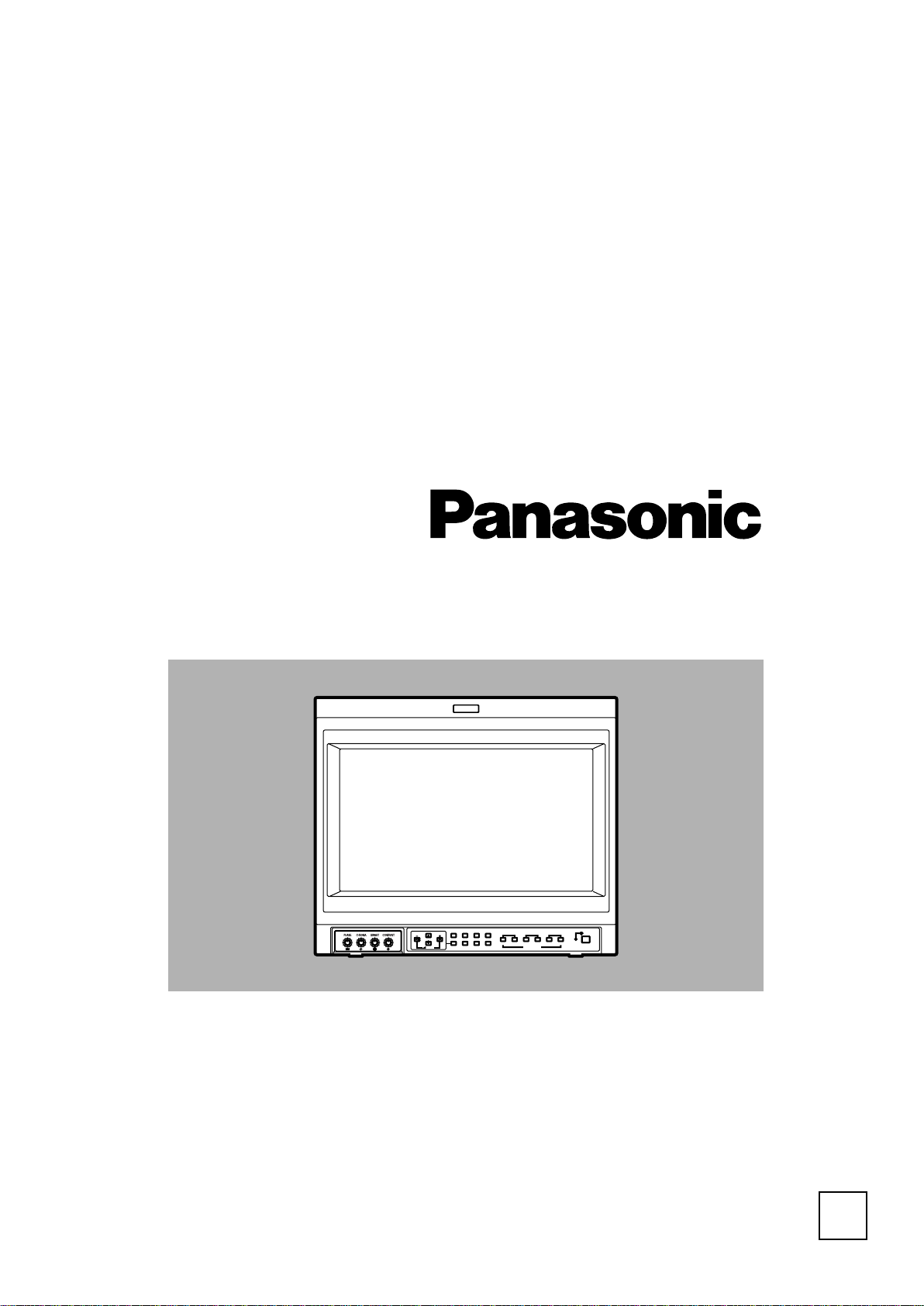
Operating
VOLUME
SLOT 1
A
B
DEGAUSS
MENU
SCREENS
CHECK
ASPECT
AREA
MARKER
UNDER
SCAN
PULSE
CROSS
COLOR
OFF
SLOT 2
C
D
SLOT 3
POWER
E
F
INPUT SELECT
Instructions
Model BT-H1700P
ENGLISH
Before attempting to connect, operate or adjust this product, please read thess instructions completly.
Printed in Japan
VQT9586
Multi-Format Monitor
LCT1110-001A
1001-PN-I-U-VP
P
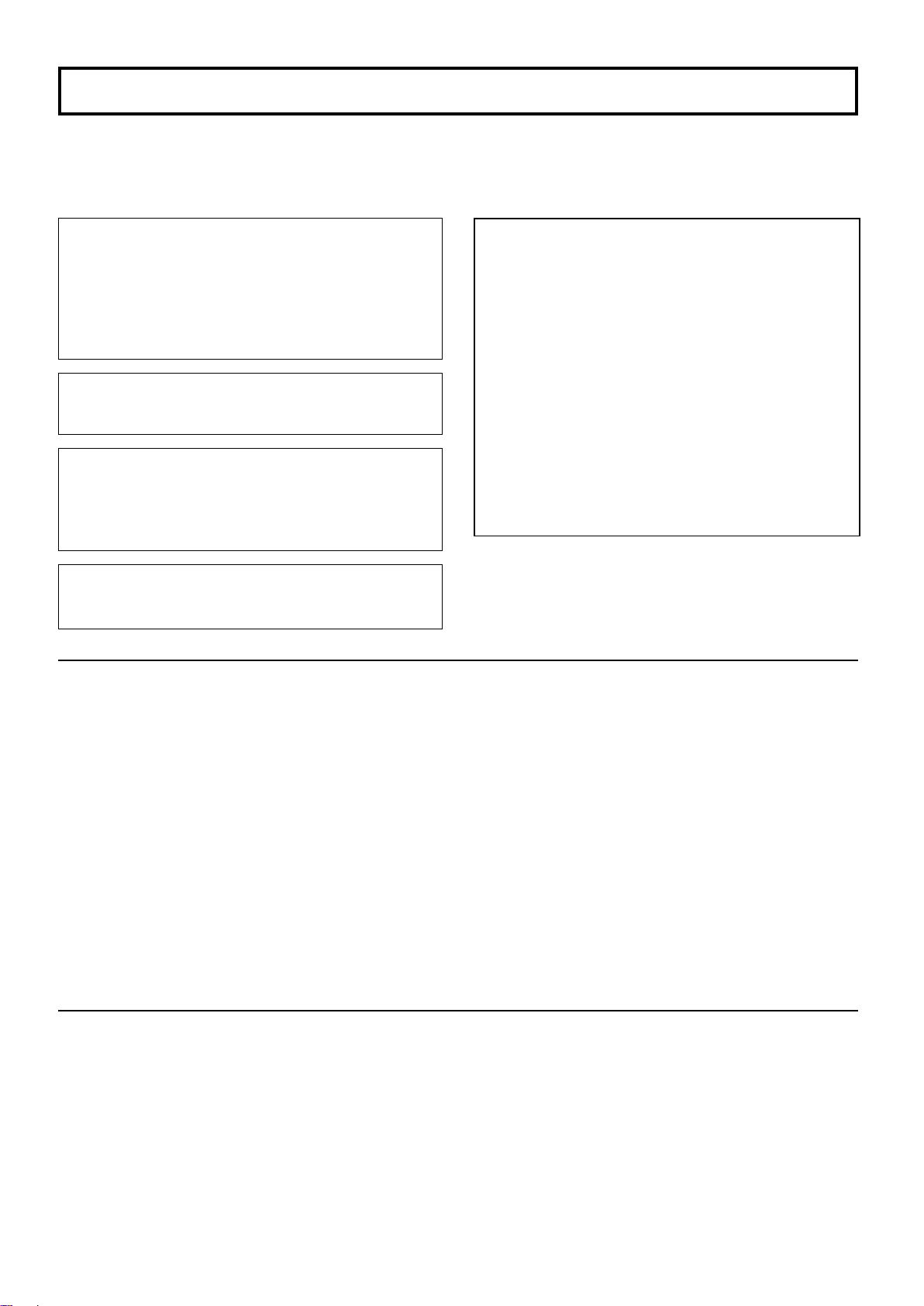
SAFETY PRECAUTIONS
In order to prevent any fatal accidents caused by
misoperation or mishandling the monitor, be fully aware of all
the following precautions.
WARNINGS
To prevent fire or shock hazard, do not expose this
monitor to rain or moisture. Dangerous high voltages
are present inside the unit. Do not remove the back
cover of the cabinet. When servicing the monitor,
contrast qualified service personnel. Never try to
service it yourself.
WARNING : THIS APPARATUS
MUST BE EARTHED.
Improper operations, in particular alternation of high
voltage or changing the type of tube may result in x-ray
emission of considerable dose. A unit altered in such a
way no longer meets the standards of certification, and
must therefore no longer be operated.
This monitor is equipped with a 3-blade grounding-type
plug to satisfy FCC rule. If you are unable to insert the
plug into the outlet, contact your electrician.
FCC NOTICE (U.S.A. only)
CAUTION: Changes or modifications not approved by
PANASONIC could void the user’s authority to operate the
equipment.
NOTE: This equipment has been tested and found to
comply with the limits for a Class A digital device,
pursuant to Part 15 of the FCC Rules. These limits are
designed to provide reasonable protection against harmful
interference when the equipment is operated in a
commercial environment. This equipment generates,
uses, and can radiate radio frequency energy and, if not
installed and used in accordance with the instruction
manual, may cause harmful interference to radio
communications. Operation of this equipment in a
residential area is likely to cause harmful interference in
which case the user will be required to correct the
interference at his own expense.
䡵 PRECAUTIONS
● Use only the power source specified on the unit.
(120 V/ AC, 60 Hz)
● Keep flammable material, water, and metal objects away
from the unit – especially the interior of the unit.
● This unit incorporates high voltage circuitry.
For your own safety and that of your equipment, do not
attempt to modify or disassemble this monitor.
There are no user-serviceable parts inside.
● Video or audio signals cannot be input to this monitor
without optional input cards.
● In these instructions, all explanations (except where noted)
refer to the BT-H1700P with input cards installed.
SCREEN BURN
● It is not recommended to keep a certain still image
displayed on screen for a long time as well as displaying
extremely bright images on screen. This may cause a
burning (sticking) phenomenon on the screen of cathode-ray
tube. This problem does not occur as far as displaying
normal video playback motion images.
䡵 HANDLING
● Avoid shocks or vibrations. These may damage the unit and
cause it to malfunction.
● Do not block the ventilation slots.
● Do not expose this unit to high temperatures.
Extended exposure to direct sunlight or a heater could
deform the cabinet or cause the performance of internal
components to deteriorate.
● Do not place the unit near appliances generating strong
electric or magnetic fields. There can generate picture noise
and instability.
● Keep the monitor clean by wiping the cabinet and CRT
screen with a piece of soft cloth. Do not apply thinner or
benzine. These chemicals can damage the finish and erase
printed letters. When the unit is excessively dirty, use a
diluted neutral cleanser, then wipe away the cleanser with a
dry cloth.
DEGAUSS
● Do not use a magnet eraser to degauss the monitor’s
cathode ray tube from the outside. Doing so may distort its
aperture grill and cause a malfunction.
2
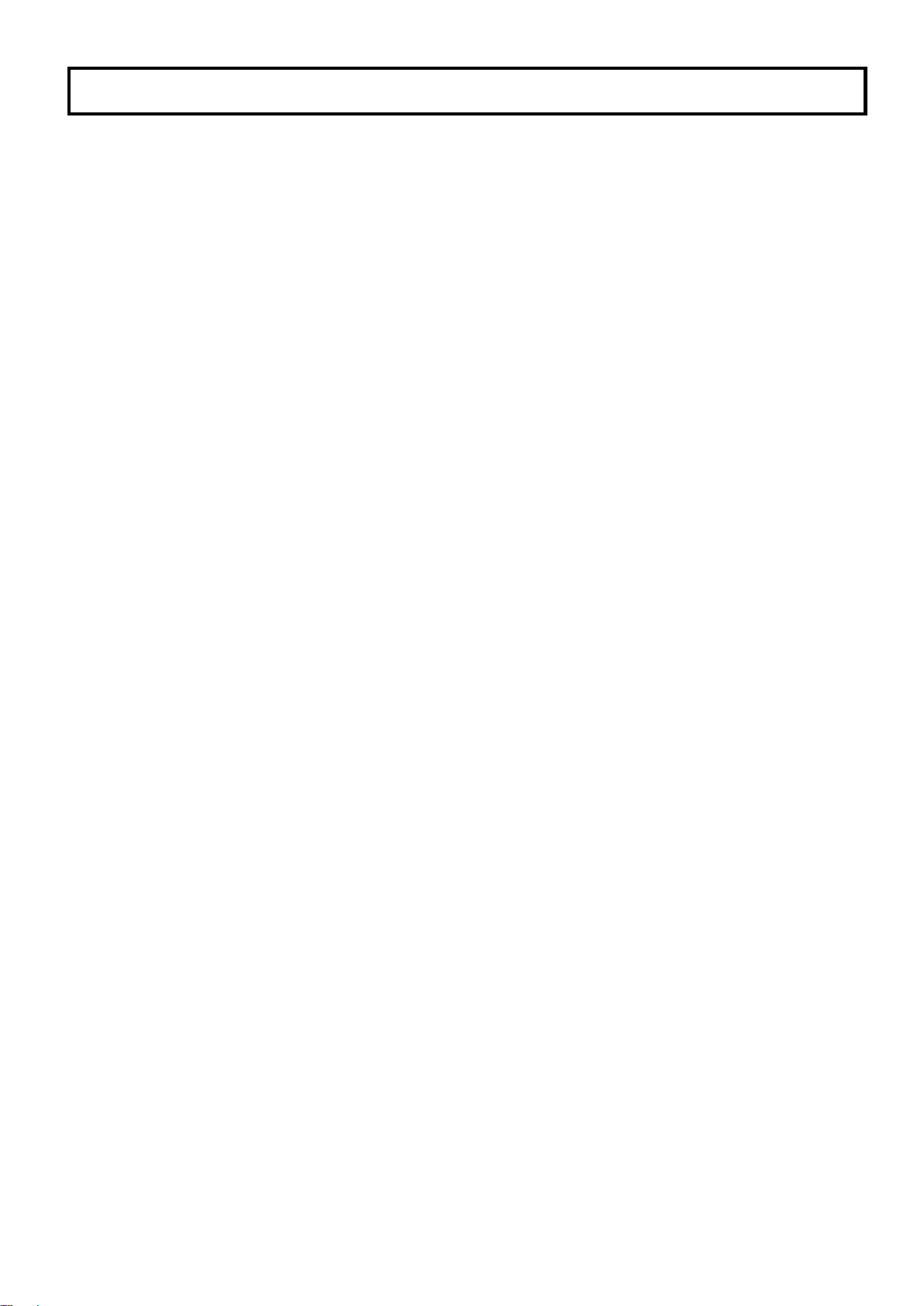
CONTENTS
SAFETY PRECAUTIONS ........................................................................2
CONTROLS AND FEATURES ................................................................4
CONTROLS AND FEATURES
(INPUT CARD: OPTIONAL) ....................................................................6
PREPARATION .......................................................................................8
BASIC MENU OPERATIONS
(MAIN MENU, SETUP MENU) ................................................................9
HOW TO USE “MAIN MENU”............................................................... 10
HOW TO USE “SETUP MENU” ............................................................ 13
HOW TO USE EXTERNAL CONTROL .................................................17
TROUBLESHOOTING...........................................................................19
SPECIFICATIONS .................................................................................21
ENGLISH
3
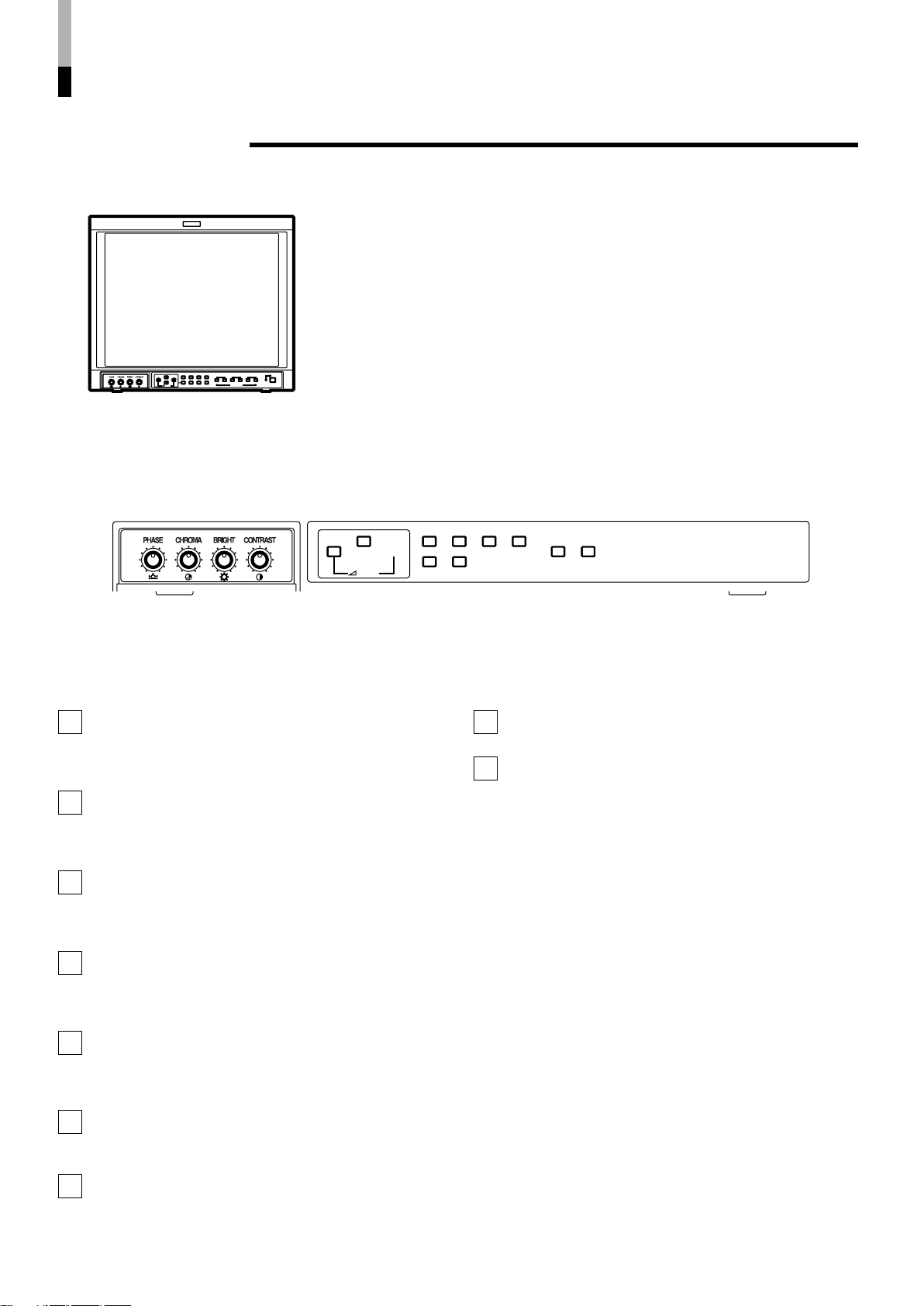
CONTROLS AND FEATURES
VOLUME
SLOT 1
A
B
DEGAUSS
MENU
BLUE
CHECK
ASPECT
AREA
MARKER
UNDER
SCAN
PULSE
CROSS
COLOR
OFF
SLOT 2
C
D
SLOT 3
POWER
E
F
INPUT SELECT
VOLUME
SLOT 1
A
B
DEGAUSS
MENU
SCREENS
CHECK
ASPECT
AREA
MARKER
UNDER
SCAN
PULSE
CROSS
COLOR
OFF
FRONT VIEW
<Front Panel>
Tally lamp
1
Lights when the tally control signal is ON. The tally control
signal is input through the MAKE remote terminal. For
details, refer to Page 17.
PHASE adjustment knob
2
Adjusts picture hue. Turn the knob to the left to make the
picture redder, and turn it to the right to make the picture
greener.
CHROMA adjustment knob
3
Adjusts picture colour density. Turn the knob to the left to
make the picture colour lighter, and turn it to the right to
make the picture colour deeper.
BRIGHT adjustment knob
4
Adjusts picture brightness. Turn the knob to the left to
make the picture darker, and turn it to the right to make
the picture brighter.
CONTRAST adjustment knob
5
Adjusts picture contrast. Turn the knob to the left to make
the picture contrast lower, and turn it to the right to make
the picture contrast higher.
6
VOLUME buttons
Adjusts the speaker volume. Also used to set or adjust
menu screen items.
Menu select buttons
7
Selects menu screen items or set-up menu screen.
8
9
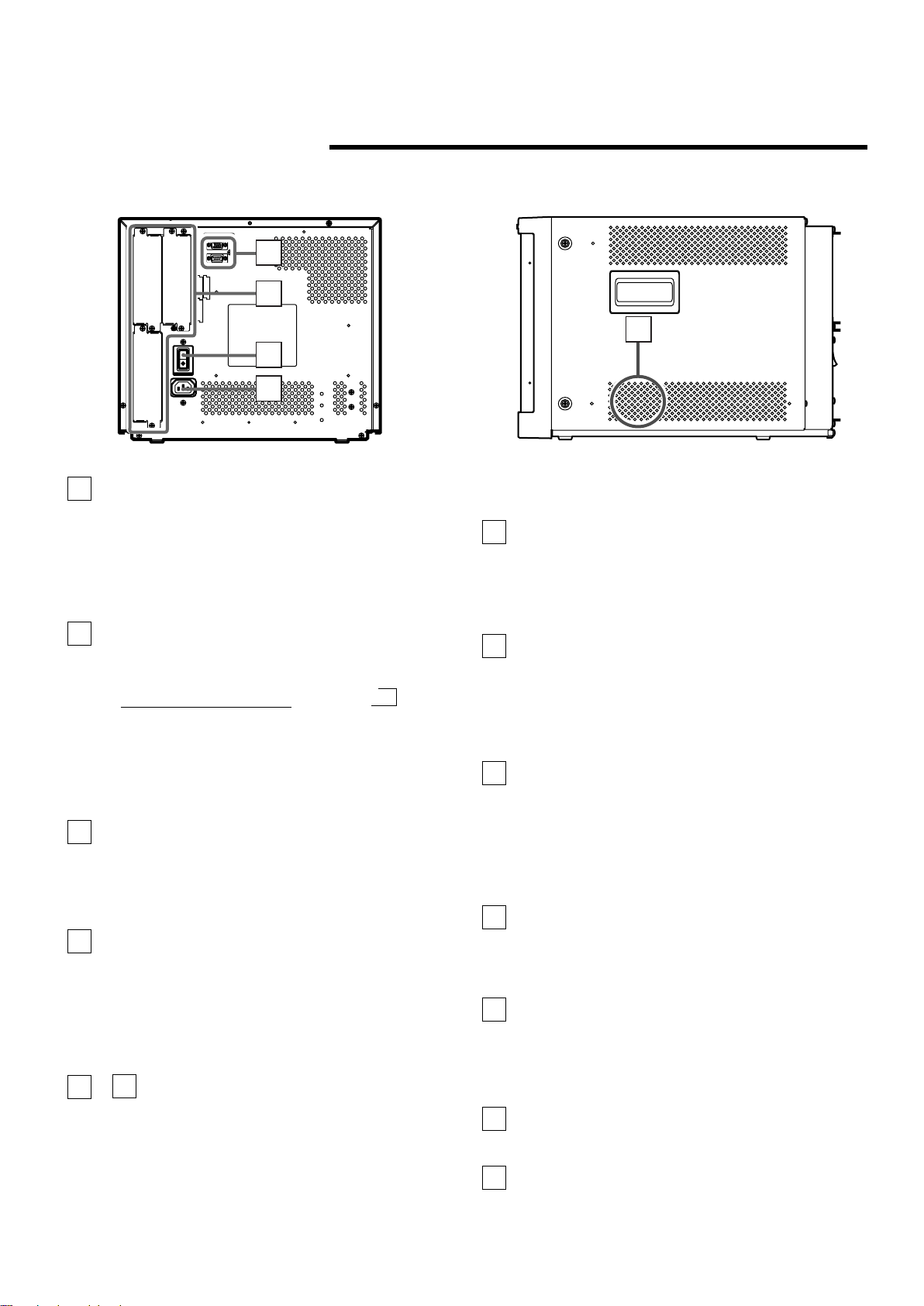
REAR/SIDE VIEW
MAKE
SLOT1
RS-232C
REMOTE
SLOT2
SLOT3
MAIN POWER
24
25
26
27
28
<Rear Panel>
COLOR OFF button/lamp
12
Press the COLOR OFF button. The button lights and the
screen becomes monochrome. When the COLOR OFF
button is pressed while lit, the light goes off and the
normal screen is restored.
Use this function to confirm the noise in the brightness
signal or to confirm the white balance.
NOTE: This function is invalid with the RGB-input screen.
SCREENS CHECK button/lamp
13
Press the SCREENS CHECK button. The button lights
and the screen changes in the following order:
Normal screen[Red screen[Green screen
Blue screenp
[
Press the SCREENS CHECK button when the blue
screen is displayed. The light goes off and the normal
screen is restored.
Use this function to confirm or adjust CHROMA or
PHASE.
NOTE: This function is invalid with the RGB-input screen.
ASPECT button/lamp
14
When the ASPECT button is pressed while the screen
ratio is 4:3, the button lights and the screen ratio changes
to 16:9. When the ASPECT button is pressed while lit, the
light goes off and the normal screen is restored.
NOTE: This function is invalid with the RGB-input screen.
15
AREA MARKER button/lamp
When the AREA MARKER button is pressed while the
screen ratio is 16:9, the button lights and the white
marker is displayed. This shows the screen size (area)
set on the menu. When the AREA MARKER button is
pressed while lit, the light goes off and the normal screen
is restored.
NOTE: This function is invalid with the RGB-input screen.
– INPUT SELECT buttons/lamps
16
21
Press the unlit button. The button lights and the input
signal is changed. (any other lit button goes off.)
When the lit button is pressed, the status of the current
input signal is displayed (for approx. 3 seconds). Buttons
A through F correspond to the signals input via the input
cards installed in SLOT 1 through SLOT 3.
A, B : select the picture from the SLOT 1 input card.
C, D : select the picture from the SLOT 2 input card.
E, F : select the picture from the SLOT 3 input card.
<Side Panel>
Refer to pages 8 and 9 for correspondence between the
input terminals and the INPUT SELECT buttons.
Power lamp
22
Unlit : The main power is OFF.
Orange : The main power is ON, but the monitor’s power
is OFF (in stand-by mode).
Green : The main power is ON, and the monitor’s power
is ON (in normal operation mode).
POWER switch
23
Press the power switch to turn the monitor’s power ON or
OFF when the main power is ON.
NOTE: When RUSH DELAY TIME is set to MODE 2 in
the set-up menu, it takes approx. 3.2 seconds for
the power to actually turn ON after the power
switch is pressed.
REMOTE (external control) terminals
24
Terminals for controlling the monitor from an external unit.
MAKE terminal (Upper):
Enables the monitor to be controlled by closing the circuit
(point of contact) connected to the terminal.
RS-232C terminal (Lower):
Enables the monitor to be controlled from a personal
computer via serial communication.
25
Input card slots (SLOT 1 — SLOT 3)
Optional input cards can be installed in these slots. Input
cards are not provided when you purchase the monitor.
NOTE: It is not possible to input video or audio signals to
the monitor when no input cards are installed.
26
Main power switch
Press the switch to turn the main power ON or OFF.
When the main power is ON, the power lamp on the front
panel lights in yellow and the monitor enters the stand-by
mode.
I : ON 䡬 : OFF
27
AC inlet
Power input connector. Connect the provided AC power
cord to an AC outlet (120 V/230 V AC, 50 Hz/60 Hz).
28
Built-in speaker (monaural)
Outputs the input audio.
ENGLISH
5
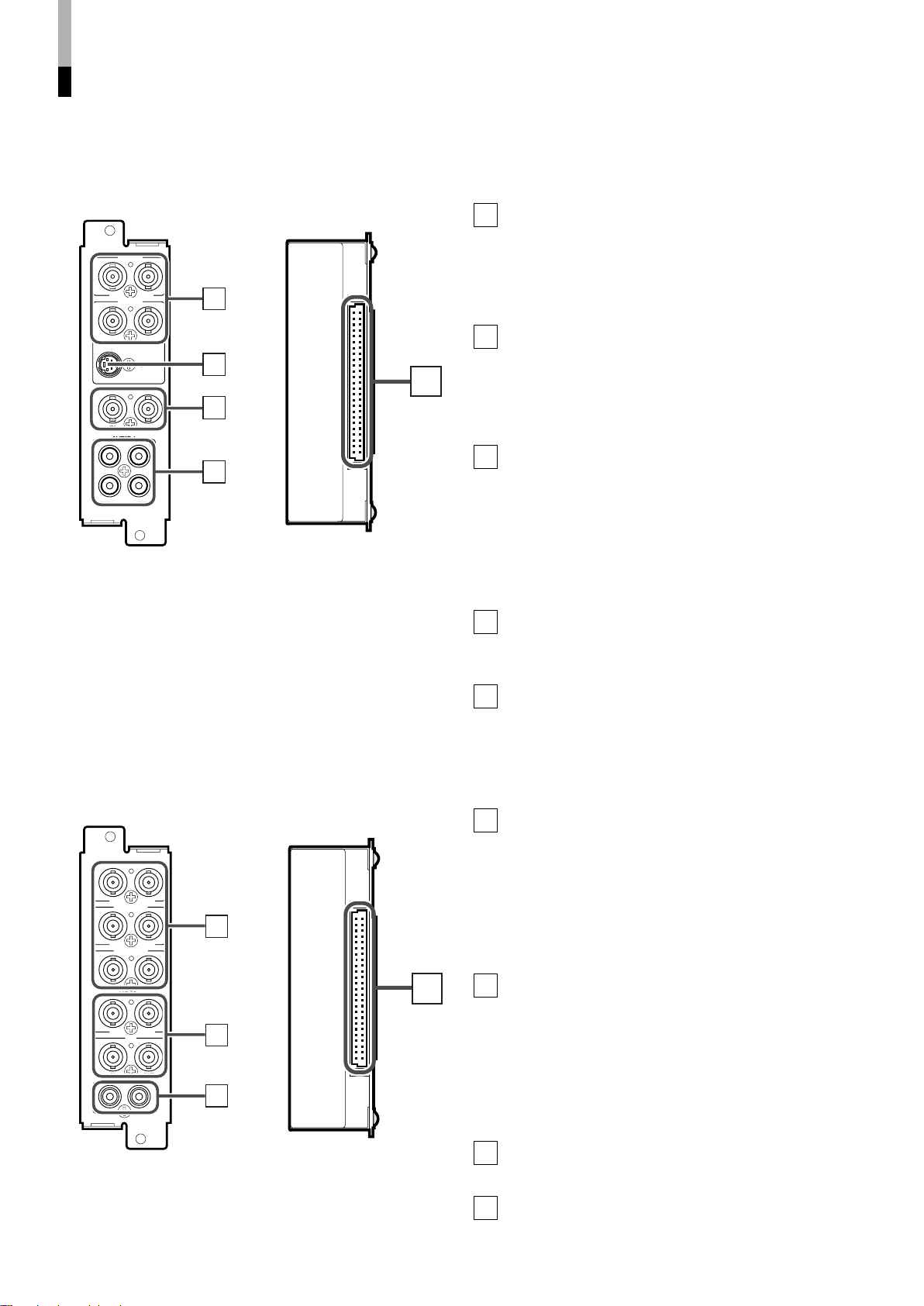
CONTROLS AND FEATURES
B/PB/B-Y
G/Y
OUTIN
OUTIN
R/PR/B-Y
OUTIN
VD
OUTIN
HD/C
S
OUTIN
OUTIN
AUDIO
OUT
IN
1
2
3
4
VIDEO 1
OUT
IN
AUDIO 2
AUDIO 1
OUT
IN
VIDEO 2
OUT
Y/C IN
IN
OUT
IN
EXT.SYNC
1
2
3
4
5
(INPUT CARD: OPTIONAL)
䡵 VIDEO INPUT CARD (OPTIONAL: BT-YA701P)
Video input/output terminals
1
Input (IN) and output (OUT) terminals for video signals.
The IN and OUT terminals are bridge-connected.
(When no cable is connected to the OUT terminal, the
input signal is automatically terminated.)
Select VIDEO 1 : press INPUT SELECT A/C/E button
Select VIDEO 2 : press INPUT SELECT B/D/F button
S-video input terminal
2
Input terminal for the S-video signal.
When an S-video signal is input to this terminal and a
video signal is input to VIDEO 2, the S-video signal has
priority over the video signal.
When choosing the S-video input, press INPUT SELECT
B/D/F button.
3
Synchronised signal input/output terminals
Input (IN) and output (OUT) terminals for the complex
synchronised signals.
The synchronised signals from these terminals have priority
over signals from other terminals. When no synchronised
signal is input to these terminals, the synchronised signal
from the video input/output terminals is valid.
The IN and OUT terminals are bridge-connected.
䡵 Compatible signal formats:
NTSC (3.58 MHz), PAL (4.43 MHz), black-and-white
(50 Hz/60 Hz)
* You can select “AUTO” (automatic selection), “NTSC” or
“PAL ” in SETUP MENU when switching NTSC or PAL.
Normally select AUTO. However, if the input signal is
unstable, select NTSC or PAL.
(When no cable is connected to the OUT terminal, the
input signal is automatically terminated.)
4
Audio input/output terminals
Input (IN) and output (OUT) terminals for audio signals
corresponding to VIDEO 1 and VIDEO 2. The IN and
OUT terminals are bridge-connected.
5
Connection terminal (to a Multi-Format Monitor)
Attach to the connection terminal of your multi-format
monitor.
䡵 COMPONENT/RGB INPUT CARD (OPTIONAL:
BT-YA702P)
Video input/output terminals
1
Input (IN) and output (OUT) terminals for component
(colour deference) or RGB signals.
The IN and OUT terminals are bridge-connected.
(When no cable is connected to the OUT terminal, the
input signal is automatically terminated.)
Select component signal : press INPUT SELECT A/C/E
Select RGB signal : press INPUT SELECT B/D/F
2
Synchronised signal input/output terminals
䡵 Compatible signal formats:
480/60i, 576/50i, 576/50p, 480/60p, 720/60p, 1035/60i,
1080/50i, 1080/60i
6
Input (IN) and output (OUT) terminals for the vertical,
horizontal or complex synchronised signals.
The synchronised signals from these terminals have
priority over other terminals. When no synchronised signal
is input to these terminals, the synchronised signal from
the video input/output terminals (G/Y terminals) is valid.
The IN and OUT terminals are bridge-connected.
(When no cable is connected to the OUT terminal, the
input signal is automatically terminated.)
Audio input/output terminals
3
Input (IN) and output (OUT) terminals for audio signals.
The IN and OUT terminals are bridge-connected.
Connection terminal (to a Multi-Format Monitor)
4
Attach to the connection terminal of your multi-format
monitor.
button
button
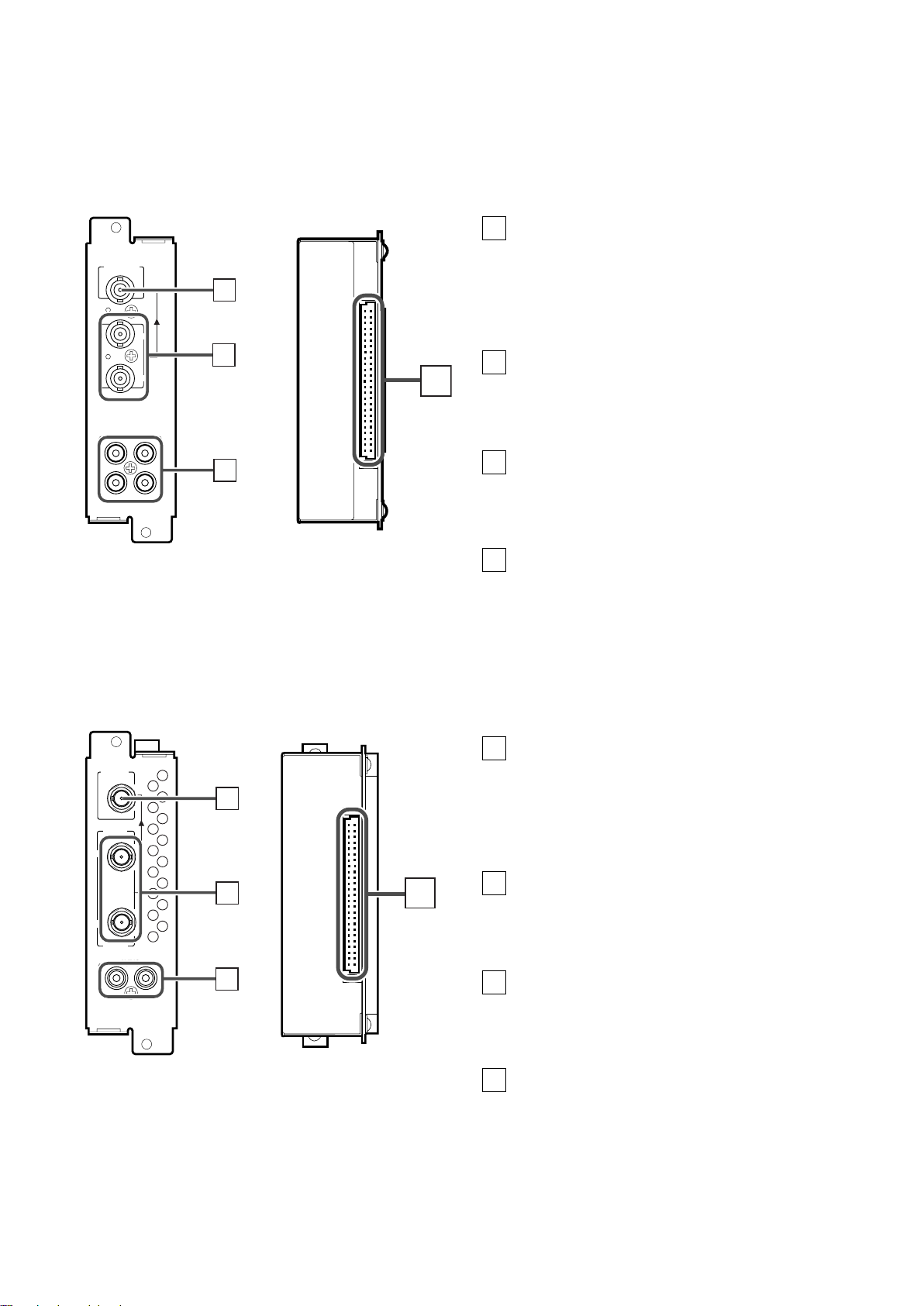
䡵 SDI INPUT CARD (OPTIONAL: BT-YA703P)
AUDIO 2
AUDIO 1
OUT
IN
SWITCHED
OUT
SDI 1
SDI 2
IN
IN
1
2
3
4
AUDIO
OUT
IN
SWITCHED
OUT
HD SDI 1
HD SDI 2
IN
IN
1
2
3
4
Output terminal for a selected component
1
serial digital signal
Output terminal for s selected digital signal (the input
displayed on the screen). The output signal is cablecompensated.
NOTE: When the monitor’s power is OFF, no digital
signal is output.
Input terminals for component serial digital
2
signals
Input terminals for the digital signal.
Select SDI 1 : press INPUT SELECT A/C/E button
Select SDI 2 : press INPUT SELECT B/D/F button
Audio input/output terminals
3
Input (IN) and output (OUT) terminals for the analogue
signals corresponding to SDI 1 and SDI 2.
NOTE: This input card cannot decode audio data even if
contained in the input digital signal.
Connection terminal (to a Multi-Format
4
Monitor)
䡵 Compatible signal formats: 480/60i, 576/50i
Attach to the connection terminal of your multi-format
monitor.
ENGLISH
䡵 HD SDI INPUT CARD (OPTIONAL: BT-YA704P)
Output terminal for a selected component
1
serial digital signal
Output terminal for s selected digital signal (the input
displayed on the screen). The output signal is cablecompensated.
NOTE: When the monitor’s power is OFF, no digital
signal is output.
Input terminals for component serial digital
2
signals
Input terminals for the digital signal.
Select HD SDI 1 : press INPUT SELECT A/C/E button
Select HD SDI 2 : press INPUT SELECT B/D/F button
3
Audio input/output terminals
Input (IN) and output (OUT) terminals for the analogue
䡵 Compatible signal formats: 720/60p, 1035/60i, 1080/50i,
1080/60i, 1080/24psF
audio signals.
NOTE: This input card cannot decode audio data even if
contained in the input digital signal.
Connection terminal (to a Multi-Format
4
Monitor)
Attach to the connection terminal of your multi-format
monitor.
7
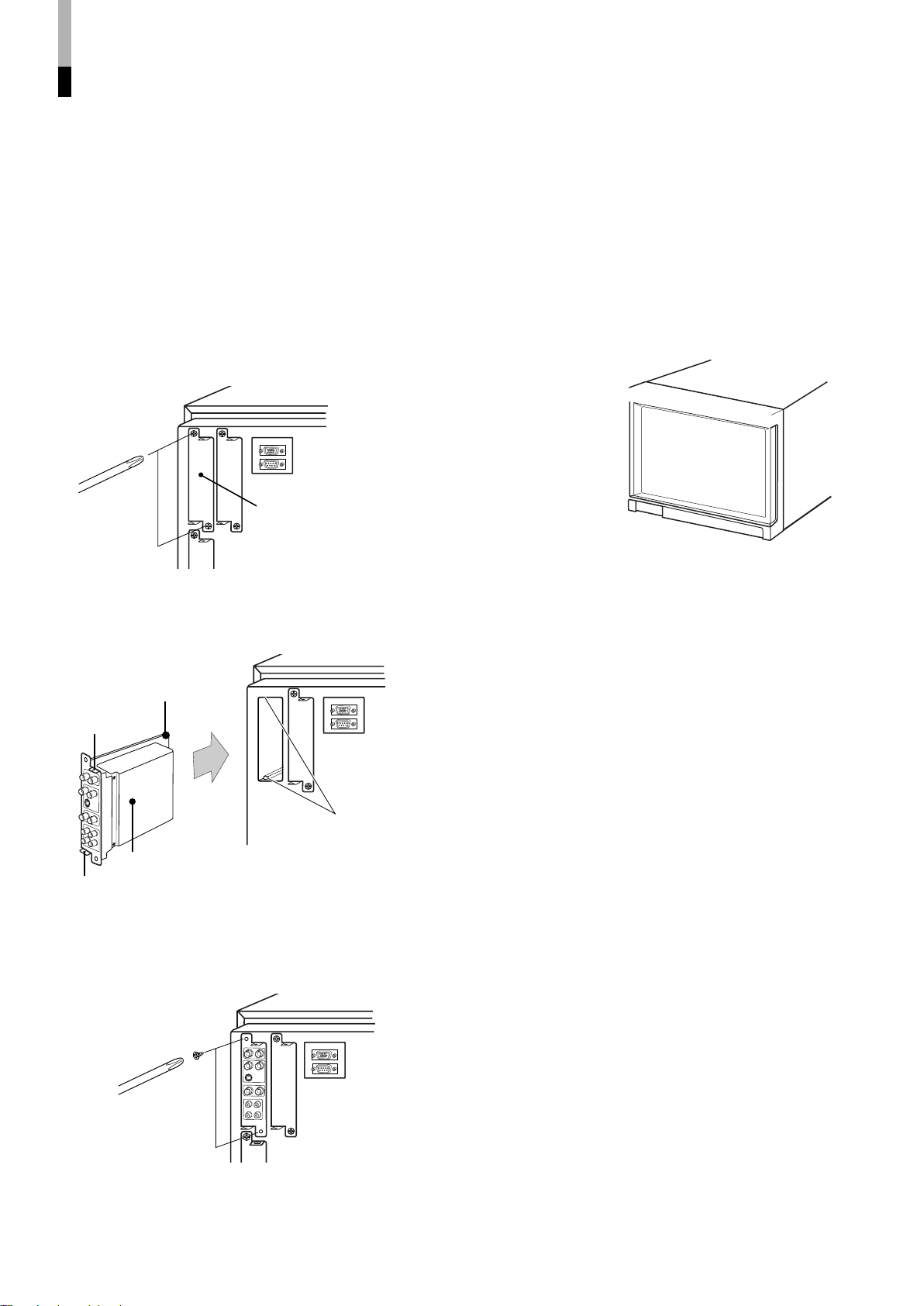
PREPARATION
䡵 INSTALLING THE INPUT
CARD
Optional input cards are necessary to use the functions of this
monitor. Before mounting the monitor or connecting other
equipment to the monitor, be sure to install the input cards.
1. Turn off the Multi-Format Monitor’s main
power and unplug the power cable from
the AC outlet.
2. Unscrew the screws and remove the slot
cover from the slot (on the rear side of the
monitor) in which you are going to install
the card.
䡵 ATTACHING THE WIDE
MASK
A wide mask is provided with the monitor. This changes the
viewable screen area to the 16:9 aspect ratio.
The wide mask cannot be attached to the monitor after the
monitor is mounted in a rack. Mount the wide mask before
installing the monitor in a rack.
1. Prepare the provided wide mask and 4
screws (for attaching).
2. Attach the wide mask to the monitor.
3. Insert the Input Card’s board (green-
coloured) into the slot, fitting the board
into the guide rails on the top and bottom
of the slot.
4. Push the Input Card in so that its front
panel touches the monitor’s rear panel.
5. Secure the Input Card by replacing the
screws removed in Procedure 2.
3. Secure the wide mask with the screws (fix
2 screws each to both right and left side).
● When detaching the wide mask, follow this procedure in
reverse.
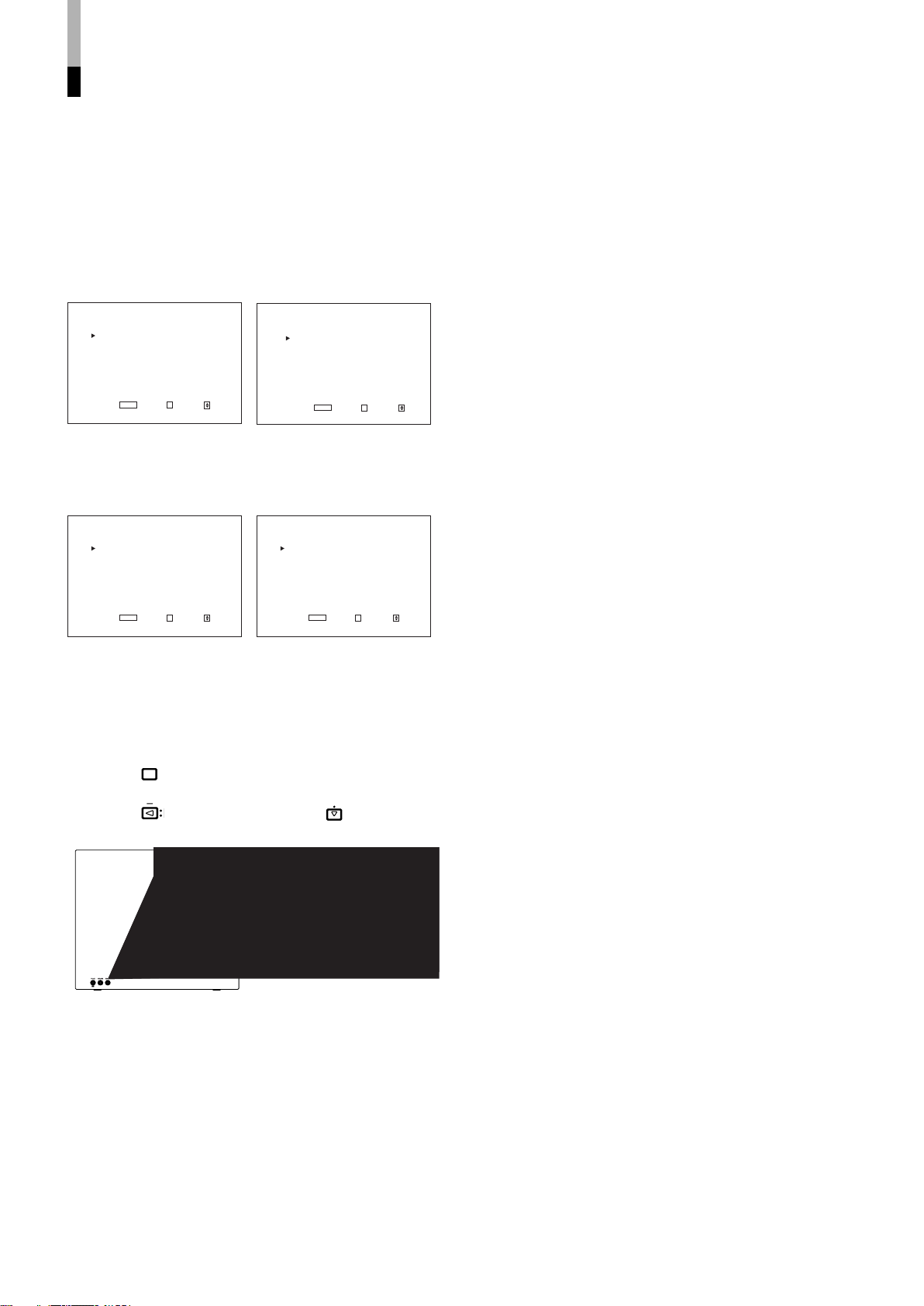
BASIC MENU OPERATIONS
<SETUP MENU>
FUNCTION SETTING
PICTURE SUB ADJ.
COLOR TEMP/BAL.
SIZE/POSI.ADJ.
DISTORTION ADJ.
STATUS DISPLAY
CONTROL LOCK :ON
all reset
EXIT:
MENU
ENTER:+ SELECT:
<MAIN MENU>
APERTURE CONTROL
SLOT CONDITION
sub menu POSITION :LOER
AREA MAKER :OFF
AREA MAKER-R :OFF
CENTER MAKER :OFF
COLOR MATRIX
EXIT:
MENU
ENTER:+ SELECT:
<MAIN MENU>
APERTURE CONTROL
SLOT CONDITION
sub menu POSITION :LOER
COLOR MATRIX
EXIT:
MENU
ENTER:+ SELECT:
<MAIN MENU>
SLOT CONDITION
sub menu POSITION :LOER
EXIT:
MENU
ENTER:+ SELECT:
MENU
(MAIN MENU, SETUP MENU)
䡵 ABOUT MENU SCREENS
This monitor features a MAIN MENU (main menu screen) and
a SETUP MENU (setup menu screen).
The MAIN MENU contains the functions normally used, and
the SETUP MENU contains the settings required for initial
setup.
䡵 DISPLAYING THE MENU
SCREENS
● To display MAIN MENU
Press the
●To display SETUP MENU
Press the button while pressing the button on the
front panel.
button on the front panel.
ENGLISH
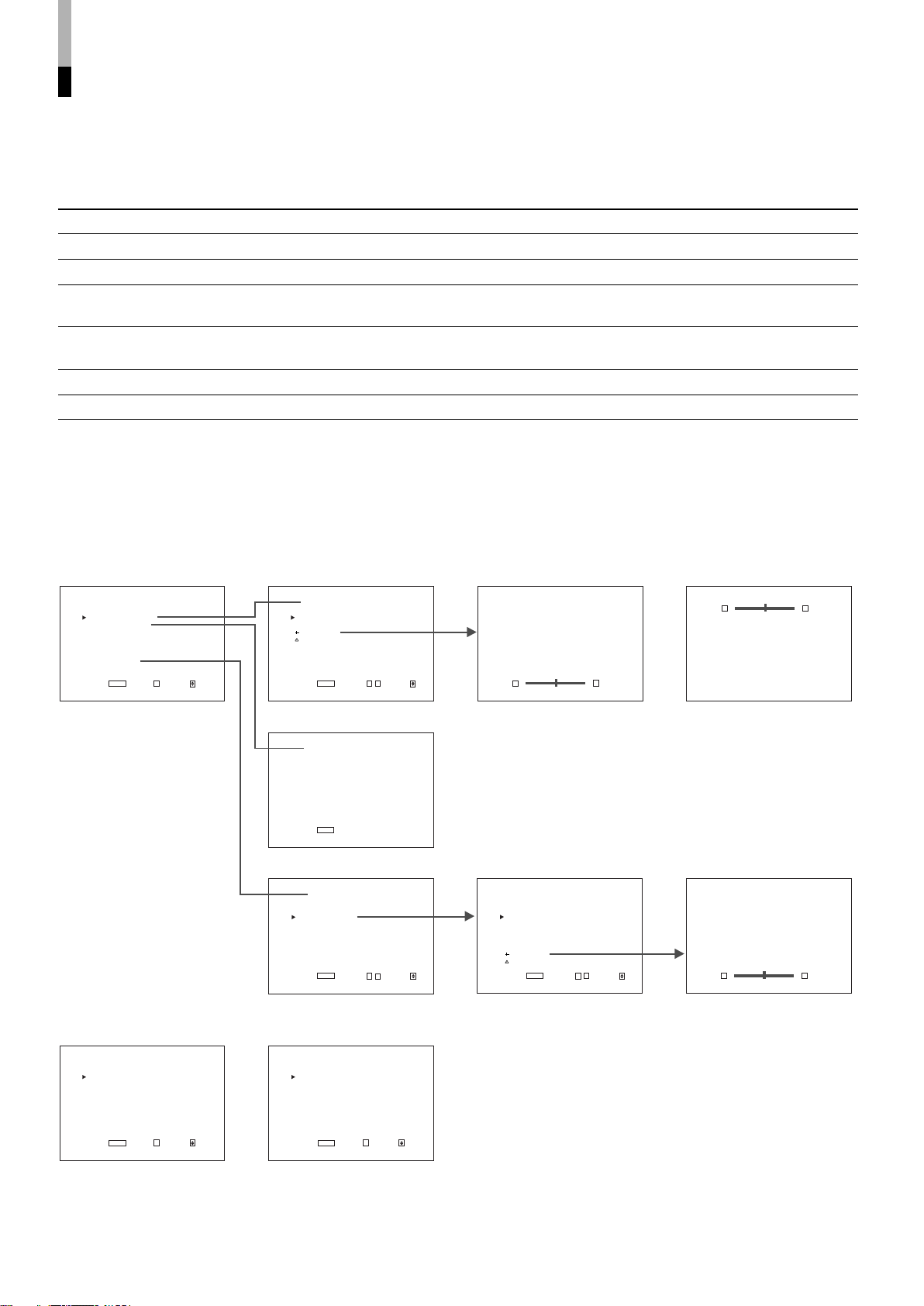
HOW TO USE “MAIN MENU”
<MAIN MENU>
APERTURE CONTROL
SLOT CONDITION
sub menu POSITION :LOER
AREA MAKER :OFF
AREA MAKER-R :OFF
CENTER MAKER :OFF
COLOR MATRIX
EXIT:
MENU
ENTER:+ SELECT:
<MAIN MENU>
APERTURE CONTROL
SLOT CONDITION
sub menu POSITION :LOER
COLOR MATRIX
EXIT:
MENU
ENTER:+ SELECT:
<MAIN MENU>
SLOT CONDITION
sub menu POSITION :LOER
EXIT:
MENU
ENTER:+ SELECT:
<APERTURE CONTROL>
LEVEL :00
CONTROL FREQ. :HIGH
sub menu
reset
EXIT:
MENU
ADJUST:- + SELECT:
<SLOT CONDITION>
INPUT A : VIDEO-1
INPUT B : VIDEO-2
INPUT C : COMPO.
INPUT D : RGB
INPUT E : NO SLOT
INPUT F : NO SLOT
EXIT:
MENU
<COLOR MATRIX>
SELECT :ITU601
EXIT:
MENU
ADJUST:- + SELECT:
LEVEL :+05
- - + +
LEVEL :+05
- - + +
R-Y PHASE :+90
- - + +
<COLOR MATRIX>
SELECT :MANUAL
R-Y PHASE :90
R/B GAIN :0.86
G-Y PHASE :138
G/B GAIN :0.36
sub menu
reset
EXIT:
MENU
ADJUST:- + SELECT:
䡵 “MAIN MENU” ITEMS
The following items appear in MAIN MENU.
Items
1 APERTURE CONTROL Compensates the frequency characteristics of the input video signal. *1
2 SLOT CONDITION Displays the status of the input cards installed in each of the input card slots.
3 sub menu POSITION Selects the display position of the sub menu superimposed on the screen.
4 AREA MARKER Selects the size marker for the other screen ratio used when the screen
5 AREA MARKER-R Selects the size marker for the other screen ratio used when the screen ratio is
6 CENTER MARKER Makes the centre marker appear or disappear. *2
7 COLOR MATRIX Selects or adjusts the picture colour matrix. *1
Functions Displays
ratio is 16:9.
16:9. (for external control)
*2
*2
About “Displays” *1: Not displayed when an RGB signal is input.
*2: Displayed only when the screen ratio is 16:9. Not displayed when an RGB signal is input.
When some items are not displayed depending on the input signals, subsequent items will move up.
䡵 “MAIN MENU” SCREENS
The menu screen when “sub
menu” is selected.
The sub menu screen when
“sub menu POSITION” is set
to “UPPER”.
The menu screen when the
screen ratio is 4:3
The menu screen when an
RGB signal is input
The menu screen when
“MANUAL” is selected.
The menu screen when “sub
menu” is selected.
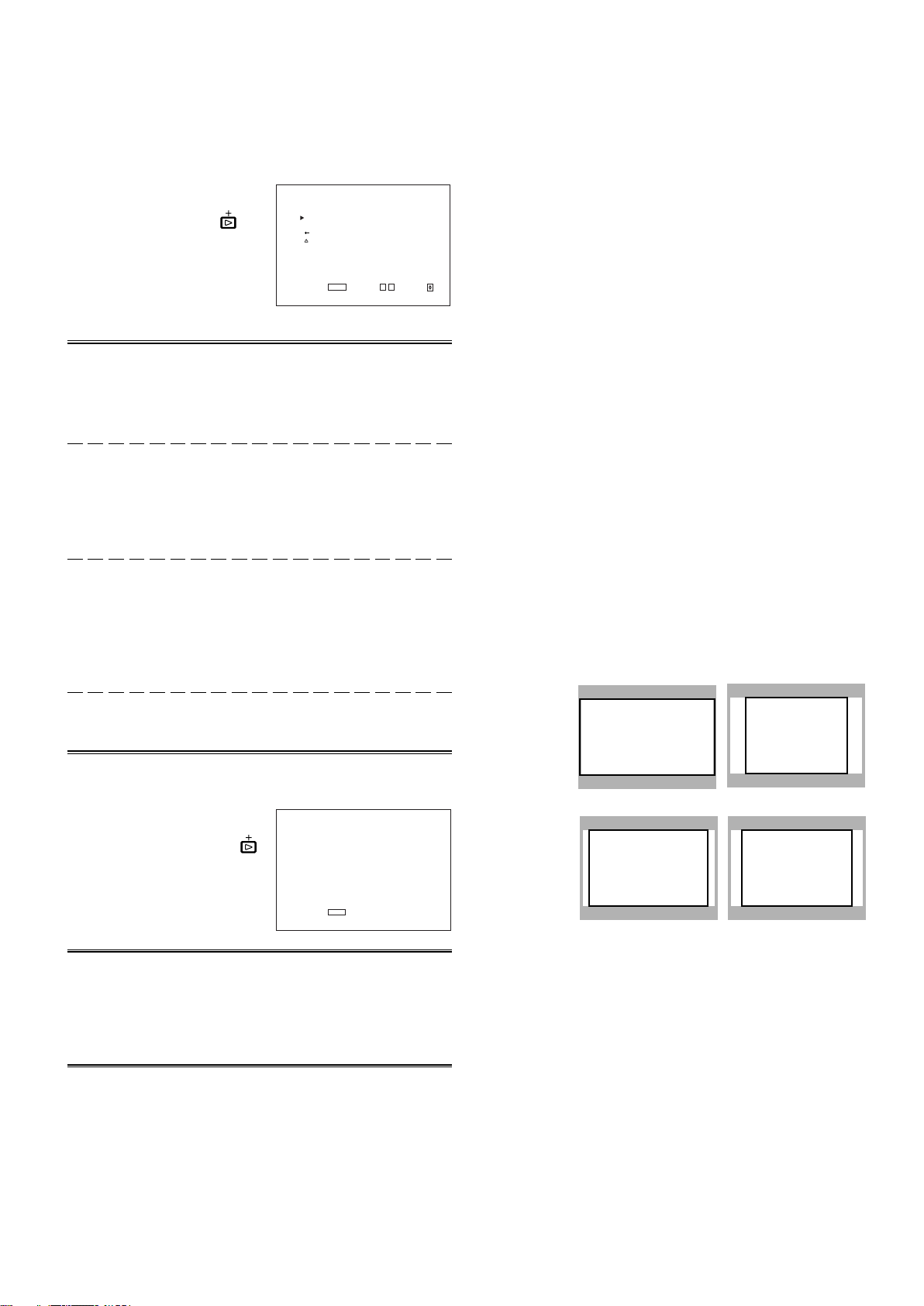
<SLOT CONDITION>
INPUT A : VIDEO-1
INPUT B : VIDEO-2
INPUT C : COMPO.
INPUT D : RGB
INPUT E : NO SLOT
INPUT F : NO SLOT
EXIT:
MENU
䡵 ITEM CONTENTS AND ADJUSTMENT RANGE/SETTINGS
16:9
4:3
14:9 13:9
<APERTURE CONTROL>
LEVEL :00
CONTROL FREQ. :HIGH
sub menu
reset
EXIT:
MENU ADJUST:- + SELECT:
1. APERTURE CONTROL
Compensates the frequency
characteristics of the input
video signal. Press the
button to display the setting
menu illustrated on the right.
NOTE :APERTURE
CONTROL is not
displayed when the
RGB signal is input.
Item : LEVEL
Adjustment
range : 00 ~ +10
Function : Adjusts the compensate value. The higher the
number is, the larger the compensate value gets.
Item : CONTROL FREQ.
Settings : HIGH/LOW/OFF
Function : Adjusts the frequency compensation.
HIGH : Compensates the high frequencies.
LOW : Compensates the low frequencies.
OFF : Deactivates the aperture compensation.
Item : sub menu
Adjustment range/
Settings : Same as LEVEL or CONTROL FREQ.
Function : Performs the LEVEL or CONTROL FREQ.
settings in a single-line display. The display
position depends on the “sub menu POSITION”
setting.
3. sub menu POSITION
Items : Selects the display position of the sub menu
superimposed on the screen.
Settings : UPPER/LOWER
Functions : UPPER : An adjustment item is displayed on the
top of the screen.
LOWER : An adjustment item is displayed on the
bottom of the screen.
4. AREA MARKER
Items : Selects the size marker for the other screen ratio
(aspect) used when the screen ratio is 16:9.
Settings : OFF/16:9/4:3/13:9/14:9/MODE 1/MODE 2
Functions : OFF: The marker is not displayed.
16:9/4:3/13:9/14:9: Displays the marker (a white
quadrangle) showing the screen size of each
aspect ratio.
MODE 1/MODE 2: Displays no markers because
these settings will be used for function expansion
in the future.
● AREA MARKER is displayed when a 16:9 picture such as
1080i/1035i/720p etc. is displayed or the picture is
switched to the 16:9 screen ratio by pressing the ASPECT
button.
● To actually display the marker, the AREA MARKER
button on the monitor needs to be pressed so that it is
illuminated.
ENGLISH
Item : reset
Function : Sets the LEVEL and CONTROL FREQ. values to
factory-preset ones.
2. SLOT CONDITION
Displays the status of the input
cards installed in each of the
input card slots. Press the
button to display the setting
menu illustrated on the right.
Items : INPUT A:/INPUT B:/INPUT C:/INPUT D:/INPUT
E:/INPUT F:
Settings : VIDEO-1/VIDEO-2/COMPO./RGB/SDI 1/SDI 2/
HD SDI 1/HD SDI 2/NO SLOT
Function : Displays the status of the input cards installed in
each of the input card slots.
● INPUT A/B corresponds to SLOT 1, INPUT C/D to SLOT 2,
and INPUT E/F to SLOT 3.
● VIDEO-1 or VIDEO-2 shows the video input card is installed.
COMPO. or RGB shows the component/RGB input card.
SDI 1 or SDI 2 shows the SDI input card is installed.
HD SDI 1 or HD SDI 2 shows the HD SDI input card is
installed.
● NO SLOT shows no input cards are installed.
11
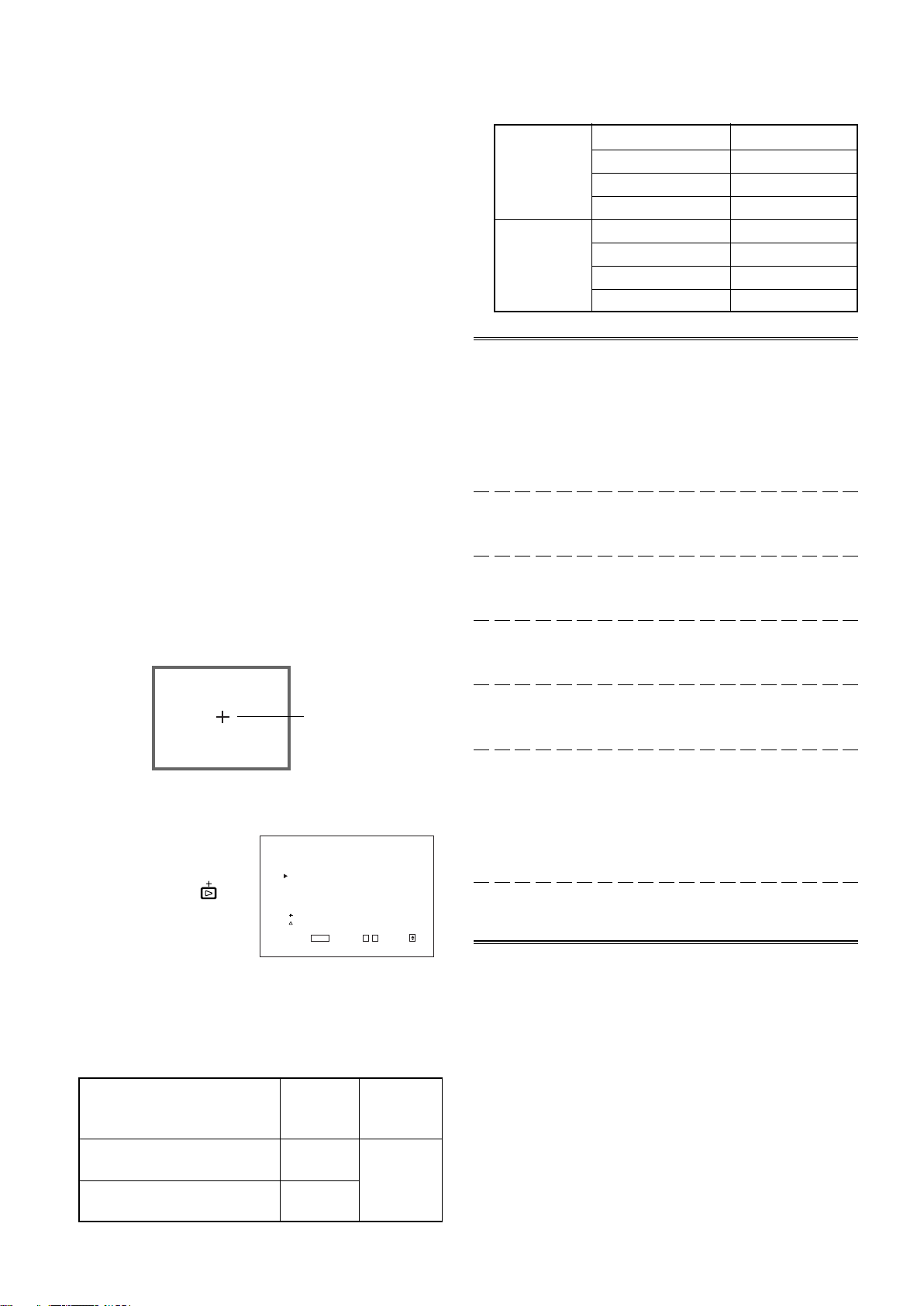
<COLOR MATRIX>
SELECT :MANUAL
R-Y PHASE :90
R/B GAIN :0.86
G-Y PHASE :244
G/B GAIN :0.30
sub menu
reset
EXIT:
MENU
ADJUST:- + SELECT:
5. AREA MARKER-R
Items : Selects the size marker for the other screen ratio
(aspect) used when the screen ratio is 16:9. (for
external control)
Settings : OFF/16:9/4:3/13:9/14:9/MODE 1/MODE 2
Functions : OFF: The marker is not displayed.
16:9/4:3/13:9/14:9: Displays the marker (a white
quadrangle) showing the screen size of each
aspect ratio.
MODE 1/MODE 2: Displays no markers because
these settings will be used for function expansion
in the future.
●AREA MARKER-R is displayed when a 16:9 picture such
as 1080i/1035i/720p etc. is displayed or the picture is
switched to the 16:9 screen ratio by pressing the ASPECT
button.
●The marker is actually displayed when the external control
selects each setting. (No markers are displayed even if
each marker is selected only in the monitor’s AREA
MARKER-R setting.)
6. CENTER MARKER
Items : Makes the centre marker appear or disappear.
Settings : ON/OFF
Functions : ON : The centre marker (a white cross) is
displayed on the centre of the screen.
OFF : The marker disappears.
●To actually display the marker, the AREA MARKER
button on the monitor needs to be pressed so that it is
illuminated.
R-Y PHASE 90
ITU601
R/B GAIN 0.79
G-Y PHASE 244
G/B GAIN 0.45
R-Y PHASE 90
ITU709
R/B GAIN 0.86
G-Y PHASE 244
G/B GAIN 0.30
Item : SELECT
Function : Selects the picture matrix standard.
Settings : ITU601 or ITU709/ MANUAL
ITU601 or ITU709 : Standard setting
MANUAL : Manual setting
NOTE :The following items are displayed when MANUAL is
selected. When ITU601 or ITU709 is selected, they
are not displayed.
Item : R-Y PHASE
Function : Sets the R-Y phase.
Settings : 90/92/94/112
Item : R/B GAIN
Function : Sets the R/B gain.
Settings : 0.86/0.56/0.68/0.79
Item : G-Y PHASE
Function : Sets the G-Y phase.
Settings : 244/253/236/240
7. COLOR MATRIX
Selects or adjusts the
standard of the colour
demodulation (colour
rendering). Press the
button to display the setting
menu illustrated on the right.
The menu screen when
MANUAL is selected.
● The standard setting is set to “ITU601” or “ITU709”
depending on the input signal format.
The factory preset of MANUAL is ITU709
Input Signal Format Standard Manual
setting setting
NTSC, PAL, 480/60i,
480/60p, 576/50i, 575/50p
12
720/60p, 1080/50i, 1080/60i,
1035/60i, 1080/24psF
ITU601
ITU709
Centre marker
(MANUAL)
Item : G/B GAIN
Function : Sets the G/B gain.
Settings : 0.30/0.34/0.40/0.45
Item : sub menu
Function : Performs the R-Y PHASE, R/B GAIN, G-Y
PHASE or G/B GAIN settings in a single-line
display. The display position depends on the
“sub menu POSITION” setting.
Settings : Same as R-Y PHASE, R/B GAIN, G-Y PHASE or
G/B GAIN
Item : reset
Function : Sets the R-Y PHASE, R/B GAIN, G-Y PHASE
and G/B GAIN values to factory-preset ones.
ITU709
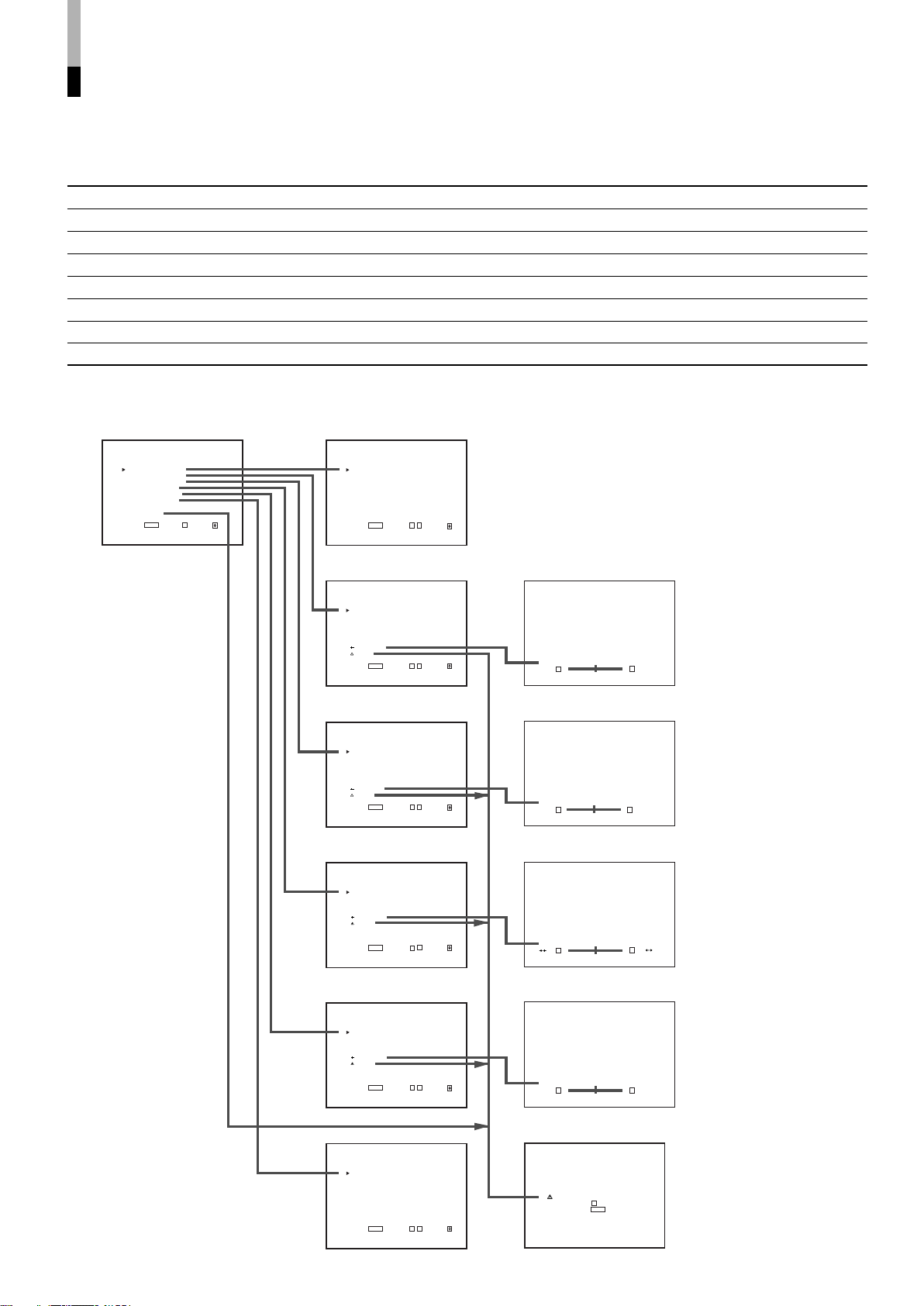
HOW TO USE “SETUP MENU”
<SETUP MENU>
FUNCTION SETTING
PICTURE SUB ADJ.
COLOR TEMP./BAL.
SIZE/POSI.ADJ.
DISTORTION ADJ.
STATUS DISPLAY
CONTROL LOCK :ON
all reset
EXIT:
MENU
ENTER:+ SELECT:
<FUNCTION SETTING>
COLOR SYSTEM :AUTO
RUSH DELAY TIME :STD.
HOUR METER X100h :000
EXIT:
MENU
ADJUST:- + SELECT:
<PICTURE SUB ADJ.>
CONTRAST :00
BRIGHT :00
CHROMA :00
PHASE :00
NTSC SETUP :00
COMPO.LEVEL :SMPTE
sub menu
reset
EXIT:
MENU
ADJUST:- + SELECT:
<COLOR TEMP./BAL.>
COLOR TEMP. :LO
BLUE DRIVE :000
RED DRIVE :000
GREEN CUTOFF :000
BLUE CUTOFF :000
RED CUTOFF :000
sub menu
reset
EXIT:
MENU
ADJUST:- + SELECT:
<SIZE/POSI. ADJ.>
H.SIZE :00
H.POSITION :00
V.SIZE :00
V.POSITION :00
sub menu
reset
EXIT:
MENU
ADJUST:- + SELECT:
<DISTORTION ADJ.>
PINCUSHION :00
PIN.BALANCE :00
PARALLELOGRAM :00
TRAPEZOID :00
sub menu
reset
EXIT:
MENU
ADJUST:- + SELECT:
<STATUS DISPLAY>
STATUS DISPLAY :ON
1080/1035 :1080
EXIT:
MENU
ADJUST:- + SELECT:
CONTRAST : 00
- - + +
BLUE DRIVE :000
- - + +
H.SIZE : 00
- - + +
PINCUSHION : 00
- - + +
Aer you sure ?
"Yes" then + Key.
"No" then
MENU
Key.
䡵 “SETUP MENU” ITEMS
Items Functions
1 FUNCTION SETTING Displays the monitor’s power-up time or the total usage time.
2 PICTURE SUB ADJ. Performs approximate adjustments using the control knobs on the front panel.
3 COLOR TEMP./BAL. Sets or adjusts the colour temperature or white balance.
4 SIZE/POSI. ADJ. Adjusts the size or position of the picture.
5 DISTORTION ADJ. Compensates the picture distortion.
6 STATUS DISPLAY Makes the status of the input signal appear or disappear on the screen.
7 CONTROL LOCK Sets the control lock preventing the monitor from misuse.
8 all reset Sets all items in SETUP MENU to factory-preset values.
䡵 “SETUP MENU” SCREENS
ENGLISH
13
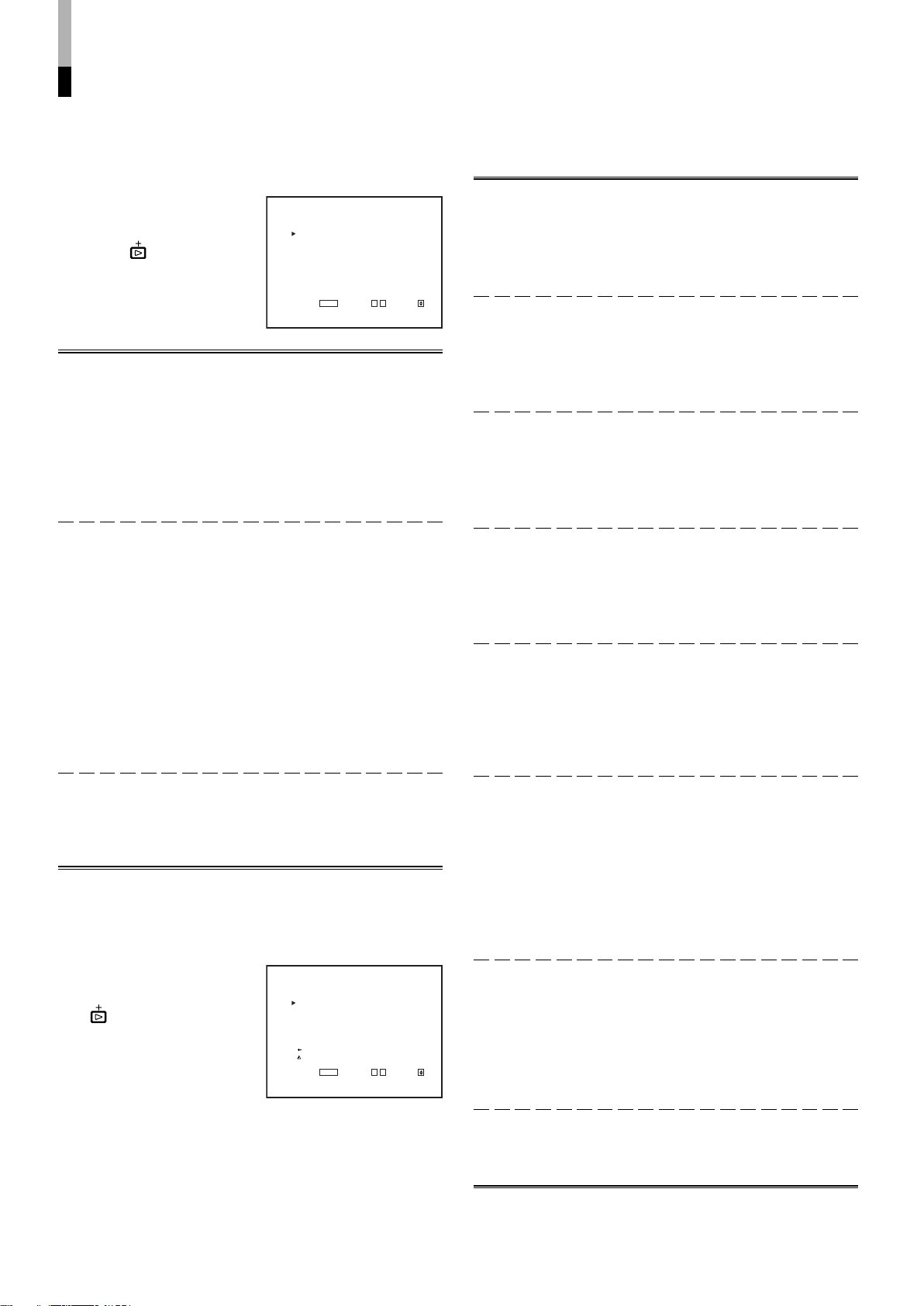
HOW TO USE “SETUP MENU” (cont'd)
<FUNCTION SETTING>
COLOR SYSTEM :AUTO
RUSH DELAY TIME :STD.
HOUR METER X100h :000
EXIT:
MENU
ADJUST:- + SELECT:
<PICTURE SUB ADJ.>
CONTRAST :00
BRIGHT :00
CHROMA :00
PHASE :00
NTSC SETUP :00
COMPO.LEVEL :SMPTE
sub menu
reset
EXIT:
MENU
ADJUST:- + SELECT:
䡵 ITEM CONTENTS AND ADJUSTMENT RANGE/SETTINGS
1. FUNCTION SETTING
Selects the colour system and
displays the monitor’s powerup time or the total usage time.
Press the
the setting menu illustrated on
the right.
Item : COLOR SYSTEM
Settings : AUTO/NTSC/PAL
Function : Selects the colour system when using the video
NOTE :Normally select AUTO. However, if the input signal is
Item : RUSH DELAY TIME
Settings : STD./SLOW
Function : Sets the time when the power supply to the
NOTE :When turning on many multi-format monitors
button to display
input card.
AUTO : Change NTSC and PAL automatically.
NTSC : Keeps the colour system NTSC.
PAL : Keeps the colour system PAL.
unstable, select NTSC or PAL.
monitor’s circuits (excluding the micro computers)
starts after the power switch is pressed.
STD. : The power supply starts approx.
1 second after the power switch is
pressed.
SLOW : The power supply starts approx.
3.2 seconds after the power switch is
pressed.
simultaneously, it is recommended to use SLOW to
control rush current.
Item : CONTRAST
Adjustment
range : –20 ~ 00 ~ +20
Function : For approximate adjustment of the picture
contrast. Before adjustment, set the CONTRAST
knob on the front panel to 0.
Item : BRIGHT
Adjustment
range : –20 ~ 00 ~ +20
Function : For approximate adjustment of the picture
brightness. Before adjustment, set the BRIGHT
knob on the front panel to 0.
Item : CHROMA
Adjustment
range : –20 ~ 00 ~ +20
Function : For approximate adjustment of the colour
density. Before adjustment, set the CHROMA
knob on the front panel to 0.
Item : PHASE
Adjustment
range : –20 ~ 00 ~ +20
Function : For approximate adjustment of the picture hue.
Before adjustment, set the PHASE knob on the
front panel to 0.
Item : NTSC SETUP
Settings : 00/7.5
Function : Sets the level of the input NTSC signal.
00 : Compliant with 0% set-up signal.
7.5 : Compliant with 7.5% set-up signal.
NOTE :NTSC SETUP is displayed only when the video input
card is installed and an NTSC signal is input.
Item : HOUR METER X100h
Number
range : 000 ~ 655
Function : Displays the total usage time of the monitor in
hundred-hour units.
● When the timer passes 655, it returns to 000.
● The timer does not count the usage time under one hour.
2. PICTURE SUB ADJ.
Performs approximate
adjustments using the control
knobs on the front panel. Press
button to display the
the
setting menu illustrated on the
right.
NOTE : When the RGB signal
is input, only
CONTRAST and
BRIGHT are displayed. When the PAL signal is
input, only CONTRAST, BRIGHT and CHROMA are
displayed.
14
Item : COMPO. LEVEL
Settings : SMPTE/B75/B00
Function : Sets the level of the input component signal.
SMPTE : Compliant with M2VTR signals.
B75 : Compliant with Betacam 7.5% set-up
signal.
B00 : Compliant with Betacam 0% set-up
signal.
NOTE :COMPO. LEVEL is displayed only when a 480/60i,
480/60p, 576/50i or 576/50p signal is input.
Item : sub menu
Adjustment range/
Settings : Same as CONTRAST, BRIGHT, CHROMA,
PHASE and COMPO. LEVEL/NTSC SETUP.
Function : Performs CONTRAST, BRIGHT, CHROMA,
PHASE or COMPO. LEVEL/NTSC SETUP
settings in a single-line display. The sub menu
display varies depending on the selected item.
Item : reset
Function : Sets the CONTRAST, BRIGHT, CHROMA,
PHASE and COMPO. LEVEL/NTSC SETUP
values to factory-preset ones.
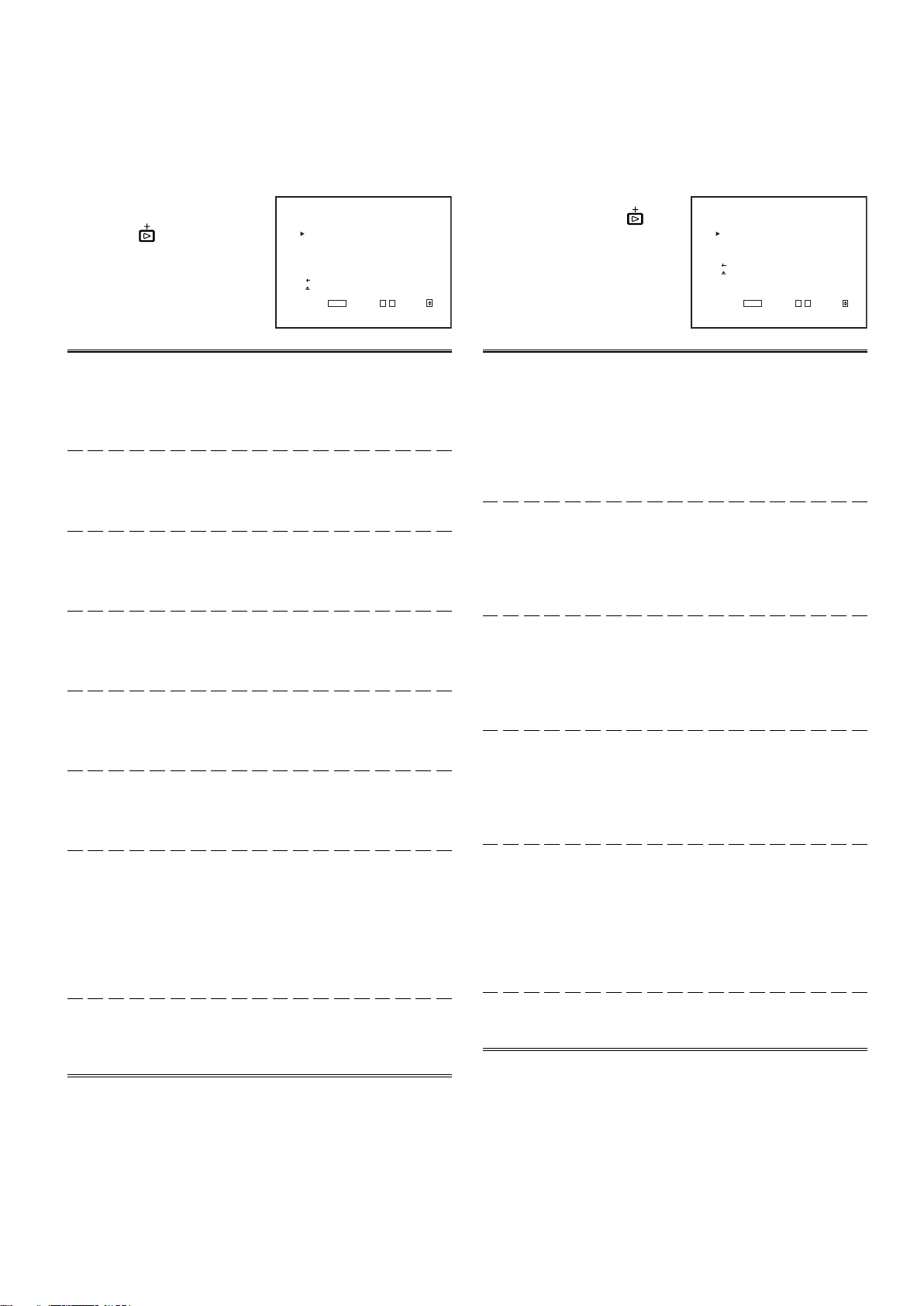
<COLOR TEMP./BAL.>
COLOR TEMP. :LO
BLUE DRIVE :000
RED DRIVE :000
GREEN CUTOFF :000
BLUE CUTOFF :000
RED CUTOFF :000
sub menu
reset
EXIT:
MENU
ADJUST:- + SELECT:
<SIZE/POSI. ADJ.>
H.SIZE :00
H.POSITION :00
V.SIZE :00
V.POSITION :00
sub menu
reset
EXIT:
MENU
ADJUST:- + SELECT:
3. COLOR TEMP./BAL.
Sets or adjusts the colour
temperature or white balance.
Press the
the setting menu illustrated on
the right.
button to display
4. SIZE/POSI. ADJ.
Adjusts the size or position of
the picture. Press the
button to display the setting
menu illustrated on the right.
Item : COLOR TEMP.
Settings : HIGH/LOW
Function : Selects the colour temperature.
HIGH : Sets the colour temperature to D93.
LOW : Sets the colour temperature to D65™.
Item : BLUE DRIVE
Adjustment
range : MIN ~ 000 ~ MAX (in 127 grades)
Function : Adjusts the blue drive level.
Item : RED DRIVE
Adjustment
range : MIN ~ 000 ~ MAX (in 127 grades)
Function : Adjusts the red drive level.
Item : GREEN CUTOFF
Adjustment
range : MIN ~ 000 ~ MAX (in 255 grades)
Function : Sets the green cut-off point.
Item : BLUE CUTOFF
Adjustment
range : MIN ~ 000 ~ MAX (in 255 grades)
Function : Sets the blue cut-off point.
Item : RED CUTOFF
Adjustment
range : MIN ~ 000 ~ MAX (in 255 grades)
Function : Sets the red cut-off point.
Item : sub menu
Adjustment range/
Settings : Same as BLUE DRIVE, RED DRIVE, GREEN
CUTOFF, BLUE CUTOFF and RED CUTOFF.
Function : Performs BLUE DRIVE, RED DRIVE, GREEN
CUTOFF, BLUE CUTOFF or RED CUTOFF
settings in a single-line display. The sub menu
display varies depending on the selected item.
Item : reset
Function : Sets the BLUE DRIVE, RED DRIVE, GREEN
CUTOFF, BLUE CUTOFF and RED CUTOFF
values to factory-preset ones.
Item : H.SIZE
Adjustment
range : –20 ~ 00 ~ +20 ( * )
Function : Adjusts the horzitontal screen size.
– : Reduces the screen size horizontally.
+ : Enlarges the screen size horizontally.
* : Reduced to 00 ~ +20 during the under-scan mode.
Item : H.POSITION
Adjustment
range : –20 ~ 00 ~ +20
Function : Adjusts the horzitontal screen position.
– : Move the screen to the left.
+ : Move the screen to the right.
Item : V.SIZE
Adjustment
range : –20 ~ 00 ~ +20
Function : Adjusts the vertical screen size.
– : Reduces the screen size vertically.
+ : Enlarges the screen size vertically.
Item : V.POSITION
Adjustment
range : –20 ~ 00 ~ +20
Function : Adjusts the vertical screen position.
– : Move the screen up.
+ : Move the screen down.
Item : sub menu
Adjustment range/
Settings : Same as H.SIZE, H.POSITION, V.SIZE and
V.POSITION.
Function : Performs H.SIZE, H.POSITION, V.SIZE or
V.POSITION settings in a single-line display. The
sub menu display varies depending on the
selected item.
Item : reset
Function : Sets the H.SIZE, H.POSITION, V.SIZE and
V.POSITION values to factory-preset ones.
ENGLISH
15
