Page 1
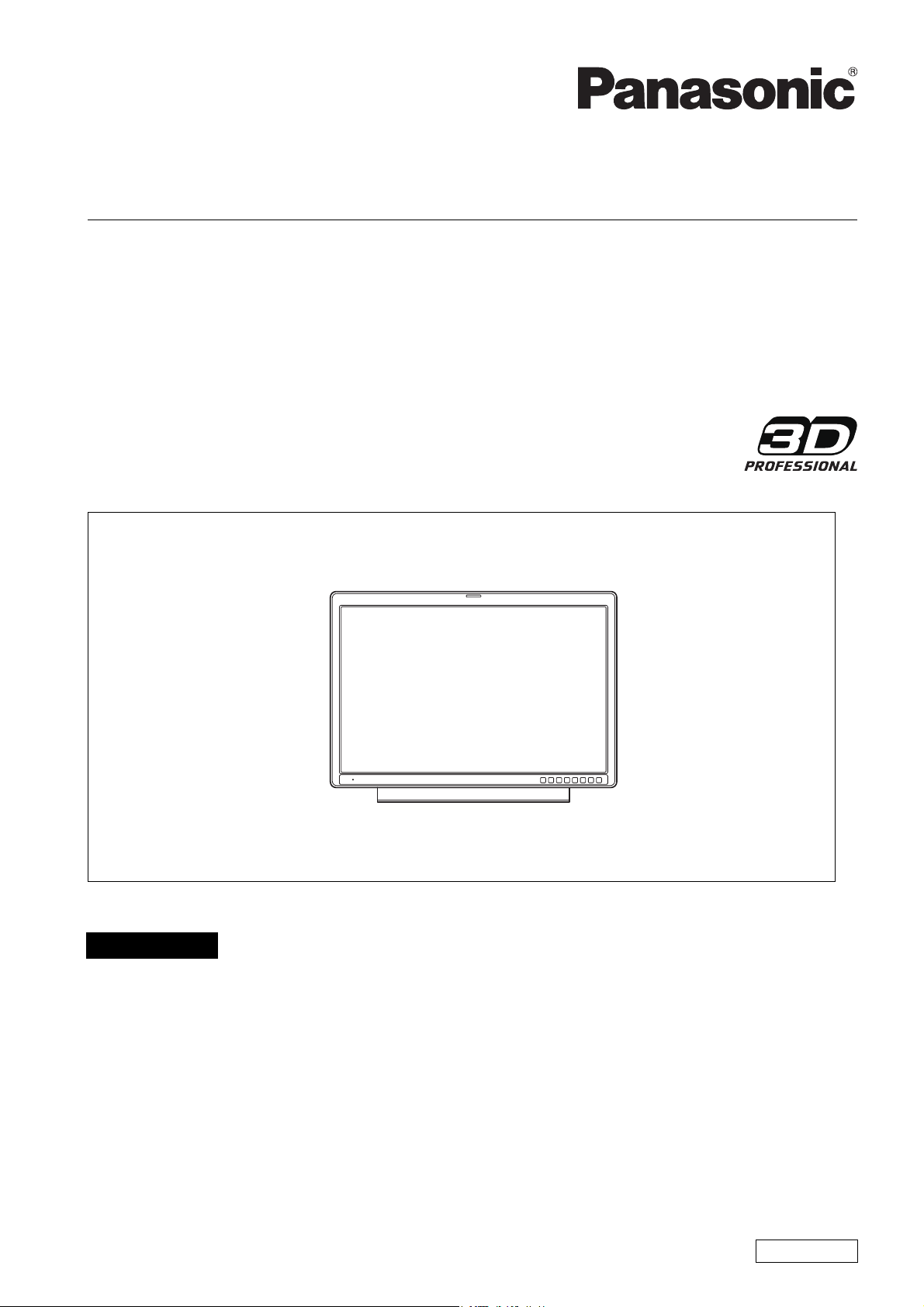
Operating Instructions
LCD Video Monitor
Model No. BT-3DL2550P
Model No. BT-3DL2550E
ESPAÑOL Para la explicación en español, consulte el CD-ROM uministrado.
Before operating this product, please read the instructions carefully and save this manual for future use.
SS0710AT0 -FJ @
Printed in Japan
ENGLISH
VQT2U10
Page 2

WARNING:
• To reduce the risk of fire or electric shock, do not
expose this equipment to rain or moisture.
• To reduce the risk of fire or electric shock, keep this
equipment away from all liquids. Use and store only in
locations which are not exposed to the risk of dripping
or splashing liquids, and do not place any liquid
containers on top of the equipment.
WARNING:
This apparatus must be grounded.
To ensure safe operation the three-pin plug must be
inserted only into a standard three-pin power point
which is effectively earthed through the normal household wiring. Extension cords used with the equipment
must be three-core and be correctly wired to provide
connection to earth. Wrongly wired extension cords are
a major cause of fatalities. The fact that the equipment
operates satisfactorily does not imply that the power
point is earthed and that the installation is completely
safe. For your safety, if in any doubt about the effective
earthing of the power point, consult a qualified
electrician.
WARNING:
Always keep accessories (power cable hook, screw) out
of the reach of babies and small children.
WARNING:
Installation should only be performed by qualified
installation personnel.
Improper installation may result in the entire apparatus
falling down and causing injury.
CAUTION:
The mains plug of the power supply cord shall remain
readily operable.
The AC receptacle (mains socket outlet) shall be
installed near the equipment and shall be easily
accessible. To completely disconnect this equipment
from the AC mains, disconnect the mains plug from the
AC receptacle.
CAUTION:
In order to maintain adequate ventilation, do not install or
place this unit in a bookcase, built-in cabinet or any other
confined space. To prevent risk of electric shock or fire
hazard due to overheating, ensure that curtains and any
other materials do not obstruct the ventilation.
CAUTION:
To reduce the risk of fire or electric shock and annoying
interference, use the recommended accessories only.
CAUTION:
This apparatus can be operated at a voltage in the range
of 100 - 240 V AC. Voltages other than 120 V are not
intended for U.S.A. and Canada.
CAUTION:
Operation at a voltage other than 120 V AC may require
the use of a different AC plug. Please contact either a
local or foreign Panasonic authorized service center for
assistance in selecting an alternate AC plug.
CAUTION:
Excessive sound pressure from earphones and
headphones can cause hearing loss.
CAUTION:
This Monitor is for use only with Panasonic Wall Mount
Adaptor, BT-WMA26G. Use with other Wall Mount is
capable of resulting in instability causing possible injury.
CAUTION:
Check the installation at least once a year.
An improper installation could cause the monitor to fall
off resulting in personal injury.
CAUTION:
Remove the wall mount adaptor when not used.
Otherwise people moving in the vicinity of the monitor
could get caught on the bracket and be injured.
Read this first! (for BT-3DL2550P)
AC Adapter
The rating plate is on the underside of the AC Adapter.
indicates safety information.
Notice (U.S.A. only):
This product has a fluorescent lamp that contains mercury. Disposal may be regulated in your community due to
environmental considerations. For disposal or recycling information, please contact your local authorities, or the
Electronic Industries Alliance: http://www.eiae.org.
2
Page 3
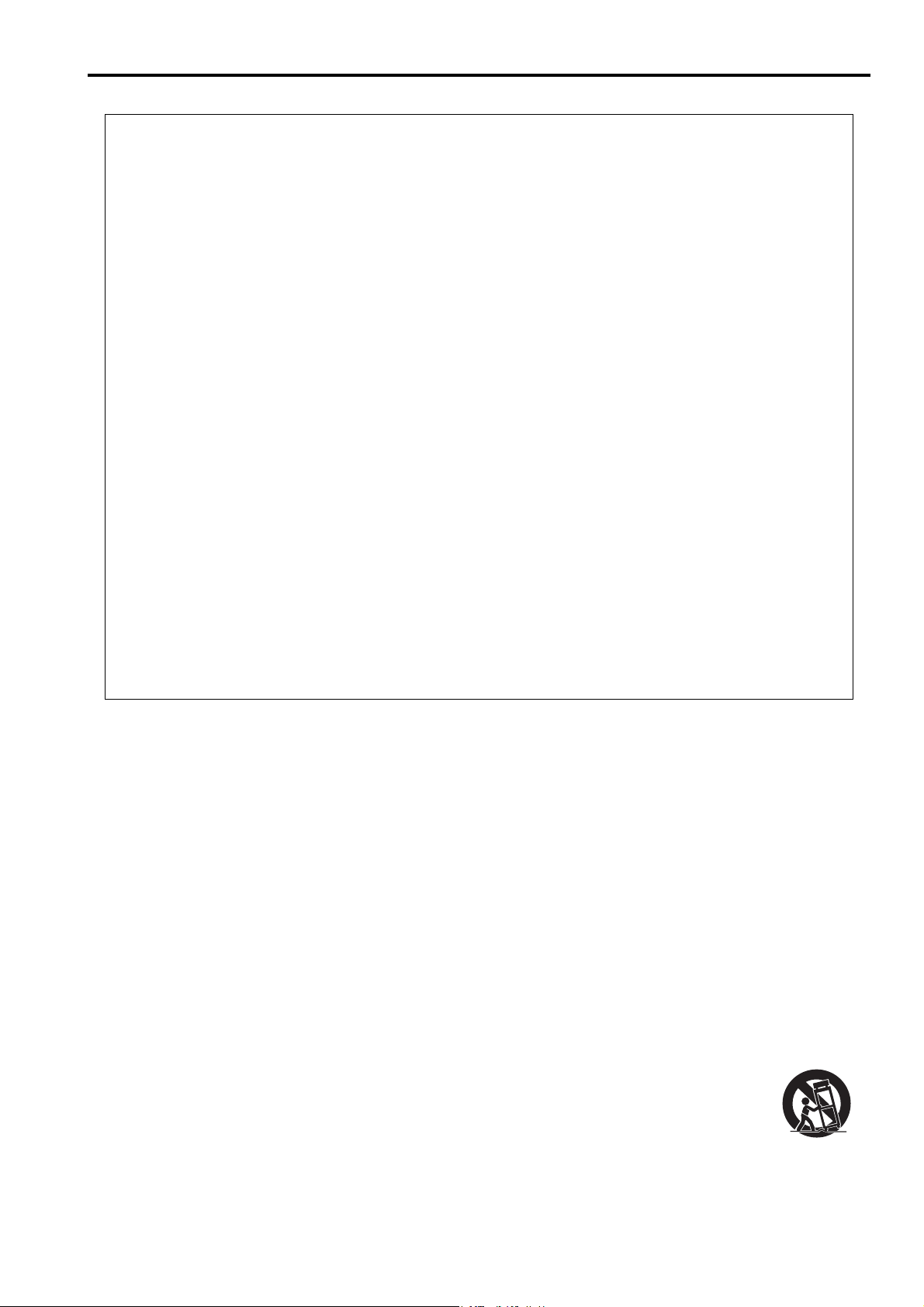
Read this first! (for BT-3DL2550P) (continued)
FCC NOTICE (USA)
Declaration of Conformity
Model Number: BT-3DL2550P
Trade Name: Panasonic
Responsible Party: Panasonic Corporation of North America
One Panasonic Way, Secaucus, NJ07094
Support contact: 1-800-524-1448
This device complies with Part 15 of the FCC Rules.
Operation is subject to the following two conditions:
(1) This device may not cause harmful interference, and (2) this device must accept any interference
received, including interference that may cause undesired operation.
To assure continued compliance, follow the attached installation instructions and do not make any
unauthorized modifications.
Note:
This equipment has been tested and found to comply with the limits for a class B digital device, pursuant to
Part 15 of the FCC Rules. These limits are designed to provide reasonable protection against harmful interference in a residential installation. This equipment generates, uses, and can radiate radio frequency
energy, and if not installed and used in accordance with the instructions, may cause harmful interference to
radio communications. However, there is no guarantee that interference will not occur in a particular installation. If this equipment does cause harmful interference to radio or television reception, which can be
determined by turning the equipment off and on, the user is encouraged to try to correct the interference by
one of the following measures:
• Reorient or relocate the receiving antenna.
• Increase the separation between the equipment and receiver.
• Connect the equipment into an outlet on a circuit different from that to which the receiver is connected.
• Consult the dealer or an experienced radio/TV technician for help.
The user may find the booklet “Something About Interference” available from FCC local regional offices helpful.
Warning:
To assure continued FCC emission limit compliance, follow the attached installation instructions and the user
must use only shielded interface cables when connecting to host computer or peripheral devices. If DVI-D port
is to be used it must connected to PC by compatible interface cable with two ferrite cores. Also, any
unauthorized changes or modifications to this equipment could void the user’s authority to operate this device.
IMPORTANT SAFETY INSTRUCTIONS
1) Read these instructions.
2) Keep these instructions.
3) Heed all warnings.
4) Follow all instructions.
5) Do not use this apparatus near water.
6) Clean only with dry cloth.
7) Do not block any ventilation openings. Install in accordance with the manufacturer’s instructions.
8) Do not install near any heat sources such as radiators, heat registers, stoves, or other apparatus (including amplifiers) that produce heat.
9) Do not defeat the safety purpose of the polarized or grounding-type plug. A polarized plug has two blades
with one wider than the other. A grounding-type plug has two blades and a third grounding prong. The
wide blade or the third prong are provided for your safety. If the provided plug does not fit into your outlet,
consult an electrician for replacement of the obsolete outlet.
10) Protect the power cord from being walked on or pinched particularly at plugs, convenience receptacles,
and the point where they exit from the apparatus.
11) Only use attachments/accessories specified by the manufacturer.
12) Use only with the cart, stand, tripod, bracket, or table specified by the manufacturer, or sold
with the apparatus. When a cart is used, use caution when moving the cart/apparatus combination to avoid injury from tip-over.
13) Unplug this apparatus during lightning storms or when unused for long periods of time.
14) Refer all servicing to qualified service personnel. Servicing is required when the apparatus
has been damaged in any way, such as power-supply cord or plug is damaged, liquid has been spilled or
objects have fallen into the apparatus, the apparatus has been exposed to rain or moisture, does not operate normally, or has been dropped.
S3125A
3
Page 4
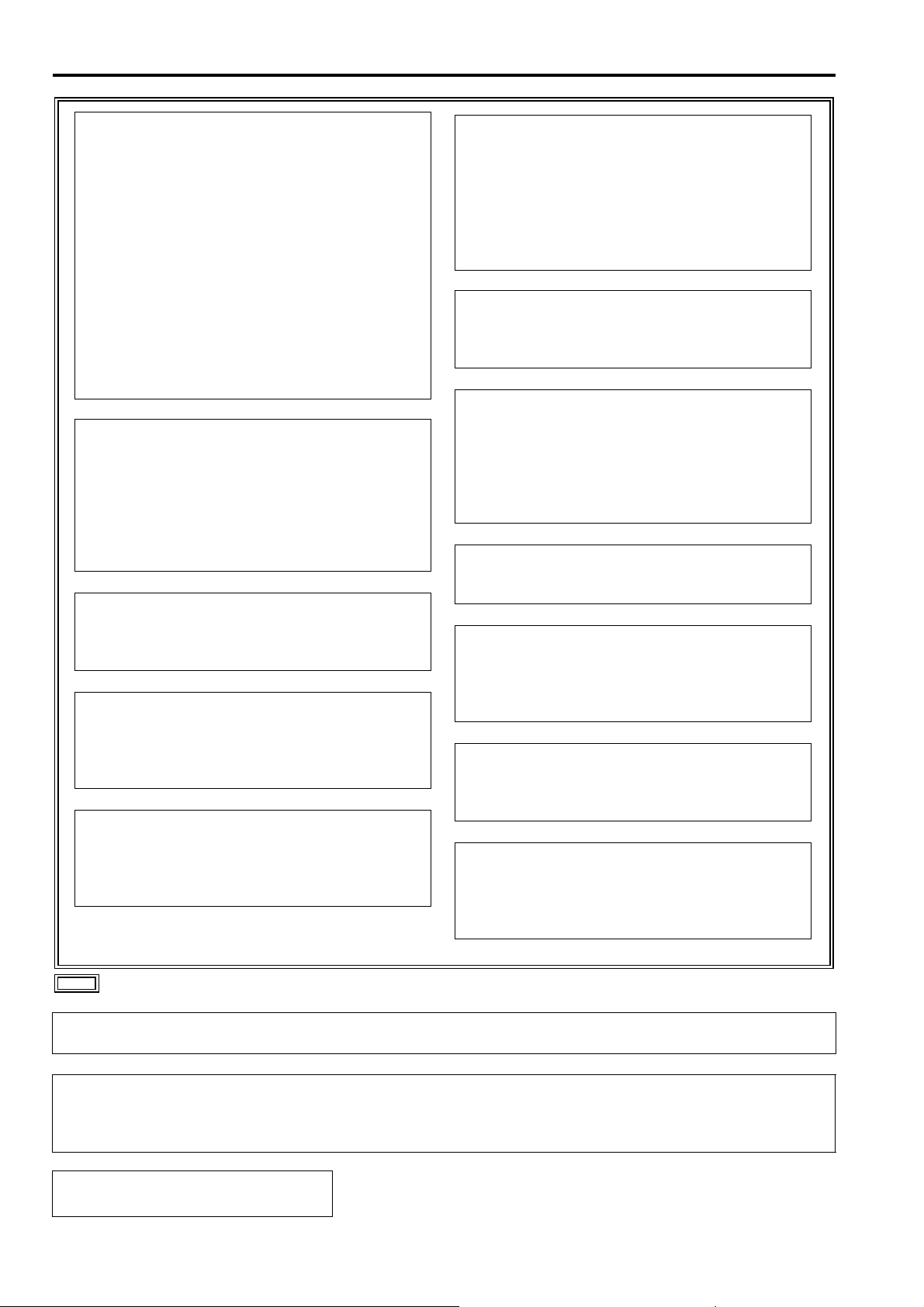
Read this first! (for BT-3DL2550E)
WARNING:
This apparatus must be earthed.
To ensure safe operation the three-pin plug must
be inserted only into a standard three-pin power
point which is effectively earthed through the
normal house-hold wiring. Extension cords used
with the equipment must be three-core and be
correctly wired to provide connection to earth.
Wrongly wired extension cords are a major cause
of fatalities. The fact that the equipment operates
satisfactorily does not imply that the power point is
earthed and that the installation is completely safe.
For your safety, if in any doubt about the effective
earthing of the power point, consult a qualified
electrician.
WARNING:
• To reduce the risk of fire or electric shock, do not
expose this equipment to rain or moisture.
• To reduce the risk of fire or electric shock, keep this
equipment away from all liquids. Use and store only
in locations which are not exposed to the risk of
dripping or splashing liquids, and do not place any
liquid containers on top of the equipment.
WARNING:
Always keep accessories (AC mains lead hook,
screw) out of the reach of babies and small
children.
WARNING:
Installation should only be performed by qualified
installation personnel.
Improper installation may result in the entire
apparatus falling down and causing injury.
CAUTION:
Do not remove panel covers by unscrewing them.
To reduce the risk of electric shock, do not remove
the covers. No user serviceable parts inside. Refer
servicing to qualified service personnel.
CAUTION:
The mains plug of the power supply cord shall
remain readily operable.
The AC receptacle (mains socket outlet) shall be
installed near the equipment and shall be easily
accessible. To completely disconnect this
equipment from the AC mains, disconnect the
mains plug from the AC receptacle.
CAUTION:
To reduce the risk of fire or electric shock and
annoying interference, use the recommended
accessories only.
CAUTION:
In order to maintain adequate ventilation, do not
install or place this unit in a bookcase, built-in
cabinet or any other confined space. To prevent
risk of electric shock or fire hazard due to
overheating, ensure that curtains and any other
materials do not obstruct the ventilation.
CAUTION:
Excessive sound pressure from earphones and
headphones can cause hearing loss.
CAUTION:
This Monitor is for use only with Panasonic Wall
Mount Adaptor, BT-WMA26G. Use with other Wall
Mount is capable of resulting in instability causing
possible injury.
CAUTION:
Check the installation at least once a year.
An improper installation could cause the monitor to
fall off resulting in personal injury.
CAUTION:
Remove the wall mount adaptor when not used.
Otherwise people moving in the vicinity of the
monitor could get caught on the bracket and be
injured.
indicates safety information.
AC Adapter
The rating plate is on the underside of the AC Adapter.
Operating precaution
Operation near any appliance which generates strong magnetic fields may give rise to noise in the video and
audio signals. If this should be the case, deal with the situation by, for instance, moving the source of the magnetic
fields away from the unit before operation.
EEE Yönetmeliğine Uygundur.
EEE Complies with Directive of Turkey.
4
Page 5

Read this first! (for BT-3DL2550E) (continued)
Caution for AC Mains Lead
FOR YOUR SAFETY PLEASE READ THE FOLLOWING TEXT CAREFULLY.
This product is equipped with 2 types of AC mains cable, Type C and Type BF.
Appropriate mains cable must be used in each local area, since the other type of mains cable is not suitable.
TYPE BF
This appliance is supplied with a moulded three pin mains
plug for your safety and convenience.
A 13 amp fuse is fitted in this plug.
Should the fuse need to be replaced please ensure that
the replacement fuse has a rating of 13 amps.
For U.K. only
The replacement fuse must be approved by ASTA or BSI
to BS1362. Check for the ASTA mark or the BSI mark
on the body of the fuse.
If the plug contains a removable fuse cover you must
ensure that it is refitted when the fuse is replaced.
If you lose the fuse cover the plug must not be used until a
replacement cover is obtained.
A replacement fuse cover can be purchased from your
local Panasonic Dealer.
TYPE C
For continental Europe, Russia, etc.
Not to be used in the U.K.
TYPE BF
For U.K., etc.
How to replace the fuse
1.Open the fuse compartment with a screwdriver. 2.Replace the fuse.
Fuse
indicates safety information.
5
Page 6

Read this first! (for BT-3DL2550E) (continued)
EMC NOTICE FOR THE PURCHASER/USER OF THE
APPARATUS
1. Applicable standards and operating environment (BT-3DL2550E)
The apparatus is compliant with:
• standards EN55103-1 and EN55103-2 1996.11, and
• electromagnetic environments E1, E2, E3 and E4
2. Pre-requisite conditions to achieving compliance with the above standards
<1> Peripheral equipment to be connected to the apparatus and special connecting cables
• The purchaser/user is urged to use only equipment which has been recommended by us as
peripheral equipment to be connected to the apparatus.
• The purchaser/user is urged to use only the connecting cables described below.
<2> For the connecting cables, use shielded cables which suit the intended purpose of the
apparatus.
• Video signal connecting cables
Use double shielded coaxial cables, which are designed for 75-ohm type high-frequency applications,
for SDI (Serial Digital Interface).
Coaxial cables, which are designed for 75-ohm type high-frequency applications, are recommended
for analog video signals.
• Audio signal connecting cables
If your apparatus supports AES/EBU serial digital audio signals, use cables designed for AES/EBU.
Use shielded cables, which provide quality performance for high-frequency transmission applications,
for analog audio signals.
• Other connecting cables (IEEE1394, USB)
Use shielded cables, which provide quality performance for high-frequency applications, as
connecting cables.
• When connecting to the DVI signal terminal, use a cable with a ferrite core.
• If your apparatus is supplied with ferrite core(s), they must be attached on cable(s) following
instructions in this manual.
• Use a sealed type cable (D-SUB 9 pin) for connecting to the GPI terminal.
3. Performance level
The performance level of the apparatus is equivalent to or better than the performance level required by
these standards.
However, the apparatus may be adversely affected by interference if it is being used in an EMC environment, such as an area where strong electromagnetic fields are generated (by the presence of signal transmission towers, cellular phones, etc.). In order to minimize the adverse effects of the interference on the
apparatus in cases like this, it is recommended that the following steps be taken with the apparatus being
affected and with its operating environment:
1. Place the apparatus at a distance from the source of the interference.
2. Change the direction of the apparatus.
3. Change the connection method used for the apparatus.
4. Connect the apparatus to another power outlet where the power is not shared by any other
appliances.
Pursuant to at the directive 2004/108/EC, article 9(2)
Panasonic Testing Centre
Panasonic Service Europe, a division of Panasonic Marketing Europe GmbH
Winsbergring 15, 22525 Hamburg, F.R. Germany
6
Page 7
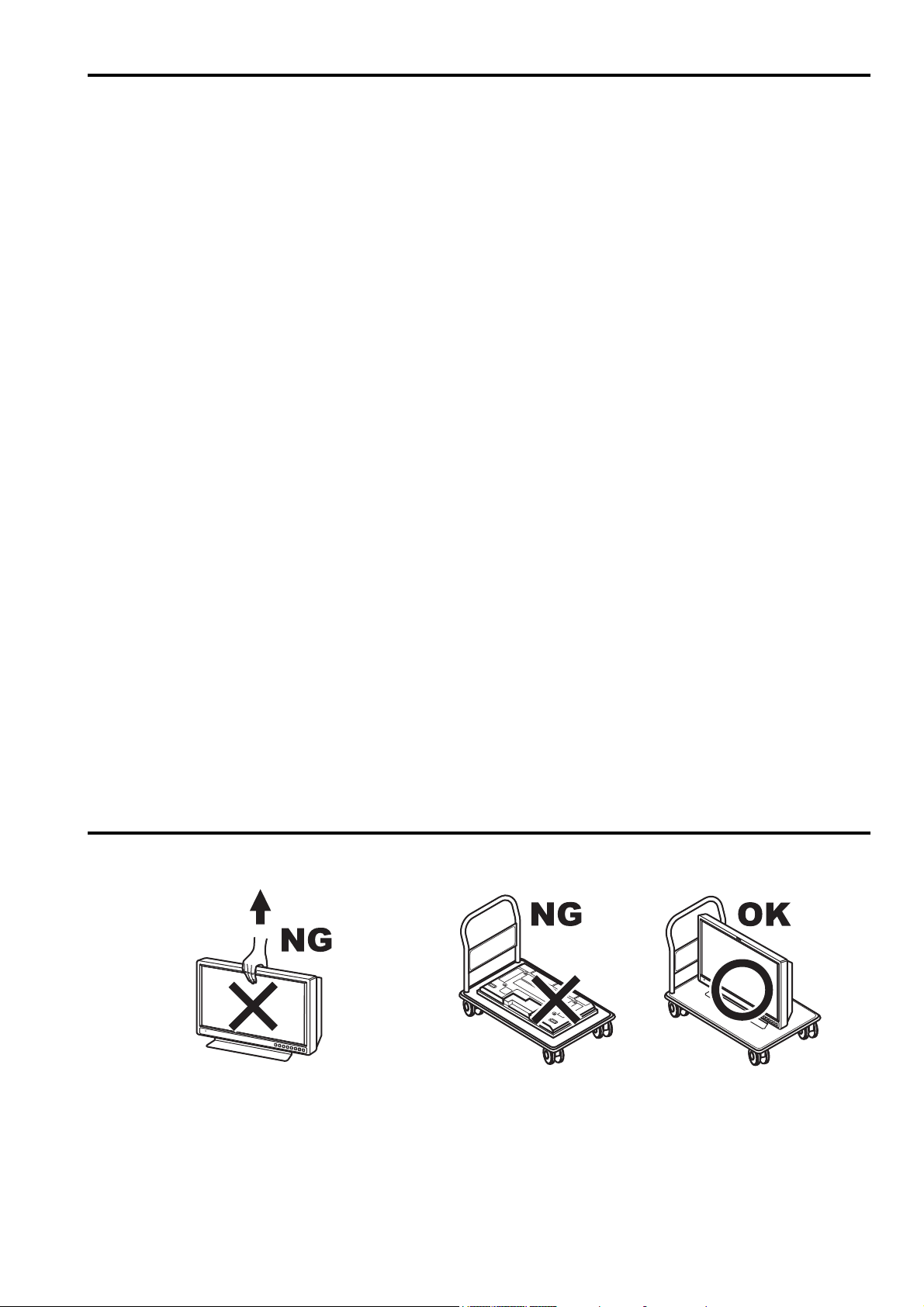
Cautions
Do not try to lift the
monitor by grabbing
the panel.
Do not place the monitor face down during transportation to prevent
damaging it. Keep it upright.
About 3D Polarized Eyewear
• Do not drop, exert pressure on, or step on the 3D Polarized Eyewear.
• Be careful not to trap a finger in the hinge section of the 3D Polarized Eyewear.
• Always store the 3D Polarized Eyewear in the case provided when not in use.
• Be careful of the tips of the frame when putting on the 3D Polarized Eyewear.
Viewing 3D Content
• Use this monitor at the recommended viewing distance.
(Recommended viewing distance: 80cm approx.)
• Aim to take breaks of between 30 - 60 minutes as appropriate when viewing 3D content.
• As a guideline, do not allow children younger than 5 - 6 years old to view 3D content.
• Stop using the 3D Polarized Eyewear immediately if you feel tired, discomfort, or any other uncomfortable
sensation.
• Be aware of objects and people in your surroundings when viewing 3D content.
• The 3D Polarized Eyewear must only be worn when viewing 3D content.
• Do not tilt your head and/or the 3D Polarized Eyewear while viewing 3D image.
• Keep your eyes and the 3D Polarized Eyewear is on a horizontal level to the television.
• If you suffer from any eyesight problems (short/far-sighted, astigmatism, eyesight differences in left and right),
please ensure to correct your vision before using the 3D Polarized Eyewear.
• Stop using the 3D Polarized Eyewear if you can clearly see double images when viewing 3D content.
• Do not use the 3D Polarized Eyewear if you have a history of over-sensitivity to light, heart problems, or have any
other existing medical conditions.
3D Polarized Eyewear Use
• Stop using the 3D Polarized Eyewear immediately if you feel tired, discomfort, or any other uncomfortable
sensation.
• Remove the 3D Eyewear before moving around to avoid falling or accidental injury.
• Use the 3D Polarized Eyewear only for the intended purpose and nothing else.
• Stop using the 3D Polarized Eyewear immediately if a malfunction or fault occurs.
• Do not use if the 3D Polarized Eyewear is physically damaged.
• Immediately discontinue use of 3D Polarized Eyewear if they are damaged or faulty.
• In rare cases, the materials used in the 3D Polarized Eyewear may cause an allergic reaction.
• Stop using the 3D Eyewear immediately if you experience any redness, pain, or skin irritation around the nose or
temples.
• Do not use the 3D Polarized Eyewear if you have a history of over-sensitivity to light, heart problems, or have any
other existing medical conditions.
Transportation precautions
Do not expose the LCD panel to strong pressure or pressure from pointed objects. Take care especially during
transportation.
Exposing the LCD panel to strong pressure may result in blurring or other damage.
7
Page 8

Precautions for Use
• The LCD screen is manufactured to precise specifications. Although over 99.99% of the pixels function normally,
0.01% of the pixels are either missing or constantly lit (red, blue or green). This is normal and not a cause for
concern.
• The liquid crystal protection panel is a specially manufactured component. Wiping it with a hard cloth, or rubbing it
vigorously will scratch the surface.
• If a still image is displayed for an extended period of time, it may generate a temporary afterimage (phosphor
burn-in). (However, such images can be removed by displaying normal video for a while.)
• The response speed and brightness of liquid crystal vary with ambient temperatures.
• Let authorized service person handle installation.
Be sure to consult with the service person about the installation. Make sure that the wall is strong enough to
endure the weight of this unit including the mount fittings. If not strong enough, it may fall off resulting in injury.
• Do not install the unit in a place exposed to direct sunlight, as it may damage the cabinet and the LCD screen.
• Do not install the unit in locations where enough space cannot be provided around it as heat may build up inside
preventing normal operation. Be sure to provide enough space around the unit.
• Exposing the LCD screen to intense light sources will impair its characteristics and lower image quality.
• In an environment exposed to drastic temperature fluctuations, condensation may build up on and inside the LCD
screen. This may lower the quality of the screen and may damage it.
• Some video images may appear blurred on the screen.
• Leaving the unit in a location exposed to high temperature and humidity for an extended period of time may
damage the LCD screen and cause blurring.
Contents
Read this first! . . . . . . . . . . . . . . . . . . . . . . . . . . . . . . 2
Cautions. . . . . . . . . . . . . . . . . . . . . . . . . . . . . . . . . . . 7
Transportation precautions . . . . . . . . . . . . . . . . . . . 7
Precautions for Use . . . . . . . . . . . . . . . . . . . . . . . . . 8
Standard accessories . . . . . . . . . . . . . . . . . . . . . . . 8
Optional units . . . . . . . . . . . . . . . . . . . . . . . . . . . . . . 8
Outline . . . . . . . . . . . . . . . . . . . . . . . . . . . . . . . . . . . . 9
Dimensions . . . . . . . . . . . . . . . . . . . . . . . . . . . . . . . 11
Controls and Their Functions . . . . . . . . . . . . . . . . 12
Video monitor unit ................................................. 12
Front panel controls .............................................. 13
Rear panel terminals ............................................. 14
AC Adapter............................................................ 15
Power Supply . . . . . . . . . . . . . . . . . . . . . . . . . . . . . 16
How to Use the On Screen Menu . . . . . . . . . . . . . . 17
User Data . . . . . . . . . . . . . . . . . . . . . . . . . . . . . . . . . 22
Main Menu . . . . . . . . . . . . . . . . . . . . . . . . . . . . . . . . 23
Menu configuration................................................ 23
3D.......................................................................... 24
Standard accessories
MARKER ............................................................... 25
Marker types.......................................................... 27
VIDEO CONFIG .................................................... 29
SYSTEM CONFIG................................................. 32
FUNCTION............................................................ 35
GPI ........................................................................ 39
INPUT SELECT..................................................... 40
AUDIO................................................................... 42
DISPLAY SETUP .................................................. 43
CONTROL............................................................. 48
HOURMETER ....................................................... 48
REMOTE Specifications . . . . . . . . . . . . . . . . . . . . . 53
Maintenance inspections . . . . . . . . . . . . . . . . . . . . 57
Care and cleaning of the monitor . . . . . . . . . . . . . 58
Care and storage of 3D Polarized Eyewear . . . . . 58
Error Display . . . . . . . . . . . . . . . . . . . . . . . . . . . . . . 58
Before calling for support . . . . . . . . . . . . . . . . . . . 58
Specifications . . . . . . . . . . . . . . . . . . . . . . . . . . . . . 59
<For BT-3DL2550P>
Power cable × 1
Power cable hook × 1
Screw × 1 (for securing power cable)
AC Adaptor × 1 (VEK0N61)
DC cable × 1
CD-ROM × 1
3D Polarized Eyewear (BT-PGL10G) × 2
<For BT-3DL2550E>
AC mains lead × 2
AC mains lead hook × 1
Screw × 1 (for securing AC mains lead)
AC Adaptor × 1 (VEK0N62)
DC cable × 1
CD-ROM × 1
3D Polarized Eyewear (BT-PGL10G) × 2
Optional units
Wall Mount Adaptor BT-WMA26G (Leave installation of the wall mount adaptor to authorized personnel.)
3D Polarized Eyewear BT-PGL10G (same as those included with unit)
8
Page 9

Outline
Left-eye image
Right-eye image
Monitor
Left-eye image
Monitor
Right-eye image
External
device
The BT-3DL2550P/E LCD monitor is a 64.8 cm (25.5 inch) full HD LCD display panel designed especially for
broadcasting service and business use.
_ Compact 25.5 type full HD monitor
• The monitor is equipped with a high-resolution (1920 x 1200) IPS LCD panel.
• Efforts to develop a small footprint have resulted in a surprisingly compact design for a monitor with a screen
size of 64.8 cm (25.5 inches).
_ Wide color gamut panel and 10-bit 3D LUT for faithful color reproduction
• The wide color gamut panel increases the origin coordinate accuracy of broadcast standard RGB and 3D LUT
improves color reproduction. It is also compatible with the wide color gamut modes for the Adobe RGB and DCinema (D-Cinema min. Color Gamut) standards.
_ A new image processing engine for improved video quality
• 10-bit image processing accurately and smoothly reproduces color from low to high brightness levels.
•
Built-in I/P converter circuit with a delay of less than 1 field minimizes the delay between input signal to picture display.
• Diagonal line compensation processing circuit reduces vertical image degradation and jagged noise in the
diagonal direction.
• High-speed motion response results in crisp image reproduction without blurring.
• The gamma correction of each monitor is set individually prior to shipment.
_ Multi-format image compatibility
•
This monitor is equipped with SDI (HD/SD compatible), VIDEO, YPBPR/RGB, DVI-D (HDCP compatible) input jacks.
• It supports both NTSC and PAL TV broadcast systems.
_ 3D display function
Along with a standard 2D display function, this monitor is equipped with a function that displays a left-eye and
right-eye image on each line, creating a 3D (stereoscopic) image when viewed through the 3D Polarized
Eyewear provided.
Due to the characteristics of the Xpol
front of the LCD screen.
The supplied 3D Polarized Eyewear can be worn over regular prescription glasses.
• Compatible with various input types
SIMULTANEOUS (SIMUL)
The monitor converts left-eye and right-eye video input from the SDI1 and SDI2 terminals into a 3D image.
®
polarizing filter, 3D images should be viewed from a position directly in
LINE BY LINE
Left-eye and right-eye video is combined into a single image using an external device and the image is input
from SDI1, SDI2, or DVI-D and displayed as a 3D image by the monitor.
SDI1 (L)
SDI2 (R)
SDI1/SDI2/
DVI-D
9
Page 10

Outline (continued)
Left-eye
image
Right-eye
image
Monitor
SIDE BY SIDE
A signal split into video for left-eye and right-eye and arranged side by side is input from either SDI1 or SDI2
and converted into a 3D image and displayed by the monitor.
Input through DVI-D is also supported.
SDI1/SDI2/
DVI-D
• 3D display adjustment function
This function can horizontally invert the right-eye image and shift its position horizontally.
• Support for various display formats
Multiple formats to check the difference between left-eye and right-eye images are also provided.
OVERLAY
Video for the left-eye and right-eye is overlaid on a single screen and displayed on the monitor.
SDI1 (L)/SDI2 (R)
When SDI1 is selected video input from SDI1 (L) is displayed on a single screen, and when SDI2 is selected
video input from SDI2 (R) is displayed on a single screen.
COMPARISON
Video for the left-eye and right-eye is displayed separately side by side.
_ A host of functions
• Split-screen function
You can display two selected inputs in two windows and set a separate color space and gamma value for
image comparison.
• Time code display
During HD SDI input, you can select to display VITC, LTC or UB time code. When in 3D mode, the time code
from the SDI1 terminal input signal is displayed.
• Closed caption
During VIDEO (NTSC) input, this feature displays the closed caption information embedded in the video signal.
(EIA-608 compliant)
• Cross hatch overlay function
Displays markers at regular vertical and horizontal intervals to facilitate composition.
_ Calibration function
The monitor can easily be calibrated using a luminance meter.
_ REMOTE control
Depending on the intended use of the monitor, you can select between parallel remote control (GPI) and serial
remote control (RS-232C).
2D ONLY
2D ONLY
In these operating instructions, points that apply only when displaying 3D images are marked , and points
that apply only when displaying 2D images are marked .
10
3D ONLY
2D ONLY
•Xpol® is a registered trademark of Arisawa Mfg. Co., Ltd.
• Adobe is the registered trademark or trademark of Adobe System Incorporated in the United States and other
countries.
• Other company names and product names are the trademarks or registered trademarks of their respective
owners.
Page 11
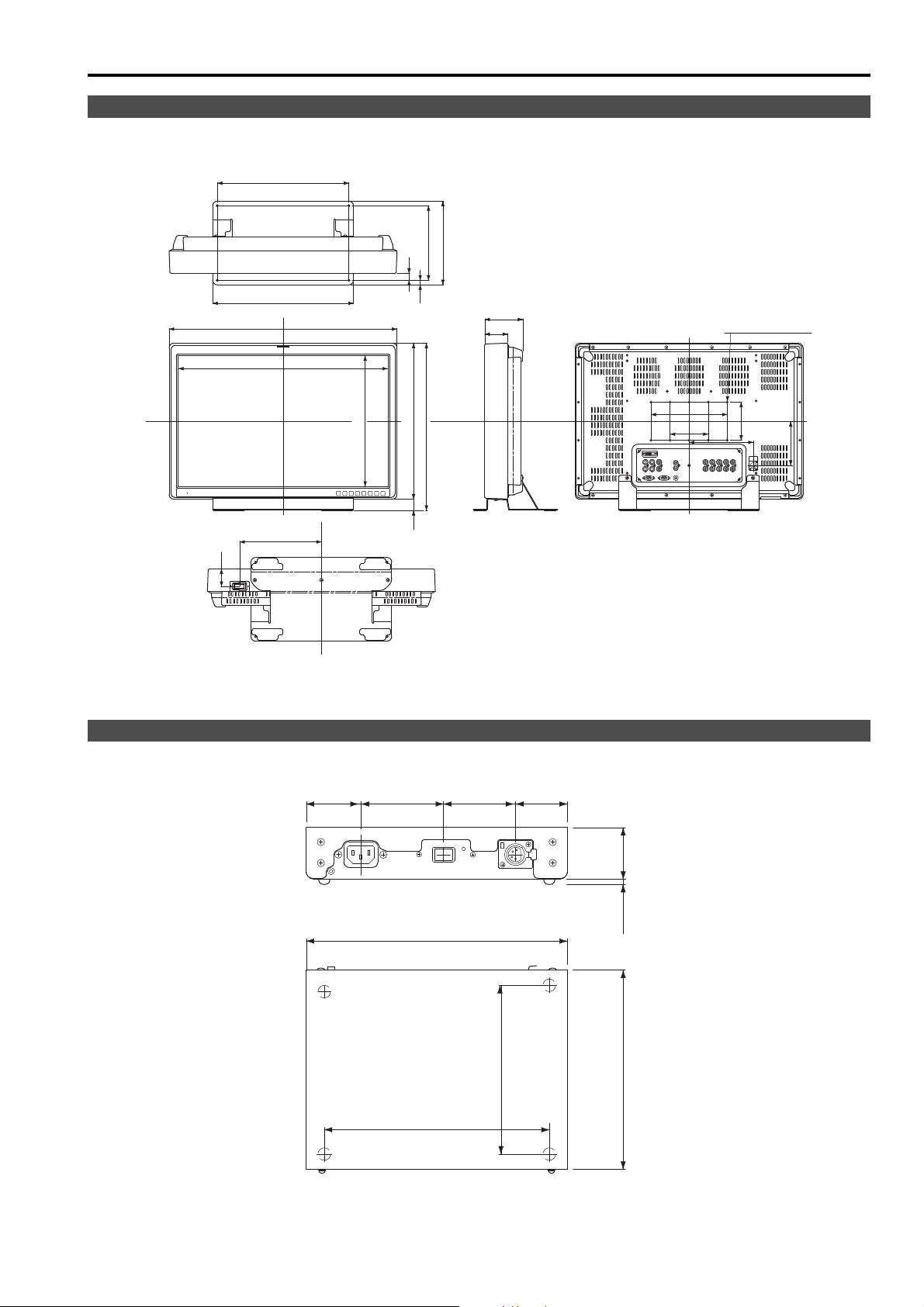
Dimensions
• When installing the monitor in one place permanently, we recommend that you fix the monitor in
place using the screw holes in the lower part of the stand.
Unit: mm (inches)
Unit: mm (inches)
• The rating plate is on the underside of the AC Adapter.
Video monitor unit
346 (13.6)
196 (7.7)
18 (0.7)
220 (8.7)
AC Adaptor
46 (1.8)
370 (14.6)
599 (23.6)
550.08 (21.7)
215 (8.5)
343.8 (13.5)
410 (16.1)
30 (1.2)
12 (0.5)
440 (17.3)
100 (3.9)
60 (2.4)
10-M4,L=10mm Max
200 (7.9)
100 (3.9)
169 (6.7)
100 (3.9)
116.5 (4.6)
232 (9.1)
200 (7.9)
46 (1.8)64 (2.5)73.5 (2.9)48.5 (1.9)
150 (5.9)
4.5 (0.2) 46 (1.8)
177 (7.0)
11
Page 12

Controls and Their Functions
Front view
Rear view
Video monitor unit
6 5
Tally lamp (Jpage 39, 53)
The color of the tally lamp Indicates monitor status. Red tally or green tally displayed according to GPI input.
Front panel controls (Jpage 13)
POWER switch ( / )
The POWER switch is located at the bottom of the front panel.
This switch turns the power On and Off. Set the switch to to turn it on.
Power LED
When the power is turned on, the LED lights green.
DC IN
Connect the supplied DC cable of the supplied AC adapter to this terminal.
Rear panel terminals (Jpage 14)
12
Page 13
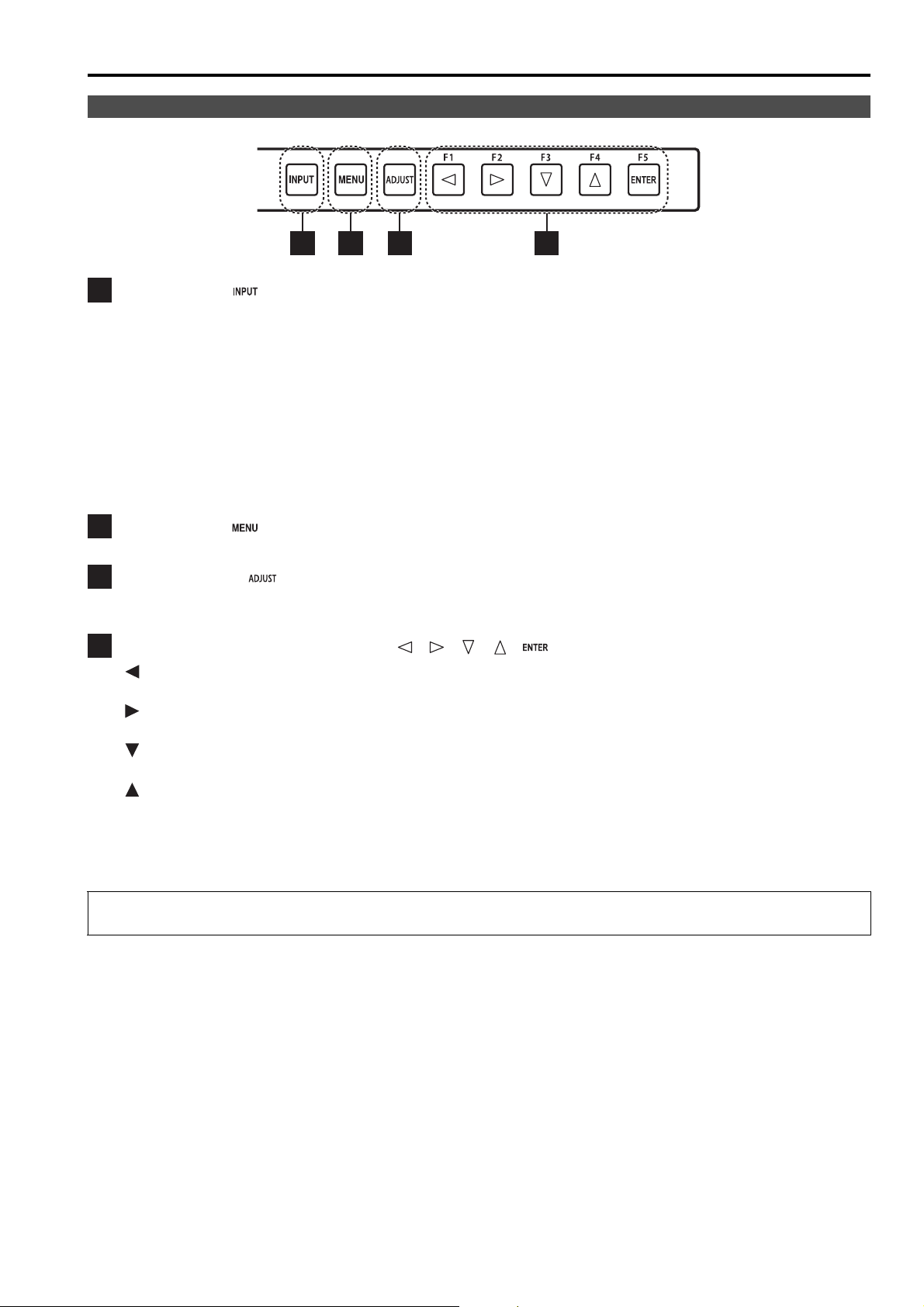
Controls and Their Functions (continued)
Front panel controls
7
INPUT button ( )
7
Selects the signal input line.
Each press of the button changes the lines in the following order: VIDEO J SDI1 J SDI2 J YP
DVI-D.
VIDEO : VIDEO input (analog composite signal)
SDI1 : Serial digital interface input (HD/SD compatible)
SDI2 : Serial digital interface input (HD/SD compatible)
BPR/RGB : Analog component input (YPBPR) or RGB input also compatible with RGB input from a PC.
YP
DVI-D : DVI-D input (HDCP compatible)
• When the power is turned on, the input line used when the power was last turned off is selected.
The INPUT menu can be set to skip input lines that are not used.
• VIDEO and YP
MENU button ( )
8
Press to open a menu, exit a menu or return to a previous menu.
ADJUST button ( )
9
Press to display the picture/volume adjusting menu (PHASE, CHROMA, BRIGHT, B.LIGHT [BACKLIGHT] or
CONT. [CONTRAST], VOLUME).
Cursor, ENTER, FUNCTION buttons ( , , , , )
10
/FUNCTION1 : Moves the cursor to the left. Use to select the picture/volume adjusting menu or to
/FUNCTION2 : Moves the cursor to the right. Use to select the picture/volume adjusting menu or to
/FUNCTION3 : Moves the cursor downwards. Use to select the picture/volume adjusting menu or to
/FUNCTION4 : Moves the cursor upwards. Use to select the picture/volume adjusting menu or to
ENTER/FUNCTION5 : Confirms a menu selection and opens a submenu. It also confirms a menu item
• When the control lock is on, the key mark appears and FUNCTION does not operate.
BPR/RGB cannot be selected while in 3D mode.
8
confirm a menu item assigned to the FUNCTION1.
confirm a menu item assigned to the FUNCTION2.
confirm a menu item assigned to the FUNCTION3.
confirm a menu item assigned to the FUNCTION4.
assigned to the FUNCTION5.
9
10
BPR/RGB J
The buttons are made of plastic film. Do not use pointed objects such as fingernails, pens or screwdrivers to press
the buttons as the resulting damage or deformation could prevent proper contact.
13
Page 14
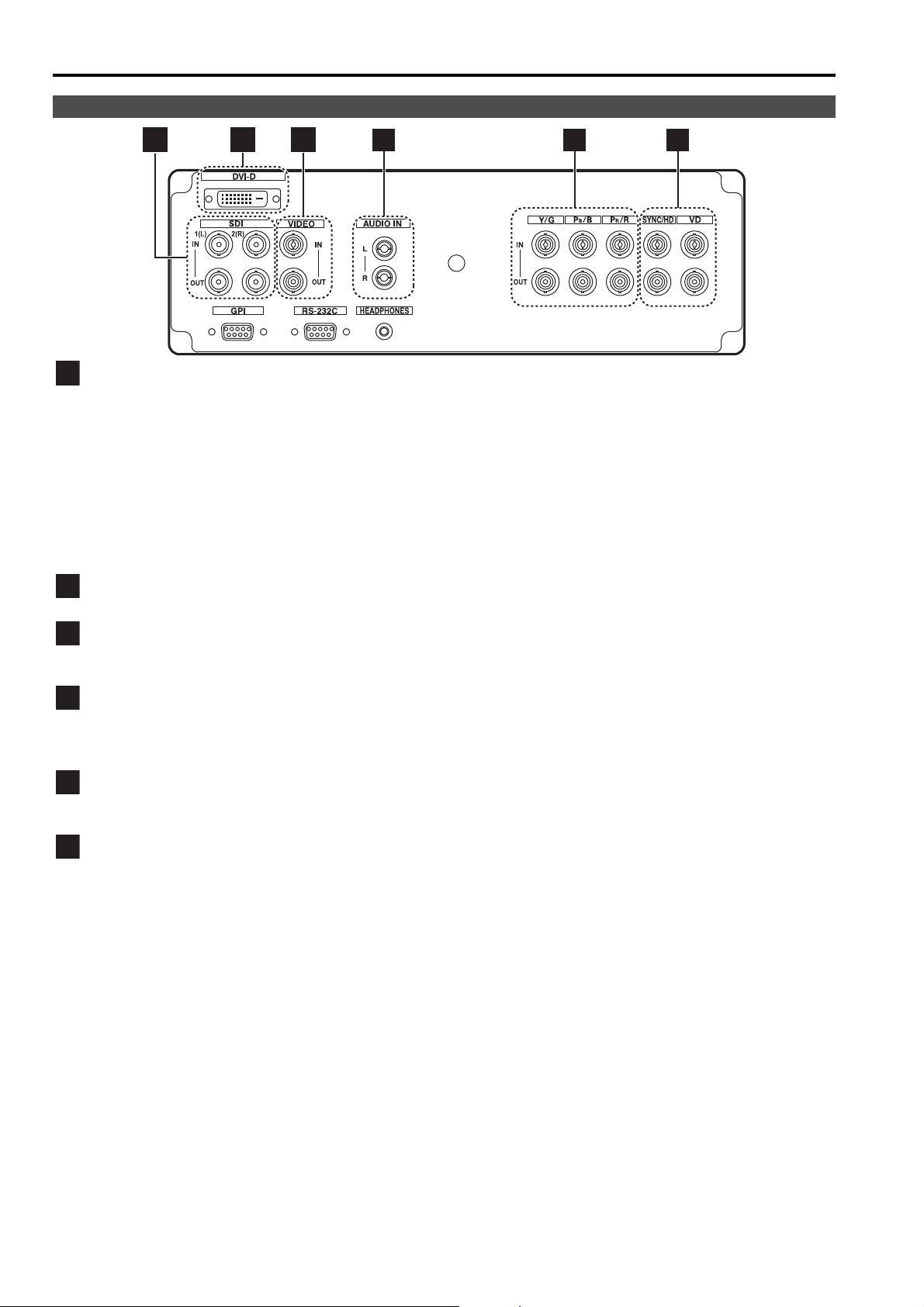
Controls and Their Functions (continued)
111213
14
15
16
Rear panel terminals
11
SDI terminal (BNC)
IN1 : This is the SDI input terminal (compatible with HD/SD automatic switching).
• In 3D mode with simultaneous double input (SIMUL), this is the L input terminal.
IN2 : This is the SDI input terminal (compatible with HD/SD automatic switching).
• In 3D mode with simultaneous double input (SIMUL), this is the R input terminal.
OUT1 : SDI output terminal (active through output)
• Output (active through) is available when the “SDI1” and “SDI2” options in the “INPUT SELECT” menu are
set to “ON”, and “SDI1” or “SDI2” is selected via the INPUT button.
OUT2 : SDI output terminal (active through output)
• Output (active through) is available when the “SDI1” and “SDI2” options in the “INPUT SELECT” menu are
set to “ON”, and “SDI1” or “SDI2” is selected via the INPUT button.
DVI-D terminal (DVI-D)
An HDCP compliant DVI-D signal input terminal.
VIDEO terminal (BNC)
IN : This is the VIDEO signal (analog composite signal) input terminal.
OUT : This is the input signal through-out terminal.
12 13
*1*2
*3
*4
14
15 16
AUDIO IN terminal (pin jack)
This is the common audio input terminal for all video input terminals.
• Audio from SDI input is selected automatically when the “SDI1” and “SDI2” options in the “INPUT SELECT”
menu are set to “ON”, and the “INPUT SELECT” option of the “AUDIO” menu is set to “AUTO”.
Y/G, P
B/B, PR/R terminal (BNC)
IN : This is the YPBPR/RGB signal input terminal.
OUT : This is the input signal through-out terminal.
SYNC/HD, VD terminal (BNC)
IN : This is the input terminal for external synchronizing SYNC/HD, VD signals.
OUT : This is the input signal through-out terminal.
• When using RGB signals from a PC, connect the horizontal synchronizing signal to the SYNC/HD terminal,
and the vertical synchronizing signal to the VD terminal.
*1 Use double-sealed type cables for connecting to SDI input/output terminals.
*2 When inputting 3D image signals, ensure that left and right signals are input into the correct terminal.
*3 Use a DVI cable with a ferrite core.
*4 Unless a cable is connected to the OUT terminal, the IN terminal is automatically terminated at 75 Ω.
Since a connection to the OUT terminal releases the 75 Ω termination of the unit, the level of the VIDEO signal input to the
unit may become too large depending on the connected device.
*5 When a device is connected to the OUT terminal, 1080p and PC input and other broadband signals may distort character
outlines and other details.
*6 Unless a cable is connected to the OUT terminal, the IN terminal is automatically terminated at 1 kΩ. Making a connection to
the OUT terminal will automatically release the 1 kΩ termination.
*4*5
*6
14
Page 15

Controls and Their Functions (continued)
1817
GPI input terminal (D-SUB 9-pin)
17
External control is possible by using a GPI signal.
RS-232C terminal (D-SUB 9-pin)
18
External control is possible by using an RS-232C signal.
HEADPHONES output connector (stereo mini-jack M3)
19
Connect a pair of headphones to monitor the sound.
• The sound volume and sound quality will depend on the headphones.
*1 Use a sealed type cable (D-SUB 9 pin) for connecting to the GPI terminal.
19
*1
AC Adapter
2 3 41
AC IN (AC inlet)
This is the AC input terminal.
POWER switch (ON : , OFF : )
This switch turns the AC adapter on and off.
POWER lamp
This lamp lights green when the POWER switch is set to on.
DC OUT
This is the DC output terminal.
This terminal enables connection of a DC cable.
15
Page 16
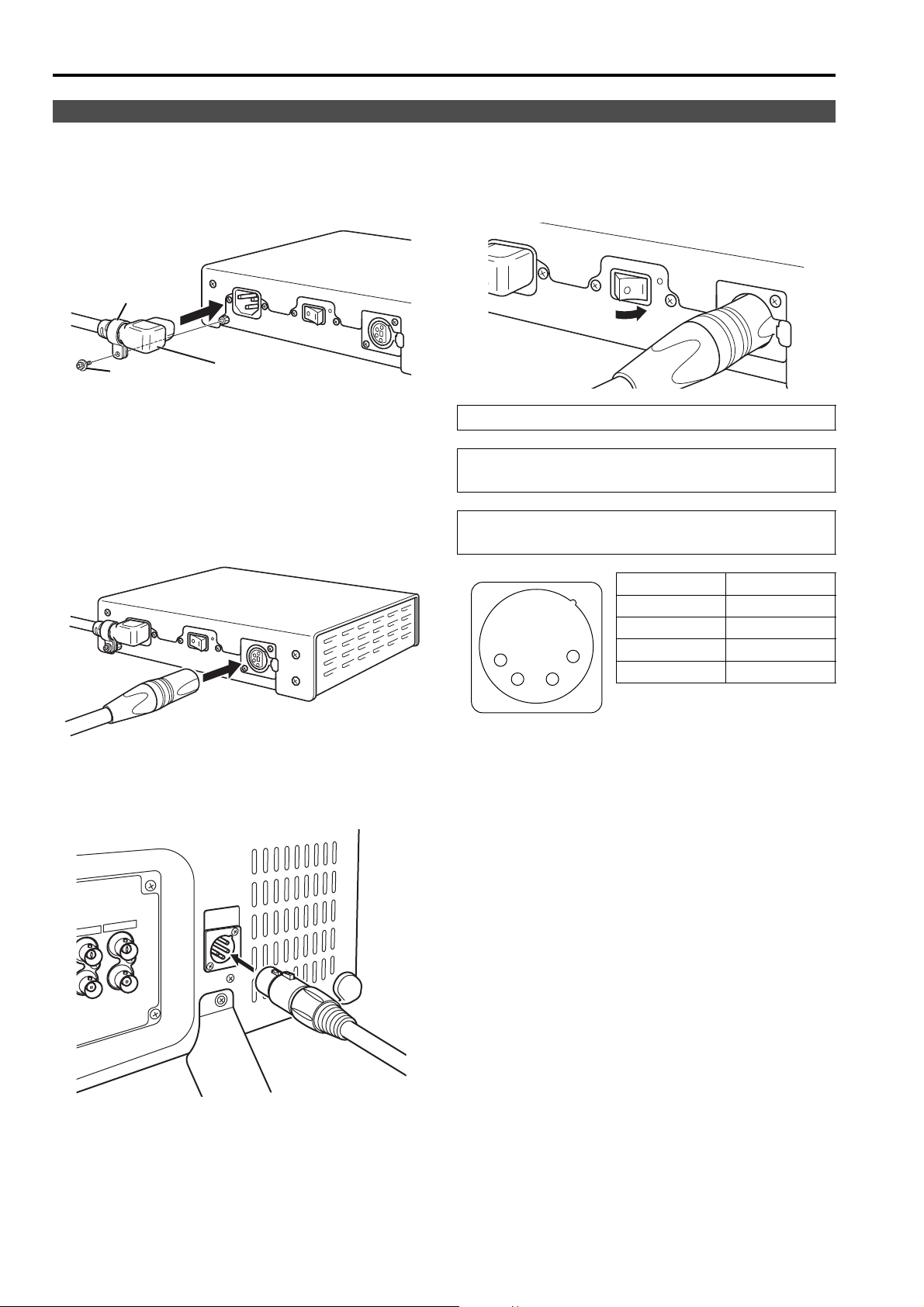
Power Supply
Power cable hook
Screw
Power cable
1
23
4
Connecting the power cable
1. Connect the power cable to the AC inlet of the
AC adapter.
Use the supplied screw (for securing power cable)
and the power cable hook to secure the power cable
to the AC adapter.
2. Slide the supplied DC cable into the DC OUT
terminal on the AC adapter until it is locked in
place.
4. Connect the power cable to an AC outlet.
5. Turn on the POWER switch. The POWER LED
lights green.
Be sure to use the supplied AC adapter.
Do not use the supplied AC adapter for powering
other devices.
The AC adapter generates heat during use, which is
normal and not a cause for concern.
Pin number Signal
1GND
2+5V
3+24V
4+24V
3. Slide the DC cable into the DC IN terminal on the
unit until it locks in place.
DC IN terminal
16
Page 17
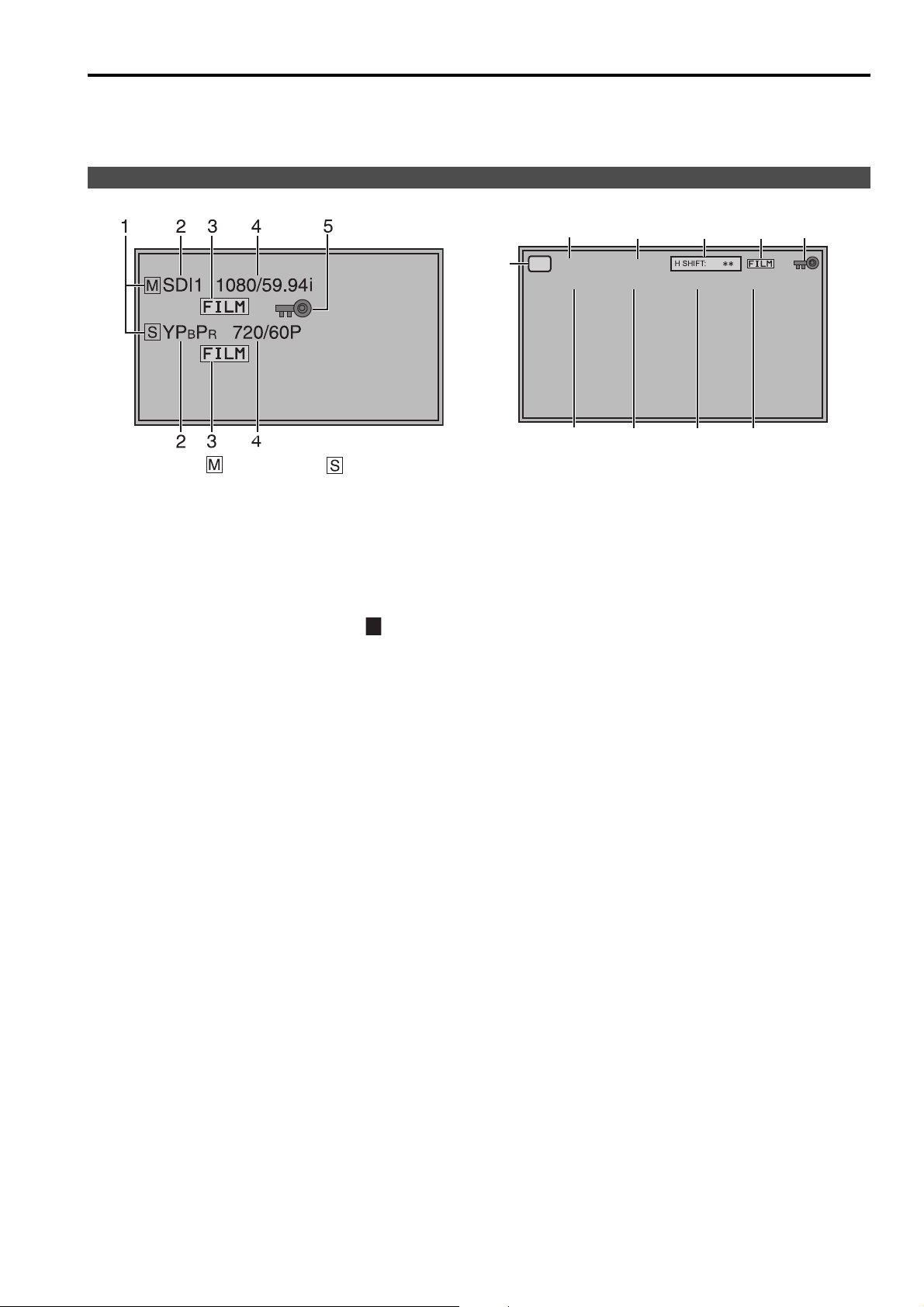
How to Use the On Screen Menu
7
The screen displays eight types of information: input signal status, picture/volume adjusting menu status,
sharpness display, FUNCTION display, audio level meter display, menu display, TIME CODE display and CLOSED
CAPTION display.
Input signal status
_ 2D mode
_ 3D mode
1. Main window , sub-window indication
• Indicates whether the main window or sub-window
is displayed.
In split screen display, the screen synchronized to the
•
reference sync changes with the input signal format
and “TWO WINDOW SIZE” settings (
The screen synchronized to the reference sync is
displayed in white and the screen that is not
synchronized is displayed in yellow.
2. The selected input line (J page 13, )
• VIDEO, SDI1, SDI2,
YP
BPR/RGB-VIDEO/RGB-COMP.
DVI-VIDEO/DVI-COMP.
Use “STATUS DISPLAY” in the “SYSTEM CONFIG”
•
menu to set the display status (
3. Various indications (FILM mode)
• This indicates that “GAMMA SELECT” is set to
“FILM” in the “VIDEO CONFIG” menu.
4. Signal format
Use “STATUS DISPLAY” in the “SYSTEM CONFIG”
•
menu to set the display status (
• “UNSUPPORT SIGNAL” appears if an unsupported
signal is input. It may also indicate that the format
selected in the “INPUT SELECT
match the input signal.
”
• “NO SIGNAL
Note:
“UNSUPPORT SIGNAL
not be properly displayed.
5. Various indications (Lock status)
• This indicates that “CONTROL” is set to “REMOTE”
in the “CONTROL” menu.
appears if no signal is input.
”
and “NO SIGNAL” may
J page 47
J
page 32).
J
page 32).
”
menu does not
).
7
SIMUL LINE BY LINE
3D
6
SDI1(L): 1080/59.94i(L) SDI2(R): 1080/59.94i(R)
10
6. 3D display
• This indicates that “SYSTEM” is set to “3D” in the
“3D” menu.
7. 3D INPUT TYPE display
• This indicates the “3D INPUT TYPE” of the “3D”
menu
8. SIMUL MODE display
This indicates the options for “SIMUL MODE” when
•
“3D INPUT TYPE” is set to “SIMUL” in the “3D” menu.
9. H SHIFT display
• This is displayed when the “3D INPUT TYPE” of the
“3D” menu is set to “SIMUL” and the SDI2 signal is
being shifted horizontally using “H SHIFT”.
10. SDI1 (L) display
This indicates the format of the signal input from the
•
SDI1 (L) terminal. When SIMUL is selected,
synchronization is performed based on the left signal.
11. SDI2 (R) display
This indicates the format of the signal input from the
•
SDI2 (R) terminal. When SIMUL is selected,
synchronization is performed based on the left signal.
12. (L)(R) display
• This displays left and right information when a
signal that has left and right information
superimposed (such as AG-3DA1) is input through
SDI1.
If left and right input is mistakenly reversed, it is
displayed in yellow.
Left and right information is not displayed if it is
input through SDI2 only.
89
12
11
12
5
3
17
Page 18

How to Use the On Screen Menu (continued)
9
Channel
display
Level
display
0 dB line
Picture/volume adjusting menu
• Press the ADJUST button (J page 13, ) to open the
picture/volume adjusting menu.
• To clear the display, press the ADJUST button again,
press the MENU button or leave it idle for 10 seconds.
• Only adjustments that appear on the screen can be
adjusted.
• The display always appears in the same screen
location.
Sharpness display
• This is the SHARPNESS H/V mode display.
• It disappears after 2 minutes of inaction.
• Displayed when setting SHARPNESS H in 3D mode.
FUNCTION display
F1:MARKER
F2:CROSS HATCH
F3:BLUE ONLY
F4:TIME CODE
F5:LEVEL METER
Audio level meter display
11
33
55
77
XXXXX
• Use the menu to open and set up functions.
• When “FUNCTION DISPLAY” (J page 36) is set to
“ON1” or “ON2”, pressing any of the “FUNCTION1” to
“FUNCTION5” buttons displays the item and the
status of the item for the respective FUNCTION.
• This display disappears after 2 seconds of inaction.
• “XXXXX” indicates operating status (J page 38,
“Functions and operating status displayed on screen
when FUNCTION buttons are pressed”).
• A white skeleton bar meter indicates the audio level
22
44
66
88
for SDI signals. When 3D mode is set to SIMUL, audio
from the SDI signal input via SDI1 is always used.
• You can switch the level display on/off and set the
number of displayed channels using the menu
(J page 42, “AUDIO”).
• The 0 dB line and channel display can be switched
on/off from the menu (J page 42, “AUDIO”).
Note:
When SDI2 and another input (except for a
combination of SDI1 and SDI2) are used for the split
screen display, TIME CODE and audio level meter
display will not function. In this case, use SDI1.
18
Page 19

How to Use the On Screen Menu (continued)
Displays instructions on menu button operations.
( : ) NDF
( . ) DF
Menu display
• This is the menu display.
[MAIN MENU]
TIME CODE display (TC)
• It disappears after 2 minutes of inaction.
• You can change position of the display (J page 32,
“MENU POSITION”).
• Options unavailable in 3D mode appear gray and
cannot be selected.
• Use the menu to display and set the time code for HDSDI signal input. It also allows you to switch display
mode (VITC, LTC, VUB, LUB).
In VITC and LTC display mode:
• Displays the time code in hours: minutes: seconds: or
frames.
• In drop-frame mode, a different delimiter between
seconds and frames is used.
Note:
• Read errors are displayed as “--:--:--:--”
• Displays the VITC/LTC of the HD SDI signal from
SDI1 terminal when 3D mode is set to SIMUL.
In VUB and LUB display modes:
• BG8, BG7, BG6, BG5, BG4, BG3, BG2, BG1 appear
in the stated order. BG: binary group
• The (:) delimiter does not appear.
Note:
• Read errors are displayed as “--:--:--:--”
• Displays the VUB/LUB of the HD SDI signal from
SDI1 terminal when 3D mode is set to SIMUL.
• Display position and character size can be modified
(J page 43, “POSITION” and “FONT SIZE” in the
“DISPLAY SETUP” menu).
• When SDI2 and another input (except for a
combination of SDI1 and SDI2) are used for the split
screen display, TIME CODE and audio level meter
display will not function. In this case, use SDI1.
19
Page 20

How to Use the On Screen Menu (continued)
CLOSED CAPTION (CC) display
2D ONLY
Menu operations
1. Press [MENU] to display the MAIN menu.
• Use the menu to display and set closed caption
display for VIDEO (NTSC) signals. It also allows you
to select display mode (CC1 to CC4) (J page 43,
“CLOSED CAPTION” and “MODE SELECT” in the
“DISPLAY SETUP” menu.).
Note:
• Closed captions are not available during HV DELAY.
• In split-screen display, closed captions appear only
when a VIDEO input line is displayed in the main
window.
3. Press [ , ] to select a sub menu and press
[ENTER].
The settings in the sub menu change to green.
2. Press [ , ] to select a menu and push
[ENTER].
[MAIN MENU]
4. Press [ , ] to select a setting, then press
[ENTER].
To cancel, press [MENU].
To return to the previous screen
Press the [MENU] button.
20
Page 21

How to Use the On Screen Menu (continued)
Picture/volume adjusting menu operations
1. Press [ADJUST] to display the picture/volume
adjusting menu.
2. Press [ , ] to select item to adjust.
The selected item changes to white.
3. Press [ , ] to adjust.
PHASE 0 - 60 (30)
CHROMA 0, 10 - 60 (30)
BRIGHT 0 - 60 (30)
B.LIGHT [BACKLIGHT] 0 - 60 (50)
VOLUME 0 - 60 (0)
( ) : Factory defaults
• Setting [B.LIGHT/CONT.] to CONT. [CONTRAST]
in the [SYSTEM CONFIG] menu changes the
B.LIGHT indication to CONT. enabling CONTRAST
adjustment.
CONT. [CONTRAST] 0 - 60 (50)
• Adjustments are not possible under the following
conditions.
- When “CONTROL” in the “CONTROL” menu is
set to “REMOTE,” the key mark appears and
adjustments cannot be changed.
- Setting the MONO function to ON (J page 30)
disables the [PHASE] and [CHROMA]
operations.
- During “RGB-COMP.” and “DVI-COMP.” input, the
[PHASE] and [CHROMA] operations are
disabled.
- During HV DELAY (J page 37) operation (and a
setting other than OFF is selected), [BRIGHT]
operation is disabled.
4. Press [ADJUST] to end adjustments. The display
is automatically closed after 10 seconds of
inaction.
• The unit loads set values when the power is turned
on. Changed values are automatically saved after
10 seconds.
21
Page 22

User Data
Changes to green
Changes to green
You can save and load up to five combinations of menu settings and picture/volume adjustments as user data. You
can also return settings and adjustments to their factory defaults.
User data include the following settings.
• Menu settings except “SETUP LOAD/SAVE” and “CONTROL/CONTROL” (including button function settings on
the monitor front panel)
• Screen adjustments made in the picture/volume adjustments menu
Saving user data
1. Press [MENU] to display the MAIN menu.
2. Press [ , ] to select the “SYSTEM CONFIG”
menu and press [ENTER].
3. Press [ , ] to select the “SETUP SAVE” sub
menu and press [ENTER].
The setting in the sub menu changes to green.
B.LIGHT/CONT.
BACKLIGHT
MENU POSITION
STAT US DISPLAY
SETUP LOAD
SETUP SAVE
POWER ON SETUP
POWER SAVE MODE
CALIBRATION
BACKLIGHT
--
CENTER
3SEC OFF
FAC TORY
USER1
LAST
OFF
Loading user data
1. Press [MENU] to display the MAIN menu.
2. Press [ , ] to select the “SYSTEM CONFIG”
menu and press [ENTER].
3. Press [ , ] to select the “SETUP LOAD” sub
menu and press [ENTER].
The setting in the sub menu changes to green.
B.LIGHT/CONT.
BACKLIGHT
MENU POSITION
STAT US DISPLAY
SETUP LOAD
SETUP SAVE
POWER ON SETUP
POWER SAVE MODE
CALIBRATION
BACKLIGHT
--
CENTER
3SEC OFF
FACTORY
USER1
LAST
OFF
4. Press [ , ] to select a “USER1” to “USER5”
file to save the settings to and press [ENTER].
The following screen appears.
5. Select “YES” and press [ENTER].
This saves the user data.
To return to the previous screen
Push [MENU].
4. Press [ , ] to select a “USER1” to “USER5”
file to load and press [ENTER].
The following screen appears.
To return to the factory defaults, select “FACTORY.”
5. Select “YES” and press [ENTER].
This loads the user data.
22
Page 23

Main Menu
Menu items that cannot be selected when
the SYSTEM option is set to “2D”
Menu items that are not available without
being displayed when the SYSTEM option is
set to “3D”
*1 Setting values can be stored for both
2D and 3D.
Menu configuration
MAIN MENU
3D
SYSTEM
3D INPUT TYPE
SIMUL MODE
H MIRROR
H SHIFT
LINE BY LINE
OVERLAY
SDI1 (L)
SDI2 (R)
COMPARISON
SIMUL
LINE BY LINE
SIDE BY SIDE
MARKER
VIDEO CONFIG
SYSTEM CONFIG
FUNCTION
*1
GPI
INPUT SELECT
*1
*1
*1
B.LIGHT/CONT.
BACKLIGHT
MENU POSITION
STAT U S DISPLAY
SETUP LOAD
SETUP SAVE
POWER ON SETUP
POWER SAVE MODE
CALIBRATION
FUNCTION1
FUNCTION2
FUNCTION3
FUNCTION4
FUNCTION5
FUNCTION DISPLAY
VIDEO
FORMAT
NTSC SETUP
SDI1
SDI2
BPR/RGB
YP
MODE
COMPONENT LEVEL
SELECT SYNC
COMP.
DVI-D
MODE
GAMMA SELECT
COLOR SPACE
COLOR TEMP.
SHARPNESS MODE
SHARPNESS H
SHARPNESS V
I-P MODE
MONO
ANAMO
SD ASPECT
SCAN
COLOR GAIN R
COLOR GAIN B
GPI CONTROL
GPI1
GPI2
GPI3
GPI4
GPI5
GPI6
GPI7
GPI8
SMPTE-C (EX)
EBU (EX)
SMPTE-C
EBU
ITU-709
WIDE1
WIDE2
WIDE3
USER0-63
D93
D65
D56
VAR1
VAR2
VAR3
AUTOSETUP
H POSITION
V POSITION
PHASE
CLOCK
WXGA/XGA
RESET
MARKER
16:9
4:3
BACK
CENTER
GPI PRESET1
GPI PRESET2
MARKER TYPE
CROSS HATCH
COLOR TEMP.
GAIN RED
GAIN BLUE
BIAS RED
BIAS BLUE
RESET
COLOR TEMP.
GAIN RED
GAIN BLUE
BIAS RED
BIAS BLUE
RESET
COLOR TEMP.
GAIN RED
GAIN BLUE
BIAS RED
BIAS BLUE
RESET
AUDIO
DISPLAY SETUP
CONTROL
HOURMETER
*1
CONTROL
LOCAL ENABLE
OPERATION
LCD
TWO WINDOW SIZE
SUB INPUT SEL.
TIME CODE
POSITION
FONT SIZE
MODE SELECT
CLOSED CAPTION
MODE SELECT
INPUT SELECT
EMBEDDED SELECT L
EMBEDDED SELECT R
LEVEL METER
CH SELECT
0 dB POINT
CH INFO.
23
Page 24

Main Menu (continued)
3D
Sub menu Setting Description
SYSTEM
3D INPUT TYPE
3D ONLY
SIMUL MODE
3D ONLY
H MIRROR
3D ONLY
H SHIFT
3D ONLY
3D
2D
SIMUL
LINE BY LINE
SIDE BY SIDE
LINE BY LINE
OVERLAY
SDI1(L)
SDI2(R)
COMPARISON
OFF
ON
-
128 - 127
(Factory
default: o)
Switches between 2D and 3D
<2D> Sets monitor to work in 2D mode
<3D> Sets monitor to work in 3D (spectroscopic) mode
Selects the input type in 3D mode.
<SIMUL> Uses the signals input from SDI1 and SDI2.
<LINE BY LINE> Uses a signal with the left-eye and right-eye
<SIDE BY SIDE> The left-eye signal is displayed on the left hand
Selects the display method when SIMUL is selected.
<LINE BY LINE> Displays in 3D (stereoscopic).
<OVERLAY> Mixes and displays the left-eye and right-eye
<SDI1(L)> Displays only the signal from SDI1
<SDI2(R)> Displays only the signal from SDI2
<COMPARISON> Displays the signal input from SDI1 on the left
This option horizontally inverts the signal from SDI2 when “LINE BY
LINE” or “OVERLAY” is selected in SIMUL mode.
This can be used when checking left/right signals.
<OFF> Signal not inverted.
<ON> Signal inverted.
Shifts the SDI2 signal horizontally when <LINE BY LINE> or
<OVERLAY> is selected in SIMUL mode.
The value of this setting is retained until the power is turned off. It is reset
to “0” when the power is turned off and then on again.
Underlined values indicate factory defaults.
Ensure that the left-eye signal (L) is connected
to SDI1, and the right-eye signal is connected to
SDI2 (R).
When this input type is selected, the SIMUL
MODE noted below becomes active.
When SIMUL is selected the input signal from
SDI1 is used as the base and a phase difference
of up to 15 gs with the SDI2 input signal is
allowed.
signals split line by line.
side of the screen, the right-eye signal on the
right side of the screen. A horizontally time
compressed signal is used for both.
signals.
side of the screen, and the signal input from
SDI2 on the right side of the screen.
Both images are the same size and the aspect
ratio is 16:9. The MARKER function is
unavailable.
24
Page 25

Main Menu (continued)
MARKER
Not available in the split-screen display of the “TWO WINDOW” function or COMPARISON in 3D mode. (CROSS
HATCH is not affected.)
Underlined values indicate factory defaults.
Sub menu Setting Description
MARKER
*2*3*4
16:9
*2*4
4:3
BACK
CENTER
*2
*2
*1 This setting is turned “ON” when receiving marker control in REMOTE operation. (GPI, if set, has priority.)
*2 These settings are disabled when the GPI function (J page 53) is used to control the marker setting.
They are also disabled in split screen mode.
*3 This setting is enabled only for HD and SD signal input in 16:9 aspect ratio mode.
*4 TYPE1 and TYPE2 area marker size depends on the “MARKER TYPE” setting (J page 26).
*1
OFF
ON
OFF
4:3
13:9
14:9
CNSCO
VISTA
95%
93%
90%
88%
80%
USER 85%
OFF
95%
93%
90%
88%
80%
USER 85%
NORMAL
HALF
BLACK
OFF
ON
Turns the MARKER setting on and off.
<OFF> MARKER disabled
<ON> MARKER available
Selects/displays the 16:9 marker type.
<OFF> No marker display
<4:3> 4:3 marker <13:9> 13:9 marker
<14:9> 14:9 marker <CNSCO>CNSCO marker
<VISTA> VISTA marker <95%> 95% area marker
<90%> 90% area marker <80%> 80% area marker
<93%> 93.1% area marker (TYPE1)
93% area marker (TYPE2)
<88%> 89.5% area marker (TYPE1)
88% area marker (TYPE2)
<USER> This area marker can be varied in 1% increments in the
range between 80% to 100%. However, an 88% value for a
TYPE1 MARKER TYPE indicates an area marker whose
height is 89% of available screen height in the selected
aspect ratio.
(The factory default is 85%.)
Selects/displays the 4:3 marker type.
<OFF> No marker display
<95%> 95% area marker <93%> 93% area marker
<90%> 90% area marker <80%> 80% area marker
<88%> 89% area marker (TYPE1)
88% area marker (TYPE2)
<USER> This area marker can be varied in 1% increments in the
range between 80% to 100%. Values of 93% and 88% for
TYPE1 MARKER TYPE indicate area markers whose height
is 93.1% and 89.5%, respectively, of available screen height
in the selected aspect ratio.
(The factory default is 85%.)
Selects the background brightness around the marker.
<NORMAL> Normal background
<HALF> 50% background brightness
<BLACK> 0% background brightness (black)
Displays/turns off the center marker.
<OFF> Turns the display off
<ON> Turns the display on
25
Page 26

Main Menu (continued)
Sub menu Setting Description
GPI PRESET1
GPI PRESET2
MARKER TYPE
CROSS HATCH
*1 Remote control via RS-232C ends in error (error response: ER001) when “GPI PRESET1” or “GPI PRESET2”
is selected with the GPI function.
*2 TYPE1 and TYPE2 area marker size depends on the “MARKER TYPE” setting.
*3 Display size for SD signals differ.
TYPE1: The effective horizontal area meets the SMPTE125M for NTSC and ITU-R BT. 601-5 for PAL.
TYPE2: The effective horizontal area meets the EIA-RS170A for NTSC and ITU-R BT. 470-4 for PAL.
*1
*1
*2*3
4:3
13:9
14:9
CNSCO
VISTA
95% (16:9)
93% (16:9)
90% (16:9)
88% (16:9)
80% (16:9)
USER (16:9)
95% (4:3)
93% (4:3)
90% (4:3)
88% (4:3)
80% (4:3)
USER (4:3)
TYPE2
TYPE1
OFF
LOW
HIGH
GPI PRESET1: Selects the marker displayed by the GPI terminal
“MARKER1 ON/OFF” (J page 53) operation.
GPI PRESET2: Selects the marker displayed by the GPI terminal
“MARKER2 ON/OFF” (J page 53) operation.
<4:3> 4:3 marker
<13:9> 13:9 marker
<14:9> 14:9 marker
<CNSCO> CNSCO marker
<VISTA> VISTA marker
<95% (16:9)> 95% area marker for 16:9 aspect ratio
<93% (16:9)> 93% area marker for 16:9 aspect ratio
<90% (16:9)> 90% area marker for 16:9 aspect ratio
<88% (16:9)> 88% area marker for 16:9 aspect ratio
<80% (16:9)> 80% area marker for 16:9 aspect ratio
<95% (4:3)> 95% area marker for 4:3 aspect ratio
<93% (4:3)> 93% area marker for 4:3 aspect ratio
<90% (4:3)> 90% area marker for 4:3 aspect ratio
<88% (4:3)> 88% area marker for 4:3 aspect ratio
<80% (4:3)> 80% area marker for 4:3 aspect ratio
<USER> Displays using the USER value of 16:9 / 4:3.
Selects conventional monitor or camera recableer marker size.
<TYPE2> Marker size compliant with the camera recorder
(Panasonic)
<TYPE1> The marker has the same size as that of the previous
model (BT-LH2600W).
Turns the cross hatch grid on and off and sets its density.
<OFF> Turns the display off
<LOW> 20/256 gradations (displays a light cross hatch grid)
<HIGH> 70/256 gradations (displays a dense cross hatch grid)
26
Page 27

Main Menu (continued)
TYPE1 Vertical 93.1%,
horizontal 93%
TYPE2 Vertical/Horizontal 93%
TYPE1 Vertical 89.5%,
horizontal 88%
TYPE2 Vertical/Horizontal 88%
100% Area marker
TYPE1 Vertical 89%,
horizontal 88%
TYPE2 Vertical/Horizontal 88%
100% Area marker
16:9 marker
4:3 marker
Marker types
_ 16:9 marker
(Displayed for HD input and SD input in 16:9 ratio
mode.)
This marker is only displayed as a vertical bar. The
section becomes the “MARKER BACK”.
4:3 marker 13:9 marker
14:9 marker
VISTA marker, CNSCO marker
This marker is displayed as a horizontal dotted line.
_ 4:3 marker
(Displayed for SD input in 4:3 aspect ratio mode)
This marker is displayed as a dotted line.
95% Area marker 93% Area marker
90% Area marker 88% Area marker
80% Area marker
(Displayed for HD input and SD input in 16:9 ratio mode.)
This marker is displayed as a dotted line.
VISTA marker CNSCO marker
The marker is displayed as a vertical dotted line
when “UNDER” is selected under “SCAN” in the
“VIDEO CONFIG” menu.
VISTA marker CNSCO marker
Area marker
This marker is displayed as a dotted line.
95% Area marker 93% Area marker
90% Area marker 88% Area marker
95% Area marker 93% Area marker
90% Area marker 88% Area marker
80% Area marker
USER area marker
*1
• You can display the 4:3 marker and the 16:9
marker simultaneously.
Simultaneous display example
The section becomes the “MARKER BACK”. It controls
the background of the marker selected with a 16:9 ratio.
16:9 marker:
95% area marker
4:3 marker:
80% area marker
80% Area marker
*1 Use the and buttons to increase or decrease the
area marker in 1% increments in the range between 80
and 100%.
USER area marker *
_ Center marker
Center marker
1
This marker is displayed
at the center of the
screen.
27
Page 28

Main Menu (continued)
HD/SD (16:9) mode
SD (4:3) mode
1st press
2nd press
Light cross hatch Dense cross hatch
3rd press (back to original image without cross hatch)
_ “CROSS HATCH”
The “CROSS HATCH” function enables display of markers at regular vertical and horizontal intervals to facilitate
composition and other tasks. The width of marker lines is 1 dot, the markers consist of 1 line, and are spaced
120 dots apart (fixed value).
Each press of the button (“FUNCTION1” to “FUNCTION5”) to which the “CROSS HATCH” has been assigned
turns the function on and off.
Note:
The CROSS HATCH signal displays vertical lines at intervals of 6% of the width of the screen.
Each press of the FUNCTION button to which the “CROSS HATCH” function is assigned changes the
display as shown.
28
Page 29

Main Menu (continued)
VIDEO CONFIG
Underlined values indicate factory defaults.
Sub menu Setting Description
GAMMA
SELECT
*1*2
STANDARD
STDIO/PST
FILM
COLOR SPACE
*7*8
SMPTE-C (EX)
EBU (EX)
SMPTE-C
EBU
ITU-709
WIDE1
WIDE2
WIDE3
COLOR TEMP.
USER0 - 63
*6
D93
*6
D65
*6
D56
*5*6
VAR1
VAR2
VAR3
SHARPNESS
MODE
*1
*2
*2
Changes are not reflected to a still image in the main window in the split-screen display of the “TWO WINDOW” function.
These functions are not available when “RGB-COMP.” under “YPBPR/RGB” or “DVI-COMP.” under “DVI-D” is selected in
the “INPUT SELECT” menu (
HIGH
LOW
*3
J
page 40
is selected. Selecting WIDE1 to 3 for “COLOR SPACE” produces the gamma curve fixed to that “COLOR SPACE.”
*3 The following sharpness values are available and the settings for the selected input signal is displayed.
Adjustment status during selection appears at the bottom right of the screen.
1) VIDEO system input (VIDEO) (the factory defaults are SHARPNESS MODE: LOW)
2) HD for any other input (the factory defaults are SHARPNESS MODE: HIGH).
3) SD for any other input (the factory defaults are SHARPNESS MODE: LOW).
*4 Selecting “VAR1”, “VAR2” and “VAR3” engages the WB adjustment mode (J page 31).
*5 Procedure for selecting USER 0 - 63:
1) Press [ENTER] (“USER” changes to blue). 2) Use [ , ] to select 0 - 63 and press [ENTER].
*6 An asterisk (*) is displayed after the color temperature value in 3D mode. (Example display: D65*) This
indicates that it is an adjusted value for when using 3D Polarized Eyewear.
*7 Factory default setting: SMPTE-C (U.S.A. and Canada), EBU (other countries)
*8 The SDI1 signal and SDI2 signal (displayed when “COMPARISON” is selected in SIMUL MODE) are set to the
same color space.
*9 As the red reproduction of this monitor is truer to the original than previous models (exc. BT-LH2550) red
appears darker. Used when rendering colors that have a softer shade of red.
Selects gamma curve. The gamma curve in the sub-window can be
set in the split-screen display and sub-window display (single screen)
of the “TWO WINDOW” function.
<STANDARD>Standard mode
<STDIO/PST>Color emphasis mode (a mode that approximates CRT
display capability suitable for studio or postproduction
application)
<FILM> Film mode (For VARICAM use)
The mark appears at the top left of the screen when “FILM” is
selected.
Sets the color space. The color space in the sub-window can be set in
the split-screen display and sub-window display (single screen) of the
“TWO WINDOW” function.
<SMPTE-C (EX)> Redness changed from <SMPTE-C> mode.
<EBU (EX)> Redness changed from <EBU> mode.
*9
*9
<SMPTE-C> SMPTE-C standard
<EBU> EBU standard
<ITU-709> ITU-R BT. 709 standard
<WIDE1> Sets the gamma curve to 2.2 in wide color gamut (using
Adobe color space) mode.
<WIDE2> Sets the gamma curve to 1.8 in wide color gamut (using
Adobe color space) mode.
<WIDE3> Sets the gamma curve to 2.6 in wide color gamut (using
D-Cinema color space) mode.
Selects color temperature. Both the main window and sub-window can
be set up in the split-screen display of the “TWO WINDOW” function.
<USER 0 - 63> Adjustable settings 0 - 63 (equivalent to a color
temperature range of 3,000 - 9,300K)
<D93> Equivalent to a color temperature of 9,300K
<D65> Equivalent to a color temperature of 6,500K
<D56> Equivalent to a color temperature of 5,600K
<VAR1> WB adjustment mode
<VAR3> WB adjustment mode
*4
<VAR2> WB adjustment mode
*4
*4
USER20 is approximately 5,000 K and USER33 is approximately 6,300 K.
Selects the width of outline correction edge. Both the main window
and sub-window can be set up in the split-screen display of the “TWO
WINDOW” function.
<HIGH> Thin edge <LOW> Wide edge
). The gamma curve is set to STANDARD when “RGB-COMP.” or “DVI-COMP.”
29
Page 30

Main Menu (continued)
Sub menu Setting Description
*1
SHARPNESS H
SHARPNESS V
*1
2D ONLY
I-P MODE
2D ONLY
MONO
*1*2
*1
0 - 30
0 - 30
MODE2
MODE1
OFF
ON
ANAMO
2D ONLY
*1*3
SD ASPECT
2D ONLY
*1
SCAN
2D ONLY
*1
OFF
ON
4:3
16:9
NORMAL
UNDER
COLOR GAIN R
COLOR GAIN B
0 - 30
0 - 30
*1 These functions are not available when “RGB-COMP.” under “YPBPR/RGB” or “DVI-COMP.” under “DVI-D” is
selected in the “INPUT SELECT” menu (J page 40).
*2 To use the “TWO WINDOW” (J page 44) function,
1) Change settings after exiting the “TWO WINDOW” function.
2) It is recommended to use “MODE2” for handling fast video.
*3 “SCAN” changes are not reflected in Anamo size display.
Sets horizontal outline correction. The item display moves to the lower
part of the screen during adjustment. Both the main window and subwindow can be set up in the split-screen display of the “TWO
WINDOW” function.
Sets vertical outline correction. The item display moves to the lower
part of the screen during adjustment. Both the main window and subwindow can be set up in the split-screen display of the “TWO
WINDOW” function.
Selects IP conversion mode. (J page 30, “IP mode”) Both the main
window and sub-window can be set up in the split-screen display of
the “TWO WINDOW” function.
<MODE2> Inter-field interpolation
<MODE1> Inter-frame interpolation
Switches between color and monochrome (MONO).
<OFF> Color <ON> Monochrome
• When ON, the CHROMA setting of the picture/volume adjusting menu
is fixed at 0.
With an Anamo lens and HD-SDI input, the picture is resized to
Anamo magnification (the vertically enlarged signal can be vertically
compressed and corrected for display). Can be set in the split screen
display of the “TWO WINDOW” function, but operation is disabled.
Sets the aspect ratio for SD signal input. Can be set in the split screen
display of the “TWO WINDOW” function, but operation is disabled.
<4:3> 4:3 display <16:9> 16:9 display
Sets under-scan and normal display. Can be set in the split screen
display of the “TWO WINDOW” function, but operation is disabled.
<NORMAL> Normal display <UNDER> Under-scan
This fine tunes the GAIN of the R component. The R component of the
sub-window can be set in the split-screen display and sub-window
display (single screen) of the “TWO WINDOW” function in 2D mode. In
3D mode (COMPARISON), the R component of SDI2 (R) can be set.
This fine tunes the GAIN of the B component. The B component of the
sub-window can be set in the split-screen display and sub-window
display (single screen) of the “TWO WINDOW” function in 2D mode. In
3D mode (COMPARISON), the B component of SDI2 (R) can be set.
IP mode
“MODE1” performs IP conversion using inter-frame interpolation.
The factory default is “MODE1”.
“MODE2” performs IP conversion using inter-field interpolation.
Since interpolation is performed inside each field, this mode is suitable for checking interlace status.
30
Page 31

Main Menu (continued)
_ WB adjustment mode
Select “VAR1” to “VAR3” for “COLOR TEMP.” in the “VIDEO CONFIG” menu to make “WHITE BALANCE VAR1”
to “WHITE BALANCE VAR3” (WB) adjustments.
Underlined values indicate factory defaults.
Sub menu Settings Description
*1
COLOR TEMP.
GAIN RED
USER 0 - 63
3
D93 *
3
D65 *
3
D56 *
0 - 1023
(Factory defaults are color
temperature <D65>
GAIN BLUE
values.)
•These are the adjustments
made before shipment from
the factory.
BIAS RED
BIAS BLUE
-512 - 511
(Factory default: 0)
RESET
*1 Selecting “COLOR TEMP.” and pressing [ENTER] after making a change, opens a confirmation screen.
Selecting “YES” and pressing [ENTER] in this screen resets selected GAIN and BIAS values to the selected
color temperature values.
*2 The item display moves to the lower part of the screen during adjustment.
*3 An asterisk (*) is displayed after the color temperature value in 3D mode. (Example display: D65*) This
indicates that it is an adjusted value for when using 3D Polarized Eyewear.
Selects the color temperature that will become the basis
for adjustment.
<USER 0 - 63> Adjustable settings 0 - 63 (equivalent
to a color temperature range of 3,000 -
9,300K)
<D93> Equivalent to a color temperature of 9,300K
<D65> Equivalent to a color temperature of 6,500K
<D56> Equivalent to a color temperature of 5,600K
USER20 is approximately 5,000 K and USER33 is
approximately 6,300 K.
Adjusts the GAIN elements for RED.
Adjusts the GAIN elements for BLUE.
Adjusts the BIAS elements for RED.
Adjusts the BIAS elements for BLUE.
*2
*2
*2
*2
Resets “GAIN RED” - “BIAS BLUE” to color temperature
values selected under “COLOR TEMP.”
31
Page 32

Main Menu (continued)
SYSTEM CONFIG
Sub menu Settings Description
B.LIGHT/CONT.
BACKLIGHT
MENU
POSITION
STATUS
DISPLAY
SETUP LOAD
SETUP SAVE
POWER ON
SETUP
POWER SAVE
MODE
CALIBRATION
BACKLIGHT
CONTRAST
- 60 Adjusts the backlight when the B.LIGHT/CONT. submenu is set to
0 - 50
CENTER
LB
RB
RT
LT
OFF
3SEC OFF
*
CONTINUE
USER5
USER4
USER3
USER2
USER1
*1*2
*1*2
*1*2
*1*2
*1*2
FACTORY
USER5
USER4
USER3
USER2
USER1
*2
*2
*2
*2
*2
USER5
USER4
USER3
USER2
USER1
FACTORY
LAST
OFF
ON
Selects function to be assigned to BACKLIGHT/CONT. in the picture/
volume adjusting menu.
<BACKLIGHT> Adjusts the BACKLIGHT.
<CONTRAST> Adjusts the CONTRAST.
CONTRAST.
Positions the on-screen menu.
<CENTER> Center of the screen
<LB> Left Bottom
<RB> Right Bottom
<RT> Right Top
<LT> Left Top
Sets display state for input signal status (on-screen menu).
3
<OFF> Not displayed.
<3SEC OFF> Displayed for 3 seconds after a status change.
<CONTINUE> Displayed at all times
Loads saved factory defaults (FACTORY) or user data (USER1 - USER5).
After loading user data, the screen displays the signal selected before
user data was loaded.
Up to 5 sets of user data can be saved (J page 22).
They save menu settings and adjustments made in the picture/volume
adjusting menu (PHASE/CHROMA/BRIGHT/CONTRAST/BACKLIGHT)
except “SETUP SAVE/SETUP LOAD.”
Selects the settings used when the power is turned on.
<LAST> Starts in the mode used when the power was last turned
<FACTORY> Starts up using the factory defaults.
<USER1 - 5> Starts up using USER registered settings.
Sets the power save mode
<OFF> Does not activate the POWER SAVE mode.
<ON> The backlight dims when no signal (NO SIGNAL) is input for 60
Connect a CA-210 color analyzer and use this submenu to make a
calibration. It also returns calibration data to factory defaults. (J page 33,
34)
Underlined values indicate factory defaults.
off.
seconds or longer. Signal input or menu operation will return the
backlight to its normal brightness.
*1 When the monitor is shipped, settings for “USER1” - “USER5” are identical to “FACTORY.”
*2 “H SHIFT” (J page 24), “H POSITION”, “V POSITION”, “PHASE” and “CLOCK” (J page 41) cannot be saved
or loaded.
*3 So that there is no confusion with 2D mode when working in 3D mode, STATUS DISPLAY will display
information as per the “CONTINUE” setting even if “3SEC OFF” is selected.
32
Page 33

Main Menu (continued)
Konica Minolta CA-210 display
color analyzer
This unit
Konica Minolta CA-PU12 or CA-PU15
standard measurement probe
RS-232C cable
_ CALIBRATION
The CALIBRATION function in this unit measures LCD panel characteristics from low to high brightness values
and internal monitor processing handles CALIBRATION.
CALIBRATION does not rely on image quality settings since internal signals are used for a calibration.
CALIBRATION in this unit is made at D65 color temperature and calibrations for other color temperatures are
results calculated from this value.
_ Equipment required for calibration
• Konica Minolta CA-210 display color analyzer
• Konica Minolta CA-PU12 or CA-PU15 standard measurement probe
• RS-232C cable (male to male, straight)
• Connect the RS-232C terminal on this unit to the RS-232C terminal on the CA-210 display color analyzer using a
straight cable.
CA-210 side (Straight) BT-3DL2550P/E Side
Pin number Signal Pin number Signal
1 CD 1 N.C.
2RXD 2TXD
3 TXD 3 RXD
4DTR 4DSR
5GND 5GND
6DSR 6DTR
7 RTS 7 CTS
8 CTS 8 RTS
9GND 9N.C.
• Be sure to set the following calibration values on the CA-210 display color analyzer. The analyzer will not produce
a correct calibration unless it has been calibrated. For details on setup procedures, refer to the CA-210 User's
Guide.
Calibration W R G B
x 0.3091 0.6759 0.2029 0.1495
y 0.3429 0.3126 0.691 0.0587
Lv 195.3 47.56 135.2 13.21
• Turn on this unit and perform adequate aging (about 1 hour) before starting calibration.
• Turn off the lights in the room and make sure that no external light can enter the standard measurement probe
• LCD panel characteristics and instrument error in the display color analyzer may sometimes result in small
• Do not place 3D Polarized Eyewear between the analyzer and the monitor during calibration.
before starting the calibration. External light that enters the probe will prevent correct calibration of low brightness
characteristics.
differences in values after calibration.
In a fine tuning of the monitor, also set GAIN and BIAS for R and B in the COLOR TEMP. VAR mode. The GAIN
and BIAS values for G cannot be altered.
33
Page 34

Main Menu (continued)
_ CALIBRATION
Select CALIBRATION in the “SYSTEM CONFIG” menu to open the following menus.
Sub menu Setting Description
AUTO CALIBRATION
*1
RESET
*1 “EXECUTING” is displayed during “AUTO CALIBRATION” and “COMPLETE” appears when calibration ends.
*2 When “RESET” ends, “COMPLETE” appears.
*2
“INCOMPLETE” appears if calibration could not be completed.
Connect a CA-210 color analyzer and use this submenu to make a
calibration.
Select “AUTO CALIBRATION” and select “YES” in the
confirmation screen that appears to start calibration.
Returns calibration data to their factory defaults.
Select “RESET” and select “YES” in the confirmation screen that
appears to return calibrated values to their factory defaults.
Performing AUTO CALIBRATION
1. Press [ , ] in the “SYSTEM CONFIG” menu,
select the [CALIBRATION] submenu and press
[ENTER].
2. Press [ , ], select the [AUTO CALIBRATION]
submenu and press [ENTER].
[AUTO CALIBRATION]
3. Select “YES” and press [ENTER].
This starts calibration.
RESET operation
1. Press [ , ] in the “SYSTEM CONFIG” menu,
select the [CALIBRATION] submenu and press
[ENTER].
2. Press [ , ], select the [RESET] submenu and
press [ENTER].
[RESET]
3. Select “YES” and press [ENTER].
This resets the setting of this monitor.
[AUTO CALIBRATION]
xxxxxxxx indicates that one of the following
messages with the meaning listed below appears.
EXECUTING: Operation in progress
COMPLETE: Operation completed
INCOMPLETE: Operation did not complete.
(Check RS-232C cable connection.)
34
[RESET]
xxxxxxxx indicates that the following message with
the meaning listed below appears.
COMPLETE: Operation completed
Page 35

Main Menu (continued)
FUNCTION
Sub menu Settings Description
FUNCTION 1 FUNCTION 5
HV DELAY
AUTOSETUP
BLUE ONLY
GAMMA SELECT
COLOR SPACE
SD ASPECT
SCAN
TWO WINDOW
SUB INPUT SEL.
MARKER
LEVEL METER
CROSS HATCH
MONO
TIME CODE
CLOSED
CAPTION
ANAMO
3D INPUT TYPE
SIMUL MODE
H MIRROR
UNDEF
(Factory
defaults, same in
2D mode and 3D
mode)
FUNCTION1:
MARKER
FUNCTION2:
CROSS
HATCH
FUNCTION3:
BLUE ONLY
FUNCTION4:
TIME CODE
FUNCTION5:
LEVEL METER
Selects functions to be assigned to [FUNCTION1] - [FUNCTION5]
(front panel buttons).
<HV DELAY>
Displays synchronizing signals (horizontal, vertical).
The display changes in the following order.
DELAY OFF J H DELAY J V DELAY J HV DELAY J DELAY OFF
<AUTOSETUP>
Performs auto setup for PC display.
<BLUE ONLY>
Cuts the red and green signals. Use this function to check phase and
chroma. This button toggles between ON and OFF.
<GAMMA SELECT>
Displays the gamma curve.
The display changes in the following order.
GAMMA STANDARD J GAMMA FILM J GAMMA STDIO/PST J
GAMMA STANDARD
<COLOR SPACE>
Sets the color space. The display changes in the following order.
EBU J ITU-709 J WIDE1 J WIDE2 J WIDE3 J SMPTE-C (EX)J
EBU (EX) J SMPTE-C J EBU
<SD ASPECT>
Switches between “16:9” and “4:3.”
<SCAN>
Switches between “UNDER SCAN” and “NORMAL SCAN”.
<TWO WINDOW>
Sets the split-screen function.
The display changes in the following order.
• When the input signal terminals of video displayed in the sub-window
and main window differ
SINGLE MAIN J TWO (L/S, M/M, S/L) J SINGLE SUB J SINGLE
MAIN
• When video from the same input signal terminal is displayed in the
sub-window and main window
SINGLE MAIN J TWO(L/S, M/M, S/L) J STILL J SINGLE SUB J
SINGLE MAIN
<SUB INPUT SEL.>
Switches sub-window inputs in split screen mode.
<MARKER>
Turns the marker on and off.
<LEVEL METER>
Turns the LEVEL METER display on and off.
<TIME CODE>
Turns the time code display on and off.
<MONO>
Switches between color and monochrome.
<CLOSED CAPTION>
Turns the closed caption display on and off.
<ANAMO>
Turns ANAMO on and off.
2D ONLY
2D ONLY
2D ONLY
2D ONLY
2D ONLY
*1
2D ONLY
2D ONLY
Underlined values indicate factory defaults.
*1
*1
*1
2D ONLY
*1 Changes in settings change menu settings.
35
Page 36

Main Menu (continued)
Sub menu Settings Description
FUNCTION 1 FUNCTION 5
FUNCTION
DISPLAY
OFF
ON1
ON2
<
3D INPUT TYPE
Selects the input type in 3D mode.
SIMUL J LINE BY LINE J SIDE BY SIDE
SIMUL MODE
<
Selects the display method in “SIMUL” mode.
LINE BY LINE J OVERLAY J SDI1(L) J SDI2(R) J
COMPARISON
H MIRROR
<
Selects whether to shift the SDI2 signal horizontally in “SIMUL” mode.
ON J OFF
<UNDEF>
Undefined
Selects display of functions assigned to [FUNCTION1] [FUNCTION5] (front panel buttons). It also selects button action (1touch, 2-touch, off).
<ON1>
1-touch action to display and perform functions.
<ON2>
2-touch action to display and perform functions.
<OFF>
No function display.
>
>
3D ONLY
>
3D ONLY
3D ONLY
36
Page 37

Main Menu (continued)
_ FUNCTION setting restrictions
Settings are not available under the following conditions.
Setting Conditions that disable operation
2D ONLY
2D ONLY
In TWO WINDOW mode, “INVALID FUNCTION” appears to indicate that operation is disabled.
When “RGB-COMP.” is selected under “YPBPR/RGB” or “DVI-COMP.” is selected under
“DVI-D” in the “INPUT SELECT” menu, “INVALID FUNCTION” appears to indicate that
operation is disabled.
When something other than “RGB-COMP.” is selected under “YPBPR/RGB” in the “INPUT
SELECT” menu, “NOT RGB-COMP. CH” appears to indicate that operation is disabled.
When “RGB-COMP.” is selected under “YP
no signal is input, “INCOMPLETE” appears to indicate that operation is disabled.
When GPI is set, “INVALID FUNCTION” appears to indicate that operation is disabled.
When “RGB-COMP.” is selected under “YP
“DVI-D” in the “INPUT SELECT” menu, “INVALID FUNCTION” appears to indicate that
operation is disabled.
When “WIDE1” to “WIDE3” is selected under COLOR SPACE, “INVALID FUNCTION”
appears to indicate that operation is disabled.
When GPI is set, “INVALID FUNCTION” appears to indicate that operation is disabled. In
TWO WINDOW mode and HD signal display, “INVALID FUNCTION” appears to indicate
that operation is disabled.
When GPI is set, “INVALID FUNCTION” appears to indicate that operation is disabled.
In TWO WINDOW mode, “INVALID FUNCTION” appears to indicate that operation is disabled.
When “RGB-COMP.” is selected under “YPBPR/RGB” or “DVI-COMP.” is selected under
“DVI-D” in the “INPUT SELECT” menu, the display toggles between single screen display
of the main window and sub-window. When WINDOW SIZE is something other than M/M,
the SINGLE MAIN and SINGLE SUB screens appear alternately, but no still image screen
appears. When the input signal terminals of video displayed in the main window and subwindow differ, the SINGLE MAIN and SINGLE SUB windows appear alternately, but no
still image screen appears.
When “RGB-COMP.” is selected under “YP
“DVI-D” in the “INPUT SELECT” menu, “INVALID FUNCTION” appears to indicate that
operation is disabled.
When GPI is set during TWO WINDOW operation, “INVALID FUNCTION” appears to
indicate that operation is disabled.
If input is something other than SDI input or if “INPUT SELECT” of the “AUDIO” menu is
set to “ANALOG”, “INVALID FUNCTION” appears to indicate that operation is disabled.
When GPI is set, “INVALID FUNCTION” appears to indicate that operation is disabled.
When input is something other than HD-SDI input, “INVALID FUNCTION” appears to
indicate that operation is disabled.
When input is something other than HD-SDI signal input, “INVALID FUNCTION” appears
to indicate that operation is disabled.
“INVALID FUNCTION” is displayed to indicate operation is disabled except when 3D mode
is set to SIMUL.
“INVALID FUNCTION” is displayed to indicate operation is disabled except when 3D mode
is set to SIMUL.
This function is only available when SIMUL MODE is set to LINE BY LINE or OVERLAY. It
is not available when SIMUL MODE is set to SDI1 (L), SDI2 (R), or COMPARISON.
HV DELAY
2D ONLY
AUTO SETUP
2D ONLY
GAMMA SELECT
SD ASPECT
2D ONLY
SCAN
TWO WINDOW
2D ONLY
MARKER
LEVEL METER
MONO
TIMECODE
ANAMO
SIMUL MODE
3D ONLY
H MIRROR
3D ONLY
BPR/RGB” in the “INPUT SELECT” menu and
BPR/RGB” or “DVI-COMP.” is selected under
BPR/RGB” or “DVI-COMP.” is selected under
37
Page 38

Main Menu (continued)
_ Functions and operating status displayed on screen when FUNCTION buttons are pressed
Pressing any of the [FUNCTION1] to [FUNCTION5] buttons displays the operations assigned to each button as
shown below.
•HV DELAY
DELAY OFF, H DELAY, V DELAY, HV DELAY
• AUTOSETUP
COMP.AUTOSETUP, COMPLETE, INCOMPLETE,
NOT RGB-COMP.CH
•BLUE ONLY
BLUE ONLY ON, BLUE ONLY OFF
• GAMMA SELECT
GAMMA STANDARD, GAMMA FILM,
GAMMA STDIO/PST
•COLOR SPACE
COLOR SPACE SMPTE-C (EX),
COLOR SPACE EBU (EX),
COLOR SPACE SMPTE-C, COLOR SPACE EBU,
COLOR SPACE ITU-709, COLOR SPACE WIDE1,
COLOR SPACE WIDE2, COLOR SPACE WIDE3
• SD ASPECT
4:3, 16:9
• SCAN
NORMAL SCAN, UNDER SCAN
• TWO WINDOW
SINGLE MAIN, TWO L/S, TWO M/M, TWO S/L,
STILL, SINGLE SUB
• SUB INPUT SEL.
VIDEO, SDI1, SDI2, YP
BPR/RGB, DVI-D
*1 When both 16:9 and 4:3 are set in the marker setting, the 16:9 value is displayed in the first half, and the 4:3 is
displayed in the second half.
• MARKER
MARKER OFF, 4:3 MARKER, 13:9 MARKER,
14:9 MARKER, VISTA MARKER,
CNSCO MARKER, 95% MARKER, 93% MARKER,
90% MARKER, 88% MARKER, 80% MARKER,
××% MARKER (××% indicates an 80 to 100%
USER setting),
MARKER ON
16:9 MARKER value / 4:3 MARKER value
*1
• LEVEL METER
METER OFF, METER 2CH, METER 4CH,
METER 8CH
•CROSS HATCH
CROSS HATCH HIGH, CROSS HATCH LOW,
CROSS HATCH OFF
•MONO
MONO ON, MONO OFF
• TIME CODE
LTC, VITC, LUB, VUB, TC OFF
• CLOSED CAPTION
CC1, CC2, CC3, CC4, CC OFF
• ANAMO
ANAMO ON, ANAMO OFF
• 3D INPUT TYPE
SIMUL, LINE BY LINE, SIDE BY SIDE
• SIMUL MODE
LINE BY LINE, OVERLAY, SDI1(L), SDI2(R),
COMPARISON
•H MIRROR
MIRROR ON, MIRROR OFF
_ Functions displayed only when in 2D or 3D mode
Certain functions displayed when the FUNCTION button is pressed are only displayed in 2D or 3D mode.
• Functions not displayed in 3D mode.
HV DELAY, AUTOSETUP, TWO WINDOW, SD ASPECT, SCAN, SUB INPUT SEL, CLOSED CAPTION,
ANAMO
• Functions not displayed in 2D mode.
3D INPUT TYPE, SIMUL MODE, H MIRROR
_ “HV DELAY”
2D ONLY
This displays the blanking period. Each press of the button changes the display as follows: “H blanking display”
J “V blanking display” J “H and V blanking display” J “no blanking display.”
38
Page 39

Main Menu (continued)
GPI
“GPI CONTROL” is used to enable and disable GPI functions and assign functions to each of the GPI terminal pins
(J page 53).
Underlined values indicate factory defaults.
Sub menu Settings Description
GPI CONTROL
GPI1 - GPI8
DISABLE
ENABLE
UNDEF
MARKER1 ON/OFF
MARKER2 ON/OFF
MARKER BACK HALF
MARKER BACK BLACK
CENTER MARKER
INPUT SEL. VIDEO
2D ONLY
INPUT SEL. SDI1
INPUT SEL. SDI2
INPUT SEL.
BPR/RGB
YP
2D ONLY
INPUT SEL. DVI-D
SD ASPECT
SCAN
2D ONLY
2D ONLY
R-TALLY
G-TALLY
MONO
GAMMA SEL. FILM
GAMMA SEL.
STDIO/PST
SELECT SYNC
2D ONLY
Enables and disables GPI functions
<DISABLE> Disabled
<ENABLE> Enabled
Assigns functions to the GPI control terminal pins.
The same items can be set to each terminal (J page
53).
Note:
This function is not available when,
• “SD ASPECT” operation when input signal is HD or PC
• “SCAN” operation when the input signal is PC
• “GAMMA SELECT” operation when the input signal is PC
• “SELECT SYNC” operation when anything other than “RGB-VIDEO” is selected under “YP
“INPUT SELECT” menu
• “MONO” operation when input signal is PC
• “INPUT SEL.SDI1”, “INPUT SEL.SDI2” operations when 3D mode is set to SIMUL
BPR/RGB” in the
39
Page 40

Main Menu (continued)
INPUT SELECT
Sub menu Settings Description
VIDEO
FORMAT
2D ONLY
2D ONLY
NTSC SETUP
2D ONLY
*3
SDI1
*3
SDI2
2D ONLY
YPBPR/RGB
2D ONLY
MODE
COMPONENT
LEVEL
2D ONLY
SELECT SYNC
2D ONLY
COMP.
DVI-D
2D ONLY
*3
MODE
OFF
ON
AUTO
NTSC
PAL
75
00
OFF
ON
OFF
ON
OFF
ON
YPBPR
RGB-VIDEO
RGB-COMP.
SMPTE
B75
B00
INT
EXT
OFF
ON
DVI-VIDEO
DVI-COMP.
Turns VIDEO line to the INPUT button on/off.
Selects the video input format.
<AUTO> Automatically selects NTSC or PAL.
<NTSC> NTSC <PAL> PAL
Selects NTSC setup level.
<75> Select this function when using 7.5% setup signals.
<00> Select this when there is no setup signal.
Turns SDI1 line to the INPUT button on/off.
Turns SDI2 line to the INPUT button on/off.
Turns YPBPR/RGB line to the INPUT button on/off.
Selects YP
BPR> Selects the YPBPR signal.
<YP
<RGB-VIDEO> Selects the video RGB signal.
<RGB-COMP.> Selects the PC RGB signal.
Selects
<SMPTE> Signal level complies with SMPTE and PB and PR are
<B75> Select this when connecting a Betacam or similar
<B00> Select this when connecting a Betacam or similar
Selects the sync signal when using YP
<INT> Select when the synchronizing signal is superimposed
<EXT> Select to synchronize with an external synchronizing
Performs analog PC settings. (“COMP.” J page 41)
Turns DVI-D line to the INPUT button on/off.
Selects DVI-D input mode.
<DVI-VIDEO> Selects the RGB signal input of RGB video.
<DVI-COMP.> Selects PC input.
Underlined values indicate factory defaults.
*2
(Adjusts the interior of the monitor to the 7.5% setup
level to suit the black level)
BPR (component) or RGB input mode.
YPBPR
(component) signal input level.
0.7 V [p-p] at 100% chroma.
device with a setup function. (Adjusts the interior of the
monitor to the 7.5% setup level to suit the black level)
device without a setup function.
BPR and RGB-VIDEO input.
on the G or Y signal.
signal.
*1
*1
*1
*1
*1
*1 All five input lines (VIDEO, SDI1, SDI2, YP
BPR/RGB, DVI-D) cannot be turned off. An attempt to turn off all
inputs ends when the fourth input line is turned off since it will not be possible to turn off the 5th input line also.
*2 “AUTO” is the factory default, but select a specific format when there is risk that the input signal may be
contaminated by outside noise.
*3 When 3D mode is set to SIMUL, the SDI1 and SDI2 lines are selected regardless of the OFF/ON setting.
40
Page 41

Main Menu (continued)
_ COMP.
Set “RGB-COMP” under “YPBPR/RGB” in the “INPUT SELECT” menu and select the “RGB-COMP.” input line to
enable the “COMP” menu.
2D ONLY
Underlined values indicate factory defaults.
Sub menu Settings Description
AUTOSETUP
2D ONLY
*1
Automatically adjusts RGB-COMP. as well as H POSITION,
V POSITION, PHASE and CLOCK settings of input formats.
Selecting this submenu opens a confirmation screen and
setup starts after choosing “YES” in this screen.
H POSITION
2D ONLY
V POSITION
2D ONLY
PHASE
CLOCK
2D ONLY
2D ONLY
WXGA/XGA
2D ONLY
RESET
2D ONLY
0 - 30 - 60 Adjusts horizontal image display position.
0 - 30 - 60 Adjusts vertical image display position.
0 - 16 - 60 Adjusts the clock phase in 1/32 clock period increments.
700 - 2200
(Factory preset settings:
XGA
*3
Adjusts the sampling clock in dot units.
)
Switches between XGA (UXGA) and WXGA (WUXGA).
WXGA
Returns “H POSITION”, “V POSITION”, “PHASE” and
*2
*2
*2
“CLOCK” settings in the RGB COMP. input compliant
format to their factory defaults.
*1 Run “AUTOSETUP” when video is displayed across the entire screen area. If video is distorted, run
“AUTOSETUP” after executing “RESET”. “EXECUTING” is displayed during “AUTOSETUP” and “COMPLETE”
appears when setup completes.
“INCOMPLETE” is displayed if setup could not be completed.
AUTOSETUP may not provide adequate adjustment for some video input. Use H POSITION, V POSITION,
PHASE and CLOCK to adjust.
*2 Each input format can be adjusted but not when user data is loaded (“SETUP LOAD” J page 32) or saved
(“SETUP SAVE” J page 32).
*3 “CLOCK” factory default
*2
FORMAT CLOCK FORMAT CLOCK
640 × 400 (70 Hz) 800 1024 × 768 (70 Hz) 1328
640 × 480 (60 Hz) 800 1024 × 768 (75 Hz) 1312
640 × 480 (75 Hz) 840 1024 × 768 (85 Hz) 1376
640 × 480 (85 Hz) 832 1280 × 768 (50 Hz) 1648
800 × 600 (60 Hz) 1056 1280 × 768 (60 Hz) 1680
800 × 600 (70 Hz) 1040 1280 × 768 (75 Hz) 1712
800 × 600 (75 Hz) 1056 1280 × 1024 (60 Hz) 1688
800 × 600 (85 Hz) 1048 1600 × 1200 (60 Hz) 2160
1024 × 768 (60 Hz) 1344 1920 × 1200 (60 Hz) 2080
41
Page 42

Main Menu (continued)
AUDIO
Use the following submenus to set headphone output and audio level meters.
Underlined values indicate factory defaults.
Sub menu Settings Description
INPUT
SELECT
EMBEDDED
SELECT L
EMBEDDED
SELECT R
LEVEL
METER
CH SELECT
0dB POINT
CH INFO.
*1
AUTO
ANALOG
CH1 - CH8
(Factory
default: CH1)
CH1 - CH8
(Factory
default: CH2)
OFF
ON
8CH
4CH
2CH
OFF
ON
OFF
ON
Selects input line for audio output to headphone terminal.
However, when 3D mode is set to SIMUL the selection in this menu is
applied to the audio signal input from the SDI1 terminal.
<AUTO> When an SDI input line is selected with the [INPUT] button on
the front panel:
Embedded audio (SDI terminal)
When input lines other than SDI1 or SDI2 are selected with
the [INPUT] button on the front panel:
Analog (AUDIO input terminal)
<ANALOG> Analog (AUDIO input terminal)
Selects embedded audio channel output to the left (L) headphone.
Selects embedded audio channel output to the right (R) headphone.
Selects/turns off the audio level meter displayed by OSD.
Selects the number of audio level meter channels.
Selects and turns off 0 dB line on/off displayed on the audio level meter.
Selects and turns off displays on the audio level meter.
*1 When ANALOG is selected in the “INPUT SELECT” menu, the LEVEL METER does not indicate the audio level
meter even when set to ON.
42
Page 43

Main Menu (continued)
DISPLAY SETUP
Sub menu Settings Description
TWO
WINDOW
2D ONLY
SIZE
SUB INPUT
2D ONLY
SEL.
TIME CODE
POSITION
FONT SIZE
MODE
SELECT
CLOSED
CAPTION
2D ONLY
MODE
SELECT
2D ONLY
L/S
M/M
S/L
VIDEO
SDI1
SDI2
BPR/RGB
YP
DVI-D
OFF
ON
TOP
LEFT
CENTER
RIGHT
LARGE
SMALL
LTC
VITC
LUB
VUB
OFF
ON
CC4
CC3
CC2
CC1
Selects size of split-screen displays.
<L/S> main window LARGE, sub-window SMALL
<M/M> main window MEDIUM, sub-window MEDIUM
<S/L> main window SMALL, sub-window LARGE
Selects sub-window input in split-screen display.
Turns the time code display on and off.
Selects position of time code display.
<TOP> Top center of screen
<LEFT> Bottom left of screen
<CENTER> Bottom center of screen
<RIGHT> Bottom right of screen
Selects font size of time code display.
<LARGE> Twice the height and width of menu font size
<SMALL> Menu font size
Selects time code display mode.
<LTC> Displays linear time code (LTC).
<VITC> Displays vertical interval time code (VITC).
<LUB> Displays user bits included in LTC.
<VUB> Displays user bits included in VITC.
Turns closed caption display on and off.
Selects the closed caption display mode.
Underlined values indicate factory defaults.
*1
*1
*2
*2
*1 Available during HD-SDI input signals. Displays the signal input from SDI1 (L) when 3D mode is set to SIMUL.
*2 Available during VIDEO (NTSC) input. Closed captions appear as bright lines on line 21 when closed caption is
set to ON and underscan is also on.
43
Page 44

Main Menu (continued)
Main window (normal window)
Video
Main window Sub-window
Video Video
Main window Sub-window
Still image Video
Sub-window
Video
Press the
button again
Press the
button again
Press the
button again
Press the
button again
Press the FUNCTION button to
which the TWO WINDOW
function has been assigned.
• Main window: Displays input selected by “INPUT” in a single
window.
• Main window: Displays input selected by “INPUT.”
• Sub-window: Displays input selected in the “SUB INPUT SEL.”
submenu under the “DISPLAY SETUP” menu.
Change “GAMMA SELECT”, “COLOR SPACE”, “COLOR GAIN
R”, “COLOR GAIN B” submenu settings in the “VIDEO CONFIG”
menu to enable comparison with the main window (video).
• Main window: Displays input selected by “INPUT” as a still life
image.
• Sub-window: Displays input selected in the “SUB INPUT SEL.”
submenu under the “DISPLAY SETUP” menu.
Change “GAMMA SELECT”, “COLOR SPACE”, “COLOR GAIN
R”, “COLOR GAIN B” submenu settings in the “VIDEO CONFIG”
menu to enable comparison with the main window (still image).
• Sub-window: Displays input selected in the “SUB INPUT SEL.”
submenu under the “DISPLAY SETUP” menu in a single window.
_ TWO WINDOW function
The “TWO WINDOW” function displays two inputs selected from VIDEO, SDI1/2, YP
2D ONLY
BPR/RGB or DVI-D in two
windows.
Each press of the button ([FUNCTION1] to [FUNCTION5]) (J page 35) to which the “TWO WINDOW” function
has been assigned changes the display mode.
Note:
• When the main window and sub-window input setting is “YP
sub-window are displayed in a single window. When the input settings for the main window and sub-window are
both “DVI-COMP,” they are also displayed in a single window.
• When the input signals selected in the main and sub-window differ, the color shade, etc. may differ slightly.
• When the input signal terminals of video displayed in the main window and sub-window differ, the still image
function does not work.
• The main window is normally displayed on the left side.
• When SDI1 or SDI2 is selected for the main window and sub-window, both windows will show the same screen.
BPR/RGB” and “RGB-COMP,” the main window and
• When SDI2 and another input (except for a combination of SDI1 and SDI2) are used for the split screen display,
TIME CODE and audio level meter display will not function. In this case, use SDI1.
44
Page 45

Main Menu (continued)
“TWO WINDOW SIZE” setting: L/S
Display size: 4:3 or 5:4
“TWO WINDOW SIZE” setting: M/M “TWO WINDOW SIZE” setting: S/L
“TWO WINDOW SIZE” setting: L/S
Display size: 16:9 or 16:10
“TWO WINDOW SIZE” setting: M/M “TWO WINDOW SIZE” setting: S/L
_ TWO WINDOW size
The “TWO WINDOW SIZE” setting in the “DISPLAY SETUP” menu determines the size of the main window and
sub-window.
• Main window (SD) and sub-window (SD)
1920
1280 640 1280640960960
• Main window (HD) and sub-window (HD)
1920
1280 640 1280640960960
45
Page 46

Main Menu (continued)
“TWO WINDOW SIZE” setting: L/S
Display size of main window: 16:9 or 16:10
Display size of sub-window: 4:3 or 5:4
“TWO WINDOW SIZE” setting: M/M “TWO WINDOW SIZE” setting: S/L
“TWO WINDOW SIZE” setting: L/S
Display size of main window: 4:3 or 5:4
Display size of sub-window: 16:9 or 16:10
“TWO WINDOW SIZE” setting: M/M “TWO WINDOW SIZE” setting: S/L
• Main window (HD) and sub-window (SD)
1920
1280 640 1280640960960
• Main window (SD) and sub-window (HD)
1920
1280 640 1280640960960
• When the main window and sub-window display video from the same input line, TWO WINDOW SIZE is M/M.
46
Page 47

Main Menu (continued)
_ TWO WINDOW screen sync
In single screen display, the TWO WINDOW screen is synchronized to the frame rate frequency of the input signal
format.
In split screen display, the screen used as a reference for synchronization changes with the input signal format and
“TWO WINDOW SIZE” settings as shown in the following table.
Screen synchronization and display in split-screen mode
TWO
WINDOW
SIZE
L/S
M/M
Sub-window
Input signal format
Main window
Input signal format
1035i
1080i
1080/24PsF
1080p
720p
NTSC
PAL
480i/p
576i/p
DVI-COMP.
No input
or
incompatible format
1035i
1080i
1080/24PsF
1080p
720p
NTSC
PAL
480i/p
576i/p
DVI-COMP.
1035i
1080i
1080/24PsF
Split-screen display
Main window
sync
Split-screen
display
1080p
720p
Main window sync
Not displayed.
Sub-window sync
Split-screen display
NTSC
PAL
480i/p
576i/p
DVI-COMP.
No input
or
incompatible
format
Main window
sync
Single screen
display
Main window
sync
Single screen
display
No input
or
incompatible format
1035i
1080i
1080/24PsF
1080p
720p
S/L
• No screen is displayed when the screen is not synchronized to the reference sync or the reference sync is not
input or is in an incompatible format.
• When the frame frequency of the input signal formats of the main window and sub-window differ, frames may be
skipped in the screen that is not synchronized to the reference sync.
NTSC
PAL
480i/p
576i/p
DVI-COMP.
No input
or
incompatible format
Sub-window sync
Single screen display
Sub-window sync
Split-screen display
Sub-window sync
Single screen display
Not displayed.
Not displayed.
47
Page 48

Main Menu (continued)
Key mark
Menu Screen
Key mark
2D Status Screen
3D Status Screen
Key mark
CONTROL
Underlined values indicate factory defaults.
Sub menu Settings Description
CONTROL
LOCAL
REMOTE
LOCAL
ENABLE
DISABLE
INPUT
*1 The menu can be displayed when the lock is engaged.
Only “CONTROL/LOCAL ENABLE” menu items are available when the lock is engaged.
The picture/volume adjusting menu does not accept changes when the lock is engaged.
The “LOCAL ENABLE” setting determines operations in lock mode.
The key mark is displayed in menu screen and status screen during lock engagement.
Selects operation. (with control clock)
<LOCAL> Enables front panel operation
<REMOTE> Enables remote operation
(front panel operation is locked)
Selects the disabled operation on the front panel when selecting
“REMOTE” under “CONTROL”.
Only available when “REMOTE” is selected under “CONTROL”.
<DISABLE> Disables all front panel operations.
<INPUT> Operation using button other than the [INPUT] button is
invalid.
*1
[MAIN MENU]
SIMUL LINE BY LINE
3D
SDI1(L): 1080/59.94i(L) SDI2(R): 1080/59.94i(R)
HOURMETER
Sub menu Settings Description
OPERATION
LCD
XXXXXXh Displays the number of hours it has been on.
300,000 hours or greater is displayed as “OVER”.
XXXXXXh Displays the number of hours that the backlight has been on.
300,000 hours or greater is displayed as “OVER”.
48
Page 49

Main Menu (continued)
_ Setting limitations in 2D mode ( : available, : can be set, but function is disabled, -: not available)
Input CH
Setting item SD HD SD HD SD HD SD HD
VIDEO
SDI 1/2
YPBP
R RGB-VIDEO
RGB-COMP
DVI-VIDEO
.
SYSTEM
3D INPUT TYPE - - - - - - - - - - -
3D
SIMUL MODE - - - - - - - - - - H MIRROR - - - - - - - - - - H SHIFT - - - - - - - - - - -
*1
*1
*1
*1
*1
*1
*1
*1
MARKER
MARKER
16:9
4:3
BACK
CENTER
GPI PRESET1
GPI PRESET2
MARKER TYPE
CROSS HATCH
VIDEO
CONFIG
GAMMA SELECT
COLOR SPACE
COLOR TEMP.
SHARPNESS MODE
SHARPNESS H
SHARPNESS V
I-P MODE
MONO
ANAMO
SD ASPECT
SCAN
*3
*3
*1
*1
*1
COLOR GAIN R
COLOR GAIN B
*2
*2
*3
*3
*3
*3
*2
*2
--
--
--
--
--
--
--
--
--
-
VIDEO
FORMAT
NTSC SETUP
SDI 1
SDI 2
INPUT
SELECT
YPBPR/RGB - - - -
MODE
COMPONENT LEVEL
SELECT SYNC
COMP. - - - - - - - - - DVI-D
MODE
DVI-COMP.
*1 This function is not available in the split-screen display of the “TWO WINDOW” function.
*2 Settings are reflected to the sub-window in the split-screen display of the “TWO WINDOW” function.
*3 Settings are reflected to the main window and the sub-window in the split-screen display of the “TWO
WINDOW” function.
49
Page 50

Main Menu (continued)
Input CH
Setting item SD HD SD HD SD HD SD HD
INPUT SELECT
EMBEDED SELECT L
EMBEDED SELECT R
AUDIO
DISPLAY
SETUP
Picture
adjustment
LEVEL METER
CH SELECT
0dB POINT
CH INFO.
TWO WINDOW
SIZE
SUB INPUT SEL. TIME CODE
POSITION
FONT SIZE
MODE SELECT
CLOSED
CAPTION
MODE SELECT
PHASE - CHROMA - BRIGHT
CONTRAST
BACKLIGHT
VIDEO
SDI 1/2
YPBP
R RGB-VIDEO
RGB-COMP
-
DVI-VIDEO
.
DVI-COMP.
50
Page 51

Main Menu (continued)
_ Setting limitations in 3D mode ( : available, : can be set, but function is disabled, -: not available)
Input CH SDI 1/2 DVI-VIDEO
Setting item HD HD
SYSTEM
3D INPUT TYPE
3D
MARKER
VIDEO
CONFIG
INPUT
SELECT
AUDIO
SIMUL MODE
H MIRROR
H SHIFT
MARKER
16:9
4:3
BACK
CENTER
GPI PRESET1
GPI PRESET2
MARKER TYPE
CROSS HATCH
GAMMA SELECT
COLOR SPACE
COLOR TEMP.
SHARPNESS
MODE
SHARPNESS H SHARPNESS V - - I-P MODE - - MONO ANAMO - - SD ASPECT - - SCAN - - COLOR GAIN R
COLOR GAIN B
VIDEO - - FORMAT - - NTSC SETUP - - SDI 1
SDI 2
BPR/RGB - - -
YP
MODE - - COMPONENT LEVEL
SELECT SYNC - - COMP. - - DVI-D
MODE
INPUT SELECT
EMBEDED SELECT L
EMBEDED SELECT R
LEVEL METER
CH SELECT
0dB POINT
CH INFO.
*1
*1
*1
---
DVI-COMP.
-
-
*1 This function can only be set when SIMUL is selected for the “3D INPUT TYPE” option.
51
Page 52

Main Menu (continued)
Input CH SDI 1/2 DVI-VIDEO
Setting item HD HD
DISPLAY
SETUP
Picture
adjustment
TWO WINDOW
SIZE
SUB INPUT SEL. - - TIME CODE
POSITION
FONT SIZE
MODE SELECT
CLOSED
CAPTION
MODE SELECT - - PHASE CHROMA BRIGHT
CONTRAST
BACKLIGHT
---
---
DVI-COMP.
52
Page 53

REMOTE Specifications
This monitor permits remote operation via GPI/RS-232C terminal.
GPI terminal
GPI screen items correspond to the following terminals. Use the GPI menu to assign functions to each terminal (J page 39).
Functions assigned to terminals are executed when GND (pin 5) is short-circuited (ON) or open (OFF).
Pin number Signal
1GPI1
2GPI2
3GPI3
4GPI4
5GND
GPI Terminal (9P)
6GPI5
7GPI6
8GPI7
9GPI8
Assigned item Function Operating conditions
UNDEF
MARKER1
ON/OFF
MARKER2
ON/OFF
MARKER
BACK HALF
MARKER
BACK BLACK
CENTER MARKER
INPUT SEL. VIDEO
2D ONLY
INPUT SEL. SDI1
INPUT SEL. SDI2
INPUT SEL.
YPBPR/RGB
INPUT SEL. DVI-D
SD ASPECT
SCAN
R-TALLY
G-TALLY
MONO
GAMMA SEL. FILM
GAMMA SEL. STDIO/
PST
SELECT SYNC
2D ONLY
2D ONLY
*1
*1
*2
*2
2D ONLY
2D ONLY
*3
*3
Undefined (no function assigned) —
Switches marker display defined in “GPI PRESET1”
(J page 26) in the “MARKER” menu.
Switches marker display defined in “GPI PRESET2”
(J page 26) in the “MARKER” menu.
Reduces the brightness of the background outside the
marker displayed in “GPI PRESET1” (J page 26) to 50%.
Reduces the brightness of the background outside the
marker displayed in “GPI PRESET1” (J page 26) to 0%.
Turns the center marker display on and off. (When
other markers are displayed, this marker is
superimposed on other markers.)
Switches the input line of the main window to VIDEO. Edge/level operation
Switches the input line of the main window to SDI1. Edge/level operation
Switches the input line of the main window to SDI2. Edge/level operation
Switches the input line of the main window to YPBPR/
RGB.
Switches the input line of the main window to DVI-D. Edge/level operation
Sets the aspect ratio for SD signal input in the main
window or sub-window single screen display.
Switches between “UNDER” and “NORMAL” scan
modes in the main window or sub-window single
screen display.
Lights the red tally. Level operation
Lights the green tally. Level operation
Switches between color and monochrome (MONO).
(Disabled during PC signal input)
Switches the gamma curve in the main window to
FILM mode.
Switches the gamma curve in the main window to
STDIO/PST mode.
Selects the SYNC when using YPBPR and RGB-
VIDEO input.
_ Operating conditions
Level operation: Operates when GND is short-
circuited.
Edge operation: Operates when GND changes from
open to short-circuited.
• When level operation is assigned to more than one
terminal, the function operates as long as one of
the terminals is short-circuited.
Edge operation should hold for 0.2 s or more after a
change.
Level operation
(Short-circuited: ON, Open: OFF)
Level operation
(Short-circuited: ON, Open: OFF)
Level operation
(Short-circuited: ON, Open: OFF)
Level operation
(Short-circuited: ON, Open: OFF)
Level operation
(Short-circuited: ON, Open: OFF)
Edge/level operation
Level operation
(Short-circuited: 16:9, open: 4:3)
Level operation (Short-circuited: UNDER,
Open: NORMAL)
(Short-circuited: ON, Open: OFF)
(Short-circuited: ON, Open: OFF)
Level operation (Short-circuited:
monochrome, Open: color)
Level operation (Short-circuited: FILM
mode, Open: STANDARD mode)
Level operation (Short-circuited: STDIO/
PST mode, Open: STANDARD mode)
Level operation
(Short-circuited: EXT, Open: INT)
*1 When a 16:9 marker and a 4:3 marker are simultaneously selected and activated on a 16:9 aspect ratio display,
both markers are displayed.
*2 When a 16:9 marker and a 4:3 marker are simultaneously displayed, the background of the marker selected by
the 16:9 marker is controlled.
*3 When “R-TALLY” and “G-TALLY” simultaneously go on, the tally color changes to orange.
53
Page 54

REMOTE Specifications (continued)
_ Priority of assigned functions
• When both “MARKER1” and “MARKER2” are activated at the same time, “MARKER1” has priority. However,
when the display aspect ratio is 4:3, the “MARKER1” aspect ratio is 16:9 and the “MARKER2” aspect ratio is 4:3,
“MARKER2” is displayed. In this case, the “MARKER2” background is controlled.
• When “MARKER BACK HALF” and “MARKER BACK BLACK” are activated at the same time, “MARKER BACK
BLACK” has priority.
• During GPI edge operation and two or more of “INPUT SEL. VIDEO”, “INPUT SEL. SDI1”, “INPUT SEL. SDI2”,
“INPUT SEL. YP
activated item. During level operation, priority is assigned in the following order: “INPUT SEL. VIDEO”, “INPUT
SEL. SDI1”, “INPUT SEL. SDI2”, “INPUT SEL. YP
• When “GAMMA SEL. FILM” and “GAMMA SEL. STDIO/PST” are activated at the same time, “GAMMA SEL.
FILM” has priority.
RS-232C terminal
The following diagram and the table on the lower right show RS-232C terminal pin arrangement and connections.
For details on systems using RS-232C, be sure to consult your dealer.
RS-232C terminals (9P)
BPR/RGB” and “INPUT SEL. DVI-D” are simultaneously activated, priority goes to the last
BPR/RGB” and “INPUT SEL. DVI-D”.
PC Side (Straight) BT-3DL2550P/E Side
Pin number Signal Pin number Signal
1 N.C. 1 N.C.
2 RXD 2 TXD
3TXD 3RXD
4DTR 4DSR
5GND 5GND
6DSR 6DTR
7RTS 7CTS
8 CTS 8 RTS
9 N.C. 9 N.C.
RS-232C remote control method
_ Connectors and signals
Connector: D-SUB 9-pin (female)
Signal
Pin number Signal Description
1 N.C. Not connected
2 TXD Transmission data
3 RXD Reception data
4 DSR Connected inside
5 GND Ground
6 DTR Connected inside
7 CTS Connected inside
8 RTS Connected inside
9 N.C. Not connected
_ Communication parameters
Signal level RS-232C compliant
Synchro system Asynchronous
Transfer rate 9600 bps
Parity None
Data length 8 bit
Stop bit 1 bit
Flow control None
_ Command format
STX (02h) Command : Data ETX (03h)
• The command is the 3-character string starting with
STX and ending with ETX.
• Append any data after the colon (:) following the
command, as required.
_ Response formats
1. Setting command response
STX (02h) Command ETX (03h)
2. Query command response
STX (02h) Data ETX (03h)
3. Error response
STX (02h) Error code ETX (03h)
Error codes
ER001: Invalid command
ER002: Parameter error
54
Page 55

REMOTE Specifications (continued)
_ Setting command
No Command Description Data Response
*1
IIS
1
*2
VPC
2
Input switch 0: SDI1 1: SDI2 2: VIDEO
3: YPBPR/RGB
Image quality
adjustment
CON00-60 : Contrast settings
BRI00-60 : Brightness settings
2D ONLY
6: DVI-D
CRO00-60 : Chroma settings
PHA00-60 : Phase settings
OBO
OHV
2D ONLY
VBL
DCH
DSD
ISM
2D ONLY
IRF
2D ONLY
ISM
DMK
*2
*2
*2
*2
*2
*2
*1
*2
*3
Blue only 0: OFF 1: ON OBO
HV Delay 0: OFF 1: H DELAY 2: V DELAY
3: HV DELAY
Backlight 00-60: Backlight setting VBL
Cross hatch 0: OFF 1: LOW 2: HIGH DCH
Status display 0: CONTINUE 1: 3SEC OFF 2: OFF DSD
Analog mode ANA0: YPBPR ANA1: RGB-VIDEO
ANA2: RGB-COMP.
SELECT Sync 0: INT 1: EXT IRF
DVI-D mode DVI0: DVI-VIDEO DVI1: DVI-COMP. ISM
Marker settings 16:9 marker
3
4
5
6
7
8
9
10
MK100: OFF MK101: 80%
MK102: 88% MK103: 93%
MK104: 95% MK105: 14:9
MK106: 13:9 MK107: 4:3
MK108: 90% MK109: CNSCO
MK110: VISTA
MK1xxx: USER (range: 080 - 100%)
11
4:3 marker
MK200: OFF MK201: 80%
MK202: 88% MK203: 93%
MK204: 95% MK208: 90%
MK2xxx: USER (range: 080 - 100%)
Marker background
BAK0: NORMAL BAK1: HALF BAK2: BLACK
Center marker
CMK0: OFF CMK1: ON
MGM
MCT
*1
Gamma selection 1: STANDARD 2: FILM 3: STDIO/PST MGM
*2
Color temperature
settings
00: D56 01: D65 02: D93
03: VAR1 04: VAR2 05: VAR3
12
13
10-73: USER0 - 63
*2
14
15
VPC
MIP
2D ONLY
*1
Sharpness settings SHP0: LOW SHP1: HIGH
SHH00-30: Horizontal sharpness settings
SHV00-30: Vertical sharpness settings
2D ONLY
IP mode settings 0: MODE1 1: MODE2 MIP
*1 This command is enabled in single screen display in “TWO WINDOW” mode and in the main window in split-
screen display.
*2 This command is enabled in single screen display in “TWO WINDOW” mode and in the main window and sub-
window in split-screen display.
*3 This command is enabled in the sub-window in single screen display in “TWO WINDOW” mode.
2D ONLY
IIS
VPC
OHV
ISM
DMK
MCT
VPC
55
Page 56

REMOTE Specifications (continued)
No Command Description Data Response
OMO
MAS
2D ONLY
MSC
2D ONLY
MCO
MLE
*2
*3
*3
*2
*2
Monochrome settings 1: OFF 2: ON OMO
SD aspect settings 0: 16:9 1: 4:3 MAS
Scan settings 0: NORMAL 1: UNDER MSC
Remote settings 0: LOCAL 1: REMOTE MCO
Remote operation
0: DISABLE 1: INPUT MLE
settings
16
17
18
19
20
DIT 3D input type settings 0: SIMUL 1: LINE BY LINE
21
2: SIDE BY SIDE
DSM SIMUL settings 0: LINE BY LINE 1: OVERLAY
22
2: SDI1 (L) 3: SDI2 (R)
DIT
DSM
4: COMPARISON
23
DHM Mirror settings 0: OFF 1: ON DHM
*2 This command is enabled in single screen display in “TWO WINDOW” mode and in the main window and sub-
window in split-screen display.
*3 This command is enabled in the sub-window in single screen display in “TWO WINDOW” mode.
_ Query command
This command returns the main window setting.
No Command Description Data Response
*1
QIS
1
QPC Image quality
2
3
QBO
4
QBL
5
QCH
QMK Marker MAK : Area marker
6
7
QGM Gamma 1: STANDARD 2: FILM 3: STDIO/PST
QCT Color
8
QPC Sharpness SHP : Sharpness mode 0: LOW 1: HIGH
9
QIP
10
2D ONLY
11
QMO Monochrome 1: OFF 2: ON
Input selection 0: SDI1 1: SDI2
2D ONLY 2D ONLY
BPR
2: YP
4: VIDEO
9: DVI-VIDEO 10: DVI-COMP.
adjustment
Blue only
Backlight
Cross hatch
temperature
IP mode 0: MODE1 1: MODE2
CON : Contrast setting value 00-60
BRI :
Brightness setting value
CRO : Chroma setting value 00-60
PHA : Phase setting value 00-60
*2
BAK : Background 0: NORMAL 1: HALF 2: BLACK
CMK : Center marker 0: OFF 1: ON
SHH :
SHV :
Horizontal sharpness value
Vertical sharpness value 00-30
2D ONLY
00-60
0: OFF 1: ON
00-60
0: OFF 1: LOW 2: HIGH
00: OFF 01: 80% 02: 88%
03: 93% 04: 95% 05: 14:9
06: 13:9 07: 4:3 08: 90%
09: CNSCO 10: VISTA
80-100: USER80 - 100
00: D56 01: D65 02: D93
03: VAR1 04: VAR2 05: VAR3
10-73: USER0 - 63
00-30
2D ONLY 2D ONLY
3:
RGB-VIDEO
6:
RGB-COMP.
*1 When in SIMUL mode, only “0:SDI1” responds.
*2 Returns the 16:9 marker status when both 16:9 and 4:3 markers are displayed.
56
Page 57

REMOTE Specifications (continued)
No Command Description Data Response
QAS
12
13
14
15
16
17
18
19
20
21
Aspect 0: 16:9 1: 4:3
2D ONLY
QSC Scan 0: NORMAL 1: UNDER
2D ONLY
QAN
Analog mode 0: YPBPR 1: RGB-VIDEO 2:
2D ONLY
QSY
SELECT sync 0: INT 1: EXT
2D ONLY
QDV DVI-D mode 0: DVI-VIDEO 1: DVI-COMP.
QFR Format 00: NO SIGNAL
01: 1080/60i 02: 1080/59i
03: 1080/50i 04: 1080/30p
05: 1080/29p 06: 1080/25p
07: 1080/24p 08: 1080/23p
09: 1080/24PsF 10: 1080/23PsF
13: 720/60p 14: 720/59p
15: 576/50i 16: 480/60p
17: 480/60i 18: 576/50p
20: 1080/60p 21: 1080/59p
22: 1080/50p 23: 720/50p
50: 640 × 400 (70 Hz)
51: 640 × 480 (60 Hz)
52: 640 × 480 (75 Hz)
53: 640 × 480 (85 Hz)
54: 800 × 600 (60 Hz)
55: 800 × 600 (75 Hz)
56: 800 × 600 (85 Hz)
57: 1024 × 768 (60 Hz)
58: 1024 × 768 (70 Hz)
59: 1024 × 768 (75 Hz)
60: 1024 × 768 (85 Hz)
61: 1280 × 768 (60 Hz)
62: 1280 × 768 (75 Hz)
63: 1280 × 1024 (60 Hz)
64: 800 × 600 (70 Hz)
65: 1280 × 768 (50 Hz)
66: 1600 × 1200(60 Hz)
67: 1920 × 1200(60 Hz)
FF: UNSUPPORT SIGNAL
QID Model BT-3DL2550
QIT 3D input type
settings
QSM SIMUL
settings
0: SIMUL 1: LINE BY LINE
2: SIDE BY SIDE
0: LINE BY LINE 1: OVERLAY
2: SDI1 (L) 3: SDI2 (R)
4: COMPARISON
QHM Mirror settings 0: OFF 1: ON
2D ONLY 2D ONLY
2D ONLY 2D ONLY
2D ONLY 2D ONLY
2D ONLY 2D ONLY
2D ONLY 2D ONLY
2D ONLY
2D ONLY
2D ONLY
2D ONLY
2D ONLY
2D ONLY
2D ONLY
2D ONLY
2D ONLY
2D ONLY
2D ONLY
2D ONLY
2D ONLY
2D ONLY
2D ONLY
2D ONLY
2D ONLY
2D ONLY
RGB-COMP.
2D ONLY
Maintenance inspections
Maintenance inspections through periodic and appropriate maintenance are essential to keep the monitor in
optimum condition and ensure safe operation. Be sure to conduct the following maintenance inspections to enable
long-term, full use of all its functions.
Necessity of periodic maintenance service
The backlight in the LCD panel is a consumable component that deteriorates over time leading to gradual loss of
performance that could eventually result in a malfunction.
Conventional after-sales service that replaces parts when they break down should therefore be combined with a
regularly conducted comprehensive service to maintain normal operation and prevent unforeseen breakdown of
consumables.
57
Page 58

Care and cleaning of the monitor
• Clean the cabinet and protection panel by gently wiping it with a soft cloth.
To remove stubborn soiling, use a cloth dampened in a weak neutral detergent solution and thoroughly wrung out.
Then wipe with a dry cloth. Any moisture entering the monitor could damage it.
• Do not use benzene, thinner and similar solvents for cleaning.
They could discolor the surface and cause the paint to peel.
• Do not directly expose the monitor to spray cleaning.
Any moisture entering the monitor could damage it.
Care and storage of 3D Polarized Eyewear
• Use a soft dry cloth intended for use on eye-glasses when cleaning this product. Remove lint from the cloth before
use as it may damage the product. Do not use benzene, thinner or similar solvents for cleaning as they could
discolor the surface and cause the paint to peel.
• Do not apply water or other liquids to the 3D Polarized Eyewear when cleaning.
• Avoid storing 3D Polarized Eyewear in places with a high temperature or high humidity.
• Contact your dealer if additional 3D Polarized Eyewear is required.
Error Display
When an error has occurred for some reason, the tally lamp notifies the error.
Error display Symptom Remedy
Inverter error
The tally lamp
flashes red at
1-second intervals.
If a malfunction occurs in the inverter that
controls backlight brightness, the
backlight goes off and the screen turns
black.
Turn off the power and then turn it back
on. If the problem still persists, consult
your dealer.
Before calling for support
When a fault is suspected (Troubleshooting)
If unresolved issues remain after referring to the points below, please consult the store from which the product was
purchased.
Symptom Remedy
Image is not 3D • Is the monitor switched to 3D image mode?
Even in 3D mode, there is a non-stereoscopic mode.
• Persons with a large difference in visual acuity between their left and
right eyes may have difficulty seeing 3D images, or may not be able to
see them at all. Use this monitor after taking the appropriate vision
correction measures.
The 3D video looks strange • Is the 3D image horizontally inverted?
Ensure that the left eye image signal and the right eye image signal are
input correctly when in SIMUL mode.
58
Page 59

Specifications
Inrush current, measured according to European
standard EN55103-1: 10.0 A
_ General
Supply Voltage 24 V DC, 4.5 A
5 V DC, 0.03 A
indicates safety information.
Dimensions (W × H × D):
599 mm × 440 mm × 220 mm
(23-5/8 inches × 17-5/16 inches ×
8-11/16 inches) (Including stand)
599 mm × 410 mm × 100 mm
(23-5/8 inches × 16-1/8 inches ×
3-15/16 inches) (Not including stand)
Mass: approx. 10.3 kg (22.7 lb)
(Including stand)
approx. 8.8 kg (19.4 lb)
(Not including stand)
Ambient temperature:
5 °C to 35 °C (41 °F to 95 °F)
Operating humidity:
20% to 80% (no condensation)
Storage temperature:
-20 °C to 60 °C (-4 °F to 140 °F)
_ Display panel
Size: 25.5 type
Aspect ratio: 16:10
Number of pixels: 1920 × 1200 (WUXGA)
Display colors: approx. 16.77 million colors
View angle: 178° both vertically and horizontally
®
Panel surface: Xpol
_ Connectors
Input
VIDEO input terminal BNC × 1
SDI input terminal BNC × 2
Compliant with SMPTE 274M, 296M, 259M-C
and ITU-R BT.656-4
EMBEDDED AUDIO
YPBPR/RGB input terminal
SYNC/HD input terminal
SYNC signal level 0.3 V [p-p] - 4.0 V [p-p]
HD signal level TTL level
VD input terminal BNC × 1
VD signal level TTL level
DVI-D input terminal DVI-D × 1
HDCP compatible, TMDS single link
Vertical frequency 50.0 Hz - 60.0 Hz
Horizontal frequency
Dot clock 25 MHz - 165 MHz
AUDIO input terminals Pin jack × 2 (stereo)
Signal level 0.5 Vrms
DC IN terminals XLR 4 pins × 1
polarizing panel
BNC × 3
BNC × 1
31.5 kHz - 67.5 kHz
BPR/RGB output terminals
YP
BNC × 3
Through-out (Automatic
75 Ω termination)
SYNC/HD output terminals
BNC × 1
Through-out (Automatic
1 kΩ termination)
VD output terminals BNC × 1
Through-out (Automatic
1 kΩ termination)
Headphone output terminals
Stereo mini-jack M3 × 1
32 Ω, adjustable level
REMOTE:
GPI D-SUB 9-pin × 1
RS-232C D-SUB 9-pin × 1
_ AC adapter
Supply Source
Power Output
indicates safety information.
Dimensions (W × H × D):
Mass: approx. 1.7 kg (3.5 lb)
100 V - 240 V, 50/60 Hz
1.6 A - 0.6 A
24 V DC, 4.5 A
5 V DC, 0.03 A
232 mm × 50.5 mm × 177 mm
(9-1/8 inches × 2 inches × 6-15/16
inches)
Output:
VIDEO output terminals BNC × 1
Through-out (Automatic
75 Ω termination)
SDI output terminals BNC × 2
Active through output
59
Page 60

Specifications (continued)
_ Signal formats supported in 2D mode ( : Compatible, : Limited compatibility, -: Not compatible)
BPR
Input signal formats VIDEO SDI1 SDI2 YP
RGB-VIDEO RGB-COMP. DVI-VIDEO DVI-COMP.
NTSC
PAL
480/59.94i
480/59.94p
576/50i
576/50p
720/50p
720/59.94p
720/60p
1035/59.94i
1035/60i
1080/23.98PsF
1080/24PsF
1080/23.98p
1080/24p
1080/25p
1080/29.97p
1080/30p
1080/50i
1080/50p
1080/59.94i
1080/60i
1080/59.94p
1080/60p
640 × 400 (70 Hz)
640 × 480 (60 Hz)
640 × 480 (75 Hz)
640 × 480 (85 Hz)
800 × 600 (60 Hz)
800 × 600 (70 Hz)
800 × 600 (75 Hz)
800 × 600 (85 Hz)
1024 × 768 (60 Hz)
1024 × 768 (70 Hz)
1024 × 768 (75 Hz)
1024 × 768 (85 Hz)
1280 × 768 (50 Hz)
1280 × 768 (60 Hz)
1280 × 768 (75 Hz)
1280 × 1024 (60 Hz)
1600 × 1200 (60 Hz)
1920 × 1200 (60 Hz)
-
--- - -
- ---
--- - -
----
---
---
-
-
- ----
- ----
- ----
- ----
- ----
- ----
- ----
---
--- -- -
---
---
--- -- -
--- -- -
----- --
----- -
----- --
----- --
----- -
----- --
----- --
----- --
----- -
----- --
----- --
----- --
----- -
----- -
----- --
----- -
----- -
-----
-------
-------
---
*1 *1 *1 *1
*2 *2 *2 *2
---
---
*3
-
*1 When 1035/59.94i signal is input, displayed as 1080/59.94i. Other various marker displays will use the 1080/
59.94i marker.
*2 When 1035/60i signal is input, displayed as 1080/60i. Other various marker displays will use the 1080/60i
marker.
*3 Only compatible with VESA (Video Electronics Standards Association) Reduced Blanking (Clock: 154 MHz,
Hsync: positive logic, Vsync: negative logic).
60
Page 61

Specifications (continued)
_ Signal formats supported in 3D mode ( : Compatible, : Limited compatibility, -: Not compatible)
SIMUL LINE BY LINE SIDE BY SIDE
Input signal formats
SDI SDI DVI-VIDEO DVI-COMP SDI DVI-VIDEO
720/50p
720/59.94p
720/60p
1035/59.94i
1035/60i
*3 *3 *3
*3 *3 *3
*3 *3 *3
*1
*2
---
---
-
-
-
1080/23.98PsF - - - -
1080/24PsF - - - 1080/25PsF
1080/29.97PsF
1080/30PsF
*5
*6
*7
---
---
---
1080/50i - - -
1080/59.94i - - -
1080/60i - - -
1920 × 1200 (60 Hz) - - -
*1
When 1035/59.94i signal is input, displayed as 1080/59.94i. Other various marker displays will use the 1080/59.94i marker.
*4
At this time the top of the screen will flicker. This is not a fault.
When 1035/60i signal is input, displayed as 1080/60i. Other various marker displays will use the 1080/60i marker.
*2
this time the top of the screen will flicker. This is not a fault.
*3 Displayed dot by dot in 3D mode (except COMPARISON) without altering the input signal size.
*4 Only supported with LINE BY LINE format.
*5 Displayed as 1080/50i when input is 1080/25PsF.
*6 Displayed as 1080/59.94i when input is 1080/29.97PsF.
*7 Displayed as 1080/60i when input is 1080/30PsF.
*3 *3
*3 *3
*3 *3
*1
*2
*5
*6
*7
-
-
-
-
-
--
At
Weight and dimensions when shown are approximately.
Specifications are subject to change without notice.
61
Page 62

MEMO
62
Page 63

MEMO
63
Page 64

Information on Disposal for Users of Waste Electrical & Electronic Equipment (private households)
This symbol on the products and/or accompanying documents means that used electrical and electronic products
should not be mixed with general household waste.
For proper treatment, recovery and recycling, please take these products to designated collection points, where they will
be accepted on a free of charge basis. Alternatively, in some countries you may be able to return your products to your
local retailer upon the purchase of an equivalent new product.
Disposing of this product correctly will help to save valuable resources and prevent any potential negative effects on
human health and the environment which could otherwise arise from inappropriate waste handling. Please contact your
local authority for further details of your nearest designated collection point.
Penalties may be applicable for incorrect disposal of this waste, in accordance with national legislation.
For business users in the European Union
If you wish to discard electrical and electronic equipment, please contact your dealer or supplier for further information.
Information on Disposal in other Countries outside the European Union
This symbol is only valid in the European Union.
If you wish to discard this product, please contact your local authorities or dealer and ask for the correct method of disposal.
Panasonic Corporation
Web Site: http://panasonic.net
Panasonic Solutions Company
3 Panasonic Way, Secaucus, NJ 07094 Tel: 877-803-8492
www.panasonic.com/broadcast e-mail: MediaProServices.PSC@us.panasonic.com
Panasonic Canada Inc.
5770 Ambler Drive, Mississauga, Ontario L4W 2T3 Tel: 905-624-5010
Panasonic de México S.A. De C.V.
Casa Matriz: Moras No.313 Col. Tlacoquemecatl Del Valle Del.Benito Juárez México, D.F., C.P.03200
Tel: 55-5488-1000 Fax: 55-5575-6783
Panasonic Latin America, S.A.
P.O.Box 0816-03164 Panama, Republic of Panama Tel: +507-229-2955 Fax: 507-229-5352
Panasonic do Brasil Ltda.
Rua Cubatão, 320-6o andar-Paraíso CEP 04013-001- São Paulo -SP Tel: 11-3889-4000 Fax: 11-3889-4004
© Panasonic Corporation 2010
P
E
