Panasonic BM-et500 Operation Manual
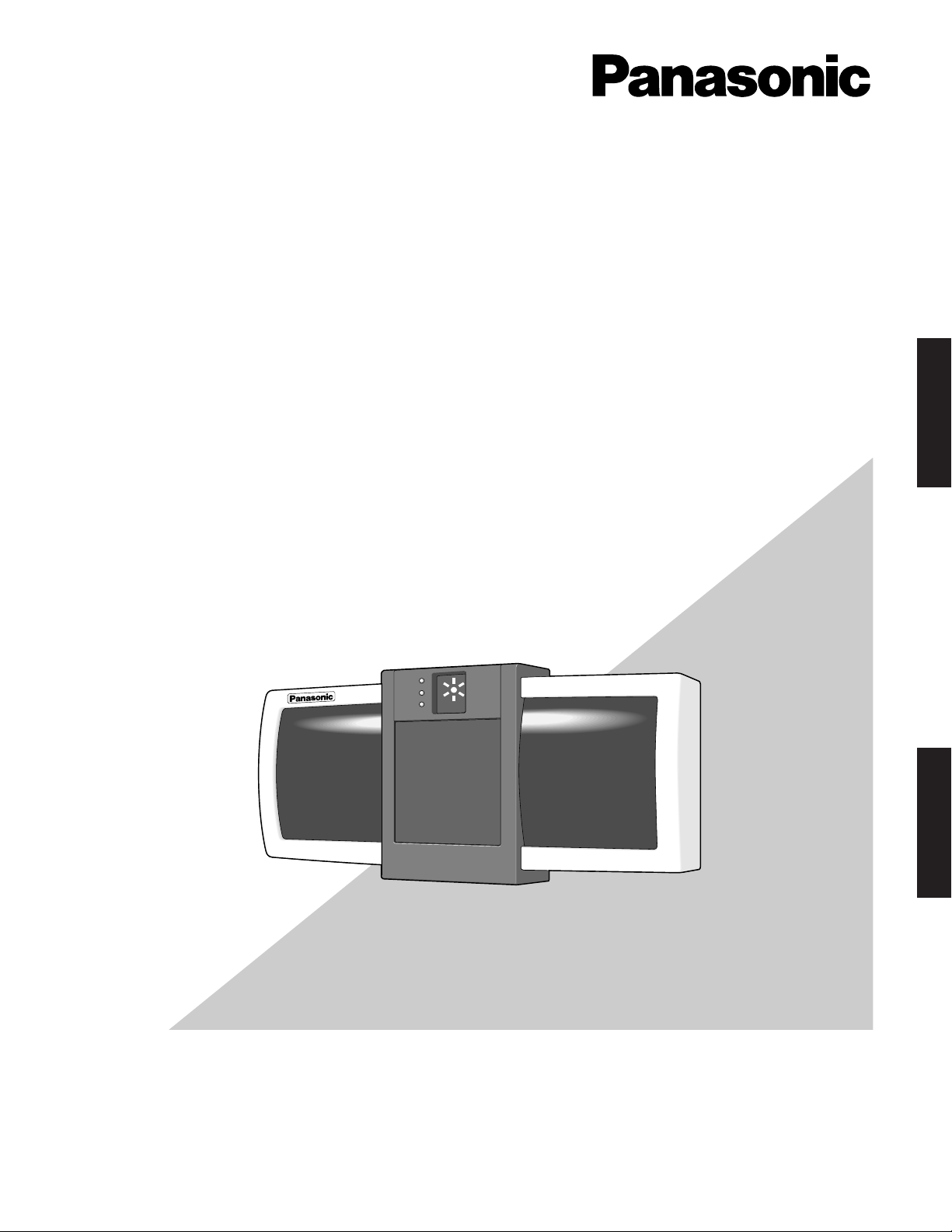
Before attempting to connect or operate this product,
please read these instructions carefully and save this manual for future use.
Model No. BM-ET500
Iris Camera
Operating Instructions
ACCEPT
REJECT
R
EAD
Y
ENGLISH
FRANÇAIS
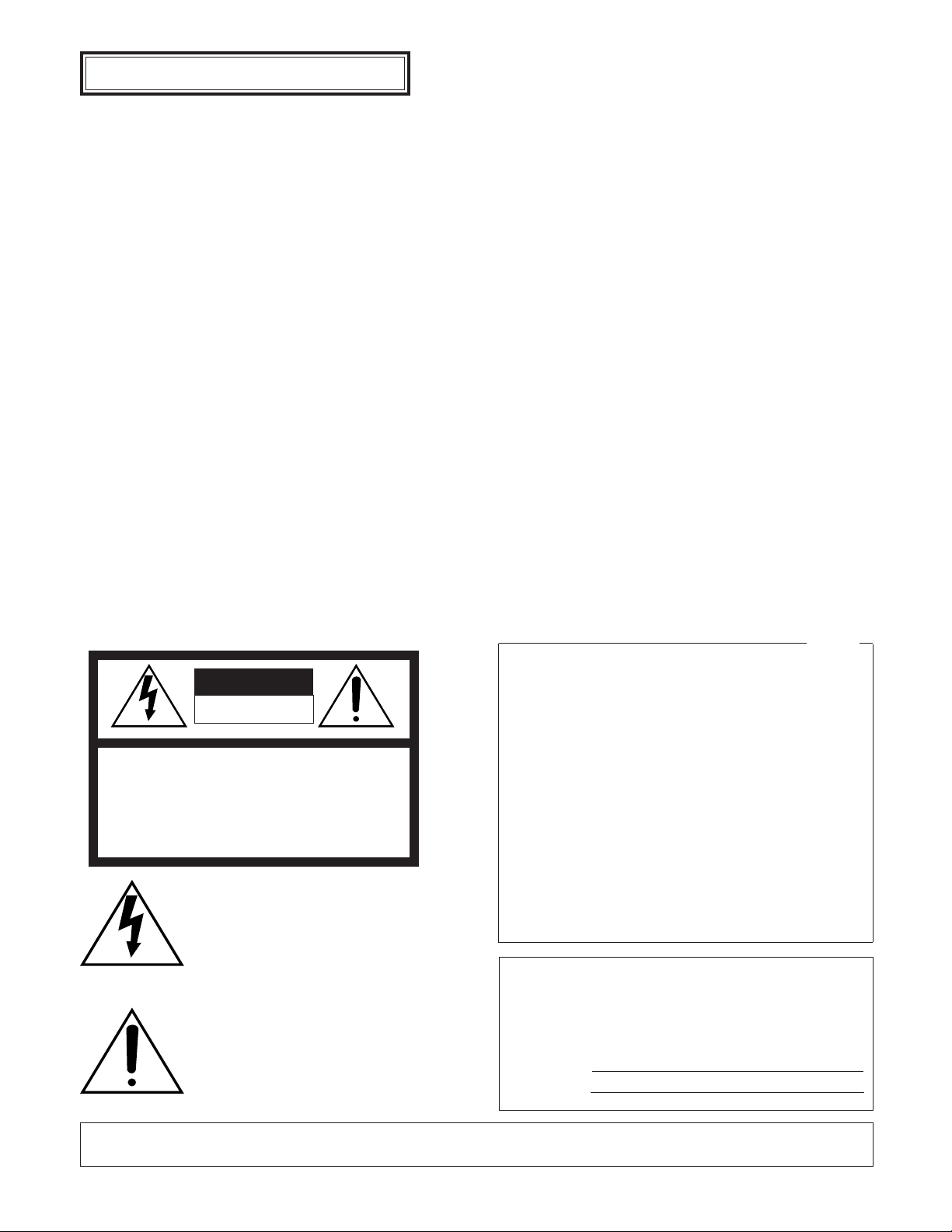
2
The serial number of this product may be found on the bottom of the unit.
You should note the serial number of this unit in the space
provided and retain this book as a permanent record of your
purchase to aid identification in the event of theft.
Model No. BM-ET500
Serial No.
The lightning flash with arrowhead symbol, within an equilateral triangle, is
intended to alert the user to the presence of uninsulated "dangerous voltage"
within the product's enclosure that may
be of sufficient magnitude to constitute a
risk of electric shock to persons.
The exclamation point within an equilateral triangle is intended to alert the user
to the presence of important operating
and maintenance (servicing) instructions
in the literature accompanying the appliance.
CAUTION: TO REDUCE THE RISK OF ELECTRIC SHOCK,
DO NOT REMOVE COVER (OR BACK).
NO USER-SERVICEABLE PARTS INSIDE.
REFER SERVICING TO QUALIFIED SERVICE PERSONNEL.
CAUTION
RISK OF ELECTRIC SHOCK
DO NOT OPEN
SA 1965
SA 1966
NOTE: This equipment has been tested and found to comply
with the limits for a Class A digital device, pursuant to Part
15 of the FCC Rules. These limits are designed to provide
reasonable protection against harmful interference when the
equipment is operated in a commercial environment. This
equipment generates, uses, and can radiate radio frequency
energy and, if not installed and used in accordance with the
instruction manual, may cause harmful interference to radio
communications.
Operation of this equipment in a residential area is likely to
cause harmful interference in which case the user will be
required to correct the interference at his own expense.
FCC Caution: To assure continued compliance, (example use only shielded interface cables when connecting to computer or peripheral devices). Any changes or modifications
not expressly approved by the party responsible for compliance could void the user’s authority to operate this equipment.
For U.S.A
Cautions:
• This unit is for indoor use only.
• Before attempting to connect or operate this product, please read the label on the bottom.
ENGLISH VERSION
WARNING: To prevent fire or electric shock hazard, do not expose this appliance to rain or moisture. The apparatus shall not be exposed to
dripping or splashing and that no objects filled with liquids, such as vases, shall be placed on the apparatus.
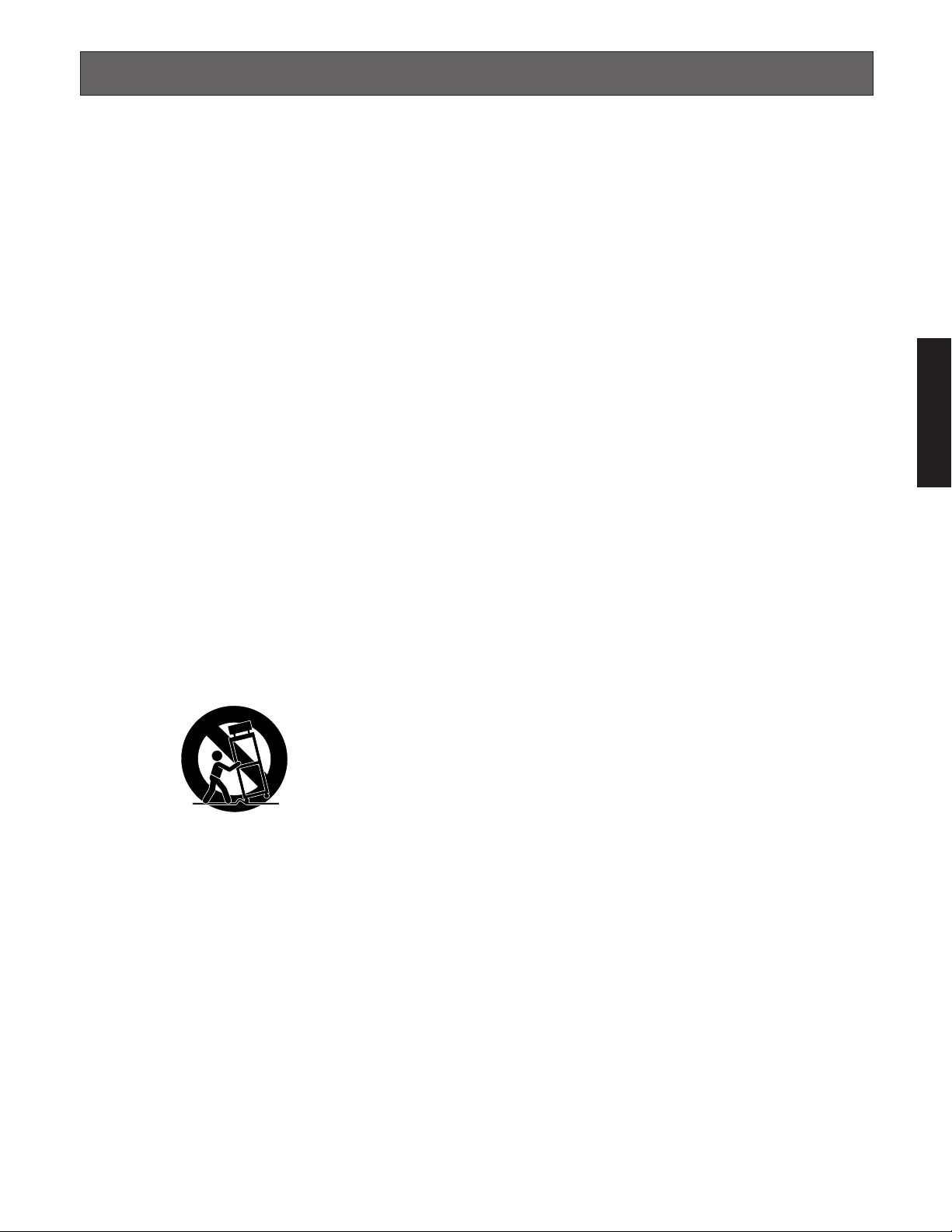
3
IMPORTANT SAFETY INSTRUCTIONS
1) Read these instructions.
2) Keep these instructions.
3) Heed all warnings.
4) Follow all instructions.
5) Do not use this apparatus near water.
6) Clean only with dry cloth.
7) Do not block any ventilation openings. Install in accordance with the manufacturer's instructions.
8) Do not use near any heat sources such as radiators, heat registers, stoves, or other apparatus (including amplifiers) that
produce heat.
9) Do not defeat the safety purpose of the polarized or grounding-type plug. A polarized plug has two blades with one wider
than the other. A grounding-type plug has two blades and a third grounding prong. The wide blade or the third prong are
provided for your safety. If the provided plug does not fit into your outlet, consult an electrician for replacement of the
obsolete outlet.
10) Protect the power cord from being walked on or pinched particularly at plugs, convenience receptacles and the points
where they exit from the apparatus.
11) Only use attachments/accessories specified by the manufacturer.
12) Use only with the cart, stand, tripod, bracket, or table specified by the manufacturer, or sold with the apparatus. When a
cart is used, use caution when moving the cart/apparatus combination to avoid injury from tip-overs.
13) Unplug this apparatus during lightning storms or when unused for long periods of time.
14) Refer all servicing to qualified service personnel. Servicing is required when the apparatus has been damaged in any way,
such as power-supply cord or plug is damaged, liquid has been spilled or objects fallen into the apparatus, the apparatus
has been exposed to rain or moisture, does not operate normally, or has been dropped.
ENGLISH
S3125A
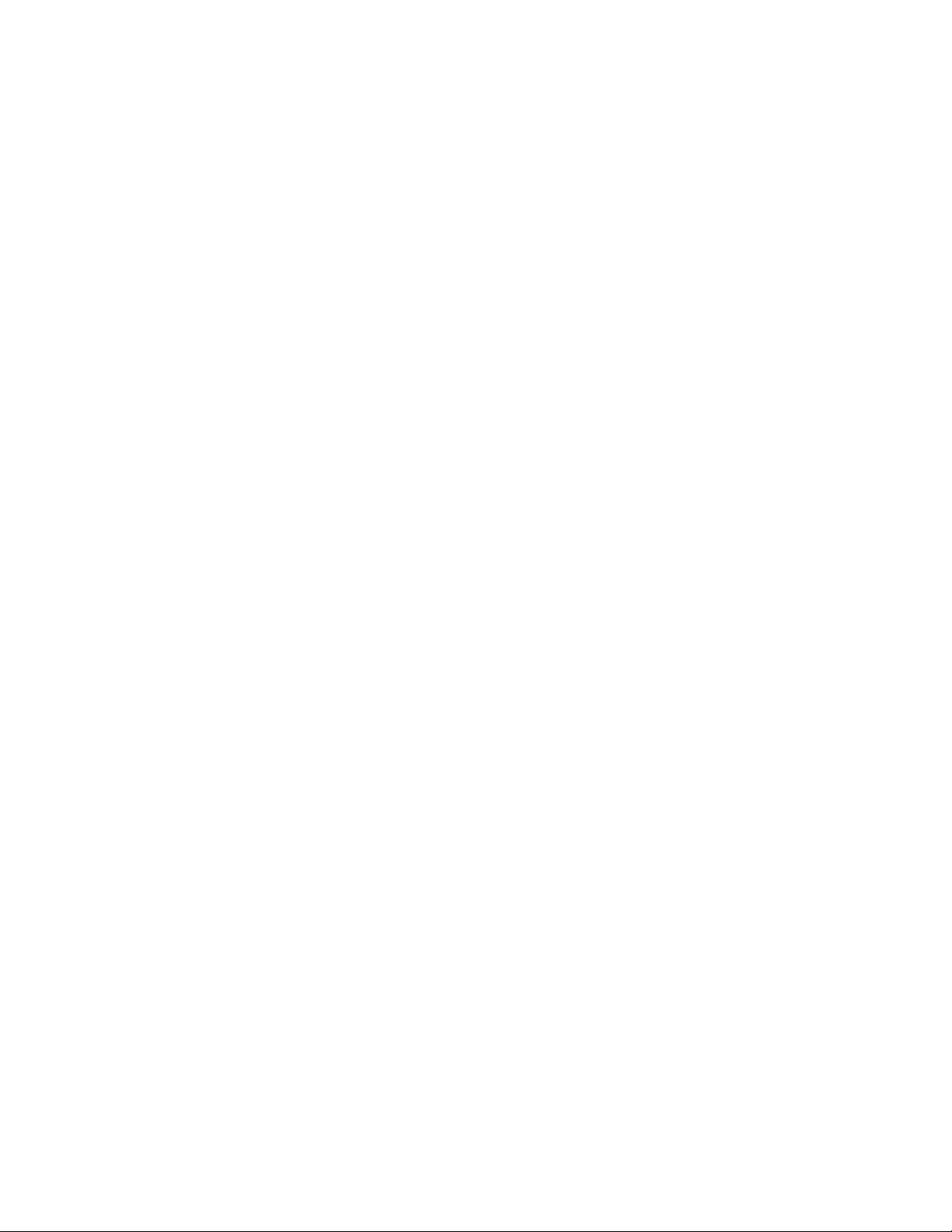
4
CONTENTS
IMPORTANT SAFETY INSTRUCTIONS ........................................................................................................................................ 3
PREFACE ...................................................................................................................................................................................... 5
FEATURES .................................................................................................................................................................................... 5
PRECAUTIONS ............................................................................................................................................................................. 6
DOCUMENT CONVENTION ......................................................................................................................................................... 7
MAJOR OPERATING CONTROLS AND THEIR FUNCTIONS ...................................................................................................... 8
INSTALLATIONS AND CONNECTIONS ....................................................................................................................................... 9
DIMENSIONS OF THE MOUNTING BRACKET ............................................................................................................................. 12
ADJUSTMENTS AND MAINTENANCE ......................................................................................................................................... 13
■ Adjustment ............................................................................................................................................................................. 13
■ Maintenance .......................................................................................................................................................................... 13
RECOGNITION PROCEDURES .................................................................................................................................................... 14
■ Iris Recognition ...................................................................................................................................................................... 14
■ ID-and-password Authorization ............................................................................................................................................. 15
ADDITIONAL SYSTEM COMPONENTS ....................................................................................................................................... 16
■ Control Unit BM-ED500 ......................................................................................................................................................... 16
■ Administration Software BM-ES500 ....................................................................................................................................... 16
TROUBLESHOOTING .................................................................................................................................................................. 17
SPECIFICATIONS ......................................................................................................................................................................... 18
OPTIONAL ACCESSORIES .......................................................................................................................................................... 18
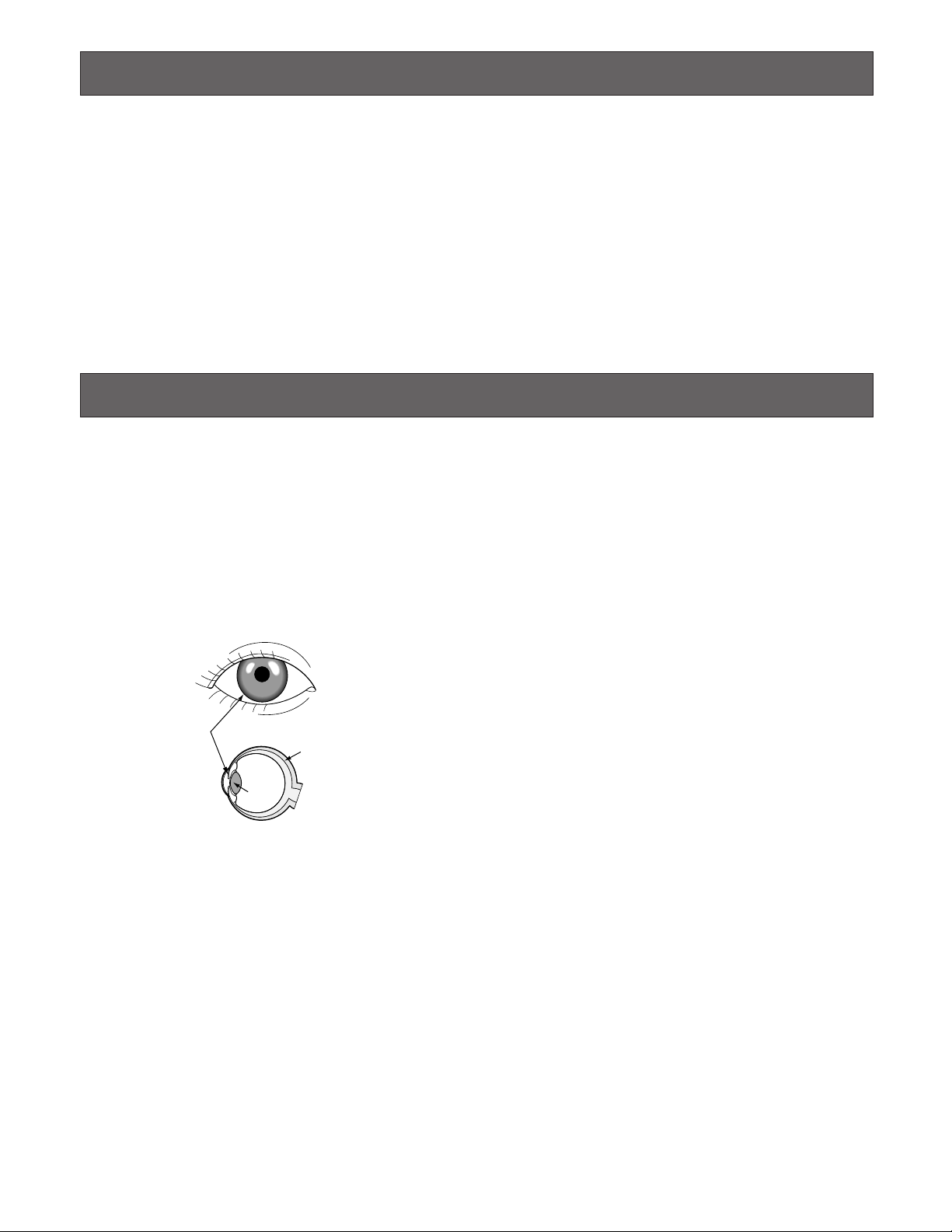
5
PREF ACE
FEATURES
Iris Camera BM-ET500 is designed for an iris physical
access system, which identifies the person with one’s iris
pattern.
• This system is composed of an iris camera, control unit,
and the administration PC (you need the optional software BM-ES500).
• Iris recognition technology is a way to identify a person
with iris patterns (an iris is the thin plate-shaped film in
front of the eyeball), which differ among each person.
When you look at the iris camera, the camera automatically executes recognition procedures by capturing
your iris image.
Notes:
• These operating instructions describe the details on iris
camera. Refer to the control unit's operating instructions
on how to install iris cameras and the control unit.
• To execute recognition, you need to register iris data in
advance. Refer to the dealer for details on how to
obtain the administration software.
Iris
Retina
Pupil
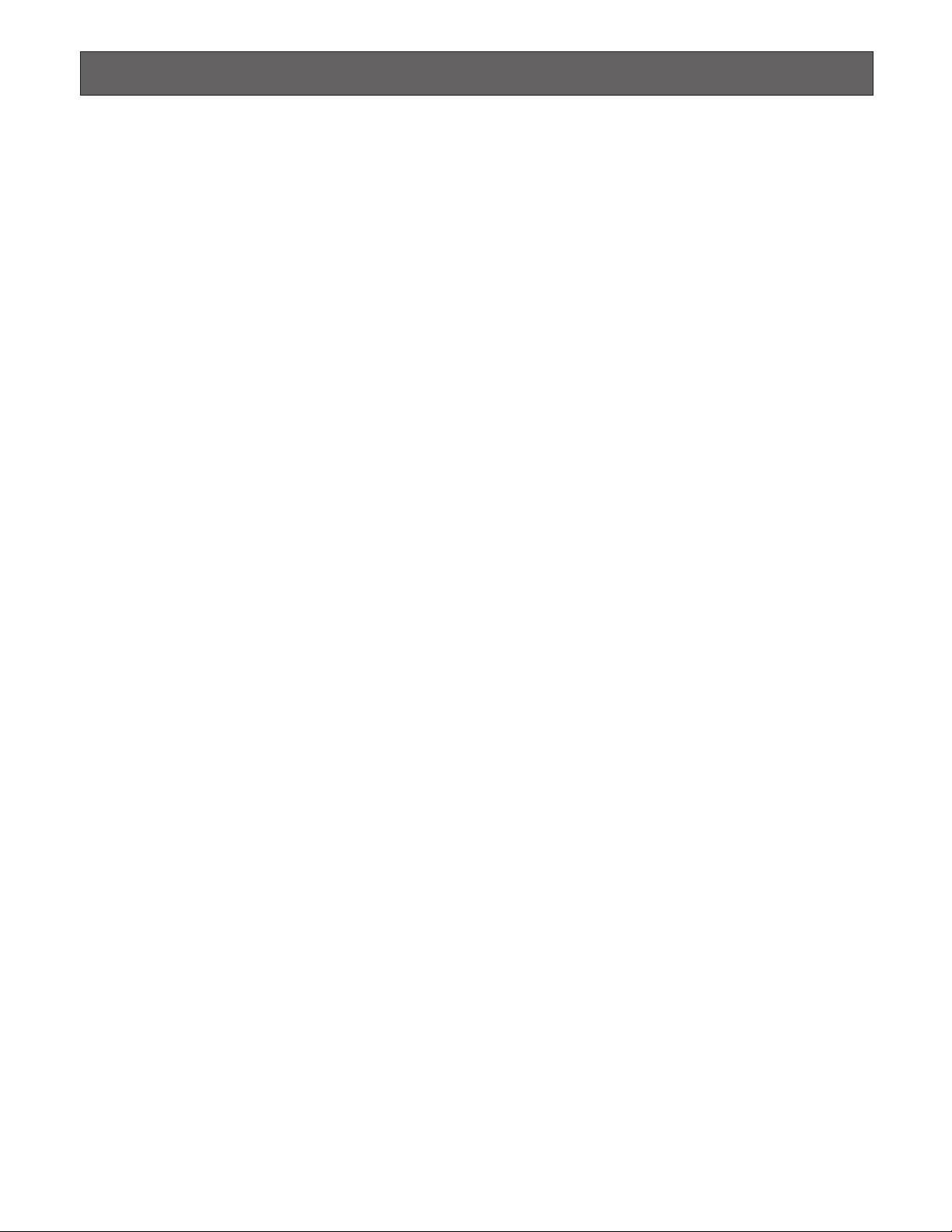
6
PRECAUTIONS
• Refer all work related to the installation of this
product to qualified service personnel or system
installers.
Consult an expert on the load bearing capacity of the
installation surface and structure. If the surface is not
strong enough, the camera may fall down. Refer to the
product specifications for weights.
• Do not drop metallic parts through slots.
This could permanently damage the appliance. Turn
the power off immediately and contact qualified service
personnel for service.
• Do not attempt to disassemble the appliance.
To prevent electric shock, do not remove screws or
covers.
There are no user-serviceable parts inside. Contact
qualified service personnel for maintenance.
•Handle the appliance with care.
Do not strike or shake, as this may damage the appliance.
• Do not expose the appliance to water or moisture.
Do not try to operate it in wet areas.
Take immediate action if the appliance gets wet. Turn
the power off and refer servicing to qualified service
personnel. Moisture can damage the appliance and
also cause electric shocks.
•Do not use strong or abrasive detergents when
cleaning the appliance body.
Use a dry cloth to clean the appliance when it is dirty.
When the dirt is hard to remove, use a mild detergent
and wipe gently.
• Do not operate the appliance beyond its specified
temperature, humidity, or power source ratings.
Use the appliance at temperatures between 0 °C and
40 °C (between 32 °F and 104 °F) and humidity
between 30% and 80%.
The input power source for this appliance is 32 V DC
(when supplied from the control unit) or 24 V DC (when
supplied from an external power unit).
• This unit has no power switch.
Power is supplied from Control Unit BM-ED500 or from
an external 24 V DC power-control device. Refer to the
control unit's operating instructions for how to turn
on/off the power.
Note: While the power is turned off, recognition and
entrance will be unavailable.
• When you use an external power control unit, do the
following:
Turn on the external power control unit before turning
on Control Unit BM-ED500.
Turn off the external power control unit after turning off
the control unit.
•Consumable part
Contact your dealer for the front panel replacement, for
example, when it is damaged or when you cannot recognize or enroll yourself.
Part number of the front panel: 3CF001017AAA
• Use of near-infrared ray
Near-infrared ray is used when iris data is enrolled or
recognized by the unit. The near-infrared ray is compliant with the radiological safety standard of IEC60825-1.
• Indication
Refer to the bottom of the unit as to the indications of
equipment classification and power source, etc.
• This product is not designed to prevent theft in
advance. We shall not guarantee you for any trouble
caused by using this unit.
•If you are in a situation that iris recognition is
impossible from the exterior, recognition or
enrollment will be invalid.
• Iris data is privacy. Take enough care not to leak the
image data out of the administration PC. It is also
recommended that you should get an agreement
from a person to register his or her data.
• We recommend that you note down your settings
and save them. Power or battery failure may erase
the setting.
• Do the self-diagnostic test, when you open this unit
door for maintenance, etc. The self-diagnostic test
can be carried out by turning on a power supply.
Read BM-ED500 Operating Instructions for turning on a
power supply.
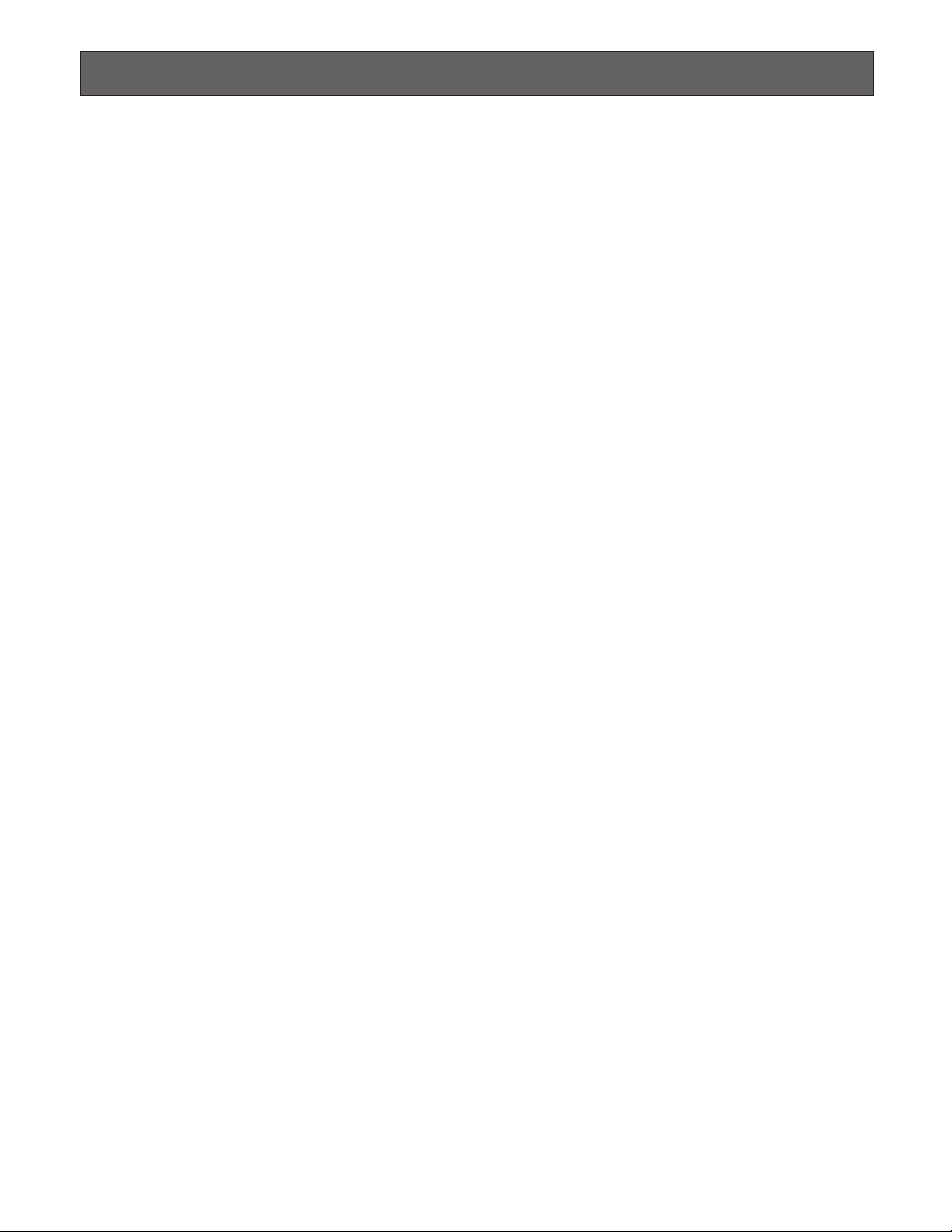
7
DOCUMENT CONVENTION
These operating instructions use the following convention when describing the use and operation of this system.
Unit: Panasonic Iris Camera BM-ET500
Control unit: Panasonic Control Unit BM-ED500
Administration software: Panasonic Administration Software BM-ES500
Caution: Text with this appearance is a special instruction which you should heed for your safety.
Note: Text with this appearance is a special instruction, rule, or side comment related to the topic.
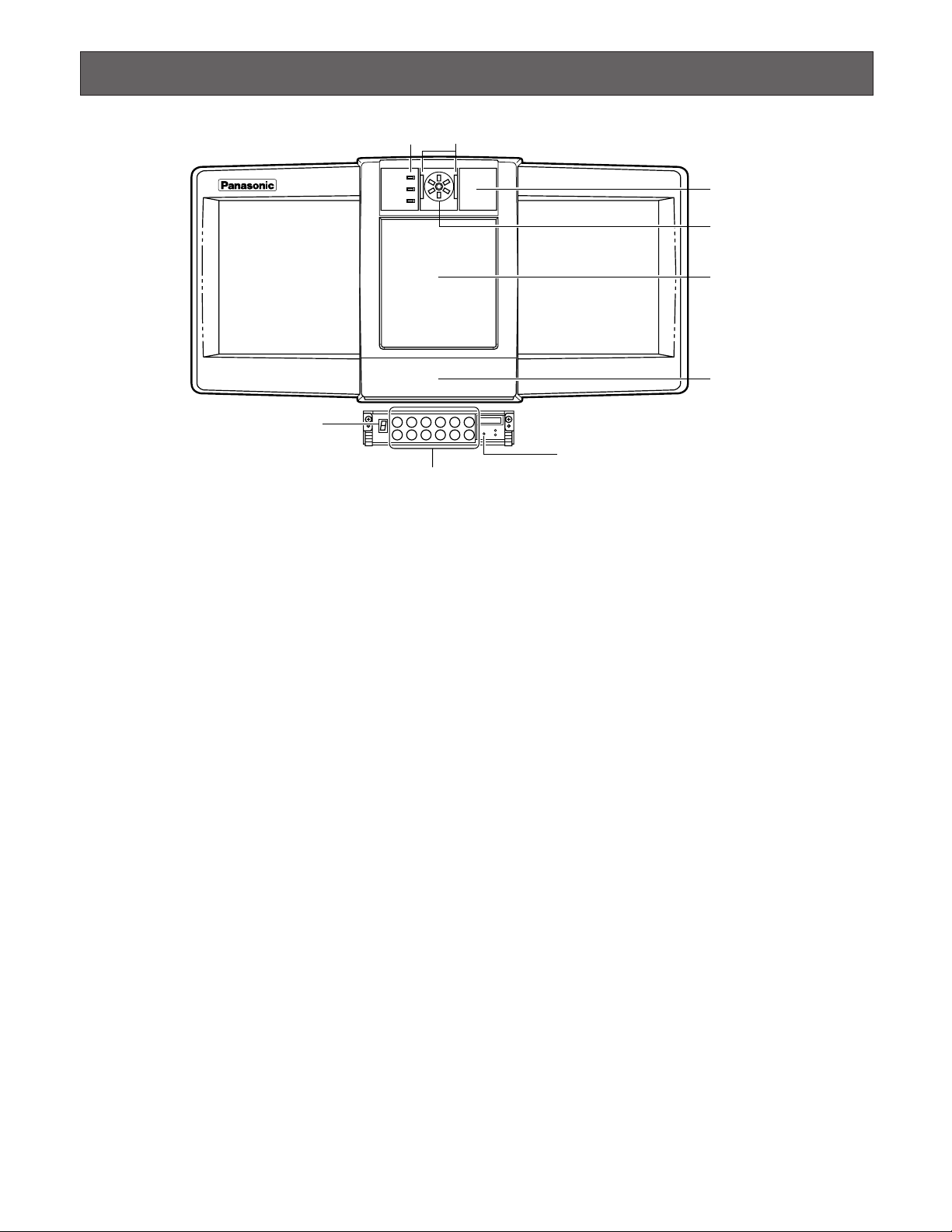
8
MAJOR OPERATING CONTROLS AND THEIR FUNCTIONS
q Status Indicator
Shows the status of recognition or enrollment.
ACCEPT: Lights up when recognition has been suc-
cessfully executed. *
Or lights up when enrollment has been successfully
executed through iris image capturing.
REJECT: Lights up when recognition has not been suc-
cessfully executed.
Or lights up when enrollment has not been successfully executed through iris image capturing.
READY: Lights up when recognition/enrollment is avail-
able.
When this indicator is blinking, recognition/enrollment is unavailable.
* Depending on capturing condition, you might not enroll
your iris data even when ACCEPT is lighting. After the
enrollment, confirm through the administration PC, in
which the administration software is installed, if the
recognition has been successfully executed.
w User guidance indicators
These indicators light up when you stand in front of the
unit, and then inform you that recognition/enrollment will
start.
e Built-in color CCTV camera
This is a color camera for surveillance.
For example, it is used for status confirmation if a
recognition has not been successfully executed.
r Operation indicators
These indicators show the operation statuses of the
unit. The central indicator is lit all the time when power
is applied. Refer to p.14.
t Front panel
y 10 key cover
u LED indicator
Shows which numeric key has been pressed.
i Numeric keys
These keys are used when you execute ID-and-password authorization instead of iris recognition.
o Buzzer-level adjustment hole
Adjusts the level of buzzer, which informs you of recognition/enrollment results. Refer to p.13 for details on
level adjustment.
Note: Keep away from this hole except for qualified ser-
vice personnel.
1 2 3 4 5
6 7 8 9 0
CANCEL
ENTER
t Front panel
q Status indicator
y 10 key cover
i Numeric keys
w User guidance indicators
r Operation indicators
ACCEPT
REJECT
READY
e Built-in color
CCTV camera
o Buzzer-level adjustment hole
u LED indicator
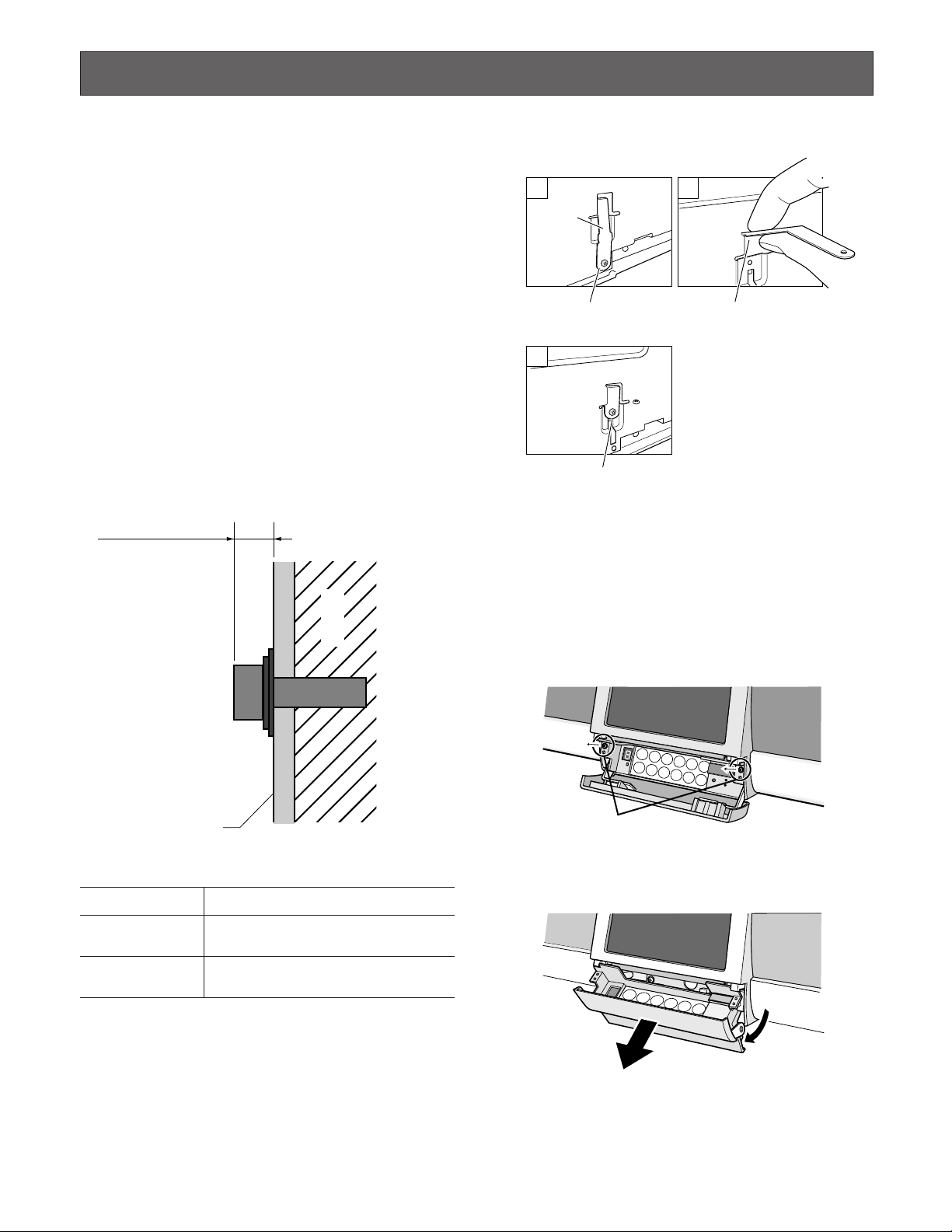
9
INSTALLATIONS AND CONNECTIONS
WARNING
The installation described in these figures should be made
by qualified service personnel or trained system installers.
Cautions:
• This system must be installed within the protected
promise in accordance with the National Electrical
Code (NFPA70), and the local authorities having jurisdiction.
• Attach this unit to a flat wall with the supplied mounting
bracket. After the installation, secure the unit to prevent
dropping.
The unit can be mounted over the wall as described.
1. Attach the anchor into the wall, and then attach the supplied mounting bracket to the anchor.
(Refer to the figure in p.12.)
The anchor bolt should meet the standards shown in
the illustration.
2. Remove the shipping lock as follows:
• Take care not to drop the screw inside the unit.
• You can use an M3 screw if you have lost this screw.
3. Remove the numeric keyboard.
You can remove the keys by taking off the two tamperproof screws (with the supplied screw driver tool) and
lifting up the keyboard. The control cable should also
be removed.
Wall Type Screw Type
Concrete wall
TAPMARK concrete screw anchors
Part No. 21230, Size 1/4 x 2-1/4 in.
Plaster wall
TAPMARK concrete screw anchors
Part No. 21240, Size 1/4 x 2-3/4 in.
10 mm (2/5 in.) or less
Wall
Locked
1
Belt
(1) Remove the screw.
2
(2) Insert the belt until it hits
to the stop.
3
Unlocked
(3) Bend the belt and secure it with the screw.
Mounting bracket
2 mm (2/25 in.) (D)
1
2
3
6
7
8
Remove the screws.
1
2
3
4
4
9
5
5
CANCEL
0
ENTER
CANCEL
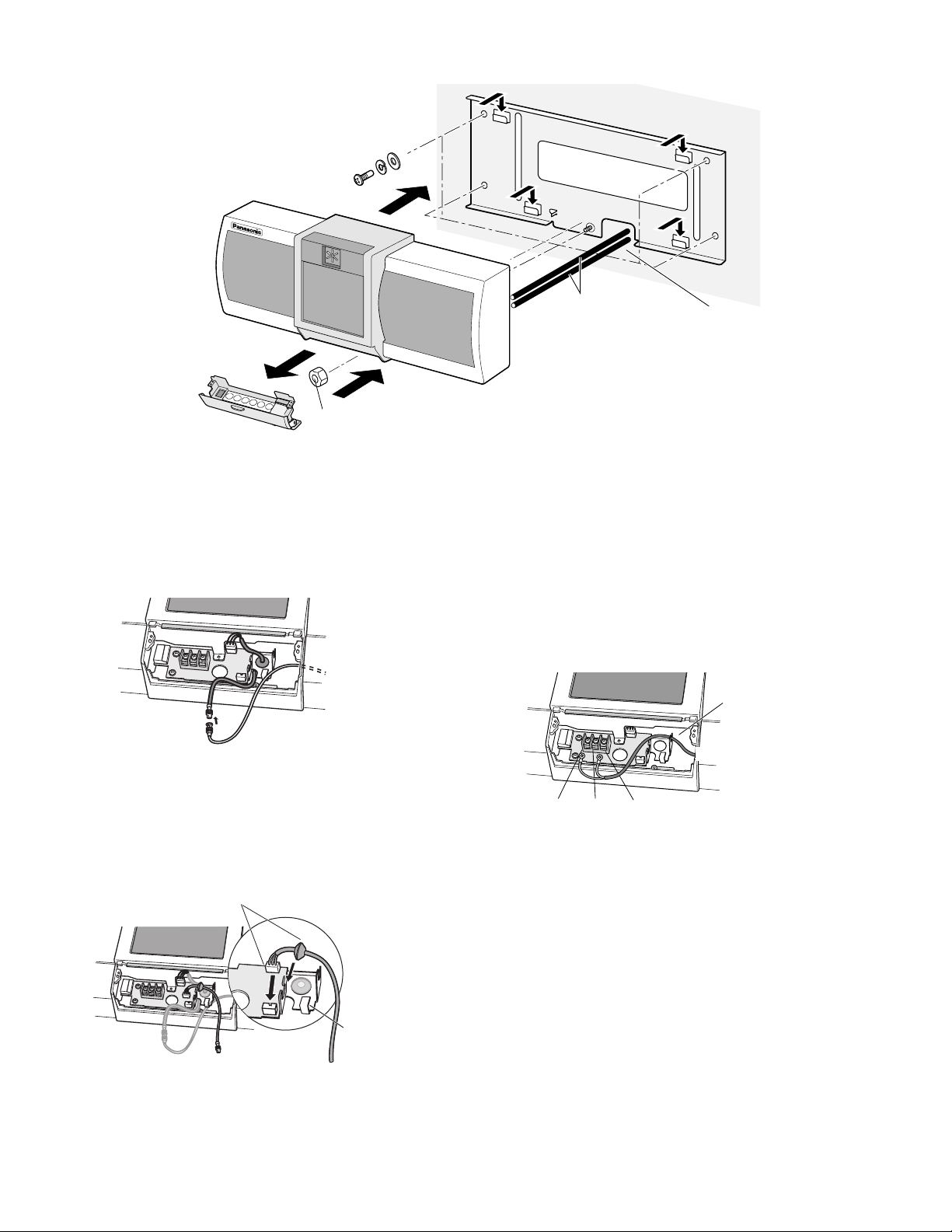
10
4. Attach the unit to the mounting bracket.
5. Connect the coaxial cable to the unit.
The unit is connected to the control unit (Camera 1 - 3).
6. When you use the built-in CCTV camera, connect the
supplied video output cable to VIDEO OUT. Then, connect the supplied video output cable and the video
input cable of a connected device (for example, monitor or DVR).
7. Connect the DC power cable to the unit.
If you use power supply from the control unit to the unit,
connect the DC power cable to 0 V and +32 V ports.
If you use 24 V DC power supply from an external
power-control device, connect the power cable to 0 V
and +24 V ports.
Caution: Take DC 24 V power supply from a third-party
external power supply device that complies with the
safety standard.
(Refer to p.18.)
1
2
3
4
5
CANCEL
Screw nut (M5)
(1) Attach the mounting
bracket to the wall.
(2) Remove the numeric
keyboard.
(3) Remove the shipping lock.
(4) Attach the unit to the mounting bracket.
Secure the unit and bracket with the screw nut,
using an 8 mm (0.03 in.) socket driver.
(5) Connect the cables to the unit.
(6) Attach the numeric keyboard.
*Refer to the control unit’s operating instructions
for the specifications.
Coaxial cable and
DC power cable *
(from the control unit)
Provide access for
cables to be routed
through the wall.
Coaxial cable
To CAMERA 1 - 3 of the control unit
Connect them.
Pass the cable
through this hole.
To the control unit
+24 V
0 V +32 V
Pass the cable
through this hole.
To a monitor or Digital Disk Recorder
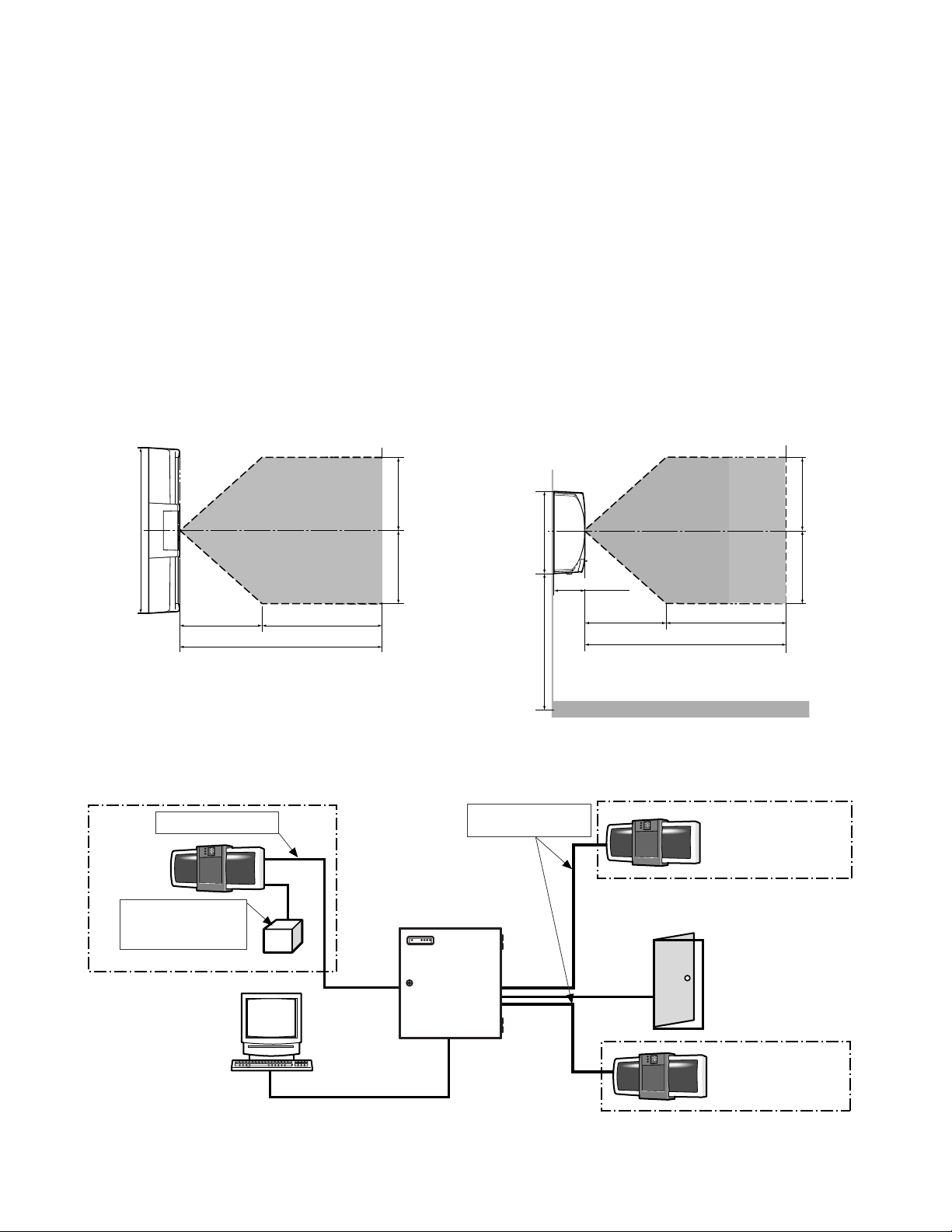
11
8. Attach the numeric keyboard.
Connect the control cable which has been connected
to the numeric keyboard. Then, attach the keyboard
with the tamperproof screws.
Caution: Insert the cable into the unit so as to avoid
pressure from the keyboard.
Notes:
• Keep the unit:
·
in the temperature between 0 °C and 40 °C (between
32 °F and 104 °F) and the humidity between 30 % and
80 %.
• Keep the unit away from:
·
direct sunlight or light reflection.
·
incandescent or halogen lighting.
·
places where shadow appear over the front panel.
·
noise. (for example, places near air conditioners or ventilators)
·
electricity.
·
outdoor places.
·
vibration. (It may cause invalid recognition or injury.)
• Do not place anything inside the space described in
the illustration.
• This unit is for indoor use only.
• This unit must be mounted horizontally on the wall.
• Determine the optimum mounting height. The recommendation is between 1.38 m (54 in.) and 1.5 m (60 in.)
for enrollment/recognition effectiveness.
• Mount the bracket on the wall. Be sure to provide
access for video control and DC power from the control
unit.
Top View Side View
430 mm (17 in.)
BM-ET500
(For
enrollment)
General-purpose
(24V DC,UL listed)
400 mm (16 in.)
Coaxial cable(BNC)
OK
NG
power supply
Keep this area free
from obstructions
400 mm (16 in.) 400 mm (16 in.)
900 mm (35 in.)
1 300 mm (51 in.)
System Instruction (Maximum System)
Coaxial cable(BNC)
Camera power cable
BM-ED500
POWER ALARM
S3 S2 S1
Keep this area free
from obstructions
211 mm (18 in.)
80 mm (3 in.)
400 mm (16 in.)
1 300 mm (51 in.)
1 380 mm (54 in.) or more
(recommended)
OK
NG
700 mm (28 in.) 700 mm (28 in.)
900 mm (35 in.)
Floor
BM-ET500
(For identification)
Administration PC*
Camera 3
LAN cable
Camera 1
Camera 2
OK
NG
*UL not verified
Electric lock*
BM-ET500
(For identification)
