Panasonic bb-hcm701 Operation Manual
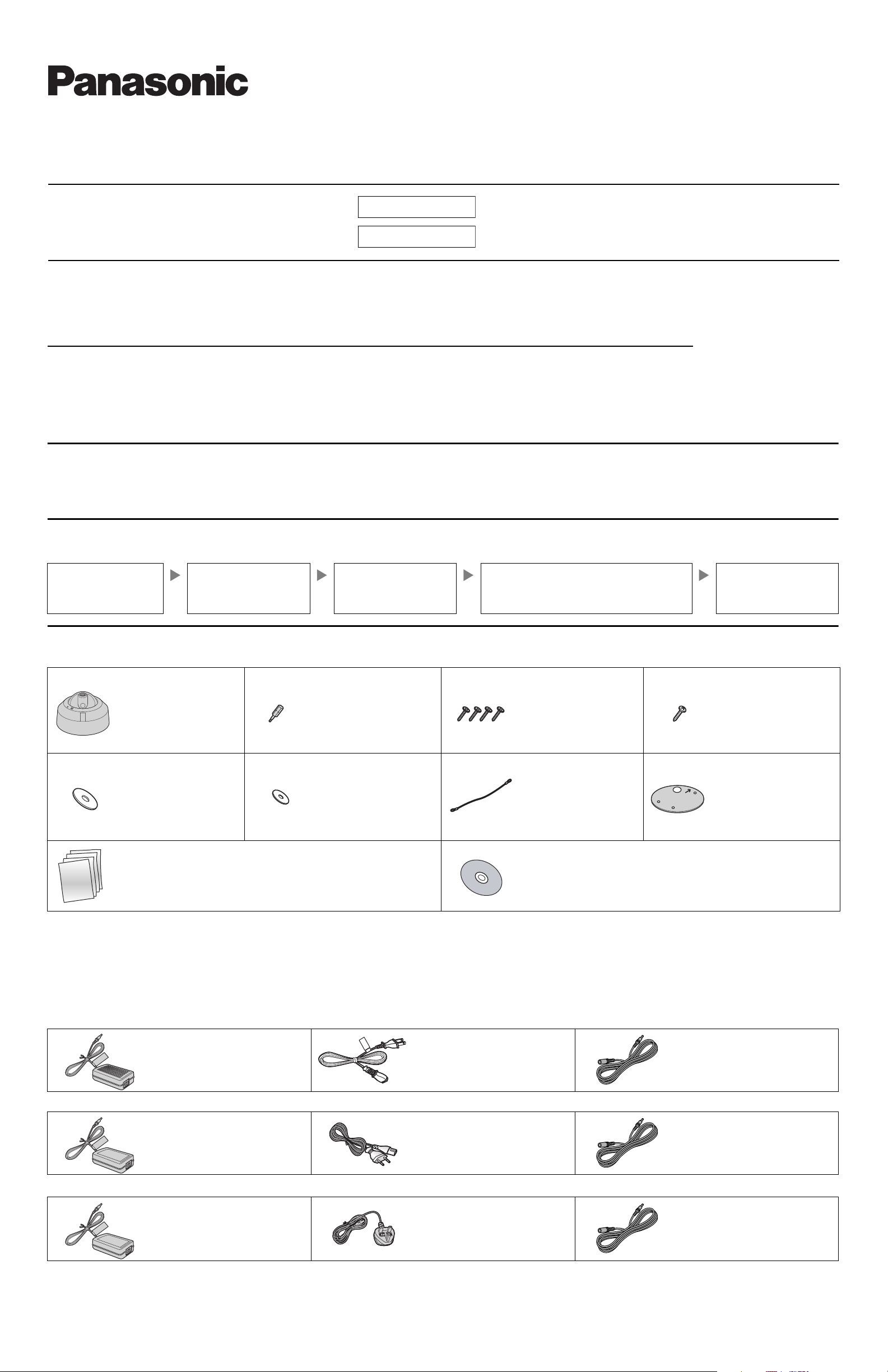
Installation Guide
Network Camera (PoE Ready)
Please read this document before using the product, and save this document for future
reference. Panasonic Network Camera Website:
http://panasonic.net/pcc/ipcam/
Model No.
BB-HCM701
BB-HCM705
This manual is written for both the BB-HCM701 and the BB-HCM705. Available features and operations vary slightly depending on the model. You can
confirm the model no. of your camera by checking the model no. printed on the front of the camera.
Model number suffixes (“A” and “CE”) are omitted from the following model numbers shown in this document, unless necessary.
BB-HCM701A, BB-HCM701CE, BB-HCM705A, BB-HCM705CE
Indoor Use Only
Indoor Use Only
Please read the included Important Information before proceeding.
Complete Operating Instructions and all other documentation can be found on the included CD-ROM.
• This document (Installation Guide) explains how to physically connect the
camera to the power supply and network, as well how to mount or place the
camera for regular use.
•The Setup Guide describes how to set up the camera so that it can be
accessed using a PC.
• Refer to the Operating Instructions on the CD-ROM for details regarding
the camera’s features.
• Refer to the Troubleshooting Guide on the CD-ROM if you have any
problems configuring or using the camera.
• The Stand-alone SD Memory Card Recording Guide describes how to
record images to an SD memory card without using a PC.
Abbreviations
• UPnP is the abbreviation for “Universal Plug and Play”.
• The Network Camera is referred to as “the camera” in this document.
• The Setup CD-ROM is referred to as “the CD-ROM” in this document.
• The term “SD memory card” is used in this document to refer to SD memory
cards and SDHC memory cards.
Installation Procedure Overview
The following is an overview of the steps required to install and setup the camera. All steps are explained in this document unless otherwise noted.
Preparation
Confirm that you have all the
items required for
installation.
Camera Diagram
Make sure you know the
names of the camera’s
physical features.
Connections
Connecting the camera to
your network and to the power
outlet.
Setup
Setting up the camera (described in the included
Setup Guide). This involves configuring the camera
so that it can be accessed from a PC.
Mounting
Mounting or placing the
camera.
Preparation
1. Confirm the following items are included in the camera’s packaging.
Main Unit (1 pc.) Bit (1pc.)
[BB-HCM701CE/
BB-HCM705CE Only]
Order No. PNMH1086Z
Used to secure the
camera cover.
Washer A (1 pc.)
Order No.
XWG4F16VW
Used when securing the
safety wire to the ceiling.
Important Information (1 pc.)
Installation Guide (this document) (1 pc.)
Setup Guide (1 pc.)
Stand-alone SD Memory Card Recording Guide (1 pc.)
Washer B (1 pc.)
Order No.
XWG26D12VW
Used when securing the
safety wire to the
camera.
Screw A (4 pcs.)
Order No. XTB4+20AFJ
Used to secure the
camera (3 pcs.) and the
safety wire to the ceiling
(1 pc.).
Safety Wire (1 pc.)
Order No.
PQME10080Z
Used to secure the
camera when mounting
it.
Setup CD-ROM (1 pc.) Order No. PNQC1016N
Contains the Setup Program needed to configure the camera, as well as the
camera’s documentation.*
*See the included Important Information for a description of each document.
Screw B (1 pc.)
Order No.
XTB26+10GFJ
Used for connecting the
safety wire to the
camera.
Template (1 pc.)
Order No. PNPD1302Z
Used when marking
holes for the cables and
screws.
2. You will need the following additional items to install and configure the camera.
– a PC (see the system requirements in the Important Information document) – a LAN cable (CAT-5 straight cable)
–a router
Option
You can also connect the camera using the optional Panasonic BB-HCA7A, BB-HCA7CE or BB-HCA7E AC adaptor. The optional AC adaptor includes the
following items. (For more information, consult your authorized Panasonic dealer.)
BB-HCA7A
AC Adaptor (1 pc.)
Cord Length: About 3 m
(9 feet 10 inches)
BB-HCA7CE (2 pin AC cord)
AC Adaptor (1 pc.)
Cord Length: About 3 m
(9 feet 10 inches)
BB-HCA7E (3 pin AC cord)
AC Adaptor (1 pc.)
Cord Length: About 3 m
(9 feet 10 inches)
AC Cord (1 pc.)
Cord Length: About 1.8 m
(5 feet 11 inches)
AC Cord (1 pc.)
Cord Length: About 1.8 m
(5 feet 11 inches)
AC Cord (1 pc.)
Cord Length: About 1.8 m
(5 feet 11 inches)
Extension Cord (1 pc.)
Cord Length: About 7 m
(23 feet)
Extension Cord (1 pc.)
Cord Length: About 7 m
(23 feet)
Extension Cord (1 pc.)
Cord Length: About 7 m
(23 feet)
• The AC adaptor, the AC adaptor cord, the AC cord, and the extension cord are not splash resistant, and are intended for indoor use only. The AC adaptor, the
AC adaptor cord, the AC cord, and the extension cord must be waterproofed for outside use.
© Panasonic System Networks Co., Ltd. 2009
PNQX1983XA KK0709CQ3129
1
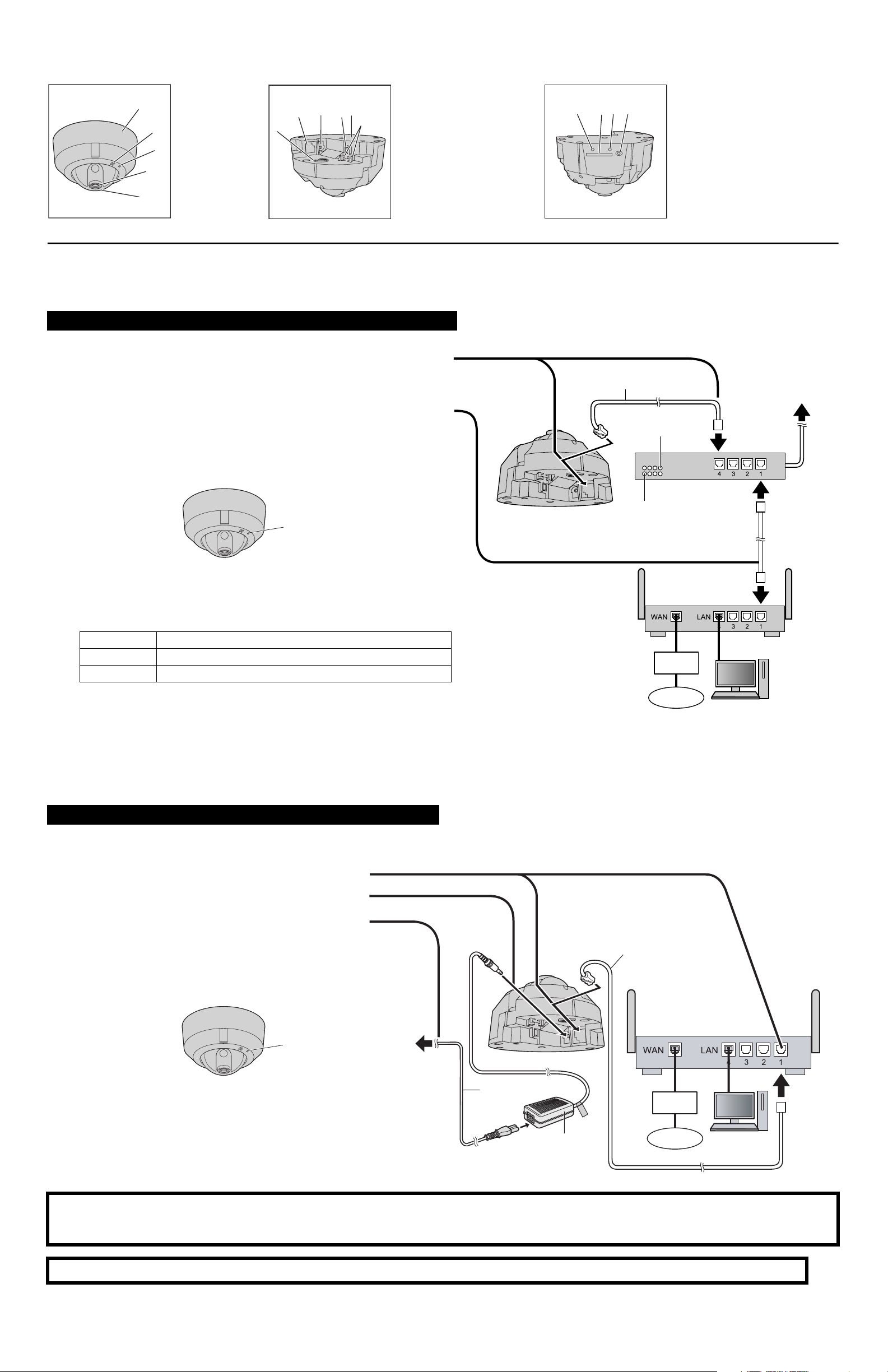
Camera Diagram
Front View Rear View Side View
RESTART button
L
SD memory card slot
M
FACTORY DEFAULT RESET
N
button
FUNCTION button/indicator
O
A
B
C
Camera cover
A
Microphone
B
Indicator
C
D
Lens
E
Lens cover
Safety wire hole
F
LAN port
G
DC IN jack
*1
F
G
H
J
I
K
H
External INPUT interface
I
Serial number and
J
MAC address label
Cable hook
K
LMNO
D
E
*1
See 1.1 Understanding the Camera Indicator in the Troubleshooting Guide on the CD-ROM for indicator meaning.
Connections
Before proceeding, confirm that your PC is connected to your router and can access the Internet. Also confirm that your router’s UPnP™ feature is enabled.
(Most routers have UPnP
(http://panasonic.net/pcc/ipcam/) for more information.
When connecting the camera using PoE (Power over Ethernet)
Connect the camera to your PoE hub using a LAN cable (Cat-5 straight cable) as described below.
™
turned off by default.) Refer to the operating instructions included with your router or to the Panasonic Network Camera website
1 Connect a LAN cable to the camera and to the PoE hub.
• Your PoE hub must be connected to the router. Refer to the operating
instructions included with the PoE hub for connection instructions.
2 Connect a LAN cable to a LAN port of the PoE hub and to a LAN port of the
router.
• Confirm that the indicator lights green after about 1 minute. If the
indicator does not light green, see 1.2 Camera Indicator Issues in the
Troubleshooting Guide on the CD-ROM.
Green
• Use a 4-pair UTP/STP cable.
• Do not use a relay connector or a hub between the camera and the PoE
hub. These devices may disturb the data or electricity transmission.
• If the PoE hub has indicators, the indicator lights as shown in the table
below.
Indicator Description
LINK
PoE
Turns on when the data is transmitted from the camera.
Turns on when the electricity is supplied to the camera.
LAN cable
(Cat-5 straight cable)
PoE indicator
LINK indicator
Modem
To the power
supply
PoE hub
Router
• If the PoE hub is turned off or power supply is temporarily cut off by the
disconnection of the LAN cable, it may take time for the PoE hub’s
indicators to light.
• The indicator display differs depending on manufacturers, refer to the
manuals of the PoE hub.
Caution
• The camera is to be connected only to PoE networks without routing to
the outside plant.
When connecting the camera using the AC adaptor (Optional)
Connect the camera to your router and the power outlet as described below.
• If using an AC adaptor, use only the optional Panasonic AC adaptor.
1 Connect the LAN cable to the camera and the router.
2 Connect the AC adaptor cord to the DC IN jack.
3 Connect the AC cord to the AC adaptor, then plug the AC
cord into the power outlet.
• Confirm that the indicator lights green after about
1 minute. If the indicator does not light green, see 1.2
Camera Indicator Issues in the Troubleshooting Guide
on the CD-ROM.
Internet
PC
LAN cable
(Cat-5 straight cable)
Router
Modem
Internet
PC
Green
• When you operate the camera, the power outlet should
be near the camera and easily accessible.
• Use only specified Panasonic AC adaptor (Model No.
BB-HCA7A, BB-HCA7CE, BB-HCA7E).
To the
power
outlet
AC cord
AC adaptor
(BB-HCA7A, BB-HCA7CE,
BB-HCA7E)
After the camera’s indicator turns green, you may set up the camera. Continue by following the procedure described in the
included Setup Guide.
• If the indicator does not turn green, see 1.2 Camera Indicator Issues in the Troubleshooting Guide on the included CD-ROM.
Read the following information after setting up the camera according to the procedure described in the Setup Guide.
2
