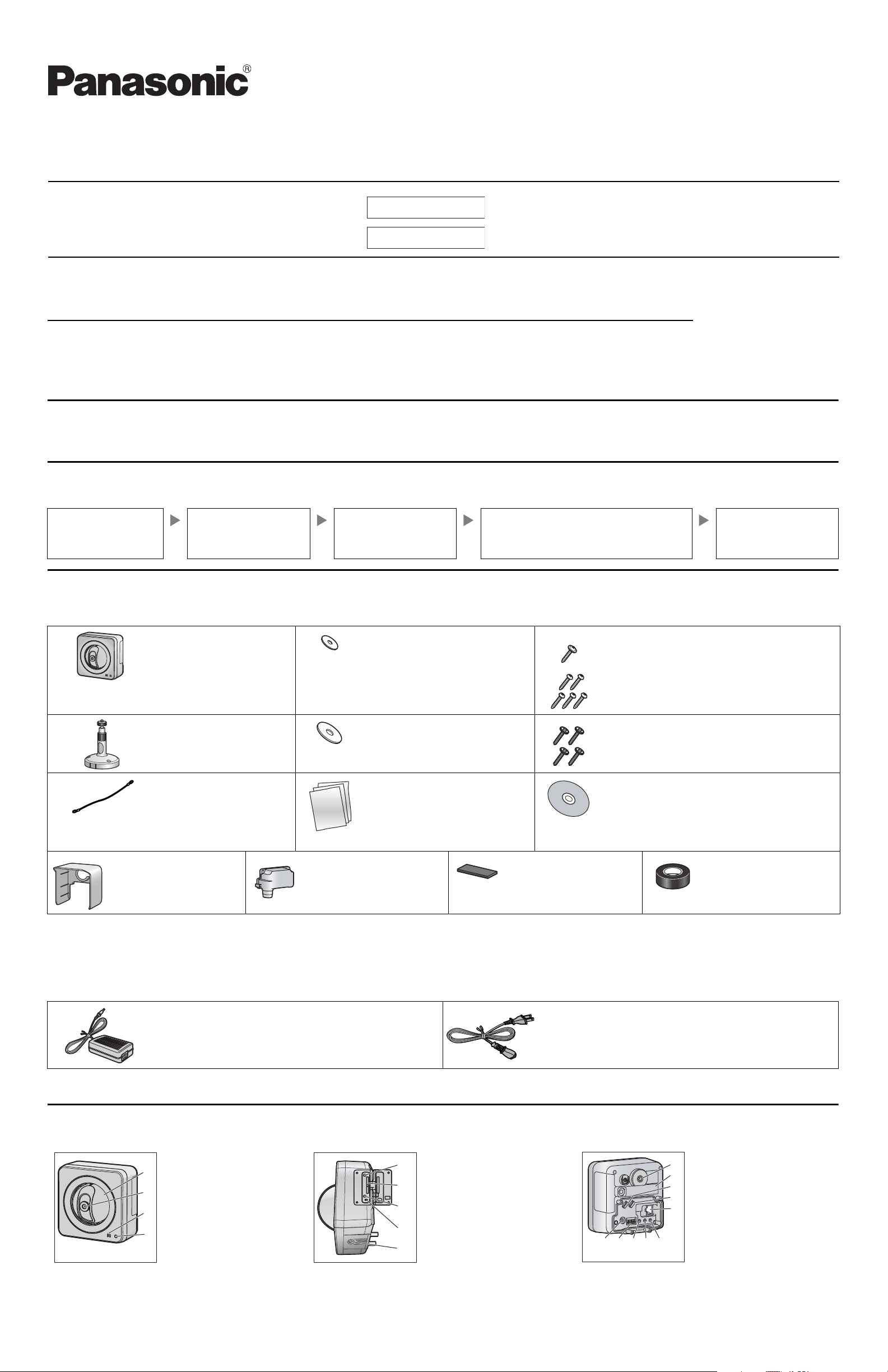
Installation Guide
Network Camera (PoE Ready)
Please read this document before using the product, and save this document for future
reference. Panasonic Network Camera Website: http://www.panasonic.com/netcam
for customers in the USA and Puerto Rico
Model No.
BB-HCM511A
BB-HCM531A
This manual is written for both the BB-HCM511A (Indoor Use Only) and the BB-HCM531A (Outdoor Ready). Available features and operations vary
slightly depending on the model. You can confirm the model no. of your camera by checking the model no. printed on the front of the camera.
Indoor Use Only
Outdoor Ready
Please read the included Important Information before proceeding.
Complete Operating Instructions and all other documentation can be found on the included CD-ROM.
• This document (Installation Guide) explains how to physically connect the
camera to the power supply and network, as well how to mount or place the
camera for regular use.
•The Setup Guide describes how to set up the camera so that it can be
accessed using a PC.
• Refer to the Operating Instructions on the CD-ROM for details regarding
the camera’s features.
• Refer to the Troubleshooting Guide on the CD-ROM if you have any
problems configuring or using the camera.
• The illustrations used in Installation Guide are of BB-HCM531A.
Abbreviations
• UPnP is the abbreviation for “Universal Plug and Play”.
• The Network Camera is referred to as “the camera” in this document.
• The Setup CD-ROM is referred to as “the CD-ROM” in this document.
Installation Procedure Overview
The following is an overview of the steps required to install and setup the camera. All steps are explained in this document unless otherwise noted.
Preparation
Confirm that you have all the
items required for
installation.
Camera Diagram
Make sure you know the
names of the camera’s
physical features.
Connections
Connecting the camera to
your network and to the power
outlet.
Setup
Setting up the camera (described in the included
Setup Guide). This involves configuring the camera
so that it can be accessed from a PC.
Mounting
Mounting or placing the
camera.
Preparation
1. Confirm the following items are included in the camera’s packaging.
• Additional pieces can be ordered by calling 1-800-332-5368.
Main Unit (1 pc.) Washer S (1 pc.)
Order No. XWG26D12VW
Used when securing the safety
wire to the camera.
Flexible Stand (1 pc.)
Order No. PQKL10082Z1
Safety Wire (1 pc.)
Order No. PQME10080Z
Used to secure the camera
when mounting it.
Sunshade (1pc.)
[BB-HCM531A Only]
Order No. PQKV10074Z1
Connector Cover (1pc.)
[BB-HCM531A Only]
Order No. PQYCHCM531A
Washer L (1 pc.)
Order No. XWG4F16VW
Used when securing the safety
wire to the ceiling or wall.
Important Information (1 pc.)
Installation Guide
(this document) (1 pc.)
Setup Guide (1 pc.)
Screw A
BB-HCM511A (1pc. for the safety wire)
Order No. PQHV2610PJ65
BB-HCM531A (1pc. for the safety wire,
4pcs. for the connector cover)
Order No. XTN26+10GVW
Screw B (1pc. for the safety wire,
3pcs. for the flexible stand)
Order No. XTB4+20AFJ
Setup CD-ROM (1 pc.)
Order No. PQQX15704YCD
Contains the Setup Program needed to configure the
camera, as well as the camera’s documentation.*
*See the included Important Information for a description of
each document.
Foam Strip (1pc.)
[BB-HCM531A Only]
Order No. PQHG10748Z
Self Bonding Tape (1pc.)
[BB-HCM531A Only]
Order No. PSHG1235Z
2. You will need the following additional items to install and configure the camera.
– a PC (see the system requirements in the Important Information document) – a LAN cable (CAT-5 straight cable)
–a router
Option
You can also connect the camera using the optional Panasonic BB-HCA3A AC Adaptor. The BB-HCA3A includes the following items.
AC Adaptor (1 pc.)
Cord Length: About 3 m (9 feet 10 inches)
• The AC adaptor, the AC adaptor cord, and the AC cord are not waterproofed, and are intended for indoor use only. The AC adaptor, the AC adaptor cord, and
the AC cord must be waterproofed for outside use.
AC Cord (1 pc.)
Cord Length: About 1.8 m (5 feet 11 inches)
Camera Diagram
Front View Side and Bottom View Rear View
Stand mounting hole
Lens cover
A
A
B
C
D
*1 See 1.1 Understanding the Camera Indicator in the Troubleshooting Guide on the CD-ROM for indicator meaning.
© 2007 Panasonic Communications Co., Ltd. All Rights Reserved.
PQQX15758YA KK1206CM1107
Microphone
C
Indicator
D
*1
Lens
B
E
F
G
H
I
FAC TORY DEFAU LT
E
RESET button
SD memory card slot
F
RESTART button
G
FUNCTION
H
button/indicator
Stand/tripod mounting
I
hole
OPQRS
J
J
K
L
M
N
Serial number and
K
MAC address label
AC adaptor cord/video
L
cable hook
Speaker/microphone
M
cable hook
LAN port
N
DC IN
O
External I/O interface
P
VIDEO OUT terminal
Q
AUDIO OUT terminal
R
S MIC terminal
1
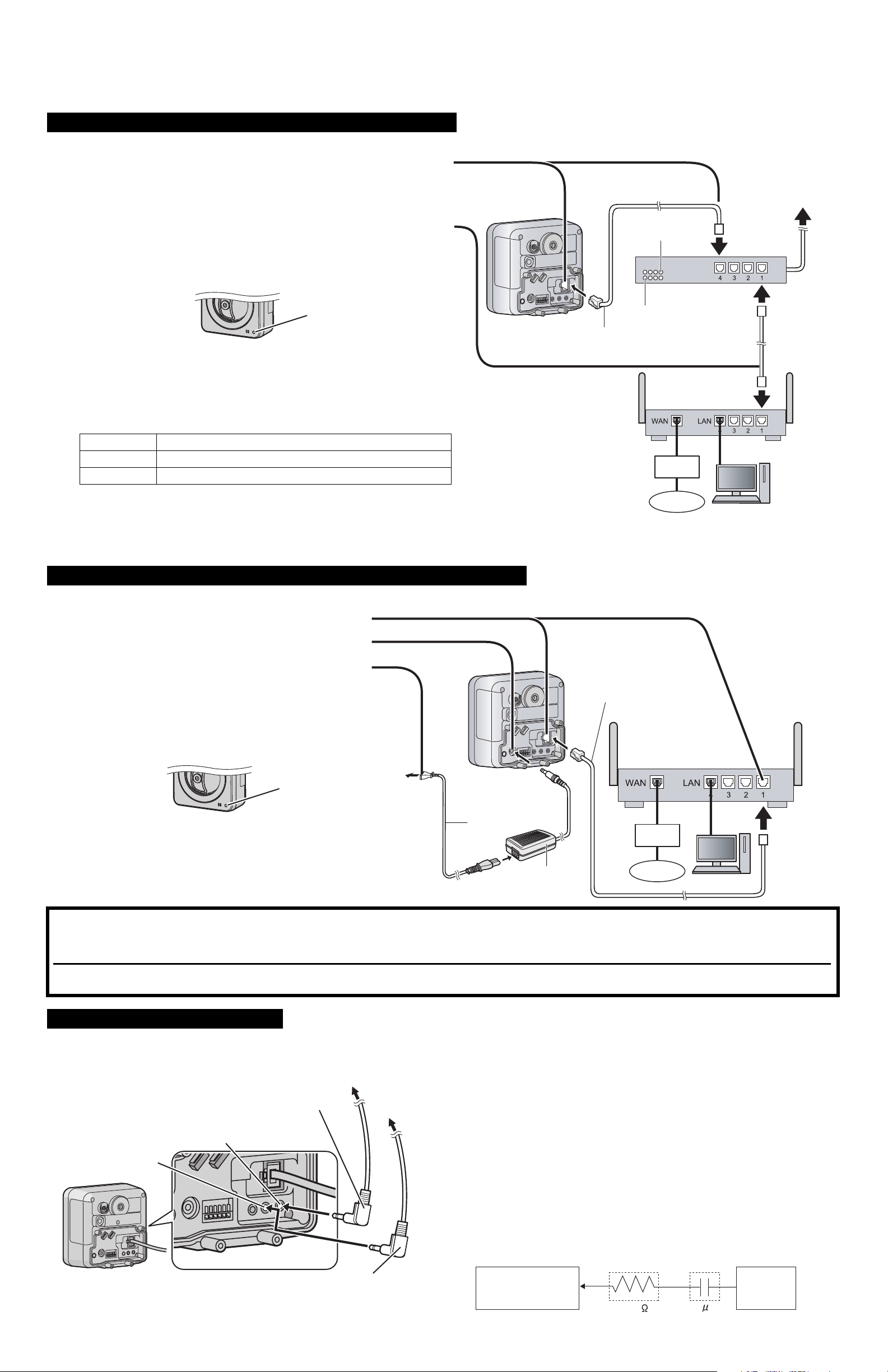
Connections
Before proceeding, confirm that your PC is connected to your router and can access the Internet. Also confirm that your router’s UPnP™ feature is enabled. (Most
routers have UPnP
panasonic.co.jp/pcc/products/en/netwkcam/) for more information.
When connecting the camera using PoE (Power over Ethernet)
Connect the camera to your PoE hub using a LAN cable (Cat-5 straight cable) as described below.
™
turned off by default.) Refer to the operating instructions included with your router or to the Panasonic Network Camera website (http://
1 Connect a LAN cable to the camera and to the PoE hub.
• Your PoE hub must be connected to the router. Refer to the operating
instructions included with the PoE hub for connection instructions.
• The lens will pan and tilt when the camera is turned on.
To the power
supply
2 Connect a LAN cable to a LAN port of the PoE hub and to a LAN port of the
router.
• Confirm that the indicator lights green after about 1 minute. If the
indicator does not light green, see 1.2 Camera Indicator Issues in the
Troubleshooting Guide on the CD-ROM.
Green
• When the lens pans or tilts, a sound can be heard from the camera. This
is normal.
• Use a 4-pair UTP/STP cable.
• Do not use a relay connector or a hub between the camera and the PoE
hub. These devices may disturb the data or electricity transmission.
• If the PoE hub has indicators, the indicator lights as shown in the table
below.
Indicator Description
LINK
PoE
• If the PoE hub is turned off or power supply is temporarily cut off by the
disconnection of the LAN cable, it may take time for the PoE hub’s
indicators to light.
• The indicator display differs depending on manufacturers, refer to the
manuals of the PoE hub.
Turns on when the data is transmitted from the camera.
Turns on when the electricity is supplied to the camera.
PoE indicator
PoE hub
LINK indicator
LAN cable
(Cat-5 straight cable)
Router
Modem
Internet
PC
When connecting the camera using the BB-HCA3A AC Adaptor (Optional)
Connect the camera to your router and to the power outlet as described below.
1 Connect the LAN cable to the camera and the router.
2 Connect the AC adaptor cord to the DC IN jack.
3 Connect the AC cord to the AC adaptor, then plug the AC
cord into the power outlet.
• The lens will pan and tilt when the camera is turned on.
• Confirm that the indicator lights green after about 1
minute. If the indicator does not light green, see 1.2
Camera Indicator Issues in the Troubleshooting Guide
on the CD-ROM.
Green
• When you operate the camera, the power outlet should
be near the camera and easily accessible.
• Use only specified Panasonic AC adaptor (Model No.
BB-HCA3A).
• When the lens pans or tilts, a sound can be heard from
the camera. This is normal.
To the
power
outlet
AC cord
AC adaptor
(BB-HCA3A)
LAN cable
(Cat-5 straight cable)
Router
Modem
Internet
PC
After the camera’s indicator turns green, you may set up the camera. Continue by following the procedure described in the
included Setup Guide.
• If the indicator does not turn green, see 1.2 Camera Indicator Issues in the Troubleshooting Guide on the included CD-ROM.
After setting up the camera according to the procedure described in the Setup Guide, read the following information.
Connecting External Audio Devices
You can connect an external microphone and external speaker to the camera to use the Listen and Talk features, respectively. For information about these
features, see 1.2.9 Audio Features in the Operating Instructions on the CD-ROM. Connect the devices as shown below.
Note
• If you use an external microphone, excessive cable length or a poor quality
cable can cause degradation in audio quality.
• The microphone cable should be no longer than 7 m (23 feet).
• Use a speaker with a built-in amplifier. The speaker connects to the camera with a
stereo audio cable similar to that used by your PC. The output signal is mono.
• Make sure the camera and speaker are turned off when connecting or
disconnecting the speaker cable, otherwise noise may be heard from the
speaker.
• The external microphone input does not correspond to a line level. Audio may
be distorted when the line level is input. Audio distortion will be solved if you
insert the following circuits. Under no circumstance should high-level audio,
such as from a speaker, be connected to this input terminal. Doing so is likely
to damage the camera.
For speaker
(Output impedance
560 Ω line level)
Microphone cable
(φ 3.5 mm plug)
For microphone
(Plug-in power +3.3 V)
To microphone
To speaker
2
Speaker cable
(φ 3.5 mm stereo plug)
Camera
Microphone Input
33 K
CapacitorResistor
Audio Line
Out
1 F
