Panasonic awe300sp Operation Manual
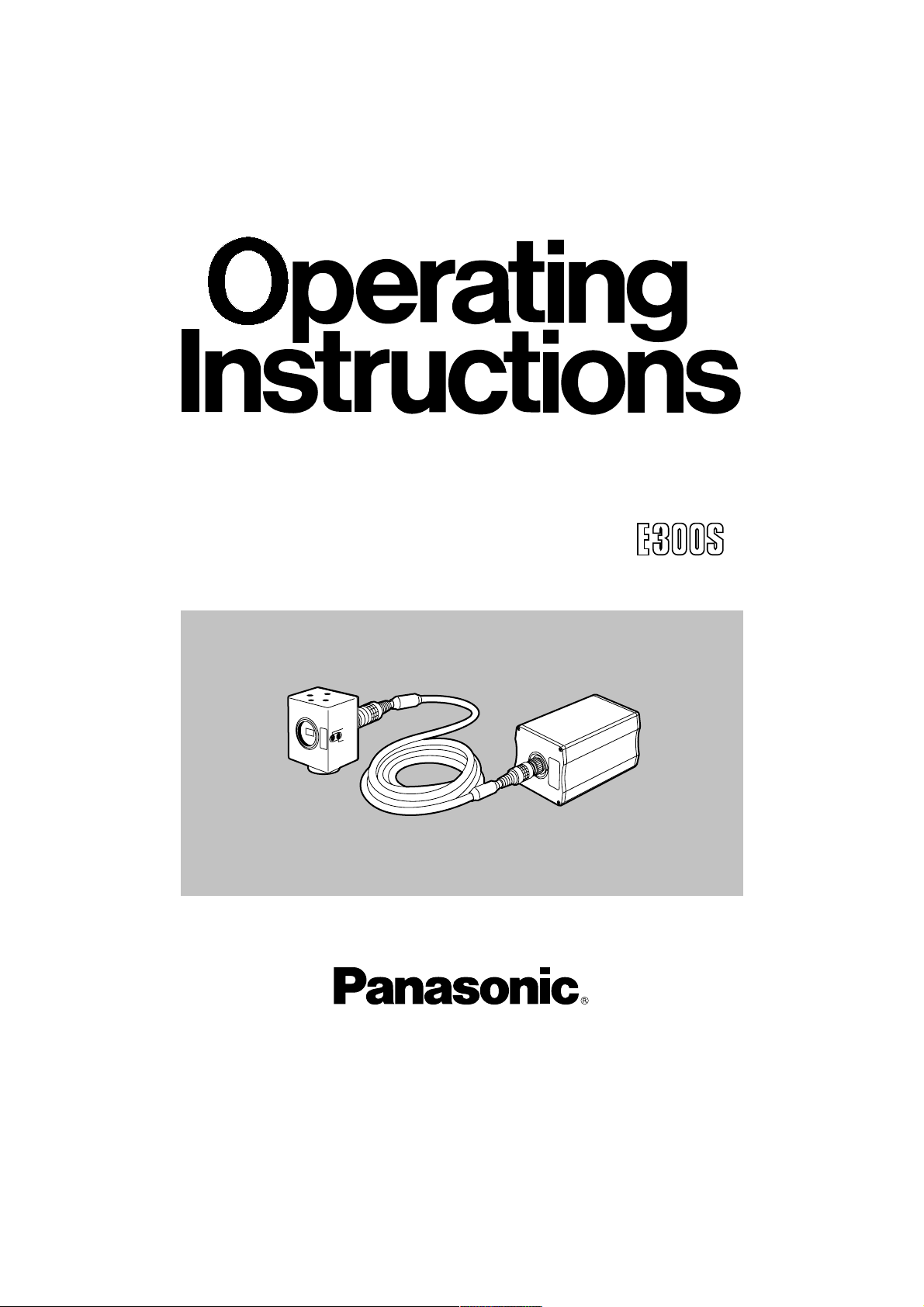
Before attempting to connect, operate or adjust this product, please
read these instructions completely.
1/3-inch Camera With Separate Head
Model AW- P
F
OC
U
S
L
O
C
K
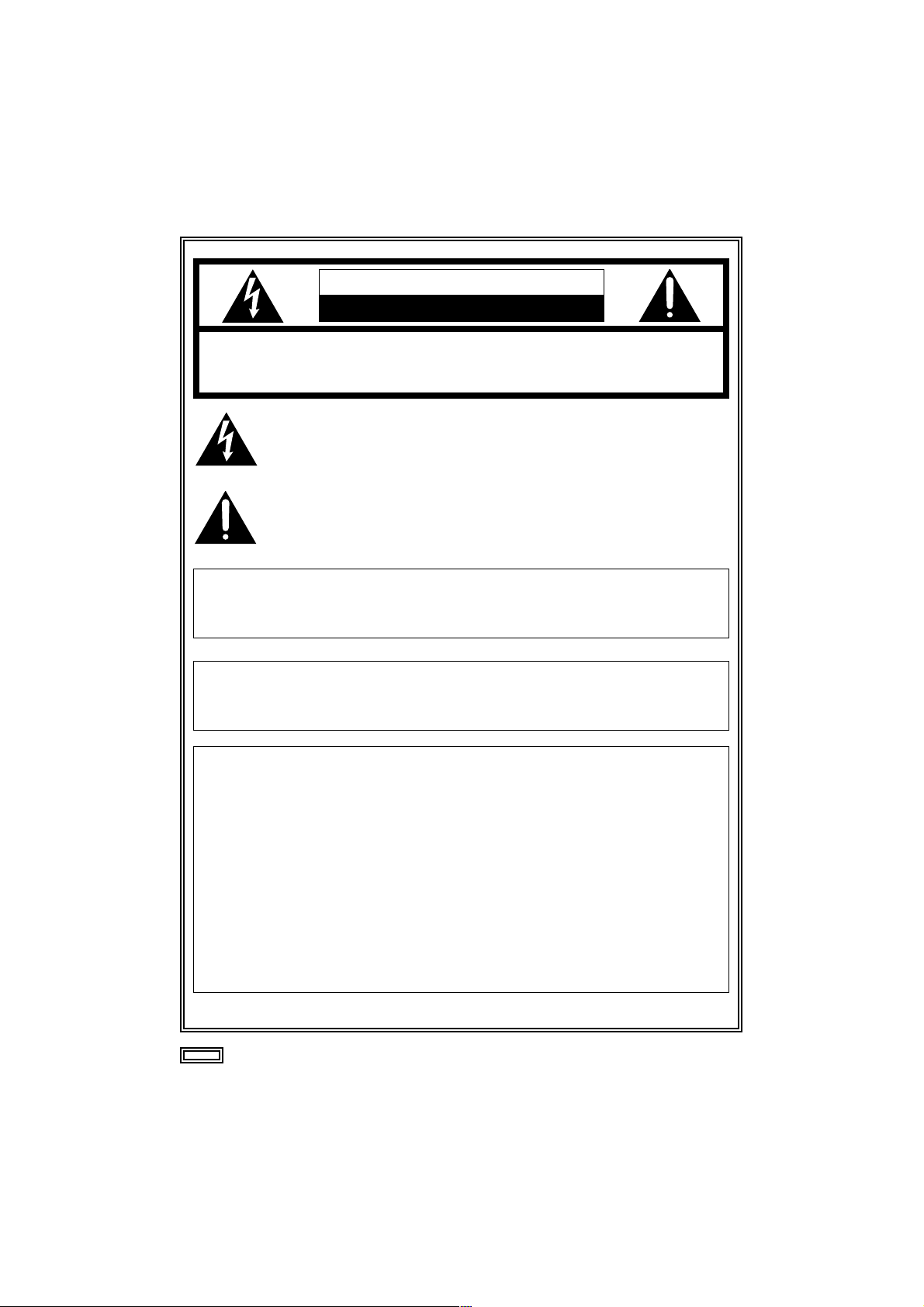
2
indicates safety information.
CAUTION
RISK OF ELECTRIC SHOCK
DO NOT OPEN
CAUTION: TO REDUCE THE RISK OF ELECTRIC SHOCK,
DO NOT REMOVE COVER (OR BACK).
NO USER SERVICEABLE PARTS INSIDE.
REFER TO SERVICING TO QUALIFIED SERVICE PERSONNEL.
The lightning flash with arrowhead symbol, within an equilateral triangle,
is intended to alert the user to the presence of uninsulated “dangerous
voltage” within the product’s enclosure that may be of sufficient
magnitude to constitute a risk of electric shock to persons.
The exclamation point within an equilateral triangle is intended to alert the
user to the presence of important operating and maintenance (service)
instructions in the literature accompanying the appliance.
WARNING:
TO REDUCE THE RISK OF FIRE OR SHOCK HAZARD, DO NOT
EXPOSE THIS EQUIPMENT TO RAIN OR MOISTURE.
CAUTION:
TO REDUCE THE RISK OF FIRE OR SHOCK HAZARD AND ANNOYING
INTERFERENCE, USE THE RECOMMENDED ACCESSORIES ONLY.
FCC Note:
This device complies with Part 15 of the FCC Rules. To assure continued
compliance follow the attached installation instructions and do not make any
unauthorized modifications.
This equipment has been tested and found to comply with the limits for a class A
digital device, pursuant to Part 15 of the FCC Rules. These limits are designed to
provide reasonable protection against harmful interference when the equipment is
operated in a commercial environment. This equipment generates, uses, and can
radiate radio frequency energy and, if not installed and used in accordance with the
instruction manual, may cause harmful interference to radio communications.
Operation of this equipment in a residential area is likely to cause harmful
interference in which case the user will be required to correct the interference at his
own expense.
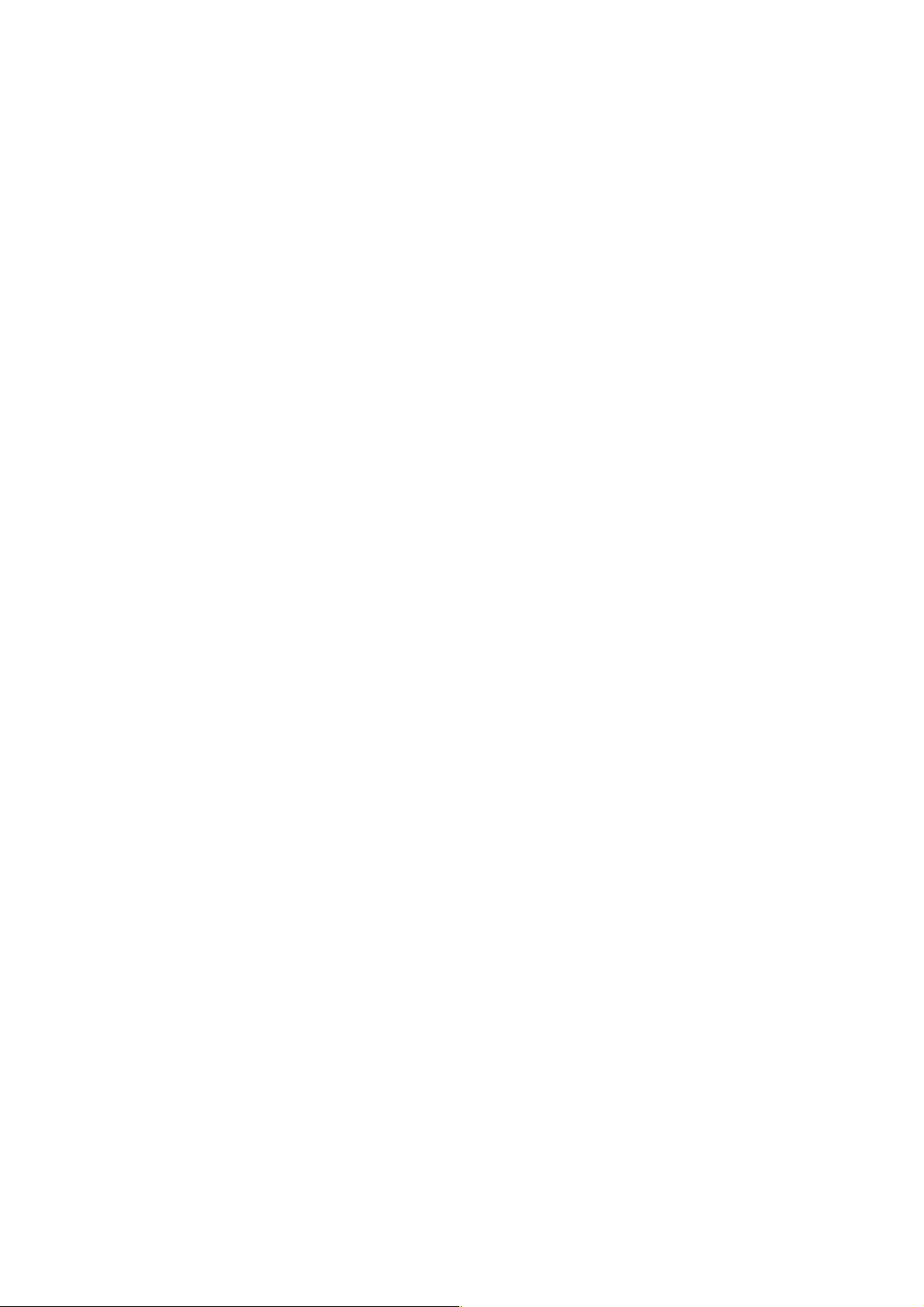
3
Contents
Introduction. . . . . . . . . . . . . . . . . . . . . . . 4
Features. . . . . . . . . . . . . . . . . . . . . . . . . . 4
Special Notes on Operation. . . . . . . . . . 5
Precautions . . . . . . . . . . . . . . . . . . . . . . . 6
Parts and Their Functions . . . . . . . . . . . 7
$ Main unit . . . . . . . . . . . . . . . . . . . . . . 7
$ Camera head unit . . . . . . . . . . . . . . . 9
Installation. . . . . . . . . . . . . . . . . . . . . . . 10
$ Attaching the lens . . . . . . . . . . . . . . 10
$ Installation on a camera stand
(tripod, etc.) . . . . . . . . . . . . . . . . . . . 10
System Configuration (Connections)
. . . 11
$ Connecting equipment with a
composite video input connector. . . 11
$ Connecting a remote control unit
(RCU) . . . . . . . . . . . . . . . . . . . . . . . 12
$ Connecting a remote control box
(RCB) . . . . . . . . . . . . . . . . . . . . . . . 13
$ Connecting multiple cameras
(achieving genlock) . . . . . . . . . . . . . 14
$ Connections for exercising control
from a computer . . . . . . . . . . . . . . . 15
$ Reference: Model numbers of related
equipment . . . . . . . . . . . . . . . . . . . . 16
Operating Mode Selection . . . . . . . . . . 17
$
How to select the operating mode
. . 18
Operating Procedures . . . . . . . . . . . . . 19
Adjustments . . . . . . . . . . . . . . . . . . . . . 20
$ Flange back adjustment . . . . . . . . . 20
$ White balance adjustment . . . . . . . . 21
$ Black balance adjustment . . . . . . . . 23
$ Black level (total pedestal)
adjustment. . . . . . . . . . . . . . . . . . . . 24
$ Genlock adjustment. . . . . . . . . . . . . 25
Menu Item Settings and Changes . . . . 27
$ Setting the menu items . . . . . . . . . . 27
$
Halogen light, fluorescent light and
outdoor mode sub-menu screens
. . . 29
$ User mode sub-menu screens . . . . 35
Returning to Initial Settings. . . . . . . . . 42
$ Initial settings (factory settings) . . . . 43
Outline Drawings . . . . . . . . . . . . . . . . . 45
$ Main unit . . . . . . . . . . . . . . . . . . . . . 45
$ Camera head unit . . . . . . . . . . . . . . 45
Specifications . . . . . . . . . . . . . . . . . . . . 46
$ Accessories . . . . . . . . . . . . . . . . . . . 47
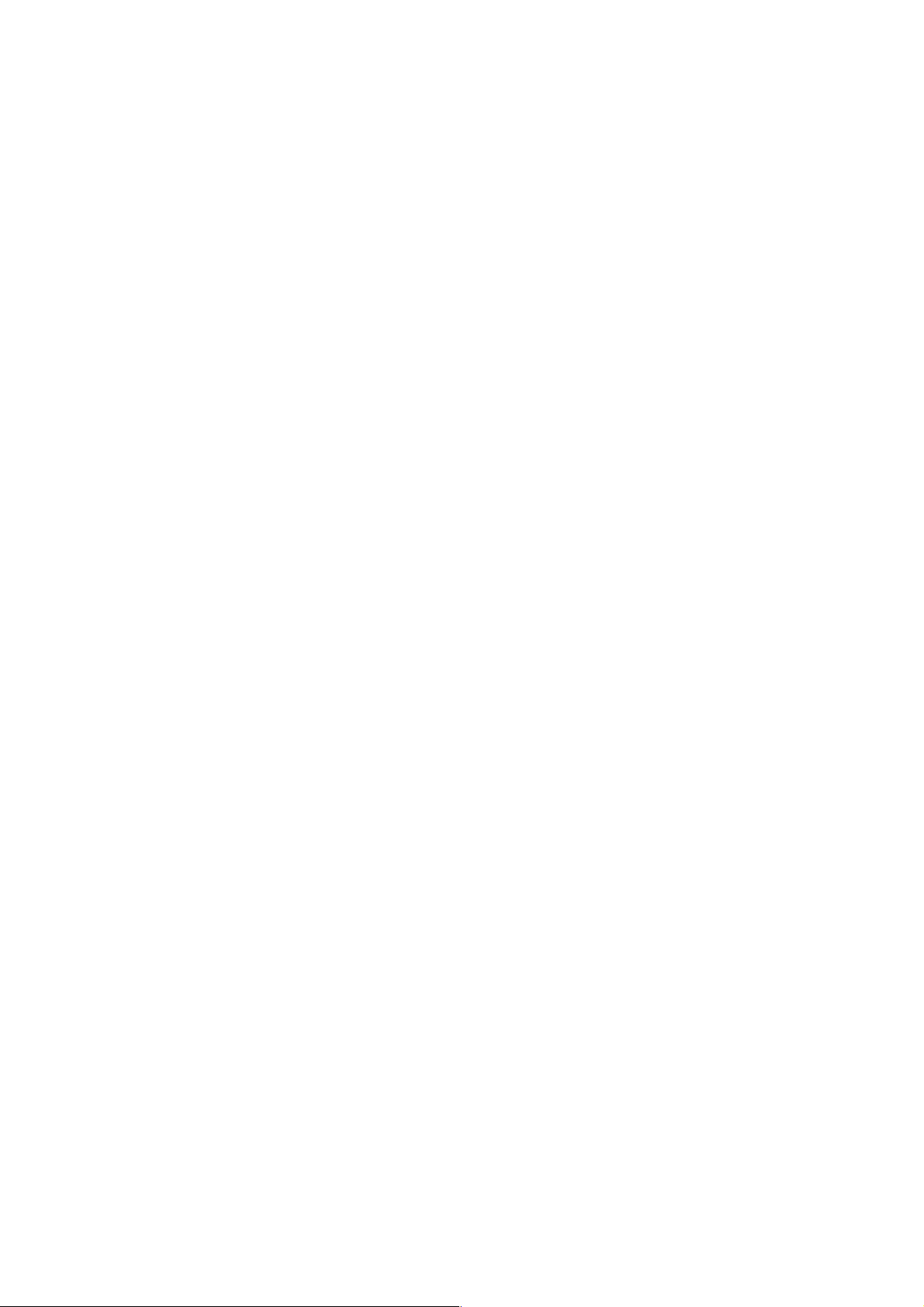
4
Introduction
O Featuring digital video signal processing, this 1/3-inch 3-CCD system color camera with
its separate head achieves a high picture quality and high reliability as well as many and
varied functions despite its compact size and light weight.
O The head is separate which means that it can easily be mounted on a microscope (C
mount), for instance.
O Using a menu screen format, the camera’s shooting conditions and functions can easily
be set and changed.
O The camera can be connected to a peripheral unit such as an RCB or RCU for
expanding the capabilities of the system to suit the intended applications.
O A wide range of applications can be supported by installing optional cards.
Features
High picture quality, high reliability, many and varied functions, a compact size and
light weight achieved by incorporating digital video signal processing
O Resolution: 800 lines (high band DTL ON), S/N ratio: 62 dB (DNR ON)
O Minimum illumination: 1.5 lux (f/1.4 ‘night eye’ mode)
Many and varied functions despite compact size
O Setting of camera parameters using menu screens enabled
O Auto functions such as ATW, ELC and AGC incorporated
O CCD readout (field, frame) switching supported
The vertical resolution can be improved by switching to the frame mode, and this is
useful for capturing still images and other kinds of image processing.
O Synchro scan function provided to reduce horizontal line noise when computer screens
are shot
O Functions for controlling camera by computer incorporated
O Extension of cable (standard length of 3 meters) between head unit and main unit up to
10 meters possible
Faithful image reproduction assured by many compensation circuits
O Even areas with dark colors reproduced clearly by chroma detail enhancement
O Natural detail enhancement enabled even for dark areas by dark detail circuit
O Natural dynamic range reproduced by digital highlight chroma
O Faithful reproduction of colors enabled by digital color matrix
Full spectrum of video productions supported
O Conditions optimally suited to each application selectable from 4 operation modes
(halogen light mode, fluorescent light mode, outdoor mode and user mode)
O SMPTE color bar display provided
O Remote control enabled by RCU or RCB
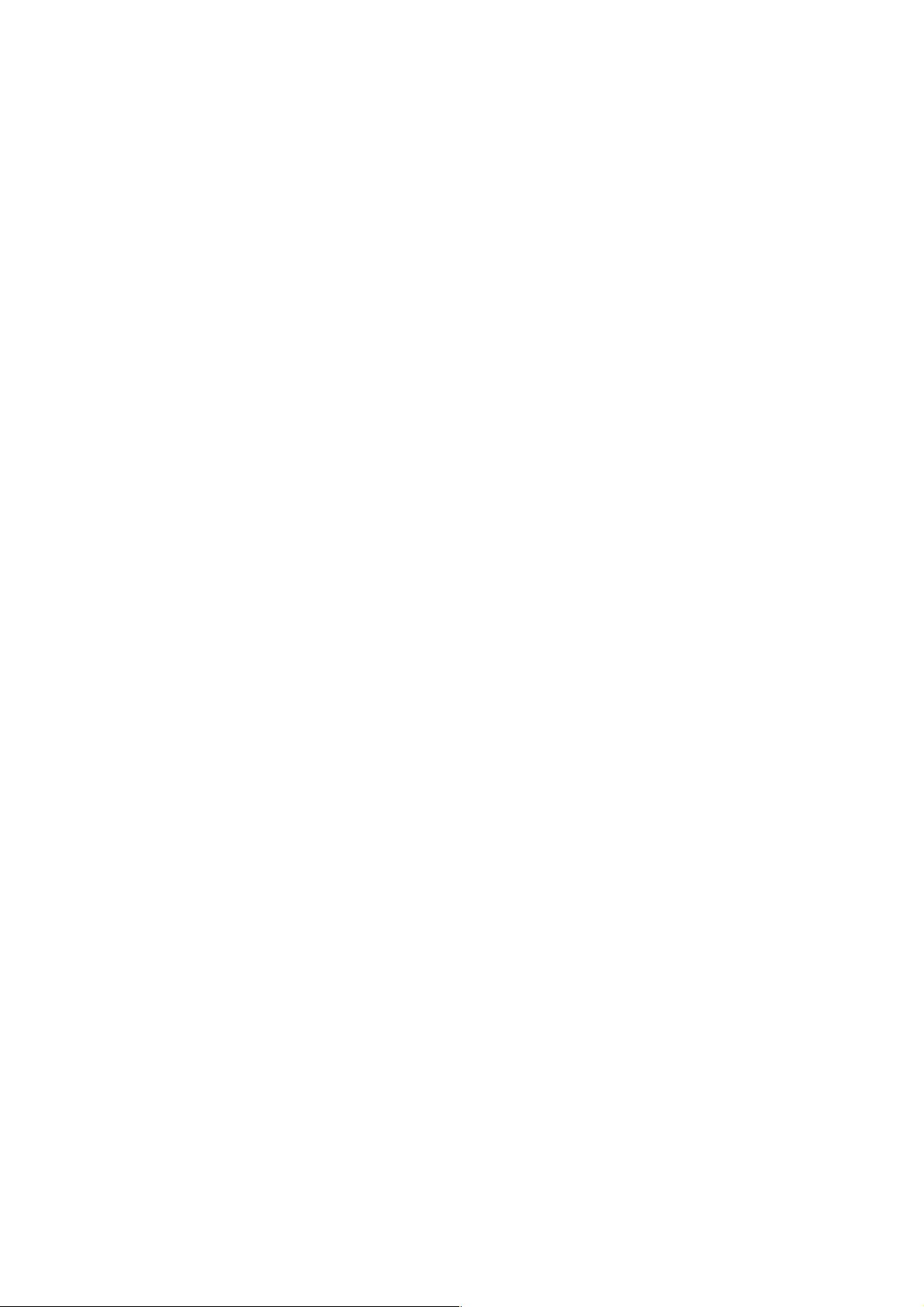
5
Special Notes on Operation
O Turn the power off before connecting or disconnecting cables.
O Connection or disconnection of any studio cable, RCB cable or other cable to any unit of
equipment must be performed while power is off.
While the camera is in automatic mode:
O Shooting of bright objects in ELC operation mode may result in a smeared picture
unique to the CCD.
O The ATW function under fluorescent illumination can adversely change the white
balance.
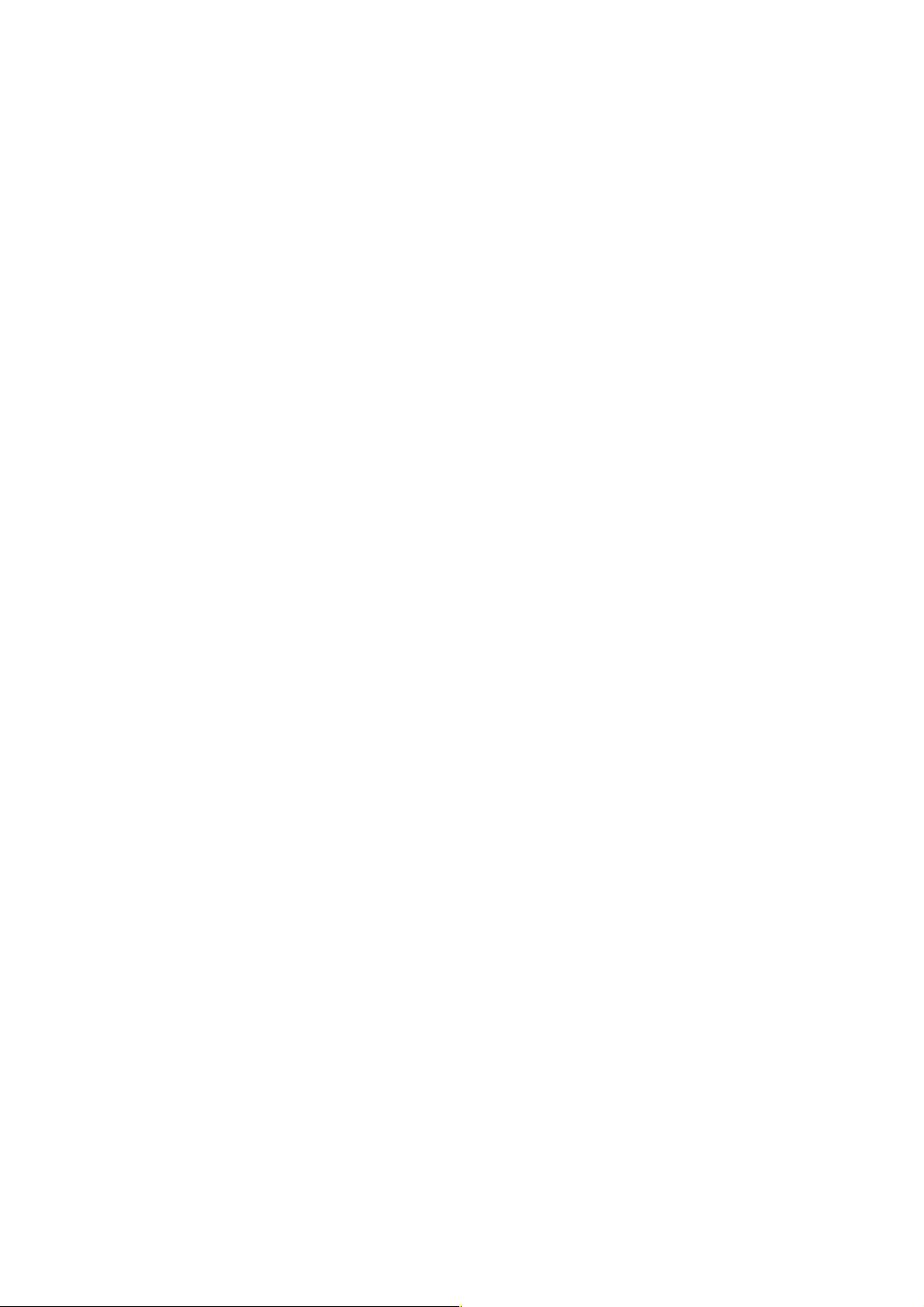
6
Precautions
O Do not attempt to disassemble the camera, Remote Control Unit (RCU) or other units.
In order to prevent electric shock, do not remove screws or covers. There are no userserviceable parts inside.
O Do not mishandle the camera. Avoid striking, shaking, etc. The camera contains
precision components which could be damaged by improper handling or storage.
O Do not let the lens remain uncovered when the camera is not in use. If the lens is not
installed, do not leave the lens mount hole uncovered.
O Do not touch the surface of the lens or prism.
O Do not use strong or abrasive detergents when cleaning the camera body.
O Do not aim the camera toward the sun, irrespective of whether it is turned on or not.
O Do not expose the camera or Remote Control Unit (RCU) to rain or moisture, and do not
try to operate the equipment in wet conditions. Do not operate the camera or RCU if it is
wet.
O Do not operate the camera or Remote Control Unit (RCU) outdoors during a thunder
storm.
O Do not use the camera where it will be subject to high temperatures or high humidity.
O Do not leave the camera and Remote Control Unit (RCU) turned on when not in use. Do
not unnecessarily turn the camera power on and off repeatedly. Do not block the
ventilation slots.
O Refer any servicing to qualified service personnel.
O Handle the camera with care.
O Place the lens cap on the lens when the camera is not in use. If the lens is not installed,
protect the surface of the prism by placing the body cap over the lens mount hole.
O Use a mild blower or lens cleaning tissue designed for coated lenses to clean the
surface of the lens or prism if it requires cleaning.
O Use a dry cloth to clean the camera if it is dirty. If the dirt is hard to remove, use mild
detergent and wipe gently.
O Use caution when operating the camera near spot lights or bright lights, as well as any
objects and surfaces which may reflect light.
O If the camera or RCU gets wet, turn the power off immediately and have the unit
checked by an authorized service facility.
O Follow normal safety precautions to avoid personal injury.
O Use the camera in an environment where the temperature is within 14°F to 113°F
(–10°C to +45°C), and the relative humidity is within 30 % to 90 %.
O Always turn the power off when the camera is not going to be used. Operate the
camera and RCU only when there is adequate ventilation.
O Operating a wireless device that generates powerful radio waves near the camera may
adversely affect the output images.
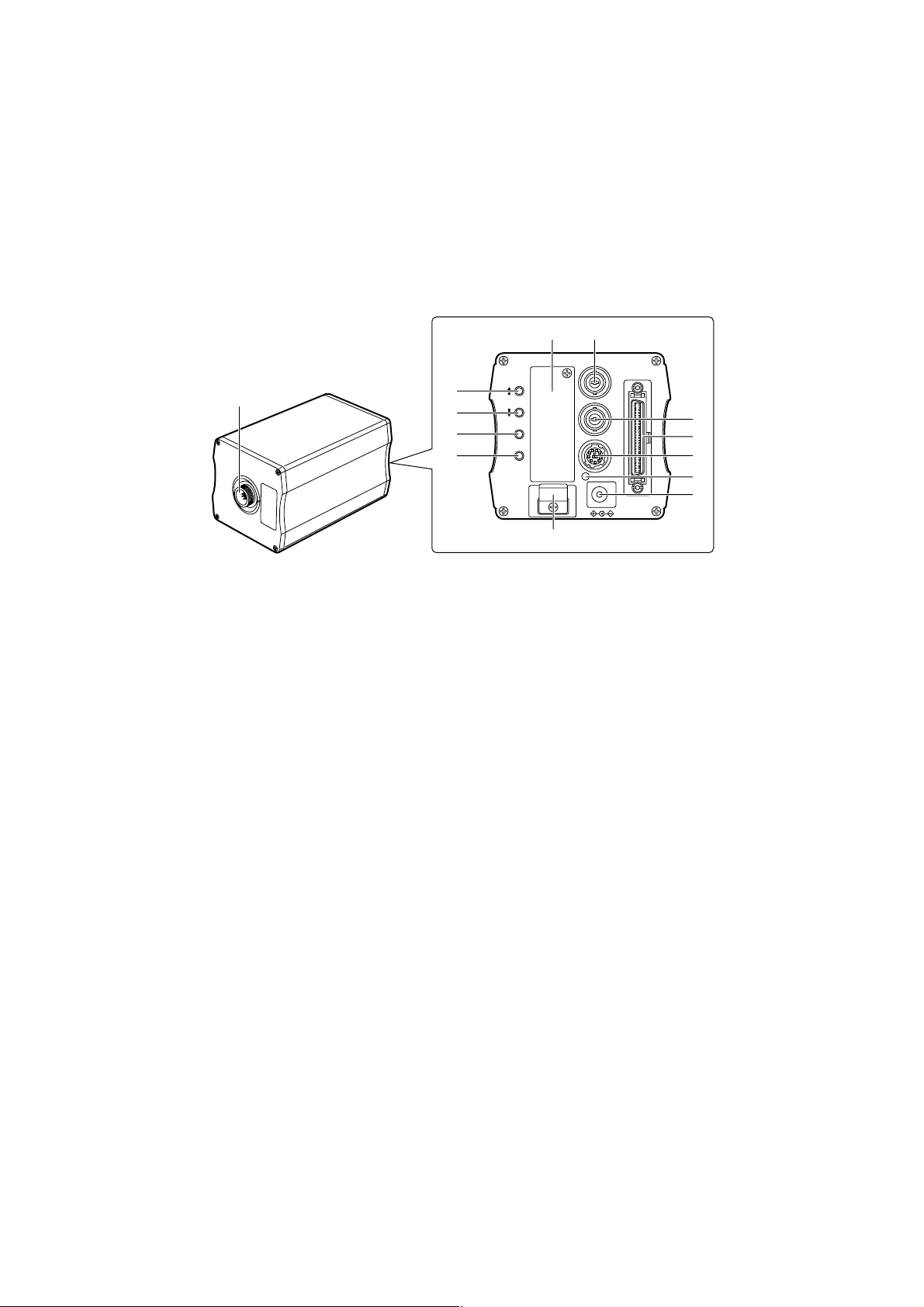
7
$ Main unit
1
OPTION CARD
MENU
ITEM / AWC
YES / ASC
+
-
NO / BAR
VIDEO OUT
G / L IN
I / F REMOTE
IRIS
DC12V IN
6=
;
2
<
8
7
9
:
3
4
5
Parts and Their Functions
1Cable connector
This is used to connect the camera to the camera head unit using a cable.
2MENU switch [MENU (t)]
The menu will appear on the screen when this switch is pressed for about 5 seconds.
When it is pressed while a menu is displayed, the menu item immediately above is
selected.
3ITEM/AWC switch [ITEM/AWC (y)]
When this switch is pressed while a menu is displayed, the menu item immediately
below is selected. While a menu is not displayed (when the camera is in the shooting
mode), it serves as the automatic white balance control (AWC) switch.
4YES/ABC switch [YES/ABC (+)]
When this switch is pressed while a menu is displayed, the sub-menu of a menu item
appears on the screen. When it is pressed while a sub-menu is displayed, the higher of
the two settings shown is selected. While a menu is not displayed, it serves as the
automatic black balance control (ABC) switch.
5NO/BAR switch [NO/BAR (–)]
When this switch is pressed while the main menu is displayed, the next item down can
be selected. When it is pressed while a sub-menu is displayed, the lower of the two
settings shown is selected. When it is pressed for about 5 seconds while a menu is not
displayed, the color bar signals and camera (shooting mode) are switched.
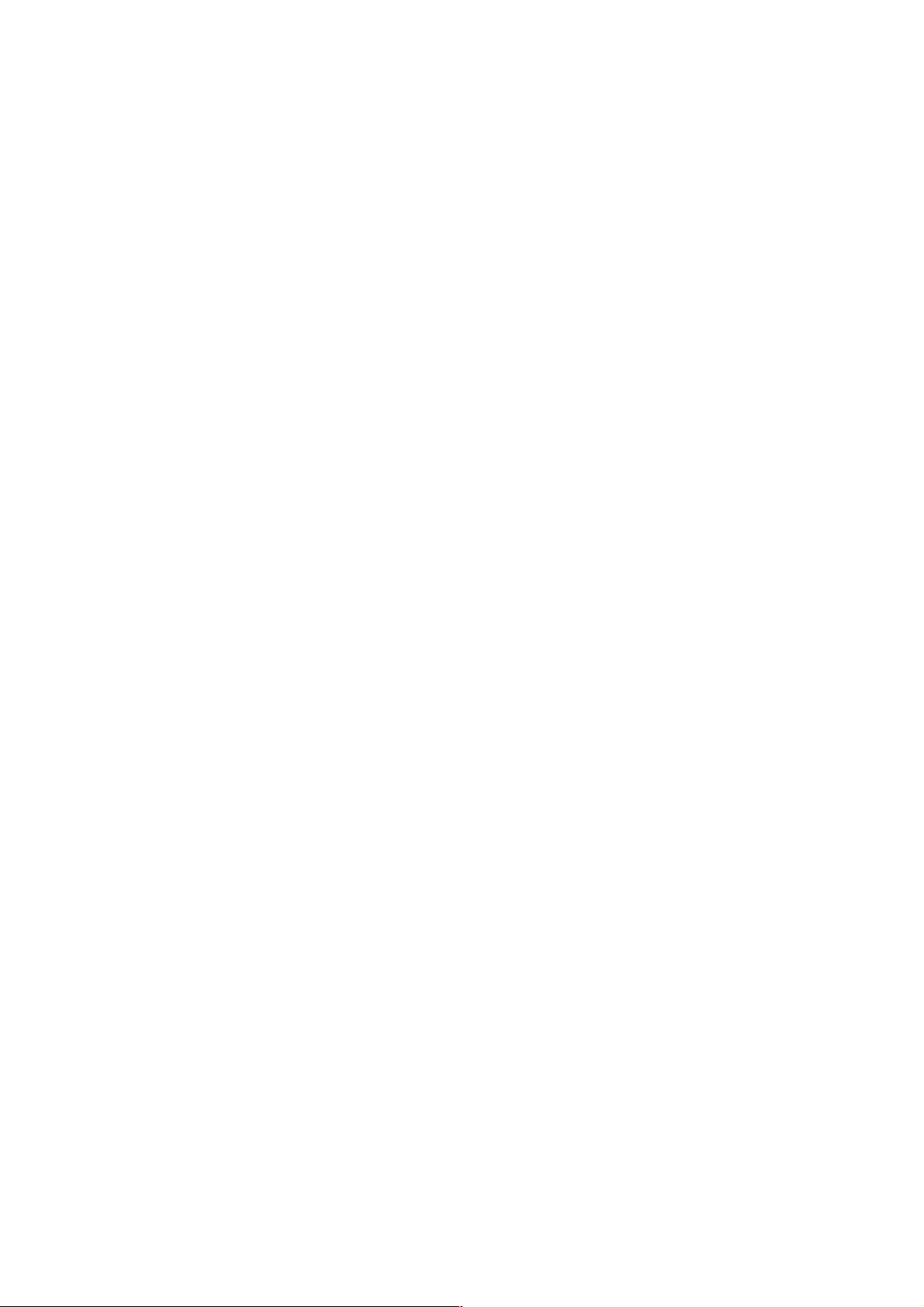
8
Parts and Their Functions
6Video output connector [VIDEO OUT]
The composite video signals are output from this connector.
(1 V [p-p], 75 Ω, BNC connector)
7Iris connector [IRIS]
This is the standard input connector of the lens which comes with an auto iris function.
8Interface/remote connector [I/F REMOTE]
This is used to connect the remote control unit (RCU: WV-RC700A or WV-RC550),
remote control box (RCB: WV-CB700A), etc.
The AW-CA50A26 RCU cable is required to connect the WV-RC700A or WV-RC550.
The AW-CA50T10 RCB cable is required to connect the WV-CB700A.
9Power LED
This lights up red when DC power is supplied to the DC 12V input socket :.
:DC 12V input socket [DC 12V IN]
The DC 12 V power supply (2 A or above) is connected here using the AW-CA4T1 DC
power cable.
;Cable clamp
This clamps the AW-CA4T1 DC power cable which has been connected to the DC 12V
input socket : to prevent the cable from becoming disconnected.
<Genlock input connector [G/L IN]
The external sync (black burst) signals are supplied to this connector to achieve genlock
with the camera.
=Option card slot
This slot is used by the option cards.
For further details, refer to the operating instructions of the option card concerned.
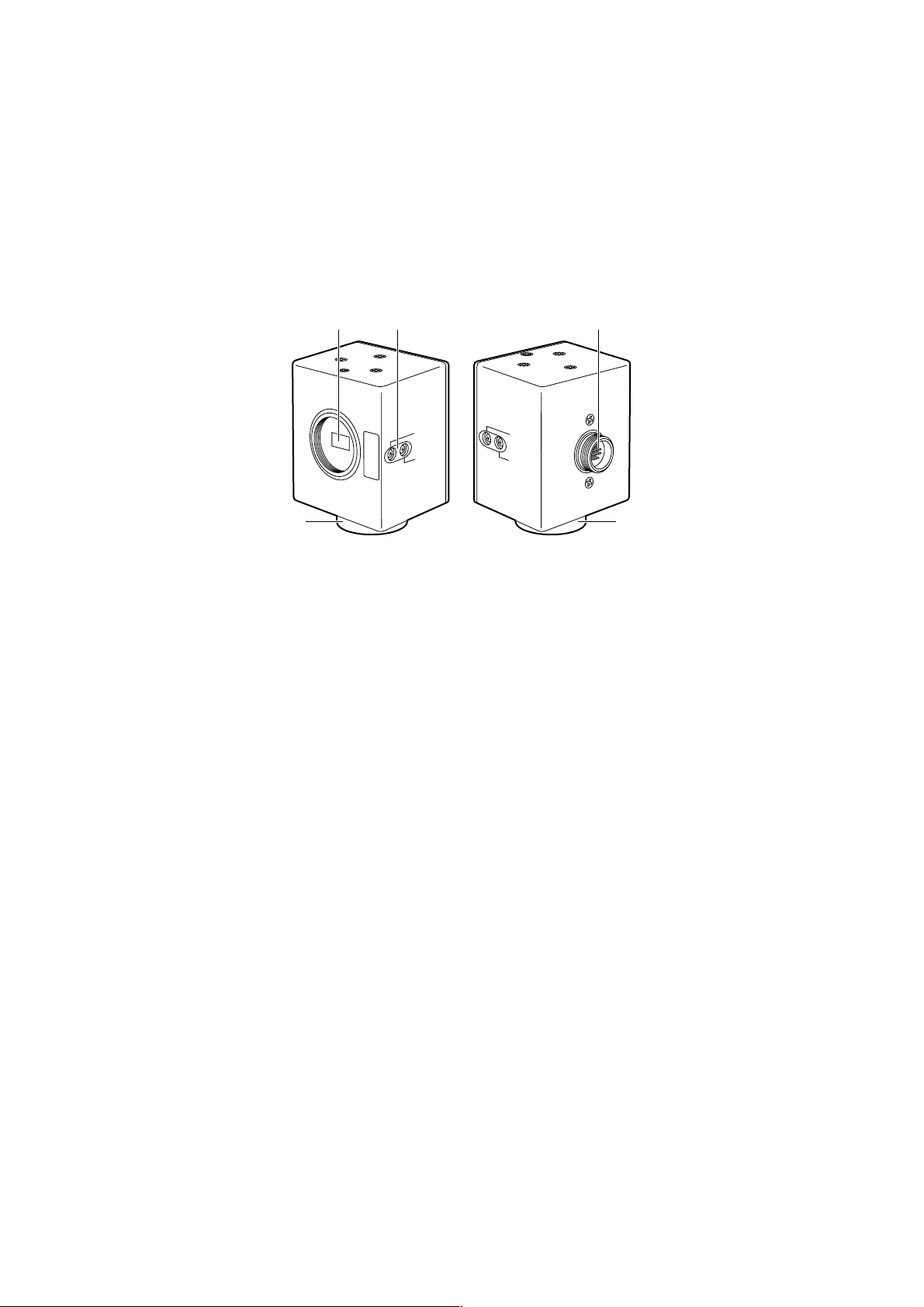
9
?> @
AA
FOCUS
LOCK
FO
CUS
LOCK
$ Camera head unit
Parts and Their Functions
>Lens mount
A 1/3-inch C mount lens or microscope adapter, etc. is attached here.
?Flange back adjust screw [FOCUS/LOCK]
When the flange back needs to be adjusted, remove the cap, loosen the LOCK screw,
and adjust by turning the FOCUS screw. (Adjustment range: ±0.2 mm)
Upon completion of the adjustment, re-tighten the LOCK screw.
@Cable connector
This is used to connect the head unit to the main unit using a cable.
ACamera mounting adapter
(mounting screw holes: M2.6a10, spring washers provided)
This is used to secure the head unit when it is to be installed on a wall or ceiling or a
tripod is to be used. The head unit can be mounted on the top or bottom surface.
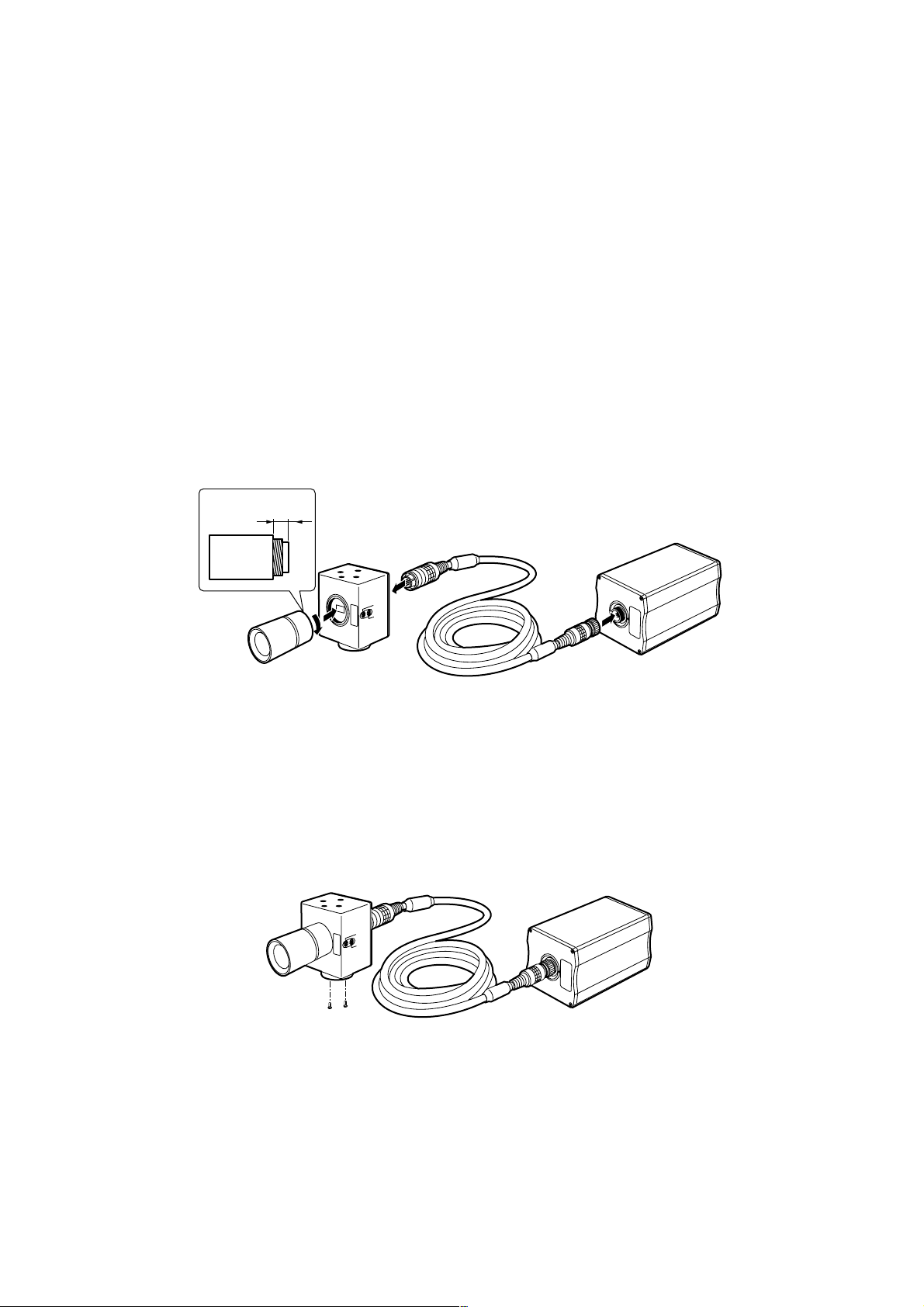
10
FO
C
U
S
L
O
C
K
Less than 4.3 mm
Lens
Camera head unit
Connecting cable
Main unit
FO
C
U
S
LO
C
K
Installation
You must ask your dealer to take charge of installing, adjusting and connecting this
unit.
$ Attaching the lens
Remove the lens mount cap, align the lens with the thread ridges on the lens mount and
screw it firmly into place.
O A 1/3-inch C mount type of lens can be used.
Be absolutely sure that a lens whose mount threads extend no more than 4.3 mm
from the lens mount surface is used. Use of any other kind of lens may damage the
camera unit.
O Some lenses need to be attached in a different way. Therefore, reference should also
be made to the operating instructions that accompany the lens.
$ Installation on a camera stand (tripod, etc.)
1Mount the camera mounting adapter onto the top or bottom surface of the camera
head unit.
2Use the screw holes (1/4-20UNC) in the camera mounting adapter to secure the
camera stand (tripod, etc.) firmly.
Preventing the head unit from falling off or dropping
Check that the stand can adequately withstand the total weight including the weight of
the connecting cable and other parts. Use the prescribed tool to mount the head unit
securely, and be absolutely sure to take steps to prevent the camera from dropping.
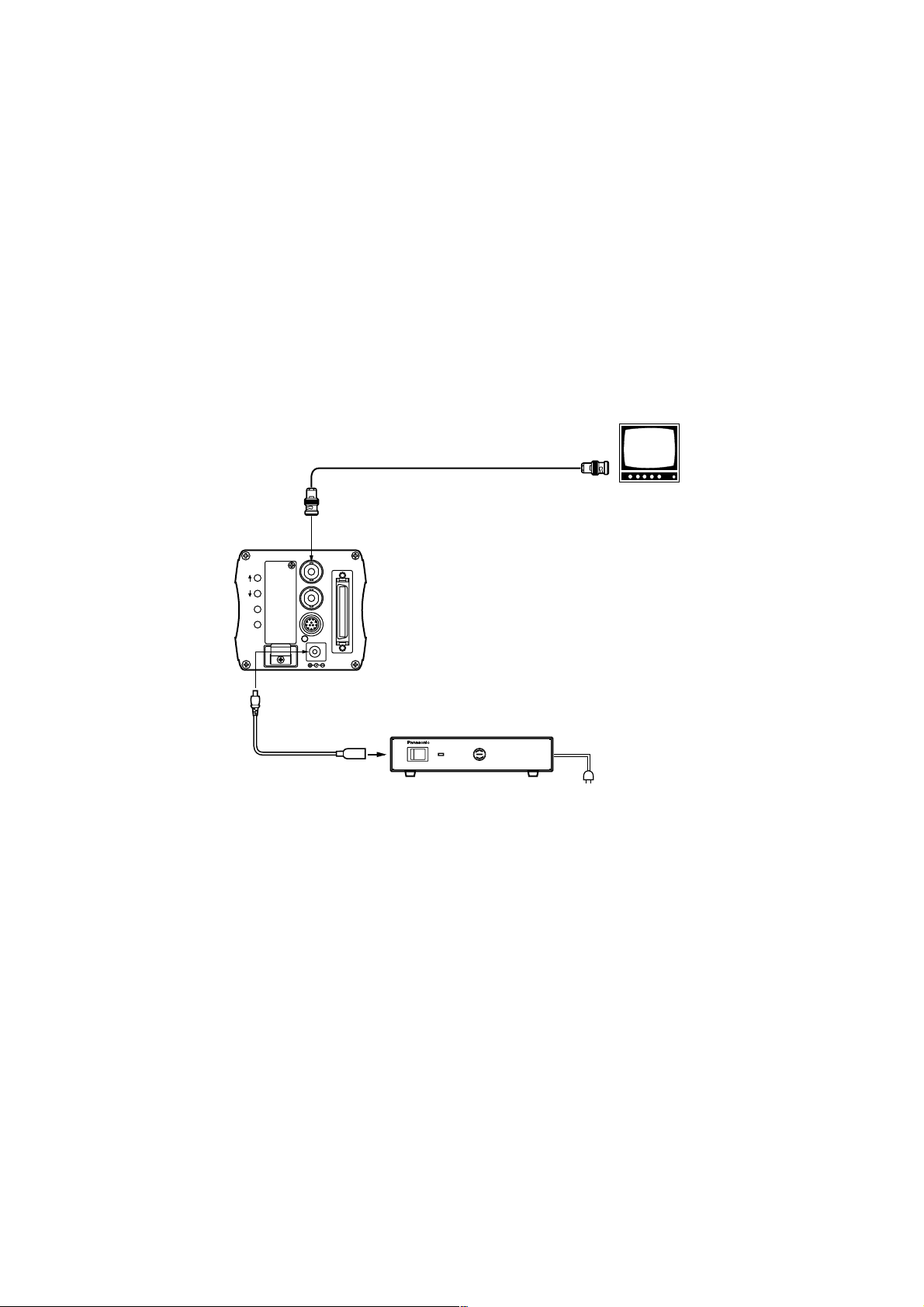
11
–
+
MENU
ITEM/AWC
YES/ABC
NO/BAR
OPTION CARD
VIDEO OUT
I/F REMOTE
G/L IN
IRIS
DC12V IN
ON
POWER
OFF
POWER
O I
FUSE(POWER)
FUSE
FUSE
AC Adaptor
AW-
PS505
System Configuration (Connections)
$ Connecting equipment with a composite video input
connector
O Connect the output from the camera’s video output connector to the video monitor,
VTR or other such unit which is provided with a composite video input connector.
O Use the AW-PS505 AC adapter for the power supply.
Use the AW-CA4T1 as the DC power cable.
VIDEO OUT
AW-CA4T1 DC power cable
75 Ω coaxial cable
Composite video input
connector (VIDEO IN)
Video monitor
AW-PS505 AC adapter
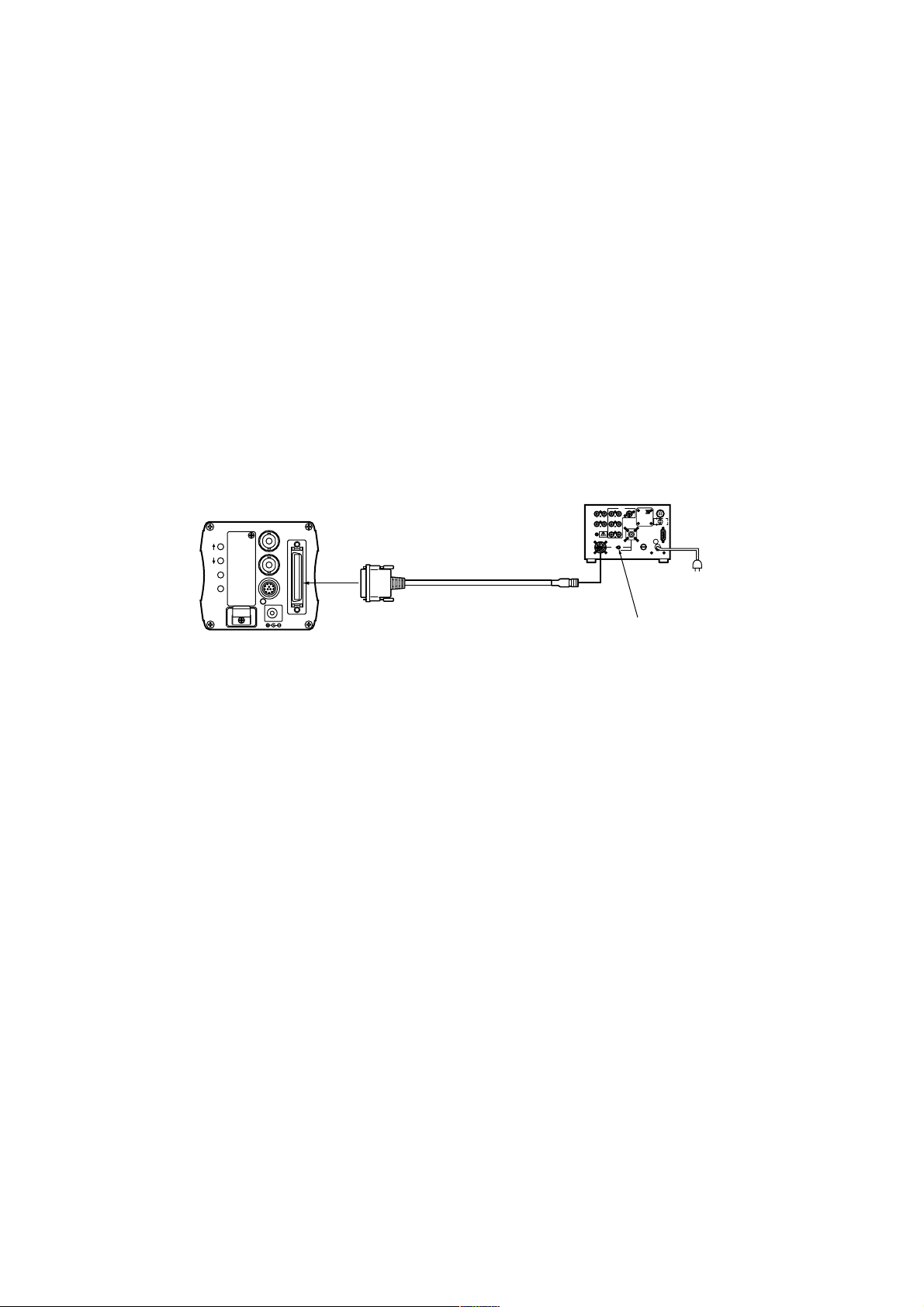
12
GEN-LOCKINAUX
IN
AUTO
75 Ω/Hi-Z
AUTO
75 Ω/Hi-Z
R/PR /C
OUT OUT
AUDIO
SEE MANUAL
VIDEO 1
G/Y/Y VIDEO 2
B/PB /B SYNC
S-VIDEO
14
23
TALLY
CAMERA (MULTI)
CABLE SELECT
FUSE
250V 1.25A
TALK
INCOM
RECEIVE
CONTROL
TALLY & INCOM
MULTI OVP
MPX
MPX
OUTPUT
–
+
MENU
ITEM/AWC
YES/ABC
NO/BAR
OPTION CARD
VIDEO OUT
I/F REMOTE
G/L IN
IRIS
DC12V IN
System Configuration (Connections)
$ Connecting a remote control unit (RCU)
O Use the AW-CA50A26 RCU cable to connect the RCU (WV-RC700A or WV-RC550)
and the camera.
O The distance between the WV-RC700A and the camera can be extended up to a
maximum of 300 meters.
The distance between the WV-RC550 and the camera can be extended up to a
maximum of 100 meters.
Use the WV-CA26U15 (15 meters), WV-CA26U30 (30 meters) and WV-CA26U100
(100 meters) studio cables and the WV-CA26T26 cable joint adapter for extension.
O The power for the camera is supplied from the RCU.
1Before proceeding to connect the RCU to the camera, set the RCU’s power switch to
OFF.
2If the WV-RC700A is to be used, set the cable selector switch on the RCU to MULTI.
3Connect the 50-pin end of the RCU cable to the interface/remote connector on the
camera, and connect the 26-pin end to the RCU.
4When the RCU’s power is set to ON, the camera’s power LED lights up, and the
camera is controlled from the RCU.
Set the cable selector
switch to MULTI.
AW-CA50A26 RCU cable
(15 meters)
RCU WV-RC700A
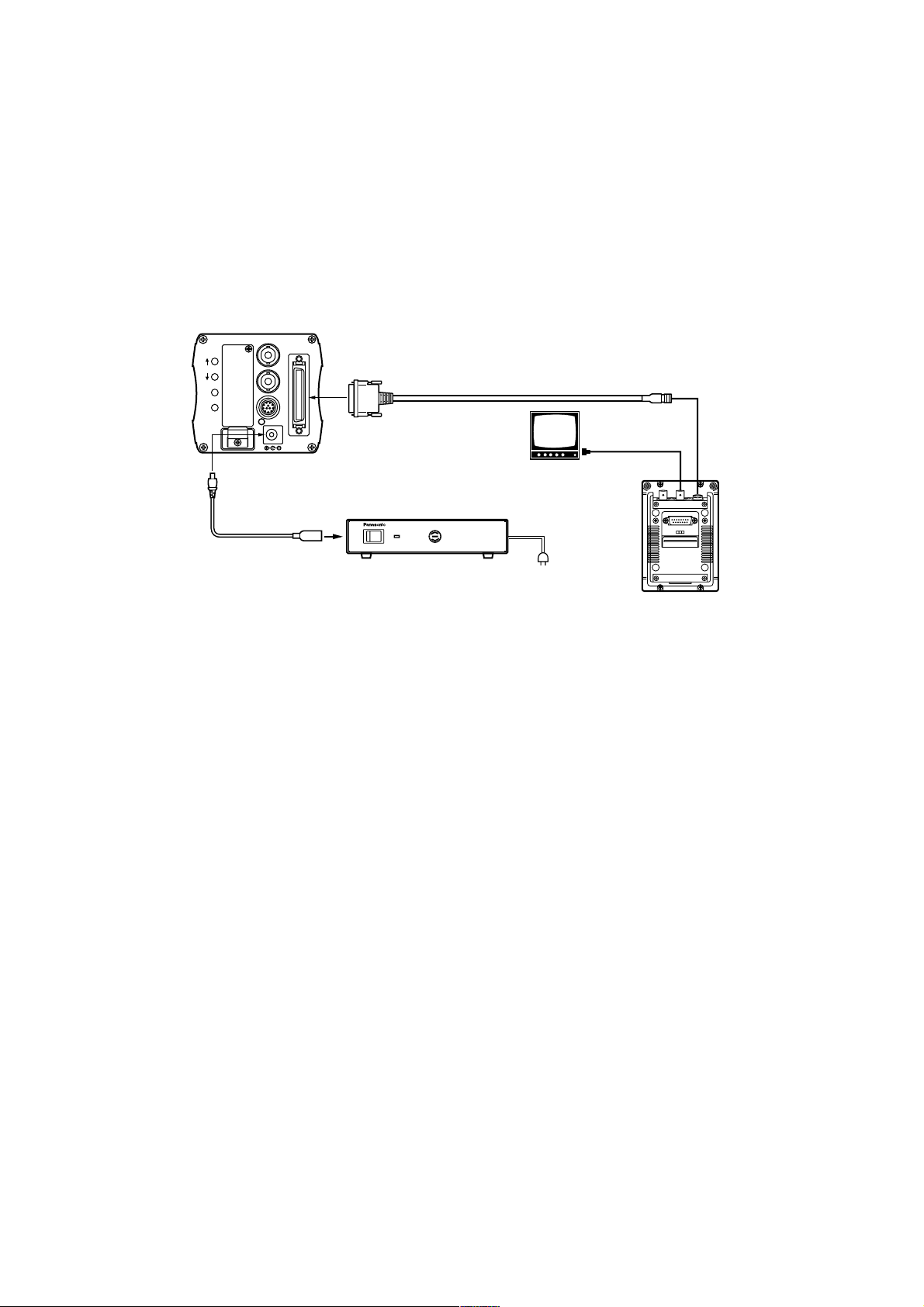
13
–
+
MENU
ITEM/AWC
YES/ABC
NO/BAR
OPTION CARD
VIDEO OUT
I/F REMOTE
G/L IN
IRIS
DC12V IN
ALL 1
2
USER SET
ON
POWER
OFF
POWER
O I
FUSE(POWER)
FUSE
FUSE
AC Adaptor
AW-
PS505
System Configuration (Connections)
$ Connecting a remote control box (RCB)
O Use the AW-CA50T10 RCB cable to connect the RCB (WV-CB700A) and the camera.
1Before proceeding with the connections, set the AC adapter’s power switch to OFF
and the RCB ON/OFF switch on the RCB panel to OFF.
2Connect the 50-pin end of the RCB cable to the interface/remote connector on the
camera, and connect the 10-pin end to the RCB.
3Once the AC adapter’s power switch is set to ON and the RCB ON/OFF switch is set
to ON, the camera can be controlled from the RCB.
4Upon completion of shooting, first set the RCB ON/OFF switch to OFF and then set
the AC adapter’s power switch to OFF.
<Notes>
O The camera’s setting will not be stored in the memory if the AC adapter’s power switch
is set to OFF before the RCB ON/OFF switch is set to OFF.
O Since use of a cable which is too long causes a deterioration in the RCB’s monitor
output due to attenuation, this output should be used only for monitoring (verification)
purposes.
O Genlock input signals cannot be supplied from the RCB.
AW-CA50T10 RCB cable
(3 meters)
AW-CA4T1
DC power cable
Video monitor
RCB WV-CB700A
Video signal IN
connector
RCB
AW-PS505 AC adapter
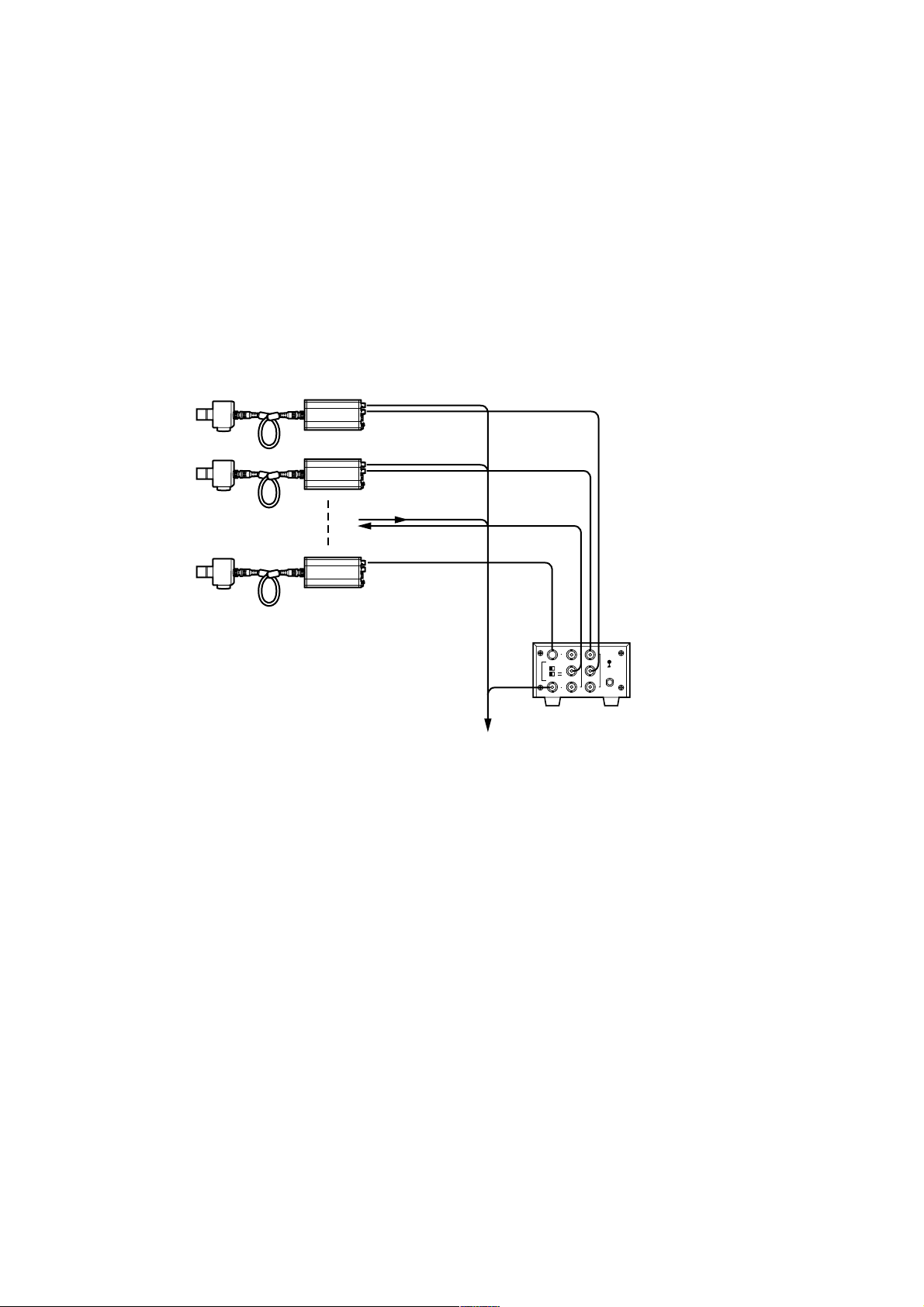
14
Camera
Camera (or special effects
unit) used to achieve genlock
VIDEO OUT
G/L IN
VIDEO OUT
INPUT
Video output
To special effects unit or monitoring
system
Genlock signal (BB)
OUTPUT
WJ-300C video
divider
System Configuration (Connections)
$ Connecting multiple cameras (achieving genlock)
O Input the sync signal (BB) to the genlock input connector.
O Do not turn off the power of the camera which is used to achieve genlock.
O The genlock adjustment must be performed when genlock is to be achieved. (See
page 25)
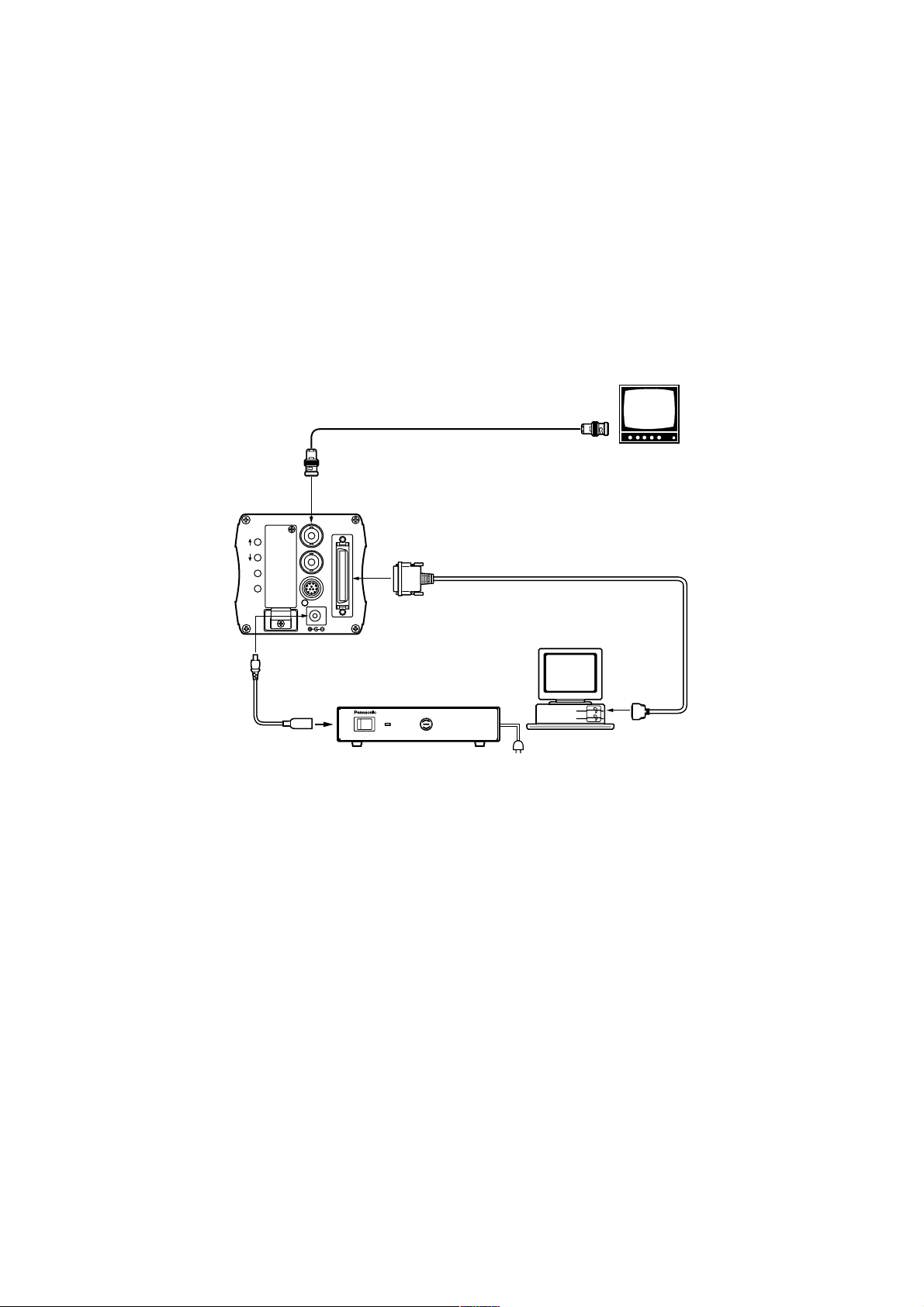
15
–
+
MENU
ITEM/AWC
YES/ABC
NO/BAR
OPTION CARD
VIDEO OUT
I/F REMOTE
G/L IN
IRIS
DC12V IN
ON
POWER
OFF
POWER
O I
FUSE(POWER)
FUSE
FUSE
AC Adaptor
AW-
PS505
System Configuration (Connections)
$ Connections for exercising control from a computer
The AW-CA50T9 PC control cable and the dedicated software program are required for
the camera to be controlled from the computer. Ask your dealer for details.
VIDEO OUT
AW-CA4T1
DC power cable
75 Ω coaxial cable
AW-CA50T9 (10 meters) PC control cable
RS-232C
Composite video input
connector (VIDEO IN)
Video monitor
Computer
AW-PS505
AC adapter
