Page 1
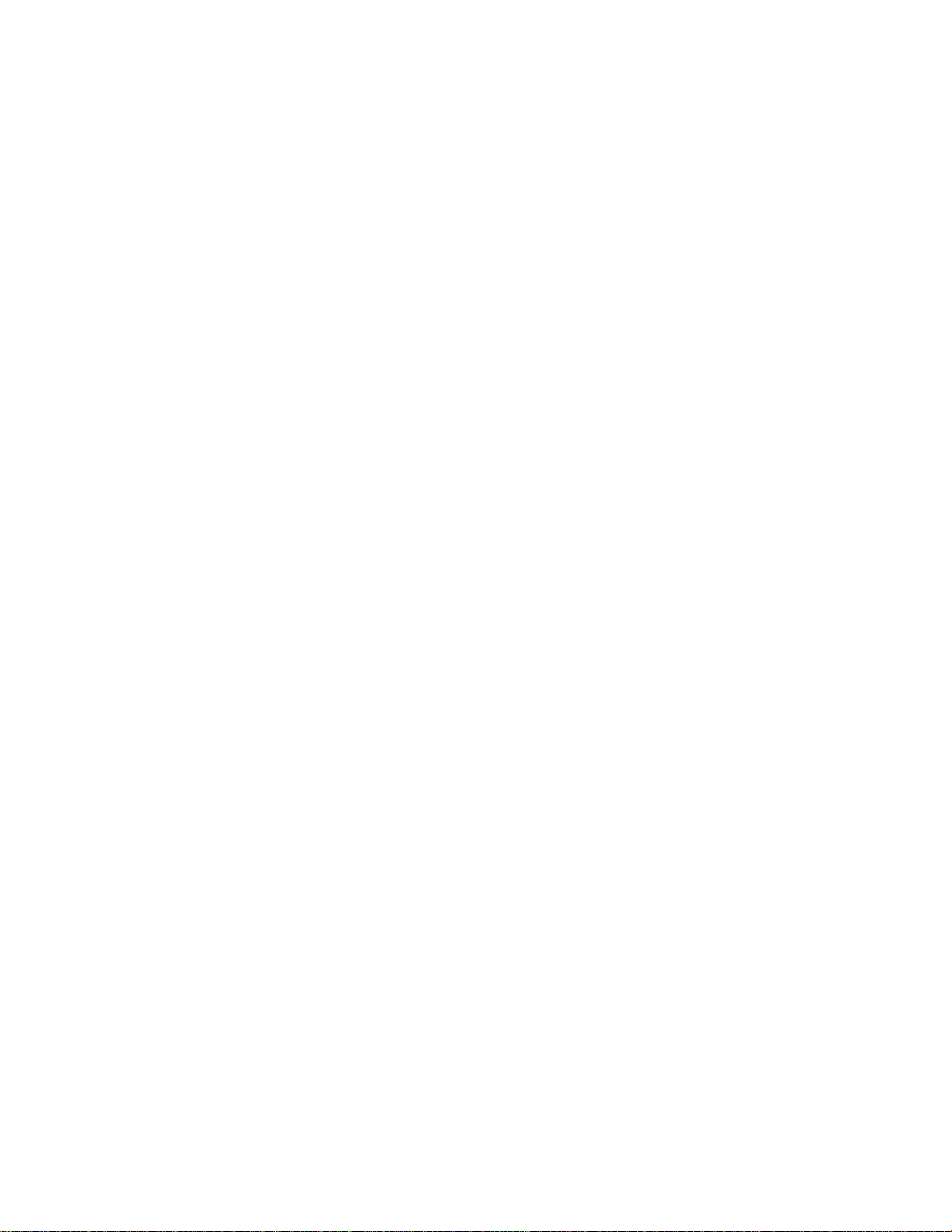
Panasonic Broadcast
AK-HC930
Menu Information
Page 2
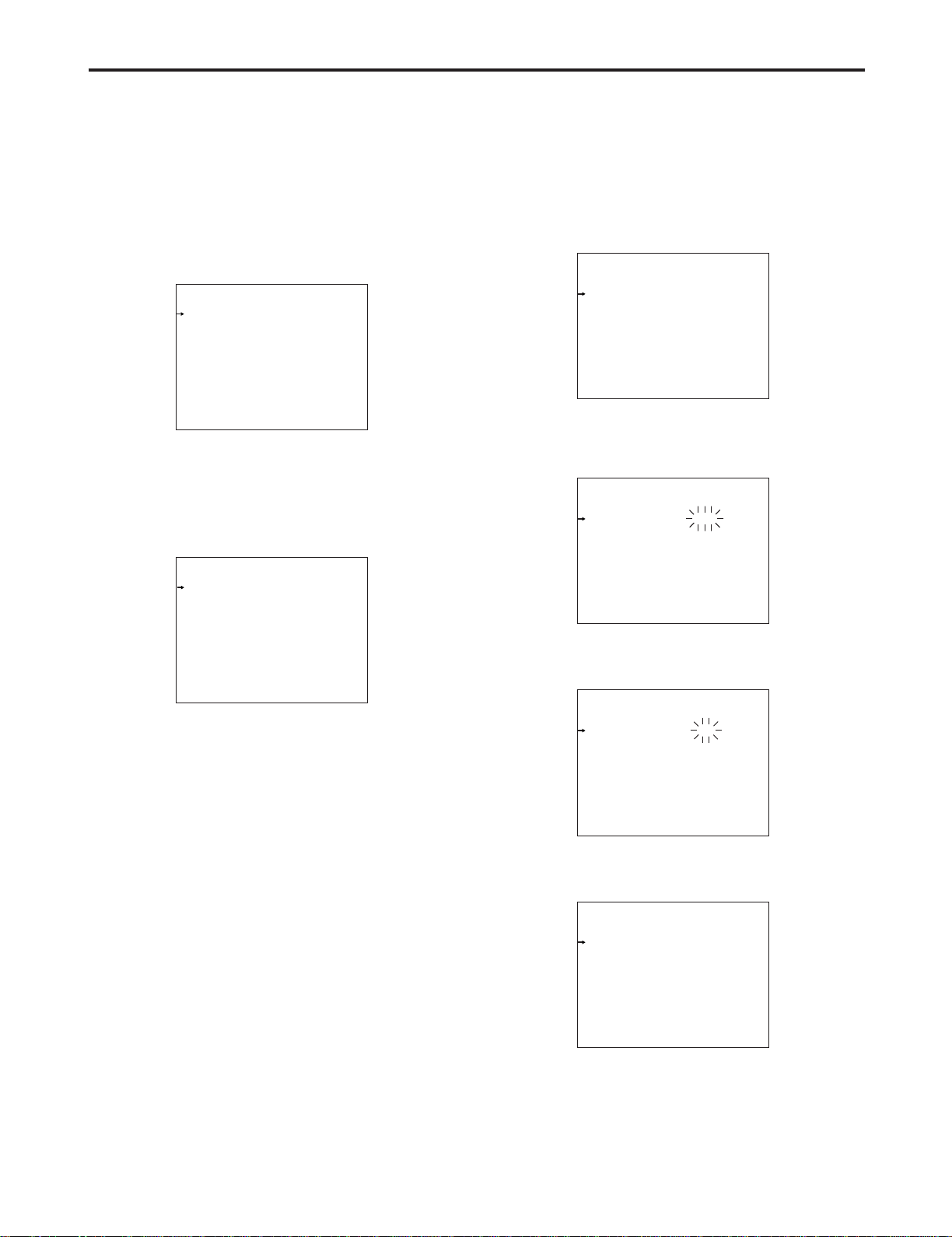
Menu operations
USER MENU
Operation
Painting
Maintenance
Operation
VF Setting1
VF Setting2
VF Display1
VF Display2
Setting1
Setting2
Setting3
INCOM
!LED
7"VF
VF Setting1
Side Modulation 15
Zone Mark 13:9
Safety Mark 16:9
Center Mark OFF
Center Mark Sel 1
Line Width 4
VF Setting1
Side Modulation 15
Zone Mark 13:9
Safety Mark 16:9
Center Mark OFF
Center Mark Sel 1
Line Width 4
VF Setting1
Side Modulation 15
Zone Mark 4:3
Safety Mark 16:9
Center Mark OFF
Center Mark Sel 1
Line Width 4
VF Setting1
Side Modulation 15
Zone Mark 4:3
Safety Mark 16:9
Center Mark OFF
Center Mark Sel 1
Line Width 4
Basic setting menu operations
_ Displaying the menus
User menu
1 Press the MENU button.
The camera’s USER menu screen now appears on the
viewfinder or monitor.
2 Turn the JOG dial to select the menu item.
3 After having selected the item, press the JOG dial to
access that item’s menu.
_ Entering the menu data
After accessing the item menus, enter the respective
data.
1 Turn the JOG dial to select the menu item to be set.
2 When the JOG dial is pressed, the setting of the item
indicated by the arrow flashes.
22
3 Turn the JOG dial to change the setting.
4 When the JOG dial is pressed, the data is entered.
<Note>
Bear in mind that if, in step 3, the MENU switch is set to
OFF while the setting is flashing, the setting prior to the
flashing will remain unchanged.
Page 3

Menu operations
Cam Setting3
RET ID RET1 :ABCD1001
RET ID RET2 :EFGH2001
RET ID RET3 :IJKL3001
RET ID RET4 :WXYZ4001
Cam Setting3
RET ID RET1 :AMCD1001
RET ID RET2 :EFGH2001
RET ID RET3 :IJKL3001
RET ID RET4 :WXYZ4001
Cam Setting3
RET ID RET1 :ABCD1001
RET ID RET2 :EFGH2001
RET ID RET3 :IJKL3001
RET ID RET4 :WXYZ4001
Cam Setting3
RET ID RET1 :AMCD1001
RET ID RET2 :EFGH2001
RET ID RET3 :IJKL3001
RET ID RET4 :WXYZ4001
_ Entering the menu data (continued)
When the setting flashes one character at a time, press the
JOG dial to move the flashing toward the right.
1 When the JOG dial is pressed, flashing moves toward
the right.
2 Turn the JOG dial to change the setting.
3 When the JOG dial is now pressed, the data is entered.
23
Page 4

Setting menu configuration
Operation
VF Setting1
Viewfinder settings1
Viewfinder display settings
Viewfinder display settings
Camera settings1
Camera settings2
Camera settings3
INCOM settings
Camera status display
settings
VF Display1
VF Display2
Setting1
Setting2
Setting3
INCOM
!LED
Side Modulation (for changing the brightness level of the signals outside the zone markers)
Zone Mark (13:9/4:3/OFF) (for setting the zone markers)
Safety Mark (16:9/4:3/OFF) (for setting the safety markers)
Center Mark (for setting the center marker)
Center Mark Sel (for setting the shape of the center marker)
Line Width (for changing the thickness of the VF markers)
FAN POWER (for setting the camera fan to ON or OFF)
FAN MODE (for setting the camera fan mode)
USER SW (for setting the user switch)
OUTPUT SEL (for setting the analog output to Y/Pb/Pr or RGB)
F Number (for setting the f-number display setting to ON or OFF)
ZOOM (for setting the zoom value display to ON or OFF)
FOCUS (for setting the focus value display to ON or OFF)
EXTENDER (for setting the lens extender display to ON or OFF)
MONI OUT(for setting the monitor selection output display to ON or OFF)
FILTER (for setting the CC/ND filter display to ON or OFF)
M GAIN (for setting the gain display to ON or OFF)
SHUTTER (for setting the electronic shutter display to ON or OFF)
5600K (for setting the D5600K display to ON or OFF)
AUDIO LEVEL (for setting the audio level display to ON or OFF)
OPT LEVEL (for setting the optical level display to ON or OFF)
RET SEL (for setting the DET selection display to ON or OFF)
STATUS (for setting the display appearing when functions are selected to ON or OFF)
ALARM (for setting the alarm display to ON or OFF)
FRAME RATE (for setting the frame rate display to ON or OFF)
VTR/RET.SEL (for setting the VTR/RET SEL SW function)
GRIP RET 1 (for setting the grip RET1 SW function)
GRIP RET 2 (for setting the grip RET2 SW function)
HND LNS RET (for setting the hand-held lens return SW function)
STD LNS RET1 (for setting the standard lens RET 1 SW function)
STD LNS RET2 /(for setting the standard lens RET 2 SW function)
EXT RET1 (for setting the external return control SW1 function)
EXT RET2 (for setting the external return control SW2 function)
RET MODE (for setting the return SW operation mode)
VOLTAGE (for setting the supply voltage display to ON or OFF)
COLOR TEMP (for setting the color temperature display to ON or OFF)
White Ch (for setting the white balance memory)
H PHASE (for setting the horizontal phase)
CABLE COMP (for setting the analog output cable compensation)
HND LNS VTR (for setting the handy lens VTR SW function)
RET ID RET1 (for setting the RET1 designation)
RET ID RET2 (for setting the RET2 designation)
RET ID RET3 (for setting the RET3 designation)
RET ID RET4 (for setting the RET4 designation)
GAIN SW LOW (for setting the gain SW to LOW gain)
GAIN SW MID (for setting the gain SW to MID gain)
GAIN SW HIGH (for setting the gain SW to HIGH gain)
ID NUMBER (for setting the camera number and designation)
CH1 ENG/PD (for switching INCOM1)
CH2 ENG/PD (for switching INCOM2)
CH1 CCU/CRANE (for switching crane INCOM)
CH2 CCU/CRANE (for switching crane INCOM)
GAMMA OFF (for displaying the status when the gamma is OFF)
SHUTTER (for displaying the status when the electronic shutter is ON)
EXTENDER (for displaying the status when the extender is ON)
MONI OUT (for displaying the status when the monitor output signal is other than Y)
FAN OFF (for displaying the status when the fan is OFF)
GAIN (for displaying the status when the gain is other than 0 dB)
BLACK GAMMA (for displaying the status when the black gamma is ON)
7"VF
VF FAN SPEED (for controlling the fan speed of the 7z viewfinder)
VF Setting2
Viewfinder settings2
VF DTL (for adjusting VF DTL)
HD Peak Freq (for adjusting the peak frequency of HD RET signal)
HD OFFSET Gain (for adjustting the DTL offset gain of HD RET signal)
HD CRISP (for adjusting the DTL crisp level of HD RET signal)
D1 Peark Freq (for adjusting the peak frequency of D1 RET signal)
D1 OFFSET Gain (for adjusting the DTL offset gain of D1 RET signal)
D1 CRISP (for adjusting the DTL crisp level of D1 RET signal)
VBS Peak Freq (for adjusting the peak frequency of VBS RET signal)
VBS OFFSET Gain (for adjusting the DTL offset gain of VBS RET signal)
VBS CRISP (for adjusting the DTL crisp level of VBS RET signal)
Hierarchical menus
24
Page 5

Setting menu configuration
Painting
CAM SETTING SW
Image ON/OFF settings
Black shading adjustments
Pedestal, flare and gain
adjustments
White shading adjustments
Gamma adjustments
Matrix adjustments
Knee and white clip
adjustments
BLACK SHD
PED/FLARE/GAIN
GAMMA
FLARE (for setting the flare to ON or OFF)
BLACK GAMMA (for setting the black gamma to ON or OFF)
GAMMA (for setting the gamma to ON or OFF)
KNEE (for setting the knee to ON or OFF)
WHITE CLIP (for setting the white clip to ON or OFF)
MATRIX (for setting the matrix to ON or OFF)
DTL (for setting DTL to ON or OFF)
PED M (for adjusting the master pedestal)
PED R (for adjusting the R pedestal)
PED B (for adjusting the B pedestal)
FLARE G (for adjusting the G flare)
FLESH DTL (for setting the flesh tone DTL to ON or OFF)
B H SAW R (for adjusting the R black shading H.SAW)
B H SAW G (for adjusting the G black shading H.SAW)
B H SAW B (for adjusting the B black shading H.SAW)
B H PARA R (for adjusting the R black shading H.parabola)
B H PARA G (for adjusting the G black shading H.parabola)
B H PARA B (for adjusting the B black shading H.parabola)
B V SAW R (for adjusting the R black shading V.SAW)
B V SAW G (for adjusting the G black shading V.SAW)
B V SAW B (for adjusting the B black shading V.SAW)
B V PARA R (for adjusting the R black shading V.parabola)
B V PARA G (for adjusting the G black shading V.parabola)
B V PARA B (for adjusting the B black shading V.parabola)
WHITE SHADING
FLARE R (for adjusting the R flare)
FLARE B (for adjusting the B flare)
GAIN R (for adjusting the R gain)
GAIN G (for adjusting the G gain)
GAIN B (for adjusting the B gain)
W H SAW R (for adjusting the R white shading H.SAW)
W H SAW G (for adjusting the G white shading H.SAW)
W H SAW B (for adjusting the B white shading H.SAW)
W H PARA R (for adjusting the R white shading H.parabola)
W H PARA G (for adjusting the G white shading H.parabola)
W H PARA B (for adjusting the B white shading H.parabola)
W V SAW R (for adjusting the R white shading V.SAW)
W V SAW G (for adjusting the G white shading V.SAW)
W V SAW B (for adjusting the B white shading V.SAW)
W V PARA R (for adjusting the R white shading V.parabola)
W V PARA G (for adjusting the G white shading V.parabola)
W V PARA B (for adjusting the B white shading V.parabola)
GAMMA M (for adjusting the master gamma)
GAMMA R (for adjusting the R gamma)
GAMMA B (for adjusting the B gamma)
BLACK GAMMA G (for adjusting the G black gamma)
BLACK GAMMA R (for adjusting the R black gamma)
BLACK GAMMA B (for adjusting the B black gamma)
KNEE/WHITE CLIP
KNEE PNT M (for adjusting the master knee point)
KNEE PNT R (for adjusting the R knee point)
LINEAR MATRIX
KNEE PNT B (for adjusting the B knee point)
KNEE SLP M (for adjusting the master knee slope)
KNEE SLP R (for adjusting the R knee slope)
KNEE SLP B (for adjusting the B knee slope)
WHITE CLIP LVL (for adjusting the white clip level)
R-G (for adjusting the R-G level)
R-B (for adjusting the R-B level)
G-R (for adjusting the G-R level)
G-B (for adjusting the G-B level)
B-R (for adjusting the B-R level)
B-G (for adjusting the B-G level)
AUTO V SAW (for setting the auto shading V.SAW to ON or OFF)
CORRECT (for setting the black shading to ON or OFF)
Hierarchical menus
25
Page 6

Setting menu configuration
Painting
Color Correct1
Matrix adjustments
Matrix adjustments
DTL adjustments
DTL adjustments
SKIN tone DTL adjustments
G SAT (for adjusting the Green gain)
G PHASE (for adjusting the Green phase)
Color Correct2
DTL1 V DTL LEVEL (for adjusting the V DTL)
HDTL (for adjusting the H.DTL)
DTL2
CRISP (for adjusting the DTL crisp level)
PeakFRQ (for selecting the DTL peak frequency)
DTL-Source (for selecting the DTL source)
KNEE DTL SW (for setting the knee DTL)
SKIN DTL1
SKIN Detail (for setting the skin tone detail level)
KNEE DTL GAIN (for adjusting the knee DTL gain)
2D LPF (for setting the 2D LPF)
LEVEL DEP (for adjusting the level dependent)
DARK DTL (for adjusting the dark DTL)
DTL CLIP+ (for adjusting the clip on the DTL + side)
DTL CLIP— (for adjusting the clip on the DTL — side)
DTL COMP+ (for adjusting the compensation on the DTL + side)
DTL COMP— (for adjusting the compensation on the DTL —side)
CORNER DTL (for setting the corner DTL)
AREA SAT (for setting the skin tone area chroma)
SKIN CRISP (for adjusting the skin tone detail crisp)
AREA WIDTH (for setting the skin tone area width)
AREA PHASE (for setting the skintone area phase)
AREA Ymax (for setting the skin tone area brightness MAX)
AREA Ymin (for setting the skin tone area brightness MIN)
AREA SLOPE (for setting the skin tone area edge slope)
G_Cy SAT (for adjusting the G_Cy gain)
G_Cy PHASE (for adjusting the G-Cy phase)
Cy SAT (for adjusting the Cy gain)
Cy PHASE (for adjusting the Cy phase)
Cy_B SAT (for adjusting the Cy_B gain)
Cy_B PHASE (for adjusting the Cy_B phase)
B SAT (for adjusting the B gain)
B PHASE (for adjusting the B phase)
B_Mg SAT (for adjusting the B_Mg gain)
B_Mg PHASE (for adjusting the B_Mg phase)
Mg SAT (for adjusting the Mg gain)
Mg PHASE (for adjusting the Mg phase)
Mg_R SAT (for adjusting the Mg_R gain)
Mg_R PHASE (for adjusting the Mg_R phase)
R SAT (for adjusting the R gain)
R PHASE (for adjusting the R phase)
R_Ye SAT (for adjusting the R-Ye gain)
R_Ye PHASE (for adjusting the R_Ye phase)
Ye SAT (for adjusting the Ye gain)
Ye PHASE (for adjusting the Ye phase)
Ye_G SAT (for adjusting the Ye_G gain)
Ye_G PHASE (for adjusting the Ye_G phase)
Maintenance
Date/Time
Cameras internal calendar function settings
SD CARD
SD card operations with
the camera
FORM CONV
Cameras built-in downconverter settings
MODE (for selecting the format, load or storage mode)
FILE No (for setting the file number to be used)
EXECUTE (for executing card operations)
MODE (for setting the down-converter mode)
Iris Cont
Auto Iris
Window Select
Iris Level
Pear/Ratio
A.Iris Range (for setting the range of adjusting fine auto iris level with iris volume joystick)
A.Iris Speed (for setting the auto iris speed)
Scene Fine FILE SEL (for selecting scene files)
Load (for loading scene files)
Store (for storing scene files)
Hierarchical menus
26
