Page 1
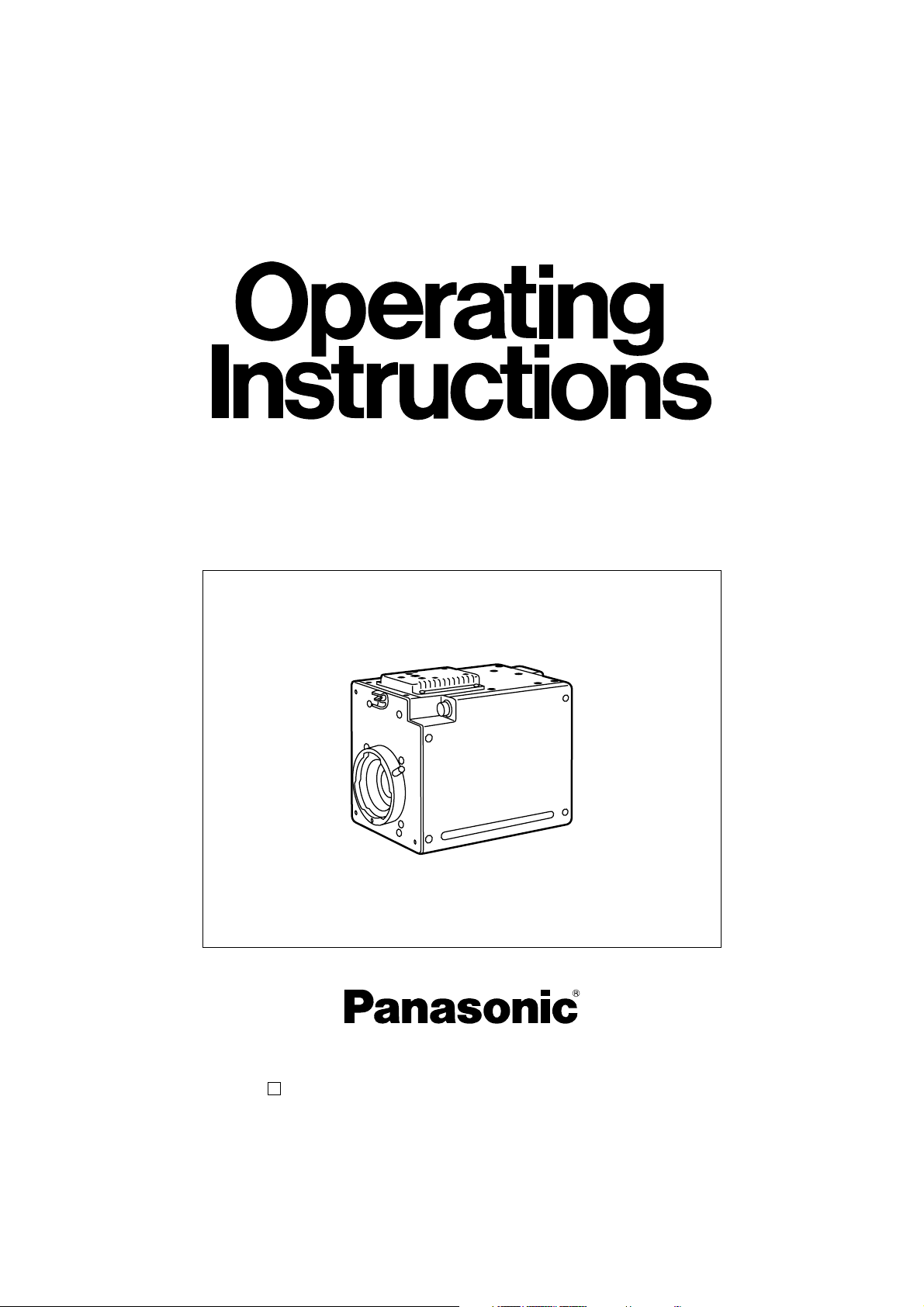
1080I Multi-purpose
Digital Camera
AK-HC910L
Before attempting to connect, operate or adjust this product,
please read these instructions completely.
Printed in Japan
F0905Y1105 VQTB0099
D
Page 2
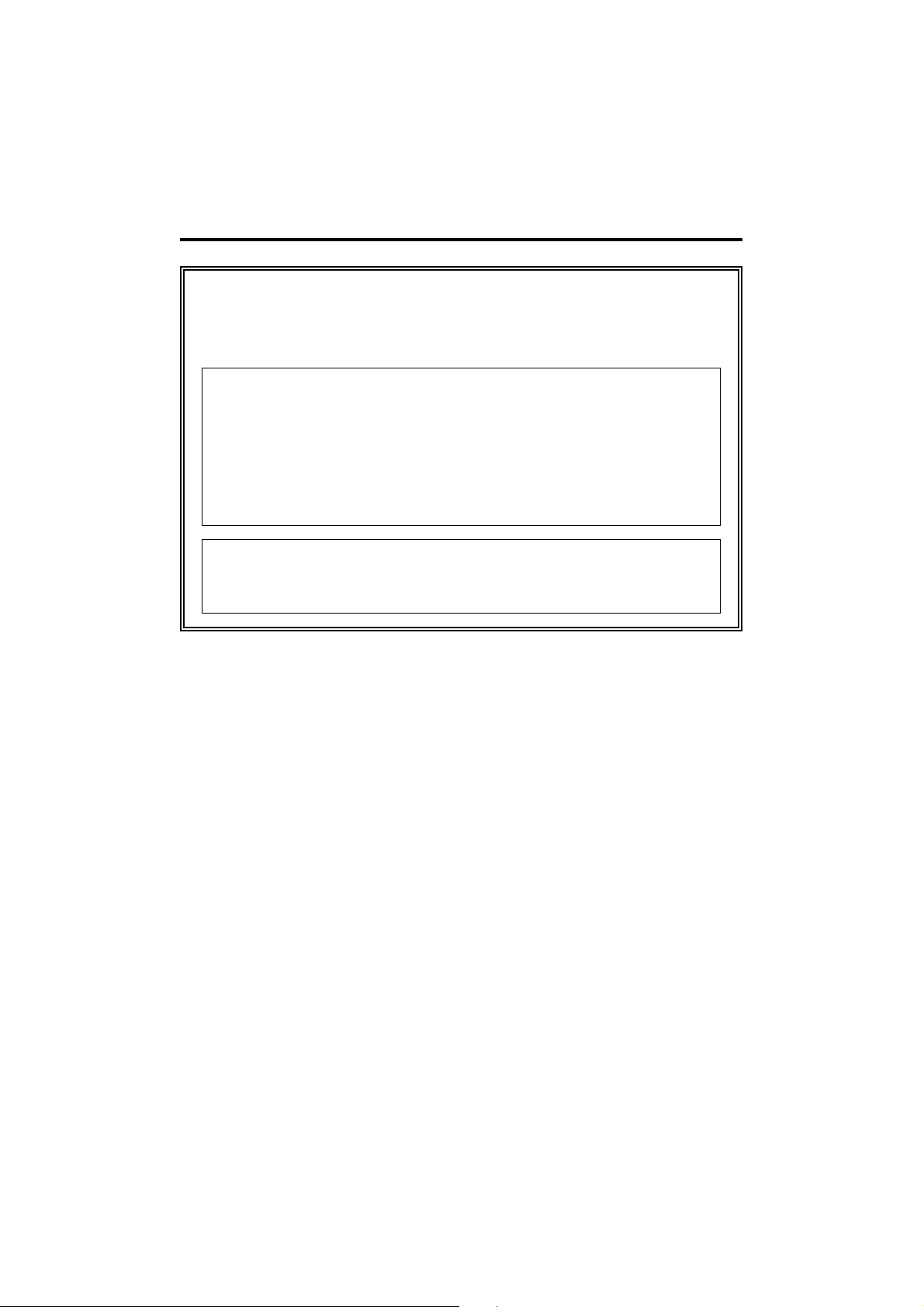
- 2 -
1
indicates safety information.
$
DO NOT REMOVE PANEL COVERS BY UNSCREWING.
To reduce the risk of electric shock, do not remove the covers. No user
serviceable parts inside.
Refer servicing to qualified service personnel.
WARNING:
• TO REDUCE THE RISK OF FIRE OR SHOCK HAZARD, DO NOT EXPOSE
THIS EQUIPMENT TO RAIN OR MOISTURE.
• TO RED UCE THE R ISK OF FIR E O R S HOCK H AZAR D, KEEP T H IS
EQUIPMENT AWAY FROM ALL LIQUIDS. USE AND STORE ONLY IN
LOCATIONS WHICH ARE NOT EXPOSED TO THE RISK OF DRIPPING OR
SPLASHING LIQUIDS, AND DO NOT PLACE ANY LIQUID CONTAINERS ON
TOP OF THE EQUIPMENT.
CAUTION:
TO REDUCE THE RISK OF FIRE OR SHOCK HAZARD AND ANNOYING
INTERFERENCE, USE THE RECOMMENDED ACCESSORIES ONLY.
For Your Safety
Page 3
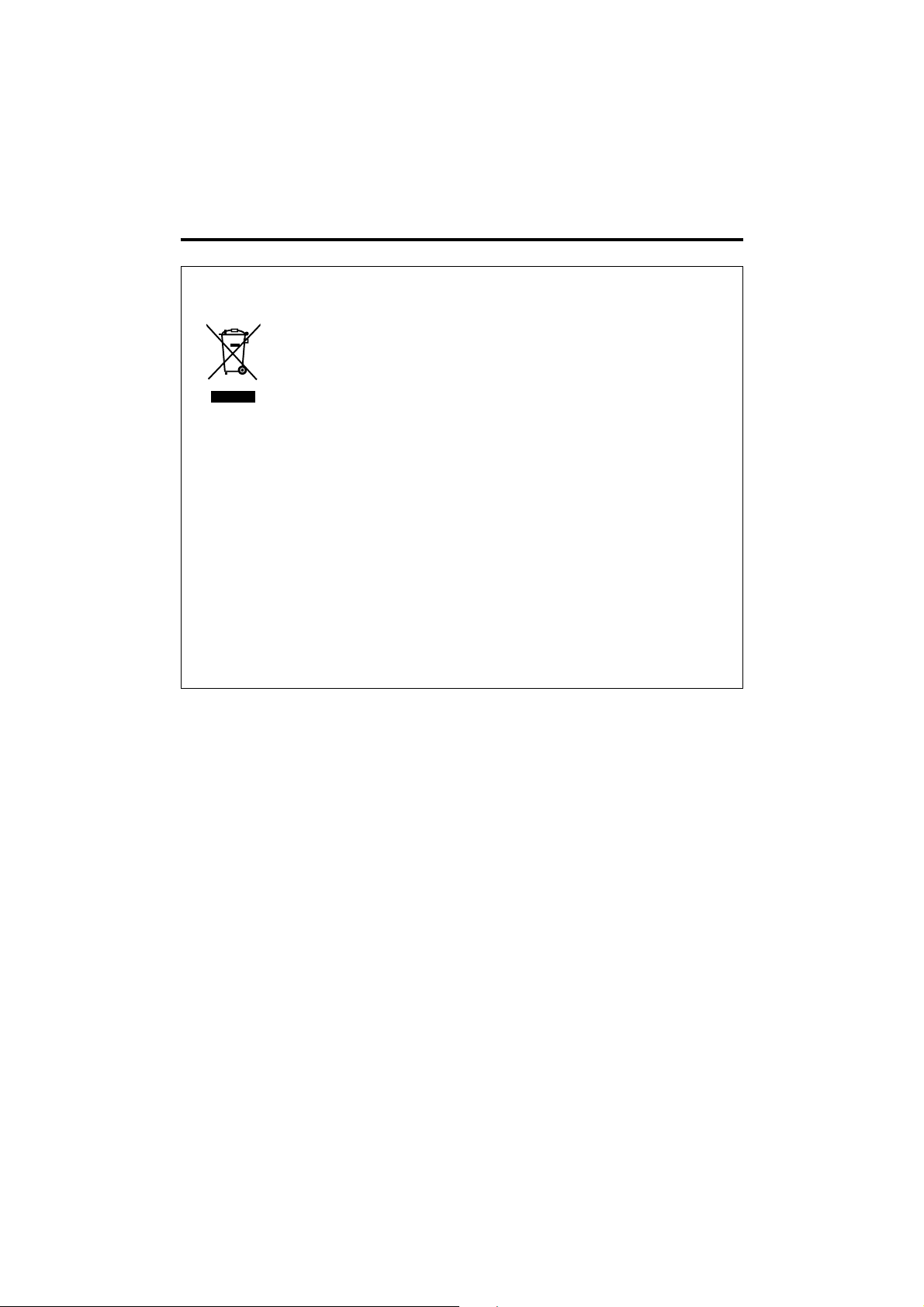
- 3 -
Information on Disposal for Users of Waste Electrical & Electronic Equipment
(private households)
This symbol on the products and/or accompanying documents means that used
electrical and electronic products should not be mixed with general household
waste.
For proper treatment, recovery and recycling, please take these products to
designated collection points, where they will be accepted on a free of charge
basis. Alternatively, in some countries you may be able to return your products to
your local retailer upon the purchase of an equivalent new product.
Disposing of this product correctly will help to save valuable resources and prevent any potential
negative effects on human health and the environment which could otherwise arise from
inappropriate waste handling.
Please contact your local authority for further details of your nearest designated collection point.
Penalties may be applicable for incorrect disposal of this waste, in accordance with national
legislation.
For business users in the European Union
If you wish to discard electrical and electronic equipment, please contact your dealer or supplier
for further information.
Information on Disposal in other Countries outside the European Union
This symbol is only valid in the European Union.
If you wish to discard this product, please contact your local authorities or dealer and ask for the
correct method of disposal.
For Your Safety
Page 4
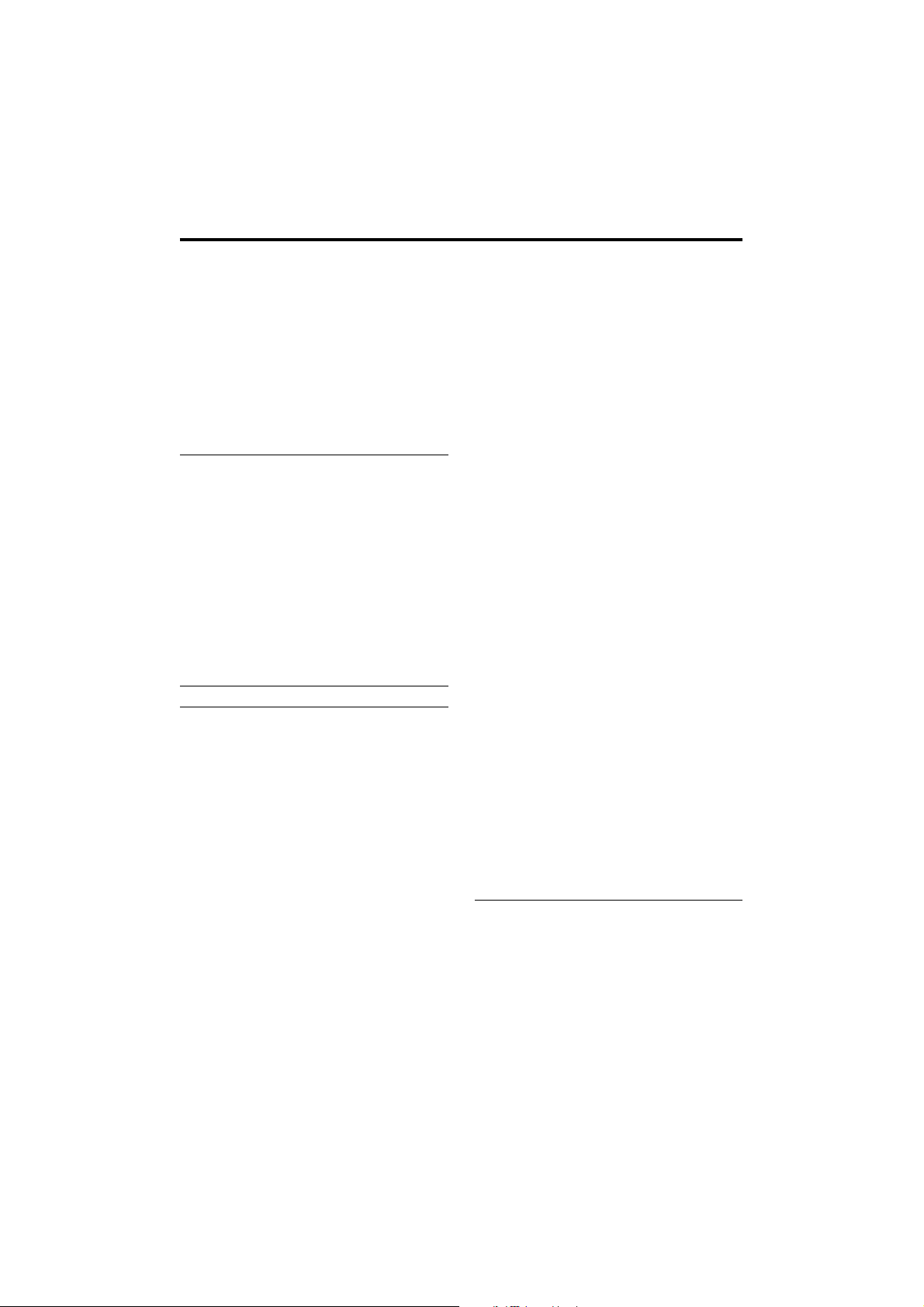
- 4 -
For Your Safety...............................2, 3
Preface ...............................................5
Features..............................................5
Precautions.........................................6
Major Operating Controls and
Their Functions.............................7, 8
_ Front Panel ...................................7
_ Top and Bottom Panels ............7, 8
_ Side Panel ....................................8
How to Install ......................................9
_ How to set the lens .......................9
_ How to install on the camera
housing, pan/tilt head,
tripod, etc. .....................................9
How to Set Up the System
(Connection) ...................................10
Multi-purpose Digital Camera
Control System Configuration ..........11
Multi-purpose Digital Camera
Pan/Tilt Head Compatible
System Configuration.......................12
Operation Procedure ........................13
How to Adjust...........................14 to 16
_ Flange back adjustment
(for zoom lens)............................14
_ Lens iris gain volume
adjustment ..................................14
_ White balance adjustment ..........15
_ Colour temperature and
white balance adjustment
(reference) ..................................15
_ Black balance adjustment...........16
_ Gen lock adjustment ...................16
Setting of Menu Items..............17 to 29
_ Configuration of menu display
screen .........................................17
_ USER menu (Initial screen) ........18
! Maintenance menu ............19 to 25
1 Black shading correction
menu.......................................19
2 Pedestal, gamma, flare
adjustment menu ....................20
3 Knee&white clip
adjustment menu ....................21
4 Gain adjustment menu............22
5 Detail adjustment menu....22, 23
6 Master gain, auto iris setting
menu.......................................23
7 Super gain, Detail, Pedestal-
offset level setting menu .........24
8 Matrix menu ............................25
9 Colour correction 1 menu .......25
qZ Colour correction 2 menu .......25
@ Setting menu.........................26, 27
1 Camera mode setting
menu.................................26, 27
2 Electronic shutter setting
menu.......................................27
3 Horizontal phase adjustment
menu for external reference
signal ......................................27
# Camera ID setting menu.............28
$ File managing and renewing
menu.....................................28, 29
- File operation menu..........28, 29
Outside Dimension Diagram.............30
Specifications & Accessories............31
Contents
Page 5
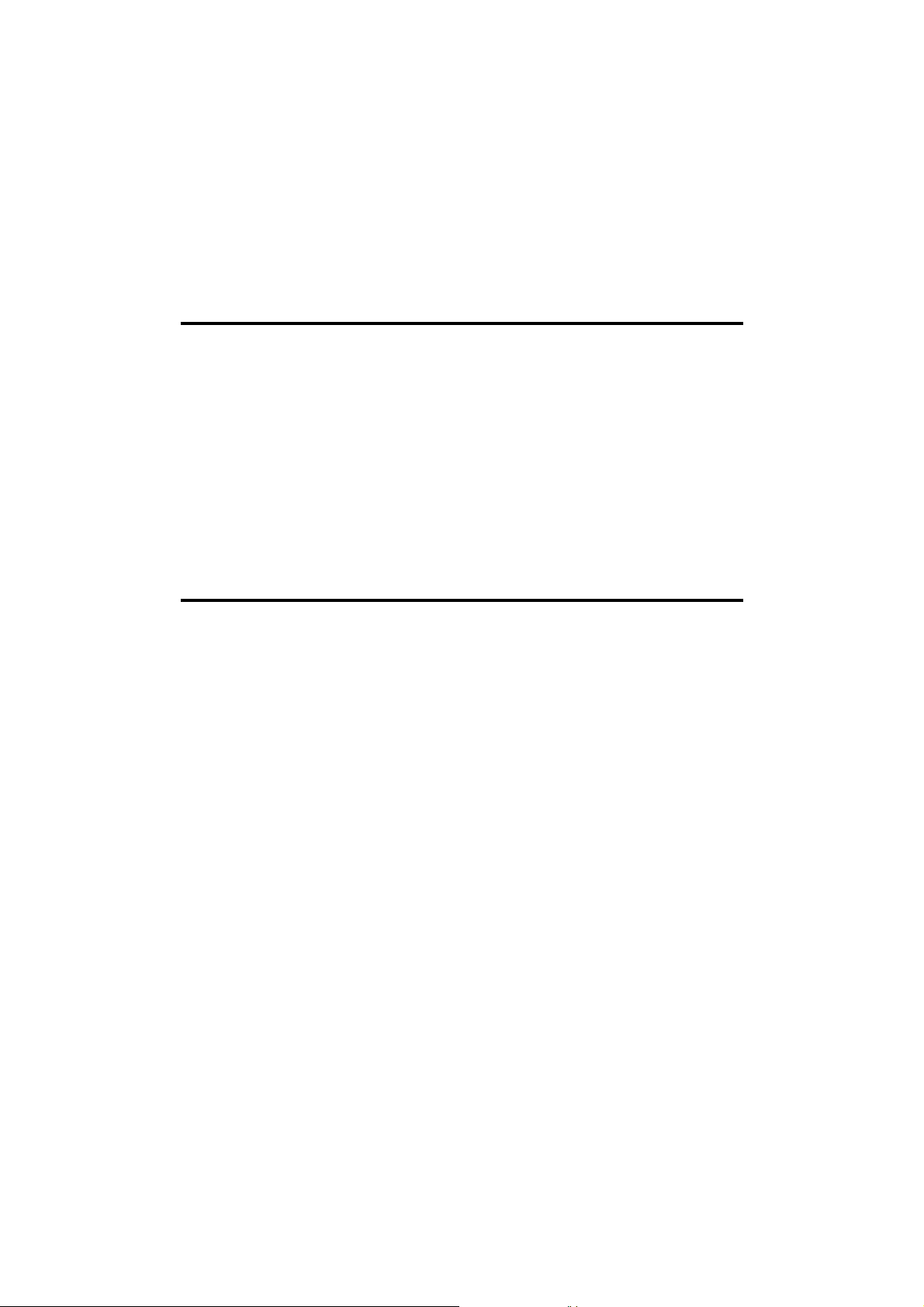
- 5 -
Preface
Thank you very much for purchasing the multi-purpose digital
camera.
New 2/3q 2.2 million-pixel CCD is
employed.
[1920(H) k1080(V)]
• 2.2 million-pixel CCD is 2/3q size, being
compact and light-weight.
The camera section is equipped with a
high picture quality digital signal
processing LSI.
• 10 Bit, 74 MHz high picture quality digital
processing after the process circuit.
• New type CCD flaw correcting function.
• High reliability, multi-function, and
improvement of maneuverability are
realized.
• Max. +48 dB gain-up is possible.
(Memory addition, CCD pixel addition
mode included)
Performance improvement by newgeneration FIT
• High sensitivity, wide dynamic range and
low smear are realized by CCD most
suited for high-quality pictures.
• High response and high resolution are
realized by driving H-CCD at 74 MHz.
Multiple functions
• Multi-function DTL such as highluminance DTL and skin DTL.
• Two HD-SDI output lines.
This camera employs new 2/3q 2.2 million-pixel FIT CCD [1920(H)k1080(V)], realizing a
compact light-weight system including the optical system.
Also, the newly developed CCD having an FIT configuration suited for higher picture
quality and the development of low-noise, high-speed amplifiers have enabled the
realization of high sensitivity, high S/N ratio, and wide dynamic range.
With the newly developed digital signal processing LSI mounted on the camera head, it
performs signal processing such as GAMMA, KNEE and DTL matrix, and CCD flaw
correction based on a new system, intending to improve the maneuverability with
multifunction, high-quality, and high stability peculiar to a digital system.
Making the best use of the features of a small-sized self-contain camera, it is
accommodated in the camera housing and able to provide high-quality HD pictures as an
multi-purpose digital camera.
Features
Page 6
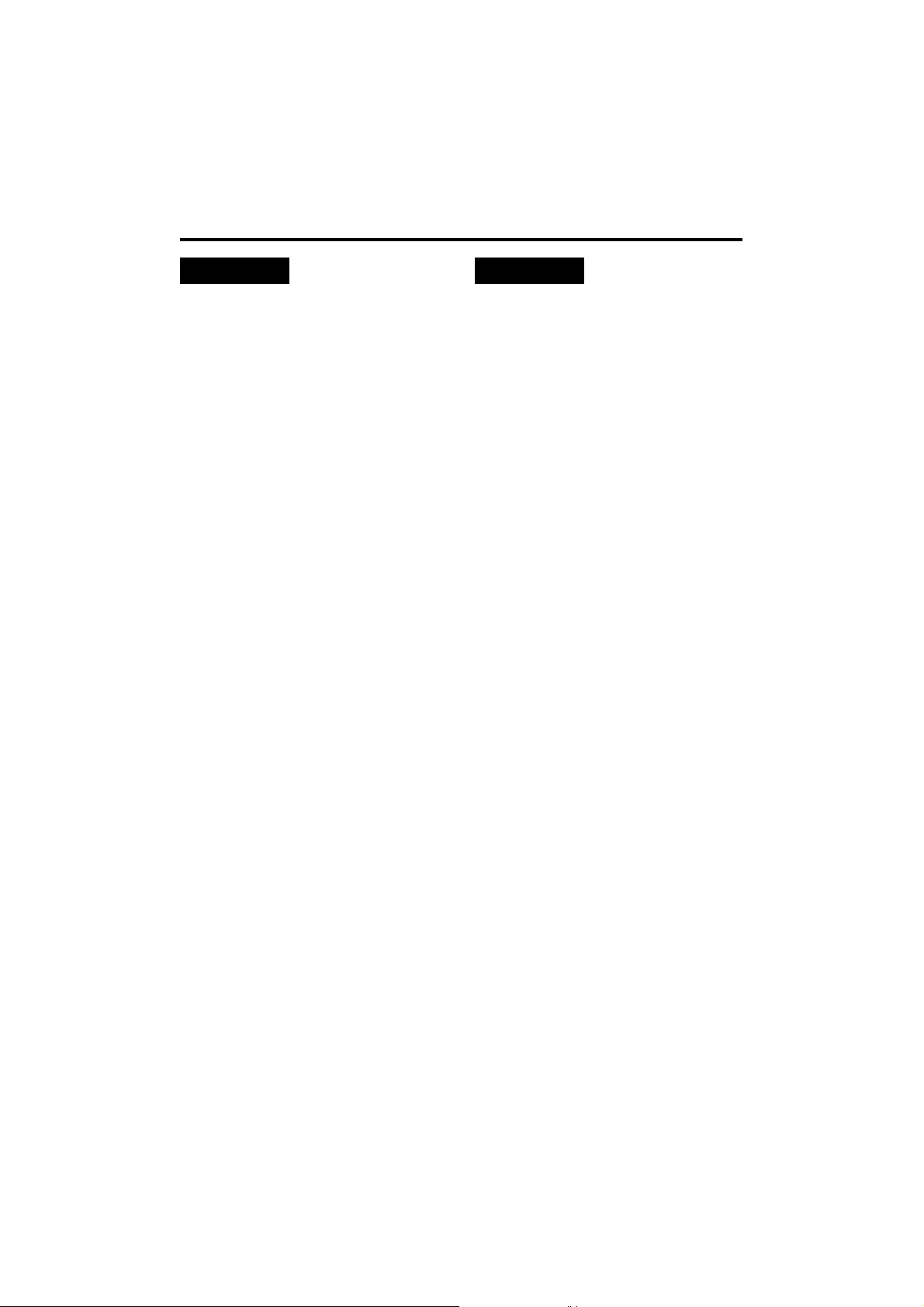
- 6 -
• Do not attempt to disassemble the
camera or other units. In order to prevent
electric shock, do not remove screws or
covers. There are no user-serviceable
parts inside.
• Do not abuse the camera. Avoid striking,
shaking, etc. The camera contains
sensitive components which could be
damaged by improper handling or
storage.
• Do not let the lens remain uncapped
when the camera is not use. If the lens is
not installed, do not leave the lens mount
hole uncovered.
• Do not touch the surface of the lens or
prism.
• Do not use strong of abrasive detergents
when cleaning the camera body.
• Do not aim the camera toward the sun,
no matter whether it is turned on or not.
• Do not expose the camera to rain or
moisture, and do not try to operate the
equipment in wet conditions. Do not
operate the camera if it becomes wet.
• Do not operate the camera outdoors
during a lightning storm.
• Do not use the camera in an extreme
environment where high temperatures or
high humidity exist.
• Do not leave the camera turned on when
not in use. Do not unnecessarily turn the
camera power on and off repeatedly. Do
not block the ventilation slots.
• Do not cover the port otherwise block
ventilation during operation. Internal heat
buildup can cause a fire.
• Refer any servicing to qualified service
personnel.
• Handle the camera with care.
• Protect the precision made lens by
placing the lens cap over when the
camera is not in use. If the lens is not
installed, protect the surface of the prism
by placing the body cap into the lens
mount hole.
• Use a mild blower or lens cleaning tissue
designed for coated lenses, to clean the
surface of the lens or prism in the event
that it should become dirty.
• Use a dry cloth to clean the camera if it is
dirty. In case the dirt is hard to remove,
use mild detergent and wipe gently.
• Use caution when operating the camera
in the vicinity of spot lights or bright
lights, as well as light reflecting objects
and surfaces.
• Take immediate action if ever the camera
should become wet. Turn the power off
and have the unit checked by an
authorized service facility.
• Follow normal safety precaution to avoid
personal injury.
• Use the camera in an environment where
the temperature is within 0°C to +40°C,
and the relative humidity is within 30% to
90% (no condensation).
• Always turn the power off when the
camera is not going to be used. Operate
the camera only when there is adequate
ventilation.
• Cooling fan
There is internally provided a cooling fan.
Since the cooling fan is a consumable
part, replace it after about 50,000 hours
of operation.
(Be sure to ask the dealer for the
replacement.)
DON’TS DO’S
Precautions
Page 7
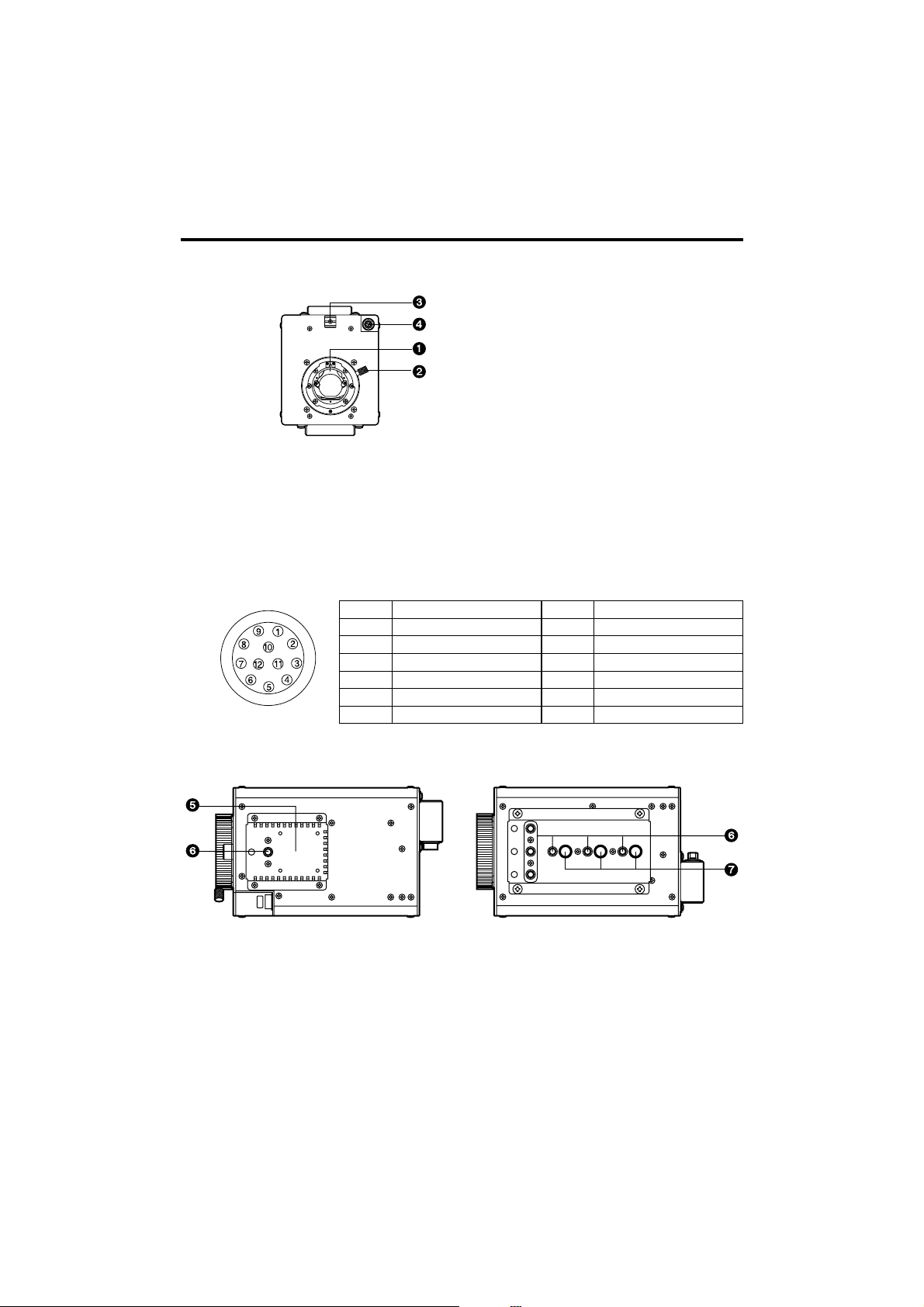
- 7 -
Major Operating Controls and Their Functions
_ Front Panel
5 Cooling Fan
• Do not block or obstruct the ventilation during operation. It may otherwise cause
internal heating or fire.
• The life of this fan is approximately 50,000 hours (at room temp. 25°C). Replace the
fan as needed.
(When the room temperature is higher than 35°C, replace the fan earlier.)
Be sure to ask the dealer for the replacement.
_ Top and Bottom Panels
Pin No.
1
2
3
4
5
6
Signal
Return control
VTR-S/S
UNREG GND
Iris manual selection
Iris control
UNREG 12V
Pin No.
7
8
9
10
11
12
Signal
Iris follow
Iris auto selection
——
——
——
NC
1 Lens Mount
2/3q standard bayonet type (B4 mount) lens is installed.
2 Lens Fixing Ring Knob
Lens is fixed by turning the knob counterclockwise.
3 Cable Clamp
Used to clamp the lens cable.
4 Lens Connector [LENS]
Used to connect the camera cables of the lens.
Page 8
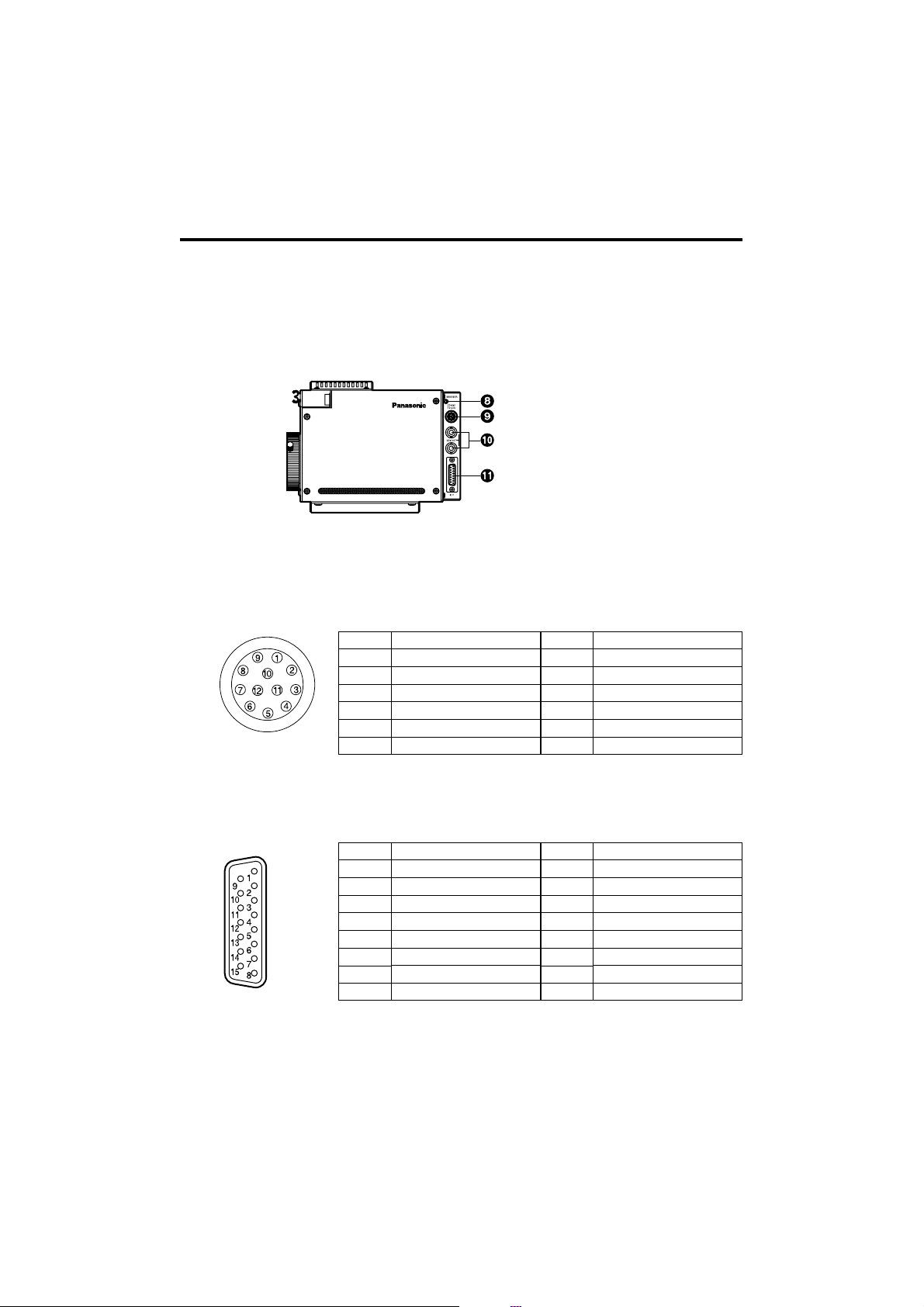
- 8 -
8 Breaker [BREAKER]
If the breaker is operated due to over-current or the like, check the cause and eliminate
the trouble, then press the breaker button.
9 Zoom/Focus Connector [ZOOM/FOCUS]
Used to connect the zoom/focus control cables of lens.
6 Camera mounting hole (1/4-20UNC)
7 Camera mounting hole (3/8-16UNC)
The screw holes can be used to secure the camera for installing it on camera housing,
and when using a pan/tilt head or a tripod.
Major Operating Controls and Their Functions
_ Side Panel
: SDI Output Connectors [SDI OUT 1, 2]
SDI signal output is given by two lines.
; Interface Connector [I/F]
TXD: Data from Camera to remote controller
RXD: Data from remote controller to camera
Pin No.
1
2
3
4
5
6
Signal
Focus control selection
Zoom control selection
GND
Forcible iris closing
Iris control
+Voltage
Pin No.
7
8
9
10
11
12
Signal
COM
Focus control
Zoom control
Iris control selection
COM +Voltage
COM –Voltage
Pin No.
1
2
3
4
5
6
7
Signal
Y signal output
Pb signal output
Pr signal output
Sync signal input
DC 12V
Frame GND
TXD (H)
Pin No.
8
9
10
11
12
13
14
15
Signal
Y signal GND
Pb signal GND
Pr signal GND
Sync signal GND
DC GND
TXD (C)
RXD (H)
RXD (C)
Page 9
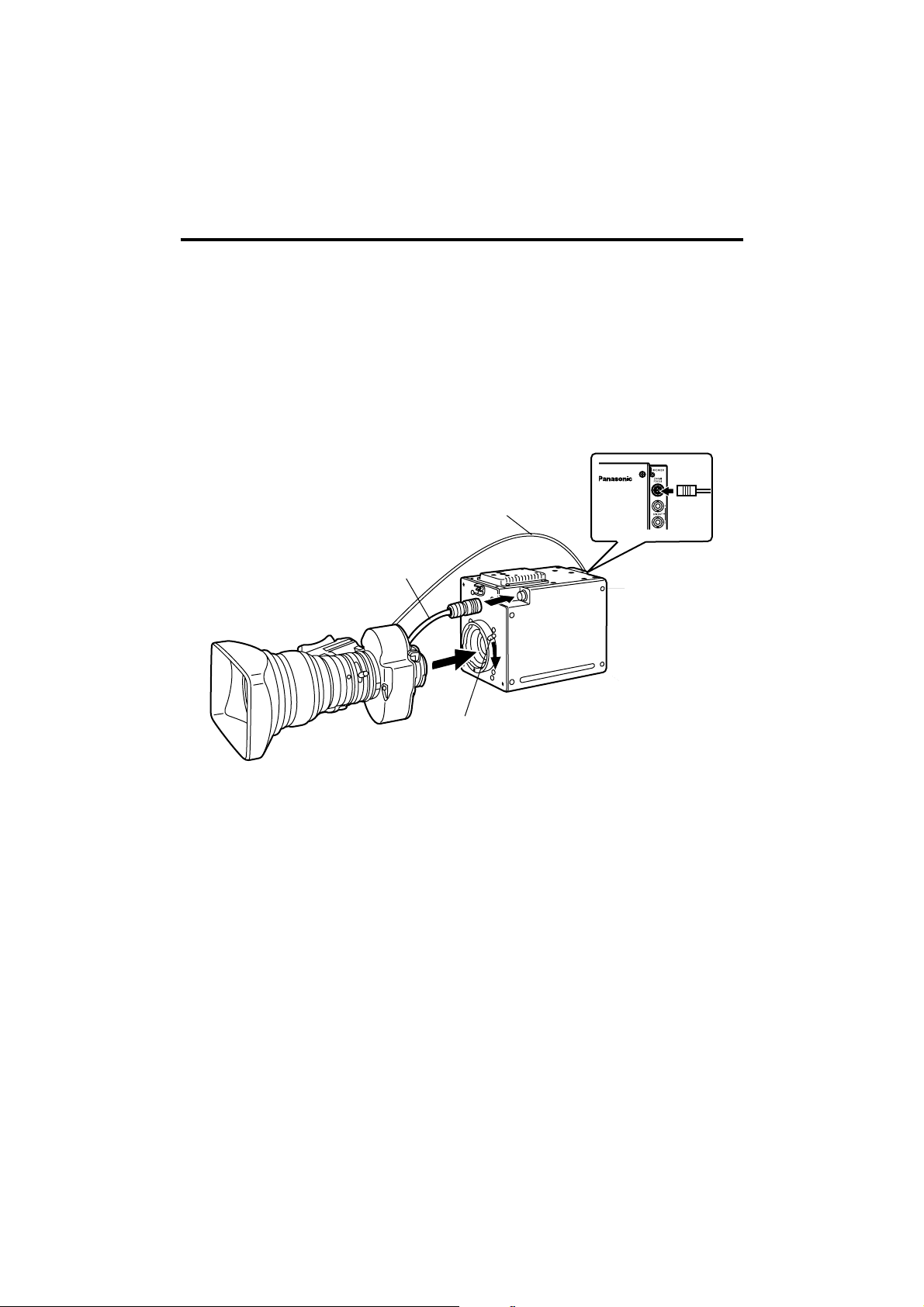
- 9 -
How to Install
_ How to set the lens
• Standard 2/3q bayonet type (B4 mount) lens of any makers can be used*.
1 Turn the lens fixing ring knob counterclockwise to remove the lens mount cap.
2 Set the lens in place, and turn the lens fixing ring knob clockwise to precisely fix the
lens.
3 Connect the lens cable to the lens connector.
4 Connect the remote (zoom/focus control) cable to the zoom/focus connector on the
rear panel.
* Note that there are some lenses uncontrollable with respect to zoom, focus function.
Be sure to ask the dealer for the installation,
adjustment and connection of this equipment.
_
How to install on the camera housing, pan/tilt head, tripod, etc.
1 Precisely set the camera on the camera housing, pan/tilt head, tripod, etc. by using
the camera set-screw hole (1/4-20UNC, 3/8-16UNC).
2 When mounting the camera on a pan/tilt head, be sure to use proper tools and
make sure that there is no fear of falling off.
Remote (zoom/focus control) Cable
(When a pan/tilt head is used, connect
the cable to the pan/tilt head.)
Camera Cable
(To Lens Connector)
Lens Fixing Ring Knob
Page 10
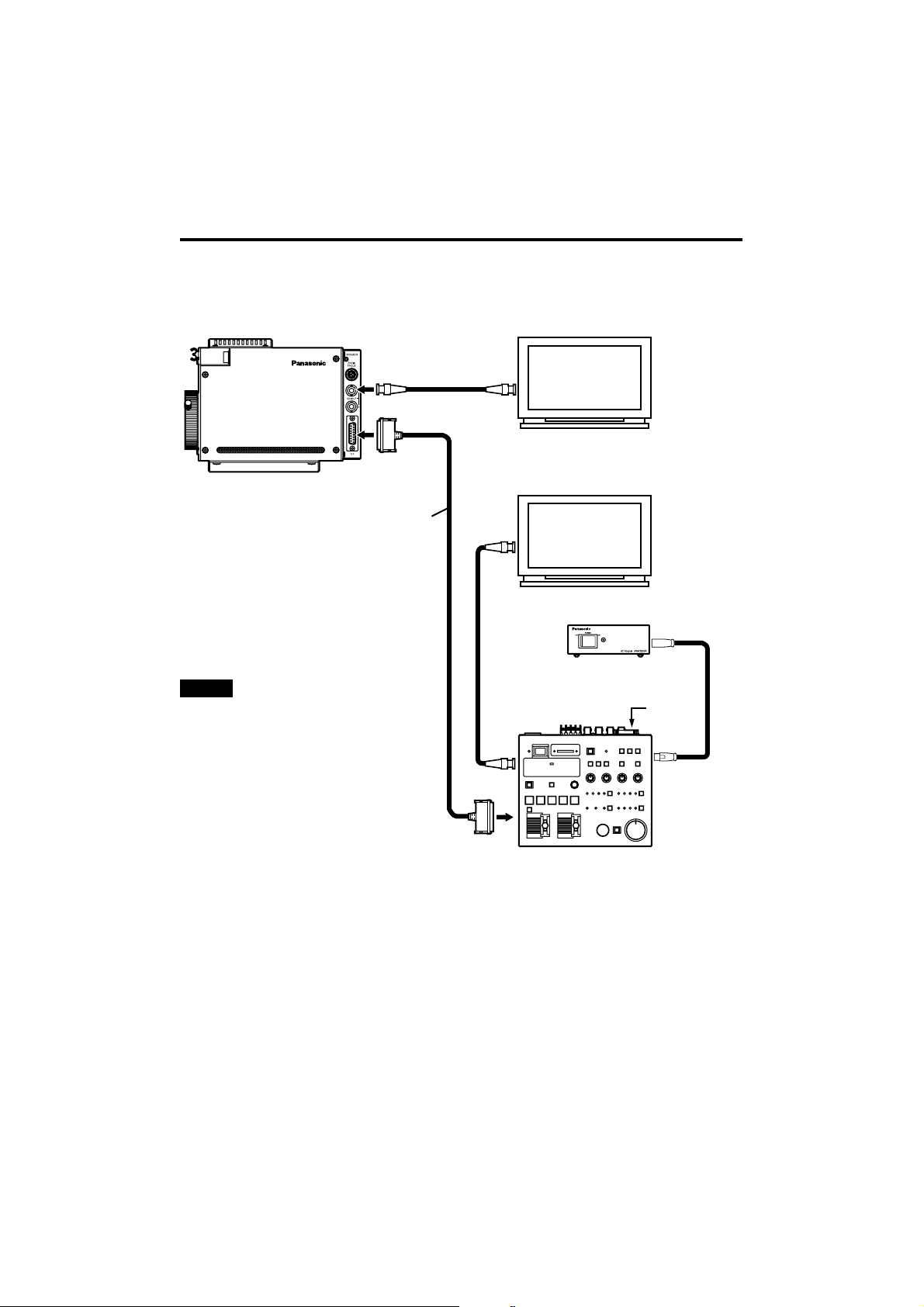
- 10 -
YPbPr
D-sub 15-pin
D-sub 15-pin
How to Set Up the System (Connection)
_ Connection of remote control box
• Use multi-cable for the connection of Camera Controller AK-HRP900L and this unit.
HD-SDI
Multi-cable (5m)
AK-HDMLTCA05
Coaxial Cable
(5C-FB)
HD Monitor
1 Before connecting the cables, be sure to set the Power Switch of AC Adapter and
Camera Controller to OFF.
2 Connect the multi-cable to the interface connector of the camera, and the opposite side
to Camera Controller.
3 Set the AC Adapter Power Switch to ON, and the Camera Controller Power Switch to
ON, then the camera can be controlled.
4 After shooting, set the Camera Controller Power Switch to OFF, and the AC Adapter
Power Switch to OFF.
Note that the monitor output is
attenuated and deteriorated if
the cable is too long.
External
sync
signal
(3 value
sync)
Video
Input
Signal
AC adapter
AW-PS505A
DC Power
Cable
Camera Controller
AK-HRP900L
NOTE
HD Monitor
Multi-purpose
Digital Camera
AK-HC910L
Page 11

- 11 -
HD-SDI
D-sub 15-pin
D-sub 15-pin
Multi-cable (5m)
AK-HDMLTCA05
Coaxial Cable (5C-FB)
Camera Controller
AK-HRP900L
HD Monitor
Multi-purpose Digital Camera Control System Configuration
Remote
controllable
lens
Multi-purpose
Digital Camera
AK-HC910L
External sync signal
(3 value sync)
Remote (zoom/focus
control) cable
DC
Power
Cable
AC adapter AW-PS505A
Page 12

- 12 -
HD-SDI
Pan/tilt head control panel
AW-RP400
Multi-cable (5m)
AK-HDMLTCA05
Coaxial Cable (5C-FB)
AC adapter AW-PS505A
DC
Power
Cable
Camera Controller
AK-HRP900L
HD Monitor
Remote
controllable
lens
Multi-purpose Digital
Camera AK-HC910L
External sync signal
(3 value sync)
Remote
(zoom/focus
control) cable
Multi-purpose Digital Camera Pan/Tilt Head
Compatible System Configuration
Pan/tilt head
AW-PH400
AC adapter AW-PS505A
Page 13

- 13 -
Operation Procedure
1 Turn on the power of each
equipment.
2 Properly adjust the light for the
object.
3 Adjust the flange back of the lens,
the iris and the focus.
• Flange back must be adjusted when
the camera is used for the first time or
after replacement of the lens.
4 Adjust the white balance.
• This adjustment is needed when the
camera is used for the first time or
after leaving unused for a long time.
• The adjustment is necessary when
the lighting condition or brightness is
changed.
• After adjusting the white balance
once, re-adjustment is not needed
under the same condition.
5 Adjust the black balance.
• This adjustment is needed when the
camera is used for the first time or
after leaving unused for a long time.
• The adjustment is necessary when
the ambient temperature is greatly
changed or at the change of season.
• After adjusting the black balance
once, re-adjustment is not needed
under the same condition.
6 Start shooting.
(After shooting, be sure to turn off the
power of each equipment connected.)
Page 14

- 14 -
_ Flange back adjustment (for zoom lens)
The adjustment is to adjust the focus in all the range from the maximum zoom to the
widest angle of the zoom lens.
1 Shoot a dark object to open the iris.
2 Adjust the distance from the object to 2m at least, then loosen the flange back fixing
knob of the lens.
3 Set the lens to the maximum zoom and adjust the focus by turning the focus ring.
4 Set the lens to the widest angle and adjust the focus by turning the flange back
adjust ring.
5 Repeat adjusting the focus ring and flange back adjust ring until the focus is
adjusted within the zooming range.
After finishing the adjustment, tighten the flange back fixing knob.
How to Adjust
Focus Ring Flange Back Fixing Knob
_ Lens iris gain volume adjustment
• Iris gain adjust hole (G or S) is provided at front of the lens housing. Adjust the iris
according to the following procedure by using a screwdriver.
1 Set the iris select switch of the lens to A “AUTO” side.
2 Turn the iris gain adjust volume to maximize the gain in such extent that no hunting
takes place.
* Iris PEAK/AVE of camera menu can also be used for the adjustment.
Flange Back Adjust Ring
Iris Gain Adjust Volume
Auto Iris Power Zoom Lens
Page 15

- 15 -
How to Adjust
_ White balance adjustment
Adjust the white balance after shooting a white object by at least 50% of the screen.
NOTE: If the white signal level is over 100% or less than 50%, the white balance may
not be normally adjusted.
Colour temperature outdoors may vary depending on weather conditions.
NOTE
_
Colour temperature and white balance adjustment (reference)
When carbon is burnt, it develops
various colours of light depending on the
temperature. Natural light can be
specified by colour temperature
reflecting to the colour developed when
carbon is burnt.
The light of 3,200K (K=Kelvin, –273°C
equals to absolute zero temperature 0K)
represents the same value (colour) as
what develops when carbon is burnt at
3,200K (2,927°C). The relationship
between the colour temperature of the
light source and weather condition is
indicated in the right figure. Let’s study
the difference of shooting an indoor
object from shooting one outdoors.
Studios are usually lit with incandescent
lamps and the colour temperature of a
white object in a studio is around
3,200K. The colour temperature of a
white object outdoors is around 6,500K.
The former may look a little yellowish
while the latter appears somewhat
bluish when they are shot by a camera.
However, the human eye does not recognize colour differences among these objects
even under different ambient lighting conditions, because of their adaptability to light.
The video camera reproduces colour differences with high fidelity and the colour of an
object somewhat different from what appears to the human eye.
Therefore, there is a need to adjust the white balance in order to correct differences
between colour temperatures.
10000K
Blue sky
Rainy
Partly cloudy
Cloudy
AWC
Fine
Fluorescent lamp
Halogen lamp
Tangsten lamp
Candle
9000K
8000K
7000K
6000K
5000K
4000K
3000K
2000K
1000K
Colour temperature values
Page 16

- 16 -
_ Black balance adjustment
• Adjust it with the lens closed.
When the motor drive lens is controlled from the camera, adjusting the black balance
causes the lens to be automatically closed.
How to Adjust
_ Gen lock adjustment
When multiple cameras are used or the camera is combined with other equipment, it is
necessary to adjust the phase for phase matching by external synchronization.
• Horizontal phase adjustment
Observe the waveforms of externally synchronizing signal input (black burst signal)
and video signal output by a two-phenomenon oscilloscope, and make the horizontal
phase according to the camera menu.
1 Roughly adjust the synchronizing
signal input and video signal
output phases by H.PHASECOARSE.
2 Finely adjust the synchronizing
signal input and video signal
output phases by H.PHASE-FINE.
Adjustment with H.PHASE of
SETTING menu
H.Phase adjustment is executed by
the Camra Controller AK-HRP900L.
Page 17

- 17 -
File managing & renewing menu
USER MENU
Maintenance menu
Using condition setting menu
Camera ID setting menu
Setting of Menu Items
_ Configuration of menu display screen
Page 18

- 18 -
Setting of Menu Items
_ USER menu (Initial screen)
The readout data at start of power supply
is the data just before cutting off the power
supply, and the operation is started with
the data.
1. MAINTENANCE
It sets various adjusting data.
2. SETTING
It sets various modes.
3. CAM ID
It sets the camera ID.
4. FILE MENU
It executes file loading and saving, and
makes the basic setting of data display.
Menu operation is executed by the Camera Controller AK-HRP900L.
Page 19

- 19 -
Setting of Menu Items
! Maintenance menu
• Move the cursor (arrow mark) to the item
to be adjusted and press the MENU key,
then it enters the adjustment menu
thereunder.
• Move the cursor to MAINTENANCE and
press the MENU key, then it returns to
USER MENU.
1 Black shading correction menu
• When MENU key is pressed at
DETECTION, (BLK-SHD:ACTIVE)
appears, then the lens is automatically
stopped down and ABB operation is
executed.
• When CORRECT (DIG) is turned ON,
horizontal and vertical shading
correction is automatically executed.
When it is turned OFF, the current
value is maintained.
• Move the cursor to “BLACK
SHADING” and press the MENU key,
then it returns to MAINTENANCE
MENU.
• When CORRECT (ANA) is set to ON,
vertical shading correction (SAW tooth)
is automatically corrected.
Note:
It takes about 90 sec. until completion
of black shading correction.
Page 20

- 20 -
Setting of Menu Items
! Maintenance menu
2 Pedestal, gamma, flare adjustment
menu
M PED: Master pedestal can be
adjusted only by turning the control
panel VR.
The R, G, B pedestal can be totally
adjusted.
R, B PED: R, B pedestal adjustment.
Besides the master pedestal
adjustment, R, B pedestal can be
independently adjusted. It is not related
to DATA REF. The numeral display
after normal ending of ABB is “0” for
both of R, B.
M GAMMA: Master gamma adjustment.
The R, G, B gamma can be totally
adjusted.
R, B GAMMA: R, B gamma adjustment.
Besides the master gamma adjustment,
R, B gamma can be independently
adjusted.
R FLARE: R flare adjustment
G FLARE: G flare adjustment
B FLARE: B flare adjustment
GAMMA: Gamma ON/OFF setting
FLARE: Flare ON/OFF setting
Page 21

- 21 -
Setting of Menu Items
! Maintenance menu
3 Knee&white clip adjustment menu
M KNEE POINT: Master knee point
adjustment.
G, B, R knee point can be totally
adjusted.
R, B KNEE POINT: R, B knee point
adjustment.
Besides the master knee point
adjustment, R, B knee point can be
independently adjusted.
M KNEE SLOPE: Master knee slope
adjustment.
G, B, R knee slope can be totally
adjusted.
R, B KNEE SLOPE: R, B knee slope
adjustment.
Besides the master knee slope
adjustment, R, B knee slope can be
independently adjusted.
A. KNEE POINT: Auto knee point
setting. Knee point in auto knee mode is
set.
A. KNEE LVL: Auto knee level.
WHITE CLIP LVL: White clip level
adjustment.
Video level with white clipped is set.
KNEE: KNEE mode
(OFF/MANU/AUTO)
OFF: Knee function is turned OFF.
MANU: Knee function is adjustable with
menu.
AUTO: Auto knee function is executed.
WHITE CLIP: White clip operation
setting.
With it ON, white clip is effective.
Page 22

- 22 -
Setting of Menu Items
! Maintenance menu
4 Gain adjustment menu
The gain of R, B GAIN is adjusted.
The difference from the state of being
white-balanced can be adjusted.
• The numeral value displayed after
normal ending of AWB is “0” for both
of R, B.
5 Detail adjustment menu
DTL: Setting of valid/invalid of detail
function.
TOTAL DTL LVL: Horizontal and
vertical detail level adjustment.
H DTL LVL: Horizontal DTL component
is adjusted independently of DTL
adjusted by TOTAL DTL.
CRISP: It functions to eliminate slight
detail component and to reduce the
noise level.
LVL DEPENDENT: It suppresses the
detail of low brightness level. The
brightness level to be suppressed is
adjusted here.
PEAK FREQUENCY: It lifts up the
detail component, and selects the
central frequency.
KNEE APERTURE: It functions to
emphasizes the detail component of the
portion with knee applied.
KNEE APA.LVL: It sets the degree of
knee aperture.
SLIM DTL: It validates the function of
slimming the portion where the detail is
thick and emphasized.
Page 23

- 23 -
Setting of Menu Items
! Maintenance menu
5 Detail adjustment menu
(continued from previous page)
DTL (+): Setting of DTL at the edge in
positive direction.
DTL (–): Setting of DTL at the edge in
negative direction.
DTL CLIP: Setting of clip level of DTL
edge.
DTL SOURCE: Setting of video source
[G, R, (3G+R) /4, (2G+R+B) /4,
(G+B/2)] to create the detail.
6 Master gain, auto iris setting menu
LOW GAIN: LOW setting of master
gain.
MID GAIN: MID setting of master gain.
HIGH GAIN: HIGH setting of master
gain.
• The above GAIN setting is able to set
–6 to +18 dB in 3 dB step.
A.IRIS LVL: Setting of the intended
convergence level of auto iris.
A.IRIS PEAK/AVG: Setting of the
detection ratio of peak value and
average value of the quantity of light
when auto iris is operated.
A.IRIS WINDOW: Setting of the
detecting area of auto iris.
CENTR: The centre area of the screen.
NORM1: The entire screen except for
the edges.
NORM2: The entire screen for the top part.
IRIS MODE: Auto iris mode setting:
(LENS/CAM).
IRIS GAIN: Iris loop gain adjustment.
Page 24

- 24 -
Setting of Menu Items
7 Super gain, Detail, Pedestal-offset
level setting menu
TOTAL GAIN: Total gain in analogue,
pixel addition, and memory addition is
displayed.
ANLG GAIN: Gain setting in analogue.
PIX MIX: Gain setting in horizontal pixel
addition. Capable of setting 0/6 dB.
H DTL LVL: DTL level setting of super
gain.
CRISP: Setting the function of reducing
noise level of super gain. It is invalid
when DTL level is “0”.
LEVEL DEPENDENT: Setting of DTL
suppression at low lighting intensity of
super gain.
PEAK FREQUENCY: Setting of DTL
boost frequency of super gain.
M GAMMA: Gain setting in super gain.
Capable of setting 0/6 dB.
MASTER PED OFFSET: Setting of
master pedestal offset of super gain 1.
R PED OFFSET: Setting of R pedestal
offset of super gain.
B PED OFFSET: Setting of B pedestal
offset of super gain.
! Maintenance menu
(Super gain 1, 2, 3 are same menu.)
Page 25

- 25 -
Setting of Menu Items
! Maintenance menu
8 Matrix menu
Selection of table A, B or OFF.
Adjustment of gain of each colour.
qZ Colour correction 2 menu
Adjustment of gain and phase of matrix.
9 Colour correction 1 menu
Adjustment of gain (saturation) and
phase of each colour.
Page 26

- 26 -
Setting of Menu Items
@ Setting menu
- Menu for various settings.
1 Camera mode setting menu
BLACK STRETCH: Setting of the
function of expanding low-brightness
analogue video level.
It is set by ON/OFF.
D5600K: It is able to make colour
temperature correction of about 5600
degrees of electric colour temperature
correcting file.
It is set by ON/OFF.
CABLE COMPE: Setting of video cable
compensation. It is able to set
0/25/50m.
SUP GAIN: It sets OFF/1/2/3 of MAX
GAIN.
CAM ID: Setting of camera ID display.
It is set by OFF/BAR/ON.
In BAR setting, CAM ID is displayed
only in BAR mode.
Page 27

- 27 -
Setting of Menu Items
@ Setting menu
3 Horizontal phase adjustment menu
for external reference signal
H.PHASE-COARSE: It is able to set the
horizontal phase in 15µ step.
H.PHASE-FINE: Setting of 1-step fine
adjustment in the above phase
adjustment.
2 Electronic shutter setting menu
SHUTTER MODE: It selects the shutter
operation. ON/SYNCHRO/OFF can be
selected.
ON > Setting of normal discrete
shutter speed.
SYNCHRO > Setting of synchro scan
mode.
SHUTTER SPEED: Setting of normal
shutter speed.
SYNCHRO SCAN: Setting of synchro
scan mode.
Shutter speeds of 60 Hz to 120 Hz can
be continuously changed.
1 Camera mode setting menu
(continued from previous page)
CAM ID POSI: It sets the display
position of camera ID.
0: top left, 1: top right, 2: down left,
3: down right.
MATRIX TABLE: It sets A, B or OFF of
Matrix table.
COLOR CORRECTION: Setting of
matrix ON/OFF.
STATUS: It sets displaying/not
displaying the status when AWB/ABB is
executed.
Page 28

- 28 -
Setting of Menu Items
# Camera ID setting menu
$ File managing and renewing menu
- File operation menu
: blinking display.
1 The file selected by FILE is loaded.
It can be selected from
[PRESET/USER1/USER2
/CURRENT].
When desired to return to the
previous data after loading other file,
select “CURRENT”.
Page 29

- 29 -
Setting of Menu Items
$ File managing and renewing menu
- File operation menu
(continued from previous page)
2 When saving the current data, two
files (USER1/USER2) can be saved.
Select the file by “SAVE FILE?”
Select “USER1” and move the cursor
to SAVE and press the MENU key,
then the item menu is displayed.
3 SAVE IN USER1. OK?
“YES” and “NO” are displayed.
Move the cursor from “NO” to “YES”
and check that “YES” blinks.
4 When the menu key is pressed,
“SAVE COMPLETE” appears, then
“SAVE” of the file is completed.
Page 30

- 30 -
Outside Dimension Diagram
unit: mm
15 160 20
125
110
1012
Page 31

- 31 -
1
indicates safety information.
Image pickup device: 2/3q 2.2 million-pixel FIT CCDk3
System: GBR image pickup system
Resolving optical system: F1.4 prism
Optical filter: CC: clear, 4300K, 6300K, cross
ND: 100%, 25%, 6.3%, 3.2%
Lens mount: Bayonet type
Output spec.: SMPTE 274M
Sensitivity: F10, 2000Ix, 3200K, white reflection rate 89.9%
S/N: 54 dB (Y signal > 30 MHz)
Horizontal frequency: 28.125 kHz (1125 lines/frame)
Vertical frequency: 50 Hz (interlace)
Ambient temp. for operation: 0°C to i40°C
Ambient temp. for storage: –20°C to +60°C
Weight: Approx. 1.85 kg
Dimensions (WkHkD): 110k147k180 mm (excluding protrusions)
Input/output signal
Video output: Y, PB, PR, each 75 ohm output (signal band > 30 MHz)
SYNC input: SYNC input (GL input 3 value SYNC)
Camera connector: D-SUB 15-pin connector seat (JAE: DAU-15PF-FO)
Control system: Synchronous (RS422, 38.4Kbps)
HD-SDI: BNC 2 system
Lens connector 1: Iris control (HIROSE: HR10A-10R 12SC)
Lens connector 2: Zoom, focus control (HIROSE: HR10A-10R12PC)
Specifications & Accessories
Supply voltage: DC 12V (supplied from D-SUB 15 pins)
Power consumption: 22 W
_ Specifications
_ Accessories
• Lens cap (1)
• Instruction manual (1)
Weight and dimensions shown are approximate.
Specifications are subject to change without notice.
Page 32

Matsushita Electric Industrial Co., Ltd.
Web Site: http:/ / w w w . p a n a s o n i c . c o . j p / g l o b a l /
