Page 1
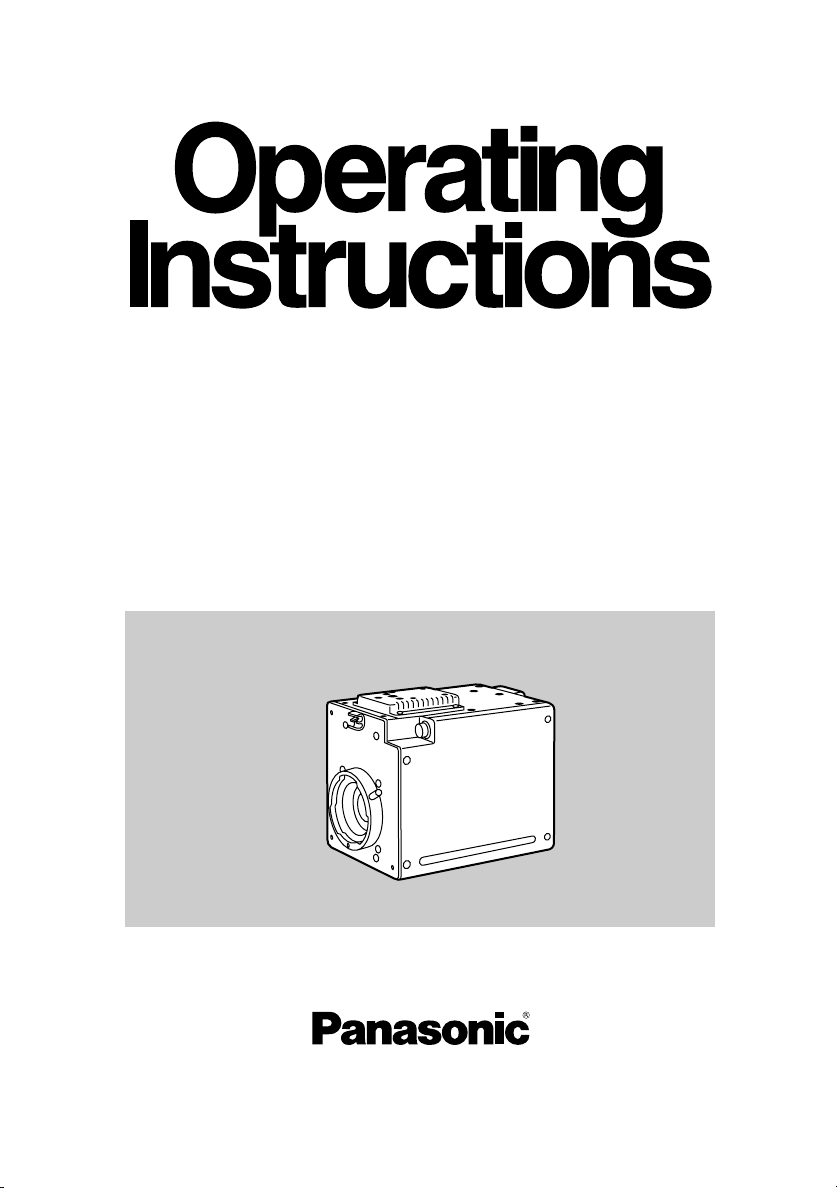
Before attempting to connect, operate or adjust this product,
please read these instructions completely and save this manual for future use.
Model
AK-HC900P
720P Multi-purpose
Digital Camera
Page 2
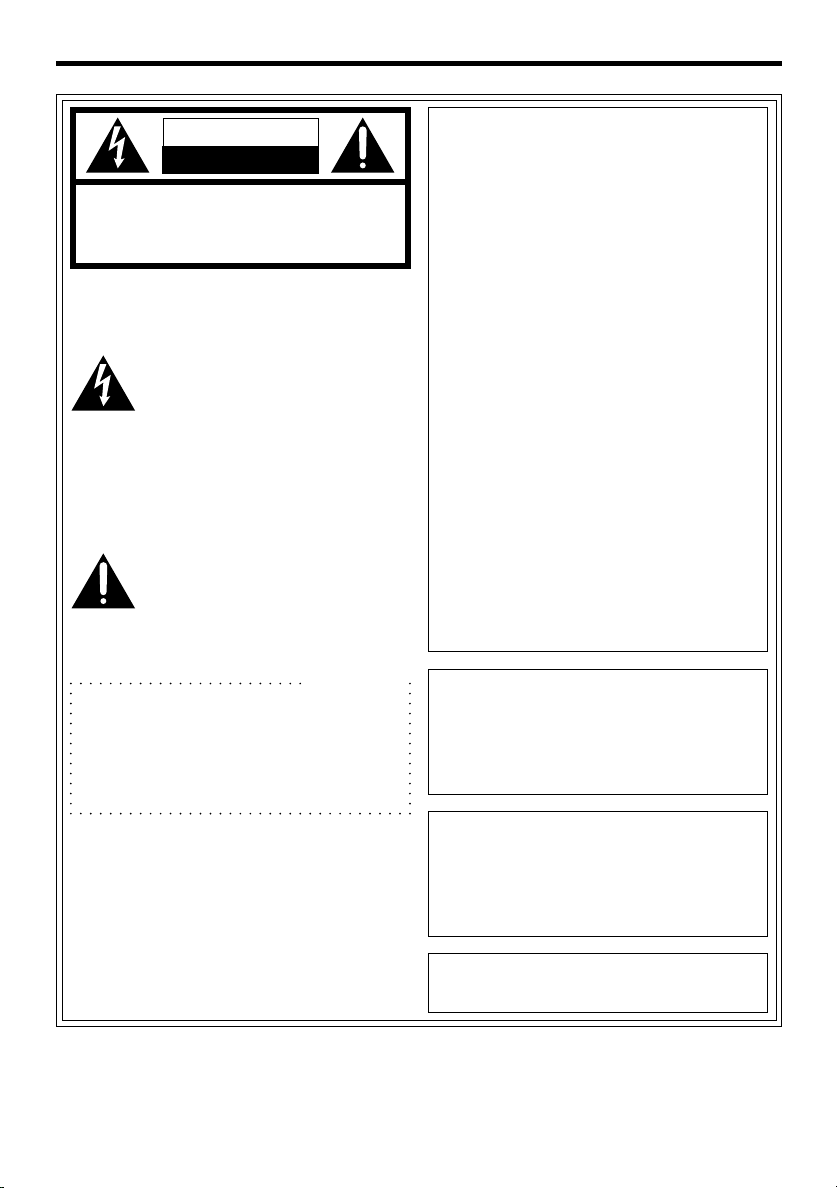
For Your Safety
CAUTION
RISK OF ELECTRIC SHOCK
DO NOT OPEN
TO REDUCE THE RISK OF ELECTRIC SHOCK, DO NOT REMOVE
NO USER SERVICEABLE PARTS INSIDE.
REFER TO SERVICING TO QUALIFIED SERVICE PERSONNEL.
CAUTION:
COVER (OR BACK).
The lightning flash with
arrowhead symbol, within an
equilateral triangle, is intended to
alert the user to the presence of
uninsulated “dangerous voltage”
within the product’s enclosure
that may be of sufficient
magnitude to constitute a risk of
electric shock to persons.
The exclamation point within an
equilateral triangle is intended to
alert the user to the presence of
important operating and maintenance (servicing) instructions
in the literature accompanying
the appliance.
For CANADA
This class A digital apparatus complies
with Canadian ICES-003.
Cet appareil numérique de la classe A
est conforme à la norme NMB-003 du
Canada.
FCC Note:
This device complies with Part 15 of the
FCC Rules. To assure continued
compliance follow the attached installation instructions and do not make any
unauthorized modifications.
This equipment has been tested and
found to comply with the limits for a Class
A digital device, pursuant to Part 15 of
the FCC Rules. These limits are designed to provide reasonable protection
against harmful interference when the
equipment is operated in a commercial
environment. This equipment generates,
uses, and can radiate radio frequency
energy and, if not installed and used in
accordance with the instruction manual,
may cause harmful interference to radio
communications. Operation of this equipment in a residential area is likely to
cause harmful interference in which case
the user will be required to correct the
interference at his own expense.
WARNING:
TO REDUCE THE RISK OF FIRE OR
SHOCK HAZARD, DO NOT EXPOSE
THIS EQUIPMENT TO RAIN OR
MOISTURE.
1 is the safety information.
CAUTION:
TO REDUCE THE RISK OF FIRE OR
SHOCK HAZARD AND ANNOYING
INTERFERENCE, USE THE RECOMMENDED ACCESSORIES ONLY.
The serial number of this product may
be found on the bottom of the unit.
2
Page 3

CONTENTS
For Your Safety ................................ 2
Preface ............................................. 4
Features ........................................... 4
Precautions ...................................... 5
Major Operating Controls and
Their Functions ......................... 6, 7
How to Install.................................... 8
_ How to set the lens .................... 8
_ How to install on the camera
housing, pan/tilt head,
tripod, etc. .................................. 8
How to Set Up the System
(Connection) ................................. 9
Multi-purpose Digital Camera
Control System Configuration 1 ...... 10
Multi-purpose Digital Camera
Pan/Tilt Head Compatible
System Configuration 1 ................... 11
Multi-purpose Digital Camera
Control System Configuration 2 ...... 12
Multi-purpose Digital Camera
Pan/Tilt Head Compatible
System Configuration 2 .................. 13
Operation Procedure ...................... 14
How to Adjust ........................... 15–17
_ Flange back adjustment
(for zoom lens) ......................... 15
_ Lens iris gain volume
adjustment ............................... 15
_ White balance adjustment ....... 16
_ Color temperature and
white balance adjustment
(reference) ............................... 16
_ Black balance adjustment ........ 17
_ Gen lock adjustment ................ 17
Setting of Menu Items .............. 18–29
_ Configuration of menu display
screen ...................................... 18
_ USER menu (Initial screen) ..... 19
! Maintenance menu ............ 20–25
1 Black shading correction
menu .................................... 20
2 Pedestal, gamma, flare
adjustment menu .................. 21
3 Knee&white clip
adjustment menu .................. 22
4 Gain adjustment menu ......... 23
5 Detail adjustment menu ........ 23
6 Master gain, auto iris setting
menu .................................... 24
7 Super gain, Detail, Pedestal-
offset level setting menu ....... 25
8 Setting menu in frame
mode .................................... 25
9 Color correction 1 ................. 26
qZ Color correction 2 ................. 26
@Setting menu ..................... 27, 28
1 Camera mode setting
menu .................................... 27
2 Electronic shutter setting
menu .................................... 28
3 Horizontal phase adjustment
menu for external reference
signal .................................... 28
# Camera ID setting menu .......... 29
$ File managing and renewing
menu .................................. 29, 30
- File operation menu ........ 29, 30
Outside Dimension Diagram .......... 31
Specifications & Accessories ......... 32
3
Page 4

Thank you very much for purchasing the multi-purpose digital
camera.
Preface
This camera employs new 2/3q 1 million-pixel IT CCD [1280(H)k720(V)], realizing a compact light-weight system including the optical system.
Also, the newly developed CCD having an IT configuration suited for higher picture quality
and the development of low-noise, high-speed amplifiers have enabled the realization of
high sensitivity, high S/N ratio, and wide dynamic range.
With the newly developed digital signal processing LSI mounted on the camera head, it
performs signal processing such as GAMMA, KNEE and DTL matrix, and CCD flaw correction based on a new system, intending to improve the maneuverability with multi-function,
high-quality, and high stability peculiar to a digital system.
Making the best use of the features of a small-sized self-contain camera, it is accommodated in the camera housing and able to provide high-quality HD pictures as an multi-purpose digital camera.
Features
New 2/3q 1 million-pixel CCD is employed.
[1280(H) k720(V)]
≥ 1 million-pixel CCD is 2/3q in size, being
compact and light-weight.
The camera section is equipped with a
high picture quality digital signal processing LSI.
≥ 10 Bit, 74 MHz high picture quality digital
processing after the process circuit.
≥ New type CCD flaw correcting function.
≥ High reliability, multi-function, and im-
provement of maneuverability are realized.
≥ Max. +62 dB gain-up is possible.
(Memory addition, CCD pixel addition
mode included)
Performance improvement by new-generation IT
≥ High sensitivity, wide dynamic range and
low smear are realized by CCD most
suited for high-quality pictures.
≥ High response and high resolution are re-
alized by driving H-CCD at 74 MHz.
Multiple functions
≥ Multi-function DTL such as high-lumi-
nance DTL and skin DTL.
≥ Two HD-SDI output lines.
≥ Capable of coping with various variable
frames including 24P (option).
≥ Right and left, top and bottom picture re-
versing function.
4
Page 5

Precautions
DON’TS DO’S
≥ Do not attempt to disassemble the cam-
era or other units. In order to prevent electric shock, do not remove screws or covers. There are no user-serviceable parts
inside.
≥ Do not abuse the camera. Avoid striking,
shaking, etc. The camera contains sensitive components which could be damaged
by improper handling or storage.
≥ Do not let the lens remain uncapped when
the camera is not use. If the lens is not
installed, do not leave the lens mount hole
uncovered.
≥ Do not touch the surface of the lens or
prism.
≥ Do not use strong of abrasive detergents
when cleaning the camera body.
≥ Do not aim the camera toward the sun,
no matter whether it is turned on or not.
≥ Do not expose the camera to rain or mois-
ture, and do not try to operate the equipment in wet conditions. Do not operate the
camera if it becomes wet.
≥ Refer any servicing to qualified service
personnel.
≥ Handle the camera with care.
≥ Protect the precision made lens by plac-
ing the lens cap over when the camera is
not in use. If the lens is not installed, protect the surface of the prism by placing
the body cap into the lens mount hole.
≥ Use a mild blower or lens cleaning tissue
designed for coated lenses, to clean the
surface of the lens or prism in the event
that it should become dirty.
≥ Use a dry cloth to clean the camera if it is
dirty. In case the dirt is hard to remove,
use mild detergent and wipe gently.
≥ Use caution when operating the camera
in the vicinity of spot lights or bright lights,
as well as light reflecting objects and surfaces.
≥ Take immediate action if ever the camera
should become wet. Turn the power off
and have the unit checked by an authorized service facility.
≥ Do not operate the camera outdoors dur-
ing a lightning storm.
≥ Do not use the camera in an extreme en-
vironment where high temperatures or
high humidity exist.
≥ Do not leave the camera turned on when
not in use. Do not unnecessarily turn the
camera power on and off repeatedly. Do
not block the ventilation slots.
≥ Do not cover the port otherwise block ven-
tilation during operation. Internal heat
buildup can cause a fire.
≥ Follow normal safety precaution to avoid
personal injury.
≥ Use the camera in an environment where
the temperature is within 32°F – +104°F
(0°C – +40°C), and the relative humidity
is within 30% – 90% (no condensation).
≥ Always turn the power off when the cam-
era is not going to be used. Operate the
camera only when there is adequate ventilation.
≥ Cooling fan
There is internally provided a cooling fan.
Since the cooling fan is a consumable part,
replace it after about 50,000 hours of operation.
(Be sure to ask the dealer for the replacement.)
5
Page 6

Major Operating Controls and Their Functions
6
7
_ Front Panel
3
4
1
2
1 Lens Mount
2/3q standard bayonet type (B4 mount) lens is installed.
2 Lens Fixing Ring Knob
Lens is fixed by turning the knob counterclockwise.
3 Cable Clamp
Used to clamp the lens cable.
4 Lens Connector [LENS]
Used to connect the camera cables of the lens.
9
1
8
7
2
10
3
11
12
4
6
5
Pin No.
1
2
3
4
5
6
Return control
VTR-S/S
UNREG GND
Iris manual selection
Iris control
UNREG 12V
Signal
Pin No.
7
8
9
10
11
12
Signal
Iris follow
Iris auto selection
––––
––––
––––
NC
_ Top and Bottom Panels
5
6
LENS
5 Cooling Fan
≥ Do not block or obstruct the ventilation during operation. It may otherwise cause inter-
nal heating or fire.
≥ The life of this fan is approximately 50,000 hours (at room temp. 25eC). Replace the
fan as needed.
(When the room temperature is higher than 35eC, replace the fan earlier.)
Be sure to ask the dealer for the replacement.
6
Page 7

Major Operating Controls and Their Functions
6 Camera mounting hole (1/4-20UNC)
7 Camera mounting hole (3/8-16UNC)
The screw holes can be used to secure the camera for installing it on camera housing,
and when using a pan/tilt head or a tripod.
_ Side Panel
BREAKER
8
ZOOM/
FOCUS
9
1
SDI OUT
:
2
;
/
F
1
8 Breaker [BREAKER]
If the breaker is operated due to over-current or the like, check the cause and eliminate
the trouble, then press the breaker button.
9 Zoom/Focus Connector [ZOOM/FOCUS]
Used to connect the zoom/focus control cables of lens.
9
1
8
7
2
10
3
11
12
4
6
5
Pin No.
1
2
3
4
5
6
Focus control selection
Zoom control selection
GND
Forcible iris closing
Iris control
iVoltage
Signal
Pin No.
7
8
9
10
11
12
Signal
COM
Focus control
Zoom control
Iris control selection
COM iVoltage
COM jVoltage
: SDI Output Connectors [SDI OUT 1, 2]
SDI signal output is given by two lines.
; Interface Connector [I/F]
Pin No.
1
Y signal output
2
15
7
14
6
13
5
12
4
11
3
10
2
9
1
8
Pb signal output
3
Pr signal output
4
Sync signal input
5
DC 12V
6
Frame GND
7
TXD (H)
Signal
Pin No.
8
9
10
11
12
13
14
15
Signal
Y signal GND
Pb siganl GND
Pr signal GND
Sync signal GND
DC GND
TXD (C)
RXD (H)
RXD (C)
TXD: Data from Camera to remote controller
RXD: Data from remote controller to camera
7
Page 8

Be sure to ask the dealer for the installation,
How to Install
adjustment and connection of this equipment.
_ How to set the lens
≥ Standard 2/3q bayonet type (B4 mount) lens of any makers can be used*.
1 Turn the lens fixing ring knob counterclockwise to remove the lens mount cap.
2 Set the lens in place, and turn the lens fixing ring knob clockwise to precisely fix the
lens.
3 Connect the lens cable to the lens connector.
4 Connect the remote (zoom/focus control) cable to the zoom/focus connector on the
rear panel.
* Note that there are some lenses uncontrollable with respect to zoom, focus function.
Remote (zoom/focus control) Cable
(When a pan/tilt head is used, connect
the cable to the pan/tilt head.)
Camera Cable
(To Lens Connector)
720
PROGRESSIVE
BREAKER
ZOOM/
FOCUS
SDI OUT
1
2
1
/
F
Lens Fixing Ring Knob
_ How to install on the camera housing, pan/tilt head, tripod,
etc.
1 Precisely set the camera on the camera housing, pan/tilt head, tripod, etc. by using
the camera set-screw hole (1/4-20UNC, 3/8-16UNC).
2 When mounting the camera on a pan/tilt head, be sure to use proper tools and make
sure that there is no fear of falling off.
8
Page 9
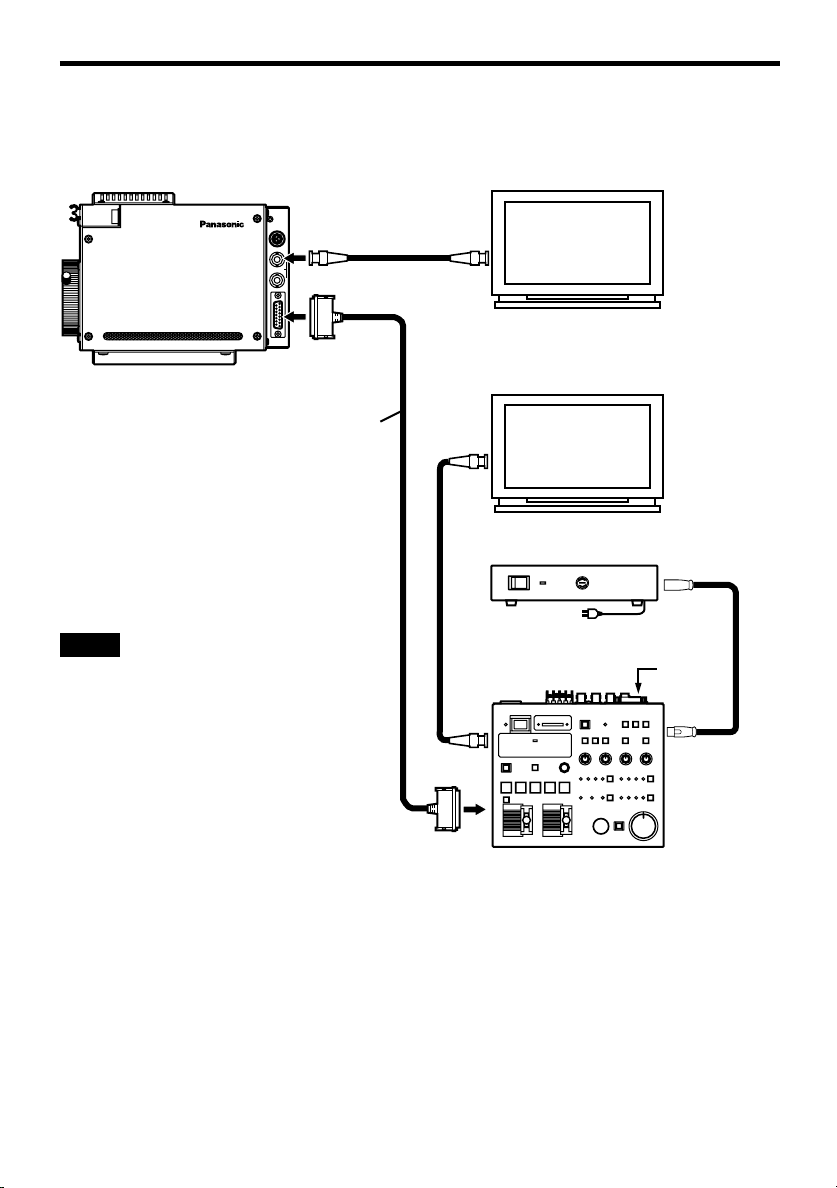
How to Set Up the System (Connection)
_ Connection of remote control box
≥ Use multi-cable for the connection of HD controller AK-HRP900 and this unit.
BREAKER
ZOOM/
FOCUS
HD-SDI
1
SDI OUT
2
D-sub 15-pin
Coaxial Cable
(5C-FB)
/
F
1
AK-HC900P
Multi-cable (5m)
AK-HDMLTCA05
NOTE
Note that the monitor output is
attenuated and deteriorated if
the cable is too long.
Video
Input
Signal
D-sub 15-pin
YPbPr
AC Adaptor
AW-PS505
HD Monitor
HD Monitor
O I
HD Controller
AK-HRP900*
External
sync
signal
(3 value
sync)
DC Power
Cable
1
1 Before connecting the cables, be sure to set the Power Switch of AC Adaptor and HD
Controller to OFF.
2 Connect the multi-cable to the interface connector of the camera, and the opposite side to
HD Controller.
3 Set the AC Adaptor Power Switch to ON, and the HD Controller Power Switch to ON, then
the camera can be controlled.
4 After shooting, set the HD Controller Power Switch to OFF, and the AC Adaptor Power
Switch to OFF.
*1 To be sold in September 2002
9
Page 10

Multi-purpose Digital Camera Control System Configuration 1
Remote (zoom/focus
control) cable
BREAKER
ZOOM/
FOCUS
Remote
controllable
lens
Multi-purpose
Digital Camera
AK-HC900P
HD-SDI
1
SDI OUT
2
/
F
1
D-sub 15-pin
Multi-cable (5m)
AK-HDMLTCA05
Coaxial Cable (5C-FB)
HD Monitor
O I
10
D-sub 15-pin
*1 To be sold in September 2002
AC Adaptor
AW-PS505
External sync signal
(3 value sync)
HD Controller
AK-HRP900*
DC
Power
Cable
1
Page 11

Multi-purpose Digital Camera Pan/Tilt Head Compatible System Configuration 1
Remote
controllable
lens
Remote
(zoom/focus
control) cable
BREAKER
ZOOM/
FOCUS
HD-SDI
1
SDI OUT
2
1
/
F
Multi-purpose Digital
Camera AK-HC900P
O I
Coaxial Cable (5C-FB)
Multi-cable (5m)
AK-HDMLTCA05
ND/EXT
IN
SDI
LENSE I/F
CAMERA I/F
DC12V
CONTROL IN
IN
1394
IP/RP
CSOP
G/LI N Pb OUT Pr/SDI
Y/VIDEO
OUT
OUT
Pan/Tilt Head
AW-PH300A
NOTE:
Pan/Tilt Head is also compatible with AW-PH500/
PH600.
AC Adaptor
AW-PS300
DC Power
Cable
Pan/Tilt Head Controller
AW-RP301
AC Adaptor
AW-PS301
HD Monitor
O I
AC Adaptor
AW-PS505
External sync signal
(3 value sync)
HD Controller
AK-HRP900*
DC
Power
Cable
1
11
*1 To be sold in September 2002
Page 12

O I
BREAKER
ZOOM/
FOCUS
SDI OUT
1
2
1
/
F
O I
Multi-purpose Digital Camera Control System Configuration 2
(System for remotely monitoring picture control)
Remote (zoom/focus
Remote
controllable
lens
control) cable
Multi-purpose
Digital Camera
AK-HC900P
AC Adaptor
AW-PS505
Multi-cable (5m)
AK-HDMLTCA05
HD-SDI
Coaxial Cable (5C-FB)
Relay box
AK-HTF900*
DC Power
Cable
Multi-cable (5m)
AK-HDMLTCA05
1
Transfer
HD Monitor
AC Adaptor
AW-PS505
DC
Power
Cable
HD Controller
AK-HRP900*
1
*1 To be sold in September 2002
12
Page 13

O I
BREAKER
ZOOM/
FOCUS
SDI OUT
1
2
1
/
F
G/LI N Pb OUT Pr/SDI
OUT
Y/VIDEO
OUT
1394
CONTROL IN
IP/RP
DC12V
IN
CAMERA I/F
LENSE I/F
ND/EXT
SDI
IN
CSOP
O I
O I
Multi-purpose Digital Camera Pan/Tilt Head Compatible System Configuration 2
(System for remotely monitoring picture control)
Remote
controllable
lens
Remote
(zoom/focus
control) cable
Pan/Tilt Head
AW-PH300A
AC Adaptor
NOTE:
Pan/Tilt Head is also compatible with AW-PH500/
PH600.
Multi-purpose Digital
Camera AK-HC900P
DC Power
Cable
AW-PS300
Pan/Tilt Head Controller
Multi-cable (5m)
AK-HDMLTCA05
HD-SDI
Relay box
AK-HTF900*
AC Adaptor
AW-PS505
Multi-cable (5m)
AK-HDMLTCA05
AW-RP301
Coaxial Cable (5C-FB)
1
Transfer
HD Monitor
AC Adaptor
AW-PS505
HD Controller
AK-HRP900*
DC
Power
Cable
1
AC Adaptor
AW-PS301
13
*1 To be sold in September 2002
Page 14

Operation Procedure
1 Turn on the power of each equipment.
2 Properly adjust the light for the ob-
ject.
3 Adjust the flange back of the lens, the
iris and the focus.
≥ Flange back must be adjusted when
the camera is used for the first time or
after replacement of the lens.
4 Adjust the white balance.
≥ This adjustment is needed when the
camera is used for the first time or after leaving unused for a long time.
≥ The adjustment is necessary when the
lighting condition or brightness is changed.
≥ After adjusting the white balance once,
re-adjustment is not needed under the
same condition.
5 Adjust the black balance.
≥ This adjustment is needed when the
camera is used for the first time or after leaving unused for a long time.
≥ The adjustment is necessary when the
ambient temperature is greatly changed
or at the change of season.
≥ After adjusting the black balance once,
re-adjustment is not needed under the
same condition.
6 Start shooting.
(After shooting, be sure to turn off the
power of each equipment connected.)
14
Page 15

How to Adjust
_ Flange back adjustment (for zoom lens)
The adjustment is to adjust the focus in all the range from the maximum zoom to the
widest angle of the zoom lens.
1 Shoot a dark object to open the iris.
2 Adjust the distance from the object to 6.6 ft. (2 m) at least, then loosen the flange back
fixing knob of the lens.
3 Set the lens to the maximum zoom and adjust the focus by turning the focus ring.
4 Set the lens to the widest angle and adjust the focus by turning the flange back adjust
ring.
5 Repeat adjusting the focus ring and flange back adjust ring until the focus is adjusted
within the zooming range.
After finishing the adjustment, tighten the flange back fixing knob.
Focus Ring Flange Back Fixing Knob
BREAKER
ZOOM/
FOCUS
1
SDI OUT
2
/
F
1
Flange Back Adjust Ring
_ Lens iris gain volume adjustment
≥ Iris gain adjust hole (G or S) is provided at front of the lens housing. Adjust the iris
according to the following procedure by using a screwdriver.
1 Set the iris select switch of the lens to A “AUTO” side.
2 Turn the iris gain adjust volume to maximize the gain in such extent that no hunting
takes place.
* Iris PEAK/AVE of camera menu can also be used for the adjustment.
Iris Gain Adjust Volume
Auto Iris Power Zoom Lens
15
Page 16

m
p
How to Adjust
_ White balance adjustment
Adjust the white balance after shooting a white object by at least 50% of the screen.
NOTE: If the white signal level is over 100% or less than 50%, the white balance may not
be normally adjusted.
_ Color temperature and while balance adjustment (reference)
When carbon is burnt, it develops various colors of light depending on the temperature. Natural light can be specified
by color temperature reflecting to the
color developed when carbon is burnt.
The light of 3,200K (K=Kelvin, j273°C
equals to absolute zero temperature OK)
represents the same value (color) as
what develops when carbon is burnt at
3,200K (2,927°C). The relationship between the color temperature of the light
source and weather condition is indicated in the right figure. Let’s study the
difference of shooting an indoor object
from shooting one outdoors. Studios are
usually lighted with incandescent lamps
and the color temperature of a white
object in a studio is around 3,200K. The
color temperature of a white object outdoors is around 6,500K. The former may
look a little yellowish while the latter appears somewhat bluish when they are
shot by a camera. However, the human
eye does not recognize color differences
among these objects even under different ambient lighting conditions, because
of their adaptability to light.
The video camera reproduces color differences with high fidelity and the color of an
object somewhat different from what appears to the human eye.
Therefore, there is a need to adjust the white balance in order to correct differences
between color temperatures.
10000K
9000K
8000K
7000K
6000K
5000K
4000K
3000K
2000K
1000K
Blue sky
Cloudy
AWC
Partly cloudy
Fine
Fluorescent la
Halogen lamp
Tangsten lam
Candle
Color temperature values
Rainy
NOTE
Color temperature outdoors may vary depending on weather conditions.
16
Page 17

How to Adjust
_ Black balance adjustment
≥ Adjust it with the lens closed.
When the motor drive lens is controlled from the camera, adjusting the black balance
causes the lens to be automatically closed.
_ Gen lock adjustment
When multiple cameras are used or the camera is combined with other equipment, it is
necessary to adjust the phase for phase matching by external synchronization.
≥ Horizontal phase adjustment
Observe the waveforms of externally synchronizing signal input (black burst signal)
and video signal output by a two-phenomenon oscilloscope, and make the horizontal
phase according to the camera menu.
Adjustment with H.PHASE of
SETTING menu
1 Roughly adjust the synchronizing
signal input and video signal output
phases by H.PHASE-COARSE.
2 Finely adjust the synchronizing sig-
nal input and video signal output
phases by H.PHASE-FINE.
H.PHASE
°° °°
H.PHASE-COARSE :03
H.PHASE-FINE :40
H.Phase adjustment is executed by
the HD Controller AK-HRP900.
17
Page 18

Setting of Menu Items
_ Configuration of menu display screen
USER MENU
1.MAINTENANCE
2.SETTING
3.CAM ID
4.FILE MENU
USER MENU
Maintenance menu
MAINTENANCE
°°
1.BLACK SHADING
2.PED,GAMMA,FLARE
3.KNEE,WHITE CLIP
4.R/B GAIN
5.DTL
6.GAIN,AUTO IRIS
7.S.GAIN 1
8.S.GAIN 2
9.S.GAIN 3
10.FRAME MODE
11.COLOR CORRECTION1
12.COLOR CORRECTION2
Using condition setting menu
SETTING
°° °°
1.MODE
2.SHUTTER
3.H.PHASE
Camera ID setting menu
CAM ID
°°
°°
ID:AKHC900
File managing & renewing menu
H H FILE MENU
°°
FILE :USER1
(DATA REF :PRESET)
SAVE FILE? :USER1
SAVE :
18
Page 19

Setting of Menu Items
_ USER menu (Initial screen)
USER MENU
1.MAINTENANCE
2.SETTING
3.CAM ID
4.FILE MENU
Menu operation is executed by the HD Controller AK-HRP900.
The readout data at start of power supply is
the data just before cutting off the power
supply, and the operation is started with the
data.
1. MAINTENANCE
It sets various adjusting data.
2. SETTING
It sets various modes.
3. CAM ID
It sets the camera ID.
4. FILE MENU
It executes file loading and saving, and
makes the basic setting of data display.
19
Page 20

Setting of Menu Items
! Maintenance menu
MAINTENANCE
°°
1.BLACK SHADING
2.PED,GAMMA,FLARE
3.KNEE,WHITE CLIP
4.R/B GAIN
5.DTL
6.GAIN,AUTO IRIS
7.S.GAIN 1
8.S.GAIN 2
9.S.GAIN 3
10.FRAME MODE
11.COLOR CORRECTION1
12.COLOR CORRECTION2
°BLACK SHADING
DETECTION
CORRECT(DIG) :ON
°
≥ Move the cursor (arrow mark) to the item
to be adjusted and press the MENU key,
then it enters the adjustment menu thereunder.
≥ Move the cursor to MAINTENANCE and
press the MENU key, then it returns to
USER MENU.
1 Black shading correction menu
≥ When MENU key is pressed at DE-
TECTION, (BLK-SHD:ACTIVE) appears, then the lens is automatically
stopped down and ABB operation is
executed.
≥ When CORRECT (DIG) is turned ON,
horizontal and vertical shading correction is automatically executed.
When it is turned OFF, the current value
is maintained.
≥ Move the cursor to “BLACK SHADING”
and press the MENU key, then it returns to MAINTENANCE MENU.
Note:
It takes about 90 sec. until completion of
black shading correction.
20
Page 21

Setting of Menu Items
! Maintenance menu
PED,GAMMA,FLARE
°° °°
M PED :+027
R PED :+000
B PED :+000
M GAMMA :0.45
R GAMMA :+00
B GAMMA :+00
R FLARE :010
G FLARE :000
B FLARE :017
GAMMA :ON
FLARE :ON
2 Pedestal, gamma, flare adjustment
menu
M PED: Master pedestal can be adjusted
only by turning the control panel VR.
The R, G, B pedestal can be totally adjusted.
R, B PED: R, B pedestal adjustment.
Besides the master pedestal adjustment,
R, B pedestal can be independently adjusted. It is not related to DATA REF. The
numeral display after normal ending of
ABB is “0” for both of R, B.
M GAMMA: Master gamma adjustment.
The R, G, B gamma can be totally adjusted.
R, B GAMMA: R, B gamma adjustment.
Besides the master gamma adjustment,
R, B gamma can be independently adjusted.
R FLARE: R flare adjustment
G FLARE: G flare adjustment
B FLARE: B flare adjustment
GAMMA: Gamma ON/OFF setting
FLARE: Flare ON/OFF setting
21
Page 22

Setting of Menu Items
! Maintenance menu
KNEE,WHITE CLIP
°° °°
M KNEE POINT :95.00%
R KNEE POINT :+00.00%
B KNEE POINT :+00.00%
M KNEE SLOPE :95.00%
R KNEE SLOPE :+000
B KNEE SLOPE :+000
A.KNEE POINT :95.00%
A.KNEE LVL :108
WHITE CLIP LVL :109%
KNEE :MANU
WHITE CLIP :ON
3 Knee&white clip adjustment menu
M KNEE POINT: Master knee point ad-
justment.
G, B, R knee point can be totally adjusted.
R, B KNEE POINT: R, B knee point adjustment.
Besides the master knee point adjustment, R, B knee point can be independently adjusted.
M KNEE SLOPE: Master knee slope adjustment.
G, B, R knee slope can be totally adjusted.
R, B KNEE SLOPE: R, B knee slope adjustment.
Besides the master knee slope adjustment, R, B knee slope can be independently adjusted.
A. KNEE POINT: Auto knee point setting.
Knee point in auto knee mode is set.
A. KNEE LVL: Auto knee level.
WHITE CLIP LVL: White clip level ad-
justment.
Video level with white clipped is set.
KNEE: KNEE mode (OFF/MANU/AUTO)
OFF: Knee function is turned OFF
MANU: Knee function is adjustable with
menu.
AUTO: Auto knee function is executed.
WHITE CLIP: White clip operation setting.
With it ON, white clip is effective.
22
Page 23

Setting of Menu Items
! Maintenance menu
R/B GAIN
°° °°
R GAIN :+000
B GAIN :+000
DTL
°° °°
DTL :ON
TOTAL DTL LVL :+00
H DTL LVL :11
CRISP :02
LVL DEPENDENT :2
PEEK FREQUENCY :10
KNEE APERTURE :ON
KNEE APA.LVL :10
SLIM DTL :OFF
DTL(+) :+00
DTL(-) :+00
DTL CLIP :0
DTL SOURCE :(B+G)/2
4 Gain adjustment menu
The gain of R, B GAIN is adjusted.
The difference from the state of being
white-balanced can be adjusted.
≥ The numeral value displayed after nor-
mal ending of AWB is “0” for both of R,
B.
5 Detail adjustment menu
DTL: Setting of valid/invalid of detail func-
tion.
TOTAL DTL LVL: Horizontal and vertical detail level adjustment.
H DTL LVL: Horizontal DTL component
is adjusted independently of DTL adjusted by TOTAL DTL.
CRISP: It functions to eliminate slight
detail component and to reduce the noise
level.
LVL DEPENDENT: It suppresses the detail of low brightness level. The brightness level to be suppressed is adjusted
here.
PEAK FREQUENCY: It lifts up the detail
component, and selects the central frequency.
KNEE APERTURE: It functions to emphasizes the detail component of the portion with knee applied.
KNEE APA.LVL: It sets the degree of
knee aperture.
SLIM DTL: It validates the function of
slimming the portion where the detail is
thick and emphasized.
23
Page 24

Setting of Menu Items
! Maintenance menu
DTL
°° °°
DTL :ON
TOTAL DTL LVL :+00
H DTL LVL :11
CRISP :02
LVL DEPENDENT :2
PEEK FREQUENCY :10
KNEE APERTURE :ON
KNEE APA.LVL :10
SLIM DTL :OFF
DTL(+) :+00
DTL(-) :+00
DTL CLIP :0
DTL SOURCE :(B+G)/2
GAIN,AUTO IRIS
°° °°
LOW GAIN :0dB
MID GAIN :9dB
HIGH GAIN :18dB
A.IRIS LVL :082
A.IRIS PEAK/AVG :075
A.IRIS WINDOW :NORM1
IRIS MODE :LENS
IRIS GAIN :06
5 Detail adjustment menu (continued
from previous page)
DTL (i): Setting of DTL at the edge in
positive direction.
DTL (j): Setting of DTL at the edge in
negative direction.
DTL CLIP: Setting of clip level of DTL
edge.
DTL SOURCE: Setting of video source
[G, R, (3G+R) /4, (2G+R+B) /4, (G+B/2)]
to create the detail.
6 Master gain, auto iris setting menu
LOW GAIN: LOW setting of master gain.
MID GAIN: MID setting of master gain.
HIGH GAIN: HIGH setting of master gain.
≥ The above GAIN setting is able to set -
6 to + 18 dB in 3 dB step.
A.IRIS LVL: Setting of the intended convergence level of auto iris.
A.IRIS PEAK/AVG: Setting of the detection ratio of peak value and average value
of the quantity of light when auto iris is
operated.
A.IRIS WINDOW: Setting of the detecting position of auto iris.
IRIS MODE: Auto iris mode setting:
(LENS/CAM).
IRIS GAIN: Iris loop gain adjustment.
24
Page 25

Setting of Menu Items
! Maintenance menu
S GAIN 1
°° °°
TOTAL GAIN :62dB
°
ANLG GAIN :36dB
PIX MIX :06dB
V MIX :OdB
FRAME MIX :20dB
H DTL LVL :00
CRISP :0
LEVEL DEPENDENT :5
PEAK FREQUENCY :2
M GAMMA :0.45
MASTER PED OFFSET :-043
R PED OFFSET :-046
B PED OFFSET :-045
(Super gain 1, 2, 3 are same menu.)
7 Super gain, Detail, Pedestal-offset
level setting menu
TOTAL GAIN: Total gain in analog, pixel
addition, and memory addition is displayed.
ANLG GAIN: Gain setting in analog.
PIX MIX: Gain setting in horizontal pixel
addition. Capable of setting 0/6 dB.
V MIX: Gain setting in vertical pixel addition. Capable of setting 0/6 dB.
FRAME MIX: Gain setting in memory addition. Capable of setting 0/6/12/15/20
dB.
H DTL LVL: DTL level setting of super
gain.
CRISP: Setting the function of reducing
noise level of super gain. It is invalid
when DTL level is “0.”
LEVEL DEPENDENT: Setting of DTL
suppression at low lighting intensity of
super gain.
PEAK FREQUENCY: Setting of DTL
boost frequency of super gain.
M GAMMA: Gain setting in super gain.
Capable of setting 0/6 dB.
MASTER PED OFFSET: Setting of master pedestal offset of super gain 1.
R PED OFFSET: Setting of R pedestal
offset of super gain.
B PED OFFSET: Setting of B pedestal
offset of super gain.
H FRAME MODE
1.SCAN REVERSE :OFF
°°
8 Setting menu in frame mode
SCAN REVERSE: Capable of changing
the right and left pictures, the top and bottom pictures with each other, respectively.
25
Page 26

Setting of Menu Items
! Maintenance menu
< COLOR CORRECTION1 >
SAT PHASE
R +00 +00
Mg +00 +00
B +00 +00
Cy +00 +00
G +00 +00
Y1 +00 +00
< COLOR CORRECTION2 >
SAT PHASE
R - Mg +00 +00
Mg - B +00 +00
B - Cy +00 +00
Cy - G +00 +00
G - Y1 +00 +00
Y1 - R +00 +00
9 Color correction 1 menu
Adjustment of gain (saturation) and phase
of each color.
qZ Color correction 2 menu
Adjustment of gain and phase of matrix.
26
Page 27

Setting of Menu Items
@ Setting menu
SETTING
°° °°
1.MODE
2.SHUTTER
3.H.PHASE
MODE
°° °°
BLACK STRETCH :OFF
D5600K :OFF
ANLG OUTPUT SEL :YPbPr
CABLE COMPE :0m
SUP GAIN :OFF
CAM ID :BAR
CAM ID POSI :0
COLOR CORRECTION :OFF
- Menu for various settings.
1 Camera mode setting menu
BLACK STRETCH: Setting of the function of expanding low-brightness analog
video level.
It is set by ON/OFF.
D5600K: It is able to make color temperature correction of about 5600 degrees of
electric color temperature correcting file.
It is set by ON/OFF.
ANLG OUTPUT SEL: Video output
YPbPr/RGB is changed over. It is usually set to YPbPr.
CABLE COMPE: Setting of video cable
compensation. It is able to set 0/25/50m.
SUP GAIN: It sets OFF/1/2/3 of MAX
GAIN.
CAM ID: Setting of camera ID display.
It is set by OFF/BAR/ON.
In BAR setting, CAM ID is displayed only
in BAR mode.
CAM ID POSI: It sets the display position of camera ID.
0: top left, 1: top right, 2: down left, 3:
down right.
COLOR CORRECTION: Setting of matrix ON/OFF.
27
Page 28

Setting of Menu Items
@ Setting menu
SHUTTER
°° °°
SHUTTER MODE :OFF
SHUTTER SPEED :1/100
SYNCHRO SCAN :75.1
H.PHASE
°° °°
H.PHASE-COARSE :09
H.PHASE-FINE :40
2 Electronic shutter setting menu
SHUTTER MODE: It selects the shutter
operation. ON/SYNCHRO/OFF can be
selected.
ON # Setting of normal discrete shutter
speed.
SYNCHRO # Setting of synchro scan
mode.
SHUTTER SPEED: Setting of normal
shutter speed.
SYNCHRO SCAN: Setting of synchro
scan mode.
Shutter speeds of 60 Hz to 120 Hz can
be continuously changed.
3 Horizontal phase adjustment menu for
external reference signal
H.PHASE-COARSE: It is able to set the
horizontal phase in 15¨ step.
H.PHASE-FINE: Setting of 1-step fine
adjustment in the above phase adjustment.
28
Page 29

Setting of Menu Items
# Camera ID setting menu
CAM ID
°°
ID:AKHC900
°°
$ File managing and renewing menu
H FILE MENU
°°
FILE :USER1
SAVE FILE? :USER1
SAVE :
- File operation menu
: blinking display.
1 The file selected by FILE is loaded.
It can be selected from [PRESET/
USER1 / USER2 /CURRENT].
When desired to return to the previous data after loading other file, select “CURRENT.”
H FILE MENU
°°
FILE :USER1
SAVE FILE? :USER1
SAVE :
29
Page 30

Setting of Menu Items
$ File managing and renewing menu
H FILE MENU
°
FILE :USER1
SAVE FILE? :USER1
SAVE :
FILE MENU
°°
FILE :USER1
SAVE FIL? :USER1
SAVE IN USER1.OK?
YES
NO
- File operation menu (continued)
2 When saving the current data, two files
(USER1 /USER2) can be saved.
Select the file by “SAVE FILE?”
Select “USER1” and move the cursor
to SAVE and press the MENU key,
then the item menu is displayed.
3 SAVE IN USER1. OK?
“YES” and “NO” are displayed.
Move the cursor from “NO” to “YES”
and check that “YES” blinks.
4 When the menu key is pressed, “SAVE
COMPLETE” appears, then “SAVE” of
the file is completed.
FILE MENU
°°
FILE :USER1
SAVE FIL? :USER1
SAVE IN USER1.OK?
SAVE COMPLETE
30
Page 31

Outside Dimension Diagram
LENS
( ): mm
4-3/8q (110)
4-15/16q (125)
7/16q
(10)
1/2q
(12)
5/8q
(15)
6-5/16q (160)
BREAKER
ZOOM/
FOCUS
SDI OUT
13/16q
(20)
1
2
1
/
F
31
Page 32

Specifications & Accessories
_ Specifications
Supply voltage: DC 12 V (supplied from D-SUB 15 pins)
Power consumption: 22 W
is the safety information.
Image pickup device: 2/3q 1 million-pixel IT CCDk3
System : GBR image pickup system
Resolving optical system: F1.4 prism
Optical filter: CC: clear, 4300K, 6300K, cross
ND: 100%, 25%, 6.3%, 3.2%
Lens mount: Bayonet type
Output spec.: SMPTE 296M
Sensitivity: F10, 2000Ix, 3200K, white reflection rate 89.9%
Horozontal resolution: More than 700 TV lines
S/N : 54 dB (Y signal #30 MHz)
Horizontal frequency: 44.955 Hz (750 lines/field)
Vertical frequency: 59.94 Hz (progress)
Ambient temp. for operation: 0°C to i40°C
Ambient temp. for storage: j20°C to i60°C
Weight: Approx. 4.07 lbs (1.85 kg)
Dimensions: 4-3/8q (W)k5-13/16q (H) k7-1/8q (L)
110k147k180 mm
Input/output signal
Video output: Y, PB, PR, each 75 ohm output (signal band # 30 MHz)
SYNC input : SYNC input (GL input 3 value SYNC)
Camera connector: D-SUB 15-pin connector seat (JAE: DAU-15PF-FO)
Control system: Synchronous (RS422, 38.4Kbps)
HD-SDI: BNC 2 system
Lens connector 1: Iris control (HIROSE: HR10A-10R 12SC)
Lens connector 2: Zoom, focus control (HIROSE: HR10A-10R12PC)
_ Accessories
≥ Lens cap (1)
≥ Instruction manual (1)
Weight and dimensions shown are approximate.
Specifications are subject to change without notice.
32
Page 33

PANASONIC BROADCAST & TELEVISION SYSTEMS COMPANY
UNIT COMPANY OF MATSUSHITA ELECTRIC CORPORATION OF AMERICA
Executive Office:
One Panasonic Way 4E-7, Secaucus, NJ 07094 (201)348-7000
EASTERN ZONE
One Panasonic Way 4E-7, Secaucus, NJ 07094 (201)348-7621
Southeast Region:
1225 Northbrook Parkway, Ste 1-160, Suwanee, GA 30024 (770) 338-6835
Central Region:
1707 N Randall Road E1-C-1, Elgin, IL 60123 (847) 468-5200
WESTERN ZONE:
3330 Cahuenga Blvd W., Los Angeles, CA 90068 (323) 436-3500
Government Marketing Department:
52 West Gude Drive, Rockville, MD 20850 (301) 738-3840
Broadcast PARTS INFORMATION & ORDERING:
9:00 a.m. – 5:00 p.m. (EST) (800) 334-4881/24 Hr. Fax (800) 334-4880
Emergency after hour parts orders (800) 334-4881
TECHNICAL SUPPORT:
Emergency 24 Hour Service (800) 222-0741
Panasonic Canada Inc.
5770 Ambler Drive, Mississauga, Ontario L4W 2T3 (905) 624-5010
Panasonic de Mexico S.A. de C.V.
Av angel Urraza Num. 1209 Col. de Valle 03100 Mexico, D.F. (52) 1 951 2127
Panasonic Sales Company
Division of Matsushita Electric of Puerto Rico Inc.
San Gabriel Industrial Park, 65th Infantry Ave., Km. 9.5, Carolina, Puerto Rico 00630 (787) 750-4300
Printed in Japan
VQT9968-1 F0402H1062
@
