Page 1

Model No. AJ- P
Operating Instructions
Camera/VTR
Before operating this product, please read the instructions carefully and save this manual for future use.
Printed in Japan
VQT0D82-1
F0403T1073
@
P
Page 2
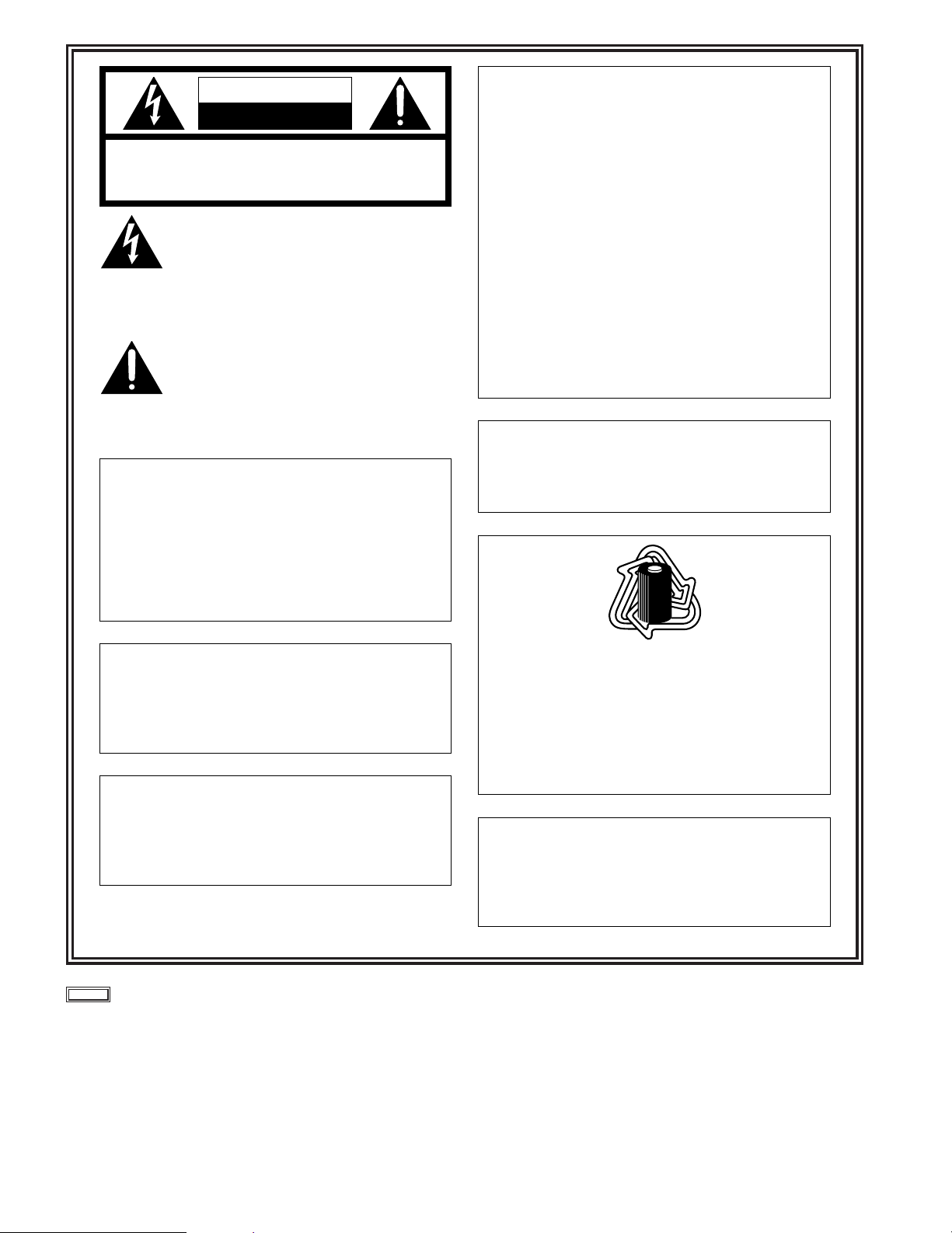
2
indicates safety information.
CAUTION
RISK OF ELECTRIC SHOCK
DO NOT OPEN
CAUTION: TO REDUCE THE RISK OF ELECTRIC SHOCK,
DO NOT REMOVE COVER (OR BACK).
NO USER SERVICEABLE PARTS INSIDE.
REFER TO SERVICING TO QUALIFIED SERVICE PERSONNEL.
The lightning flash with arrowhead symbol,
within an equilateral triangle, is intended to
alert the user to the presence of uninsulated
“dangerous voltage” within the product’s
enclosure that may be of sufficient magnitude
to constitute a risk of electric shock to
persons.
The exclamation point within an equilateral
triangle is intended to alert the user to the
presence of important operating and
maintenance (service) instructions in the
literature accompanying the appliance.
CAUTION:
TO REDUCE THE RISK OF FIRE OR SHOCK
HAZARD AND ANNOYING INTERFERENCE,
USE THE RECOMMENDED ACCESSORIES
ONLY.
CAUTION:
TO REDUCE THE RISK OF FIRE OR SHOCK
HAZARD, REFER CHANGE OF SWITCH
SETTING INSIDE THE UNIT TO QUALIFIED
SERVICE PERSONNEL.
FCC Note:
This device complies with Part 15 of the FCC Rules.
To assure continued compliance follow the attached
installation instructions and do not make any
unauthorized modifications.
This equipment has been tested and found to comply
with the limits for a class A digital device, pursuant to
Part 15 of the FCC Rules. These limits are designed
to provide reasonable protection against harmful
interference when the equipment is operated in a
commercial environment. This equipment generates,
uses, and can radiate radio frequency energy and, if
not installed and used in accordance with the
instruction manual, may cause harmful interference to
radio communications. Operation of this equipment in
a residential area is likely to cause harmful
interference in which case the user will be required to
correct the interference at his own expense.
ATTENTION:
The product you have purchased is powered by a
nickel cadmium battery which is recyclable. At the
end of it’s useful life, under various state and local
laws, it is illegal to dispose of this battery into your
municipal waste stream.
Please call 1-800-8-BATTERY for information on how
to recycle this battery.
Ni-Cd
RBRC
RBRC
CAUTION:
TO REDUCE THE RISK OF FIRE OR SHOCK
HAZARD, REFER MOUNTING OF THE
OPTIONAL INTERFACE BOARD TO
QUALIFIED SERVICE PERSONNEL.
Replace battery with part No. CR2032 only.
Use of another battery may present a risk of fire or
explosion.
Caution—Battery may explode if mistreated.
Do not recharge, disassemble or dispose of in fire.
WARNING:
TO REDUCE THE RISK OF FIRE OR SHOCK
HAZARD, KEEP THIS EQUIPMENT AWAY
FROM ALL LIQUIDS-USE AND STORE ONLY
IN LOCATIONS WHICH ARE NOT EXPOSED
TO THE RISK OF DRIPPING OR SPLASHING
LIQUIDS, AND DO NOT PLACE ANY LIQUID
CONTAINERS ON TOP OF THE EQUIPMENT.
Page 3

3
Contents
Chapter 1 General ................................... 5
1-1 Features of the camera unit ..................... 5
1-2 Features of the VTR unit .......................... 6
1-3 System configuration ............................... 7
Chapter 2 Parts and their functions ...... 8
2-1 Power supply and accessory
mounting section ...................................... 8
2-2 Audio function section ............................. 9
2-3 Shooting and recording/playback
function section ...................................... 11
2-4 Menu operation section .......................... 13
2-5 Time code related section ...................... 14
2-6 Warning and status display section ...... 15
2-7 Display window and its displays ........... 15
2-8 Viewfinder section .................................. 17
Chapter 3 Recording and playback ..... 18
3-1 Cassette tapes ......................................... 18
3-2 Basic procedures .................................... 19
3-3 Scene-to-scene continuity ..................... 21
3-4 NEWS REC function
(when AJ-YA903G is not installed) ........ 21
3-5 PRE-RECORDING function
(when AJ-YA903G is installed) .............. 22
3-6 INTERVAL REC function
(when AJ-YA903G is installed
and when it is not installed) ................... 22
3-7 RETAKE function .................................... 24
3-8 Rec review function ................................ 24
3-9 Normal playback and
playback at different speeds .................. 24
Chapter 4 Adjustments and
settings for recording ......... 25
4-1 Adjusting the white balance and
black balance .......................................... 25
4-1-1 Adjusting the white balance ..................... 25
4-1-2 Adjusting the black balance ..................... 27
4-2 Setting the electronic shutter ................ 28
4-2-1 Shutter modes .......................................... 28
4-2-2 Setting the shutter mode and speed ........ 28
4-2-3 Setting the synchro scan mode ................ 29
4-3 Selecting the recording signals
and recording system ............................. 29
4-3-1 Selecting the recording signals ................ 29
4-3-2 Selecting the recording system ................ 29
4-4 Selecting the audio input signals and
adjusting their recording levels ............. 30
4-4-1 Selecting the audio input signals ............. 30
4-4-2
Adjusting the audio signal recording levels
.... 30
4-4-3 CH3 and CH4 recording levels ................ 31
4-5 Setting the time data ............................... 31
4-5-1 Setting the user’s bit ................................ 31
4-5-2 Setting the internal clock’s date and time 32
4-5-3 Setting the time code ............................... 33
4-5-4 Externally locking the time code .............. 33
4-5-5 Setting the UMID information ................... 34
4-6
Menu displays on the viewfinder screen
...... 35
4-6-1 Menu configuration .................................. 35
4-6-2 Basic menu operations ............................ 35
4-6-3 Selecting the user menus ........................ 36
4-7 Viewfinder screen status displays ........ 37
4-7-1 Viewfinder lamp displays .......................... 37
4-7-2 Viewfinder screen status display
configuration ............................................ 37
4-7-3 Selecting the viewfinder screen display
items ........................................................ 37
4-7-4 Display modes and setting
changes/adjustment result messages ...... 43
4-7-5 Setting the marker displays ...................... 43
4-7-6 Setting the camera ID .............................. 43
4-7-7 Mode check screen displays
(MODE CHECK button function) .............. 44
4-7-8 Marker check screen displays
(MARKER SELECT button function) ........ 44
4-7-9 Checking the return video signal
on the viewfinder ...................................... 44
4-8 Menu-driven function setup ................... 45
4-8-1 Setting the USER SW GAIN switching .... 45
4-8-2 Selecting the video output signals ........... 45
4-8-3 Selecting the F.AUDIO LEVEL
control function ......................................... 46
4-8-4 Allocating functions to the USER MAIN,
USER1 and USER2 buttons .................... 46
4-8-5 Setting the color temperature manually ... 47
4-9 Data handling .......................................... 47
4-9-1 Handling the setup card ........................... 47
4-9-2 Setup card operations .............................. 48
4-9-3 How to use the user data ......................... 51
4-9-4 How to use the scene file data ................. 52
4-9-5 How to return the menus settings
to the user standard settings .................... 55
4-9-6 How to return the menus settings
to the factory standard settings ................ 55
4-9-7 How to use the lens file data .................... 55
Chapter 5 Preparation .......................... 56
5-1 Supplying the power ............................... 56
5-1-1 Attaching the battery and
setting the battery type ............................. 56
5-1-2 Using an AC power supply ...................... 59
5-2 Attaching the viewfinder and
adjusting its position .............................. 59
5-3 Attaching the lens and performing
the flange back and white shading
adjustments ............................................. 60
Page 4
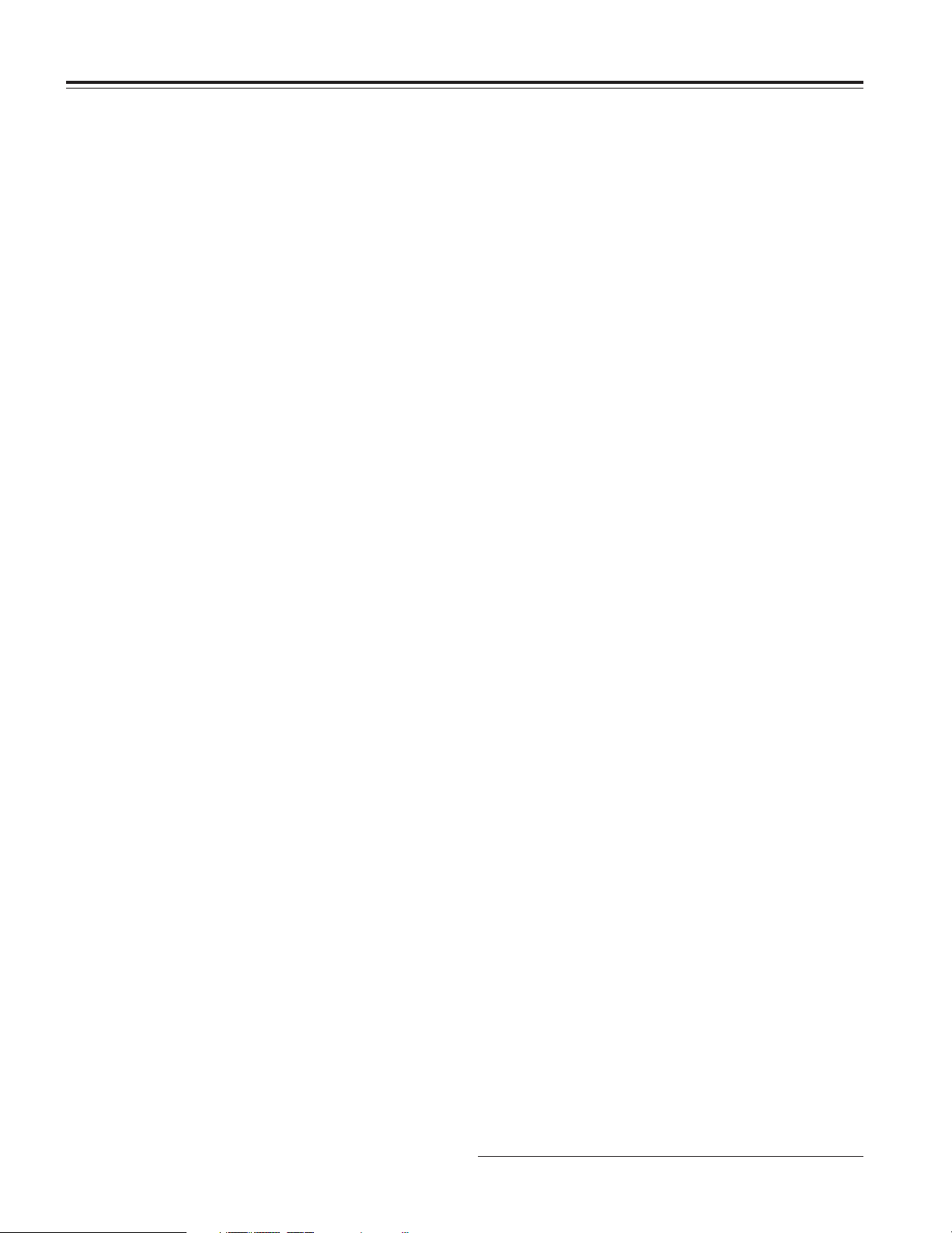
4
Contents
5-4 Audio input signal preparations ............ 64
5-4-1 When using the front microphone ............ 64
5-4-2 When using an external microphone ....... 64
5-4-3 When using a wireless receiver ............... 65
5-4-4 When using an audio component ................. 65
5-5 Mounting the unit on a tripod ................ 66
5-6 Attaching the shoulder strap ................. 66
5-7 Adjusting the position
of the shoulder pad ................................. 66
5-8 Attaching the rain cover ......................... 67
5-9 Connecting the extension control unit
(AJ-EC3P) ................................................ 67
5-10 Attacching the FEONT AUDIO LEVEL
control knob ............................................ 67
Chapter 6
Maintenance and inspections
.... 68
6-1 Inspections prior to shooting ................ 68
6-1-1 Preparation for inspections ...................... 68
6-1-2 Inspecting the camera unit ....................... 68
6-1-3 Inspecting the VTR unit ............................ 69
6-1-4 Self-diagnosis function ............................. 70
6-2 Maintenance ............................................ 71
6-2-1 Condensation............................................ 71
6-2-2 Head cleaning........................................... 71
6-2-3 Cleaning inside the viewfinder ................. 71
6-2-4 Phenomena inherent to CCD cameras .... 71
6-2-5 Replacing the backup battery .................. 71
6-2-6 Connectors and signals ........................... 72
6-3 Warning system ...................................... 73
6-3-1 Warning description tables ....................... 73
6-3-2 Error codes .............................................. 75
6-3-3 Emergency eject ...................................... 75
Chapter 7 Menu description tables ..... 76
7-1 Menu configfation ................................... 76
7-2 SYSTEM SETTING ................................... 77
7-2-1 SYSTEM MODE ...................................... 77
7-2-2 OPTION MODE ....................................... 78
7-2-3 REC FUNCTION ...................................... 78
7-2-4 OUTPUT SEL .......................................... 79
7-2-5 GENLOCK ............................................... 79
7-3 PAINT ....................................................... 80
7-3-1 ROP ......................................................... 80
7-3-2 MATRIX ................................................... 80
7-3-3 COLOR CORRECTION ........................... 81
7-3-4 LOW SETTING ........................................ 81
7-3-5 MID SETTING .......................................... 82
7-3-6 HIGH SETTING ....................................... 82
7-3-7 ADDTIONAL DTL ..................................... 83
7-3-8 SKIN TONE DTL ...................................... 83
7-3-9 KNEE/LEVEL ........................................... 84
7-3-10 GAMMA ................................................... 84
7-3-11 FLARE ..................................................... 84
7-3-12 CAMERA SETTING ................................. 85
7-4 VF ............................................................. 85
7-4-1 VF DISPLAYS .......................................... 85
7-4-2 VF MARKER ............................................ 86
7-4-3 USER BOX .............................................. 86
7-4-4 VF INDICATOR1 ...................................... 86
7-4-5 VF INDICATOR2 ...................................... 87
7-4-6 MODE CHECK IND ................................. 87
7-4-7 !LED ......................................................... 87
7-5 OPERATION ............................................. 88
7-5-1 CAMERA ID ............................................. 88
7-5-2 SHUTTER SPEED ................................... 88
7-5-3 SHUTTER SELECT ................................. 88
7-5-4 USER SW ................................................ 89
7-5-5 SW MODE ............................................... 89
7-5-6 WHITE BALANCE MODE ........................ 90
7-5-7 USER SW GAIN ...................................... 90
7-5-8 IRIS .......................................................... 91
7-6 FILE .......................................................... 91
7-6-1 CARD READ/WRITE ............................... 91
7-6-2 CARD R/W SELECT ................................ 91
7-6-3 LENS FILE ............................................... 92
7-6-4 SCENE ..................................................... 92
7-6-5 INITIALIZE ............................................... 92
7-7 MAINTENANCE ....................................... 92
7-7-1 SYSTEM CHECK ..................................... 92
7-7-2 DIAGNOSTIC ........................................... 92
7-7-3 LENS ADJ ................................................ 92
7-7-4 BLACK SHADING .................................... 93
7-7-5 WHITE SHADING .................................... 93
7-8 VTR MENU ............................................... 93
7-8-1 VTR FUNCTION ...................................... 93
7-8-2 BATTERY/TYPE ...................................... 94
7-8-3 BATTERY SETTING1 .............................. 94
7-8-4 BATTERY SETTING2 .............................. 96
7-8-5 MIC/AUDIO1 ............................................ 97
7-8-6 MIC/AUDIO2 ............................................ 98
7-8-7 TC/UB ...................................................... 98
7-8-8 UMID SET/INFO ...................................... 99
7-8-9 VTR DIAG ................................................ 99
7-9 OPTION MENU.......................................... 99
7-9-1 OPTION ................................................... 99
Chapter 8 Specifications .................... 100
UniSlot® is a registered trademark of Ikegami Tsusinki co., Ltd.
Page 5
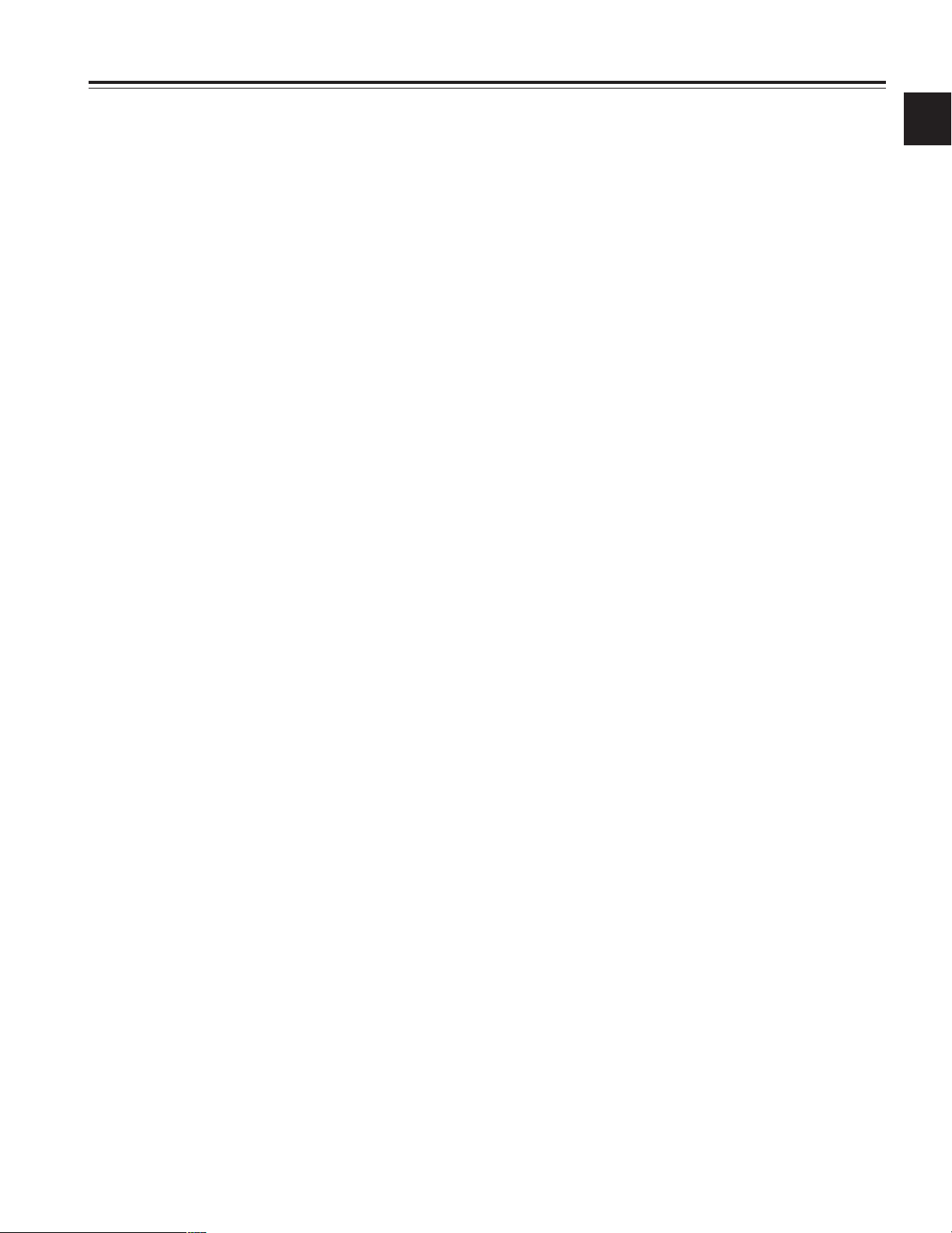
5
Chapter 1 General
1
≥3 CCDs with a 2/3-inch on-chip lens that
supports progressive drive
Since both 16:9 and 4:3 aspect ratios are supported and
switching between interlace drive and progressive drive is
possible, the unit can handle a wider range of production
applications.
While progressive drive is used, the signals transferred to
and from the VTR unit are converted into interlace signals.
≥Storage type high-sensitivity function
The unit comes with a storage type gain increase function
that employs progressive drive. This is a function that
makes it possible to achieve a higher sensitivity of up to 20
dB above the regular gain increase.
≥Digital zoom function
The unit is equipped with a digital zoom employing function
that employs progressive drive. This function is particularly
useful when zooming further in on a subject.
≥12-bit A/D conversion digital signal
processing circuitry
The analog images are processed into digital data by a 12bit A/D converter with sampling frequencies of 18 MHz and
by operating the signal processor using the 36 MHz
frequency, it is possible to reproduce images which are
more finely detailed and achieve improvements in stability
and reliability.
≥
12-axis independent color correction function
Serving as a paint function, this facility enables the colors
for 12 axes to be compensated for independently and is
very useful for creating finely detailed images.
<Note>
The unit is equipped with progressive drive, but due to the
characteristics of the CCD the upper left portion of the screen
may appear slightly brighter than normal when the
accumulative type gain increase function is used to boost the
gain. In addition, when using progressive drive the video
signal’s dynamic range is approximately half what it would be
during interlace operation.
≥Gamma function resembling what is used
with films
This function enables one of three gamma types to be
selected. Two of these types are like the ones used with
films. This extends the range of image expressions yielded
in production.
≥Data control function
When the unit is used on its own, one set of user data and
four sets of scene file data can be registered. Further, by
using an SD card or a Multimedia Card (optional accessory)
as the setup card, up to eight sets of setup data can be
stored.
<Note>
SD card and MultiMedia card used in this unit do not comply
with the SD standard. Do not use cards formatted using this
unit with other camera-recorders. Further, NTFS and
FAT32 formatted cards cannot be used with this unit.
The recommended size for SD cards is 8 MB or more and 4
MB or more for MultiMedia cards.
≥MARKER SELECT button
At the front of the unit is a button for checking the
information concerning the markers on the viewfinder
screen. This is useful for checking the picture angle, for
instance, during shooting.
≥ECU supported
The unit supports the AJ-EC3P extension control unit.
≥Single-action shoulder pad slide function
It is now possible to adjust the position where the unit is
optimally balanced for operation using a single-touch action.
This means that the operator can easily optimize the unit’s
balance when the lens, battery and other peripheral camera
devices have been installed on the unit.
The AJ-SDX900 is a video camera recorder that integrates a 3-CCD camera unit featuring a 2/3-inch on-chip lens that supports
progressive drive with a VTR unit that in turn supports the DVCPRO and DVCPRO50 formats.
The camera enables either interlace drive or progressive drive to be selected to make the product useful for a wider range of
applications in the field of production.
The unit is both compact and lightweight, and it has a minimal power consumption. It features a high picture quality and
sensitivity, it has excellent mobility, and it effectively withstands dust, humidity and moisture. With all these features
incorporated, it can be used even for electronic news gathering activities.
Both the camera and VTR units employ digital signal processing technology to achieve even higher levels of picture quality and
stability and also to produce a system that enables the data to be controlled on the setup card.
1-1 Features of the camera unit
Page 6
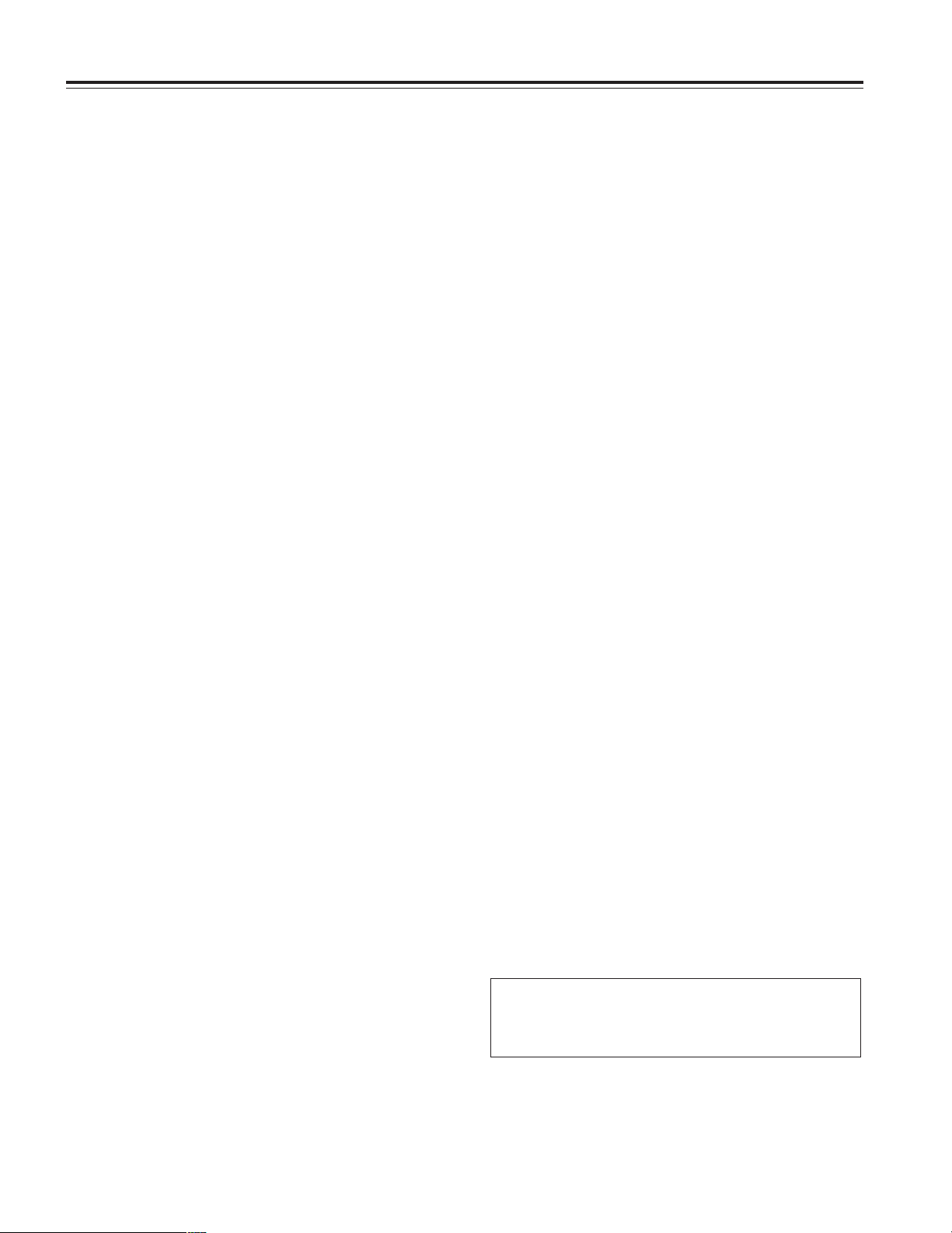
6
Chapter 1 General
≥DVCPRO and DVCPRO50 formats supported
The VTR unit compresses the images using a component
digital recording system that uses the latest compression
technology, and for the sound it employs non-compression
PCM recording with an excellent signal-to-noise ratio,
frequency band, waveform characteristics and reproduction
characteristics of the finely detailed areas. As a result, both
the picture quality and sound quality are taken to new
heights of excellence.
A choice of recording formats tailored to the application at
hand is offered: the DVCPRO50 format when priority is
required to be given to the picture quality, and the DVCPRO
format when economy is to be given precedence.
<Note>
When the unit is used in the 24P or 24PA camera mode,
care should be taken in handling as the images may be
disrupted for an instant due to the fact that the correlation
between the time code and image phases is synchronized
using a 5-frame sequence.
This image disruption will occur two or three seconds after
the power has been turned on and when the mode is
switched from 60i or 30P to 24P or 24PA.
≥Power-saving management function
In order to reduce its power consumption efficiently, the unit
has a function that shuts down circuitry that is not required
for the particular VTR mode established at the time. This
enables the user to perform operations while conserving
power.
≥PRE REC function (when AJ-YA903G is
installed)
When the AJ-YA903G expansion board has been installed
in the unit, this function makes it possible to start recording
the images and sound up to 15 seconds before the VTR
START button or the VTR button on the lens is pressed.
This comes in handy to ensure that no shooting
opportunities are passed up.
≥INTERVAL REC function and ONE SHOT
recording function (when AJ-YA903G is
installed)
This unit is capable of interval shooting. Also, when the AJYA903G expansion board is installed, memory control
enables one-shot recording in 1-frame increments (in the 60i
or 30P mode), which is the shortest recordable time, and
also in 5-frame increments (in the 24P or 24PA mode). This
is quite useful when it comes to shooting programs on
science or the natural world. If the selection is set to the
one-shot recording function, single frames can easily be
shot.
≥NEWS REC function (when AJ-YA903G is not
installed)
This function especially supports shooting in the context of
news gathering or documentary filming to ensure that no
opportune shutter opportunities are passed up.
By controlling the start key acknowledgment time, the unit
can continuously record without the user having to interrupt
the recording: this safeguards against the failure to record
those precious moments—a failure that occurs when
recording is resumed after it has been shut down
temporarily.
≥RETAKE function
This function is for not leaving behind superfluous cuts when
a cut turns out to be no good during the shooting of news,
reports or art programmes. By cutting down on the time
taken for copying onto the work tape, for instance, this
function is very effective in achieving economical operation.
Users should remember to handle this function very
carefully.
≥SDI output signals supported (when AJ-
YA903G is installed)
When the AJ-YA903G expansion board has been installed in the
unit, SDI signals can be output from the VIDEO OUT connector.
≥Input signals of 4 separate audio channels
supported
The unit enables the audio input signals in four channels to
be selected separately. Further, the level of the signal in
each channel can be monitored on the LCD display window.
≥Front audio level control
The unit’s front panel is equipped with a control for adjusting
the audio recording level. This is useful when the user is
filming on his or her own and the audio level needs to be
adjusted. It also is possible to cancel the effect of this control.
≥UniSlot® wireless receiver
The unit’s construction supports a slot-in wireless receiver
which is available as an optional accessory.
≥Built-in DOLBY NR system
The CUE audio recording circuitry contains a Dolby B noise
reduction circuit.
≥
Dolby noise reduction manufactured under license from
Dolby Laboratories Licensing Corporation.
≥
“DOLBY” and the double-D symbol Îare trademarks
of Dolby Laboratories Licensing Corporation.
1-2 Features of the VTR unit
Page 7
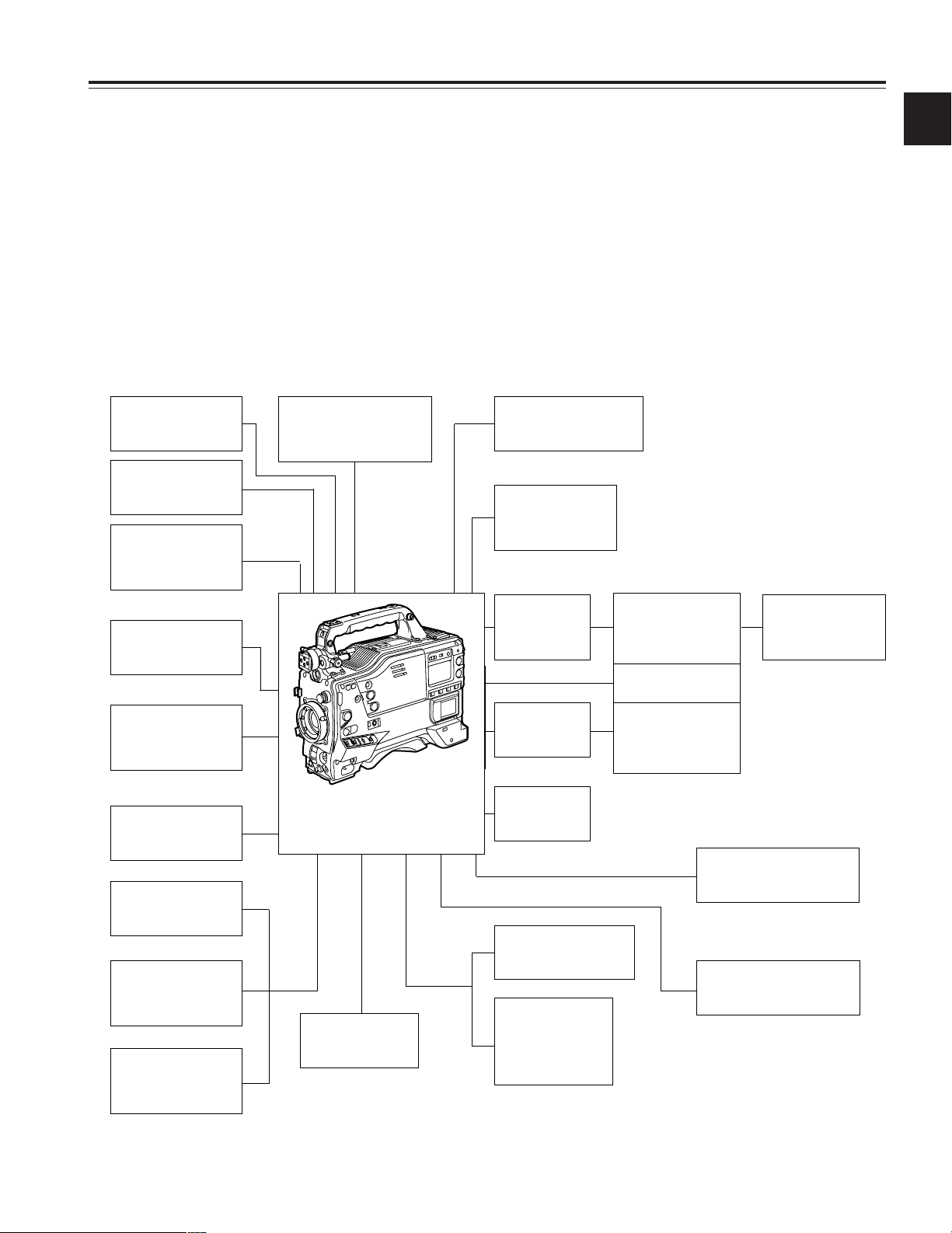
7
Chapter 1 General
1
Microphone kit:
AJ-MC700
Stereo Microphone:
AJ-MC900G
UniSlot® wireless
microphone receiver:
Sennheiser EK3041
Microphone holder:
AJ-MH700
Lens
(Bayonet type):
Fujinon, Canon
Rain cover:
SHAN-RC700
Soft carry case:
AJ-SC900
Hard carry case:
AJ-HT901
Battery case:
AU-M402H
Battery
case/holder
AC adapter:
AJ-B75
SDI output board:
AJ-YA902G
Pre-recording board
AJ-YA903G
Cassette tapes:
AJ-P12MP
AJ-P24MP
AJ-P33MP
AJ-P66MP
Cleaning tape:
AJ-CL12MP
Anton Bauer
battery
Sony batteries:
BP-90
BP-L60/L90
NP-1B
Extension control unit:
AJ-EC3P
1.5-inch
viewfinders:
AJ-VF15
AJ-VF20
GPS unit:
AJ-GPS900G
Video camera-recorder:
AJ-SDX900
1-3 System configuration
5-inch EVF
mounting adapter:
AJ-QVF901
Battery chargers:
AG-B425
AJ-B450
SD memory cards
Multimedia cards
Panasonic battery:
AU-BP402
≥Frame-to-frame continuity
Simply by pressing the VTR START button or VTR button
on the lens, the continuity from one frame to the next is
assured with a precision of +1 frame or less.
≥Rec review function
This automatically rewinds the tape for the last 2 to 10
seconds recorded and plays back the recording. This
enables what was recorded to be monitored without delay.
≥Built-in time code generator/reader
This enables the time code information to be recorded on
the dedicated sub-code track and played back.
≥Metadata supported
The unit allows information from the AJ-GPS900G GPS unit to
be recorded on tape as the metadata UMID information. This
is useful when it comes to managing on-tape information.
Page 8

8
Chapter 2 Parts and their functions
1
POWER switch
This switch turns the power ON and OFF.
3
DC IN (external power input) socket (XLR, 4P)
When operating this unit using an AC power source, this
socket is connected to the model AJ-B75 AC adapter
(optional accessory).
2
Battery mount
This is for attaching the Anton Bauer battery pack.
4
BREAKER switch
If an excessively high current flows inside the unit due to
some problem or other, the circuit breaker is tripped and
the power is automatically turned off to protect the unit.
Push this button in after an inspection has been conducted
or repairs performed inside the unit by a qualified service
person. If there are no problems, the power will come
back on.
5
GPS connector
The connector from AJ-GPS900G, a GPS unit available as
an optional accessory, is connected here.
6
Shoulder belt fittings
The shoulder belt is attached here.
7
Light shoe
Use this to attach the video light, etc.
8
Lens mount (bayonet type)
The lens is attached to this mount.
9
Lens lever
This lever is tightened to secure the lens after the lens has
been attached to the lens mount.
:
Lens mount cap
To remove the cap, push the lens lever : up.
Keep the cap in place while the lens is not attached.
;
Lens cable/microphone cable clamp
This clamp is for anchoring the lens cable or microphone
cable.
<
Tripod mount
Mount the tripod attachment (SHAN-TM700), available as
an optional accessory, when the unit is to be anchored to a
tripod.
=
LENS jack (12-pin)
The connecting cord of the lens is connected to this jack.
For further details on the lenses that can be used, refer to
the operating instructions of the lenses concerned.
>
Easy-to-adjust shoulder pad
The position of the shoulder pad can be adjusted
backward or forward so that the unit is balanced when it is
carried on the user’s shoulder.
2
1
34
6
5
7
8
9
:
;
<
=
>
6
2-1 Power supply and accessory mounting section
Page 9

9
Chapter 2 Parts and their functions
2
2-2 Audio function section (input system)
1
2
3
5
6
7
9
;
:
<
=
>
?
@
4
8
1
MIC IN (microphone input) jack (XLR, 3-pin)
Connect the microphone (optional accessory) here. The
power for the microphone is supplied from this jack.
It is possible to use a stereo microphone; however, this
jack will need to be converted to a stereo microphone jack,
so please consult your dealer or a service center specified
by your dealer.
3
AUDIO SELECT CH1/CH2 (audio channel 1 &
2 automatic/manual level adjustment
selector) switch
This is used to select the method for adjusting the
recording levels of audio channels 1 and 2.
AUTO: Set here for automatic adjustment.
MAN: Set here for manual adjustment.
2
AUDIO LEVEL CH1/CH2 (audio channel 1 & 2
recording level adjustment) controls
When the AUDIO SELECT CH1/CH2 switch 3 is set to
MAN, the recording level of audio channels 1 and 2 can be
adjusted using these controls.
The controls come with a locking mechanism. Therefore,
to adjust the recording level, simultaneously push in and
turn the controls.
4
AUDIO IN (audio input selector) switch
These are used to select the input signals to be recorded
on audio channels 1, 2, 3 and 4.
FRONT: The input signals supplied from the
microphone which has been connected
to the MIC IN jack 1 are recorded.
W.L. (wireless): The input signals from the slot-in
wireless microphone receiver are
recorded.
REAR: The audio input signals supplied from
the audio component which has been
connected to the AUDIO IN CH1/CH2
connectors 5 are recorded.
5
AUDIO IN CH1/CH2 (audio input channel 1 &
2) connectors (XLR, 3-pin)
An audio component or microphones are connected here.
6
LINE/MIC/+48V (line input/mic input/mic
input + 48V) selector switch
This is used to switch the audio input signals from the
audio component which has been connected to the AUDIO
IN CH1/CH2 connectors 5.
LINE: The audio input signals from the audio component
serving as the line input are selected.
MIC: The audio input signals from the internal power
supply type of microphone are selected. (The
phantom mic power is not supplied from the unit.)
+48V: The audio input signals from the external power
supply type of microphone are selected. (The
phantom mic power is supplied from the unit.)
7
Wireless receiver slot
The UniSlot® wireless receiver (optional accessory) can
be attached here.
8
FRONT AUDIO LEVEL (audio recording level
adjustment) control
This enables the recording level of audio channels 1 and 2
to be adjusted. This level can be adjusted regardless of
the setting position of the AUDIO SELECT switch.
When the <MIC/AUDIO1> screen is opened from the VTR
MENU page by performing a menu operation, whether to
enable or disable the operation of this level control can be
set using the FRONT VR CH1 and FRONT VR CH2
setting items.
Page 10

10
Chapter 2 Parts and their functions
9
AUDIO OUT connector (XLR, 5-pin)
The audio signals recorded on audio channels 1 and 2 or
audio channels 3 and 4 are output from this connector.
The signals which are to be output are selected using the
MONITOR SELECT CH1/2 / CH3/4 selector switch.
:
MONITOR SELECT (audio channel) CH1/2 /
CH3/4 selector switch
This is used to select the audio channels whose signals
are to be output to the speaker, earphone and AUDIO
OUT connector.
CH1/2: The signals of audio channels 1 and 2 are output.
CH3/4: The signals of audio channels 3 and 4 are output.
In addition, the channel indications for the audio level
meters appearing in the display window and viewfinder
change when this switch is operated.
>
Speaker
The EE sound during recording or the playback sound
during playback can be monitored through this speaker.
The warning alarms are output in synchronization with the
flashing or lighting of the warning lamps and warning
displays.
The sound heard from the speaker is automatically cut off
when earphones are connected to the PHONES jack ?.
<
MONITOR (volume) control
This is used to adjust the volume of the monitor speaker or
earphone.
* Either STEREO or MIX can be selected as the setting for the
MONITOR SELECT item by opening the <MIC/AUDIO2> screen from
the VTR MENU page by performing a menu operation.
;
MONITOR SELECT (audio selection) CH1/3 /
ST / CH2/4 selector switch
This is used to select the audio channels whose signals
are to be output to the speaker, earphone and AUDIO
OUT connector in tandem with what is selected using the
MONITOR SELECT switch.
CH1/3: The signals of audio channel 1 or 3 are output.
ST: The stereo audio signals of either audio channels
1 and 2 or audio channels 3 and 4 are output.
Using a menu setting, the stereo signals can be
changed to MIX signals.
CH2/4: The signals of audio channel 2 or 4 are output.
=
ALARM (warning alarm volume adjustment)
This is used to adjust the volume of the warning alarms
from the earphones which have been connected to the
speaker > or PHONES jack ?.
The warning alarms are not audible when this control is at
its lowest setting.
@
DC OUT (DC power supply) output socket
This normally serves as the DC 12 V output socket. A
current of approximately 1 A can be supplied.
?
PHONES (earphones) jack (mini jack)
This is the earphone (stereo) jack which is used to monitor
the audio signals. When earphones are connected, the
sound from the speaker is automatically cut off. The
sound which is output from the two jacks (front and rear) is
the same.
2-2 Audio function section (output system)
MONITOR
switch
CH1/3 Audio channel 1 Audio channel 3
MONITOR SELECT switch
CH1/2 CH3/4
ST
Stereo (*) signals of audio
channels 1 and 2
Stereo (*) signals of audio
channels 3 and 4
CH2/4 Audio channel 2 Audio channel 4
Page 11
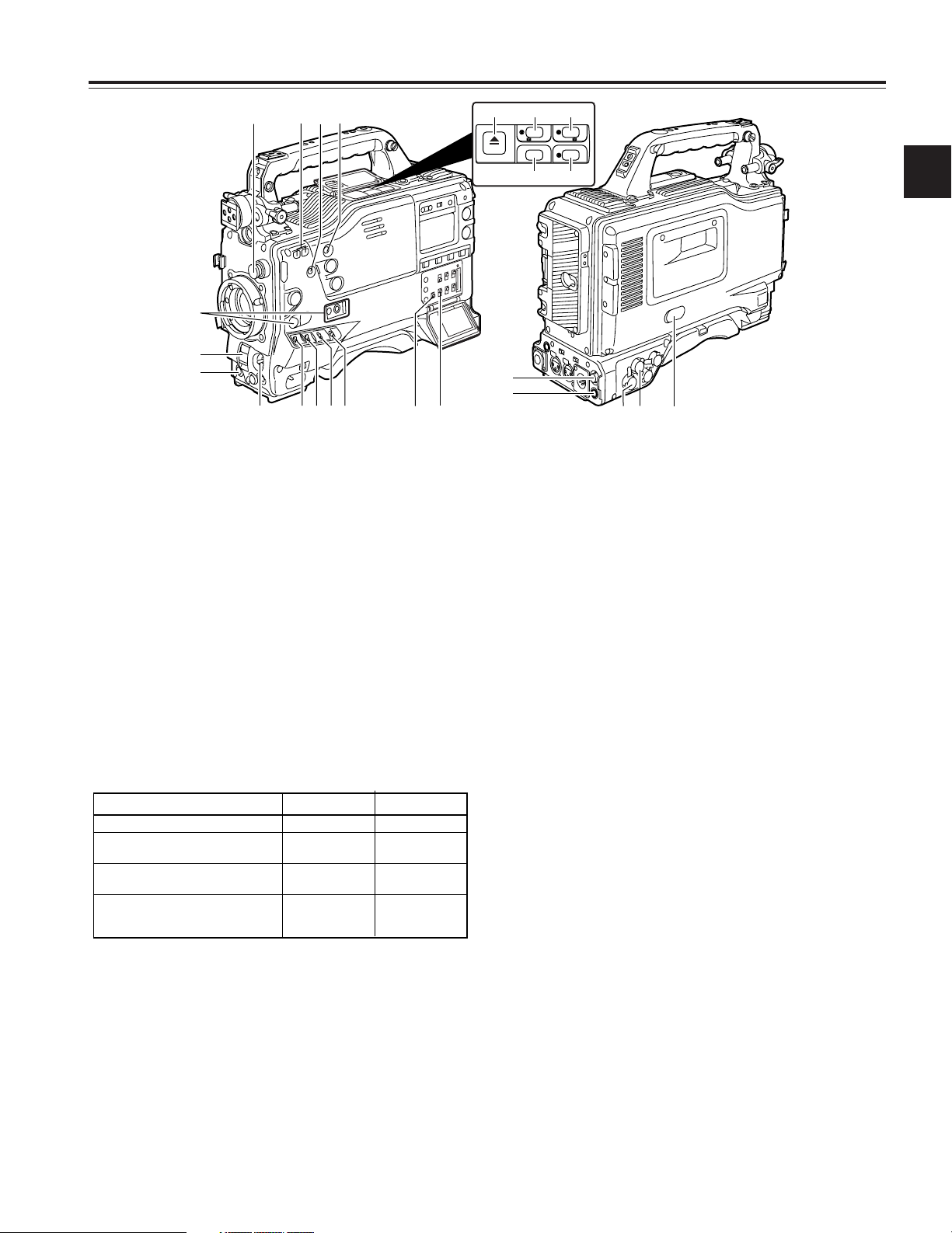
11
Chapter 2 Parts and their functions
2
5
GAIN selector switch
This is used to select the gain of the video amplifier in
accordance with the lighting conditions prevailing at the
time of the shooting. The gain values for the L, M and H
settings are set ahead of time on the setting menu. Their
factory settings are 0 dB, 9 dB and 18 dB, respectively.
3
SHUTTER switch
This is the ON/OFF selector switch of the electronic
shutter.
OFF: The electronic shutter does not operate.
ON: The electronic shutter operates.
SEL: This is used when the electronic shutter speed is to
be changed.
The switch is a non-locking type. The shutter speed
changes each time it is operated. For further details, refer
to “4-2 Setting the electronic shutter.”
4
Synchro scan adjustment switches
These switches become effective when the shutter switch
3 is set to ON and SYNCHRO SCAN is selected. They
are used to adjust the synchro scan speed.
When the “–” switch is pressed, the shutter speed is
reduced; conversely, when the “+” switch is pressed, it is
increased.
During personal computer monitor shooting, etc. adjust
these switches to the positions where the horizontal bar
noise inside the viewfinder is decreased.
1
CC FILTER/ND FILTER (filter switching)
controls
These are used to select the filter in accordance with the
subject’s brightness and color temperature.
CC FILTER knob (outside, large diameter)
A: Cross filter B: 3200 K
C: 4300 K D: 6300 K
ND FILTER knob (inside, small diameter)
1: CLEAR (transparent) 2: 1/4 ND
3: 1/16 ND 4: 1/64 ND
<Note>
When white balance or black balance are being
automatically adjusted and the switch is pressed again to
either the AWB side or to the ABB side, the automatic
adjustment for the side pressed will be stopped.
The adjusted value in this case is the value before
automatic adjustment was performed.
2
AUTO W/B (white/black) BAL switch
AWB: The white balance is automatically adjusted. When
the AWB memory selector switch on the side panel
is set to A or B and then the AUTO W/B BAL switch
is operated, the adjustment value is recorded in the
memory. When VAR has been selected as the
setting for AWB A and/or AWB B menus, the value
will be the one set in the menu and this switch will
not function. Note that this switch will also not
function at the PRST position.
ABB: The black balance is automatically adjusted.
If the AUTO W/B BAL switch is held down at the
ABB position for 5 or more seconds, the black
shading is compensated automatically.
1
2
3
4
5
6
7
<
ª
6
5
1/;
EJECT
/
REW FF
/
STOP PLAY/PAUSE
A
B
;
=
>
@
H
C
F
G
D
E
?
:
8
9
2-3 Shooting and recording/
playback function section
Shooting and recording (camera unit)
∫ Examples of filter selection
Shooting conditions
CC filter
Sunrise, sunset, inside a studio B (3200 K)
ND filter
1 (CLEAR)
Outdoors under a clear sky C (4300 K) or
D (6300 K)
2 (1/4 ND) or
3 (1/16 ND)
Outdoors under cloudy or rainy
skies
D (6300 K)
1 (CLEAR) or
2 (1/4 ND)
Snowscapes, high mountains,
seashores or other perfectly clear
scenery
C (4300 K) or
D (6300 K)
3 (1/16 ND) or
4 (1/64 ND)
Page 12
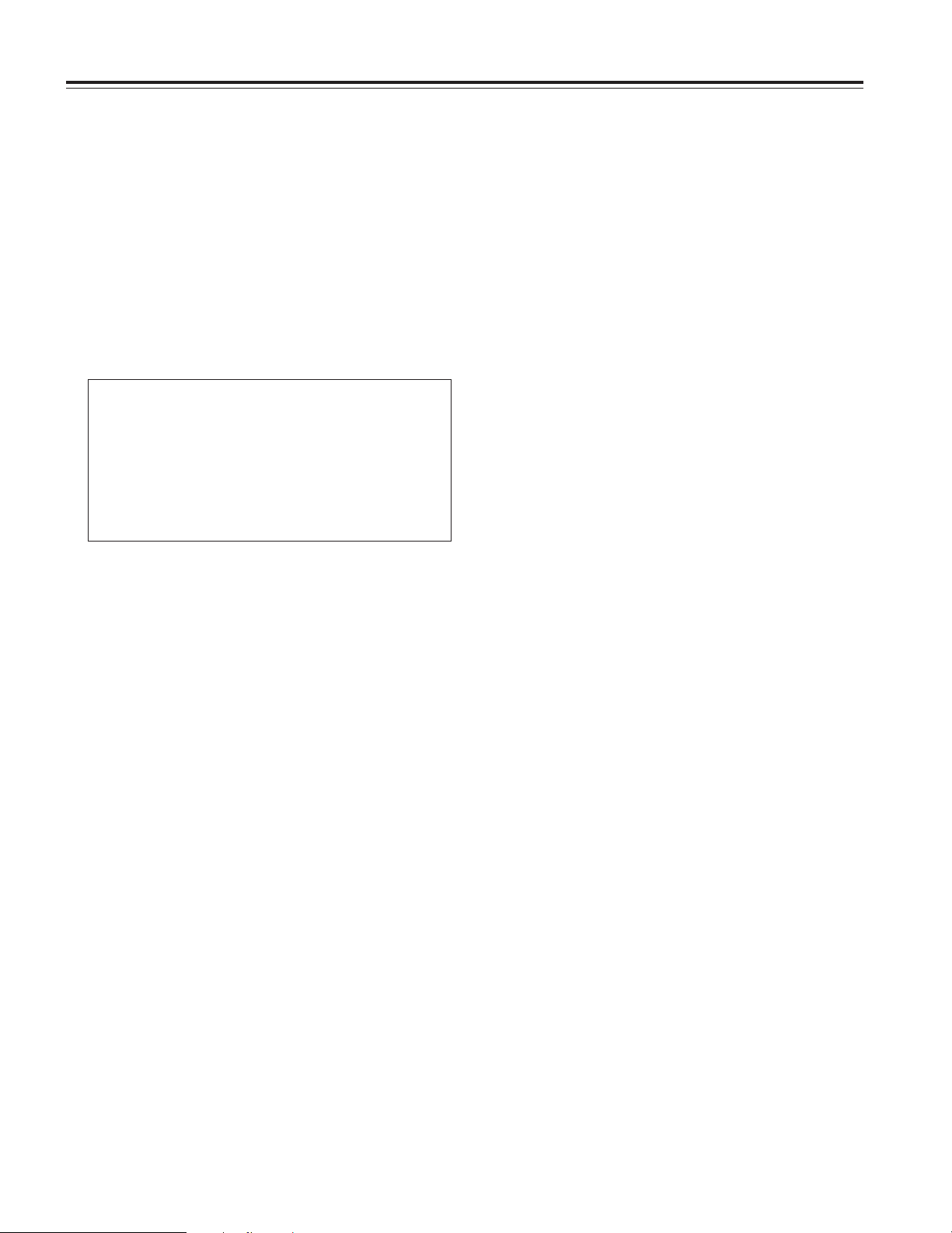
12
Chapter 2 Parts and their functions
6
OUTPUT/AUTO KNEE selector switch
This switch selects the video signals which are to be
output from the camera unit to the VTR unit, viewfinder
and/or video monitor.
CAM. AUTO KNEE ON:
The images shot by the camera are output. The AUTO
KNEE circuit operates.
CAM. AUTO KNEE OFF:
The images shot by the camera are output. The
MANUAL KNEE circuit operates.
BARS:
Color bar signals are output. The AUTO KNEE circuit
does not operate.
7
WHITE BAL (white balance memory selector)
switch
This is used to select the method used to adjust the white
balance.
PRST: Set the switch to this position at times when, for
instance, there is no time to adjust the white
balance. The factory setting for the white balance
is 3200K, but this can be changed to any other
value by a menu setting. For details, refer to “48-5 Setting the color temperature manually.”
A or B: When the AUTO W/B BAL switch 2 is set to
AWB, the white balance is automatically adjusted,
and the adjusted value is stored in memory A or
memory B. For details, refer to “4-1-1 Ajusting
the white balance.”
As the factory setting, the settings are to be allocated to the
memory.
Using a menu setting, it is also possible to
allocate the setting for the auto tracking white balance
(ATW) performed with the automatic tracking system to
memory B or allocate the color temperatures of the user's
choice to memory A and memory B. For details, refer to
“4-8-5 Setting the color temperature manually.”
8
MODE CHECK button
Each time this button is pressed, one of the four screen
pages (STATUS screen display, !LED screen display,
FUNCTION screen display and AUDIO screen display) is
selected and displayed on the viewfinder to indicate the
camera’s settings.
This does not affect the output signals of the camera.
9
MARKER SELECT button
This is used to select the marker information displays on the
viewfinder screen. Each time it is pressed, the two marker
information display screens set by the menu are switched in
the following sequence: A (A marker display) > B (B
marker display) > OFF (no marker display) > A, and so on
repeatedly. Note that when the power is switched ON, the
display on the viewfinder screen immediately before the
power was switched OFF will appear.
For details, refer to “4-7-8 Marker check screen displays.”
:
USER MAIN, USER 1 and USER 2 buttons
A user setting can be allocated to each of these buttons
using the setting menu. When a button is pressed, the
user setting mode allocated to it is selected.
When the button is pressed again, the selected mode is
released.
Shooting and recording (VTR unit)
AUTO KNEE function
When shooting with the level set to people or scenes against a highbrightness background, the background will be whitened out, and the
buildings and scene in the background will be blurred. If the AUTO
KNEE function is activated at times like this, the background will be
reproduced clearly. This function is effective for shooting in the following
situations:
≥ When shooting people in the shade under a clear sky
≥ When simultaneously shooting people in a car or indoors and the
outside scenery through a window
≥ When shooting scenes with a strong contrast
;
VTR START/STOP button
When this is pressed, recording starts; when it is pressed
again, recording stops. This button functions in the same
way as the lens VTR button.
<
VTR SAVE/STBY (tape protection) switch
This is used to select the power supply mode when the VTR
has temporarily stopped recording (REC PAUSE mode).
SAVE:This is the tape protection mode. The cylinder is
stopped in the half-loading status.
Less power is consumed than at the STBY position,
and the operating time provided by the battery is
prolonged. Compared with the STBY position, it
takes longer for recording to commence after the
VTR START button ; has been pressed.
When the switch is set to this position, the VTR
SAVE lamp inside the viewfinder lights.
STBY: At this position, recording is commenced as soon
as the VTR START button is pressed.
<Note>
When the prescribed amount of time has elapsed in the
STBY mode, the unit is automatically set to the SAVE mode.
To return the unit to the STBY mode, set the VTR SAVE/
STBY switch to SAVE, and then again to the STBY position.
=
OUTPUT SEL (output signal selection) switch
This is used to select the signals output from the VIDEO
OUT connector and MON OUT connector.
VTR: In the recording or other EE mode, the camera
images are output from the connectors; in the
playback or other VV mode, it is the VTR’s playback
signals which are output.
CAM: The camera images are output at all times.
OFF: The video output is stopped and the power reduction
mode is established.
Furthermore, the audio output signals are synchronized
with the video signals as well.
For details on the video output, refer to “4-8-2 Selecting
the video output signals.”
Page 13
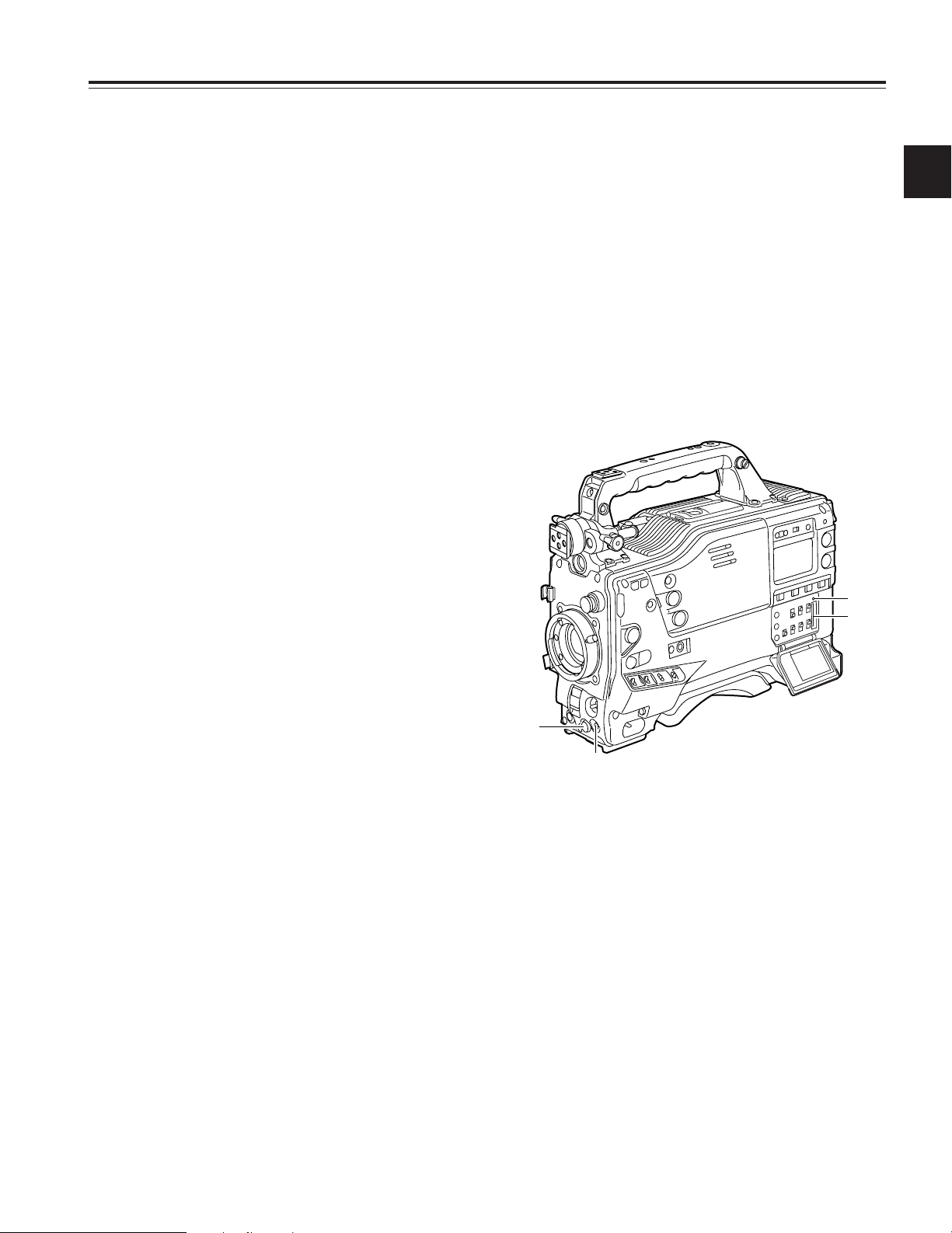
13
Chapter 2 Parts and their functions
2
?
VIDEO OUT (video signal output) connector
This is the video signal output connector. The video
signals linked to the setting of the OUTPUT SEL switch are
output from here.
>
VIDEO OUT CHARACTER switch
This is used to control the superimposing of the characters
onto the images which are output from the VIDEO OUT
connector.
ON: The characters are superimposed onto the images.
OFF: The characters are not superimposed onto the
images.
For details on the character types, refer to “4-8-2 Selecting
the video output signals.”
A
MON OUT (monitor output) connector
This is the connector for outputting the video signal which
is used for monitoring. The video signals linked to the
setting of the OUTPUT SEL switch are output from here.
Whether characters are to be superimposed onto the
images output from the VIDEO OUT connector can be
selected separately using the internal menu.
For details, refer to “4-8-2 Selecting the video output signals.”
@
ECU REMOTE (remote control) connector
The AJ-EC3P extension control unit (optional accessory) is
connected here.
C
EJECT button
This is pressed to insert or eject the cassette.
B
GENLOCK IN connector
The reference signal is input to this connector when
genlock is to be established with the camera unit or when
the time code is to be externally locked. This signal can
also be used as the return signal.
<Note>
A standard VBS signal (a composite signal including a
burst signal) should be supplied as the input reference
signal.
E
PLAY/PAUSE button
This is pressed to view the playback picture on the
viewfinder screen or using a color video monitor. The
button’s lamp comes on during playback.
When it is pressed during playback, the unit is set to pause
in the playback mode (PLAY PAUSE), and the button’s
lamp flashes. If the unit is left in the pause mode for two
minutes, it automatically changes to the stop (STOP) mode.
D
STOP button
This is pressed to stop the tape travel.
G
FF (fast forward) button and lamp
When this button is pressed during stop, the tape is cued
at high speed. Its lamp lights at this time.
When it is pressed during playback or pause, the tape is
cued at approximately 4 times the normal tape speed.
Both the PLAY lamp and FF lamp light at this time.
H
EMERGENCY screw (inside rubber cap)
If the cassette does not eject even when the EJECT button
is pressed, use a screwdriver or similar implement to push
and turn the EMERGENCY screw at the same time: this
will cause the cassette to be ejected. For details, refer to
“6-3-3 Emergency eject.”
F
REW (rewind) button and lamp
When this button is pressed during stop, the tape is
reviewed at high speed. Its lamp lights at this time.
When it is pressed during playback or pause, the tape is
reviewed at approximately 4 times the normal tape speed.
Both the PLAY lamp and REW lamp light at this time.
4
3
2
1
2-4 Menu operation section
1
MENU button
This is used to switch the menu ON and OFF.
3
Setup card insertion slot
This is where the SD card (optional accessory) or
Multimedia card (optional accessory) is inserted into the
unit.
2
JOG dial button
This is used to select the menu items and perform settings
when the MENU button 1 is at the ON position.
4
BUSY (operation mode display) lamp
This lamp shows the operation mode of the setup card. It
lights during operation.
<Note>
When this lamp is lighted, refrain from inserting or
removing the card.
Page 14
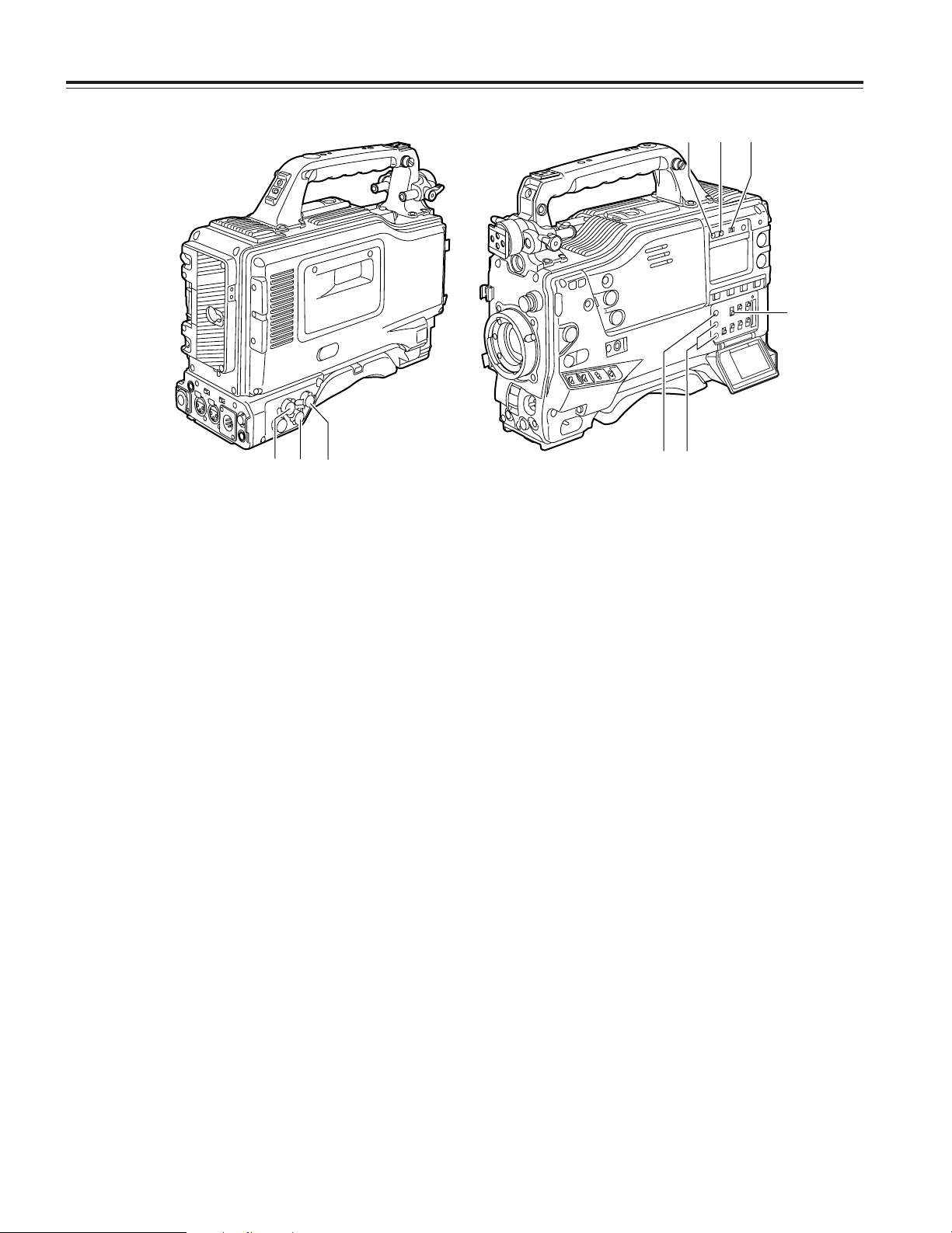
14
Chapter 2 Parts and their functions
1
2
3
9
8
7
4
6
5
2-5 Time code related section
1
GENLOCK IN connector (BNC)
The reference signal is input to this connector when
genlock is to be established with the camera unit or when
the time code is to be externally locked.
3
TC OUT connector (BNC)
To lock the time code of an external VTR to the unit’s time
code, connect this connector to the time code input (TC IN)
connector on the external VTR.
2
TC IN connector (BNC)
Supply the time code which will serve as the reference to
this connector when externally locking the time code.
4
HOLD button
The time data display of the counter display section which
was on the screen at the moment when this button is
pressed is held. (However, the time code generator keeps
running.) When the button is pressed again, the hold
status is released.
It is used, for instance, to find out the time code or CTL
counter value at which a particular scene was shot.
5
RESET button
This is used to reset the time data on the counter display
section to “00:00:00:00.” If it is pressed while the TCG
switch 9 is at the SET position, the time code data and
user’s bit data are respectively reset to “00:00:00:00.”
6
DISPLAY switch
This is used to display the time code, CTL or user’s bit on
the counter display section depending on the setting
positions of this switch and the TCG switch 9.
UB: The user’s bit is displayed.
TC: The time code is displayed.
CTL: CTL is displayed.
7
“+” button, “–” button
These are used to increment or decrement by 1 the figure
in the digit which was made to flash by the SHIFT button
8 when the time code or user’s bit is to be set.
8
SHIFT button
This causes the digit to be set to flash when the time code
or user’s bit is to be set.
9
TCG (time code selector) switch
This is used to set the running mode of the built-in time
code generator.
F-RUN: Set here to have the time code run all the time
regardless of the VTR’s operation.
This position is used to align the time code with
the time or externally lock the time code.
SET: Set here when the time code or user’s bit is to be
set.
R-RUN: Set here to have the time code run only during
recording. The time code on the tape with sceneto-scene continuity is recorded continuously.
Page 15

15
Chapter 2 Parts and their functions
2
5
1
2
4
3
6
2-6 Warning/status display
section
2-7 Display window and its
displays
Remaining tape and remaining battery charge
and audio channel level displays
Displays relating to the VTR unit’s operations
and modes
CTL
RF
SERVO
HUMID
SLACK
h
TAPE
EB
Y minM
s
frm
13 24
0
D
VTCG
TIME DATE
P-iREC
SLAVE HOLD W GPS
BATT
EF
OVER OVER
10
OO
40
-dB
30
20
NDF
Remaining tape display
The remaining tape time is displayed using 7 segments.
The remaining tape time indicated by each segment is set to 3 minutes or 5
minutes using TAPE REMAIN/∫ on the VTR MENU “BATTERY/TAPE”
screen. Each time the number of minutes set for the segments elapses, one
segment is cleared.
Remaining battery charge display
If a battery with a digital display (% display) is used, all 7 segments up
to the “F” position light when the 70% or more of the battery charge
remains.
When there is less than 70% of the battery charge remaining, the
segments go out one by one in sequence every time the remaining
charge drops by 10%. It is also possible to set all 7 segments to light at
a 100% battery charge by selecting 100% as the setting for BATT
REMAIN FULL on the <BATTERY/TAPE> screen of the VTR menu.
Audio channel level meter
When the MONITOR SELECT CH1/2 / CH3/4 switch is set to CH1/2,
numbers 1 and 2 indicating the audio channels appear, and the CH1
and CH2 audio levels are displayed. Conversely, when it is set to
CH3/4, numbers 3 and 4 indicating the audio channels appear, and
the CH3 and CH4 audio levels are displayed.
1
Back tally lamp
When the back tally switch 2 is set to ON, this lamp
serves the same function as the front tally lamp in the
viewfinder.
3
WARNING lamp
When a problem of some form or other occurs within the
VTR unit, this lamp flashes or lights.
2
Back tally switch
This is used to control the unit’s back tally lamp 1 and
rear tally lamp 6.
ON: The back tally lamp and rear tally lamp operate.
OFF: The back tally lamp and rear tally lamp do not
operate.
4
LIGHT switch
This controls the lighting of the display window.
Each time is it pressed, the lighting of the display window
5 is set in turn from on to off or vice versa.
5
Display window
This displays the alarms, remaining battery charge, audio
levels, time data, etc. relating to the VTR unit.
6
REAR TALLY lamp
When the BACK TALLY switch is set to ON, this lamp
operates in exactly the same way as the back tally lamp.
CTL
RF
SERVO
HUMID
SLACK
h
TAPE
EB
Y minM
s
frm
13 24
0
D
VTCG
TIME DATE
P-iREC
SLAVE HOLD W GPS
BATT
EF
OVER OVER
10
OO
40
-dB
30
20
NDF
Error code display (for details, refer to “6-3 Warning
system”)
Warning displays
RF: Clogged video head
SERVO: Servo disturbance
HUMID: Formation of condensation on the head drum
SLACK: Problem in tape take-up
For details, refer to “6-3 Warning system.”
Page 16

16
Chapter 2 Parts and their functions
CTL
RF
SERVO
HUMID
SLACK
h
TAPE
EB
Y minM
s
frm
13 24
0
D
VTCG
TIME DATE
P-iREC
SLAVE HOLD W GPS
BATT
EF
OVER OVER
10
OO
40
-dB
30
20
NDF
Mode displays
W: Lights when the 16:9 aspect ratio mode is established.
GPS: Lights when signals cannot be received during GPS
operation.
GPS : Lights when signals are being received during GPS
operation.
P-REC: Lights in pre-recording mode and flashes during the time set
for pre-recording after the tally lamp for recording has
turned off.
iREC: Lights during recording when the interval recording mode is
established; flashes during recording standby.
i: Flashes when the interval recording mode has been
selected.
Displays relating to the time code
NDF: Lights when the time code is in the non-drop frame mode.
DF: Lights when the time code is in the drop frame mode.
SLAVE: Lights when the time code is locked externally.
HOLD: Lights when the time generator/reader value is being held.
CTL: Lights when CTL is selected by the DISPLAY switch and the
CTL count value is displayed.
TCG: Lights when TC (or UB) is selected by the DISPLAY switch
and the TC (or UB) generator value is displayed.
TC: Lights when TC (or UB) is selected by the DISPLAY switch
and the TC (or UB) reader value is displayed.
VTCG: Lights when UB is selected by the DISPLAY switch and the
VIUB generator value is displayed.
VTC: Lights when UB is selected by the DISPLAY switch and the
VIUB reader value is displayed.
TIME: Lights when UB is selected by the DISPLAY switch and the
values of the hour, minutes and seconds in real time are
displayed.
DATE: Lights when UB is selected by the DISPLAY switch and the
values of the year, month and day are displayed in real time.
No display: Remains off when UB is selected by the DISPLAY switch and
the real-time values of the hour and minutes in the time zone
are displayed.
Time counter display:
The time code, CTL, user’s bit and real time are displayed.
<Note>
When UB has been selected by the DISPLAY switch, each time the HOLD
button is pressed, the setting is switched in the following sequence: VTCG
(VTC) > DATE > TIME > no display (time zone) > TCG (TC) and so on
repeatedly.
Time code-related switch settings and display
items
TCG switch position
DISPLAY switch
position
Display item
SET
TC or CTL Time code
F-RUN or R-RUN
UB User’s bit
CTL CTL
TC Time code
UB User’s bit
Page 17

17
Chapter 2 Parts and their functions
2
2-8 Viewfinder section
1
Viewfinder (optional accessory)
While recording or playback is underway, pictures can be
viewed through the viewfinder in black and white. The
warning displays concerning the unit’s operation statuses
and settings, messages, zebra patterns and markers
(safety zone markers and center marker) can also be seen
in the viewfinder.
3
TALLY switch
This is used to control the front tally lamp 7.
HIGH: The brightness of the front tally lamp is increased.
OFF: The front tally lamp is turned off.
LOW: The brightness of the front tally lamp is reduced.
2
ZEBRA (zebra pattern) switch
This is used to display the zebra pattern in the viewfinder.
ON: The zebra pattern is displayed.
OFF: The zebra pattern is not displayed.
4
PEAKING control
This is used to adjust the outlines of the images seen
inside the viewfinder to make focusing easier. Its
adjustment does not affect the output signals of the
camera.
5
CONTRAST control
This is used to adjust the contrast of the picture seen
inside the viewfinder. Its adjustment does not affect the
output signals of the camera.
6
BRIGHT control
This is used to adjust the brightness of the picture seen
inside the viewfinder. Its adjustment does not affect the
output signals of the camera.
ON
OFF
2
8
7;=
<
1
:
9
3645
>
7
Front tally lamp
This lamp is activated when the TALLY switch 3 is set to
the HIGH or LOW position, and it lights while the VTR unit
is recording. It also flashes to provide a warning display
like the REC lamp inside the viewfinder. The lamp’s
brightness (HIGH or LOW) when it is lighted can be
selected using the TALLY switch.
9
Eyepiece
8
Back tally lamp
This lamp lights while the VTR unit is recording. It also
flashes to provide a warning display like the REC lamp
inside the viewfinder.
When the lever is set to OFF, the back tally lamp is hidden.
<
Locking ring
:
Diopter adjustment ring
This is adjusted in line with the camera operator’s diopter
in such a way that the user can see the image on the
viewfinder screen most clearly.
;
Connecting plug
>
Viewfinder stopper
This is used to attach and remove the viewfinder.
?
Viewfinder left-right position anchoring ring
This is used to adjust the left-right position of the
viewfinder.
@
Viewfinder front-back position anchoring
ring
This is used to adjust the front-back position of the
viewfinder.
=
Microphone holder
<Note>
For details, refer to “5-2 Attaching the viewfinder and
adjusting its position.”
?
@
Page 18
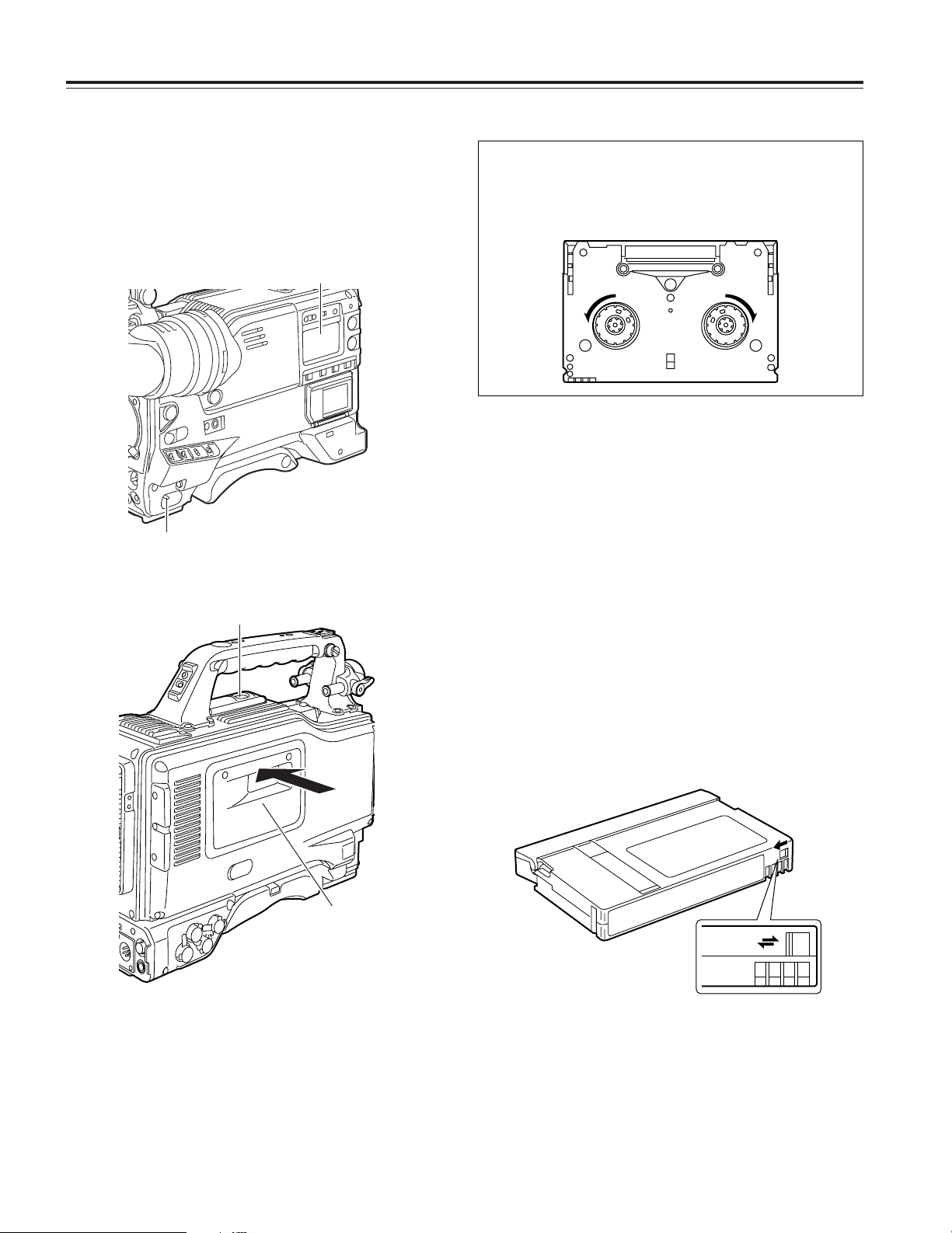
18
Chapter 3 Recording and playback
3-1 Cassette tapes
Loading a cassette tape
1
Set the POWER switch to ON.
<Note>
When condensation has formed inside the unit, the
HUMID display lights. Wait until this display is cleared
before proceeding with the intended operation.
Ejecting the cassette tape
While the power is still on, press the EJECT button to open
the cassette holder, and take out the cassette tape. If another
cassette is not going to be loaded immediately after this tape
is ejected, close the cassette holder.
Ejecting the cassette when the battery has no
charge
First, set the POWER switch to OFF to turn off the unit’s
power.
Then turn the power back on, and immediately hold down the
EJECT button.
The cassette can be removed when there is still some power
left in the battery. However, do not repeat this operation.
To prevent accidental erasure
Set the cassette’s tab to SAVE to prevent the recordings on
the tape from being erased accidentally.
2
Press the EJECT button.
The cassette holder opens.
3
Insert the cassette tape and press the part marked with
the arrow to close the cassette holder securely.
<Note>
Check that there is no slack in the tape of the cassette.
REC
SAVE
HUMID display
POWER: ON
EJECT button
Cassette holder
Checking for tape slack
Gently push in the reel using your finger and turn the reel in
the direction of the arrow. If the reel fails to turn, it means
there is no tape slack.
Page 19
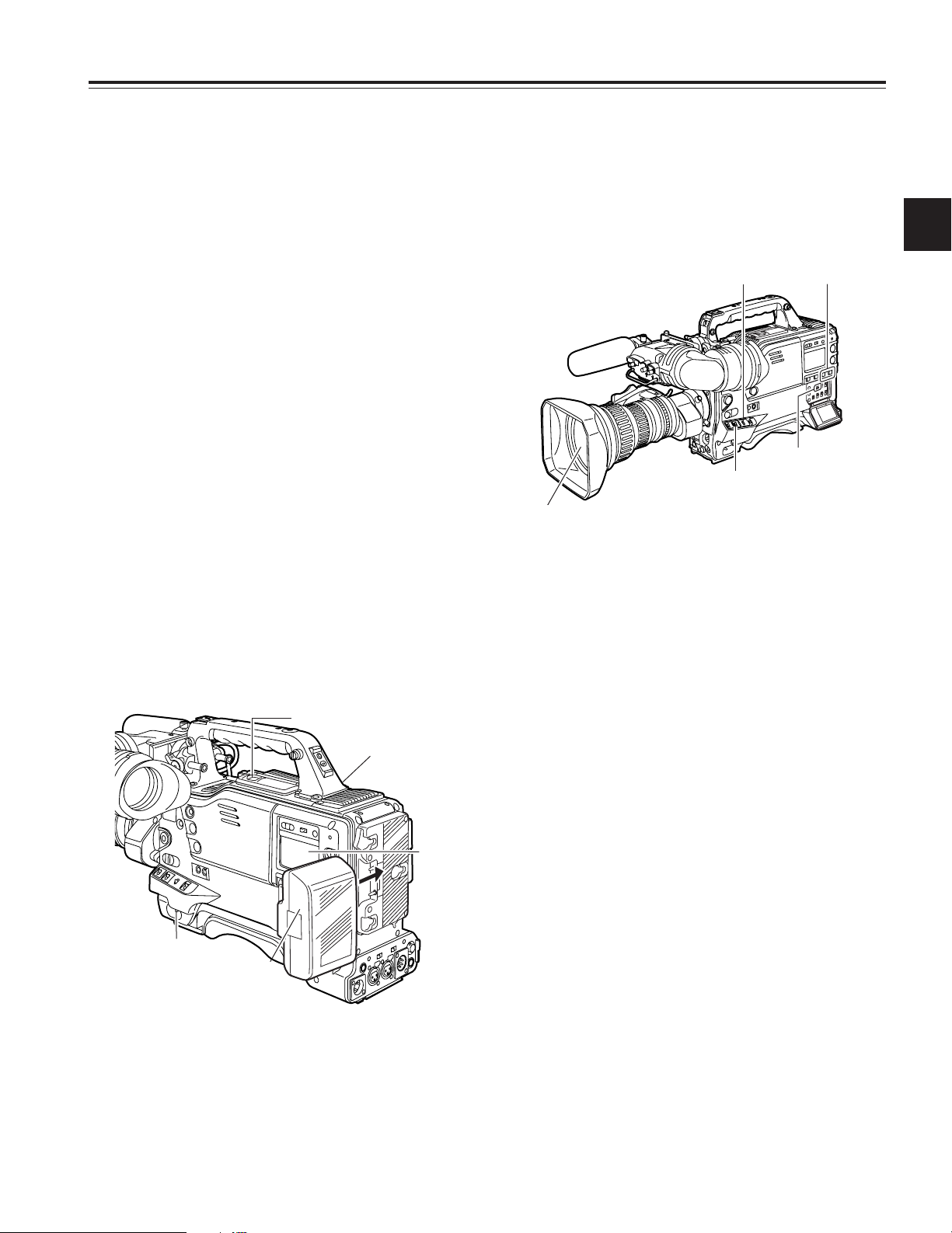
19
Chapter 3 Recording and playback
3
3-2 Basic procedures
This section describes the basic steps for shooting and
recording.
Before actually departing to shoot scenes, carry out
inspections to ensure that the system is functioning properly.
* For details on how to perform these inspections, refer to “6-1
Inspections prior to shooting.”
From providing the power supply to loading
the cassette
Up to performing the switch settings
Provide the power supply, and load the cassette. Next set
each switch as shown in the figure below, and then proceed
to operate.
1
Attach a fully charged battery pack.
2
Set the POWER switch to ON. Now check that the
HUMID display is not showing and that at least 5
segments of the remaining battery charge display are
lighted.
≥If the HUMID display is showing, wait until it goes off.
≥When five or more segments of the remaining battery
charge display have not lighted, first check the battery
setting. If there is nothing wrong with the battery
setting, replace the existing battery pack with a fully
charged battery pack.
3
Check that there are no cables around the cassette
holder or top panel, and then press the EJECT button to
open the cassette holder.
4
After checking the following points, insert the cassette
tape and close the cassette holder.
≥Position of the accidental erasure prevent tab
≥Tape slack
1
2
2
3
4
Switch settings for shooting and recording
AUDIO SELECT
CH 1/CH 2:
AUTO
TCG:
F-RUN or R-RUN
OUTPUT:
CAM/AUTO KNEE ON
GAIN:
Normally set to 0 dB; change to
a more suitable value if the
picture is too dark.
Aperture:
Automatic
Page 20

20
Chapter 3 Recording and playback
Procedure for shooting
From adjusting the white balance and black
balance to stopping the recording
1
Select the filter to match the lighting conditions.
2-1
If the white balance has been stored in the memory
ahead of time:
Set the WHITE BAL switch to “A” or “B.”
2-2
If the white balance and/or black balance have not
been stored in the memory and there is no time to
adjust the white balance:
Set the WHITE BAL switch to PRST.
The white balance for the filter is achieved in
accordance with the setting position of the FILTER
control (outer).
2-3
When adjusting the white balance on the spot:
Select the filter to match the lighting conditions, set the
WHITE BAL switch to “A” or “B” and adjust the white
balance as follows:
1 Press the AUTO W/B BAL switch to the AWB
position and adjust the white balance.
2 Press the AUTO W/B BAL switch to the ABB
position and adjust the black balance.
3 Press the AUTO W/B BAL switch to the AWB
position and adjust the white balance again.
* For details on how to perform the adjustments, refer to “4-1-1
Adjusting the white balance” and “4-1-2 Adjusting the black
balance.”
3
Point the camera at the subject, and adjust the focus and
zoom.
4
When the electronic shutter is to be used, set the shutter
speed and operating mode.
* For further details, refer to “4-2 Setting the electronic shutter.”
5
Press the VTR START button or lens VTR button to start
recording.
During recording, the REC lamp inside the viewfinder
lights.
6
To stop the recording, press the VTR START button
again.
The REC lamp inside the viewfinder goes off.
From adjusting the white balance and black balance to stopping the recording
132-1, 2, 32-34 5, 6
Tape function buttons
During recording, the tape function buttons (EJECT, REW,
FF, PLAY/PAUSE and STOP) will not work.
Page 21

21
Chapter 3 Recording and playback
3
3-3
Scene-to-scene continuity
Maintaining continuity from one scene to the next at an
accuracy of +1 frame or less can be assured simply by
pressing the VTR START button or VTR button on the lens
while the unit is in the rec pause mode.
If the unit is in a mode other than rec-pause, the point at
which the scene-to-scene continuity is to be maintained must
be located before recording is started.
Scene-to-scene continuity during rec pause
The scene-to-scene continuity timing is located automatically.
However, the time taken until the start of recording differs
depending on the setting of the VTR SAVE/STBY switch.
≥ When the VTR SAVE/STBY switch is set to SAVE,
recording commences about two seconds after the VTR
START button is pressed.
≥ When the VTR SAVE/STBY switch is set to STBY,
recording commences as soon as the VTR START button is
pressed.
<Notes>
In the 24P or 24PA mode, the start of the recording will be
delayed by about one second from normal since the scene-toscene continuous shooting is performed in 5-frame periods.
When the 24P or 24PA mode is selected after recording in any
other mode, an unrecorded section or image disruption will
occur in the section where one scene runs on from the previous
scene when recording is next initiated. To ensure trouble-free
scene-to-scene continuity, make a preliminary recording lasting
at least 2 seconds before starting the actual recording.
Ensuring scene-to-scene continuity after the
power was turned off while the unit was in the
rec-pause mode
3-4 NEWS REC function
(when AJ-YA903G is not installed)
The NEWS REC function is set using the NEWS REC MODE
item after opening the <REC FUNCTION> screen from the
SYSTEM SETTING page by performing menu operations.
By controlling the VTR START button acknowledgment time
during recording (by up to 2 seconds), the time taken for the
unit to transfer from the recording mode to the rec-pause
mode can be delayed.
In other words, by controlling the VTR START button
operation acknowledgment time, the unit can continuously
record without the user having to interrupt the recording: this
safeguards against the failure to record those precious
moments—a failure that occurs when recording is resumed
immediately after it was shut down temporarily.
Ensuring scene-to-scene continuity at other times
Proceed as follows either after the tape has been allowed to
run or after the cassette has been ejected or when ensuring
continuity on a tape which has been recorded only in part.
1
Switch the power back on.
2
Press the VTR START button or lens VTR button to start
the recording.
2
1
1
While monitoring the viewfinder screen, press the
PLAY/PAUSE button to play back the tape.
2
At the place on the tape where continuity is to be
maintained, press the PLAY/PAUSE (or STOP) button
again to stop the tape.
3
Press the lens RET button. It takes about two seconds to
complete the preparations for the scene-to-scene
continuity.
4
Press the VTR START button or lens VTR button to start
the recording.
1,2
3
4
It is also possible for the function of the VTR START button
or VTR button on the lens to be allocated to the USER
MAIN, USER1 or USER2 button.
For details, refer to “4-8-4 Allocating functions to the USER
MAIN, USER1 and USER2 buttons.”
Real-time video signals
Real-time audio signals
Recording on tape
REC
start
REC
start
REC/
pause
A
A
B
B
C
AC
C
t
When the NEWS REC function is ON
When the NEWS REC function is OFF
t = When this is inside the NEWS REC time setting
<Note>
The NEWS REC function will operate instead of pre-recording
when the AJ-YA903G board is not installed in the unit.
Page 22

22
Chapter 3 Recording and playback
3-6 INTERVAL REC function
(when AJ-YA903G is installed
and when it is not installed)
When the AJ-YA903G expansion board is installed in the unit,
the board's memory can be used to perform interval recording
either in 1-frame increments as the minimum recording time
(in the 60i or 30P mode) or in 5-frame increments (in the 24P
or 24PA mode).
When the expansion board is not installed,
interval recording can be performed for a recording time of two
seconds or more. In order for this function to be used, it is
necessary by performing menu operations to open the <REC
FUNCTION> screen from the SYSTEM SETTING page, select
the interval recording mode using the INTERVAL REC MODE
item, and set the recording time (REC TIME), interval pause
time (PAUSE TIME) and time required for shooting (TOTAL
TAKE TIME). Upon completion of the settings, the total
shooting time (TOTAL REC TIME) is automatically calculated
and displayed.
The INTERVAL REC MODE item settings are described below.
OFF: Interval recording is not performed.
ON:
Interval recording with the use of the memory (when the
AJ-YA903G is installed) without the use of the memory
(when the AJ-YA903G is not installed).
ONE SHOT:
Interval recording is performed once for the time which
has been set for REC TIME.
<Note>
When the unit is used in the 24P or 24PA mode, the recording
time and standby time for interval recording is rounded off to
the nearest 5-frame increment.
Procedure for shooting in the ON modes of
INTERVAL REC
1
After performing the basic operations for shooting and
recording as set forth in “3-2 Basic procedures,” secure
the unit in such a way that it will not move.
2
Press the unit’s VTR START button or the VTR button on the
lens. Interval recording now starts. When the set TOTAL
TAKE TIME has elapsed, recording is ended automatically.
As mentioned in “2-7 Display window and its displays,” “i”
flashes when the INTERVAL REC mode is selected. As
soon as recording starts, “iREC” lights. During rec pause,
“iREC” flashes. Exactly what mode is established in the
unit can be ascertained by observing these displays.
The same displays as the ones in the display window also
appear inside the viewfinder, and the TALLY lamp lights
while recording is underway. Further, when the pause time
has been set to 2 minutes or more, the tally lamp blinks at 5
second intervals to inform the operator. Further, when
pause time has been set to 2 minutes or more, the tally lamp
blinks at 5 second intervals to indicate when recording is
paused. Under these conditions, the tally lamp will also flash
3 seconds before recording starts.
A
A
B
B
C
Real-time video signals
Real-time audio signals
What is recorded on the
tape
Previous cut
PRE-REC time set
REC start
(recording start)
REC pause
3-5
PRE-RECORDING function
(when AJ-YA903G is installed)
When the AJ-YA903G (memory) enpansion board is installed
in the unit, the last several seconds’ (up to 15 seconds) worth
of video and audio data shot by the camera can be kept
stored on the memory board of the AJ-YA903G at all times.
This makes it possible to record video and audio signals a
number of seconds before recording is actually started by
pressing the VTR START button or VTR button on the lens.
In order for this function to be used, it is necessary to open
the <REC FUNCTION> screen from the SYSTEM SETTING
page and set the data storage time in the memory using the
PRE REC MODE item by performing menu operations.
The PRE REC MODE item settings are described below.
OFF: The PRE-RECORDING function is not activated.
0-15SEC: A value from 1 to 15 seconds is set as the length of
time for which the video and audio signals can be
recorded before the VTR START button or VTR
button on the lens is pressed.
<Notes>
≥ The data contained in the storage memory becomes
unstable immediately after the power is turned on,
immediately after the PRE REC MODE item setting is
selected or its set time has been changed, and immediately
after playback or rec review has been performed.
Immediately after any of these operations, therefore, the
video and audio signals will not be pre-recorded for the
duration set when recording is started by pressing the VTR
START button or VTR button on the lens.
≥ The video data and audio data are not stored in the storage
memory while playback or rec review is being performed.
This means that the pre-recording will not include the video
and audio signals supplied during a playback or rec review
operation.
≥ Bear in mind that when the ZOOM UP function is activated
during the time set for pre-recording as a focus assist
function in the progressive mode, the zoomed-in image will
remain in the memory and end up being recorded on the
tape.
≥ When recording has been started, the time code (TCG)
display may remain in the hold status until it is possible for
the time code (TCR) on the tape to be read.
Page 23
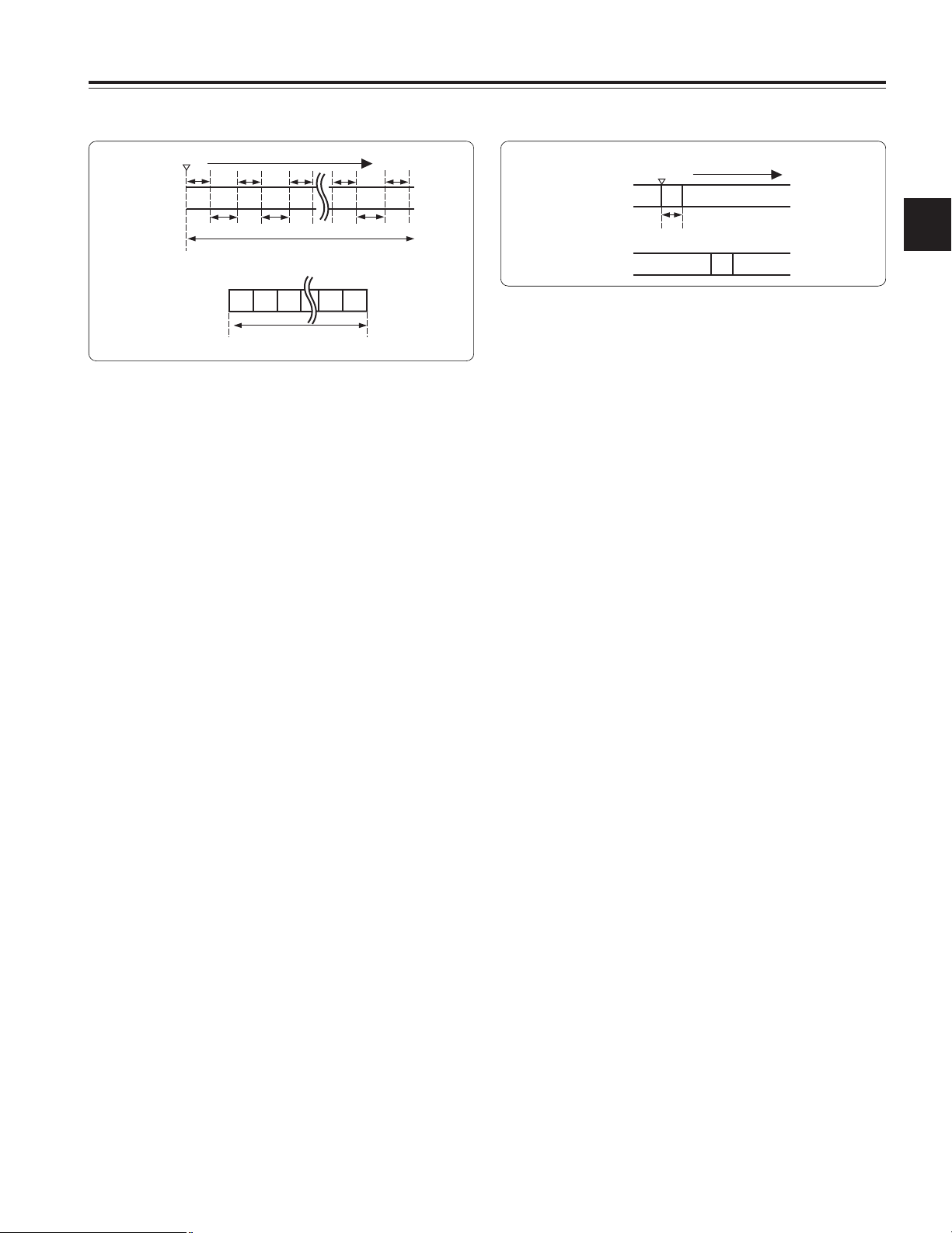
23
Chapter 3 Recording and playback
3
When the recording is to be continued
Press the unit’s VTR START button or VTR button on the lens
once more. Interval recording is now started again.
When recording is to be suspended at any time
Press the STOP button. Recording is now suspended. If the
operation was undertaken with ON (MEMORY) selected as
the INTERVAL REC MODE item setting, the tape may
continue to run since the video signals which were stored in
the memory until the moment when the STOP button was
pressed will be recorded.
When the INTERVAL REC mode is to be exited
There are two ways to do this.
1) Set the unit’s POWER switch to OFF.
2) Perform a menu operation and select OFF as the
INTERVAL REC MODE item setting.
Procedure for shooting in the ONE SHOT mode
of INTERVAL REC
Follow the procedure below for shooting after the settings for
the interval recording mode have been completed.
1
After performing the basic operations for shooting and
recording as set forth in “3-2 Basic procedures,” secure
the unit in such a way that it will not move.
2
Press the unit’s VTR START button or the VTR button on
the lens. When the set REC TIME has elapsed, the
recording is ended automatically.
As mentioned in “2-7 Display window and its displays,” “i”
flashes when the INTERVAL REC mode is selected. As
soon as recording starts, “iREC” lights. Upon completion
of the recording, “iREC” flashes when AJ-YA903G has
been installed and “i” flashes when it has not been
installed.
The same displays as the ones in the display window also
appear inside the viewfinder, and the TALLY lamp lights
while recording is underway.
When the recording is to be continued
Press the unit’s VTR START button or VTR button on the lens
once more. One-shot recording is now started again.
When the ONE SHOT mode of INTERVAL REC
is to be exited
There are two ways to do this.
1) Set the unit’s POWER switch to OFF.
2) Perform a menu operation and select OFF as the
INTERVAL REC MODE item setting.
Checkpoints common to all INTERVAL REC modes
≥ Sound-related
Whether the sound is to be recorded or not during interval
recording is set by setting ON or OFF for the AUDIO REC
item on the <REC FUNCTION> screen.
≥ Tape function button-related
During interval recording, all the tape function buttons
(EJECT, REW, FF and PLAY/STILL) except STOP do not
work.
≥ When the unit’s power was turned off during recording
(When AJ-YA903G is installed)
If the unit’s POWER switch was set to the OFF position
during interval recording with the use of the memory, the
tape will continue to run in order to record the video signals
which were stored in the memory until the moment when
the POWER switch was set to OFF, and then the power will
automatically go off.
If the battery was removed, the DC cable was disconnected
or the power supplied through the AC adapter was cut off
during recording, those shots (up to 5 seconds, 150 frames)
taken prior to the moment concerned may not be recorded.
Bear this in mind when the battery is to be replaced.
≥ When the tape has run out during recording
(When AJ-YA903G is installed)
Bear in mind that if the tape has run out and stops during
interval recording with the use of the memory, those shots
(up to 5 seconds, 150 frames) taken prior to the moment
when the tape stopped may not be recorded.
≥ Starting recording quickly when unit is in pause mode
Selecting REC as the setting for one of either USER MAIN
or USER1/USER2 buttons in advance enables quick start
recording during pause mode when the set button is
pressed. Measurement of pause mode time is continued
even after quick start recording.
<Notes>
However, this does not work when the 24P or 24PA mode
is established for the unit's recording signals.
Real-time video signals
Real-time audio signals
What is recorded on the tape Previous cut
iREC
start
A
t
A
REC TIME
(recording time = t1)
Time base
Real-time video signals
Real-time audio signals
1
122
3
3
N
N
t1
t1
t2
t2
t1
t1
t2
t1
N-1
N-1
What is recorded on the tape
iREC start Time base
REC TIME
(recording
time = t1)
TOTAL TAKE TIME
(time required for shooting)
TOTAL REC TIME
(time during which signals are recorded on tape)
PAUSE TIME
(pause time
= t2)
Page 24
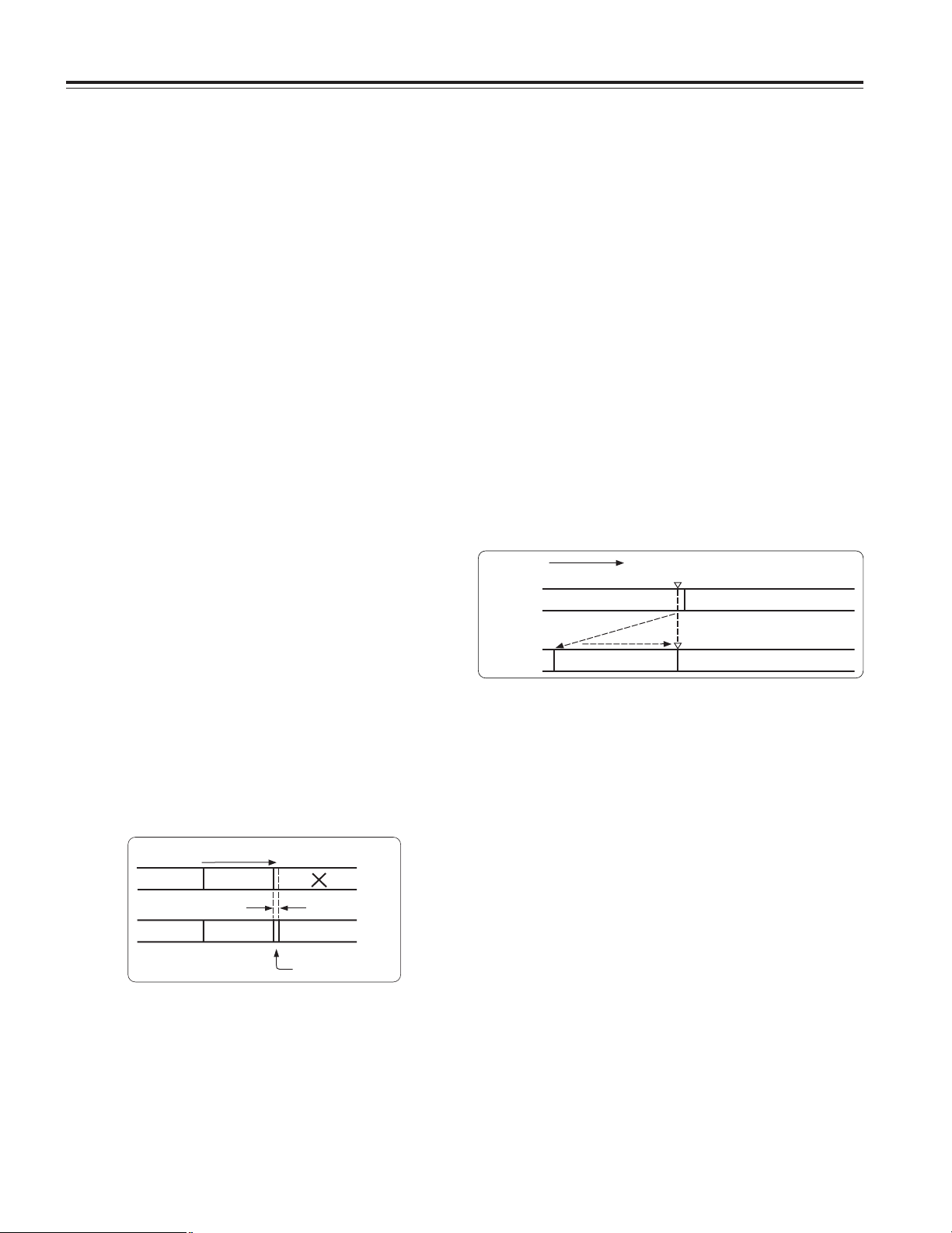
24
Chapter 3 Recording and playback
3-7 RETAKE function
The RETAKE function ensures continuity with the previous cut
on the tape when shooting is resumed.
It is set by opening the <REC FUNCTION> screen from the
SYSTEM SETTING page and selecting ON as the setting for
the RETAKE MODE item by performing menu operations.
The RETAKE MODE item settings are described below.
ON: The retake operation is performed when the RET button
on the lens is pressed while the MODE CHECK button
is held down.
OFF: The RETAKE function does not operate.
If, when the rec pause mode is established upon completion
of the recording or the stop mode is established afterwards,
the RET button on the lens is pressed while the MODE
CHECK button is held down, the tape will be rewound to the
approximate start point (a position advanced by 10 or so
frames from the recording start) of the final image that was
last recorded, and the rec pause mode will be established.
If there is some leeway in the shooting time and a “NG”
condition has been clearly identified, recording can be started
from this point, and the cut in the NG area will be deleted.
This function is particularly useful for cutting the amount of
time taken for copying onto work tapes and other such
economical operations.
3-9 Normal playback and
playback at different
speeds
Black-and-white playback images can be viewed in the
viewfinder by pressing the PLAY button. At the same time,
color playback images can be viewed if a color video monitor
is connected to the unit’s VIDEO OUT connector and MON
OUT connector. Furthermore, playback images using SDI
can be viewed from the VIDEO OUT connector when the AJYA902G expansion board has been installed. (In order to
view these images, the OUTPUT SEL switch on the side
panel must be set to the VTR position.)
In addition, when the FF and REW buttons are used, the
images can be played back at different speeds by establishing
the cue mode (PLAY + FF), review mode (PLAY + REW),
high-speed fast forward playback mode (FF) or high-speed
rewind playback mode (REW).
3-8 Rec review function
When recording is temporarily stopped and the lens RET
button is pressed, the last two seconds of the tape are
automatically rewound, and the playback pictures on this part
of the tape appear on the viewfinder screen. This makes it
possible to check whether recording was performed properly.
After the two seconds of the tape have been played back, the
unit is again set to the recording start standby mode.
If the RET button is held down, a maximum of 10 seconds of
the tape is rewound and played back.
The RET button function can be allocated by opening the
<USER SW> screen from the OPERATION page and
selecting settings for the USER MAIN SW, USER1 SW and
USER2 SW items by performing menu operations.
<Note>
≥The rec review function cannot be used unless recording
lasts for one or more seconds.
≥If the OUTPUT SEL switch on the side panel is at the VTR
position during the rec review operation, the rec review
images are output not only to the viewfinder but to the video
output connectors (VIDEO OUT connector and MON OUT
connector) as well. Bear in mind that if back-up images are
being recorded by a backup VTR that has been connected,
these rec review images will end up being recorded.
When the RETAKE function is to be exited
There are two ways to do this.
1) Set the unit’s POWER switch to OFF.
2) Perform a menu operation and select OFF as the
RETAKE MODE item setting.
Direction of tape travel
Approx. 10 frames
Cut 1 Cut 2
Cut 1 Cut 2
Cut 3
Cut 3
Cut 4
Direction of tape travel
Playback of recorded section
Recording section
2 to 10 sec.
No recorded or already recorded section
Rec pause
Rec pause
Rec review operation
≥ When the AJ-YA903G board has been installed in the unit
and, play, FF or REW operations are performed following
one shot recording, these operations will be performed after
the images remaining in the memory have been recorded
onto the tape. While the images are being recorded, the
LED of the button pressed (for play, FF or REW operation)
will flash.
≥ Concerning the time code display (when AJ-YA903G is
installed)
When recording has been started, the time code (TCG)
display may remain in the hold status until it is possible for
the time code (TCR) on the tape to be read.
Page 25

25
4
Chapter 4
Adjustments and settings for recording
In order to achieve images with a consistently high picture
quality with this unit, it is necessary to adjust the black balance
and white balance as the individual conditions demand. To
achieve a higher picture quality, it is recommended that the
adjustments be performed in the following sequence: AWB
(white balance adjustment) > ABB (black balance
adjustment) > AWB (white balance adjustment).
4-1
Adjusting the white balance and black balance
4-1-1 Adjusting the white balance
The white balance must always be re-adjusted when the
lighting conditions have changed.
The white balance is adjusted automatically by following the
steps below.
White balance detection area
The white balance detection area setting can be changed to
90%, 50% or 25% by opening the <WHITE BALANCE
MODE> screen from the OPERATION page and selecting the
desired setting for the AWB AREA item by performing menu
operations.
The factory setting is 25%.
1
Set the switches as shown in the figure.
2
Select the FILTER control setting in accordance with the
lighting conditions.
<Note>
For examples of the FILTER control settings, refer to “2-3
Shooting and recording/playback function section.”
3
Erect a white pattern at a place with the same conditions
as the source of light illuminating the subject, zoom in,
and shoot the white of the pattern on the screen. A white
object (such as a white cloth or white wall) near the
subject may be used as a substitute for the white pattern.
The size of the white object required is shown in the
figure below.
<Notes>
≥Take care to keep high-brightness spots off the screen.
≥Shoot white objects in the center of the screen.
4
Adjust the lens aperture.
5
Set the AUTO W/B BAL switch to AWB, and then release
it.
The switch returns to the center, and the white balance is
automatically adjusted.
<Note>
When the AUTO W/B BAL switch is pressed again to the
AWB side when the white balance is being adjusted
automatically (AWB ACTIVE), the adjustment operation
will stop.
The adjusted value in this case is the value before
automatic adjustment was performed.
6
While the adjustment is in progress, the following
message appears on the viewfinder screen.
FILTER control
WHITE BAL: A or B
OUTPUT: CAM
GAIN: Normally 0 dB
Set to a more suitable gain level if it
is too dark.
AUTO W/B BAL switch:
Use this to execute AWB.
At least one-fourth of the screen width
At least one-fourth of
the screen height
AWB ACTIVE
7
Adjustment is completed in several seconds. (A message
similar to the one shown in the figure below now appears.)
The adjustment value is automatically saved in the
memory (A or B) which was set in step 1.
AWB A OK 3.2K
8
If the CC filter is set to 3200 K, the message shown in the
figure below appears when the color temperature of the
subject falls below 2300 K or rises above 5600 K.
The downward pointing arrow indicates that the color
temperature is lower than the display temperature;
conversely, an upward pointing arrow indicates that the it
is higher than the display temperature.
AWB A OK 2.3K
m
90%
50%
25%
Page 26

26
Chapter 4
Adjustments and settings for recording
When there is no time to adjust the white balance
Set the WHITE BAL switch to PRST. The white balance for
the filter is achieved in accordance with the setting position of
the FILTER control (outer).
When the white balance cannot automatically
be adjusted
When the white balance adjustment was not completed
correctly, one of the following error messages will appear on
the viewfinder screen. When an error message is displayed,
take the recommended action, and try adjusting the white
balance again. If the error message persists even after
repeated attempts, the inside of the unit must be inspected.
For details, contact your nearest service center or your dealer.
Auto tracking white balance setting
This unit comes with an auto tracking white balance (ATW)
function for automatically tracking the white balance of the
images in accordance with the lighting conditions. This
function can be set in WHITE BAL switch B.
Open the <WHITE BALANCE MODE> screen from the
OPERATION page and select ATW for the <AWB B> item by
performing menu operations.
The ATW function can also be allocated to the USER MAIN,
USER1 or USER2 button. For details, refer to “4-8-4
Allocating functions to the USER MAIN, USER1 and USER2
buttons.”
To release the auto tracking white balance
Either press again the USER button to which ATW has been
allocated or select a different position for the WHITE BAL
switch. However, auto white balance will not be released if
ATW has been set in WHITE BAL switch B.
#
< WHITE BALANCE MODE >
FILTER INH :ON
SHOCKLESS AWB :NORMAL
AWB AREA :25%
AWB&ABB OFFSET :OFF
AWB A :MEM
COLOR TEMP A :3200K
AWB B :MEM
COLOR TEMP B :3200K
ATW SPEED :NORMAL
<Note>
This function is not meant to give a 100% guarantee for the
accuracy of the white balance.
Some leeway has been given to both the function’s ability to
track changes in the lighting conditions and the accuracy with
which the white balance is tracked. For this reason, handle
the function carefully.
Viewfinder screen displays relating to the white
balance
For details, refer to “4-7 Viewfinder screen status displays.”
Messages relating to white balance adjustment
Error
message
Meaning Recommended action
Select a suitable filter.
COLOR TEMP.
HIGH
Color temperature is too
high.
Select a suitable filter.COLOR TEMP.
LOW
Color temperature is too
low.
Increase the amount of light
or increase the gain.
LOW LIGHT There is not enough light.
Reduce the amount of light
or reduce the gain.
LEVEL OVER There is too much light.
Check the filter selector
control.
CHECK FILTER The setting position of the
filter selector control is not
correct.
The shooting conditions
may be unstable. If flicker
occurs, engage the shutter
and shoot again under
stable conditions.
TIME OVER AWB was not completed
within the allotted time.
White balance memories
The values stored in the memories are retained even after the
unit’s power has been turned off until the white balance is
next adjusted. There are two sets of white balance memories,
A and B.
When ON has been selected (initial setting) as the setting for
the FILTER INH item on the <WHITE BALANCE MODE>
screen opened from the OPERATION page by performing
menu operations, the number of memories is limited to one in
A and one in B. In this case, the memory contents are not
coupled with the CC filter.
When FILTER INH is set to OFF, the adjustment values for
each CC filter can be automatically saved in the memories
corresponding to the WHITE BAL switch settings (A or B).
This unit contains four filters so that a total of 8 (4a2)
adjustment values are saved.
Note that when VAR has been selected for AWB A and AWB
B items of the <WHITE BALANCE MODE> screen, the values
will be the fixed color temperature settings established with
the COLOR TEMP A and COLOR TEMP B settings and they
cannot be adjusted using the AWB switch.
Page 27
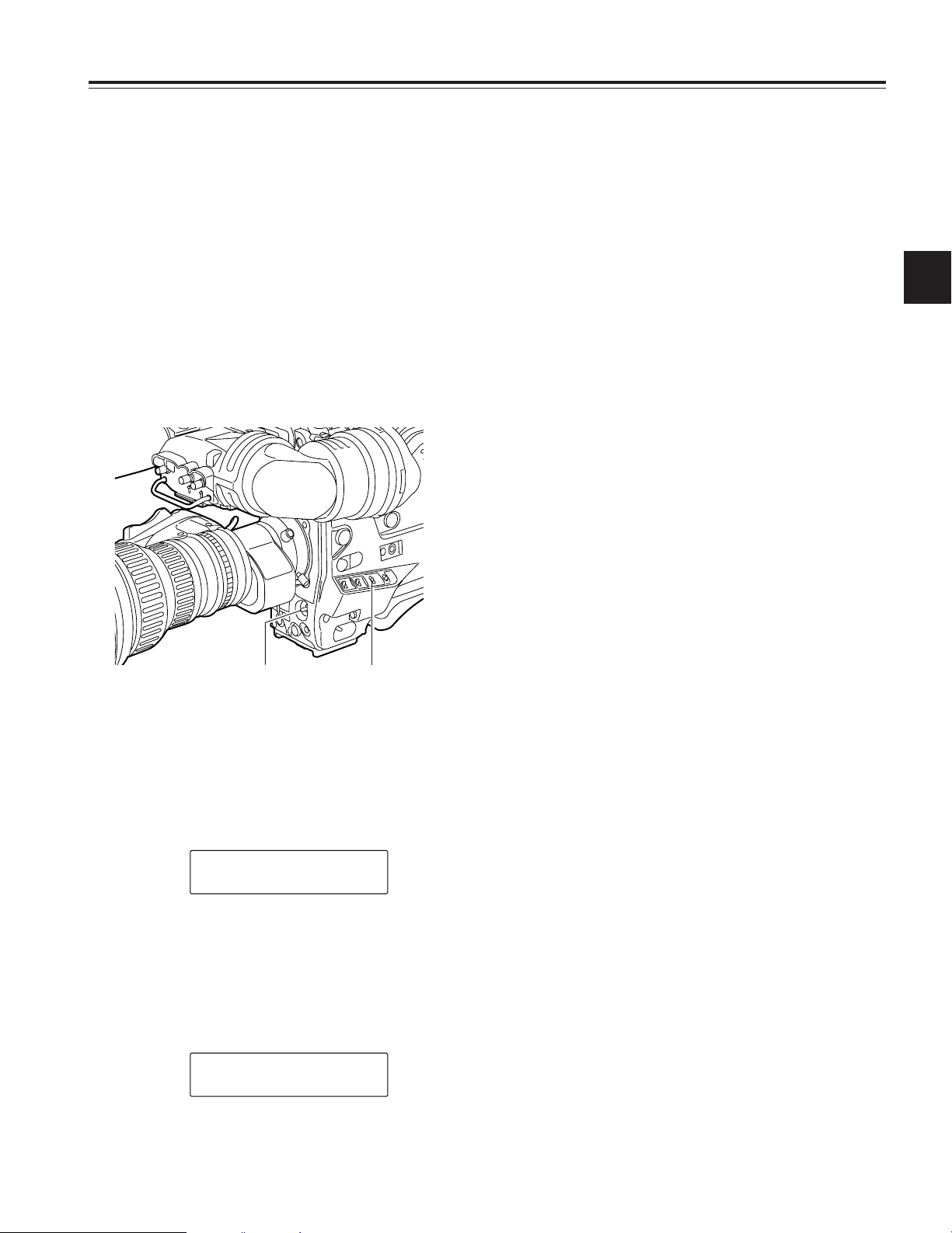
27
4
Chapter 4
Adjustments and settings for recording
<Notes>
≥Check that the lens connector has been connected and
that the lens aperture is set to CLOSE.
≥While the black balance is being adjusted, the aperture
is automatically set to the light-shielding status.
≥While the black balance is being adjusted, the gain
selector circuit is switched automatically.
Flicker or noise may appear on the viewfinder screen,
but this is not indicative of malfunctioning.
≥If the black shading is still unsatisfactory although the
“ABB OK” message is displayed, perform menu
operations to open the <BLACK SHADING> screen
from the MAINTENANCE page, move the arrow mark
(>) to the DETECTION item, press the JOG dial
button, and proceed with the black shading adjustment.
If the ABB switch is held down for 5 or more seconds,
the black shading can be automatically adjusted after
the ABB operation. (See the SHD.ABB SW CTL item
under “7-5-5 SW MODE.”)
≥If the AUTO W/B BAL switch is pushed down to the
ABB position again while the black balance is being
automatically adjusted (ABB ACTIVE), the adjustment
will be aborted.
The adjusted value in this case is the value before
automatic adjustment was performed.
Black balance memory
The values stored in the memory are retained even after the
unit’s power has been turned off.
4-1-2 Adjusting the black balance
The black balance needs to be adjusted in the following
cases:
≥When the unit is used for the first time
≥When the unit is used after it has not been used for a
prolonged period of time
≥When the unit is used in an ambient temperature which has
fluctuated significantly
≥When the value selected for the gain switch has been
changed
≥When the super gain setting has been performed using the
USER MAIN, USER1 or USER2 button
≥When the gamma ON/OFF setting has been changed
1
Set the switches as shown in the figure.
2
Set the AUTO W/B BAL switch to the ABB position, and
then release it.
The switch returns to the center, and the adjustment is
performed.
3
While the adjustment is in progress, the following
message appears on the viewfinder screen.
<Note>
While the adjustment is in progress, the lens aperture is
automatically set to CLOSE.
AUTO W/B BAL switch:
Use this to execute ABB.
OUTPUT: CAM
ABB ACTIVE
4
Adjustment is completed in several seconds. (A message
similar to the one shown in the figure below now appears.)
The adjustment value is automatically saved in the
memory.
ABB OK
Page 28

28
Chapter 4
Adjustments and settings for recording
4-2
Setting the electronic shutter
This section describes the unit’s electronic shutter, its settings
and operations.
4-2-1 Shutter modes
The table below lists the shutter modes in which the unit’s
electronic shutter can be used as well as the shutter speeds
which can be selected.
Mode Shutter speed Applications
For shooting fast-moving subjects
clearly.
For improving the vertical
resolution.
Standard
SUPER V
POSITION1 - 6
For shooting monitor screens with
a vertical scanning frequency
exceeding 60 Hz in a way that
minimizes the pattern of horizontal
lines.
SYNCHRO
SCAN
Within the
60.3
Hz to
249.7
Hz range
<Notes>
≥No matter in which mode the electronic shutter is used, the
higher the shutter speed, the lower the camera’s sensitivity.
≥When the aperture is in the automatic mode, it will
increasingly open and the depth of focus will become
shallower as the shutter speed is increased.
4-2-2 Setting the shutter mode
and speed
The shutter speeds used in the shutter mode are set by
switching the SHUTTER switch.
The shutter speeds in the SYNCHRO SCAN mode can easily
be changed using the SYNCHRO SCAN (+ and -) buttons on
the side panel.
Open the <SHUTTER SPEED> screen and <SHUTTER
SELECT> screen from the OPERATION page by performing
menu operations. It is now possible to restrict the shutter
speed selection range to the required range beforehand
and/or select whether to use the SYNCHRO SCAN mode and
SUPER V mode beforehand.
Once selected, the shutter speed is retained even after the
unit’s power has been turned off.
#
< SHUTTER SPEED >
SYNCHRO SCAN :ON
SUPER V :OFF
POSITION1 :ON
POSITION2 :ON
POSITION3 :ON
POSITION4 :ON
POSITION5 :ON
POSITION6 :ON
#
< SHUTTER SELECT >
SUPER V MODE :FRM1
POSITION1 SEL :1/100
POSITION2 SEL :1/120
POSITION3 SEL :1/250
POSITION4 SEL :1/500
POSITION5 SEL :1/1000
POSITION6 SEL :1/2000
1
Press the SHUTTER switch from ON to SEL.
SHUTTER switch
2
Press the SHUTTER switch to the SEL position again,
and repeat this until the desired mode or speed is
displayed.
When all the modes and speeds are displayed, the
display will change in the sequence shown below.
<Note>
Since the factory setting for the SUPER V mode is OFF,
there is no display at this setting. To designate the mode,
open the <SHUTTER SPEED> screen from the
OPERATION page and select ON for the SUPER V item
setting by performing menu operations.
Viewfinder screen displays relating to the
shutter
For details, refer to “4-7 Viewfinder screen status displays.”
POSITION
1
POSITION2POSITION3POSITION4POSITION5POSITION
6
Standard mode
SUPER V
mode
SYNCHRO SCAN
mode
Page 29
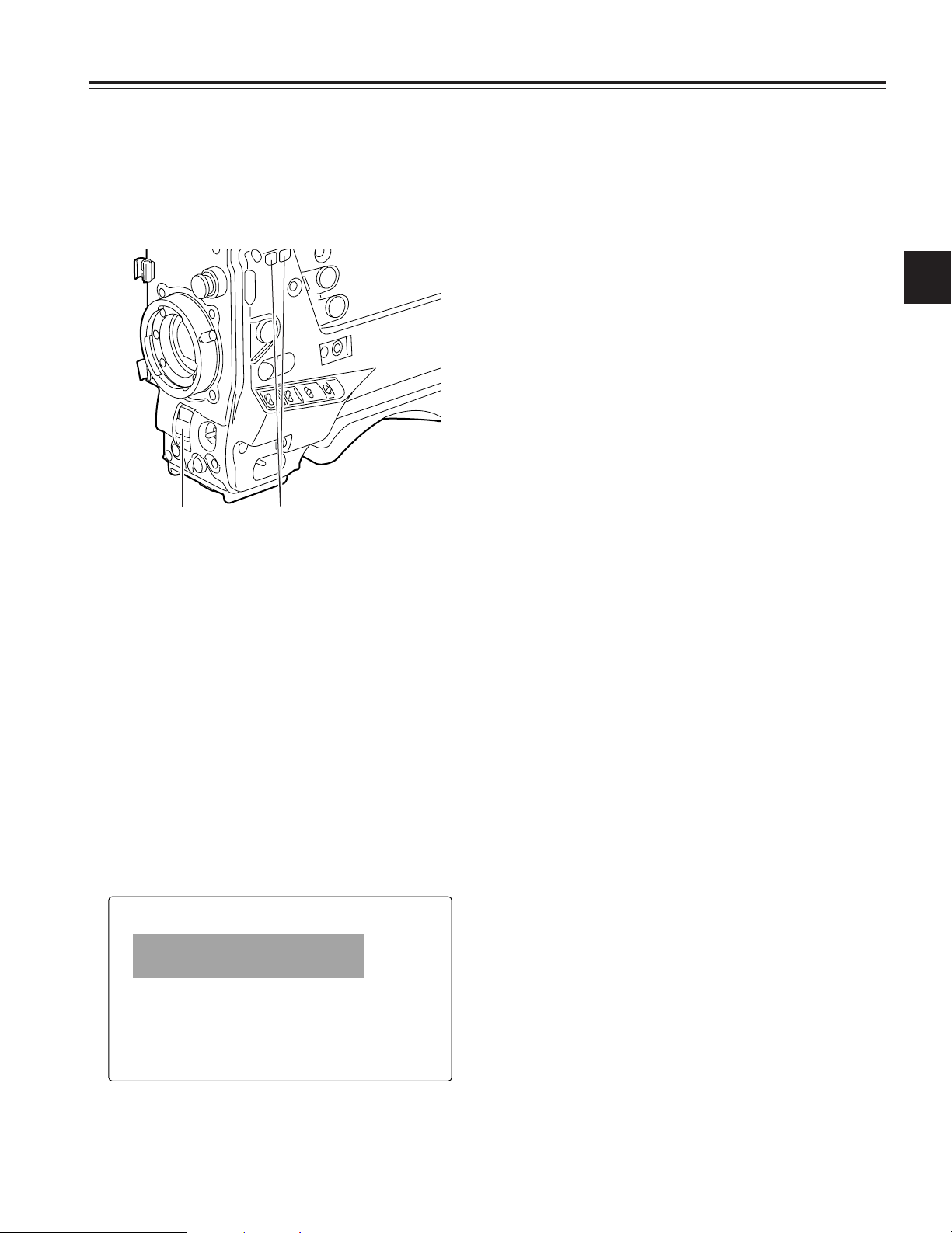
29
4
Chapter 4
Adjustments and settings for recording
4-3 Selecting the recording
signals and recording
system
With this unit, both the signals to be recorded and the
recording format can be selected.
4-3-1
Selecting the recording signals
Open the <SYSTEM MODE> screen from the SYSTEM
SETTING page and select the signals to be recorded using
the CAMERA MODE item by performing menu operations.
Using the CAMERA MODE item, the operation mode of the
camera to be used for recording is selected.
60i: The unit’s camera is operated in the 59.94i mode.
30P: The unit’s camera is operated in the 29.97P mode.
24P: The unit’s camera is operated in the 23.98P mode
using the 2:3 pulldown system.
24PA: The unit’s camera is operated in the 23.98P mode
using the 2:3:3:2 pulldown system.
To operate the unit’s camera in the 30P, 24P or 24PA mode,
select the vertical resolution mode using V.RES (24/30P).
INTRLCE: This produces natural images with line mixing.
PROG: This produces true progressive segment frame
images without line mixing.
Even when the camera is to be operated in the progressive
mode (30P/24P/24PA), the recording signals supplied to the
VTR are converted from the progressive mode (30P/24P/
24PA) to the interlace (60i) mode.
<Note>
≥If VIDEO has been selected as the REC SIGNAL setting,
the images may be disrupted when the signals from the
GENLOCK IN connector are non-standard signals.
≥If the PROG setting is selected, segment frame images are
produced, enabling true progressive editing. However,
when vertical detail (V.DTL) is added, the images produced
will not be natural, so it is recommended that V.DTL be set
to 0 for use.
≥In the progressive mode, the shutter is forcibly set to 50%
(1/50 sec) to produce more film-like moving images. To
release the shutter mode, it is necessary by performing
menu operations to open the <OPTION> screen and select
OFF as the P.HALF SHUT item setting.
≥When the mode is switched from 60i or 30P to 24P or 24PA,
the images may be disrupted for an instant to adjust the 5frame period. However, this does not mean that the unit is
malfunctioning.
4-3-2
Selecting the recording system
Open the <SYSTEM MODE> screen from the SYSTEM
SETTING page and select the format of the VTR to be used
for recording using the REC MODE item by performing menu
operations.
Concerning what is set
16:9/50M: Signals are recorded in the DVCPRO50 format
(50 Mbps) with an aspect ratio of 16:9.
4:3/50M: Signals are recorded in the DVCPRO50 format
(50 Mbps) with an aspect ratio of 4:3.
16:9/25M: Signals are recorded in the DVCPRO format (25
Mbps) with an aspect ratio of 16:9.
4:3/25M: Signals are recorded in the DVCPRO format (25
Mbps) with an aspect ratio of 4:3.
1
Press the SHUTTER switch from ON to SEL to establish
the SYNCHRO SCAN mode.
2
In the SYNCHRO SCAN mode, it is possible to change
the shutter speed continuously within a range from 1/60.3
sec. to 1/249.7 sec. by operating the SYNCHRO SCAN (+
and –) buttons.
4-2-3
Setting the synchro scan mode
Proceed with operation by following the steps below.
SYNCHRO SCAN (+ and –) buttonsSHUTTER switch
Items to be set and what is set
The signals to be recorded are selected using REC SIGNAL.
CAM: The signals from the camera are recorded.
VIDEO: The signals from the GENLOCK IN connector are
recorded.
#
< SYSTEM MODE >
REC SIGNAL :CAM
CAMERA MODE :60i
V.RES(24/30P) :INTRLCE
REC MODE :16:9/50M
SET UP 50 :7.5%A
SET UP 25 :7.5%A
PB MODE :AUTO
REC TALLY :RED
Page 30

30
Chapter 4
Adjustments and settings for recording
4-4 Selecting the audio input
signals and adjusting
their recording levels
When the AUDIO SELECT CH1/CH2 switch is set to AUTO,
the recording levels on audio tracks CH1 and CH2 are
adjusted automatically. On the other hand, when it is set to
MAN, the levels can be adjusted manually. The recording
levels on audio tracks CH3 and CH4 can be selected using
the menu.
4-4-1
Selecting the audio input signals
Use the AUDIO IN switch to select the input signals to be
recorded on audio tracks CH1, CH2, CH3 and CH4. For
details, refer to “2-2 Audio function section.”
#
< MIC/AUDIO1 >
FRONT VR CH1 :OFF
FRONT VR CH2 :OFF
MIC LOWCUT CH1 :OFF
MIC LOWCUT CH2 :OFF
MIC LOWCUT CH3 :OFF
MIC LOWCUT CH4 :OFF
LIMITER CH1 :OFF
LIMITER CH2 :OFF
AUTO LEVEL CH3 :ON
AUTO LEVEL CH4 :ON
REC CH3/CH4 :SW
CUE REC SELECT :CH1
TEST TONE :NORMAL
#
< MIC/AUDIO2 >
FRONT MIC POWER :ON
REAR MIC POWER :ON
AUDIO OUT :ON
MONITOR SELECT :STEREO
FRONT MIC LEVEL :–40dB
REAR MIC CH1 LVL :–60dB
REAR MIC CH2 LVL :–60dB
REAR LINE IN LVL :+4dB
AUDIO OUT LVL :+4dB
HEADROOM :20dB
WIRELESS WARN :OFF
AUDIO LEVEL CH1,
CH2 controls
AUDIO SELECT
CH1, CH2 buttons
MONITOR SELECT CH1&2
/ST/ CH3&4 switch
MONITOR CH1/3 /
ST / CH2/4 selector
switch
Display window
For the detailed audio-related settings, open the
<MIC/AUDIO1> and <MIC/AUDIO2> screens from the VTR
MENU page and select the settings for the items by
performing menu operations.
For details, refer to “Chapter 7 Menu description tables.”
4-4-2 Adjusting the audio signal
recording levels
The procedure for manually adjusting the levels at which the
signals are to be recorded on audio tracks CH1 and CH2 is
set forth below.
1
Set the MONITOR SELECT switch to the CH1/2 position
so that the audio level meter display in the display
window indicates CH1 and CH2, and check that 1 and 2
are actually indicated as the display in the display
window. Before proceeding any further, on the menu, set
whether to activate the F.AUDIO LEVEL controls which
are used for attenuation. (At the factory, the mode in
which these controls are inactive is established.)
2
Set the AUDIO SELECT CH1 and CH2 buttons to MAN
(manual).
3
While monitoring the audio level meter in the display
window or the audio level meter display inside the
viewfinder, adjust the AUDIO LEVEL CH1 and CH2
controls. If the uppermost bar (0 dB) is exceeded, the
“OVER” display lights up to indicate that the input volume
is too high. The level must be adjusted so that 0 dB will
not be indicated even under maximum volume conditions.
For the audio levels to be adjusted by one person only, it is
recommended that the F.AUDIO LEVEL controls be used.
Select in advance the audio channels whose levels are to be
adjusted, and while monitoring the level meter on the
viewfinder screen, adjust the F.AUDIO LEVEL controls in
such a way that the input will not be too high.
CTL
h
TAPE
EB
Y minM
s
frm
12
0
D
VTCG
TIME DATE
P-iREC
SLAVE HOLD W GPS
BATT
EF
OVER
10
OO
40
-dB
30
20
NDF
F:1----
R:2---- ---+
∫
∫
Audio level meter in display window
Audio level meter display inside viewfinder
Page 31

31
4
Chapter 4
Adjustments and settings for recording
Tape continuity with the user’s bit
Selecting REGEN for the UB MODE item on the <TC/UB>
screen by performing menu operations will call up the user’s
bit recorded on the tape, making it possible to continue
recording from that value. However, it is not possible to record
the contents that were set.
<Note>
The time code/user’s bit are also recorded in the VIDEO AUX
area of the unit’s memory. The time code (VITC) is the same
value as the sub code area’s time code (LTC).
Special information such as the camera’s frame rate is
recorded in the user’s bit (VITC’s user’s bit).
4-5 Setting the time data
The time code setting range extends from 00:00:00:00 to
23:59:59:29.
4-5-1 Setting the user’s bit
Memos and other information with up to 8 digits (dates, times)
in hexadecimal notation can be recorded on the sub code
track by setting the user’s bit.
1
Set the DISPLAY switch to UB.
2
Set the TCG switch to SET.
4
Set the TCG switch to F-RUN or R-RUN.
5
Open the <TC/UB> screen from the VTR MENU page
and select USER as the UB MODE item setting by
performing menu operations.
3
Set the user’s bit using the SHIFT button, UP (+) button
and DOWN (–) button.
SHIFT button: This is used to cause the digit that is
to be set to flash. Each time it is
pressed, the flashing digit moves to
the right.
UP (+) button: This increments the numerical value
of the flashing digit by 1.
DOWN (–) button: This decrements the numerical value
of the flashing digit by 1.
DISPLAY switch
Display window
TCG switch
DOWN (–) button
UP (+) button
HOLD switch
4-4-3
CH3 and CH4 recording levels
When the unit is going to be used in the DVCPRO50 format,
audio signals can be recorded separately for four audio
channels. Perform menu operations to open the <MIC/
AUDIO1> screen from the VTR MENU page to change the
settings for the AUTO LEVEL CH3 and AUTO LEVEL CH4.
Depending on the setting conditions and input level for these
items, recording levels for audio tracks CH3 and CH4 change
as shown in the table below. Note that adjustments cannot be
performed manually.
AUTO LEVEL
CH3/CH4*
ON AGC ON AGC ON
Input level
LINE MIC
OFF AGC/LIMITER OFF LIMITER ON
<Note>
When the DVCPRO format (25 Mbps) has been set, the audio
signals will be recorded on two channels (CH1 and CH2) only.
The same signals as for CH1 and CH2 are also output to the
SDI output CH3 and CH4 channels.
VITC’s user’s bit
¢¢
:04:24:8
¢
Checking
information
for the 6 digits
at right.
Tape management information
≥ Renew frame flag
≥ REC START/STOP mark
Camera shooting mode
60i: 600
30P: 308
24P: 248
24PA: 24C
Fixed
value
User’s bit memory function
The user’s bit settings (except for the actual time) are
automatically saved in the memory and retained even after
the power is turned off.
Sequence No.
24P, 24PA:
0 to 4
In all other modes:
Fixed at F
Page 32

32
Chapter 4
Adjustments and settings for recording
4-5-2 Setting the internal clock’s
date and time
1
Set the DISPLAY switch to UB.
2
Press the HOLD button to cause DATE to be displayed in
the display window.
4
Set the date (year/month/day) using the SHIFT button,
UP (+) button and DOWN (–) button.
5
Press the HOLD button to cause TIME to be displayed in
the display window.
6
Set the time (hour/minutes/seconds) using the SHIFT
button, UP (+) button and DOWN (–) button.
8
Press the HOLD button to cause TIME ZONE (difference
from the world standard time) to be displayed in the
display window.
10
Set the time difference (hour/minutes) and whether it is
ahead (no display) or behind (“–” display) the world
standard time using the UP (+) button or DOWN (–)
button.
Example: When the time difference is 5 hours behind
(New York)
Set “05:00 –”.
The time zone is always stored along with the date and
time in the memory as memo data. While referring to the
table on the right, set whatever applies to the local time.
3
Set the TCG switch to SET.
9
Set the TCG switch to SET.
<Notes>
≥After the date has been set in step 4, the internal clock
starts marking the time as soon as the switch position has
been changed even when the TCG switch is set to F-RUN
or R-RUN.
To cancel the setting in the course of setting the date, time
or time zone, set the TCG switch to F-RUN or R-RUN while
holding down the SHIFT button.
≥The clock is accurate to a monthly error of approximately +/-
30 seconds in the power OFF status. If a more accurate
time reading is required, check the time and set it again
when the power is turned on.
When the AJ-GPS900G GPS unit is installed and the time
can be received, the internal clock’s time (local date/time) is
kept accurate on the basis of the received time (world
standard time) and time zone. If the date or time display
has deviated from the local time, the time zone setting may
be off. Check the time zone setting again. (There is no
need to set the date and time again.)
7
Set the TCG switch to F-RUN or R-RUN. The internal
clock starts marking time as soon as the switch position is
changed.
Time difference
Region
Time difference
Region
00:00
Greenwich
– 00:30
– 01:00
Azores
– 01:30
– 02:00
Mid-Atlantic
– 02:30
New Foundland
– 03:00
Buenos Aires
– 03:30
– 04:00
Halifax
– 04:30
– 05:00
New York
– 05:30
– 06:00
Chicago
– 06:30
– 07:00
Denver
– 07:30
– 08:00
Los Angeles
– 08:30
Marquesas Islands
– 09:00
Alaska
– 09:30
– 10:00
Hawaii
– 10:30
– 11:00
Midway Island
– 11:30
+ 12:00
New Zealand
+ 09:30
Darwin
– 12:00
Kwajalein
+ 11:30
Norfork Island
+ 13:00 + 10:30
Lord Howe Island
+ 09:00
Tokyo
+ 06:30
Rangoon
+ 11:00
Solomon Islands
+ 08:30
+ 10:00
Guam
+ 07:30
+ 06:00
Dhaka
+ 03:30
Tehran
+ 08:00
Beijing
+ 05:30
Bombay
+ 07:00
Bangkok
+ 04:30
Kabul
+ 03:00
Moscow
+ 00:30
+ 05:00
Islamabad
+ 02:30
+ 04:00
Abu Dhabi
+ 01:30
+ 01:00
Central Europe
+ 02:00
Eastern Europe
+ 12:45
Chatham Island
11
Set the TCG switch to F-RUN or R-RUN to fix the time
zone.
Page 33

33
4
Chapter 4
Adjustments and settings for recording
Operating procedure for external locking
Follow the steps below for external locking.
1
Set the POWER switch to ON.
2
Set the TCG switch to F-RUN.
4
Supply the reference time code and reference video
signal which are in a phase relationship that satisfies the
time code standard to the TC IN connector and
GENLOCK IN connector respectively.
3
Set the DISPLAY switch to TC.
4-5-3 Setting the time code
1
Set the DISPLAY switch to TC.
2
Set the TCG switch to SET.
5
Select the TCG switch position.
Select “F-RUN” to advance the time code in the free-run
mode or select “R-RUN” to advance it in the rec-run
mode.
4
Set the time code using the SHIFT button, UP (+) button
and DOWN (–) button.
3
Open the <TC UB> screen from the VTR MENU page by
performing menu operations, and select DF or NDF as
the TC MODE item setting. To advance the time code in
the drop frame mode, select DF; to advance it in the nondrop frame mode, select NDF. The NDF setting is always
used for operation in the 24P or 24PA mode.
<Note>
When the unit is used in the 24P or 24PA mode, the time
code setting is adjusted to 5-frame increments. Moreover, it is
not possible to set the time code while recording is in
progress.
Time code when the battery is replaced
The backup function works even when the battery is replaced,
and the time code generator continues to operate for a
prolonged duration (approx. 1 year).
<Note>
If the POWER switch is turned on, then off, and then on
again, the free-run time code backup accuracy is
approximately ±2 frames.
4-5-4 Externally locking the time
code
The unit’s internal time code generator can be locked to an
external generator. In addition, the time code generator of an
external VTR can be locked to the unit’s internal generator.
Example of connections for external locking
As the figure shows, connect both the reference video signal
and reference time code.
Example 1: When locking onto an external signal
GENLOCK IN
TC IN
GENLOCK IN
TC IN
TC OUT
MON OUT
GENLOCK IN
TC IN
TC OUT
MON OUT
TC OUT
MON OUT
Reference
video signal
Reference
time code
Reference unit
To the next camera
Example 2: When connecting a multiple number of units and
using one of them as the reference unit
The built-in time code generator is now locked to the
reference time code.
About 10 seconds after locking, the external lock status will be
retained even if the connection of the externally supplied
reference time code is disconnected. However, the servo lock
will be subject to disturbances if it is connected or
disconnected during recording.
<Notes>
≥
When the external lock operation is performed, the time code
is instantly locked to the external time code, and the same
value as the external code value appears on the counter
display. Do not set the unit to the recording mode during the
few seconds it takes for the sync generator to stabilize.
≥When the external lock operation is to be performed in the
24P or 24PA mode, be absolutely sure to input the time
code in the non-drop frame mode. External locking cannot
be performed in the drop frame.
The images may be disrupted during the instant when
external locking is performed. This happens because the 5frame period is adjusted, and it does not mean that the unit
is malfunctioning.
Page 34

34
Chapter 4
Adjustments and settings for recording
Concerning the user’s bit setting during
external lock
When the unit’s time code is externally locked, only the time
data is locked to the time data of the time code supplied from
the external source. This means that the user’s bit can be set
separately for each component.
When the <TC/UB> screen is opened from the VTR menu
page and EXT is selected as the UB MODE item setting by
performing menu operations, the user’s bit can also be locked
to the user’s bit of the time code supplied from the external
source.
To release the external lock
First stop supplying the external time code, and set the TCG
switch to R-RUN.
When switching the power from the battery to
an external power supply while the time code
is externally locked
In order to ensure the continuity of the time code generator’s
power, connect the external power supply to the DC IN
connector, and then remove the battery pack. If the battery
pack is removed first, no guarantees can be made for the
continuity of the external locking of the time code.
Gen-locking of the camera unit while the time
code is externally locked
While the time code is externally locked, the camera unit is
gen-locked by the reference video signal which is supplied to
the GEN LOCK IN connector.
<Notes>
≥ When locking the external time code to a multiple number of
units with this unit serving as the master, the same mode as
the unit’s camera mode must be set. Bear in mind that no
guarantees can be made for the continuity of the images
and time code if both the interlace and progressive formats
are used together in the system.
≥ When the signal from the unit’s MON OUT connector is to
be used as the reference video signal, first set the OUTPUT
SEL switch on the side panel to the CAM position.
4-5-5
Setting the UMID information
This unit supports metadata UMIDs. As the UMID data, the
user must first set the name of his or her country (with 3 or
fewer characters), the name of the company or organization
(with 4 or fewer characters), and the user name (with 4 or
fewer characters). Input the name of the country based on the
Country Codes (*1) stipulated under the ISO 3166 standard.
Given here as an example is the procedure for inputting the
user name.
< UMID SET/INFO >
--OWNER-COUNTRY :***
ORGANIZATION :****
#
USER :****
**DEVICE NODE**
1
Open the <UMID SET/INFO> screen from the VTR menu
page by performing a menu operation.
2
Turn the JOG dial button to move the arrow (cursor) to
the “USER” item.
7
When the characters have been input, turn the JOG dial
button to move the arrow (cursor) to the “:” position.
8
When the JOG dial button is pressed, the arrow (cursor)
returns to the “USER” item.
9
Press the MENU button to exit the menu operations.
5
Press the JOG dial button to enter the character.
6
Turn the JOG dial button to move the arrow (cursor) to
the next position (right), and repeat steps
4 and 5 to set
the characters.
4
Press the JOG dial button again and turn it until the
character to be set is displayed.
When the button is turned, the character displayed is
switched in the following sequence:
Space: ∑
7
letters: A—Z
7
numbers: 0—9
7
symbols: ’, >, <, /, –
<Note>
Only spaces and letters can be selected for the
COUNTRY item. This does not apply to other items.
3
When the JOG dial button is pressed, the arrow (cursor)
moves to the USER input area, and the input mode is
established.
*1 Examples: CHN for China,
USA for United States,
CAN for Canada, and
JPN for Japan
Page 35

35
4
Chapter 4
Adjustments and settings for recording
4-6-2 Basic menu operations
Menu items are selected and entered using the MENU button
and JOG dial button. The menus have a hierarchical
configuration consisting of the main menu, sub menus and
setting item menus.
The data which has been set is written and saved in a nonvolatile memory.
The operations performed for the MAIN MENU are described
here but the operating procedure is the same for the other
menus as well except for the screen displays.
1
Press the MENU button for 3 or more seconds.
The menu screen consisting of items organized on a
category by category basis now appears.
#
**** MAIN MENU ****
SYSTEM SETTING
PAINT
VF
OPERATION
FILE
MAINTENANCE
VTR MENU
USER MENU SELECT
PAINT:
This item is used when detailed image adjustments
are to be made while a waveform monitor is used to
monitor the camera’s output waveforms. Video
engineer support is normally required for this. The
items under this sub menu can also be set using an
external remote control unit, but they are valid only
when the unit is used on its own.
VF:
This item is used for selecting what is to be displayed
on the viewfinder screen.
OPERATION:
This item is used to change settings in accordance
with the subject conditions and other factors, usually
when the unit is operated by the cameraman.
FILE:
This item is used to read and write the setup card data
and perform the lens file and other file-related
operations.
MAINTENANCE:
This item is used to perform the maintenance and
inspections related to this unit’s camera unit.
VTR MENU:
This item is used to perform the maintenance and
inspections related to this unit’s VTR unit.
USER MENU SELECT:
This item is used for editing the USER MENU.
SYSTEM SETTING:
This item is used when deciding on the unit’s
recording signals, recording system, etc.
4-6-1 Menu configuration
USER MENU: Although USER MENU is set at the factory,
the user may perform menu operations to
open the <USER MENU SELECT> screen
from the MAIN MENU page, select the
settings for its items in accordance with the
purpose of operation and setting frequency
and configure a menu tailored to individual
needs.
This menu appears when the MENU button
is pressed.
MAIN MENU: This enables all the items on the setting
menus to be set. It can be organized
hierarchically by category in accordance
with the purpose of operation and setting
frequency. It appears when the MENU
button is pressed for 3 or more seconds.
OPTION MENU: This menu is provided to accommodate the
functions that may be added in the future. It
appears when the MENU button is pressed
while the LIGHT button is held down.
For details, contact your nearest service
center or your dealer.
4-6
Menu displays on the viewfinder screen
Page 36

36
Chapter 4
Adjustments and settings for recording
2
Turn the JOG dial button to move the arrow (cursor) to
the item which is to be set, and the sub menu screen
appears when the JOG dial button is pressed.
3
Turn the JOG dial button to move the arrow (cursor) to
the item which is to be set, and the setting item menu
screen appears when the JOG dial button is pressed.
**** MAIN MENU ****
SYSTEM SETTING
PAINT
VF
#
OPERATION
FILE
MAINTENANCE
VTR MENU
USER MENU SELECT
4
Turn the JOG dial button to move the arrow (cursor) to
the item which is to be set, and the item’s settingflashes
when the JOG dial button is pressed.
6
Press the JOG dial button.
The setting stops flashing, and the setting is entered.
7
To change another setting item on the same page, repeat
steps 4 to 6.
8
Press the MENU button to exit the menu operations.
The menu setting mode is exited, and operation returns to
the normal operation mode.
5
Turn the JOG dial button to change the setting.
< OPERATION >
CAMERA ID
SHUTTER SPEED
SHUTTER SELECT
#
USER SW
SW MODE
WHITE BALANCE MODE
USER SW GAIN
IRIS
< USER SW >
#
USER MAIN SW :S.GAIN
USER1 SW :D.ZOOM
USER2 SW :DS.GAIN
To increment the value
Turn the JOG dial button in the clockwise direction as
viewed from the front of the camera.
To decrement the value
Turn the JOG dial button in the counterclockwise direction
as viewed from the front of the camera.
Each time the button is turned, the number changes by
one increment. When it is turned quickly, the number
changes quickly, and when it is turned slowly, the setting
can be adjusted finely.
To set an item to ON or OFF
To set an item to ON, turn the JOG dial button in the
clockwise direction as viewed from the front of the
camera. Conversely, to set an item to OFF, turn the
button in the counterclockwise direction as viewed from
the front of the camera.
4-6-3 Selecting the user menus
By performing menu operations, open the USER MENU
SELECT page from the MAIN MENU and then open the
setting item menu screens, and select only those items
required on the USER MENU.
Only the items which have been set are displayed as the
USER MENU items. For details on operation, refer to “4-6-2
Basic menu operations.”
< USER MENU SELECT >
(SELECT MODE)
#
SYSTEM
PAINT
VF
OPERATION
FILE
MAINTENANCE
VTR
<Note>
Setting items are effective when “¢” is displayed. However,
the maximum number of items that can be set is 42 in the
case of camera related items (3 pages’ worth, with 14 items
per page, 14 a 3 = 42) or 14 in the case of VTR related items
(1 page’s worth, or 14 items).
Page 37

37
4
Chapter 4
Adjustments and settings for recording
4-7-2 Viewfinder screen status
display configuration
All the items that can be displayed are laid out inside the
viewfinder as shown in the figure below.
4-7-3 Selecting the viewfinder
screen display items
To select which items are to be displayed on the viewfinder
screen, perform menu operations to open the <VF
INDICATOR1> screen or <VF INDICATOR2> screen from the
VF page, and select ON or OFF for the display or select the
type desired for each item concerned.
For details on operation, refer to “4-6-2 Basic menu
operations.”
#
< VF INDICATOR1 >
EXTENDER :ON
SHUTTER :ON
FILTER :ON
WHITE :ON
GAIN :ON
IRIS :S+IRIS
CAMERA ID :BAR
ID POSITION :UPPER L
DATE/TIME :OFF
ZOOM LVL :ON
COLOR TEMP :ON
CAMERA MODE :ON
#
< VF INDICATOR2 >
TAPE :ON
BATTERY :ON
AUDIO LVL :ON
TC :OFF
VTR WARNING :NORMAL
SAVE LED :SAVE
5
50 (50 Mbps recording/playback) lamp
This lights when a tape is being played back at 50 Mbps
while the mode for recording or playback at 50 Mbps is
selected.
For details, refer to the following pages.
4-7 Viewfinder screen status
displays
Not only the images but the lamps and characters indicating
the unit’s settings and operation statuses as well as the
messages, center and safety zone markers, camera ID and
other information are displayed inside the viewfinder.
4-7-1 Viewfinder lamp displays
TALLY / REC
BATT
VTR
SAVE
1
432
50
5
1
TALLY/REC (recording) lamp
This lights up (red) during recording. It flashes when a
problem has occurred.
For details, refer to the appropriate
section in “6-3 Warning system.”
3
BATT (battery) lamp
This starts flashing when the battery voltage has dropped
to the level where the battery will no longer be usable in
several minutes’ time, and it lights when the battery is no
longer usable. To prevent operation from being
interrupted, replace the battery before the battery has
discharged completely.
For details, refer to the appropriate
section in “6-3 Warning system.”
2
(abnormal operating status warning) lamp
This lights when the unit is set to an abnormal operating
status for any of the items set to “ON” on the “!LED” screen
of the setting menu.
For details on selecting the items which are to be indicated
with the lamp, refer to the <!LED> screen items in
“Chapter 7 Menu description tables.”
4
VTR SAVE (VTR power-saving) lamp
This lights when the VTR SAVE/STBY switch is set to
SAVE. It goes off during recording.
<Note>
In the rec pause mode, the SAVE mode is established
automatically, and the lamp lights after the time set for the
pause timer (temporary stop time) has elapsed.
After two minutes in the play pause mode, the SAVE mode
is established automatically, and the lamp lights.
Viewfinder pictured here
is the AJ-VF20P. (For
details concerning
viewfinder, refer to the
operating instructions of
each viewfinder.)
:
/34min DIGITAL14
-- GAIN -- -- USER SW GAIN - LOW : 0 S.GAIN:30/36/42/48
MID : 9
HIGH:18 DS.GAIN: 6 /12 /20
UM:S.GAIN 30
U1:AUDIO 1 FRNT U2:DS.GAIN 6
REC WARNING ID
TCG 00:00:00:00 iREC
6 F:1---- ---+ 23h59m
1A A 18 F:2---- ---+ ++F14 Z99
dB
:
.
dB
:
∫
∫
:
:
:
60i 11/250 S DZ ∑10min REC14.6V
EX
2 4.0K
2
1
4
5
6
7
A
B
@
?>=<;
:
9
C
D
8
EFG
J
I H
3
Page 38

38
Chapter 4
Adjustments and settings for recording
This indicates the master gain setting.
Example: LOW = 0
When S.GAIN and DS.GAIN functions have been allocated to the user switches,
the corresponding gain values are displayed. The user switch displays do not
appear unless the S.GAIN and DS.GAIN functions have been allocated.
Display item What is displayed Status when display appears
2Extender
EX2 This appears when the lens extender is in use.
1Mode of camera
now shooting
60i, 30P, 24P, 24PA This indicates the status of the mode of the camera now shooting
(progressive or interlace).
3 MODE CHECK
dedicated display
area (STATUS:
master gain, user
switch gain)
LOW/MID/HIGH
–3 to 30
S.GAIN30/36/42/48
DS.GAIN6:/12:/20:
This indicates the position of the OUTPUT SEL switch.
This indicates the setting status of the VIDEO OUT SEL menu.
This indicates the position of the VIDEO OUT CHARACTER switch.
(FUNCTION:
VIDEO OUT)
SW: VTR/CAM/OFF
SELECT: VBS/VF/Y/SDI
CHAR: ON/OFF
This indicates the setting status of the VIDEO OUT SEL menu.
This indicates the setting status of the MONITOR OUT CHAR menu.
(FUNCTION
:
MONI OUT)
SW: VTR/CAM/OFF
CHAR: ON/OFF
ON appears if the front CH1 control is enabled and OFF appears if it is disabled.
ON appears if the front CH2 control is enabled and OFF appears if it is disabled.
(AUDIO: front controls
enable/disable)
CH1: ON/OFF
CH2: ON/OFF
This indicates the status of the front microphone’s power.
This indicates the menu setting status for the rear microphone’s power.
(AUDIO: microphone
power status)
FRONT: ON/OFF
REAR: ON/OFF
This appears during an AWB operation for channel A.
This appears during an AWB operation for channel B.
This appears when the AWB operation has been completed
satisfactorily for channel A.
This appears when the AWB operation has been completed
satisfactorily for channel B.
This appears when the AWB operation has been forcibly terminated.
This appears when the AWB operation has not been completed
satisfactorily. The status is indicated on the second line.
This warns the user that the color temperature is too low.
This warns the user that the color temperature is too high.
This warns the user that the brightness is too high.
This warns the user that the brightness is too low.
This warns the user that the processing could not be executed within
the operation time.
This appears when the AWB switch has been set to PRE and AWB
cannot be performed.
This indicates that AWB cannot be executed during an ATW operation.
This warns the user to recheck the position of the filter selector control
during the AWB operation.
This indicates that channel A is set to VAR and AWB operation is not possible.
This indicates that channel B is set to VAR and AWB operation is not possible.
4 Camera warning
and message
display area
(Displays related to
the AWB, ABB and
switch operations)
AWB A ACTIVE
AWB B ACTIVE
AWB A OK ¢.¢K
AWB B OK ¢.¢K
AWB BREAK ¢.¢K
AWB NG
COLOR TEMP LOW
COLOR TEMP HIGH
LEVEL OVER
LOW LIGHT
TIME OVER
AWB PRESET ¢.¢K
ATW MODE
CHECK FILTER
AWB A VAR ¢.¢K
AWB B VAR ¢.¢K
This indicates the current GAIN status.
This indicates the current GAIN status.
This indicates the current DS.GAIN value.
This indicates the current shutter status.
This indicates the current WHITE BAL status.
This indicates whether the current extender setting is on EX2 or OFF.
This indicates whether the current black stretch setting is ON or OFF.
This indicates whether the current MATRIX setting is A, B or OFF.
This indicates whether the current COLOR CORRECTION setting is ON
or OFF.
This indicates the current filter status.
This indicates whether the current SUPER V setting is ON or OFF.
This indicates whether the current memory mode setting is 25M or 50M.
This indicates whether the current ATW setting is ON or OFF.
This indicates whether the current digital zoom setting is ON or OFF.
GAIN (0 dB)
GAIN (–3 dB)
DS.GAIN
SHUTTER
WHITE PRE.
EXTENDER
BLACK STR.
MATRIX
COLOR COR.
FILTER
SUPER V
25M/50M
ATW
D.ZOOM
This indicates the input signals and levels for the individual channels.(AUDIO: channel
input signals and
levels)
FRONT/W.L./REAR
CH1/2/3/4
(Causes for ! LED
to light: Displayed
on the entire
screen.)
≥ An exclamation mark (!)
appears next to items
selected on the ! LED
menu.
≥ An exclamation mark
( ! ) appears next to
items for which the
! LED lights.
Page 39

39
4
Chapter 4
Adjustments and settings for recording
Display item What is displayed Status when display appears
This appears when the position of the WHITE BAL switch has been
changed. “A,” “B” or “PRE” appears at #. VAR ¢.¢ K is displayed
when channel A, Y is set to VAR. ATW MODE is displayed when ATW
is assigned to channel B.
This appears when the AUTO KNEE switch has been set to ON or OFF.
This appears when the gain has been selected using the GAIN selector
switch or USER button.
This indicates the shutter speed value when the shutter speed has been
selected.
This appears when synchro scan has been selected as the shutter
speed.
This appears when SUPER V has been selected as the shutter speed.
This appears when the CC filter setting has been selected.
This appears when the ND filter setting has been selected.
This appears when the lens extender has been set to ON or OFF.
This appears when the iris overwrite correction value has been changed.
(Switch selection
displays)
WHITE: # ¢.¢K
AUTO KNEE: ON/OFF
GAIN: ¢¢dB
SS: 1/¢¢¢¢
SS: 1 1/¢¢¢¢
SS: SUPER V
CC: ¢¢¢¢ ¢¢K
ND: ¢
EXTENDER: ON/OFF
IRIS: ¢¢ F ¢¢
This appears when the brightness has dropped.(LOW LIGHT
warning display)
LOW LIGHT
With the Y GET ON setting, the output brightness level near the center
marker is displayed as “%.”
(Y GET value)
¢¢¢.¢%
This indicates the type of marker presently being displayed.
(MARKER display) MKR: A/B/OFF
This appears during an ABB operation.
This appears when the ABB operation has been completed satisfactorily.
This appears when the ABB operation has been forcibly terminated.
This appears when the ABB operation has not been completed satisfactorily.
This appears during a WHITE SHADING operation.
This appears when the WHITE SHADING operation has been
completed satisfactorily.
This appears when the WHITE SHADING operation has been forcibly
terminated.
This indicates that white shading has not been completed satisfactorily
as the brightness level was excessively high during the WHITE
SHADING operation.
This appears when the BLACK SHADING operation is ready to be
performed as a result of holding down the ABB switch for a length of
time during an ABB operation.
This appears during a BLACK SHADING operation.
This appears when the BLACK SHADING operation has been
completed satisfactorily.
This appears when the BLACK SHADING operation has been forcibly
terminated.
This appears when the BLACK SHADING operation has been not
completed satisfactorily.
This warns the user that the brightness is too high during the BLACK
SHADING operation.
4 Camera warning
and message
display area
(Displays related to
the AWB, ABB and
switch operations)
ABB ACTIVE
ABB OK
ABB BREAK
ABB NG
W-SHD ACTIVE
W-SHD OK
W-SHD BREAK
W-SHD NG
LVL OVER
B-SHD READY
B-SHD ACTIVE
B-SHD OK
B-SHD BREAK
B-SHD NG
B-SHD LVL OVER
5 Information
allocated to USER
buttons
UM: USER MAIN
U1: USER1 button
U2: USER2 button
INH
S.GAIN ¢¢dB/OFF
DS.GAIN ¢¢:/OFF
S.IRIS ON/OFF
I.OVR ON/OFF
S.BLK –¢¢/OFF
B.STR ON/OFF
AUDIO CH1
AUDIO CH2
“INH” is indicated when the operation of the USER button has been disabled.
This indicates the value selected for S.GAIN.
This indicates the value selected for DS.GAIN.
This indicates whether S.IRIS is set to ON or OFF.
This appears when the IRIS OVERRIDE setting is enabled (ON).
This indicates whether SUPER BLACK is set to ON or OFF and, if it is
set to ON, it also indicates its value.
This indicates whether BLACK STRETCH (black level gradation
compensation) is set to ON or OFF.
This appears when the input signal to recorded on audio channel 1 has
been switched.
This appears when the input signal to recorded on audio channel 2 has
been switched.
This appears when the call command has been issued from the extender.
(CALL display) CALL
Page 40

40
Chapter 4
Adjustments and settings for recording
Display item What is displayed Status when display appears
8 Cumulative gain
display
6:/12:/20:
This indicates the value of the cumulative gain (DS.GAIN) when this
gain function is working.
9 Gain value ¢¢dB
This indicates the current gain value.
7WHITE BAL switch
position
A
B
P
T
This indicates that the WHITE BAL switch is set to channel A.
This indicates that the WHITE BAL switch is set to channel B.
This indicates that the WHITE BAL switch is set to PRE.
This indicates that the ATW mode has not been set. It flashes when the
brightness and color are outside the operating range.
6 Filter positions
1 to 4
A to D
–
This indicates the position of the ND filter.
This indicates the position of the CC filter.
This indicates that the filter has not been set to a proper position.
5 Information
allocated to USER
buttons
UM: USER MAIN
U1: USER1 button
U2: USER2 button
REC SW
Y GET ON
RET SW
ATW ON/OFF
D.ZOOM ON/OFF
This appears only during MODE CHECK button operations while the
USER button functions as the REC switch.
This appears when the function for measuring the output brightness level (in
% units for approx. 3 seconds for the area near the center marker) is ON.
This appears only during MODE CHECK button operations while the
USER button functions as the RET switch.
This appears when ATW is operating.
This indicates whether D.ZOOM is set to ON or OFF.
; AUDIO input
system and level
meter
This indicates the audio channels selected and their audio levels.
This appears when the AUDIO IN switch is at the FRONT position.
This appears when the AUDIO IN switch is at the WIRELESS position.
This appears when the AUDIO IN switch is at the REAR position.
---- ---+
∫
: VTR warnings,
information
REC WARNING
SLACK E-¢¢
HUMID
SERVO
RF
BACKUP BATT EMPTY
WIRELESS-RF
This indicates that a problem has occurred during recording.
This indicates that a problem has occurred in a mechanism. Depending on the
nature of the trouble concerned, the power may be turned off automatically.
<Note>
For details on the codes displayed in this area, refer to “6-3-2 Error codes.”
This indicates that condensation has formed.
This indicates that servo lock has not been initiated during recording or
playback.
This indicates that the level of the signals from the tape has dropped.
This signals that it is time to replace the backup battery.
This indicates that the level of the RF signal from the wireless
microphone receiver has dropped.
=Iris override
display
++
+
(No display)
–
– –
When the iris override function is working, this indicates how much
compensation is provided.
++: The aperture is opened by a full stop.
+: The aperture is opened by a half stop.
– –: The aperture is closed by a full stop.
–: The aperture is closed by a half stop.
No display: Reference status
< Time code display
TCG 12:59:59:20
TCR 12:59:59:20
(V)UBG
AB CD EF 00
(V)UBR
12 34 56 78
CTL –01:59:59:20
This indicates the TCG (time code generator) value.
This indicates the TCR (time code reader) value.
This indicates the UBG VUBG display.
This indicates the UBR VUBR display.
This indicates the CTL-COUNTER value.
F
W
R
> Iris, f-value
NC
OPEN
F1.7 to F16
CLOSE
This appears when the lens cable is not connected.
This appears when the lens aperture is open.
This indicates the aperture value (f-value) of the lens.
This appears when the lens aperture is closed.
<Note>
These displays appear when using a lens equipped with an aperture
value display function. They flash while the aperture is being changed
for the iris override.
Page 41

41
4
Chapter 4
Adjustments and settings for recording
Display item What is displayed Status when display appears
F Total length of
cassette tape
¢¢¢min
This indicates the total length of the cassette tape.
G Super iris ON/
super black ON
S
B
SB
This appears when S.IRIS has been set to ON.
This appears when S.BLK has been set to ON.
This indicates the color temperature during the AWB operation.
H Color temperature ¢.¢K
This indicates the color temperatures assigned to the A, B, and PRE
positions of the WHITE BAL switch. (These may be memory values
during AWB operation or menu setting values.) This indication does not
appear in the ATW MODE.
J D.ZOOM
DZ
This appears when the D.ZOOM mode has been established. When the
FOCUS mode has been selected, it flashes only while the mode is in effect.
I Shutter
speed/mode
11/¢¢.¢
1/100 - 1/2000
SUPER V
This indicates that the shutter speed is set to SYNCHRO SCAN.
This indicates that a fixed shutter speed has been set.
This appears when the SUPER V (mode with high vertical resolution)
has been set.
D Unit’s REC display
REC This appears when the extender unit and 26-pin connector (BOTH)
have been connected to indicate the unit’s recording status using
characters. It lights during recording, and it flashes while the unit’s
mode is transferring to recording or when a warning has been issued.
E Remaining tape ¢¢¢min
=
END
=
INH
Under normal conditions, “¢¢¢min” lights, and this starts flashing while
the tape is reaching the end.
When the tape has reached the end, “
=
END” lights.
When recording has been inhibited, “
=
INH” lights.
C Remaining battery
charge/voltage
¢¢.¢V
¢¢¢%
EMP
MAX
This indicates the remaining battery charge in 0.1V increments.
This indicates the remaining digital battery charge in percent.
This appears when the battery has no charge left.
This appears when the battery has a full charge.
B Battery type
AJ-BP490 to AC-ADPT This indicates the type of battery selected on the menu. “AC ADPT”
appears when an AC adapter has been input.
@ Interval, pre-rec
display
i (flashing)
iREC (lighting)
iREC (flashing) ¢¢h¢¢m/¢¢s
P-REC (flashing) ¢s
This appears in the INTERVAL REC mode during the times when the
operation of the REC button is not acknowledged before the start of or
at the end of recording.
This appears during an INTERVAL REC operation.
This appears during INTERVAL REC standby to indicate the wait time
until the next recording.
This indicates the amount of time remaining until the end of the set PRE
REC time during PRE REC operation.
A ID recording
display
ID This appears when the setting to superimpose the ID onto the camera
image and record the image with the ID has been established.
? Zoom display
Z00 to Z99 This indicates the amount of zoom. Note that this item is not displayed
even if the display setting is ON if the lens is not equipped with a zoom
position return function.
Page 42

42
Chapter 4
Adjustments and settings for recording
1 Mode of camera now shooting
2 Extender
3 MODE CHECK dedicated display area
4 Camera warning, message display area
5 Information allocated to USER buttons
6 Filter positions
7 WHITE BAL switch position
8 Cumulative gain display
9 Gain value
: VTR warnings, information
; AUDIO input system and level meter
< Time code display
= Iris override display
> Iris, f-value
? Zoom display
@ Interval, pre-rec display
A ID recording display
B Battery type
C Remaining battery charge/voltage
D Unit’s REC display
E Remaining tape
F Total length of cassette tape
G Super iris ON/super black ON
H color temperature
I Shutter speed/mode
J D.ZOOM
≤
≤
–
–
–
≤
≤
≤
≤
≤
≤
≤
≤
≤
≤
–
–
–
≤
≤
≤
–
≤
≤
≤
–
–
≤
–
≤
≤
–
–
–
–
≤
–
–
≤
–
–
≤
≤
–
–
≤
–
–
≤
≤
≤
≤
≤
≤
≤
≤
≤
≤
≤
≤
≤
≤
≤
≤
≤
≤
≤
≤
–
≤
≤
≤
≤
≤
≤
≤
≤
≤
–
–
–
–
–
–
–
–
–
–
–
≤
(dependent upon menu)
–
–
–
–
–
–
–
–
–
–
–
–
–
–
µ
µ
≤
≤
≤
µ
µ
µ
µ
µ
All input information
for 4 channels
µ
µ
µ
µ
µ
µ
µ
µ
µ
µ
µ
µ
µ
µ
µ
Viewfinder screen display selection
Whether a display is
to be shown or not
can be selected on a
menu.
Status displayed
when established
Displayed only by
MODE CHECK
button (*1)
Display can be
cleared
Displayed during
playback
*1 ≤: The display does not appear when OFF has been selected for the STATUS item setting on the <MODE CHK IND> screen.
µ: Display always appears regardless of the menu.
Page 43

43
4
Chapter 4
Adjustments and settings for recording
#
< VF MARKER >
MKR:A
TABLE :A
CENTER MARK :1
SAFETY ZONE :2
SAFETY AREA :90%
FRAME SIG :4:3
FRAME MARK :OFF
FLAME LVL :15
#
< CAMERA ID >
ID1 : ABCDEFGHIJ
ID2 : ABCDEFGHIJ
ID3 : ABCDEFGHIJ
4-7-6 Setting the camera ID
The camera ID is set on the CAMERA ID screen.
Up to ten alphanumerics, symbols and spaces can be used.
<Note>
The camera ID is not displayed while the setting menu is
displayed even if color bar signals are output.
4-7-5 Setting the marker displays
ON, OFF or the display type can be selected for the displays
of the center marker, safety zone markers, safety zone area
and frame marker. To make the selection, perform menu
operations to open the <VF MARKER> screen from the VF
page and select the display mode for each item.
For details on operation, refer to “4-6-2 Basic menu
operations.”
1
Perform a menu operation to open the <CAMERA ID>
screen from the OPERATION page.
2
Turn the JOG dial button to move the arrow (cursor) to
the “ID 1: to 3:” item.
±±
: Message is to be
displayed.
aa
: Message is not to
be displayed.
Setting change/adjustment result messages and display modes
Situation in which message is displayed Message
Display mode
setting
123
aa aa ±±
When the filter selection has been changed Filter: n (n=1, 2, 3, 4), m (m=A, B, C, D)
aa aa ±±
When the gain setting has been changed GAIN: n dB
(n= –3, 0, 3, 6, 9, 12, 15, 18, 21, 24, 27, 30)
aa aa ±±
When the WHITE BAL switch setting has been changed
WHITE: n (n=ACH, BCH, PRESET)
aa ±± ±±
When the OUTPUT/AUTO KNEE switch has been set
to AUTO KNEE or OFF
AUTO KNEE: ON (or OFF)
aa ±± ±±
When the shutter speed/mode setting has been changed
SS: 1/100 (or 1/120, 1/250, 1/500, 1/1000, 1/2000, S.SCAN)
aa ±± ±±
When the white balance (AWB) has been adjusted Example) AWB A OK 3.2K
aa ±± ±±
When the black balance (ABB) has been adjusted Example) ABB OK
aa aa ±±
When the extender has been selected Example) EXTENDER ON
aa ±± ±±
When a user button has been selected Example) UM: S.GAIN 30 dB
aa aa ±±
When a marker select button has been selected Example) MKR: A
aa ±± ±±
When in iris overwrite status Example) ++ F 5.6
4-7-4 Display modes and setting
changes/adjustment result
messages
By setting the display mode item, it is possible to select
various display methods for the changes made in the settings
and for the messages advising the user of the adjustment
results: for instance, the items displayed can be limited to a
select number or not displayed at all. To select the display
mode, perform menu operations to open the <VF DISPLAY>
screen from the VF page and select the setting for the DISP
MODE item.
For details on operation, refer to “4-6-2 Basic menu operations.”
#
< VF DISPLAY >
DISP CONDITION :NORMAL
DISP MODE :3
VF OUT :Y
VF DTL :3
ZEBRA1 DETECT :070%
ZEBRA2 DETECT :085%
ZEBRA2 :SPOT
LOW LIGHT LVL :35%
ECU MENU DISP. :OFF
50M INDICATOR :OFF
MARKER/CHAR LVL :50%
<Note>
The MKR: A indication at the upper right of the screen shows
the display status. To check the settings for TABLE B, press
the MARKER SELECT so that MKR:B is displayed.
Page 44

44
Chapter 4
Adjustments and settings for recording
4-7-7 Mode check screen displays
(MODE CHECK button function)
The screens enabling the unit’s settings and modes to be
checked can be displayed in the viewfinder.
Each time the unit’s MODE CHECK button is pressed, one of
the four screen displays is selected in the following sequence:
STATUS screen display
>
!LED screen display
>
FUNCTION screen display >AUDIO screen display.
Each screen is displayed for about 3 seconds. When the
MODE CHECK button is pressed while one screen is
displayed, the next screen is displayed.
To select whether to display the screens, perform menu
operations to open the <MODE CHECK IND> screen from the
VF page and select ON or OFF for each screen display.
4-7-8
Marker check screen displays
(MARKER SELECT button
function)
The screens enabling the unit’s marker statuses to be
checked can be displayed in the viewfinder.
Each time the unit’s MARKER SELECT button is pressed,
one or none of the two screen displays is selected in the
following sequence: A marker screen display
>
B marker
screen display
>
no display.
When the MARKER SELECT button is pressed while one
screen is displayed, the next screen is displayed. Before this,
perform menu operations to open the <VF MARKER> screen
from the VF page, select A as the TABLE item setting, and
select the marker information for the other items.
Next, select B as the TABLE item setting, and select the
marker information for the other items.
If, for instance, “16:9” is selected for the FRAME SIG item as
the A marker information and “4:3” is selected for the FRAME
SIG item as the B marker information, then the 16:9 and 4:3
aspect ratios can be checked easily by operating the
MARKER SELECT button as and when required.
4-7-9 Checking the return video
signal on the viewfinder
The return video signal which has been input to the
GENLOCK IN connector can be viewed in the viewfinder
while the RET button on the lens is held down.
To activate this function, perform menu operations to open the
<SW MODE> screen from the OPERATION page, and select
CAM RET as the RET SW item setting.
7
When the characters have been input, turn the JOG dial
button to move the arrow (cursor) to the “:” position.
8
When the JOG dial button is pressed, the arrow (cursor)
returns to the ID 1:, ID 2: or ID 3: item.
9
Press the MENU button to exit the menu operations.
The setting menu is cleared, and the displays showing
the unit’s current statuses appear at the top and bottom of
the viewfinder screen.
<Note>
The camera ID is recorded at the same time as the color
bar signals if “CAMERA ID” on the VF INDICATOR
screen has been set to “BAR.”
5
Press the JOG dial button to enter the character.
6
Turn the JOG dial button to move the arrow (cursor) to
the next position (right), and repeat steps 4 and 5 to set
the characters.
#
< MODE CHECK IND >
STATUS :ON
! LED :ON
FUNCTION :ON
AUDIO :ON
P.ON IND :ON
4
Press the JOG dial button again and turn it until the
character to be set is displayed.
When the button is turned, the character displayed is
switched in the following sequence:
Space: ∑
7
letters: A—Z
7
numbers: 0—9
7
symbols: ’, >, <, /, –
3
When the JOG dial button is pressed, the arrow (cursor)
moves to the ID input area, and the input mode is
established.
#
< SW MODE >
RET SW :REC CHECK
S.BLK LVL :–10
AUTO KNEE SW :ON
SHD,ABB SW CTL :ON
COLOR BARS :SMPTE
S.GAIN OFF :L/M/H
DS.GAIN OFF :DS.GAIN
D.ZOOM SEL :ZOOM
ECU DATA SAVE :OFF
Page 45

45
4
Chapter 4
Adjustments and settings for recording
4-8
Menu-driven function setup
The functions can be set up using the unit’s menus.
4-8-1 Setting the USER SW GAIN
switching
In addition to the standard gain settings of L, M and H, the
S.GAIN (super gain) mode function that provides an analog
gain increase of 30 dB or more and the DS.GAIN (digital
super gain) mode function that provides a cumulative-type
gain increase utilizing progressive drive can be used with this
unit.
To select these functions, perform menu operations to open
the <USER SW GAIN> screen from the OPERATION page
and select the gain settings to be used using the S.GAIN item
and DS.GAIN item.
If, for instance, the S.GAIN and DS.GAIN functions have been
allocated to the USER MAIN button, USER1 button or USER2
button, three different types of gain increases can be made by
the combinations of the three USER buttons.
1) To increase the gain without increasing the perceptible
noise
Combine the L, M or H value with the DS.GAIN function.
2) To increase the normal analog gain (in which case, the
amount of noise will increase)
Use only the S.GAIN function.
3) To use the unit in the ultra-high-sensitivity mode
Use the S.GAIN function and DS.GAIN function in
combination. (This enables an increase in gain of up to 68
dB.)
However, caution should be observed since the higher the
DS.GAIN increase, the more noticeable the after image
becomes with moving subjects.
Use a gain increase of up to +12 dB :with moving
subjects.
The DS.GAIN function does not work when the unit is used
in the progressive mode.
4-8-2 Selecting the video output
signals
The signals which are output from the VIDEO OUT connector
and MON OUT connector can be selected. To select this
function, perform menu operations to open the <OUTPUT
SEL> screen from the SYSTEM SETTING page, select the
VIDEO OUT signal for the VIDEO OUT SEL item, select the
type of characters to be superimposed onto the VIDEO OUT
signal and MONITOR OUT signal for the OUTPUT CHAR
item and MONITOR OUT CHAR item, and select whether or
not the characters are to be superimposed onto the
MONITOR OUT signal.
When the AJ-A902G expansion board is installed, the SDI
OUT signal can be output as the signal selected as the
VIDEO OUT signal.
Setting items and details
#
< USER SW GAIN >
S.GAIN
¢30dB
¢36dB
¢42dB
¢48dB
DS.GAIN
¢ 6dB
¢12dB
¢20dB
f
f
f
Setting items and details
S.GAIN: An analog gain increase with an asterisk is one
that is valid. One without an asterisk is invalid.
DS.GAIN: A cumulative gain increase with an asterisk is one
that is valid. One without an asterisk is invalid.
#
< OUTPUT SEL >
VIDEO OUT SEL :VBS
OUTPUT CHAR :MENU ONLY
MONITOR OUT CHAR :OFF
VF MODE :EE/PB
MONITOR OUT
CHAR
ON
OFF
For selecting whether or not to superimpose
the characters onto the MON OUT connector
independently of the setting established for
the VIDEO OUT CHARACTER switch on the
side panel.
ON: The characters are superimposed.
OFF: The characters are not superimposed.
Item
Variable
range
Remarks
VIDEO OUT SEL VBS
VF
Y
SDI
For selecting the output signal of the VIDEO
OUT connector.
VBS: The normal composite signal is output.
VF:
The viewfinder’s Y signal is output. The
status display is also superimposed.
Y: The component Y signal is output.
SDI: This item can be selected only when
the AJ-A902G expansion board has
been installed, in which case the SDI
signal is output.
OUTPUT CHAR TC
STATUS
MENU
ONLY
For setting the type of characters to be
superimposed onto the output signals of the
VIDEO OUT connector (ANALOG or SDI) and
MON OUT connector.
TC: The time code is displayed. (The
menu appears when the menu is
displayed.)
STATUS: All the same characters as the
ones superimposed on the
viewfinder are displayed. (The
menu appears when the menu is
displayed.)
MENU ONLY:
Only appears when the menu is
displayed. Normally, nothing is
displayed
Page 46
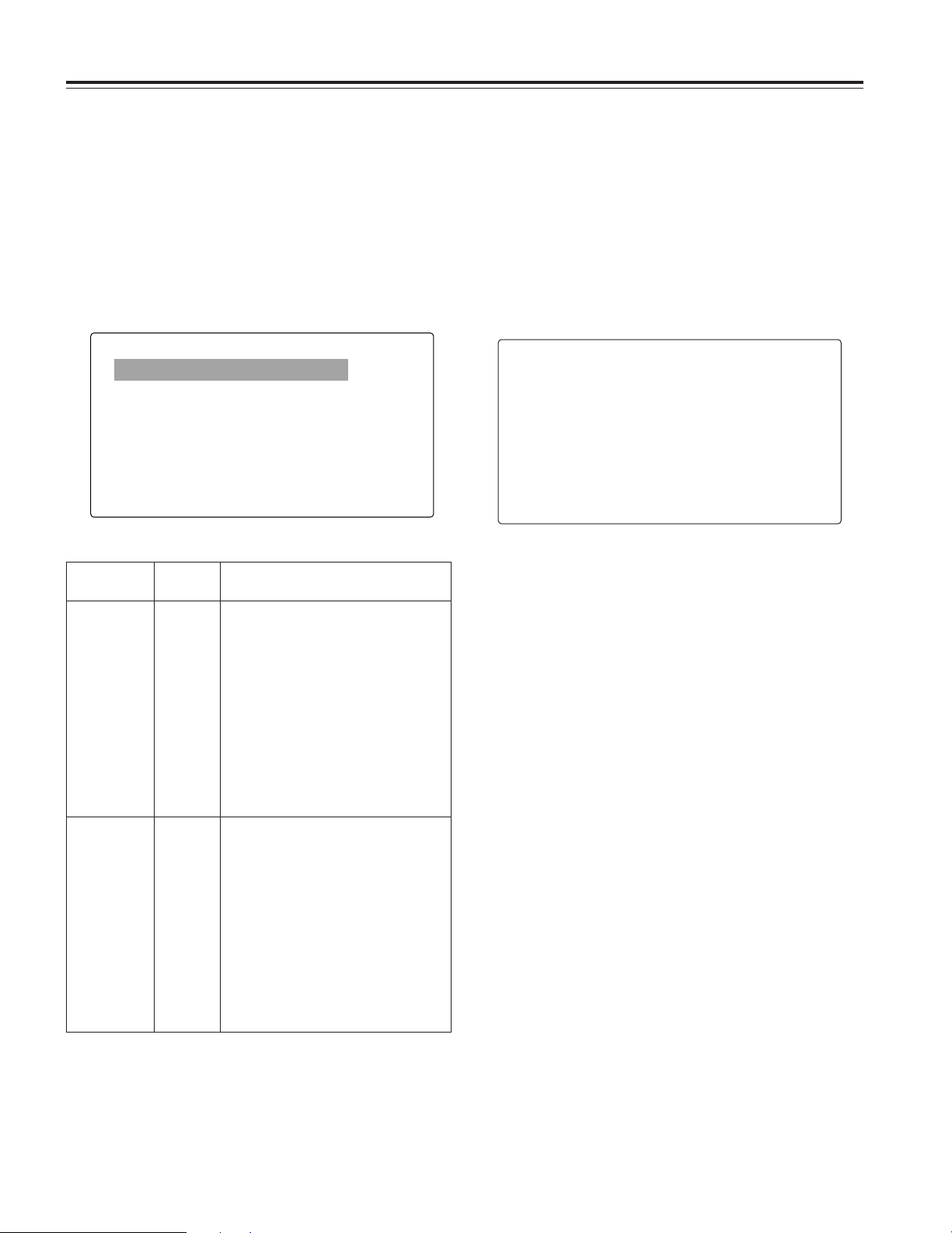
46
Chapter 4
Adjustments and settings for recording
4-8-3 Selecting the F.AUDIO
LEVEL control function
This function enables the recording level to be adjusted using
the F.AUDIO LEVEL control.
To select this function, perform menu operations to open the
<MIC/AUDIO> screen from the VTR MENU page, and set
whether to enable or disable the F.AUDIO LEVEL controls for
the system selected as the input signals using the FRONT VR
CH1 and FRONT VR CH2 items.
4-8-4 Allocating functions to the
USER MAIN, USER1 and
USER2 buttons
The desired functions can be allocated to the USER MAIN,
USER1 and USER2 buttons.
To select this function, perform menu operations to open the
<USER SW> screen from the OPERATION page, and set the
desired function each with the USER MAIN SW item, USER1
SW item and USER2 SW item.
Functions which can be selected
INH: No functions are allocated.
S.GAIN: The S.GAIN function is allocated.
DS.GAIN: The DS.GAIN function is allocated.
S.IRIS: The SUPER IRIS function is allocated. This is
useful when providing backlight compensation.
I.OVR: The IRIS override function is allocated.
This changes the target (reference) value in the
auto iris mode.
To change the target value, first establish this
mode, and then press the JOG dial button to
enable the target value to be changed. The target
value is changed by turning the JOG dial button
clockwise or counterclockwise. “+,”
“+ +,” “–” or “– –” is displayed on the left of the iris
display area on the viewfinder screen. Stop
turning the JOG dial button at the position to be
changed, and press the JOG dial button to enter
the change in the target value.
The reference value is restored when this mode is
released or the power is turned off.
+: The aperture is opened by a half stop.
+ +: The aperture is opened by a full stop.
–: The aperture is stopped down by a half
stop.
– –: The aperture is stopped down by a full
stop.
No display
: The reference value remains
unchanged.
S.BLK: The SUPER BLACK function is allocated. This
function reduces the black level to below the
pedestal level.
B.STR: The BLACK stretch function is allocated. This
function highlights the black gradations.
Setting items and what is set
FRONT VR CH2 FRONT
W.L
REAR
ALL
OFF
For selecting whether or not to enable the
F.AUDIO LEVEL control for the input signals
which have been selected for audio CH2
FRONT: The control works only when
FRONT has been selected.
W.L.: The control works only when
WIRELESS has been selected.
REAR: The control works only when REAR
has been selected.
ALL: The control works regardless of
which input has been selected.
OFF: The control does not work
regardless of which input has been
selected. Even if it is rotated, the
recording level will not change.
Item
Variable
range
Remarks
FRONT VR CH1 FRONT
W.L
REAR
ALL
OFF
For selecting whether or not to enable the
F.AUDIO LEVEL control for the input signals
which have been selected for audio CH1.
FRONT: The control works only when
FRONT has been selected.
W.L.: The control works only when
WIRELESS has been selected.
REAR: The control works only when REAR
has been selected.
ALL: The control works regardless of
which input has been selected.
OFF: The control does not work
regardless of which input has been
selected. Even if it is rotated, the
recording level will not change.
< USER SW >
#
USER MAIN SW :S.GAIN
USER1 SW :D.ZOOM
USER2 SW :DS.GAIN
#
< MIC/AUDIO1 >
FRONT VR CH1 :OFF
FRONT VR CH2 :OFF
MIC LOWCUT CH1 :OFF
MIC LOWCUT CH2 :OFF
MIC LOWCUT CH3 :OFF
MIC LOWCUT CH4 :OFF
LIMITER CH1 :OFF
LIMITER CH2 :OFF
AUTO LEVEL CH3 :ON
AUTO LEVEL CH4 :ON
REC CH3/CH4 :SW
CUE REC SELECT :CH1
TEST TONE :NORMAL
Page 47

47
4
Chapter 4
Adjustments and settings for recording
AUDIO CH1:
The function for switching the channel 1 input
signal is allocated. Each press advances the
setting through the sequence FRONT > W.L.>
REAR. Note that it is also possible to change the
setting by operating the AUDIO IN switch.
Whichever control is operated last takes
precedence.
AUDIO CH2:
The function for switching the channel 2 input
signal is allocated. Each press advances the
setting through the sequence FRONT > W.L.>
REAR. Note that it is also possible to change the
setting by operating the AUDIO IN switch.
Whichever control is operated last takes
precedence.
REC SW: The function of the VTR’s START button is
allocated.
Y GET: The function for displaying the brightness level of
the center marker area is allocated.
RET SW: The function of the RET button on the lens is
allocated.
ATW: The automatic tracking type of white balance
function is allocated.
D.ZOOM: The lens zooms in on the aspect ratio at double
the width and height. It is also effective as a
focus assist function.
<Note>
Operating this function when the camera
operating mode used for recording is set to 60i
will force operation to switch to the 30P mode.
4-8-5 Setting the color
temperature manually
The white balance can be adjusted manually using the color
temperature settings. These manual color temperature
settings can be performed for the PRST, A and B settings of
the WHITE BAL switch.
Perform menu operations to open the <WHITE BALANCE
MODE> screen from the OPERATION page, and select VAR
as the setting for the AWB A item and AWB B item. The
manual color temperature adjustment function is now valid.
The color temperatures are set using the COLOR TEMP PRE
item, COLOR TEMP A item and COLOR TEMP B item.
4-9 Data handling
Setup card
Use of the setup memory card (optional accessory) enables
the setting menu contents to be saved. Use of this data
speeds up the process of reproducing suitable setup statuses.
≥Multimedia cards or SD memory cards can be used as the
setup cards.
4-9-1 Handling the setup card
The setup card can be inserted or removed before or after the
power is switched on.
Inserting the setup card
Open the switch cover, position the setup card (optional
accessory) with its cutout facing up, insert it into the setup
card insertion slot, and close the switch cover.
#
< WHITE BALANCE MODE >
FILTER INH :ON
SHOCKLESS AWB :NORMAL
AWB AREA :25%
AWB&ABB OFFSET :OFF
COLOR TEMP PRE :3200K
AWB A :MEM
COLOR TEMP A :3200K
AWB B :MEM
COLOR TEMP B :3200K
ATW SPEED :NORMAL
<Note>
Before inserting the setup card, check that it is pointed in the
correct direction. If the card meets with resistance and if it is
difficult to insert, it may mean that it is the wrong way round or
upside down. Do not force the card into the slot but check its
direction again and insert it properly.
Removing the setup card
Open the switch cover, check that the BUSY lamp is not
lighted, and push the setup card further into the unit. This
causes the card to partially pop out from the insertion slot.
Take hold of the card, remove it, and close the switch cover.
Bear in mind the following points when using
and saving the setup cards.
≥Avoid high temperatures and high humidity levels.
≥Keep the cards away from water.
≥Avoid exposing the cards to electrical charges.
Keep the setup card inside the unit with the cover closed.
Page 48

48
Chapter 4
Adjustments and settings for recording
4-9-2 Setup card operations
To format the setup card, save the setting data on the card or
read the saved data from the card, first perform a menu
operation to open the <CARD READ/WRITE> screen from the
FILE page.
Formatting the setup card
#
< CARD READ/WRITE >
R.SELECT :1
READ
W.SELECT :1
WRITE
CARD CONFIG
TITLE READ
TITLE:
1: ******** 5: ********
2: ******** 6: ********
3: ******** 7: ********
4: ******** 8: ********
CONFIG?
YES
#
NO
CONFIG OK
1
Perform the menu operations, and display the “CARD
READ/WRITE” screen.
2
Turn the JOG dial button to move the arrow (cursor) to
the CARD CONFIG item.
4
To proceed with the formatting of the setup card, turn the
JOG dial button to move the arrow (cursor) to YES, and
press the JOG dial button. When the formatting of the
card is completed, the following message appears.
5
Press the MENU button to exit the menu operations.
The setting menu is cleared, and the displays showing
the unit’s current statuses appear at the top and bottom of
the viewfinder screen.
<Note>
Data titles cannot be recognized when the setup card was
inserted while the CARD READ/WRITE screen was open.
Move the arrow (cursor) to the TITLE READ item, and
press the JOG dial button.
The data title is recognized, and the title is displayed.
3
When the JOG dial button is pressed, the following
message appears on the screen.
If one of the following messages appears when the JOG dial button is
pressed, the card will not be formatted
Error message
Remedial action
CONFIG NG NO CARD
(setup card has not been inserted)
Insert the card.
CONFIG NG ERROR
(the card cannot be formatted)
The card may be defective.
Replace it.
Saving the data settings on the card
1
Perform the menu operations, and display the “CARD
READ/WRITE” screen.
2
Turn the JOG dial button to move the arrow (cursor) to
the W.SELECT item and press the JOG dial button.
3
Turn the JOG dial button to select a number from 1 to 8,
and press the JOG dial button.
Selecting the file No.
< CARD READ/WRITE >
R.SELECT :1
READ
#
W.SELECT :1
WRITE
CARD CONFIG
TITLE READ
TITLE:
1: ******** 5: ********
2: ******** 6: ********
3: ******** 7: ********
4: ******** 8: ********
CONFIG NG
WRITE PROTECT
Remove the card to cancel write
protect.
Page 49

49
4
Chapter 4
Adjustments and settings for recording
4
Turn the JOG dial button to move the arrow (cursor) to
the “TITLE : ” item.
5
When the JOG dial button is pressed, the arrow (cursor)
moves to the title input area, and the input mode is
established.
7
Press the JOG dial button to enter the character.
8
Turn the JOG dial button to move the arrow (cursor) to
the next position (right), and repeat steps 6 and 7 to set
the characters (maximum of 8).
Giving a title to the selected file
6
Press the JOG dial button again and turn it until the
character to be set is displayed.
When the button is turned, the character displayed is
switched in the following sequence:
Space: ∑
7
letters: A—Z
7
numbers: 0—9
7
symbols: ’, >, <, /, –
< CARD READ/WRITE >
R.SELECT :1
READ
W.SELECT :1
WRITE
CARD CONFIG
TITLE READ
#
TITLE:
1: ******** 5: ********
2: ******** 6: ********
3: ******** 7: ********
4: ******** 8: ********
< CARD READ/WRITE >
R.SELECT :1
READ
W.SELECT :1
WRITE
CARD CONFIG
TITLE READ
TITLE:
1: ******** 5: ********
2: ******** 6: ********
3: ******** 7: ********
4: ******** 8: ********
;
10
When the JOG dial button is pressed, the arrow (cursor)
returns to the TITLE: item.
11
Turn the JOG dial button to move the arrow (cursor) to
the WRITE item.
12
When the JOG dial button is pressed, the following
message appears.
9
When the title has been input, turn the JOG dial button to
move the arrow (cursor) to the “:” position.
Saving the data settings to the selected file
< CARD READ/WRITE >
R.SELECT 1
READ
W.SELECT 1
WRITE
CARD CONFIG
TITLE READ
TITLE:
1: ******** 5: ********
2: ******** 6: ********
3: ******** 7: ********
4: ******** 8: ********
;
WRITE?
YES
#
NO
TITLE:
If one of the following messages appears when the JOG dial button is
pressed, the data cannot be saved.
Error message
Remedial action
WRITE NG NO CARD
(setup card has not been inserted)
Insert the card.
WRITE NG FORMAT ERROR
(formatting error)
The card was formatted by a device
other than the unit.
Replace the card.
WRITE NG ERROR
(the data cannot be saved)
The card may be defective.
Replace it.
WRITE NG
WRITE PROTECT
Remove the card to cancel write
protect.
Page 50

50
Chapter 4
Adjustments and settings for recording
READ?
YES
#
NO
Loading the data saved on the card
1
Perform the menu operations, and display the “CARD
READ/WRITE” screen.
If the data is given a title when it is saved, the title will
also be displayed.
3
Turn the JOG dial button to select any number from 1 to
8, and press the JOG dial button.
2
Turn the JOG dial button to move the arrow (cursor) to
the R.SELECT item and press the JOG dial button.
Selecting the file No
13
Turn the JOG dial button to move the arrow (cursor) to
YES, and press the JOG dial button.
When the data saving is completed, the following
message appears.
14
Press the MENU button to exit the menu operations.
The setting menu is cleared, and the displays showing
the unit’s current statuses appear at the top and bottom of
the viewfinder screen.
4
Turn the JOG dial button to move the arrow (cursor) to
the READ item.
Loading the data of the selected file
< CARD READ/WRITE >
R.SELECT :1
#
READ
W.SELECT :1
WRITE
CARD CONFIG
TITLE READ
TITLE:
1: ******** 5: ********
2: ******** 6: ********
3: ******** 7: ********
4: ******** 8: ********
< CARD READ/WRITE >
#
R.SELECT 1
READ
W.SELECT 1
WRITE
CARD CONFIG
TITLE READ
TITLE:
1: ******** 5: ********
2: ******** 6: ********
3: ******** 7: ********
4: ******** 8: ********
5
When the JOG dial button is pressed, the following
message appears.
WRITE OK
6
Turn the JOG dial button to move the arrow (cursor) to
YES, and press the JOG dial button.
When the data loading is completed, the following
message appears.
READ OK
Page 51

51
4
Chapter 4
Adjustments and settings for recording
4-9-3 How to use the user data
The setting data can be written in the user area of the unit’s
internal memory and data written in the memory can be read
from this area.
Use of this data speeds up the process of reproducing
suitable setup statuses.
To write the data, first perform a menu operation to open the
<INITIALIZE> screen from the FILE page, and to read the
user data that has been written, first perform a menu
operation to open the <SCENE> screen from the FILE page.
7
Press the MENU button to exit the menu operations.
The setting menu is cleared, and the displays showing
the unit’s current statuses appear at the top and bottom of
the viewfinder screen.
If one of the following messages appears when the JOG dial button is
pressed, the data cannot be loaded.
Error message
Remedial action
READ NG NO CARD
(setup card has not been inserted)
Insert the card.
READ NG FORMAT ERROR
(formatting error)
The card was formatted by a device
other than the unit.
Replace the card.
READ NG NO FILE
(file not found)
Save the file data.
READ NG ERROR
(the data cannot be loaded)
Data saved by devices other than unit
cannot be loaded.
#
< INITIALIZE >
READ FACTORY DATA
WRITE USER DATA
#
< SCENE >
READ USER DATA
SCENE SEL :1
READ
WRITE
RESET
TITLE1 : ********
TITLE2 : ********
TITLE3 : ********
TITLE4 : ********
< INITIALIZE >
READ FACTORY DATA
#
WRITE USER DATA
Writing the setting data in the user area
1
Perform a menu operation to open the <INITIALIZE>
screen.
2
Turn the JOG dial button to move the arrow (cursor) to
the WRITE USER DATA item.
Loading the user data
3
When the JOG dial button is pressed, the following
message appears.
4
Turn the JOG dial button to move the arrow (cursor) to
YES, and press the JOG dial button.
The setting data is now written in the user area of the
unit’s internal memory.
5
Press the MENU button to exit the menu operations.
WRITE?
YES
#
NO
1
Perform a menu operation to open the <SCENE> screen.
2
Turn the JOG dial button to move the arrow (cursor) to
the READ USER DATA item.
Page 52

52
Chapter 4
Adjustments and settings for recording
< SCENE >
READ USER DATA
#
SCENE SEL :1
READ
WRITE
RESET
TITLE1 : ********
TITLE2 : ********
TITLE3 : ********
TITLE4 : ********
3
When the JOG dial button is pressed, the scene file
number starts flashing. Turn the JOG dial button to select
the scene file whose data is to be loaded.
6
When the JOG dial button is pressed, the following
message appears.
WRITE?
YES
#
NO
7
Turn the JOG dial button to move the arrow (cursor) to
YES, and press the JOG dial button.
The setting data is now stored in the scene file area of the
unit’s internal memory.
8
Press the MENU button to exit the menu operations.
4
Press the JOG dial button to enter the scene file.
5
Turn the JOG dial button to move the arrow (cursor) to
the WRITE item.
< SCENE >
READ USER DATA
SCENE SEL ;1
READ
#
WRITE
RESET
TITLE1 : ********
TITLE2 : ********
TITLE3 : ********
TITLE4 : ********
1
Perform a menu operation to open the <SCENE> screen.
2
Turn the JOG dial button to move the arrow (cursor) to
the SCENE SEL item.
Reading the setting data used for the scene files
4-9-4
How to use the scene file data
The setting data can be written in the scene file area of the
unit’s internal memory and the data written can be read from
this area. Up to four scene files can be registered. By using
this data, the appropriate setup statuses can be established
speedily.
At the factory, the unit’s default statuses were set in TITLE1-3
and the FILM-LIKE parameters were set in TITLE4. The
contents of TITLE4 can be changed.
Writing the setting data used for the scene files
< SCENE >
READ USER DATA
#
SCENE SEL :1
READ
WRITE
RESET
TITLE1 : ********
TITLE2 : ********
TITLE3 : ********
TITLE4 : ********
1
Perform a menu operation to open the <SCENE> screen.
2
Turn the JOG dial button to move the arrow (cursor) to
the SCENE SEL item.
3
When the JOG dial button is pressed, the scene file
number starts flashing. Turn the JOG dial button to select
the scene file in which data is to be saved.
3
When the JOG dial button is pressed, the following
message appears.
4
Turn the JOG dial button to move the arrow (cursor) to
YES, and press the JOG dial button.
The data written in the user area of the unit’s internal
memory is now read, and the setting is completed.
5
Press the MENU button to exit the menu operations.
READ?
YES
#
NO
Page 53

53
4
Chapter 4
Adjustments and settings for recording
RESET?
YES
#
NO
< SCENE >
READ USER DATA
#
SCENE SEL :1
READ
WRITE
RESET
TITLE1 : ********
TITLE2 : ********
TITLE3 : ********
TITLE4 : ********
3
When the JOG dial button is pressed, the scene file
number starts flashing. Turn the JOG dial button to select
the scene file whose data is to be reset.
4
Press the JOG dial button to enter the scene file.
5
Turn the JOG dial button to move the arrow (cursor) to
the RESET item.
< SCENE >
READ USER DATA
SCENE SEL :1
READ
WRITE
#
RESET
TITLE1 : ********
TITLE2 : ********
TITLE3 : ********
TITLE4 : ********
6
When the JOG dial button is pressed, the following
message appears.
READ?
YES
#
NO
7
Turn the JOG dial button to move the arrow (cursor) to
YES, and press the JOG dial button.
The data stored in the scene file area of the unit’s internal
memory is read, and the setting is completed.
8
Press the MENU button to exit the menu operations.
4
Press the JOG dial button to enter the scene file.
5
Turn the JOG dial button to move the arrow (cursor) to
the READ item.
< SCENE >
READ USER DATA
SCENE SEL :1
#
READ
WRITE
RESET
TITLE1 : ********
TITLE2 : ********
TITLE3 : ********
TITLE4 : ********
Returning the setting data used for the scene
files to the factory settings
1
Perform a menu operation to open the <SCENE> screen.
2
Turn the JOG dial button to move the arrow (cursor) to
the SCENE SEL item.
6
When the JOG dial button is pressed, the following
message appears.
7
Turn the JOG dial button to move the arrow (cursor) to
YES, and press the JOG dial button.
The data stored in the scene file area of the unit’s internal
memory is reset and the factory settings are restored.
8
Press the MENU button to exit the menu operations.
Page 54

54
Chapter 4
Adjustments and settings for recording
8
When the JOG dial button is pressed, the arrow (cursor)
returns to the TITLE1, 2, 3 or 4 item.
9
Turn the JOG dial button to move the arrow (cursor) to
the WRITE item.
WRITE?
YES
#
NO
TITLE:
10
When the JOG dial button is pressed, the following
message appears.
12
Press the MENU button to exit the menu operations.
11
Turn the JOG dial button to move the arrow (cursor) to
YES, and press the JOG dial button.
The title is stored in the scene file area of the unit’s
internal memory.
4
Press the JOG dial button again and turn it until the
character to be set is displayed.
When the button is turned, the character displayed is
switched in the following sequence:
Space: ∑
7
letters: A—Z
7
numbers: 0—9
7
symbols: ’, >, <, /, –
5
Press the JOG dial button to enter the character.
6
Turn the JOG dial button to move the arrow (cursor) to
the next position (right), and repeat steps 4 and 5 to set
the characters (maximum of 8).
7
When the title has been input, turn the JOG dial button to
move the arrow (cursor) to the “:” position.
< SCENE >
READ USER DATA
SCENE SEL :1
READ
WRITE
RESET
#
TITLE1 : ********
TITLE2 : ********
TITLE3 : ********
TITLE4 : ********
Appending titles to the setting data used for
the scene files
1
Perform a menu operation to open the <SCENE> screen.
2
Turn the JOG dial button to move the arrow (cursor) to
the scene file TITLE1, 2, 3 or 4 item where the title is to
be appended.
< SCENE >
READ USER DATA
SCENE SEL :1
READ
WRITE
RESET
TITLE1 : ********
TITLE2 : ********
TITLE3 : ********
TITLE4 : ********
3
When the JOG dial button is pressed, the arrow (cursor)
moves to the title input area, and the input mode is
established.
;
Page 55

55
4
Chapter 4
Adjustments and settings for recording
4-9-5 How to return the menus
settings to the user
standard settings
The setting statuses of the unit’s menus can be returned to
the user standard settings registered in 4-9-3. There are two
ways to do this: one method is to read (load) the USER DATA
as described in “4-9-3 How to use the user data” and the
other enables the return without performing any menu
operations.
Operation method without performing FILE
menu operations
4-9-6 How to return the menus
settings to the factory
standard settings
The unit’s menu setting statuses can be returned to the
factory standard settings. To do this, first perform a menu
operation to open the <INITIALIZE> screen from the FILE
page.
1
Set the POWER switch to the OFF position.
2
Set the WHITE BAL switch to the PRST position.
3
Set the POWER switch to the ON position while holding
down the AUTO W/B BAL switch.
The USER menu item settings are all returned together to
the standard user data.
< INITIALIZE >
#
READ FACTORY DATA
WRITE USER DATA
WHITE BAL
switch
4-9-7 How to use the lens file data
This unit comes with a white shading compensation function
for the lens. This function enables up to six white shading
compensation settings of the lens to be stored as the lens file
data. Using this lens file data, the appropriate white shading
adjustment can be accomplished speedily even after the lens
is changed.
For details on data storing, reading and other operations, refer
to “5-3 Attaching the lens and performing the flange back and
white shading adjustments.”
Page 56

56
Chapter 5 Preparation
5-1 Supplying the power
A battery pack or an AC power source can be used as this
unit’s power supply.
To use the battery pack, there is the following
choice of makes of batteries:
≥Panasonic
≥Anton-Bauer
≥IDX
≥PACO
≥Sony
<Notes>
≥Batteries of other makes can also be supported by changing
the setting menu but no guarantees are made for the
system when they are actually used with this unit.
≥Before using the battery pack, recharge the battery using
the battery charger.
(For details on the recharging method, refer to the operating
instructions of the battery concerned.)
5-1-1 Attaching the battery and
setting the battery type
Using the Anton Bauer battery pack
1
Attach the battery pack made by Anton Bauer.
2
Insert the battery pack and slide it in the direction of the
arrow.
Battery pack made
by Anton Bauer
<Reference>
A battery holder made by Anton Bauer is equipped with a
power output connector for the lighting and a lighting control
switch to enable a light to be easily attached. For details on
the lighting systems available, contact Anton Bauer.
3
Set the battery type.
Select the battery setting that corresponds to the battery
made by Anton Bauer for the BATTERY SELECT item on
the <BATTERY/TAPE> screen.
For details, refer to “Chapter 7 Menu description tables.”
Usable batteries made by Anton Bauer:
• PRO14
• TRIM14
• HYTRON50
• HYTRON100
• DIGITAL14
• DIGITAL13
• DIONIC
<Reference>
To remove the battery pack, slide it in the opposite direction to
the one in which it was attached while keeping the release
lever on the battery holder pulled down all the way.
Release lever
#
< BATTERY/TAPE >
BATTERY SELECT :PRO14
EXT DC IN SELECT :AC-ADPT
BATT NEAR END ALARM :OFF
BATT NEAR END CANCEL:ON
BATT END ALARM :ON
BATT REMAIN FULL :70%
TAPE NEAR END ALARM :ON
TAPE NEAR END TIME :2min
TAPE END ALARM :ON
TAPE REMAIN/∫ :3min/∫
Power output connector for lighting
Lighting control
switch
Page 57

57
Chapter 5 Preparation
5
Using the battery pack made by Panasonic
1
Remove the battery holder.
Battery holder
2
Attach the battery case to the unit.
1 Connect the unit’s cable with the cable of the AU-
M402H battery case.
2 Use a screwdriver to attach the AU-M402H battery
case to the unit.
The holes for tightening the screws can be seen when
the cover is opened and the rubber caps are raised.
Use a screwdriver to tighten the screws, and attach the
battery case to the unit. Ensure that the screws are
tightened up as far as they will go.
<Note>
≥Do not pull the rubber caps with great force.
≥Be careful not to catch up the cables when attaching the
battery case.
Connect
here.
AU-M402H
battery case
3
Connect the plug of the battery pack to the connector
inside the battery case, and insert the battery pack into
the case.
<Note>
Ensure that the power is turned off before connecting or
disconnecting the plugs.
AU-BP402
battery pack
Label
surface
4
Set the battery type.
Select the battery setting that corresponds to the battery
made by Panasonic for the BATTERY SELECT item on
the <BATTERY/TAPE> screen.
For details, refer to “Chapter7 Menu description tables.”
Usable battery made by Panasonic:
• AU-BP402
Usable battery made by IDX:
• BP-H120
Page 58

58
Chapter 5 Preparation
When using a battery pack made by Sony or
other company
When using the NP-1B or BP-90
Using the V-mount type battery pack
Attach the V-mount adapter plate.
Insert it in the direction shown by the arrows, and slide it into
place.
Please consult your local dealer for any questions regarding
the NP/BP adapter plate or V-mount adapter plate.
To set the battery, select the battery setting that corresponds
to the battery made by Sony or other company for the
BATTERY SELECT item on the <BATTERY/TAPE> screen.
2
1
3
4
3
Set the battery type.
Select the battery setting that corresponds to the battery
made by Sony for the BATTERY SELECT item on the
<BATTERY/TAPE> screen.
For details, refer to “Chapter 7 Menu description tables.”
<Note>
When the BP-90 is to be used, use the AU-BP402 setting.
1
Remove the battery holder.
2
Attach the battery case made by Sony to the unit.
1 Tighten the mounting screws.
2 Tighten the power contact screws.
3 Insert the top of the detached cover in the direction
shown by the arrows.
4 Align the holes in the bottom of the cover (metal part)
with the holes at the bottom of the case, and use the
screws to attach the case.
<Note>
When mounting the battery holder, take care not to pinch
the connecting cord.
Screw provided
with mounting
connector for
NP-1B
1
2
4
Battery case
3
Usable batteries made by IDX:
• NP-L50
• NP-L50D
• ENDURA50
• ENDURA80
Usable batteries made by Sony:
• NP-1B
• BP-90
• BP-L60
• BP-L90
Usable battery made by PACO:
• HP-30A
Page 59

59
Chapter 5 Preparation
5
5-1-2 Using an AC power supply
When the AJ-B75 AC adapter made by
Panasonic is used
1
Connect the DC OUT connector on the AJ-B75 AC
adapter to the DC IN socket on the unit.
2
Set the power of the AC adapter to ON.
3
Set the unit’s power switch to ON.
When using an external power supply other than the AJB75 AC adapter, check the pin signals of its external DC
input connector and use the polarities correctly.
<Notes>
≥Power from the AC adapter takes precedence when
both a battery pack and AC adapter have been
connected. It is also possible to attach/remove a
battery while the AC adapter is being used.
≥When using the AC adapter, be absolutely sure to first
set the power of the AC adapter to ON and then set the
unit’s power switch to ON.
If the power is turned on in the reverse sequence, the
output voltage of the AC adapter will rise gradually, and
the unit may malfunction as a result.
Pin no. Signal
1 GND
2, 3 –
4 +12V
1
2
3
4
External DC input socket
DC IN socket
AC adapter
AJ-B75 (optional accessory)
5-2
Attaching the viewfinder and adjusting its position
The viewfinder’s position can be adjusted in the front-back
and left-right directions so that what appears on its screen
inside can be seen most easily.
Attaching the viewfinder and adjusting its
position
1
Connect the viewfinder’s plug to the viewfinder connector.
2
Loosen the viewfinder left-right position anchoring ring.
3
While pulling up the viewfinder stopper, attach the
viewfinder by sliding it in the direction of the arrow.
Adjusting the viewfinder’s left-right position
1
Loosen the viewfinder left-right position anchoring ring.
2
Slide the viewfinder to the left or right, and adjust it to a
position that allows easy viewing.
3
Tighten the viewfinder left-right position anchoring ring.
Viewfinder stopper
Viewfinder left-right
position anchoring ring
Loosen the ring.
Tighten the ring.
Page 60

60
Chapter 5 Preparation
5
Proceed with the flange back adjustment for the lens.
<Notes>
≥For details on how to handle the lens, refer to the
operating instructions of the lens.
≥While the lens is removed, attach the mount cap to
protect the unit.
5-3 Attaching the lens and
performing the flange
back and white shading
adjustments
Attaching the lens
1
Raise the lever for securing the lens, and detach the
mount cap.
Lever for
securing the lens
Mount cap
Mark
2
Align the center mark of the lens with the groove in the
top center of the lens mount, and attach the lens.
4
Push the cable into the cable clamp, and connect it to the
LENS socket.
3
Push down the lever for securing the lens to secure the
lens.
LENS socket
Adjusting the viewfinder’s front-back position
1
Loosen the viewfinder front-back position anchoring ring.
2
Slide the viewfinder to the front or back, and adjust it to a
position that allows easy viewing.
3
Tighten the viewfinder front-back position anchoring ring.
Viewfinder front-back position anchoring ring
Removing the viewfinder
2
While pulling up the viewfinder stopper, remove the
viewfinder by sliding it in the direction of the arrow.
3
Release the viewfinder cable and mic cable from the
cable clamps, and disconnect the cables.
1
Loosen the viewfinder left-right position anchoring ring.
Viewfinder stopper
Tighten the ring.
Page 61

61
Chapter 5 Preparation
5
1
Attach the lens to the camera.
At this stage, do not forget to connect the lens cable.
2
Set the lens aperture to manual and open the aperture.
3
Set the lighting in such a way that the appropriate video
output level is achieved at a distance of about 3 meters
away from the chart used for the flange back adjustment.
If the video level is too high, use the filters and shutter.
5
Set the zoom ring to the telephoto position either
manually or electrically.
6
Shoot the chart used for the flange back adjustment, and
turn the distance ring to adjust the focus.
8
Repeat steps 5 to 7 until the focus is adjusted at both the
telephoto and wide-angle positions.
9
Tighten the screw securing the F.f ring.
7
Set the zoom ring to the wide-angle position, and turn the
F.f ring to adjust the focus.
Take care not to move the distance ring during this
process.
4
Loosen the screw securing the F.f (flange focus) ring.
<Note>
On some lenses, this may be marked as F.b (flange back)
ring.
Approx.
3 meters
Adjusting the lens flange
If the subject is not focused properly in the telephoto and
wide-angle modes during zoom operations, adjust the flange
back (distance from the lens mounting surface to the imageforming surface).
Once this adjustment is done, it need not be redone unless
the lens is replaced.
<Note>
For details on the adjustment method and lens positions, refer
also to the operating instructions that accompany the lens.
#
< VF DISPLAY >
DISP CONDITION :NORMAL
DISP MODE :3
VF OUT :Y
VF DTL :3
ZEBRA1 DETECT :070%
ZEBRA2 DETECT :085%
ZEBRA2 :SPOT
LOW LIGHT LVL :35%
ECU MENU DISP. :OFF
50M INDICATOR. :OFF
MARKER/CHAR LVL :50%
Adjusting the white shading of the lens
The white shading is adjusted as follows.
<Note>
Coloring may occur in the vertical direction near where the
lens aperture is open even when the white shading has been
adjusted. This is something that is inherent to lenses and
optical systems and is therefore not indicative of a failure or
malfunctioning.
2
Set the electronic shutter to OFF and the gain to “L (0
dB).”
1
Attach the lens to the camera.
At this stage, do not forget to connect the lens cable.
4
Perform a menu operation to open the <GAMMA> screen
from the PAINT page, and check that “STD” is selected
as the GAMMA MODE SEL item setting. Then open the
<VF DISPLAY> screen from the VF page, check that the
settings selected for the ZEBRA1 DETECT item, ZEBRA2
DETECT item and ZEBRA2 item match the settings
shown in the figure below. If they differ, make the
appropriate changes, and then close the menu screen.
3
If the extender is attached to the lens, release the
extender function.
5
Set the ZEBRA switch on the viewfinder to ON.
6
Shoot a white sheet of paper with no unevenness of
color.
<Note>
Since fluorescent lights, mercury lamps and other such
kinds of lighting tend to flicker, use a light source which is
free from flicker such as sunlight or a halogen lamp.
7
Set the lens aperture control to manual, and adjust it so
that the zebra pattern covers the whole screen. Check
that the lens aperture is between F4 and F11.
<Notes>
≥The zebra pattern will not cover the whole screen if
there is any unevenness in the lighting. In this case,
make adjustments to the position of the lighting, etc.
≥Make adjustments to the position of the lighting, etc.
also when the lens aperture is not between F4 and F11.
≥Be absolutely sure to leave the electronic shutter at
OFF.
Page 62

62
Chapter 5 Preparation
< LENS FILE >
#
FILE NO. :1
READ
WRITE
TITLE : ************
1: 5:
2: 6:
3: 7:
4: 8:
< WHITE SHADING >
CORRECT :ON
#
DETECTION(V.SAW)
8
1 Set the WHITE BAL selector switch to “A” or “B,” and
use the AUTO W/B BAL switch to adjust the white
balance automatically (AWB).
2 Use the AUTO W/B BAL switch to adjust the black
balance automatically (ABB).
3 Again, use the AUTO W/B BAL switch to adjust the
white balance automatically (AWB).
9
Repeat step 7.
10
Perform a menu operation to open the <WHITE
SHADING> screen from the MAINTENANCE page.
11
Turn the JOG dial button to move the arrow (cursor) to
the DETECTION (V.SAW) item, and press the JOG dial
button to execute white shading compensation.
12
When the JOG dial button is pressed, the following
message appears.
DETECT?
YES
#
NO
13
Turn the JOG dial button to move the arrow (cursor) to
YES, and press the JOG dial button.
ACTIVE now appears on the screen. This indicates that
the white shading is now being automatically
compensated. Upon completion of the adjustments, WSHD OK is displayed.
<Note>
Depending on the KNEE settings, “LEVEL OVER” may
appear on the screen and white shading compensation
may not be possible. If this is the case, either stop down
the lens or set the AUTO KNEE OUTPUT switch to OFF,
then perform a menu operation to open the
<KNEE/LEVEL> screen from the PAINT screen, select
“OFF” as the MANUAL KNEE item setting, and repeat
steps 4 through 9. After “W-SHD OK” has appeared on
the display, select “ON” again as the MANUAL KNEE
item setting.
14
If the extender is attached to the lens, turn on the
extender function or, alternatively, if the ratio converter is
attached, turn on the ratio converter function. In either
case, repeat steps
7 through 13.
The compensation values for 3 patterns--namely, when
the lens extender is used, when the ratio converter is
used and when neither the lens extender nor ratio
converter is used--are stored in the unit as the data of
one lens file.
This now completes the white shading adjustments.
The adjustment values are now stored in the non-volatile
memory so that even when the unit’s power is turned off,
there will be no further need to perform the white shading
adjustment.
Storing the lens file data
The white shading adjustment values can be stored in the unit
as lens file data.
Selecting the file No.
1
Perform a menu operation to open the <LENS> screen
from the FILE page, and turn the JOG dial button to move
the arrow (cursor) to the FILE NO. item.
2
When the JOG dial button is pressed, the file number
starts flashing. Turn the JOG dial button and select the
lens file (1 to 8) in which the data is to be stored.
3
Press the JOG dial button to enter the lens file.
< LENS FILE >
FILE NO. :1
READ
WRITE
#
TITLE : ************
1: 5:
2: 6:
3: 7:
4: 8:
Giving a title to the selected file NO.
4
Turn the JOG dial button to move the arrow (cursor) to
the “TITLE:” item.
Page 63

63
Chapter 5 Preparation
5
< LENS FILE >
FILE NO. :1
READ
WRITE
TITLE : ************
1: 5:
2: 6:
3: 7:
4: 8:
;
5
When the JOG dial button is pressed, the arrow (cursor)
moves to the title input area, and the input mode is
established.
9
When the characters have been input, turn the JOG dial
button to move the arrow (cursor) to the “:” position.
6
Press the JOG dial button again and turn it until the
character to be set is displayed.
When the button is turned, the character displayed is
switched in the following sequence:
Space: ∑
7
letters: A—Z
7
numbers: 0—9
7
symbols: ’, >, <, /, –, •, a
7
Press the JOG dial button to enter the character.
8
Turn the JOG dial button to move the arrow (cursor) to
the next position (right), and repeat steps
6 and 7 to set
the characters. (No more than 12 characters may be
entered.)
10
When the JOG dial button is pressed, the arrow (cursor)
returns to the “TITLE:” item.
13
Turn the JOG dial button to move the arrow (cursor) to
YES, and press the JOG dial button.
When writing is complete, “WRITE OK” is displayed,
indicating that the setting data and title have been stored
in the lens file area of internal memory.
14
Press the MENU button to exit the menu operations.
4
Turn the JOG dial button to move the arrow (cursor) to
YES, and press the JOG dial button.
When reading is complete, “READ OK” is displayed,
indicating that the lens file data has been read from
memory.
5
Press the MENU button to exit the menu operations.
Reading the lens file data
1
Refer to steps 1 to 3 in “Storing the lens file data,” and
enter the lens file.
2
Turn the JOG dial button to move the arrow (cursor) to
the “READ” item.
11
Turn the JOG dial button to move the arrow (cursor) to
the “WRITE” item.
WRITE?
YES
#
NO
TITLE:
12
When the JOG dial button is pressed, the following
message appears.
READ?
YES
#
NO
3
When the JOG dial button is pressed, the following
message appears.
Page 64

64
Chapter 5 Preparation
5-4 Audio input signal
preparations
Prepare to connect the audio components which will supply
the audio signals to the unit.
5-4-1 When using the front
microphone
The microphone of the AJ-MC700P mic kit (optional
accessory) can be attached to the viewfinder.
5-4-2 When using an external
microphone
First attach the AJ-MH700P mic holder (optional accessory).
1
Open the mic holder.
1
Remove the screws used to attach the mic holder.
2
Attach the mic holder to the main unit using the screws
provided with the AJ-MH700P mic holder.
3
Attach the microphone to the mic holder, and tighten the
locking screw.
4
Connect the microphone’s connecting cable to the MIC IN
jack on the camera.
2
Attach the microphone, and tighten the locking screw.
3
Connect the microphone’s connecting cable to the MIC IN
jack on the camera.
4
Set the AUDIO IN switch or switches to “FRONT” in
accordance with the audio channel or channels whose
sound is to be recorded.
5
Set the AUDIO IN switch or switches to “FRONT” in
accordance with the audio channel or channels whose
sound is to be recorded.
Locking
screw
MIC IN jack
AUDIO IN
switches
Screws provided with mic holder
Locking screw
Page 65

65
Chapter 5 Preparation
5
5-4-3 When using a wireless
receiver
When using an externally connected wireless
receiver
Attach the wireless receiver when a wireless system is to be
used.
5-4-4 When using an audio
component
1
Attach the wireless receiver to the camera attachment.
1
Connect the AUDIO IN connectors on the camera with
the audio component using the XLR cable.
1
Remove the slot cover, insert the wireless receiver, and
screw it down.
2
Set the AUDIO IN switch or switches for the channel or
channels to which the audio component has been
connected to “REAR.”
2
Set the AUDIO IN switches to WIRELESS for the audio
channels whose audio signals are to be recorded.
3
Set the LINE/MIC/+48V selector switch on the rear panel
to “LINE.”
2
Align the grooves in the camera attachment with the pins
on the battery case, etc. to attach the wireless receiver.
3
Connect the AUDIO IN connectors on the camera with
the wireless receiver using the XLR cable.
4
Set the AUDIO IN switch or switches for the channel or
channels to which the XLR cable has been connected to
“REAR.”
5
Set the LINE/MIC/+48V selector switch on the rear panel
to “MIC.”
When detaching the wireless receiver, push up the lever
on the bottom panel of the camera attachment to
disengage it.
<Note>
For details on the operations and other aspects of the
wireless receiver, refer to the operating instructions which
accompany the receiver.
Wireless receiver
Camera attachment
Audio output connectors
AUDIO IN connectors
AUDIO IN switches
XLR cable
When using a UniSlot® wireless receiver
AUDIO IN connectors
AUDIO IN switches
LINE/MIC/+48V
selector switch
Page 66

66
Chapter 5 Preparation
Slide lever
1
Mount the tripod attachment on the tripod.
<Note>
Take account of the center of gravity of the unit and that of the
tripod attachment when selecting the attachment hole. Check
that the diameter of the hole selected matches the diameter of
the tripod head screw.
2
Mount the unit on the tripod attachment.
Tripod head
Tripod attachment
Shoulder belt
The tab opens
when it is
pressed.
To disengage the shoulder belt, press the tabs.
<Note>
Check that the shoulder belt is attached securely.
5-5 Mounting the unit on a
tripod
Use the tripod attachment to mount the unit on a tripod.
5-7 Adjusting the position of
the shoulder pad
The shoulder pad can be moved while the slide lever is held
down. Its position can be adjusted in 3 mm steps (up to max.
of 10 steps or 30 mm) in either the front or back direction.
While holding down the slide lever, move the shoulder pad
toward the front or back to the optimum shooting position.
Tripod attachment
Slide the unit along the groove toward the front until it clicks
into place.
Detaching the unit from the tripod attachment
Red lever
While pushing down the red lever, move the black lever in the
direction of the arrow and slide the unit toward the back to
remove it.
<Note>
If the pin of the tripod attachment fails to return to its original
position after the unit has been detached, again move the
black lever in the direction of the arrow while pushing down
the red lever, and return the pin to its original position. Bear
in mind that the unit cannot be attached if the pin remains in
the center.
Black lever
5-6
Attaching the shoulder belt
Page 67

67
Chapter 5 Preparation
5
5-8 Attaching the rain cover
Example showing use of the SHAN-RC700 rain
cover
<Notes>
≥Before connecting or disconnecting the dedicated cable, be
absolutely sure to set the POWER switches on the unit and
the AJ-EC3P to OFF.
≥If the ECU DATA SAVE item on the <SW MODE> screen is
set to OFF, the camera related settings among the
adjustments and settings performed using the AJ-EC3P will
be erased when the unit’s POWER switch is set to OFF. In
addition, it will not be possible to write this data to the setup
card.
It is however possible for the menu content settings to be
written on the setup card.
When the unit is connected once again to the AJ-EC3P, the
settings of the AJ-EC3P are restored.
≥When ON has been selected as the ECU DATA SAVE item
setting on the <SW MODE> screen, the adjustments and
settings performed using the AJ-EC3P will not be erased
even when the unit’s POWER switch is set to the OFF
position.
≥The unit’s USER switch does not function when the AJ-
EC3P is connected.
≥When the AJ-EC3P is used to control the unit’s shutter, the
shutter speed settings on the unit’s menu are used rather
than the shutter speeds engraved on the AJ-EC3P. The
correspondence between the shutter speed indications on
the AJ-EC3P and the unit’s shutter speed settings are
shown in the table below.
5-9
Connecting the extension control unit (AJ-EC3P)
By connecting the AJ-EC3P extension control unit (optional
accessory), some of the functions can be operated by remote
control.
When the AJ-EC3P is connected and the POWER switches
on the unit and AJ-EC3P are set to ON, the unit is
automatically set to the remote control mode.
Tighten the cord.
Close using the fastener.
Close using the fastener.
AJ-
65
∫
1
ECU connector
AJ-EC3P
Dedicated cable
AJ-EC3P shutter speed indication Unit shutter speed setting
100 (60) POSITION1
120 POSITION2
250 POSITION3
500 POSITION4
1000
POSITION5
2000 POSITION6
5-10
Attaching the FRONT AUDIO LEVEL control knob
When the FRONT AUDIO LEVEL control is to be operated
frequently, the accessory knob can be attached to make it
easier to operate the control.
FRONT AUDIO
LEVEL control
Knob (accessory)
Screw
Index
marks
Screw
(accessory)
Remove the screw at the center of the FRONT AUDIO LEVEL
control, and secure the accessory knob to the control and unit
behind using the same screw (accessory). Make sure that the
index mark on the knob side is aligned with the index mark on
the control side.
5
Page 68

68
Chapter 6 Maintenance and inspections
6-1 Inspections prior to
shooting
Before setting off for a shooting session, perform the following
inspections to verify that the system is functioning correctly. It
is recommended that a color video monitor be used to check
the images.
6-1-1 Preparation for inspections
6-1-2 Inspecting the camera unit
1
Insert a fully charged battery.
1
Set the zoom to the motorized zoom mode, and check its
operations in this mode.
Check that the image changes when the zoom is set to
the telephoto and wide-angle positions.
2
Set the zoom to the manual zoom mode, and check its
operations in this mode.
Turn the manual zoom lever, and check that the image
changes when the zoom is set to the telephoto and wideangle positions.
3
Set the aperture to the auto adjustment mode, point the
lens at some objects with different brightness levels, and
check that the auto aperture adjustment works.
4
Set the aperture to the manual adjustment mode, turn the
aperture ring, and check that the manual aperture is
adjusted.
5
While holding down the auto instantaneous aperture
adjustment button, point the lens at some objects with
different brightness levels, and check that the auto
instantaneous aperture adjustment function works.
6
Return the aperture to the auto adjustment mode, switch
the GAIN switch setting to L, M and H, and check that:
≥The aperture is adjusted for objects of the same
brightness level in tandem with the switching of the gain
setting.
≥The gain displayed on the viewfinder screen is switched
in tandem with the switching of the gain setting.
7
When a lens with an extender has been installed, set the
extender to the operating position, and check that it works
properly.
2
Set the POWER switch to ON, and check that the HUMID
display has not come on and that at least 5 segments of
the BATTERY display are lighted.
≥If the HUMID display has come on, wait until it goes off.
≥If fewer than 5 segments of the BATTERY display have
lighted, replace the battery with one having an adequate
charge.
4
After checking the following points, insert the cassette
tape and close the cassette holder.
≥The cassette tape must not be set to the accidental
erasure prevention mode.
≥There must be no tape slack.
≥The tape must be free from condensation.
3
Check that there are no cables near the cassette holder
or top panel, and then press the EJECT button to open
the cassette holder.
1
2
3, 4
Page 69

69
6
Chapter 6 Maintenance and inspections
6-1-3 Inspecting the VTR unit
Perform all the steps outlined in section “1. Tape travel
inspection” through section “4. Earphone and speaker
inspection” one after the other.
1. Tape travel inspection
1
Set the VTR SAVE/STBY switch to SAVE, and check that
the VTR SAVE lamp inside the viewfinder lights.
2
Set the VTR SAVE/STBY switch to STBY, and check that
the VTR SAVE lamp goes off.
3
Set the TCG switch to R-RUN.
4
Set the DISPLAY switch to CTL.
5
Press the unit’s VTR START button, and check that:
≥The tape reels rotate.
≥The figure shown on the counter display changes.
≥The REC lamp inside the viewfinder lights.
≥The RF and SERVO displays do not appear in the
display window.
6
Press the unit’s VTR START button again. Check that
the tape stops and the REC lamp inside the viewfinder
goes off.
7
Use the lens VTR button to check the same operations as
in steps 5 and 6.
8
Press the RESET button, and check that “00:00:00:00”
appears on the counter display.
9
Set the LIGHT switch to ON, and check that the display
window illuminates.
10
Press the REW button, and after the tape has been
rewound for a few seconds, press the PLAY/PAUSE
button.
Check that the tape is recorded, played back and
rewound properly.
11
Press the FF button, and check that the tape is fast
forwarded properly.
2. Automatic audio level adjustment function
inspection
1
Set the AUDIO SELECT CH1 and CH2 switch to AUTO.
2
Set the AUDIO IN CH1 and CH2 switches to FRONT.
3
Point the microphone connected to the MIC IN jack at a
suitable sound source, and check that the changes in the
level displays for both CH1 and CH2 reflect the changes
in the strength of the sound.
3. Manual audio level adjustment function
inspection
1
Set the AUDIO IN CH1 and CH2 switches to FRONT.
2
Set the AUDIO SELECT CH1 and CH2 switch to MAN.
3
Turn the AUDIO LEVEL CH1 and CH2 controls.
Check that when they are turned clockwise, the level
displays increase.
4. Earphone and speaker inspection
1
Set the VTR SAVE/STBY switch to STBY.
2
Turn the MONITOR control, and check that the speaker
volume changes.
3
Connect the earphones to the PHONES jack.
Check that the sound from the speaker is muted, and that
the microphone’s sound is heard in the earphones.
4
Turn the MONITOR control, and check that the earphone
volume changes.
Page 70

70
Chapter 6 Maintenance and inspections
5. Inspection using external microphones
1
Connect external microphones to the AUDIO IN CH1 and
CH2 jacks.
2
Set the AUDIO IN CH1 and CH2 switches to REAR.
3
Set the LINE/MIC/+48V selector switch on the back panel
to MIC or +48V in accordance with the external mic’s
power supply type.
MIC : Internal power supply mic.
+48V : External power supply mic.
4
Point the microphones at the sound source, and check
that the changes in the audio levels displayed on the
audio level meter of the display window and in the
viewfinder reflect the changes in the strength of the
sound.
This inspection can also be performed for each channel
by connecting one of the microphones to each channel in
turn.
6. Inspections relating to the time code and
user’s bit
1
Set the user’s bit as required.
For details on the setting procedure, refer to “4-5-1
Setting the user’s bit.”
2
Set the time code.
For details on the setting procedure, refer to “4-5-3
Setting the time code.”
3
Set the TCG switch to R-RUN.
4
Press the VTR START button.
Check that the figure on the counter display changes as
the tape travels.
5
Press the VTR START button again.
Check that the tape stops and the figure shown on the
counter display stops changing.
7
Set the DISPLAY switch to UB.
Check that pressing the HOLD button advances the
display value through the sequence VTCG > DATE >
TIME > no display (time zone) > TCG.
6
Set the TCG switch to F-RUN.
Check that the figure on the counter display changes
irrespective of the tape travel.
6-1-4 Self-diagnosis function
Simplified checks can be undertaken on the unit’s system at
such times when, for instance, a color video monitor is not
available.
Perform menu operations to open the <SYSTEM CHECK>
from the MAINTENANCE page. Check the camera output
level setting under the COLOR CHECK item.
#
< SYSTEM CHECK >
COLOR CHECK :OFF
Y: 0% R: 0%
G: 0%
B: 0%
Page 71

71
6
Chapter 6 Maintenance and inspections
6-2 Maintenance
6-2-1 Condensation
The water vapor in the air may form as tiny droplets on the
head drum when the unit is moved from a cold location to a
warm location or used in a very humid place. This
phenomenon is known as condensation, and running the tape
under these conditions is liable to cause the tape to stick to
the drum.
Note the following points:
≥Remove the tape when the unit’s operation is to be started
in conditions where condensation may form.
≥Before loading the tape, set the power switch to ON, and
check that the HUMID display is not lighted in the display
window.
<Note>
For safety reasons, the HUMID display will flash and the drum
will rotate for 80 minutes after condensation detection is
released.
During this time, the operation buttons cannot be operated.
6-2-2 Head cleaning
Use the AJ-CL12MP cleaning cassette if the heads need to
be cleaned. Take care to read the instructions accompanying
the cleaning tape since the video heads may be damaged if
the tape is not used in the correct way.
6-2-3
Cleaning inside the viewfinder
≥Do not use thinners or any other solvent to remove dirt.
≥Use a lens cleaner available on the market to wipe the lens.
≥NEVER wipe the mirror.
If dirt or dust has found its way onto the mirror, remove it
using an air blower at retail outlets.
6-2-4 Phenomena inherent to CCD
cameras
Smear
This phenomenon may occur when very bright subjects are
shot.
The faster the electronic shutter speed, the more likely it is
that it will occur.
6-2-5
Replacing the backup battery
The backup battery is already installed when the unit is
shipped.
When it has discharged, the “BACK UP BATT EMPTY”
display appears for 3 seconds on the viewfinder screen when
the POWER switch is set to ON.
Moreover, the time code value of the TCG will be set to
“00:00:00:00” and the backup of the time code value will no
longer be possible: this means that the backup battery should
be replaced.
Consult with your nearest service center, and replace the
spent battery with a new battery (CR2032).
Backup battery
CAUTION:
These servicing instructions are for use by qualified service
personel only. To reduce the risk of electric shock, do not
perform any servicing other than that contained in the
operaiting instructions unless you are qualified to do so.
Page 72

72
Chapter 6 Maintenance and inspections
6-2-6 Connectors and signals
AUDIO IN
1 GND
2 AUDIO IN(H)
3 AUDIO IN(C)
Matsushita part number K1AB103A0007
Maker part number HA16PRM-3SG
(Hirose Denki)
PUSH
1
3
2
FRONT MIC IN
1 GND
2 AUDIO IN(H)
3 AUDIO IN(C)
Matsushita part number K1AB103B0013
Maker part number NC3FBH2
(NEUTRIK)
PUSH
1
3
2
DC IN
1 GND
2NC
3NC
4 +12V
Matsushita part number K1AA104H0024
Maker part number HA16RX-4P(SW1)
(Hirose Denki)
1
2
3
4
DC OUT
1 GND
2NC
3NC
4 +12V OUT
Matsushita part number VJS3824A004
Maker part number HR10A-7R-4SC
(Hirose Denki)
1
2
3
4
GPS
1 GPS TXA
2 GPS RXA
3 GPS VBAT
4START
5 GPS VCC
6 GPS GND
Matsushita part number K1AB106J0010
Maker part number HR10A-7R-6SC
(Hirose Denki)
1
2
4
5
6
3
ECU
1 CAM CONT
2 CAM DATA
3NC
4 ECU ON
5 UNREG 12V
6 GND
Matsushita part number K1AB106J0010
Maker part number HR10A-7R-6SC
(Hirose Denki)
1
2
4
5
6
3
5
4
3
2
1
AUDIO OUT
1 GND
2 L CH OUT (H)
3 L CH OUT (C)
4 R CH OUT (H)
5 R CH OUT (C)
Matsushita part number K1AA105H0007
Maker part number HA16RD-5P
(Hirose Denki)
<Note>
Ensure that the polarities are used
correctly for a power supply from an
external source.
<Note>
The unit’s VTR START/STOP signal is
assigned to pin 4.
Page 73

73
6
Chapter 6 Maintenance and inspections
6-3 Warning system
6-3-1 Warning description tables
When an error or a problem is detected immediately after the power is turned on or while an operation is underway, the
WARNING lamp and lamps inside the viewfinder serve to alert the user.
<Note>
Items are displayed in the following sequence of priority: WARNING lamp > tally lamp > warnings inside the viewfinder. The
display accords with this sequence when more than one error has occurred at the same time. However, WIRELESS RF may not
be displayed depending on the menu setting selected.
1. SLACK
WARNING lamp Flashes four times a second.
Indications on LCD screen
“SLACK” appears and an error code flashes.
Tally lamp Flashes four times a second.
Viewfinder “SLACK” appears and an error code lights up.
Alarm Sounds continuously.
Warning description Motor, solenoid or other mechanism-related
trouble, etc.
VTR unit operation Operation is stopped. Power is turned off if
solenoid trouble has been detected.
Corrective action Check “6-3-2 Error codes,” and consult your
nearest service center.
WARNING lamp Flashes four times a second (for at least 3
seconds during recording).
Indications on LCD screen
The code 11 display lights.
Tally lamp Flashes four times a second (for at least 3
seconds during recording).
Viewfinder REC WARNING display lights (for at least 3
seconds during recording).
Alarm Sounds four times a second (for at least 3
seconds during recording).
Warning description Problem with the recording control signal.
VTR unit operation Recording continues but the signals may not be
recorded correctly while the warning remains
displayed.
Corrective action Rewind the tape or replace the cassette tape.
WARNING lamp Lights (during stop and standby OFF).
Indications on LCD screen
The bar display that shows the remaining tape
amount starts flashing.
Tally lamp Flashes four times a second (during stop and
standby OFF).
Viewfinder
“=END” flashes (during stop and standby OFF).
Alarm Sounds continuously (during stop and standby
OFF).
Warning description The tape has come to its end.
VTR unit operation Operation is stopped during recording, playback
and fast forwarding.
Corrective action Rewind the tape or replace the cassette tape.
WARNING lamp Lights.
Indications on LCD screen
The bar display that shows the remaining battery
charge starts flashing.
Tally lamp Flashes once a second.
Viewfinder BATT LED lights.
Alarm Sounds continuously.
Warning description The battery charge is now depleted.
VTR unit operation All operations are stopped, and the tape is
unloaded. Only cassette tape eject is accepted.
Corrective action Replace the battery.
4. REC WARNING
2. BATTERY END
3. TAPE END
Page 74

74
Chapter 6 Maintenance and inspections
6. SERVO5. HUMID
9. BATTERY NEAR END
8. WIRELESS RF7. RF
10. TAPE NEAR END
WARNING lamp Lights for 90 minutes following the release of the
condensation detection after the condensation
formation was detected.
Indications on LCD screen
“HUMID” display lights if condensation is
detected.
“HUMID” display flashes for an additional 10 to 90
minutes after condensation detection is canceled.
Tally lamp Flashes 4 times per second for 90 minutes after
condensation detection is canceled.
Viewfinder “HUMID” display flashes from the time
condensation is detected until 90 minutes after
the condensation detection is released.
Alarm Sounds continuously (4 times a second during
recording).
Warning description Condensation has formed.
VTR unit operation The recording operation continues but if the tape
sticks, recording will stop.
For 80 minutes after the condensation detection is
released, the drum is rotated and no operations
are accepted.
Corrective action Stop the tape travel and turn off the power. If the
“HUMID” displays fails to be cleared even when
the power is turned back on, wait until it clears.
WARNING lamp Flashes four times a second (during recording
and playback).
Indications on LCD screen
“SERVO” display lights (during recording and
playback).
Tally lamp Flashes four times a second (during recording
and playback).
Viewfinder “SERVO” display lights (during recording and
playback).
Alarm Sounds four times a second (during recording and
playback).
Warning description The servo is disturbed.
VTR unit operation Operation continues but the unit may not operate
correctly.
Corrective action Turn off the power and consult your dealer. The
warning display may flash for a moment and then
disappear when tape transport commences: this
is normal and not indicative of a failure or
malfunctioning.
WARNING lamp Flashes four times a second (during recording).
Indications on LCD screen
“RF” display flashes (during standby and recording).
Tally lamp Flashes four times a second (during recording).
Viewfinder “RF” display lights (during recording).
Alarm Sounds four times a second (during recording).
Warning description The video heads have become clogged. There is
a problem in the video system.
VTR unit operation The cleaning rollers are activated to clean the
heads (for a maximum of 3 seconds).
Recording continues but the signals may not be
recorded correctly.
The indications on LCD screen are retained until
the REC/PAUSE status is established. They go
off as soon as the unit transfers from the
REC/PAUSE mode to another mode.
Corrective action Clean the heads. If the signals cannot be
recorded correctly even after cleaning, consult
your nearest service center.
WARNING lamp Flashes four times a second (during standby and
recording).
Indications on LCD screen
No indication
Tally lamp Flashes four times a second (during recording).
Viewfinder “WIRELESS RF” display lights for at least 3
seconds during recording.
Alarm Sounds four times a second (for at least 3
seconds during standby and recording).
Warning description Poor wireless signal reception.
VTR unit operation Operation continues but the signals from the
wireless microphone cannot be received.
Corrective action Check the microphone’s power supply and the
reception condition of the receiver.
WARNING lamp Flashes once a second (during recording).
Indications on LCD screen
The bar display that shows the remaining tape
amount starts flashing.
Tally lamp Flashes once a second (during recording).
Viewfinder
≥ The remaining tape display starts flashing (in
the EE mode).
≥ “=” flashes for 3 seconds one minute before
the tape reaches the end.
Alarm Sounds once a second.
Warning description The tape is close to its end (about 2 minutes
remain).
VTR unit operation Operation continues.
Corrective action Replace the cassette tape when it becomes
necessary.
WARNING lamp Flashes once a second.
Indications on LCD screen
The bar display that shows the remaining battery
charge starts flashing.
Tally lamp Flashes once a second.
Viewfinder BATT LED starts flashing.
Alarm Sounds four times a second.
Warning description The battery charge is nearly depleted.
VTR unit operation Operation continues.
Corrective action Replace the battery when it becomes necessary.
Page 75

75
6
Chapter 6 Maintenance and inspections
6-3-3 Emergency eject
If the cassette cannot be ejected by pressing the EJECT button, use a screwdriver or similar tool to press and turn the
emergency eject screw. This enables the cassette to be removed.
1
Set the power to OFF.
4
Remove the cassette.
5
Return the rubber cap to its original position.
2
Remove the rubber cap where shown in the figure. Insert
a Phillips head screwdriver into the cross-shaped part of
the emergency eject screw (red).
3
While pushing in with the screwdriver, turn the emergency
eject screw counterclockwise until the tape is ejected.
≥This screw needs to be rotated through about 20 turns
after the first turn until the unloading can be started.
≥It also needs to be rotated through about 90 turns after
the first turn until the tape is ejected.
2, 5
3
Cassette holder
Emergency
eject screw
Push in and turn at
the same time.
<Notes>
≥Do not turn the emergency eject screw except in an
emergency.
≥Do not turn the screw clockwise. Stop turning the
screw as soon as the tape is ejected. Otherwise, the
mechanism may be damaged.
≥After the tape is ejected, the cassette holder will not lock
into place even when an attempt is made to close it. Be
sure to turn the power off and turn it back on to reset the
mechanism’s operation, and then close the cassette holder.
≥A clicking sound will be heard when the emergency eject
screw is turned: this sound is made by the reel drive
operation and is therefore not indicative of a malfunction.
6-3-2 Error codes
One of the following error codes appears in the display
window when an error has occurred in the unit for some
reason.
Code No.
Description of error
04
Pinch solenoid problem
08
Cleaning solenoid problem
0B
Supply reel problem
0C
Take-up reel problem
0D
Capstan problem
0E
Cylinder problem
0F
Loading problem
38
Servo transmission problem
3F
Camera transmission problem
6F
Reference signal problem
11
Video initialization problem
Page 76

76
Chapter 7 Menu description tables
USER MENU
USER MENU SELECT
SYSTEM SETTING
PAINT
OPERATION
SYSTEM MODE
OPTION MODE
REC FUNCTION
OUTPUT SEL
GENLOCK
ROP
LOW SETTING
MID SETTING
CAMERA ID
SHUTTER SPEED
SHUTTER SELECT
USER SW
SW MODE
WHITE BALANCE MODE
IRIS
FLARE
USER SW GAIN
MATRIX
COLOR CORRECTION
SYSTEM(USER)
PAINT(USER)
VF(USER)
OPERATION(USER)
FILE(USER)
MAINTENANCE(USER)
VTR(USER)
SKIN TONE DTL
KNEE/LEVEL
HIGH SETTING
ADDITIONAL DTL
GAMMA
CAMERA SETTING
VF
VF DISPLAY
VF MARKER
USER BOX
VF INDICATOR1
VF INDICATOR2
MODE CHECK IND
FILE
CARD READ/WRITE
CARD R/W SELECT
LENS FILE
SCENE
INITIALIZE
MAINTENANCE
SYSTEM CHECK
DIAGNOSTIC
LENS ADJ
BLACK SHADING
WHITE SHADING
VTR MENU
VTR FUNCTION
BATTERY SETTING2
MIC/AUDIO 1
BATTERY/TAPE
BATTERY SETTING1
UMID SET/INFO
MIC/AUDIO 2
TC/UB
VTR DIAG
MENU
MAIN MENU
OPTION MENU
OPTION
! LED
How to open the menus
USER MENU: Press MENU button to display.
MAIN MENU: Hold down MENU button for 3 seconds or more to display.
OPTION MENU: Press MENU button while holding down LIGHT button to display.
7-1 Menu configuration
Page 77

77
7
Chapter 7 Menu description tables
REC TALLY RED
GREEN
CHAR
For selecting the method used to inform the
user that the unit is recording when a system
using an extender or other device is
configured and BOTH is selected as the 26PIN CONTROL menu item setting while the
system is used in the remote control mode.
RED: The red tally lamp lights.
GREEN: The green tally lamp lights.
CHAR: The letters “REC” appear on the
viewfinder.
Item
Variable
range
Remarks
Item
Variable
range
Remarks
CAMERA MODE 60i
30P
24P
24PA
For selecting the camera’s operation mode.
60i: The camera operates in the 60i mode.
30P: The camera operates in the 30P
mode.
24P: The camera operates in the 24P
mode. (2 : 3)
24PA: The camera operates in the 24PA
mode. (2 : 3 : 3 :2)
PB MODE MANUAL
AUTO
For selecting the playback mode.
MANUAL
: The playback mode accords with the
25M or 50M setting of the REC
MODE item.
Operation proceeds with 16:9 or 4:3
read from the tape.
AUTO: In this mode, the recording mode is
automatically detected and playback
is performed in the same mode.
REC MODE 16:9/50M
4:3/50M
16:9/25M
4:3/25M
For selecting the mode in which to record the
signals on the VTR.
16:9/50M: <16:9> signals are recorded at 50
Mbps.
4:3/50M: <4:3> signals are recorded at 50
Mbps.
16:9/25M: <16:9> signals are recorded at 25
Mbps.
4:3/25M: <4:3> signals are recorded at 25
Mbps.
7-2 SYSTEM SETTING
7-2-1 SYSTEM MODE
V.RES (24/30P) INTRLCE
PROG.
For selecting the vertical resolution when 25P
is selected.
INTRLCE: Line mixing is used to produce
more natural images.
PROG.: Line mixing is not performed.
When editing after shooting, true
progressive images are obtained.
<Note>
When PROG. has been selected, progressive
segment frame images are produced,
enabling true progressive editing. However,
since unnatural images will be obtained if
vertical detail (V.DTL) is added, it is
recommended that V.DTL be set to zero for
use. (Even when zero has been set for
V.DTL, a sufficient vertical response is
assured for the images after progressive
editing.)
The underlining in the variable range column indicates the setting in the preset mode.
SET UP 50 O%
7.5%A
For selecting the setup. (For 50M recording).
0%: The setup is set to 0% for both the
camera output signals and the signals
on the tape.
7.5%A: The setup is set to 7.5% for the
camera output signals and 0% for the
signals on the tape.
SET UP 25 O%
7.5%
7.5%A
For selecting the setup. (For 25M recording).
0%: The setup is set to 0% for both the
camera output signals and the signals
on the tape.
7.5%: The setup is set to 7.5% for both the
camera output signals and the signals
on the tape.
7.5%A: The setup is set to 7.5% for the
camera output signals and 0% for the
signals on the tape.
REC SIGNAL CAM
VIDEO
For selecting the video input signals.
CAM: The signals from the camera are
recorded.
VIDEO: The signals from the GENLOCK IN
connector are recorded.
<Note>
CAM is always set when the power is next
turned on after it being turned off.
Page 78

78
Chapter 7 Menu description tables
TAKE TOTAL TIME NONE
:
5day
For setting the time required for shooting.
Select a setting from NONE (shooting
continues until it is stopped manually) to
5DAY (5 days).
NEWS REC MODE
(AJ-YA903G not
installed)
OFF
0.2SEC
:
2.0SEC
For setting the NEWS REC time.
Item
Variable
range
Remarks
INTERVAL REC
MODE
ON
ONE SHOT
OFF
For setting the INTERVAL REC function.
ON (MEMORY):
Interval recording is possible in singleframe units using memory (AJ-YA903G
installed).
The recording time is 2 seconds or more
for interval recording when memory is not
used (AJ-YA903G not installed).
ONE SHOT:
Recording is performed only once for the
time set in the REC TIME item, after which
it stops.
OFF: Interval recording is not performed.
REC TIME 00s01f
:
59s29f
For setting the recording time (for one cut).
The shortest possible recording time when the
memory is not used is 2 seconds.
<Note>
In the 24P or 24PA mode, operation is
performed with the recording time rounded off
to the nearest 5-frame increment. The
shortest recording operation is 5 frames (with
the setting of not more than 9 frames).
PAUSE TIME
00h00m00s01f
:
00h04m59s29f
:
23h59m59s29f
For setting the recording pause time.
<Note>
In the 24P or 24PA mode, operation is
performed with the recording time rounded off
to the nearest 5-frame increment. When the
AJ-YA903G board is installed, the shortest
recording operation is 5 frames (with the
setting of not more than 9 frames); when it is
not installed, the shortest recording operation
is 4 seconds (with the setting of not more than
4 seconds/4 frames).
TOTAL REC TIME 00m00s01f
:
90m59s29f
OVER 100min
NONE
For displaying the total recording time. The
setting for this time cannot be changed.
The total time yielded by adding the REC
TIME, PAUSE TIME and TOTAL TAKE TIME
is displayed.
<Note>
In the 24P or 24PA mode, operation is
performed with the recording time rounded off
to the nearest 5-frame increment. Displayed
at the TAKE TOTAL TIME is the value based
on actual operation in 5-frame increments.
AUDIO REC OFF
ON
For setting whether or not to record the
sound.
PRE REC MODE
(AJ-YA903G
installed)
OFF
0SEC
:
7SEC
:
15SEC
For setting the PRE REC function.
OFF: The PRE REC function is not
operable.
0-15SEC: The duration for which pre-
recording can be performed after
the REC START button is pressed
is set here.
7-2-3 REC FUNCTION
START DELAY 0SEC
:
10SEC
For setting the time taken until recording is to
start after the REC START button is pressed
in the INTERVAL REC mode.
SDI EDH ON
OFF
For setting whether or not to add the error
detection flags to the SDI output.
Item
Variable
range
Remarks
P.OFF GPS DATA HOLD
CLEAR
For selecting whether or not to hold the UMID
GPS position information while the power is
off and record the information as the data still
held as the previous value until another
measurement can be taken after the power is
next turned on.
HOLD: The data is held and recorded.
CLEAR: The data is cleared at the same time
as the power is turned off, and all
zeros (no information) are recorded
from the time the power is turned on
until the measurement is next taken.
COMPONENT OUT M2
BETACAM
OFF
For selecting whether to conserve the power
of the component output to peripheral units.
M2: The power is output at the M2 level.
BETACAM
:The power is output at the
BETACAM level.
OFF: Output stops during power save.
(Note that this setting is forced ON
if a camera adapter is connected
and a tally signal is detected from
pin 26. Otherwise it is OFF.)
26PIN CONTROL OFF
BOTH
For setting the 26-pin control mode.
OFF: Only the unit is controlled. (No 26-pin
control).
BOTH: Control over both the unit and 26-pin
connector is exercised. The tally LED
indicates the status of the 26-pin tally
signal. (The unit’s recording can be
set using the REC TALLY item on the
SYSTEM MODE menu.)
SDI METADATA ON
OFF
For setting whether or not to output the
metadata to SDI.
26PIN CTL
DEFAULT
NORMAL
SPECIAL
For selecting the portable to be used (for
switching the VTR/SS initial status).
NORMAL: Initially “L”: AJ-D92
SPECIAL: Initially “H”
7-2-2 OPTION MODE
Page 79

79
7
Chapter 7 Menu description tables
Item
Variable
range
Remarks
RETAKE MODE ON
OFF
For selecting whether or not to allow retake
operations (MODE CHECK switch + RET
switch).
Item
Variable
range
Remarks
VIDEO OUT SEL VBS
VF
Y
SDI
VBS: Normal composite output.
VF: The Y signal of the viewfinder is output
as is. It is accompanied by a status
display.
Y: Component Y output.
SDI: SDI output (this setting can be selected
only when the SDI option is provided).
OUTPUT CHAR TC
STATUS
MENU
ONLY
For setting the kind of characters to be mixed
at the VIDEO OUT (ANALOG or SDI) and
MON OUT connectors.
TC: The time code is displayed. (The
menu is displayed when the
menu appears.)
<Note>
The time code display position moves vertically in
accordance with the camera ID position.
STATUS:
All the same characters as the ones
superimposed on the viewfinder are
displayed. (The menu is displayed
when the menu appears.)
MENU ONLY:
Only the menu is displayed.
Normally, nothing is displayed.
MONITOR OUT
CHAR
ON
OFF
For selecting whether or not the characters
are to be superimposed onto the monitor
output signal. (The characters are the same
as the ones for the video output signal.)
ON: The characters are superimposed.
(This item is not linked to VIDEO OUT
CHARACTER switch.)
OFF: The characters are not superimposed.
(This item is not linked to VIDEO OUT
CHARACTER switch.)
7-2-4 OUTPUT SEL
SC PHASE FINE –75
:
+00
:
+75
For finely adjusting the SD phase during genlock.
<Note>
When making GENLOCK adjustments to the unit,
adjust H PHASE first, followed by SC PHASE.
Item
Variable
range
Remarks
GENLOCK INT
EXT
26P EXT
For selecting the sync signal among the
camera signals.
INT:
For synchronizing with the internal
reference signal regardless of the
reference signal which has been
supplied to the GENLOCK IN connector.
EXT: For synchronizing with the reference
signal which has been supplied to
the GENLOCK IN connector.
26P EXT:
For synchronizing with the signal
input via the 26-pin jack.
H PHASE COARSE –50
:
+00
:
+50
For making coarse adjustments to the
horizontal phase when setting up a system.
H PHASE FINE –160
:
+000
:
+160
For making fine adjustments to the horizontal
phase when setting up a system.
<Note>
This adjustment also affects the SC phase.
SC PHASE
COARSE
0
1
:
3
For coarsely adjusting the SC phase during
genlock.
7-2-5 GENLOCK
VF MODE EE/PB
EE
EE/PB: The images are played back in the
playback mode.
EE: The camera images are displayed all
the time.
<Note>
The REC TIME, PAUSE TIME and TOTAL REC TIME values
are given in terms of the drop frames during drop frame
operations and in terms of non-drop frames during non-drop
frame operations. The TAKE TOTAL TIME value is the actual
time. This means that a fraction may apply to the TOTAL
REC TIME depending on the setting used.
Example in the case of drop frame operation
PAUSE TIME 02s00f
REC TIME 02s00f
TAKE TOTAL TIME 40min
TOTAL REC TIME 19m59s06f
The underlining in the variable range column indicates the setting in the preset mode.
Page 80

80
Chapter 7 Menu description tables
7-3-2 MATRIX
R GAIN –200
:
+000
:
+200
For setting the R channel gain.
Item
Variable
range
Remarks
MASTER PED –200
:
+000
:
+200
For setting the master pedestal level.
MASTER DTL –31
:
+00
:
+31
For setting the H detail/V detail level.
MASTER GAMMA 0.35
:
0.45
:
0.75
For setting the master gamma in 0.01 steps.
KNEE POINT 70.0%
:
85.0%
:
107.0%
For setting the master knee position in 0.5%
steps.
KNEE SLOPE 0
:
50
:
99
For setting the knee slope.
G GAIN –200
:
+000
:
+200
For setting the G channel gain.
B GAIN –200
:
+000
:
+200
For setting the B channel gain.
R PEDESTAL –200
:
+000
:
+200
For setting the R channel pedestal level.
G PEDESTAL –100
:
+000
:
+100
For setting the G channel pedestal level.
B PEDESTAL –100
:
+000
:
+100
For setting the B channel pedestal level.
7-3 PAINT
7-3-1 ROP
Item
Variable
range
Remarks
MATRIX TABLE A
B
For selecting the color correction table.
MATRIX R-G –31
:
+06
:
+31
For performing the R-G color adjustment.
MATRIX R-B –31
:
+12
:
+31
For performing the R-B color adjustment.
MATRIX G-R –31
:
+06
:
+31
For performing the G-R color adjustment.
MATRIX G-B –31
:
–01
:
+31
For performing the G-B color adjustment.
MATRIX B-R –31
:
+07
:
+31
For performing the B-R color adjustment.
L MATRIX TABLE OFF
A
B
For selecting the color correction table at
GAIN LOW.
M MATRIX TABLE OFF
A
B
For selecting the color correction table at
GAIN MID.
H MATRIX TABLE OFF
A
B
For selecting the color correction table at
GAIN HIGH.
MATRIX B-G –31
:
–05
:
+31
For performing the B-G color adjustment.
The underlining in the variable range column indicates the setting in the preset mode.The underlining in the variable range column indicates the setting in the preset mode.
Page 81

81
7
Chapter 7 Menu description tables
Mg (SAT/PHASE) –63
:
+00
:
+63
For performing the magenta color correction
(saturation and hue).
R (SAT/PHASE) –63
:
+00
:
+63
For performing the red color correction
(saturation and hue).
R-Mg (SAT/PHASE) –63
:
+00
:
+63
For performing the color correction (saturation
and hue) between red and magenta.
Mg-B (SAT/PHASE) –63
:
+00
:
+63
For performing the color correction (saturation
and hue) between magenta and blue.
7-3-3 COLOR CORRECTION
Item
Variable
range
Remarks
Cy (SAT/PHASE) –63
:
+00
:
+63
For performing the cyan color correction
(saturation and hue).
Cy-G (SAT/PHASE) –63
:
+00
:
+63
For performing the color correction (saturation
and hue) between cyan and green.
G (SAT/PHASE) –63
:
+00
:
+63
For performing the green color correction
(saturation and hue).
G-Yl (SAT/PHASE) –63
:
+00
:
+63
For performing the color correction (saturation
and hue) between green and yellow.
Yl (SAT/PHASE) –63
:
+00
:
+63
For performing the yellow color correction
(saturation and hue).
Yl-R (SAT/PHASE) –63
:
+00
:
+63
For performing the color correction (saturation
and hue) between yellow and red.
B-Cy (SAT/PHASE) –63
:
+00
:
+63
For performing the color correction (saturation
and hue) between blue and cyan.
B (SAT/PHASE) –63
:
+00
:
+63
For performing the blue color correction
(saturation and hue).
7-3-4 LOW SETTING
MATRIX TABLE OFF
A
B
For selecting the color correction table.
COLOR CORRECT ON
OFF
For selecting ON or OFF for the color
correction.
Item
Variable
range
Remarks
MASTER GAIN –3dB
:
0dB
:
30dB
For setting the master gain to –3, 0, 3, 6, 9,
12, 15, 18, 21, 24, 27 or 30 dB.
H.DTL LEVEL 00
:
28
:
63
For performing the H.DTL LEVEL setting.
V.DTL LEVEL 00
:
12
:
31
For performing the V.DTL LEVEL setting.
DTL CORING 00
:
02
:
15
For performing the DTL CORING setting.
H.DTL FREQ. 00
:
20
:
31
For performing the H.DTL FREQ setting.
LEVEL DEPEND. 0
1
:
5
For performing the LEVEL DEPEND setting.
MASTER GAMMA 0.35
:
0.45
:
0.75
For setting the MASTER GAMMA in 0.01
steps.
BLACK STRECH –3
:
OFF
:
+3
For setting the gamma curve of the dark
areas.
The underlining in the variable range column indicates the setting in the preset mode.The underlining in the variable range column indicates the setting in the preset mode.
Page 82

82
Chapter 7 Menu description tables
7-3-5 MID SETTING
MATRIX TABLE OFF
A
B
For selecting the color correction table.
COLOR CORRECT ON
OFF
For selecting ON or OFF for the color
correction.
Item
Variable
range
Remarks
MASTER GAIN –3dB
:
9dB
:
30dB
For setting the master gain to –3, 0, 3, 6, 9,
12, 15, 18, 21, 24, 27 or 30 dB.
H.DTL LEVEL 00
:
20
:
63
For performing the H.DTL LEVEL setting.
V.DTL LEVEL 00
:
10
:
31
For performing the V.DTL LEVEL setting.
DTL CORING 00
:
03
:
15
For performing the DTL CORING setting.
H.DTL FREQ. 00
:
20
:
31
For performing the H.DTL FREQ setting.
LEVEL DEPEND. 0
1
:
5
For performing the LEVEL DEPEND setting.
MASTER GAMMA 0.35
:
0.45
:
0.75
For setting the MASTER GAMMA in 0.01
steps.
BLACK STRECH –3
:
OFF
:
+3
For setting the gamma curve of the dark
areas.
7-3-6 HIGH SETTING
MATRIX TABLE OFF
A
B
For selecting the color correction table.
COLOR CORRECT ON
OFF
For selecting ON or OFF for the color
correction.
Item
Variable
range
Remarks
MASTER GAIN –3dB
:
18dB
:
30dB
For setting the master gain to –3, 0, 3, 6, 9,
12, 15, 18, 21, 24, 27 or 30 dB.
H.DTL LEVEL 00
:
10
:
63
For performing the H.DTL LEVEL setting.
V.DTL LEVEL 00
:
10
:
31
For performing the V.DTL LEVEL setting.
DTL CORING 00
:
08
:
15
For performing the DTL CORING setting.
H.DTL FREQ. 00
:
20
:
31
For performing the H.DTL FREQ setting.
LEVEL DEPEND. 0
:
3
:
5
For performing the LEVEL DEPEND setting.
MASTER GAMMA 0.35
:
0.55
:
0.75
For setting the MASTER GAMMA in 0.01
steps.
BLACK STRECH –3
:
OFF
:
+3
For setting the gamma curve of the dark
areas.
The underlining in the variable range column indicates the setting in the preset mode.
Page 83

83
7
Chapter 7 Menu description tables
7-3-7 ADDITIONAL DTL
Item
Variable
range
Remarks
KNEE APE LVL OFF
1
2
:
5
For performing the KNEE APE LEVEL setting.
CHROMA DTL OFF
0
:
5
For performing the CHROMA DTL setting.
The chroma edge is detected and placed on
the Y signal to bolster H.DTL. The higher the
number, the greater the correction.
DTL GAIN(+) –31
:
+00
:
+31
For changing the H.DTL “+” direction level.
DTL GAIN(–) –31
:
+10
:
+31
For changing the H.DTL “–” (down) direction
level.
DTL CLIP 00
:
63
For changing the DTL signal “+” direction clip.
DTL SOURCE (R+G)/2
(G+B)/2
2G+R+B /4
(3G+R)/4
R
G
For setting the signal source of the DTL signal
components.
H.DTL LINE MIX 0H
1H
2H
For setting the scanning lines for generating
the H.DTL signal.
CORNER DTL ON
OFF
For selecting ON or OFF for the mode in
which the resolution is improved in the
corners of the screen.
7-3-8 SKIN TONE DTL
Item
Variable
range
Remarks
SKIN TONE DTL ON
OFF
For selecting ON or OFF for the skin tone
DTL.
SKIN TONE ZEBRA ON
OFF
For selecting ON or OFF for ZEBRA in the
SKIN TONE range.
SKIN DTL CORING 0
:
5
:
7
For setting the SKIN TONE DTL coring effect.
Y MAX 000
:
190
:
255
For setting the maximum luminance signal
value for applying the SKIN TONE effect.
Y MIN 000
:
010
:
255
For setting the minimum luminance signal
value for applying the SKIN TONE effect.
I CENTER 000
:
030
:
255
For setting the center position on the I axis
(setting the area to which the SKIN TONE
effect is to be applied).
I WIDTH 000
:
035
:
255
For setting the width of the area to which the
SKIN TONE effect is to be applied on the I
axis centered on the I CENTER.
Q WIDTH 000
:
010
:
255
For setting the width of the area to which the
SKIN TONE effect is to be applied on the Q
axis centered on the I CENTER.
Q PHASE –31
:
+00
:
+31
For setting the phase of the area to which the
SKIN TONE effect is to be applied as
referenced to the Q axis.
R-Y
B-Y
Q-WIDTH
I-WIDTH
Q-PHASE
I-CENTER
Y
Y-MAX
Y-MIN
0
=SKIN TONE AREA
– direction
+ direction
The underlining in the variable range column indicates the setting in the preset mode.
Page 84

84
Chapter 7 Menu description tables
7-3-9 KNEE/LEVEL
Item
Variable
range
Remarks
MASTER PED –200
:
+000
:
+200
For performing the MASTER PEDESTAL
setting.
MANUAL KNEE ON
OFF
For setting the mode which is to be established
when the AUTO KNEE switch is at OFF.
The
KNEE POINT/SLOPE setting value is active
when ON is selected.
KNEE POINT 70.0%
:
85.0%
:
107.0%
For setting the KNEE POINT position in 0.5%
steps.
KNEE SLOPE 00
:
50
:
99 (98)
For performing the KNEE width setting.
Same as KNEE OFF when set to 0.
<Note>
The range of values that can be selected
using the AJ-EC3P is 00 to 98.
WHITE CLIP LVL 90%
:
105%
:
109%
For performing the WHITE CLIP LEVEL
setting.
A.KNEE POINT 80%
:
85%
:
107%
For setting the AUTO KNEE POINT position
in 0.5% steps. This item is active when the
OUTPUT/AUTO KNEE selector switch is set
to CAM.AUTO KNEE ON.
A.KNEE LVL 100
:
105
:
109
For performing the AUTO KNEE level setting.
A.KNEE
RESPONSE
1
:
4
For setting the AUTO KNEE response speed.
WHITE CLIP ON
OFF
For selecting ON or OFF for the WHITE CLIP
function. The WHITE CLIP LVL setting value
is active when ON is selected.
7-3-11 FLARE
Item
Variable
range
Remarks
R FLARE 000
:
100
For performing the R FLARE setting.
G FLARE 000
:
100
For performing the G FLARE setting.
B FLARE 000
:
100
For performing the B FLARE setting.
7-3-10 GAMMA
Item
Variable
range
Remarks
MASTER GAMMA 0.35
:
0.45
:
0.75
For setting the MASTER GAMMA in 0.01
steps.
R GAMMA –15
:
+00
:
+15
For setting the R channel GAMMA.
B GAMMA –15
:
+00
:
+15
For setting the B channel GAMMA.
GAMMA MODE
SEL
STD
FILM LIKE1
FILM LIKE2
For selecting the GAMMA.
STD: The standard video gamma
characteristic
s are selected.
FILM LIKE1:
The cinema gamma characteristics
for video applications are selected.
At the factory, this setting is set in
scene file 4.
FILM LIKE2:
The cinema gamma characteristics
for video applications are selected.
In this setting gradations in highlit
areas can be expressed better
than when FILM LIKE1 is selected.
<Note>
Some of the KNEE SLOPE setting values in
the “7-3-9 KNEE/LEVEL” menu have no effect
if film-like characteristics are selected for the
GAMMA MODE SEL item.
The underlining in the variable range column indicates the setting in the preset mode.
Page 85

85
7
Chapter 7 Menu description tables
Item
Variable
range
Remarks
DETAIL ON
OFF
For selecting ON or OFF for DTL (H, V).
2D LPF ON
OFF
For selecting ON or OFF for the 2dimensional LPF that reduces cross color.
HIGH COLOR ON
OFF
For selecting ON or OFF for the mode in
which the dynamic range of the colors is
expanded.
TEST SAW ON
OFF
For selecting ON or OFF for the test signals.
GAMMA ON
OFF
For selecting ON or OFF for the gamma
circuit.
FLARE ON
OFF
For selecting ON or OFF for the flare
compensation.
H-F COMPE. ON
OFF
For selecting ON or OFF for the mode in
which the wide-band DTL is increased.
7-3-12 CAMERA SETTINGS
ECU MENU DISP. ON
OFF
For selecting ON or OFF for displaying the
MENU on the viewfinder when the ECU is
connected.
50M INDICATOR ON
OFF
For selecting ON or OFF for the displays
during 50M recording.
7-4 VF
7-4-1 VF DISPLAYS
Item
Variable
range
Remarks
DISP CONDITION NORMAL
HOLD
NORMAL: The statuses are displayed at all
times.
HOLD: The statuses are displayed only
when the MODE CHECK switch is
pressed.
DISP MODE 1
2
3
For performing the DISP MODE setting. This
item is used to select the camera’s warning or
message displays. For details, refer to “4-7-4
Display modes and setting changes/
adjustment result messages.”
VF OUT Y
NAM
R
G
B
For selecting the VF output.
Y: Luminance signal
NAM: The signal with the highest level among
the R, G and B signals is output.
R: R channel signal
G: G channel signal
B: B channel signal
VF DTL 0
:
3
:
5
For performing the VF DTL selection. This
item is used to further emphasize the DTL of
the VF signals. If 0 is set, the DTL will be the
same as that of the main line signals.
ZEBRA1 DETECT 0%
:
70%
:
109%
For setting the ZEBRA1 detection level (IRE
level).
ZEBRA2 DETECT 0%
:
85%
:
109%
For setting the ZEBRA2 detection level (IRE
level).
ZEBRA2 ON
SPOT
OFF
For selecting ON or OFF for ZEBRA2 or
selecting SPOT.
LOW LIGHT LVL OFF
10%
15%
20%
25%
30%
35%
For setting how much lower the camera’s
input light quantity should be in order for
“LOW LIGHT” to be displayed.
MARKER/
CHAR LVL
50%
60%
70%
80%
90%
100%
For setting the brightness of the markers and
characters displayed in the viewfinder.
Zebra pattern display
Video level
SPOTOFFON
109%
0%
ZEBRA 2
DETECT
ZEBRA 2
ZEBRA 1
DETECT
The underlining in the variable range column indicates the setting in the preset mode.
Page 86

86
Chapter 7 Menu description tables
7-4-2 VF MARKER
Item
Variable
range
Remarks
TABLE A
B
For selecting the VF MARKER setting table.
This item is used to set the current values of
table A or B which have been selected using
the menu items listed below.
CENTER MARK OFF
1
2
3
4
For selecting the center marker.
OFF: The center marker is not displayed.
1: + (large)
2: Center blank (large)
3: + (small)
4: Center blank (small)
SAFETY ZONE OFF
1
2
For selecting the type of safety zone frame.
OFF: The safety zone frame is not displayed.
1: Box
2: Corner frames
SAFETY AREA 80%
:
90%
:
100%
For setting the position of the safety zone.
FRAME SIG 4:3
13:9
14:9
VISTA
For setting the frame marker.
Note that this setting takes effect only when
REC MODE is set to 16:9.
The VISTA setting is 16:8.65.
FRAME MARK ON
OFF
For selecting ON or OFF for the frame
marker.
FRAME LVL 00
:
15
For setting the level of the frame marker.
0: Equivalent to signal OFF
15: Same brightness as center area
However, this setting has no effect if
FRAME SIG is set to VISTA.
USER BOX ON
OFF
For setting whether or not to display the user
box.
7-4-3 USER BOX
Item
Variable
range
Remarks
USER BOX WIDTH 001
:
013
:
100
For setting the horizontal width of the user
box.
USER BOX
HEIGHT
001
:
013
:
121
For setting the vertical height of the user box.
USER BOX H POS –50
:
+00
:
+50
For setting the horizontal position of the user
box center.
USER BOX V POS –121
:
+000
:
+121
For setting the vertical position of the user box
center.
7-4-4 VF INDICATOR1
Item
Variable
range
Remarks
EXTENDER ON
OFF
For selecting ON or OFF for the extender
display.
SHUTTER ON
OFF
For selecting ON or OFF for the shutter speed
display.
FILTER ON
OFF
For selecting ON or OFF for the filter No.
display.
WHITE ON
OFF
For selecting ON or OFF for the AWB
PRE/A/B display.
GAIN ON
OFF
For selecting ON or OFF for the currently
selected gain, S.GAIN and DS.GAIN display.
IRIS OFF
IRIS
S+IRIS
S
OFF: Neither the super iris ON status nor
the aperture value is displayed.
IRIS: Only the aperture value is displayed.
S+IRIS:Both the super iris ON status and
aperture value are displayed.
S: The super iris ON status is displayed.
(The display or non-display of the aperture
value and that of the iris override are linked.)
CAMERA ID BAR
CAM
ALWAYS
OFF
For setting the ID configuration during
recording.
BAR: The ID is recorded when color bar
signals are provided.
CAM: The ID is recorded when the camera
images are provided.
ALWAYS:
The ID is recorded at all times.
OFF: The ID is not recorded at any time.
ID POSITION UPPER R
UPPER L
LOWER R
LOWER L
For setting the location where the camera ID
is to be recorded.
UPPER R: Top right
UPPER L: Top left
LOWER R: Bottom right
LOWER L: Bottom left
ZOOM LVL ON
OFF
For selecting ON or OFF for the zoom
position display.
COLOR TEMP ON
OFF
For selecting ON or OFF for the color
temperature display.
CAMERA MODE ON
OFF
For selecting ON or OFF for the camera’s
operation mode display.
DATE/TIME ON
OFF
For specifying whether or not the date and
time are mixed simultaneously when the
CAMERA ID is recorded.
The underlining in the variable range column indicates the setting in the preset mode.
Page 87

87
7
Chapter 7 Menu description tables
D.ZOOM ON
OFF
For selecting whether or not the display is to
come on during digital zoom operations.
7-4-5 VF INDICATOR2
Item
Variable
range
Remarks
TAPE ON
OFF
For selecting ON or OFF for the remaining
tape amount display.
BATTERY ON
OFF
For selecting ON or OFF for the battery
voltage display.
AUDIO LVL ON
OFF
For selecting ON or OFF for the audio level
meter display.
TC TCG
TCR
TCG/TCR
OFF
For selecting the time code which is to be
displayed.
TCG: The time code generator value is
displayed in the E-E mode.
TCR: The time code reader value is
displayed in the V-V mode.
TCG/TCR:
The time code generator value is
displayed in the E-E mode, and the
time code reader value is displayed
in the V-V mode.
OFF: The time code is not displayed at
any time.
VTR WARNING ALWAYS
NORMAL
OFF
For selecting how VTR warnings are
displayed.
ALWAYS:
It is displayed every time a warning
has occurred.
NORMAL:
It is displayed for 3 seconds when a
warning has occurred and also for 3
seconds after recording has started
and after recording has finished.
OFF: It is not displayed at any time.
SAVE LED SAVE&
TAPE
SAVE
For setting the operation of the SAVE lamp.
SAVE&TAPE:
The lamp lights up when the VTR
SAVE/STBY switch has been set to the
SAVE position. It is off during recording.
As the tape is approaching the end, it
starts flashing in tandem with the warning
alarm.
SAVE: The lamp lights up when the VTR
SAVE/STBY switch has been set to
the SAVE position. It is off during
recording.
STATUS ON
OFF
For setting whether or not to display the status
when the MODE CHECK switch is used.
7-4-6 MODE CHECK IND
Item
Variable
range
Remarks
!LED ON
OFF
For setting whether or not to display the
cause display screen if the !LED has lighted
when the MODE CHECK switch is used.
FUNCTION ON
OFF
For setting whether or not to display the
function display screen when the MODE
CHECK switch is used.
AUDIO ON
OFF
For setting whether or not to display the audio
display screen when the MODE CHECK
switch is used.
P.ON IND ON
OFF
For setting whether or not to display the
status display screen after the power has
been turned on.
ATW ON
OFF
For selecting whether or not the display is to
come on when ATW is ON.
7-4-7 !LED
Item
Variable
range
Remarks
GAIN(0dB) ON
OFF
For selecting whether or not the display is to
come on when the gain is other than 0 dB.
GAIN (–3dB) ON
OFF
For selecting whether or not the display is to
come on when the gain is other than –3 dB.
DS.GAIN ON
OFF
For selecting whether or not the display is to
come on when the DS.GAIN (cumulative gain)
has been entered.
SHUTTER ON
OFF
For selecting whether or not the display is to
come on when the shutter is ON.
WHITE PRESET ON
OFF
For selecting whether or not the display is to
come on when the AWB CH is set to PRESET.
EXTENDER ON
OFF
For selecting whether or not the display is to
come on when the lens is in the extender mode.
25M/50M OFF
25M
50M
For selecting whether or not the display is to
come on when the 25M or 50M mode is
established.
BLACK STR ON
OFF
For selecting whether or not the display is to
come on when BLACK STRETCH is being used.
MATRIX ON
OFF
For selecting whether or not the display is to
come on when MATRIX is ON.
COLOR
CORRECTION
ON
OFF
For selecting whether or not the display is to
come on when COLOR CORRECTION is ON.
FILTER ON
OFF
For selecting whether or not the display is to
come on when the filter combination is other
than 3200K and CLEAR.
SUPER V ON
OFF
For selecting whether or not the display is to
come on when SUPER V is ON.
The underlining in the variable range column indicates the setting in the preset mode.
Page 88

88
Chapter 7 Menu description tables
7-5-2 SHUTTER SPEED
Item
Variable
range
Remarks
SYNCHRO SCAN ON
OFF
For selecting SYNCHRO SCAN as the shutter
speed to be used.
SUPER V ON
OFF
For selecting SUPER V as the shutter speed
to be used.
POSITION1 ON
OFF
For selecting POSITION1 as the shutter
speed to be used.
POSITION2 ON
OFF
For selecting POSITION2 as the shutter
speed to be used.
POSITION3 ON
OFF
For selecting POSITION3 as the shutter
speed to be used.
POSITION4 ON
OFF
For selecting POSITION4 as the shutter
speed to be used.
POSITION5 ON
OFF
For selecting POSITION5 as the shutter
speed to be used.
POSITION6 ON
OFF
For selecting POSITION6 as the shutter
speed to be used.
7-5 OPERATION
7-5-1 CAMERA ID
Item
Variable
range
Remarks
ID1: **********
CAMERA ID setting 1
ID2: **********
CAMERA ID setting 2
ID3: **********
CAMERA ID setting 3
POSITION6 SEL 1/100
1/120
1/250
1/500
1/1000
1/2000
For selecting the shutter speed.
7-5-3 SHUTTER SELECT
Item
Variable
range
Remarks
SUPER V MODE FRM1
FRM2
For selecting the SUPER V mode switching.
FRM1: Normal mode
FRM2: After image reduction mode
<Note>
In the SUPER V mode, the signals of the
photodiodes in the vertical direction of the
CCDs are not mixed with the output signals
so that the vertical resolution is enhanced.
The storage time is 1/30 sec. at the FRM1
setting and 1/60 sec. at the FRM2 setting
where the sensitivity is halved.
POSITION1 SEL 1/100
1/120
1/250
1/500
1/1000
1/2000
For selecting the shutter speed.
POSITION2 SEL 1/100
1/120
1/250
1/500
1/1000
1/2000
For selecting the shutter speed.
POSITION3 SEL 1/100
1/120
1/250
1/500
1/1000
1/2000
For selecting the shutter speed.
POSITION4 SEL 1/100
1/120
1/250
1/500
1/1000
1/2000
For selecting the shutter speed.
POSITION5 SEL 1/100
1/120
1/250
1/500
1/1000
1/2000
For selecting the shutter speed.
The underlining in the variable range column indicates the setting in the preset mode.
Page 89

89
7
Chapter 7 Menu description tables
7-5-4 USER SW
Item
Variable
range
Remarks
USER MAIN SW INH
S.GAIN
DS.GAIN
S.IRIS
I.OVR
S.BLK
B.STR
AUDIO CH1
AUDIO CH2
REC SW
Y GET
RET SW
ATW
D.ZOOM
For allocating the USER MAIN switch
function.
USER1 SW
INH
S.GAIN
DS.GAIN
S.IRIS
I.OVR
S.BLK
B.STR
AUDIO CH1
AUDIO CH2
REC SW
Y GET
RET SW
ATW
D.ZOOM
For allocating the USER1 switch function.
USER2 SW INH
S.GAIN
DS.GAIN
S.IRIS
I.OVR
S.BLK
B.STR
AUDIO CH1
AUDIO CH2
REC SW
Y GET
RET SW
ATW
D.ZOOM
For allocating the USER2 switch function.
7-5-5 SW MODE
ECU DATA SAVE ON
OFF
ON: The settings controlled by the ECU are
stored in the memory when the ECU is
disconnected from the camera
recorder.
OFF: No camera related settings are stored
in memory.
Item
Variable
range
Remarks
RET SW REC
CHECK
CAM RET
For selecting the RET switch function.
REC CHECK:
The REC CHECK operation is
performed.
CAM RET: The return signal output operation
is performed.
S.BLK LVL OFF
–10
–20
–30
For setting the super black level.
AUTO KNEE SW ON
OFF
For selecting whether or not the AUTO KNEE
switch is to be used.
SHD,ABB SW CTL ON
OFF
For selecting whether or not digital dark
shading is to be activated by pressing the
ABS switch for a prolonged time (at least 8
seconds).
COLOR BARS SMPTE
FULL
BARS
SPLIT
ARIB
For selecting the color bars to be used.
SMPTE: SMPTE color bars
FULL BARS: Full color bars
SPLIT: SPLIT color bars
ARIB: ARIB mult-format color bars
S.GAIN OFF L/M/H
S.GAIN
For selecting the method used to release the
super gain mode.
L/M/H: The mode is released by making a
change in the L/M/H switch position.
S.GAIN: The mode is released using only
the S.GAIN switch (USER switch).
DS.GAIN OFF L/M/H
DS.GAIN
For selecting the method used to release the
digital super gain mode (cumulative gain).
L/M/H:
The mode is released by making a
change in the L/M/H switch position.
DS.GAIN:
The mode is released using only the
DS.GAIN switch (USER switch).
D.ZOOM SEL ZOOM
FOCUS
For selecting the method used to execute
digital zooming.
ZOOM: Digital zooming is available for use
at all times.
FOCUS: Digital zooming is executed for about
5 seconds as a focus assist function.
However, if recording is initiated at a
point within the 5 seconds, the
D.ZOOM function is forcibly
released.
The underlining in the variable range column indicates the setting in the preset mode.
Page 90

90
Chapter 7 Menu description tables
7-5-6 WHITE BALANCE MODE
AWB B MEM
ATW
VAR
For selecting the allocation of the WHITE BAL
switch position and Bch.
MEM: The switch position and Bch are
allocated as memory values when
AWB is executed.
ATW: The position and Bch are allocated as
ATW start switch functions.
VAR: The color temperature of B can be set
to vary using the COLOR TEMP B
menu item.
COLOR TEMP B 3200K
:
5600K
For setting the color temperature when AWB
B has been set to VAR.
Item
Variable
range
Remarks
FILTER INH ON
OFF
For selecting whether or not to keep the AWB
memory (Ach, Bch) data for each filter.
ON: The data is kept in the two Ach and Bch
memories for each filter used.
OFF: The data is kept for each filter.
SHOCKLESS AWB OFF
FAST
NORMAL
SLOW1
SLOW2
SLOW3
For selecting ON (FAST/NORMAL/SLOW1-3)
or OFF for SHOCKLESS AWB which ensures
that the setting of the white balance switch to
PRST, A or B is not accompanied by a shock.
In addition, the switching time can be
selected.
AWB AREA 25%
50%
90%
For selecting the AWB detection area.
25%: An area near the screen center
equivalent to 25% of the screen is
detected.
50%: An area near the screen center
equivalent to 50% of the screen is
detected.
90%: An area equivalent to 90% of the
screen is detected.
AWB & ABB
OFFSET
ON
OFF
For selecting whether or not to reset the GAIN
and PED values on the ROP menu when
AWB or ABB is executed.
ON: The values are not reset.
OFF: The values are reset.
COLOR TEMP PRE 3200K
:
5600K
For selecting the AWB PRE color
temperature.
AWB A MEM
VAR
For selecting the allocation of the WHITE BAL
switch position and Ach.
MEM: The switch position and Ach are
allocated as memory values when
AWB is executed.
VAR: The color temperature of A can be set
to vary using the COLOR TEMP A
menu item.
COLOR TEMP A 3200K
:
5600K
For setting the color temperature when AWB
A has been set to VAR.
ATW SPEED NORMAL
SLOW
FAST
For selecting the ATW control speed.
7-5-7 USER SW GAIN
Item
Variable
range
Remarks
S.GAIN
30 dB
¢
•
For selecting whether or not to enable a
setting of 30 dB for SUPER GAIN.
¢: The 30 dB setting is enabled.
•: The 30 dB setting is disabled.
36 dB
¢
•
For selecting whether or not to enable a
setting of 36 dB for SUPER GAIN.
¢: The 36 dB setting is enabled.
•: The 36 dB setting is disabled.
42 dB
¢
•
For selecting whether or not to enable a
setting of 42 dB for SUPER GAIN.
¢: The 42 dB setting is enabled.
•: The 42 dB setting is disabled.
48 dB
¢
•
For selecting whether or not to enable a
setting of 48 dB for SUPER GAIN.
¢: The 48 dB setting is enabled.
•: The 48 dB setting is disabled.
DS.GAIN
6 dB:
¢
•
For selecting whether or not to enable a
setting increase of 6 dB for DS.GAIN.
¢: The 6 dB setting increase is enabled.
•: The 6 dB setting increase is disabled.
12 dB: ¢
•
For selecting whether or not to enable a
setting increase of 12 dB for DS.GAIN.
¢: The 12 dB setting increase is enabled.
•: The 12 dB setting increase is disabled.
20 dB: ¢
•
For selecting whether or not to enable a
setting increase of 20 dB for DS.GAIN.
¢: The 20 dB setting increase is enabled.
•: The 20 dB setting increase is disabled.
The underlining in the variable range column indicates the setting in the preset mode.
Page 91

91
7
Chapter 7 Menu description tables
7-5-8 IRIS
7-6 FILE
7-6-1 CARD READ/WRITE
TITLE1 - 8:
For setting a title consisting of not more than
8 characters.
Item
Variable
range
Remarks
R.SELECT 1
:
8
For selecting the number of the file whose
data is to be read.
READ
For reading the data on the setup card.
WRITE
For writing the camera data onto the setup
card.
W.SELECT 1
:
8
For selecting the number of the file in which
the data is to be written.
CARD CONFIG
For formatting the setup card.
TITLE READ
For reading the titles given to the data on the
setup card.
7-6-2 CARD R/W SELECT
VTR MENU R/W ON
OFF
For selecting whether or not to handle the
VTR MENU settings during CARD READ/
WRITE data operations.
Item
Variable
range
Remarks
ID READ/WRITE ON
OFF
For selecting whether or not to handle the
CAMERA ID during CARD READ/WRITE
data operations.
SYSTEM MENU
R/W
ON
OFF
For selecting whether or not to handle the
SYSTEM SETTING items during CARD
READ/WRITE data operations.
PAINT MENU
LEVEL R/WONOFF
For selecting whether or not to handle the
PAINT MENU adjustment values during
CARD READ/WRITE data operations.
PAINT MENU
SW(∫) R/W
ON
OFF
For selecting whether or not to handle the
PAINT MENU settings during CARD READ/
WRITE data operations.
VF MENU R/W ON
OFF
For selecting whether or not to handle the VF
MENU settings during CARD READ/WRITE
data operations.
USER MENU
SELECT R/WONOFF
For selecting whether or not to handle the
FILE MENU settings during CARD READ/
WRITE data operations.
MAINTE MENU
R/W
ON
OFF
For selecting whether or not to handle the
MAINTENANCE MENU settings during CARD
READ/WRITE data operations.
OPERATION MENU
R/W
ON
OFF
For selecting whether or not to handle the
OPERATION MENU settings during CARD
READ/WRITE data operations.
The underlining in the variable range column indicates the setting in the preset mode.
Item
Variable
range
Remarks
A.IRIS PEAK/AVE 000
:
040
:
100
For determining the ratio of the peak to the
AUTO IRIS reference.
The higher the ratio, the greater the response
to the peak inside the iris detection window;
the lower the ratio, the greater the response
to the average value inside the iris detection
window.
A.IRIS MODE NORM1
NORM2
CENTR
For selecting the auto iris detection window.
NORM1: Window from the screen center
NORM2: Window from the bottom of the
screen
CENTR: Window in the shape of a spot at
the screen center
S.IRIS LEVEL 000
:
080
:
100
For setting the SUPER IRIS target value.
IRIS GAIN CAM
LENS
For selecting the IRIS GAIN adjustment.
<Note>
With lenses equipped with an extender
function (a2, a0.8 etc.) sold before the DIGI
POWER type manufactured by FUJINON, iris
corrective control is performed with the
extender function on at the LENS setting. As
such, this unit’s iris control will not function
correctly when CAM has been selected as the
setting for this item.
IRIS GAIN VALUE 01
:
08
:
20
For setting the IRIS GAIN adjustment value.
The setting takes effect when IRIS GAIN has
been set to CAM.
A.IRIS LEVEL 000
:
035
:
100
For setting the AUTO IRIS target value.
Page 92

92
Chapter 7 Menu description tables
7-6-3 LENS FILE
Item
Variable
range
Remarks
FILE NO. 1
:
8
For selecting the number of the lens file.
READ
For reading the data from the lens file.
WRITE
For writing the data in the lens file.
TITLE 1-8 ************
For setting a title consisting of not more than
12 characters.
7-6-4 SCENE
TITLE 4 FILM LIKE
For creating the scene file title. As the initial
value and after resetting, the title and also the
data are set to FILM LIKE.
Item
Variable
range
Remarks
READ USER DATA
For reading the data from the memory’s user
area.
SCENE SEL 1
:
4
For selecting the scene file.
WRITE
For writing the data in the scene file.
READ
For reading the data from the scene file.
RESET
For returning the SCENE FILE values to the
initial values.
TITLE 1-3 **********
For creating a title for a scene file.
7-6-5 INITIALIZE
Item
Variable
range
Remarks
READ FACTORY
DATA
For resetting all MENU (USER MENU, MAIN
MENU, OPTION MENU) values to factory
settings.
WRITE USER
DATA
For saving the user-specific menu data in the
camera memory.
7-7 MAINTENANCE
7-7-1 SYSTEM CHECK
Item
Variable
range
Remarks
COLOR CHECK ON
OFF
For selecting ON or OFF for checking whether
or not the camera recorder is functioning
correctly.
The Y and RGB values at the center are
displayed in the viewfinder, and whether the
signals of each system are being processed
correctly from the optical system to the digital
system is indicated.
7-7-2 DIAGNOSTIC
PLD(TG)
For displaying the version of the program
software used for the CCD drive.
Item
Variable
range
Remarks
CAMSOFT (IN)
For displaying the version of the software
used for the flash memory incorporated in the
microcomputer.
CAMSOFT (OUT)
For displaying the version of the software used
for the externally connected flash memory.
FONT ROM
For displaying the version of the font used for
the characters.
CAM TABLE
For displaying the version of the tables.
PLD(CHAR)
For displaying the version of the program
software used for the characters.
PLD(MEM)
For displaying the version of the program
software used for the memory.
7-7-3 LENS ADJ
Item
Variable
range
Remarks
F2.8 ADJ ON
OFF
The iris is set to f/2.8 only when ON is set for
this item.
F16 ADJ ON
OFF
The iris is set to f/16 only when ON is set for
this item.
The underlining in the variable range column indicates the setting in the preset mode.
Page 93

93
7
Chapter 7 Menu description tables
7-8 VTR MENU
7-8-1 VTR FUNCTION
ECU REC CHK SW R.REVIEW
RETAKE
For setting the unit’s operation to be
performed using the REC check button on the
ECU.
R.REVIEW: The rec review operation is
performed.
RETAKE: The retake operation is
performed, after which playback
is initiated automatically.
Item
Variable
range
Remarks
HUMID OPE ON
OFF
For selecting whether or not to continue
operation when HUMID alarmstate has
occurred.
REC START ALL
NORMAL
For selecting how recording start is to be
accepted.
PAUSE TIMER 10min
20min
30min
60min
For selecting the time during which REC/
PAUSE is to continue.
7-7-4 BLACK SHADING
Item
Variable
range
Remarks
CORRECT ON
OFF
For selecting ON or OFF for the digital black
shading compensation.
DETECTION
(DIG)
–
For executing the digital black shading
compensation.
7-7-5 WHITE SHADING
Item
Variable
range
Remarks
CORRECT ON
OFF
For selecting ON or OFF for the white shading
compensation.
DETECTION
(V SAW)
–
For executing the white shading
compensation.
The underlining in the variable range column indicates the setting in the preset mode.
Page 94

94
Chapter 7 Menu description tables
BATTERY SELECT AJ-BP490
AU-BP402
HP-30A
PRO14
TRIM14
HYTRON50
HYTRON100
DIGITAL14
DIGITAL13
DIONIC
BP-H120
NP-L50
NP-L50D
ENDURA50
ENDURA80
BP-L60/90
NP-1B
TYPE A
TYPE B
For selecting the type of battery to be used.
The remaining charge is detected in
accordance with the battery which has been
selected.
The variable range is changed by the item
settings selected on the “7-8-3 BATTERY
SETTING1” and “7-8-4 BATTERY
SETTING2” menus.
Note that the initial value for TYPE A
corresponds to the PROFORMER and for
initial value for TYPE B to the HYTRON100,
both of which are manufactured by Anton
Bauer.
BATT NEAR END
ALARM
ON
OFF
For setting whether or not to output the
warning tone when the battery charge is
nearly depleted.
TAPE NEAR END
ALARM
ON
OFF
For setting whether or not to output the warning
tone when the tape is nearly at its end.
TAPE NEAR END
TIME
3min
2min
For setting the remaining tape time at which
to sound the warning that the tape has only
the designated amount of time (2min. or
3min.) remaining.
TAPE END ALARM ON
OFF
For setting whether or not to output the
warning tone when the tape reaches the end.
BATT REMAIN
FULL
100%
70%
For setting when the remaining charge display
bar on the LCD is to be displayed when a
digital battery is used.
70%: A full charge is indicated with a 70% display
100%:A full charge is indicated with a 100% display.
BATT NEAR END
CANCEL
ON
OFF
When this item is set to ON, the warning tone
and the warning display which are being
output can be canceled by pressing the
MODE switch when the battery charge is
nearly depleted.
BATT END ALARM ON
OFF
For setting whether or not to output the warning
tone when the battery charge is depleted.
TAPE REMAIN/∫ 5min/∫
3min/∫
For setting the time of each segment (∫) that
makes up the remaining time display bar on
the LCD.
5min: Each segment denotes a remaining
time of 5 minutes.
3min: Each segment denotes a remaining
time of 3 minutes.
7-8-2 BATTERY/TAPE
Item
Variable
range
Remarks
EXT DC IN
SELECT
AC_ADPT
AJ-BP490
AU-BP402
HP-30A
PRO14
TRIM14
HYTRON50
HYTRON100
BP-H120
NP-L50
ENDURA50
ENDURA80
BP-L60/90
NP-1B
TYPE A
TYPE B
The variable range is changed by the item
settings selected on the “7-8-3 BATTERY
SETTING1” and “7-8-4 BATTERY
SETTING2” menus.
7-8-3 BATTERY SETTING1
AJ-BP490*
¢
/
AUTO
MANUAL
For enabling or disabling the selection made
for the BATTERY SELECT item.
¢: The selection is enabled.
/: The selection is disabled.
For selecting how the voltage at which the
battery charge is considered nearly depleted
is to be set.
AUTO: The voltage is set automatically.
MANUAL: The voltage is set manually.
11.0
:
11.5
:
15.0
For selecting, when MANUAL has been
selected as the setting for the menu item above,
in 0.1 V steps the voltage at which the battery
charge is to be considered nearly depleted.
AU-BP402
¢
/
AUTO
MANUAL
For enabling or disabling the selection made
for the BATTERY SELECT item.
¢: The selection is enabled.
/: The selection is disabled.
For selecting how the voltage at which the
battery charge is considered nearly depleted
is to be set.
AUTO: The voltage is set automatically.
MANUAL: The voltage is set manually.
11.0
:
11.5
:
15.0
For selecting, when MANUAL has been
selected as the setting for the menu item above,
in 0.1 V steps the voltage at which the battery
charge is to be considered nearly depleted.
HP-30A
¢
/
AUTO
MANUAL
For enabling or disabling the selection made
for the BATTERY SELECT item.
¢: The selection is enabled.
/: The selection is disabled.
For selecting how the voltage at which the
battery charge is considered nearly depleted
is to be set.
AUTO: The voltage is set automatically.
MANUAL: The voltage is set manually.
11.0
:
12.0
:
15.0
For selecting, when MANUAL has been
selected as the setting for the menu item above,
in 0.1 V steps the voltage at which the battery
charge is to be considered nearly depleted.
PRO14
¢
/
AUTO
MANUAL
For enabling or disabling the selection made
for the BATTERY SELECT item.
¢: The selection is enabled.
/: The selection is disabled.
For selecting how the voltage at which the
battery charge is considered nearly depleted
is to be set.
AUTO: The voltage is set automatically.
MANUAL: The voltage is set manually.
11.0
:
13.8
:
15.0
For selecting, when MANUAL has been
selected as the setting for the menu item above,
in 0.1 V steps the voltage at which the battery
charge is to be considered nearly depleted.
Item
Variable
range
Remarks
* Select this item for the HP-90 or HP-90A manufactured by PACO.
Page 95

95
7
Chapter 7 Menu description tables
TRIM14
¢
/
AUTO
MANUAL
For enabling or disabling the selection made
for the BATTERY SELECT item.
¢: The selection is enabled.
/: The selection is disabled.
For selecting how the voltage at which the
battery charge is considered nearly depleted
is to be set.
AUTO: The voltage is set automatically.
MANUAL: The voltage is set manually.
11.0
:
13.6
:
15.0
For selecting, when MANUAL has been
selected as the setting for the menu item above,
in 0.1 V steps the voltage at which the battery
charge is to be considered nearly depleted.
NP-L50
¢
/
AUTO
MANUAL
For enabling or disabling the selection made
for the BATTERY SELECT item.
¢: The selection is enabled.
/: The selection is disabled.
For selecting how the voltage at which the
battery charge is considered nearly depleted
is to be set.
AUTO: The voltage is set automatically.
MANUAL: The voltage is set manually.
11.0
:
13.1
:
15.0
For selecting, when MANUAL has been
selected as the setting for the menu item above,
in 0.1 V steps the voltage at which the battery
charge is to be considered nearly depleted.
ENDURA50
¢
/
AUTO
MANUAL
For enabling or disabling the selection made
for the BATTERY SELECT item.
¢: The selection is enabled.
/: The selection is disabled.
For selecting how the voltage at which the
battery charge is considered nearly depleted
is to be set.
AUTO: The voltage is set automatically.
MANUAL: The voltage is set manually.
11.0
:
12.9
:
15.0
For selecting, when MANUAL has been
selected as the setting for the menu item above,
in 0.1 V steps the voltage at which the battery
charge is to be considered nearly depleted.
ENDURA80
¢
/
AUTO
MANUAL
For enabling or disabling the selection made
for the BATTERY SELECT item.
¢: The selection is enabled.
/: The selection is disabled.
For selecting how the voltage at which the
battery charge is considered nearly depleted
is to be set.
AUTO: The voltage is set automatically.
MANUAL: The voltage is set manually.
11.0
:
13.6
:
15.0
For selecting, when MANUAL has been
selected as the setting for the menu item above,
in 0.1 V steps the voltage at which the battery
charge is to be considered nearly depleted.
HYTRON50
¢
/
AUTO
MANUAL
For enabling or disabling the selection made
for the BATTERY SELECT item.
¢: The selection is enabled.
/: The selection is disabled.
For selecting how the voltage at which the
battery charge is considered nearly depleted
is to be set.
AUTO: The voltage is set automatically.
MANUAL: The voltage is set manually.
11.0
:
13.8
:
15.0
For selecting, when MANUAL has been
selected as the setting for the menu item above,
in 0.1 V steps the voltage at which the battery
charge is to be considered nearly depleted.
HYTRON100
¢
/
AUTO
MANUAL
For enabling or disabling the selection made
for the BATTERY SELECT item.
¢: The selection is enabled.
/: The selection is disabled.
For selecting how the voltage at which the
battery charge is considered nearly depleted
is to be set.
AUTO: The voltage is set automatically.
MANUAL: The voltage is set manually.
11.0
:
13.1
:
15.0
For selecting, when MANUAL has been
selected as the setting for the menu item above,
in 0.1 V steps the voltage at which the battery
charge is to be considered nearly depleted.
BP-H120
¢
/
AUTO
MANUAL
For enabling or disabling the selection made
for the BATTERY SELECT item.
¢: The selection is enabled.
/: The selection is disabled.
For selecting how the voltage at which the
battery charge is considered nearly depleted
is to be set.
AUTO: The voltage is set automatically.
MANUAL: The voltage is set manually.
11.0
:
11.7
:
15.0
For selecting, when MANUAL has been
selected as the setting for the menu item above,
in 0.1 V steps the voltage at which the battery
charge is to be considered nearly depleted.
Item
Variable
range
Remarks
Item
Variable
range
Remarks
Page 96

96
Chapter 7 Menu description tables
Item
Variable
range
Remarks
Item
Variable
range
Remarks
7-8-4 BATTERY SETTING2
BP-L60/90
¢
/
AUTO
MANUAL
For enabling or disabling the selection made
for the BATTERY SELECT item.
¢: The selection is enabled.
/: The selection is disabled.
For selecting how the voltage at which the
battery charge is considered nearly depleted
is to be set.
AUTO: The voltage is set automatically.
MANUAL: The voltage is set manually.
11.0
:
11.0
:
15.0
For selecting, when MANUAL has been
selected as the setting for the menu item above,
in 0.1 V steps the voltage at which the battery
charge is to be considered nearly depleted.
DIGITAL14
¢
/
11.0
:
13.8
:
15.0
For enabling or disabling the selection made
for the BATTERY SELECT item.
¢: The selection is enabled.
/: The selection is disabled.
For selecting in 0.1 V steps the voltage at
which the battery charge is to considered
nearly depleted.
11.0
:
13.4
:
15.0
For selecting in 0.1 V steps the voltage at
which the battery charge is to be considered
depleted.
DIGITAL 13
¢
/
11.0
:
12.7
:
15.0
For enabling or disabling the selection made
for the BATTERY SELECT item.
¢: The selection is enabled.
/: The selection is disabled.
For selecting in 0.1 V steps the voltage at
which the battery charge is to considered
nearly depleted.
11.0
:
12.2
:
15.0
For selecting in 0.1 V steps the voltage at
which the battery charge is to be considered
depleted.
DIONIC
¢
/
11.0
:
13.9
:
15.0
For enabling or disabling the selection made
for the BATTERY SELECT item.
¢: The selection is enabled.
/: The selection is disabled.
For selecting in 0.1 V steps the voltage at
which the battery charge is to considered
nearly depleted.
11.0
:
13.3
:
15.0
For selecting in 0.1 V steps the voltage at
which the battery charge is to be considered
depleted.
NP-L50 D
¢
/
11.0
:
13.1
:
15.0
For enabling or disabling the selection made
for the BATTERY SELECT item.
¢: The selection is enabled.
/: The selection is disabled.
For selecting in 0.1 V steps the voltage at
which the battery charge is to considered
nearly depleted.
11.0
:
12.2
:
15.0
For selecting in 0.1 V steps the voltage at
which the battery charge is to be considered
depleted.
NP-1B
¢
/
AUTO
MANUAL
For enabling or disabling the selection made
for the BATTERY SELECT item.
¢: The selection is enabled.
/: The selection is disabled.
For selecting how the voltage at which the
battery charge is considered nearly depleted
is to be set.
AUTO: The voltage is set automatically.
MANUAL: The voltage is set manually.
11.0
:
11.4
:
15.0
For selecting, when MANUAL has been
selected as the setting for the menu item above,
in 0.1 V steps the voltage at which the battery
charge is to be considered nearly depleted.
NEAR END
END
NEAR END
END
NEAR END
END
NEAR END
END
The underlining in the variable range column indicates the setting in the preset mode.
Page 97

97
7
Chapter 7 Menu description tables
7-8-5 MIC/AUDIO1
TEST TONE NORMAL
ALWAYS
OFF
CHSEL
For selecting the test signal.
NORMAL:
The test tone signal is output to all
the channels when the CAM/BAR
switch has been set to BAR and the
CH1 AUDIO IN switch has been set
to FRONT.
ALWAYS:
The test tone signal is always output
to all the channels when the CAM/
BAR switch has been set to BAR.
OFF: The test tone signal is not output.
CHSEL: The test tone signal is output to the
channels for which the CH1 or CH2
AUDIO IN switch has been set to
FRONT when the CAM/BAR switch
is set to BAR. It is not output to CH3
or CH4.
Item
Variable
range
Remarks
FRONT VR CH1 FRONT
W.L.
REAR
ALL
OFF
For setting whether or not to make the audio
control operational for the input system
selected for CH1.
FRONT VR CH2 FRONT
W.L. REAR
ALL
OFF
For setting whether or not to make the audio
control operational for the input system
selected for CH2.
MIC LOWCUT CH1 FRONT
REAR
W.L.
OFF
For selecting the microphone low-cut filter for
CH1.
MIC LOWCUT CH2 FRONT
REAR
W.L.
OFF
For selecting the microphone low-cut filter for
CH2.
MIC LOWCUT CH3 FRONT
REAR
W.L.
OFF
For selecting the microphone low-cut filter for
CH3.
MIC LOWCUT CH4 FRONT
REAR
W.L.
OFF
For selecting the microphone low-cut filter for
CH4.
LIMITER CH1 ON
OFF
For selecting the limiter for CH1.
LIMITER CH2 ON
OFF
For selecting the limiter for CH2.
AUTO LEVEL CH3 ON
OFF
For selecting the method used to set the level.
AUTO LEVEL CH4 ON
OFF
For selecting the method used to set the level.
REC CH3/CH4 SW
CH1/2
For selecting the signals to be recorded for
CH3 and CH4.
SW:
The signals complying with the
position of the CH3/CH4 selector
switch on the side panel are recorded.
CH1&2: The same signals for CH1 and CH2
are recorded for CH3 and CH4. The
CH3&4 input circuit is set to the
power-saving mode.
CUE REC SELECT CH1
CH2
CH3
CH4
CH1+CH2
CH3+CH4
For selecting the signals to be recorded for
the CUE channel.
TYPE A
¢
/
11.0
:
13.5
:
15.0
12.0
:
15.0
:
17.0
For enabling or disabling the selection made
for the BATTERY SELECT item.
¢: The selection is enabled.
/: The selection is disabled.
For selecting in 0.1 V steps the voltage at
which the battery charge is to be considered
nearly depleted.
For selecting in 0.1 V steps the voltage at
which FULL is to be displayed.
11.0
:
11.9
:
15.0
For selecting in 0.1 V steps the voltage at
which the battery charge is to be considered
depleted.
Item
Variable
range
Remarks
TYPE B
¢
/
11.0
:
13.1
:
15.0
12.0
:
15.5
:
17.0
For enabling or disabling the selection made
for the BATTERY SELECT item.
¢: The selection is enabled.
/: The selection is disabled.
For selecting in 0.1 V steps the voltage at
which the battery charge is to be considered
nearly depleted.
For selecting in 0.1 V steps the voltage at
which FULL is to be displayed.
11.0
:
12.6
:
15.0
For selecting in 0.1 V steps the voltage at
which the battery charge is to be considered
depleted.
NEAR END
FULL
END
NEAR END
FULL
END
Page 98

98
Chapter 7 Menu description tables
The underlining in the variable range column indicates the setting in the preset mode.
Item
Variable
range
Remarks
7-8-7 TC/UB
Item
Variable
range
Remarks
UB MODE USER
TIME
DATE
EXT
TCG
FRM RATE
REGEN
For selecting the UB mode.
USER: Selects the UB value set in the
LCD section.
TIME: Selects the local time (hour,
minute, second).
DATE: Selects the local date and time
(last 2 digits of year, month, date,
hour)
EXT: Sets the UB from the TC-IN as the
slave. The user value is retained if
no value can be read.)
TCG: Inputs the TCG value unchanged.
FRM RATE:
Selects the same camera shooting
data (frame rate, etc.) as the
VAUX UB (VITC UB).
REGEN: Reads the value recorded on the
tape and then continues to record
from that value.
TCG SET HOLD ON
OFF
For selecting ON or OFF for the function that
without fail uses what was previously set as
the TCG value for recording when the TCG
value had been set before the power was
turned off and recording was then performed
after the power was turned back on again.
FIRST REC TC REGEN
PRESET
For selecting whether or not to regenerate the
time code as the value on the tape during the
first recording after the power was turned on,
the cassette was inserted or a playback or
search operation was performed.
<Note>
When the unit is operated in the 24P or 24PA
mode, the time code cannot be regenerated
to the value on a tape recorded in the drop
frame mode.
P.OFF LCD
DISPLAY
ON
OFF
For selecting whether or not to set the LCD’s
time code and display its count while the
power is off.
ON: The time code can be set and
displayed even while the power is off.
OFF: While the power is off, the power to the
LCD section is turned off, and the time
code can be neither set nor displayed.
TC OUT TCG
TCG/TCR
For selecting the TC OUT output.
TCG: The time code generator value is
always output.
TCG/TCR
: The time code generator value is
output with the E-E setting and the
time code reader value is output with
the V-V setting.
TC MODE DF
NDF
For selecting the TC mode.
DF: Drop frame
NDF: Non-drop frame
VITC UB MODE USER/EXT
TIME
DATE
TCG
FRM RATE
REGEN
For selecting the VAUX TC (VITC) UB mode.
USER/EXT:
When EXT is selected as the UB MODE
setting, the value concerned applies; with
any other setting, the USER value set by
UB is recorded.
TIME: The local time (in hours, minutes and
seconds) is selected.
DATE: The local date (last 2 digits of AD
year, month, day and hours) is
selected.
TCG: The TCG value is used as is for UB.
FRM RATE:
The same shooting information (frame
rate, etc.) of the camera as for VAUX UB
(VITC UB) is selected.
REGEN: The value recorded on the tape is
read and recorded continuously.
<Note>
When the unit is operated in the 24P or 24PA
mode, this item is fixed at the FRM RATE
setting. For details, refer to the 24P VITC UB
item on the <OPTION> screen.
TC DISP SEL
30F
24F
For selecting the display format to be used for
the frame digits of the time code.
30F: A number up to 30 frames is indicated in
frame digits of the time code.
24F: A number up to 24 frames is indicated in
frame digits of the time code.
7-8-6 MIC/AUDIO2
WIRELESS WARN ON
OFF
For selecting whether or not to output
warnings when the reception of the wireless
receiver is poor.
Item
Variable
range
Remarks
FRONT MIC
POWER
ON
OFF
For selecting the phantom power supply for
the front microphone.
REAR MIC POWER ON
OFF
For selecting the phantom power supply for
the rear microphone.
AUDIO OUT ON
OFF
For setting the audio output circuit.
OFF: The power to the output circuit is shut
down, and the signals of the circuit are
not output.
ON: The signals of the audio output circuit
are output.
MONITOR SELECT STEREO
MIX
For selecting the format of the signals to be
output to the monitor.
FRONT MIC LEVEL –40dB
–50dB
For selecting the input level of the front
microphone.
REAR MIC CH1
LVL
–50dB
–60dB
For selecting the input level of the rear
microphone.
REAR MIC CH2
LVL
–50dB
–60dB
For selecting the input level of the rear
microphone.
REAR LINE IN LVL 0dB
+4dB
For selecting the rear line input level.
AUDIO OUT LVL 0dB
+4dB
For selecting the rear audio output level.
HEADROOM 18dB
20dB
For setting the headroom (reference level).
Page 99

99
7
Chapter 7 Menu description tables
7-8-8 UMID SET/INFO
DEVICE NODE
For displaying the ID number of the product.
Item
Variable
range
Remarks
COUNTRY NO-INFO
For inputting the name of the user’s country.
“NO-INFO” is displayed until this is input.
ORGANIZATION
NO-INFO
For inputting the name of the user’s
organization or company. “NO-INFO” is
displayed until this is input.
USER NO-INFO
For inputting the user’s name. “NO-INFO” is
displayed until this is input.
7-9 OPTION MENU
7-9-1 OPTION
7-8-9 VTR DIAG
Item
Variable
range
Remarks
OPERATION
For displaying the total time during which the
power has been on.
DRUM RUNNING
For displaying the total time during which the
drum has rotated.
THREADING
For displaying the total number of times
cassettes have been loaded.
DRUM RUNNING R
For displaying the total time during which the
drum has rotated after resetting.
THREADING R
For displaying the total number of times
cassettes have been loaded after resetting.
VTR SYSCON
For displaying the software version of the
VTR SYSCON microcomputer.
SERVO
For displaying the software version of the
SERVO microcomputer.
FRONT
For displaying the software version of the
LCD microcomputer.
VIDEO FPGA
For displaying the version of the VIDEO
FPGA.
PRE PROCESS
FPGA
For displaying the version of the pre-process
FPGA.
Item
Variable
range
Remarks
ENG SECURITY ON
OFF
For selecting whether or not to place a
restriction on the opening and closing of the
MENU screen.
ON: The MENU screen can no longer be
opened. To release this restriction,
consult your nearest service center.
OFF:No restriction is placed on the opening
and closing of the MENU screen.
P.HALF SHUT ON
OFF
For selecting whether or not to include the 1/2
shutter during progressive operations even
when the shutter is OFF.
ON: The 1/2 shutter is included.
OFF: The shutter is not included.
ID MIX INH ON
OFF
For selecting whether or not to turn off the
function that mixes the ID with the camera
image.
ON: Mixing is turned off. The ID is not
mixed with the camera image.
OFF: Mixing is enabled. The CAMERA ID
settings for VF INDICATOR1 are
used.
24P VITC UB FRM RATE
MENU
For selecting whether to use the VITC UB for
a purpose other than the frame rate when the
camera is operated in the 24P or 24PA mode.
FRM RATE
: Fixed to the frame rate.
MENU:
Operations that comply with the VITC
UB MODE item setting are allowed.
<Note>
When the camera is operated in a mode other
than 24P or 24PA, the setting selected for the
VITC UB MODE item on the <TC UB> screen
is complied with regardless of what has been
selected as the 24P VITC UB item setting.
Page 100

100
Chapter 8 Specifications
Power supply: DC 12 V (11.0 - 17.0 V)
Power consumption: 24 W
indicates safety information.
[GENERAL]
Ambient operating temperature:
32 Fo to 104 Fo (0 Co to +40 Co)
Storage temperature:
–4 Fo to 140 Fo (–20 Co to +60 Co)
Ambient operating humidity:
Within 10% to 85% (relative humidity)
Continuous operation time:
Approx. 120 min. (using the Hytron50 made by
Anton Bauer)
Dimensions (W aaH aaD):
5 a 8 (excluding handle) a 12-5/16 inch
(129 a 204 a 313 mm)
Weight:
8.6 lbs (3.9 kg)
(main unit only, excluding VF mounting section)
[CAMERA UNIT]
Pickup devices:
2/3-inch CCD a 3
CC/ND filter:
CC A: CROSS
B: 3200 K
C: 4300 K
D: 6300 K
ND 1: CLEAR
2: 1/4ND
3: 1/16ND
4: 1/64ND
Quantizing:
12 bits/18 MHz
Digital signal processing:
36 MHz
Horizontal drive frequency:
18 MHz
Programmable gain values:
Any 3 positions (L, M, H) can be set from among
–3, 0, 3, 6, 9, 12, 15, 18, 21, 24, 27 and 30 dB
S.GAIN function:
30, 36, 42 or 48 dB selectable
DS.GAIN function:
+6, +12 or +20 dB gain increase selectable
Shutter speeds:
1/100, 1/120, 1/250, 1/500, 1/1000 and 1/2000
Synchro scan shutter:
1/60.3 to 1/249.7
Lens mount:
2/3-inch Bayonet type
Optical system:
F1.4 prism system
Sensitivity:
F13 (2000 lux, 89.9% reflection)
Minimum subject brightness:
0.01 lux (at F1.4, 48 dB + gain increase of 20 dB)
Video signal-to-noise ratio:
65 dB (typical)
Horizontal resolution:
750 lines (center, typical)
Vertical resolution:
400 or 450 lines (SUPER V mode)
Registration:
Less than 0.05% (entire area, excluding lens
distortion)
Geometric distortion:
Negligible (excluding lens distortion)
[VTR UNIT]
Video System
Analog component output
Band:
Y: 30 Hz to 5.75 MHz +1.0/–3.0 dB
PB/PR: 30 Hz to 2.75 MHz +1.0/–3.0 dB
Signal-to-noise ratio:
55 dB
Audio System
Sampling frequency:
48 kHz (synchronized with video)
Quantizing:
16 bits
Frequency response:
20 Hz to 20 kHz n1.0 dB (reference level)
Dynamic range:
Better than 85 dB (at 1 kHz, AWTD)
Distortion:
Less than 0.1% (at 1 kHz, reference level)
Wow and flutter:
Below measurable limits
Head room:
20 dB
