Page 1
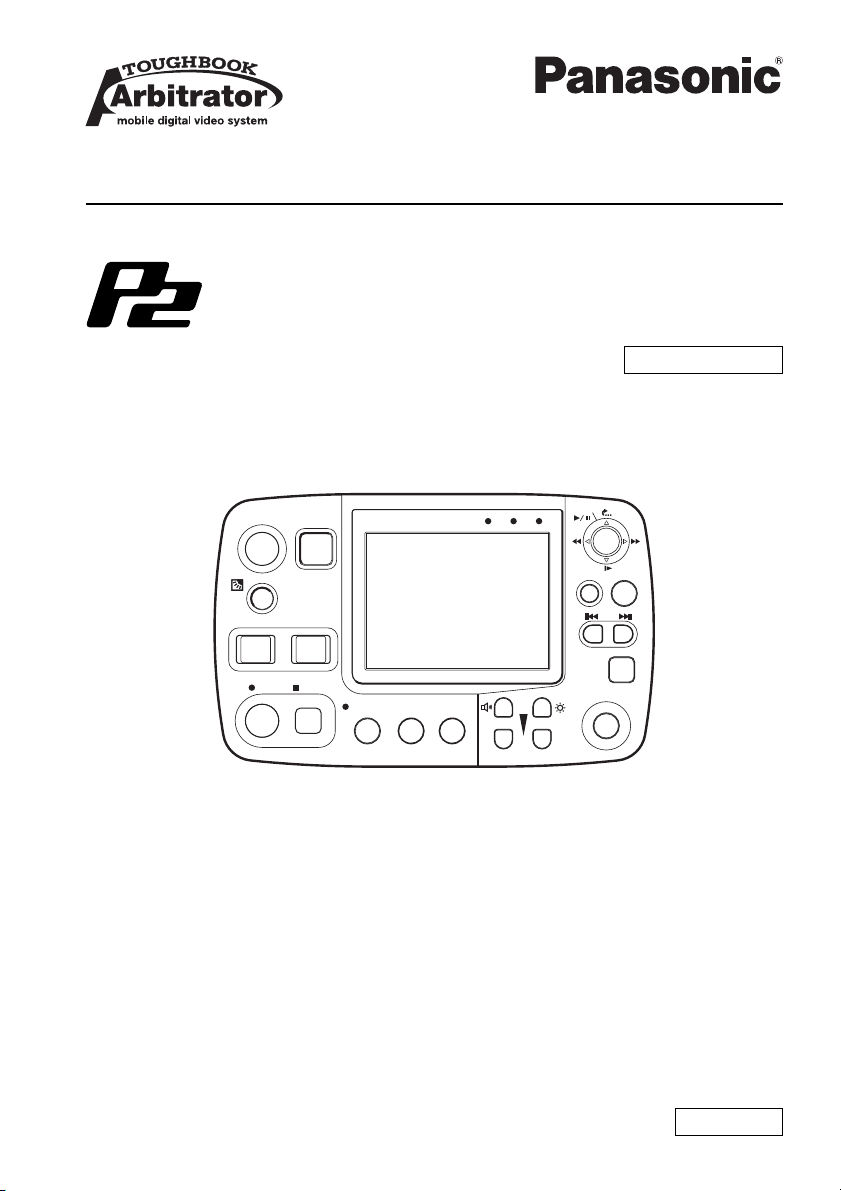
Operating Instructions
Remote Control Panel
Model No.
AG-RCP30P
Toughbook Arbitrator
Car Use only
Before operating this product, please read the instructions carefully and save this
manual for future use.
S0806K7088 -M
Printed in Japan
ENGLISH
VQT1A20-6
Page 2
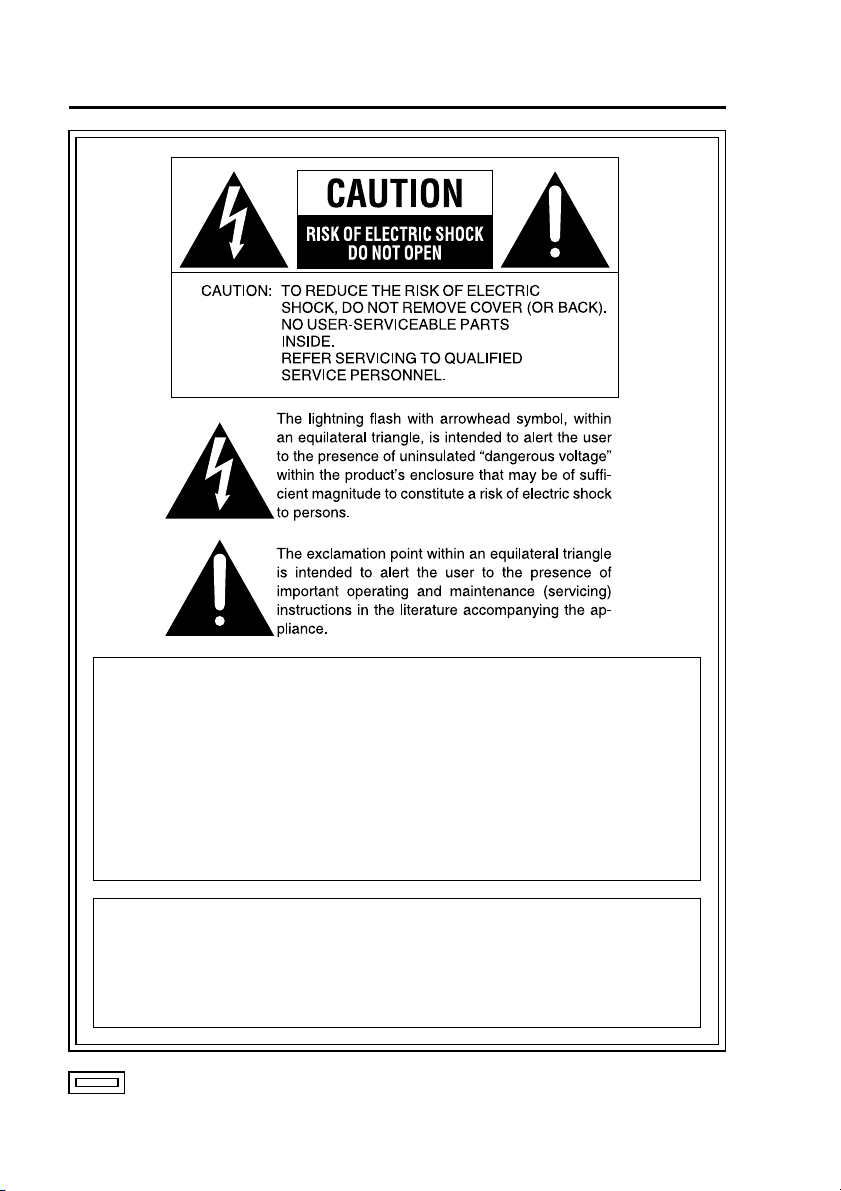
Read this first!
WARNING:
• TO REDUCE THE RISK OF FIRE OR SHOCK HAZARD, DO NOT
EXPOSE THIS EQUIPMENT TO RAIN OR MOISTURE.
• TO REDUCE THE RISK OF FIRE OR SHOCK HAZARD, KEEP THIS
EQUIPMENT AWAY FROM ALL LIQUIDS. USE AND STORE ONLY
IN LOCATIONS WHICH ARE NOT EXPOSED TO THE RISK OF
DRIPPING OR SPLASHING LIQUIDS, AND DO NOT PLACE ANY
LIQUID CONTAINERS ON TOP OF THE EQUIPMENT.
CAUTION:
TO REDUCE THE RISK OF FIRE OR SHOCK HAZARD AND
ANNOYING INTERFERENCE, USE THE RECOMMENDED
ACCESSORIES ONLY.
indicates safety information.
2
Page 3
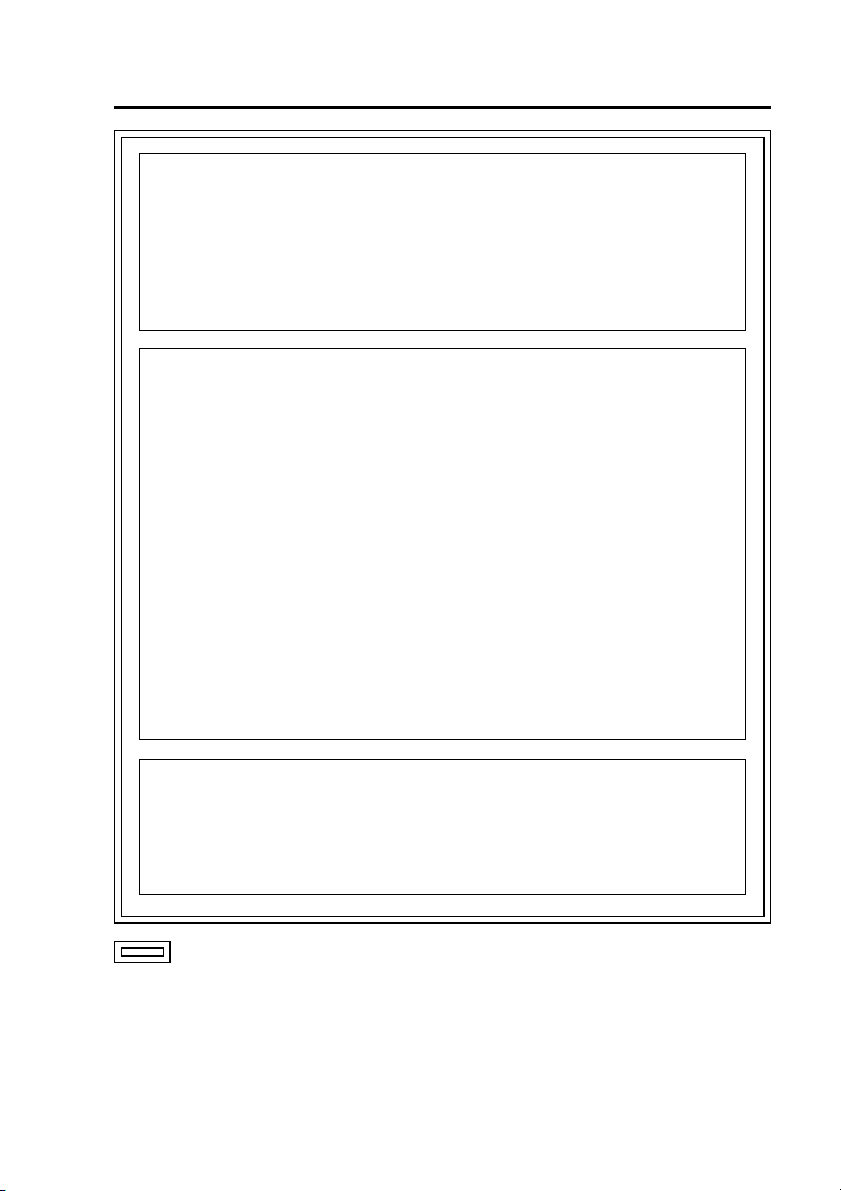
Read this first!
(continued)
CAUTION:
In order to maintain adequate ventilation, do not install or place this
unit in a book case, built-in cabinet or any other confined space.
To prevent risk of electric shock or fire hazard due to overheating,
ensure that curtains and any other materials do not obstruct the
ventilation.
FCC Note:
This equipment has been tested and found to comply with the limits
for a class A digital device, pursuant to Part 15 of the FCC Rules.
These limits are designed to provide reasonable protection against
harmful interference when the equipment is operated in a commercial
environment. This equipment generates, uses, and can radiate radio
frequency energy, and if not installed and used in accordance with
the instruction manual, may cause harmful interference to radio
communications. Operation of this equipment in a residential area
is likely to cause harmful interference in which case the user will be
required to correct the interference at his own expense.
Warning: To assure continued FCC emission limit compliance, the user
must only use shielded interface cables when connecting to external
units. Also, any unauthorized changes or modifications to this equipment
could void the user’s authority to operate it.
•
This Remote Control Panel is designed for use and installation in a vehicle.
For example, it may be mounted on the dashboard or alongside the seat.
• The installation of this equipment must only be performed by a
professional installer.
indicates safety information.
3
Page 4
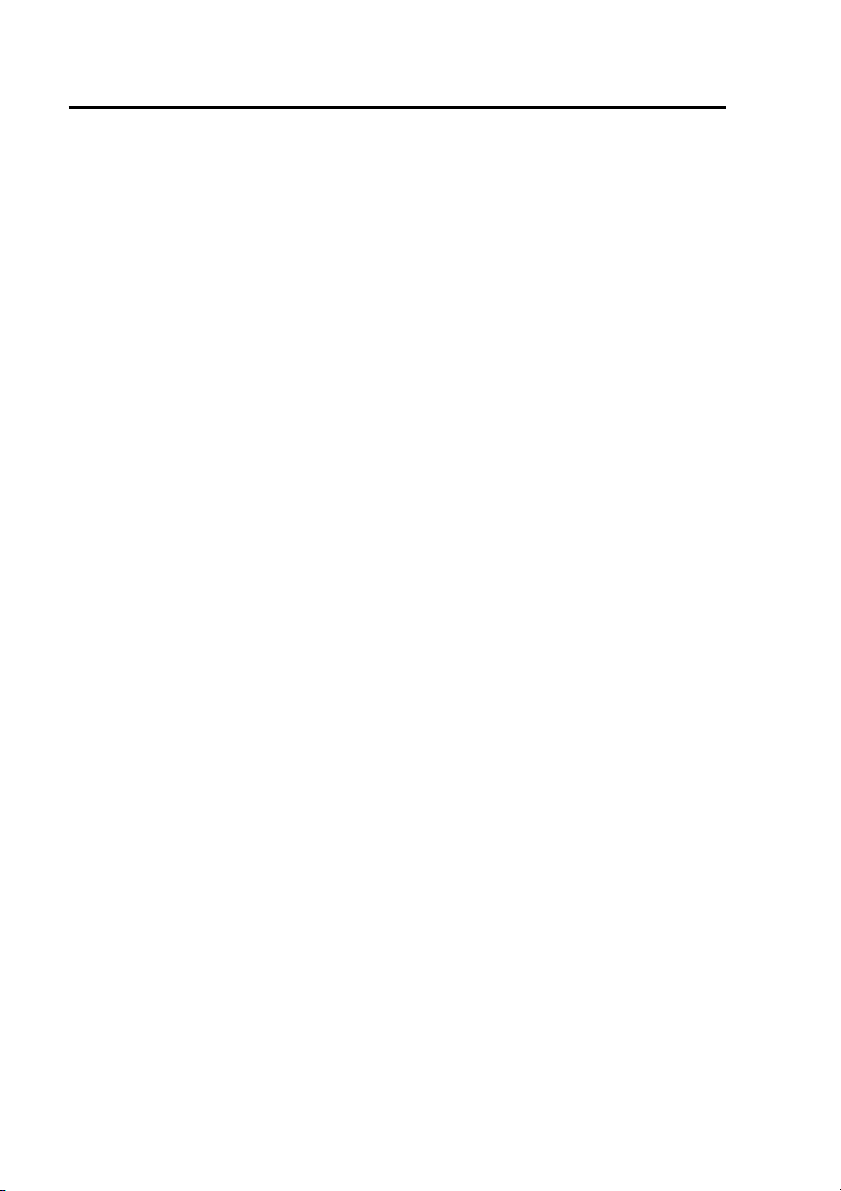
IMPORTANT SAFETY INSTRUCTIONS
(1) Read these instructions.
(2) Keep these instructions.
(3) Heed all warnings.
(4) Follow all instructions.
(5) Do not use this equipment near water.
(6) Clean only with a dry cloth.
(7) Do not block any ventilation openings. Install in accordance with the
manufacturer’s instructions.
(8) Do not install near any heat sources such as radiators, heat registers, stoves,
or any other equipment (including amplifiers) that produce heat.
(9) Only use attachments/accessories specified by the manufacturer, and as
outlined in this manual.
(10) Refer all servicing requests to qualified service personnel. Servicing is
required when the equipment has been damaged in any way, such as
damage to the power supply cord or plug, liquid being spilled on or objects
have fallen into the equipment, the equipment has been exposed to rain or
moisture and does not operate normally, or has been dropped.
4
Page 5
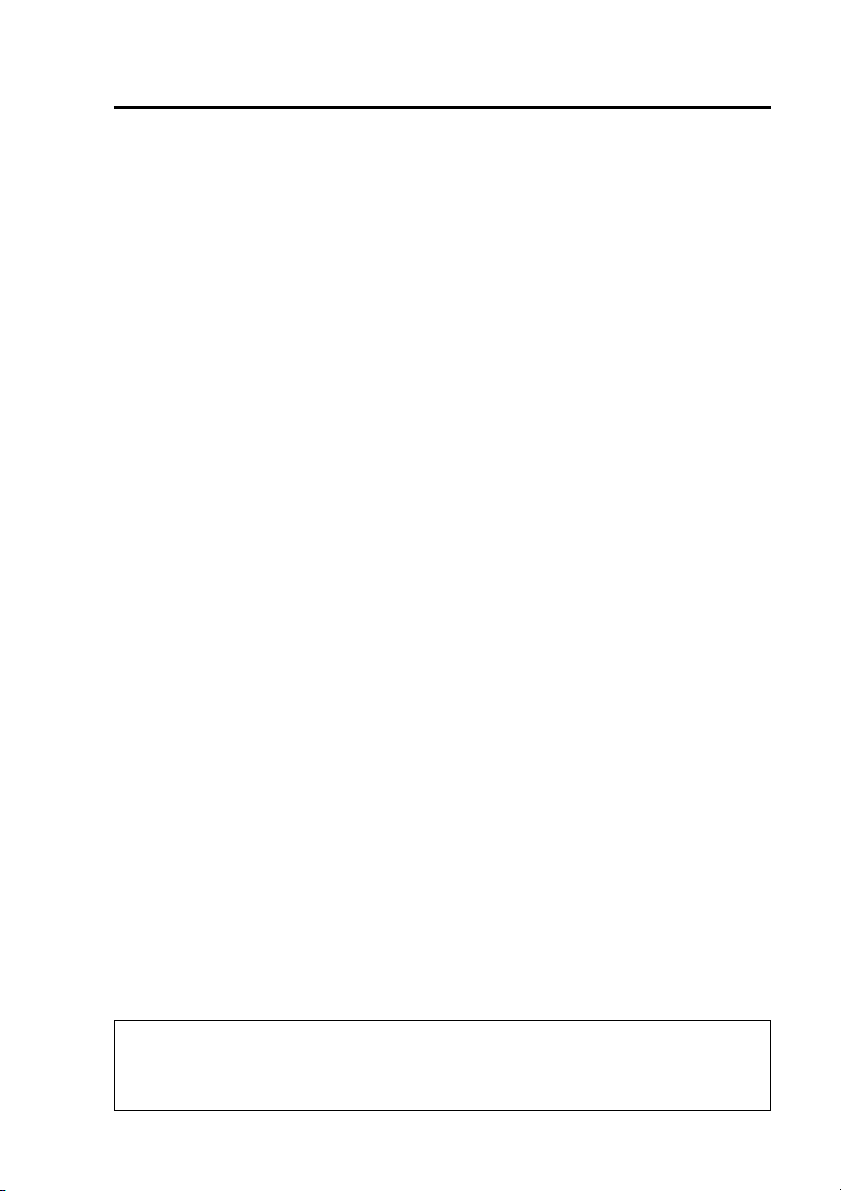
Contents
Read this first! ..........................................................................................2
IMPORTANT SAFETY INSTRUCTIONS
Features ....................................................................................................6
Included Accessories ............................................................................... 6
Operating Precautions .............................................................................6
Control Reference Guide ......................................................................... 8
Front panel ..............................................................................................8
Rear panel ............................................................................................. 10
Connections ............................................................................................ 11
Specifications .........................................................................................12
Worldwide Product Warranties ............................................................. 13
......................................................... 4
• In no event will Panasonic be liable for any damages, including any incidental
or consequential damages, stemming from a failure to record data or from lost
settings or data.
5
Page 6

Features
This unit is a Remote Control Panel to be connected to and used with a Memory
Card Video Recorder.
The buttons on the panel allow the user to control a Memory Card Video
Recorder or a Color Camera.
The LCD panel shows live images from a Color Camera or images played back
from a Memory Card Video Recorder.
The speaker allows you to check live audio or playback audio.
Included Accessories
Control panel cable [7.5 m (24.6 feet)] ................................................................... 1
Fixing screws (already secured to the unit) ............................................................4
Operating Precautions
Before use
This unit is designed for use in
combination with the Memory Card
Video Recorder (sold separately)
and the Color Camera (sold
separately).
Installation and connections
Consult your supplier and request
installation and connection.
Operating procedures
•
Disconnect the control panel cable
when transporting the unit.
•
Never disconnect the control
panel cable during recording or
playback on the Memory Card Video
Recorder. Failure to heed this advice
could corrupt the setting file on the
Memory Card Video Recorder or the
management data on the P2 card.
• For how to operate the unit in
combination with the Memory
Card Video Recorder, refer to
the Operating Instructions of the
Memory Card Video Recorder.
6
Page 7

Operating Precautions
LCD panel
• Do not place the unit on the
dashboard or other location where
temperature is excessively high or
low. Otherwise a chemical reaction
to the LCD panel will result and
the unit may be damaged.
•
At low temperatures the display
goes dark and becomes less
responsive while reproduction of
movement appears to slow down
and the picture quality is degraded.
However, these phenomena are an
acceptable part of LCD technology
and are not malfunctions.
• The presence of red, blue or
green dots on the screen is not a
malfunction, but a characteristic
peculiar to LCD displays.
An LCD panel is a product of
high-precision technology. For this
reason, it is an accepted fact that
while 99.99 % or more of its pixels
will function normally 0.01 % may
either be dead or constantly lit.
• Sudden changes in in-car
temperature, for example, caused
by turning on the air conditioning
may generate condensation (water
drops) on the inside of the LCD
panel fogging it up and preventing
normal operation. Should this
happen, wait one hour for the
display to clear.
(continued)
Maintenance
To clean the recorder, turn the
vehicle’s ignition switch to the
LOCK (OFF) position, and keep the
recorder power turned off.
Refer to “Turning the Recorder On
and Off → Off” in the Operating
Instructions of the Memory Card
Video Recorder.
• Do not use solvents such as
benzene, thinner or alcohol, as
these can deform the case or
damage the surface finish.
• Use a soft, dry cloth to dust off
the recorder. If severely soiled,
wipe it with a cloth moistened with
a weak solution of mild synthetic
detergent and wrung out, and
afterwards wipe with a dry cloth.
• If using a chemically treated cloth,
follow the instructions provided
with it.
Periodic maintenance
(Servicing & testing)
Performing necessary periodic
maintenance (servicing & testing)
allows you to feel at ease using the
unit, and keeps the unit running in
optimal condition.
Because maintenance ensures
stable functionality and performance,
in addition to preventing troubles
due to part degradation, we
recommend purchasing a periodic
maintenance contract.
The interval and costs for performing
maintenance, moreover, will vary
depending on the circumstances,
duration, environment, etc., in which
the unit is used.
For detailed information on paid
periodic maintenance, consult your
supplier.
(Consumable) parts requiring
maintenance:
LCD backlight
Duration before maintenance
(replacement):
10,000 hours or more
7
Page 8

Control Reference Guide
Front panel
RETURN
CONTROL PANEL
LCD panel
Shows images and operation menus.
1, 2
AUTO ZOOM button
∗
Provides automatic control of zoom-in,
pause and zoom-out operation.
The officer can set zoom ratio and
pause time.
2
BOOK MARK button
∗
Press during recording or playback
to enter bookmarks. A set bookmark
displays an icon
on the display
for 1 to 2 seconds when pressed.
Backlight compensation button
1, 2
∗
( )
Press to compensate for strong
backlighting. This button toggles
between ON and OFF at each press.
1, 2
Zoom buttons
∗
Use these buttons to zoom out (Wbutton) and zoom in (T-button).
REC lamp
Lights or flashes during recording.
2
REC button
Press to start recording video and
sound to P2 card.
∗
STOP button ( )
Stops recording.
AUDIO2 MUTE button/lamp
Starts/releases recording for AUDIO2.
Pressing this button turns the lamp
on/off. While the lamp is lit, AUDIO2 is
not being recorded.
IR MODE button
Switches the IR mode to one of the
following modes.
AUTO :
Automatically changes IR mode
depending on ambient brightness.
ON : Turns on the IR mode.
OFF : Turns off the IR mode.
CAMERA SELECT button
Selects a camera.
CAMERA1 input: separately sold Color Camera
CAMERA2 input:
Volume control buttons ( )
Adjusts speaker sound volume.
Brightness buttons ( )
Adjusts LCD panel brightness.
MENU
ON/
OFF
2
∗
1
∗
commercially available camera
∗1
A commercially available camera connected to the [CAMERA2] connector cannot be controlled.
∗2
The lamp turns on when the [CONTROL PANEL ON/OFF] button is set to ON.
8
Page 9

Control Reference Guide
Front panel
(continued)
RETURN
CONTROL PANEL
MENU
ON/
OFF
CONTROL PANEL ON/OFF button
Turns on and off he LCD panel, lamp
indications and buttons when the
Memory Card Video Recorder is on.
It cannot turn on or off the Memory
Card Video Recorder or this unit.
LIVE/ARCHIVE button
Switches between the live and
playback screen. Press this button
to open the Live screen when the
“Information” screen, “Archive”
screen, “Restore” screen, Officer
setup top screen or Setup/Admin top
screen is displayed.
Skip back button ( )
Press to return playback to the
previous skip location.
Skip forward button ( )
Press to move playback the next skip
location.
RETURN button
Returns to the previous menu or
screen.
MENU button
Opens menus on the LCD panel.
Cursor buttons
( , , , , )
Use these buttons to manipulate
menus and control playback.
• During menu operation
] :
[
[ , , , ] :
• During playback
[
[
[
[ ] : Press to rewind.
Each press changes the
[
Each press changes the fast
Press the center position of
the button to confirm an entry.
Press to move the cursor
or change a set value.
] : Press the center position of
the button to toggle between
playback and pause.
] : Press to return to a playback
position that is 7 seconds
earlier.
] : Engages slow playback.
Each press changes playback
speed between 1/10 and 1/2.
rewind speed from x4 to x20
and x200.
] : Press to fast forward.
forward speed from x4 to x20
and x200.
9
Page 10

Control Reference Guide
(continued)
Front panel
RETURN
CONTROL PANEL
BUSY lamp
Lights or blinks when accessing a P2
card (for example during recording
and playback).
READY lamp
Lights, flashes or goes off to indicate
whether or not a P2 card can be
recorded.
LOCK lamp
When lit:
Indicates whether or not buttons
other than the [REC], [MENU],
[CONTROL PANEL ON/OFF] and
[RETURN] buttons are locked.
When blinking:
Indicates that the license plate
recognition mode is running.
For details, refer to “License
Plate Recognition (LPR) Mode” in
the Operating Instructions of the
Memory Card Video Recorder.
MENU
ON/
OFF
Rear panel
Speaker
In playback screen mode:
Outputs audio. However,
during [
[
] slow playback,
] rewind, and [ ] fast
forward, audio is not output.
In Live screen mode:
The audio sound track is
not normally available.
For how to monitor the
audio, refer to “Viewing
Live Video → Checking
audio” in the Operating
Instructions of the Memory
Card Video Recorder.
Anchoring groove
Provides attachment for a commercially
available stand.
Securing screw holes
Use the supplied screws to attach
a commercially available mounting
bracket.
10
Page 11

Connections
Be sure to consult your supplier and request installation and connection.
[Front panel]
Control panel cable(included)
White Yellow
VIDEO OUT
AUDIO OUT
IN CAR MIC
RETURN
CONTROL PANEL
CONTROL PANEL
MENU
ON/
OFF
When connecting
When removing :
GPS-ANT.
(OPTION)
[Rear panel]
Align the “ ” and “ ”
:
marks to connect.
Slide in the reverse
direction of the arrow to
disconnect the connector.
USB
AUDIO IN
CAMERA 2
CAMERA 1
GPIO/SERIAL
Memory Card Video Recorder
(separately sold)
11
Page 12

Specifications
Power supply : 12 V DC
Input current : 0.4 A
indicates safety information.
Ambient operating
temperature
Ambient operating
humidity
Weight : 500 g (1.10 lb)
Dimensions
(W x H x D)
LCD panel : 3.5 inch LCD
Drive system : Polysilicon TFT active matrix
Pixels : 220 (vertical) x 320 (horizontal) x 3 (RGB)
Speaker output : 0.5 W
Speaker : One round 28 mm speaker
Terminals : Power supply, control signal inputs and outputs,
Weight and dimensions are approximate.
Specifications are subject to change without notice.
: 0 °C to 45 °C (32 °F to 113 °F)
: 10 % to 80 % (no condensation)
: 171 mm x 107 mm x 28 mm
(6-23/32 inches x 4-7/32 inches x 1-3/32 inches)
AV inputs (round 12-pin connector)
12
Page 13

Panasonic Computer Solutions Company
Worldwide Product Warranties
Section 1: Limited Warranty - Hardware
Panasonic Computer Solutions Company (referred to as
"Panasonic") will repair the products listed below with new or
rebuilt parts, free of charge in the U.S.A. or other Panasonic
approved location for the period specified below from the date
of original purchase in the event of a defect in materials or
workmanship. These warranties are extended solely to the
original purchaser. A purchase receipt or other proof of date of
original purchase will be required before warranty performance
is rendered.
• Laptop Computers – 3 Years
• PDRC - LCD and Keyboard Assemblies – 3 Years
• MDWD – Mobile Computer and Wireless Display Assemblies
- 3 Years
• Hand-held Computers (P1/P2) – 1 Year
• Arbitrator Video Camera – 1 Year
• Arbitrator Recorder Unit – 1 Year
• Arbitrator Remote Control Panel – 1 Year
• Arbitrator Wireless Receiver Unit – 1 Year
• Arbitrator P2 Card(s) (All Sizes) – 1 Year
• Arbitrator Wireless Microphone(s) / Transmitter – 90 Days
• Arbitrator System Component Interconnect Cables – 90 Days
Main Battery
The battery supplied with the product is covered under the
warranty for one (1) year from date of purchase, except as
excluded in Section 3. Batteries purchased separately are
covered under the warranty for one (1) year from the date of
purchase. A battery furnished under the warranty is covered for
the remaining period of the one year warranty on the original or
purchased battery.
Options and Accessories
The below listed Panasonic brand or supplied options and
accessories are covered under this limited warranty for the
period specified from the date of purchase or as specifically
stated:
• AC Adapter / Power Cord – 3 Years
• Memory Card (Panasonic Brand) – 3 Years
• Car Mount Docking Station PCB or Complete Vehicle
Docking Station – 3 Years
• Port Replicator / I-O Box – 3 Years
• Antenna Pass-through Cable – 3 Years
• Backlit or Full-sized keyboard - 3 Years or assumes warranty
of the unit in which it is installed
• Integrated Panasonic supplied options and kits including, but
not limited to Wireless Modems, Media Bay Drives (Floppy,
CD, DVD, Combo), GPS, Bluetooth, Smartcard Reader, and
Fingerprint readers – 3 Years or assumes warranty period of
the unit in which it is installed provided the integration was
performed by Panasonic or an Authorized Options Integrator
• Hard Drive (separately purchased) – 1 Year
• External USB Drives (CD / DVD / Floppy / Hard Drive) –
1 Year
• Optional Battery – 1 Year
• Battery Charger – 1 Year
• Standard or Digitizer Stylus Pens – 90 Days (physical
damage excluded)
Section 2 - Limited Warranty - Software
Panasonic Computer Solutions Company (referred to as
"Panasonic") warrants to you only that the disk(s) or other
media on which the Programs are furnished will be free from
defects in material and workmanship under normal use for a
period of sixty (60) days from the date of delivery thereof to
you, as evidenced by your purchase receipt.
This is the only warranty Panasonic makes to you. Panasonic
does not warrant that the functions contained in the Programs
will meet your requirements or that the operation of the
Programs will be uninterrupted or error free. Panasonic shall
have no obligation for any defects in the disk(s) or other
media on which the Programs are furnished resulting from
your storage thereof, or for defects that have been caused by
operation of the disk(s) or other media.
Panasonic’s entire liability and your exclusive remedy under
this warranty shall be limited to the replacement, in the
United States or other Panasonic designated location, of any
defective disk or other media which is returned to Panasonic's
Authorized Service Center, together with a copy of the
purchase receipt, within the aforesaid warranty period. The
customer is responsible for ensuring that all data is backed up
and made secure during normal use and before sending a unit
for service.
Section 3 - Limited Warranty Exclusions
Specifically excluded from the warranty are:
• All consumable items; such as screen protection films, logo
badges, labels, cleaning cloths, carry cases, manuals, cables,
straps, belts, holsters, tethers, and harnesses and any other
options and accessories not listed above or covered under a
separate warranty
• Failures related to the product operating system, hard
drive image, software setup, software program, virus, other
program(s) or file(s) on the hard drive or in any computer
memory location
• Failures due to BIOS settings or changes, as well as any
cosmetic or physical damage to the unit
• Any unit or device with a missing or altered model number or
serial number label
• Damage which occurs in shipment
• Failures which are caused by products not supplied by
Panasonic
• Failures which result from alteration, accident, misuse,
introduction of liquid or other foreign matter into the unit,
abuse, neglect, installation, maladjustment of consumer
controls, improper maintenance or modification, use not in
accordance with product use instructions
• Failures due to service by anyone other than a Panasonic
Authorized Service Provider
• Failures caused by improper integration by any company
other than Panasonic Configuration and Integration Centers
• Damage, failure, or loss due to the unit being stolen, lost,
misplaced, or used by anyone other than the original purchaser
• Damage that is attributable to acts of God
This warranty only covers failures due to defects in materials
or workmanship which occur during normal use.
Other Limits and Exclusions: There are no other express
warranties except as listed above.
PANASONIC SHALL NOT BE LIABLE FOR LOSS OF DATA
OR OTHER INCIDENTAL OR CONSEQUENTIAL DAMAGES
RESULTING FROM THE USE OF THIS PRODUCT, OR
ARISING OUT OF ANY BREACH OF THIS WARRANTY.
ALL EXPRESS AND IMPLIED WARRANTIES, INCLUDING
THE WARRANTIES OF MERCHANTABILITY AND FITNESS
FOR A PARTICULAR PURPOSE ARE LIMITED TO THE
APPLICABLE WARRANTY PERIOD SET FORTH ABOVE.
Some states do not allow the exclusion or limitation of
incidental or consequential damages, or limitations on how
long an implied warranty lasts, so the above limitations or
exclusions may not apply to you.
This limited warranty gives you specific legal rights, and you
may also have other rights which vary from state to state.
For technical support or to arrange for service on your
Panasonic computer product, call our toll-free 24 hour hotline
at 1-800-LAPTOP5.
13
Page 14

MEMO
14
Page 15

MEMO
15
Page 16

Panasonic Computer Solutions Company
Panasonic Computer Solutions Company
50 Meadowlands Parkway, Panazip 2F-5,
Secaucus, NJ 07094
© 2007
P
