Page 1
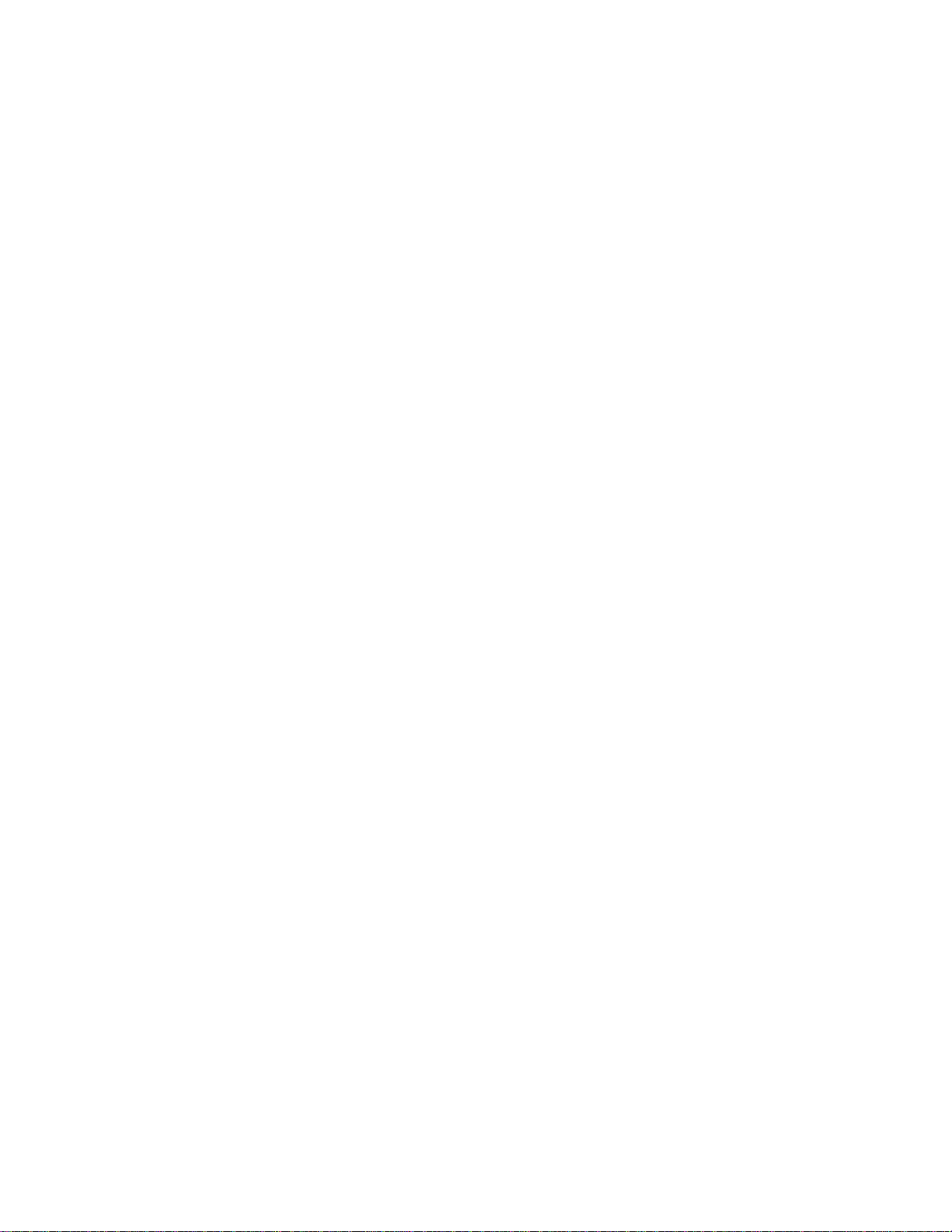
Panasonic Broadcast
AG-MX70
Menu Information
Page 2
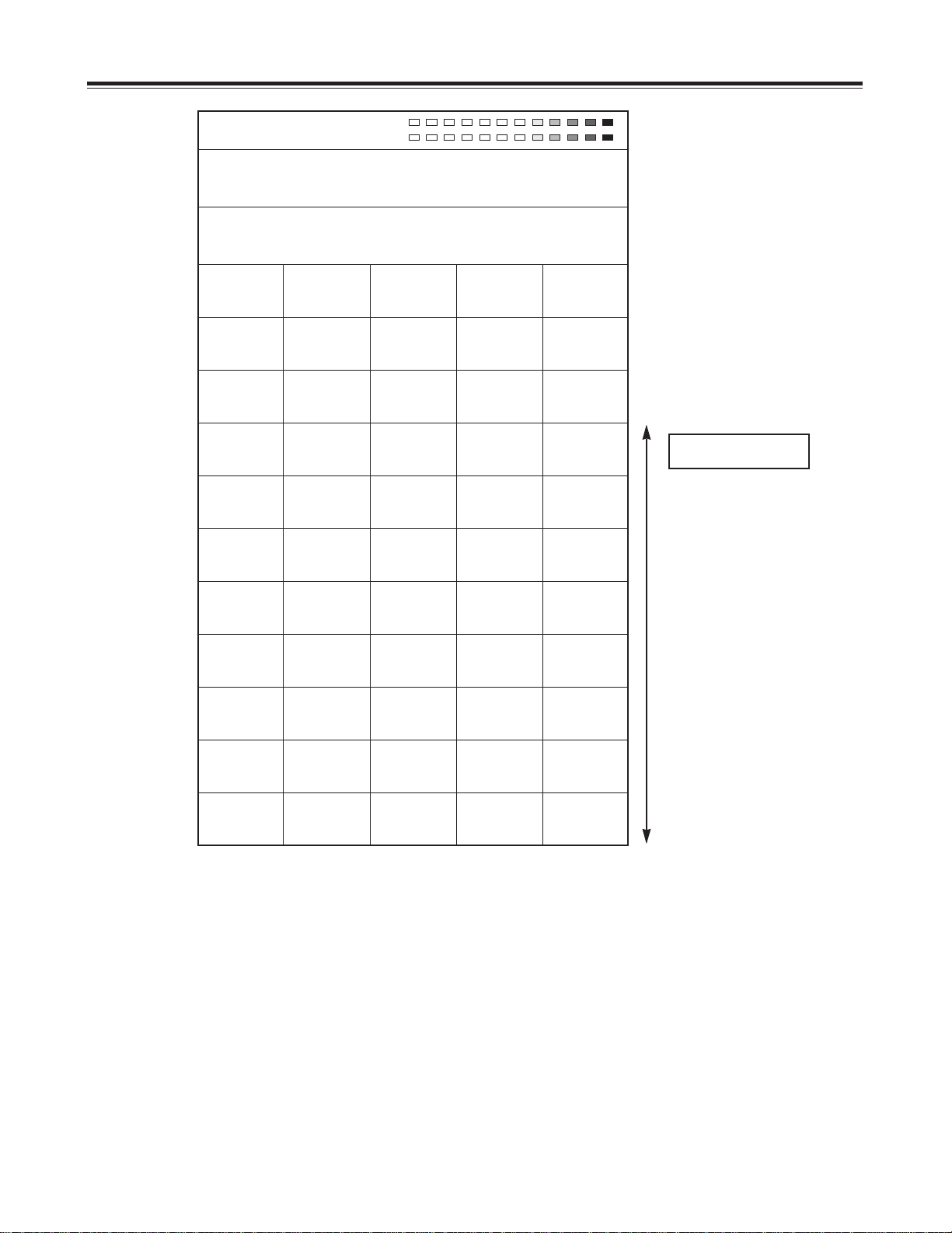
51
[Setup] initial setting screen
Select the item to be set using the rotary 1 control. Items consist of [Power], [Direct Pattern], [Audio Video], [Memory], [Gen
Lock], [Video Format], [System1], [System2], [Bus], [Audio Level] and [File].
The setup settings are not returned to the factory settings even if the system is started by Reset. They can be restored to the
factory settings by pressing [Shift] and [Enter] together when the power is turned on.
Wash Pb 128 Pr 128
Y 196
Event ME Time Pattern INT
00E 10:00F 3015 Wht
Setup
Power
Direct
Pattern Setup
Audio
Video
Input
Setup
Memory INT V
15
Title
15
Gen
Lock
Ref In
G/L
H Phase
128
SC Phase
512
Video
Format NTSC
Aspect
4:3
Setup
0
Pb Pr
BCAM
System1 Dly
1Frame
Time
Sec
GPI
ME
RS422
GVG
System2 Lcd Stby0VBClean
Off
DR
On
Chr.Lmt
Off
Bus Type
AB
Still
On
Audio
CP
Tally
8
Audio
Level
Alignment
4dB
Head
20dB
File Empty
1 Save
Reset
Scrolled display
R1 R2 R3 R4 R5
Page 3
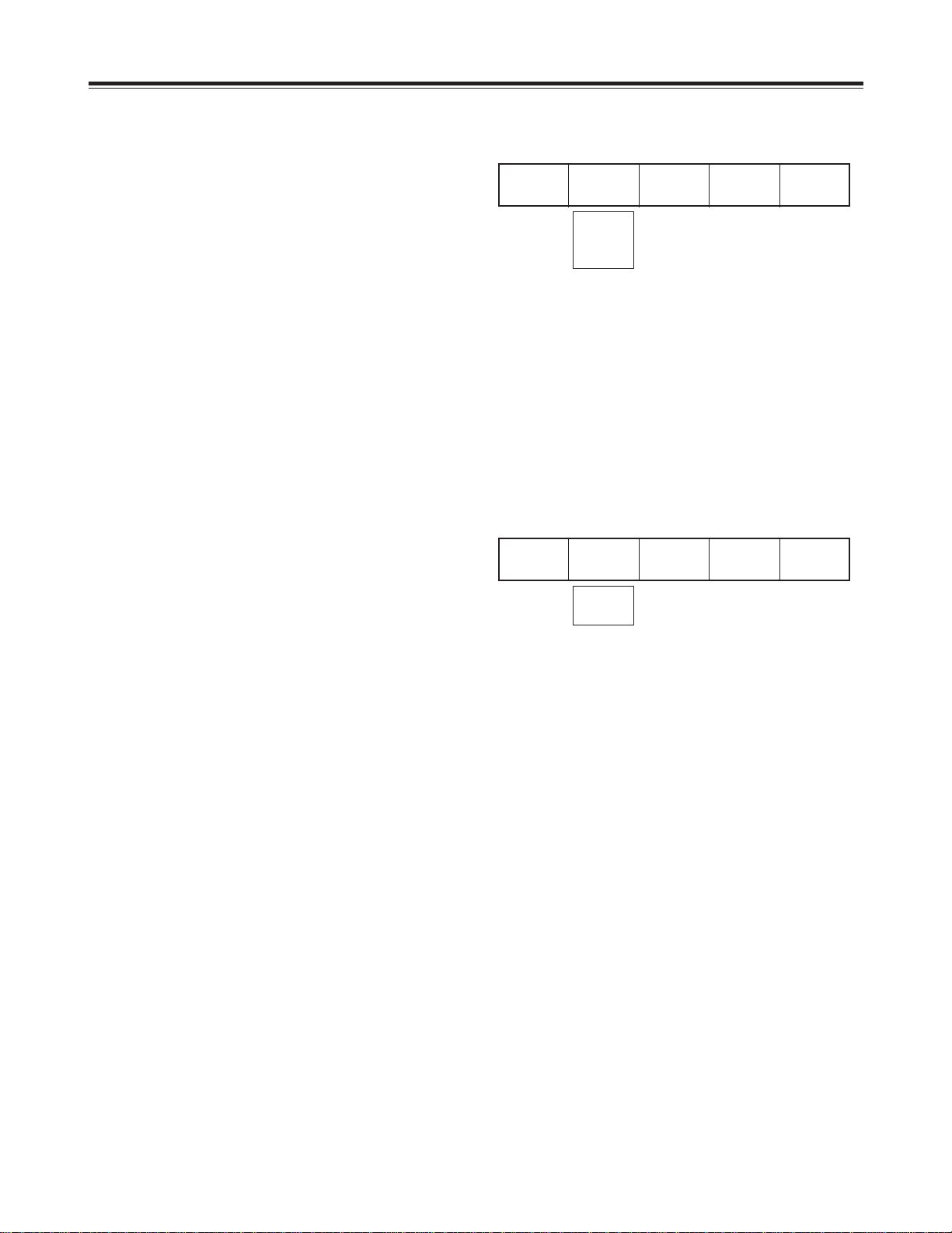
52
[Setup] initial setting screen
[Power] (power ON) setting
Whether the system is to be started from the [Reset] status,
from the [Preset] status or in the [Demo] mode can be
selected using the rotary 2 control.
With [Reset], the settings except for the event memories,
setup settings, file memory and key learn settings are
initialized.
With [Preset], the mode in which the system is started from
the status prior to power OFF is established when the power
is next turned on.
Power
Reset
Reset
Preset
Demo
[Direct Pattern] setting
This is used to set the pattern which is to be called as the
direct pattern.
When [Setup] is selected using the rotary 2 control and
[Enter] is pressed, [OK?] appears so press [Enter] to change
to the setting mode. Use [Shift] + [Enter] to cancel.
When [Default] is selected using the rotary 2 control and
[Enter] is pressed, [OK?] appears so press [Enter] to change
to the default setting. Use [Shift] + [Enter] to cancel.
Direct
Pattern Setup
Setup
Default
Setting method in the setting mode
[ME] is selected for Preview so it can be used to check.
1. Press the direct pattern button.
2. The lamp of the selected button flashes. The [Mix], [Chrm] (chroma) key and [Lum] (luminance) key cannot be set.
3. Use the number keys to input the pattern to be assigned. (The pattern is displayed in the pattern area.) The program
output can be checked using the wipe lever.
If no status prior to power OFF existed (when, for instance, the system is used for the very first time after assembly or its
memories have been destroyed), the system is started from the factory setting status.
With [Demo], the system starts up in the demonstration mode when the power is next turned on. This menu is displayed in
the demonstration mode so that when the system is restarted by selecting [Preset] or [Reset], the regular operation screen
will appear. Alternatively, when [Enter] is pressed, the demonstration mode is suspended and operation is enabled. To
execute the demonstration mode again, turn the power off and then back on again. The audio faders can be used even in
the demonstration mode.
The default setting is [Preset].
R1 R2 R3 R4 R5
R1 R2 R3 R4 R5
Page 4

53
[Setup] initial setting screen
The LCD display now shows the setting screens for each effect pattern. Proceed to set the edges and effects, and if the
settings are acceptable, enter them using [Enter], and return to the direct pattern settings.
Example of transition
Pos. X 128 Y 128
Z 196
Event ME Time Pattern INT
00E
10:00F 2001 Wht
Direct Pattern Transition
Enter to EXIT
Modify
Effects
Off
Comp Off
Pattern
Edge Hard
Width
0
Color
White
If the setting operation is exited part of the way through (by pressing other buttons, etc.), the settings performed so far will not
be stored in the memory.
The settings of six key patterns and seven transitions patterns are stored in the memory. The edges and effects of each of
the patterns are also stored.
Example of key pattern
Pos. X 128 Y 128
Z 196
Event ME Time Pattern INT
00E 10:00F 6301 Wht
Direct Pattern Key
Enter to EXIT
Pattern
Edge
Effects
Off
Light
On
Crop
A
2
8
12
7
12
3D
Modify
Rotate
0
Time
0
TransF
255
Hard
Width
0
Color
White
K Level
255
Key patterns 3xxx, 4xxx and 5xxx as well as key learn patterns 9000 to 9019 can be assigned to direct key pattern buttons.
Transition patterns 0xxx, 1xxx and 2xxx can be assigned to direct key transition buttons.
The factory settings are the patterns displayed.
R1 R2 R3 R4 R5
R1 R2 R3 R4 R5
6
A
Page 5

54
R1 R2 R3 R4 R5
[Setup] initial setting screen
[Audio Video Input] settings
These are used to set the audio and video inputs.
When [Setup] is selected using the rotary 2 control and
[Enter] is pressed, [OK?] appears so press [Enter] to change
to the setting mode. Use [Shift] + [Enter] to cancel.
When [Default] is selected using the rotary 2 control and
[Enter] is pressed, [OK?] appears so press [Enter] to change
to the default setting.
When [V-Link] is selected using the rotary 2 control and
[Enter] is pressed, [OK?] appears so press [Enter] to change
operation so that the audio input is matched with the video
input.
Factory settings
Audio
Video
Input
Setup
Setup
Default
V-Link
Event ME Time Pattern INT
00E 10:00F 3015 Wht
Audio Video Input Setup Enter to EXIT
1 V S-1 Video A S-1 Analog
2 V S-2 Video A S-2 Analog
3 V S-3 Video A S-3 Analog
4 V S-4 Video A S-4 Analog
5 V S-5 Video A S-1 Analog
6 V S-6 Video A S-2 Analog
7 V S-7 Video A S-3 Analog
8 V S-8 Video A S-4 Analog
AUXin Mic
Video
YC
Y Pb Pr
SDI
V S-1
V S-2
V S-3
V S-4
V S-5
V S-6
V S-7
V S-8
Mic
AUX2
Analog
SDI
A S-1
A S-2
A S-3
A S-4
Setting method
Press the button of the cross point to be set. Alternatively, select the button of the cross point which is to be set using the
rotary 1 control. The lamp of the selected button flashes, and the bus is automatically output to Preview. When the cross
point has been selected using the rotary 1 control, the A bus is output to Preview.
Select V S-1, V S-2, V S-3, V S-4, V S-5, V S-6, V S-7 or V S-8 as the video input using the rotary 2 control.
Select [Video] composite, [YC], [Y Pb Pr] component or [SDI] using the rotary 3 control.
Except for [Video], the sources extend from S-1 to S-4 so [5] is changed to [1], [6] to [2], [7] to [3] and [8] to [4]. If the setting
operation is exited part of the way through, the settings performed so far will not be stored in the memory. They are entered
using [Enter], and operation returns to the [Audio Video Input] settings.
Select A S-1, A S-2, A S-3 or A S-4 as the audio input using the rotary 4 control.
Select [ANALOG] or [SDI] using the rotary 5 control.
Video input combinations that cannot be set: S-5 to S-8 + YC/Y Pb Pr/SDI
Audio input combinations that cannot be set: Combination of SDIs with different source numbers
Example: SDI of S-1 for video and SDI of S-2 for audio
[Mic] or [AUX2] can be set for [AUXin] using the rotary 4 control. The default setting is [Mic].
R1 R2 R3 R4 R5
Page 6

55
[Setup] initial setting screen
[Memory] setting
This is used to set the memories used for INTVideo and
DSK. When the setting is changed, all the memories are
cleared. How much memory is to be used for [INT V] and
how much for [Title] for DSK and TitleKey is set using the
rotary 2 and 3 controls.
If the allocation to one memory is changed, the allocation to
the other memory will change so that the total remains 30.
When a change is to be made, [OK?] appears. Execute the
change using [Enter], and use [Shift] + [Enter] to cancel.
The default setting is 15 each for [INT V] and [Title] with
NTSC and 13 each for [INT V] and [Title] with PAL.
Memory INT V
15
Title
15
0 - 30/26
0 - 30/26
[Gen Lock] external synchronization setting
Select [G/L] or [ExtKey] as the [Ref In] (reference) source
using the rotary 2 control. The default setting is [G/L].
Adjust the [H Phase] (horizontal phase) using the rotary 3
control. The default setting is 128.
Adjust the [SC Phase] (subcarrier phase) using the rotary 4
control. The default setting is 512.
[H Phase] and [SC Phase] are stored in the memory
separately in accordance with [G/L] or [Ext Key] for the
input.
Gen
Lock
Ref In
G/L
H Phase
128
SC Phase
512
G/L
Ext Key
28 - 228
[Video Format] setting
Either [NTSC] or [PAL] is selected as the format by the
rotary 2 control.
The default setting is the format used in the area where the
system was purchased.
When a change is to be made, [OK?] appears. Execute the
change using [Enter], and use [Shift] + [Enter] to cancel.
Set [4:3] or [16:9] as the [Aspect] ratio of the patterns using
the rotary 3 control. The default setting is [4:3].
Video
Format NTSC
Aspect
4:3
Setup
0
Pb Pr
BCAM
NSTC
PAL
4:3
16:9
0
7.5
BCAM
MII
0 - 1023
R1 R2 R3 R4 R5
R1 R2 R3 R4 R5
R1 R2 R3 R4 R5
Select [0] or [7.5] for [Setup] using the rotary 4 control. The default setting is [0].
Select [BCAM] or [MII] for the [Pb Pr] component level using the rotary 5 control. The default setting is [BCAM].
When the NTSC or PAL format is changed, the system is initialized, and the [INT V] and title memories are cleared.
Page 7

56
[Setup] initial setting screen
System1 Dly
1Frame
Time
Sec
GPI
ME
RS422
GVG
1Frame
0Frame
Sec
Frame
ME
DSK
Fade
GVG
SONY
System2 LCDStby0VBClean
Off
DR
On
Chr.Lmt
Off
0 - 60
On
Off
On
Off
On
Off
[System1] setting
This is used to perform a variety of settings.
The rotary 2 control is used to set the amount of delay for
the source input when the [AdvRef] advanced reference
signal is connected with the 3D optional board (AG-VE70)
installed. If 0Frame is selected, the video delay amount is
different between when the 3D effects are applied and when
they are not. The default setting is 1Frame. The setting is
fixed at 0Frame when the 3D optional board is not installed.
The audio source delay amount is also set according to this
setting.
[System2] setting
The time taken until the LCD is set to the power saving
mode can be selected using the rotary 2 control.
With the 0 setting, the display is always on. The time can
be set in 10-minute increments from 0 to 60. The default
setting is 0.
[On] or [Off] is selected using the rotary 3 control to set
whether or not cleaning is to be performed inside the vertical
blanking period (VBlk). The default setting is [Off].
Bus Type
AB
Still
On
Tally
8
Audio
CP
AB
Prg PreOnOff
8
EXT
CP
1, 2
[Bus] setting
AB (AB bus) or PrgPre (program/preset system) can be
selected as the bus system using the rotary 2 control. The
default setting is AB.
[On] (initiate Still) or [Off] (do not initiate Still) when cross
points are to be changed is selected using the rotary 3
control. The default setting is [On].
The Audio MIX system can be selected using the rotary 4
control.
[Sec] (seconds + frames) or [Frame] (frames) only is selected for the time display using the rotary 3 control. The default
setting is [Sec].
Whether [ME], [DSK] or [Fade] is to be executed by GPI can be set using the rotary 4 control. The default setting is [ME].
[GVG] or [SONY] can be selected as the RS-422A protocol using the rotary 5 control. The default setting is [GVG].
[On] or [Off] is selected using the rotary 4 control to set whether or not the [DR] (dynamic rounding) is to be performed. The
default setting is [On].
[On] or [Off] is selected using the rotary 5 control to set whether restrictions are to be applied to the SDI and component
output chroma. If [On] has been selected, the chroma is restricted by the 100% color bar level. The default setting is [Off].
<Note>
Selecting [Off] for [VBClean] may result in a deviation in the amount of delay between the video signals and vertical blanking
signals depending on the setting for the [Dly] item among the [System1] settings and on whether the 3D optional board (AGVE70) has been installed.
R1 R2 R3 R4 R5
R1 R2 R3 R4 R5
R1 R2 R3 R4 R5
At the [CP] setting, two audio sources allocated to the selected cross point are output. At the [1,2] setting, the audio sources
1, 2 allocated to the cross point are mixed at all times. The default setting is [CP].
[8] or [EXT] can be selected using the rotary 5 control as the setting for the eight tally outputs. At the [8] setting, the tally
signal is output when cross point 8 has been selected; at the [EXT] setting, it is output when EXT has been selected.
<Note>
When [Still] has been set to [Off], the picture may be disturbed if direct switching is performed between SDI/composite and
YC/component. This setting must always be used with either an SDI-only/composite system or YC-only/component-only
system.
Page 8

57
[Setup] initial setting screen
Audio
Level
Alignment
–3dB
Head
18dB
–3dB
0dB
4dB
18dB
20dB
[Audio Level] setting
The [Alignment] (alignment) level is set using the rotary 2
control. [–3 dB], [0 dB] or [4 dB] can be selected. The
default setting is [4 dB] for NTSC and [0 dB] for PAL.
The [Head] (headroom) is set using the rotary 5 control.
Either [18 dB] or [20 dB] can be selected. The default
setting is [20 dB] for NTSC and [18 dB] for PAL.
File Empty
1 Save
1 - 8
Empty
Saved
Save
Recall
AllCLR
[File] setting
The statuses set by [Setup] can be stored in the memory.
Select 1 to 8 using the rotary 2 control. An empty file is
indicated by [Empty]. A file with settings is indicated by
[Saved].
Select [Save], [Recall] or [AllCLR] using the rotary 3 control,
and execute using [Enter]. [Save] saves the settings and
overwrites any existing settings, [Recall] loads the settings,
and [All CLR] clears the settings.
When [Save] or [AllCLR] is selected, [OK?] appears. Enter
the selection again using [Enter] or cancel using [Shift] +
[Enter].
It is also possible to clear all the settings by holding down
[Shift] + [Enter] when the power is turned on so that the
factory settings are restored.
R1 R2 R3 R4 R5
R1 R2 R3 R4 R5
Page 9

58
Other settings
Setting method
One hundred panel statuses can be stored in event
memories 0 to 99. Press the Set button, set the event
number using the number keys, and enter the setting using
[Enter].
Event memory
Event
00E
Press the [Pattern] button, input the pattern number using
the number keys, and execute using [Enter]. If the pattern
does not exist, operation will jump to the nearest pattern
number.
Each time [Pattern] is pressed, the function is set to ON or
OFF. The default setting is MIX (56).
Pattern numbers are incremented and decremented using
the “+” and “–” keys. Patterns that do not exist are skipped
and displayed in turn.
Pattern settings
Pattern
3015
Set button: Its lamp lights during the setting process. When [Enter] is pressed, it flashes for two seconds and then
goes off.
When the setting is in progress, Event is displayed in reverse video, and the event is then entered using [Enter]. Event
numbers can be incremented and decremented using the “+” and “–” keys. Empty events are indicated by [E] appearing next
to the event number.
Recall method
Press the [Recall] button, select the event number to be loaded using the number keys, and recall it using the [Enter] or
[AutoTake] button.
Recall button: Its lamp flashes while recall is underway. It lights when the button is set to ON, and goes off when it is set
to OFF or when the recall is completed.
Since the input settings are not reflected during loading, events are executed in respect of the input set beforehand.
Events 50 to 59, 60 to 69, 70 to 79, 80 to 89 and 90 to 99 can be set consecutively in units of 10 events and also recalled
consecutively so they can also serve as key frame settings. Events are executed using the [AutoTake] button. With the
recall of events 50 to 99, the Setup status of the head event is valid.
Clearing events
Set the number of the event to be cleared using [Recall], and execute clearing using [Shift] + [Enter]. Clearing all the events
is possible by inputting a period twice at the recall stage and then pressing [Shift] + [.]. Alternatively, this can be achieved by
starting the system by pressing [Shift] + [Enter] when the power is turned on, and restoring the factory settings.
Page 10

59
Select the item to be set, and press the [ME], [DSK] or
[FADE] button.
Input the numerical value using the number keys, and press
[Enter].
The numerical value can be incremented and decremented
using rotary TIME or the “+” and “–” keys.
Set the ME (back, key transition), DSK or fade time.
Set the time of the item selected for ME, DSK or Fade
above the number keys.
The time is indicated on the LCD display. It can also be
input or output using the number keys.
With x:xx displays, it is possible to input [2][.][5] to display
2:05 where [.] is used as a delimiter.
The default setting is 60F.
Transition time setting
ME Time
10:00F
7
89
65
4
CONTRAST
PHONE
PATTERN
ME
DSK
FADE
MIN
MAX
TIME
DR
Transition time selection
Other settings
Correlation between number key settings and [Pattern] button
[Pattern] takes precedence over [ME], [DSK] and [Fade].
Items selected by ME, DSK or Fade can be set by the rotary controls. The number keys can also be used when Pattern is
OFF. The items selected appear on the LCD display.
There are three options—ME, DSK and Fade—and they can be set to OFF by pressing the ON button. In this case, neither
the rotary controls nor the number keys can be used.
Number key priorities
The number key priorities are: event memories > pattern settings > transition time settings > LCD screen settings. In the event memories, the number keys cannot be used for pattern settings, transition time settings or LCD screen settings.
