Page 1

Read This First
Page 2
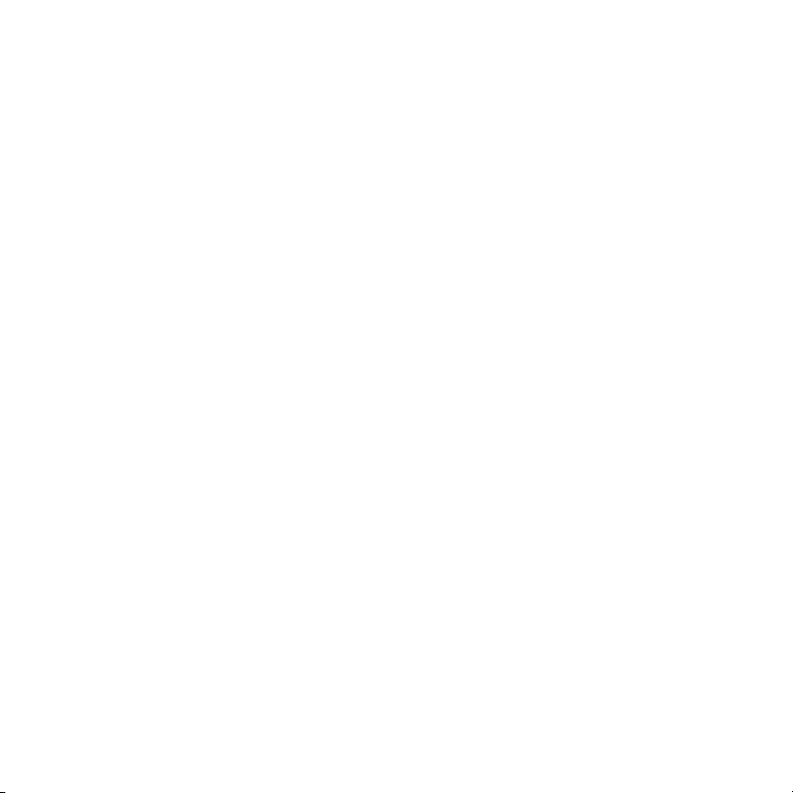
Page 3
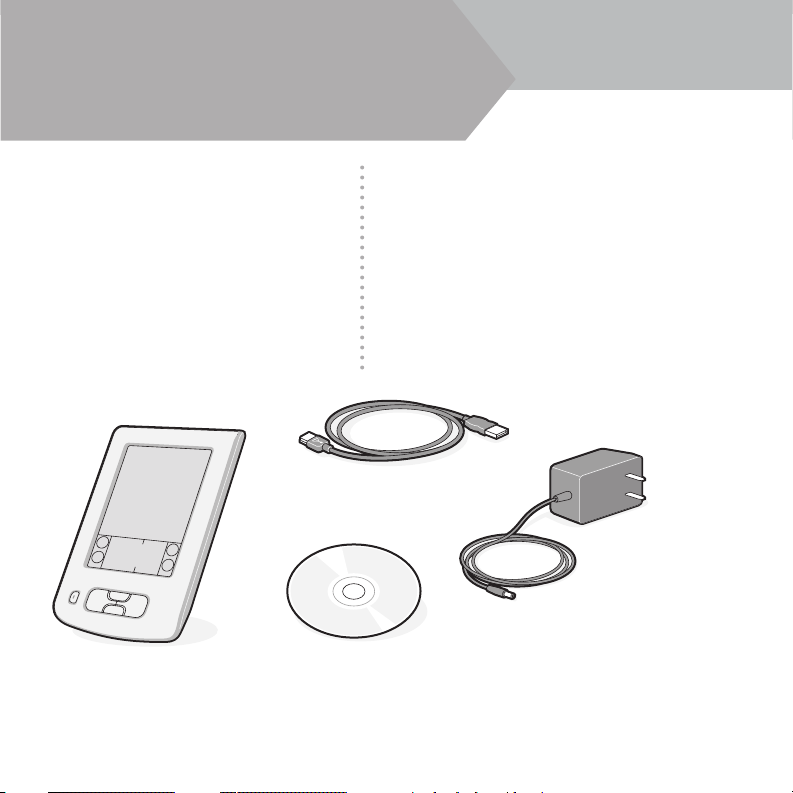
ENGLISH
Start Here
Use this guide to
• Charge and set up your Palm™Zire™21
handheld.
• Install Palm
™
Desktop software.
• Learn to use your handheld.
Important! Already use a
Palm
™
handheld?
Before going on to step 1, synchronize your
current handheld with your computer so that the
information isup-to-date.
Contents
Palm Zire 21 handheld
USB HotSync
®
cable
Software Installation CD
Note! You must install the
version of Palm Desktop
software included in this
package.
Power adapter
Page 4
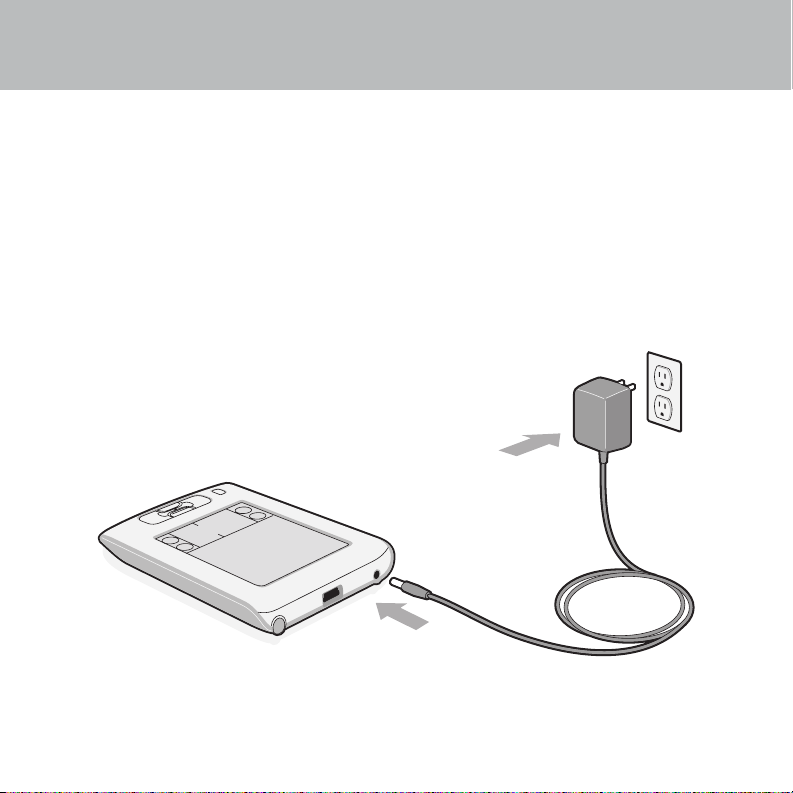
ENGLISH
1
Connect and charge
a. Plug the power adapter into your Zire 21 handheld and into an outlet.
b. Charge for three hours.
Page 5
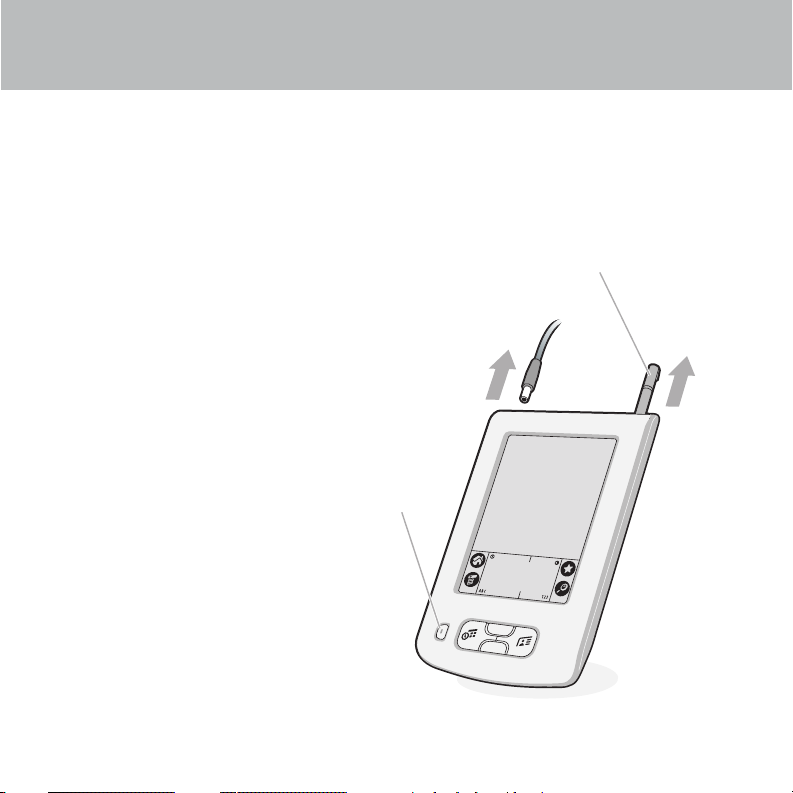
ENGLISH
2
Set up
a. Unplug the power adapter.
b. Press the power button.*
c. Remove the stylus.
d. Follow the instructions onscreen.
Stylus
* Problems? See "Troubleshooting"
section in the upcoming pages.
Power button
Page 6
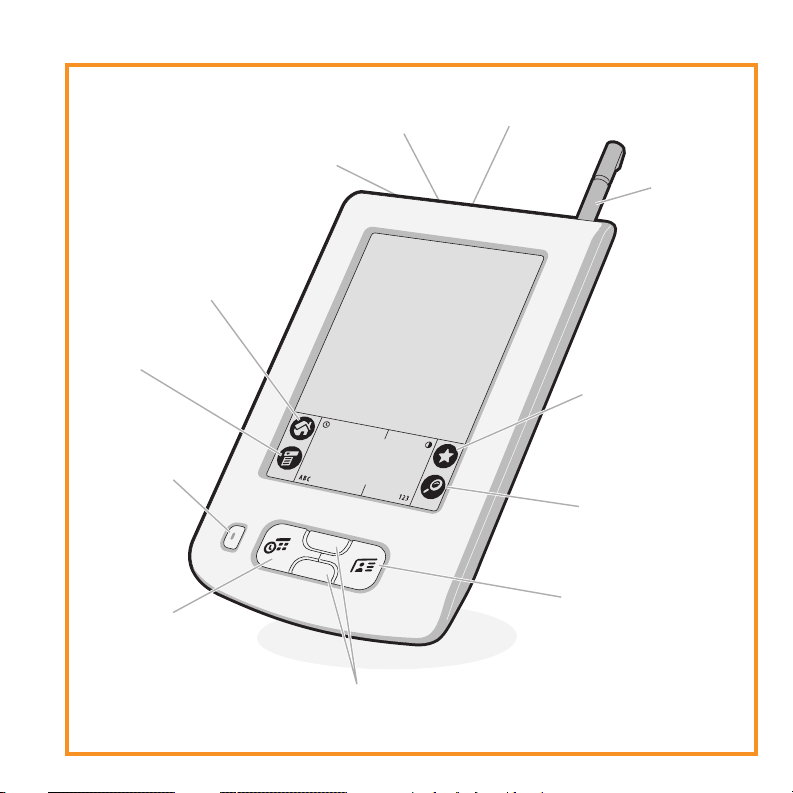
ENGLISH
USB port
(for HotSync cable)
Find
Address Book
(Press to turn on
handheld and open
Address Book.)
Power adapter
connection
Home
(Tap to go to Home screen.)
Scroll Up/Scroll Down
Date Book
(Press to turn on
handheld and
open Date Book.)
Menu
IR (infrared) port
Power button
Star
(Tap to initiate the
HotSync process.)
Stylus
Page 7

ENGLISH
3
Install Palm™Desktop software
on your computer
Windows:
Follow the installation instructions that
appear on your computer screen.*
Mac:
Double-click the Palm Desktop Installer
icon.*
Install software and connect handheld
* Problems? If installation or the HotSync process
did not work, see "Troubleshooting" section in the
upcoming pages.
Tip for upgraders: If you want more
information on upgrading your handheld, go
to www.palm.com/support/intl.
Page 8

ENGLISH
4
Connect to your computer
a. Connect the HotSync cable to your handheld.
b. Connect the cable to a USB port on your computer.
US
B
Page 9

ENGLISH
5
Try it! Schedule an appointment
on your computer
Enter and synchronize your information
Windows:
a. Double-click the Palm Desktop icon on your
computer desktop.
b. Click New Event in the lower-left corner.
c. Enter the appointment, and then click OK to
save it.
Mac:
a. Double-click the Palm Desktop icon in the
Palm folder.
b. Create or select a username to identify your
information.
c. Select Event from the Create menu.
d. Enter the appointment, and then click OK to
save it.
Note: If you synchronize with Microsoft Outlook, schedule an appointment in Outlook, not Palm
Desktop software.
Page 10

ENGLISH
6
Transfer your appointment to
your handheld
a. Connect the HotSync cable to your handheld and computer
(see step 4).
b. Press the power button to turn on the handheld.
c. Tap the Star icon to start the HotSync process.
Star icon
Power button
* Problems? If the HotSync process did not work, see
"Troubleshooting" section in the upcoming pages.
HotSync process
Page 11

ENGLISH
c. Tap to set the time. Tap OK.
d. Tap to display the onscreen
keyboard. Tap the keyboard to type.
e. Repeat the HotSync process (see step 6)
to transfer this appointment to Palm
Desktop software.
7
Now schedule an appointment
on your handheld
a. Press the Date Book button.
b. Tap New.
New
ABC
Date Book
Page 12

ENGLISH
Troubleshooting
Your handheld does not turn on when you press the power button, or
your handheld does not respond when you tap it
1. Press either the Date Book or Address Book button to see if
you can turn on your handheld that way.
2. Perform a soft reset: Use the tip of an unfolded paper clip
(or similar object without a sharp tip) to gently press the
reset button inside the hole on the back panel of your
handheld.
3. Make sure the power adapter is plugged securely into a
working electric outlet and is firmly connected to the
handheld. (If no outlet is available, your handheld can also
be charged through the USB cable, but this takes much
longer.)
Note: Your handheld does not have an indicator light to indicate that your handheld is being
charged.
4. Charge for another three full hours.
5. If your handheld now turns on, check the charging-battery icon to ensure that your handheld
is being charged. Example:
a. Connect the handheld to an outlet and turn it on.
b. Tap Home .
c. Look for the lightning bolt on the battery icon at the top of the screen.
d. If you do not see the lightning bolt, repeat steps 3 and 4.
Reset
button
For more information, go to www.palm.com/support/intl.
Page 13

ENGLISH
Palm™Desktop Installer does not automatically appear after you put the
CD-ROM into the drive
Windows:
1. Click the Start button.
2. Select Run from the Start menu.
3. Click Browse to locate the drive with the Palm Desktop software CD-ROM.
4. Double-click the autorun.exe file on the Palm Desktop software CD-ROM.
Mac:
1. Double-click the CD-ROM icon on the Mac desktop to open the Palm Desktop software CDROM.
2. Double-click the Palm Desktop Installer icon.
For more information, go to www.palm.com/support/intl.
Page 14

ENGLISH
HotSync®process does not begin
Check that the USB cable is connected securely to your handheld and to a working USB port of
your desktop computer.
Windows:
1. Make sure the HotSync icon appears in the Windows
system tray. If not:
a. Click the Start button and select Programs.
b. Select Palm Desktop, and then select HotSync Manager.
2. Check the connection type:
a. Click the HotSync icon.
b. Make sure there is a check mark next to Local USB. To insert a
check mark, click the menu item.
Mac:
1. Make sure the Transport Monitor of the HotSync Manager is enabled:
a. Double-click the HotSync Manager icon in the Palm folder.
b. In the HotSync Controls tab, click Enabled.
2. Make sure the USB connection is working:
a. Disconnect and then reconnect the USB cable.
b. Restart your computer.
HotSync icon
For more information, go to www.palm.com/support/intl.
Page 15

ENGLISH
HotSync process does not begin after tapping the Star icon
Make sure your handheld is on, and then try the following:
1. Tap the Home icon .
2. Locate and tap the HotSync icon .
3. In the HotSync application, make sure of the following:
– Your username (established when you installed Palm Desktop software) appears in the
upper-right corner.
– Local option is highlighted. If it is not highlighted, tap on Local.
– The phrase Cradle/Cable appears, tap on dropdown arrow, and then tap Cradle/Cable in
the list.
4. To start the HotSync process, tap the HotSync icon in the middle of the handheld screen.
Username
Tap HotSync icon
For more information, go to www.palm.com/support/intl.
Page 16

ENGLISH
Symptoms caused by third-party applications
Some third-party applications may not have been upgraded to be compatible with your new Palm
™
handheld. If a third-party application is NOT compatible, the following symptoms may occur on
your handheld after you perform aHotSync operation:
• Device freeze
• Device freeze or reset when an application is opened
• Slow performance
• Unusual screen display
• Difficulties using handheld features
• Uneven sound quality
• Fatal reset
For detailed information on issues with third-party-application compatibility, check with the thirdparty vendor.
For more information, go to www.palm.com/support/intl.
Page 17

ENGLISH
Read the Handbook
The Handbook opens in Adobe Acrobat Reader on your computer. If you do not have Acrobat
Reader, you can install it from the Palm Installation software CD-ROM.
Find more information
Windows:
In Palm Desktop software, click Help in the
menu bar. Then select the menu item for the
Handbook.
Mac:
Look in the Applications:Palm:Documentation
folder, and double-click Zire21_Handbook.pdf.
www
.palm.com/zire21
In one convenient location, find tips on getting the maximum benefit from your handheld, get your
favorite accessories, and download more software.
Page 18

ENGLISH
Palm, Inc.
400 N. McCarthy Blvd.
Milpitas, CA 95035
USA
Copyright
© 2003 Palm, Inc. All rights reserved. HotSync, the Palm logo, and the Palm Powered logo are registered trademarks of Palm, Inc. Palm
and Zire are trademarks of Palm, Inc. Other product and brand names may be trademarks or registered trademarks of their respective
owners.
Disclaimer and Limitation of Liability
Palm, Inc. assumes no responsibility for any damage or loss resulting from the use of this guide.
Palm, Inc. assumes no responsibility for any loss or claims by third parties which may arise through use of this software. Palm, Inc.
assumes no responsibility for any damage or loss caused by deletion of data as a result of malfunction, dead battery, or repairs. Be sure
to make backup copies of all important data on other media to protect against data loss.
IMPORTANT
Please read the End User Software License Agreement with this product before using the accompanying software programs. Using any
part of the software indicates that you accept the terms of the End User Software License Agreement.
Software Download Available
Palm™Desktop software is supplied on a CD-ROM disc. Check www.palm.com/desktop for updates and new versions of the software.
Agency Compliance Information
Product regulatory and compliance information can be found in the Handbook file located on the product CD-ROM.
PN: 405-5817A-IE
