Page 1

READ THIS FIRST
Page 2

Page 3

START HERE
Here’s what you’ll do:
• Charge and set up your Palm™Tungsten
™
T2 handheld.
• Install Palm
™
Desktop software.
• Learn to use your handheld.
Important! Already use a Palm
™
handheld?
• Synchronize your old handheld with your
computer so that the information is up-to-date.
• Go to www.palm.com/support/globalsupport
and click the upgrade link to learn how
to smoothly transfer your information
to your new handheld.
Contents
Palm Tungsten T2 handheld
USB HotSync
®
cradle
Palm Desktop software
Software Essentials
Power adapter
1
2
Page 4

1
Connect
a. Connect the HotSync®cradle to the computer.*
b. Plug the adapter into an outlet and into the cradle.
USB
*Windows NT and systems without USB ports require
a serial cradle, sold separately.
Page 5

2
Charge
a. Place your Tungsten™T2 handheld in the cradle.
b. Make sure that the indicator light is solid green. This means your handheld is
properly seated in the cradle and is being charged.*
c. Charge for at least two full hours.
Indicator light
* Problems? See "Troubleshooting" section in the
upcoming pages.
Page 6

3
Set up
a. Remove the handheld from the cradle.
c. Remove the stylus.
d. Follow the Setup instructions on the screen.
1. Tilt it forward.
2. Lift up.
b. Turn on the handheld by pressing the power
button.*
Power button
Stylus
To remove it, gently
press the top of the
stylus to release it
from the slot. Then
pull it out of the slot.
* Problems? See "Troubleshooting" section in the
upcoming pages.
Center
e. Tap firmly the center of at least three
targets.
Page 7

Microphone
Headphone
jack
Speaker
Find
Note Pad
To Do List
5-Way Navigator
Address Book
Menu
Voice Memo
button
Press and hold
to record.
Favorite
Home
Graffiti
®
2 writing area
Indicator
light
Power button
IR (infrared)
port
Expansion
card slot
Stylus
Date Book
Page 8
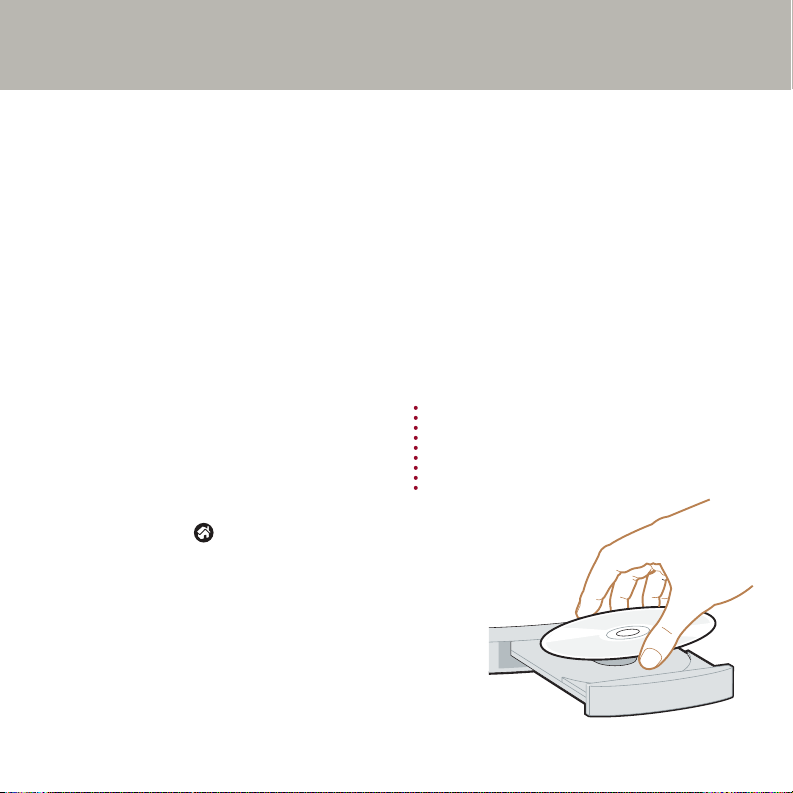
4
Install Palm™Desktop software
on your computer
INSTALL SOFTWARE
Enter appointments, addresses, and other information using Palm™Desktop software. Then
transfer the information to your handheld using the HotSync
®
process. It’s the fastest way to enter
lots of information.
Note:
You must install the version of Palm Desktop software included in this package. Microsoft
Outlook is also supported.
a. Place the Palm Desktop software CD-ROM in the CD-ROM drive.
Windows:
b. Follow the installation instructions that
appear on your computer screen.*
Mac:
b. Double-click the Palm Desktop Installer
icon.*
c. After you complete the installation, slide open the handheld
and tap Home to open the Applications Launcher.
* Problems? If installation or the HotSync process did
not work, see "Troubleshooting" section in the
upcoming pages.
Page 9

5
Try it! Schedule an appointment
on your computer
ENTER AND SYNCHRONIZE YOUR
INFORMATION
Windows:
a. Double-click the Palm Desktop icon on your
computer desktop.
b. In Palm
™
Desktop software, click New Event
in the lower-left corner.
c. Enter the appointment, and then click OK to
save it.
Mac:
a. In the Palm folder, double-click the Palm
Desktop icon.
b. Create or select a username to identify your
information.
c. From the Create menu, select Event.
d. Enter the appointment, and then click OK to
save it.
Page 10

6
Now schedule an appointment
on your handheld
a. Slide open the handheld to reveal the
Graffiti
®
2 writing area.
b. Press the Date Book button.
c. Tap New.
d. Tap to set the time, and then tap OK.
e. Tap to display the onscreen keyboard.
Tap the keyboard to type.
New
Date Book
ABC
Page 11

7
Synchronize information on your
handheld and computer
In this step, the HotSync®process synchronizes information on your handheld and in Palm
™
Desktop software, so that information you enter in one appears in both places.
a. Place the handheld in the cradle.
b. Press the button on the cradle to begin the HotSync
process.*
c. When the HotSync process is complete, check your
handheld and Palm Desktop software to see both
appointments in both places.
Note:
You can also synchronize with Microsoft Outlook. For
additional information look in the Handbook, see "Find
More Information" in the upcoming pages.
HotSync process
* Problems? If the HotSync process did not work, see
"Troubleshooting" section in the upcoming pages.
Page 12
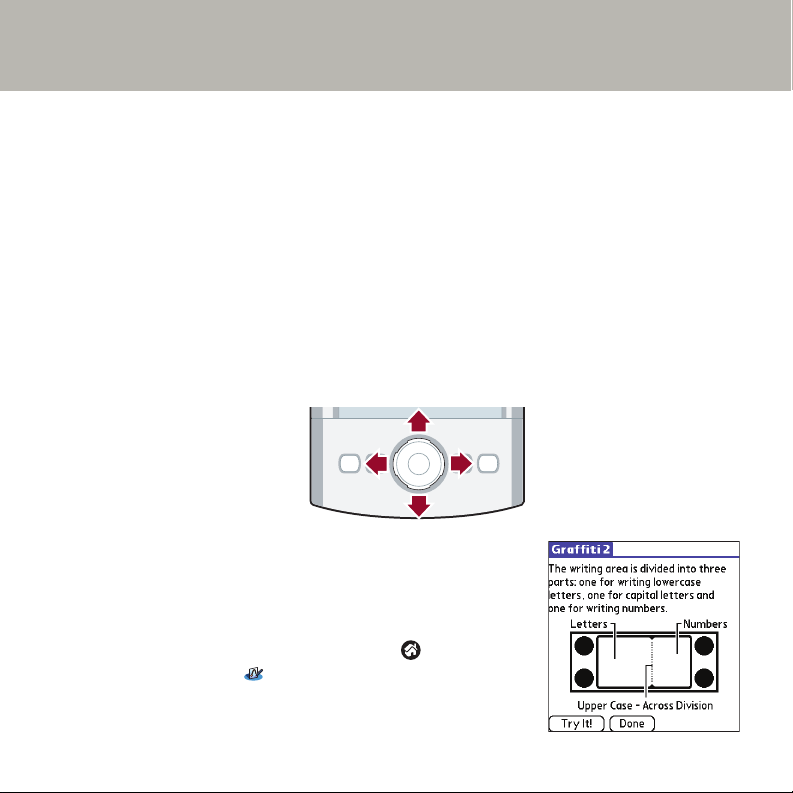
GET MORE OUT OF YOUR HANDHELD
Use the 5-way navigator
Use the 5-way navigator for quick access to your information with just one hand! For example, you
can do any of the following and much more. For full details, see the Handbook.
• Go to the Applications Launcher by pressing and holding Select.
• View the highlighted item by pressing Select in most applications.
• Access the Address Book Quick Lookup feature by pressing Right from the Address list,
or access the Quick Connect feature by pressing Right from the Address record.
• Access Date Book events/notes, Note Pad notes, and Voice Memo voice memos.
• Access and navigate through Microsoft Office documents with DataViz Documents to
Go.
Down
Right
Left
Up
Learn Graffiti®2 writing
Graffiti
®
2 writing is a fast and simple way to enter text and
numbers into your handheld. Take this hands-on tutorial to see
simple strokes turn into text and numbers on your screen.
• Slide open your handheld, tap Home , and tap the
Graffiti 2 icon .
Up
Up
Left
Select
Down
Down
RightLeft
Right
Page 13
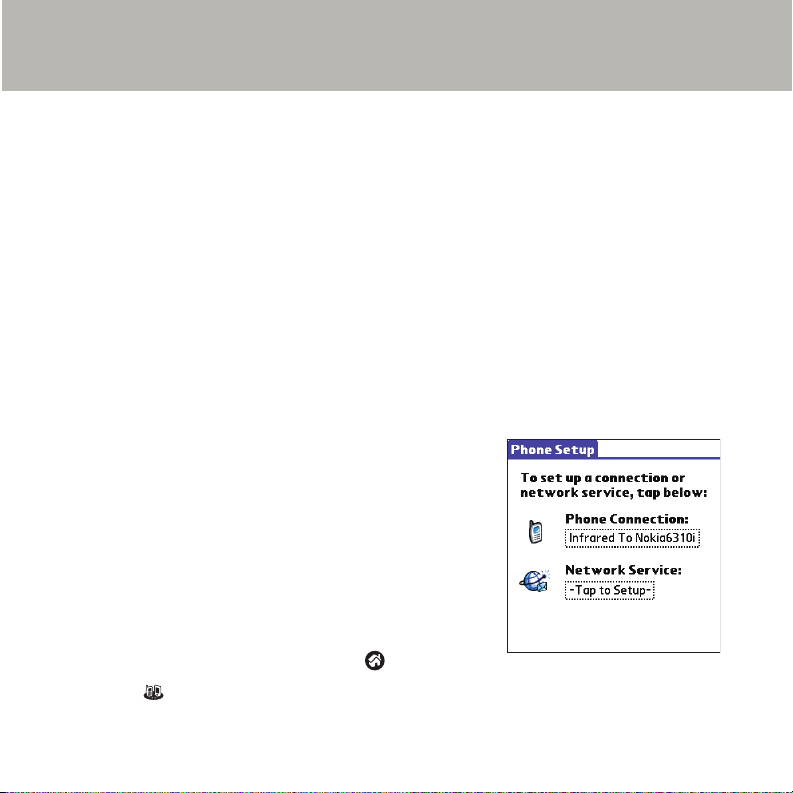
Install more software on your handheld
Insert the Software Essentials CD-ROM into the CD-ROM drive to install software that enables you
to take full advantage of your handheld’s multimedia, communication, and productivity features.
• Take your favorite photos with you when you install Palm
™
Photos.
• Show your video clips to friends and family when you install Kinoma Video Player.
• Listen to MP3 files and other leading music formats when you install the MP3 player
(expansion card required, sold separately).
Note:
You must first do a HotSync operation to install DataViz Documents to Go and VersaMail™ 2.5
software on your handheld. You may need to download software from the Internet while
installing some applications from the Software Essentials CD-ROM.
Visit www.palm.com/software for hundreds of other available software applications.
Go wireless with Bluetooth
™
technology
Get rid of cables! Use integrated Bluetooth
™
technology to
wirelessly exchange e-mail, surf the web, and synchronize with
your computer enabled with Bluetooth technology.
Within minutes, configure your Tungsten
™
T2 handheld to
communicate with global GPRS carriers and with most popular
phones enabled with Bluetooth technology. Visit
www.palm.com/support/globalsupport to view an updated list of
compatible phones and a step-by-step video (available in English
only) that shows how to pair your handheld with your phone.
• Slide open your handheld, tap Home , and tap Phone
Link .
Page 14
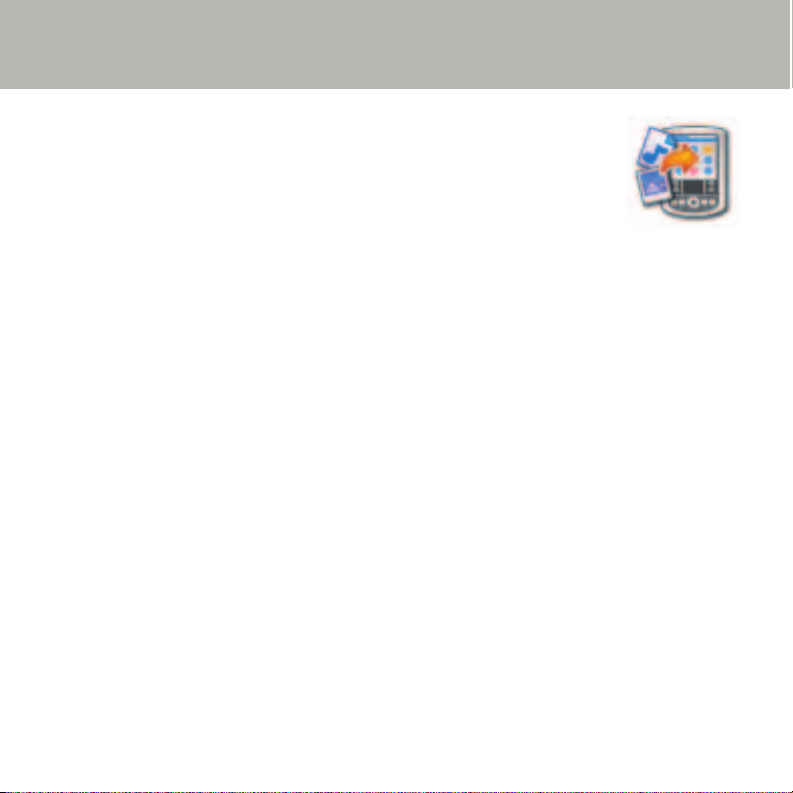
Palm™Quick Install (Windows only)
Conveniently install applications, MP3 songs, video clips, photos, and
Microsoft Office documents in any of the following ways:
• Drag and drop files onto the Palm Quick Install icon.
• Open the Palm Quick Install window and drag and drop files, or click
the Add button to select files.
• Right-click a file, select Send To, and then click Palm Quick Install.
Integrate with popular desktop software
• Synchronize your Date Book, Address Book, To Do List and e-mail (VersaMail
™
2.5
software, included) with Microsoft Outlook.
• Synchronize your e-mail from a Microsoft Exchange account.
• Read, edit, and create Microsoft Office documents on your handheld and synchronize
with your computer.
Page 15

The indicator light does not go on.
1. Seat your handheld firmly in the cradle.
2. Connect the power adapter securely to the cradle.
3. Make sure that the power adapter is plugged into a working electric outlet.
Your handheld does not turn on when you press the power button.
1. Press any application button to ensure that your handheld is turned on.
2. Perform a soft reset:
a. Slide open your handheld.
b. Use the tip of your stylus or an unfolded paper clip
(or similar object without a sharp tip) to gently press
the reset button inside the hole on the back panel of
your handheld.
3. Charge your handheld for another full two hours.
a. Place your handheld in the cradle.
b. Make sure the indicator light is on.
TROUBLESHOOTING
Reset
button
Page 16

Third-party applications are affecting the operation of your handheld.
Some third-party applications may not have been upgraded to be compatible with your new Palm
™
handheld. If you suspect that a third-party application is affecting the operation of your handheld,
contact the developer of the application.
Palm
™
Desktop Installer does not automatically appear after you put the CD-ROM into the drive.
Windows:
1. Click the Start button.
2. Select Run from the Start menu.
3. Click Browse to locate the drive with the Palm Desktop software CD-ROM.
4. Double-click the autorun.exe file on the Palm Desktop software CD-ROM.
Mac:
1. Double-click the CD-ROM icon on the Mac desktop to open the Palm Desktop software CDROM.
2. Double-click the Palm Desktop Installer icon.
Page 17

HotSync®process does not begin.
Check that the handheld is properly seated in the cradle and that the cradle connector is securely
connected to the computer.
Windows:
1. 1. Make sure that the HotSync
®
Manager icon appears in
the Windows system tray. If not:
a. Click the Start button and select Programs.
b. Select Palm Desktop, and then select HotSync Manager.
2. Check the connection type:
a. Click the HotSync Manager icon.
b. Make sure that a checkmark appears next to Local USB (or Local Serial if
you’re using a serial connection). To insert a checkmark, click the menu
item.
Mac:
1. Make sure the Transport Monitor of the HotSync Manager is enabled:
a. Double-click the HotSync Manager icon in the Palm folder.
b. In the HotSync Controls tab, click Enabled.
2. If you are using a USB cradle:
a. Disconnect and then reconnect the cradle.
b. Restart your computer.
3. If you are using a serial cradle (sold separately):
a. Double-click the HotSync Manager icon in the Palm folder.
b. Click the Connection Settings tab.
c. Make sure PalmConnect is selected and that the port selection matches the port to which the
HotSync cradle is connected.
HotSync Manager icon
Page 18

Read the Handbook
The Handbook opens in Adobe Acrobat Reader on your computer. If you do not have Acrobat
Reader, you can install it from the Palm
™
Desktop software CD-ROM.
FIND MORE INFORMATION
Windows:
In Palm Desktop software, click Help in the
menu bar. Then select the menu item for the
Handbook.
Mac:
Look in the Applications/Palm/Documentation
folder, and double-click Handbook.
www.palm.com/intl
In one convenient location, find tips on getting the maximum benefit from your handheld, get your
favorite accessories, download more software, and communicate with other Palm
™
handheld
users.
Page 19

Palm, Inc.
400 N. McCarthy Blvd.
Milpitas, CA 95035
Copyright
© 2003 Palm, Inc. All rights reserved. Graffiti, HotSync, and the Palm logo are registered trademarks of Palm, Inc. Palm, the
Palm Powered logo, the T logo, Tungsten, and VersaMail are trademarks of Palm, Inc. Palm, Inc. uses the Bluetooth trademark
under express license from Bluetooth SIG, Inc., U.S.A. All other brands are trademarks or registered trademarks of their
respective owners.
Disclaimer and Limitation of Liability
Palm, Inc. assumes no responsibility for any damage or loss resulting from the use of this guide.
Palm, Inc. assumes no responsibility for any loss or claims by third parties which may arise through use of this software. Palm,
Inc. assumes no responsibility for any damage or loss caused by deletion of data as a result of malfunction, dead battery, or
repairs. Be sure to make backup copies of all important data on other media to protect against data loss.
Software Download Available
Palm™Desktop software is supplied on a CD-ROM disc. Check www.palm.com/intl for updates and new versions of the
software.
Agency Compliance Information
Product regulatory and compliance information can be found in the Handbook file located on the product CD-ROM.
PN: 406-5247A-IE
