Page 1

Read This
First
Read This
First
Page 2

Start Here
Here’s what you’ll do with this
guide:
• Charge and set up your handheld.
• Install Palm
®
Desktop software and
other software.
• Synchronize your handheld with
your computer.
Important! Already use a
palmOne™ handheld?
Before going on to step 1, synchronize your
current handheld with your computer so
that the information is up-to-date.
For more information on upgrading, go to
www
.palmOne.com/intl/support.
Stylus
USB sync cable
Tungsten™ E2 handheld
by palmOne
Software installation CD
AC charger
Flip cover
Page 3

Connect and charge
1
a. Connect the sync cable to your handheld and to the USB port on the
back of your computer.
b. Plug the AC charger into an outlet and connect it to the handheld.
c. Charge for three hours. Be sure to fully charge your handheld before
going on to the next step.
Sync cable
Power cable
USB
Page 4

Set up
2
a. Press the power button.
b. Remove the stylus.
c. Follow the onscreen instructions
to set up your handheld.
Tip: Take the Quick Tour to
learn more about the great
features of your Tungsten E2
handheld.
Power button
Stylus
Problems? See the "Troubleshooting"
section in the upcoming pages.
Page 5
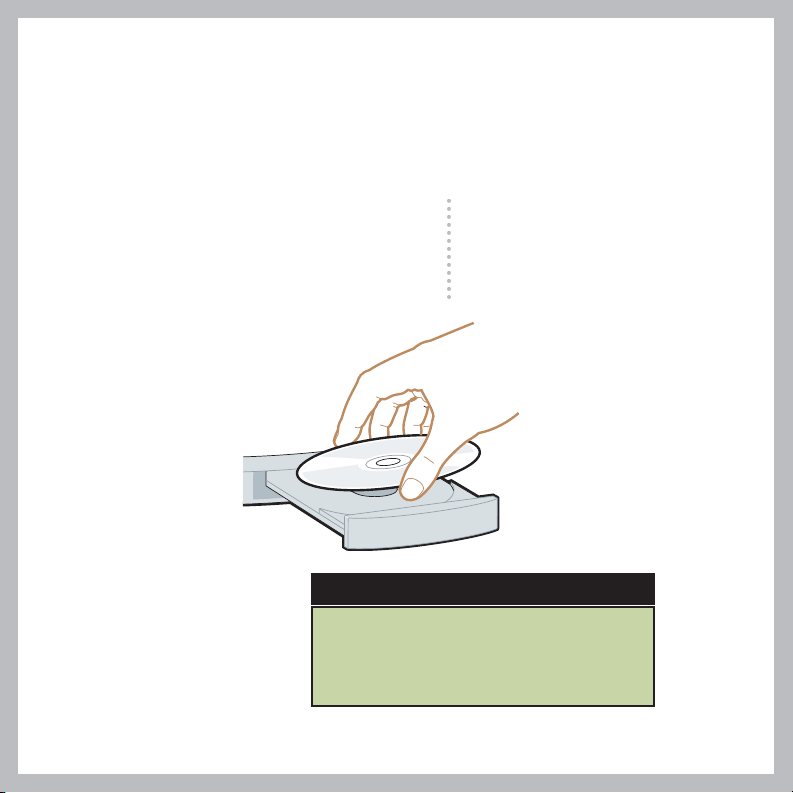
Install software
3
To install Palm Desktop software and other important software, insert
the CD into your computer’s CD drive.
Problems? See the "Troubleshooting"
section in the upcoming pages.
Windows:
Follow the installation instructions
that appear on your computer
screen.
Mac:
Double-click the CD icon,
and then double-click
palmOneDesktop.pkg.
Already use a palmOne handheld?
Want to synchronize with Microsoft
Outlook? Select “Change your
synchronization method” at the end
of the installation process on the CD.
Page 6

Get answers, learn more
Take the tutorial
Learn to use the popular features
of your handheld. Insert the
installation CD in your computer
and click here for an interactive
tutorial.
Open Palm Desktop software on
your computer and click Help.
Click here for the manual. For
more detail, go online:
http://www
.palmone.com/
tungstene2-handbook.
Click Online Support for the latest
software updates and answers to
frequently asked questions.
Find your manual
Page 7

Look for these great features
On your computer
Palm Desktop software. Enter info in Palm Desktop
software and it shows up on your handheld the next
time you synchronize.
palmOne Quick Install (Windows only). Install
multiple applications, photos, videos, and more on
your handheld the next time you synchronize.
Documents. Install this from the CD. Synchronize
Microsoft Word, Excel, and PowerPoint files between
your handheld and your computer. Create, view, and
edit these files on your handheld.
On your handheld
Music. Play your favorite songs stored on your
expansion card (sold separately) (Installed from CD).
Media. View and organize photos and videos.
Bluetooth®wireless technology. Set up wireless
communication to sync with your desktop computer.
Browse the web and send email and short messages
(requires phone with Bluetooth wireless capability,
data service, and ISP, sold separately).
Page 8

Troubleshooting
Support information is also available at www.palmOne.com/intl/support
Your handheld does not turn on, or does not respond when you tap it
1. Try turning it on by pressing one of the quick buttons on the front panel.
2. Do a soft reset. Use the stylus to gently press the reset button inside the hole
on the back of the handheld.
3. Make sure the AC charger is fully connected to the handheld and to a working
outlet. Charge for another three full hours.
Palm Desktop Installer does not start when you put the CD into the drive
Windows:
1. Click the Start button and select Run.
2. Click Browse to locate the drive that contains the CD that came with your
Tungsten E2 handheld.
3. Double-click autorun.exe on the CD.
Mac:
1. Double-click the CD icon on the Mac desktop.
2. Double-click palmOneDesktop.pkg.
Page 9

If Synchronization does not begin
Be sure the sync cable is plugged into your handheld and a USB port on the back
of your computer.
Check your computer:
Windows:
1. Make sure the HotSync
®
icon appears in the group of icons in the lower-right
part of your screen.
If not:
a. Click the Start button and select Programs.
b. Select palmOne, and then select HotSync Manager.
2. Check the connection type:
a. Disconnect and then reconnect the sync cable.
b. Make sure there is a checkmark next to Local USB.
If not, click Local USB.
Mac:
1. Make sure the HotSync Manager is enabled:
a. Double-click the HotSync Manager icon in the Palm folder.
b. In the HotSync Controls tab, click Enabled.
2. Make sure the USB connection is working:
a. Disconnect and then reconnect the sync cable.
b. Restart your computer.
HotSync icon
Page 10

Check your handheld:
1. Tap Home button twice, and then tap HotSync in Applications.
2. In the HotSync application, make sure of the following:
– Local is highlighted. If it isn’t highlighted, tap Local.
– The phrase Cable/Cradle appears. If not,
tap the pick list, and then tap Cradle/Cable.
3. Tap the HotSync icon on the screen.
HotSync icon
Local
Cradle/Cable
Already use a palmOne handheld?
Did you load any third-party applications on your previous palmOne handheld?
You’ll have to update them if they are not compatible with your new handheld.
If any of the following symptoms occur on your new handheld after you
synchronize, remove these applications and contact the vendor for updated
versions: handheld freezes or resets when you open an application, slow
performance, unusual screen display, difficulties using handheld features,
uneven sound quality.
Page 11

Stylus
Power button
Press to turn
handheld on/off.
Favorites
Find
Headphone
jack
Note Pad
Press to turn on
handheld and
open Note Pad.
Contacts
Press to turn on
handheld and
open Contacts.
5-way navigator
Calendar
Press to turn on
handheld and
open Calendar.
Tasks
Press to turn on
handheld and
open Tasks.
IR (infrared) port
Expansion
card slot
Speaker (on back)
Menu
Home
Sync button
Page 12
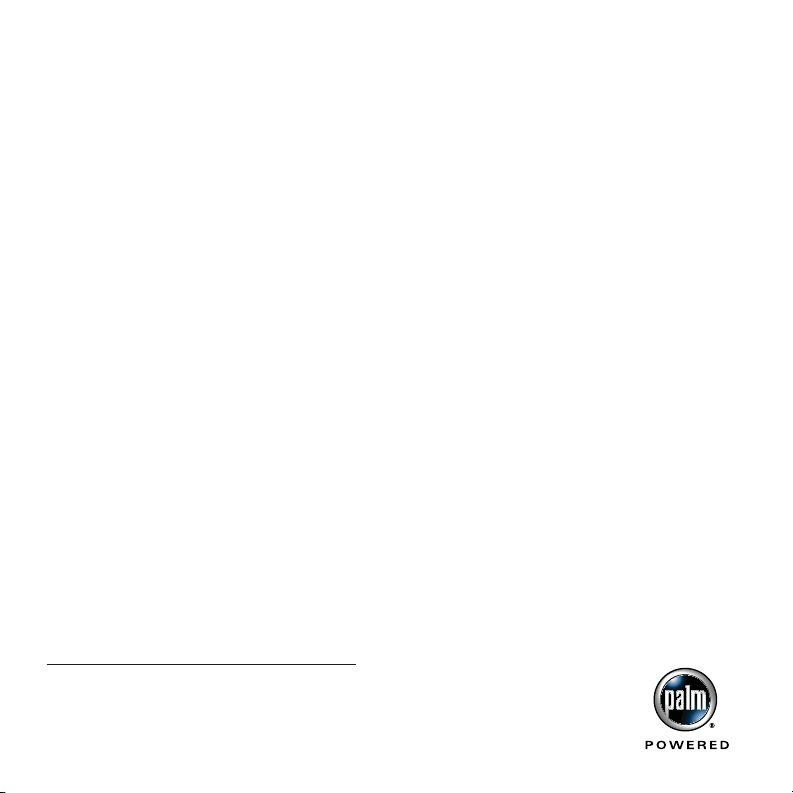
palmOne, Inc.
400 N. McCarthy Blvd.
Milpitas, CA 95035, U.S.A
Copyright
© 2004 palmOne, Inc. All rights reserved.
palmOne, Tungsten, "T" (Stylized), Palm Powered, and HotSync are among the trademarks or registered
trademarks owned by or licensed to palmOne, Inc. palmOne, Inc. uses the Bluetooth wireless technology
trademark under express license from Bluetooth SIG, Inc. All other brand and product names are or may
be trademarks of, and are used to identify products or services of, their respective owners.
Disclaimer and Limitation of Liability
palmOne, Inc. assumes no responsibility for any damage or loss resulting from the use of this guide.
palmOne, Inc. assumes no responsibility for any loss or claims by third parties which may arise through
use of this software. palmOne, Inc. assumes no responsibility for any damage or loss caused by deletion
of data as a result of malfunction, dead battery, or repairs. Be sure to make backup copies of all important
data on other media to protect against data loss.
IMPORTANT
Please read the End User Software License Agreement with this product before using the accompanying
software program(s). Using any part of the software indicates that you accept the terms of the End User
Software License Agreement.
Software Download Available
Palm
®
Desktop software is available on CD. Check www.palmOne.com/intl/support for updates and new
versions of the software.
Agency Compliance Information
Product regulatory and compliance information can be found in the User Guide at
http://www
.palmone.com/tungstene2-handbook
PN: 406-10294-10
