Page 1
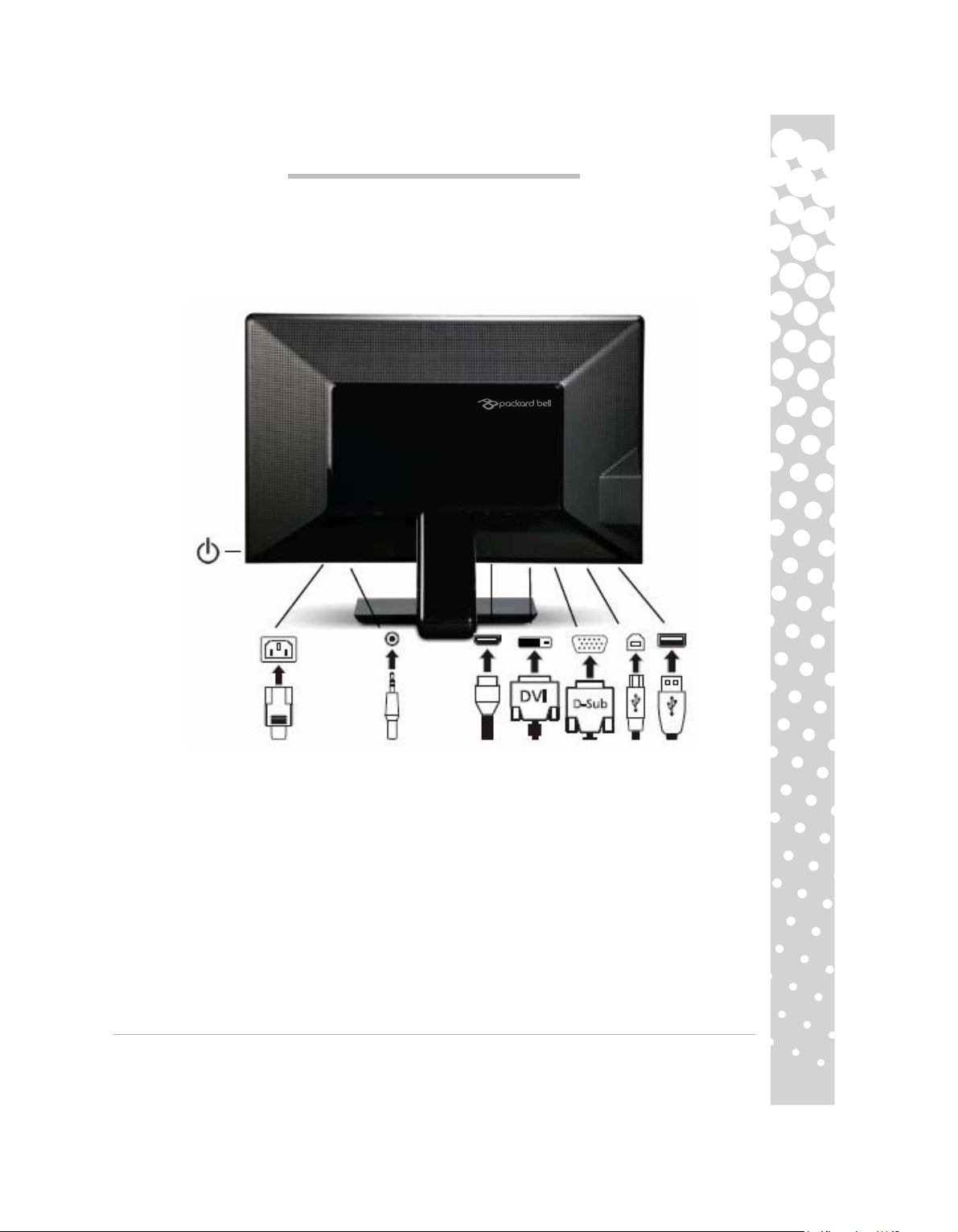
Maestro series
Items reproduced are for illustration purposes only. Pictures are not contractual. The characteristics of this product are subject to
change without notice.
Les éléments représentés ne sont fournis qu'à des fins d'illustration. Images non contractuelles.Les caractéristiques de ce produit sont
susceptibles de changer sans préavis.
Los elementos representados son meramente ilustrativo. Las imágenes pueden ser distintas. Las características de este producto están
sujetas a cambios sin previo aviso.
Gli articoli riprodotti sono solo a scopo illustrativo. Le immagini non costituiscono vincolo contrattuale. Le caratteristiche di questo
prodotto sono soggette a modifiche senza preavviso.
De getoonde items zijn alleen ter illustratie. Afbeeldingen kunnen afwijken van de werkelijkheid. De eigenschappen van dit product
kunnen zonder voorafgaande aankondiging worden gewijzigd.
Maestro series-
1
Page 2
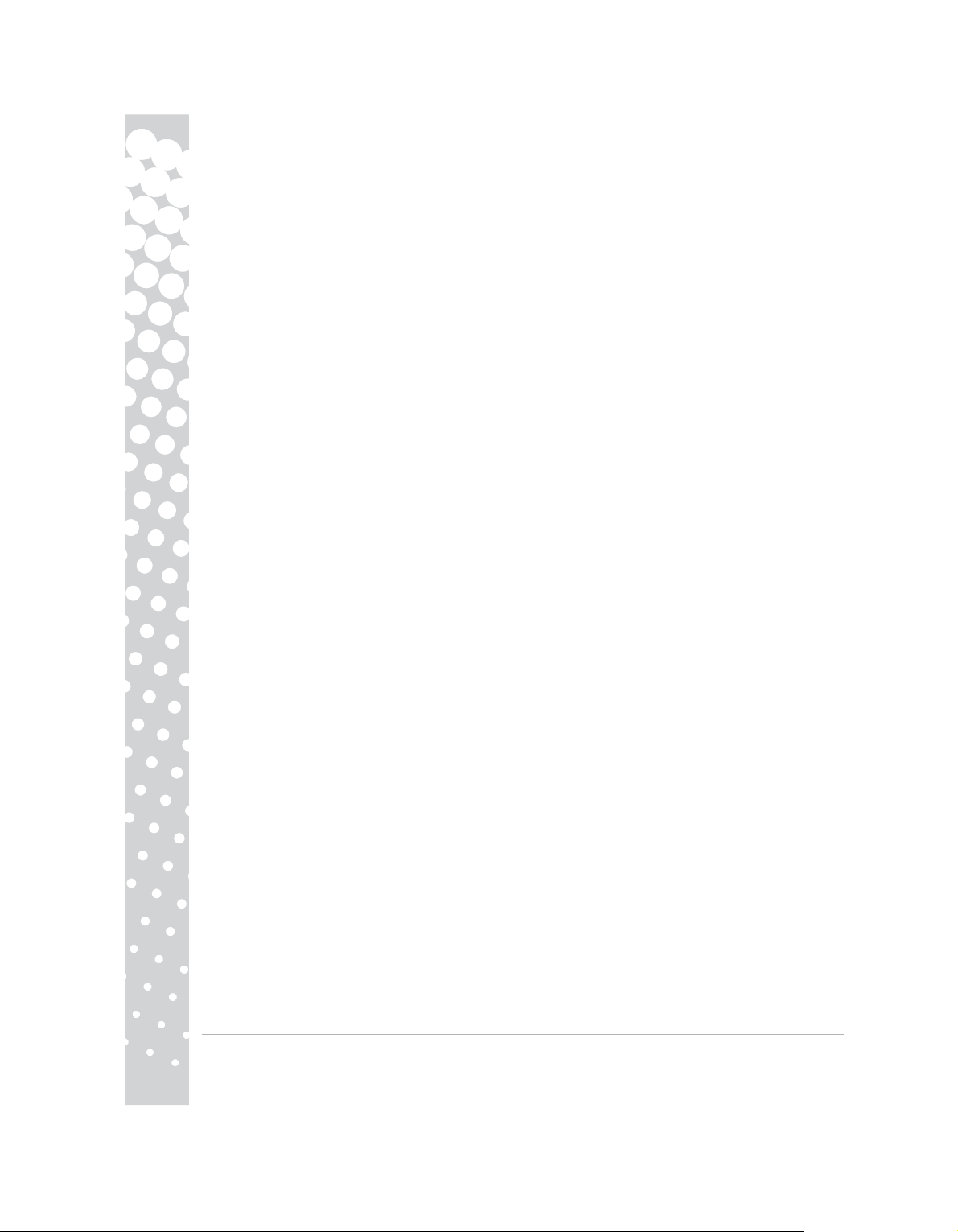
Maestro Series ............................................................... 1
Packard Bell Monitor Quick Start Guide........................................3
Guide de prise en main du Moniteur Packard Bell.......................6
Guia Rapida del Monitor Packard Bell..........................................9
Guida Rapida Monitor Packard Bell............................................12
Packard Bell-monitor - Kurzanleitung............................................15
Beknopte Handleiding voor
Packard Bell Monitor......................................................................18
Quickstart Vejledning
for Packard Bell Sk
æ
rm..................................................................21
Hurtigreferanse Packard Bell-skjerm.............................................24
ö
Snabbstartguide f
Packard Bell -n
Manual De Inicia
ΟΔΗΓΟΣ ΓΡΗΓΟΡΗΣ ΕΚΚΙΝΗΣΗΣ ΓΙΑ ΤΙΣ ΟΘΟΝΕΣ
ΤΗΣ PACKARD BELL
P
ACKARD BELL MONİTÖR HIZLI BAŞLANGIÇ KILAVUZU
NSTRUKCJA SZYBKIEGO URUCHOMIENIA MONITORA PACKARD BELL
I
ACKARD BELL MONITOR GYORS ÜZEMBE HELYEZÉSI
P
ONITOR PACKARD BELL – STRUČNÁ PŘÍRUČKA................................
M
ONITOR PACKARD BELL, STRUČNÝ NÁVOD NA OBSLUHU....................
M
r Packard Bell Bildskärm................................27
äytö
n Pikaopas......................................................30
çã
o Rápida Do Monitor Da Packard Bell......33
........................................................................36
..................................................3
ﻞﻴﻟد ﻞﻴﻐﺸﺘﻟا ﻊیﺮﺴﻟا ﺔﺵﺎﺸﻟ Packard Bell
.....................
ÚTMUTATÓ
...
....
....
.9
4
4
48
51
54
2
5
2 -
Maestro series
Page 3
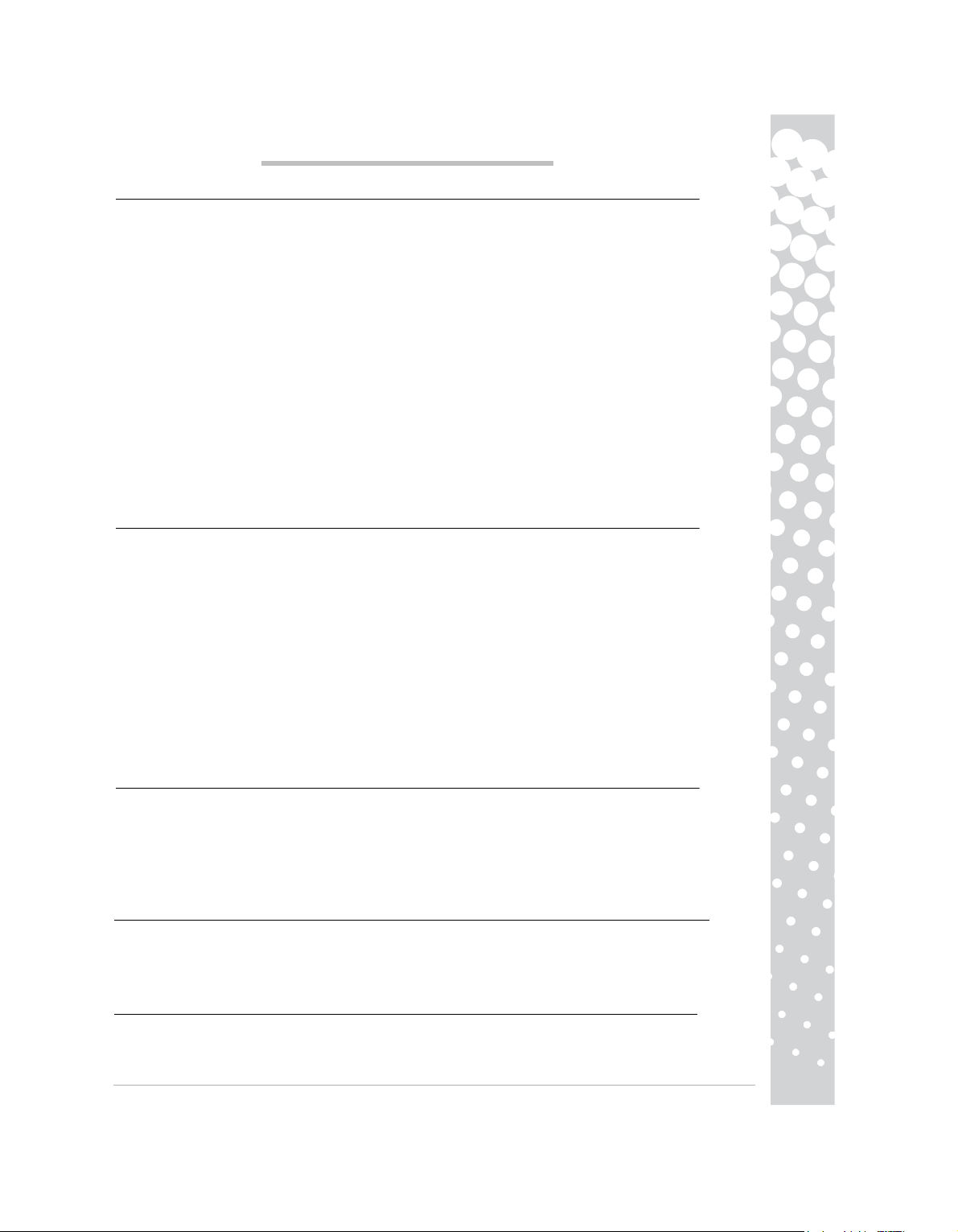
PACKARD BELL MONITOR QUICK START GUIDE
SAFETY AND MAINTENANCE INSTRUCTIONS
To reduce the risk of fire or electric shock, do not expose this monitor to rain or moisture.
Place the monitor on a steady surface where it is not likely to fall.
To reduce eye fatigue, avoid using the monitor in direct sunlight or under bright lights.
To prevent electric shock do not remove screws or cover. Never open the monitor! There are no user-serviceable parts inside. Service should be done only by a qualified service person.
Input power source: In many European countries, the wall outlets are 230V, in a range from 200 to 240V.
Please check if your monitor supports your country's voltage.
Do not place anything heavy on the power cord or any other cables. A Damaged power cord may cause fire
or electric shock. If your power cord is damaged, do not use it. A replacement can be purchased at your local
computer or electronics store.
Do not disassemble the monitor. The cover should be removed by qualified service personnel only.
Keep children and pets away from the monitor.
Do not allow liquids to spill into the cabinet.
Do not operate the monitor beyond the specified temperature and humidity range.
For proper operation, keep the monitor adequately ventilated.
Keep the monitor away from strong magnetic fields produced by transformers, motors, fans, or other devices.
When an irregular AC Voltage is supplied, a protective circuit may turn off the monitor (the power indicator
will also go off). If this happens, turn off the power switch and wait at least 30 seconds before turning it on
again.
INSTALLATION INSTRUCTIONS (SEE THE ILLUSTRATIONS AT THE START OF THIS GUIDE)
1. Make sure your computer and monitor power are OFF
− If your computer is equipped with a VGA port, connect one of the VGA cable plugs to the VGA port on your
computer's rear panel and the other to the connector on the monitor. According to PC99 requirements, the VGA
plug and connector should be coloured blue. The VGA interface allows your computer to output analog signals.
− For Dual-input Models: If your computer is equipped with a DVI port, connect one end of the DVI cable to the
DVI port on your computer and the other end to the connector on the monitor. The DVI interface permits puredigital connection between a computer and monitor.
− For HDMI Models: If your computer is equipped with a HDMI port, connect one end of the HDMII cable (optional) to the HDMI port on your computer and the other end to the connector on the monitor. The HDMI
interface permits pure-digital connection between a computer and monitor.
2. Connect the power cord to the socket on the rear of the monitor.
3. Connect the other end of the power cord to a 100V-240V earthed electrical outlet.
Caution: Before connecting the power cord to your monitor, make sure that the video cable has been correctly
connected. Make sure your computer’s and monitor's power is OFF. We recommend that you switch on the
monitor first, before switching on the computer.
MONITOR CONTROLS (SEE THE ILLUSTRATIONS AT THE START OF THIS GUIDE)
The Power button switches your monitor on and off. We recommend you switch the monitor on before
switching the computer on. Press the Lit Button above the power icon to access the OSD menu. Press the lit
button to choose the item you want to adjust. Press the Lit Button to call out the menu and selects the
AUTO Button to perform an automatic optimised display setup.
Dynamic and other viewing options are adjusted in the OSD menu, for monitors that support these
functions,check the electronic documentation on the CD supplied.
FURTHER INFORMATION
For further information a fully comprehensive guide is available from the Packard Bell InfoCentre* or on
the
Internet from the support section of the Packard Bell website at www.packardbell.com
*Available for monitors purchased as part of a complete Packard Bell computer system only.
DRIVERS
Under normal circumstances your computer will be equipped with the necessary drivers for the Packard Bell
monitor. However if your computer does not already have these drivers you may download them from the
support section of the Packard Bell website at www.packardbell.com
Packard Bell Monitor Quick Start Guide -
3
Page 4
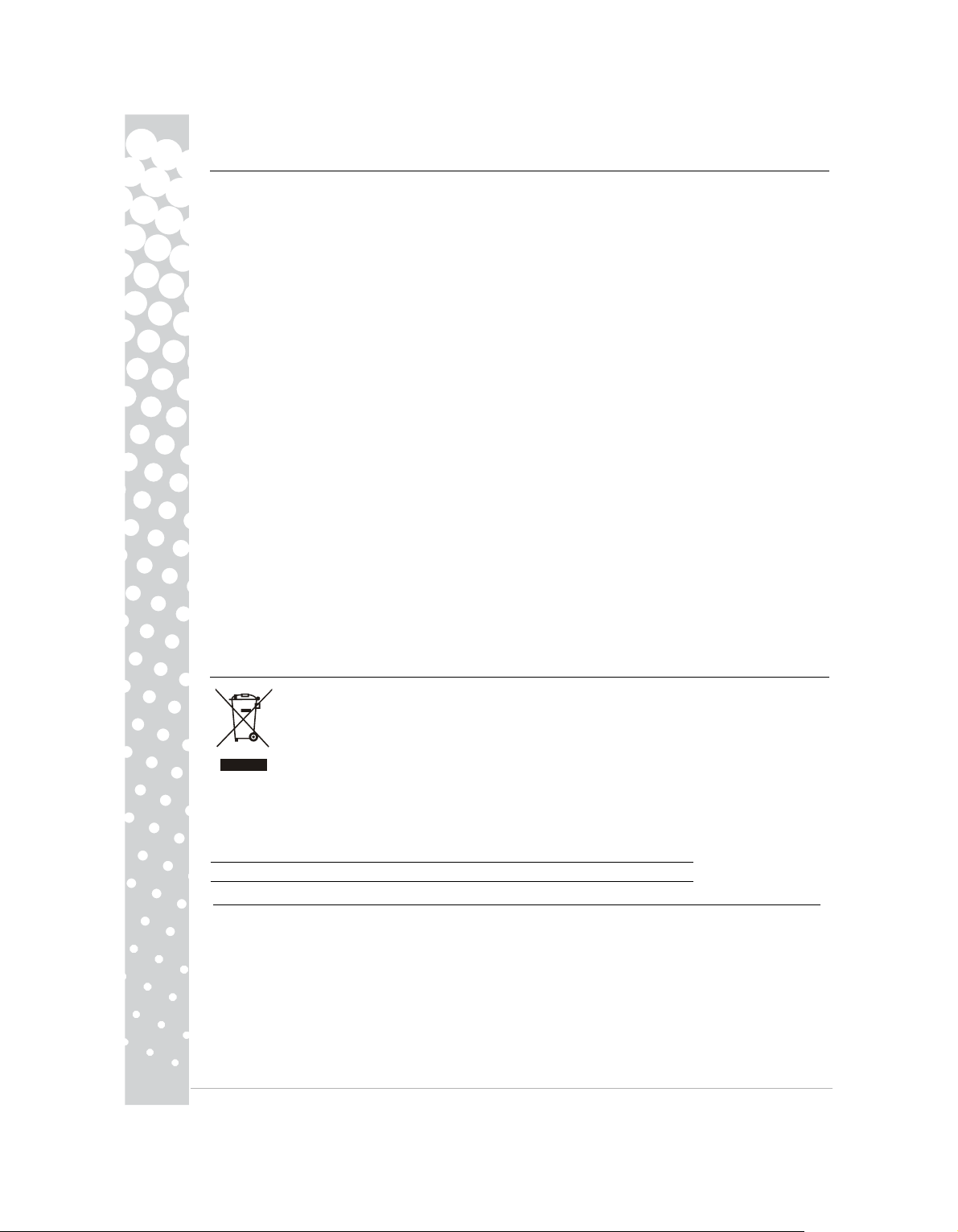
TROUBLE SHOOTING
Immediately unplug the monitor from the wall outlet and refer servicing to qualified service personnel under
the following conditions:
If the power supply cord or plug is damaged
If liquid has been spilled or objects have fallen into the monitor
If the monitor has been exposed to rain or water
If the monitor has been dropped or the cabinet is damaged
Before you call a Packard Bell Authorised Service Provider, please check the following items:
I have no picture and the power indicator is not lit .
Check if the AC Power Cord is plugged in correctly on both ends and the power switch is on.
Check if the signal cable is plugged correctly into the computer and if the cable is not damaged.
I have no picture and the power indicator is lit.
Your computer may be in Power Down or Sleep mode. This is a temporary status in which your computer
and monitor reduce power consumption. Try moving the mouse a little bit, or press the space key on your
keyboard and wait for a few seconds.
It is also possible that the Brightness of your monitor has been set too high or too low. Use the brightness
knob on the bottom of your screen to adjust the brightness.
Check if you are using a display mode that is supported by the monitor.
Turn the monitor off and back on to see if this resolves the problem.
Make sure that the computer is switched on.
The image is unstable.
Isolate and eliminate nearby sources of electric or magnetic fields.
Set your computer to a supported video mode; see the documentation included on the supplied CD for more
information.
Try plugging the monitor into a different, earthed, power outlet, preferably on a different circuit.
Check the display settings of your computer. Make sure that a supported mode is selected.
The message "Check Cable" appears on the screen.
Make sure that the analogue video cable is correctly plugged into the Analogue Video port on the back of the
monitor.
Make sure that the other end is correctly plugged into the VGA connector of your computer.
PRODUCT DISPOSAL
The 2002/96/EC Directive, known as Waste Electrical and Electronic Equipment (WEEE)
Directive, requires that used electrical and electronic products must be disposed of separately
from normal household waste in order to promote reuse, recycling and other forms of recovery
and to reduce the quantity of waste to be eliminated with a view to reducing landfill and incineration.
The crossed-out dustbin logo is there to remind you that these products must be sorted separately for disposal. These rules concern all your Packard Bell products (computer, monitor, GPS, MP3 player,
external hard drive) and also all accessories, such as keyboard, mouse, speakers, remote control, etc. When
you have to dispose of such products, make sure that they are correctly recycled by checking with your local
authority, or by returning the old equipment to your retailer when you replace it. For information, visit
http://www.acer-group.com/public/Sustainability/sustainability01.htm
http://www.acer-group.com/public/Sustainability/sustainability04.htm
CE COMPLIANCE
This product, with the CE marking, complies with the:
− Electromagnetic Compatibility Directive 2004/108/EC
− Low Voltage Directive 2006/95/EC
−
RoHS Directive 2002/95/EC
Directive 2005/32/EC of the European Parliament and of the Council
Requirements.
For specific information regarding the European Standards this product complies with, please refer to your
electronic user’s guide.
PACKAGING
The packaging of this product complies with the:
− Packaging and packaging waste Directive 94/62/EC
4 -
Maestro series
with regard to Eco-design
Page 5
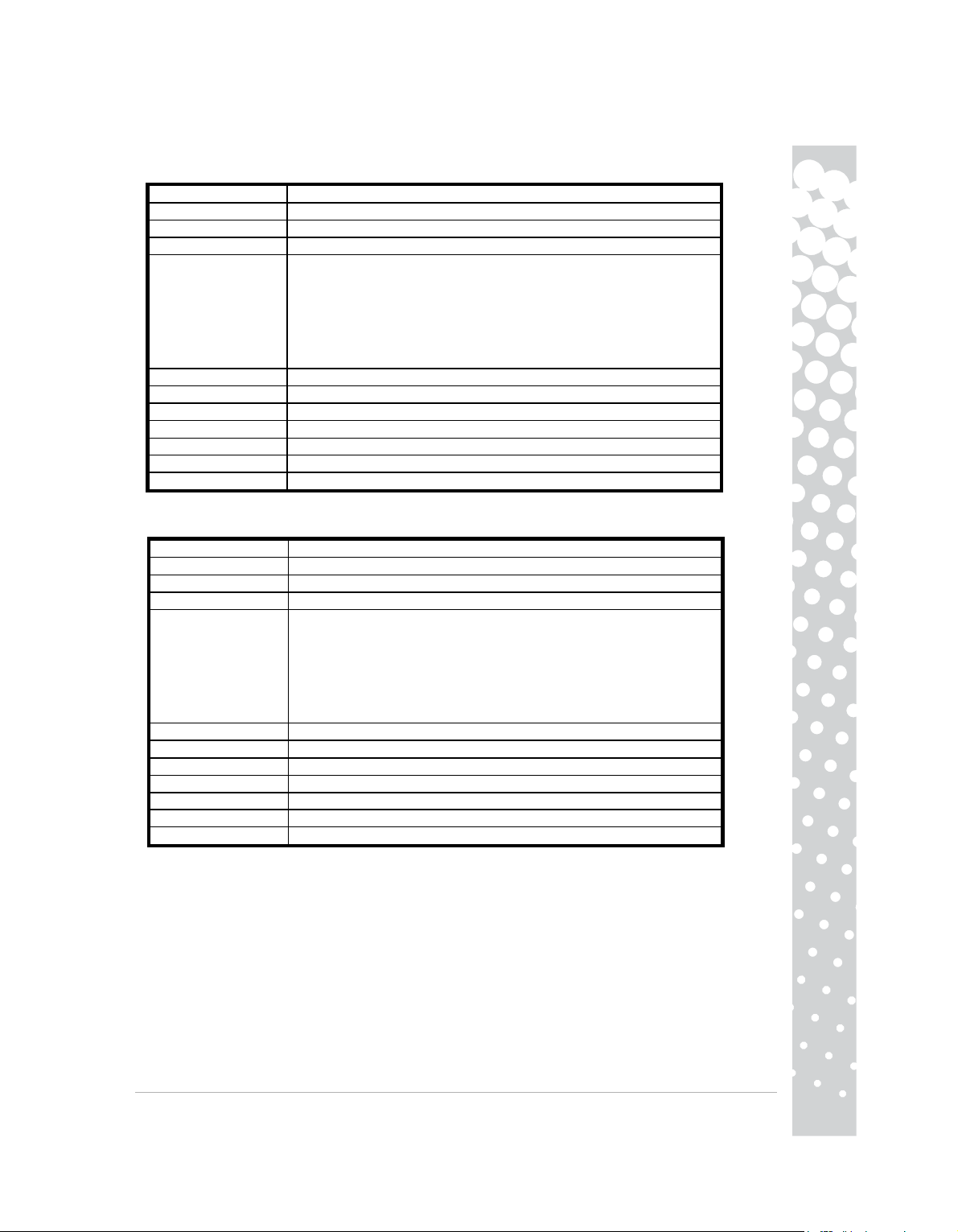
Maestro 222 s MONITOR SPECIFICATION
Input voltage
Picture 21.5" iewable (diagonal)
Display Active matrix, Thin Film Transistor (TFT), liquid crystal display (LCD)
Maximum resolution 1920x1080 at 60Hz
Input sign
Response time 2 msec (G to G)
Power consumption
Contrast 1000 :1
DCR
Brightness 300 cd/m²
Plug & Play According to DDC1/2B (Display Data Channel 1/2B) protocol
Safety & EMC
Maestro 242 s MONITOR SPECIFICATION
Input voltage
Picture 24" iewable (diagonal)
Display Active matrix, Thin Film Transistor (TFT), liquid crystal display (LCD)
Maximum resolution 1920x1080 at 60Hz
Input sign
Response time 2 msec (G to G)
Power consumption
Contrast 1000 :1
DCR
Brightness 300 cd/m²
Plug & Play According to DDC1/2B (Display Data Channel 1/2B) protocol
Safety & EMC
W
AC 100-240V,50/60 Hz
(55cm)v
Analogue RGB positive 0.7Vp-p, 75 Ohm, separate and composite TTL level
sync signals, through 15-pin D-sub connector
• Digital (DVI): 24-pin DVI with HDCP support
• HDMI with HDCP support
• Audio-in port (only for VGA/DVI input)
• USB 2.0 B-type (input)
• USB 2.0 A-type (output × 3)
Normal operation: <70 W Sleep mode: <2 W Off: <1 W
50000 :1 (dynamic)
Complies to: CE,CB,MPRII,ISO13406-2,Nemko-Bauart,Gost
W
AC 100-240V,50/60 Hz
(61cm)v
Analogue RGB positive 0.7Vp-p, 75 Ohm, separate and composite TTL level
sync signals, through 15-pin D-sub connector
• Digital (DVI): 24-pin DVI with HDCP support
• HDMI with HDCP support
• Audio-in port (only for VGA/DVI input)
• USB 2.0 B-type (input)
• USB 2.0 A-type (output × 4)
Normal operation: <70 W Sleep mode: <2 W Off: <1 W
80000 :1 (dynamic)
Complies to: CE,CB,MPRII,ISO13406-2,Nemko-Bauart,Gost
Packard Bell Monitor Quick Start Guide -
5
Page 6
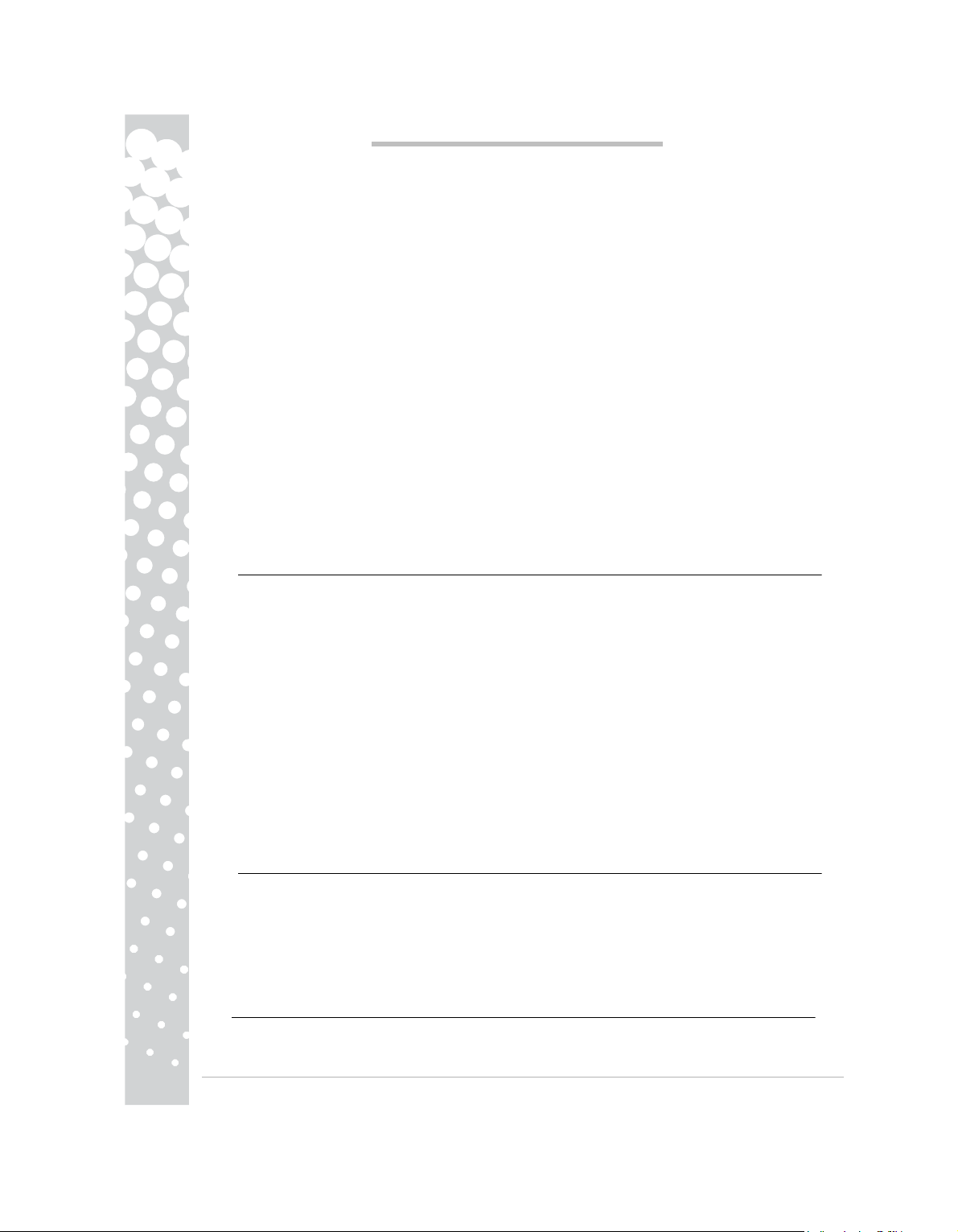
GUIDE DE PRISE EN MAIN DU MONITEUR PACKARD BELL
INSTRUCTIONS DE SECURITE ET DE MAINTENANCE
Afin d'éviter tout risque d'électrocution ou d'incendie, n'exposez pas ce moniteur à la pluie ou à l'humidité.
Placez le moniteur sur une surface stable de sorte qu'il ne tombe pas.
Pour diminuer la fatigue visuelle, n'exposez pas le moniteur au soleil. De même, ne l'installez pas près d'une
source lumineuse trop vive.
Pour éviter tout risque d'électrocution, ne retirez ni les vis ni le capot du moniteur. N'ouvrez jamais le
moniteur ! Il n'intègre aucune pièce remplaçable par l'utilisateur. Seul un agent de maintenance qualifié peut
le réparer.
Source d'alimentation en entrée : Dans de nombreux pays européens, la tension de l’alimentation secteur est
de 230 V, ou comprise entre 200 et 240 V. Assurez-vous que votre moniteur est compatible avec la tension
du secteur de votre pays.
Ne posez aucun objet pesant sur le cordon d'alimentation ou tout autre câble. En effet, un cordon
endommagé présente des risques d'incendie ou d'électrocution. Si votre cordon d'alimentation est abîmé, ne
l'utilisez pas. Vous pouvez en acheter un nouveau auprès de votre revendeur de matériel informatique ou
électronique.
Ne démontez pas le moniteur. Le capot ne doit être retiré que par un technicien qualifié.
Mettez le moniteur hors de portée des enfants et des animaux domestiques.
Ne renversez aucun liquide sur le boîtier du moniteur.
Lorsque vous utilisez le moniteur, respectez les consignes en matière de températures et d'humidité.
Pour un fonctionnement optimal, le moniteur doit être correctement ventilé.
Éloignez le moniteur d'appareils tels que les transformateurs, les moteurs, les ventilateurs ou tout autre
périphérique générant d'importants champs magnétiques.
Lorsque la tension est irrégulière, un circuit éteint automatiquement le moniteur (le témoin d'alimentation
s'éteint également). Le cas échéant, appuyez sur le bouton d'alimentation, patientez 30 secondes minimum
et rallumez le moniteur.
INSTRUCTIONS D’INSTALLATION (VOIR ILLUSTRATIONS AU DEBUT DE CE GUIDE)
1. Assurez-vous que votre ordinateur et votre
- Si votre ordinateur est équipé d’un port VGA,
e
unité centrale votre
que
le connecteur devraient être de
depuis
votre ordinateur.
- Pour les modèles à deux entrées : Si votre
port DVI de votre ordinateur d’un côté
connexion en numérique entre
- Pour les modèles HDMI : Si votre ordinateur est
au port HDMI de votre ordinateur d’un
nel)
parfaite connexion en numérique
une
2. Branchez le cordon d’alimentation à la prise située à l’arrière du moniteur.
3. Branchez l’autre extrémité du cordon d’alimentation à une prise secteur 100 V/240 V dotée d’une prise
de terre.
Attention : Avant de brancher le câble d'alimentation à votre moniteur, assurez-vous que le câble vidéo est
correctement raccordé. Vérifiez que votre ordinateur et votre moniteur sont HORS TENSION. Nous vous conseillons de mettre le moniteur sous tension avant d'allumer votre ordinateur.
REGLAGES DU MONITEUR (VOIR LES SCHEMAS
Le bouton Alimentation permet d’allumer ou
mer
votre moniteur avant d’allumer
sous-tension afin d’accéder au
souhaitez effectuer.
afin d’effectuer une
Les options de vues dynamiques et les autres sont
supportant ces fonctions, vérifiez la documentation
et l’autre extrémité
votre ordinateur et votre moniteur.
menu OSD. Pressez le bouton luminescent afin de
Pressez le bouton luminescent pour rappeler le menu
installation automatique et optimisée de l’affichage.
PILOTES
En principe, votre ordinateur est fourni avec les pilotes requis pour le moniteur Packard Bell. Toutefois, s'ils
ne sont pas déjà installés, vous pouvez les télécharger à partir de la section Support technique du site web de
Packard Bell, www.packardbell.com.
moniteur soient bien HORS tension.
connectez l’une des extrémités d’un câble VGA à l’arrière d
à votre moniteur. Selon la norme PC99, l’adaptateur
couleur bleu. L’interface VGA permet la sortie d’un
ordinateur est équipé d’un port DVI, connectez le
et à votre moniteur de l’autre. L’interface DVI
équipé d’un port HDMI, connectez le câble HDMI
côté et à votre moniteur de l’autre. L’interface
entre votre ordinateur et votre moniteur.
EN DEBUT DE MANUEL)
d’éteindre votre moniteur. Nous vous recommandons
l’ordinateur. Pressez le bouton luminescent au-dessus
configurables dans le menu OSD, pour les moniteurs
électronique fournie sur le CD.
et sélectionnez le bouton AUTO
permet une parfaite
choisir le réglage que vous
VGA ainsi
signal analogique
câble DVI au
(option
HDMI permet
de l’icône de mise
d’allu
Maestro series
6 -
Page 7
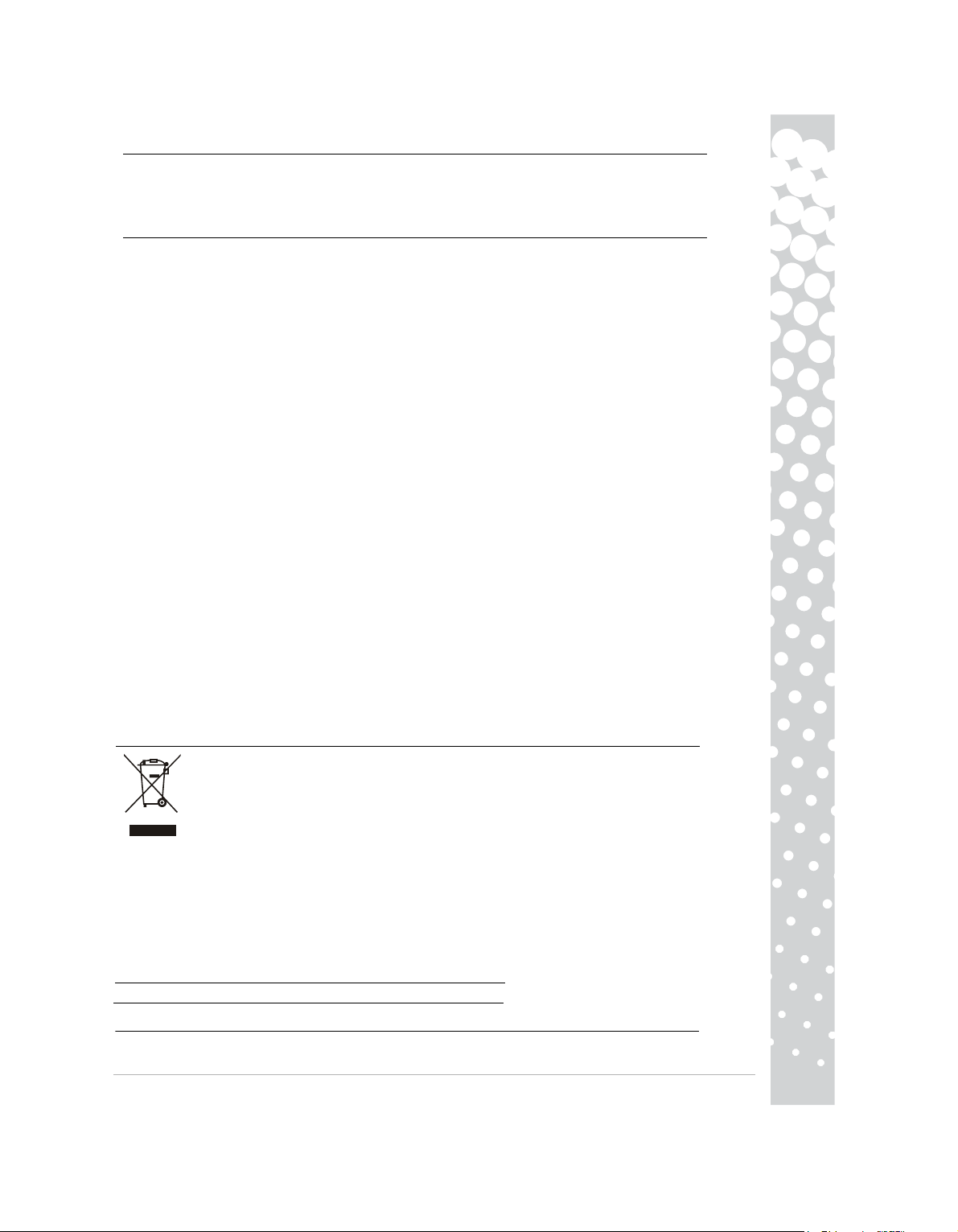
INFORMATIONS COMPLEMENTAIRES
Pour de plus amples informations, consultez le guide complet disponible auprès du Packard Bell InfoCentre*
ou sur Internet, dans la section support technique du site web de Packard Bell, www.packardbell.com
* Disponible pour les moniteurs achetés avec un système Packard Bell complet uniquement.
DEPANNAGE
Débranchez immédiatement le moniteur de la prise secteur et consultez un technicien qualifié dans les cas
suivants :
si le cordon d’alimentation ou la prise est endommagé(e) ;
si du liquide a été renversé dans le moniteur ou si des objets y sont tombés ;
si le moniteur a été exposé à la pluie ou à de l’eau ;
si le moniteur est tombé ou si le boîtier est abîmé.
Avant de contacter votre prestataire de services agréé Packard Bell, vérifiez les points suivants :
Aucune image n'apparaît sur l'écran et le témoin d'alimentation est éteint.
Vérifiez que le cordon d'alimentation secteur est branché correctement aux deux extrémités et que vous
avez appuyé sur le bouton d'alimentation.
Assurez-vous que le câble vidéo est branché correctement dans l’ordinateur et qu’il n’est pas abîmé.
Aucune image n'apparaît sur l'écran et le témoin d'alimentation est allumé.
Votre ordinateur peut être en mode Économies d'énergie ou Veille. Il s'agit d'un état temporaire au cours
duquel la consommation électrique du moniteur et de l'ordinateur est réduite. Déplacez votre souris ou
appuyez sur la barre d'espace de votre clavier et attendez quelques secondes.
Il est également possible que la luminosité de votre moniteur soit trop élevée ou trop faible. Réglez-la à l’aide
du bouton de luminosité situé au bas de l’écran.
Vérifiez si le mode d’affichage sélectionné est compatible avec le moniteur.
Éteignez le moniteur et rallumez-le pour voir si cela résout le problème.
Assurez-vous que l’ordinateur est allumé.
L'image est instable.
Isolez et retirez les sources d’émissions électromagnétiques proches.
Réglez votre ordinateur pour un mode vidéo compatible ; consultez la documentation incluse sur le CD pour
de plus amples informations.
Essayez de brancher le moniteur dans une prise différente reliée à la terre, de préférence sur un circuit
différent.
Vérifiez les paramètres d’affichage de votre ordinateur. Assurez-vous que le mode sélectionné est compatible.
Le message « Vérifier le câble » s’affiche.
Assurez-vous que le câble vidéo analogique est branché correctement au port vidéo analogique au dos du
moniteur.
Vérifiez que l’autre extrémité est branchée correctement dans le connecteur VGA de votre ordinateur.
MISE AU REBUT DU PRODUIT
Conformément aux exigences de la Directive 2002/96/EC, connue sous le nom de Directive
DEEE (Déchets d'Equipements Electriques et Electroniques), les produits électriques et électroniques usagés doivent suivre une filière de collecte spécifique.
Les DEEE doivent donc être éliminés séparément des ordures ménagères classiques afin de
permettre leur recyclage, de promouvoir la réutilisation des matériaux et ainsi de limiter la
quantité de déchets ultimes envoyés en centres d'enfouissement technique ou bien en
incinération.
Le logo représentant une poubelle barrée est là pour vous rappeler que ces équipements doivent être triés
séparément. Cette nouvelle réglementation concerne tous vos équipements Packard Bell (ordinateur, écran,
GPS, lecteur MP3, disque dur externe) et également tous les accessoires (clavier, souris, haut-parleurs, télécommande). Ainsi lorsque vous souhaiterez vous débarrasser de tels produits, veillez à leur faire suivre la
bonne filière de recyclage, soit en consultant les consignes de votre municipalité (déchèterie), soit en
rapportant votre ancien équipement auprès de votre revendeur (un équipement repris pour un acheté). Pour
de plus amples informations, visitez le site
http://www.acer-group.com/public/Sustainability/sustainability01.htm
http://www.acer-group.com/public/Sustainability/sustainability04.htm
CONFORMITé AUX DIRECTIVES CE
Ce produit, sur lequel est apposé le logo CE, est conforme aux directives :
− 2004/108/CE sur la compatibilité électromagnétique,
Guide de prise en main du Moniteur Packard Bell -
7
Page 8
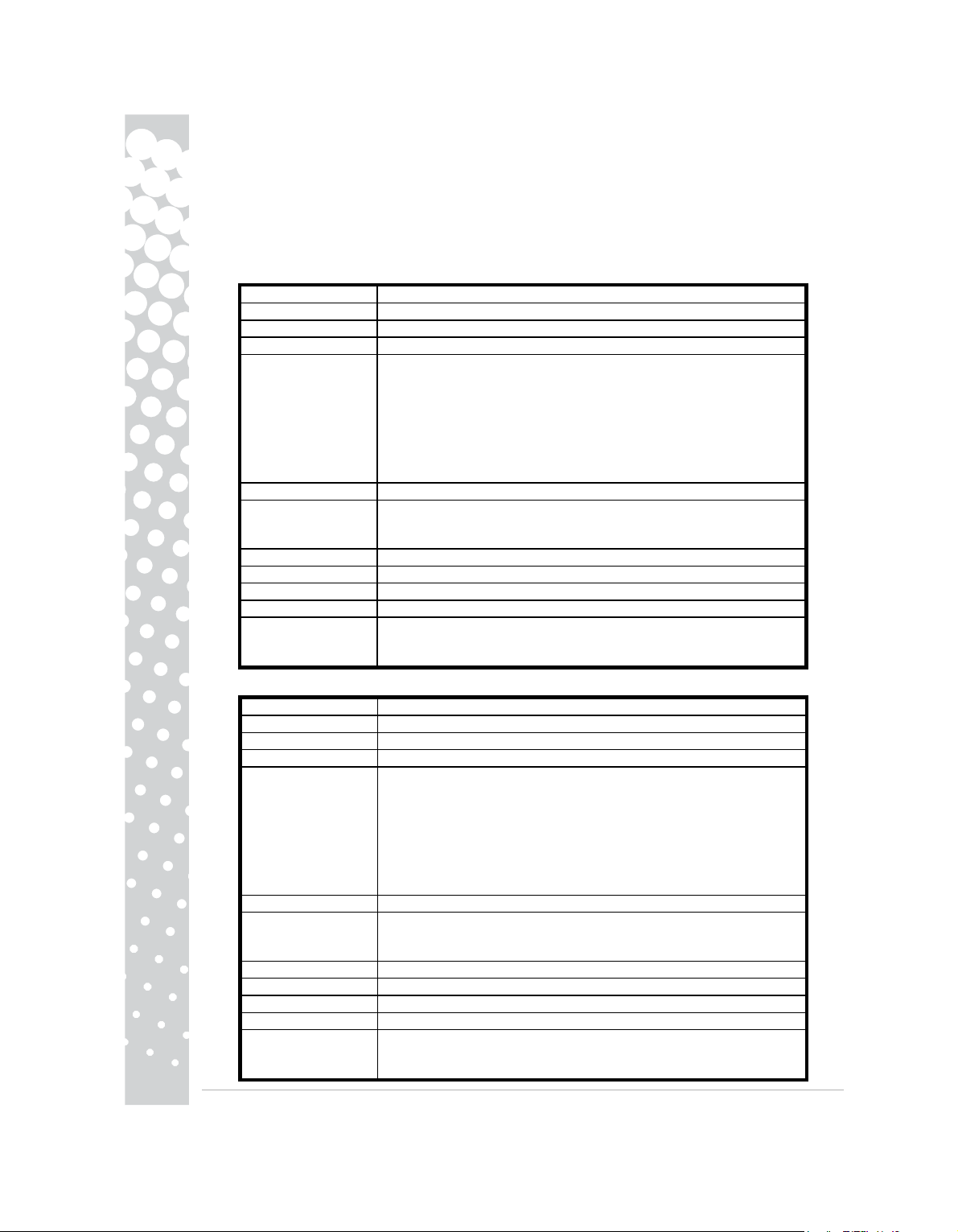
− 2006/95/CE sur les basses tensions.
La directive RoHS (2002/95/CE)
−
La directive 2005/32/CE du Parlement européen et du Conseil en ce
d'écoconception.
Pour obtenir des informations spécifiques concernant la conformité de ce produit aux normes européennes,
veuillez vous référer à votre guide de l'utilisateur électronique.
EMBALLAGE
L'emballage de ce produit est conforme à la directive :
− 94/62/CE sur les emballages et les déchets d'emballage.
SPÉCIFICATIONS DU MONITEUR Maestro 222 Ws DE PACKARD BELL
Tension en entrée
Affichage Surface d'affichage de 21.5"(55cm) (diagonale)
Écran Écran LCD TFT (Thin Film Transistor) avec matrice active
Résolution maximum 1920x 1080 a 60Hz
Signal d’entrée
Temps de réponse 2 msec (G à G)
Consommation
d’énergie
Contraste 1000 : 1
DCR
Luminosité 300 cd/m²
Plug & Play Conformément au protocole DDC1/2B (Display Data Channel 1/2B)
Sécurité et
compatibilité
électromagnétique
SPÉCIFICATIONS DU MONITEUR Maestro 242 Ws DE PACKARD BELL
Tension en entrée
Affichage Surface d'affichage de 24" (61cm)(diagonale)
Écran Écran LCD TFT (Thin Film Transistor) avec matrice active
Résolution maximum 1920x 1080 a 60Hz
Signal d’entrée
Temps de réponse 2 msec (G à G)
Consommation
d’énergie
Contraste 1000 : 1
DCR
Luminosité 300 cd/m²
Plug & Play Conformément au protocole DDC1/2B (Display Data Channel 1/2B)
Sécurité et
compatibilité
électromagnétique
AC 100-240V,50/60 Hz
RGB analogique positif 0,7Vp-p, 75 Ohm,
Signaux de sync. séparés et composites TTL, par un connecteur 15 broches
D-sub
• Digital (DVI): 24 broches DVI avec support HDCP
• HDMI avec support HDCP
• Port Audio-in (uniquement pour l’entrée VGA/DVI)
• USB 2.0 type-B (entrée)
• USB 2.0 type-A (sortie × 3)
Fonctionnement normal : <70 W
Mode veille : <2 W
Arrêt : <1 W
50000 : 1 (contraste dynamique)
Conformité avec les normes suivantes : CE,CB,MPRII,
ISO13406-2,Nemko-Bauart,Gost
AC 100-240V,50/60 Hz
RGB analogique positif 0,7Vp-p, 75 Ohm,
Signaux de sync. séparés et composites TTL, par un connecteur 15 broches
D-sub
• Digital (DVI): 24 broches DVI avec support HDCP
• HDMI avec support HDCP
• Port Audio-in (uniquement pour l’entrée VGA/DVI)
• USB 2.0 type-B (entrée)
• USB 2.0 type-A (sortie × 4)
Fonctionnement normal : <70 W
Mode veille : <2 W
Arrêt : <1 W
80000 : 1 (contraste dynamique)
Conformité avec les normes suivantes : CE,CB,MPRII,
ISO13406-2,Nemko-Bauart,Gost
qui concerne les exigences en matière
8 -
Maestro series
Page 9
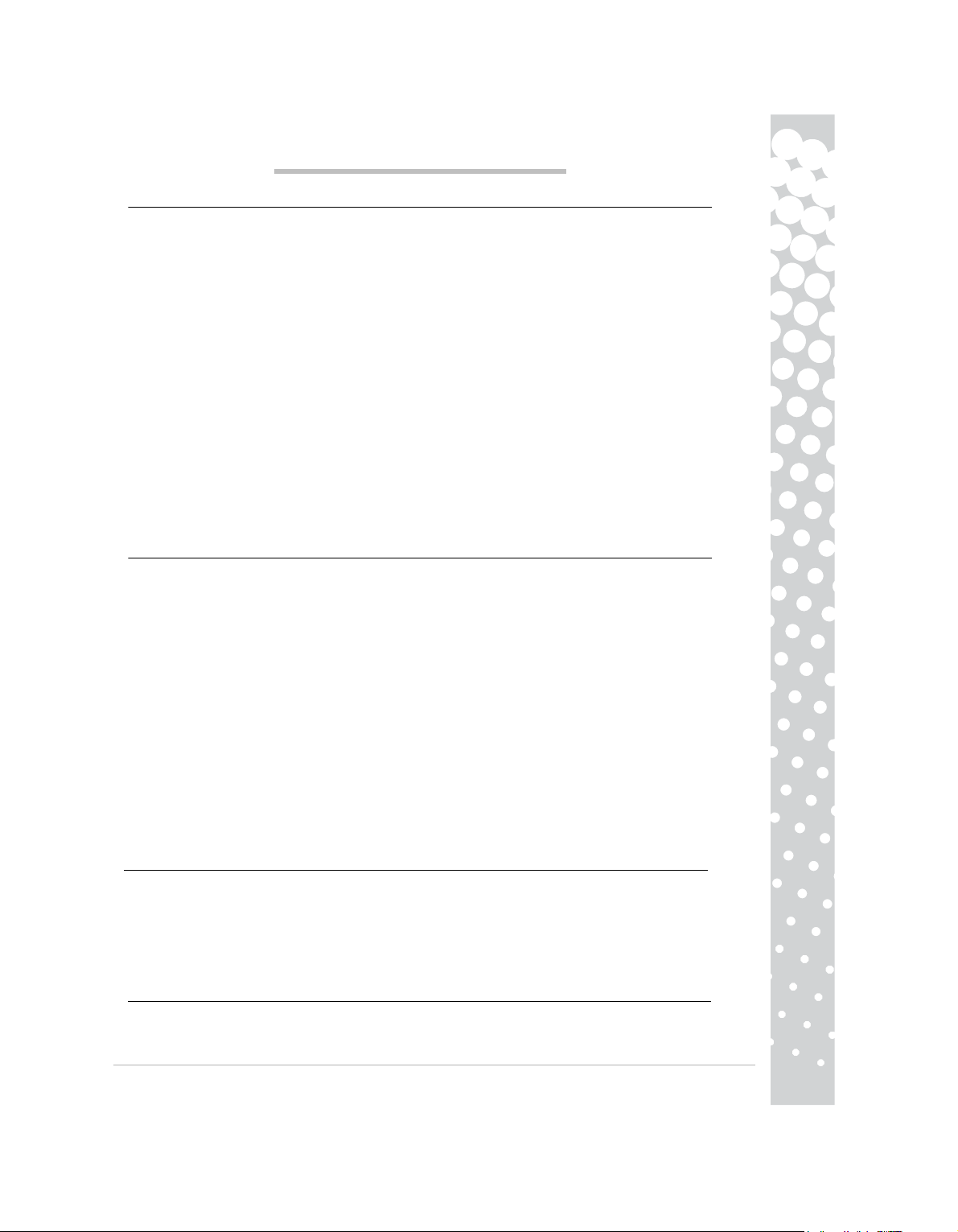
GUIA RAPIDA DEL MONITOR PACKARD BELL
INSTRUCCIONES DE SEGURIDAD Y MANTENIMIENTO
A fin de reducir el riesgo de incendio o electrocución, no exponga este monitor a la lluvia o a la humedad.
Coloque el monitor en una superficie estable de la que no se pueda caer.
Para reducir el cansancio ocular, evite mirar el monitor a la luz solar directa o con una iluminación intensa.
Para evitar el riesgo de electrocución, no retire los tornillos ni la tapa. No abra nunca el monitor. En su
interior no existen piezas que se puedan extraer para su reparación. Ésta sólo puede ser realizada por
personal técnico cualificado.
Fuente de alimentación: en muchos países europeos, las tomas de corriente son de 230 V, en un intervalo de
200 a 240 V. Compruebe si el monitor admite la tensión del país.
No coloque nada pesado sobre el cable de alimentación ni sobre ningún otro cable. Si el cable resulta dañado
puede provocar fuego o descargas eléctricas. Si el cable está dañado, no lo utilice. Puede adquirir uno de
repuesto en su establecimiento habitual de informática o electrónica.
No desmonte el monitor. La cubierta sólo debe extraerla personal técnico cualificado.
Mantenga a los niños y a los animales alejados del monitor.
No deje que se viertan líquidos en el interior del monitor.
Utilice el monitor dentro de los rangos especificados de temperatura ambiente y humedad.
Para su correcto funcionamiento, mantenga el monitor siempre con una ventilación adecuada.
Aleje el monitor de los campos electromagnéticos intensos generados por transformadores, motores, ventiladores y otros dispositivos.
Cuando se produce una entrada de corriente irregular al monitor, un circuito protector lo apagará (el
indicador de encendido también se apaga). Si ocurre esto, desconecte el interruptor de alimentación y espere
unos 30 segundos como mínimo antes de conectarlo de nuevo.
INSTRUCCIONES DE INSTALACION (VER ILUSTRACIONES AL PRINCIPIO DE ESTA GUIA)
1. Vergewissern Sie sich, dass Computer und
− Falls Ihr Computer über einen VGA-Anschluss
-Ansc hluss an der Rückseite Ihres Computers
99- Bestimmungen müssen VGA-Stecker
Sch nittstelle kann Ihr Computer
− Für Modelle mit dualem Eingang: Falls Ihr
Ende des DVI-Kabels am
Die DVI-Schnittstelle
− Für Modelle mit HDMI-Eingang: Falls Ihr Computer
Ende des HDMI-Kabels (Zubehör) am
Bildschirm. Die
chirm.
2. Conecte el cable de alimentación en el enchufe de la parte posterior del monitor.
3. Conecte el otro extremo del cable de alimentación a una toma de corriente eléctrica de 100 V-240 V con
puesta a tierra.
Precaución: antes de conectar el cable de alimentación al monitor, compruebe que el cable de vídeo se ha
conectado correctamente. Compruebe que el ordenador y el monitor están APAGADOS. Le recomendamos
que encienda el monitor antes que el ordenador.
BILDSCHIRMSTEUERUNG (SIEHE ABBILDUNGEN
Die Netztaste schaltet Ihren Bildschirm ein und aus.
den Computer einzuschalten. Drücken Sie auf
zu öffnen. Drücken Sie die beleuchtete
en
Dynamische Anzeige und andere Anzeigeop
chirmen, die diese Funktionen unterstützen, die
En circunstancias normales, el ordenador viene equipado con los controladores necesarios para el monitor
Packard Bell. No obstante, si su ordenador no dispone de estos controladores, puede descargarlos desde la
sección de soporte del sitio Web de Packard Bell en la dirección www.packardbell.com.
Sie die beleuchtete Taste, um das
CONTROLADORES
HDMI-Schnittstelle ermöglicht eine rein digitale
mit den optimalen utom atisch
DVI-Anschluss Ihres Computers an und das andere
ermöglicht eine rein digitale Verbindung zwischen
Einstellungen einrichten zu lassen.
Bildschirm ausgeschaltet sind.
verfügt, schließen Sie ein Ende des VGA-Kabels am
an und das andere Ende an Ihrem Bildschirm.
und Steckeranschluss blau gekennzeichnet sein.
analoge Signale ausgeben.
Computer über einen DVI-Anschluss verfügt,
über einen HDMI-Anschluss verfügt, schließen Sie
HDMI-Anschluss Ihres Computers an und das
AM ANFANG DIESER ANLEITUNG)
die beleuchtete Taste über dem Netzsymbol, um das
Taste, um das Element anzuwählen, das sie einstellen
Menü zu öffnen und wählen Sie die Taste AUTO, um
tionen
Wir empfehlen Ihnen, zuerst den Bildschirm und
werden im OSD-Menü eingestellt; beachten Sie bei
elektronische Bedienungsanleitung auf der
Verbindung zwischen Computer und Bilds
Ende an Ihrem Bildschirm.
Computer und Bildschirm.
andere Ende an Ihrem
VGA
Gemäß PC
Über die VGA-
schließen Sie ein
dann
OSD-Menü
möchten. Drück
den Bildschirm a
Bilds
mitgelieferten CD.
ein
Guia Rapida del Monitor Packard Bell -
9
Page 10
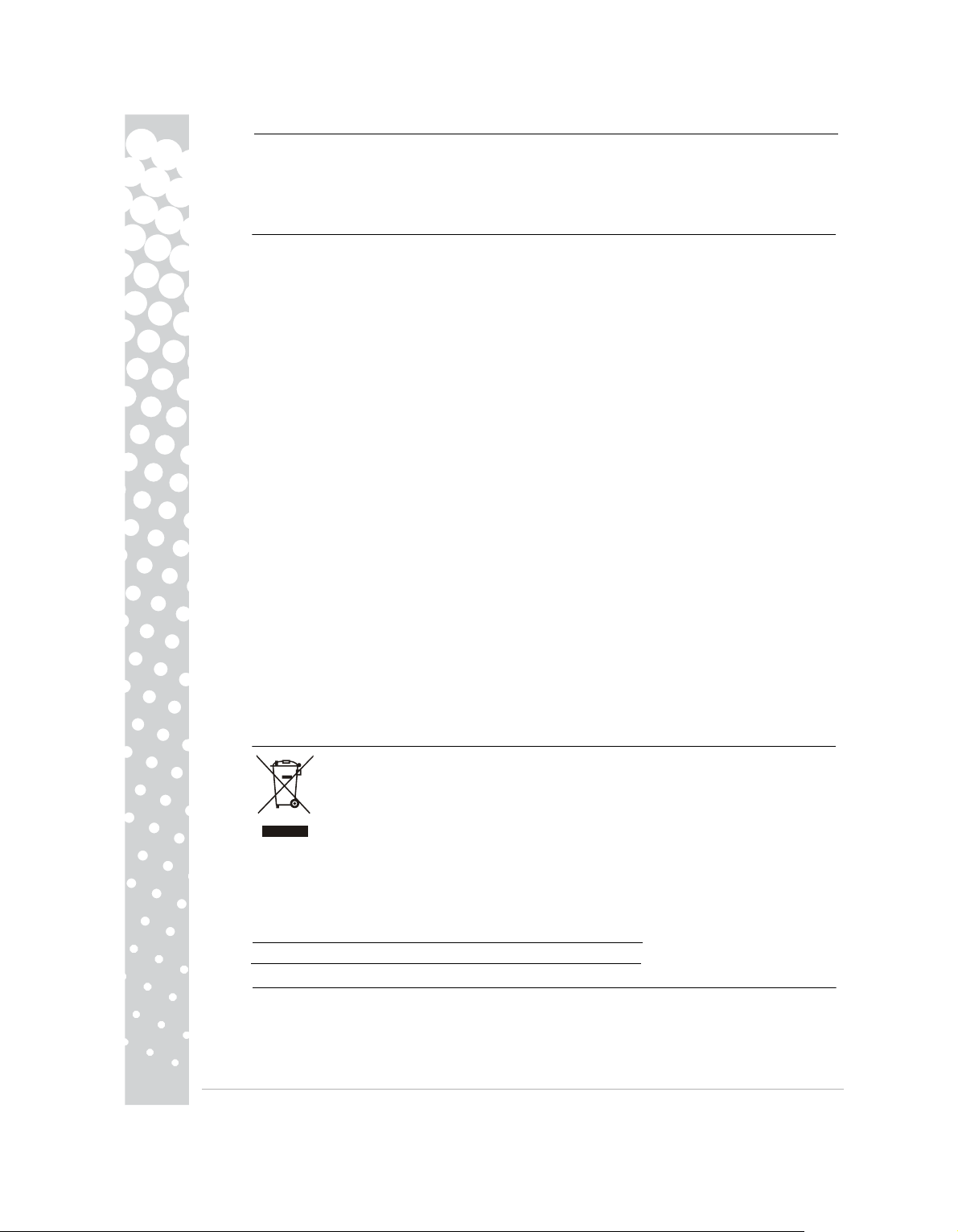
Internet en la sección de Soporte del sitio Web de Packard Bell en www.packardbell.com
*Disponible únicamente para los monitores adquiridos como parte de un sistema informático completo de
Packard Bell.
Desenchufe inmediatamente el monitor de la toma de corriente y solicite el servicio a personal cualificado en
las siguientes condiciones:
Si el cable de alimentación o el enchufe están dañados.
Si se ha derramado líquido o han caído objetos dentro del monitor.
Si el monitor ha estado expuesto a la lluvia o el agua.
Si el monitor se ha caído o la carcasa ha sufrido daños.
Antes de llamar a un Proveedor de servicio autorizado de Packard Bell, verifique los siguientes elementos:
No aparece ninguna imagen ni se enciende el indicador.
Compruebe que el cable de alimentación de CA está enchufado correctamente por los dos extremos y que el
interruptor está encendido.
Compruebe que el cable de señal está conectado correctamente al ordenador y que no está dañado.
No aparece ninguna imagen y el indicador está encendido.
Puede que el ordenador esté en modo Apagado o Reposo. Se trata de un estado temporal en el que el
ordenador y el monitor reducen el consumo de energía. Mueva un poco el ratón o pulse la barra espaciadora
del teclado y espere unos segundos.
También puede ser que el Brillo de su monitor esté demasiado alto o bajo. Utilice el control de brillo de la
parte inferior de la pantalla para ajustarlo.
Compruebe que está utilizando un modo de visualización admitido por el monitor.
Apague y vuelva a encender el ordenador para ver si así se resuelve el problema.
Asegúrese de que el ordenador está encendido.
La imagen es inestable.
Aísle y elimine cualquier campo eléctrico o magnético cercano.
Configure el ordenador con un modo de vídeo admitido; para obtener más información, consulte la documentación incluida en el CD suministrado.
Pruebe a enchufar el monitor en otro enchufe con toma de tierra, preferiblemente de un circuito distinto.
Compruebe la configuración de pantalla del ordenador. Asegúrese de que el modo seleccionado es
compatible.
El mensaje "Check Cable" (Compruebe el cable) aparece en la pantalla.
Asegúrese de que el cable de vídeo analógico está conectado correctamente en el puerto de vídeo analógico
en la parte posterior del monitor.
Asegúrese de que el otro extremo está conectado correctamente en el conector VGA del ordenador.
cionarse por separado antes de desecharlos.
Estas normas se aplican a todos los productos Packard Bell (ordenadores, monitores, GPS, reproductores de
MP3, unidades de disco duro externas), así como a todos los accesorios, tales como teclados, ratones,
altavoces, mandos a distancia, etc. Cuando vaya a desechar estos productos, asegúrese de que los recicla
correctamente consultándoselo a la autoridad local o devolviendo su equipo usado a su distribuidor si va a
reemplazarlo por otro. Para obtener más información, visite
http://www.acer-group.com/public/Sustainability/sustainability01.htm
http://www.acer-group.com/public/Sustainability/sustainability04.htm
Para obtener información específica sobre las normas europeas con las que cumple este producto, consulte la
10 -
Maestro series
INFORMACION ADICIONAL
para obtener más información, tiene a su disposición una completa guía en InfoCentre de Packard Bell* o en
SOLUCION DE PROBLEMAS
DESECHO DE PRODUCTOS
La directiva 2002/96/CE, conocida como Directiva sobre residuos de equipos eléctricos y
electrónicos (RAEE), obliga a desechar los productos eléctricos y electrónicos usados por
separado de los residuos domésticos normales con el fin de promover la reutilización, el
reciclado y otras formas de recuperación, así como la reducción de la cantidad de residuos
sujetos a eliminación con el objetivo de reducir su enterramiento e incineración.
El logo de la papelera tachada se incluye para recordarle que estos productos deben selec-
CUMPLIMIENTO DE CE
Este producto con marca CE cumple con la:
− Directiva de compatibilidad electromagnética 2004/108/CE
− Directiva de baja tensión 2006/95/CE
La directiva RoHS 2002/95/CE
−
La Directiva 2005/32/CE del Parlamento Europeo y del Consejo
respecto de los requisitos de diseño ecológico.
Page 11
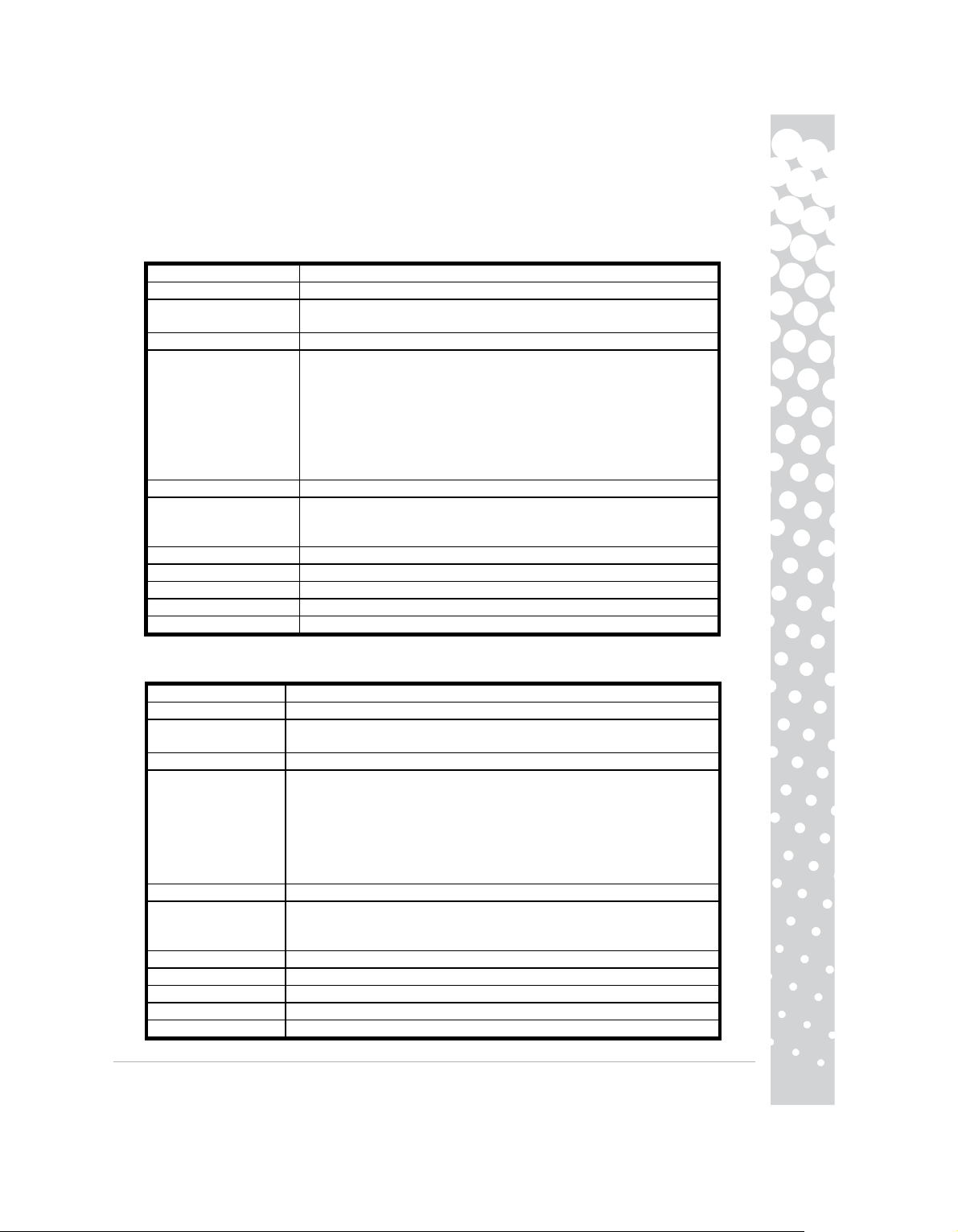
guía del usuario electrónica.
EMBALAJE
El embalaje de este producto cumple con la:
− Directiva de embalajes y desechos de embalajes 94/62/CE
ESPECIFICACIONES DEL MONITOR PACKARD BELL Maestro
Tensión de entrada
Tubo de imagen 21.5" (55cm)de imagen (en diagonal)
Pantalla
Resolución máxima 1920 x 1080 a 60 Hz
Señal de entrada
Tiempo de respuesta 2 msec (G to G)
Consumo de energía
Contraste 1000 : 1
DCR
Brillo 300 cd/m²
Plug & Play Según el protocolo DDC1/2B (Display Data Channel 1/2B)
Seguridad & EMC
ESPECIFICACIONES DEL MONITOR PACKARD BELL Maestro 242 Ws
Tensión de entrada
Tubo de imagen 24" (61cm)de imagen (en diagonal)
Pantalla
Resolución máxima 1920 x 1080 a 60 Hz
Señal de entrada
Tiempo de respuesta 2 msec (G to G)
Consumo de energía
Contraste 1000 : 1
DCR
Brillo 300 cd/m²
Plug & Play Según el protocolo DDC1/2B (Display Data Channel 1/2B)
Seguridad & EMC
AC 100-240V,50/60 Hz
Thin Film Transistor (TFT) y pantalla de cristal líquido (LCD) con matriz
activa
RGB positivo análogo 0,7Vp-p, 75 Ohmios, señales de sincronización de
nivel TTL separadas y compuestas, a través de conector D-sub de 15
clavijas
• Digital (DVI): DVI de 24 clavijas con soporte HDCP
• HDMI con soporte HDCP
• Puerto de entrada de audio (solo para entrada VGA/DVI )
• USB 2.0 tipo B (entrada)
• USB 2.0 tipo A (salida × 3)
Operación normal: <70 W
Modo de suspension: <2 W
Apagado: <1 W
50000 : 1 (contraste dinámico)
CE,CB,MPRII,ISO13406-2,Nemko-Bauart,Gost
AC 100-240V,50/60 Hz
Thin Film Transistor (TFT) y pantalla de cristal líquido (LCD) con matriz
activa
RGB positivo análogo 0,7Vp-p, 75 Ohmios, señales de sincronización de nivel
TTL separadas y compuestas, a través de conector D-sub de 15 clavijas
Digital (DVI): DVI de 24 clavijas con soporte HDCP
HDMI con soporte HDCP
Puerto de entrada de audio (solo para entrada VGA/DVI )
USB 2.0 tipo B (entrada)
USB 2.0 tipo A (salida × 4)
Operación normal: <70 W
Modo de suspension: <2 W
Apagado: <1 W
80000 : 1 (contraste dinámico)
CE,CB,MPRII,ISO13406-2,Nemko-Bauart,Gost
222 Ws
Guia Rapida del Monitor Packard Bell -
11
Page 12
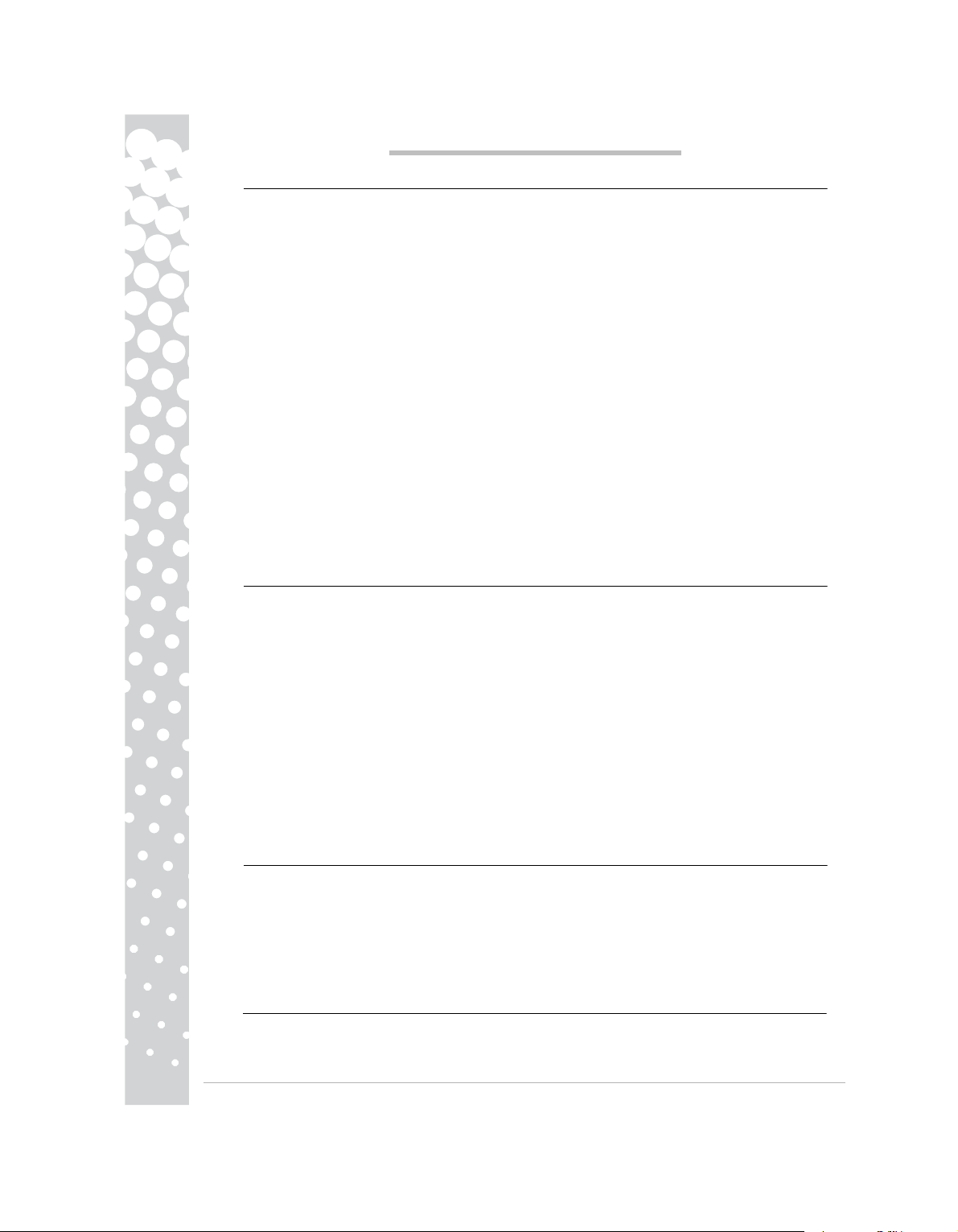
GUIDA RAPIDA MONITOR PACKARD BELL
ISTRUZIONI PER LA SICUREZZA E LA MANUTENZIONE
Per ridurre i rischi d'incendio o folgorazione, non esponete il monitor a pioggia od umidità.
Collocate il monitor su una superficie solida dove non possa cadere.
Per ridurre l'affaticamento della vista, evitate di utilizzare il monitor quando lo schermo viene colpito dalla
luce diretta del sole od in presenza di luci di forte intensità.
Per evitare rischi di folgorazione non rimuovete alcuna vite od il coperchio. Non aprite mai il monitor! Al suo
interno non si trovano componenti sostituibili dall'utente. La manutenzione e l'assistenza devono essere
svolte da personale tecnico qualificato.
Sorgente di alimentazione in ingresso: Nella gran parte delle nazioni europee, le prese a muro erogano 230V,
con un'oscillazione compresa tra 200 e 240V. Verificate se il monitor supporta la tensione erogata nella
vostra zona.
Non collocate oggetti pesanti sul cavo d'alimentazione o su altri cavi. Un cavo d'alimentazione danneggiato
potrebbe essere causa d'incendi o folgorazioni. Se il cavo d'alimentazione risulta danneggiato, non utilizzatelo. Per l'acquisto di un cavo in sostituzione, contattate il vostro rivenditore di fiducia od un negozio
d'elettronica.
Non disassemblate il monitor. Il coperchio può essere rimosso solo da personale tecnico qualificato.
Tenete i bambini e gli animali domestici lontani dal monitor.
Evitate l'infiltrazione di liquidi all'interno del monitor.
Non utilizzate il monitor in condizioni di temperatura o umidità che esulano dai valori ammessi.
Per garantire il funzionamento corretto, mantenete un'adeguata ventilazione del monitor.
Tenete il monitor lontano da campi magnetici di forte intensità generati da trasformatori, motori, ventole od
altri dispositivi.
Quando la tensione CA subisce degli sbalzi, un circuito di protezione provvede allo spegnimento del monitor
(anche il LED d'alimentazione viene spento). In questo caso, portate l'interruttore d'accensione in posizione
"spento - off" ed attendete almeno 30 secondi prima di riaccendere il monitor.
ISTRUZIONI PER L'INSTALLAZIONE (VEDI ILLUSTRAZIONI ALL'INIZIO DI QUESTA GUIDA)
1. Asegúrese de que su computador y monitor estén
- Si su computador tiene un puerto VGA, conecte uno
posterior de su computadora y el otro al
y el conector deben ser de
VGA
análogas.
- Para Modelos de entrada Dual: Si su computador
cable
DVI al puerto DVI de su
una imagen
- Para los modelos HDMI: Si su computador viene
HDMI (opcional) al puerto HDMI en su
HDMI permite realizar una
2. Collegate il cavo d'alimentazione alla presa situata sul retro del monitor.
3. Collegate l'altra estremità del cavo di alimentazione ad una presa elettrica da 100V-240V provvista di
messa a terra.
Cautela: prima di collegare il cavo d'alimentazione al monitor, verificate che il cavo video sia correttamente
collegato. Assicuratevi che computer e monitor siano SPENTI. Raccomandiamo di accendere prima il
monitor, poi il computer.
CONTROLES DEL MONITOR (VER LAS
El Botón de Encendido cambia su monitor entre
antes de encender la computadora.
acceder al menú en pantalla
para realizar una
La opción dinámica y otras opciones de visualización
monitores que soportan estas funciones, verifique la
ACM e le altre opzioni di visualizzazione si regolano tramite il menu OSD dei monitor che ne supportano le
funzioni; per maggiori informazioni, consultate la documentazione elettronica sul CD a corredo.
digital pura entre un computador y un monitor.
configuración optimizada automática de la pantalla.
computador y el otro extremo al conector del
conexión digital pura entre un computador y un
Oprima el Botón Iluminado para invocar el menú y
conector al monitor. De acuerdo a los requisitos
color azul. La interfaz VGA le permite a su
computador y el otro extremo al conector del
ILUSTRACIONES EN EL INICIO DE ESTA GUÍA)
Oprima el Botón Iluminado que está encima del
DRIVER
Di norma il computer include i driver necessari per il monitor Packard Bel. Tuttavia, se il computer non
include già i driver, è possibile scaricarli dalla sezione di supporto del sito Web Packard Bell all'indirizzo
www.packardbell.com
12 -
Maestro series
apagados.
de los enchufes de cable VGA al puerto VGA del
está equipado con un puerto DVI, conecte un
equipado con un puerto HDMI, conecte un extremo
encendido y apagado. Recomendamos que encienda su monito
se ajustan en el menú en pantalla, en el caso de los
documentación electrónica en el CD suministrado.
computador dar salida a señales
monitor. La interfaz DVI permite
monitor.
monitor. La interfaz
ícono de encendido para
seleccionar el Botón AUTO
PC99, el enchufe
panel
extremo del
el cable
r
Page 13
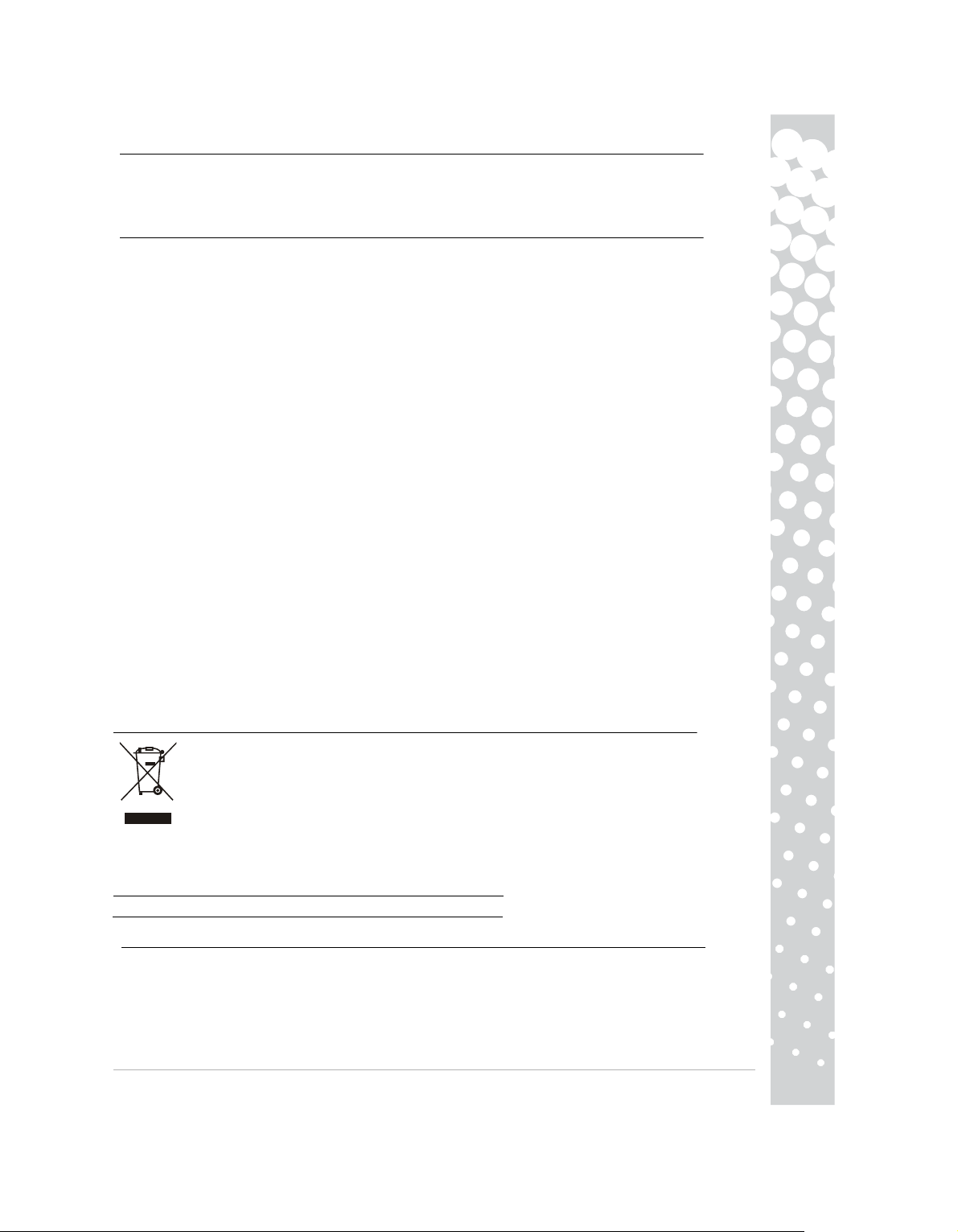
APPROFONDIMENTI
Per approfondire questi argomenti, consultate la guida completa disponibili in Packard Bell InfoCentre* o su
Internet, nella sezione supporto del sito Web Packard Bell www.packardbell.com
*Disponibile solamente per i monitor a corredo di un computer Packard Bell completo.
RISOLUZIONE DI PROBLEMI
Scollegate immediatamente il monitor dalla presa elettrica e rivolgetevi a personale d'assistenza qualificato, in
presenza delle seguenti condizioni:
Se il cavo di alimentazione o la spina sono danneggiati.
Se del liquido o un oggetto è penetrato all'interno del monitor.
Se il monitor è stato esposto alla pioggia od è venuto in contatto con dei liquidi.
Se il monitor è caduto od il rivestimento esterno è danneggiato
Prima di contattare un fornitore di assistenza autorizzato di Packard Bell, controllate i seguenti punti:
Immagine non visualizzata o LED d'alimentazione spento.
Verificate se entrambe le estremità del cavo d'alimentazione CA sono collegate correttamente e se l'interruttore d'accensione è in posizione ON.
Verificate se il cavo segnali è collegato correttamente al computer e se non è danneggiato.
Immagine non visualizzata o LED d'alimentazione acceso.
Il computer potrebbe trovarsi in modalità Power Down - Riduzione dei consumi o Sleep. Si tratta di uno stato
temporaneo in cui il computer ed il monitor riducono l'assorbimento di corrente. Provate a spostare
leggermente il mouse, o premete la barra spazio della tastiera ed attendete alcuni secondi.
E' anche possibile che la Luminosità del vostro monitor sia impostata su valori troppo elevati o troppo bassi.
Utilizzate la manopola di luminosità posta sulla parte inferiore dello schermo per regolarne l'intensità.
Controllate se avete adottato una modalità di visualizzazione non supportata dal monitor.
Spegnete e riaccendete il monitor per verificare se il problema è risolto.
Verificate che il computer sia acceso.
L'immagine è instabile.
Isolate ed eliminate fonti di campi magnetici od elettrici in prossimità del monitor.
Impostate sul computer una modalità video supportata; per maggiori informazioni, consultate la documentazione inclusa nel CD fornito.
Provate collegando il monitor ad un'altra presa di corrente, provvista di messa a terra, preferibilmente su un
circuito differente.
Controllate le impostazioni di visualizzazione del computer. Verificate che sia selezionata una modalità
supportata.
Sullo schermo compare il messaggio "Check Cable".
Verificate che il cavo video analogico sia correttamente collegato alla porta video analogico sul retro del
monitor.
Controllate che l'altra estremità sia correttamente collegata al connettore VGA del computer.
SMALTIMENTO DEL PRODOTTO
La direttiva 2002/96/CE, nota come WEEE (Waste Electrical and Electronic Equipment)
impone lo smaltimento separato di prodotti elettrici ed elettronici usati dai rifiuti urbani ed
equiparati, al fine di promuoverne il recupero, riciclo ed altre forme di riutilizzo e di ridurre la
quantità di rifiuti da smaltire nell'ottica di contenere l'accumulo di materiali nelle discariche e il
loro incenerimento.
Il simbolo del bidone barrato ricorda che questi prodotti devono essere smaltiti in maniera
GPS, lettore MP3, hard disk esterno) e anche agli accessori, quali tastiera, mouse, diffusori, telecomando,
ecc. Dovendo smaltire questi prodotti, assicuratevi che vengano correttamente riciclati, rivolgendovi alle
autorità municipali, o consegnando le apparecchiature obsolete al rivenditore, in caso dobbiate sostituirle con
delle nuove. Per maggiori informazioni, visitate
http://www.acer-group.com/public/Sustainability/sustainability01.htm
http://www.acer-group.com/public/Sustainability/sustainability04.htm
separata. Queste norme si riferiscono a tutti i vostri prodotti Packard Bell (computer, monitor,
CONFORMITà CE
Questo prodotto, provvisto di marchio CE, è conforme con la:
− Direttiva sulla compatibilità elettromagnetica 2004/108/CE
− Direttiva sui bassi voltaggi 2006/95/CE
−
Direttiva RoHS 2002/95/CE
La direttiva 2005/32/CE del Parlamento europeo e del Consiglio in
ecocompatibile.
merito alle specifiche per la progettazione
Guida Rapida Monitor Packard Bell -
13
Page 14
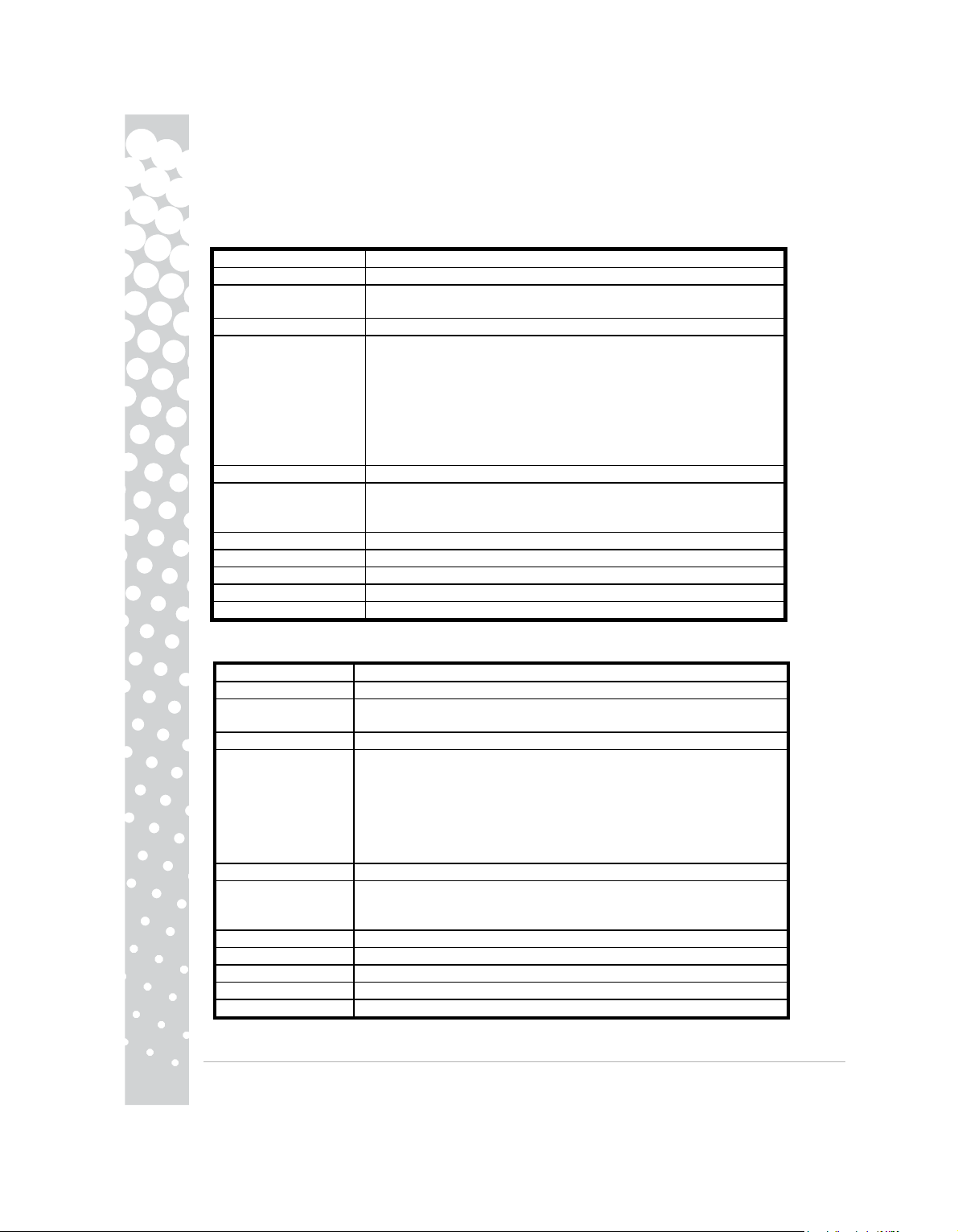
Per informazioni specifiche sulla conformità di questo prodotto con gli standard Europei, fate riferimento alla
guida utente elettronica.
IMBALLO
L'imballo di questo prodotto è conforme con la:
Direttiva sugli imballaggi e rifiuti d'imballaggio 94/62/CE
SPECIFICHE DEL MONITOR PACKARD BELL Maestro 222 Ws
Tensión de entrada
Tubo de imagen 21.5" (55cm)de imagen (en diagonal)
Pantalla
Resolución máxima 1920 x 1080 a 60 Hz
Señal de entrada
Tiempo de respuesta 2 msec (G to G)
Consumo de energía
Contraste 1000 : 1
DCR
Brillo 300 cd/m²
Plug & Play Según el protocolo DDC1/2B (Display Data Channel 1/2B)
Seguridad & EMC
SPECIFICHE DEL MONITOR PACKARD BELL Maestro 242 Ws
Tensión de entrada
Tubo de imagen 24" (61cm)de imagen (en diagonal)
Pantalla
Resolución máxima 1920 x 1080 a 60 Hz
Señal de entrada
Tiempo de respuesta 2 msec (G to G)
Consumo de energía
Contraste 1000 : 1
DCR
Brillo 300 cd/m²
Plug & Play Según el protocolo DDC1/2B (Display Data Channel 1/2B)
Seguridad & EMC
AC 100-240V,50/60 Hz
Thin Film Transistor (TFT) y pantalla de cristal líquido (LCD) con matriz
activa
RGB positivo análogo 0,7Vp-p, 75 Ohmios, señales de sincronización de
nivel TTL separadas y compuestas, a través de conector D-sub de 15
clavijas
• Digital (DVI): DVI de 24 clavijas con soporte HDCP
• HDMI con soporte HDCP
• Puerto de entrada de audio (solo para entrada VGA/DVI )
• USB 2.0 tipo B (entrada)
• USB 2.0 tipo A (salida × 3)
Operación normal: <70 W
Modalità sospensione: <2 W
Apagado: <1 W
50000 : 1 (contraste dinámico)
CE,CB,MPRII,ISO13406-2,Nemko-Bauart,Gost
AC 100-240V,50/60 Hz
Thin Film Transistor (TFT) y pantalla de cristal líquido (LCD) con matriz
activa
RGB positivo análogo 0,7Vp-p, 75 Ohmios, señales de sincronización de nivel
TTL separadas y compuestas, a través de conector D-sub de 15 clavijas
Digital (DVI): DVI de 24 clavijas con soporte HDCP
HDMI con soporte HDCP
Puerto de entrada de audio (solo para entrada VGA/DVI )
USB 2.0 tipo B (entrada)
USB 2.0 tipo A (salida × 4)
Operación normal: <70 W
Modalità sospensione: <2 W
Apagado: <1 W
80000 : 1 (contraste dinámico)
CE,CB,MPRII,ISO13406-2,Nemko-Bauart,Gost
14 -
Maestro series
Page 15
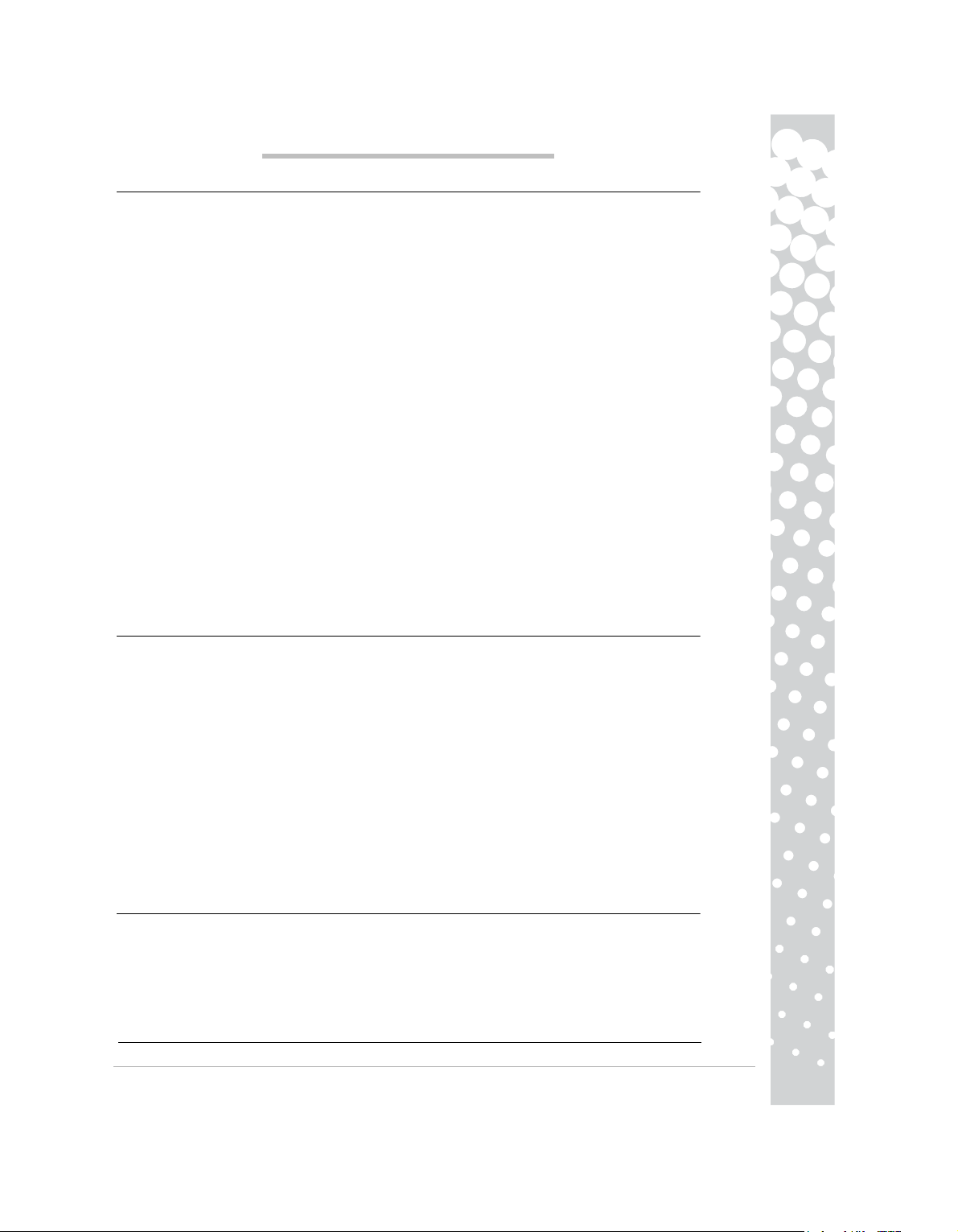
PACKARD BELL-MONITOR - KURZANLEITUNG
SICHERHEITS- UND INSTANDHALTUNGSHINWEISE
Schützen Sie den Monitor vor Regen oder extremer Feuchtigkeit, um das Risiko eines Feuers oder eines
Elektroschocks zu vermeiden.
Stellen Sie den Monitor auf einer sicheren Unterlage ab, von der er nicht herunterfallen kann.
Benutzen Sie den Monitor zur Schonung Ihrer Augen nicht bei direkter Sonneneinstrahlung oder greller
Beleuchtung.
Entfernen Sie weder Schrauben noch das Gehäuse des Monitors, um Elektroschock zu vermeiden. Öffnen
Sie niemals den Monitor! Im Inneren befinden sich keine benutzerseitig zu wartenden Teile. Der Monitor
darf nur von qualifiziertem Servicepersonal gewartet oder repariert werden.
Netzspannung: In den meisten europäischen Ländern führen Steckdosen eine Spannung von 230 V (in
einem Bereich von 200 bis 240 V). Bitte überprüfen Sie, ob Ihr Monitor für die örtliche Netzspannung
vorgesehen ist.
Stellen Sie keine schweren Gegenstände auf dem Netzkabel oder sonstigen Kabeln ab, da dies zu Schäden an
den Kabeln und damit zur Gefahr eines Feuers oder Elektroschocks führen kann. Verwenden Sie das
Netzkabel nicht, falls es beschädigt ist. Ein neues Netzkabel ist in Geschäften für Computer- oder
Elektronikbedarf erhältlich.
Versuchen Sie nicht, den Monitor zu demontieren. Das Gehäuse darf nur durch qualifiziertes Wartungspersonal geöffnet werden.
Halten Sie Kinder oder Haustiere vom Monitor fern.
Gießen Sie niemals Flüssigkeiten in das Gehäuse.
Benutzen Sie den Monitor nicht unter Bedingungen, bei denen die vorgeschriebenen Grenzwerte für
Temperatur und Luftfeuchtigkeit überstiegen werden.
Sorgen Sie hinsichtlich eines einwandfreien Betriebs dafür, dass der Monitor ausreichend belüftet wird.
Halten Sie den Monitor fern von starken Magnetfeldern, die von Transformatoren, Motoren, Ventilatoren
oder anderen Geräten erzeugte werden.
Bei Zuführung einer unregelmäßigen Wechselstromspannung, kann der Monitor von einer Schutzschaltung
ausgeschaltet werden (die Ein-/Ausschaltanzeige wird dann auch ausgeschaltet). Schalten Sie in diesem Fall
den Computer mit der Ein-/Ausschalttaste aus und warten Sie mindestens 30 Sekunden, bevor Sie den
Computer wieder einschalten.
INSTALLATIONSANWEISUNGEN (SIEHE ABBILDUNG AM ANFANG DIESES HANDBUCHS)
1. Assicurarsi che il computer ed il monitor siano
− Se il computer è dotato di porta VGA, collegare lo
posteriore del computer e l’altra estremità al
spinotto ed il connettore VGA dovrebbero essere
di emettere segnali analogici.
− Per modelli con doppio ingresso: Se il computer è
DVI alla porta DVI del computer e l’altra
il collegamento puramente digitale
− Per i modelli HDMI: Se il computer è dotato di porta HDMI, collegare una estremità del cavo
(optional) alla porta HDMI del computer e
permette il collegamento
2. Schließen Sie das Netzkabel an der Netzbuchse auf der Monitorrückseite an.
3. Schließen Sie das andere Ende des Netzkabels an einer Steckdose (100 V - 240 V) an.
Vorsicht: Bevor Sie das Netzkabel am Monitor anschließen, müssen Sie sicherstellen, dass das Signalkabel
vorschriftsmäßig angeschlossen ist. Vergewissern Sie sich, dass Ihr Computer und der Monitor AUSGESCHALTET sind. Wir empfehlen, zuerst den Monitor und erst dann den Computer einzuschalten.
CONTROLLI DEL MONITOR (FARE RIFERIMENTO
Il tasto d'alimentazione accende e spegne il
accendere il computer. Premere il tasto
tasto illuminato per scegliere la voce che si
menu e selezionare il tasto AUTO
Dinamico ed altre opzioni di visualizzazione, si
queste
funzioni, controllare la
puramente digitale tra computer e monitor.
documentazione elettronica nel CD fornito in dotazione.
tra computer e monitor.
illuminato sopra l’icona per accedere al menu OSD.
(Automatico)
TREIBER
Im Normalfall verfügt Ihr Computer bereits über die erforderlichen Treiber für den Packard Bell-Monitor. Sie
SPENTI.
spinotto del cavo VGA alla porta VGA sul pannello
connettore del monitor. In base ai requisiti PC99,
di colore blu. L’interfaccia VGA permette al
dotato di porta DVI, collegare una estremità del
estremità al connettore del monitor. L’interfaccia
l’altra estremità al connettore del monitor.
ALLE ILLUSTRAZIONI ALL’INIZIO DI QUESTA
monitor. Si raccomanda di accendere il monitor
vuole regolare. Premere il tasto illuminato per
per eseguire la configurazione
regolano nel menu OSD, per i monitor che
ottimizzata dello schermo.
lo
computer
cavo
DVI permette
L’interfaccia HDMI
richiamare il
HDMI
GUIDA)
prima di
Premere il
supportano
Packard Bell-monitor - Kurzanleitung -
15
Page 16

können sie aber auch aus dem Support-Bereich auf der Packard Bell-Website unter www.packardbell.com
herunterladen.
WEITERE INFORMATIONEN
Weitergehende Informationen finden Sie in einem umfassenden Leitfaden im Packard Bell InfoCentre* oder
im Internet im Support-Abschnitt auf der Packard Bell Website unter www.packardbell.com
*Nur verfügbar für Monitore, die als Bestandteil eines kompletten Packard Bell Computersystems erworben
wurden.
FEHLERBEHEBUNG
Unter den nachfolgend genannten Umständen sollten Sie unverzüglich das Netzkabel des Monitors von der
Steckdose abtrennen und sich zwecks Unterstützung an qualifiziertes Wartungspersonal wenden:
Wenn das Netzkabel oder der Netzstecker beschädigt ist.
Falls Flüssigkeiten oder Gegenstände in das Innere des Monitors geraten sind.
Wenn der Monitor Regen oder Wasser ausgesetzt war.
Wenn der Monitor heruntergefallen oder das Gehäuse beschädigt ist.
Bevor Sie sich an einen autorisierten Packard Bell-Servicebetrieb wenden, überprüfen Sie bitte die folgenden
Punkte:
Der Monitor zeigt kein Bild, und die Netz-LED leuchtet nicht.
Überprüfen Sie, ob das Netzkabel an beiden Enden vorschriftsmäßig angeschlossen und der Strom eingeschaltet ist.
Überprüfen Sie, ob das Signalkabel korrekt am Computer angeschlossen und unbeschädigt ist.
Der Monitor zeigt kein Bild angezeigt, obwohl die Netz-LED leuchtet.
Ihr Computer befindet sich wahrscheinlich im stromsparenden Power Down- oder Sleep-Modus. Dies ist ein
zeitweiliger Betriebszustand, in dem die Leistungsaufnahme Ihres Computers und Monitors reduziert ist.
Bewegen Sie die Maus etwas oder betätigen Sie eine Taste auf der Tastatur und warten Sie einige Sekunden.
Es kann auch sein, dass die Helligkeit Ihres Monitors zu stark oder zu gering eingestellt ist. Stellen Sie die
Helligkeit mit Hilfe der entsprechenden Funktionstaste ein.
Überprüfen Sie, ob Sie der verwendete Anzeigemodus vom Monitor unterstützt wird.
Schalten Sie den Monitor aus und an, um festzustellen, ob das Problem so gelöst werden kann.
Stellen Sie sicher, dass der Monitor eingeschaltet ist.
Das Bild ist instabil.
Isolieren oder entfernen Sie elektrische Felder oder Magnetfelder in unmittelbarer Nähe des Bildschirms.
Stellen Sie Ihren Computer auf einen unterstützten Videomodus ein (weitere Informationen enthält die
Dokumentation auf der mitgelieferten CD).
Schließen Sie den Monitor an einer anderen, geerdeten Steckdose an, vorzugsweise an einer Steckdose, die
zu einem anderen Stromkreis gehört.
Überprüfen Sie die Anzeigeeinstellungen Ihres Computers und stellen Sie sicher, dass ein unterstützter
Modus gewählt wurde.
Auf dem Bildschirm erscheint die Meldung "Check Cable".
Stellen Sie sicher, dass das analoge Signalkabel korrekt am analogen Video-Port auf der Rückseite des
Monitors angeschlossen ist.
Stellen Sie sicher, dass das andere Ende des Kabels korrekt am VGA-Port Ihres Computers angeschlossen ist.
PRODUKTENSORGUNG
Gemäß der Richtlinie 2002/96/EC, auch bekannt als WEEE (Waste Electrical and Electronic
Equipment)-Richtlinie müssen elektrische und elektronische Produkte getrennt vom normalen
Hausmüll entsorgt werden, um die Wiederbenutzung, Weiterverwertung und andere Formen
der Wiedergewinnung zu fördern und die Menge des zu beseitigenden Mülls und im Hinblick
auf eine geringere Deponielagerung und Veraschung zu reduzieren.
Produkte getrennt gesammelt und entsorgt werden müssen. Diese Vorschriften betreffen alle Ihre Packard
Bell-Produkte (Computer, Monitor, GPS, MP3-Player, externes Festplattenlaufwerk) sowie sämtliches
Zubehör wie Tastatur, Maus, Lautsprecher, Fernbedienung usw. Falls Sie solche Produkte entsorgen müssen,
sollten Sie sicherstellen, dass sie ordnungsgemäß wiederverwertet werden, indem Sie sich an die zuständige
Behörde wenden oder Ihre ersetzten Altgeräte an den Händler zurückgeben.Weitere Informationen finden
Sie unter
Das Logo des durchgestrichenen Papierkorbs soll Sie deshalb daran erinnern, dass diese
http://www.acer-group.com/public/Sustainability/sustainability01.htm
http://www.acer-group.com/public/Sustainability/sustainability04.htm
CE-KOMPATIBILITäT
Dieses Produkt trägt das CE-Kennzeichen und erfüllt:
Maestro series
16 -
Page 17
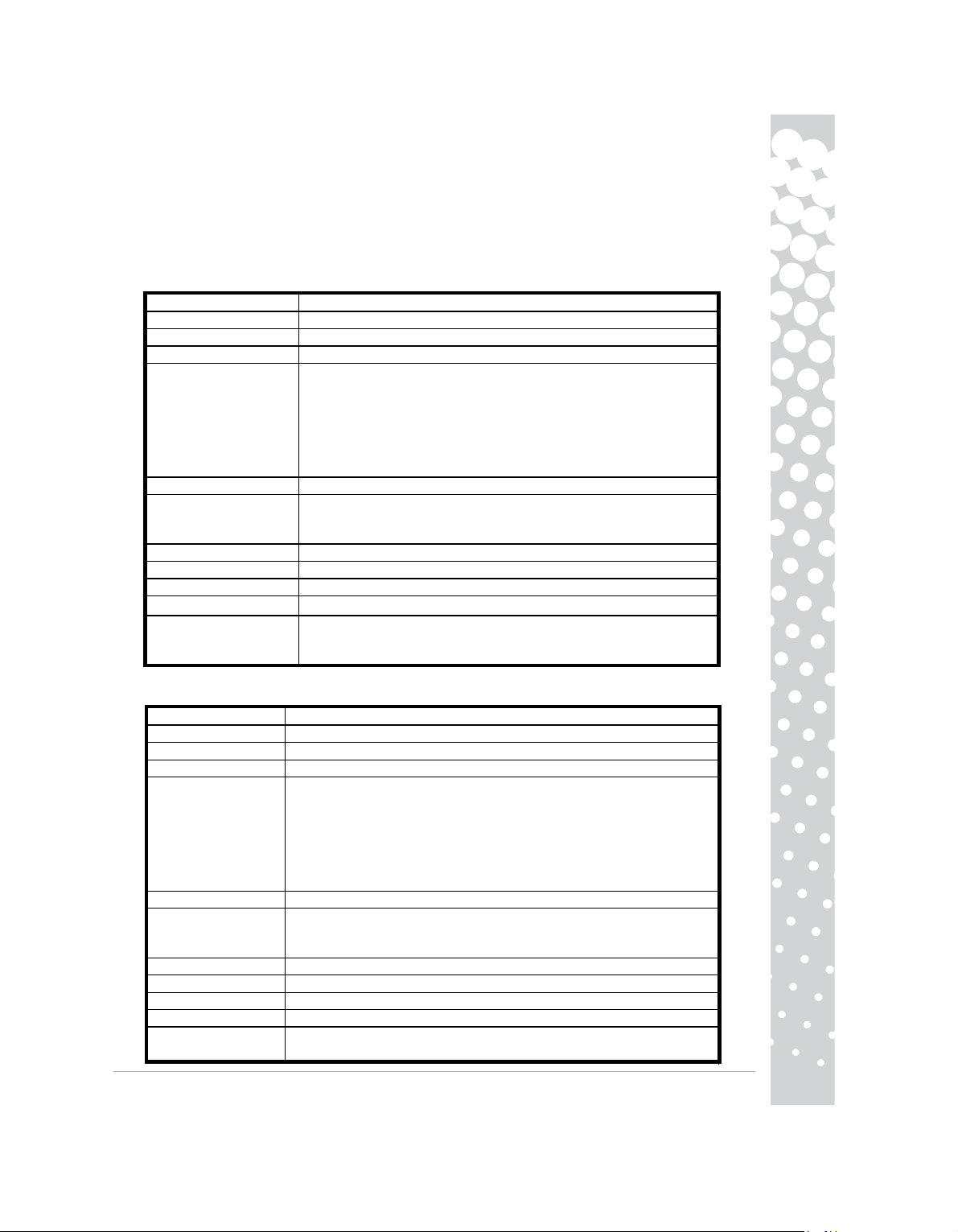
− Richtlinie über elektromagnetische Verträglichkeit 2004/108/EG
− Niederspannungsrichtlinie 2006/95/EG
−
Richtlinie RoHS 2002/95/EG
Richtlinie 2005/32/EG des Europäischen Parlaments und des Rates im
Anforderungen an die
Ausführliche Angaben zu den Europäischen Normen, die dieses Gerät erfüllt, finden Sie im elektronischen Benutzerhandbuch.
VERPACKUNG
Die Verpackung dieses Produkts erfüllt:
− Richtlinie über Verpackung und Verpackungsabfall 94/62/EG
TECHNISCHE DATEN DES PACKARD BELL Maestro 222 Ws MONITORS
Eingangsspannung
Bildröhre 21.5" (55cm)sichtbar
Anzeige TFT-LCD-Aktivmatrix
Auflösung (max.) 1920x1080 bei 60Hz
Eingangssignal
Reaktionszeit 2 ms (G zu G)
Stromverbrauch
Kontrast 1000 : 1
DCR
Helligkeit 300 cd/m²
Plug-&-Play Erfüllt DDC1/2B (Display Data Channel 1/2B)-Protokoll
Sicherheits- und
EMV-Hinweise
umweltgerechte Gestaltung.
AC 100-240V,50/60 Hz
Analog RGB 0,7 Vp-p positiv, 75 Ohm, Separate oder Composite TTL-Level
Synchronisation, über 15-poligen D-Sub-Stecker
• Digital (DVI): 24-poliger DVI mit HDCP-Unterstützung
• HDMI mit HDCP-Unterstützung
• Audioeingang (nur für VGA/DVI)
• USB 2.0 B (Eingang)
• USB 2.0 A (Ausgang x 3)
Normalbetrieb: <70 W
Energiesparmodus: <2 W
Aus: <1 W
50000 : 1
(dynamisches Kontrastverhältnis)
CE,CB,MPRII,ISO13406-2,Nemko-Bauart,Gost
Hinblick auf die Festlegung von
TECHNISCHE DATEN DES PACKARD BELL Maestro 242 Ws MONITORS
Eingangsspannung
Bildröhre 24" (61cm)sichtbar
Anzeige TFT-LCD-Aktivmatrix
Auflösung (max.) 1920x1080 bei 60Hz
Eingangssignal
Reaktionszeit 2 ms (G zu G)
Stromverbrauch
Kontrast 1000 : 1
DCR
Helligkeit 300 cd/m²
Plug-&-Play Erfüllt DDC1/2B (Display Data Channel 1/2B)-Protokoll
Sicherheits- und
EMV-Hinweise
AC 100-240V,50/60 Hz
Analog RGB 0,7 Vp-p positiv, 75 Ohm, Separate oder Composite TTL-Level
Synchronisation, über 15-poligen D-Sub-Stecker
• Digital (DVI): 24-poliger DVI mit HDCP-Unterstützung
• HDMI mit HDCP-Unterstützung
• Audioeingang (nur für VGA/DVI)
• USB 2.0 B (Eingang)
• USB 2.0 A (Ausgang x 4)
Normalbetrieb: <70 W
Energiesparmodus: <2 W
Aus: <1 W
80000 : 1 (dynamisches Kontrastverhältnis)
CE,CB,MPRII,ISO13406-2,Nemko-Bauart,Gost
Packard Bell-monitor - Kurzanleitung -
17
Page 18

BEKNOPTE HANDLEIDING VOOR
PACKARD BELL MONITOR
VEILIGHEIDS- EN ONDERHOUDSINSTRUCTIES
Om de kans op brand of elektrische schok te verminderen, dit apparaat niet blootstellen aan regen of vocht.
Zet de monitor op een stabiele ondergrond om vallen te voorkomen.
Gebruik de monitor niet in direct zonlicht of onder felle lampen, om uw ogen minder te vermoeien.
Om een elektrische schok te voorkomen de schroeven en kap niet verwijderen. Maak de monitor nooit
open! In de monitor bevinden zich geen onderdelen die u zelf kunt vervangen. Laat reparaties uitsluitend
door een gekwalificeerd technicus uitvoeren.
Netspanning: In veel Europese landen is de netspanning van stopcontacten 230 V; deze kan echter variëren
tussen 200 en 240 V. Controleer of de netspanning in uw land geschikt is voor uw monitor.
Plaats geen zware voorwerpen op de netkabel of andere kabels. Een beschadigde netkabel kan brand of een
elektrische schok veroorzaken. Gebruik de netkabel dus niet als deze beschadigd is. U kunt een vervangende
kabel kopen bij uw plaatselijke computer- of elektronicawinkel.
Haal de monitor niet uit elkaar. De kap mag alleen verwijderd worden door een gekwalificeerd technicus.
Houd kinderen en huisdieren uit de buurt van de monitor.
Mors geen vloeistoffen en dranken in de kast.
Gebruik de monitor niet in omstandigheden buiten de gespecificeerde temperaturen en vochtigheidsgraad.
Zorg dat er rondom de monitor voldoende ventilatieruimte is.
Houd de monitor uit de buurt van sterke magnetische velden veroorzaakt, door transformatoren, motoren,
ventilatoren of andere apparatuur.
Bij een onregelmatige wisselspanning kan de monitor door een beveiligingsschakelaar worden uitgeschakeld
(het voedingslampje dooft). Druk in dat geval op de aan/uit-knop en wacht ten minste 30 seconden alvorens
de monitor weer aan te zetten.
INSTALLATIE-INSTRUCTIES (ZIE DE AFBEELDINGEN AAN HET BEGIN VAN DEZE HANDLEIDING)
1. Zorg ervoor dat de computer en de monitor
− Heeft de computer een VGA-aansluiting, sluit dan
achterzijde van de computer
moeten de
signalen.
− Model met dubbele ingang: Heeft de computer een
op de DVI-aansluiting van de
interface is een
− HDMI-model: Heeft de computer een
baar)
Met de
2. Steek het netsnoer in de aansluiting op de achterzijde van de monitor.
3. Steek het andere uiteinde van het netsnoer in een geaard stopcontact.
Let op: Controleer voordat u het netsnoer van de monitor aansluit of de videokabel goed is aangesloten. Zorg
ervoor dat de computer en de monitor zijn uitgeschakeld. Het is raadzaam eerst de monitor en dan pas de
computer in te schakelen.
BEDIENEN VAN DE MONITOR (ZIE DE
VGA-stekker en de aansluiting blauw zijn. Met de
volledig digitale verbinding tussen computer en
aan op de
HDMI-aansluitIng van de computer en het andere
HDMI-interface is een volledig digitale verbinding
en de andere op de aansluiting van de monitor.
computer en het andere uiteinde op de aansluiting
uitgeschakeld zijn
een van de VGA-stekkers aan op de
VGA-interface verzendt de computer analoge
DVI-aansluting sluit dan een uiteinde van de
monitor mogelijk.
HDMI-aansluiting, sluit dan een uiteinde van de
uiteinde op de aansluiting van de monitor.
tussen computer en monitor mogelijk.
AFBEELDINGEN AAN HET BEGIN VAN DEZE
Volgens de richtlijnen van PC99
GIDS)
VGA-aansluiting
van de monitor. Met de DVI
HDMI-kabel (apart lever
op de
DVI-kabel aan
-
Met de Hoofdschakelaar zet u de monitor aan en
in te schakelen. Druk op de verlichte knop
de
verlichte knop om het object te
roepen en op de knop AUTO
Dynamische en andere beeldopties worden in gesteld
ondersteunen. Lees de elektronische documentatie
kiezen dat u wilt instellen. Druk op de verlichte knop
om het scherm automatisch optimaal in te stellen.
uit. We adviseren u eerst de monitor en daarna de
boven het voedingspictogram om het OSD-menu te
in het OSD-menu, voor monitoren die deze functies
op de meegeleverde cd.
om het menu op te
STUURPROGRAMMA’S
Onder normale omstandigheden zijn de stuurprogramma's voor de Packard Bell-monitor al op uw computer
geïnstalleerd. Als dit echter niet het geval is, kunt u ze downloaden via de pagina Support op de Packard
Bell-website (www.packardbell.com).
18 -
Maestro series
computer
openen. Druk op
Page 19
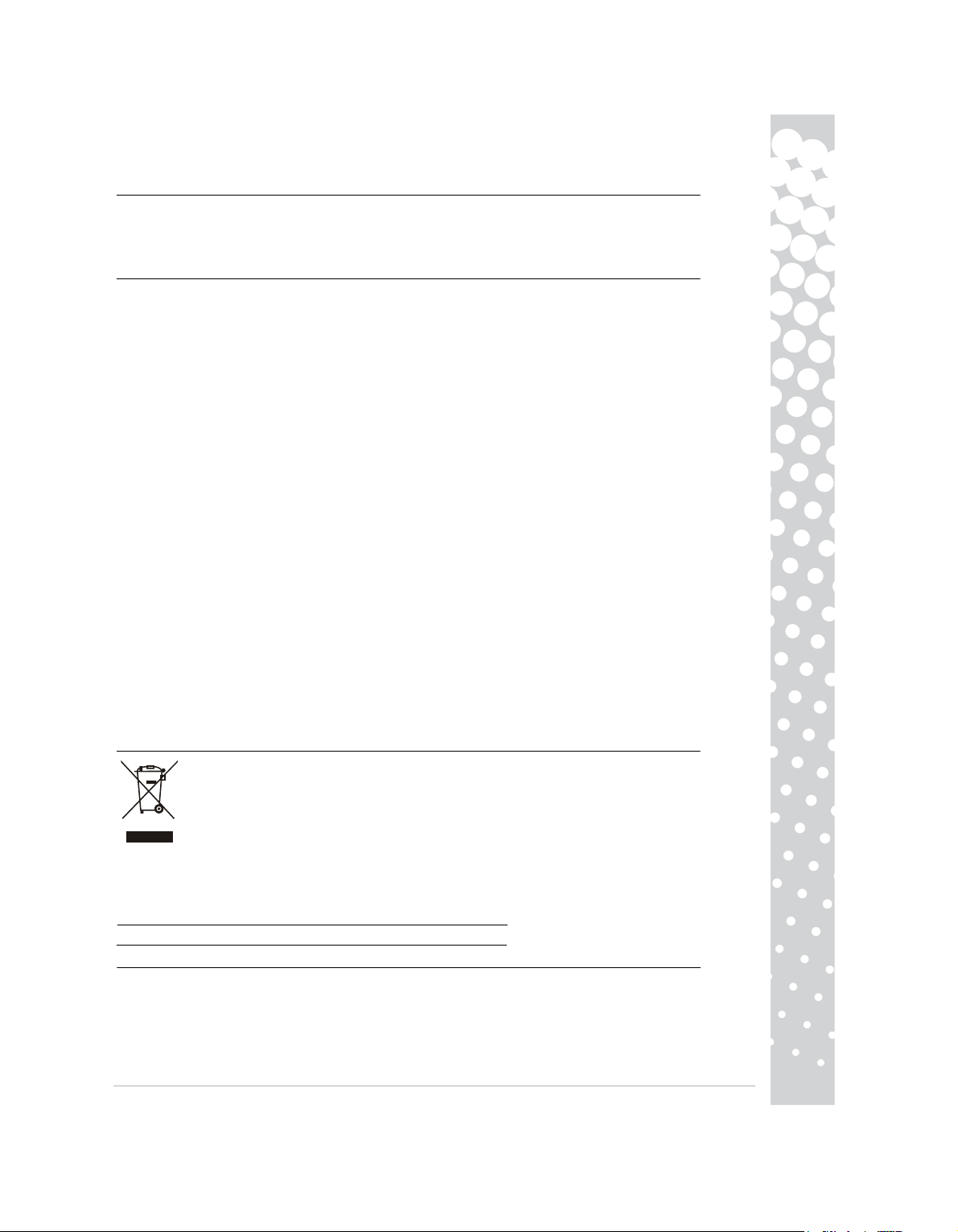
AANVULLENDE INFORMATIE
Als u nog meer informatie wilt, kunt u een uitgebreide handleiding aanvragen bij het Packard Bell InfoCentre* of downloaden via de pagina Support op de Packard Bell-website (www.packardbell.com).
*Alleen beschikbaar voor monitors die zijn gekocht als onderdeel van een complete Packard Bell-computer.
MOGELIJKE OPLOSSINGEN
In de volgende gevallen haalt u de stekker van de voedingskabel van de monitor onmiddelijk uit het stopcontact en laat u door een service-monteur een reparatie uitvoeren:
Als de netkabel of de stekker is beschadigd
Als er vloeistof of voorwerpen in de monitor terecht gekomen zijn
Als de monitor heeft blootgestaan aan regen of water
Als de monitor is gevallen of de kast is beschadigd
Controleer de onderstaande punten alvorens een door Packard Bell erkend servicecentrum te bellen:
Ik heb geen beeld en het voedingslampje licht niet op
Controleer of de voedingskabel aan beide kanten correct is aangesloten en of de aan/uit-knop is ingedrukt.
Controleer of de videokabel correct is aangesloten op de computer en of de kabel niet beschadigd is.
Ik heb geen beeld maar het voedingslampje licht wel op
Het kan zijn dat uw computer in de Power Down- of Slaap-stand staat. Dit is een tijdelijke status waarin uw
computer en monitor minder energie verbruiken. Beweeg met de muis of druk op de spatiebalk en wacht
enkele seconden.
Het is ook mogelijk dat de Helderheid van uw monitor te hoog of te laag is ingesteld. Gebruik de helderheidknop onder aan uw scherm om de helderheid aan te passen.
Controleer of de gebruikte weergavemodus door de monitor wordt ondersteund.
Schakel de monitor uit en weer in om te zien of dit het probleem oplost.
Zorg dat de computer AAN staat.
Het beeld is instabiel.
Isoleer en verwijder bronnen van elektrische of magnetische velden in de buurt van de monitor.
Stel uw computer in op een videomodus die door de monitor wordt ondersteund. Zie de documentatie op de
bijgeleverde CD voor meer informatie.
Probeer of de monitor wel werkt op een ander geaard stopcontact, bij voorkeur op een andere groep.
Controleer de scherminstellingen van uw computer. Controleer of het scherm de geselecteerde modus
ondersteunt.
Het bericht "Check cable" verschijnt op het scherm.
Controleer of de analoge videokabel goed is aangesloten op de analoge videopoort achter op de monitor.
Controleer of de andere kant goed is aangesloten op de VGA-connector van uw computer.
PRODUCT WEGGOOIEN
Volgens de 2002/96/EC-richtlijn, voor afval van elektrische en elektronische apparaten
(AEEA), moeten elektrische en elektronische producten gescheiden van normaal huishoudelijk
afval worden verwerkt. Dit bevordert hergebruik en recycling en vermindert de hoeveelheid te
verwerken afval en daarmee de benodigde ruimte op het stortterrein.
Het logo met de doorgekruiste kliko herinnert u eraan dat deze producten gescheiden moet
(computer, monitor, GPS, MP3-speler, externe harde schijf) en alle accessoires, zoals een toetsenbord, muis,
luidsprekers, afstandsbediening etc. Als u dergelijke producten wilt weggooien, zorgt u voor een correcte
recycling volgens de richtlijnen van uw gemeente of levert u de oude apparatuur bij uw winkel in. Ga voor
meer informatie naar
http://www.acer-group.com/public/Sustainability/sustainability01.htm
http://www.acer-group.com/public/Sustainability/sustainability04.htm
worden aangeboden voor verwerking. Deze regels gelden voor alle Packard Bell-producten
VOLDOET AAN CE
Het CE-keurmerk op dit product geeft aan dat het voldoet aan:
− richtlijn 2004/108/EF voor elektromagnetische compatibiliteit
− laagspanningsrichtlijn 2006/95/EF
−
Direktivet RoHS 2002/95/EF
Europa-Parlamentets og Rådets direktiv 2005/32/EF for så vidt angår
U vindt meer informatie over de Europese richtlijnen waaraan dit product voldoet in de elektronische
gebruikershandleiding.
krav til miljøvenligt design.
Quickstart Vejledning for Packard Bell Skærm -
19
Page 20

VERPAKKING
De verpakking van dit product voldoet aan:
− richtlijn 94/62/EF voor verpakkingen en verpakkingsafval
SPECIFICATIES PACKARD BELL Maestro 222 Ws-MONITOR
Voeding
Scherm 21.5" (55cm)(diagonaal)
Schermtype Actieve matrix, Thin Film Transistor (TFT), Liquid Crystal Display (LCD)
Resolutie (max.) 1920 x 1080 bij 60 Hz
Segnale di ingresso
Tempo di risposta 2 msec (GTG)
Consumo energetico
Contrast 1000 : 1
DCR
Brightness (Helderheid) 300 cd/m²
Plug & Play Volgens DDC1/2B (Display Data Channel 1/2B) protocol
Veiligheid & EMC
SPECIFICATIES PACKARD BELL Maestro 242 Ws-MONITOR
Voeding
Scherm 24" (61cm)(diagonaal)
Schermtype Actieve matrix, Thin Film Transistor (TFT), Liquid Crystal Display (LCD)
Resolutie (max.) 1920 x 1080 bij 60 Hz
Segnale di ingresso
Tempo di risposta 2 msec (GTG)
Consumo energetico
Contrast 1000 : 1
DCR
Brightness
(Helderheid)
Plug & Play Volgens DDC1/2B (Display Data Channel 1/2B) protocol
Veiligheid & EMC
AC 100-240V,50/60 Hz
Analogico RGB positivo 0,7Vp-p, 75 Ohm, segnali di sincronia livello TTL
separati e compositi tramite connettore D-sub 15 pin
• Digitale (DVI): DVI 24 pin con supporto HDCP
• HDMI con supporto HDCP
• Porta ingresso audio (solo per ingresso VGA/DVI)
• USB 2.0 di tipo B (ingresso)
USB 2.0 di tipo A (uscita x 3)
•
Funzionamento normale: <70 W
Slumretilstand: <2 W
Spento:<1 W
50000 : 1 (dynamische contrastverhouding)
Voldoet aan:CE,CB,MPRII,ISO13406-2,Nemko-Bauart,Gost
AC 100-240V,50/60 Hz
Analogico RGB positivo 0,7Vp-p, 75 Ohm, segnali di sincronia livello TTL
separati e compositi tramite connettore D-sub 15 pin
Digitale (DVI): DVI 24 pin con supporto HDCP
HDMI con supporto HDCP
Porta ingresso audio (solo per ingresso VGA/DVI)
USB 2.0 di tipo B (ingresso)
USB 2.0 di tipo A (uscita x 4)
Funzionamento normale: <70 W
Slumretilstand: <2 W
Spento:<1 W
80000 : 1 (dynamische contrastverhouding)
300 cd/m²
Voldoet aan:CE,CB,MPRII,ISO13406-2,Nemko-Bauart,Gost
20 -
Maestro series
Page 21

QUICKSTART VEJLEDNING
FOR PACKARD BELL SKæRM
SIKKERHEDS- OG VEDLIGEHOLDELSESANVISNINGER
Udsæt ikke skærmen for regn eller fugt, da dette indebærer fare for ild eller elektrisk stød.
Sæt skærmen på en stabil overflade, hvorfra den ikke kan komme til at falde ned.
Opstil ikke skærmen i direkte sollys eller under skarp belysning for at undgå træthed i øjnene.
Fjern ikke skruer eller skærmens kabinet for at undgå elektrisk stød. Åbn ikke skærmen! Skærmen indeholder ingen dele, der kan vedligeholdes af brugeren. Skærmen må kun serviceres eller repareres af kvalificeret servicepersonale.
Indgangsstrømforsyningskilde: I mange europæiske lande er stikkontakter i væggen beregnet til 230V, i et
område fra 200 til 240V. Kontrollér venligst, at skærmen understøtter den spænding, der normalt bruges i
dit land.
Anbring ikke tunge genstande på netledningen eller andre kabler. En beskadiget netledning kan forårsage
brand eller elektrisk stød.
Brug ikke netledningen, hvis den er beskadiget. Om nødvendigt, kan en ny netledning købes hos din lokale
computerforhandler eller i en elektronikforretning.
Skil ikke skærmen ad. Dækslet må kun fjernes af kvalificeret servicepersonale.
Hold børn og husdyr væk fra skærmen.
Hæld ikke væske ned i kabinettet.
Brug ikke skærmen under eller over det angivne temperatur- og fugtighedsområde.
Sørg for tilstrækkelig ventilation omkring skærmen for at sikre optimale driftsforhold.
Opstil ikke skærmen i nærhed af stærke magnetiske felter, der er genereret af transformere, motorer, ventilatorer eller andre apparater.
Når der tilføres en uregelmæssig vekselstrømsspænding, kan det ske, at skærmen udkobles af et beskyttelseskredsløb (strøm-LED'en slukkes også i så fald). Hvis det sker, sluk da skærmen ved hjælp af tænd/slukknappen og vent mindst 30 sekunder, før du tænder skærmen igen.
INSTALLATIONSVEJLEDNING (SE ILLUSTRATIONERNE I STARTEN AF DENNE VEJLEDNING)
1. Påse at strømmen er slått av på datamaskinen og
− Hvis datamaskinen er utstyrt med en VGA-kontakt,
kontakten
til PC99-standarden, skal VGA-pluggene
kinen sende analoge grafikksignaler til
− For modeller med to signalinnganger: Hvis
pluggene på DVI-kabelen til
DVI-grensesnittet lar
− For modeller med HDMI: Hvis datamaskinen er
på
på monitoren.
2. Tilslut netledningen til vekselstrømsudgangen bag på skærmen.
3. Tilslut den anden ende af netledningen til en stikkontakt med 100V-240V og jordforbindelse.
Forsigtig: Kontroller, at skærmkablet er tilsluttet korrekt, før du tilslutter skærmens netledning. Kontroller, at
strømmen til computeren og skærmen er AFBRUDT. Vi anbefaler, at du først tænder for skærmen, og
derefter for computeren.
MONITORKONTROLLER (SE ILLUSTRASJONER PÅ
AV/PÅ-knappen slår strømmen til monitoren av
datamaskinen på. Bruk de lyse knappene over
Trykk den lyse knappen for det
-menyen. Trykk
Dynamikk og andre egenskaper for skjermen kan
-
jonene.
på baksiden av datamaskinen, og
DVI-kontakten på datamaskinen, og den andre til
datamaskinen opprette en digital forbindelse med
HDMI-kabelen (tilleggsutstyr) til
HDMI-grensesnittet lar datamaskinen opprette en
AUTO-knappen for å utføre en optimalisering av
Se den elektroniske
elementet du ønsker å justere. Trykk en av de lyse
dokumentasjonen på den vedlagte CD-en.
og VGA-kontaktene ha blå farge. VGA-grensesnittet
monitoren.
HDMI-kontakten på datamaskinen, og den andre til
DRIVERE
Under normale forhold er computeren udstyret med de nødvendige drivere til Packard Bell skærmen. Hvis
disse drivere ikke er installeret på din computer, kan du downloade driverne fra sektionen Support på
monitoren
kobler du en av pluggene på VGA-kabelen til
den andre til VGA-kontakten på monitoren. I følge
datamaskinen er utstyrt med en DVI-kontakt,
DVI-kontakten på monitoren.
monitoren.
utstyrt med en HDMI-kontakt, kobler du en av
digital forbindelse med monitoren.
STARTEN AV DENNE VEILDNINGEN)
eller på. Vi anbefaler at du slår monitoren på før du
AV/PÅ-ikonet for å få fram menyen på skjermen
skjermoppsettet automatisk.
justeres i OSD-menyen for monitorer som støtter
kobler du en av
HDMI-kontakten
knappene for å lukke OSD
VGA-
kravene
lar datamas
pluggene
(OSD-menyen).
disse funks
slår
Beknopte Handleiding voor Packard Bell Monitor -
21
Page 22

Packard Bells websted www.packardbell.com.
YDERLIGERE OPLYSNINGER
For yderligere oplysninger er en omfattende vejledning tilgængelig i Packard Bell InfoCenter* eller på internettet i sektionen Support på Packard Bells websted på www.packardbell.com
*Kun tilgængelig for skærme, der er købt som en del af et komplet Packard Bell computersystem.
FEDJLFINDING
I følgende situationer skal skærmens netledning trækkes øjeblikkeligt ud af stikkontakten, og fejlsøgningen
bør overlades til kvalificeret servicepersonale:
Hvis netledningen eller netledningens stik er beskadiget.
Hvis der er spildt væske eller faldet genstande ned i skærmen.
Hvis skærmen har været udsat for regn eller vand.
Hvis skærmen er faldet ned eller kabinettet er beskadiget.
Kontrollér venligst følgende punkter, før du ringer til et autoriseret Packard Bell serviceværksted:
Der vises intet billede og strøm-LED'en lyser ikke:
Kontrollér, at netledningen er korrekt sat til i begge ender og forvis dig om, at tænd/sluk-knappen står på
"ON".
Kontroller, at signalkablet er tilsluttet korrekt til computeren og at kablet ikke er beskadiget.
Der vises intet billede, selvom strøm-LED'en lyser:
Computeren er sandsynligvis i en strømbesparende tilstand eller dvaletilstand. Det er en midlertidig tilstand,
hvori computeren og skærmen nedsætter strømforbruget. Bevæg musen, eller tryk på mellemrumstasten på
tastaturet og vent nogle sekunder.
Det er også muligt, at skærmens lysstyrke er indstillet for højt eller lavt. Brug knappen til regulering af lysstyrken, der er placeret nederst på skærmen, til at justere lysstyrken.
Forvis dig om, at du bruger en skærmtilstand, der er understøttet af skærmen.
Sluk skærmen og tænd den igen for at se, om dette løser problemet.
Kontroller, at computeren er tændt.
Billedet er ustabilt:
Isolér og fjern kilder, der kan generere elektriske eller magnetiske felter, i nærheden af computeren.
Indstil computeren til en understøttet videotilstand; se dokumentationen på den vedlagte cd-rom for yderligere oplysninger.
Prøv at tilslutte skærmen til en anden stikkontakt med jordforbindelse, fortrinsvis fra en anden strømkreds.
Kontroller computerens indstillinger for skærm. Kontroller, at der er valgt en tilstand, der er understøttet.
Meddelelsen "Check Cable" (Kontroller kabel) vises på skærmen.
Kontroller, at det analoge videokabel er tilsluttet korrekt til den analoge videoport bag på skærmen.
Kontroller, at kablets anden ende er tilsluttet korrekt til computerens VGA-konnektor.
BORTSKAFFELSE AF PRODUKTET
Ifølge Europa-Parlamentets og Rådets direktiv 2002/96/EF om affald af elektrisk og elektronisk udstyr (WEEE) kræves, at brugte elektriske og elektroniske produkter skal bortskaffes
særskilt fra normalt husholdningsaffald for at fremme genanvendelse, genbrug og andre former
for genvinding og formindske den affaldsmængde, der skal fjernes, med henblik på at reducere
affaldsdeponering og afbrænding.
skal sorteres separat ved bortskaffelse. Disse regler gælder alle dine Packard Bell-produkter (computer,
skærm, GPS, MP3-afspiller, ekstern harddisk) og også alle perifere enheder som f.eks. tastatur, mus, højttalere, fjernbetjening etc. Når du skal skille dig af med sådanne produkter, skal du sørge for, at de genbruges
korrekt, enten ved at forhøre dig om fremgangsmåden hos de lokale myndigheder eller ved at returnere dit
gamle udstyr til din forhandler, hvis du køber nyt. Du kan få flere oplysninger ved at besøge
http://www.acer-group.com/public/Sustainability/sustainability01.htm
http://www.acer-group.com/public/Sustainability/sustainability04.htm
Logoet med den overkrydsede affaldsspand har til formål at minde dig om, at disse produkter
CE-OVERENSSTEMMELSE
Dette produkt, med CE-mærkningen, er i overensstemmelse med:
− Direktiv 2004/108/EG om elektromagnetisk kompatibilitet
− Direktiv 2006/95/EG om elektrisk materiel bestemt til anvendelse inden for visse spændingsgrænser
−
Richtlijn RoHS 2002/95/EG
Richtlijn 2005/32/EG van hetEuropees Parlement en de Raad
Du kan se oplysninger vedrørende de EU-standarder, som dette produkt efterlever, i den elektroniske
betreffende eisen inzake ecologisch ontwerp.
22 -
Maestro series
Page 23
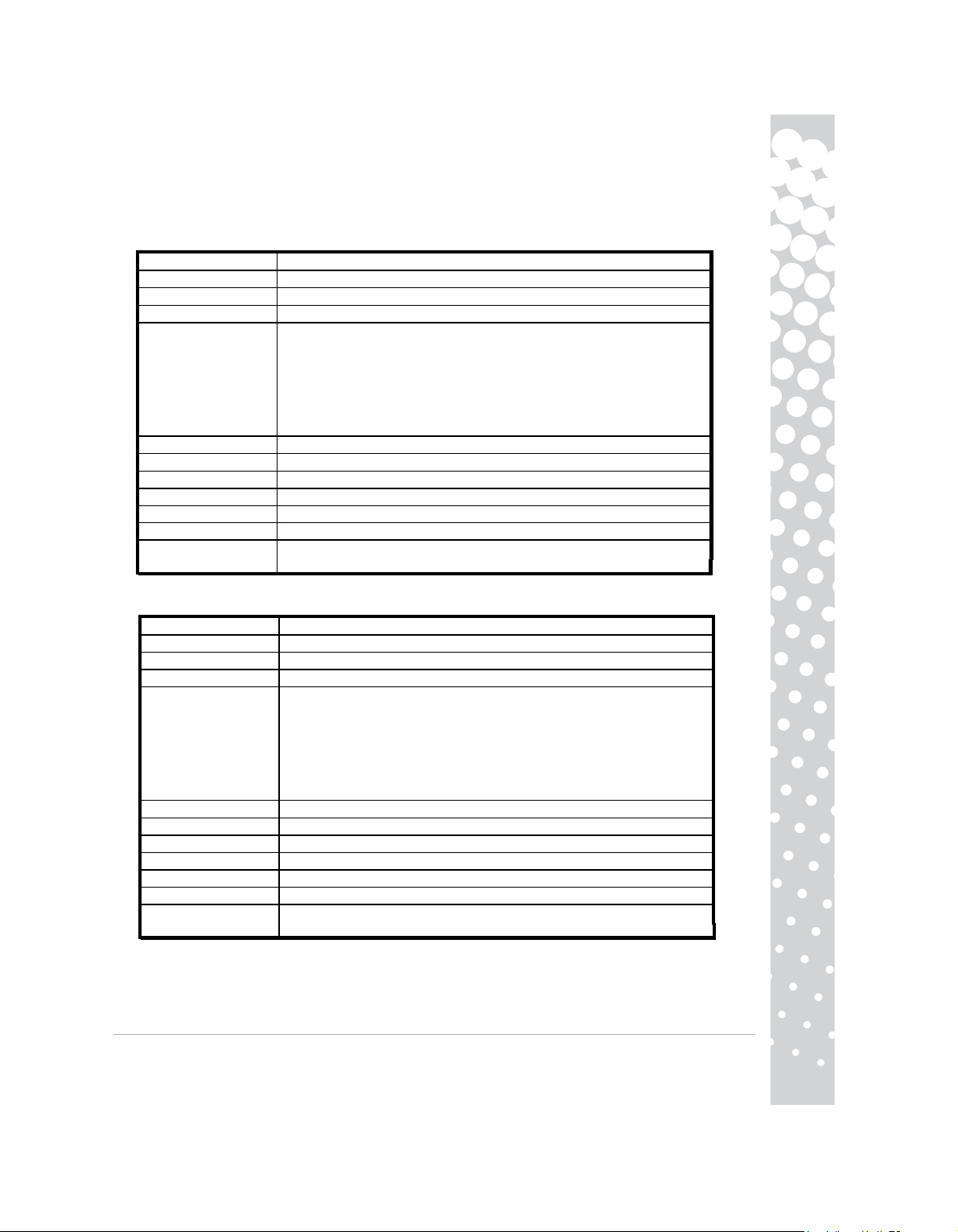
brugervejledning.
EMBALLERING
Emballeringen af dette produkt er i overensstemmelse med:
− Direktiv 94/62/EG om emballage og emballageaffald
SPECIFIKATIONER FOR Maestro
222 Ws SKÆRMEN
Spændingsinput
Billede
Visning
Maksimal opløsning
Input signal
Responstid
Strømforbrug
Kontrast
DCR
Lysstyrke
Plug & play
Sikkerhed og EMC
SPECIFIKATIONER FOR Maestro 242 Ws SKÆRMEN
Spændingsinput
Billede
Visning
Maksimal opløsning
Input signal
Responstid
Strømforbrug
Kontrast
DCR
Lysstyrke
Plug & play
Sikkerhed og EMC
AC 100-240V,50/60 Hz
21.5" (55cm)område (diagonalt)
Aktiv matrix, TFT (Thin Film Transistor), LCD (Liquid
1920x1080 ved 60 Hz
Analogt RGB positivt 0,7 V p-p, 75 ohm,
TTL niveau-synkroniseringssignaler,
Digital (DVI): 24-stikben DVI m/ HDCP støtte
HDMI m/ HDCP støtte
Audio-ind port (kun til VGA/DVI indgang)
USB 2.0 B-type (indgang)
USB 2.0 A-type (udgang x 3)
2 msek. (G til G)
Normal drift: <70 W
1000:1
50000:1 (dynamisk)
300 cd/m²
Ifølge DDC1/2B (Display Data
I overensstemmelse med:
Nemko-Bauart,Gost
AC 100-240V,50/60 Hz
24" (61cm)område (diagonalt)
Aktiv matrix, TFT (Thin Film Transistor), LCD (Liquid
1920x1080 ved 60 Hz
Analogt RGB positivt 0,7 V p-p, 75 ohm,
TTL niveau-synkroniseringssignaler,
Digital (DVI): 24-stikben DVI m/ HDCP støtte
HDMI m/ HDCP støtte
Audio-ind port (kun til VGA/DVI indgang)
USB 2.0 B-type (indgang)
USB 2.0 A-type (udgang x 4)
2 msek. (G til G)
Normal drift: <70 W
1000:1
80000:1 (dynamisk)
300 cd/m²
Ifølge DDC1/2B (Display Data
I overensstemmelse med:
Nemko-Bauart,Gost
Slaapstandmodus: <2 W
Slaapstandmodus: <2 W
separate og composite
gennem 15-bens D-sub-konnektor
Channel 1/2B)-protokollen
CE,CB,MPRII,ISO13406-2,
gennem 15-bens D-sub-konnektor
Channel 1/2B)-protokollen
CE,CB,MPRII,ISO13406-2,
Fra: <1 W
separate og composite
Fra: <1 W
Crystal Display)
Crystal Display)
Beknopte Handleiding voor Packard Bell Monitor -
23
Page 24

HURTIGREFERANSE PACKARD BELL-SKJERM
SIKKERHETS- OG VEDLIKEHOLDSINSTRUKSJONER
Ikke utsett skjermen for regn eller fuktighet. Da reduserer du faren for brann eller elektrisk støt.
Sett skjermen på en stødig overflate som den ikke kan falle ned fra.
For å unngå å bli trett i øynene, bør du ikke bruke skjermen i direkte sollys eller sterk belysning.
Ikke fjern skruer eller deksler. Da kan du få elektrisk støt. Du må aldri åpne skjermen! Det finnes ingen deler inne i
skjermen som skal etterses av brukeren. Service må bare utføres av kvalifisert servicepersonell.
Inngangsspenning: I mange europeiske land er vegguttakene på 230 V, i et område mellom 200 og 240 V.
Kontroller om din skjerm støtter spenningen i ditt land.
Ikke sett tunge gjenstander på strømledningen eller noen av de andre kablene. En skadet strømledning kan
forårsake brann eller elektrisk støt.
Hvis strømledningen er skadet, må du ikke bruke den. Du kan kjøpe en ny kabel hos din lokale data- eller
elektronikkforhandler.
Ikke demonter skjermen. Dekselet må bare fjernes av kvalifisert servicepersonell.
Ikke la barn eller kjæledyr komme i nærheten av skjermen.
Ikke søl væske inn i kabinettet.
Ikke bruk skjermen utenfor angitt temperatur- og fuktighetsområde.
Oppbevar skjermen på et tilstrekkelig ventilert sted, da fungerer den som den skal.
Ikke la skjermen komme i kontakt med sterke magnetfelt fra transformatorer, motorer, vifter eller annet utstyr.
Når uregelmessig vekselstrøm tilføres, kan et relé slå av skjermen (strømindikatoren slukker også). Hvis dette skjer,
slår du av strømbryteren og venter i minst 30 sekunder før du slår den på igjen.
INSTALLASJONSVEILEDNING (SE ILLUSTRASJONENE FøRST I DENNE HåNDBOKEN)
1. Kontroller, at computeren og skærmen er
− Hvis computeren er udstyret med VGA port, skal
den anden ende til stikket på
computeren kan ud- og indlæse analoge signaler.
gør, at
− For dobbeltindgangsmodeller: Hvis computeren er
computerens DVI port og den anden
mellem computer og
− For HDMI modeller: Hvis computeren er udstyret
forbindes
digital forbindelse mellem
2. Koble strømledningen til kontakten på baksiden av skjermen.
3. Koble den andre enden av strømledningen til et 100V-240V jordet strømuttak.
til computerens HDMI port og
skærmen. I henhold til PC99 krav, skal VGA
skærm.
computer og skærm.
SLUKKET
VGA kablets ene ende forbindes til computerens
udstyret med DVI port, skal DVI kablets ene ende
ende til stikket på skærmen. DVI grænsefladen
med HDMI port, skal (det valgfrie) HDMI kabels
den anden ende til stikket på skærmen. HDMI
stikkene være blå. VGA
VGA port og
grænsefladen
forbindes til
tillader ren digital forbindelse
ene ende
grænsefladen tillader ren
Forsiktig:
Før du kobler strømkabelen til skjermen, må du kontrollere at videokabelen er riktig koblet til. Kontroller at
strømmen til datamaskinen og skjermen er slått AV. Vi anbefaler deg å slå på skjermen først, og deretter slå datamaskinen på.
SKJERMKONTROLLER (SE ILLUSTRASJONENE FøRST I DENNE HåNDBOKEN)
Strømkontakten bruges til at slå skærmen til og fra.
computeren. Tryk på lysknappen over
emnet, du ønsker at indstille.
automatisk
Dynamisk og andre visningsmuligheder indstilles i
skal du tjekke den elektroniske
optimeret skærm.
Tryk på lysknappen for at hente menuen og på
strømikonen for at gå til OSD menuen. Tryk på
dokumentation på den medfølgende cd.
Vi anbefaler, at du tænder for skærmen, inden du
lysknappen for at vælge
AUTO knappen for at skabe en
OSD menuen. For skærme, som understøtter disse
funktioner,
DRIVERE
Under normale forhold har datamaskinen din allerede de nødvendige driverne for Packard Bell-skjermen.
Imidlertid, hvis datamaskinen din ikke allerede har disse driverne, kan du laste dem ned fra supportdelen av
Packard Bells Web-område på www.packardbell.com
MER INFORMASJON
For mer informasjon, finnes det en komplett veiledning i Packard Bell InfoCentre* eller på Internett i
24 -
Maestro series
tænder for
Page 25

supportdelen av Packard Bells Web-område på www.packardbell.com
*Bare tilgjengelig for skjermer kjøpt som en del av et komplett datamaskinsystem fra Packard Bell.
PROBLEMLøSNING
Du må umiddelbart trekke skjermens strømkabel ut av stikkontakten i veggen og overlate feilsøkingen til
kvalifisert servicepersonell under følgendeomstendigheter:
Hvis strømkabelen eller støpselet er skadetHvis det er blitt sølt væske eller det har falt gjenstander inn i skjermenHvis skjermen er blitt utsatt for regn eller vannHvis skjermen har falt ned eller kabinettet er blitt
skadetFør du ringer et autorisert Packard Bell serviceverksted, bør du kontrollere følgende punkter.
Jeg har ikke bilde, og strømindikatoren lyser ikke:
Sjekk at vekselstrømkabelen er koblet ordentlig til i begge ender, og at strømmen er slått på.
Sjekk at signalkabelen er riktig plugget inn i datamaskinen og at den ikke er skadet.
Jeg har ikke bilde, og strømindikatoren lyser:
Datamaskinen din kan være i strømsparings- eller hvilemodus. Dette er en midlertidig status der datamaskinen og skjermen reduserer strømforbruket. Forsøk å bevege litt på musen eller trykke på mellomromstasten på tastaturet, og vent i noen få sekunder.
Det er også mulig at lysstyrken på skjermen er blitt stilt inn for høyt eller for lavt. Bruk lysstyrkeknappen
nederst på skjermen til å justere lysstyrken.
Kontroller at du bruker en skjermmodus som støttes av skjermen.
Slå skjermen av og deretter på igjen for å se om det løser problemet.
Forsikre deg om at datamaskinen er slått på.
Skjermbildet er ustabilt:
Isoler og fjern kilder til elektriske eller magnetiske felter i nærheten.
Still inn datamaskinen til en videomodus som støttes; se dokumentasjonen som ligger på den medfølgende
CDen for mer informasjon.
Prøv å koble skjermen til et annet jordet strømuttak, fortrinnsvis på en annen krets.
Kontroller visningsinnstillingene for datamaskinen. Kontroller at det er valgt en modus som støttes.
Meldingen "Sjekk kabel" vises på skjermen.
Kontroller at den analoge videokabelen er riktig plugget inn i den analoge videoporten på baksiden av
skjermen.
Kontroller at den andre enden er riktig plugget inn i VGA-kontakten på datamaskinen.
KASSERE PRODUKTER
Direktiv 2002/96/EU, kjent under navnet WEEE-direktivet (Waste Electrical and Electronic
Equipment), krever at brukte elektriske og elektroniske produkter skal kasseres atskilt fra
vanlig husholdningsavfall, i den hensikt å promotere gjenbruk, resirkulering og andre former
for gjenvinning og redusere mengden avfall som skal elimineres, slik at deponiene og forbrenningsmengden kan bli mindre.
Søppelkasselogoen med et kryss over skal minne deg på at disse produktene må sorteres
GPS, MP3-spiller, ekstern harddisk), og alt tilbehør, for eksempel tastatur, mus, høyttalere, fjernkontroll osv.
Når du må kassere slike produkter, må du passe på at de blir resirkulert på riktig måte ved å kontakte lokale
myndigheter, eller ved å levere gammelt utstyr tilbake til forhandleren hvis du skal kjøpe nytt utstyr. For
informasjon, besøk
http://www.acer-group.com/public/Sustainability/sustainability01.htm
http://www.acer-group.com/public/Sustainability/sustainability04.htm
separat ved kassering. Disse reglene gjelder alle Packard Bell-produkter (datamaskin, skjerm,
CE-OVERENSSTEMMELSE
Dette produktet, med CE-merket, oppfyller kravene i:
− Direktivet om elektromagnetisk kompatibilitet (2004/108/EC)
− Direktivet om lavspenning (2006/95/EC)
−
RoHS-direktivet 2002/95/EC
Europaparlaments-og rådsdirek tiv 2005/32/EC når det gjelder krav til
Du kan lese mer om de europeiske standardene dette produktet oppfyller, i den elektroniske bruker-
håndboken
EMBALLASJE
Emballasjen til dette produktet oppfyller kravene i:
− Direktivet om emballasje og emballasjeavfall (94/62/E )
C
miljøvennlig design.
Hurtigreferanse Packard Bell-skjerm -
25
Page 26

SPESIFIKASJONER FOR Maestro 222 Ws-SKJERMEN
Inngangsspenning
Bilde 21.5 (55cm)tommers synlig (diagonalt)
Skjerm Aktiv matrise, tynnfilmtransistor (TFT), flytkrystallskjerm (LCD)
Maksimal oppløsning 1920 x 1080 ved 60 Hz
Inngangssignal
Responstid 2 msek (G til G)
Strømforbruk
Kontrast 1000 :1
DCR
Lysstyrke 300 cd/m²
Plug and Play I henhold til DDC1/2B-protokollen (Display Data Channel 1/2B)
Sikkerhet og
elektromagnetisk
kompatibilitet
SPESIFIKASJONER FOR Maestro 242 Ws-SKJERMEN
Inngangsspenning
Bilde 24 (61cm)tommers synlig (diagonalt)
Skjerm Aktiv matrise, tynnfilmtransistor (TFT), flytkrystallskjerm (LCD)
Maksimal oppløsning 1920 x 1080 ved 60 Hz
Inngangssignal
Responstid 2 msek (G til G)
Strømforbruk
Kontrast 1000 :1
DCR
Lysstyrke 300 cd/m²
Plug and Play I henhold til DDC1/2B-protokollen (Display Data Channel 1/2B)
Sikkerhet og
elektromagnetisk
kompatibilitet
AC 100-240V,50/60 Hz
Analog RGB positiv 0,7 Vp-p, 75 Ohm, separat og kombinert
TTL-nivåsynkroniseringssignaler, gjennom 15-stifters D-sub-kontakt
• Digital (DVI): 24-stifters DVI med HDCP-støtte
• HDMI med HDCP-støtte
• Lydinngangsport (bare for VGA-/DVI-inngang)
• USB 2.0 type B (inngang)
• USB 2.0 type A (utgang × 3)
Normal bruk: <70 W
Deaktiveringsmodus: <2 W
Av: < 1 W
50000 :1 (dynamisk)
Overholder: CE,CB,MPRII,ISO13406-2,Nemko-Bauart,Gost
AC 100-240V,50/60 Hz
Analog RGB positiv 0,7 Vp-p, 75 Ohm, separat og kombinert
TTL-nivåsynkroniseringssignaler, gjennom 15-stifters D-sub-kontakt
• Digital (DVI): 24-stifters DVI med HDCP-støtte
• HDMI med HDCP-støtte
• Lydinngangsport (bare for VGA-/DVI-inngang)
• USB 2.0 type B (inngang)
• USB 2.0 type A (utgang × 4)
Normal bruk: <70 W
Deaktiveringsmodus: <2 W
Av: < 1 W
80000 :1 (dynamisk)
Overholder: CE,CB,MPRII,ISO13406-2,Nemko-Bauart,Gost
Maestro series
26 -
Page 27

SNABBSTARTGUIDE Fö R PACKARD BELL BILDSKäRM
SäKERHETSåTGäRDER OCH UNDERHåLL
Utsätt inte skärmen för regn eller fukt, för att minska risken för brand och elektriska stötar.
Placera skärmen på ett stabilt underlag, där den inte riskerar att falla.
För att inte anstränga ögonen i onödan bör du undvika att använda skärmen i direkt solljus eller stark
belysning.
För att undvika elektriska stötar ska du undvika att lossa skruvarna eller höljet. Öppna aldrig skärmen!
Användaren kan inte reparera några delar inne i skärmen. Service ska endast utföras av kvalificerad servicepersonal.
Strömförsörjning: I många europeiska länder är matningen till vägguttagen 230 V (mellan 200 och 240 V).
Kontrollera att skärmen klarar den spänning som används i ditt land.
Ställ ingenting tungt på nätsladden eller andra kablar. En skadad nätsladd kan orsaka brand eller elektriska
stötar.
Använd aldrig en skadad nätsladd. Skaffa en ny sladd från din dator- eller elektronikhandlare.
Ta inte isär skärmen. Höljet får endast avlägsnas av kvalificerad personal.
Håll barn och husdjur borta från skärmen.
Undvik att spilla vätska i höljet.
Använd inte skärmen utanför de angivna gränsvärdena för temperatur och luftfuktighet.
Se till att skärmen är väl ventilerad, för att säkerställa korrekt funktion.
Akta skärmen för starka magnetfält som uppstår kring transformatorer, motorer, fläktar eller andra enheter.
Om växelströmsmatningen är ojämn kan en skyddskrets slå av skärmen (strömindikatorn slocknar också).
Om så sker slår du av skärmen med på/av-knappen och väntar minst 30 sekunder innan du slår på den igen.
INSTALLATIONSANVISNINGAR (SE BILDERNA I BöRJAN AV HANDBOKEN)
1. Varmista, että tietokoneen ja näytön virta on pois
− Jos tietokoneessasi on VGA-portti, kytke
ja toinen pää näytön liitäntään.
VGA-käyttöliittymän
− Kaksoislähtömallit: − Jos tietokoneessasi on
DVI-porttiin ja toinen pää
tietokoneen ja
− HDMI-mallit: Jos tietokoneessasi on HDMI-portti,
takapaneelin
digitaalisen liitännän tietokoneen ja
2. Anslut skärmens nätsladd till nätanslutningen på skärmens baksida.
3. Anslut sladdens andra ände till ett jordat eluttag (100–240 V).
Viktigt! Innan du ansluter skärmens nätsladd ska du försäkra dig om att videokabeln är korrekt ansluten.
Kontrollera att strömmen till datorn och skärmen är AVSTÄNGD. Vi rekommenderar att du slår på skärmen
innan du slår på datorn.
NÄYTÖN HALLINTA (KATSO KUVAT TÄMÄN
HDMI-porttiin ja toinen
kautta tietokone voi lähettää analogisia signaaleja.
näytön välille.
PC99-vaatimusten mukaisesti VGA-liittimien ja
näytön liitäntään. DVI-käyttöliittymän kautta voi
VGA-johdon toinen pää tietokoneen takapaneelin
pää näytön liitäntään. HDMI-käyttöliittymän kautta
näytön välille.
päältä.
-liitäntöjen tulisi olla sinisiä.
DVI-portti, kytke DVI-johdon toinen pää
luoda täysin digitaalisen liitännän
kytke HDMI-johdon (lisävaruste) toinen pää
OPPAAN ALUSTA)
VGA-porttiin
tietokoneen takapaneelin
tietokoneen
voi luoda täysin
Voit kytkeä näytön päälle ja pois virtapainikkeesta.
kytkemistä päälle. Voit käyttää
tulla painikkeella
näytön
automaattisen optimoinnin painamalla
Dynamiikkaa ja muita katseluasetuksia voi säätää
katso lisätietoja mukana tulevan CD-levyn
kohta, jota haluat säätää. Voit tuoda valikon näkyviin
ruutuvalikkoa painamalla valaistua painiketta
AUTO-painiketta.
sähköisistä ohjeista.
Suosittelemme, että kytket näytön päälle ennen
virtakuvakkeen päältä. Valitse valais
painamalla valaistua painiketta ja suorittaa
ruutuvalikosta niillä näytöillä, jotka tukevat näitä
tietokoneen
toimintoja,
DRIVERE
Normalt har datorn redan de drivrutiner som behövs för Packard Bell-skärmen. Om datorn av någon
anledning inte har dessa drivrutiner, kan du hämta dem på supportdelen av Packard Bells webbplats på
www.packardbell.com.
YTTERLIGARE INFORMATION
Om du vill ha ytterligare information hittar du en komplett handbok i Packard Bell InfoCentre* eller på
Internet, i supportdelen av Packard Bells webbplats på www.packardbell.com.
*Endast för skärmar som köpts som del av ett komplett Packard Bell-datorsystem.
FELSöKNING
Snabbstartguide för Packard Bell Bildskärm -
27
Page 28

Dra genast ut skärmens nätsladd och lämna in skärmen för service hos kvalificerad servicepersonal om något
av följande inträffar:
Nätsladden är skadad eller sliten.
Vätska har spillts eller föremål tappats på skärmen.
Skärmen har utsatts för regn eller vatten.
Skärmen har tappats eller höljet har skadats.
Kontrollera följande innan du ringer till Packard Bells auktoriserade servicepersonal:
Om det inte finns någon bild och strömindikatorn inte är tänd:
Kontrollera att nätsladden är korrekt isatt i båda ändarna och strömmen påslagen.
Kontrollera att signalkabeln är korrekt ansluten till datorn och att kabeln inte är skadad.
Om det inte finns någon bild och strömindikatorn är tänd:
Datorn kan vara avstängd eller i viloläge. Detta är ett tillfälligt tillstånd där datorn och skärmen minskar sin
energiförbrukning. Flytta lite på musen eller tryck på mellanslagstangenten på tangentbordet och vänta några
sekunder.
Det är också möjligt att skärmens ljusstyrka är felinställd. Använd knappen för ljusstyrka längst ned på
skärmen för att justera ljusstyrkan.
Kontrollera att du använder ett visningsläge som stöds av skärmen.
Stäng av skärmen och slå på den igen, för att se om det löser problemet.
Kontrollera att datorn är påslagen.
Bilden är instabil:
Isolera och eliminera intilliggande källor till elektriska och magnetiska fält.
Ställ in datorn till ett videoläge som stöds. Mer information finns i dokumentationen på den medföljande CDskivan.
Prova att ansluta bildskärmen till ett annat jordat vägguttag, helst i en annan krets.
Kontrollera datorns skärminställningar. Kontrollera att det valda läget stöds.
Meddelandet Check Cable visas på skärmen
Kontrollera att den analoga videokabeln är korrekt ansluten till porten för analog video på baksidan av
skärmen.
Kontrollera att kabelns andra ände är korrekt ansluten till datorns VGA-anslutning.
AVFALLSHANTERING
Enligt 2002/96/EC-direktivet (WEEE - Waste Electrical and Electronic Equipment) för
avfallshantering av elektroniska produkter ska förbrukade elektriska och elektroniska produkter
avfallshanteras separat från det vanliga hushållsavfallet, så att de ska kunna återanvändas och
återvinnas samt mängden deponerat avfall och förbränning minimeras.
Logotypen med en överkryssad soptunna finns där för att påminna dig om att dessa produkter
måste sorteras separat för kassering.
hårddisk) och även alla tillbehör, som t.ex. tangentbord, mus, högtalare, fjärrkontroll o.dyl.
När du måste kassera sådan produkter, ska du se till att de återvinns korrekt genom att kontrollera med lokal
myndighet, eller genom att returnera gammal utrustning till återförsäljaren om du byter ut den.Mer information finns på
http://www.acer-group.com/public/Sustainability/sustainability01.htm
http://www.acer-group.com/public/Sustainability/sustainability04.htm
Dessa regler gäller för alla Packard Bell-produkter (dator, bildskärm, GPS, MP3-spelare, extern
CE-ÖVERENSSTäMMELSE
Den här produkten är CE-märkt och uppfyller således kraven i:
− Direktivet om elektromagnetisk kompabilitet 2004/108/EG
− Lågspänningsdirektivet 2006/95/EG
−
Direktivet RoHS 2002/95/EG
Europaparlamentets och rådets direktiv 2005/32/EG vad gäller krav på
Specifik information om de europeiska standarderna som denna produkt uppfyller finns i den elektroniska
användarhandboken.
FÖRPACKNING
Emballaget för denna produkt uppfyller kraven i:
− Direktivet om förpackningar och förpackningsavfall 94/62/EG
Maestro series
28 -
ekodesign.
Page 29

Tekniska data för bildskärmen Maestro 222 Ws
Ingående spänning
Bild 21.5(55cm)-tums visningsbar (diagonalt)
Bildskärm Aktiv matris, Thin Film Transistor (TFT), LCD-skärm (liquid crystal display)
Maximal upplösning 1920 x 1 080 vid 60Hz
Ingående signal
Svarstid 2 msek (G till G)
Effektförbrukning
Kontrast 1000 :1
DCR
Ljusstyrka 300 cd/m²
Plug and Play I enlighet med protokollet DDC1/2B (Display Data Channel 1/2B)
Säkerhet och EMC
Tekniska data för bildskärmen Maestro 242 Ws
Ingående spänning
Bild 24(61cm)-tums visningsbar (diagonalt)
Bildskärm Aktiv matris, Thin Film Transistor (TFT), LCD-skärm (liquid crystal display)
Maximal upplösning 1920 x 1080 vid 60Hz
Ingående signal
Svarstid 2 msek (G till G)
Effektförbrukning
Kontrast 1000 :1
DCR
Ljusstyrka 300 cd/m²
Plug and Play I enlighet med protokollet DDC1/2B (Display Data Channel 1/2B)
Säkerhet och EMC
AC 100-240V,50/60 Hz
Analog RGB positiv 0,7 Vpp, 75 ohm, separata och sammansatta
synkroniseringssignaler på TTL-nivå, via 15-stifts D-Subanslutning
Digital (DVI): 24-stifts DVI med HDCP-stöd
HDMI med HDCP-stöd
Ljudingång (endast för VGA/DVI-ingång)
USB 2.0 B-typ (ingång)
USB 2.0 A-typ (utgång × 3)
Normal drift: <70 W
Viloläge: <2 W
Av: <1 W
50000 :1 (dynamisk)
Uppfyller: CE,CB,MPRII,ISO13406-2,Nemko-Bauart,Gost
AC 100-240V,50/60 Hz
Analog RGB positiv 0,7 Vpp, 75 ohm, separata och sammansatta
synkroniseringssignaler på TTL-nivå, via 15-stifts D-Subanslutning
• Digital (DVI): 24-stifts DVI med HDCP-stöd
• HDMI med HDCP-stöd
• Ljudingång (endast för VGA/DVI-ingång)
• USB 2.0 B-typ (ingång)
• USB 2.0 A-typ (utgång × 4)
Normal drift: <70 W
Viloläge: <2 W
Av: <1 W
80000 :1 (dynamisk)
Uppfyller: CE,CB,MPRII,ISO13406-2,Nemko-Bauart,Gost
Snabbstartguide för Packard Bell Bildskärm -
29
Page 30

PACKARD BELL -NäYTö N PIKAOPAS
TURVALLISUUS- JA KUNNOSSAPITO-OHJEET
Tulipalo- ja sähköiskuvaaran välttämiseksi näytön ei saa antaa altistua sateelle tai kosteudelle.
Aseta näyttö tasaiselle alustalle, jossa se ei pääse kaatumaan.
Vältä näytön käyttämistä suorassa auringonpaisteessa tai kirkkaassa valossa, jotta silmäsi eivät väsyisi.
Älä avaa ruuveja tai koteloa. Älä koskaan avaa näyttöä! Näyttölaitteen sisällä ei ole osia, joita käyttäjä voisi
korjata. Ainoastaan valtuutettu huoltohenkilöstö saa korjata näyttölaitteen.
Syöttöjännite: Useissa Euroopan maissa verkkojännite on 230 V (200 - 240 V). Tarkista, että näyttöön
merkitty jännite vastaa käytettävää verkkojännitettä.
Älä aseta virtajohdon tai muiden kaapeleiden päälle painavia esineitä. Vahingoittunut virtajohto voi aiheuttaa
tulipalon tai sähköiskuvaaran.
Älä koskaan käytä viallista virtajohtoa. Uusia virtajohtoja saa tietokone- ja elektroniikkaliikkeistä.
Älä pura näyttöä. Ainoastaan valtuutettu huoltohenkilöstö saa avata näytön kuoren.
Pidä lapset ja kotieläimet loitolla näytöstä.
Älä roiskuta nesteitä näyttölaitteen kotelon päälle.
Älä käytä näyttöä, jos käyttöpaikan lämpötila ja kosteus poikkeavat ilmoitetuista raja-arvoista.
Huolehdi näytön riittävästä tuuletuksesta.
Älä sijoita näyttöä voimakkaita magneettikenttiä aiheuttavien laitteiden, kuten muuntajien, moottorien ja
tuulettimien, lähelle.
Jos verkkojännite vaihtelee liikaa, suojauspiiri voi ehkä kytkeä näyttölaitteen virran pois päältä (virran merkkivalo sammuu). Katkaise tässä tapauksessa virta virtakytkimestä ja odota vähintään 30 sekunnin ajan, ennen
kuin kytket virran uudelleen päälle.
ASENNUSOHJEET (KATSO OPPAAN ALUSSA OLEVAT KUVAT)
1. Kontrollera att datorn och bildskärmen är AV.
− Om datorn har en VGA-port, anslut den ena VGA-kontakten
anslutning. I enlighet med PC99-bestämmelserna skall
gränssnittet kan datorn ta emot analoga signaler.
− För modeller med dubbla ingångar: Om datorn har en
datorn och den andra till bildskärmens anslutning.
dator och en bildskärm.
− För HDMI-modeller: Om datorn har en HDMI-port, anslut
den andra till bildskärmens anslutning. HDMI-gränssnittet
och
och en
bildskärm.
2. Kytke virtajohto näytön takapaneelin virtaliitäntään.
3. Kytke virtajohdon toinen pää maadoitettuun pistorasiaan, jonka verkkojännite on 100 - 240 V.
Varoitus: Varmista ennen virtajohdon kytkemistä näyttöön, että näyttökaapeli on kytketty oikein. Varmista,
että tietokoneen ja näytön virta on POIS PÄÄLTÄ. Näyttö on suositeltavaa kytkeä päälle ennen tietokonetta.
BILDSKÄRMSKONTROLLER (SE ILLU STRATIONERNA I
Strömbrytaren sätter på eller stänger av bildskärmen. Vi
på upplysta knappen ovanför strömbrytarsymbolen för att öppna
Tryck
för
att
för att
Dynamisk och andra visningsalternativ justeras i
den
det alternativ du vill justera. Tryck på den upplysta knappen för
välja
utföra en
medföljande cd-skivan för att se vilka
automatisk optimering av bildskärmsinställningarna.
bildskärmar som stöder dessa funktioner.
DVI-gränssnittet möjliggör en rent digital anslutning mellan
BÖRJAN AV GUIDEN)
bildskärmsmenyn. Läs igenom den elektroniska
OHJAIMET
Tietokoneen pitäisi sisältää kaikki Packard Bell -näytön tarvitsemat asetukset. Jos tietokoneessa ei kuitenkaan
ole vielä näitä ohjaimia, voit ladata ne tukiosasta Packard Bell -sivustossa osoitteessa www.packardbell.com
LISäTIEDOT
Lisätietoja saat Packard Bell InfoCentre* -käyttöopaskirjaston täydellisestä käyttöoppaasta tai Packard Bellin
tukisivustosta osoitteessa www.packardbell.com
*Käytettävissä vain silloin, kun näyttö on hankittu täydellisen Packard Bell -tietokonejärjestelmän osana.
IANM RITYS
Irrota välittömästi näytön virtajohto pistorasiasta ja toimita näyttö korjattavaksi valtuutettuun huoltoliik-
Maestro series
30 -
till porten på datorn och den andra till bildskärmens
VGA-kontakten och anslutningen vara blåa. Via
DVI-port, anslut ena änden av DVI-kabeln till DVI-porten på
ena änden av HDMI-kabeln till HDMI-porten på datorn
möjliggör en rent digital anslutning mellan en dato
VGA-
rekommenderar att du sätter på bildskärmen före datorn.
bildskärmsmenyn. Tryck på den upplysta knappen
att öppna menyn och välja AUTO-knappen
dokumentationen på
en
Page 31

Irrota välittömästi näytön virtajohto pistorasiasta ja toimita näyttö korjattavaksi valtuutettuun huoltoliikkeeseen, jos havaitset jonkin seuraavista seikoista:
Virtajohto tai pistoke on vahingoittunut.
Näytön sisälle on kaatunut nestettä tai pudonnut vieraita esineitä.
Näyttö on kastunut.
Näyttö on pudonnut tai sen kotelo on vahingoittunut.
Ennen kuin otat yhteyttä valtuutettuun Packard Bell -huoltoliikkeeseen, tarkista seuraavat kohdat:
Näyttöön ei tule kuvaa eikä virran merkkivalo pala
Tarkista, että virtajohto on paikallaan ja että virta on kytketty päälle virtakytkimestä.
Tarkista, että signaalikaapeli on kytketty oikein tietokoneeseen ja että kaapeli on ehjä.
Näyttöön ei tule kuvaa ja virran merkkivalo palaa
Tietokone saattaa olla virrankatkaisu- tai lepotilassa. Kyseessä on tilapäinen tila, jonka avulla vähennetään
tietokoneen ja näytön virrankulutusta. Liikuta hieman hiirtä tai paina näppäimistön välinäppäintä ja odota
muutaman sekunnin ajan.
On myös mahdollista, että näytön Kirkkaus-asetus on asetettu liian suureksi tai pieneksi. Säädä näytön
kirkkautta sen alaosassa olevalla kirkkaussäätimellä.
Tarkista, että käyttämäsi näyttötila on yhteensopiva näytön kanssa.
Tarkista poistuuko ongelma kytkemällä näyttö pois päältä ja uudelleen päälle.
Varmista, että tietokone on kytketty päälle.
Näytön kuva on epävakaa:
Poista voimakkaita magneetti- ja sähkökenttiä aiheuttavat laitteet näytön läheisyydestä.
Määritä tietokoneen näyttötilaksi näytön tukema tila. Lisätietoja on näytön mukana toimitetulla CD-levyllä
olevassa oppaassa.
Kokeile kytkeä näyttö toiseen maadoitettuun pistorasiaan, joka kuuluu eri virtapiiriin.
Tarkista tietokoneen näyttöasetukset. Varmista, että käyttöön on valittu yhteensopiva tila.
Näyttöön tulee Check Cable (Tarkista kaapeli) -sanoma.
Varmista, että analoginen näyttökaapeli on kytketty oikein näytön takapaneelin analogiseen näyttöliitäntään.
Varmista, että kaapelin toinen pää on kytketty oikein tietokoneen VGA-liitäntään.
KäYTETYN TUOTTEEN HäVITTäMINEN
Sähkö- ja elektroniikkalaiteromua koskeva WEEE-direktiivi 2002/96/EY edellyttää käytettyjen
sähkö- ja elektroniikkalaitteiden hävittämistä erikseen tavallisesta kotitalousjätteestä. Tämän
tarkoituksena on edistää uudelleenkäyttöä, kierrätystä ja muuta uusiokäyttöä sekä vähentää
kaatopaikkajätteen ja polttojätteen määrää.
Tuotteissa oleva yliviivattua roska-astiaa esittävä merkki muistuttaa, että nämä tuotteet pitää
lajitella erikseen hävittämistä varten. Nämä säännöt koskevat kaikkia Packard Bell -tuotteita
(tietokonetta, näyttöä, GPS-laitetta, MP3-soitinta, ulkoista kiintolevyasemaa) sekä myös lisävar-
tällaisia tuotteita, kysy yksityiskohtaisia tietoja niiden kierrättämisestä paikallisilta jätehuoltoviranomaisilta tai
palauta laitteisto sen myyneeseen liikkeeseen uuden laitteiston hankkimisen yhteydessä. Lisätietoja on osoitteessa
usteita, kuten näppäimistöä, hiirtä, kaiuttimia, kauko-ohjainta jne. Kun olet hävittämässä
http://www.acer-group.com/public/Sustainability/sustainability01.htm
http://www.acer-group.com/public/Sustainability/sustainability04.htm
CE-VAATIMUSTENMUKAISUUS
Tämä CE-merkitty tuote täyttää seuraavat määräykset:
− Direktiivi 2004/108/EY sähkömagneettisesta yhteensopivuudesta
− Pienjännitedirektiivi 2006/95/EY
−
Direktiivin ROHS 2002/95/EY
Euroopan parlamentin ja neuvoston direktiivin 2005/32/EY ekologista
Sähköisessä käyttöoppaassa on yksityiskohtaisia tietoja eurooppalaisista standardeista, joiden vaatimukset tämä tuote
täyttää.
suunnittelua koskevien vaatimusten.
PAKKAUS
Tämän tuotteen pakkaus täyttää seuraavat määräykset:
−
Pakkaus- ja pakkausjätedirektiivi 94/62/EY
Packard Bell -näytön Pikaopas -
31
Page 32

Maestro 222 Ws-NÄYTÖN TEKNISET TIEDOT
Tulojännite
Kuva-ala
Näyttö
Maksimiresoluutio
AC 100-240V,50/60 Hz
21.5(55cm) tuumaa näkyvissä (halkaisija)
Aktiivimatriisi, TFT (Thin Film Transistor), LCD (Liquid
1920x1080 60 Hz
Anaoginen RGB, positiivinen 0,7 Vp-p, 75 Ohm,
synkronointisignaalit erillinen ja komposiitti,
Tulosignaali
Vasteaika
Virrankulutus
Kontrasti
DCR
Kirkkaus
Plug & Play
Turvallisuus ja elektromagneet-
tinen yhteensopivuus
Digitaalinen (DVI): 24-nastainen DVI, jossa on HDCP-tuki
HDMI, jossa on HDCP-tuki
Audiotuloportti (vain VGA/DVI-tulo)
USB 2.0 -B-tyyppi (tulo)
USB 2.0 -A-tyyppi (lähtö x 3)
2 ms (harmaasta harmaaseen)
Tavallinen käyttö: < 70 W
1000 : 1
50000:1 (dynaaminen)
300 cd/m²
DDC1/2B (Display Data
Täyttää:
CE,CB,MPRII,ISO13406
Nemko-Bauart,Gost
Maestro 242 Ws-NÄYTÖN TEKNISET TIEDOT
Tulojännite
Kuva-ala
Näyttö
Maksimiresoluutio
AC 100-240V,50/60 Hz
24(61cm) tuumaa näkyvissä (halkaisija)
Aktiivimatriisi, TFT (Thin Film Transistor), LCD (Liquid
1920x1080 60 Hz
Anaoginen RGB, positiivinen 0,7 Vp-p, 75 Ohm,
synkronointisignaalit erillinen ja komposiitti,
Tulosignaali
Vasteaika
Virrankulutus
Kontrasti
DCR
Kirkkaus
Plug & Play
Turvallisuus ja elektromagneet-
tinen yhteensopivuus
Digitaalinen (DVI): 24-nastainen DVI, jossa on HDCP-tuki
HDMI, jossa on HDCP-tuki
Audiotuloportti (vain VGA/DVI-tulo)
USB 2.0 -B-tyyppi (tulo)
USB 2.0 -A- yyppi (lähtö x 4)
2 ms (harmaasta harmaaseen)
Tavallinen käyttö: < 70 W
1000 : 1
t
80000:1 (dynaaminen)
300 cd/m²
DDC1/2B (Display Data
Täyttää:
CE,CB,MPRII,ISO13406-2
Nemko-Bauart,Gost
Crystal Display)
TTL-tason
D-sub-liittimellä
Lepotila: <2 W
15-pinnisellä
Pois: < 1 W
Channel 1/2B) -protokollan mukaan
-2,
Crystal Display)
TTL-tason
D-sub-liittimellä
Lepotila: <2 W
15-pinnisellä
Pois: < 1 W
Channel 1/2B) -protokollan mukaan
,
32 -
Maestro series
Page 33

MANUAL DE INICIAÇÃO RÁPIDA DO MONITOR DA PACKARD BELL
INSTRUÇÕES RELATIVAS À SEGURANÇA E MANUTENÇÃO
Para reduzir o risco de incêndio ou de choque eléctrico, não exponha este monitor à chuva ou humidade.
Coloque o monitor numa superfície estável onde não haja o perigo de cair. Para reduzir a fadiga ocular, não
exponha o monitor à luz solar directa ou debaixo de luzes intensas. Para evitar um choque eléctrico, não
retire os parafusos ou a protecção do monitor. Não abra o monitor! O monitor não tem componentes que
possam ser reparadas pelo utilizador. A reparação do monitor só deve ser realizada por um técnico quali-
ficado. Fonte de alimentação de entrada: Na maioria dos países europeus, as tomadas são de 230 V, num
intervalo que pode oscilar entre 200 e 240 V. Verifique se o monitor suporta a tensão eléctrica do seu pais.
Não coloque nenhum objecto pesado sobre o cabo de alimentação ou de outros cabos. Um cabo danificado
pode dar origem a um incêndio ou causar um choque eléctrico. Se o cabo de alimentação estiver danificado,
não o utilize. Um cabo substituto pode ser adquirido numa loja local de material informático ou electrónico.
Não desmonte o monitor. A protecção só deverá ser removida por um técnico qualificado. Mantenha as
crianças e os animais de estimação longe do monitor. Não derrame líquidos para dentro da caixa. Não utilize
o monitor para além da temperatura e variação da humidade especificada. Para um funcionamento normal,
mantenha uma ventilação adequada do monitor. Mantenha o monitor afastado de campos magnéticos fortes
produzidos por transformadores, motores, ventoinhas ou outros dispositivos. Quando a tensão AC é irregular,
um circuito de protecção desliga o monitor (o indicador de alimentação também se apaga). Se tal acontecer,
desligue o interruptor de alimentação e espere pelo menos 30 segundos antes de voltar a ligar o monitor..
INSTRUÇÕES DE INSTALAÇÃO (CONSULTE AS ILUSTRAÇÕES FORNECIDAS NA PARTE INICIAL
DESTE MANUAL
1. Certifique-se que o seu computador e monitor estão DESLIGADOS
− Se o seu computador estiver equipado com uma porta VGA, ligue uma das fichas do cabo VGA à porta
VGA no painel posterior do seu computador e a outra ao conector do monitor. De acordo com os
requisitos da norma PC99, a tomada e a ficha VGA devem ser de cor azul. A interface VGA permite ao
seu computador para emitir sinais analógicos.
− Para modelos de entrada dupla: Se o seu computador estiver equipado com uma porta DVI, ligue uma
ponta do cabo DVI à porta DVI do seu computador e a outra ponta ao conector do monitor. A interface
DVI permite uma ligação digital pura entre um computador e um monitor.
− Para modelos HDMI: Se o seu computador estiver equipado com uma porta HDMI, ligue uma ponta do
cabo HDMI (opcional) à porta HDMI do seu computador e a outra ponta ao conector do monitor. A
interface HDMI permite uma ligação digital pura entre um computador e um monitor.
2. Ligue o cabo de alimentação à ficha da parte posterior do monitor.
3. Ligue a outra extremidade do cabo de alimentação a uma tomada eléctrica com ligação à terra de 100V 240V.
Atenção: Antes de ligar o cabo de alimentação ao monitor, verifique se o cabo de vídeo foi ligado correcta-
mente. Verifique se o computador e o monitor estão DESLIGADOS. Recomenda-se que ligue primeiro o monitor antes de ligar o computador
COMANDOS DO MONITOR (CONSULTE AS ILUSTRAÇÕES FORNECIDAS NA PARTE INICIAL DESTE
MANUAL)
botão aceso para seleccionar o item que pretende ajustar. Prima o botão iluminado para abrir o menu e
seleccione o botão AUTO para efectuar uma configuração automática de optimização do ecrã. Dynamic e
outras opções de visualização são ajustadas no menu no ecrã, para monitores que suportam estas funções,
verifique a documentação electrónica contida no CD fornecido.
INFORMAÇÕES ADICIONAIS
Para mais informações, está disponível um guia completo no Packard Bell InfoCentre* ou na secção de
suporte da Packard Bell no website www.packardbell.com
como uma parte de um sistema de computador Packard Bell completo.
RESOLUÇÃO DE PROBLEMAS
Desligue imediatamente o monitor da tomada e contacte um técnico qualificado nas seguintes condições:
*Disponíveis apenas para os monitores comprados
MANUAL DE INICIAÇÃO RÁPIDA DO MONITOR DA PACKARD BELL - 33
Page 34

Desligue imediatamente o monitor da tomada e contacte um técnico qualificado nas seguintes condições:
Se o cabo de alimentação ou a ficha estiver danificado
Se foi derramado líquido ou objectos caíram para dentro do monitor
Se o monitor for exposto à chuva ou água
Se o monitor cair ou a caixa estiver danificada
Antes de contactar um fornecedor de serviços autorizado da Packard Bell, verifique os seguintes itens:
O monitor não apresenta imagem e o indicador de alimentação está apagado.
Verifique se o cabo de alimentação AC está ligado correctamente em ambas as extremidades e se o
interruptor de alimentação foi premido.
Verifique se o cabo de sinal está ligado correctamente no computador e se o cabo não está danificado.
O monitor não apresenta imagem e o indicador de alimentação está aceso.
O computador poderá estar no modo de poupança de energia. Este é um estado temporário no
qual o computador e o monitor reduzem o consumo de energia. Tente mover o rato ou prima a tecla de
espaço existente no teclado e espere alguns segundos.
Também é possível que a luminosidade do monitor tenha sido definida para valores demasiado altos ou
demasiado baixos. Utilize o botão da luminosidade localizado na parte debaixo do ecrã para ajustar a luminosidade.
Verifique se está a utilizar um modo de visualização que é suportado pelo monitor LCD.
Desligue o monitor e torne-o a ligar para ver se esta operação resolve o problema.
Verifique se o computador está ligado.
A imagem está instável.
Isole e elimine as fontes próximas de campos eléctricos ou magnéticos.
Defina o computador para um modo de vídeo suportado. Para mais informações, consulte a documentação
incluída no CD fornecido.
Tente ligar o monitor a uma outra tomada com terra, de preferência num circuito diferente.
Verifique as definições de visualização do computador. Verifique se um modo suportado está seleccionado.
Aparece a mensagem "Check Cable" no ecrã.
Verifique se o cabo de vídeo analógico está ligado correctamente na porta de vídeo analógico localizada na
parte de trás do monitor.
Verifique se a ficha da outra extremidade do cabo de vídeo analógico está ligada correctamente no conector
VGA do computador.
ELIMINAÇÃO DO PRODUTO
A directiva 2002/96/CE, conhecida como directiva de resíduos de equipamentos eléctricos e
electrónicos (REEE), exige que os produtos electrónicos e eléctricos usados sejam eliminados
em separado dos resíduos domésticos para promover a reutilização, reciclagem e outras formas
de recuperação e reduzir a quantidade de resíduos a eliminar, tendo em vista a redução de
aterros sanitários e incineração. O símbolo do balde do lixo riscado destina-se a lembrá-lo que
estes produtos devem ser eliminados em separado. Estes regulamentos aplicam-se a todos os
produtos Packard Bell (computador, monitor, GPS, leitor de MP3, unidade de disco rígido externa) e a todos
os acessórios, como teclados, ratos, colunas, telecomandos, etc. Quando eliminar este tipo de produtos,
consulte a autoridade local ou devolva o equipamento usado ao seu revendedor, caso o vá substituir, de modo
a se certificar de que é correctamente reciclado. Para mais informações, visite
http://www.acer-group.com/public/Sustainability/sustainability01.htm
http://www.acer-group.com/public/Sustainability/sustainability04.htm
CONFORMIDADE CE
Este produto com a marca CE está em conformidade com:
− Directiva sobre Compatibilidade Electromagnética 2004/108/
− Directiva de Baixa Tensão 2006/95/
−
Directiva RoHS 2002/95/CE
CE
Directiva 2005/32/CE do Parlamento Europeu e do Conselho relativa
Para informações específicas sobre as Normas Europeias com as quais este produto está em conformidade
consulte o manual de utilizador electrónico.
EMBALAGEM
A embalagem, deste produto está em conformidade com a:
4 - Directiva (94/62/ sobre embalagem e resíduos de embalagem
Maestro series
34 -
CE)
CE
aos requisitos de concepção ecológica.
Page 35

Maestro 222 Ws -NÄYTÖN TEKNISET TIEDOT
Tenso de entrada
Imagem
Ecr
Resoluo mxima
AC 100-240V,50/60 Hz
21.5(55cm) visveis (diagonal)
Matriz activa, TFT (Thin Film Transistor), LCD (Liquid
1920x1080 a 60 Hz
Analgico RGB positivo 0,7 Vp-p, 75 Ohm,
e de nvel
Sinal de entrada
Tempo de resposta
Consumo de energia
Contraste
DCR
Brilho
Plug & play
Digital (DVI): 24 pinos, DVI com suporte HDCP
HDMI com suporte HDCP
Porta de entrada de áudio (apenas para entrada VGA/DVI)
USB 2.0 tipo B (entrada)
USB 2.0 tipo A (saída x 3)
2 mseg (G para G)
Funcionamento normal: <70 W
1000 : 1
50000 :1 (dinmico)
300 cd/m²
Conforme ao protocolo DDC1/2B (Display
Segurana e compatibilidade
atravs de conector D-Sub de 15 pinos
Compatvel com:
electromagntica
Maestro 242 Ws -NÄYTÖN TEKNISET TIEDOT
Tenso de entrada
Imagem
Ecr
Resoluo mxima
AC 100-240V,50/60 Hz
24(61cm) visveis (diagonal)
Matriz activa, TFT (Thin Film Transistor), LCD (Liquid
1920x1080 a 60 Hz
Analgico RGB positivo 0,7 Vp-p, 75 Ohm,
e de nvel
Sinal de entrada
Tempo de resposta
Consumo de energia
Contraste
DCR
Brilho
Plug & play
Digital (DVI): 24 pinos, DVI com suporte HDCP
HDMI com suporte HDCP
Porta de entrada de áudio (apenas para entrada VGA/DVI)
USB 2.0 tipo B (entrada)
USB 2.0 tipo A (saída x 4)
2 mseg (G para G)
Funcionamento normal: <70 W
1000 : 1
80000 :1 (dinmico)
300 cd/m²
Conforme ao protocolo DDC1/2B (Display
Segurana e compatibilidade
atravs de conector D-Sub de 15 pinos
Compatvel com:
electromagntica
sinais de sincronizao separados
Modo de suspensão: <2 W
Data Channel 1/2B)
CE,CB,MPRII,ISO13406-2,
Nemko-Bauart,Gost
sinais de sincronizao separados
Modo de suspensão: <2 W
Data Channel 1/2B)
CE,CB,MPRII,ISO13406-2,
Nemko-Bauart,Gost
Crystal Display)
Desligado: <1 W
Crystal Display)
Desligado: <1 W
MANUAL DE INICIAÇÃO RÁPIDA DO MONITOR DA PACKARD BELL
-35
Page 36

ΟΔΗΓΟΣ ΓΡΗΓΟΡΗΣ ΕΚΚΙΝΗΣΗΣ ΓΙΑ ΤΙΣ ΟΘΟΝΕΣ ΤΗΣ PACKARD BELL
ΟΔΗΓΙΕΣ ΠΕΡΙ ΑΣΦΑΛΕΙΑΣ ΚΑΙ ΣΥΝΤΗΡΗΣΗΣ
Για να μειωθεί ο κίνδυνος πρόκλησης πυρκαγιάς ή ηλεκτροπληξίας, μην εκθέτετε την οθόνη
αυτή στη βροχή ή την υγρασία. Τοποθετήστε την οθόνη πάνω σε σταθερή επιφάνεια, στην
οποία δεν θα υπάρχει κίνδυνος πτώσης της. Για να περιοριστεί η καταπόνηση των ματιών σας,
αποφύγετε να χρησιμοποιείτε την οθόνη κάτω από το άμεσο ηλιακό φως ή σε συνθήκες
δυνατού φωτισμού. Για την αποτροπή πρόκλησης ηλεκτροπληξίας, μην αφαιρείτε βίδες ή το
κάλυμμα. Ποτέ μην ανοίγετε την οθόνη! Δεν υπάρχουν εσωτερικά μέρη της οθόνης που
επιδέχονται επισκευής από το χρήστη. Τυχόν εργασίες επισκευής θα πρέπει να ανατίθενται
αποκλειστικά σε κατάλληλα εκπαιδευμένο τεχνικό. Πηγή ρεύματος: Σε πολλές Ευρωπαϊκές
χώρες, η ονομαστική τάση στις πρίζες είναι 230 V, ενώ η πραγματική τιμή κυμαίνεται μεταξύ 200
και 240 V. Βεβαιωθείτε ότι η οθόνη σας λειτουργεί στην τάση του δικτύου ρεύματος στη χώρα
σας. Μην τοποθετείτε βαριά αντικείμενα πάνω στο καλώδιο ρεύματος ή σε οποιοδήποτε άλλο
καλώδιο. Τα κατεστραμμένα καλώδια ρεύματος είναι δυνατό να προκαλέσουν πυρκαγιά ή
ηλεκτροπληξία. Εάν το καλώδιο ρεύματος είναι κατεστραμμένο, μην το χρησιμοποιήσετε.
Μπορείτε να αγοράσετε ένα ανταλλακτικό καλώδιο ρεύματος από ένα κατάστημα υπολογιστών
ή ηλεκτρονικών της περιοχής σας. Μην αποσυναρμολογείτε την οθόνη. Το κάλυμμα θα πρέπει
να αφαιρείται αποκλειστικά από κατάλληλα εκπαιδευμένο τεχνικό. Μην επιτρέπετε σε παιδιά και
κατοικίδια να πλησιάσουν την οθόνη. Μη χύνετε υγρά μέσα στην οθόνη. Μη χειρίζεστε την
οθόνη σε συνθήκες που υπερβαίνουν το καθορισμένο εύρος τιμών θερμοκρασίας και σχετικής
υγρασίας. Για τη σωστή λειτουργία της οθόνης, φροντίζετε για τον συνεχή και επαρκή εξαερισμό
της. Διατηρείτε την οθόνη μακριά από τα έντονα μαγνητικά πεδία που παράγονται από
μετασχηματιστές, ηλεκτροκινητήρες, ανεμιστήρες ή άλλες συσκευές. Εάν τροφοδοτήσετε την
οθόνη με μη κανονική εναλλασσόμενη τάση, ένα προστατευτικό κύκλωμα μπορεί να θέσει την
οθόνη εκτός λειτουργίας (και μαζί θα σβήσει και η ενδεικτική λυχνία λειτουργίας). Εάν συμβεί
κάτι τέτοιο, κλείστε το διακόπτη λειτουργίας και περιμένετε τουλάχιστον 30 δευτερόλεπτα
προτού τον ξανανοίξετε.
ΟΔΗΓΙΕΣ ΕΓΚΑΤΑΣΤΑΣΗΣ (ΒΛ. ΤΑ ΣΧΗΜΑΤΑ ΣΤΗΝ ΑΡΧΗ ΤΟΥ ΟΔΗΓΟΥ ΑΥΤΟΥ)
1. Βεβαιωθείτε ότι ο υπολογιστής και η οθόνη είναι εκτός λειτουργίας.
− Εάν ο υπολογιστής διαθέτει θύρα VGA, συνδέστε το ένα από τα βύσματα του καλωδίου VGA
στη θύρα VGA που βρίσκεται στην πίσω όψη του υπολογιστή και το άλλο στην υποδοχή της
οθόνης. Σύμφωνα με τις απαιτήσεις κατά PC99, το βύσμα και η υποδοχή VGA θα πρέπει να
κατασκευάζονται με μπλε χρώμα. Η θύρα VGA επιτρέπει στον υπολογιστή σας να εξάγει
αναλογικά σήματα.
− Για τα μοντέλα με δύο θύρες: Εάν ο υπολογιστής διαθέτει θύρα DVI, συνδέστε το ένα από τα
βύσματα του καλωδίου DVI στη θύρα DVI που βρίσκεται στην πίσω όψη του υπολογιστή και το
άλλο στην υποδοχή της οθόνης. Η θύρα DVI επιτρέπει την αμιγώς ψηφιακή σύνδεση ενός
υπολογιστή με μια οθόνη.
− Για τα μοντέλα HDMI: Εάν ο υπολογιστής διαθέτει θύρα HDMI, συνδέστε το ένα από τα
βύσματα του καλωδίου HDMI (προαιρετικό) στη θύρα HDMI που βρίσκεται στην πίσω όψη του
υπολογιστή και το άλλο στην υποδοχή της οθόνης. Η θύρα HDMI επιτρέπει την αμιγώς ψηφιακή
σύνδεση ενός υπολογιστή με μια οθόνη.
2. Συνδέστε το καλώδιο ρεύματος στην αντίστοιχη υποδοχή που βρίσκεται στην πίσω πλευρά
της οθόνης.
3. Βάλτε το φις του καλωδίου ρεύματος της οθόνης σε μια γειωμένη πρίζα ονομαστικής τάσης
100- 240 V.
Προσοχή: Προτού συνδέσετε το καλώδιο ρεύματος στην οθόνη, βεβαιωθείτε ότι το
καλώδιο βίντεο έχει συνδεθεί σωστά. Βεβαιωθείτε ότι ο υπολογιστής και η οθόνη είναι
εκτός λειτουργίας. Συνιστούμε να θέσετε σε λειτουργία πρώτα την οθόνη και κατόπιν τον
υπολογιστή.
ΣΤΟΙΧΕΙΑ ΕΛΕΓΧΟΥ ΤΗΣ ΟΘΟΝΗΣ (ΒΛ. ΤΑ ΣΧΗΜΑΤΑ ΣΤΗΝ ΑΡΧΗ ΤΟΥ ΟΔΗΓΟΥ
ΑΥΤΟΥ)
Το κουμπί λειτουργίας θέτει τον υπολογιστή σε λειτουργία και εκτός λειτουργίας. Συνιστούμε να
θέτετε σε λειτουργία πρώτα την οθόνη και κατόπιν τον υπολογιστή. Πατήστε το αναμμένο κουμπί
πάνω από το εικονίδιο λειτουργίας, για να προσπελάσετε το μενού ενδείξεων επί της οθόνης
(OSD). Πατήστε το αναμμένο κουμπί όσες φορές χρειάζεται, για να επιλέξετε την παράμετρο
που θέλετε να ρυθμίσετε. Πατήστε το αναμμένο κουμπί για να εμφανιστεί το μενού και πατήστε
το κουμπί AUTO για να εκτελέσετε μια αυτόματη και βελτιστοποιημένη αρχική ρύθμιση της
οθόνης. Οι δυναμικές και οι υπόλοιπες παράμετροι ρυθμίζονται μέσα από το μενού OSD, στις
οθόνες που υποστηρίζουν τις λειτουργίες αυτές, ανατρέξτε στην ηλεκτρονική τεκμηρίωση που
περιέχεται στο παρεχόμενο CD.
36 -
Maestro series
Page 37

ΠΕΡΑΙΤΕΡΩ ΠΛΗΡΟΦΟΡΙΕΣ
Για περαιτέρω πληροφορίες, διατίθεται ένας ολοκληρωμένος οδηγός από το Packard Bell InfoCentre* ή στο Διαδίκτυο από την ενότητα υποστήριξης της τοποθεσίας της Packard Bell στη
διεύθυνση www.packardbell.com
τμήμα ενός πλήρους συστήματος υπολογιστή της Packard Bell.
. *Διατίθεται αποκλειστικά για οθόνες που αγοράζονται ως
ΑΝΤΙΜΕΤΩΠΙΣΗ ΠΡΟΒΛΗΜΑΤΩΝ
Βγάλτε αμέσως την οθόνη από την πρίζα και αναθέστε την επισκευή σε εξειδικευμένο τεχνικό
προσωπικό, στις ακόλουθες περιπτώσεις:
Εάν το καλώδιο ρεύματος ή το φις του είναι κατεστραμμένο
Εάν χυθεί υγρό ή πέσουν ξένα σώματα μέσα στην οθόνη
Εάν η οθόνη εκτεθεί στη βροχή ή σε νερό
Εάν η οθόνη πέσει από κάποιο ύψος ή το περίβλημά της υποστεί ζημιά
Προτού καλέσετε ένα εξουσιοδοτημένο κέντρο σέρβις της Packard Bell, ελέγξτε τα παρακάτω:
Δεν προβάλλεται εικόνα στην οθόνη και η ενδεικτική λυχνία λειτουργίας είναι σβηστή.
Βεβαιωθείτε ότι το φις και το βύσμα του καλωδίου ρεύματος είναι συνδεδεμένα σωστά στην πρίζα
και τον υπολογιστή αντίστοιχα και ότι ο διακόπτης λειτουργίας είναι ανοικτός.
Βεβαιωθείτε ότι το καλώδιο σήματος βίντεο είναι συνδεδεμένο στον υπολογιστή και ότι δεν έχει
υποστεί ζημιά.
Δεν προβάλλεται εικόνα στην οθόνη, αλλά η ενδεικτική λυχνία λειτουργίας είναι αναμμένη.
Ο υπολογιστής σας ενδέχεται να βρίσκεται σε κατάσταση Αναμονής/ Αδρανοποίησης. Αυτή είναι
μια προσωρινή κατάσταση, στην οποία ο υπολογιστής και η οθόνη καταναλώνουν λιγότερο
ρεύμα. Επιχειρήστε να μετακινήσετε το ποντίκι ή να πατήσετε το πλήκτρο διαστήματος στο
πληκτρολόγιό σας και περιμένετε μερικά δευτερόλεπτα.
Ενδέχεται επίσης η φωτεινότητα της οθόνης να έχει ρυθμιστεί σε υπερβολικά υψηλά ή χαμηλά
επίπεδα. Μπορείτε να χρησιμοποιήσετε το κουμπί ρύθμισης της φωτεινότητας, που εμφανίζονται
στο κάτω μέρος της οθόνης, για να ρυθμίσετε τη φωτεινότητα.
Βεβαιωθείτε ότι χρησιμοποιείτε έναν τρόπο λειτουργίας προβολής που υποστηρίζεται από την
οθόνη.
Θέστε την οθόνη εκτός λειτουργίας και κατόπιν ξανά σε λειτουργία, για να δείτε εάν αυτό θα
επιλύσει το πρόβλημα.
Βεβαιωθείτε ότι ο υπολογιστής είναι σε λειτουργία.
Η εικόνα είναι ασταθής
Απομονώστε και εξαλείψτε τυχόν παρακείμενες πηγές ηλεκτρικών ή μαγνητικών πεδίων.
Ρυθμίστε τον υπολογιστή σε έναν υποστηριζόμενο τρόπο λειτουργίας προβολής (για
περισσότερες πληροφορίες, ανατρέξτε στην τεκμηρίωση που περιλαμβάνεται στο παρεχόμενο
CD).
Επιχειρήστε να συνδέσετε την οθόνη σε διαφορετική, γειωμένη πρίζα ρεύματος, κατά προτίμηση
σε διαφορετικό κύκλωμα.
Ελέγξτε τις ρυθμίσεις προβολής στον υπολογιστή σας. Βεβαιωθείτε ότι έχετε επιλέξει έναν
υποστηριζόμενο τρόπο λειτουργίας.
Το μήνυμα “Ελέγξτε το καλώδιο” εμφανίζεται στην οθόνη.
Βεβαιωθείτε ότι το αναλογικό καλώδιο βίντεο είναι σωστά συνδεδεμένο στη θύρα αναλογικού
βίντεο στο πίσω μέρος της οθόνης.
Βεβαιωθείτε ότι το άλλο βύσμα είναι σωστά συνδεδεμένο στη θύρα VGA του υπολογιστή.
Assurez-vous que le câble vidéo analogique est branché correctement au port vidéo analogique au dos du
moniteur.
Vérifiez que l’autre extrémité est branchée correctement dans le connecteur VGA de votre ordinateur.
ΑΠΟΡΡΙΨΗ ΤΟΥ ΠΡΟΪΟΝΤΟΣ
Σύμφωνα με την Οδηγία 96/2002/ΕΟΚ περί άχρηστου ηλεκτρικού και ηλεκτρονικού
εξοπλισμού (WEEE), είναι υποχρεωτική η απόρριψη των χρησιμοποιημένων
ηλεκτρικών και ηλεκτρονικών προϊόντων ξεχωριστά από τα συνηθισμένα οικιακά
απορρίμματα, προκειμένου να προωθηθεί η επαναχρησιμοποίηση, η ανακύκλωση
και λοιπές μορφές ανάκτησης, καθώς και η μείωση της ποσότητας των προς
καταστροφή απορριμμάτων με προοπτική τη μείωση του μεγέθους των χώρων
λογότυπο που απεικονίζει έναν κάδο απορριμμάτων με ένα κόκκινο Χ μπροστά έχει σκοπό να
σας υπενθυμίζει ότι τα προϊόντα αυτά πρέπει να υποβάλλονται σε ξεχωριστή διαλογή πριν την
απόρριψη. Οι κανόνες αυτοί αφορούν όλα τα προϊόντα Packard Bell (υπολογιστής, οθόνη,
συσκευή GPS, συσκευή αναπαραγωγής αρχείων MP3, εξωτερική μονάδα σκληρού δίσκου),
καθώς και όλα τα παρελκόμενα όπως π.χ. πληκτρολόγιο, ποντίκι, ηχεία, τηλεχειριστήριο κ.λπ.
Εάν χρειαστεί να απορρίψετε τα προϊόντα αυτά, βεβαιωθείτε ότι θα τα δρομολογήσετε
κατάλληλα προς ανακύκλωση, απευθυνόμενοι στην αρμόδια τοπική αρχή, ή ότι θα παραδώσετε
υγειονομικής ταφής απορριμμάτων και των εγκαταστάσεων αποτέφρωσης. Το
ΟΔΗΓΟΣ ΓΡΗΓΟΡΗΣ ΕΚΚΙΝΗΣΗΣ ΓΙΑ ΤΙΣ ΟΘΟΝΕΣ ΤΗΣ PACKARD BELL
-
37
Page 38

τον παλιό σας εξοπλισμό στο κατάστημα λιανικής στην περίπτωση που θα τον αντικαταστήσετε
με καινούργιο. Για περισσότερες πληροφορίες, επισκεφτείτε τη διεύθυνση
http://www.acer-group.com/public/Sustainability/sustainability01.htm
http://www.acer-group.com/public/Sustainability/sustainability04.htm
ΣΥΜΜΟΡΦΩΣΗ ΚΑΤΑ CE
Αυτό το προϊόν, που φέρει σήμανση CE, συμμορφώνεται με:
την Ευρωπαϊκή Οδηγία 2004/108/ΕΚ περί ηλεκτρομαγνητικής συμβατότητας
−
την Ευρωπαϊκή Οδηγία 2006/95/ΕΚ περί χαμηλής τάσης.
−
−
Οδηγία RoHS 2002/95/EK
Οδηγίας 2005/32/ΕΚ του Ευρωπαϊκού Κοινοβουλίου και του
Συμβουλίου όσον αφορά τις απαιτήσεις
οικολογικού σχεδιασμού
Για πιο εξειδικευμένες πληροφορίες σχετικά με τα Ευρωπαϊκά πρότυπα με τα οποία
συμμορφώνεται το προϊόν αυτό, ανατρέξτε στο ηλεκτρονικό εγχειρίδιο χρήσης
ΣΥΣΚΕΥΑΣΙΑ
Η συσκευασία αυτού του προϊόντος συμμορφώνεται με:
' − την Ευρωπαϊκή Οδηγία 94/62/ΕΚ περί συσκευασίας και αχρήστων υλικών συσκευασίας.
Maestro 222 Ws ΠΡΟΔΙΑΓΡΑΦΕΣ ΟΘΟΝΗΣ
Τάση εισόδου
Εικόνα
Οθόνη
Μέγιστη ανάλυση
Σήμα εισόδου
AC 100-240V,50/60 Hz
.. 5"(55cm)
.21 .ορατή (διαγώνια)
Ενεργού πίνακα, TFT (Thin Film Transistor), LCD (Liquid
1920x1080 στα 60Hz
Αναλογικό RGB θετικό 0,7Vp-p, 75 Ohm,
σήματα συγχρονισμού TTL,
Ψηφιακό (DVI): DVI 24 ακροδεκτών με υποστήριξη HDCP
HDMI με υποστήριξη HDCP
Θύρα εισόδου ήχου (μόνον για είσοδο VGA/DVI)
(είσοδος) τύπου B USB 2.0
(έξοδος x 3) τύπου Α USB 2.0
Χρόνος απόκρισης
Κατανάλωση ρεύματος
Αντίθεση
DCR
Φωτεινότητα
Plug & Play
Ασφάλεια & EMC
Maestro 242 Ws ΠΡΟΔΙΑΓΡΑΦΕΣ ΟΘΟΝΗΣ
Τάση εισόδου
Εικόνα
Οθόνη
Μέγιστη ανάλυση
Σήμα εισόδου
2 msec (G με G)
Κανονική λειτουργία: < 70 W
Απενεργοποίηση: < 1 W
1000 : 1
50000 :1 (Δυναμικό)
300 cd/m²
Σύμφωνα με το DDC1/2B (Display Data
AC 100-240V,50/60 Hz
" ορατή (διαγώνια)24
Ενεργού πίνακα, TFT (Thin Film Transistor), LCD (Liquid
1920x1080 στα 60Hz
Αναλογικό RGB θετικό 0,7Vp-p, 75 Ohm,
σήματα συγχρονισμού TTL,
Ψηφιακό (DVI): DVI 24 ακροδεκτών με υποστήριξη HDCP
Συμβατό με:
( )6 m1c
HDMI με υποστήριξη HDCP
Θύρα εισόδου ήχου (μόνον για είσοδο VGA/DVI)
(είσοδος) τύπου B USB 2.0
(έξοδος x 4) τύπου Α USB 2.0
Χρόνος απόκρισης
Κατανάλωση ρεύματος
Αντίθεση
DCR
Φωτεινότητα
Plug & Play
Ασφάλεια & EMC
2 msec (G με G)
Κανονική λειτουργία: < 70 W
Απενεργοποίηση: < 1 W
1000 : 1
80000 :1 (Δυναμικό)
300 cd/m²
Σύμφωνα με το DDC1/2B (Display Data
Συμβατό με:
μέσω συνδέτη 15-ακίδων D-sub
ξεχωριστά και σύνθετα
Σε αναμονή: <2 βατ.
Channel 1/2B) πρωτόκολλο
CE,CB,MPRII,ISO13406-2,
Nemko-Bauart,Gost
.
μέσω συνδέτη 15-ακίδων D-sub
ξεχωριστά και σύνθετα
Σε αναμονή: <2 βατ.
Channel 1/2B) πρωτόκολλο
CE,CB,MPRII,ISO13406-2,
Nemko-Bauart,Gost
Crystal Display)
Crystal Display)
3
8 -
Maestro series
Page 39

ﺔﺑﻮﻃﺮﻟا وأ ﺮﻄﻤﻠﻟ ﺔﺵﺎﺸﻟا ﺾیﺮﻌﺕ مﺪﻋ ﻲﻐﺒﻨی ،ﺔﻴﺋﺎﺑﺮﻬآ ﺔﻡﺪﺹ وأ ﻖیﺮﺣ ثوﺪﺣ لﺎﻤﺘﺣا ﻦﻡ ﺪﺤﻠﻟ.
ا ﺲﻤﺸﻟا ﺔﻌﺵأ ﺔﻬﺟاﻮﻡ ﻲﻓ ﺔﺵﺎﺸﻟا ماﺪﺨﺘﺱا ﺐﻨﺠﺕ ،ﻦﻴﻌﻟا دﺎﻬﺟإ ﻦﻡ ﺪﺤﻠﻟﺔﻌﻃﺎﺴﻟا ءاﻮﺿﻷا ﺖﺤﺕ وأ ةﺮﺵﺎﺒﻤﻟ.
كﺪﻠﺑ ﻲﻓ مﺪﺨﺘﺴﻤﻟا ﺔﻴﻄﻟﻮﻔﻟا مﺎﻈﻧ ﻢﻋﺪﺕ ﻚﺘﺹﺎﺥ ﺔﺵﺎﺸﻟا نأ ﻦﻡ ﺪآﺄﺘﻟا ﻰﺟﺮی.
،ىﺮﺥأ تﻼﺒآ يأ وأ ﺔﻗﺎﻄﻟا ﻞﺒآ ﻰﻠﻋ ﻞﻴﻘﺛ ءﻲﺵ يأ ﻊﺿو ﺐﻨﺠﺕو ﺔﻗﺎﻄﻟا ﻞﺒآ ﻒﻠﺕ ﺐﺒﺴﺘی ﺪﻘﻓ ﺔﻡﺪﺹ ثوﺪﺣ وأ ﻖیﺮﺣ بﻮﺸﻧ ﻲﻓ
ﺔﺑﻮﻃﺮﻟا ﺔﺒﺴﻧو ةراﺮﺤﻟا ﺔﺟرﺪﻟ دﺪﺤﻤﻟا قﺎﻄﻨﻟا جرﺎﺥ ﺔﺵﺎﺸﻟا
ﺔﺵﺎﺸﻟا ﻞﻴﻐﺸﺕ فﺎﻘیإ ﻰﻠﻋ ﺔﻴﺋﺎﻗﻮﻟا ةﺮﺋاﺪﻟا ﻞﻤﻌﺕ ﺪﻘﻓ ،ﻢﻈﺘﻨﻡ ﺮﻴﻏ ددﺮﺘﻡ ﻲﺋﺎﺑﺮﻬآ رﺎﻴﺘﺑ داﺪﻡﻹا ﻢﺘی ﺎﻡﺪﻨﻋ) ﺮﺵﺆﻡ ﺊﻔﻄﻨی فﻮﺱو
ﺔﺵﺎﺸﻟا ﻦﻡ ﻲﻔﻠﺨﻟا ﺐﻧﺎﺠﻟا ﻲﻓ دﻮﺟﻮﻤﻟا ﻞﻴﺹﻮﺘﻟا ﺬﻔﻨﻤﺑ ﺮﺥﻵا ﺲﺒﻘﻤﻟا ﻞﻴﺹﻮﺕو ،ﺔﻴﻔﻠﺨﻟا زﺎﻬﺠﻟا. تﺎﺒﻠﻄﺘﻤﻟ ﺎًﻘﻓو ﻪﻧﺄﺑ ﺎًﻤﻠﻋ
ﺬﻔﻨﻤﺑ اًدوﺰﻣ ﻚﺘﺻﺎﺧ ﺮﺗﻮﻴﺒﻤﻜﻟاDVIﻞﻴﺻﻮﺘﺑ ﻢﻗ ،
ﺬﻔﻨﻤﺑ ﺮﺧﻵا فﺮﻄﻟا ﻞﻴﺻﻮﺗو ،ﺮﺗﻮﻴﺒﻤﻜﻟا زﺎﻬﺟ
ﻞﻴﺻﻮﺘﻟاDVI ﻦﻴﺑ فﺮﺼﻟا ﻲﻤﻗﺮﻟا ﻞﻴﺻﻮﺘﻟﺎﺑ
ﺬﻔﻨﻤﺑ دوﺰﻣ ﻚﺘﺻﺎﺧ ﺮﺗﻮﻴﺒﻤﻜﻟا زﺎﻬﺟHDMI ﻢﻗ ،
ﺬﻔﻨﻤﺑHDMI ،ﺮﺗﻮﻴﺒﻤﻜﻟا زﺎﻬﺟ ﻲﻓ دﻮﺟﻮﻤﻟا
ﺔﺷﺎﺸﻟا ﻲﻓ . ﻞﻴﺻﻮﺘﻟا ﺔﻠﻴﺳو ﺢﻤﺴﺗHDMI
ﻞﻴﻟد ﻞﻴﻐﺸﺘﻟا ﻊیﺮﺴﻟا ﺔﺵﺎﺸﻟ Packard Bell
تﺎﻤﻴﻠﻌﺕ ﺔﻡﻼﺴﻟا ﺔﻧﺎﻴﺼﻟاو
طﻮﻘﺴﻠﻟ ضﺮﻌﺘﺕ ﻻ ﺚﻴﺤﺑ ﺖﺑﺎﺛ ﺢﻄﺱ ﻰﻠﻋ ﺔﺵﺎﺸﻟا ﻊﺿ.
ءﺎﻄﻐﻟا وأ ﺮﻴﻡﺎﺴﻤﻟا ﻚﻓ ﺐﻨﺠﺕ ،ﺔﻴﺋﺎﺑﺮﻬآ ﺔﻡﺪﺹ ثوﺪﺣ يدﺎﻔﺘﻟ. ﺔﺵﺎﺸﻟا ﺢﺘﻓ ﺐﻨﺠﺕ! ﺎﻬﺘﻧﺎﻴﺹ مﺪﺨﺘﺴﻤﻠﻟ ﻦﻜﻤی ءاﺰﺟأ ﺔیأ ﺪﺟﻮﺕ ﻻ
ﺔﻗﺎﻄﻟﺎﺑ داﺪﻡﻹا رﺪﺼﻡ: ﻷا لوﺪﻟا ﻦﻡ ﺪیﺪﻌﻟا ﻲﻓ ةرﺪﻘﺑ ﻂﺋﺎﺤﻟﺎﺑ ةدﻮﺟﻮﻤﻟا ﻲﺋﺎﺑﺮﻬﻜﻟا رﺎﻴﺘﻟا ﺬﺥﺄﻡ نﻮﻜی ،ﺔﻴﺑورو230 قﺎﻄﻧ ﻲﻓ ﺖﻟﻮﻓ
ﻦﻡ حواﺮﺘی ددﺮﺕ200 ﻰﻟإ 240ﺖﻟﻮﻓ .
،ﺔﻴﺋﺎﺑﺮﻬآ ﻪﻡﺪﺨﺘﺴﺕ ﻼﻓ ،ﺎًﻔﻟﺎﺕ ﺔﻗﺎﻄﻟا ﻞﺒآ نﺎآ اذﺈﻓ ﻢﺛ ﻦﻡو. ةﺰﻬﺟﻷا ﺮﺠﺘﻡ وأ ﺮﺕﻮﻴﺒﻤﻜﻟا ﺮﺠﺘﻡ ﻦﻡ ﻞیﺪﺑ ﺔﻗﺎﻃ ﻞﺒآ ءاﺮﺵ ﻚﻨﻜﻤیو
ﻲﻠﺤﻤﻟا ﺔﻴﻧوﺮﺘﻜﻟﻹا.
،ﺔﺵﺎﺸﻟا ﻚﻓ لوﺎﺤﺕ ﻻ ﺐﺴﺤﻓ ﻦﻴﻠهﺆﻤﻟا ﺔﻧﺎﻴﺼﻟا ﻲﻴﻨﻓ يﺪیأ ﻰﻠﻋ ءﺎﻄﻐﻟا ﻚﻓ ﻲﻐﺒﻨی ﺚﻴﺣ.
ﺑ ﺔﺵﺎﺸﻟﺎﺑ ﻆﻔﺘﺣاﺔﻔﻴﻟﻷا تﺎﻧاﻮﻴﺤﻟاو لﺎﻔﻃﻷا لوﺎﻨﺘﻡ ﻦﻋ اًﺪﻴﻌ.
ﺔﺵﺎﺸﻟا ﺔیوﺎﺣ ﻞﺥاد ﻞﺋاﻮﺱ يأ ﺐﻜﺱ مﺪﻋ ﻰﻠﻋ صﺮﺣا.
ﺔیﻮﻬﺘﻟا ﺪﻴﺟ نﺎﻜﻡ ﻲﻓ ﺔﺵﺎﺸﻟا ﻊﺿ ،ﻢﻴﻠﺱ ٍﻞ ﻜ ﺸ ﺑ ﻞﻴﻐﺸﺘﻟا نﺎﻤﻀﻟ.
دﺎﺹ ﺔیﻮﻗ ﺔﻴﺴﻴﻃﺎﻨﻐﻡ تﻻﺎﺠﻤﻟ ﺔﺵﺎﺸﻟا ﺾیﺮﻌﺕ ﺐﻨﺠﺕىﺮﺥﻷا ةﺰﻬﺟﻷا وأ حواﺮﻤﻟا وأ تﺎآﺮﺤﻤﻟا وأ تﻻﻮﺤﻤﻟا ﻦﻋ ةر.
ﺔیﺮﻇﺎﻨﺕ تارﺎﺵإ جاﺮﺥإ.
ﺔﺷﺎﺸﻟا ﻲﻓ دﻮﺟﻮﻤﻟا ﻞﻴﺻﻮﺘﻟا . ﺔﻠﻴﺳو ﺢﻤﺴﺗ
ﺔﺷﺎﺸﻟاو ﺮﺗﻮﻴﺒﻤﻜﻟا.
ﻞﺧﺪﺑ ةدوﺰﻤﻟا زﺮﻄﻟﺎﺑ صﺎﺧHDMI : نﺎآ اذإ
ﻞﺒآ ﻲﻓﺮﻃ ﺪﺣأ ﻞﻴﺻﻮﺘﺑHDMI) يرﺎﻴﺘﺧا (
دﻮﺟﻮﻤﻟا ﻞﻴﺻﻮﺘﻟا ﺬﻔﻨﻤﺑ ﺮﺧﻵا فﺮﻄﻟا ﻞﻴﺻﻮﺗو
ﺔﺷﺎﺸﻟاو.
،ﺮﺗﻮﻴﺒﻤﻜﻟا زﺎﻬﺟو ضﺮﻌﻟا ﺔﺷﺎﺷ ﻦﻣ ﺮﺗﻮﻴﺒﻤﻜﻟا زﺎﻬﺟ ﻞﻴﻐﺸﺗ ﻞﺒﻗ ًﻻ و أ ﺔﺷﺎﺸﻟا ﻞﻴﻐﺸﺗ ﻢﺘی نﺄﺏ ﻲﺻﻮﻥ ﺎﻨﻥأ ﺎﻤآ.
ﻞﻴﻐﺸﺕ ﺐﻨﺠﺕ.
تﺎﻤﻴﻠﻌﺕ ﺐﻴآﺮﺘﻟا) ﻰﺟﺮی عﻮﺟﺮﻟا ﻰﻟإ لﺎﻜﺵﻷا ﺔﻴﺤﻴﺿﻮﺘﻟا ةدراﻮﻟا ﻲﻓ ﺔیاﺪﺑ اﺬه ﻞﻴﻟﺪﻟا(
PC99 ﻞﻴﺹﻮﺕ ﺬﻔﻨﻡو ﺲﺒﻘﻡ ﺬﺥﺄی نأ ﻲﻐﺒﻨی ،VGAقرزﻷا نﻮﻠﻟا . ﻞﻴﺹﻮﺕ ﺔﻠﻴﺱو نأ ﺎﻤآVGA ﺮﺕﻮﻴﺒﻤﻜﻟا زﺎﻬﺠﻟ ﺢﻴﺘﺕ
ﺎﺑ صﺎﺧﻂﻘﻓ ﻞﺧﺪﻟا ﺔﺟودﺰﻣ زﺮﻄﻟ :زﺎﻬﺟ نﺎآ اذإ
ﻞﺒآ ﻲﻓﺮﻃ ﺪﺣأDVI ﺬﻔﻨﻤﺑ DVI ﻲﻓ دﻮﺟﻮﻤﻟا
ﺮﻟا ﻞﻴﺻﻮﺘﻟﺎﺑ ﺮﺗﻮﻴﺒﻤﻜﻟا ﻦﻴﺑ فﺮﺼﻟا ﻲﻤﻗ
،ﻪﺴﻔﻨﺑ ﻞهﺆﻡ ﺔﻧﺎﻴﺹ ﻲﻨﻓ ﻞﺒﻗ ﻦﻡ ﻻإ ﺔﻧﺎﻴﺼﻟا تاءاﺮﺟﺈﺑ مﺎﻴﻘﻟا ﻲﻐﺒﻨی ﻻو.
ﺔﻗﺎﻄﻟا(، ةﺪﻤﻟ رﺎﻈﺘﻧﻻاو ﺔﻗﺎﻄﻟا حﺎﺘﻔﻡ قﻼﻏإ ﻲﻐﺒﻨی ،ﻚﻟذ ثوﺪﺣ ﺔﻟﺎﺣ ﻲﻓو30ﻷا ﻰﻠﻋ ﺔﻴﻧﺎﺛ ىﺮﺥأ ًة ﺮ ﻡ ﻪﻠﻴﻐﺸﺕ ةدﺎﻋإ ﻞﺒﻗ ﻞﻗ.
1- ﺮﺕﻮﻴﺒﻤﻜﻟا زﺎﻬﺟو ضﺮﻌﻟا ﺔﺵﺎﺵ ﻦﻡ ﻞآ ﻦﻋ ﺔﻗﺎﻄﻟا ﻞﺼﻓ ﻦﻡ ﺪآﺄﺕ
- ﺬﻔﻨﻤﺑ دوﺰﻡ ﻚﺘﺹﺎﺥ ﺮﺕﻮﻴﺒﻤﻜﻟا زﺎﻬﺟ نﺎآ اذإVGA ﻞﺒآ ﻲﺴﺒﻘﻡ ﺪﺣأ ﻞﻴﺹﻮﺘﺑ ﻢﻗ ،VGA ﺬﻔﻨﻤﺑ VGAا ﺔﺣﻮﻟ ﻲﻓ دﻮﺟﻮﻤﻟ
-
2- ﺔﺵﺎﺸﻟا ﻦﻡ ﻲﻔﻠﺨﻟا ﺐﻧﺎﺠﻟا ﻲﻓ دﻮﺟﻮﻤﻟا ﺲﺒﻘﻤﻟﺎﺑ ﺔﻗﺎﻄﻟا ﻞﺒآ ﻞﻴﺹﻮﺘﺑ ﻢﻗ.
3- ﻦﻡ ﻩﺪﻬﺟ حواﺮﺘی ﻲﺿرأ ﻲﺋﺎﺑﺮﻬآ رﺎﻴﺕ ﺬﺥﺄﻤﺑ ﺔﻗﺎﻄﻟا ﻞﺒآ ﻦﻡ ﺮﺥﻵا فﺮﻄﻟا ﻞﻴﺹﻮﺘﺑ ﻢﻗ100 ﻰﻟإ 240ﺖﻟﻮﻓ .
ﻪﻴﺒﻨﺗ: ﺔﺷﺎﺸﻟﺎﺏ ﺔﻗﺎﻄﻟا ﻞﺒآ ﻞﻴﺻﻮﺘﺏ مﺎﻴﻘﻟا ﻞﺒﻗ ﺢﻴﺤﺻ ٍﻞ ﻜ ﺸ ﺏ ﻮیﺪﻴﻔﻟا ﻞﺒآ ﻞﻴﺻﻮﺗ ﻦﻣ ﺪآﺄﺗ. ﻞآ ﻦﻋ ﺔﻗﺎﻄﻟا ﻞﺼﻓ ﻦﻣ ﺪآﺄﺗ ﻚﻟﺬآو
ﺎﻬﻓﺎﻘﻳإو . ﻞﻴﻐﺸﺗ ﻞﺒﻗ ًﻻ و أ ﺔﺷﺎﺸﻟا ﻞﻴﻐﺸﺘﺑ ﻲﺻﻮﻧو
ﺔﻤﺋﺎﻗ ﻰﻟإ لﻮﺻﻮﻠﻟ ﺔﻗﺎﻄﻟا ﺔﻧﻮﻘﻳأ ﻰﻠﻋأ دﻮﺟﻮﻤﻟا
ﻪﻄﺒﺿ داﺮﻤﻟا ﺮﺼﻨﻌﻟا رﺎﻴﺘﺧﻻ ﻞﻴﻐﺸﺘﻟا رز .
رز ﻰﻠﻋ ﻂﻐﺿاAUTO) ﻲﺋﺎﻘﻠﺗ ( ءاﺮﺟﻹ
ـﺑ صﺎﺨﻟا ﻢﻋﺪﻟا ﻢﺴﻗ ﻦﻡ ،ﺎﻬﻴﻠﻋ ﺮﺕﻮﻴﺒﻤﻜﻟا زﺎﻬﺟ ءاﻮﺘﺣا مﺪﻋ ﺔﻟﺎﺣ ﻲﻓ ،ﺞﻡاﺮﺒﻟا ﻩﺬه ﻞیﺰﻨﺕ ﻚﻨﻜﻤیPackard Bell ﻊﻗﻮﻤﻟا ﺮﺒﻋ
ﺢﻴﺕﺎﻔﻡ ﻢﻜﺤﺘﻟا ﻲﻓ ﺔﺵﺎﺸﻟا) ﻰﺟﺮی عﻮﺟﺮﻟا ﻰﻟإ لﺎﻜﺵﻷا ﺔﻴﺤﻴﺿﻮﺘﻟا ةدراﻮﻟا ﻲﻓ ﺔیاﺪﺑ اﺬه ﻞﻴﻟﺪﻟا(
رز ﻞﻤﻌﻳPower) ﺔﻗﺎﻄﻟا ( ﺔﺷﺎﺸﻟا ﻞﻴﻐﺸﺗ ﻰﻠﻋ
ﺒﻤﻜﻟا زﺎﻬﺟﺮﺗﻮﻴ . ﻞﻴﻐﺸﺘﻟا رز ﻰﻠﻋ ﻂﻐﺿا
ﺔﺷﺎﺸﻟا ﻰﻠﻋ ﺔﺿوﺮﻌﻤﻟا تﺎﻣﻮﻠﻌﻤﻟا . ﻰﻠﻋ ﻂﻐﺿا
ﻢﺛ ،ﺔﻤﺋﺎﻘﻟا ءﺎﻋﺪﺘﺳﻻ ﻞﻴﻐﺸﺘﻟا رز ﻰﻠﻋ ﻂﻐﺿا
ﺮﻌﻟا ﻊﺿﻮﻟ ﻞﺜﻣﻷا ﻲﺋﺎﻘﻠﺘﻟا داﺪﻋﻹاض.
ﺞﻡاﺮﺑ ﻞﻴﻐﺸﺘﻟا
ا زﺎﻬﺟ نﻮﻜﻴﺱ ،ﺔﻴﻌﻴﺒﻄﻟا فوﺮﻈﻟا ﻞﻇ ﻲﻓ ﺔﺵﺎﺵ ﻞﻴﻐﺸﺘﻟ ﺔﻡزﻼﻟا ﻞﻴﻐﺸﺘﻟا ﺞﻡاﺮﺒﺑ اًدوﺰﻡ ﺮﺕﻮﻴﺒﻤﻜﻟPackard Bell. ،ﻚﻟذ ﻢﻏﺮﺑو
ﻲﻧوﺮﺘﻜﻟﻹاwww.packardbell.com
Packard Bell
ﺔﺵﺎﺸﻟ ﻊیﺮﺴﻟا ﻞﻴﻐﺸﺘﻟا
-
9
9
3
Page 40

تﺎﻡﻮﻠﻌﻡ ﺰآﺮﻡ ىﺪﻟ ﻞﻡﺎﺵ ﻞﻴﻟد ﺮﻓاﻮﺘی ،تﺎﻡﻮﻠﻌﻤﻟا ﻦﻡ ﺪیﺰﻤﻟا ﻰﻠﻋ لﻮﺼﺤﻠﻟPackard Bell* ﻢﻋﺪﻟا ﻢﺴﻗ ﻦﻡ ﺖﻧﺮﺘﻧﻹا ﺮﺒﻋ وأ
www.packardbell.com
ﺔﻴﻟﺎﺘﻟا فوﺮﻈﻟا ﻲﻓ ،ﻦﻴﻠهﺆﻤﻟا ﺔﻧﺎﻴﺼﻟا ﻲﻴﻨﻓ ةرﺎﺸﺘﺱاو ﻂﺋﺎﺤﻟﺎﺑ رﺎﻴﺘﻟا ﺬﺥﺄﻡ ﻦﻋ اًرﻮﻓ ﺔﺵﺎﺸﻟا ﻞﺼﻓ ﻚﻴﻠﻋ ﻲﻐﺒﻨی:
ﺔﻗﺎﻄﻟا حﺎﺘﻔﻡ ﻞﻴﻐﺸﺕو ﻦﻴﻓﺮﻄﻟا ﻼآ ﻲﻓ ﺢﻴﺤﺹ ٍﻞ ﻜ ﺸ ﺑ ددﺮﺘﻤﻟا ﻲﺋﺎﺑﺮﻬﻜﻟا رﺎﻴﺘﻟا ﻞﺒآ ﻞﻴﺹﻮﺕ ﻦﻡ ﺪآﺄﺕ.
ﺔﺵﺎﺸﻟاو ﺮﺕﻮﻴﺒﻤﻜﻟا ﻦﻡ ًﻼ آ ﻪﻟﻼﺥ ﻦﻡ ﻞﻤﻌی ﺖﻗﺆﻡ ﻊﺿو اﺬهو
ﺔﻌﻀﺑ ﺮﻈﺘﻧاو ﺢﻴﺕﺎﻔﻤﻟا ﺔﺣﻮﻟ ﻲﻓ دﻮﺟﻮﻤﻟا ﺔﻓﺎﺴﻤ
،ﺔیﺎﻐﻠﻟ ﺾﻔﺨﻨﻡ وأ ﺔیﺎﻐﻠﻟ ﻊﻔﺕﺮﻡ ىﻮﺘﺴﻡ ﻰﻠﻋ ﻪﻄﺒﺿ ﻢﺕ ﺪﻗ ﺔﺵﺎﺸﻟا عﻮﻄﺱ ىﻮﺘﺴﻡ نأ ﺎًﻀیأ ﻞﻤﺘﺤﻤﻟا ﻦﻡو عﻮﻄﺴﻟا ﺔﺟرد ﻂﺒﻀﻟ
ﺔﻠﻜﺸﻤﻟا ﺞﻟﺎﻌﻴﺱ ﻚﻟذ نﺎآ اذإ ﺎﻡ ﺔﻓﺮﻌﻤﻟ ،اًدﺪﺠُﻡ ﺎﻬﻠﻴﻐﺸﺕ ﺪﻋأ ﻢﺛ ﺔﺵﺎﺸﻟا ﻞﻴﻐﺸﺕ ﻒﻗوأ.
ﻲﻓ ةدراﻮﻟا تاﺪﻨﺘﺴﻤﻟاو ﻖﺋﺎﺛﻮﻟا ﻰﻟإ عﻮﺟﺮﻟا ﻰﺟﺮی ،تﺎﻡﻮﻠﻌﻤﻟا ﻦﻡ ٍﺪ ی ﺰ ﻤ ﻟ و
ﺔﺵﺎﺸﻟا ﻦﻡ ﻲﻔﻠﺨﻟا ﺐﻧﺎﺠﻟا ﻲﻓ دﻮﺟﻮﻤﻟا يﺮﻇﺎﻨﺘﻟا ﻮیﺪﻴﻔﻟا ﺬﻔﻨﻤﺑ ﺢﻴﺤﺹ ٍﻞ ﻜ ﺸ ﺑ يﺮﻇﺎﻨﺘﻟا ﻮیﺪﻴﻔﻟا ﻞﺒآ ﻞﻴﺹﻮﺕ ﻦﻡ ﺪآﺄﺕ.
ﺔﺵﺎﺸﻟا ﻦﻡ ﺔﺒیﺮﻘﻟا ﺔﻴﺴﻴﻃﺎﻨﻐﻤﻟا تﻻﺎﺠﻤﻟا وأ ﻲﺋﺎﺑﺮﻬﻜﻟا رﺎﻴﺘﻟا ردﺎﺼﻡ ﺔﻟازإو لﺰﻌﺑ ﻢﻗ.
ﺔﻔﻠﺘﺨﻡ ةﺮﺋاد ﻰﻠﻋ نﻮﻜی نأ ﻞﻀﻔیو ،ﻒﻠﺘﺨﻡ ﻲﺿرأ ﻲﺋﺎﺑﺮﻬآ رﺎﻴﺕ ﺬﺥﺄﻤﺑ ﺔﺵﺎﺸﻟا ﻞﻴﺹﻮﺕ لوﺎﺣ.
،لﻮﻤﺨﻟا ﻊﺿو وأ ﺔﻗﺎﻄﻟا ﺾﻔﺥ ﻊﺿو ﻲﻓ ﺮﺕﻮﻴﺒﻤﻜﻟا زﺎﻬﺟ نﻮﻜی ﺪﻗ
ﺔﺵﺎﺸﻟا ﻦﻡ ﻲﻠﻔﺴﻟا ءﺰﺠﻟا ﻲﻓ دﻮﺟﻮﻤﻟا عﻮﻄﺴﻟا ﺾﺒﻘﻡ مﺪﺨﺘﺱا.
تﺎﻡﻮﻠﻌﻡ ﺔﻴﻓﺎﺿإ
ـﺑ صﺎﺨﻟاPackard Bell ﻲﻧوﺮﺘﻜﻟﻹا ﻊﻗﻮﻤﻟا ﻰﻠﻋ
* ﻦﻡ ﻞﻡﺎﻜﻟا ﺮﺕﻮﻴﺒﻤﻜﻟا زﺎﻬﺟ مﺎﻈﻧ ﻦﻤﺿ ﺎهؤاﺮﺵ ﻢﺘی ﻲﺘﻟا تﺎﺵﺎﺸﻠﻟ حﺎﺘﻡ Packard Bellﺐﺴﺤﻓ .
فﺎﺸﻜﺘﺱا لﺎﻄﻋﻷا ﺎﻬﺣﻼﺹإو
ﻲﺋﺎﺑﺮﻬﻜﻟا رﺎﻴﺘﻟا ﺲﺒﻘﻡ وأ ﻞﺒآ ﻲﻓ ﻒﻠﺕ ثوﺪﺣ
ﺔﺵﺎﺸﻟا ﻞﺥاد ءﻲﺵ يأ طﻮﻘﺱ وأ ﻞﺋﺎﺱ يأ بﺎﻜﺴﻧا
ﻩﺎﻴﻤﻟا وأ رﺎﻄﻡﻸﻟ ﺔﺵﺎﺸﻟا ضﺮﻌﺕ
وأ ﺔﺵﺎﺸﻟا طﻮﻘﺱﻒﻠﺘﻠﻟ زﺎﻬﺠﻟا ﺔیوﺎﺣ ضﺮﻌﺕ
ىﺪﻟ ﺪﻤﺘﻌﻤﻟا ﺔﻡﺪﺨﻟا دوﺰﻤﺑ لﺎﺼﺕﻻا ﻞﺒﻗPackard Bellﺔﻴﻟﺎﺘﻟا ﺮﺹﺎﻨﻌﻟا ﺺﺤﻓ ﻰﺟﺮی ،:
ﺔﻗﺎﻄﻟا ﺮﺵﺆﻡ ءﺎﻔﻄﻧاو ةرﻮﺹ دﻮﺟو مﺪﻋ.
ﺎﻬﺠﺑ ةرﺎﺵﻹا ﻞﺒآ ﻞﻴﺹﻮﺕ ﻦﻡ ﺪآﺄﺕﻞﺒﻜﻟا ﻒﻠﺕ مﺪﻋ ﻦﻡو ﺔﺤﻴﺤﺹ ةرﻮﺼﺑ ﺮﺕﻮﻴﺒﻤﻜﻟا ز.
ءﻲﻀﻡ ﺔﻗﺎﻄﻟا ﺮﺵﺆﻡو ةرﻮﺹ ﺪﺟﻮﺕ ﻻ.
،ﺔﻗﺎﻄﻟا كﻼﻬﺘﺱا ﻞﻴﻠﻘﺕ ﻰﻠﻋ ﻟا حﺎﺘﻔﻡ ﻰﻠﻋ ﻂﻐﺿا وأ ًﻼ ﻴ ﻠ ﻗ سوﺎﻤﻟا ﻚیﺮﺤﺕ لوﺎﺣ
ناﻮﺛ.
ﺔﺵﺎﺸﻟا ﻪﻤﻋﺪﺕ يﺬﻟا ضﺮﻌﻟا ﻊﺿو ماﺪﺨﺘﺱا ﻦﻡ ﺪآﺄﺕ.
ﺮﺕﻮﻴﺒﻤﻜﻟا زﺎﻬﺟ ﻞﻴﻐﺸﺕ ﻦﻡ ﺪآﺄﺕ.
ﺔﺘﺑﺎﺛ ﺮﻴﻏ ةرﻮﺼﻟا.
،مﻮﻋﺪﻤﻟا ﻮیﺪﻴﻔﻟا ﻊﺿو ﻰﻠﻋ ﺮﺕﻮﻴﺒﻤﻜﻟا زﺎﻬﺟ ﻂﺒﻀﺑ ﻢﻗ
ﻖﻓﺮﻤﻟا طﻮﻐﻀﻤﻟا صﺮﻘﻟا.
،ﺮﺕﻮﻴﺒﻤﻜﻟا زﺎﻬﺠﺑ ﺔﺹﺎﺨﻟا ضﺮﻌﻟا تاداﺪﻋإ ﻦﻡ ﻖﻘﺤﺕ مﻮﻋﺪﻡ ﻊﺿو ﺪیﺪﺤﺕ ﻦﻡ ﺪآﺄﺘﻟا ﻊﻡ.
ﺎﺱر ﺮﻬﻈﺕ ﺔﻟ"Check Cable) "ﻞﺒﻜﻟا ﻦﻡ ﻖﻘﺤﺕ (ﺔﺵﺎﺸﻟا ﻰﻠﻋ.
ﻞﺹﻮﻤﺑ ﺢﻴﺤﺹ ٍﻞ ﻜ ﺸ ﺑ ﺮﺥﻵا فﺮﻄﻟا ﻞﻴﺹﻮﺕ ﻦﻡ ﺪآﺄﺕVGAﺮﺕﻮﻴﺒﻤﻜﻟا زﺎﻬﺟ ﻲﻓ .
-
Maestro series
4
0
ﺺﻠﺨﺘﻟا ﻦﻡ ﺞﺘﻨﻤﻟا
ﻪﻴﺟﻮﺕ ﺺﻨی2002/96/EC ، ﺔﻴﺋﺎﺑﺮﻬﻜﻟاو ﺔﻴﻧوﺮﺘﻜﻟﻹا ةﺰﻬﺟﻷا تﺎﻔﻠﺨﻤﺑ صﺎﺨﻟا ﻪﻴﺟﻮﺘﻟﺎﺑ فوﺮﻌﻤﻟا
(WEEE) ﻦﻋ ﻞﺼﻔﻨﻡ ٍﻞ ﻜ ﺸ ﺑ ﺔﻡﺪﺨﺘﺴﻤﻟا ﺔﻴﻧوﺮﺘﻜﻟﻹاو ﺔﻴﺋﺎﺑﺮﻬﻜﻟا تﺎﺠﺘﻨﻤﻟا ﻦﻡ ﺺﻠﺨﺘﻟا ةروﺮﺿ ﻰﻠﻋ ،
،ةدﺎﻌﺘﺱﻻا ﺔﻴﻠﻤﻌﻟ ىﺮﺥﻷا لﺎﻜﺵﻷاو ﺮیوﺪﺘﻟاو ماﺪﺨﺘﺱﻻا ةدﺎﻋإ ﺔﻴﻠﻤﻋ ﻞﻴﻬﺴﺕ فﺪﻬﺑ ﺔیدﺎﻌﻟا ﺔﻴﻟﺰﻨﻤﻟا تﺎیﺎﻔﻨﻟا
ﻚﻟﺬآو ﺐﻟﺎﻘﻡ دﺪﻋ ﻞﻴﻠﻘﺕ ﻦﻡ ﻚﻟذ ﻰﻠﻋ ﺐﺕﺮﺘی ﺎﻡو ﺎﻬﻨﻡ ﺺﻠﺨﺘﻟا ﻢﺘی ﻲﺘﻟا تﺎیﺎﻔﻨﻟا ﺔﻴﻤآ ﻦﻡ ﻞﻴﻠﻘﺘﻟا ضﺮﻐﺑ
تﺎیﺎﻔﻨﻟا قﺮﺣ تﺎﻴﻠﻤﻋو تﺎیﺎﻔﻨﻟا.
ﺪﻨﻋ ﻞﺼﻔﻨﻡ ٍﻞ ﻜ ﺸ ﺑ تﺎﺠﺘﻨﻤﻟا ﻩﺬه ﻊﺿو ةروﺮﻀﺑ كﺮآﺬﻴﻟ ﻪﻴﻠﻋ بﻮﻄﺸﻤﻟا ﺔﻡﺎﻤﻘﻟا قوﺪﻨﺹ ﺰﻡر ﺎﻨه ﺪﺟﻮیو
ﺎﻬﻨﻡ ﺺﻠﺨﺘﻟا. تﺎﺠﺘﻨﻡ ﻊﻴﻤﺠﺑ ﺪﻋاﻮﻘﻟا ﻩﺬه ﻖﻠﻌﺘﺕPackard Bell) ةﺰﻬﺟأو تﺎﺵﺎﺸﻟاو ﺮﺕﻮﻴﺒﻤﻜﻟا ةﺰﻬﺟأ
لﻼﺥ ﻦﻡ ﺢﻴﺤﺹ ٍﻞ ﻜ ﺸ ﺑ ﺎهﺮیوﺪﺕ ةدﺎﻋإ ﻦﻡ ﺪآﺄﺕ ،تﺎﺠﺘﻨﻤﻟا ﻩﺬه ﻦﻡ ﺺﻠﺨﺘﻟا ةروﺮﺿ ﺪﻨﻋو ،ﻩﺮﺥﺁ ﻰﻟإ ،ﺪﻌﺑ ﻦﻋ ﻢﻜﺤﺘﻟا ةﺪﺣوو
http://www.acer-group.com/public/Sustainability/sustainability01.htm
http://www.acer-group.com/public/Sustainability/sustainability04.htm
ةﺰﻬﺟﻷا. ﻲﻧوﺮﺘﻜﻟﻹا ﻊﻗﻮﻤﻟا ةرﺎیز ﻰﺟﺮی ،تﺎﻡﻮﻠﻌﻤﻟا ﻦﻡ ٍﺪ ی ﺰ ﻤ ﻟ
ﻖﻓاﻮﺘﻟا ﻊﻡ ﺮﻴیﺎﻌﻡ ﺔﻴﺿﻮﻔﻤﻟا ﺔﻴﺑوروﻷا
ا ﺞﺘﻨﻤﻟا اﺬه ﻖﻓاﻮﺘیﻊﻡ ﺔﻴﺑوروﻷا ﺔﻴﺿﻮﻔﻤﻟا ﺔﻡﻼﻋ ﻞﻤﺤی يﺬﻟ:
2006/95/EC ﺔﻀﻔﺨﻨﻤﻟا ﺔﻴﻄﻟﻮﻔﻟا ﻪﻴﺟﻮﺕ -
ةﺮﻄﺨﻟا داﻮﻤﻟا ﺪﻴﻴﻘﺘﺑ ﺔﺻﺎﺨﻟا)RoHS(
2002/95/EC
ﺔﻳﺬﻴﻔﻨﺘﻟا ﺔﺤﺋﻼﻟا2005/32/ECتﺎﺒﻠﻄﺘﻤﺑ ﻖﻠﻌﺘﻳ ﺎﻤﻴﻓ ﻲﺑوروﻷا ﺲﻠﺠﻤﻟاو ﻲﺑوروﻷا نﺎﻤﻟﺮﺒﻠﻟ
ﻲﺌﻴﺒﻟا ﻢﻴﻤﺼﺘﻟا
GPS تﻼﻐﺸﻡو ،MP3ﺔﻴﺟرﺎﺨﻟا ﺔﺘﺑﺎﺜﻟا صاﺮﻗﻷاو ،( تﺎﻋﺎﻤﺴﻟاو سوﺎﻤﻟاو ﺢﻴﺕﺎﻔﻤﻟا ﺔﺣﻮﻟ ﻞﺜﻡ تﺎﻘﺤﻠﻤﻟا ﻊﻴﻤﺟ ﺐﻧﺎﺟ ﻰﻟإ ،
ا ﻩﺬﻬﻟ ﻚﻟاﺪﺒﺘﺱا ﺪﻨﻋ ﻪﻌﻡ ﻞﻡﺎﻌﺘﺕ يﺬﻟا ﺔﺋﺰﺠﺘﻟا ﺮﺟﺎﺕ ﻰﻟإ ﺔﻤیﺪﻘﻟا تاﺪﻌﻤﻟاو ةﺰﻬﺟﻷا ةدﺎﻋإ وأ ﺔﻴﻠﺤﻤﻟا تﺎﻄﻠﺴﻟا ﻰﻟإ عﻮﺟﺮﻟ
ـ ﻲﺴﻴﻃﺎﻨﻐﻡوﺮﻬﻜﻟا ﻖﻓاﻮﺘﻟا ﻪﻴﺟﻮﺕ2004/108/EC
-
اتﺎﻬﻴﺟﻮﺘﻟ
Page 41

l
مﺪﺨﺘﺴﻤﻟا ﻞﻴﻟد ﻰﻟإ عﻮﺟﺮﻟا ﻰﺟﺮی ،ﺞﺘﻨﻤﻟا اﺬه ﺎﻬﻌﻡ ﻖﻓاﻮﺘی ﻲﺘﻟا ﺔﻴﺑوروﻷا ﺮﻴیﺎﻌﻤﻟا لﻮﺣ ﺔﻘﻴﻗد تﺎﻡﻮﻠﻌﻡ ﻰﻠﻋ لﻮﺼﺤﻠﻟ
ﻲﻧوﺮﺘﻜﻟﻹا.
ةﻮﺒﻌﻟا
ةﻮﺒﻋ ﻖﻓاﻮﺘﺕﻊﻡ ﺞﺘﻨﻤﻟا اﺬه:
- تاﻮﺒﻌﻟا تﺎیﺎﻔﻧو تاﻮﺒﻌﻟﺎﺑ صﺎﺨﻟا ﻪﻴﺟﻮﺘﻟا 94/62/EC
ﺰﺕﺮه 60/50 ددﺮﺘﺑ ددﺮﺘﻤﻟا رﺎﻴﺘﻟا ﻦﻡ ﺖﻟﻮﻓ 240 ﻰﻟإ ﺖﻟﻮﻓ 100
(ﺎًیﺮﻄﻗ) ةﺪهﺎﺸﻤﻠﻟ ﺔﺡﺎﺘﻡ ﺔﺻﻮﺑ 21.5
.ﺔﻄﺸﻨﻟا ﺔﻓﻮﻔﺼﻤﻟا عﻮﻥ ﻦﻡ (ﺔﻘﻴﻗﺮﻟا ﺔﻘﺒﻄﻟا رﻮﺘﺴیﺰﻥاﺮﺕ) TFT ﺔﻴﻨﻘﺘﺑ ةدوﺰﻡ (ﺔیرﻮﻠﺑ ضﺮﻋ ﺔﺷﺎﺷ) LCD ﺔﺷﺎﺷ
ﺰﺕﺮه 60 ﺚیﺪﺤﺕ لﺪﻌﻤﺑ 1920×1080
ﺮﺒﻋ ،ﺔﻔﻟﺆﻡو ﺔﻠﺼﻔﻨﻡ ،راﺮﻤﺘﺳا ةﺪﻡ ىﻮﺘﺴﻤﺑ موأ Vp-p، 75 0.7 ةرﺪﻘﺑ ﺔﺒﺟﻮﻡ ﺔیﺮﻇﺎﻨﺕ RGB ﻦﻡاﺰﺕ تارﺎﺷإ
ﻞﻴﻐﺸﺘﻟا فﺎﻘﻳإ :>1طاو
Gost
Nemko-Bauart
و
ﺰﺕﺮه 60/50 ددﺮﺘﺑ ددﺮﺘﻤﻟا رﺎﻴﺘﻟا ﻦﻡ ﺖﻟﻮﻓ 240 ﻰﻟإ ﺖﻟﻮﻓ 100
.ﺔﻄﺸﻨﻟا ﺔﻓﻮﻔﺼﻤﻟا عﻮﻥ ﻦﻡ (ﺔﻘﻴﻗﺮﻟا ﺔﻘﺒﻄﻟا رﻮﺘﺴیﺰﻥاﺮﺕ) TFT ﺔﻴﻨﻘﺘﺑ ةدوﺰﻡ (ﺔیرﻮﻠﺑ ضﺮﻋ ﺔﺷﺎﺷ) LCD ﺔﺷﺎﺷ
ﺮﺒﻋ ،ﺔﻔﻟﺆﻡو ﺔﻠﺼﻔﻨﻡ ،راﺮﻤﺘﺳا ةﺪﻡ ىﻮﺘﺴﻤﺑ موأ Vp-p، 75 0.7 ةرﺪﻘﺑ ﺔﺒﺟﻮﻡ ﺔیﺮﻇﺎﻨﺕ RGB ﻦﻡاﺰﺕ تارﺎﺷإ
ﻞﻴﻐﺸﺘﻟا فﺎﻘﻳإ :>1طاو
Gost
Nemko-Bauart
و
نﻮﻜﺴﻟا ﻊﺿو :>2تاو
(ب2/1 ﺔﺷﺎﺸﻟا تﺎﻥﺎﻴﺑ ةﺎﻨﻗ) DDC1/2B لﻮآﻮﺕوﺮﺒﻟ ﺎًﻘﻓو
ISO13406-2
و
نﻮﻜﺴﻟا ﻊﺿو :>2تاو
(ب2/1 ﺔﺷﺎﺸﻟا تﺎﻥﺎﻴﺑ ةﺎﻨﻗ) DDC1/2B لﻮآﻮﺕوﺮﺒﻟ ﺎًﻘﻓو
ISO13406-2
و
ﻦﺳ 15 ـﺑ دوﺰﻤﻟا D-sub ﻞﺻﻮﻡ
HDMI ﻢﻋد ﻊﻣ HDCP
طاو
و
(ﺎًیﺮﻄﻗ) ةﺪهﺎﺸﻤﻠﻟ ﺔﺡﺎﺘﻡ ﺔﺻﻮﺑ 24
ﺰﺕﺮه 60 ﺚیﺪﺤﺕ لﺪﻌﻤﺑ 1920×1080
ﻦﺳ 15 ـﺑ دوﺰﻤﻟا D-sub ﻞﺻﻮﻡ
HDMI ﻢﻋد ﻊﻣ HDCP
4
و
(ﻲﻜﻴﻡﺎﻨید) 1: 50000
MPRIIو CBو CE :ﻊﻡ ﻖﻓاﻮﺘی
(ﻲﻜﻴﻡﺎﻨید) 1: 80000
MPRIIو CBو CE :ﻊﻡ ﻖﻓاﻮﺘی
( )m55c
تﻮﺻ لﺎﺧدإ فﺮﻃ) لﺎﺧدإ ﻊﻣ ﻂﻘﻓVGA/DVI(
ﻲﻤﻟﺎﻋ ﻲﻠﺴﻠﺴﺗ ﻞﻗﺎﻧUSB 2.0 عﻮﻨﻟا B) لﺎﺧدإ(
ﻲﻤﻟﺎﻋ ﻲﻠﺴﻠﺴﺗ ﻞﻗﺎﻧUSB 2.0 عﻮﻨﻟا A) دﺪﻋ3جاﺮﺧﻺﻟ (
ﻲﻌﻴﺒﻄﻟا ﻞﻴﻐﺸﺘﻟا :>70
1 : 1000
2م/ﺔﻌﻤﺷ 300
( )6 m1c
تﻮﺻ لﺎﺧدإ فﺮﻃ) لﺎﺧدإ ﻊﻣ ﻂﻘﻓVGA/DVI(
ﻲﻤﻟﺎﻋ ﻲﻠﺴﻠﺴﺗ ﻞﻗﺎﻧUSB 2.0 عﻮﻨﻟا B) لﺎﺧدإ(
ﻲﻤﻟﺎﻋ ﻲﻠﺴﻠﺴﺗ ﻞﻗﺎﻧUSB 2.0 عﻮﻨﻟا A) دﺪﻋجاﺮﺧﻺﻟ (
ﻲﻌﻴﺒﻄﻟا ﻞﻴﻐﺸﺘﻟا :>70طاو
1 : 1000
2م/ﺔﻌﻤﺷ 300
Maestro 222 Ws ﺔﺷﺎﺷ تﺎﻔﺻاﻮﻣ
ﻞﺥﺪﻟا ﺔﻴﻄﻟﻮﻓ
ةرﻮﺼﻟا
ضﺮﻌﻟا ﺔﺷﺎﺷ
ﺔﻗﺪﻠﻟ ىﻮﺘﺴﻡ ﻰﻠﻋأ
ﻲﻤﻗر(DVI) :24 ﻢﻋد ﻊﻣ ﻦﺳ HDCP
2 عﻮﻨﺘﻣ ﺬﻔﻨﻣ )G ﻰﻟإ G(
ﻞﺥﺪﻟا ةرﺎﺷإ
ﺔﺑﺎﺠﺘﺳﻻا ﻦﻡز
ﺔﻗﺎﻄﻟا كﻼﻬﺘﺳا
ﻦیﺎﺒﺘﻟا
(DCR) ﻲﻜﻴﻡﺎﻨیﺪﻟا ﻦیﺎﺒﺘﻟا ﺔﺒﺴﻥ
عﻮﻄﺴﻟا
ﻞﻴﻐﺸﺘﻟاو ﻞﻴﺻﻮﺘﻟا
ﻲﺴﻴﻃﺎﻨﻐﻡوﺮﻬﻜﻟا ﻖﻓاﻮﺘﻟاو ﺔﻡﻼﺴﻟا
Maestro 242 Ws ﺔﺷﺎﺷ تﺎﻔﺻاﻮﻣ
ﻞﺥﺪﻟا ﺔﻴﻄﻟﻮﻓ
ةرﻮﺼﻟا
ضﺮﻌﻟا ﺔﺷﺎﺷ
ﺔﻗﺪﻠﻟ ىﻮﺘﺴﻡ ﻰﻠﻋأ
ﻲﻤﻗر(DVI) :24 ﻢﻋد ﻊﻣ ﻦﺳ HDCP
2 عﻮﻨﺘﻣ ﺬﻔﻨﻣ )G ﻰﻟإ G(
ﻞﺥﺪﻟا ةرﺎﺷإ
ﺔﺑﺎﺠﺘﺳﻻا ﻦﻡز
ﺔﻗﺎﻄﻟا كﻼﻬﺘﺳا
ﻦیﺎﺒﺘﻟا
(DCR) ﻲﻜﻴﻡﺎﻨیﺪﻟا ﻦیﺎﺒﺘﻟا ﺔﺒﺴﻥ
عﻮﻄﺴﻟا
ﻞﻴﻐﺸﺘﻟاو ﻞﻴﺻﻮﺘﻟا
ﻲﺴﻴﻃﺎﻨﻐﻡوﺮﻬﻜﻟا ﻖﻓاﻮﺘﻟاو ﺔﻡﻼﺴﻟا
1
4
-
اﻞﻴﻐﺸﺘﻟ
ﻊیﺮﺴﻟا
ﺔﺵﺎﺸﻟ
Packard Bel
Page 42

PACKARD BELL MONİTÖR HIZLI BAŞLANGIÇ KILAVUZU
GÜVENLİK VE BAKIM TALİMATLARI
Ya ng ın veya elektrik çarpması riskini düşürmek için, bu monitörü yağmura veya neme maruz bırakmayın.
Monitörü düşme ihtimali bulunmayan düzgün bir yere yerleştirin.
Göz yorulmasını azaltmak için, monitörü doğrudan güneş ışığı ya da çok parlak ışık alan yerlerde
kullanmayın.
Elektrik çarpmasını önlemek için vidaları veya kapağı çıkarmayın. Monitörü asla açmayın! İç kısımda
kullanıcının onarabileceği bir parça yoktur. Onarım yalnızca nitelikli servis personeli tarafından yapılmalıdır.
Giriş güç kaynağı: Birçok Avrupa ülkesinde prizler 230V'dur ve 200 ile 240V değerleri arasındadır.
Lütfen monitörünüzün ülke gerilimi destekleyip desteklemediğini kontrol edin.
Güç kablosunun veya diğ
kablosu yangına veya elektrik çarpmasına sebep olabilir. Güç kablonuz hasar görmüşse, bunu kullanmayın.
Yedek kablo yakınlardaki bir bilgisayar veya elektrikli alet satan mağazadan satın alınabilir.
Monitörü sökmeyin. Kapak yalnızca nitelikli servis personeli tarafından sökülmelidir.
Çocukları ve evcil hayvanları monitörden uzak tutun.
Sıvı maddelerin kabine girmesini engelleyin.
Monitörü belirtilen sıcaklık ve nem aralığının dışında çalıştırmayın.
Doğru çalışması için monitörü yeteri düzeyde havalandırın.
Monitörü transformatörlerin, motorların, fanların veya diğer cihazların çıkardığı güçlü manyetik alanlardan
uzak tutun.
Düzensiz AC Gerilimi varsa, koruyucu devre monitörü kapatabilir (güç göstergesi de kapanacaktır). Eğer bu
durum meydana gelirse, güç svicini kapatın ve tekrar açmadan önce en az 30 saniye bekleyin.
KURULUM TALİMATLARI (BU KILAVUZUN BAŞINDAKİ ÇİZİMLERE BAKIN)
1. Bilgisayarınızın ve monitör gücünün KAPALI olduğundan emin olun
− Bilgisayarınızda bir VGA girişi varsa, VGA kablo fişlerinden birini bilgisayarınızın arka panelindeki
VGA girişine takın ve diğerini ise monitörün arkasındaki konektöre takın. PC99 gereksinimlerine göre
VGA fişi ve konektör renk kodlu olmalıdır. VGA arayüzü bilgisayarınızın analog sinyalleri vermesine
olanak sağlar.
Çift-Girişli Model için: Eğer
−
−
takın ve diğer ucunu ise
girişine
saf-dijital bağlantı
HDMI Modelleri için: Eğer
nızdaki HDMI
arasında saf-dijital bağlantı
2. Güç kablosunu monitörün arkas
3. Güç kablosunun diğer ucunu 100V-240V'luk topraklanmış elektrik prizine takın.
İkaz: Güç kablosunu monitörünüze bağlamadan önce görüntü kablosunun doğru bağlandığından
emin olun. Bilgisayarınızın ve monitörün gücünün KAPALI olduğundan emin olun. Bilgisayarı
açmadan önce ilk olarak monitörü açmanızı öneririz.
MONİTÖR KUMANDALARI (BU KILAVUZUN BAŞINDAKİ ÇİZİMLERE BAKIN)
Güç düğmesi monitörünüzü açar
üstündeki
seçin. Işık
Düğmesine basarak OSD
Işık
Düğmesine basarak menüyü
SÜRÜCÜLER
Normal çalışma şartlarında bilgisayarınız Packard Bell monitörü için gerekli sürücüler ile birlikte
donatılacaktır. Fakat bilgisayarınızda bu sürücüler daha önceden kurulmamışsa, bunları at
www.packardbell.com Packard Bell web sitesinin destek bölümünden indirebilirsiniz
AYRINTILI BİLGİLER
Ay rıntılı bilgi için tam kapsamlı kılavuz Packard Bell InfoCentre* ya da internette www.packardbell.com
Packard Bell web sitesinin destek bölümünde bulunmaktadır
*Yalnızca Packard Bell tam bilgisayar sisteminin bir parçası olarak satın alınan monitörlerde vardır.
SORUN GİDERME
Aşağıdaki durumlarda monitörü derhal prizden çekin ve nitelikli tamir personeli ile temasa geçin:
Güç besleme kablosu veya fişi hasar görmüşse
Monitöre sıvı madde sıçramışsa veya üzerine bir cisim düşmüşse
er kabloların üzerine herhangi bir ağır nesne koymayın. Hasar gören bir güç
bilgisayarınızda DVI girişi varsa,
monitördeki konektöre takın. DVI
kurulmasına olanak sağlar.
bilgisayarınızda HDMI girişi varsa,
girişine takın ve diğer ucunu ise
kurulmasına olanak sağlar.
monitördeki konektöre takın. HDMI
DVI kablosunun bir ucunu
arayüzü bilgisayar ile monitör
HDMI kablosunun (isteğe bağlı) bir
bilgisayarınızdaki DVI
arayüzü bilgisayar ile monitör
ındaki sokete takın.
ve kapatır. Bilgisayarı açmadan
menüsüne giriş yapın. Işık
önce monitörü açmanızı öneririz.
düğmesine basarak ayarlamak
arasında
ucunu bilgisayarı
Güç simgesinin
istediğiniz öğeyi
-
2
4
Maestro series
Page 43

Monitör yağmura veya suya maruz kalmışsa
Monitör düşmüşse veya kabini hasar görmüşse
Bir Packard Bell Yetkili Servis Sağlayıcısını aramadan önce lütfen aşağıdakileri kontrol edin:
Resim yok be güç göstergesi yanmıyor.
AC Güç Kablosunun her iki uçta da doğru takılıp takılmadığını ve güç anahtarının açık olduğunu kontrol
edin.
Sinyal kablosunun doğru takıldığını ve hasar görüp görmediğini kontrol edin.
Resim yok be güç göstergesi yanıyor.
Bilgisayarını
bilgisayarınız ve monitörünüz güç tüketimini azaltır. Fareyi biraz hareket ettirmeye çalışın veya klavyenizde
boşluk tuşuna basın ve birkaç saniye bekleyin.
Monitörünüzün parlaklığı çok yükseğe veya çok düşüğe ayarlanmış olabilir. Ekranın altındaki parlaklık
düğmesini kullanarak parlaklığı ayarlayın.
Monitör tarafından desteklenen ekran modunu kullanıp kullanmadığını kontrol edin.
Sorunun çözülüp çözülmediğini görmek için monitörü kapatın ve açın.
Bilgisayarın açık olduğundan emin olun.
Görüntü dengede değil.
Ya kındaki elektrik ve manyetik alanları izole edin ve ortadan kaldırın.
Bilgisayarınızı desteklenen görüntü moduna ayarlayın; daha fazla bilgi için verilen CD'deki belgelere bakın.
Monitörü tercihen başka bir devreye bağ
Bilgisayarınızın ekran ayarlarını kontrol edin. Desteklenen modun seçildiğinden emin olun.
Ekranda "Kabloyu Kontrol et" belirir.
Analog görüntü kablosunun monitörünüzün arkasındaki Analog Görüntü girişine doğru takıldığından emin
olun.
Diğer ucun bilgisayarınızın VGA konektörüne doğru takıldığından emin olun.
z Güç Kapatma veya Uyku modunda olabilir. Bu geçici bir durum olup bu durumda iken
lanan farklı, topraklanmış bir prize takmayı deneyin.
ÜRÜN İMHASI
Atık Elektrikli ve Elektronik Cihaz (WEEE) Yönergesi olarak bilinen 2002/96/EC
Yönergesi yeniden kullanım, geri dönüşüm ve diğer kurtarma şekillerini ilerletmek ve
yer kullanımı ve yakma işlemlerini azaltmak üzere imha edilecek atık miktarını azaltmak
için eski elektrikli ve elektronik ürünlerin normal ev atıklarından ayrı olarak imha
edilmesini gerektirir.
Üzeri çizili çöp kutusu işareti bu ürünlerin imha için ayrı olarak toplanması gerektiğini
size hatırlatmaktadır. Bu kurallar tüm Packard Bell ürünleri (bilgisayar, monitör, GPS,
aksesuarlar için geçerlidir. Bu gibi ürünleri elden çıkarırken, bölgenizdeki yetkilileri dinleyerek ya da eski
cihazı yenisi ile değiştirirken satın aldığınız mağazaya götürerek doğru geri dönüşüme tabi tutulduklarından
emin olun. Bilgi için
MP3 çalar, harici sabit sürücü) ve klavye, fare, hoparlörler, uzaktan kumanda vb tüm
http://www.acer-group.com/public/Sustainability/sustainability01.htm
http://www.acer-group.com/public/Sustainability/sustainability04.htm
adresini ziyaret edin.
CE UYUMU
CE işareti bulunan bu ürün aşağıdakiler ile uyumludur:
− Elektromanyetik Uyum Yönergesi 2004/108/EC
− Alçak Gerilim Yönergesi 2006/95/EC
'
RoHS 2002/95/EC Yönergesi
Eco-design Gereksinimleri ile ilgili olarak Kons eyin ve Avrupa Parlementosunun 2005/32/EC nolu Yönergesi.
Bu ürünün uyum sağladığı Avrupa Standartları ile ilgili özel bilgiler için lütfen elektronik kullanım
kılavuzuna bakın.
AMBALAJ
Bu ürünün ambalajı aşağıdakiler ile uyumludur:
− Ambalaj ve Ambalaj Atıkları Yönergesi 94/62/EC
Packard Bell Monitörü Hızlı Başlatma Kılavuzu
-
34
Page 44

Maestro 222 Ws MON TÖR TEKN K ÖZELL KLER
Giriş gerilimi
Resim
Ekran
Azami çözünürlük
Giriş sinyali
Yanıt verme süresi
Güç tüketimi
Kontrast
DCR
Parlaklık
Tak - Çalıştır DDC1/2B (Ekran Veri Kanalı 1/2B) protokolüne göre
Güvenlik ve EMC
Maestro 242 Ws MON TÖR TEKN K ÖZELL KLER
Giriş gerilimi
Resim
Ekran
Azami çözünürlük
Giriş sinyali
Yanıt verme süresi
Güç tüketimi
Kontrast
DCR
Parlaklık
Tak - Çalıştır DDC1/2B (Ekran Veri Kanalı 1/2B) protokolüne göre
Güvenlik ve EMC
AC 100-240V,50/60 Hz
21. 5" (55cm)görüntülenebilir (çapraz)
Etkin matris, İnce Film Transistörü (TFT), sıvı kristal ekran (LCD)
60Hz değerde 1920 x1080
Analog RGB positif 0,7Vp-p, 75 Ohm, ayrı ve karma
TTL düzey senk sinyalleri, 15-pin D-sub konektörü aracılığıyla
Dijital (DVI): HDCP destekli, 24 pinli DVI
Ses girişi bağlantı noktası (yalnızca VGA/DVI girişi için)
USB 2.0 A tipi (3 adet çıkış)
2 msn (G - G)
Normal çalışma: <70 W
1000 : 1
50000 :1 (Dinamik)
300 cd/m²
Uyumluluklar:
AC 100-240V,50/60 Hz
24" (61cm)görüntülenebilir (çapraz)
Etkin matris, İnce Film Transistörü (TFT), sıvı kristal ekran (LCD)
60Hz değerde 1920 x1080
Analog RGB positif 0,7Vp-p, 75 Ohm, ayrı ve karma
TTL düzey senk sinyalleri, 15-pin D-sub konektörü aracılığıyla
Dijital (DVI): HDCP destekli, 24 pinli DVI
Ses girişi bağlantı noktası (yalnızca VGA/DVI girişi için)
USB 2.0 A tipi (4 adet çıkış)
2 msn (G - G)
Normal çalışma: <70 W
1000 : 1
80000 :1 (Dinamik)
300 cd/m²
Uyumluluklar:
CE,CB,MPRII,ISO13406-2,Nemko-Bauart,Gost
CE,CB,MPRII,ISO13406-2,Nemko-Bauart,Gost
Uyku Modu: <2 W
Uyku Modu: <2 W
HDCP destekli HDMI
Kapalı: <1 W
HDCP destekli HDMI
Kapalı: <1 W
USB 2.0 B tipi (giriş)
USB 2.0 B tipi (giriş)
4
4
-
Maestro series
Page 45

I
NSTRUKCJA SZYBKIEGO URUCHOMIENIA MONITORA PACKARD BELL
INSTRUKCJE BEZPIECZEŃSTWA I KONSERWACJI
Aby zmniejszyć niebezpieczeństwo pożaru lub porażenia prądem elektrycznym nie należy narażać
tego monitora na oddziaływanie deszczu lub wilgoci.
Monitor należy ustawić na stabilnej powierzchni, gdzie nie będzie narażony na upadek.
Aby zmniejszyć zmęczenie oczu należy unikać używania monitora w bezpośrednim świetle
słonecznym lub przy jasnym oświetleniu.
Aby zapobiec porażeniu prądem elektrycznym nie należy odłączać śrub lub pokrywy. Nigdy nie
należy otwierać obudowy monitora! Wewnątrz nie ma części, które może naprawiać użytkownik.
Naprawa powinna być wykonana wyłącznie przez wykwalifikowanego pracownika serwisu.
Źródło wejścia zasilania: W wielu krajach Europejskich, napięcie prądu elektrycznego w gniazdkach
ściennych to 230V, w zakresie od 200 do 240V.
Należy sprawdzić, czy monitor obsługuje napięcie obowiązujące w danym kraju.
Nie należy ustawiać na przewodzie zasilającym lub innych kablach żadnych ciężkich przedmiotów.
Uszkodzony przewód zasilający może spowodować pożar lub porażenie prądem elektrycznym. Nie
należy używać uszkodzonego przewodu zasilającego. W lokalnym sklepie komputerowym lub
elektronicznym można kupić zamienny przewód.
Nie należy demontować monitora. Pokrywę może zdejmować wyłacznie wykwalifikowany personel
serwisu.
Monitor powinien być ustawiony poza zasięgiem dzieci i zwierząt domowych.
Nie wolno dopuścić do przedostania się do obudowy płynów.
Nie należy używać monitora powyżej określonego w specyfikacjach zakresu temperatury i
wilgotności.
Aby zapewnić prawidłowe działanie, monitor powinien być odpowiednio wentylowany.
Monitor powinien znajdować się z dala od silnych pól magnetycznych wytwarzanych przez
transformatory, silniki, wentylatory lub inne urządzenia.
Gdy napięcie dostarczanego prądu zmiennego będzie nieregularne, obwód zabezpieczający może
wyłączyć monitor (wyłączony zostanie także wskaźnik zasilania). W takim przypadku, przed
powtórnym włączeniem należy wyłączyć przełącznik zasilania i zaczekać conajmniej 30 sekund.
INSTRUKCJE INSTALACJI (PATRZ ILUSTRACJE NA POCZĄTKU TEJ INSTRUKCJI)
1. Upewnij się, że WYŁĄCZONE jest zasilanie komputera i monitora
− Jeśli komputer jest wyposażony w port VGA, podłącz jedną z wtyczek kabla VGA do portu VGA na
panelu tylnym komputera, a drugą do złącza z tyłu monitora. Według wymagań PC99, wtyczka VGA i
złącze powinny być oznaczone kolorem niebieskim. Interfejs VGA umożliwia korzystanie przez
komputer z analogowych sygnałów wyjścia.
Dla modeli z dwoma wejściami:
−
portu DVI komputera,
połączenia
−
Dla modeli HDMI: Jeśli komputer
portu HDMI
połączenia pomię dzy
a drugi koniec do złącza monitora.
pomiędzy komputerem a
komputera, a drugi koniec do
komputerem a monitorem.
Jeśli komputer jest wyposażony w
monitorem.
jest wyposażony w port HDMI,
port DVI, podłącz jeden koniec
Interfejs DVI umożliwia
podłącz jeden koniec kabla HDMI
złącza monitora. Interfejs HDMI
uzyskanie
umożliwia uzyskanie czystego
kabla DVI do
czystego cyfrowego
(opcjonalny) do
cyfrowego
2. Podłącz przewód zasilający do gniazda z tyłu monitora.
3. Podłącz złącze drugiego końca przewodu zasilającego do uziemionego gniazdka elektrycznego
100V-240V.
Ostrzeżenie: Przed podłączeniem do monitora przewodu zasilającego, upewnij się, że został
prawidłowo podłączony kabel video. Upewnij się, że WYŁĄCZONE jest zasilanie monitora.
Zalecamy, aby przed włączeniem komputera najpierw włączyć monitor.
E
LEMENTY STEROWANIA MONITORA (PATRZ ILUSTRACJE NA POCZĄTKU TEJ INSTRUKCJI
Przycisk zasialnia umożliwia
włączeniem komputera.
przed
celu uzyskania
elementu do regulacji.
dostępu do menu OSD. Naciśnij
włączanie i wyłączanie monitora.
Naciśnij podświetlony przycisk nad
podświetlony przycisk w celu
Zaleca się, aby
ikoną zasilania w
monitor
wyboru
)
włączać
STEROWNIKI
W normalnych okolicznościach komputer zostanie wyposażony w niezbędne sterowniki dla monitora
Instrukcja Szybkiego Uruchomienia Monitora Packard Bell -
4
5
Page 46

Packard Bell. Jednakże, jeśli w komputerze nie ma tych sterowników, można je pobrać w sekcji
pomocy strony sieci web Packard Bell, pod adresem www.packardbell.com
DALSZE INFORMACJE
Dalsze informacje dotyczące pełnego podręcznika są dostępne w InfoCentre* Packard Bell lub w
Internecie w sekcji części pomocy technicznej na stronie sieci web Packard Bell, pod adresem
www.packardbell.com
*Dostępny dla monitorów zakupionych jako część pełnego systemu komputerowego Packard Bell.
ROZWIĄZYWANIE PROBLEMÓW
Odłącz natychmiast monitor od gniazdka ściennego i oddaj do naprawy wykwalifikowanemu
personelowi serwisu, w następujących okolicznościach:
Jeśli uszkodzony został przewód zasilający lub wtyczka
Po wylaniu na monitor płynu lub upadku na niego obiektów
Jeśli monitor został narażony na oddziaływanie deszczu lub wody
Jeśli monitor został upuszczony lub uszkodzona została jego obudowa
Przed połączeniem telefonicznym z autoryzowanym serwisem Packard Bell, sprawdź następujące
elementy:
Jeśli nie wyświetla się obraz i nie świeci wskaźnik zasilania.
Sprawdź, czy przewód zasilający prądu zmiennego jest prawidłowo podłączony na obu końcach oraz,
czy jest włączone zasilanie.
Sprawdź, czy kabel sygnałowy jest prawidłowo podłączony do komputera i czy nie jest uszkodzony.
Nie wyświetla się obraz i nie świeci wskaźnik zasilania.
Komputer może być wyłączony lub może si
w którym komputer i monitor zmniejsza zużycie energii. Spróbuj przesunąć lekko mysz lub nacisnąć
przycisk spacji na klawiaturze i zaczekaj kilka sekund.
Możliwe jest również, że ustawiona została za wysoka lub za niska jasność. Użyj pokrętła jasności w
dolnej części ekranu do regulacji jasności.
Sprawdź, czy używany tryb wyświetlania jest obsługiwany przez monitor.
Wyłącz i włącz monitor, aby sprawdzić, czy rozwiązuje to problem.
Upewnij się, że włączony jest komputer.
Obraz jest niestabilny.
Wyizoluj i usuń pobliskie źródła pól elektrycznych lub magnetycznych.
Ustaw komputer na obsługiwany tryb video; dalsze informacje znajdują się w dokumentacji na
dostarczonym dysku CD.
Spróbuj podłączyć monitor do innego, uziemionego gniazda zasilania, najlepiej w innym obwodzie.
Sprawdź ustawienia wyświetlania komputera. Upewnij się, że wybrano obsługiwany tryb.
Na ekranie pojawia się komunikat "Check Cable (Sprawdź kabel)".
Upewnij się, że analogowy kabel video jest prawidłowo podłączony do analogowego portu video z
tyłu monitora.
Upewnij się, że drugi koniec jest prawidłowo podłączony do złącza VGA komputera.
ę znajdować w trybie uśpienia. To jest stan tymczasowy,
USUWANIE PRODUKTU
Dyrektywa 2002/96/EC, znana jako Dyrektywa WEEE (Waste Electrical and
Electronic Equipment [Zużyte urządzenia elektryczne i elektroniczne]), wymaga,
aby zużyte produkty elektryczne i elektroniczne należy usuwać oddzielnie od
odpadów domowych w celu promocji ponownego wykorzystania, recyklingu i
innych form przywracania oraz w celu zmniejszenia ilości eliminowanych
odpadów i redukcji odpadów na wysypiskach śmieci i w spalarniach.
Logo przekreślonego kosza na śmieci ma przypominać, że te przeznaczone do
usunięcia produkty należy sortować oddzielnie. Przepisy te dotyczą wszystkich produktów Packard
Bell (komputer, monitor, GPS, odtwarzacz MP3, zewnętrzny dysk twardy) oraz także wszystkie
akcesoria, takie jak klawiatura, mysz, głośniki, pilot zdalnego sterowania, itd. Jeśli wymagane jest
usunięcie takich produktów należy upewnić się, że zostały właściwie przetworzone poprzez
sprawdzenie informacji u władz lokalnych lub poprzez zwrot zużytego sprzętu do sprzedawcy replice
czasie jego wymiany. Informacje można uzyskać pod adresem
http://www.acer-group.com/public/Sustainability/sustainability01.htm
http://www.acer-group.com/public/Sustainability/sustainability04.htm
-
46
Maestro series
Page 47

ZGODNOŚĆ Z CE
Ten produkt z oznaczeniem CE, jest zgodny z:
− Dyrektywa zgodności elektromagnetycznej 2004/108/EC
− Dyrektywa niskonapięciowa 2006/95/EC
Dyrektywa RoHS 2002/95/
−
Dyrektywa 2005/32/EC Parlamentu Europejskiego i Rady Europy,
ukcji przyjaznych dla środowiska naturalnego.
W celu uzyskania specyficznych informacji dotyczących zgodności tego produktu ze standardami
Europejskimi należy sprawdzić elektroniczną instrukcję użytkownika.
OPAKOWANIE
Opakowanie tego produktu jest zgodne z:
− Dyrektywą dotycząca opakowań i odpadów opakowań 94/62/EC
SPECYFIKACJE MONITORA Maestro 222 Ws
Giriş gerilimi
Resim
Ekran
Azami çözünürlük
Giriş sinyali
Yanıt verme süresi
Güç tüketimi
Kontrast
DCR
Parlaklık
Tak - Çalıştır DDC1/2B (Ekran Veri Kanalı 1/2B) protokolüne göre
Güvenlik ve EMC
AC 100-240V,50/60 Hz
21. 5" (55cm)görüntülenebilir (çapraz)
Etkin matris, İnce Film Transistörü (TFT), sıvı kristal ekran (LCD)
60Hz değerde 1920 x1080
Analog RGB positif 0,7Vp-p, 75 Ohm, ayrı ve karma
TTL düzey senk sinyalleri, 15-pin D-sub konektörü aracılığıyla
Cyfrowy (DVI): 24-pinowe DVI z obsługą HDCP
Port wejścia audio (wyłącznie dla wejścia VGA/DVI)
USB 2.0 typ B (wejście)
2 msek. (G to G)
Normalne działanie: <70 W
1000 : 1
50000 :1 (Dinamik)
300 cd/m²
Uyumluluklar:
EC
USB 2.0 typ A (wyjście x 3)
Tryb wstrzymania: <2 W
CE,CB,MPRII,ISO13406-2,Nemko-Bauart,Gost
dotycząca wymaga ń w odniesieniu do konstr
HDMI z obsługą HDCP
Wyłączenie: <1 W
SPECYFIKACJE MONITORA Maestro 242 Ws
Giriş gerilimi
Resim
Ekran
Azami çözünürlük
Giriş sinyali
Yanıt verme süresi
Güç tüketimi
Kontrast
DCR
Parlaklık
Tak - Çalıştır DDC1/2B (Ekran Veri Kanalı 1/2B) protokolüne göre
Güvenlik ve EMC
AC 100-240V,50/60 Hz
24" (61cm)görüntülenebilir (çapraz)
Etkin matris, İnce Film Transistörü (TFT), sıvı kristal ekran (LCD)
60Hz değerde 1920 x1080
Analog RGB positif 0,7Vp-p, 75 Ohm, ayrı ve karma
TTL düzey senk sinyalleri, 15-pin D-sub konektörü aracılığıyla
Cyfrowy (DVI): 24-pinowe DVI z obsługą HDCP
Port wejścia audio (wyłącznie dla wejścia VGA/DVI)
USB 2.0 typ B (wejście)
2 msek. (G to G)
Normalne działanie: <70 W
1000 : 1
80000 :1 (Dinamik)
300 cd/m²
Uyumluluklar:
CE,CB,MPRII,ISO13406-2,Nemko-Bauart,Gost
USB 2.0 typ A (wyjście x 4)
Tryb wstrzymania: <2 W
Instrukcja Szybkiego Uruchomienia Monitora Packard Bell -
HDMI z obsługą HDCP
Wyłączenie: <1 W
47
Page 48

PACKARD BELL MONITOR GYORS ÜZEMBE HELYEZÉSI ÚTMUTATÓ
IZTONSÁGI ÉS KARBANTARTÁSI UTASÍTÁSOK
B
A tűz vagy áramütés kockázatának csökkentéséhez ne tegye ki a monitort esőnek vagy nedvességnek.
Helyezze a monitort egy szilárd felületre, ahol nem valószínű, hogy leesik.
A szem kifáradásanak csökkentésére kerülje a monitor használatát közvetlen napfényen vagy fényes lámpák alatt.
Az áramütés megelőzéséhez ne távolítsa el a csavarokat vagy a burkolatot. Soha ne nyissa ki a monitort! Nincsenek
benne felhasználó által javítható alkatrészek. A szervizelést csak képesített szervizelő személynek szabad végeznie.
Bemeneti áramforrás: Sok európai országban a fali csatlakozók 230 V feszültségűek, a 200 - 240 V tartományban.
Ellenőrizze, hogy a monitor támogatja-e az országa feszültségét.
Ne helyezzen semmi nehezet a tápkábelre vagy bármilyen más kábelre. A károsodott tápkábel tüzet vagy áramütést
okozhat. Ha a tápkábel károsodott, ne használja azt. Cseredarabot a helyi számítástechnikai vagy elektronikai üzletben
vásárolhat.
Ne szerelje szét a monitort. A burkolatot csak képesített szervizszemélyzetnek szabad eltávolítania.
A gyermekeket és háziállatokat tartsa távol a monitortól.
Ne hagyja, hogy folyadék ömöljön a készülékházba.
Ne üzemeltesse a monitort a megadott hőmérsékleti és páratartalom-tartományon kívül.
A megfelelő üzemelés érdekében a monitort szellőztesse kellően.
Tartsa távol a monitort a transzformátorok, motorok, ventilátorok, vagy egyéb eszközök által létrehozott erős mágneses
mezőktől.
Szabálytalan AC feszültség biztosításakor egy védőáramkör lehet, hogy kikapcsolja a monitort (az áramjelző is kialszik).
Ha ez történik, kapcsolja ki a főkapcsolót és várjon legalább 30 másodpercet, mielőtt újból bekapcsolja.
TELEPÍTÉSI URASÍTÁSOK (LÁSD AZ ILLUSZTRÁCIÓKAT A JELEN ÚTMUTATÜ ELEJÉN)
1. Győződjön meg arról, hogy a számítógép és a monitor áramellátása KIKAPCSOLT állapotban van
− Ha a számítógép felszerelésre került VGA porttal, a VGA kábel egyik dugaszát csatlakoztassa a számítógép hátsó panelén
levő VGA porthoz, a másikat pedig a monitoron levő csatlakozóhoz. A PC99 követelmények szerint a VGA dugasznak és
csatlakozónak kék színűnek kell lennie. A VGA interfész lehetővé teszi, hogy a számítógép analóg jeleket küldjön ki.
− Kettős bemenetű modellek esetén: Ha a számítógép felszerelésre került egy DVI porttal, a DVI kábel egyik végét
csatlakoztassa a számítógépen levő DVI porthoz, a másik végét pedig a monitoron levő csatlakozóhoz. A DVI intefész tisztán
digitális kapcsolatot tesz lehetővé a számítógép és a monitor között.
− HDMI modellek esetén: Ha a számítógép felszerelésre került egy HDMI porttal, a HDMI kábel (opcionális) egyik végét
csatlakoztassa a számítógépen levő HDMI porthoz, a másik végét pedig a monitoron levő csatlakozóhoz. A HDMI intefész
tisztán digitális kapcsolatot tesz lehetővé a számítógép és a monitor között.
2. Csatlakoztassa a tápkábelt az aljzathoz a monitor hátulján.
3. A tápkábel másik végét csatlakoztassa egy 100 V-240 V feszültségű földelt elektromos dugaszolóaljzathoz.
Vigyázat: Mielőtt csatlakoztatja a tápkábelt a monitorhoz, győződjön meg arról, hogy a video kábel megfelelően
csatlakoztatásra került. Győződjön meg arról, hogy a számítógép és a áramellátása KIKAPCSOLT állapotban
van. Javasoljuk, hogy először a monitort kapcsolja be, mielőtt bekapcsolja a számítógépet.
MONITOR KEZELŐSZERVEI (LÁSD AZ ILLUSZTRÁCIÓKAT A JELEN ÚTMUTATÓ ELEJÉN)
A Főkapcsoló gomb be- és kikapcsolja a monitort. Javasoljuk, hogy kapcsolja be a monitort a számítógép bekapcsolása
előtt. Az OSD menühöz való hozzáféréshez nyomja meg a világító gombot a főkapcsoló ikon alatt. Nyomja meg a
világító gombot a beállítani kívánt tétel kiválasztásához. Nyomja meg a világító gombot a menü előhívásához és válassza
ki az AUTO gombot a kijelző automatikusan optimalizált beállításának végrehajtásához.
A dinamikus és egyéb megtekintési opciók beállítása az OSD menüben történik, olyan monitorok esetén, amelyek
támogatják ezeket a funkciókat, ellenőrizze az elektronikus dokumentációt a rendelkezésre bocsátott CD-n.
TOVÁBBI INFORMÁCIÓ
További információkért egy teljesen átfogó útmutató kapható a Packard Bell Információs Központjától* vagy az
interneten a Packard Bell honlapjának támogató szakaszától a www.packardbell.com
*Csak azokhoz a monitorokhoz áll rendelkezésre, amelyek egy teljes Packard Bell számítógép-rendszer részeként
kerültek megvásárlásra.
címen.
ILLESZTŐPROGRAMOK
Normál körülmények között a számítógépe felszerelésre kerül a Packard Bell monitorhoz szükséges illesztőprogramokkal.
Ugyanakkor, ha a számítógépe még nem rendelkezik ezekkel az illesztőprogramokkal, azokat letöltheti a Packard Bell
honlap támogató szakaszáról a www.packardbell.com
-
48
Maestro series
címen.
Page 49

IBAELHÁRÍTÁS
H
Azonnal húzza ki a monitort a fali dugaszolóaljzatból és a következő körülmények esetén szervizelés céljából
forduljon képesített szervizszemélyzethez:
Ha a Tápkábel zsinórja vagy dugasza károsodott
Ha folyadék ömlött vagy tárgyak estek a monitorba
Ha a monitor esőnek vagy víznek volt kitéva
Ha a monitor leesett vagy a készülékház károsodott
Mielőtt felhív egy Packard Bell felhatalmazott szolgáltatót, ellenőrizze a következő tételeket:
Nincs kép és az áramjelző nem világít.
Ellenőrizze, hogy az AC tápkábel mindkét végén megfelelően be van-e dugva és a főkapcsoló be van-e kapcsolva.
Ellenőrizze, hogy a jelkábel megfelelően be van-e dugva a számítógépbe és a kábel nem károsodott-e.
Nincs kép és az áramjelző világít.
A számítógép Áram Lecsökkentve vagy Alvó módban lehet. Ez egy ideiglenes állapot, amelyben a számítógép és
a monitor csökkenti az áramfogyasztást. Próbálja meg mozgatni az egeret egy kicsit, vagy nyomja meg a Szóköz
billentyűt a billentyűzeten és várjon néhány másodpercet.
Az is lehetséges, hogy a monitor fényereje túl nagyra vagy túl kicsire van beállítva. A fényerő beállítására
használja a képernyő alján található fényerő forgatógombot.
Ellenőrizze, hogy olyan kijelző módot használ-e, amelyet a monitor támogat.
Kapcsolja ki a monitort és vissza, hogy lássa, ez megoldja-e problémát.
Győződjön meg arról, hogy a számítógép be van-e kapcsolva.
A kép nem stabil.
Izolálja és szüntesse meg az elektromos vagy mágneses mezők közeli forrásait.
Állítsa be a számítógépét egy támogatott video módra; további információért nézze meg a rendelkezésre bocsátott
CD-n található dokumentációt.
Próbálja meg a monitort bedugni egy másik, földelt, dugaszolóaljzatba, lehetőleg egy eltérő körön.
Ellenőrizze a kijelző beállításait a számítógépén. Győződjön meg arról, hogy egy támogatott mód került
kiválasztásra.
A "Check Cable" (Ellenőrizze a kábelt) üzenet jelenik meg a képernyőn.
Győződjön meg arról, hogy az analóg video kábel megfelelően van-e bedugva az Analóg Video portba a monitor
hátulján.
Győződjön meg arról, hogy a másik vége megfelelően van-e bedugva a számítógépe VGA csatlakozójába.
TERMÉK ÁRTALMATLANÍTÁSA
A Hulladék Elektromos és Elektronikai Berendezés (WEEE) Irányelvként ismert 2002/96/EK
Irányelv megköveteli, hogy a használt elektromos és elektronikai termékeket a normál háztartási
hulladéktól elkülönítve kell kidobni az újrafelhasználás, újrahasznosítás és a visszanyerés egyéb
formáinak segítése és a kiküszöbölendő hulladék mennyiségének csökkentése érdekében a lerakás és
égetés csökkentésére tekintettel.
A kereszttel áthúzott szemétkosár logó azért van, hogy emlékeztessen arra, hogy ezeket a termékeket
külön kell válogatni az ártalmatlanításhoz. Ezek a szabályok minden Packard Bell termékre (számítógép, monitor,
GPS, MP3 lejátszó, külső merevlemez) és minden tartozékra, mint például billentyűzetre, egérre, hangszórókra,
távvezérlőre, stb. vonatkoznak. Amikor ilyen termékeket kell ártalmatlanítania, a helyi hatóságnál történő
ellenőrzéssel, vagy amikor kicseréli, a régi berendezésnek a kiskereskedőhöz való visszajuttatásával biztosítsa,
hogy azok megfelelően újrahasznosításra kerüljenek
http://www.acer-group.com/public/Sustainability/sustainability01.htm
http://www.acer-group.com/public/Sustainability/sustainability04.htm
. Információért látogassa meg az alábbi címeket
CE MEGFELELÉS
Ez a termék, a CE jellel, megfelel a(z):
− 2004/108/EK Elektromágneses kompatibilitásra vonatkozó irányelvnek
− 2006/95/EK Kisfeszültségre vonatkozó irányelvnek
− 2002/95/EK RoHS irányelvnek
Az Európai Parlament és a Tanács 2005/32/EK Irányelvének az Öko-dizájn követelményekre vonatkozóan.
Speciális információkért azokat az Európai Szabványokat illetően, amelyeknek ez a termék megfelel, olvassa el az
elektronikus felhasználói útmutatót.
CSOMAGOLÁS
A termék csomagolása megfelel a:
− Csomagolásra és csomagolási hulladékra vonatkozó 94/62/EK Irányelvnek
Packard Bell Monitor Gyors üzembe helyezési útmutató - 4 9
Page 50

Maestro 222 Ws MONITOR SPECIFIKÁCIÓ
Bemeneti feszültség AC 100-240 V, 50/60 Hz
Kép 21,5" (55cm) látható (átló)
Kijelző Aktív mátrix, Vékonyfilm tranzisztoros (TFT), folyadékkristályos kijelző (LCD)
Maximális felbontás 1920 x 1080 60 Hz mellett
Bemeneti jel Analóg RGB pozitív 0,7 Vp-p, 75 Ohm, külön és kompozit TTL vízszintes szinkron jelek,
15-tűs D-sub csatlakozón keresztül
z Digitális (DVI): 24-tűs DVI HDCP támogatással
z HDMI HDCP támogatással
z Audio-in csatlakozó (csak VGA/DVI bemenet esetén)
z USB 2.0 B-típusú (bemenet)
z USB 2.0 A-típusú (kimenet x 3)
Válaszidő 2 msec (G - G)
Áramfogyasztás Normál üzemelés: <70 W Alvó mód: <2 W Kikapcsolva: <1 W
Kontraszt 1000 :1
DCR 50000 :1 (dinamikus)
Fényerő 300 cd/m
Plug & Play DDC1/2B (Display Data Channel 1/2B) (Kijelző adatcsatorna 1/2B) protokoll szerint
Biztonság és
elektromágneses
kompatibilitás
Megfelel a következőknek: CE, CB, MPRII, ISO13406-2, Nemko-Bauart, Gost
2
Maestro 242 Ws MONITOR SPECIFIKÁCIÓ
Bemeneti feszültség
Kép 2 " (61cm) látható (átló)
Kijelző Aktív mátrix, Vékonyfilm tranzisztoros (TFT), folyadékkristályos kijelző (LCD)
Maximális felbontás 1920 x 1080 60 Hz mellett
Bemeneti jel Analóg RGB pozitív 0,7 Vp-p, 75 Ohm, külön és kompozit TTL vízszintes szinkron jelek,
Válaszidő 2 msec (G - G)
Áramfogyasztás Normál üzemelés: <70 W Alvó mód: <2 W Kikapcsolva: <1 W
Kontraszt 1000 :1
DCR 80000 :1 (dinamikus)
Fényerő 300 cd/m
Plug & Play DDC1/2B (Display Data Channel 1/2B) (Kijelző adatcsatorna 1/2B) protokoll szerint
Biztonság és
elektromágneses
kompatibilitás
AC 100-240 V, 50/60 Hz
4
15-tűs D-sub csatlakozón keresztül
z Digitális (DVI): 24-tűs DVI HDCP támogatással
z HDMI HDCP támogatással
z Audio-in csatlakozó (csak VGA/DVI bemenet esetén)
z USB 2.0 B-típusú (bemenet)
z USB 2.0 A-típusú (kimenet x 4)
2
Megfelel a következőknek: CE, CB, MPRII, ISO13406-2, Nemko- , Gost
Bauart
-
Maestro series
50
Page 51
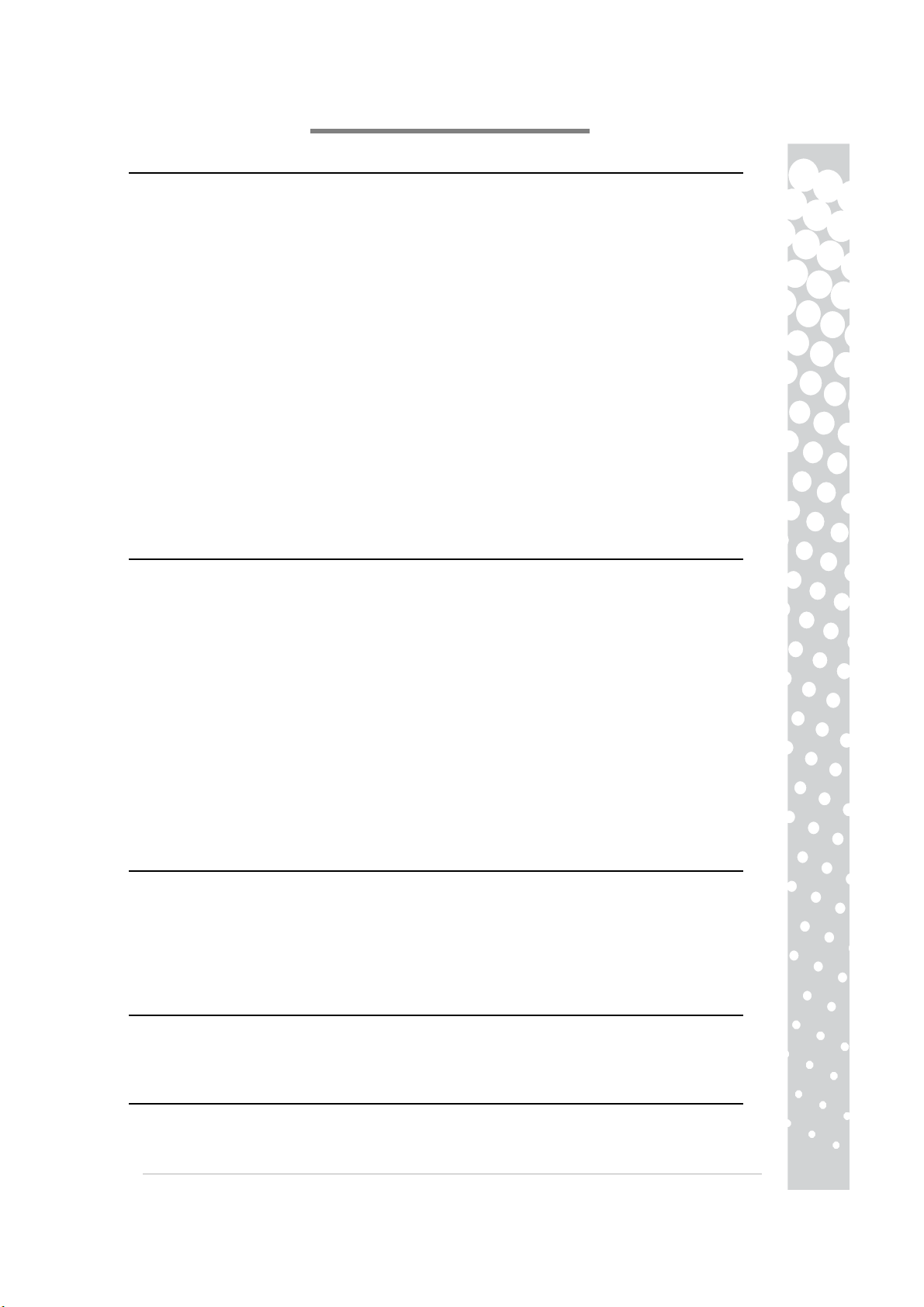
Monitor PACKARD BELL - Stručná PŘÍRUČKA
EZPEČNOSTNÍ POKYNY A POKYNY PRO ÚDRŽBU
B
Aby se zabránilo nebezpečí požáru nebo úrazu elektrickým proudem, nevystavujte tento monitor dešti ani vlhkosti.
Umístěte monitor na stabilní plochu, ze které nemůže spadnout.
Aby se omezilo namáhání zraku, nepoužívejte monitor v přímém slunečním světle nebo pod jasným osvětlením.
Aby se zabránilo úrazu elektrickým proudem, nedemontujte šrouby ani kryt. Monitor nikdy neotevírejte! Uvnitř tohoto
zařízení nejsou žádné součásti, které by mohl uživatel upravit vlastními silami. Opravy smí provádět pouze kvalifikovaná
servisní osoba.
Zdroj vstupního napájení: V mnoha evropských zemích je napětí elektrických zásuvek 230 V v rozsahu od 200 do 240 V.
Zkontrolujte, zda váš monitor podporuje napětí, které je k dispozici ve vaší zemi.
Neumísťujte žádné těžké předměty na napájecí kabel nebo jiné kabely. Poškozený napájecí kabel může způsobit požár
nebo úraz elektrickým proudem. Nepoužívejte poškozený napájecí kabel. Náhradní kabel lze zakoupit v nejbližším
obchodě s výpočetní technikou nebo elektronikou.
Monitor nedemontujte. Kryt smí demontovat pouze kvalifikovaný servisní pracovník.
Udržujte děti a domácí zvířata v bezpečné vzdálenosti od monitoru.
Zabraňte vniknutí tekutin do skříně.
Neprovozujte monitor mimo stanovený rozsah teploty a vlhkosti.
Aby byl zajištěn správný provoz, zajistěte dostatečné větrání monitoru.
Uchovávejte monitor mimo silná magnetická pole vytvářená transformátory, motory, ventilátory nebo jinými zařízeními.
Je-li přívodní stejnosměrné napětí nestálé, ochranný okruh může vypnout monitor (indikátor napájení rovněž zhasne). V
takovém případě vypněte vypínač, počkejte alespoň 30 sekund a potom vypínač znovu zapněte.
POKYNY PRO INSTALACI (VIZ OBRÁZKY NA ZAČÁTKU TÉTO PŘÍRUČKY)
1. Zkontrolujte, zda je napájení počítače a monitoru VYPNUTÉ
- Pokud je váš počítač vybaven portem VGA, připojte jednu zástrčku kabelu VGA k portu VGA na zadním panelu počítače a
druhou ke konektoru na monitoru. Podle požadavků PC99 musí být zástrčka a konektor VGA označeny modrou barvou.
Rozhraní VGA umožňuje vysílat analogové signály z počítače.
− Pro modely s duálními vstupy: Pokud je váš počítač vybaven portem DVI, připojte jeden konec kabelu DVI k portu DVI v
počítači a druhý konec ke konektoru na monitoru. Rozhraní DVI umožňuje čisté digitální spojení mezi počítačem a
monitorem.
− Pro modely HDMI: Pokud je váš počítač vybaven portem HDMI, připojte jeden konec kabelu HDMI (volitelný) k portu
HDMI v počítači a druhý konec ke konektoru na monitoru. Rozhraní HDMI umožňuje čisté digitální spojení mezi počítačem a
monitorem.
2. Připojte napájecí kabel k zásuvce na zadní straně monitoru.
3. Připojte druhý konec napájecího kabelu k uzemněné elektrické zásuvce 100 V – 240 V.
Upozornění: Před připojením napájecího kabelu k monitoru zkontrolujte, zda je správně připojen kabel videa.
Zkontrolujte, zda je napájení počítače a monitoru VYPNUTÉ. Doporučujeme zapnout monitor před zapnutím
počítače.
OVLÁDACÍ PRVKY MONITORU (VIZ OBRÁZKY NA ZAČÁTKU TÉTO PŘÍRUČKY)
Vypínač slouží k zapnutí a vypnutí monitoru. Doporučujeme zapnout monitor před zapnutím počítače. Stisknutím
osvětleného tlačítka nad ikonou napájení vstoupíte do nabídky OSD. Stisknutím osvětleného tlačítka zvolte položku,
kterou chcete upravit. Stisknutím osvětleného tlačítka vyvolejte nabídku a výběrem tlačítka AUTO bude provedena
automatická optimalizovaná konfigurace zobrazení.
Dynamické a další možnosti zobrazení se nastavují v nabídce OSD; v případě monitorů, které tyto funkce podporují,
najdete další informace v elektronické dokumentaci na dodaném disku CD.
DALŠÍ INFORMACE
Další informace jsou uvedeny v kompletní příručce, která je k dispozici v informačním středisku Packard Bell Info
Centre* nebo na Internetu v části podpory na webu společnosti Packard Bell www.packardbell.com
*K dispozici pouze pro monitory zakoupené jako součást kompletního počítačového systému Packard Bell.
OVLADAČE
Za normální okolností bude váš počítač vybaven nezbytnými ovladači pro monitor Packard Bell. Nicméně pokud nejsou
tyto ovladače v počítači k dispozici, můžete si je stáhnout z části podpory na webu společnosti Packard Bell
www.packardbell.com
Monitor Packard Bell – Stručná příručka -
51
Page 52

O
DSTRAŇOVÁNÍ PROBLÉMŮ
V následujících případech ihned odpojte monitor ze zásuvky a požádejte kvalifikovaného servisního technika o
odbornou opravu:
Je-li poškozen napájecí kabel nebo zástrčka
Do monitoru vnikla tekutina nebo do něj spadly nějaké předměty
Pokud byl monitor vystaven vodě či dešti
Došlo k pádu monitoru nebo k poškození skříně
Než zavoláte vašeho poskytovatele služeb Packard Bell, ověřte, zda nedošlo k některému z následujících případů:
Na monitoru není zobrazen žádný obraz a indikátor napájení nesvítí.
Zkontrolujte, zda je kabel střídavého napájení správně připojen na obou koncích a zda je zapnuto napájení.
Zkontrolujte, zda je kabeli signálu správně připojen k počítači a zda není poškozen.
Na monitoru není zobrazen žádný obraz a indikátor napájení svítí.
Počítač se pravděpodobně nachází v režimu Vypnuto nebo Spánek. Toto je přechodný stav, ve kterém mají počítač
a monitor omezenou spotřebu energie. Zkuste pohnout myší nebo stiskněte mezerník na klávesnici a počkejte
několik sekund.
Je rovněž možné, že je nastaven příliš vysoký nebo příliš nízký jas monitoru. Upravte jas pomocí knoflíku jasu v
dolní části monitoru.
Zkontrolujte, zda používáte režim zobrazení, který je podporován monitorem.
Vypněte a znovu zapněte monitor a zkontrolujte, zda je problém odstraněn.
Zkontrolujte, zda je počítač zapnutý.
Obraz je nestabilní.
Izolujte a omezte blízké zdroje elektrických nebo magnetických polí.
Nastavte počítač na podporovaný režim videa; další informace viz dokumentace na dodaném disku CD.
Zkuste připojit monitor k jiné, uzemněné, zapnuté elektrické zásuvce, pokud možno v jiném okruhu.
Zkontrolujte nastavení zobrazení počítače. Zkontrolujte, zda je vybrán podporovaný režim.
Na obrazovce se zobrazila zpráva „Check Cable“ (Zkontrolujte kabel).
Zkontrolujte, zda je kabel analogového videa správně připojen k portu Analogue Video (Analogové video) na
zadní straně monitoru.
Zkontrolujte, zda je druhý konec správně připojen ke konektoru VGA počítače.
LIKVIDACE PRODUKTU
Směrnice 2002/96/EC, známá jako směrnice o likvidaci použitého elektrického a elektronického
vybavení (WEEE), vyžaduje, aby byly použité elektrické a elektronické produkty likvidovány
odděleně od běžného domácího odpadu pro podporu opakovaného použití, recyklace a dalších forem
obnovy a snížení množství odpadu umisťovaného na skládky nebo likvidovaného pálením.
Logo přeškrtnuté popelnice upozorňuje, že tyto produkty musí být tříděny pro samostatnou likvidaci.
Tato pravidla se týkají všech produktů Packard Bell (počítač, monitor, GPS, přehrávač MP3, externí pevný disk) a
také na veškeré příslušenství, například klávesnice, myš, reproduktory, dálkové ovládání atd. Aby byla zajištěna
správná recyklace těchto produktů, informujte se u místních úřadů nebo vraťte staré vybavení prodejci při nákupu
nového.
Další informace viz
http://www.acer-group.com/public/Sustainability/sustainability01.htm
http://www.acer-group.com/public/Sustainability/sustainability04.htm
PROHLÁŠENÍ O SHODĚ CE
Tento produkt s označením CE splňuje následující směrnice:
− Směrnice o elektronické kompatibilitě 2004/108/EC
− Nízkonapěťová směrnice 2006/95/EC
− Směrnice RoHS 2002/95/EC
Směrnice 2005/32/EC Evropského parlamentu a Rady věnovaná požadavkům na ekologický design.
Konkrétní informace ohledně evropských standardů, které tento produkt splňuje, viz elektronická uživatelská
příručka.
OBAL
Obal tohoto produktu splňuje následující směrnice:
− Směrnice o obalech a likvidaci obalových materiálů 94/62/EC
-
Maestro series
52
Page 53

TECHNICKÉ ÚDAJE MONITORU Maestro 222 Ws
Vstupní napětí Střídavé napětí 100 – 240 V, 50/60 Hz
Obraz Zobrazitelná úhlopříčka 21,5" (55 cm)
Displej Aktivní matrice, TFT (Thin Film Transistor), displej s tekutých krystalů (LCD)
Maximální rozlišení 1920 x 1080 při 60 Hz
Vstupní signál Analogový RGB pozitivní 0,7Vp-p, 75 ohmů, oddělené a kompozitní synchronizační
signály úrovně TTL, prostřednictvím 15kolíkového konektoru D-sub
z Digitální (DVI): 24kolíkový DVI s podporou HDCP
z HDMI s podporou HDCP
z Port vstupu zvuku (pouze pro vstup VGA/DVI)
z USB 2.0 typ B (vstup)
z USB 2.0 typ A (výstup × 3)
Doba odezvy 2 ms. (G do G)
Příkon Běžný provoz: < 70 W Režim spánku: < 2 W Vypnuto: < 1 W
Kontrast 1000 :1
DCR 50000:1 (dynamický)
Jas 300 cd/m
Technologie Plug &
Play
Bezpečnost a EMC Vyhovuje následujícím certifikátům: CE, CB, MPRII, ISO13406-2, Nemko-Bauart, Gost
V souladu s protokolem DDC1/2B (Display Data Channel 1/2B)
2
TECHNICKÉ ÚDAJE MONITORU Maestro 242 Ws
Vstupní napětí
Obraz Zobrazitelná úhlopříčka 2 " (61cm)
Displej Aktivní matrice, TFT (Thin Film Transistor), displej s tekutých krystalů (LCD)
Maximální rozlišení 1920 x 1080 při 60 Hz
Vstupní signál Analogový RGB pozitivní 0,7Vp-p, 75 ohmů, oddělené a kompozitní synchronizační
Doba odezvy 2 ms. (G do G)
Příkon Běžný provoz: < 70 W Režim spánku: < 2 W Vypnuto: < 1 W
Kontrast 1000 :1
DCR 80000:1 (dynamický)
Jas 300 cd/m
Technologie Plug &
Play
Bezpečnost a EMC Vyhovuje následujícím certifikátům: CE, CB, MPRII, ISO13406-2, Nemko-Bauart, Gost
Střídavé napětí 100 – 240 V, 50/60 Hz
4
signály úrovně TTL, prostřednictvím 15kolíkového konektoru D-sub
z Digitální (DVI): 24kolíkový DVI s podporou HDCP
z HDMI s podporou HDCP
z Port vstupu zvuku (pouze pro vstup VGA/DVI)
z USB 2.0 typ B (vstup)
z USB 2.0 typ A (výstup × 4)
2
V souladu s protokolem DDC1/2B (Display Data Channel 1/2B)
Monitor Packard Bell – Stručná příručka -
53
Page 54

STRUČNÝ NÁVOD NA OBSLUHU MONITORA PACKARD BELL
OKYNY OHĽADNE BEZPEČNOSTI A ÚDRŽBY
P
Pre zníženie nebezpečenstva vzniku požiaru alebo zasiahnutia elektrickým prúdom nevystavujte tento monitor účinkom
dažďa či vlhkosti.
Monitor umiestnite na stabilný povrch, kde nemôže dôjsť k jeho pádu.
Aby ste znížili únavu očí, vyhnite sa používaniu monitora pri priamom slnečnom svetle alebo za jasných svetelných
podmienok.
Aby ste predišli zasiahnutiu elektrickým prúdom, neodstraňujte skrutky ani kryt. Monitor nikdy neotvárajte! Vo vnútri
nie sú používateľom opraviteľné časti. Servis by mal vykonať jedine kvalifikovaný servisný technik.
Vstupný sieťový zdroj: V mnohých európskych krajinách sa používajú 230 V stenové zásuvky s rozsahom 200 až 240 V.
Skontrolujte prosím, či váš monitor podporuje napätie vo vašej krajine.
Na sieťový kábel ani na ďalšie káble neumiestňujte žiadne ťažké predmety. Poškodený sieťový kábel môže spôsobiť
požiar alebo zasiahnutie elektrickým prúdom. Pokiaľ je váš sieťový kábel poškodený, nepoužívajte ho. Náhradný kábel si
môžete zakúpiť v miestnej predajni s počítačmi a elektronikou.
Monitor nerozoberajte. Kryt zariadenia môže demontovať jedine kvalifikovaný servisný personál.
Zabráňte prístupu detí a domácich zvierat k monitoru.
Zabráňte, aby sa do skrinky rozliala tekutina.
Monitor neprevádzkujte v prostredí s teplotou a vlhkosťou mimo špecifikovaného rozsahu.
Kvôli správnej prevádzke musí byť monitor správne odvetrávaný.
Monitor umiestňujte v dostatočnej vzdialenosti od magnetických polí, ktoré vytvárajú transformátory, motory, ventilátory
a ďalšie zariadenia.
Pokiaľ sa privádza nepravidelné striedavé napätie, ochranný obvod môže monitor vypnúť (indikátor napájania taktiež
zhasne). Ak k tomu dôjde, vypnite sieťový vypínač a pred opätovným zapnutím počkajte aspoň 30 sekúnd.
POKYNY NA INŠTALÁCIU (POZRITE SI OBRÁZKY NA ZAČIATKU TOHTO NÁVODU)
1. Presvedčte sa, že počítač a monitor sú VYPNUTÉ.
- Pokiaľ je váš počítač vybavený portom VGA, pripojte jeden koniec kábla VGA k portu VGA na zadnom paneli počítača a
druhý ku konektoru monitora. Podľa požiadaviek PC99, zástrčka a konektor VGA by mali byť označené modrou farbou.
Rozhranie VGA umožňuje počítaču vysielať analógové signály.
− Modely iba s duálnym vstupom: Pokiaľ je váš počítač vybavený portom DVI, pripojte jeden koniec DVI kábla k portu DVI
na počítači a druhý koniec ku konektoru na monitore. Rozhranie DVI umožňuje čisto digitálne prepojenie medzi počítačom
a monitorom.
− Modely s HDMI: Pokiaľ je váš počítač vybavený portom HDMI, pripojte jeden koniec HDMI kábla (voliteľný) k portu
HDMI na počítači a druhý koniec ku konektoru na monitore. Rozhranie HDMI umožňuje čisto digitálne prepojenie medzi
počítačom a monitorom.
2. Sieťový kábel pripojte k zásuvke na zadnej starne monitora.
3. Druhý koniec sieťového kábla pripojte k uzemnenej 100 V – 240 V elektrickej zásuvke.
Upozornenie: Pred pripojením sieťového kábla k monitoru sa presvedčte, že video kábel bol správne pripojený.
Presvedčte sa, že napíjanie počítača aj monitora sú VYPNUTÉ. Odporúčame, aby ste monitor zapli pred
zapnutím počítača. Pred pripojením sieťového kábla k monitoru sa presvedčte, že video kábel bol správne
pripojený. Presvedčte sa, že napíjanie počítača aj monitora sú VYPNUTÉ. Odporúčame, aby ste monitor zapli
pred zapnutím počítača.
OVLÁDACIE PRVKY MONITORA (POZRITE SI OBRÁZKY NA ZAČIATKU TOHTO NÁVODU)
Sieťovým tlačidlom sa monitor zapína a vypína. Odporúčame, aby ste monitor zapli pred zapnutím počítača. Pre prístup
do ponuky OSD stlačte svetelné tlačidlo nad ikonou napájania. Stlačením svetelného tlačidla vyberte položku, ktorú
chcete nastaviť. Stlačením svetelného tlačidla otvoríte ponuku a pomocou tlačidla Auto (Automaticky) vykonáte
automatické optimalizované nastavenie displeja.
Dynamické a iné možnosti sledovania sa nastavujú v ponuke OSD; v prípade monitorov, ktoré tieto funkcie podporujú si
pozrite elektronickú dokumentáciu na dodávanom disku CD.
ĎALŠIE INFORMÁCIE
Pokiaľ chcete ďalšie informácie, celý návod je pre vás k dispozícii na Informačnom stredisku spoločnosti Packard
Bell* alebo na internete na stránke spoločnosti Packard Bell www.packardbell.com v časti týkajúcej sa podpory.
*Dostupné jedine pre monitory, ktoré boli zakúpené ako súčasť kompletného počítačového systému Packard Bell.
OVLÁDAČE
Za štandardných okolností bude váš počítač vybavený potrebnými ovládačmi pre monitor značky Packard Bell. Presa len
však, pokiaľ váš počítač zatiaľ neobsahuje tieto ovládače, môžete si ich prevziať v časti týkajúcej sa podpory na webovej
stránke spoločnosti Packard Bell na adrese www.packardbell.com
Maestro series
-
54
Page 55

RIEŠENIE PROBLÉMOV
Monitor okamžite odpojte od stenovej elektrickej zásuvky a nechajte kvalifikovanému servisnému personálu
vykonať servis v prípade nasledujúcich podmienok:
Pokiaľ sú sieťový kábel alebo zástrčka sú poškodené
Pokiaľ sa na monitor rozliala tekutina alebo naň spadol predmet
Pokiaľ bol monitor vystavený účinkom dažďa alebo vody
Pokiaľ monitor spadol alebo došlo k poškodeniu jeho skrinky
Skôr ako zavoláte autorizovaného poskytovateľa servisu spoločnosti Packard Bell, skontrolujte nasledujúce
položky:
Nemám obraz a indikátor napájania nesvieti.
Skontrolujte, či je sieťový kábel pre napájanie striedavým prúdom správne na oboch koncoch pripojený a či je
monitor zapnutý.
Skontrolujte, či je ku monitoru správne pripojený signálny kábel a skontrolujte, že nie je poškodený.
Nemám obraz a indikátor napájania svieti.
Váš počítač môže byť vypnutý alebo môže byť v režime spánok. Ide o dočasný stav, počas ktorého počítač aj
monitor redukujú spotrebu energie. Pokúste sa trochu pohnúť myšou alebo stlačte medzerník na klávesnici a
počkajte niekoľko sekúnd.
Je taktiež možné, že jas vášho monitora bol nastavený na príliš vysokú alebo príliš nízku hodnotu. Pomocou
regulátora jasu v spodnej časti obrazovky nastavte jas.
Overte, či používate režim zobrazovania, ktorý monitor podporuje.
Vypnite a zapnite monitor a overte, či sa problém vyriešil.
Presvedčte sa, či je počítač zapnutý.
Obraz je nestabilný.
Izolujte a eliminujte zdroje elektrického a magnetického poľa v blízkosti.
Nastavte svoj počítač na podporovaný režim videa; viac informácií nájdete v dodanej dokumentácii alebo na
dodanom disku CD.
Vyskúšajte monitor pripojiť k inej uzemnenej sieťovej zásuvke, prednostne v rámci iného obvodu.
V počítači skontrolujte nastavenia pre displej. Vyberte podporovaný režim.
Na obrazovke sa zobrazí hlásenie „Check Cable (Skontrolujte kábel)“.
Presvedčte sa, že analógový video kábel je správne zastrčený do portu Analogue Video (analógové video) na
zadnej strane monitora.
Presvedčte sa, že druhý koniec je správne pripojený k VGA konektoru na počítači.
LIKVIDÁCIA VÝROBKU
Smernica 2002/96/ES známa ako Smernica o odpadových elektrických a elektronických
zariadeniach (WEEE) požaduje, aby použité elektrické a elektronické výrobky boli likvidované
separovane od štandardného komunálneho odpadu, aby sa podporilo opätovné použitie, recyklovanie
a ďalšie formy obnovy s cieľom redukovať množstvo odpadu, redukovať skládky odpadu a
spaľovanie.
Logo prečiarknutého odpadkového koša vám má pripomenúť, že tieto výrobky musia byť za účelom
likvidácie triedené separovane. Tieto pravidlá sa týkajú všetkých výrobkov značky Packard Bell (počítače,
monitory, GPS, prehrávače MP3, externé pevné disky) a taktiež aj príslušenstva, ako sú klávesnice, myši,
reproduktory, diaľkové ovládanie a pod. Pokiaľ potrebujete zneškodniť takéto výrobky, nechajte ich správne
recyklovať a o informácie požiadajte miestny úrad, alebo staré zariadenie pri jeho výmene za nové vráťte
predajcovi
http://www.acer-group.com/public/Sustainability/sustainability01.htm
http://www.acer-group.com/public/Sustainability/sustainability04.htm
. Ďalšie informácie nájdete na adrese
ZHODA CE
Tento výrobok, ktorý je označený značkou CE vyhovuje:
− Smernici o elektromagnetickej kompatibilite 2004/108/ES
− Smernica o nízkonapäťových zariadeniach 2006/95/ES
− Smernici o obmedzení používania nebezpečných látok v elektrických a elektronických zariadeniach (RoHS) 2002/95/ES
Smernici Európskeho parlamentu a Rady č. 2005/32/ES berúc do úvahy požiadavky na ekologický dizajn.
Špecifické informácie ohľadne európskych noriem, ktorým tento výrobok vyhovuje nájdete v elektronickom
návode na obsluhu.
BALENIE
Balenie tohto výrobku vyhovuje:
− Smernici č. 94/62/ES o obaloch a obalových odpadoch
4 – Séria Maestro
Monitor Packard Bell, stručný návod na obsluhu -
55
Page 56

TECHNICKÉ ŠPECIFIKÁCIE MONITORA Maestro 222 Ws
Vstupné napätie AC 100 – 240 V, 50/60 Hz
Obraz 21,5" (55 cm) viditeľný (uhlopriečka)
Displej Aktívna matrica, tenkofilmový tranzistorový (TFT), displej z tekutých kryštálov (LCD)
Maximálne rozlíšenie 1920 x 1080 pri 60 Hz
Vstupný signál Analógový RGB pozitívny 0,7Vp-p, 75 Ohmový, samostatný a kompozitný synch. signál
na úrovni TFT, cez 15 kolíkový D-sub konektor
z Digitálny (DVI): 24 kolíkový DVI s podporou HDCP
z HDMI s podporou HDCP
z Port audio vstupu (iba pre vstup VGA/DVI)
z USB 2.0 typ B (vstup)
z USB 2.0 typ A (výstup × 3)
Doba odozvy 2 milisekundy (G - G)
Spotreba energie Štandardná prevádzka: < 70 W Režim spánok: < 2 W Vyp.: < 1 W
Kontrast 1000 :1
DCR 50000 : 1 (dynamický)
Jas 300 cd/m
Plug & Play Podľa protokolu DDC1/2B (kanál pre zobrazenie údajov 1/2B)
Bezpečnosť
a elektromagnetická
kompatibilita
Vyhovuje: CE, CB, MPRII, ISO13406-2, Nemko-Bauart, Gost
2
TECHNICKÉ ŠPECIFIKÁCIE MONITORA Maestro 242 Ws
Vstupné napätie
Obraz " (61cm) viditeľný (uhlopriečka)
Displej Aktívna matrica, tenkofilmový tranzistorový (TFT), displej z tekutých kryštálov (LCD)
Maximálne rozlíšenie 1920 x 1080 pri 60 Hz
Vstupný signál Analógový RGB pozitívny 0,7Vp-p, 75 Ohmový, samostatný a kompozitný synch. signál
Doba odozvy 2 milisekundy (G - G)
Spotreba energie Štandardná prevádzka: < 70 W Režim spánok: < 2 W Vyp.: < 1 W
Kontrast 1000 :1
DCR 80000 : 1 (dynamický)
Jas 300 cd/m
Plug & Play Podľa protokolu DDC1/2B (kanál pre zobrazenie údajov 1/2B)
Bezpečnosť
a elektromagnetická
kompatibilita
AC 100 – 240 V, 50/60 Hz
24
na úrovni TFT, cez 15 kolíkový D-sub konektor
z Digitálny (DVI): 24 kolíkový DVI s podporou HDCP
z HDMI s podporou HDCP
z Port audio vstupu (iba pre vstup VGA/DVI)
z USB 2.0 typ B (vstup)
z USB 2.0 typ A (výstup × 4)
2
Vyhovuje: CE, CB, MPRII, ISO13406-2, Nemko-Bauart, Gost
-
Maestro series
5
6
