Page 1
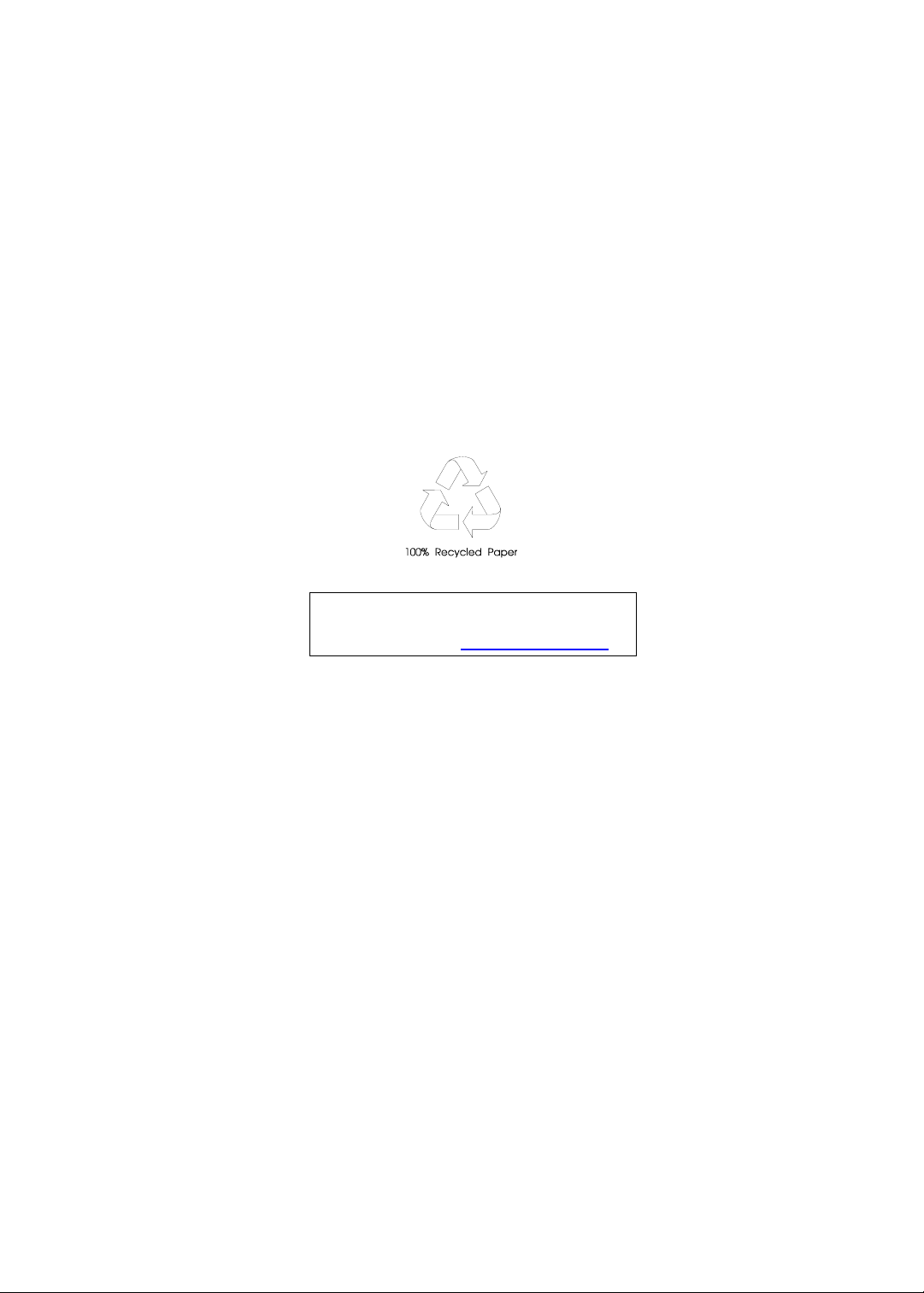
Packard Bell oneTwo M3600
All-In-One Computer Service Guide
Service guide files and updates are available
on the Acer/CSD web site; for more
information, go to
http://csd.acer.com.tw
PRINTED IN TAIWAN
Page 2
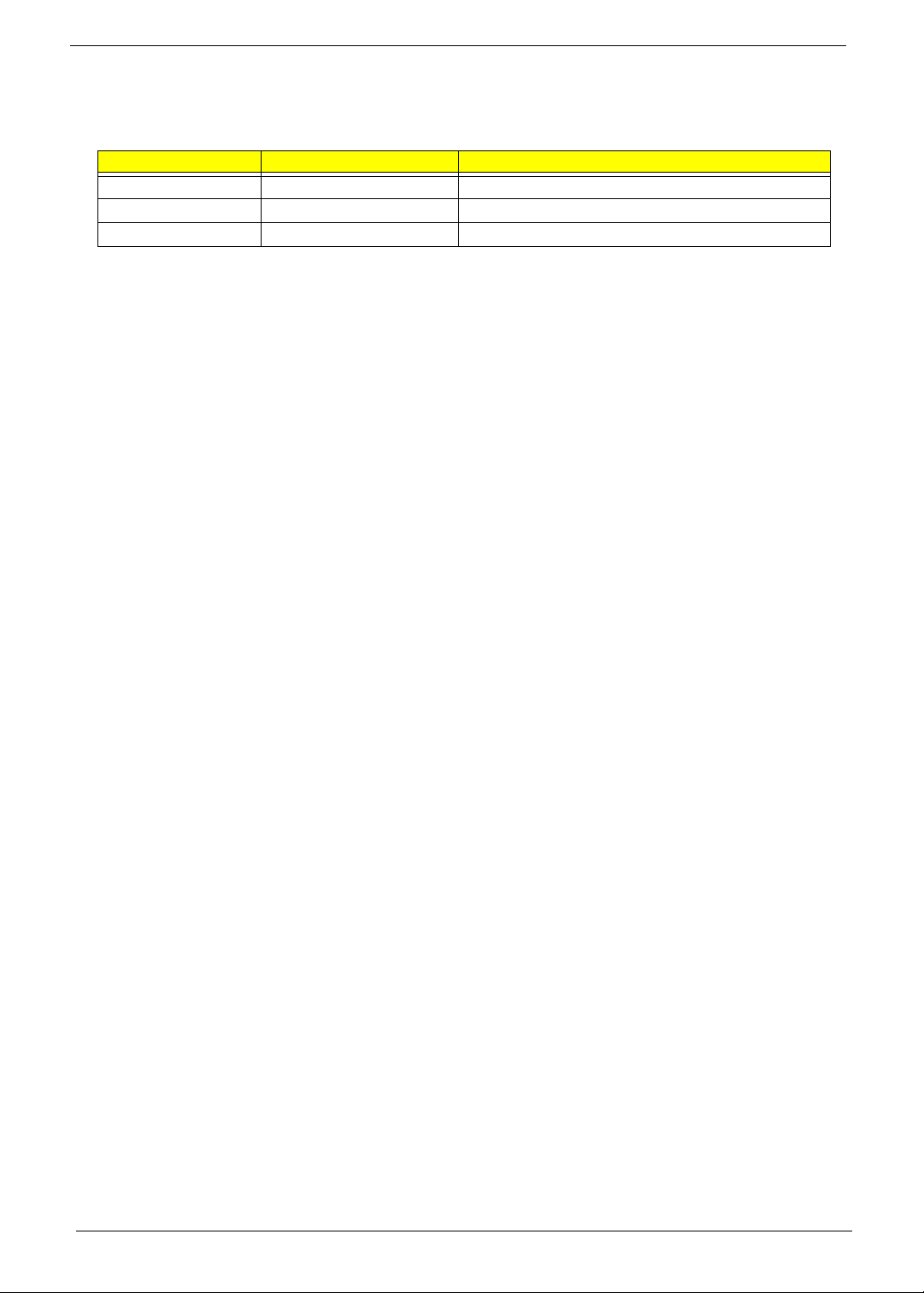
Revision History
Refer to the table below for changes made on this version of the Packard Bell oneTwo M3600 All-In-One Computer Service
Guide.
Date Chapter Updates
ii Packard Bell oneTwo M3600 AIO Computer Service Guide
Page 3
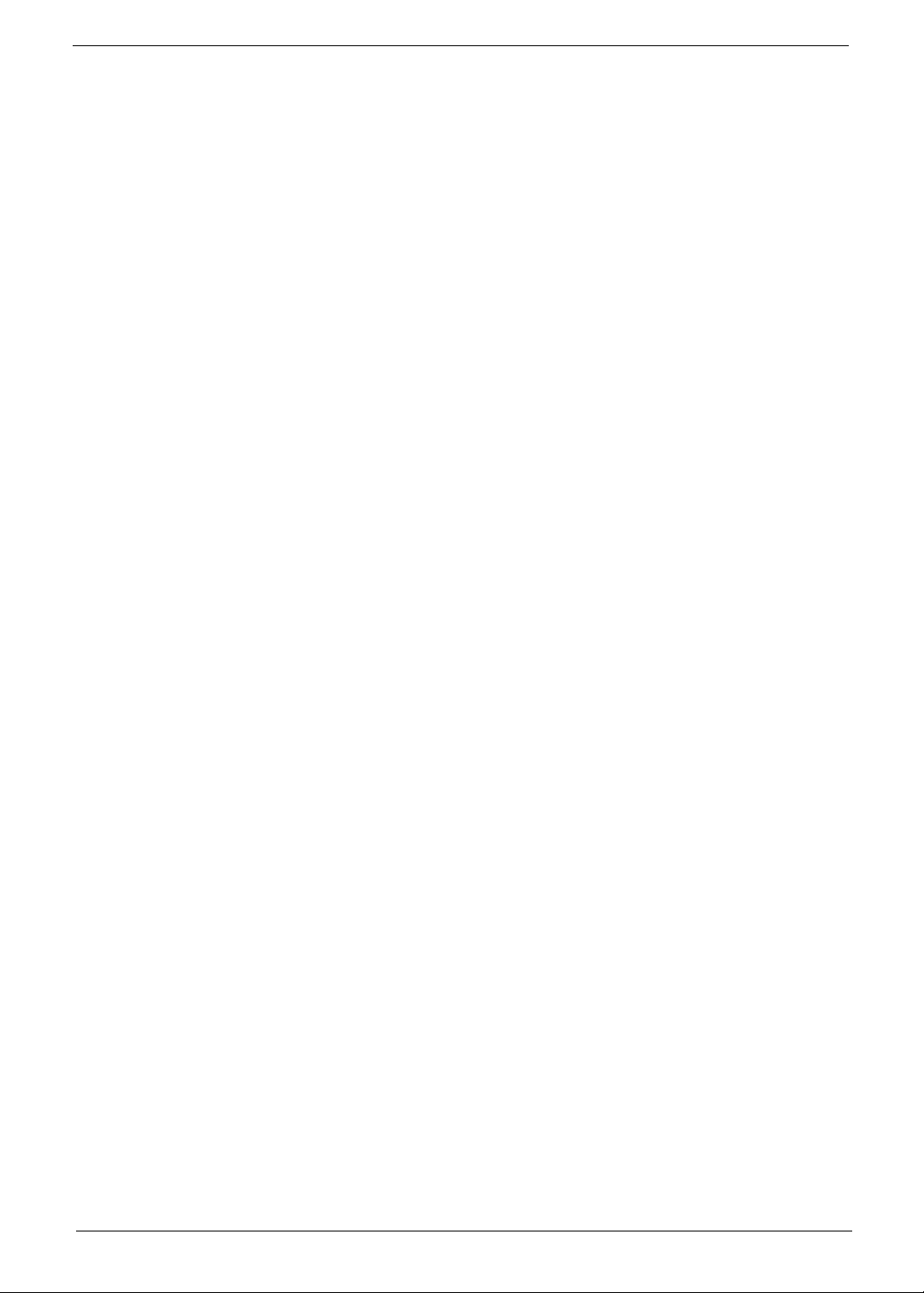
Copyright
Copyright © 2010 by Acer Incorporated. All rights reserved. No part of this publication may be reproduced,
transmitted, transcribed, stored in a retrieval system, or translated into any language or computer language, in
any form or by any means, electronic, mechanical, magnetic, optical, chemical, manual or otherwise, without
the prior written permission of Acer Incorporated.
Disclaimer
The information in this guide is subject to change without notice.
Acer Incorporated makes no representations or warranties, either expressed or implied, with respect to the
contents hereof and specifically disclaims any warranties of merchantability or fitness for any particular
purpose. Any Acer Incorporated software described in this guide is sold or licensed "as is". Should the
programs prove defective following their purchase, the buyer (and not Acer Incorporated, its distributor, or its
dealer) assumes the entire cost of all necessary servicing, repair, and any incidental or consequential
damages resulting from any defect in the software.
Acer is a registered trademark of Acer Incorporated.
Other brand and product names are trademarks and/or registered trademarks of their respective holders.
Packard Bell oneTwo M3600 AIO Computer Service Guide iii
Page 4
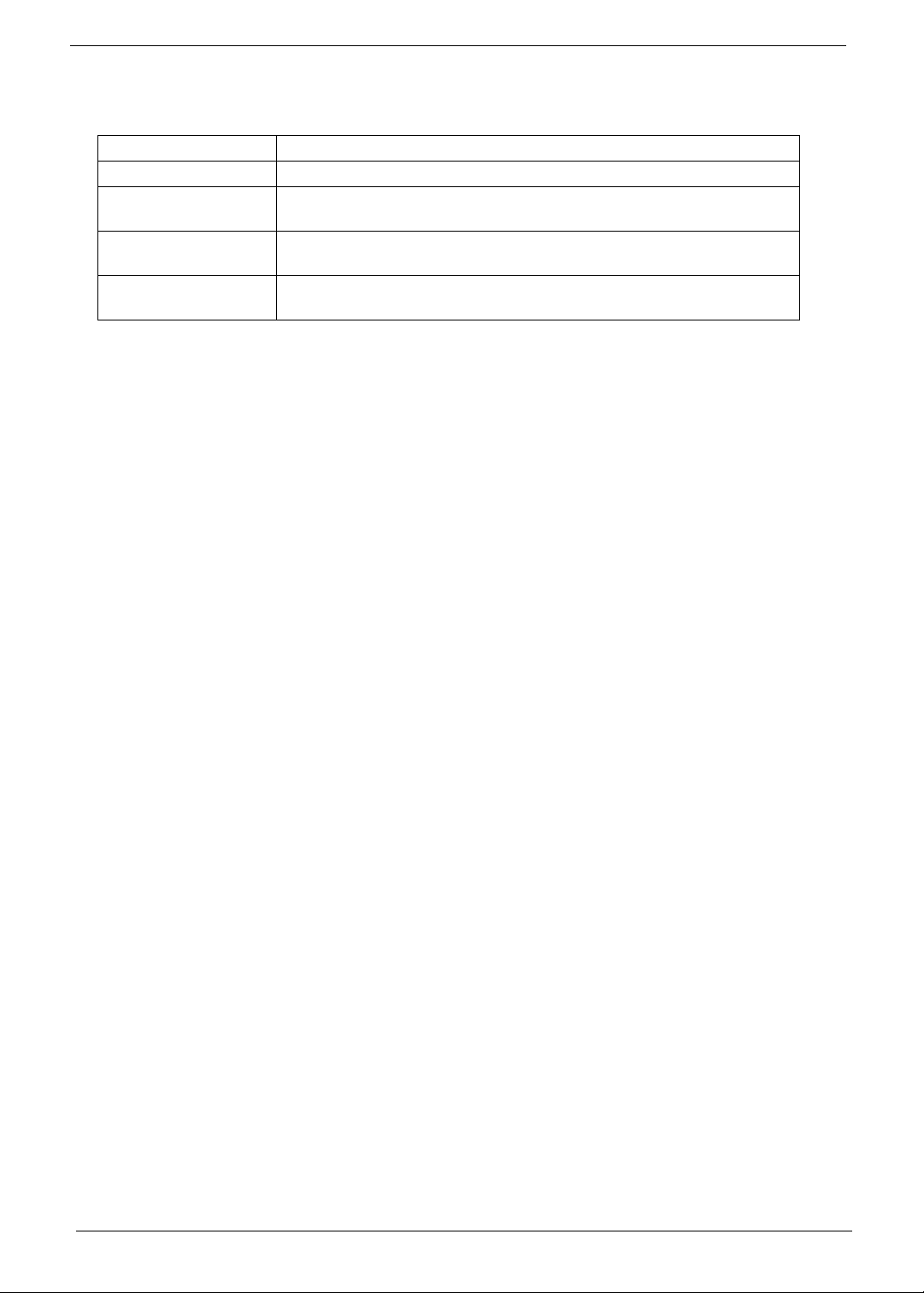
Conventions
The following textual conventions are used in this service guide.
SCREEN MESSAGES Denotes actual messages that appear on screen.
NOTE Gives additional information related to the current topic.
WARNING Alerts you to any physical risk or system damage that might result from
doing or not doing specific actions.
CAUTION Gives precautionary measures to avoid possible hardware or software
problems.
IMPORTANT Reminds you to do specific actions relevant to the accomplishment of
procedures.
iv Packard Bell oneTwo M3600 AIO Computer Service Guide
Page 5
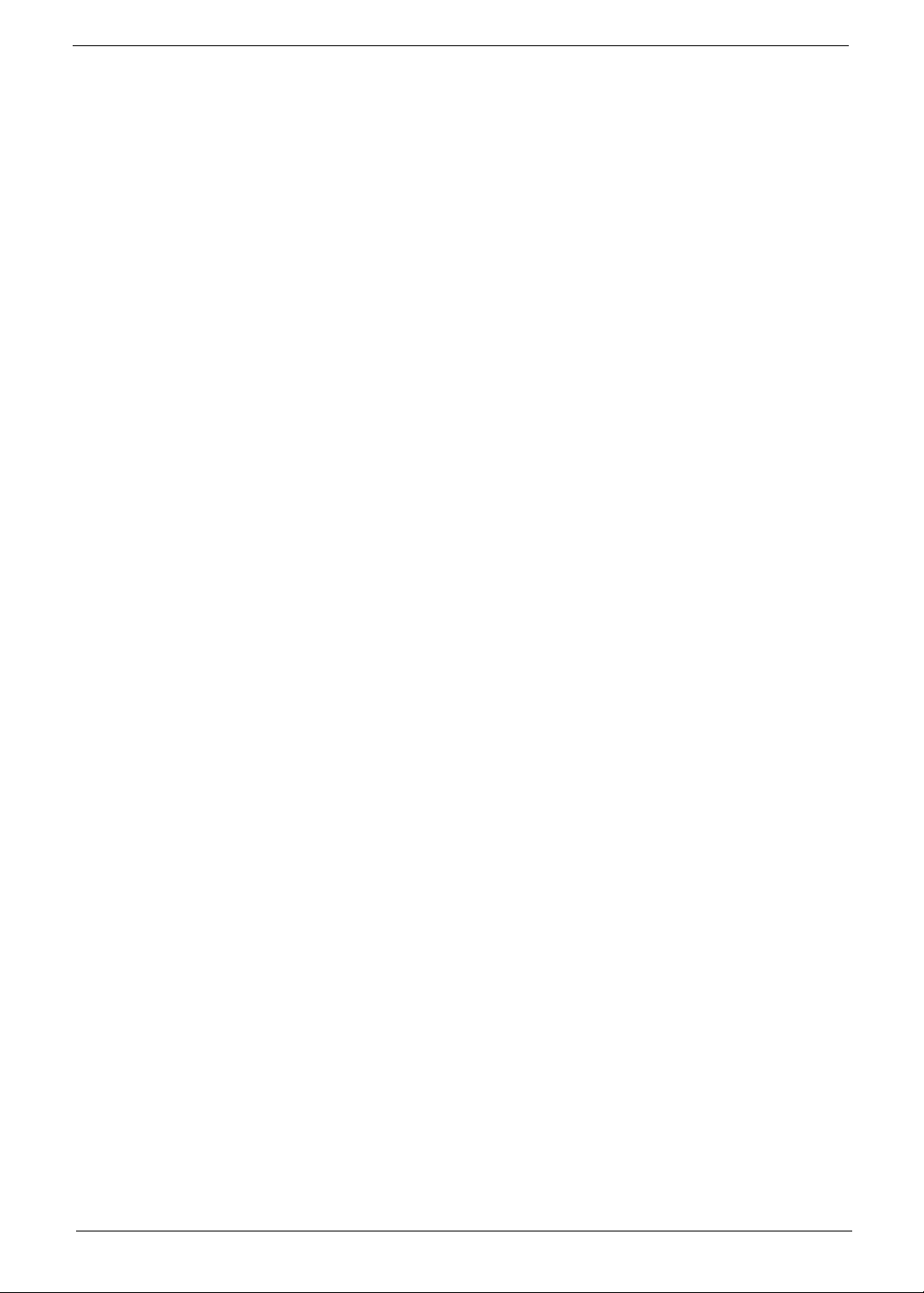
Service Guide Coverage
This Service Guide provides you with all technical information relating to the BASIC CONFIGURATION
decided for our "global" product offering. To better fit local market requirements and enhance product
competitiveness, your regional office MAY have decided to extend the functionality of a machine (e.g. add-on
card, modem, or extra memory capability). These LOCALIZED FEATURES will NOT be covered in this generic
service guide. In such cases, please contact your regional offices or the responsible personnel/channel to
provide you with further technical details.
FRU Information
Please note WHEN ORDERING FRU PARTS, that you should check the most up-to-date information available
on your regional web or channel. If, for whatever reason, a part number change is made, it will not be noted in
the printed service guide. For AUTHORIZED SERVICE PROVIDERS, your office may have a DIFFERENT
part number code to those given in the FRU list of this printed service guide. You MUST use the list provided
by your regional Acer office to order FRU parts for repair and service of customer machines.
Packard Bell oneTwo M3600 AIO Computer Service Guide v
Page 6

vi Packard Bell oneTwo M3600 AIO Computer Service Guide
Page 7
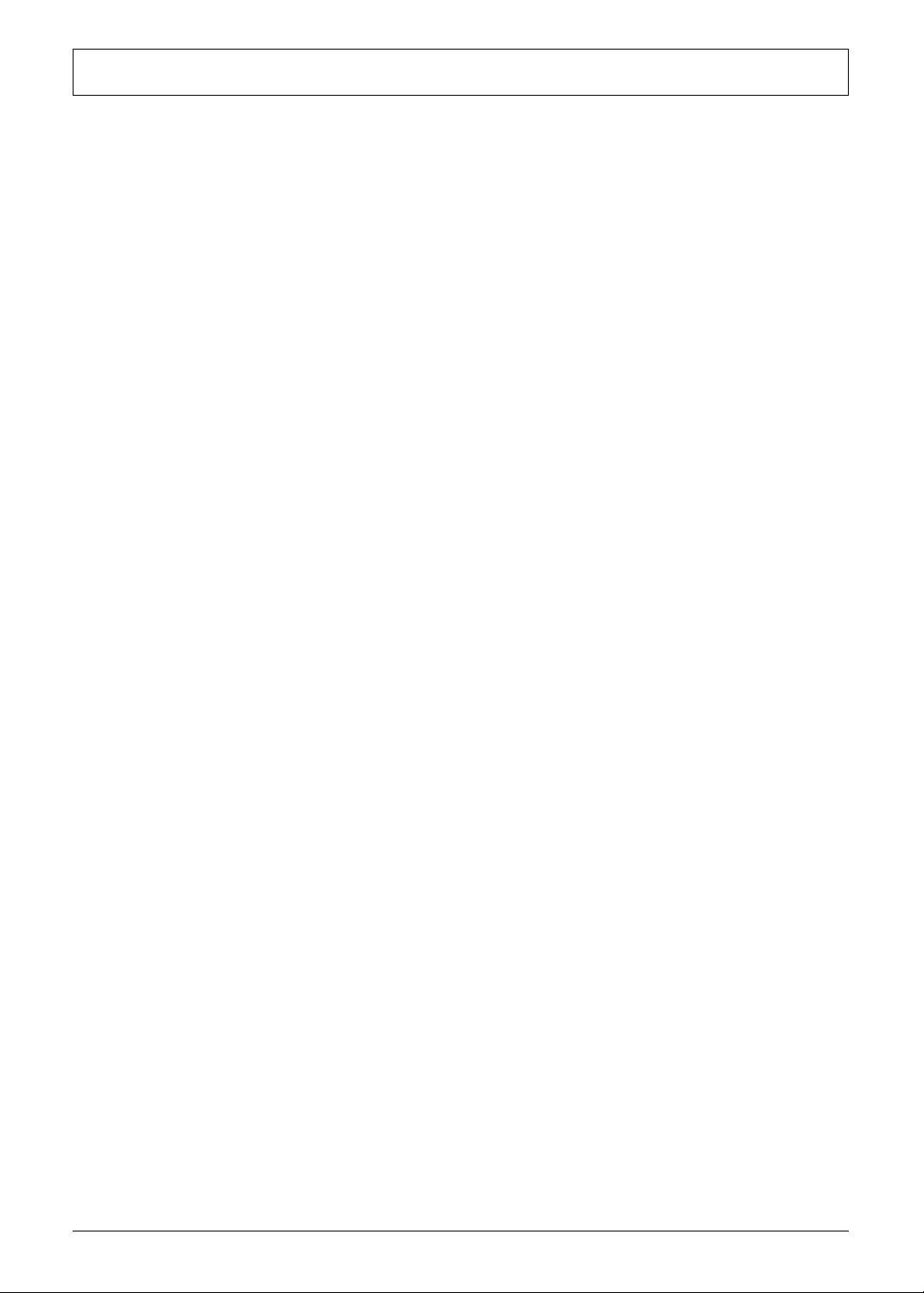
Table of Contents
Chapter 1 – Features and Specifications . . . . . . . . . . . . . . . . . . . . . . . 1
System Features . . . . . . . . . . . . . . . . . . . . . . . . . . . . . . . . . . . . . . . . . . . . . . . . . . . . . . .1
Physical Specifications . . . . . . . . . . . . . . . . . . . . . . . . . . . . . . . . . . . . . . . . . . . . . . . . . . 2
Environmental Requirements . . . . . . . . . . . . . . . . . . . . . . . . . . . . . . . . . . . . . . . . . . . . .2
System Tour . . . . . . . . . . . . . . . . . . . . . . . . . . . . . . . . . . . . . . . . . . . . . . . . . . . . . . . . . .3
Front View . . . . . . . . . . . . . . . . . . . . . . . . . . . . . . . . . . . . . . . . . . . . . . . . . . . . . . .3
Right Views . . . . . . . . . . . . . . . . . . . . . . . . . . . . . . . . . . . . . . . . . . . . . . . . . . . . . .4
Left and Rear Views . . . . . . . . . . . . . . . . . . . . . . . . . . . . . . . . . . . . . . . . . . . . . . . .5
Hardware Specifications . . . . . . . . . . . . . . . . . . . . . . . . . . . . . . . . . . . . . . . . . . . . . . . . .6
Processor . . . . . . . . . . . . . . . . . . . . . . . . . . . . . . . . . . . . . . . . . . . . . . . . . . . . . . . .6
Chipsets . . . . . . . . . . . . . . . . . . . . . . . . . . . . . . . . . . . . . . . . . . . . . . . . . . . . . . . . .6
BIOS . . . . . . . . . . . . . . . . . . . . . . . . . . . . . . . . . . . . . . . . . . . . . . . . . . . . . . . . . . . .6
Memory . . . . . . . . . . . . . . . . . . . . . . . . . . . . . . . . . . . . . . . . . . . . . . . . . . . . . . . . .6
Hard Disk Drive . . . . . . . . . . . . . . . . . . . . . . . . . . . . . . . . . . . . . . . . . . . . . . . . . . .7
Optical Disc Drive . . . . . . . . . . . . . . . . . . . . . . . . . . . . . . . . . . . . . . . . . . . . . . . . . .7
Card Reader . . . . . . . . . . . . . . . . . . . . . . . . . . . . . . . . . . . . . . . . . . . . . . . . . . . . . .7
Ethernet . . . . . . . . . . . . . . . . . . . . . . . . . . . . . . . . . . . . . . . . . . . . . . . . . . . . . . . . .7
Wireless LAN . . . . . . . . . . . . . . . . . . . . . . . . . . . . . . . . . . . . . . . . . . . . . . . . . . . . .7
Audio . . . . . . . . . . . . . . . . . . . . . . . . . . . . . . . . . . . . . . . . . . . . . . . . . . . . . . . . . . 8
Webcam . . . . . . . . . . . . . . . . . . . . . . . . . . . . . . . . . . . . . . . . . . . . . . . . . . . . . . . .8
Display . . . . . . . . . . . . . . . . . . . . . . . . . . . . . . . . . . . . . . . . . . . . . . . . . . . . . . . . . .8
AC Adapter . . . . . . . . . . . . . . . . . . . . . . . . . . . . . . . . . . . . . . . . . . . . . . . . . . . . . .8
Chapter 2 – System Utilities . . . . . . . . . . . . . . . . . . . . . . . . . . . . . . . . . 9
CMOS Setup Utility . . . . . . . . . . . . . . . . . . . . . . . . . . . . . . . . . . . . . . . . . . . . . . . . . . . .9
Accessing the Setup Utility . . . . . . . . . . . . . . . . . . . . . . . . . . . . . . . . . . . . . . . . . .10
Navigating through the Setup Utility . . . . . . . . . . . . . . . . . . . . . . . . . . . . . . . . . . .11
Setup Utility Menus . . . . . . . . . . . . . . . . . . . . . . . . . . . . . . . . . . . . . . . . . . . . . . .11
Chapter 3 – System Disassembly . . . . . . . . . . . . . . . . . . . . . . . . . . . . . 25
Disassembly Tools . . . . . . . . . . . . . . . . . . . . . . . . . . . . . . . . . . . . . . . . . . . . . . . . . . . .25
Pre-disassembly Procedure . . . . . . . . . . . . . . . . . . . . . . . . . . . . . . . . . . . . . . . . . . . . . .25
Disassembly Procedures . . . . . . . . . . . . . . . . . . . . . . . . . . . . . . . . . . . . . . . . . . . . . . . .26
Removing the Computer Stand . . . . . . . . . . . . . . . . . . . . . . . . . . . . . . . . . . . . . .26
Removing the Side Bars . . . . . . . . . . . . . . . . . . . . . . . . . . . . . . . . . . . . . . . . . . . .27
Removing the Front Bezel . . . . . . . . . . . . . . . . . . . . . . . . . . . . . . . . . . . . . . . . . . .28
Removing the Webcam Module . . . . . . . . . . . . . . . . . . . . . . . . . . . . . . . . . . . . .29
Removing the LCD Assembly . . . . . . . . . . . . . . . . . . . . . . . . . . . . . . . . . . . . . . . .30
Removing the LCD LVDS Cable . . . . . . . . . . . . . . . . . . . . . . . . . . . . . . . . . . . . . .31
Removing the LCD Panel Bracket and Inverter Board . . . . . . . . . . . . . . . . . . . . . .31
Removing the Optical Disc Drive . . . . . . . . . . . . . . . . . . . . . . . . . . . . . . . . . . . . . .33
Removing the Hard Disk Drive . . . . . . . . . . . . . . . . . . . . . . . . . . . . . . . . . . . . . . .35
Removing the System Fan . . . . . . . . . . . . . . . . . . . . . . . . . . . . . . . . . . . . . . . . . . .36
Removing the Heat Sink . . . . . . . . . . . . . . . . . . . . . . . . . . . . . . . . . . . . . . . . . . . .38
Removing the Memory Modules . . . . . . . . . . . . . . . . . . . . . . . . . . . . . . . . . . . . . .39
Removing the Webcam Cable . . . . . . . . . . . . . . . . . . . . . . . . . . . . . . . . . . . . . . .39
Removing the Power Button/LED Assembly . . . . . . . . . . . . . . . . . . . . . . . . . . . . . .40
Removing the Speakers . . . . . . . . . . . . . . . . . . . . . . . . . . . . . . . . . . . . . . . . . . . .41
Removing the Mainboard . . . . . . . . . . . . . . . . . . . . . . . . . . . . . . . . . . . . . . . . . . .42
vii Packard Bell oneTwo M3600 AIO Computer Service Guide
Page 8
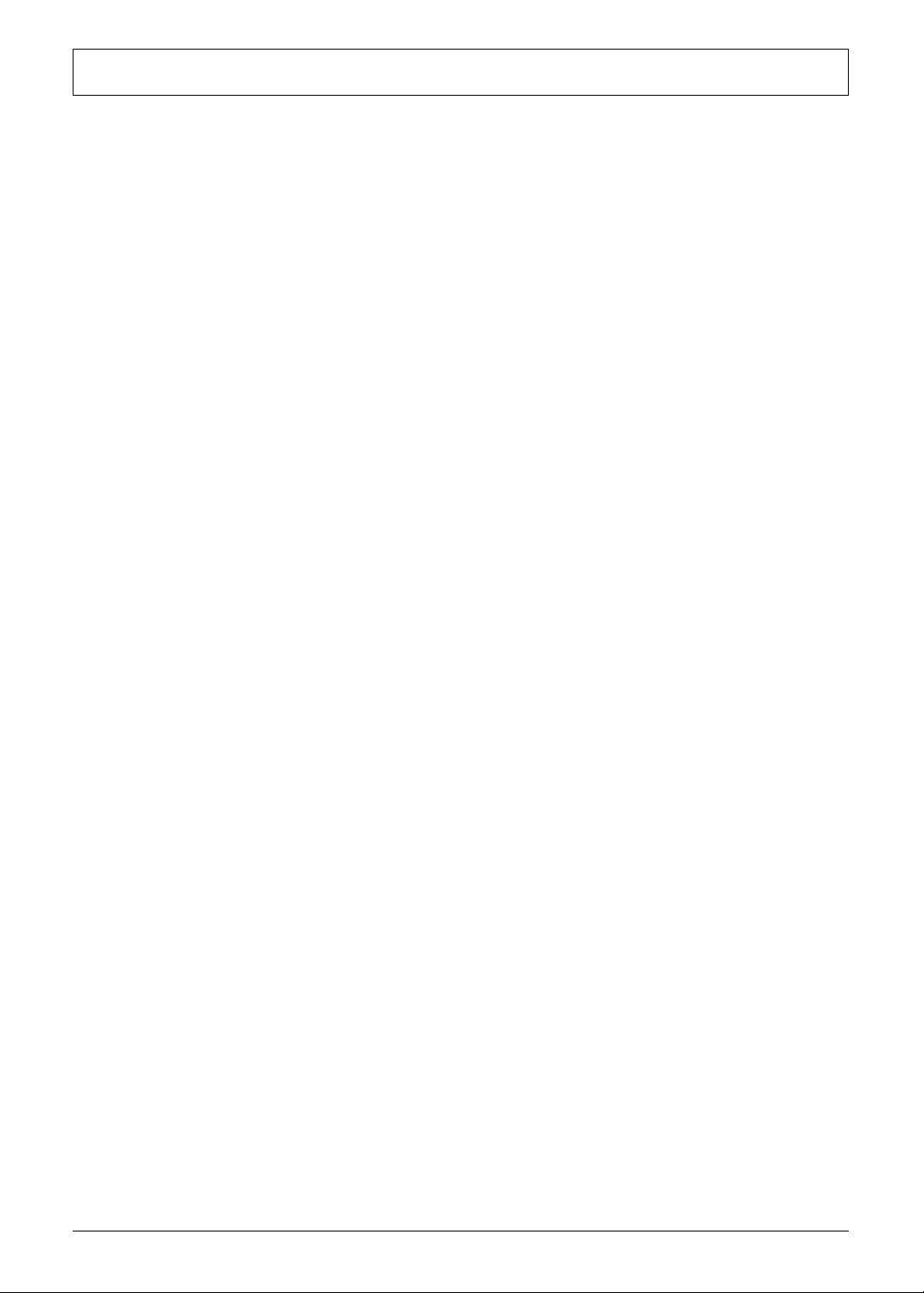
Table of Contents
Chapter 4 – Troubleshooting . . . . . . . . . . . . . . . . . . . . . . . . . . . . . . . . 43
Hardware Diagnostic Procedure . . . . . . . . . . . . . . . . . . . . . . . . . . . . . . . . . . . . . . . . . .43
System Check Procedures . . . . . . . . . . . . . . . . . . . . . . . . . . . . . . . . . . . . . . . . . . .43
Checkpoints . . . . . . . . . . . . . . . . . . . . . . . . . . . . . . . . . . . . . . . . . . . . . . . . . . . . .44
POST Error Indicators . . . . . . . . . . . . . . . . . . . . . . . . . . . . . . . . . . . . . . . . . . . . . .48
BIOS Recovery . . . . . . . . . . . . . . . . . . . . . . . . . . . . . . . . . . . . . . . . . . . . . . . . . . . . . . .57
Clearing CMOS . . . . . . . . . . . . . . . . . . . . . . . . . . . . . . . . . . . . . . . . . . . . . . . . . . . . . .58
Chapter 5 – System Architecture . . . . . . . . . . . . . . . . . . . . . . . . . . . . . 59
Block Diagram . . . . . . . . . . . . . . . . . . . . . . . . . . . . . . . . . . . . . . . . . . . . . . . . . . . . . . .59
Mainboard Layout . . . . . . . . . . . . . . . . . . . . . . . . . . . . . . . . . . . . . . . . . . . . . . . . . . . .60
Chapter 6 – Field Replaceable Unit (FRU) List . . . . . . . . . . . . . . . . . . . 63
Exploded Diagram . . . . . . . . . . . . . . . . . . . . . . . . . . . . . . . . . . . . . . . . . . . . . . . . . . . .64
FRU List . . . . . . . . . . . . . . . . . . . . . . . . . . . . . . . . . . . . . . . . . . . . . . . . . . . . . . . . . . . .65
Appendix A – Model Definitions and Configurations . . . . . . . . . . . . 71
Appendix B – Test Compatible Components . . . . . . . . . . . . . . . . . . . . 73
Approved Vendor List (AVL) . . . . . . . . . . . . . . . . . . . . . . . . . . . . . . . . . . . . . . . . . . . . .75
Appendix C – Online Support Information . . . . . . . . . . . . . . . . . . . . . 79
Index . . . . . . . . . . . . . . . . . . . . . . . . . . . . . . . . . . . . . . . . . . . . . 81
Packard Bell oneTwo M3600 AIO Computer Service Guide viii
Page 9
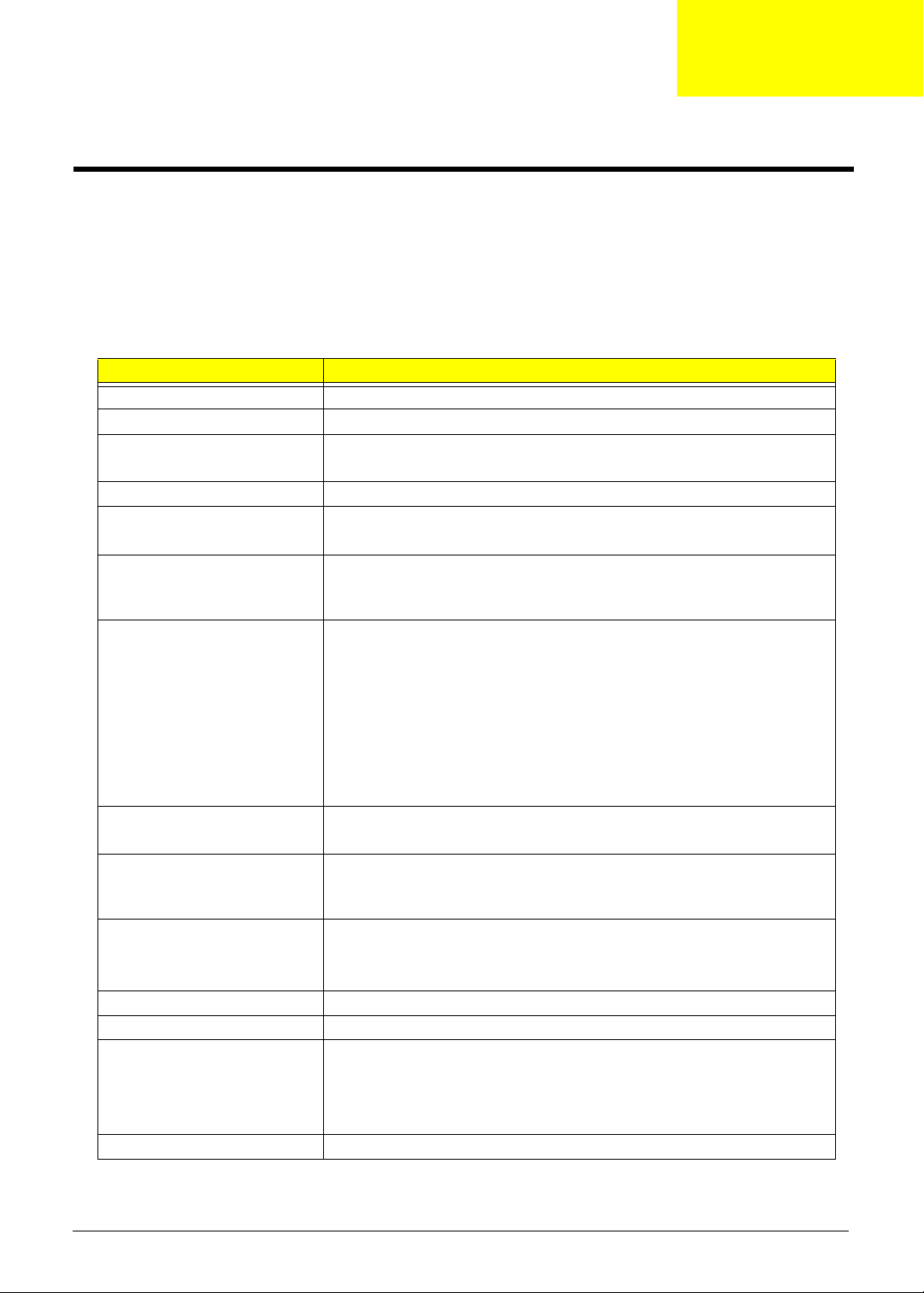
Chapter 1
Features and Specifications
This chapter lists the features and specifications of the Packard Bell oneTwo M3600 AIO computer.
NOTE The items listed in this section are for reference only. The exact configuration of your PC depends
on the model purchased.
System Features
Component Description
Processor Intel Atom D525 processor
Chipset Intel NM10 Express Chipset
Memory • Number of DIMM slots: Two DDR3 DIMM slots
• Maximum memory: 4 GB (using two 2 GB modules)
Graphics Integrated in the Intel Atom D525 processor or NVIDIA GeForce 218 GPU
Display • 18.5-inch WXGA TFT LCD panel
Audio • Two built-in 2W stereo speakers
I/O ports • Side panel
Media storage • 2.5-inch 5400 rpm SATA hard disk drive (HDD)
Card reader • 4-in-1 card reader slot
Connectivity • Wired LAN: Onboard 10/100/1000 Ethernet support
Mounting option VESA mounting compliant
AC adapter 65 W
Operating system support • Microsoft Windows 7
Antivirus software Norton Internet Security
• sRGB compliant
• Realtek ALC269 High Definition Audio Codec with Embedded Class D
Speaker Amplifier
– USB ports (two)
– Headphone jack
– Microphone jack
• Rear panel
– Line-out jack
– USB ports (three)
– Ethernet jack (RJ-45)
– PS/2 keyboard and mouse ports
• Slim type SATA tray-type or slot-in optical disc drive (ODD)
• Supports MultiMediaCard (MMC), Secure Digital (SD), Memory Stick
(MS), and Memory Stick PRO (MS
• WLAN option: Mini Card wireless network adapter (802.11 b/g/n)
• Integrated 2.0 MP webcam with microphone
• Microsoft Windows XP
• Linux 2.6 or higher
•FreeDOS
PRO) cards
Packard Bell oneTwo M3600 AIO Computer Service Guide 1
Page 10
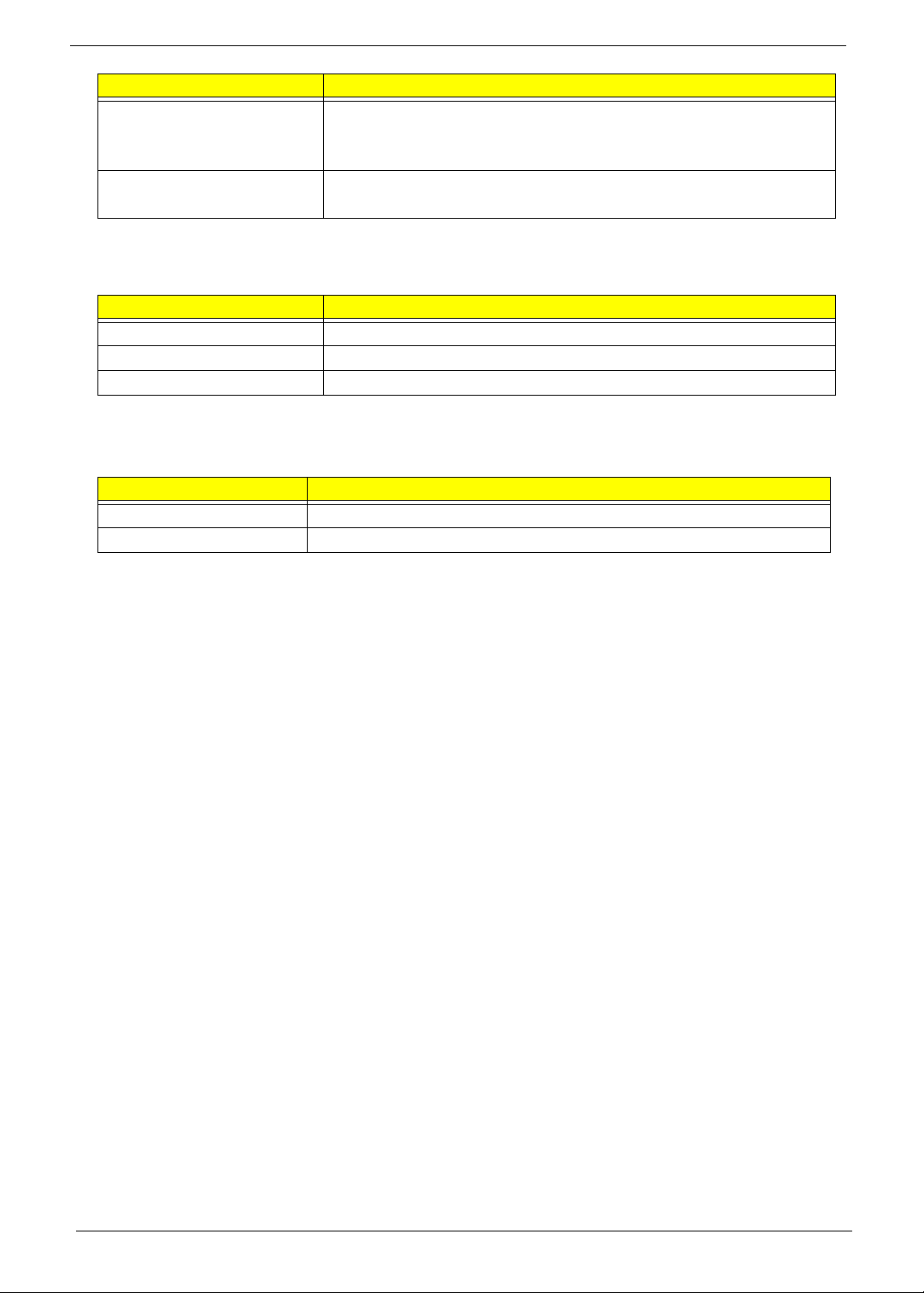
Component Description
Security • BIOS-based user and supervisor passwords
• Hardware monitor
• Kensington lock
Power management • ACPI 2.0-compliant
• Energy Star 5.0 compliant
Physical Specifications
Aspect Description
System dimension (W × H × D) 61.5 × 484 × 402.5 mm (2.42 × 19.05 × 15.85 in)
Mainboard form factor Standard DTX
Mainboard dimensions (W × H) 190 × 175 mm
Environmental Requirements
Aspect Description
Operating temperature 5 to 35 °C (41 to 95 °F)
Operating humidity 15% to 80% RH non-condensing
2 Packard Bell oneTwo M3600 AIO Computer Service Guide
Page 11
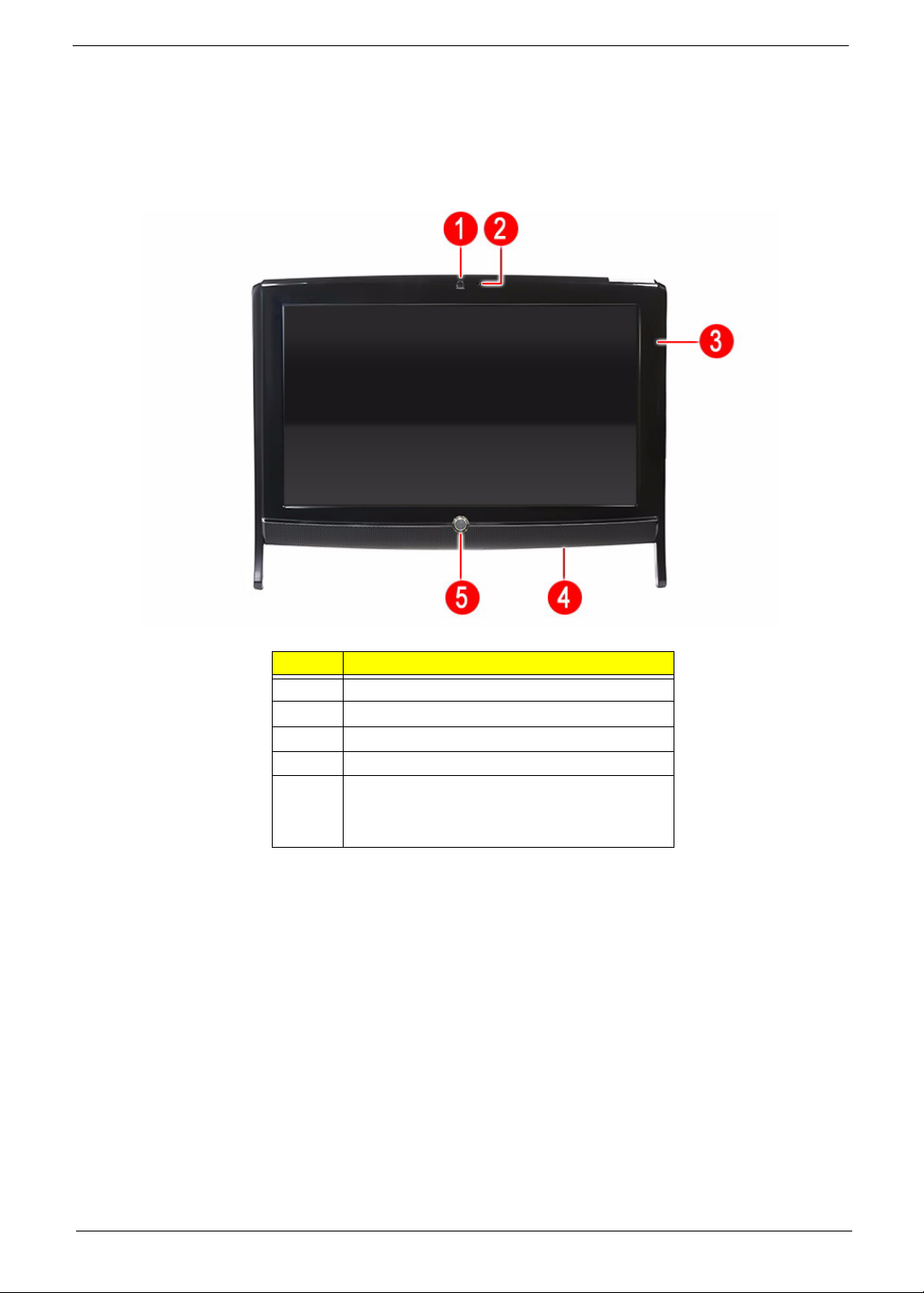
System Tour
The pictures and tables in this section illustrate the physical outlook of the computer.
Front View
Item Component
1 Integrated webcam
2 Integrated microphone
3 Display screen
4 Speakers
5 Power button/indicator
• Green – System is in power-on mode
• Amber – System is in standby mode
Packard Bell oneTwo M3600 AIO Computer Service Guide 3
Page 12
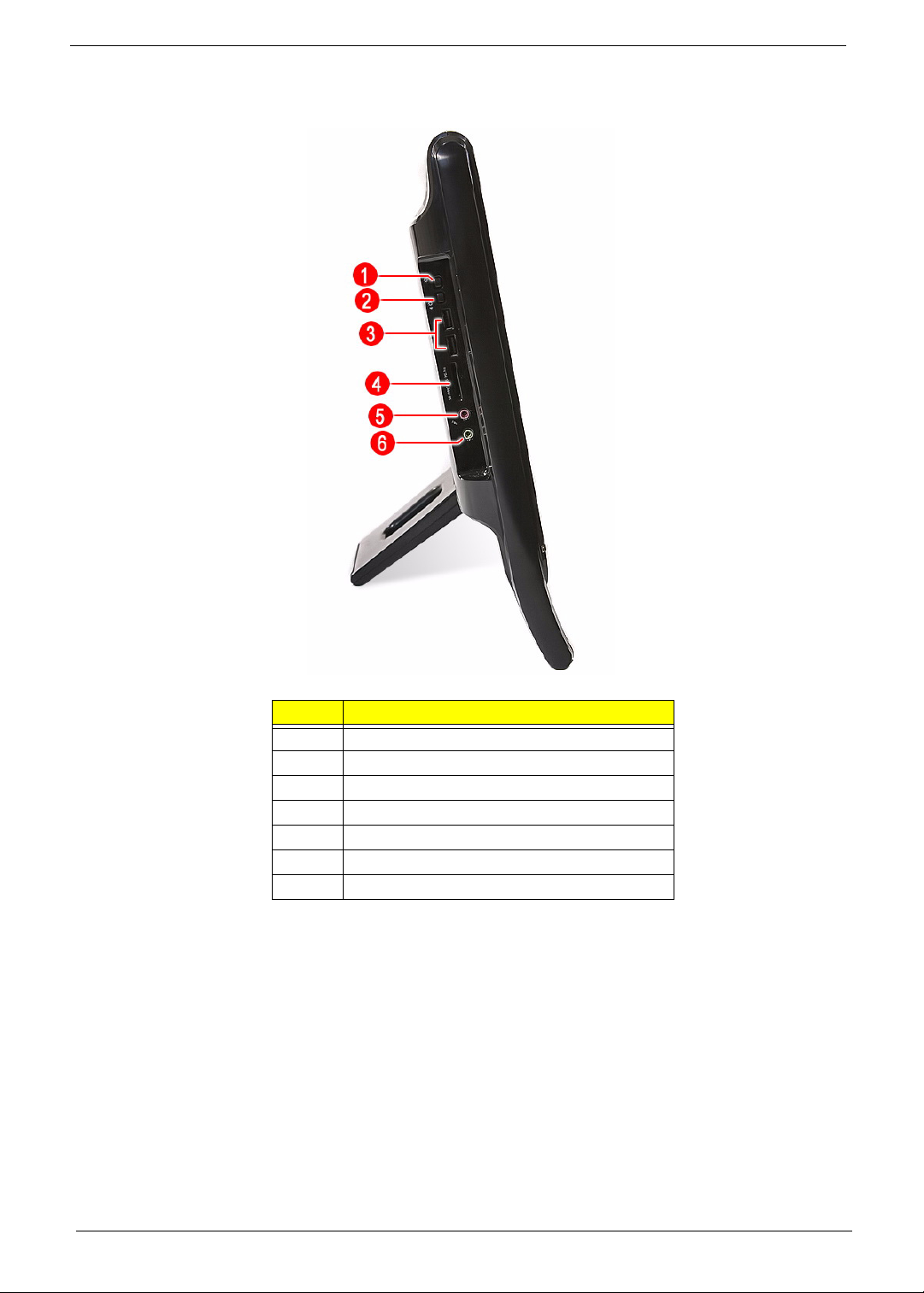
Right Views
Item Component
1 Increase brightness key
2 Decrease brightness key
3 USB ports
4 4-in-1 card reader
5 Microphone jack
6 Headphone jack
7 Reset button
4 Packard Bell oneTwo M3600 AIO Computer Service Guide
Page 13
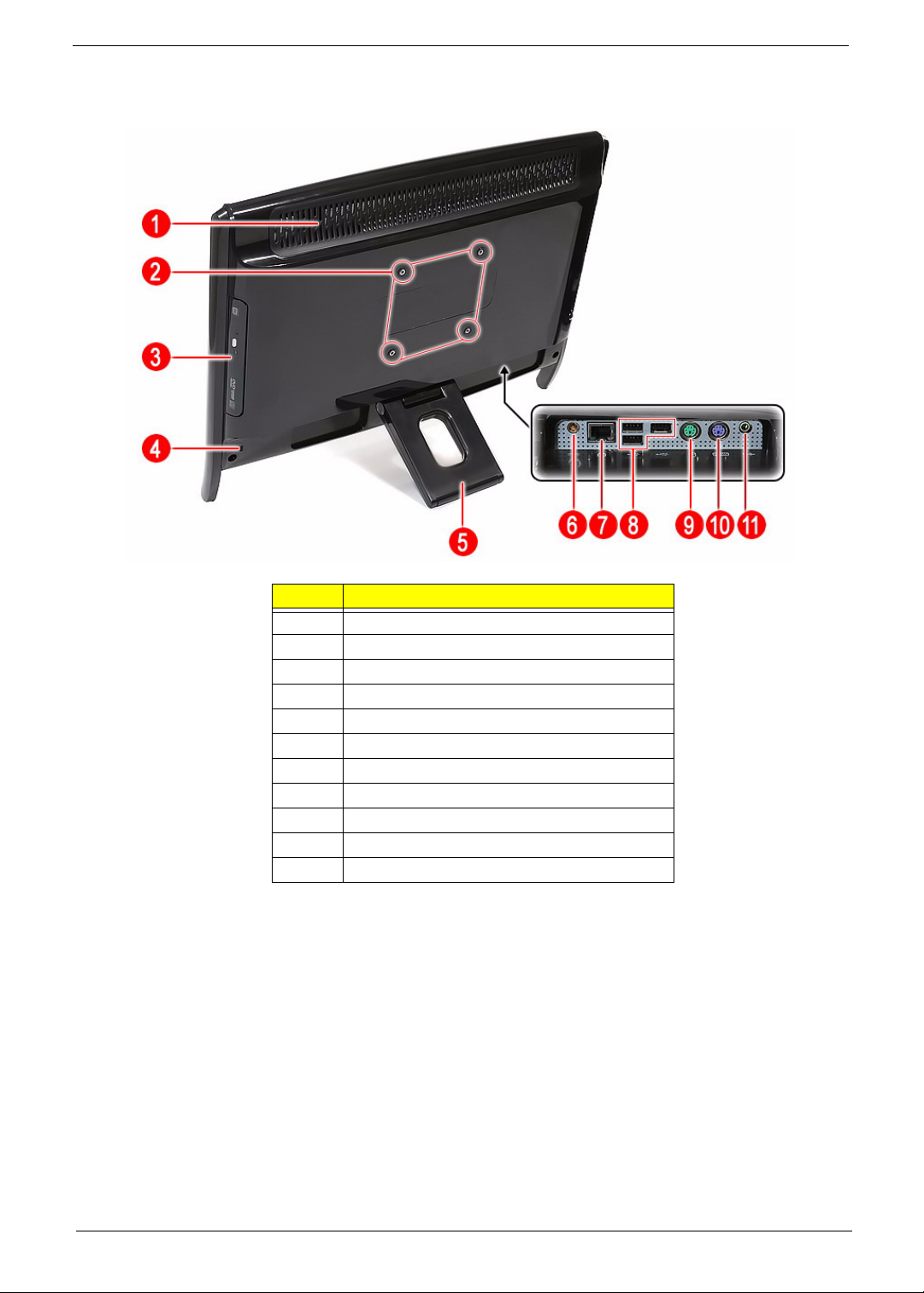
Left and Rear Views
Item Component
1 Ventilation slots
2 Mounting holes for wall mount option
3 Optical disc drive (ODD)
4 Kensington lock slot
5 Computer stand
6 Power jack
7 Ethernet port (RJ-45)
8 USB ports
9 PS/2 mouse port
10 PS/2 keyboard port
11 Line-out jack
Packard Bell oneTwo M3600 AIO Computer Service Guide 5
Page 14

Hardware Specifications
Processor
Item Specification
Model Intel Atom D525
Clock speed 1.8 GHz
L2 cache 1 MB
# of cores 2
Socket FCBGA559
Package type 45 nm
Max TDP 13 W
Chipsets
Item Specification
System chipset Intel NM10 Express Chipset
Super I/O ITE 8757
BIOS
Item Specification
BIOS chip AMI BIOS
Setup utility CMOS Setup Utility
Memory
Item Specification
Controller Integrated in the Intel processor
Number of DIMM slot 2
Maximum memory 2 GB (using two 2 GB modules)
Data rate 1333 MT/s
Supported capacities 1 or 2 GB
DIMM type 240-pin DDR3 SO-DIMM
Supported brands ADATA, Hynix, Kingston, Micron, Unifosa, Samsung
Population rule You can install memory modules in any combination as long as they match the above
specifications.
6 Packard Bell oneTwo M3600 AIO Computer Service Guide
Page 15
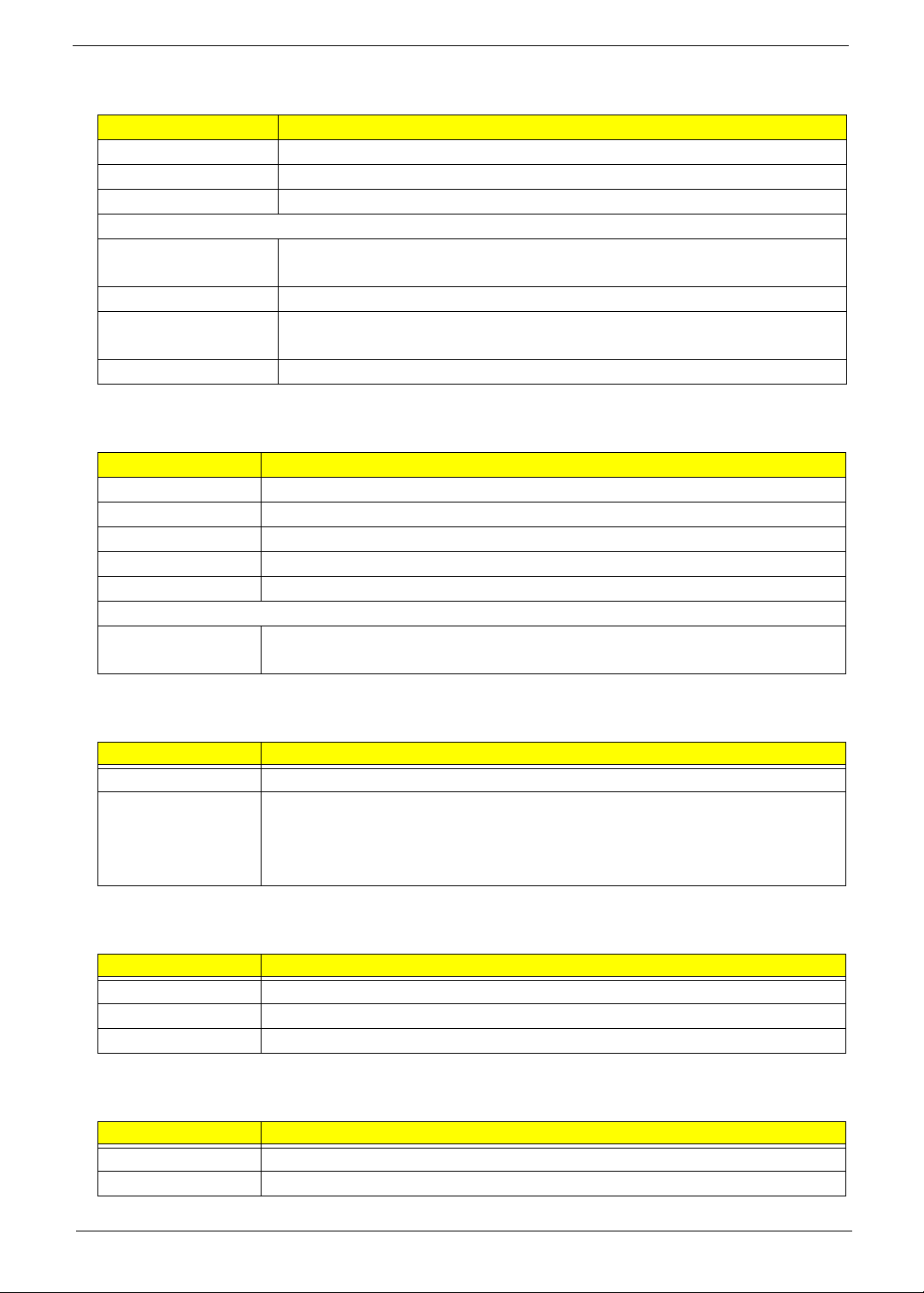
Hard Disk Drive
Item Specification
Controller Integrated in the Intel NM10 Express Chipset
Form factor 2.5-inch 9.5 mm
Interface SATA 2.0
Supported capacities
160 GB • HGST HTS545016B9A300 (5400 rpm)
• WD WD1600BEVT-22A23T0 (5400 rpm)
250 GB • HGST HTS545025B9A300 (5400 rpm)
320 GB • HGST HTS545032B9A300 (5400 rpm)
• WD WD3200BEVT-22A23T0 (5400 rpm)
500 GB • HGST HTS545050B9A300 (5400 rpm)
Optical Disc Drive
Item Specification
Controller Integrated in the Intel NM10 Express Chipset
Type DVD-Super Multi double-layer or Blu-ray Disc combo drive option
Form factor Slim type, tray type or slot-in
Tray height (mm)) 12.7 mm
Interface SATA
Supported models
DVD-Super Multi
double-layer drive
•HLDS GT31N
• PLDS DS-8A4SH
Card Reader
Item Specification
Controller Realtek RTS5159 Card Reader
Supported cards • MultiMediaCard (MMC)
• Secure Digital (SD)
• Memory Stick (MS)
• Memory Stick PRO (MS PRO) cards
Ethernet
Item Specification
Controller Realtek RTL8111DL Gigabit Ethernet controller
LAN protocol 10/100/1000 Mbps
LAN connector type RJ-45
Wireless LAN
Item Specification
Model Lite-On WN6602RH (802.11 b/g/n)
Form factor PCIe Mini Card
Packard Bell oneTwo M3600 AIO Computer Service Guide 7
Page 16
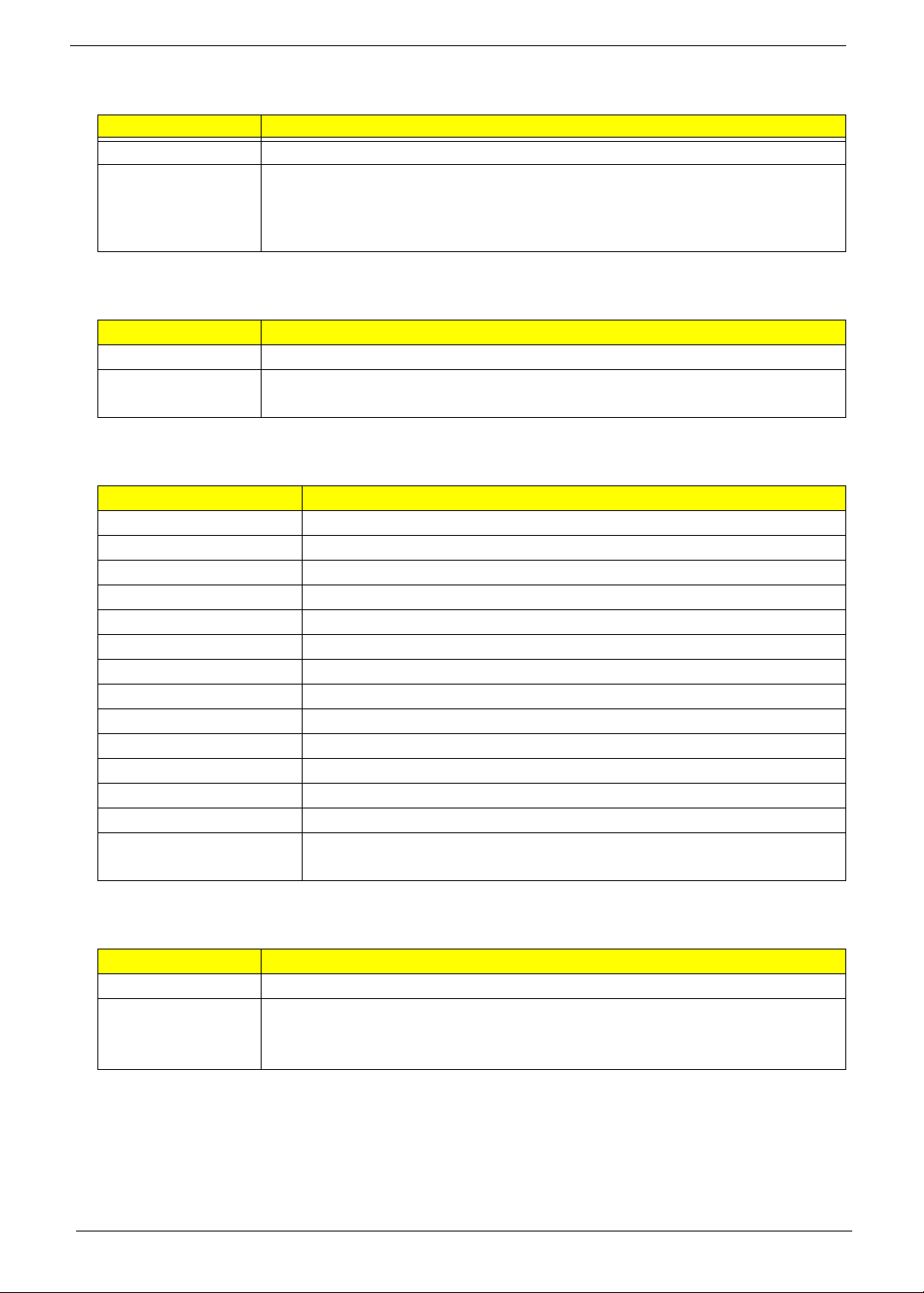
Audio
Item Specification
Controller Realtek ALC269 High Definition Audio Codec with Embedded Class D Speaker Amplifier
Features • Two built-in 2W stereo speakers
• Audio jacks
– Right panel: Microphone and headphone jacks
– Rear panel: Line-out jack
Webcam
Item Specification
Resolution 2.0 MP
Supported models • Chicony CNF924621004591L
• Park Orchid C04PL036H
Display
Item Specification
Panel model LG LM185WH1
Screen size (diagonal) 18.5-inch
Type TFT LCD
Resolution 1366 × 768 (Wide XGA)
Aspect ratio 16:9
Display colors 16.7M (6bit+A-FRC)
Brightness (typical) 250 nits
Contrast ratio 1000:1
Viewing angle (H/V, typical) 170/160
Response time (typical) 5 ms
Backlight CCFL
Interface Single channel LVDS
Dimension (H × V) 430.4 × 254.6 mm
Inverter board • Darfon VZ.12164.501
• YNV-W21A 2PIN
AC Adapter
Item Specification
Model 65 W (Delta ADP-65JH DB A / Hipro HP-A0652R3B 1LF)
Specifications • 90V to 240V and 50Hz to 60Hz AC
• 19V DC Output
• 3 prong ICE-320-C13 or IEC-320-C5 AC connector
8 Packard Bell oneTwo M3600 AIO Computer Service Guide
Page 17
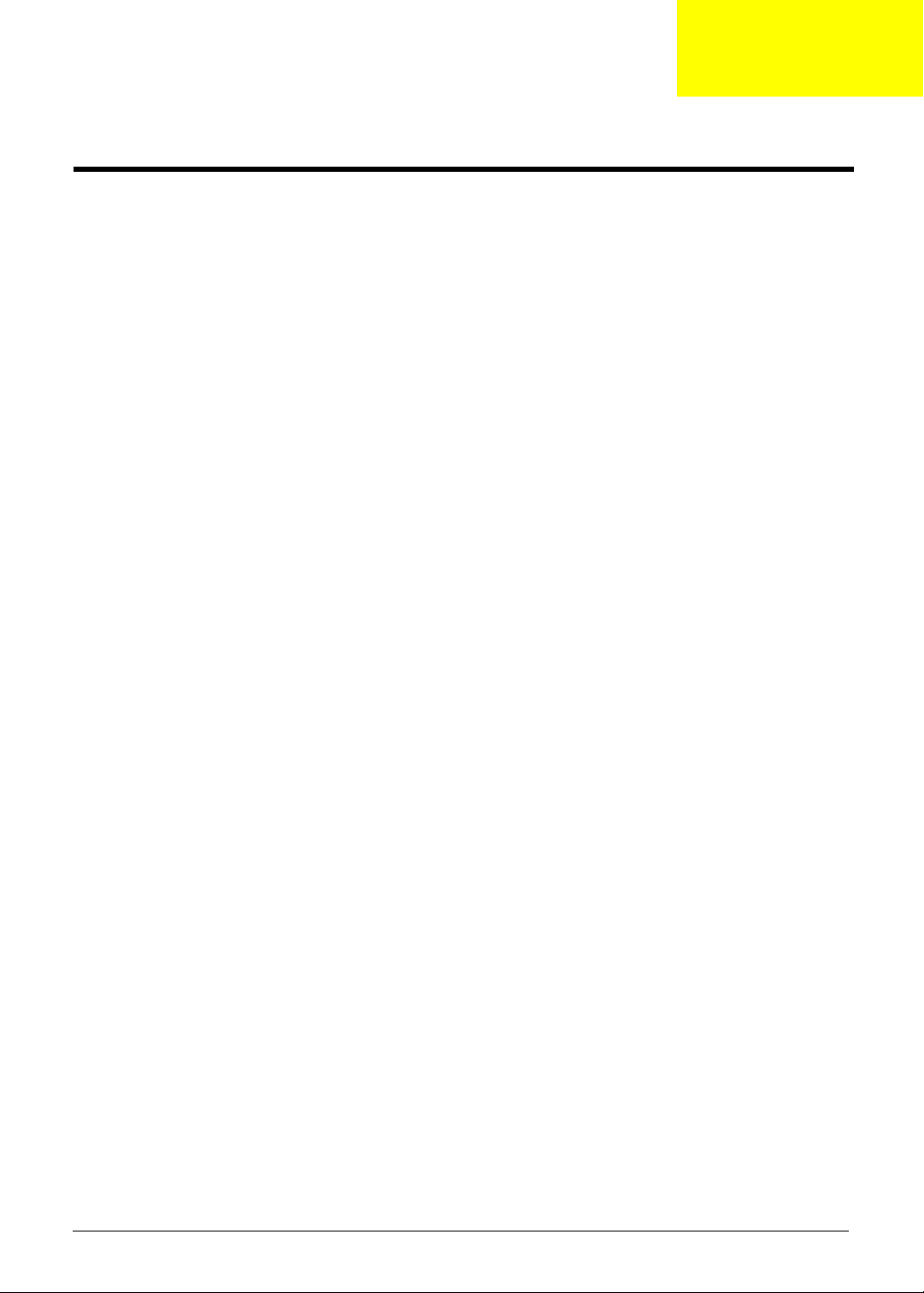
Chapter 2
System Utilities
CMOS Setup Utility
CMOS Setup Utility is a hardware configuration program built into the system ROM. Since most systems are
already properly configured and optimized, there is normally no need to run this utility.
You will need to run this utility under the following conditions:
• When changing the system configuration including:
• Setting the system time and date
• Configuring the system drives and peripherals
• Specifying the boot device sequence
• Configuring the power management modes
• Setting up system passwords or making other changes to the security setup
• When trying to resolve IRQ conflicts
• When a configuration error is detected by the system and you are prompted ("Run Setup" message) to
make changes to the BIOS settings.
The Setup Utility loads the configuration values in a battery-backed nonvolatile memory called CMOS RAM.
This memory area is not part of the system RAM, which allows configuration data to be retained when power is
turned off. The values take effect when the system is booted. POST uses these values to configure the
hardware. If the values and the actual hardware do not agree, POST generates an error message. You must
run this utility to change the hardware settings from the default or current configuration.
IMPORTANT If you repeatedly receive “Run Setup” messages, the RTC battery located on the mainboard
(BT1) may be defective. In this case, the system cannot retain configuration values in CMOS.
Replace the RTC battery with a new one.
NOTE For ease of reading, CMOS Setup Utility will be simply referred to as “Setup” or “Setup Utility” in this
Service Guide.
Packard Bell oneTwo M3600 AIO Computer Service Guide 9
Page 18
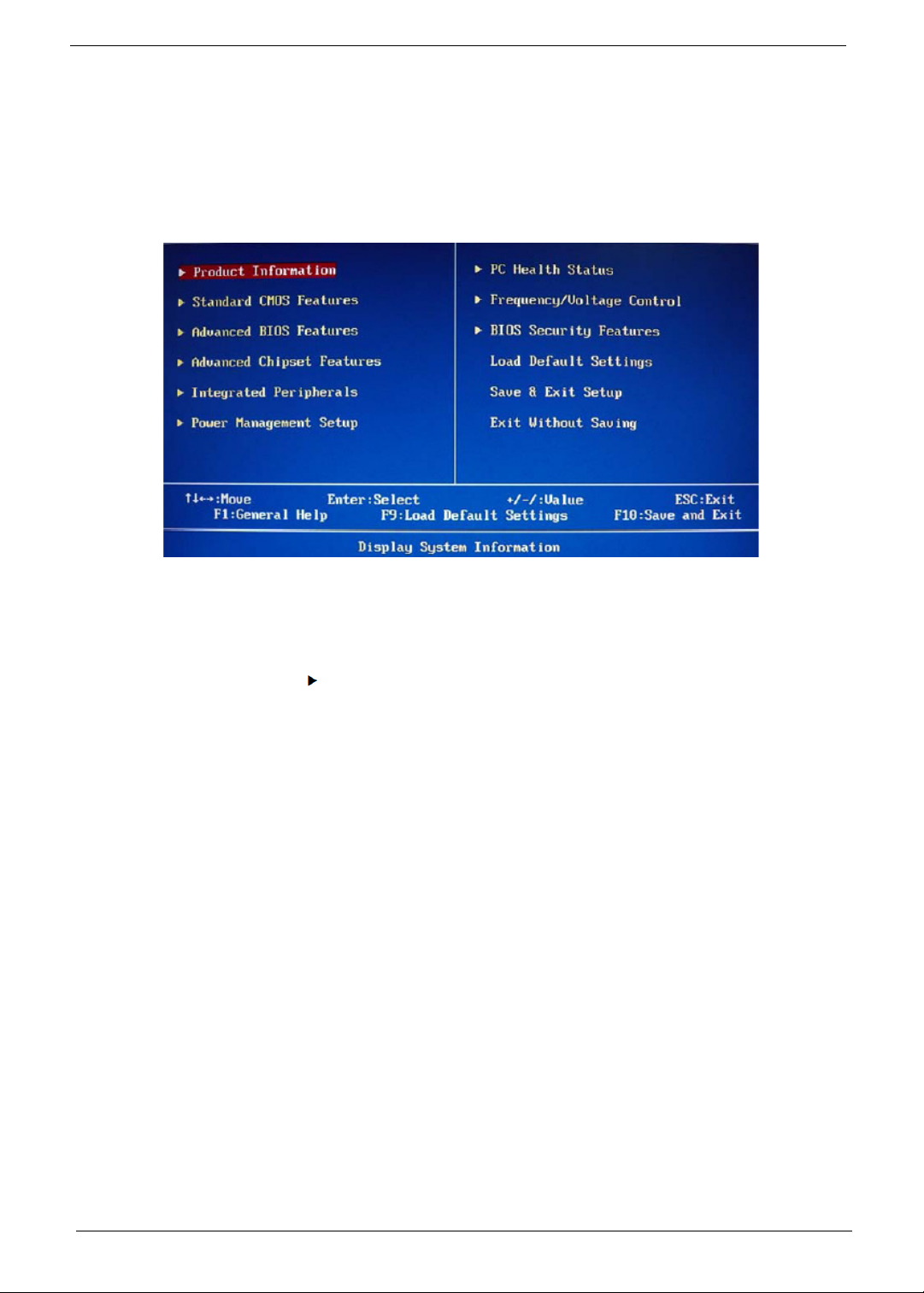
Accessing the Setup Utility
1. Turn on the computer.
If the computer is already turned on, save your data and close all open applications, then restart the
computer.
2. During POST, press Delete.
If you fail to press Delete before POST is completed, you will need to restart the computer.
Use the Up/Down/Left/Right arrow keys to move between the menu options, then press Enter to execute that
option.
Some options lead to pop-up dialog boxes that prompt you to verify that you wish to execute that option. Other
options lead to dialog boxes that prompt you for information.
Some options (marked with a ) lead to submenus that enable you to change the values for the option. Use
the Up/Down/Left/Right arrow keys to scroll through the items in the submenu
10 Packard Bell oneTwo M3600 AIO Computer Service Guide
Page 19
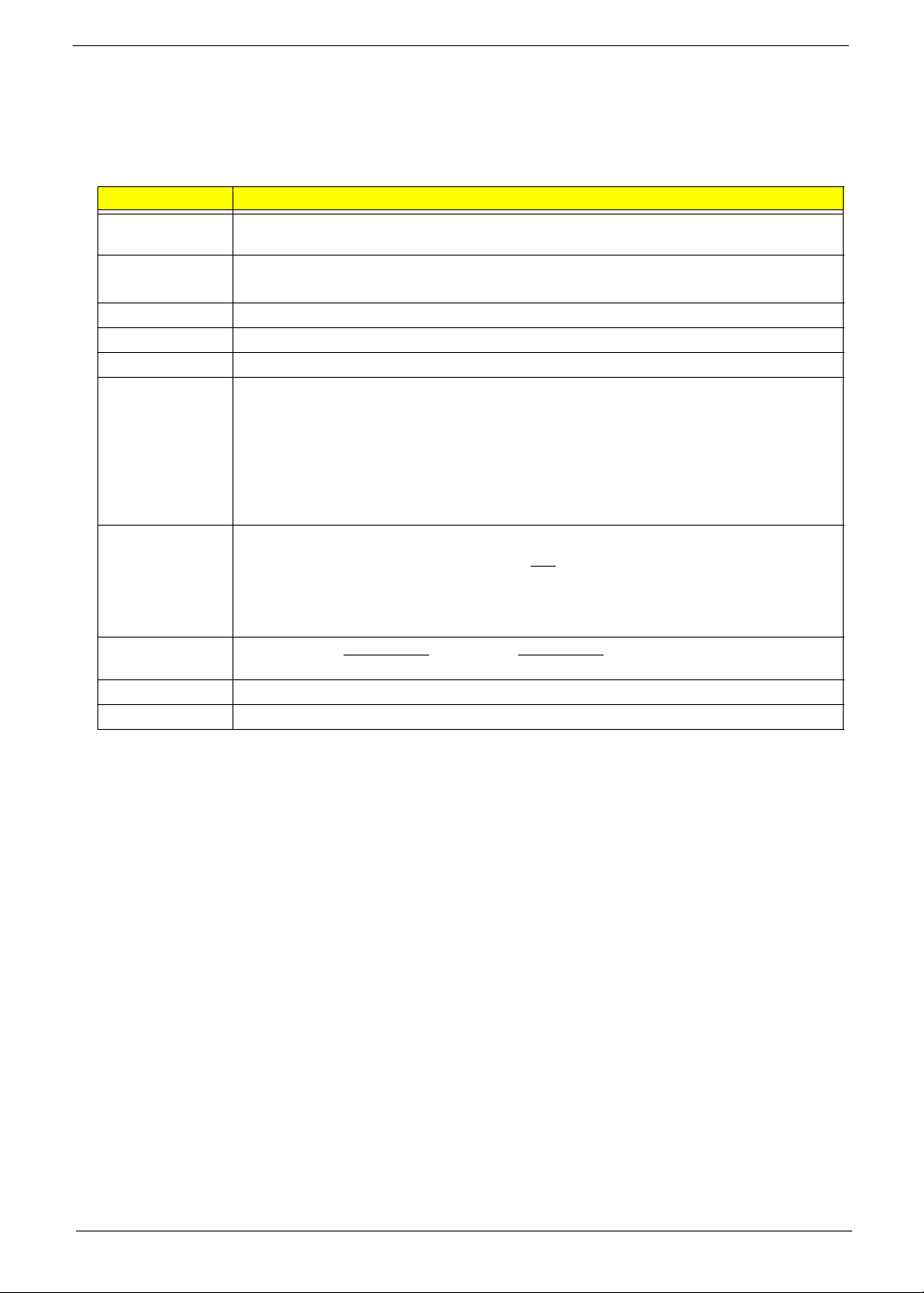
Navigating through the Setup Utility
Use the keys listed in the legend bar on the bottom of the Setup screen to work your way through the various
menu and submenu screens of the Setup Utility. The table below lists these legend keys and their respective
functions.
Key Function
Up/Down/Left/
Right arrow keys
Enter • To open the page for the currently selected menu/submenu
PgUp and PgDn Move the cursor to the previous and next page of a multipage menu.
Home Move the cursor to the first page of a multipage menu.
End Move the cursor to the last page of a multipage menu.
+ and - To select a value for the currently selected field (only if it is user-configurable). Press these
Esc If you press this key:
F1 To bring up the General Help window. The General Help window describes other Setup
F9 Press to load default system values.
F10 Press to save changes and close the Setup Utility.
Move the cursor to the menu/field you want.The currently selected field will be highlighted.
• To apply a field value.
keys repeatedly to display all possible entries. A parameter that is enclosed in square
brackets [ ] is user-configurable. Grayed-out parameters are not user-configurable for one
of the following reasons:
• The field value is auto-configured or auto-detected.·
• The field value is informational only.
• The field is password-protected.
• On one of the primary menu screens, the Exit menu displays.
• On a submenu screen, the previous screen displays.
• When you are making selections from a pop-up menu, closes the pop-up without making
a selection.
navigation keys that are not displayed on the legend bar.
Setup Utility Menus
The Setup Utility has twelve menus for configuring the various system functions. These include:
• Product Information
• Standard CMOS Features
• Advanced BIOS Features
• Advanced Chipset Features
• Integrated Peripherals
• Power Management Setup
NOTES • The screenshots used in this section are for illustration only. The values displayed may not be
the same as those in your computer.
• In the descriptive tables following each of the menu screen illustrations, settings in boldface are
the default and suggested settings.
Packard Bell oneTwo M3600 AIO Computer Service Guide 11
• PC Health Status
• Frequency/Voltage Control
• BIOS Security Features
• Load Default Settings
• Save & Exit Setup
• Exit Without Saving
Page 20
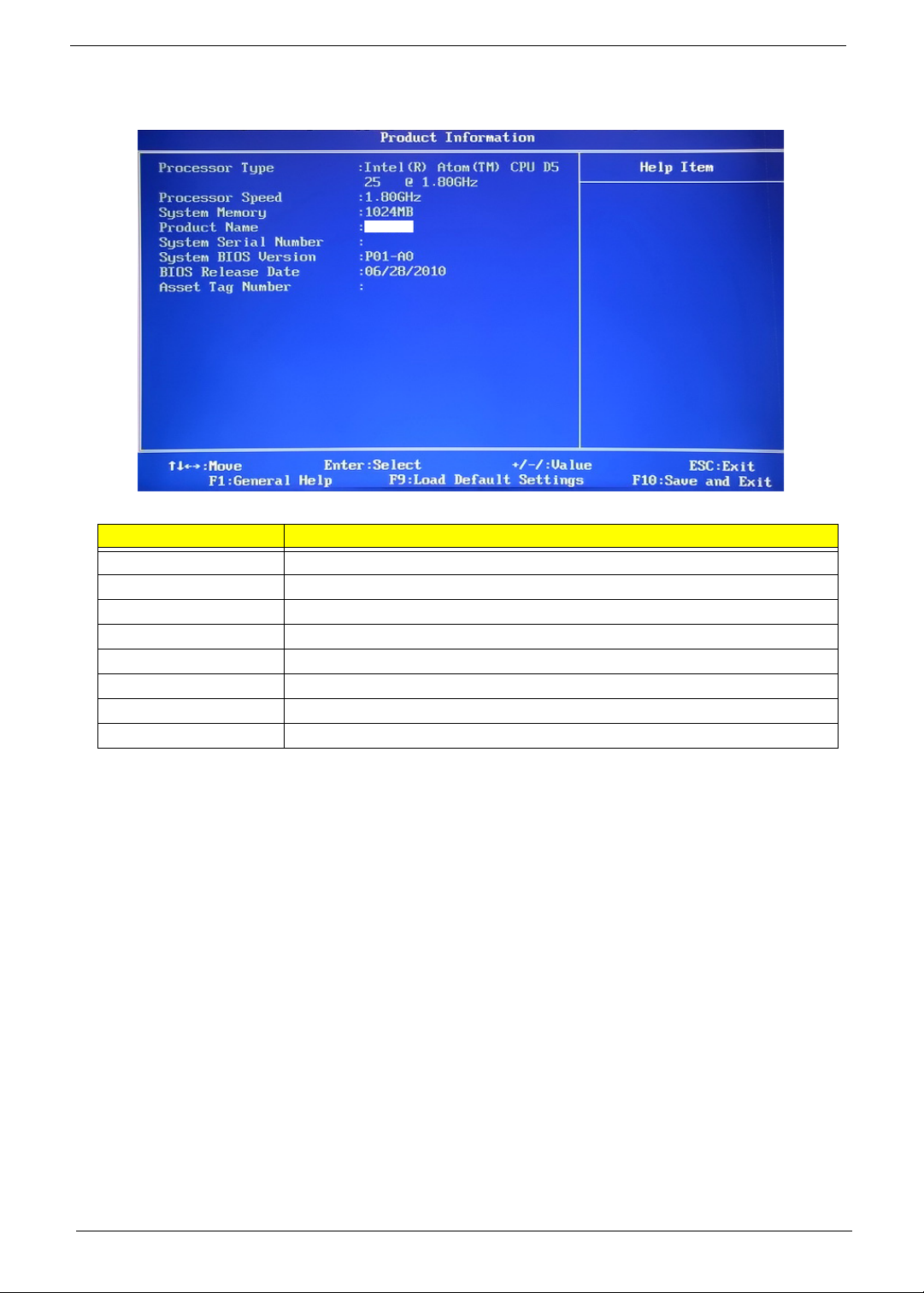
Product Information
.
Field Description
Processor Type Type of processor installed on the system
Processor Speed Speed of the processor installed on the system
System Memory Size of system memory detected during boot-up
Product Name Official model name of the computer.
System Serial Number System serial number.
System BIOS Version Current system BIOS version
BIOS Release Date Date when the CMOS setup utility was released.
Asset Tag Number System asset tag number
12 Packard Bell oneTwo M3600 AIO Computer Service Guide
Page 21
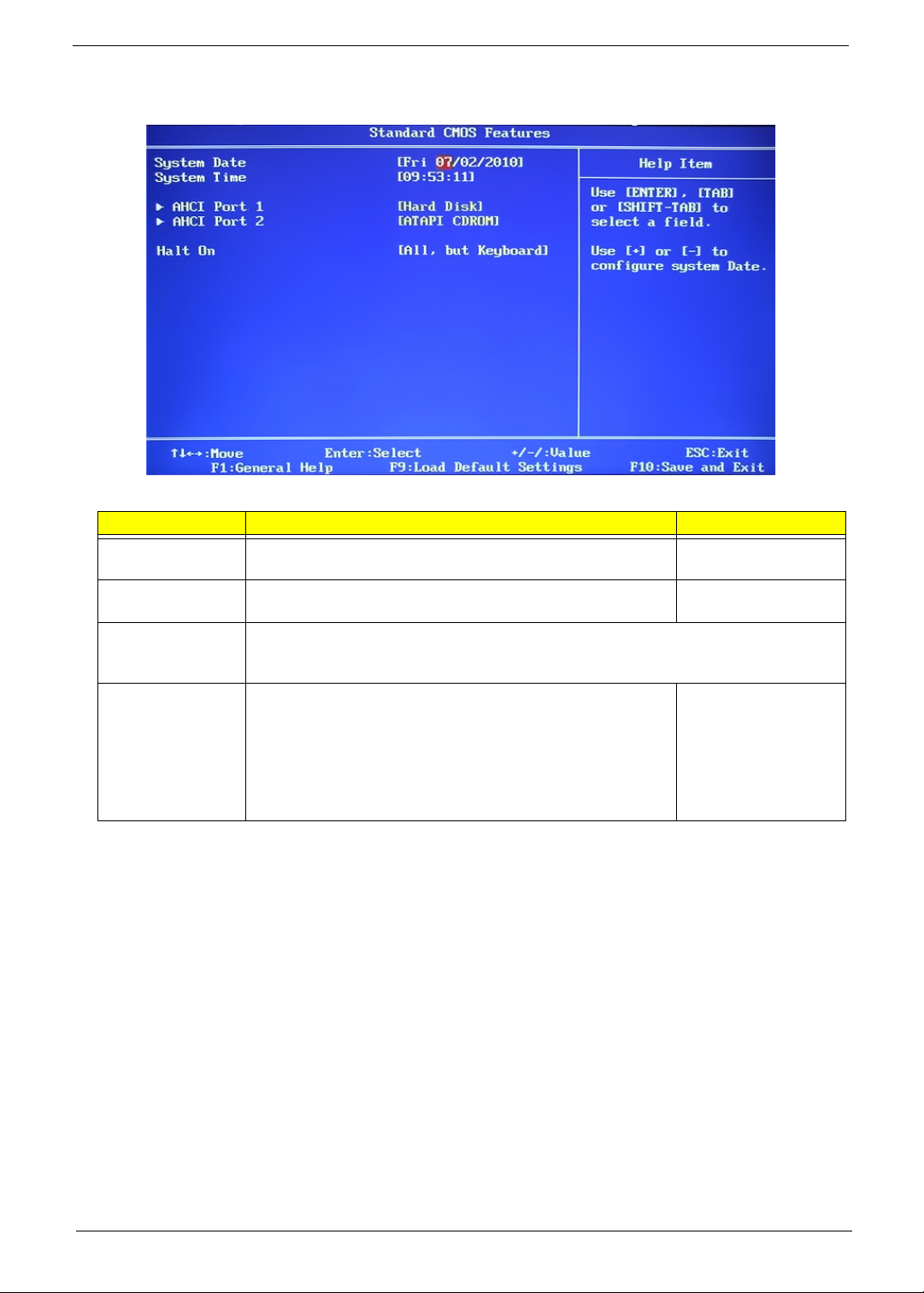
Standard CMOS Features
Field Description Value
System Date Sets the system date. MM/DD/YYYY
(month/day/year)
System Time Sets the system time. HH:MM:SS
(hour:minute:second)
AHCI Port 1–2 Your computer supports two SATA channels, each channel allows one SATA device to be
installed. Press Enter to display the individual configuration screen of installed SATA
drive(s).
Halt On Determines whether the system will stop for an error during the
POST. Options include:
• All Errors - Any error detected will pause the system.
• No Errors - BIOS will ignore any errors detected during
POST
• All, but Keyboard - If a keyboard error is detected, BIOS will
pause the system.
All Errors
No Errors
All, But Keyboard
Packard Bell oneTwo M3600 AIO Computer Service Guide 13
Page 22
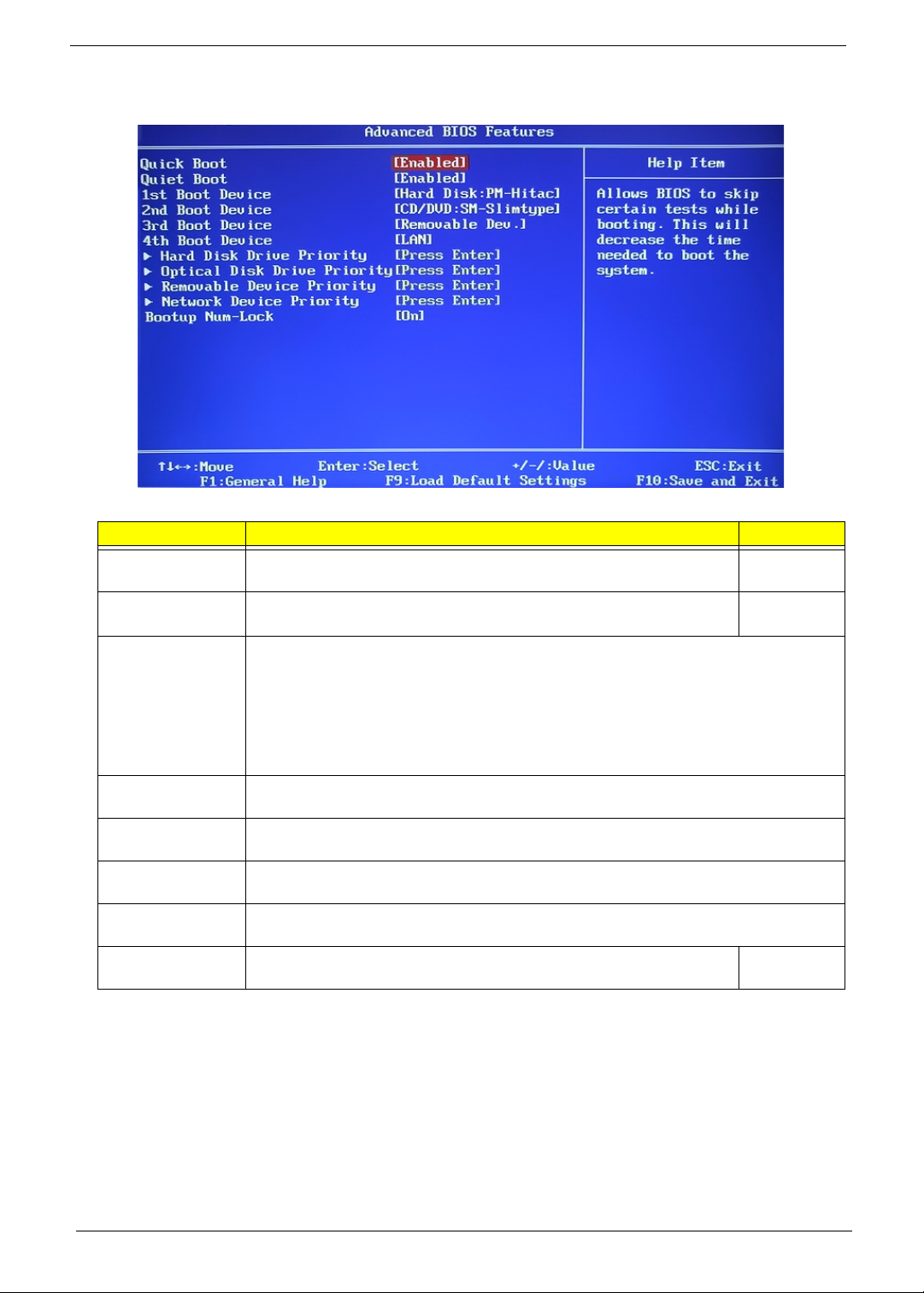
Advanced BIOS Features
Field Description Value
Quick Boot When enabled, the system starts up more quickly be elimination some of
the POST routines.
Quiet Boot When enabled, BIOS will show a full screen logo when booting; if
disabled, BIOS will show the diagnostic POST screen when booting.
1st/2nd/3rd/4th
Boot Device
Hard Disk Drive
Priority
Optical Disk Drive
Priority
Removable Device
Priority
Network Device
Priority
Bootup Num-Lock If you set this item to On, the keyboard Num Lock key will be active when
Displays the device assigned to the specified boot sequence. The Setup Utility attempts
to boot the operating system in this order. By default, the computer searches for boot
devices in the following order:
• Hard disk
• Optical drive (CD/DVD)
• Removable device
• Network boot (LAN)
Press Enter to specify the boot device priority sequence for the installed hard drive(s).
Press Enter to specify the boot device priority sequence for the installed optical drive.
Press Enter to specify the boot device priority sequence for removable drives.
Press Enter to specify the boot device priority sequence foe available network drives.
the computer boots up.
Enabled
Disabled
Enabled
Disabled
On
Off
14 Packard Bell oneTwo M3600 AIO Computer Service Guide
Page 23
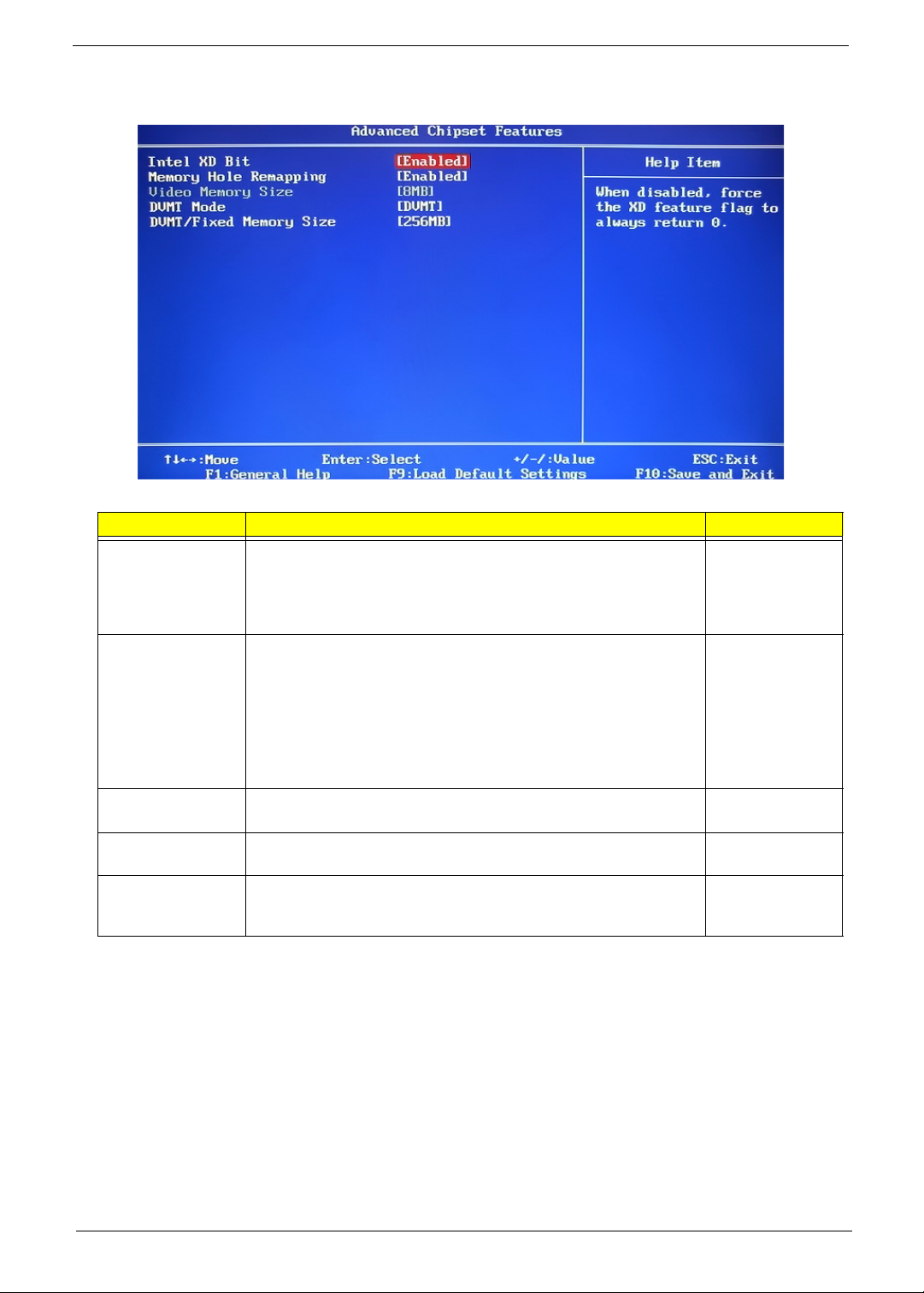
Advanced Chipset Features
Field Description Val ue
Intel XD Bit Select whether to enable the Intel Execute Disable Bit Technology.
XD Bit is a hardware-based security feature that can reduce
exposure to viruses and malicious-code attacks and prevent
harmful software from executing and propagating on the computer
or network.
Memory Hole
Remapping
Video Memory
Size
DVMT Mode Select the Intel Dynamic Video Memory Technology mode. Fixed
DVMT/Fixed
Memory Size
When enabled, some or all of the memory between the 2 GB and
4
GB limits to addresses above 4 GB. This is a workaround for the
PCI hole or PCI memory hole which is a limitation of 32-bit hardware
and 32-bit operating systems that causes a computer to appear to
have less memory available than is physically installed.
Note: This feature is useful for systems running on 64-bit OS and
those 32-bit systems that support the Physical Address Extension
method.
Displays the size of video memory detected during boot-up. 1 MB
Select to specify the maximum memory size that can be allocated
as graphics memory using the Intel Dynamic Video Memory
Technology.
Enabled
Disabled
Enabled
Disabled
8 MB
DVMT
128 MB
256 MB
Maximum
Packard Bell oneTwo M3600 AIO Computer Service Guide 15
Page 24
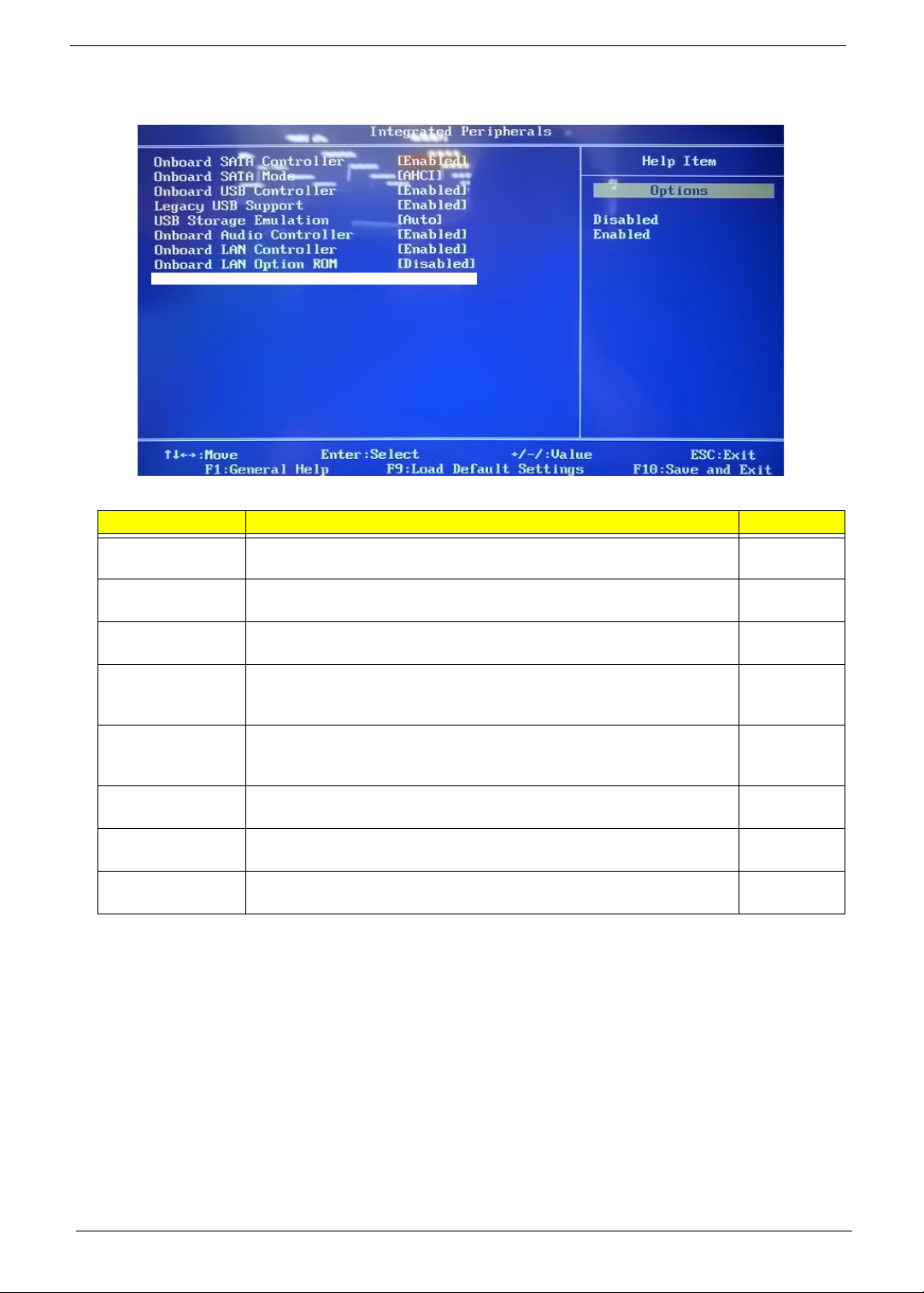
Integrated Peripherals
Field Description Value
Onboard SATA
Controller
Onboard SATA
Mode
Onboard USB
Controller
Legacy USB
Support
USB Storage
Emulation
Onboard Audio
Controller
Onboard LAN
Controller
Onboard LAN
Option ROM
Enables or disables the onboard SATA controller. Enabled
Set the operating mode for the onboard SATA controller. AHCI
Enables or disables the onboard USB controller. Enabled
Enables or disables support for a USB mouse and USB keyboard. When
enabled, any attached USB mouse or USB keyboard can control the
system even when there is no USB driver loaded onto the system.
If set to Auto, a USB devices with a capacity of equal or less than 2 GB
will be emulated as a bootable floppy disk.
Enables or disables the onboard audio controller. Enabled
Enables or disables the onboard LAN controller. Enabled
Enables or disables the onboard LAN option ROM function. Enabled
Disabled
Native IDE
Disabled
Enabled
Disabled
Auto
Floppy
Hard Disk
Disabled
Disabled
Disabled
16 Packard Bell oneTwo M3600 AIO Computer Service Guide
Page 25
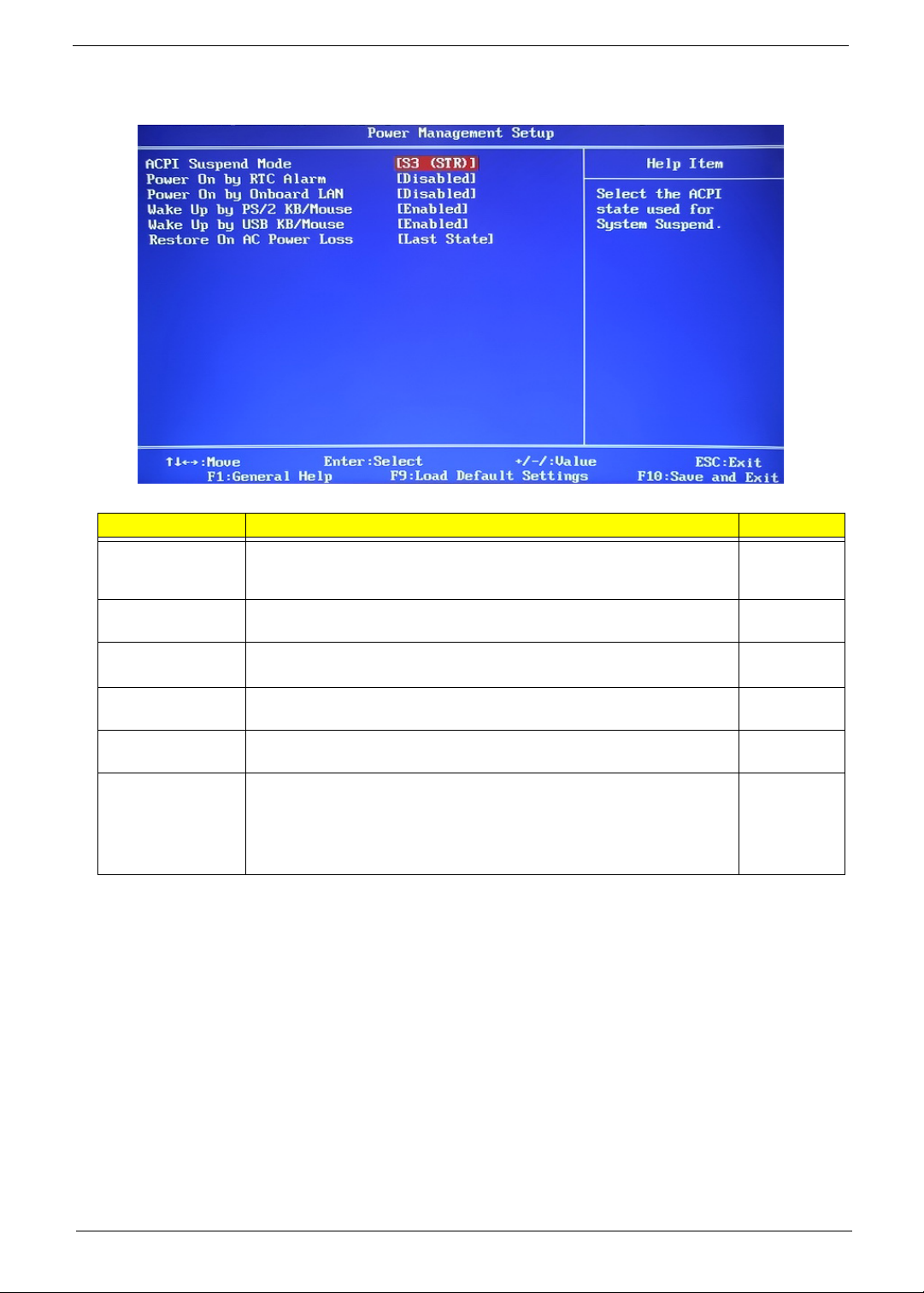
Power Management Setup
Field Description Value
ACPI Suspend
Mode
Power On by RTC
Alarm
Power On by
Onboard LAN
Wake Up by PS/2
KB/Mouse
Wake Up by USB
KB/Mouse
Restore On AC
Power Loss
Use this item to define how your system suspends. Default value is S3
(STR), the suspend mode is suspend to RAM, i.e., the system shuts
down with the exception of a refresh current to the system memory.
Enables or disables the system to wake up from a power-saving mode
when an RTC alarm occurs.
Enables or disables the system to wake up from a power-saving mode
when the onboard LAN controller received a network message.
Enables or disables the system to wake up from a power-saving mode
when a PS/2 keyboard or mouse is used.
Enables or disables the system to wake up from a power-saving mode
when a USB keyboard or mouse is used.
Select the power state when an AC power loss occurs.
• Off - The computer remains off until the power button is pressed.
• Last State - The computer reverts to the last power state before the
power loss occurred.
• On - The computer switches back on after the AC power loss.
S3 (STR)
S1 (POS)
Enabled
Disabled
Enabled
Disabled
Enabled
Disabled
Enabled
Disabled
Power Off
Power On
Last State
Packard Bell oneTwo M3600 AIO Computer Service Guide 17
Page 26
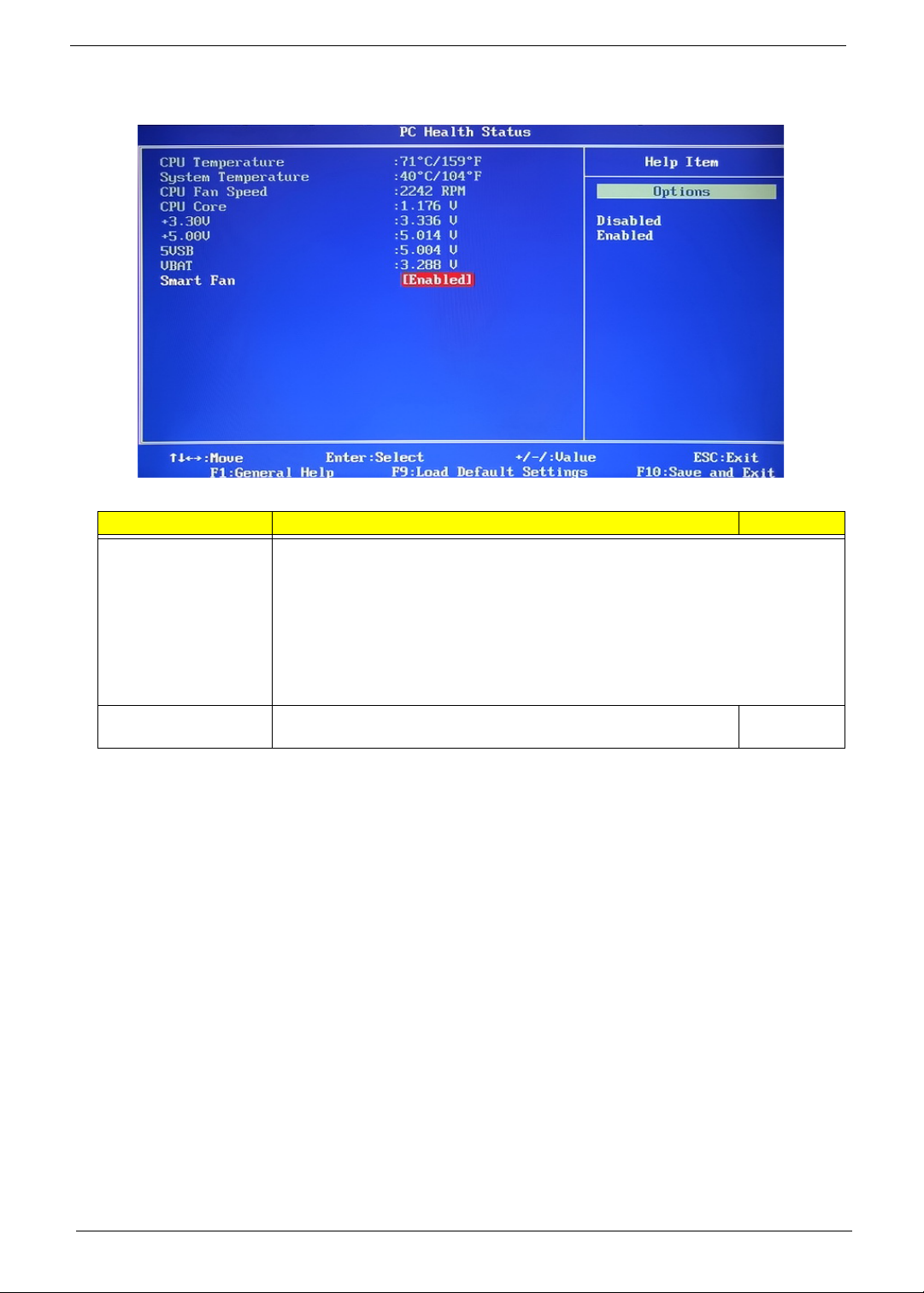
PC Health Status
Field Description Value
CPU Temperature
System Temperature
CPU Fan Speed
System Fan Speed
CPU Core
+3.30V
+5.00V
5VSB
VBAT
Smart Fan When enabled, fan speed will speed up or slow down depending on
These items lets you monitor the parameters for critical voltages, temperatures and
fan speeds.
the system temperature.
Enabled
Disabled
18 Packard Bell oneTwo M3600 AIO Computer Service Guide
Page 27
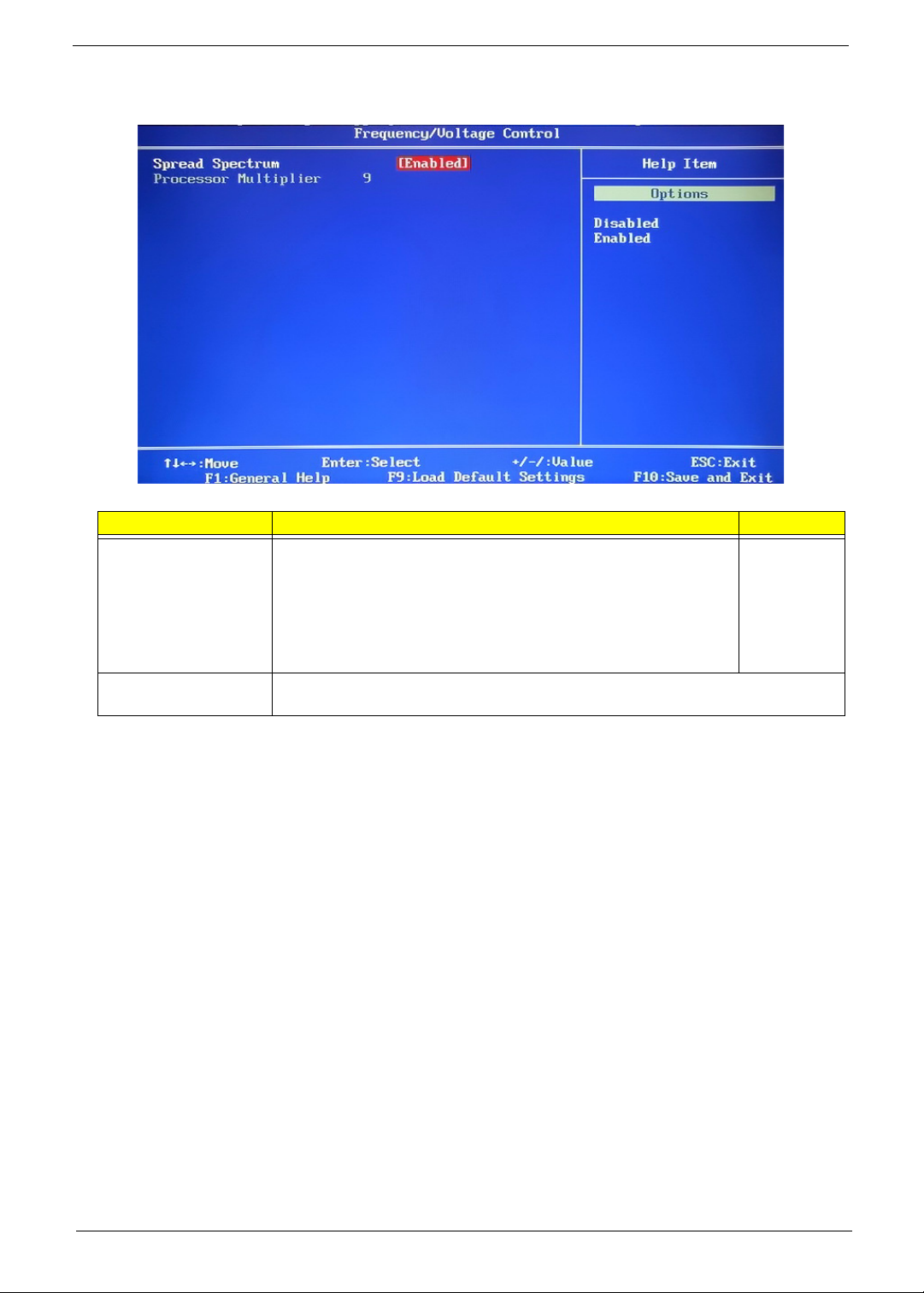
Frequency/Voltage Control
Field Description Value
Spread Spectrum When the mainboard's clock generator pulses, the extreme values of
the pulses creates EMI (electromagnetic interference). Set this field
to Enabled to reduce this EMI level. This reduces interference
problems with other electronics in the area.
Note: Remember to disable the Spread Spectrum feature if you are
overclocking. A slight jitter can introduce a temporary boost in clock
speed causing the overclocked processor to lock up.
Processor Multiplier This field is only visible if an engineering processor installed. It is only accessible
when the EIST function is disabled.
Enabled
Disabled
Packard Bell oneTwo M3600 AIO Computer Service Guide 19
Page 28
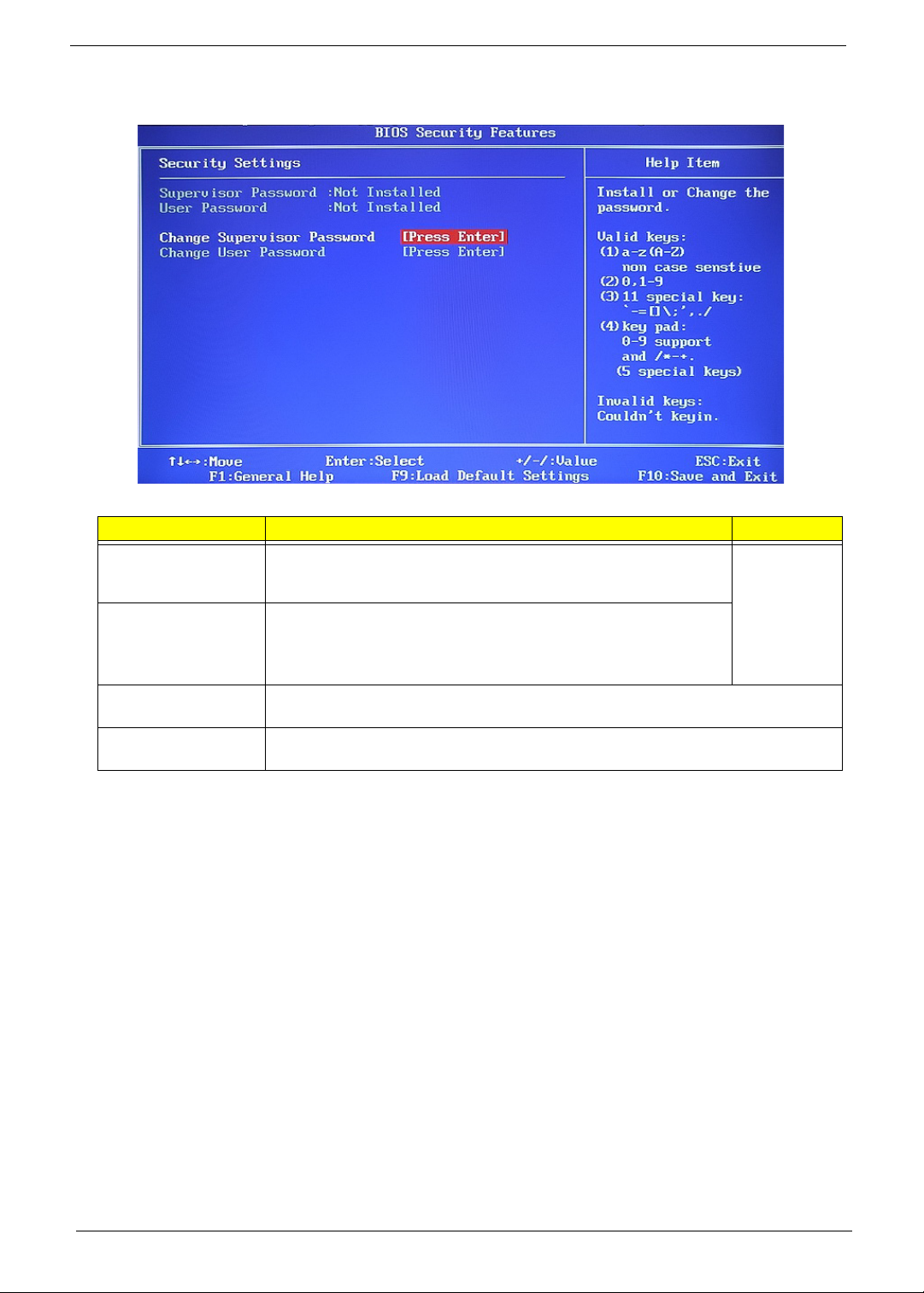
BIOS Security Features
Field Description Value
Supervisor Password Displays the supervisor password status. When set to Installed, this
password will allow the user to access and change all settings in the
Setup Utility.
User Password Displays the user password status. Only the following menus will be
accessible when this password is set as Installed:
• System Date and System Time
• Exit Without Saving
Change Supervisor
Password
Change User
Password
Press Enter to change the supervisor password.
Press Enter to change the user password.
Installed
Not Installed
Note the following before you define a system password:
• The maximum length of password contains 8 alphanumeric characters. The following keys are valid:
– A-Z, a-z (case-insensitive)
– 0-9
– ` - + [ ] \ ; ' , . /,
– Special keypad characters: 0-9 / * - +
• When you are prompted to enter a password, you have three tries before the system halts. Do not forget
your password. If you forget your password, you may have to return your computer to your dealer to reset
it.
20 Packard Bell oneTwo M3600 AIO Computer Service Guide
Page 29

To set a system password:
NOTE You need to set a supervisor password first before setting the user password.
1. Select Change Supervisor Password or Change User Password, then press Enter.
The password box appears.
2. Type a password then press Enter.
IMPORTANT Be very careful when typing your password because the characters do not appear on the
screen. Only shaded blocks representing each typed character are visible.
3. Retype the password to verify the first entry, then press Enter.
You will be prompted to save the new password.
4. Press Enter.
5. Press F10 to save the password and close the Setup Utility.
To change a system password:
1. Select Change Supervisor Password or Change User Password, then press Enter.
The password box appears.
2. Type the original password, then press Enter.
3. Type a new password, then press Enter.
4. Retype the new password to verify the first entry, then press Enter.
You will be prompted to save the new password.
5. Press Enter.
6. Press F10 to save the password and close the Setup Utility.
To remove a system password:
NOTE When the supervisor password is removed, the user password will also be remove.
1. Select Change Supervisor Password or Change User Password, then press Enter.
The password box appears.
2. Type the original password, then press Enter.
3. Press Enter twice without entering anything in the new and confirm password fields.
You will be prompted to confirm the password removal.
4. Press Enter.
5. Press F10 to save the changes you made and close the Setup Utility.
Packard Bell oneTwo M3600 AIO Computer Service Guide 21
Page 30

Load Default Settings
Execute this menu to load the factory-default settings for all Setup parameters. Keyboard shortcut: F9
Perform the steps below to load the system default settings:
1. Select Load Default Settings, then press Enter.
You will be prompted to load the system defaults.
2. Select OK, then press Enter.
3. Press F10 to save the changes you made and close the Setup Utility.
22 Packard Bell oneTwo M3600 AIO Computer Service Guide
Page 31

Save & Exit Setup
Execute this menu to save the changes made and closes the Setup Utility. Keyboard shortcut: F10
Exit Without Saving
Execute this menu to closes the Setup Utility without making any changes.
Packard Bell oneTwo M3600 AIO Computer Service Guide 23
Page 32

24 Packard Bell oneTwo M3600 AIO Computer Service Guide
Page 33

Chapter 3
System Disassembly
This chapter provides step-by-step instructions on how to disassemble the computer for maintenance and
troubleshooting purposes.
Disassembly Tools
In performing the disassembly process, you will need the following tools:
• Wrist-grounding strap and conductive mat for preventing electrostatic discharge
• Philips screwdriver
• Flat screwdriver
NOTES • To reinstall the system components and assemble the unit, perform the disassembly procedures in
reverse.
• The screws for the different components vary in size. During the disassembly process, group the
screws with their corresponding components to avoid mismatches when putting back the
components.
Pre-disassembly Procedure
Before proceeding with the disassembly procedure, perform the steps listed below:
1. Make sure that the optical disc drive and the card reader slot are empty.
2. Turn off the power to the computer and all peripherals.
3. Unplug the power cord from the computer.
4. Unplug the network cable and all connected peripheral devices from the computer.
5. Place the computer on a flat, steady surface with the rear cover facing upward.
Packard Bell oneTwo M3600 AIO Computer Service Guide 25
Page 34

Disassembly Procedures
Removing the Computer Stand
1. Perform the “Pre-disassembly Procedure” on page 25.
2. Remove the plastic shell covering the computer stand screws.
3. Remove the screws securing the computer stand.
Quantity Color To rque Part Number
3 Chrome 4.0 +/- 0.3 kgf-cm 86.00J97.668
26 Packard Bell oneTwo M3600 AIO Computer Service Guide
Page 35

4. Remove the computer stand.
Removing the Side Bars
1. Perform the “Pre-disassembly Procedure” on page 25.
2. Remove the screws securing the side bars.
Quantity Color To rque Part Number
2 Black 4.0 +/- 0.3 kgf-cm 86.ZA324.8R0
Packard Bell oneTwo M3600 AIO Computer Service Guide 27
Page 36

3. Slide the side bars downward to disengage the bars’ inner tabs from the chassis, then detach the bars.
Removing the Front Bezel
1. Perform the “Pre-disassembly Procedure” on page 25.
2. Remove the side bars by following the procedure described on the previous section.
3. Use a flat screwdriver to pry off the front bezel from the rear cover.
4. Detach the front bezel from the rear cover and turn it over to access the webcam cable.
28 Packard Bell oneTwo M3600 AIO Computer Service Guide
Page 37

Removing the Webcam Module
1. Remove the front bezel by following the procedure described on the previous section.
2. Disconnect the webcam cable from the webcam module.
3. Push the tabs securing the webcam module.
4. Remove the webcam module from the front bezel.
Packard Bell oneTwo M3600 AIO Computer Service Guide 29
Page 38

Removing the LCD Assembly
1. Remove the front bezel by following the procedure described on the page 28, then disconnect the
disconnect the webcam cable from the webcam module.
2. Remove the screws securing the LCD assembly to the rear cover.
Quantity Color To rque Part Number
6 Black 4.0 +/- 0.3 kgf.cm 86.ZA324.8R0
3. Detach the LCD assembly from the rear cover and turn it over to access the LCD panel cables.
4. Disconnect the LCD and inverter cables from the mainboard.
30 Packard Bell oneTwo M3600 AIO Computer Service Guide
Page 39

Removing the LCD LVDS Cable
1. Remove the LCD assembly by following the procedure described on the previous section.
2. Disconnect the LCD cable from the LCD board.
Removing the LCD Panel Bracket and Inverter Board
1. Remove the LCD assembly by following the procedure described on the page 30.
2. Remove the screws securing the LCD panel and inverter board brackets.
Quantity Color To rque Part Number
4 Chrome 4.0 +/- 0.3 kgf.cm 86.00K96.644
3. Detach the LCD panel bracket from the LCD panel, then turn over the inverter board bracket to access the
inverter board cables.
Packard Bell oneTwo M3600 AIO Computer Service Guide 31
Page 40

4. Disconnect the inverter board cables from the inverter board.
5. Remove the screws securing the inverter board.
Quantity Color To rque Part Number
2 Chrome 4.5 +/- 0.3 kgf.cm 86.7A554.6R0
6. Remove the inverter board cage from its bracket.
32 Packard Bell oneTwo M3600 AIO Computer Service Guide
Page 41

Removing the Optical Disc Drive
1. Remove the LCD assembly by following the procedure described on the page 30.
2. Disconnect the ODD power and data cables from the mainboard, then the ODD SATA cable from the
ODD.
3. Remove the screw securing the ODD bracket to the chassis.
Quantity Color To rque Part Number
1 Chrome 4.0 +/- 0.3 kgf.cm 86.00K96.644
Packard Bell oneTwo M3600 AIO Computer Service Guide 33
Page 42

4. Slide the ODD out of the rear cover.
5. Remove the screw securing the ODD bracket.
Quantity Color To rque Part Number
2 Chrome 2.0 +/- 0.2 kgf.cm 86.00K77.223
6. Detach the ODD bezel from the module.
34 Packard Bell oneTwo M3600 AIO Computer Service Guide
Page 43

Removing the Hard Disk Drive
1. Remove the LCD assembly by following the procedure described on the page 30.
2. Remove the screw securing the HDD cage to the chassis.
Quantity Color To rque Part Number
1 Chrome 4.5 +/- 0.3 kgf.cm 86.00K96.644
3. Slide the HDD assembly towards the ODD area to disengage the cage’s tabs from the chassis, then
remove the HDD assembly.
Packard Bell oneTwo M3600 AIO Computer Service Guide 35
Page 44

4. Remove the screws securing the hard drive to its cage.
Quantity Color To rque Part Number
4 Chrome 4.5 +/- 0.3 kgf.cm 86.00K96.644
5. Slide the hard drive out of its cage.
Removing the System Fan
1. Remove the LCD assembly by following the procedure described on the page 30.
2. Disconnect the system fan cable from the mainboard.
36 Packard Bell oneTwo M3600 AIO Computer Service Guide
Page 45

3. Remove the screw securing the system fan.
Quantity Color To rque Part Number
2 Chrome 2.0 +/- 0.2 kgf.cm 86.7A122.4R0
4. Remove the system fan from the chassis.
Packard Bell oneTwo M3600 AIO Computer Service Guide 37
Page 46

Removing the Heat Sink
1. Remove the LCD assembly by following the procedure described on the page 30.
2. Remove the system fan by following the procedure described on the previous section.
3. Loosen the screws securing the heat sink.
Quantity Color Torque
4 Chrome 4.5 +/- 0.3 kgf.cm
4. Remove the heat sink.
38 Packard Bell oneTwo M3600 AIO Computer Service Guide
Page 47

Removing the Memory Modules
1. Remove the LCD assembly by following the procedure described on the page 30.
2. Open the holding clips securing the memory modules (a), then remove the memory modules from the
DIMM slots (b).
Removing the Webcam Cable
1. Remove the LCD assembly by following the procedure described on the page 30.
2. Disconnect the webcam cable from the mainboard.
Packard Bell oneTwo M3600 AIO Computer Service Guide 39
Page 48

Removing the Power Button/LED Assembly
1. Remove the LCD assembly by following the procedure described on the page 30.
2. Disconnect the power button/LED cable from the mainboard.
3. Remove the power button/LED assembly from the front bezel.
40 Packard Bell oneTwo M3600 AIO Computer Service Guide
Page 49

Removing the Speakers
1. Remove the LCD assembly by following the procedure described on the page 30.
2. Disconnect the speaker cable from the mainboard.
3. Remove the speakers from the rear cover.
Packard Bell oneTwo M3600 AIO Computer Service Guide 41
Page 50

Removing the Mainboard
1. Remove the LCD assembly by following the procedure described on the page 30.
2. Remove the ODD by following the procedure described on the page 33.
3. Remove the HDD by following the procedure described on page 35.
4. Remove the system fan by following the procedure described on page 36.
5. Remove the heat sink by following the procedure described on page 38.
6. Remove the memory modules by following the procedure described on page 39.
7. Remove the webcam cable by following the procedure described on page 39.
8. Remove the power button/LED assembly by following the procedure described on page 40.
9. Remove the speakers by following the procedure described on page 41.
10. Remove the screws securing the mainboard.
Quantity Color To rque Part Number
5 Chrome 4.5 +/- 0.3 kgf.cm 86.7A554.6R0
11. Remove the mainboard.
• A circuit board that is >10 cm2 has been highlighted with a yellow rectangle as shown in the
above image. Follow local regulations for disposing this type of circuit board.
• The RTC battery has been highlighted with a yellow circle in the above image. Detach the
RTC battery and follow local regulations for disposing it.
42 Packard Bell oneTwo M3600 AIO Computer Service Guide
Page 51

Chapter 4
Troubleshooting
This chapter lists the POST error indicators and general troubleshooting instructions. Procedures for BIOS
recovery and clearing CMOS data are also provided.
Hardware Diagnostic Procedure
1. Obtain as much detail as possible about the symptoms of the system failure.
2. Verify the symptoms by attempting to recreate the failure by running the diagnostic tests or repeating the
same operation.
3. Refer to “Power System Check” procedure on the next section and the “BIOS Recovery” section on page
57 to determine which corrective action to take.
System Check Procedures
IMPORTANT The diagnostic tests described in this chapter are only intended to test Acer products.
Non-Acer products, prototype cards, or modified options can give false errors and invalid
system responses.
Power System Check
If the system can be powered on, skip this section. Proceed to the “System Internal Inspection” procedure on
the next page.
If the system will not power on, do the following:
• Check if the power cable is properly connected to the AC power jack and a functional AC power source.
• Check if the voltage selector switch is set to the correct voltage setting.
System External Inspection
1. Inspect the power and LED indicators on the front panel. Go to “Front View” section on page 3 for the
location and description of the LED behaviour.
2. Make sure that the ventilation slots on the rear panel are not blocked.
3. Make sure that there is no point of contact in the system that can cause a power short.
If the cause of the failure is still can not be determined, perform the “System Internal Inspection”
procedure described on the next page.
Packard Bell oneTwo M3600 AIO Computer Service Guide 43
Page 52

System Internal Inspection
1. Turn off the power to the computer and all peripherals.
2. Unplug the power cord from the computer.
3. Unplug the network cable and all connected peripheral devices from the computer.
4. Place the computer on a flat, steady surface.
5. Remove the TV stand and the rear cover.
6. Verify that the processor, memory module(s), and expansion board(s) are properly seated.
7. Verify that all power and data cables are firmly and properly attached to the installed drives.
8. Verify that all cable connections inside the system are firmly and properly attached to their appropriate
mainboard connectors.
9. Verify that all components are Acer-qualified and supported.
10. Reinstall the rear cover and the TV stand.
11. Power on the system.
If the cause of the failure is still can not be determined, review the POST messages and BIOS
checkpoints during the system startup.
Checkpoints
A checkpoint is either a byte or word value output to I/O port 80h. The BIOS outputs checkpoints during
bootblock and Power-On Self Test (POST) to indicate the task the system is currently executing. Checkpoints
are very useful in aiding software developers or technicians in debugging problems that occur during the
pre-boot process.
Viewing BIOS Checkpoints
Viewing all checkpoints generated by the BIOS requires a checkpoint card, also referred to as a POST card or
POST diagnostic card. These are ISA or PCI add-in cards that show the value of I/O port 80h on a LED
display. Checkpoints may appear on the bottom right corner of the screen during POST. This display method is
limited, since it only displays checkpoints that occur after the video card has been activated.
NOTE Please note that checkpoints may differ between different platforms based on system
configuration. Checkpoints may change due to vendor requirements, system chipset or option
ROMs from add-in PCI devices.
Boot Block Initialization Code Checkpoints
The boot block initialization code sets up the chipset, memory, and other components before system memory
is available. The following table describes the type of checkpoints that may occur during the boot block
initialization portion of the BIOS.
Checkpoint Description
Before D1 Early chipset initialization is done. Early super I/O initialization is done including RTC and
keyboard controller. NMI is disabled.
D1 Perform keyboard controller BAT test. Check if waking up from power management
suspend state. Save power-on CPUID value in scratch CMOS.
D0 Go to flat mode with 4GB limit and GA20 enabled. Verify the bootblock checksum.
D2 Disable CACHE before memory detection. Execute full memory sizing module. Verify that
flat mode is enabled.
D3 If memory sizing module not executed, start memory refresh and do memory sizing in
bootblock code. Do additional chipset initialization. Re-enable CACHE. Verify that flat
mode is enabled.
44 Packard Bell oneTwo M3600 AIO Computer Service Guide
Page 53

Checkpoint Description
D4 Test base 512 KB memory. Adjust policies and cache first 8 MB. Set stack.
D5 Bootblock code is copied from ROM to lower system memory and control is given to it.
BIOS now executes out of RAM.
D6 Both key sequence and OEM specific method is checked to determine if BIOS recovery is
forced. Main BIOS checksum is tested. If BIOS recovery is necessary, control flows to
checkpoint E0. See the
information.
D7 Restore CPUID value back into register. The Bootblock Runtime interface module is
moved to system memory and control is given to it. Determine whether to execute serial
flash.
D8 The Runtime module is uncompressed into memory. CPUID information is stored in
memory.
D9 Store the Uncompressed pointer for future use in PMM. Copying Main BIOS into memory.
Leaves all RAM below 1
closing SMRAM.
DA Restore CPUID value back into register. Give control to BIOS POST
(ExecutePOSTKernel). See the “POST Code Checkpoints” section for more information.
“Boot Block Recovery Code Checkpoints” section for more
MB Read-Write including E000 and F000 shadow areas but
Boot Block Recovery Code Checkpoints
The boot block recovery code gets control when the BIOS determines that a BIOS recovery is required
because the user has forced the update or the BIOS checksum is corrupt. Refer to “BIOS Recovery” section
on page 57 for more information. The following table describes the type of checkpoints that may occur during
the boot block recovery portion of the BIOS.
Checkpoint Description
E0 Initialize the floppy controller in the super I/O. Some interrupt vectors are initialized. DMA
controller is initialized. 8259 interrupt controller is initialized. L1 cache is enabled.
E9 Set up floppy controller and data. Attempt to read from floppy.
EA Enable ATAPI hardware. Attempt to read from ARMD and ATAPI CDROM.
EB Disable ATAPI hardware. Jump back to checkpoint E9.
EF Read error occurred on media. Jump back to checkpoint EB.
E9 or EA Determine information about root directory of recovery media.
F0 Search for pre-defined recovery file name in root directory.
F1 Recovery file not found.
F2 Start reading FAT table and analyze FAT to find the clusters occupied by the recovery file.
F3 Start reading the recovery file cluster by cluster.
F5 Disable L1 cache.
FA Check the validity of the recovery file configuration to the current configuration of the flash
part.
FB Make flash write enabled through chipset and OEM specific method. Detect proper flash
part. Verify that the found flash part size equals the recovery file size.
F4 The recovery file size does not equal the found flash part size.
FC Erase the flash part.
FD Program the flash part.
FF The flash has been updated successfully. Make flash write disabled. Disable ATAPI
hardware. Restore CPUID value back into register. Give control to F000 ROM at
F000:FFF0h.
Packard Bell oneTwo M3600 AIO Computer Service Guide 45
Page 54

POST Code Checkpoints
The POST code checkpoints are the largest set of checkpoints during the BIOS preboot process. The
following table describes the type of checkpoints that may occur
Checkpoint Description
03 Disable NMI, Parity, video for EGA, and DMA controllers. Initialize BIOS, POST, Runtime
data area. Also initialize BIOS modules on POST entry and
as mentioned in the Kernel Variable "wCMOSFlags."
04 Check CMOS diagnostic byte to determine if battery power is OK and CMOS checksum is
OK. Verify CMOS checksum manually by reading storage area.
If the CMOS checksum is bad, update CMOS with power-on default values and clear
passwords. Initialize status register A.
Initializes data variables that are based on CMOS setup questions.
Initializes both the 8259 compatible PICs in the system
05 Initializes the interrupt controlling hardware (generally PIC) and interrupt vector table.
06 Do R/W test to CH-2 count reg. Initialize CH-0 as system timer.Install the POSTINT1Ch
handler. Enable IRQ-0 in PIC for system timer interrupt. Traps INT1Ch vector to
"POSTINT1ChHandlerBlock."
08 Initializes the CPU. The BAT test is being done on KBC. Program the keyboard controller
command byte is being done after Auto detection of
0A Initializes the 8042 compatible Key Board Controller.
0B Detects the presence of PS/2 mouse.
0C Detects the presence of Keyboard in KBC port.
0E Testing and initialization of different Input Devices. Also, update the Kernel Variables.
Traps the INT09h vector, so that the POST INT09h handler gets control for IRQ1.
Uncompress all available language, BIOS logo, and Silent logo
13 Early POST initialization of chipset registers.
24 Uncompress and initialize any platform specific BIOS modules. GPNV is initialized at this
checkpoint.
30 Initialize System Management Interrupt.
2A Initializes different devices through DIM.
See DIM Code Checkpoints section for more information.
2C Initializes different devices. Detects and initializes the video adapter installed in the
system that have optional ROMs.
2E Initializes all the output devices.
31 Allocate memory for ADM module and uncompress it. Give control to ADM module for
initialization. Initialize language and font modules for ADM.
33 Initializes the silent boot module. Set the window for displaying text information.
37 Displaying sign-on message, CPU information, setup key message, and any OEM
specific information.
38 Initializes different devices through DIM. See DIM Code Checkpoints section for more
information. USB controllers are initialized at this point.
39 Initializes DMAC-1 & DMAC-2.
3A Initialize RTC date/time.
3B Test for total memory installed in the system. Also, Check for DEL or ESC keys to limit
memory test. Display total memory in the system.
during the POST portion of the BIOS.
GPNV area. Initialized CMOS
KB/MS using AMI KB-5.
modules.
Activate ADM module.
46 Packard Bell oneTwo M3600 AIO Computer Service Guide
Page 55

Checkpoint Description
3C Mid POST initialization of chipset registers.
40 Detect different devices (Parallel ports, serial ports, and coprocessor in CPU, ... etc.)
successfully installed in the system and update the BDA, EBDA…etc.
50 Programming the memory hole or any kind of implementation that needs an adjustment in
system RAM size if needed.
52 Updates CMOS memory size from memory found in memory test. Allocates memory for
Extended BIOS Data Area from base memory. Programming the memory hole or any kind
of implementation that needs an adjustment in system RAM size if needed.
60 Initializes Num-Lock status and programs the KBD typematic rate.
75 Initialize Int-13 and prepare for IPL detection.
78 Initializes IPL devices controlled by BIOS and option ROMs.
7A Initializes remaining option ROMs.
7C Generate and write contents of ESCD in NVRam.
84 Log errors encountered during POST.
85 Display errors to the user and gets the user response for error.
87 Execute BIOS setup if needed / requested. Check boot password if installed.
8C Late POST initialization of chipset registers.
8E Program the peripheral parameters. Enable/Disable NMI as selected.
90 Late POST initialization of system management interrupt.
A0 Check boot password if installed.
A1 Clean-up work needed before booting to OS.
A2 Takes care of runtime image preparation for different BIOS modules. Fill the free area in
F000h segment with 0FFh. Initializes the Microsoft IRQ
runtime language module. Disables the system configuration display if needed.
A4 Initialize runtime language module. Display boot option popup menu.
A7 Displays the system configuration screen if enabled. Initialize the CPU’s before boot,
which includes the programming of the MTRR’s.
A8 Prepare CPU for OS boot including final MTRR values.
A9 Wait for user input at config display if needed.
AA Uninstall POST INT1Ch vector and INT09h vector. Deinitializes the ADM module.
AB Prepare BBS for Int 19 boot.
AC End of POST initialization of chipset registers.
B1 Save system context for ACPI.
00 Passes control to OS Loader (typically INT19h).
Routing Table. Prepares the
Packard Bell oneTwo M3600 AIO Computer Service Guide 47
Page 56

DIM Code Checkpoints
The Device Initialization Manager (DIM) gets control at various times during BIOS POST to initialize different
system busses. The following table describes the main
Checkpoint Description
2A Initialize different buses and perform the following functions: Reset, Detect, and Disable
(function 0); Static Device Initialization (function 1); Boot Output Device Initialization
(function 2). Function 0 disables all device nodes, PCI devices, and PnP ISA cards. It also
assigns PCI bus numbers. Function 1 initializes all static devices that include manual
configured onboard peripherals, memory and I/O decode windows in PCI-PCI bridges,
and noncompliant PCI devices. Static resources are also reserved. Function 2 searches
for and initializes any PnP, PCI, or AGP video devices.
38 Initialize different buses and perform the following functions: Boot Input Device
Initialization (function 3); IPL Device Initialization (function 4); General Device Initialization
(function 5). Function 3 searches for and configures PCI input devices and detects if
system has standard keyboard controller. Function 4 searches for and configures all PnP
and PCI boot devices. Function 5 configures all onboard peripherals that are set to an
automatic configuration and configures all remaining PnP and PCI devices.
checkpoints where the DIM module is accessed.
POST Error Indicators
When a system error is detected during POST (Power On Self Text), the Setup utility will switch to diagnostic
mode and display a POST error message.
POST error messages tell users what failure the system has detected. Some error messages could be related
to a hardware device. Others may indicate a problem with a device configuration. In some cases an error
message may include recommendations for troubleshooting or require that you press the Enter key to display
recommendations. Follow the instructions on the screen. It is recommended that you correct the error before
proceeding, even if the computer appears to boot successfully.
IMPORTANT If your system fails after you make changes in the Setup menus, reboot the computer, enter
Setup again and load Setup defaults to correct the error.
Memory
Message Description
Gate20 Error The BIOS is unable to properly control the mainboard’s Gate A20 function, which
controls access of memory over 1 MB. This may indicate a problem with the
mainboard.
Multi-Bit ECC Error This message will only occur on systems using ECC enabled memory modules.
ECC memory has the ability to correct single-bit errors that may occur from faulty
memory modules.
A multiple bit corruption of memory has occurred, and the ECC memory algorithm
cannot correct it. This may indicate a defective memory module.
Parity Error Fatal Memory Parity Error. System halts after displaying this message.
RAM R/W test failed This message is displayed by the AMIBIOS8 when the RAM read/write test fails.
CMOS Memory Size
Wrong
48 Packard Bell oneTwo M3600 AIO Computer Service Guide
The base memory (memory below 1MB) size that is reported in the CMOS (offset
15h) mismatches with the actual size detected. This condition may occur when the
hole is set at 512K base memory or when CMOS is corrupted.
Page 57

Boot
Message Description
Boot Failure... This is a generic message indicating the BIOS could not boot from a particular
device. This message is usually followed by other information concerning the
device.
Invalid Boot Diskette A diskette was found in the drive, but it is not configured as a bootable diskette.
Drive Not Ready The BIOS was unable to access the drive because it indicated it was not ready for
data transfer. This is often reported by drives when no media is present.
A: Drive Error The BIOS attempted to configure the A: drive during POST, but was unable to
properly configure the device. This may be due to a bad cable or faulty diskette
drive.
B: Drive Error The BIOS attempted to configure the B: drive during POST, but was unable to
properly configure the device. This may be due to a bad cable or faulty diskette
drive.
Insert BOOT diskette
in A:
Reboot and select
proper boot device or
Insert boot media in
selected boot device
NO ROM BASIC This message occurs on some systems when no bootable device can be detected.
The BIOS attempted to boot from the A: drive, but could not find a proper boot
diskette.
Reboot and Select proper Boot device or Insert Boot Media in selected Boot device
BIOS could not find a bootable device in the system and/or removable media drive
does not contain media.
BIOS could not find a bootable device in the system and/or removable
media drive does not contain media.
Storage Device
Message Description
Primary Master Hard
Disk Error
Primary Slave Hard
Disk Error
Secondary Master
Hard Disk Error
Secondary Slave
Hard Disk Error
3rd Master Hard Disk
Error
3rd Slave Hard Disk
Error
4th Master Hard Disk
Error
4th Slave Hard Disk
Error
The IDE/ATAPI device configured as Primary Master could not be properly
initialized by the BIOS. This message is typically displayed when the BIOS is trying
to detect and configure IDE/ATAPI devices in POST.
The IDE/ATAPI device configured as Primary Slave could not be properly initialized
by the BIOS. This message is typically displayed when the BIOS is trying to detect
and configure IDE/ATAPI devices in POST.
The IDE/ATAPI device configured as Secondary Master could not be properly
initialized by the BIOS. This message is typically displayed when the BIOS is trying
to detect and configure IDE/ATAPI devices in POST.
The IDE/ATAPI device configured as Secondary Slave could not be properly
initialized by the BIOS. This message is typically displayed when the BIOS is trying
to detect and configure IDE/ATAPI devices in POST.
The IDE/ATAPI device configured as Master in the 3rd IDE controller could not be
properly initialized by the BIOS. This message is typically displayed when the BIOS
is trying to detect and configure IDE/ATAPI devices in POST.
The IDE/ATAPI device configured as Slave in the 3rd IDE controller could not be
properly initialized by the BIOS. This message is typically displayed when the BIOS
is trying to detect and configure IDE/ATAPI devices in POST.
The IDE/ATAPI device configured as Master in the 4th IDE controller could not be
properly initialized by the BIOS. This message is typically displayed when the BIOS
is trying to detect and configure IDE/ATAPI devices in POST.
The IDE/ATAPI device configured as Slave in the 4th IDE controller could not be
properly initialized by the BIOS. This message is typically displayed when the BIOS
is trying to detect and configure IDE/ATAPI devices in POST.
Packard Bell oneTwo M3600 AIO Computer Service Guide 49
Page 58

Message Description
5th Master Hard Disk
Error
5th Slave Hard Disk
Error
6th Master Hard Disk
Error
6th Slave Hard Disk
Error
Primary Master Drive
- ATAPI Incompatible
Primary Slave Drive ATAPI Incompatible
Secondary Master
Drive - ATAPI
Incompatible
Secondary Slave
Drive - ATAPI
Incompatible
3rd Master Drive ATAPI Incompatible
3rd Slave Drive ATAPI Incompatible
4th Master Drive ATAPI Incompatible
4th Slave Drive ATAPI Incompatible
5th Master Drive ATAPI Incompatible
5th Slave Drive ATAPI Incompatible
6th Master Drive ATAPI Incompatible
6th Slave Drive ATAPI Incompatible
S.M.A.R.T. Capable
but Command Failed
The IDE/ATAPI device configured as Master in the 5th IDE controller could not be
properly initialized by the BIOS. This message is typically displayed when the BIOS
is trying to detect and configure IDE/ATAPI devices in POST.
The IDE/ATAPI device configured as Slave in the 5th IDE controller could not be
properly initialized by the BIOS. This message is typically displayed when the BIOS
is trying to detect and configure IDE/ATAPI devices in POST.
The IDE/ATAPI device configured as Master in the 6th IDE controller could not be
properly initialized by the BIOS. This message is typically displayed when the BIOS
is trying to detect and configure IDE/ATAPI devices in POST.
The IDE/ATAPI device configured as Slave in the 6th IDE controller could not be
properly initialized by the BIOS. This message is typically displayed when the BIOS
is trying to detect and configure IDE/ATAPI devices in POST.
The IDE/ATAPI device configured as Primary Master failed an ATAPI compatibility
test. This message is typically displayed when the BIOS is trying to detect and
configure IDE/ATAPI devices in POST.
The IDE/ATAPI device configured as Primary Slave failed an ATAPI compatibility
test. This message is typically displayed when the BIOS is trying to detect and
configure IDE/ATAPI devices in POST.
The IDE/ATAPI device configured as Secondary Master failed an ATAPI
compatibility test. This message is typically displayed when the BIOS is trying to
detect and configure IDE/ATAPI devices in POST.
The IDE/ATAPI device configured as Secondary Slave failed an ATAPI compatibility
test. This message is typically displayed when the BIOS is trying to detect and
configure IDE/ATAPI devices in POST.
The IDE/ATAPI device configured as Master in the 3rd IDE controller failed an
ATAPI compatibility test. This message is typically displayed when the BIOS is
trying to detect and configure IDE/ATAPI devices in POST.
The IDE/ATAPI device configured as Slave in the 3rd IDE controller failed an ATAPI
compatibility test. This message is typically displayed when the BIOS is trying to
detect and configure IDE/ATAPI devices in POST.
The IDE/ATAPI device configured as Master in the 4th IDE controller failed an
ATAPI compatibility test. This message is typically displayed when the BIOS is
trying to detect and configure IDE/ATAPI devices in POST.
The IDE/ATAPI device configured as Slave in the 4th IDE controller failed an ATAPI
compatibility test. This message is typically displayed when the BIOS is trying to
detect and configure IDE/ATAPI devices in POST.
The IDE/ATAPI device configured as Master in the 5th IDE controller failed an
ATAPI compatibility test. This message is typically displayed when the BIOS is
trying to detect and configure IDE/ATAPI devices in POST.
The IDE/ATAPI device configured as Slave in the 5th IDE controller failed an ATAPI
compatibility test. This message is typically displayed when the BIOS is trying to
detect and configure IDE/ATAPI devices in POST.
The IDE/ATAPI device configured as Master in the 6th IDE controller failed an
ATAPI compatibility test. This message is typically displayed when the BIOS is
trying to detect and configure IDE/ATAPI devices in POST.
The IDE/ATAPI device configured as Slave in the 6th IDE controller failed an ATAPI
compatibility test. This message is typically displayed when the BIOS is trying to
detect and configure IDE/ATAPI devices in POST.
The BIOS tried to send a S.M.A.R.T. message to a hard disk, but the command
transaction failed.
This message can be reported by an ATAPI device using the S.M.A.R.T. error
reporting standard. S.M.A.R.T. failure messages may indicate the need to replace
the hard disk.
50 Packard Bell oneTwo M3600 AIO Computer Service Guide
Page 59

Message Description
S.M.A.R.T.
Command Failed
S.M.A.R.T. Status
BAD, Backup and
Replace
S.M.A.R.T. Capable
and Status BAD
The BIOS tried to send a S.M.A.R.T. message to a hard disk, but the command
transaction failed.
This message can be reported by an ATAPI device using the S.M.A.R.T. error
reporting standard. S.M.A.R.T. failure messages may indicate the need to replace
the hard disk.
A S.M.A.R.T. capable hard disk sends this message when it detects an imminent
failure.This message can be reported by an ATAPI device using the S.M.A.R.T.
error reporting standard. S.M.A.R.T. failure messages may indicate the need to
replace the hard disk.
A S.M.A.R.T. capable hard disk sends this message when it detects an imminent
failure.
This message can be reported by an ATAPI device using the S.M.A.R.T. error
reporting standard. S.M.A.R.T. failure messages may indicate the need to replace
the hard disk.
Virus-related
Message Description
BootSector Write!! The BIOS has detected software attempting to write to a drive’s boot sector. This is
flagged as possible virus activity. This message will only be displayed if Virus
Detection is enabled in AMIBIOS setup.
VIRUS: Continue
(Y/N)?
If the BIOS detects possible virus activity, it will prompt the user. This message will
only be displayed if Virus Detection is enabled in AMIBIOS setup.
System Configuration
Message Description
DMA-1 Error Error initializing primary DMA controller. This is a fatal error, often indication a
problem with system hardware.
DMA-2 Error Error initializing secondary DMA controller. This is a fatal error, often indication a
problem with system hardware.
DMA Controller Error POST error while trying to initialize the DMA controller. This is a fatal error, often
indication a problem with system hardware.
Checking NVRAM...
Update Failed
Microcode Error BIOS could not find or load the CPU Microcode Update to the CPU. This message
NVRAM Checksum
Bad, NVRAM
Cleared
Resource Conflict More than one system device is trying to use the same non-shareable resources
NVRAM Ignored The NVRAM data used to store Plug’n’Play (PnP) data was not used for system
NVRAM Bad The NVRAM data used to store Plug’n’Play (PnP) data was not used for system
Static Resource
Conflict
PCI I/O conflict A PCI adapter generated an I/O resource conflict when configured by BIOS POST.
BIOS could not write to the NVRAM block. This message appears when the FLASH
part is write-protected or if there is no FLASH part (System uses a PROM or
EPROM).
only applies to INTEL CPUs. The message is most likely to appear when a brand
new CPU is installed in a mainboard with an outdated BIOS. In this case, the BIOS
must be updated to include the Microcode Update for the new CPU.
There was an error in while validating the NVRAM data. This causes POST to clear
the NVRAM data.
(Memory or I/O).
configuration in POST.
configuration in POST due to a data error.
Two or more Static Devices are trying to use the same resource space (usually
Memory or I/O).
Packard Bell oneTwo M3600 AIO Computer Service Guide 51
Page 60

Message Description
PCI ROM conflict A PCI adapter generated an I/O resource conflict when configured by BIOS POST.
PCI IRQ conflict A PCI adapter generated an I/O resource conflict when configured by BIOS POST.
PCI IRQ routing table
error
Timer Error Indicates an error while programming the count register of channel 2 of the 8254
Refresh timer test
failed
Interrupt Controller-1
error
Interrupt Controller-2
error
BIOS POST (DIM code) found a PCI device in the system but was unable to figure
out how to route an IRQ to the device. Usually this error is causing by an
incomplete description of the PCI Interrupt Routing of the system.
timer. This may indicate a problem with system hardware.
BIOS POST found that the refresh timer hardware failed to pass the Refresh
Retrace Test.
BIOS POST could not initialize the Master Interrupt Controller. This may indicate a
problem with system hardware.
BIOS POST could not initialize the Slave Interrupt Controller. This may indicate a
problem with system hardware.
CMOS
Message Displayed Description
CMOS Date/Time Not
Set
CMOS Battery Low CMOS battery is low. This message usually indicates that the CMOS battery needs
CMOS Settings
Wrong
CMOS Checksum
Bad
The CMOS date and/or time are invalid. This error can be resolved by readjusting
the system time in AMIBIOS Setup.
to be replaced. It could also appear when the user intentionally discharges the
CMOS battery.
CMOS settings are invalid. This error can be resolved by using AMIBIOS Setup.
CMOS contents failed the Checksum check. Indicates that the CMOS data has
been changed by a program other than the BIOS or that the CMOS is not retaining
its data due to malfunction. This error can typically be resolved by using AMIBIOS
Setup.
Miscellaneous
Message Displayed Description
KBC BAT Test failed Keyboard controller BAT test failed. This may indicate a problem with keyboard
controller initialization.
Keyboard Error Keyboard is not present or the hardware is not responding when the keyboard
controller is initialized.
PS/2 Keyboard not
found
PS/2 Mouse not
found
Keyboard/Interface
Error
Unlock Keyboard PS/2 keyboard is locked. User needs to unlock the keyboard to continue the BIOS
System Halted The system has been halted. A reset or power cycle is required to reboot the
<INS> Pressed Indicates that <INS> key is pressed during the BIOS POST. The POST will load and
Password check
failed
PS/2 keyboard support is enabled in the BIOS setup but the device is not detected.
PS/2 mouse support is enabled in the BIOS setup but the device is not detected.
Keyboard controller failure. This may indicate a problem with system hardware.
POST.
machine. This message appears after a fatal error has been detected.
use default CMOS settings.
The password entered does not match the password set in the setup. This condition
may occur for both Supervisor and User password verification.
52 Packard Bell oneTwo M3600 AIO Computer Service Guide
Page 61

Message Displayed Description
Unknown BIOS error.
Error code = 004Ah
Unknown BIOS error.
Error code = 004Bh
Floppy Controller
Failure
This message is displayed when ADM module is not present in the AMIBIOS8
ROM.
This message is displayed when language module is not present in the AMIBIOS8
ROM.
Error in initializing legacy Floppy Controller.
Index of Symptom-to-FRU Error Messages
To use the information in this section to diagnose a problem:
1. Find the error symptom in the left column.
2. If directed to a check procedure, replace the FRU indicated in the check procedure.
If no check procedure is indicated, the first Action/FRU item listed in the right column is the most likely
cause.
NOTE If you cannot find a symptom or an error in this list and the problem remains, see “Undetermined
Problems” on page 65.
Processor/Processor Fan-related Symptoms
Symptom/Error Action/FRU
Processor fan does not run but power
supply fan runs.
Processor test failed. • Processor
• Ensure the system is not in power saving mode.
• With the system powered on, measure the voltage of the
processor fan connector. Its reading should be +12Vdc. If the
reading shows normal, but the fan still does not work, then
replace the heat sink fan.
• Mainboard
• Mainboard
NOTE Normally, the processor fan should be operative, and the processor clock setting should be exactly
set to match its speed requirement before diagnosing any processor problems.
Mainboard and Memory-related Symptoms
Symptom/Error Action/FRU
Memory test failed. • Memory module
• Mainboard
Incorrect memory size shown or repeated
during POST.
System works but fails to enter power
saving mode when the Power Management
Mode is set to Enabled.
Blinking cursor only; system does not work. • IDE drive connection/cables
• Insert the memory modules in the DIMM sockets properly,
then reboot the system.
• Memory module
• Mainboard
• Enter CMOS Setup and load the default settings. In Windows
systems, check settings in Power Management Property of
the Control Panel.
• Reload software from Recovery CD.
• IDE disk drives
• See “Undetermined Problems”.
• Mainboard
Packard Bell oneTwo M3600 AIO Computer Service Guide 53
Page 62

NOTE Ensure the memory modules are installed properly and the contact leads are clean before
diagnosing any system problems.
Hard Disk Drive-related Symptoms
Symptom/Error Action/FRU
Hard disk drive test failed. • Enter CMOS Setup and load the default settings.
• Hard disk drive cable
• Hard disk drive
• Mainboard
Hard disk drive cannot format completely. • Enter CMOS Setup and load the default settings.
• Hard disk drive cable
• Hard disk drive
• Mainboard
Hard disk drive has write error. • Enter CMOS Setup and load the default settings.
• Hard disk drive
Hard disk drive LED fails to light, but
system operates normally.
NOTE Make sure the hard disk drive is configured correctly in CMOS Setup and that cable/jumper are set
correctly before diagnosing any hard disk drive problems. (If only one drive is installed, please
make sure the drive is connected to master connector or the drive is set to master.)
• With the system power on, measure the voltage of the HDD
LED connector.
• HDD LED cable
Optical Disc Drive-related Symptoms
Symptom/Error Action/FRU
CD/DVD-ROM drive LED doesn't come on
but works normally.
CD/DVD-ROM drive LED flashes for more
than 30 seconds before LED shutting off.
Software asks to reinstall disc. Software
displays a reading CD/DVD error.
CD/DVD-ROM drive cannot load or eject
when the system is turned on and its eject
button is pressed and held.
CD/DVD-ROM drive does not read and
there are no messages are displayed.
CD/DVD-ROM drive can play audio CD but
no sound output.
• Enter CMOS Setup and load the default settings.
•DIMM
• Mainboard
• CD/DVD-ROM may have dirt or foreign material on it. Check
with a known good disc.
• CD/DVD-ROM is not inserted properly.
• CD/DVD-ROM is damaged.
• Disconnect all cables from CD/DVD-ROM drive except power
cable, then press the eject button to try to unload the disc.
• CD/DVD-ROM drive power cable
• CD/DVD-ROM drive
• CD may have dirt or foreign material on it. Check with a
known good disc.
• Ensure the CD/DVD-ROM driver is installed properly.
• CD/DVD-ROM drive.
• Turn up the sound volume.
• Speaker power/connection/cable.
• CD/DVD-ROM drive.
NOTE Make sure the optical disc drive is configured correctly in CMOS Setup, the cable/jumper are set
correctly and the drive’s optical lens is clean before diagnosing any optical drive problems.
54 Packard Bell oneTwo M3600 AIO Computer Service Guide
Page 63

Real-Time Clock-related Symptoms
Symptom/Error Action/FRU
Real-time clock is inaccurate. • Ensure the information in the Standard CMOS Feature of
BIOS Setup is set correctly.
• RTC battery
• Mainboard
Audio-related Symptoms
Symptom/Error Action/FRU
Audio software program invoked but no
sound comes from speakers.
Modem-related Symptoms
Symptom/Error Action/FRU
Modem ring cannot wake up system from
suspend mode.
Data/fax modem software program invoked
but cannot receive/send data/fax
Fax/voice modem software program
invoked but has no sound output. (Data
files are received normally; voice from
modem cannot be produced, but system
sound feature works normally.)
• Speaker power/connection/cable
• For an external modem, make sure Power on By Ring in
BIOS Setup or Power Management is set to Enabled. For the
PCI modem, make sure Wake up by PCI card is set to
Enabled.
• If a PCI modem card is used, reinsert the modem card to the
PCI slot firmly or replace the modem card.
• In Win 98, ensure the telephone application is configured
correctly for your modem and set to receive messages and/or
fax.
• Ensure the modem card is installed properly.
• Ensure the modem voice-in cable from modem adapter card
is connected to the mainboard
Video and Monitor-related Symptoms
Symptom/Error Action/FRU
Video memory test failed.Video adapter
failed.
Display problem
• Incorrect colors
• No high intensity
• Missing, broken, or incorrect characters
• Blank monitor (dark)
• Blank monitor (bright)
• Distorted image
• Unreadable monitor
Display changing colors. • Monitor signal connection/cable
Packard Bell oneTwo M3600 AIO Computer Service Guide 55
• Remove all non-factory-installed cards.
• Load default settings (if screen is readable).
• Mainboard
• Monitor signal connection/cable
• Monitor
• Video adapter card
• Mainboard
• Video adapter card
• Mainboard
Page 64

Printer-related Symptoms
Symptom/Error Action/FRU
Printing failed. • Ensure the printer driver is properly installed. Refer to the
printer service manual.
• Printer
• Printer cable
• Mainboard.
Printer problems. • Refer to the service manual for the printer.
Keyboard-related Symptoms
Symptom/Error Action/FRU
Some or all keys on keyboard do not work. • Keyboard
Power-related Symptoms
Symptom/Error Action/FRU
Pressing the power button does not turn off
the system. (Only unplugging the power
cord from electrical outlet can turn off the
system.)
Pressing the power button does not turn on
the system
Executing software shutdown from
Windows98 Start menu does not turn off the
system. (Only pressing power button can
turn off the system).
No system power Mainboard
• Ensure the Soft-off by PWR-BTTN in CMOS Setup (under
Power Management) is not set to Instant-off.
• Power switch cable assembly
• Power switch cable assembly.
• Enter CMOS Setup and load the default settings.
• Reload software from Recovery CD.
56 Packard Bell oneTwo M3600 AIO Computer Service Guide
Page 65

BIOS Recovery
When you boot up the computer and you hear one long beep, followed by a shorter one, the system BIOS is
damaged. This maybe cause by an interruption during a BIOS flash procedure (e.g. a power outage) or a
corrupted BIOS code, which will cause the system to go into an unbootable state.You need to access and
execute the boot block program to reboot the computer and recover the regular BIOS code.
Note the following when restoring the BIOS settings:
• Make sure the computer is connected to a UPS unit during the BIOS recovery process.
• The BIOS crisis recovery disk should be prepared in a computer running the Windows XP or Windows
Vista OS.
Creating the BIOS Crisis Recovery Disk
1. Prepare a removable USB storage device with a capacity size greater than 10 MB.
Note that all data on the USB storage device will be cleared during the creation of the crisis disk.
2. Set up a computer running the Windows XP or Windows Vista operating system and plug in the USB
storage device into an available USB port.
3. Copy the target BIOS ROM file to the USB storage device and rename it as “amiboot.rom”.
4. Unplug the USB storage device.
5. Eject the removable USB storage device from the computer.
Performing a BIOS Recovery
1. Shut down the BIOS failed-computer.
2. Connect the USB storage device containing the “amiboot.rom” file to the failed computer.
3. Press the power button to turn on the computer.
The system will now execute the BIOS recovery process. When the process is complete, four short beeps
will be emitted and the computer will automatically reboot.
4. Disconnect the USB storage device from the computer.
5. Press Delete to run the CMOS Setup Utility.
6. Press F9 to load the system default settings.
7. Select Ok, then press Enter.
8. Press F9 to save the default settings and close the Setup utility.
9. Select Ok, then press Enter.
Packard Bell oneTwo M3600 AIO Computer Service Guide 57
Page 66

Clearing CMOS
You may need to clear the Setup configuration values (CMOS) if the configuration has been corrupted, or if
incorrect settings made in the Setup Utility caused error messages to be unreadable. This procedure will clear
the BIOS supervisor password as well.
Use the CMOS1 jumper to clear the CMOS data.
• 1-2 position: Normal operation (default)
• 2-3 position: Clear CMOS data
To clear the CMOS data:
1. Turn off the power to the computer and all peripherals.
2. Unplug the power cord from the computer.
3. Unplug the network cable and all connected peripheral devices from the computer.
4. Place the computer on a flat, steady surface with the rear cover facing upward.
5. Remove the LCD assembly by following the procedure described on the page 30.
6. Locate the CMOS1 jumper on the mainboard.
7. Remove the jumper block and set it over the 2-3 pins for 20 to 30 seconds.
8. Return the jumper block to its default 1-2 position.
9. Reinstall all assemblies or cables that have previously been removed.
10. Reinstall the LCD assembly, front bezel, side bars and the computer stand.
11. Connect the AC power cord to the system.
12. Press the power button to turn on the computer.
13. During POST, press Delete to access the Setup Utility.
14. Press F9 to load the system default values.
15. Press F10 to save the changes you made and close the Setup Utility.
58 Packard Bell oneTwo M3600 AIO Computer Service Guide
Page 67

Chapter 5
System Architecture
This chapter shows the block diagram and board layout of the Packard Bell oneTwo M3600 AIO computer.
Block Diagram
The core subsystems of the Packard Bell oneTwo M3600 computer are depicted in the following block
diagram.
Packard Bell oneTwo M3600 AIO Computer Service Guide 59
Page 68

Mainboard Layout
This section shows the major mainboard components.
Item Code Component
1 U7 Intel NM10 Express Chipset
2 BT1 RTC battery
3 U41 Mini Card slot for optional WLAN module (802.11 b/g/n)
4 DIMM1 DDR3 slot 1
5 DIMM2 DDR3 slot 2
6 U4 Processor
7 LVDS 1 LCD cable connector
8 CPU_FAN1 Processor fan cable connector
9 SATA0 HDD SATA cable connector
10 INV_CN1 Inverter cable connector
11 TOU_CN1 Touchscreen panel connector
12 ODD_PWR1 ODD power cable connector
13 SATA1 ODD SATA cable connector
60 Packard Bell oneTwo M3600 AIO Computer Service Guide
Page 69

Item Code Component
14 CAM_CN1 Webcam cable connector
15 PWR1 Power jack
16 RJ1 Ethernet port
17 USB5 and
USB_REAR1
18 MS1 PS/2 mouse port
19 KB1 PS/2 keyboard port
20 LINEOUT_JK1 Line-out jack
21 CMOS1 Clear CMOS jumper
22 INT_SPK1 Speaker cable connector
23 SWLED2 Power button/LED cable connector
24 HP_JK1 Headphone jack
25 MIC_JK1 Microphone jack
26 MEM_CARD1 Card reader
27 USB2 and USB3 Side USB ports
28 BTN1 and BTN2 Brightness control keys
Rear USB ports
Packard Bell oneTwo M3600 AIO Computer Service Guide 61
Page 70

62 Packard Bell oneTwo M3600 AIO Computer Service Guide
Page 71

Chapter 6
Field Replaceable Unit (FRU) List
This chapter gives you the FRU (Field Replaceable Unit) listing of the Packard Bell oneTwo M3600 computer
global configurations. Refer to this list when ordering for repair parts or for RMA (Return Merchandise
Authorization).
IMPORTANT Part number changes will not be noted in this printed Service Guide. The part numbers listed
in this Service Guide may differ from those given to regional AUTHORIZED SERVICE
PROVIDERS. You MUST use the local FRU list provided by your regional office to order
FRU parts for repair and service of customer machines. Make sure that you are using the
most up-to-date information available on your regional web site or channel when ordering
FRU parts.
NOTE Follow the local government regulations, or the rules set by your regional office on how to return or
dispose of defective parts.
Packard Bell oneTwo M3600 AIO Computer Service Guide 63
Page 72

Exploded Diagram
No. Component
1 Side bars
2 LCD panel bracket
3 HDD cage
4 Rear cover assembly
5 ODD bezel
6 Inverter board bracket
7 ODD bracket
8 Power button/LED assembly
9 LCD panel
10 Front bezel
64 Packard Bell oneTwo M3600 AIO Computer Service Guide
Page 73

FRU List
System Model: ACER_oTM3600_PMARR
Category Part Name Part Number
Boards
Mainboard
MAINBOARD OTM3600 INTEL NM10 RTL8111DL W/CPU
1.8G W/O DIMM
Inverter board
INVERTER BOARD 2L 2PIN DARFON VZ.12164.501 19.VC001.001
INVERTER BOARD 2L YNV-W21A 2PIN 19.VBK01.001
Webcam module
CAMERA 2M 9078 PARKORCHID C04PL036H 57.VBK01.001
CAMERA MODULE 2M CHICONY CNF924621004591L 57.VBK01.002
Wireless LAN module
WIRELESS LAN BOARD LITEON 802.11BGN RALINK
RT3090
MB.U6E01.001
NI.10200.034
Wireless antennas
Memory
WIRELESS ANTENNA AUX WLAN EMARR WNC 50.VBK01.008
WIRELESS ANTENNA MAIN WLAN EMARR WNC 50.VBK01.009
MEMORY 2GB DDRIII 1333MHZ HYNIX HMT325S6BFR8CH9 LF 256*8 46NM
SODIMM 2GB DDRIII 1333MHZ M471B5773CHS-CH9 LF
256*8 46NM
MEMORY 2GB DDRIII 1333MHZ MICRON MT8JSF25664HZ1G4D1 LF 256*8 0.055UM
SODIMM 2GB DDRIII 1333MHZ NT2GC64B88B0NS-CG LF
256*8 0.055UM
SODIMM 1GB DDRIII 1333MHZ KINGSTON
ACR128X64D3S1333C9 LF 128*8 0.065UM
MEMORY A-DATA SO-DIMM DDRIII 1333 1GB
AD73I1A0873EU LF 128*8 0.065UM
SODIMM 1GB DDRIII 1333MHZ UNIFOSA GU672203EP0200
LF 128*8 0.065UM
SODIMM 1GB DDRIII 1333MHZ SAMSUNG M471B2873FHSCH9 LF 128*8 46NM
KN.2GB0B.026
KN.2GB04.017
KN.2GB03.021
KN.2GB0G.018
KN.1GB0H.017
KN.1GB0B.035
KN.1GB0C.009
KN.1GB07.004
Packard Bell oneTwo M3600 AIO Computer Service Guide 65
Page 74

Category Part Name Part Number
Heat sink
CPU HEATSINK W/O FAN 60.VBK01.007
System fan
FAN 23.VBK01.001
FAN 23.VBK01.002
Hard drive
HDD 160GB 5400RPM 2.5" SATA HGST PANTHER-B
HTS545016B9A300 F/W:C60F
HDD 160GB 5400RPM 2.5" SATA WD ML320S WD1600BEVT22A23T0 F/W:01.01A01 5.H
HDD 250GB 5400RPM 2.5" SATA HGST HTS545025B9A300
PANTHER B LF F/W:C60F DISK IMBALANCE CRITERIA =
0.014G-CM
HDD 320GB 5400RPM 2.5" SATA HGST HTS545032B9A300
PANTHER B LF F/W:C60F DISK IMBALANCE CRITERIA =
0.014G-CM
HDD 320GB 5400RPM 2.5" WD3200BEVT22A23T0,ML320S,WD SATA 8MB LF F/W:01.01A01
HDD HGST 2.5" 5400RPM 500GB HTS545050B9A300
PANTHER B SATA LF F/W:C60F DISK IMBALANCE
CRITERIA = 0.014G-CM
Optical drive
ODD HLDS SUPER-MULTI DRIVE 12.7MM TRAY DL 8X
GT31N LF W/O BEZEL SATA FOR HF+WINDOWS7
ODD PLDS SUPER-MULTI DRIVE 12.7MM TRAY DL 8X DS8A4SH LF W/O BEZEL SATA FOR HF+WINDOWS7
KH.16008.027
KH.16007.026
KH.25007.016
KH.32008.019
KH.32007.008
KH.50007.010
KU.0080F.006
KU.0080D.054
LCD panel
CCFL LCD LPL 18.5"W WXGA NONE GLARE LM185WH1
TLF1 LF 250NIT 5MS 1000:1 HF
Speakers
SPEAKER 23.VBK01.004
SPEAKER 23.VBK01.003
Modem module
MODEM CARD 56K PRO-NETS PRONETS VD56UL
EXTERNAL USB REV 1.0
LK.18008.010
FX.10100.023
66 Packard Bell oneTwo M3600 AIO Computer Service Guide
Page 75

Category Part Name Part Number
Case / Cover / Bracket / Assembly
Front bezel
FRONT BEZEL 18.5" W/LOGO 60.U6E01.002
Rear cover
BACK COVER 18.5 60.U6E01.001
Computer stand
ASSEMBLY HINGE 60.NC401.004
Computer stand hinge cover
HINGE COVER 42.VBK01.002
Side bars
Power button/LED
HDD bracket
ODD bracket
ODD bezel
LCD panel bracket
FOOT STAND LEFT 60.VBK01.005
FOOT STAND RIGHT 60.VBK01.006
LED SWITCH HOLDER 42.VBK01.001
POWER SWITCH HOLDER 60.VBK01.004
HDD BRACKET 33.VBK01.002
ODD BRACKET 33.VBK01.001
DVD-RW ODD BEZEL 42.NC301.001
TOUCH PANEL BRACKET LEFT 33.NC301.002
Inverter board cover
TOUCH PANEL BRACKET RIGHT 33.NC301.001
Packard Bell oneTwo M3600 AIO Computer Service Guide 67
Page 76

Category Part Name Part Number
Cables
Power button/LED cable
POWER LED SWITCH CABLE 50.VBK01.003
ODD SATA cable
ODD SATA CABLE 50.NC401.002
ODD SATA CABLE 50.VBK01.001
Inverter board cable
INVERTER BOIARD CABLE 50.VBK01.006
LCD LVDS cable
LVDS CABLE 50.VBK01.005
Webcam cable
AC adapter
Power cord
USB keyboard
CAMERA CABLE 50.VBK01.002
ADAPTER 65W 19V 3PIN DELTA ADP-65JH DB A LV5 LED LF
YELLOW UMA
ADAPTER 65W 19V 3PIN HIPRO HP-A0652R3B 1LF LV5 LED
LF YELLOW UMA
POWER CORD 10A 250V 3PIN ITALY 27.01518.611
KEYBOARD CHICONY KU-0906 USB 85KEY BLACK
ARABIC/ENGLISH
KEYBOARD CHICONY KU-0906 USB 85KEY BLACK CZECH KB.USB03.274
KEYBOARD CHICONY KU-0906 USB 85KEY BLACK GREEK KB.USB03.295
KEYBOARD CHICONY KU-0906 USB 85KEY BLACK
HEBREW
KEYBOARD CHICONY KU-0906 USB 85KEY BLACK
KOREAN
KEYBOARD CHICONY KU-0906 USB 85KEY BLACK
RUSSIAN
KEYBOARD CHICONY KU-0906 USB 85KEY BLACK
SIMPLIFIED CHINESE
KEYBOARD CHICONY KU-0906 USB 85KEY BLACK
TRADITIONAL CHINESE
AP.0650A.012
AP.06501.026
KB.USB03.276
KB.USB03.289
KB.USB03.319
KB.USB03.293
KB.USB03.304
KB.USB03.245
68 Packard Bell oneTwo M3600 AIO Computer Service Guide
Page 77

Category Part Name Part Number
USB keyboard
(continuation)
KEYBOARD CHICONY KU-0906 USB 85KEY BLACK
THAILAND
KEYBOARD CHICONY KU-0906 USB 85KEY BLACK
KB.USB03.277
KB.USB03.302
TURKMEN
KEYBOARD CHICONY KU-0906 USB 86KEY BLACK
KB.USB03.300
ARABIC/FRENCH
KEYBOARD CHICONY KU-0906 USB 86KEY BLACK
KB.USB03.286
BELGIUM
KEYBOARD CHICONY KU-0906 USB 86KEY BLACK
KB.USB03.273
BRAZILIAN PORTUGUESE
KEYBOARD CHICONY KU-0906 USB 86KEY BLACK CZECH/
KB.USB03.312
SLOVAK
KEYBOARD CHICONY KU-0906 USB 86KEY BLACK DANISH KB.USB03.296
KEYBOARD CHICONY KU-0906 USB 86KEY BLACK DUTCH KB.USB03.284
KEYBOARD CHICONY KU-0906 USB 86KEY BLACK
KB.USB03.317
ENGLISH/CANADIAN FREH
KEYBOARD CHICONY KU-0906 USB 86KEY BLACK
KB.USB03.282
FRENCH
KEYBOARD CHICONY KU-0906 USB 86KEY BLACK
KB.USB03.280
GERMAN
KEYBOARD CHICONY KU-0906 USB 86KEY BLACK
KB.USB03.294
HUNGARIAN
KEYBOARD CHICONY KU-0906 USB 86KEY BLACK
KB.USB03.287
ICELANDIC
KEYBOARD CHICONY KU-0906 USB 86KEY BLACK ITALIAN KB.USB03.281
KEYBOARD CHICONY KU-0906 USB 86KEY BLACK
KB.USB03.301
KAZAKH
KEYBOARD CHICONY KU-0906 USB 86KEY BLACK
KB.USB03.303
NORDIC
KEYBOARD CHICONY KU-0906 USB 86KEY BLACK
KB.USB03.288
NORWEGIAN
KEYBOARD CHICONY KU-0906 USB 86KEY BLACK POLISH KB.USB03.290
KEYBOARD CHICONY KU-0906 USB 86KEY BLACK
KB.USB03.279
PORTUGUESE
KEYBOARD CHICONY KU-0906 USB 86KEY BLACK
KB.USB03.297
ROMANIAN
KEYBOARD CHICONY KU-0906 USB 86KEY BLACK
KB.USB03.292
SLOVAK
KEYBOARD CHICONY KU-0906 USB 86KEY BLACK
KB.USB03.291
SLOVENIAN
KEYBOARD CHICONY KU-0906 USB 86KEY BLACK
KB.USB03.242
SPANISH LATIN
KEYBOARD CHICONY KU-0906 USB 86KEY BLACK
KB.USB03.278
SPANISH
KEYBOARD CHICONY KU-0906 USB 86KEY BLACK
KB.USB03.283
SWEDISH
KEYBOARD CHICONY KU-0906 USB 86KEY BLACK SWISS/GKB.USB03.285
KEYBOARD CHICONY KU-0906 USB 86KS BLACK TURKISH KB.USB03.298
Packard Bell oneTwo M3600 AIO Computer Service Guide 69
Page 78

Category Part Name Part Number
USB keyboard
(continuation)
USB mouse
Screws SCREW M4*8-B FAH MSN+N 86.VBK01.001
KEYBOARD CHICONY KU-0906 USB 86KS BLACK
TURKISH-Q
KEYBOARD CHICONY KU-0906 USB 86KS BLACK UK KB.USB03.241
KEYBOARD CHICONY KU-0906 USB 90KEY BLACK
JAPANESE
KEYBOARD CHICONY KU-0906 USB 85KS BLACK US KB.USB03.240
KEYBOARD CHICONY KU-0906 USB 85KS BLACK US
INTERNATIONAL
LOGITECH OPTICAL MOUSE USB M-U0005 BLACK MS.11200.057
SCREW MACH CAP M3*L6 NI NYLOK 86.VBK01.004
SCREW MACH PAN M3*L4 NI NYLOK 86.VBK01.003
SCREW M2 CAP L4 NI 86.NBY01.003
SCRW MS/P2*3NBX 86.VBK01.002
SCRW TAP PAN M3L8 ZN 86.VBK01.005
KB.USB03.299
KB.USB03.244
KB.USB03.275
70 Packard Bell oneTwo M3600 AIO Computer Service Guide
Page 79

Appendix A
Model Definitions and Configurations
This appendix provides features summary for each of the Packard Bell oneTwo M3600 computer model
configurations.
Item Specification Specification
Project name pMarr
Model name oTM3600
Acer part number PW.U6EE8.001 PW.U6E08.001
Description oTM3600 CH EMEA001
W7ST32EMPHO2009/ATMD525B/2G*1/
500G*1/NSM8XS/D18.5W/802.11 b/g/n/
USB/0910B/USB/0910B
Chassis EMEA001
Base unit HX101D
Bezel PAIO1018
LCD panel D18.5WXGA
Mainboard pMarr WINM10_1394(N)_Logo(N)_Eup(Y)
Processor ATMD525B
Memory SO2GBIII13
Hard drive N500GB5.4KS D320GB7.2KS
Optical drive NSM8XS
Card reader Yes
Add-on card 802.11 b/g/n (mini-card)(half size) Kit
AC adapter 65 W
Keyboard USB/0910B
Mouse USB/0910B
Operating system W7ST32EM
oTM3600 CH EMEA001
W7ST32EMPHO2005/ATMD525B/2G*1/
320G*1/NSM8XS/D18.5W/802.11 b/g/n/
USB/0910B/USB/0910B
Packard Bell oneTwo M3600 AIO Computer Service Guide 71
Page 80

Packard Bell oneTwo M3600 AIO Computer Service Guide 72
Page 81

Appendix B
Test Compatible Components
This computer’s compatibility is tested and verified by Acer’s internal testing department. All of its system
functions are tested for both the Home Basic and Home Premium editions of Microsoft’s Windows Vista
operating system.
Refer to the following lists for components, adapter cards, and peripherals which have passed these tests.
Regarding configuration, combination and test procedures, please refer to the Packard Bell oneTwo M3600
Vista Compatibility Test Report released by the Acer Mobile System Testing Department.
Item Device Name Vendor
Access Point Air Station Wireless NFINITI [Model Num: WZR-G144N],
802.11n/g/b
Buffalo Air Station NFINITI [ModeNum:WZR2-G300N],
802.11n/g/b
Bluetooth Access Point Bluetooth Access Point [ModeNum:BT300] X Bridge
Bluetooth Devices Bluetooth Stereo Headset [ModeNum:HT820] Motorola
Bluetooth Mouse [ModeNum:097855020512] Logitech
Motorola Bluetooth Wireless Headset H300 Motorola
Sony Ericsson Stereo Bluetooth Headset HBH-DS970 Sony
External LCD P243W 24-inch LCD Monitor Acer
P244W 24-inch LCD Monitor Acer
SP2208WFP 22-inch LCD Monitor Dell
UltraSharp 3008WFP 30-inch LCD Monitor Dell
2407FPW 24-inch LCD Monitor Dell
UltraSharp E2408WFP 24-inch Widescreen HDMI Dell
Earphone /Microphone Hawk Stereo Headset 933 Hawk
Projector 3300MP Projector Dell
SIM Card FarEasTone 3G SIM Card FarEasTone
Chunghwa Telecom 3G SIM Card Chunghwa Telecom
TV W37G (HDMI) Westinghouse
TC-37MPK (VGA/HDMI) Panasonic
USB 3G Card Huawei Mobile Connect E220 USB Modem 3G (E220:
HSDPA/UMTS/EDGE/GPRS/GSM)
USB Camera Canon Digital IXUS 860 IS Digital Compact Camera (8.0 MP
CCD sensor/DIGIC III with Face Detection AF/AE/FE/28mm
wide-angle lens with optical Image Stabilizer, Media storage:
SD, SDHC, MMC, MMCplus, built-in SD 32 MB)
USB Storage Drive 6-in-1 Flash Card Reader/Writer PQI
USB Flash Drive Transcend JetFlash USB 2.0 Flash Drive V85 8 GB Memory
Key
Apacer AH421 8 GB Apacer
A-Data PD16 Vista 16 GB A-Data
Transcend JetFlash USB 2.0 Flash Drive V10 16 GB
Memory Key
Buffalo
Buffalo
Huawei
Canon
Transcend
Transcend
Packard Bell oneTwo M3600 AIO Computer Service Guide 73
Page 82

Item Device Name Vendor
USB HDD 2.5-inch Portable 80 GB Hard Disk Transcend
USB ODD DVD+R/RW (USB 2.0) Plextor
USB Hub and Others Huawei Mobile Connect E220 USB Modem 3G (E220:
HSDPA/UMTS/EDGE/GPRS/GSM)
PowerSync USB2.0 4-Port Mini Hub (HU151W White) PowerSync
Techworks 4-Port USB2.0 Mini Hub (OW4PTUSBHB) Te ch w or ks
USB Keyboard/Mouse First Wheel Mouse Logitech
Internet Navigator Keyboard Logitech
Dell L30U 0N242F USB Keyboard Dell
USB Printer HP Deskjet F4280 All-in-One: Printer/ Scanner/Copier,
1200x2400 dpi)
USB Speaker/Joystick iFun USB Speaker (JS1200UA) JS
Dell USB Speaker Dell
Wireless Printer Photosmart C309 (CC35A) All-in-One Printer (4x6 photos/
CD/DVD/Quick Forms, /Scanner/Copier/Fax)
Port: USB2.0/Ethernet/PictBridge/802.11g/BT
Photosmart C4580 All-in-One Printer (4x6 photos) /Scanner/
Copier
Port: USB2.0/802.11g.b/Memory Card
Memory Stick High Speed 1 GB Memory Stick Pro Duo Lexar
MS PRO Dou 2 GB High Speed Sony
MS PRO 2 GB Memory Card Sony
SanDisk Memory Stick Micro (M2) 8GB Card SanDisk
Multimedia Card RS-MMC 128MB Memory Card SanDisk
RS-MMC Mobile 256MB Memory Card PQI
Transcend MMC plus 4GB Card Transcend
Turbo 200X 2GB MMC Card A-DATA
SD Card 4GB SD PRO Memory Card RiDATA
SanDisk Multi-use SD Class 2 Memory Card 2GB SanDisk
SD Card 2 GB (150x Hi-Speed) Apacer
SanDisk MicroSDHC 4 GB Card with Adapter SanDisk
Kingston SDHC SD4 32 GB Card Kingston
xD Card Olympus xD-Picture Card M+ 2GB Speed Card Olympus
Fujifilm xD-Picture Card Type M 2 GB Fujifilm
Huawei
HP
HP
HP
Packard Bell oneTwo M3600 AIO Computer Service Guide 74
Page 83

Packard Bell oneTwo M3600 AIO Computer Service Guide 75
Approved Vendor List (AVL)
Component Vendor Ty pe Description Part Number
Mainboard kit Wistron pMarr
WINM10_1394(N)_Logo(N)_
Eup(Y)
Front bezel Wistron PAIO1018 Wistron PB Bezel PAIO1018 for 18.5" w/i HX101D chassis PZ.11900.229
Chassis Wistron HX101D Wistron(LY) Chassis xSFF HX101D for AIO PAIO1018 Bezel HS.13100.181
Processor Intel ATMD525B CPU Intel Atom D525 1.8G 1M Pineview, 13W, Dual Core KC.ADB01.525
Heat siink CCI Cooler AIO Marr w/i MXM CCI v/eMarr Cooler AIO Marr w/i MXM w/ Delta 7012mm fan, w/ CPU sink, w/ MXM
Cooler AIO Marr w/o MXM CCI v/eMarr Cooler AIO Marr w/o MXM w/ Delta 7012mm fan, w/ CPU sink, for Intel
Memory Kingston SO1GBIII13 Memory KINGSTON SO-DIMM DDRIII 1333 1GB ACR128X64D3S1333C9 LF
Samsung SO1GBIII13 Memory SAMSUNG SO-DIMM DDRIII 1333 1GB M471B2873FHS-CH9 LF 128*8
Unifosa SO1GBIII13 Memory UNIFOSA SO-DIMM DDRIII 1333 1GB GU672203EP0200 LF 128*8
A-Data SO1GBIII13 Memory A-DATA SO-DIMM DDRIII 1333 1GB AD73I1A0873EU LF 128*8 0.065um KN.1GB0C.009
Micron SO2GBIII13 Memory MICRON SO-DIMM DDRIII 1333 2GB MT8JSF25664HZ-1G4D1 LF 256*8
Hynix SO2GBIII13 Memory HYNIX SO-DIMM DDRIII 1333 2GB HMT325S6BFR8C-H9 LF 256*8 46nm KN.2GB0G.018
Nanya SO2GBIII13 Memory NANYA SO-DIMM DDRIII 1333 2GB NT2GC64B88B0NS-CG LF 256*8
Samsung SO2GBIII13 Memory SAMSUNG SO-DIMM DDRIII 1333 2GB M471B5773CHS-CH9 LF 256*8
Hard drive HGST N320GB5.4KS HDD HGST 2.5" 5400rpm 320GB HTS545032B9A300 Panther B SATA LF F/
WD N320GB5.4KS HDD WD 2.5" 5400rpm 320GB WD3200BEVT-22A23T0,ML320S,WD SATA 8MB
Optical drive HLDS NSM8XS ODD HLDS Super-Multi DRIVE 12.7mm Tray DL 8X GT31N (R5-1) LF W/O bezel
PLDS NSM8XS ODD PLDS Super-Multi DRIVE 12.7mm Tray DL 8X DS-8A4SH LF W/O bezel
Mainboard oTM3600 Intel NM10 RTL8111DL AIO 18.5 W/O 1394 LF MB.U6E01.001
HI.10800.082
plate, for Intel Pine Trail
HI.10800.083
Pine Trail
KN.1GB07.004
128*8 0.065um
KN.1GB0B.035
46nm
KN.1GB0H.017
0.065um
KN.2GB04.017
0.055um
KN.2GB03.021
0.055um
KN.2GB0B.026
46nm
KH.32007.008
W:C60F Disk imbalance criteria = 0.014g-cm
KH.32008.019
LF F/W:01.01A01
KU.0080D.054
SATA with Renesas Solution (HF + Windows 7)
KU.0080F.006
SATA (HF + Windows 7)
Page 84

76 Packard Bell oneTwo M3600 AIO Computer Service Guide
Component Vendor Ty pe Description Part Number
Card reader
Wireless LAN kit Lite-On 802.11 b/g/n (mini-card)(half
size)
802.11 b/g/n (mini-card)(half
size) Kit
Modem Pro-Nets 56K MDM USB Pro-Nets VD56UL External USB Without any brand logo Rev 1.0 FX.10100.023
LCD panel LGD D18.5WXGA CCFL LCD LPL 18.5"W WXGA None Glare LM185WH1 TLF1 LF 250nit 5ms
Adapter Delta 65W Adapter DELTA 65W 19V 1.7x5.5x11 Yellow ADP-65JH DB A, LV5 LED LF AP.06501.026
Chicony 65W Adapter HIPRO 65W 19V 1.7x5.5x11 Yellow HP-A0652R3B 1LF, LV5 LED LF AP.0650A.012
USB mouse Logitech USB/0910B Logitech optical mouse USB M-U0005 Black MS.11200.057
USB keyboard Chicony USB/0910B Keyboard CHICONY KU-0906 USB 85KS Black US KB.USB03.240
USB/0910B Keyboard CHICONY KU-0906 USB 86KS Black UK KB.USB03.241
USB/0910B Keyboard CHICONY KU-0906 USB 86KS Black Spanish Latin KB.USB03.242
USB/0910B Keyboard CHICONY KU-0906 USB 86KS Black Canadian French KB.USB03.243
USB/0910B Keyboard CHICONY KU-0906 USB 89KS Black Japanese KB.USB03.244
USB/0910B Keyboard CHICONY KU-0906 USB 85KS Black Traditional Chinese KB.USB03.245
USB/0910B Keyboard CHICONY KU-0906 USB 86KS Black Brazilian Portuguese KB.USB03.273
USB/0910B Keyboard CHICONY KU-0906 USB 85KS Black Czech KB.USB03.274
USB/0910B Keyboard CHICONY KU-0906 USB 85KS Black US International KB.USB03.275
USB/0910B Keyboard CHICONY KU-0906 USB 85KS Black Arabic/English KB.USB03.276
USB/0910B Keyboard CHICONY KU-0906 USB 85KS Black Thailand KB.USB03.277
USB/0910B Keyboard CHICONY KU-0906 USB 86KS Black Spanish KB.USB03.278
USB/0910B Keyboard CHICONY KU-0906 USB 86KS Black Portuguese KB.USB03.279
USB/0910B Keyboard CHICONY KU-0906 USB 86KS Black German KB.USB03.280
USB/0910B Keyboard CHICONY KU-0906 USB 86KS Black Italian KB.USB03.281
USB/0910B Keyboard CHICONY KU-0906 USB 86KS Black French KB.USB03.282
USB/0910B Keyboard CHICONY KU-0906 USB 86KS Black Swedish KB.USB03.283
USB/0910B Keyboard CHICONY KU-0906 USB 86KS Black Dutch KB.USB03.284
USB/0910B Keyboard CHICONY KU-0906 USB 86KS Black Swiss/G KB.USB03.285
Lite-On WN6602RH, Ralink RT3090 WLAN Lite-On WN6602RH, Ralink RT3090,
802.11b/g/n 1x1 WLAN (mini-card) Half Size
Lite-On WN6602RH Kit WLAN ANTENNA MAIN WLAN 680mm+ANTENNA AUX
WLAN 600mm
1000:1 HF
NI.10200.034
NI.10200.043
LK.18008.010
Page 85

Packard Bell oneTwo M3600 AIO Computer Service Guide 77
Component Vendor Ty pe Description Part Number
USB keyboard
(continuation)
USB/0910B Keyboard CHICONY KU-0906 USB 86KS Black Belgium KB.USB03.286
USB/0910B Keyboard CHICONY KU-0906 USB 86KS Black Icelandic KB.USB03.287
USB/0910B Keyboard CHICONY KU-0906 USB 86KS Black Norwegian KB.USB03.288
USB/0910B Keyboard CHICONY KU-0906 USB 85KS Black Hebrew KB.USB03.289
USB/0910B Keyboard CHICONY KU-0906 USB 86KS Black Polish KB.USB03.290
USB/0910B Keyboard CHICONY KU-0906 USB 86KS Black Slovenian KB.USB03.291
USB/0910B Keyboard CHICONY KU-0906 USB 86KS Black Slovak KB.USB03.292
USB/0910B Keyboard CHICONY KU-0906 USB 85KS Black Russian KB.USB03.293
USB/0910B Keyboard CHICONY KU-0906 USB 86KS Black Hungarian KB.USB03.294
USB/0910B Keyboard CHICONY KU-0906 USB 85KS Black Greek KB.USB03.295
USB/0910B Keyboard CHICONY KU-0906 USB 86KS Black Danish KB.USB03.296
USB/0910B Keyboard CHICONY KU-0906 USB 86KS Black Romanian KB.USB03.297
USB/0910B Keyboard CHICONY KU-0906 USB 86KS Black Turkish KB.USB03.298
USB/0910B Keyboard CHICONY KU-0906 USB 86KS Black Turkish-Q KB.USB03.299
USB/0910B Keyboard CHICONY KU-0906 USB 86KS Black Arabic/French KB.USB03.300
USB/0910B Keyboard CHICONY KU-0906 USB 85KS Black Kazakh KB.USB03.301
USB/0910B Keyboard CHICONY KU-0906 USB 85KS Black Turkmen KB.USB03.302
USB/0910B Keyboard CHICONY KU-0906 USB 86KS Black Nordic KB.USB03.303
USB/0910B Keyboard CHICONY KU-0906 USB 85KS Black Simplified Chinese KB.USB03.304
USB/0910B Keyboard CHICONY KU-0906 USB 86KS Black Czech/Slovak KB.USB03.312
USB/0910B Keyboard CHICONY KU-0906 USB 86KS Black English/Canadian French KB.USB03.317
USB/0910B Keyboard CHICONY KU-0906 USB 85KS Black Korean KB.USB03.319
Page 86

Packard Bell oneTwo M3600 AIO Computer Service Guide 78
Page 87

Appendix C
Online Support Information
This appendix describes online technical support services available to help you repair your Acer products.
If you are a distributor, dealer, ASP or TPM, please refer your technical queries to your local Acer branch
office. Acer branch offices and regional business units can access our website. However some information
sources will require a user ID and password. These can be obtained directly from Acer CSD Taiwan.
Acer's website offers you convenient and valuable support resources whenever you need them.
In the Technical Information section you can download information on all Acer notebook, desktop, All-In-One
(AIO) and server models including:
• Service guides for all models
• User's manuals
• Training materials
• BIOS updates
• Software utilities
• Spare parts lists
• TABs (Technical Announcement Bulletin)
For these purposes, we have included a PDF file to facilitate the problem-free downloading of our technical
material.
Also available on this website are:
• Detailed information on Acer's International Traveler's Warranty (ITW)
• Returned material authorization procedures
• An overview of all the support services we offer, accompanied by a list of telephone, fax and email
contacts for all your technical queries.
We are always looking for ways to optimize and improve our services, so if you have any suggestions or
comments, please do not hesitate to communicate these to us.
Packard Bell oneTwo M3600 AIO Computer Service Guide 79
Page 88

Packard Bell oneTwo M3600 AIO Computer Service Guide 80
Page 89

Index
A
AC adapter
part number 68
specifications 8
AC power cord, part number 68
AC power jack 5
ACPI, see Advanced Configuration Power
Interface 2
Advanced BIOS Features menu 14
Advanced Chipset Features menu 15
Advanced Configuration Power Interface
specifications 2
wake-up options 17
antivirus software 1
audio
headphone jack 4
line-out jack 5
microphone jack 4
specifications 8
troubleshooting 55
B
BIOS
checkpoints 44
clear CMOS 58
crisis recovery disk 57
recovery 57
specifications 6
system passwords 20
version 12
BIOS Security Features menu 20
block diagram 59
boot block
checkpoints 44
execute 57
boot sequence 14
brightness control keys 4
C
card reader
location 4
specifications 7
checkpoints
boot block 44
DIM 48
overview 44
POST 46
CMOS clear 58
CMOS Setup Utility
access 10
Advanced BIOS Features menu 14
Advanced Chipset Features menu 15
BIOS Security Features menu 20
Exit Without Saving 23
Frequency/Voltage Control menu 19
Integrated Peripherals menu 16
Load Default Settings 22
navigation keys 11
overview 9
PC Health Status menu 18
Power Management Setup menu 17
Product Information menu 12
Save & Exit Setup 23
Standard CMOS Features menu 13
computer stand
location 5
part number 67
remove 26
computer stand hinge cover
part number 67
connectivity
Ethernet 7
WLAN 7
D
DIM checkpoints 48
disassembly procedures
computer stand 26
front bezel 28
guidelines 63
hard disk drive 35
heat sink 38
inverter board 31
LCD assembly 30
LCD LVDS cable 31
LCD panel bracket 31
mainboard 42
memory 39
optical disc drive 33
power button/LED assembly 40
preparatory steps 25
side bars 27
speakers 41
system fan 36
tools 25
webcam cable 39
webcam module 29
display
inverter board, remove 31
LCD assembly, remove 30
LCD LVDS cable, remove 31
LCD panel bracket, remove 31
troubleshooting 55
E
environmental requirements 2
Ethernet
port location 5
specifications 7
Packard Bell oneTwo M3600 AIO Computer Service Guide 81
Page 90

Exit Without Saving menu 23
exploded view 64
F
Field Replaceable Unit, see FRU list 63
Frequency/Voltage Control menu 19
front bezel
part number 67
remove 28
FRU list
components list 65
exploded view 64
part number updates 63
G
graphics controller 1
H
hard disk drive
bracket, part number 67
part number 66
remove 35
SATA connectors 60
specifications 7
troubleshooting 54
hardware
configuration utility 9
exploded view 64
FRU list 63
information display 12
specifications 6
status monitoring 18
troubleshooting 43
HDD, see hard disk drive 1
headphone jack 4
heat sink
part number 66
remove 38
humidity 2
I
I/O ports
listing 1
location 5
Integrated Peripherals menu 16
inverter board
cable, part number 68
cover, part number 67
part number 65
remove 31
K
Kensington slot 5
keyboard
part number 68
port 5
L
LAN port
location 5
specifications 7
LCD LVDS cable
part number 68
remove 31
LCD panel
bracket, part number 67
bracket, remove 31
part number 66
specifications 8
Load Default Settings menu 22
M
mainboard
component identification 60
part number 65
remove 42
specifications 2
troubleshooting 53
media storage 1
memory
check size 12
DIMM slots 60
part number 65
remove 39
specifications 1, 6
troubleshooting 53
microphone 3
microphone jack 4
modem
part number 66
troubleshooting 55
mounting option 1
mouse
part number 70
port 5
O
ODD, see optical disc drive 1
online support information 79
operating system 1
optical disc drive
bezel, part number 67
bezel, remove 34
bracket, part number 67
bracket, remove 34
location 5
part number 66
remove 33
SATA cable, part number 68
specifications 7
troubleshooting 54
P
part numbers
AC adapter 68
AC power cord 68
computer stand 67
computer stand hinge cover 67
front bezel 67
hard disk drive 66
82 Packard Bell oneTwo M3600 AIO Computer Service Guide
Page 91

HDD bracket 67
heat sink 66
inverter board 65
inverter board cable 68
inverter board cover 67
keyboard 68
LCD LVDS cable 68
LCD panel 66
LCD panel bracket 67
mainboard 65
memory module 65
modem 66
mouse 70
ODD bezel 67
ODD bracket 67
ODD SATA cable 68
optical disc drive 66
power button 67
power button/LED cable 68
rear cover 67
screws 70
side bars 67
speakers 66
system fan 66
webcam cable 68
webcam module 65
WLAN antennas 65
WLAN module 65
PC Health Status menu 18
POST, see Power-On Self-Test 46
power
AC power jack 5
ACPI compliance 2
button/indicator 3
button/LED assembly, remove 40
troubleshooting 56
wake-up options 17
power button, part number 67
power management
configure 17
specifications 2
Power-On Self-Test
checkpoints 46
error messages 48
processor
check type/speed 12
specifications 6
troubleshooting 53
Product Information menu 12
PS/2 keyboard port 5
PS/2 mouse port 5
R
rear cover, part number 67
reset button 4
Return Merchandise Authorization 63
RMA, see Return Merchandise Authorization 63
RTC battery
BIOS error 9
location 60
RTC clock
RTC battery 60
troubleshooting 55
S
Save & Exit Setup menu 23
security features 2
side bars
part number 67
remove 27
speakers
location 3
part number 66
remove 41
specifications
AC adapter 8
antivirus 1
audio 8
card reader 7
display 8
Ethernet controller 7
hard disk drive 7
memory 6
optical disc drive 7
processor 6
system BIOS 6
system chipsets 6
webcam 8
WLAN controller 7
Standard CMOS Features menu 13
supervisor password 20
system architecture 59
system chipsets 6
system date 13
system dimensions 2
system fan
part number 66
remove 36
system passwords
change 21
remove 21
set 21
system time 13
system views
front view 3
left view 5
rear view 5
right view 4
T
temperature
monitoring 18
operating range 2
Packard Bell oneTwo M3600 AIO Computer Service Guide 83
Page 92

troubleshooting
BIOS checkpoints 44
BIOS recovery 57
clearing CMOS 58
component failure 53
hardware diagnostic procedure 43
online support information 79
POST error indicators 48
U
USB ports
bootable device 16
legacy device 16
right 4, 5
user password 20
V
VESA mounting 1
W
wall mount option 5
webcam
cable, part number 68
cable, remove 39
location 3
module, part number 65
module, remove 29
specifications 8
wireless LAN
antennas, part number 65
module, part number 65
specifications 7
84 Packard Bell oneTwo M3600 AIO Computer Service Guide
