Page 1
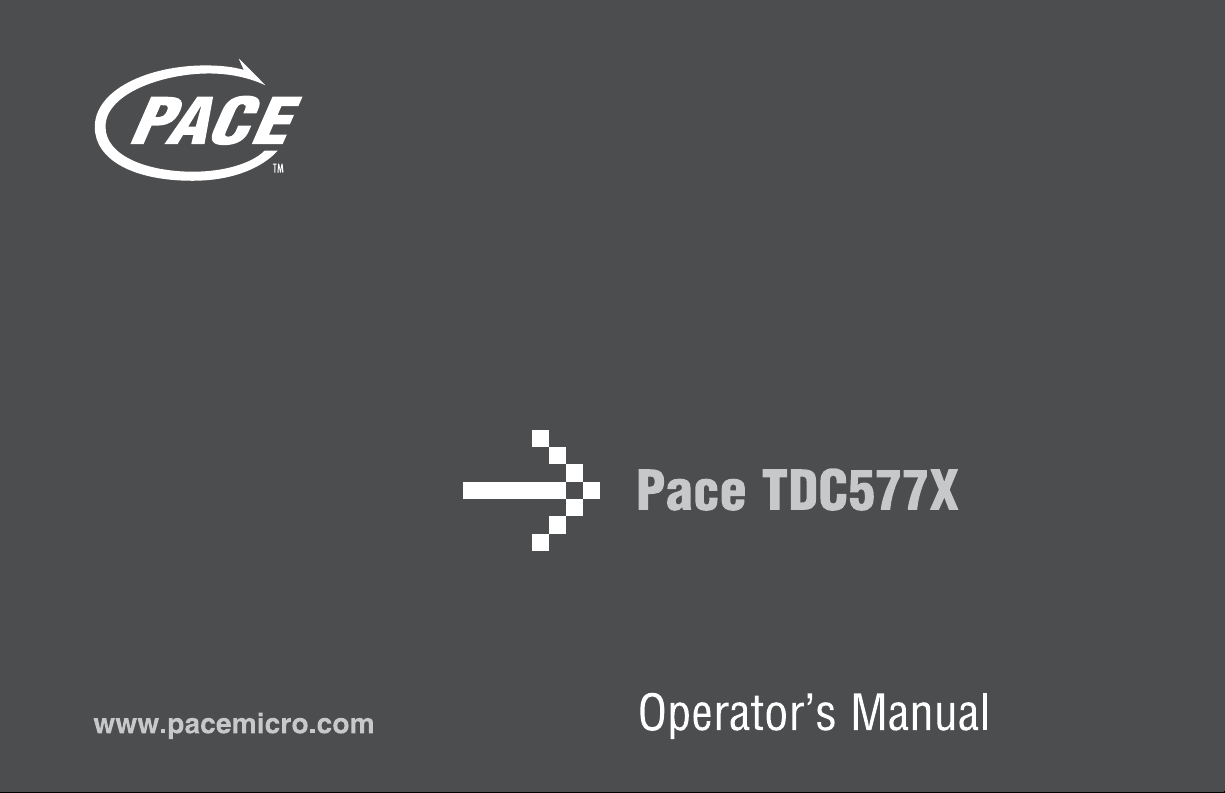
Page 2
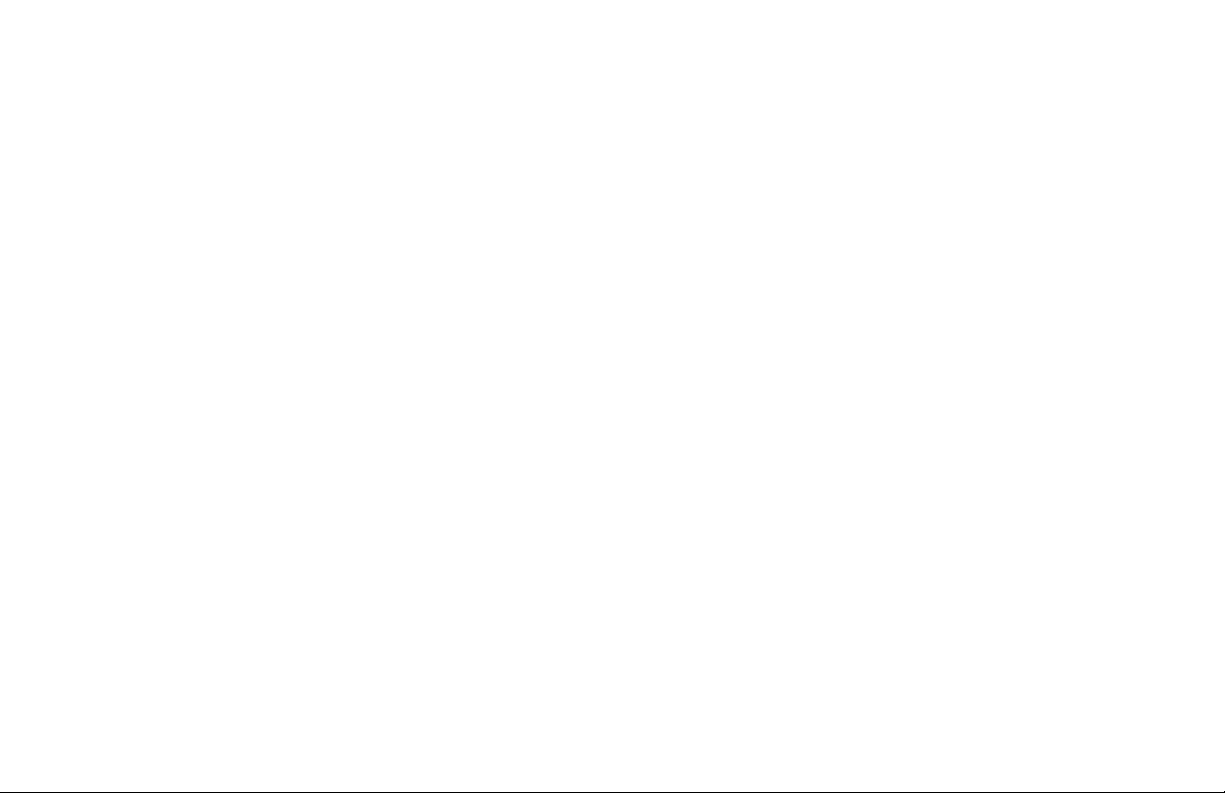
Page 3
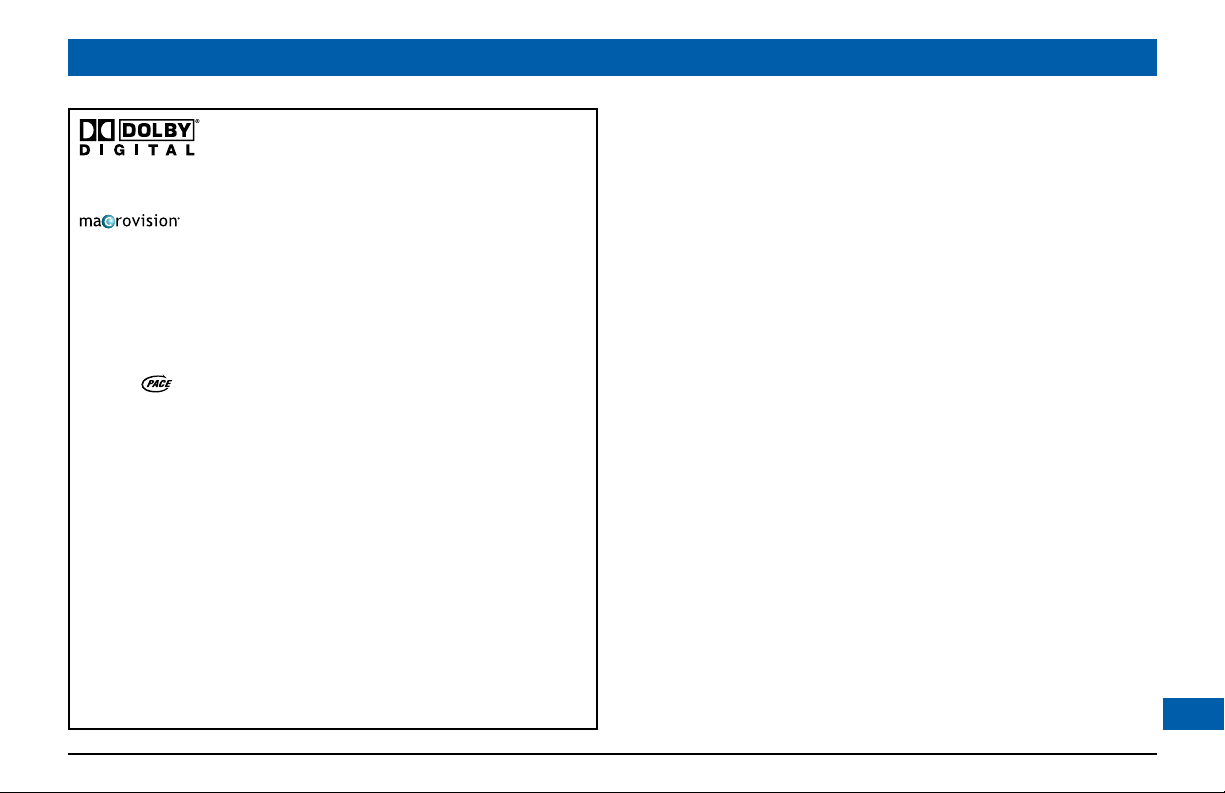
Manufactured under license from Dolby Laboratories.
“Dolby” and the double-D symbol are trademarks of Dolby Laboratories.
This product incorporates copyright protection technology that is protected
by U.S. patents and other intellectual property rights. Use of this copyright
protection technology must be authorized by Macrovision, and is intended for
home and other limited pay-per-view uses only unless otherwise authorized by
Macrovision. Reverse engineering or disassembly is prohibited.
Pace and are trademarks and/or registered trademarks of
Pace Micro Technology plc.
Other trademarks listed herein are the proper ty of their respective owners.
The model number, serial number and electrical rating of this set-top
are on a label on its base.
Copyright © 2008 Pace Micro Technology plc. All rights reserved
.
CONTENTS
SAFETY INFORMATION .............................................................................................2
Warnings on your set-top ......................................................................................2
Other warnings .........................................................................................................2
Installation ..................................................................................................................2
IMPORTANT SAFETY INSTRUCTIONS ..................................................................3
REAR PANEL ...................................................................................................................8
FRONT PANEL ............................................................................................................ 10
CONNECTING THE EQUIPMENT ........................................................................ 11
Setup A: Home theater receiver and TV
with composite video connection .................................................................... 12
Setup B: Home theater system and TV
with composite video connection .................................................................... 14
Connecting your TV to the AC power supply ............................................... 16
Connecting the power cord to your set-top ................................................ 16
Connecting equipment to the wall AC outlets ............................................. 16
OPERATING YOUR SET-TOP ...................................................................................17
Using your remote control ................................................................................. 17
Turning your set-top on and off ......................................................................... 17
Your set-top’s DVR functions ............................................................................. 18
Using an external hard disk ................................................................................ 19
Lightning storms .................................................................................................... 19
Using RF Bypass ..................................................................................................... 20
USING THE SETUP MENUS ..................................................................................... 21
SOLVING PROBLEMS ................................................................................................ 22
TERMS AND CONDITIONS FOR USE OF SOFTWARE (“TERMS”) ...........24
1
Page 4
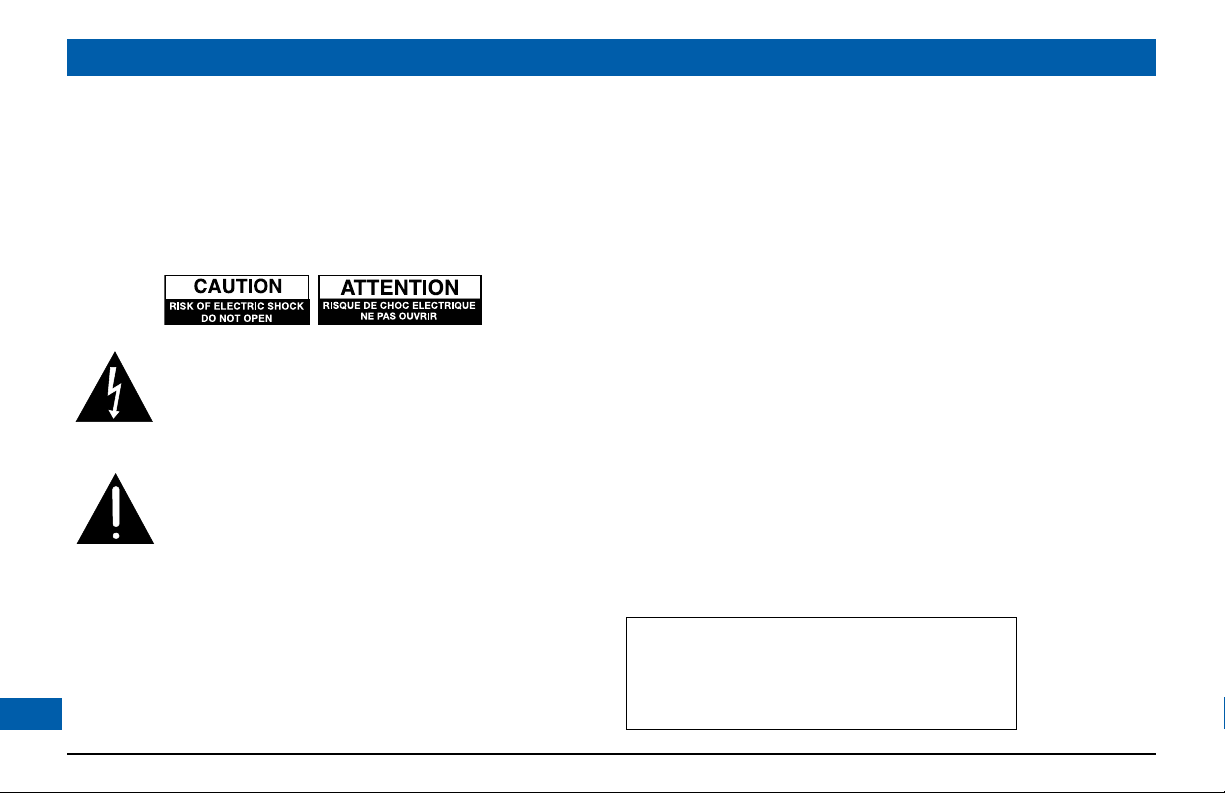
SAFETY INFORMATION
This digital set-top has been manufactured and tested with your
safety in mind. However, improper use can result in potential
electric shock or fire hazards. To avoid defeating the safeguards that
have been built into your set-top, please obser ve the precautions
discussed in this document.
Warnings on your set-top
The lightning flash with arrowhead symbol, within a
triangle, is intended to alert you to the presence of
uninsulated “dangerous” voltages within your set-top’s
enclosure that may be of sufficient magnitude to
constitute a risk of electric shock to persons.
The exclamation point within a triangle is intended to
alert you to the presence of important instructions in
the literature accompanying your set-top.
Other warnings
To reduce the risk of electric shock, do not remove the cover of
your set-top. There are no user-serviceable parts inside it.
Do not perform any servicing unless you are qualified to do so.
Refer all servicing to qualified ser vice personnel. Servicing the set-
2
top yourself will invalidate the warranty.
To reduce the risk of fire or electric shock, do not expose this settop to rain or moisture.
On the rear panel of your set-top there is a tamper-evident label
that states ‘Warranty void if broken or removed’.
To avoid possible damage to the internal hard disk, do not pick up
or move your set-top while it is connected to the wall AC outlet. If
you want to move your set-top, first stop any recording, then turn off
your set-top and wait 60 seconds before disconnecting it. You should
handle your set-top carefully, as any damage you cause to the internal
hard disk (or any other component) will invalidate your warranty.
Installation
The installation of your set-top should be carried out by a qualified
installer and should conform to local codes.
Note to the installer
This reminder is provided to call the attention of the cable-TV-system
installer to Section 820 of the National Electrical Code (USA), which
provides guidelines for proper grounding and, in particular, specifies that
the cable ground shall be connected to the grounding system of the
building, as close to the point of cable entry as is practical.
Service address:
Pace Americas Inc.
3701 FAU Boulevard, Suite 200, Boca Raton
Florida 33431 U.S.A.
Page 5
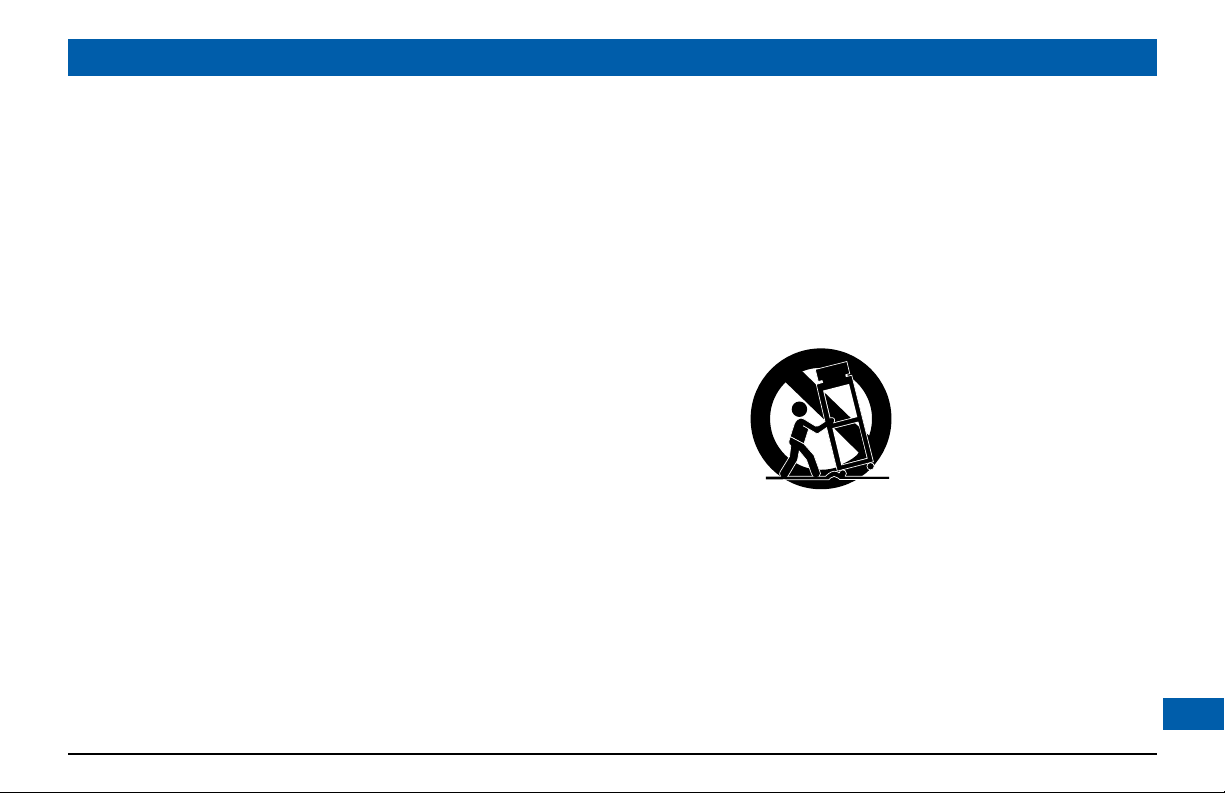
IMPORTANT SAFETY INSTRUCTIONS
Before you install or use the apparatus, you must read
and understand these Important Safety Instructions.
At all times when using the apparatus you must follow
these Important Safety Instructions to reduce the risk of
fire, electrical shock and injury to persons.
1. Read these instructions.
2. Keep these instructions.
3. Heed all warnings.
4. Follow all instructions.
5. Do not use this apparatus near water.
6. Clean only with dry cloth.
7. Do not block any ventilation openings. Install in accordance
with the manufacturer’s instructions.
8. Do not install near any heat sources such as radiators, heat
registers, stoves, or other apparatus (including amplifiers) that
produce heat.
9. Do not defeat the safety purpose of the polarized or groundingtype plug. A polarized plug has two blades with one wider than
the other. A grounding type plug has two blades and a third
grounding prong. The wide blade or the third prong are provided
for your safety. If the provided plug does not fit into the outlet,
consult an electrician for replacement of the obsolete outlet.
10. Protect the power cord from being walked on or pinched
particularly at plugs, convenience receptacles, and the point
where they exit from the apparatus.
11. Only use attachments/accessories specified by the
manufacturer.
12. Use only with the cart, stand, tripod, bracket, or table
specified by the manufacturer, or sold with the apparatus.
When a cart is used, use caution when moving the cart/
apparatus combination to avoid injury from tip-over.
13. Unplug this apparatus during lightning storms or when unused
for long periods of time.
14. Refer all servicing to qualified service personnel. Servicing is
required when the apparatus has been damaged in any way,
such as power-supply cord or plug is damaged, liquid has been
spilled or objects have fallen into the apparatus, the apparatus
has been exposed to rain or moisture, does not operate
normally, or has been dropped.
3
Page 6
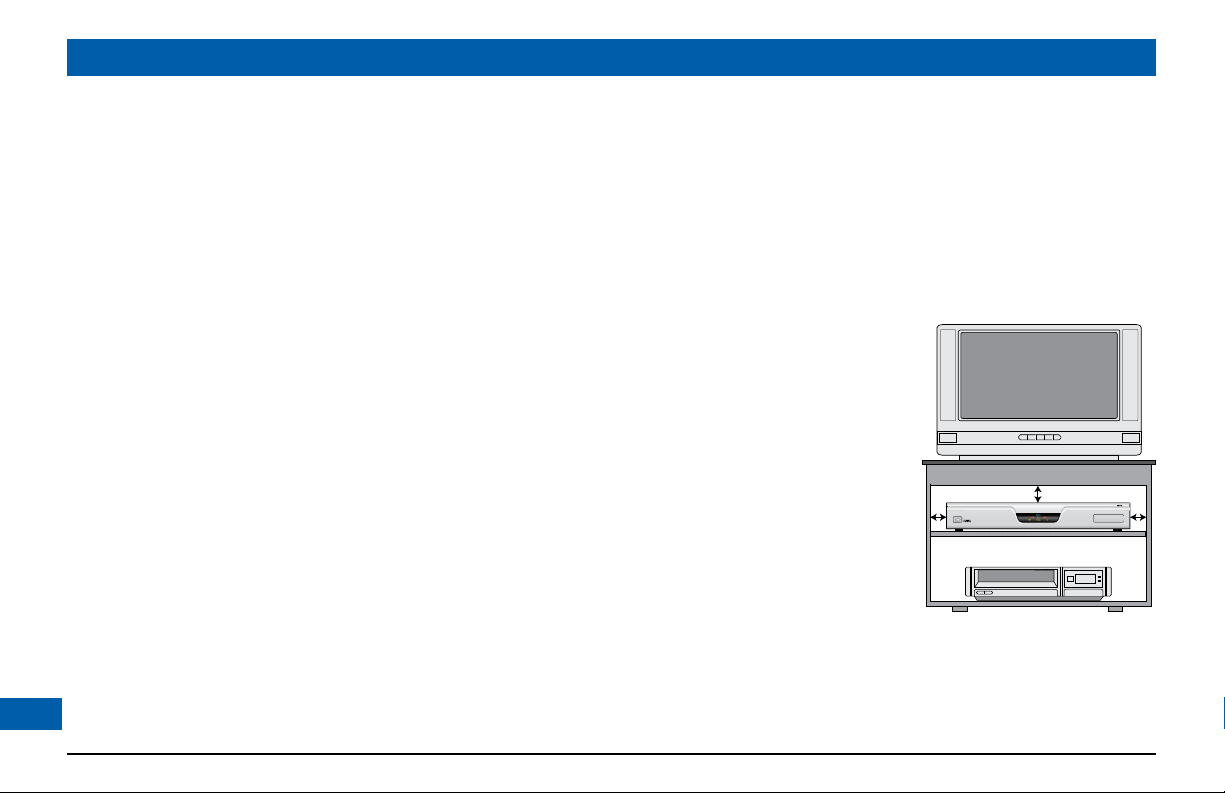
SAFETY INFORMATION (cont.)
TDC577X
1 inch
1 inch1 inch
In addition to the Important Safety Instructions, please read the
Safety Information below.
Power sources
You must operate your set-top only from the type of power source
indicated on the marking label. If you are not sure of the type of
power supply to your home, consult your dealer or local power
company. If you move your set-top between locations at different
temperatures, allow it to reach room temperature before you
apply power to it.
Water and moisture
Do not expose your set-top to dripping or splashing and ensure
that no objects filled with liquids, such as vases, are placed on your
set-top. See also item 5 in the Impor tant Safety Instructions.
Lightning
For added protection for your set-top during a lightning storm,
or when it is left unattended and unused for long periods of time,
disconnect the cable system from your set-top. See also item 13 in
the Important Safety Instructions.
Placement and mounting
Do not place your set-top on an unstable or uneven surface.
Your set-top may fall, causing serious injury to a child or adult and
serious damage to your set-top. If you mount your set-top, for
example to a wall or ceiling, follow the manufacturer’s instructions
4
and use a mounting accessory recommended by the manufacturer.
See also item 12 in the Important Safety Instructions.
Ventilation
Slots and openings in the casing of your set-top are provided for
ventilation, to ensure reliable operation of your set-top and to
protect it from overheating.
• Never block the ventilation openings by placing your set-top on
a bed, sofa, rug or other similar surface.
• Never cover the ventilation openings with items such as
newspapers, table-cloths or curtains.
• Do not place your set-top
in a built-in installation such
as a bookcase or rack unless
proper ventilation is provided
or you have adhered to the
manufacturer’s instructions.
• It is recommended that you
maintain a minimum distance
of 1 inch around your set-top
for sufficient ventilation.
See also item 7 in the Important
Safety Instructions.
Entry of objects and liquids
Never push objects of any kind into your set-top through openings
as they may touch dangerous voltage points or short-out par ts that
could result in fire or electric shock. Never spill liquid of any kind
on your set-top.
Page 7
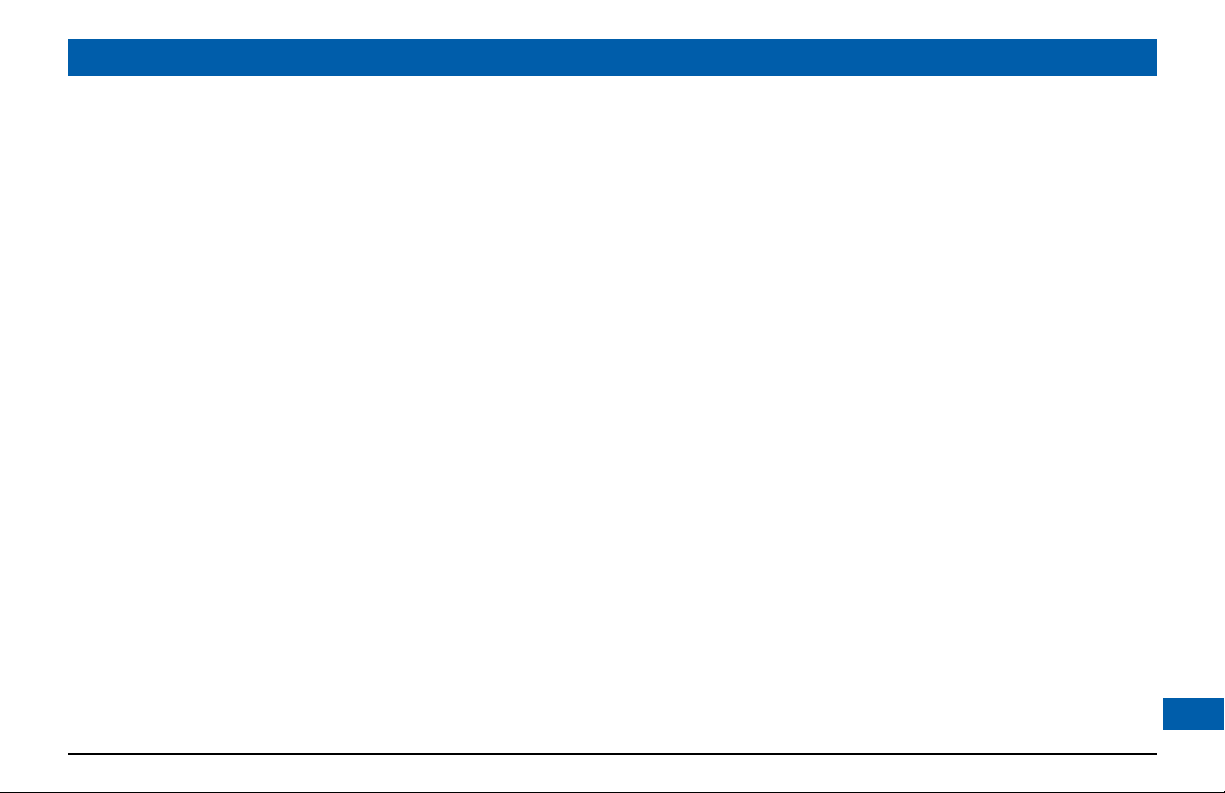
SAFETY INFORMATION (cont.)
Transporting
Move the combination of set-top and cart with care. Quick stops,
excessive force and uneven surfaces may cause the combination
of set-top and cart to overturn. See also item 12 in the Important
Safety Instructions.
Risk of fire or scorching
Never place naked flame sources, such as lighted candles, on or
adjacent to your set-top.
Ambient temperature
The operating temperature range of your set-top is 32-104 °F. If
the ambient temperature around your set-top falls outside this
range, you must correct this in order for your set-top to work
correctly and safely. For example, if the temperature is too high,
switch on the air conditioning.
Overloading
Do not overload wall outlets, extension cords or other power
outlets as this can result in a risk of fire or electric shock.
Replacement parts
When replacement parts are required, be sure that the
service technician has used replacement parts specified by the
manufacturer or that have the same characteristics as the original
part. Unauthorized substitutions may result in fire, electric shock or
other hazards. See also item 14 in the Important Safety Instructions.
Safety check
Upon completion of any servicing or repairs to your set-top, ask
the service technician to perform safety checks to determine that
your set-top is in its proper operating condition. See also item 14
in the Important Safety Instructions.
SAVE THIS INFORMATION FOR FUTURE REFERENCE
5
Page 8
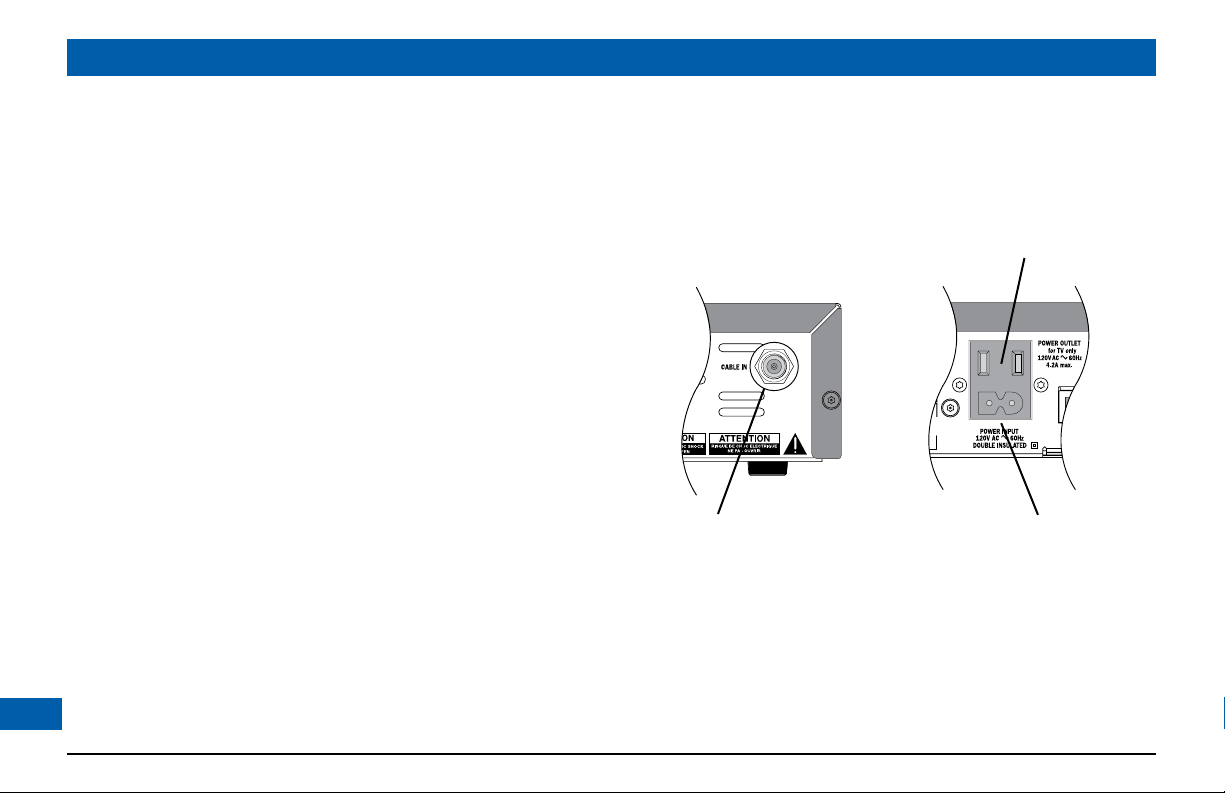
SAFETY INFORMATION (cont.)
Safety aspects of connections
Full details of the rear panel are on page 8.
Connecting
Do not connect your set-top (or any other equipment such
as a TV or VCR) to the power supply until you have properly
connected all the other cables.
Your set-top operates with a 120 V AC, 60 Hz power supply.
Do not connect your set-top to any supply other than this.
This set-top is equipped with a two-wire power cord, with a
polarized plug at one end. The other end of the cord is fitted with
a polarized connector, which is shaped such that it can be fitted
only one way into the power input jack of your set-top. Connect
this end first, before inserting the polarized plug into the wall
socket-outlet.
Disconnecting
Disconnect your set-top from the power supply before you
disconnect any other equipment from its rear panel.
The only way to disconnect your set-top from the power supply
is to remove the power cord from the wall socket-outlet. Your
set-top must therefore be installed near to the wall socket-outlet,
which should be easily accessible.
The POWER OUTLET plug is designed only for connection to the AC
power cord for a TV. The maximum power it can supply is 500 watts.
Do not connect any equipment that uses more than 500 watts, or
any non-TV equipment such as a toaster or hair dryer.
The CABLE IN connector is designed for
connection to a cable network only.
You must not connect any other equipment,
such as a VCR, to this input.
POWER INPUT
6
Page 9
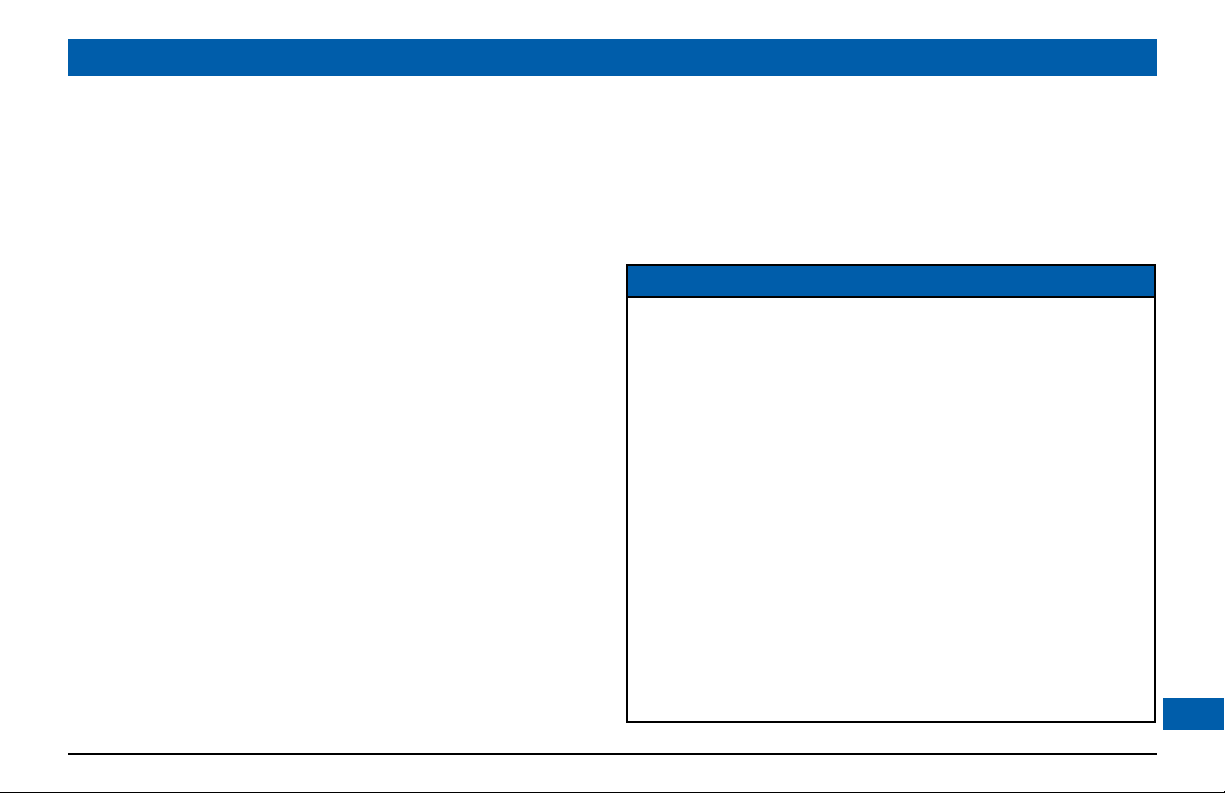
SAFETY INFORMATION (cont.)
Epilepsy and on-screen images
Certain people are susceptible to epileptic seizures or losing
consciousness when faced with certain types of flashing lights in
our daily environment.
These people are exposed to the risk of seizures if they watch
certain television images or if they view certain images while they
are browsing the Web. These phenomena may appear even when
the subject has no previous history of this problem or has never
suffered an epileptic seizure.
If you, or a member of your family, has already suffered symptoms
linked to epilepsy (seizure or loss of consciousness) in the presence
of stimulation by light, please consult your doctor before using this
product.
If you or any person using the equipment experiences dizziness,
involuntary movements or convulsion, please immediately stop
viewing and consult a doctor.
When you are browsing the Web or playing a Web-based game,
take the following precautions:
• Use the equipment in a well-lit room, and turn down the
brightness of your television screen.
• Sit at a reasonable distance from your television screen.
• Take a break for ten minutes every hour.
You should avoid using the Web if you are tired or have lost some sleep.
Regulatory information
CAUTION: Do not attempt to modify your set-top without
written authorization from the manufacturer. Unauthorized
modification could void your authority to operate your set-top.
NOTE
Your set-top has been tested and found to comply with the limits for
a Class B digital device, pursuant to Part 15 of the FCC Rules. These
limits are designed to provide reasonable protection against harmful
interference in a residential installation. Your set-top generates, uses
and can radiate radio-frequency energy and, if not installed and used
in accordance with the instructions, may cause harmful interference to
radio communications.
However, there is no guarantee that interference will not occur in a
particular installation. If your set-top does cause harmful interference
to radio or television reception, which can be determined by turning
your set-top off and on, you are encouraged to try to correct the
interference by one or more of the following measures:
• Reorient or relocate the receiving antenna.
• Increase the separation between your set-top and the receiver.
• Connect your set-top to an outlet on a circuit different from that to
which the receiver is connected.
• Consult your dealer or an experienced radio/TV technician for help.
7
Page 10

REAR PANEL
POWER OUTLET
(500 W max.)
8
POWER INPUT
(Make this connection
last of all)
Separable Security Module
(behind cover)
Removal will interrupt your service
IR RECEIVE
Infra-red input from
a remote “eye”
ETHERNET
For future use
IR TRANSMIT
Infra-red output to control a VCR
(for future use)
USB
For future use
SATA
For connection
to an external
hard disk
OPTICAL AUDIO OUT
Optical S/PDIF audio output
DIGITAL AUDIO OUT
Electrical S/PDIF audio output
VIDEO OUT
Composite video
output
S-VIDEO
S-video output
CABLE IN
From cable
service-provider
TO TV
RF output to the
TV or VCR
COMPONENT
VIDEO OUT
Component video output
for SDTV
AUDIO OUT
L & R audio outputs
Page 11

REAR PANEL (cont.)
CABLE IN Connect the cable service here.
TO TV Connect to the RF/antenna input on your TV or
VCR.
COMPONENT
VIDEO OUT
AUDIO OUT Connect to the stereo audio inputs on your
VIDEO OUT Connect to the composite video input on your
S-VIDEO Connect to the S-video input (if present) on your
OPTICAL AUDIO
OUT
DIGITAL AUDIO
OUT
USB (Universal
Serial Bus)
SATA Connect to an optional external hard disk.
ETHERNET Connect to an optional PC network
If your TV has component video inputs, you can
connect them to here.
stereo TV, stereo VCR or optional stereo amplifier.
TV or VCR.
VCR or TV.
Connect to the optical digital audio input on
optional digital audio equipment.
Connect to the electrical digital audio input on
optional digital audio equipment, such as an audio
decoder or home theater receiver.
Connect to compatible optional equipment that
supports a USB 1.1 interface, for example: a
printer, digital camera, keyboard or mouse
(for future use).
(for future use).
Separable Security
Module
(behind cover)
IR TRANSMIT Connect to an optional VCR controller
IR RECEIVE Connect to an optional remote “eye”.
POWER OUTLET Connect the TV’s power cord here to provide AC
POWER INPUT Connect your set-top’s power cord here.
Removal will interrupt your service.
(for future use).
power to your TV.
9
Page 12

FRONT PANEL
TDC577X
POWER
Lights blue when your set-top is
on; red when your set-top is off;
not lighted when your set-top is
disconnected from the power supply
Lights when
you play back
a recording
REC1 & REC2
Lights when one or two
recordings are in progress
10
Lights when there is an unread message
Lights when your set-top is receiving a signal
from the remote control
BYPASS
Lights while the bypass feature is on
Page 13

CONNECTING THE EQUIPMENT
Your equipment should have been connected up by your installer. However, if you
need to disconnect and re-connect your equipment, please read the information on
pages 11 through 16.
Two typical connection set-ups are described on pages 12 through 15. Set-up A is
a basic configuration for a TV and home theater receiver. Set-up B is for a TV, VCR,
DVD player and home theater receiver.
These set-ups make efficient use of the connectors on your set-top. However,
depending on your other equipment and the connectors on it, the person who
installed your system may have chosen to connect things up differently.
Set-up B allows stereo recording and playback of video tapes. You hear stereo sound
from the home theater’s loudspeakers.
Although the RF cables, shown by dashed lines in the diagrams, are not absolutely
necessary, we recommend that you connect them as a back-up and so that you can
use the RF bypass (but note that they will provide only mono sound to the TV and
VCR). If you use the RF cables, you must tune your TV (and VCR) to your set-top’s
VHF output channel (3 or 4, consult your cable service-provider to find out which
channel it is for your location). Consult the manuals supplied with your TV and VCR
for information on how to tune.
You can take advantage of the digital audio output from your set-top by connecting a
suitable cable between your home theater receiver and the OPTICAL AUDIO OUT
connector (as shown in the diagram) or the DIGITAL AUDIO OUT jack.
WARNINGS
Do not connect your set-top (or any other
equipment such as a TV or VCR) to the AC power
supply until you have properly connected all the
other cables.
Disconnect your set-top from the AC power
supply before you disconnect any other
equipment from its rear panel.
The only way to disconnect your set-top from
the AC power supply is to remove the AC power
cord (or switch the wall socket-outlet switch, if
present, to its OFF position). Your set-top must
therefore be installed near to the AC power
socket-outlet, which should be easily accessible.
The power outlet is designed only for connection
to the AC power cord for a TV. The maximum
power it can supply is 500 watts. Do not connect
any equipment that uses more than 500 watts, or
any non-TV equipment such as a toaster or hair
dryer.
The cable input is designed for connection to a
cable network only. You must not connect any
other equipment, such as a VCR, to this input.
Any cable connected to DIGITAL AUDIO OUT
must be 75 ohm coaxial, not regular audio cable.
11
Page 14

CONNECTING THE EQUIPMENT (cont.)
Set-up A: home theater receiver and tv with composite
video connection
The set-up shown on page 13 uses a composite video connection to connect to the TV.
Variations
If your TV has component (YPbPr) video connectors, you will see a better quality picture if you use
the set-top’s YPbPr video output jacks instead of the composite (VIDEO OUT) jack.
Alternatively, if your TV does not have component video connectors, but does have an S-video
connector, use the set-top’s S-video output jack instead of the composite (VIDEO OUT) jack.
This will also give a better quality picture.
NOTE
How you set up your equipment may depend on your home theater receiver. For example, the optical
and digital audio inputs may be associated with particular video inputs. Please see your home theater user
information for further details.
12
Page 15

ANTENNA/
RF IN
LEFT
AUDIO IN
RIGHT
AUDIO IN
VIDEO IN
POWER
CABLE INPUT
TV
HOME THEATER RECEIVER
OPTICAL
AUDIO IN
COAXIAL
AUDIO IN
DIGITAL AUDIO IN
POWER
WALL AC OUTLETS
Set-up A
CONNECTING THE EQUIPMENT (cont.)
13
Page 16

CONNECTING THE EQUIPMENT (cont.)15CONNECTING THE EQUIPMENT (cont.)
Set-up B: home theater system and TV with composite
video connection
The set-up shown on page 15 uses a composite video connection to connect to the TV.
Variations
If your TV has component (YPbPr) video connectors, you will see a better quality picture if you use
the set-top’s YPbPr video output jacks instead of the composite (VIDEO OUT) jack.
Alternatively, if your TV does not have component video connectors, but does have an S-video
connector, use the set-top’s S-video output jack instead of the composite (VIDEO OUT) jack. This
will also give a better quality picture.
If both your TV and VCR have S-video connectors, replace the composite video connection with an
S-video connection between the VCR and the TV (or loop through the home theater receiver if you
prefer).
NOTE
How you set up your equipment may depend on your home theater receiver. For example, the optical
and digital audio inputs may be associated with particular video inputs. Please see your home theater user
information for further details.
14
Page 17

ANTENNA/
RF IN
TV / RF
OUT
ANTENNA/
RF IN
LEFT
AUDIO IN
RIGHT
AUDIO IN
VIDEO IN
LEFT
AUDIO IN
RIGHT
AUDIO IN
VIDEO IN
POWER
LEFT
AUDIO OUT
RIGHT
AUDIO OUT
VIDEO OUT
CABLE INPUT
TV
VCR
DVD
LEFT
AUDIO IN
VCR IN
RIGHT
AUDIO IN
VIDEO IN
HOME THEATER RECEIVER
OPTICAL
AUDIO IN
COAXIAL
AUDIO IN
DIGITAL AUDIO OUT
DIGITAL AUDIO IN
OPTICALCOAXIAL
POWER
POWER
POWER
LEFT
AUDIO IN
RIGHT
AUDIO IN
VIDEO IN
WALL AC OUTLET
WALL AC OUTLETS
S-VIDEO
IN
S-VIDEO OUT
S-VIDEO
IN
Set-up B
NOTE
This diagram shows a video path
from the set-top to a VCR to allow
recording to the VCR. It shows a
video path from the VCR to the TV
to allow playback of videos. Video
signals fed through a VCR may be
affected by copyright protection
systems, which can cause picture
distortion on your TV.
Do not therefore use a path
through a VCR to watch your settop programs. Use the composite
video or an alternate direct video
path from your set-top to your TV.
Remember to select the correct
input on your TV.
Page 18

CONNECTING THE EQUIPMENT (cont.)
WARNINGS
Do not connect your set-top (or any other equipment such as a TV or VCR) to the AC power supply until
you have properly connected all the other cables.
Do not defeat the safety purpose of the polarized plugs on power cords. A polarized plug has two blades
with one wider than the other. This plug fits into the outlet in only one way; match the wide blade of the
plug to the wide slot of the outlet.
Connecting your TV to the AC power supply
If your TV has a rating of less than 500 W, connect the power cord from your TV into the connector
labeled “POWER OUTLET” on the rear panel of your set-top. This saves a wall outlet (although, if
your TV is rated 500 W or more, you must connect it to a wall outlet).
Connecting the power cord to your set-top
Before you connect your set-top to a wall outlet, connect the polarized socket on the power cord
into the plug labeled “POWER INPUT” on your set-top’s rear panel.
Connecting equipment to the wall AC outlets
Connect the polarized plugs on the power cords from your set-top, VCR and any other equipment
into wall AC outlets. If these outlets have switches, switch them to ON.
16
Page 19

OPERATING YOUR SET-TOP
Using your remote control
Your cable TV service-provider determines the digital channels, services and screen information that
you see on your TV when you use your set-top and its remote control.
Consult the information supplied by your cable service-provider for details on how to make the
most of the digital cable services. Also read the operating instructions that are supplied with your
remote control.
Turning your set-top on and off
After you have connected your set-top to the wall AC outlet (and switched this outlet ON, if it has a
switch), the word POWER on your set-top’s front panel should light up red.
Wait for a few seconds, then press the power button on your remote control to turn your set-top
on. The word POWER changes from red to blue, to show that your set-top is on.
To turn your set-top on or off at any time, press the power button on your remote control (making
sure the remote control is set to control the set-top).
NOTES
Important: Unless there is a lightning storm or you will be away from your home for a long time, do not
unplug your set-top at the wall AC outlet (or do not switch it off there, if the outlet has a switch). Your
set-top cannot be updated with new features, through the cable, if it is disconnected from the AC power
supply.
Depending on your set-top’s settings, if you switch your set-top off, any TV that is attached to your settop’s POWER OUTLET may also turn off. For more details, see page 21.
When your set-top is turned
on, the word POWER
changes from red to blue.
Front-panel display
CAUTION
Don’t turn off your set-top by
unplugging the power cord; press
the power button. If you wish
to unplug your set-top, stop any
recording, then switch it off with
the power button and then wait
60 seconds before unplugging it.
This will avoid possible damage to
your set-top’s internal hard disk.
17
Page 20

OPERATING YOUR SET-TOP (cont.)
Your set-top’s DVR functions
Your set-top has an internal hard disk that you can use to record and play back television programs,
giving you much more control of your viewing experience. For example, you can pause live television
and resume viewing from the point at which you left off. You can record many more hours than
you can using a VCR or DVD recorder. There are lights on your set-top’s front panel to show when
recording and play-back are taking place.
With your set-top you can:
• Pause live TV.
• Instantly replay live TV.
• Fast forward up to the point of live TV.
• Watch a scene in slow motion.
• Rewind through a program you have been watching.
• Record digital video.
• Record one program while watching another.
• Record two programs while watching a previously recorded program.
• Schedule your set-top to record a program or a whole series.
• Fully manage your stored recordings.
• Back up your digital recordings to a VCR/DVD recorder.
• Retain full control over any parental viewing restrictions you have set up.
You control the set-top’s DVR functions using your remote control; consult the information supplied
by your cable operator for more details. Also read the operating instructions that are supplied with
18
your remote control.
NOTES
The exact functionality of the
DVR (digital video recorder)
in your set-top depends on
your on-screen program guide.
For more details, consult the
information supplied by your
cable service-provider.
Do not confuse recording to the
hard disk with recording to a
separate VCR or DVD recorder,
as mentioned on page 20.
The DVR functions will not
work if your set-top becomes
overheated. The internal hard
disk will be temporarily disabled.
Refer to the set-top’s ventilation
requirements on page 4.
Page 21

OPERATING YOUR SET-TOP (cont.)
Formatting the Hard
drive. Please
wait...
Do you want to format the
external hard drive?
YES
NO
Using an external hard disk
Your cable service-provider may enable a feature that allows an external hard disk to work with your
set-top. If this is the case, most major brands of serial ATA hard disk, connected to the SATA port, are
supported. You should not connect an external hard disk to a 1394 por t or a USB port.
If you do use an external hard disk, it gives extra recording capacity, but you cannot choose which
disk (internal or external) your set-top will record to. It will automatically choose the one with the
most empty space. The recordings on the external hard disk are uniquely linked to the set-top on
which they were made, so you cannot play them back or delete them with a different set-top.
Connecting an external hard disk
1. First stop any recording you are making to your set-top’s internal hard disk.
2. Turn off your set-top with the
from the wall AC socket. (You must not “hot plug” an external hard disk).
3. Connect the external hard disk, using an appropriate cable, to the SATA connector on your set-top.
4. Apply power to the external hard disk.
5. Reconnect your set-top to the wall AC socket and turn it on with the
If the external disk needs formatting, your set-top will inform you by means of a pop-up dialog box on
your TV screen (see right).
6. Use the
arrow and select buttons to select YES, and the formatting will begin.
power button and then wait 60 seconds before disconnecting it
power button.
Lightning storms
Disconnect your set-top’s power cord during lightning storms. A lightning storm may affect your settop, if it is on during the storm. It may appear that it has stopped working, but you can easily restore
its operation as follows. Unplug your set-top’s power cord at the wall AC outlet. Then plug this
power cord in again at the wall AC outlet (and, if there is a switch by this outlet, switch it to its ON
position).
19
Page 22

OPERATING YOUR SET-TOP (cont.)
Using RF bypass
You can use RF Bypass to watch the regular (analog) channels that are included in the cable service.
It makes these channels “bypass” your set-top and pass directly to the TV and/or VCR.
To use RF Bypass:
• Your set-top must be installed with the correct connections from the rear panel to the TV or
VCR (see the note, right); and
• The RF Bypass feature must be switched to “On” in the Setup menu (see page 21).
For you to start using RF Bypass, your set-top must be turned on. However, once set, RF Bypass will
work even if you turn your set-top off.
When RF Bypass is on: (the word BYPASS lights up on the front panel of your set-top) you can use
the TV’s remote control to tune to any of the available regular (analog) channels and watch that
channel on your TV (the path is the RF cable). You can, at the same time, use the path via the L & R
audio and S-video connectors to record on your VCR the digital channel that your set-top is tuned
to (see page 15). This means that, when the bypass is on, you can watch a regular (analog) channel on
your TV and, at the same time, record a digital channel on your VCR. (If you are recording to the hard
disk, you can record two different programs to it, while watching an analog channel on the bypass.)
When RF Bypass is off: you see on your TV the channel that your set-top is tuned to. This is the same
channel that your VCR receives. So, when RF Bypass is off, you can record on your VCR only the
program that you are watching on your TV (but you can still record a different one to the hard disk).
NOTES
If you are not sure whether your
set-top has been set up to allow
RF Bypass, check your installation.
If there is a cable (RF cable) going
from the TO TV connector on
your set-top’s rear panel to your
TV (or to your VCR and TV, as
shown by the dashed line on page
13) then RF Bypass is correctly
set up.
You must also tune your TV
(and VCR) to your set-top’s VHF
output channel (3 or 4).
20
Page 23

USING THE SETUP MENUS
Setup menus may be available in your on-screen guide. These should be described in the information
provided by your service-provider. There may also be on-screen information to explain these menus.
However, certain settings may affect how your set-top and TV work. See the table below for
information about typical menu items and settings (they depend on which on-screen guide is running
on your set-top, so may vary from those given below).
Item Setting Options Notes
Cable Box
Setup
Audio Default Audio
Screen position This allows you to adjust how the picture displays in the TV screen.
AC Outlet Switched,
Unswitched
RF Bypass Off, On You must set this to “On” in order to use RF Bypass.
Configuration Allows you to view the configuration of your set-top.
Channel Default,
Track
Audio
Output
English, various
other languages
TV Speakers,
Stereo, Advanced
If setting is “Switched”, the AC outlet on your set-top’s rear panel is on when your set-top
is on, and off when your set-top is off, so any TV that is therefore receiving its power from
this AC outlet will switch off when your set-top is turned off. If setting is “Unswitched”,
the AC outlet is always on, so any TV that is receiving its power from this AC outlet will
continue to receive power whether your set-top is switched on or off.
For information about RF Bypass, see page 20.
Sets the language track that your set-top first attempts to use when tuning to a channel.
“Channel Default” means your set-top will use the default audio track for the program.
Selecting a language means it will use the corresponding language track, if available.
If you select “Advanced”, further settings are displayed, allowing you to set the Compression
(to None, Light or Heavy) and the Stereo Output (to Mono, Stereo or Matrix Stereo).
Other items and options may be available on these screens. The menus may be subject to change in the future, as
your set-top advances with new technology.
21
Page 24

SOLVING PROBLEMS
If the installed system does not seem to be working properly, first make sure that all the cables are
securely connected, then carry out the following checks, in the order shown:
Check Suggested solution Further checks, if there is still a problem
Is anything lighted on
your set-top’s front
panel?
YES
NO
Power may not be reaching your set-top.
Make sure that the power cord is properly
R
plugged in. If there is a switch by the wall AC
power outlet, switch it to ON.
Check that the wall AC power outlet is working (for
example by plugging in a lamp).
D
Does the remote control
operate your set-top?
Can you see a picture on
your TV screen?
Please see the next page.
22
YES
D
YES
D
NO
NO
Your set-top may not be turned on.
Check if the word POWER on the front
R
panel is blue. If it is red, press the power
button on the remote control to turn on
your set-top.
Your TV and other equipment may not be
turned on. Check that they are plugged into
R
AC power outlets and turned on.
Note: If you have connected your TV to the
POWER OUTLET (AC outlet) on your settop, when you turn off your set-top, your TV
may turn off automatically, if the “AC Outlet”
is set to “Switched” (see page 21). You may
wish to keep this feature, or you may wish to
set “AC Outlet” to “Unswitched”.
Check that nothing is blocking the path from your remote
control to the front panel.
Check that your remote control is currently set to
operate your set-top (consult the instructions supplied
with your remote control).
If your remote control will still not operate your set-top,
replace the batteries in your remote control.
Make sure the bypass feature is turned OFF (the word
BYPASS on the front panel is not lighted).
Check that you have selected the appropriate AV input on
your TV: component video (YPbPr), composite video or
S-video (depending on how your system is connected up).
If the video path between your set-top and your TV loops
through other equipment (such as a VCR), you may need
to turn off this equipment for the loopthrough to work.
Page 25

SOLVING PROBLEMS (cont.)
Check Suggested solution Further checks, if there is still a problem
Is there any sound?
YES
NO
Check that the audio cables are securely and
correctly connected.
R
Check that you have not muted the sound on your settop and/or TV. Adjust the volume control on your set-top
and/or TV. If you are using a home theater receiver, check
it is set up correctly.
D
Can you hear stereo
sound?
YES
D
Can you see only regular
(analog) channels but not
any digital channels?
NO
NO
YES
First check that the program is likely to have
stereo sound (an old movie, for example, may
not be in stereo).
R
Check the TV Guide Setup Menu, Audio
settings (see page 21). The Stereo Output
may be set to “Mono”. Change it to “Stereo”.
The bypass feature may be turned on. Use
the Setup menu (see page 21) to turn the
R
feature OFF (make sure the word BYPASS
is not lighted on the front panel).
If the TV is mono, you will only hear stereo sound if you
have a stereo audio amplifier and speakers or home
theater connected to the stereo VCR or set-top. This is
also the case if the stereo TV has only an RF input.
D
Are the DVR functions
working?
NO
The internal hard disk may be temporarily
R
disabled because the set-top has overheated.
Make sure the set-top is not overheating
(refer to the set-top’s ventilation
requirements on page 4).
23
Page 26

TERMS AND CONDITIONS FOR USE OF SOFTWARE (“TERMS”)
THE PRODUCT TO WHICH THESE TERMS RELATE (THE “PRODUCT”)
INCORPORATES SOFTWARE WHICH IS OWNED BY PACE MICRO
TECHNOLOGY PLC (“PACE”) OR ITS THIRD PARTY LICENSORS (THE
“SOFTWARE”). BEFORE USING THE PRODUCT PLEASE READ THESE
TERMS. IF YOU DO NOT AGREE TO THESE TERMS YOU MAY NOT USE THE
PRODUCT AND SHOULD IMMEDIATELY RETURN THE PRODUCT TO YOUR
SUPPLIER. THESE TERMS ALSO APPLY TO ANY MODIFICATIONS, UPDATES
OR SUPPLEMENTS TO THE SOFTWARE PROVIDED TO YOU. FOR PURPOSES
OF THESE TERMS, “YOU” MEANS YOU, THE END USER, AND YOUR PRODUCT
SUPPLIER, UNLESS THE CONTEXT REQUIRES OTHERWISE.
A. License Grant and Conditions
1. Pace, or your supplier, if applicable, grants you a non-exclusive, nontransferable, limited license to use the Software solely as integrated with,
incorporated into, or provided for use in connection with the Product.
2. Pace reserves all rights not expressly granted to you under these Terms.
3. You may not transfer any of your limited rights in the Software without the
prior written consent of Pace, and if consent is provided then the Software
shall only be transferred in conjunction with the transfer of the Product
AND ONLY IF the transferee has read and agreed to accept these Terms.
4. You must ensure that the copyright, trademark and other protective notices
contained in the Software are maintained and not altered or removed.
5. The Software is protected by copyright and other laws and international
copyright and other treaties.
6. The Software provided hereunder is licensed (not sold). Pace is NOT
transferring title or any ownership rights in the Software to you.
7. All title and intellectual property rights in and to the Software and all
modifications, updates, enhancements and derivative works of the Software
24
are owned exclusively by Pace or its licensors and you agree to execute any
document reasonably requested by Pace to evidence such ownership rights.
8. Certain third party software used in connection with the Product may
be made directly available to you by operating system or other third
party providers. Use of such Software is also subject to the terms of any
applicable agreement between you and such third party.
B. License Restrictions
Except as expressly permitted herein or by statute you may not:
1. use the Software in conjunction with any other hardware or equipment
other than the Product;
2. copy or modify all or any portion of the Software;
3. incorporate all (or any portion of) the Software into other programs
developed or used by (or on behalf of) you;
4. reverse engineer, decompile, decrypt or disassemble the Software (or any
portion of the Software); or
5. export, transfer or re-export the Software in violation of any applicable law.
C. Open Source Software
Certain components of the Software are subject to either :
(i) the GNU General Public Licence (“GPL”);
(ii) the GNU Lesser General Public Licence (“LGPL”); or
(iii) OpenSSL license.
The foregoing are not subject to the restrictions in Section B. In compliance with
the GPL and LGPL Pace makes the source code of the Linux software, libraries and
associated utilities it uses, together with its modifications (if any), available to the public
in source code form at: http://www.pacemicro.com/opensource/request.
You are free to use, modify and distribute the Linux software and any modifications
as long as you comply with the terms of the GPL or LGPL referred to above. The
License terms applicable to (i) to (iii) above are available to you, as explained in the
section below entitled Open Source Licenses.
Page 27

TERMS AND CONDITIONS FOR USE OF SOFTWARE (“TERMS”)
The Software also contains the following:
(iv) SHA librar y Copyright © 2000-2001, Aaron D. Gifford All rights reserved.
(v) Expat XML Parsing Librar y
Copyright © 1998, 1999, 2000 Thai Open Source Software Centre Ltd and
Clark Cooper.
Copyright © 2001, 2002, 2003 Expat maintainers.
(vi) Expat++ This component of the Software is subject to the Mozilla Public
License Version 1.0.
(vii) Base64 Algorithm Copyright © 2001 Bob Trower, Trantor Standard
Systems Inc.
Certain additional license terms applicable to (iv) to (vi) above are available to you,
as explained in the section below entitled Open Source Licenses.
D. Termination
These Terms are effective until terminated. You may terminate these Terms by returning
the Product to your supplier. These Terms will terminate automatically without notice if
you fail to comply with these Terms or any other written agreement between you and
Pace. Upon termination you must return the Product to your supplier.
E. Disclaimer
1. EXCEPT AS SET FORTH IN ANY WRITTEN AGREEMENT BETWEEN
YOU AND PACE (OR YOUR SUPPLIER), THE SOFTWARE IS (TO THE
EXTENT PERMITTED BY LAW) SUPPLIED “AS IS” AND PACE AND
ITS LICENSORS EXPRESSLY EXCLUDE ALL WARRANTIES, EXPRESS
OR IMPLIED, INCLUDING (BUT NOT LIMITED TO) WARRANTIES OF
MERCHANTABILITY, SATISFACTORY QUALITY, FITNESS FOR PURPOSE
AND NON-INFRINGEMENT.
2. EXCEPT AS SET FORTH IN ANY WRITTEN AGREEMENT BETWEEN
YOU AND PACE, IN NO CIRCUMSTANCE WILL PACE BE LIABLE FOR
ANY DIRECT, INDIRECT, CONSEQUENTIAL, SPECIAL, PUNITIVE OR
INCIDENTAL DAMAGE (INCLUDING LOSS OF PROFITS, BUSINESS
INTERRUPTION, LOSS OF DATA OR THE COST OF PROCUREMENT
OF SUBSTITUTE GOODS, TECHNOLOGY OR SERVICES) ARISING
OUT OF THE USE OR THE INABILITY TO USE THE SOFTWARE.
F. General
These Terms are governed by the laws of the State of New York and you may only
bring claims exclusively in New York courts and Pace shall be entitled to bring a claim in
the courts of any jurisdiction. Any failure by Pace to enforce any of its rights hereunder
or applicable law shall not constitute a waiver of such rights. Pace’s licensors and
suppliers shall be third party beneficiaries of this License Agreement, as applicable.
YOUR USE OF THE PRODUCT CONSTITUTES YOUR ACKNOWLEDGEMENT
THAT YOU HAVE READ THESE TERMS AND AGREE TO BE BOUND HEREBY.
Open Source Licenses
The software contained in this product may be covered by certain components
consisting of free software or open source software. A list of these components
and a copy of the relevant copyright notices and license term notices that are
required by such licenses are available at this web page:
http://www.pacemicro.com/opensource/license
This list may change from time to time and may depend on the model of product
or the version of software you have received. If you are unable to access this
web page and wish to have a copy of this list, please contact the Open Source
Administrator at: 3701 FAU Boulevard, Suite 200, Boca Raton, Florida 33431 USA.
To the extent the terms of these open source or free software licenses prohibit
any of the restrictions in any end user license included with the product, such
restrictions will not apply to the applicable open source or free software
component.
25
Page 28

www.pacemicro.com
Pace and are trademarks and/or registered trademarks of Pace Micro Technology plc.
502-3409101
