Page 1
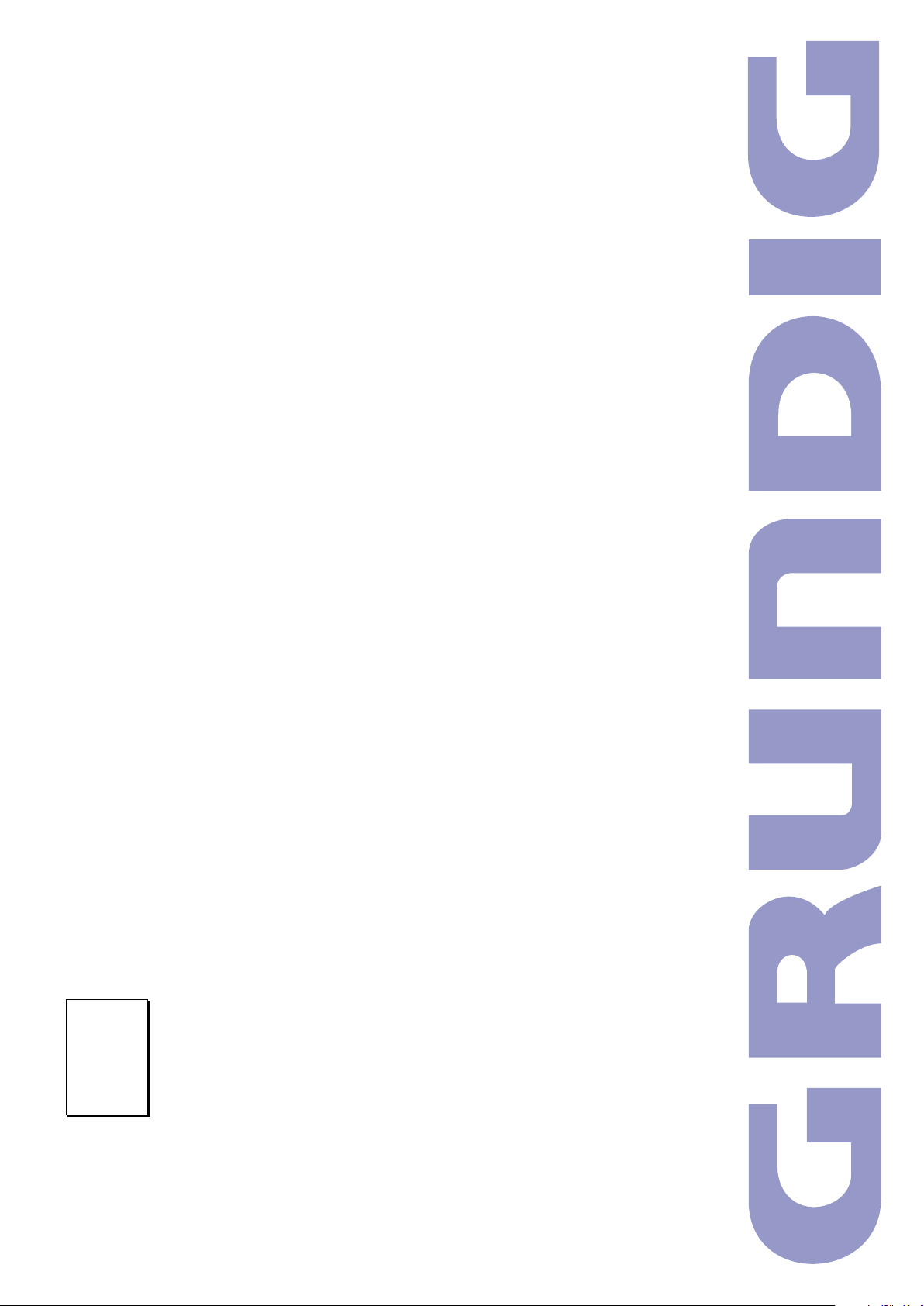
Service Document
Service
Manual
STF 72-1010/7 Text GBF2500
Es gelten die Vorschriften und Sicherheitshinweise
gemäß dem Service Manual „Sicherheit“, Materialnum-
S
mer 720108000001, sowie zusätzlich die eventuell
abweichenden, landesspezifischen Vorschriften!
Sicherheit
Safety
Materialnr./Part No.
720108000001
Dieses Service Dokument ist nur in Datenform verfügbar
This Service Document is only available as data
Materialnummer / Part Number 720130000400
Änderungen vorbehalten/Subject to alteration
Made by GRUNDIG in Germany • TCC 0107 HH
http://www.grundig.com
The regulations and safety instructions shall be valid
as provided by the „Safety“ Service Manual, part
S
number 720108000001, as well as the respective
national deviations.
Page 2
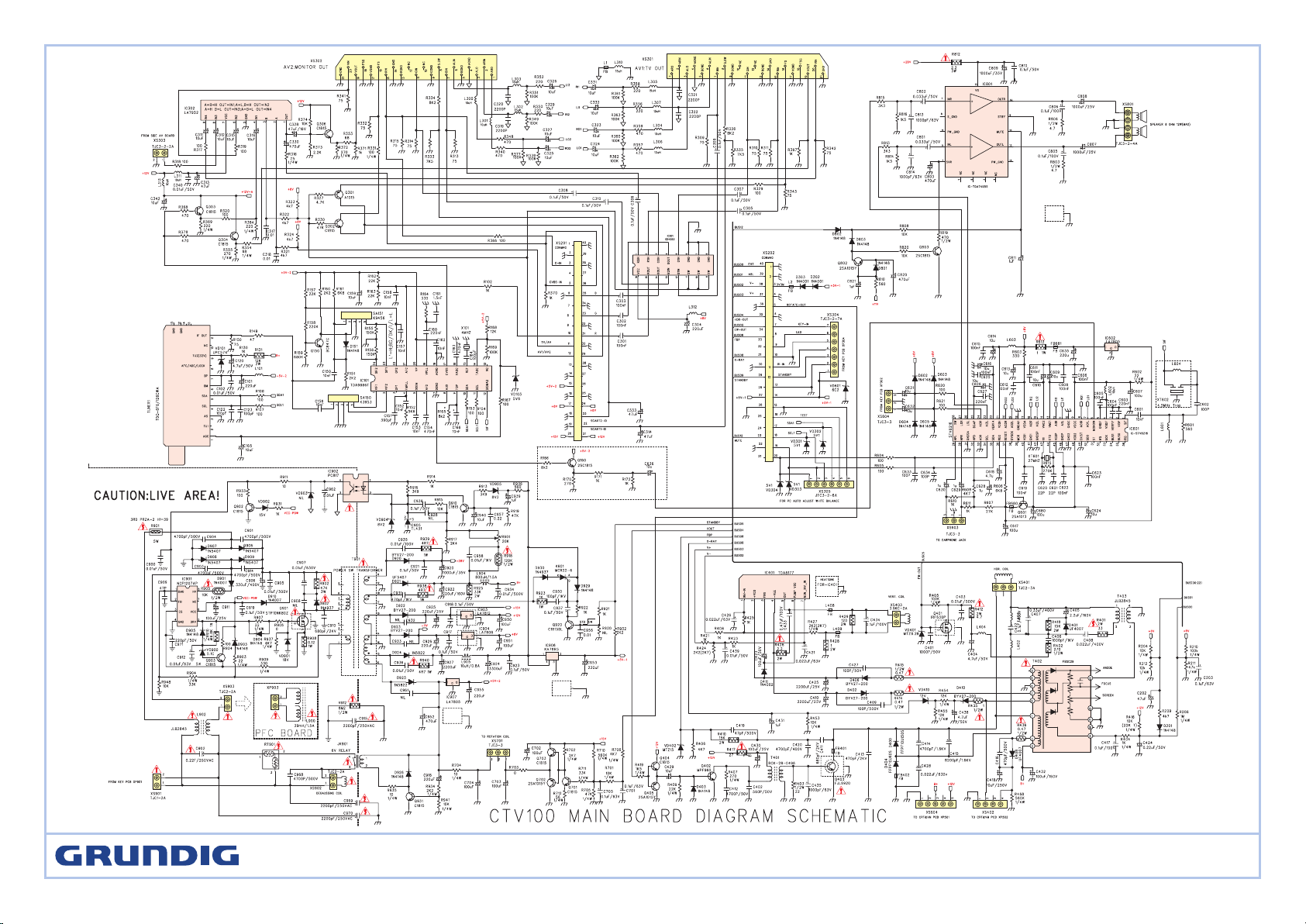
STF 72-1010/7 Text
Page 3
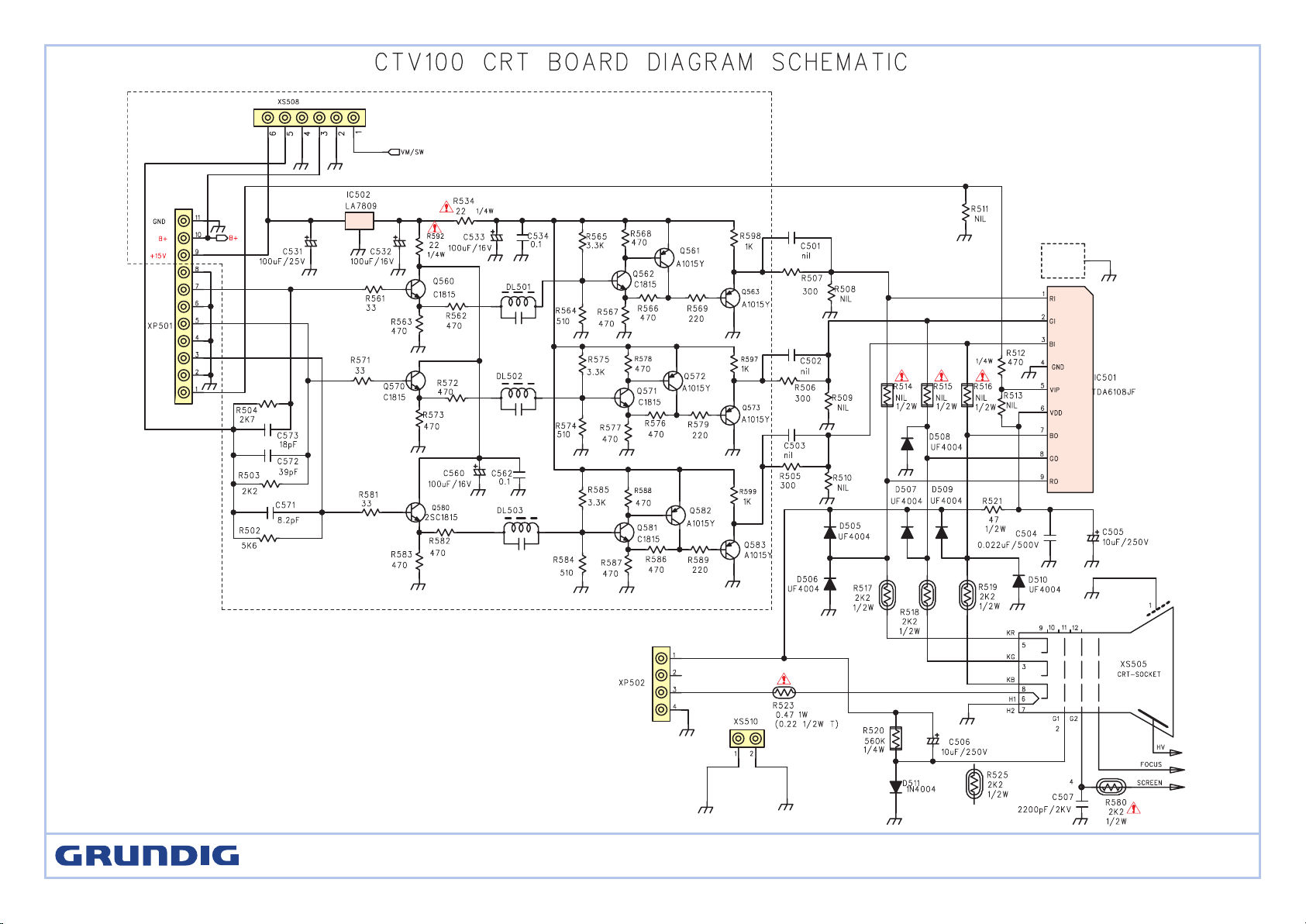
STF 72-1010/7 Text
Page 4
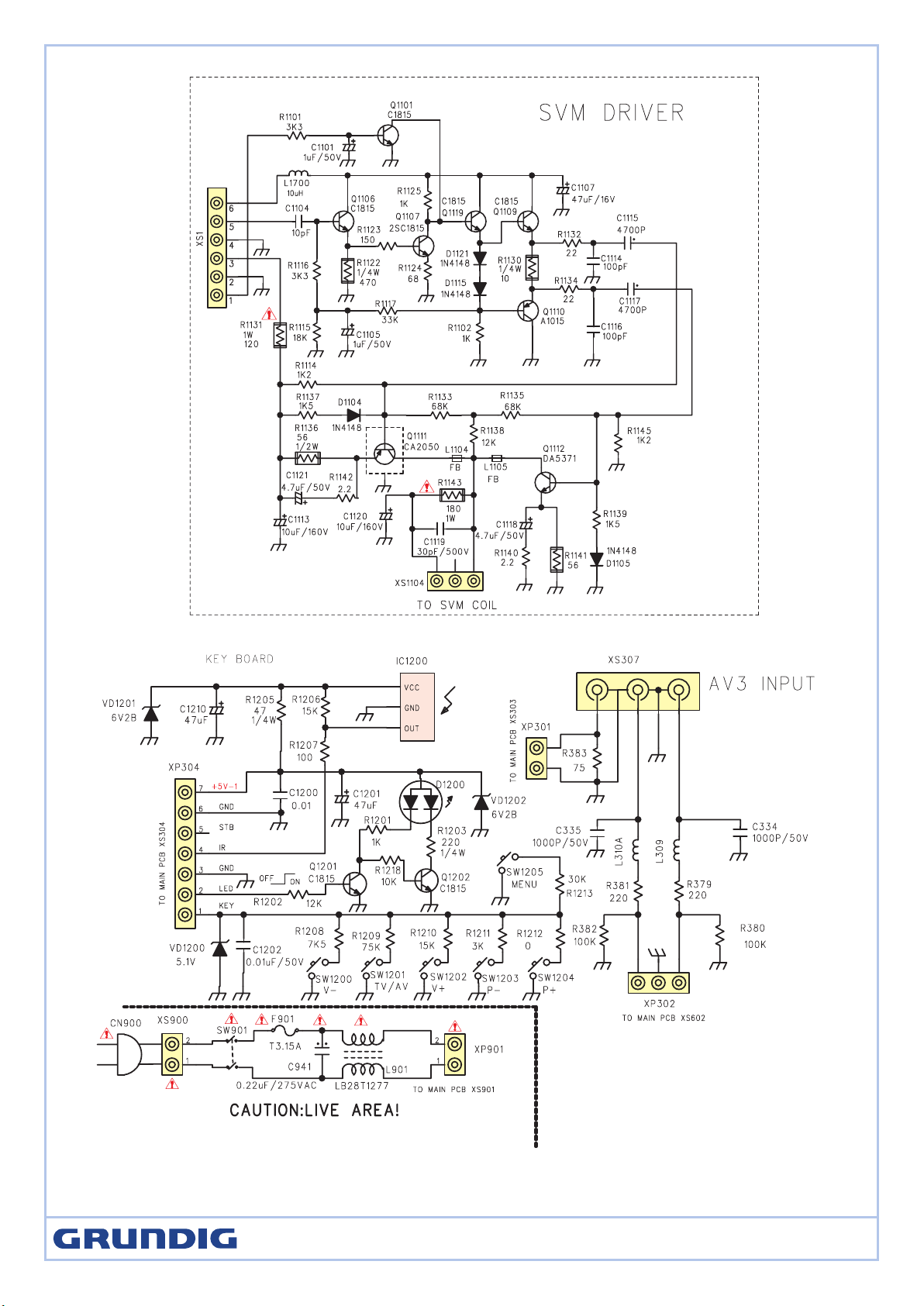
STF 72-1010/7 Text
Page 5
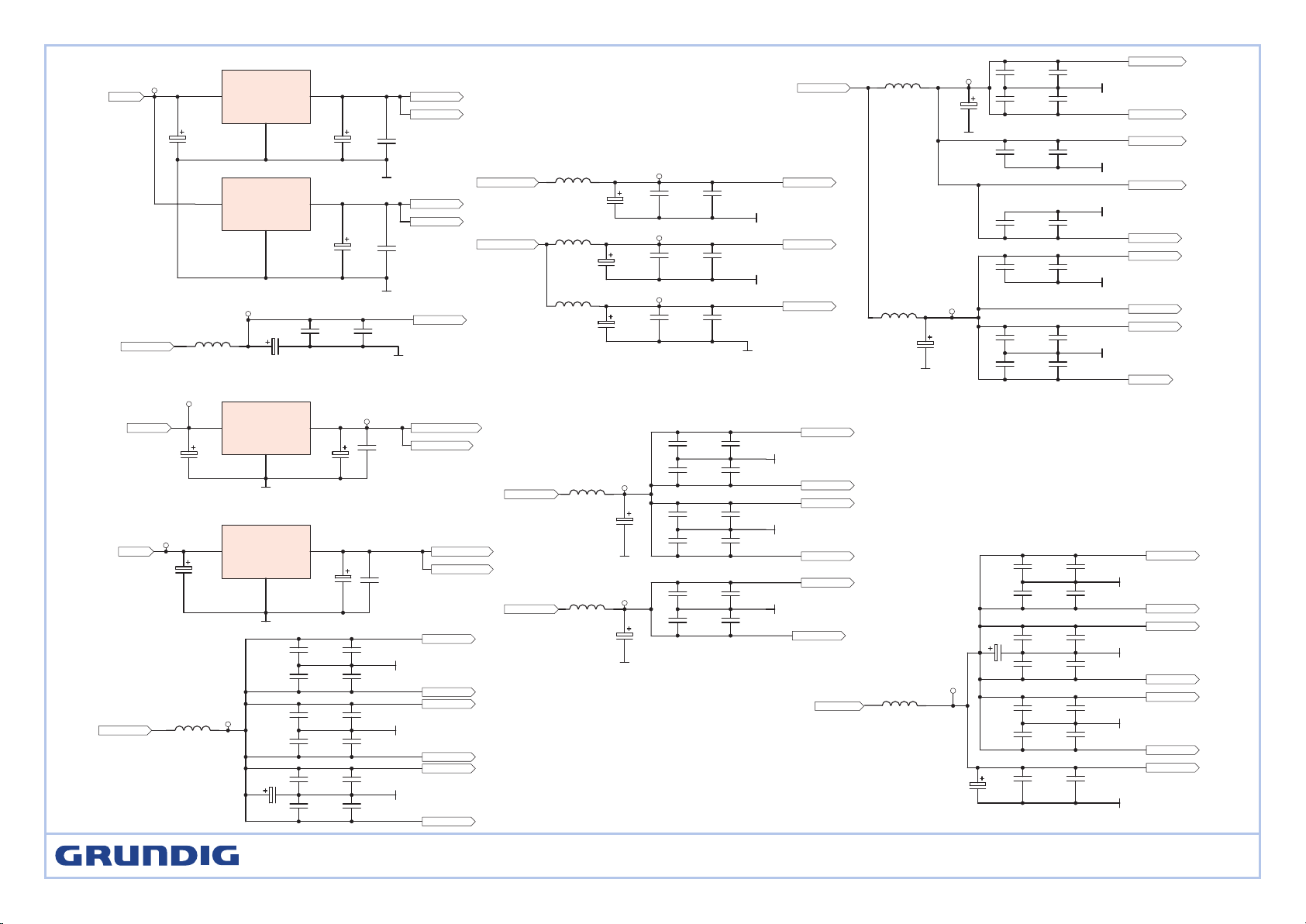
3V3_MCU
CM24
0.1
CM27
390P
CM32
390P
CM07
0.1
CM16
390P
CM41
0.1
CM09
0.1
CM33
0.1
LM02
FB
CM08
390P
CM19
47uF
CM40
390P
CM17
0.1
CM28
0.1
CM23
390P
CM06
390P
3V3
VDD33_34
VDD33_25
VDD33_13
VDD33_47
VDD33_64
VDD33_82
VDD33_139
CM04
390P
CM05
0.1
CM45
0.1
CM13
390P
CM14
0.1
LM06 1uH
LM03 1uH
CM56
22
LM04 1uH
CM50
0.1
CM03
22
LM01 1uH
CM49
390P
CM58
0.1
CM57
390P
CM44
390P
CM48
22
1V8_S
1V8_OUT
3V3_OUT
VDD18_17
VCC18_SUB
VCC18_CVBS
VCC18_DIG
VDD18_7
VDD18_11
VDD18_29
VDD33_24
VCC18_CLK
VDD18_4
VCC18_RGB
LM20 FB
CN43
390P
CN58
22
CN56
390P
CN29
390P
CN44
0.1
CN30
0.1
CN57
0.1
LM18 FB
CN34
0.1
CN39
390P
CN33
390P
CN38
22
CM52
0.1
CN40
0.1
1V8A_MCU
3V3A_MCU
GND
GND
VCC18_101
VCC18_103
VCC18_107
VDD18_112
VCC33_148
VCC33_157
CN53
390P
CN41
390P
CN37
0.1
CN31
390P
CN27
390P
LM19 FB
CN28
0.1
CN32
0.1
CN46
390P
CN54
0.1
CN42
0.1
CN50
47uF
CN36
390P
CN47
0.1
1V8_MCU
1V8
VDD18_15
VDD18_125
VDD18_100
VDD18_92
VDD18_71
VDD18_62
CM74
10u/16V
CM71
100n
CM76
100n
CM78
100u/16V
CM70
100u
3V3A_MCU
1V8A_MCU
3V3_MCU
1V8_MCU
CM53
22
CM38
0.1
LM05 1uH
CM11
10u/16V
CM51
390P
CM10
10u/16V
CM37
10u/16V
CM12
0.1
3V3_S
1V8_S
3V3_OUT
1V8_OUT
3V3_S
+5V-2
VCC33_IO
+5V-2
GND
GND
GND
GND
GND
GND
GND
GND
GND
GND
GND
GND
GND
GND
GND
GND
GND
GND
VDD33_24
VDD18_29
VDD18
VCC18
GND
GND
GND
VCD18
VCD33
GND
GND
GND
3V3S
+5V-1
CN19
47
CM98
47uF
CM29
390P
CM30
0.1
CM47
0.1
CM46
390P
CM01
390P
CM02
0.1
CN51
390P
CN52
0.1
CM61
0.1
CM60
390P
VDD33_14
GND
CM26
0.1
CM25
390P
CM69
10u/16V
LM12 1uH
CM96
22
VDD33_14
+5V-1
3V3M
3V3M
3.3V
SSB POWER SCHEMATIC DIAGRAM
VIN
3
GND
1
VOUT
2
ICM01
LD1117V
VIN
3
GND
1
VOUT
2
ICM02
LD1117V
VIN
3
GND
1
VOUT
2
ICM03
LD1117V3.3
VIN
3
GND
1
VOUT
2
ICM04
LD1117V3.3
STF 72-1010/7 Text
Page 6

CE09
104
RE16
68
RE15
470
CE08
0.1
RE21
330
RE17
1K
RE18
150
LE02
10uH
CE06
100uF/16V
QE06
BC847B
QE07
BC857B
RE19
680
CE17
104
RE25
68
RE24
470
CE16
0.1
RE30
330
RE26
1K
RE27
150
QE09
BC847B
QE10
BC857B
CE24
0.1
Y_G
PB_B
PR_R
VDOa
1
DECbg
18
GND2
19
XTALi
20
XTALo
21
LPSU
22
Hd
24
DACout
25
Vin26Uin27Yin
28
FSBCO
29
Ri1
30
Gi1
31
Bi1
32
BL1
33
PWL
34
Ri2
35
G2i
36
B2i
37
BL2
38
Vp2
39
Ro
40
Go
41
Bo
42
BCL
43
BLK
44
Vd
23
VDOb2EWO3EHTin4FLASH5GND16DECvd7Hout8SCO9SCL10SDA
11
Hsel
12
HFB
13
DPC
14
VSC
15
Iref
16
Vp1
17
ICM14
TDA933X
RD02
1K5
RD01
39K
CD03
100n
SCL2
SDA2
X
X X
CD05
100n
RD07
39K2 1%
CD09
4.7uF/16V
CD07
100uF
CD08
104
CD06
104
LD01
10uH
XD01
12MHZ
CD10
27P
CD11
27P
CD14
27P
CD13
10P
RD08
100
RD09
100
H100
V100
CD20
220n
CD19
220n
CD18
220n
CD21
10P
CD25
104
RD14
10K
CD34
47P
RD16
20K
DD01
4148
CD02
102
CD01
102
VD-
VD+
8V
EW
EHT
HOUT
RD03
100
RD04
100
ZDD1
8V2
RD05
1K
HBLK
CD04
100n
CD12
104
RD11
100
RD12
100
RD13
100
CD33
470P
RD15
33K
DD02
4148
IOM
ABL
BOUT
GOUT
ROUT
RE28
680
CE25
104
RE34
68
RE33
470
RE39
330
RE36
1K
RE35
150
QE12
BC847B
QE13
BC857B
RE37
680
R_TV
G_TV
8V
GND
GND
GND
GND
GND
GND
GND
GND
GND GND
GND
GND
GND
GND
GND
GND
GND
GND
GND
H100
V100
ROUT
GOUT
BOUT
ABL
IOM
EW
EHT
HOUT
HBLK
SDA2
SCL2
VDVD+
8V
PR_R
Y_G
PB_B
8VF
B_TV
GND
GND
CE15
100uF/16V
OSCI
1
OSCO
2
Vbat
3
Vss
4
SDA
5
SCL
6
OUT
7
VCC
8
ICM16
M41T56/M41T81
YM02
32768Hz
1
1
2
2
XP5
TJC3-2
CN77
18p
CN78
18p
CN79
0.1
RM10
10K
DM05
4148
SCL2
SDA2
GND
GND
+5V-1
CE12
12p
LE04
6.8uH
CE14
33p
CE20
12p
LE06
6.8uH
CE28
12p
LE08
6.8uH
CE30
33p
GND
CE21
33p
RD38
3K9
RD33
10K
GND
RD34
10K
RD35
100
RD36
100
RD31
100
RD39
100
RD28
100
CD15
NF
GND
QD01
BC847B
RD50
330
GND
QD02
BC847B
QD03
BC847B
RD51
330
RD52
330
LD11
1uH
CD40
104
GND
CD41
NC
CD42
NC
CD43
NC
LD12
1uH
LD13
1uH
RD06
0
CD23
101
GND
CD22
103
GND
ZM02
9V1
GND
RD55
75
RD54
75
RD53
75
SSB SCHEMATIC DIAGRAM (1)
STF 72-1010/7 Text
Page 7

SDRAM_D12
NOT_BE1
YCRCB7
YCRCB5
YCRCB1
SDRAM_D11
Flash_D14
Flash_D3
YCRCB5
YCRCB4
Flash_D12
CKOUT
NOT_BE1
SDRAM_D10
SDRAM_D11
SDRAM_D15
YCRCB3
SDRAM_D14
Flash_D1
Flash_D5
SDRAM_D10
SDRAM_D14
YCRCB7
YCRCB0
SDRAM_D12
/RAS
1
2
3
4
5
6
7
8
9
10
11
12
13
14
15
16
17
18
19
2021
22
23
24
25
26
27
28
29
30
31
32
33
34
35
36
37
38
39
40
XP1
DCON40
Flash_D11
Flash_D15
Flash_D6
/CS
1 2
RM39
10KF
SDRAM_D9
Flash_D8
VCC18_CLK
VDD33_82
VDD18_62
VDD33_64
VDD33_47
VDD33_13
VCC33_148
Flash_D4
VCC33_157
VDD33_139
VDD18_112
VCC18_101
VCC18_107
VCC18_103
VCC18_RGB
SDRAM_D9
VDD18_29
VDD33_24
VDD18_4
VDD33_14
YCRCB2
VDD18_71
VDD18_92
VDD18_100
VDD1
8_125
VDD18_15
VDD33_25
YCRCB6
VDD33_34
VDD18_11
VDD18_7
VCC33_IO
VCC18_DIG
SDRAM_CLK
VCC18_CVBS
VCC18_SUB
SDRAM_D13
VDD18_17
Flash_D0
SDRAM_D13
Flash_D7
TMS
TRST
TDI
TCK
YCRCB2
TDO
SDRAM_D8
RM74
NC
SDRAM_D15
Flash_D13
WP-1
Flash_D10
CN67
22n
Flash_D2
SDRAM_D8
Flash_D9
SW2
TEST
YCRCB1
PLL_LOCK
ADDR_19
RM63
47K
SW3
AV1/AV2-1
SW3
AFT
SDA1
OSD
SCL1
SW1
TILT
OSD
RM56
68
YCRCB4
YCRCB6
YCRCB0
YCRCB3
SCL2
SDA2
TEST
SCL2
SCL1
UBASS
SDA2
SDA1
TV/AV-1
MUTE
SW2
SCART2
SCART1
+5V-1
3V3
TILT
8216-RES
PLL_LOCK
SDA2
SCL2
R
VIDEO
STDBY
LED
UBASS
MUTE
SW1
8216-RES
KEY
WP
IR
G
PR_R
V100
Y_G
PB_B
H100
RM44
150 1%
AV1/AV2-1
CN62
330P
1
1
2
2
3
3
4
4
5
5
6
6
7
7
8
8
RSM17
8P4R-47
CN61
390P
CN09
10uF
RM14 10K
RM55
3K3
RM13 10K
RM12 10K
CN16
390p
RM11 10K
RM24
10K
CN08
0.1
CN60
22P
112
2
334
4
5
5
6
6
7
7
8
8
RSM16
8P4R-47
VDD
1
DQ0
2
VDDQ
3
DQ1
4
DQ2
5
VSSQ
6
DQ3
7
DQ4
8
VDDQ
9
DQ5
10
DQ6
11
VSSQ
12
DQ7
13
VDD
14
LDQM
15
/WE
16
/CAS
17
/RAS
18
/CS
19
BA0
20
BA1
21
A10/AP
22
A0
23
A1
24
A2
25
A3
26
VDD
27
VSS
28
A4
29
A5
30
A6
31
A7
32
A8
33
A9
34
A11
35
NC
36
CKE
37
CLK
38
UDQM
39
NC
40
VSS
41
DQ8
42
VDDQ
43
DQ9
44
DQ10
45
VSSQ
46
DQ11
47
DQ12
48
VDDQ
49
DQ13
50
DQ14
51
VSSQ
52
DQ15
53
VSS
54
ICM09
HY57V641620HCT-H
1
1
2
2
3
3
4
4
5
5
6
6
7
7
8
8
RSM15
8P4R-47
CN04
390p
112
2
334
4
556
6
778
8
RSM14
8P4R-47
CN10
220p
1
1
2
2
3
3
4
4
5
5
6
6
7
7
8
8
RSM13
8P4R-47
1
1
2
2
3
3
4
4
5
5
6
6
7
7
8
8
RSM12
8P4R-47
CN02
390p
CM68
0.1
112
2
3
3
4
4
556
6
778
8
RSM11
8P4R-47
CN20
10p
CM67
0.1
1
1
2
2
3
3
4
4
5
5
6
6
7
7
8
8
RSM10
8P4R-47
1
1
2
2
334
4
5
5
6
6
778
8
RSM9
8P4R-47
CM66
0.1
RM50 100
SDRAM_D1
CN55
1n
SDRAM_D4
1
1
2
2
3
3
4
4
5
5
6
6
7
7
8
8
RSM8
8P4R-47
SDRAM_D6
RM48
100
SDRAM_D7
CM65
0.1
SDRAM_D2
PORTC7/SCL_3
1
PORTC6/SDA_3
2
PORTC5/SCL_2
3
PORTC4/SDA_2
4
PORTD0/Timer input0
5
PORTD1/Timer input1
6
PORTD2/Timer input2/Timer output3
7
PORTD3/Timer input3/Timer output2
8
PORTD6/INT0
9
PORTA2/PWMCapture2/INT3/extreg/PWM2
10
PORTA3/PWMCapture3/PWM3
11
VSS_IO
12
VDD33_IO
13
VSS
14
VDD18_CORE
15
SDRAM_D7
16
SDRAM_D6
17
SDRAM_D5
18
SDRAM_D4
19
SDRAM_D3
20
SDRAM_D2
21
SDRAM_D1
22
SDRAM_D0
23
VSS_IO
24
VDD33_IO
25
SDRAM_D15
26
SDRAM_D14
27
SDRAM_D13
28
SDRAM_D12
29
SDRAM_D11
30
SDRAM_D10
31
SDRAM_D9
32
SDRAM_D8
33
VDD33_IO
34
VSS_IO
35
ADDR_13
36
NOT_BE1
37
ADDR_12
38
ADDR_11
39
ADDR_9
40
ADDR_841ADDR_742ADDR_643ADDR_544ADDR_4
45
CKOUT_SDRAM
46
VDD33_IO
47
VSS_IO
48
CKIN_SDRAM
49
ADDR_350ADDR_251ADDR_152ADDR_0
53
ADDR_1054ADDR_1655ADDR_15
56
NOT_CS_SDRAM
57
NOT_RAS58NOT_CAS
59
RD_NOTWR
60
NOT_BE0
61
VDD18_CORE
62
VSS
63
VDD33_IO
64
VSS_IO
65
NOT_CS_FLASH
66
ADDR_1767ADDR_1868ADDR_1969ADDR_14
70
VDD18_CORE
71
VSS
72
FLASH_D15
73
FLASH_D7
74
FLASH_D14
75
FLASH_D6
76
FLASH_D13
77
FLASH_D5
78
FLASH_D12
79
FLASH_D4
80
VSS_IO
81
VDD33_IO
82
FLASH_D11
83
FLASH_D3
84
FLASH_D10
85
FLASH_D2
86
FLASH_D9
87
FLASH_D1
88
FLASH_D8
89
FLASH_D0
90
VSS
91
VDD18_CORE
92
TMS
93
TCK
94
TDO
95
TDI
96
TRST
97
NRESET
98
VSS
99
VDD18_CORE
100
VCC18_IO
101
GND_IO
102
VCC18_PLL3
103
GND_PLL3
104
XTALIN
105
XTALOUT
106
VCC18_PLL1
107
GND_PLL1
108
CLKXTM
109
CLKXTP
110
VSS_PLL
111
VDD18_PLL
112
SHIELD_PLL
113
VSYNC
114
HSYNC
115
CLK_DATA
116
YCRCB0
117
YCRCB1
118
YCRCB2
119
YCRCB3
120
YCRCB4
121
YCRCB5
122
YCRCB6
123
YCRCB7
124
VDD18_CORE
125
VSS
126
PORTC3/SCL_1
127
PORTC2/SDA_1
128
PORTC1/SCL_0
129
PORTC0/SDA_0
130
PORTA0/PWMCapture0/PWM0
131
PORTD4/IR_In
132
PORTA1/PWMCapture/INT2/PWM1
133
PORTD7/INT1/16xUART clock
134
PORTA4/TXD
135
PORTA5/RXD
136
PORTA6/CTS
137
PORTA7/RTS
138
VDD33_IO
139
VSS_IO
140
PORTB5/AD_5/Timer output1
141
PORTB4/AD_4/Timer output0
142
PORTB3/AD_3
143
PORTB2/AD_2
144
PORTB1/AD_1
145
PORTB0/AD_0
146
PORTD5/GFX_ACTIVE
147
VCC33_ADC
148
GND_ADC
149
SHIELD_ADCDAC
150
REXT
151
GND_REXT
152
PB_B
153
PR_R
154
Y_G
155
GND_DAC
156
VCC33_DAC
157
V100
158
H100
159
CLK_DFL
160
ICM07
stv3500
SDRAM_D0
SDRAM_D7
1
1
2
2
3
3
4
4
5
5
6
6
7
7
8
8
RSM7
8P4R-47
RM43
3K3
SDRAM_D3
CN24
100n
CN63
22P
SDRAM_D5
RM53
68 %1
SDRAM_D4
RM42
3K3
1
1
2
2
3
3
4
4
5
5
6
6
7
7
8
8
RSM6
8P4R-47
112
2
3
3
4
4
556
6
778
8
RSM5 8P4R-68
SDRAM_D2
VCC18_CVBS1CVBS2_Y2C3VDD18_CORE4VSS5TST_MODE6VDD18_CORE7VSS8SDA9SCL10VDD18_CORE11VSS12NRESET13VDD33_IO14VSS_IO15I2CADD
16
VDD18_CORE
17
VSS
18
YCRCB7
19
YCRCB6
20
YCRCB5
21
YCRCB4
22
VSS_IO
23
VDD33_IO
24
YCRCB3
25
YCRCB2
26
YCRCB1
27
YCRCB0
28
VDD18_OUT
29
VSS_OUT
30
CLK_DATA
31
PLL LOCK
32
HSYNC33VSYNC
34
FIELD
35
VCC33SUB
36
GNDSUB
37
VCC18SUB
38
VCC18_CLK
39
GND_CLK
40
XTALOUT
41
XTALIN_CLKXTP
42
CLKXTM
43
CLKSEL
44
SHIELD
45
FB
46
REEP_RGB
47
REFM_RGB
48
VCC18_RGB
49
GND_RGB
50
R_PR
51
G
52
B_PB
53
VCC18_DIG
54
GND_DIG
55
GND_IO
56
VCC33_IO
57
ADCIN
58
VIDEOCOMM
59
VIDEO_OUT
60
REEP_CVBS
61
REEM_CVBS
62
CVBS1_Y
63
GND_CVBS
64
ICM06
STV2310
LM17
5.6uH
SDRAM_D1
112
2
334
4
556
6
778
8
RSM4 8P4R-68
CN45
22n
SDRAM_D5
+
1
+
3
+
5
+
7
+
9
+
11
+
13
+
15
+
17
+
19
+
2
+
4
+
6
+
8
+
10
+
12
+
14
+
16
+
18
+
20
J_DCU
MALE 2*10
RM49
4K7
SDRAM_D6
SDRAM_D0
SDRAM_D3
LM21
2.2u
RM45
4K7
CN23
390p
CN03
0.1
CN01
0.1
RM41
470 %1
CN17
100n
RM54
3K3
RM52
47 %1
CM79
18pF
RM51 100
1
1
2
2
334
4
556
6
7
7
8
8
RSM3
8P4R-47
112
2
334
4
5
5
6
6
778
8
RSM2
8P4R-47
CN59
22P
CM77
18pF
A0
1
A1
2
A2
3
GND4SDA
5
SCL
6
WP
7
VCC
8
ICM11
24C64
YM01
27MHz
1
1
2
2
3
3
4
4
5
5
6
6
7
7
8
8
RSM1
8P4R-47
CN21
120p
SDA2
/CS
NOT_BE0
/CE
/CAS
/WE
/CAS
/WE
ADDR_3
ADDR_12
ADDR_10
ADDR_8
ADDR_11
ADDR_15
ADDR_3
ADDR_1
ADDR_5
ADDR_9
ADDR_2
ADDR_4
ADDR_17
ADDR_9
ADDR_6
ADDR_16
ADDR_13
ADDR_0
ADDR_8
ADDR_11
ADDR_6
ADDR_7
ADDR_4
ADDR_16
ADDR_15
ADDR_18
ADDR_7
ADDR_14
ADDR_10
ADDR_0
ADDR_1
ADDR_2
SCL2
/RAS
ADDR_5
RM58
100
ADDR_19
A15
1
A14
2
A13
3
A12
4
A11
5
A10
6
A9
7
A8
8
NC
9
NC
10
/WE
11
/RESET
12
NC
13
NC
14
RY/(/BY)
15
A18
16
A17
17
A7
18
A6
19
A2
23
A1
24
A5
20
A4
21
A3
22
A0
25
/CE
26
GND
27
/OE
28
Q0
29
Q8
30
Q1
31
Q9
32
Q2
33
Q10
34
Q3
35
Q11
36
VCC
37
Q4
38
Q12
39
Q5
40
Q13
41
Q6
42
Q14
43
Q7
44
Q15/A-1
45
GND
46
/BYTE
47
A16
48
ICM08
M29W160
CM18
22u/16V
RM02
100
CM31
0.1
ADDR_11
ADDR_16
ADDR_6
ADDR_14
ADDR_12
ADDR_7
ADDR_13
ADDR_3
ADDR_9
ADDR_10
ADDR_18
ADDR_2
ADDR_1
ADDR_5
ADDR_0
ADDR_8
ADDR_4
ADDR_17
ADDR_15
Flash_D1
Flash_D2
Flash_D10
Flash_D3
Flash_D14
Flash_D6
Flash_D4
Flash_D7
Flash_D5
Flash_D8
Flash_D12
Flash_D0
Flash_D9
Flash_D15
Flash_D13
Flash_D11
NOT_BE0
TILT
KEY
IR
LED
STDBY
TEST
SDA1
SCL1
SDA2
SER-61282LCS
MUTE
UBASS
STDBY
HBLK
EW
HOUT
VD+
VD-
ABL
EHT
1
2
3
4
5
6
7
8
9
10
11
12
13
14
15
16
17
18
19
2021
22
23
24
25
26
27
28
29
30
31
32
33
34
35
36
37
38
39
40
XP2
DCON40
C-SVID
VIDEO
SW1
SW2
SW3
AFT
TV/AV
FB
R
B
G
Y-SVID
2 3 4 5 6 7 81
XP4
TJC3-8
BOUT
GOUT
ROUT
IOM
/CAS
/CE
/WE
RM78
10K
CN71
10uF
GND
GND
GND
GND
GND
GND
GND
GND
GND
GND
GND
GND
GND
GND GND
GND
GND
GND
GND
GND
GND
GND
GND
GND
GNDGND
GND
GND
GND
GND
GND GND
GND
GND
GND
GND
GND
GND
GND
GND
GND
GND
GND GND
GND
GND
GND
GND
GND GND GND
GND
3V3
3V3
3V3
+5V-1
+5V-1
SCL1
SDA1
H100
V100
Y_G
PR_R
PR_B
OSD
IR
WP
KEY
AFT
STDBY
GND
R
G
8216-RES
12V
8V
+5V-2 +5V-2
8V
12V
GND GNDGND
GND
+5V-1
+5V-1
RESET
CM88
0.1
CM89
0.1
CM90
0.1
RM79
0
GND
/RAS
/CS
SDRAM_CLK
RM57
47K
VDD
1
DQ0
2
VDDQ
3
DQ1
4
DQ2
5
VSSQ
6
DQ3
7
DQ4
8
VDDQ
9
DQ5
10
DQ6
11
VSSQ
12
DQ7
13
VDD
14
LDQM
15
/WE
16
/CAS
17
/RAS
18
/CS
19
BA0
20
BA1
21
A10/AP
22
A0
23
A1
24
A2
25
A3
26
VDD
27
VSS
28
A4
29
A5
30
A6
31
A7
32
A8
33
A9
34
A11
35
NC
36
CKE
37
CLK
38
UDQM
39
NC
40
VSS
41
DQ8
42
VDDQ
43
DQ9
44
DQ10
45
VSSQ
46
DQ11
47
DQ12
48
VDDQ
49
DQ13
50
DQ14
51
VSSQ
52
DQ15
53
VSS
54
ICM10
HY57V641620HCT-H
CM80
0.1
CM93
0.1
CM92
0.1
CM91
0.1
/WE
/CAS
ADDR_8
ADDR_15
ADDR_3
ADDR_9
ADDR_4
ADDR_6
ADDR_16
ADDR_11
ADDR_7
ADDR_10
ADDR_0
ADDR_1
ADDR_2 ADDR_5
GND
GND GND
CM83
0.1
CM81
0.1
CM75
0.1
RM80
10K
RM81
15K
VCD33
RM83
75K
RM84
33K
GND
Flash_D0
Flash_D1
Flash_D2
Flash_D3
Flash_D4
Flash_D5
Flash_D6
Flash_D7 Flash_D8
Flash_D9
Flash_D10
Flash_D11
Flash_D12
Flash_D13
Flash_D14
Flash_D15
ADDR_18
ADDR_19
3V3
CM95
10uF/16V
RM33
4K7
RM35
4K7
+5V-1
QM03
BC847B
QM02
BC847B
RM32
4K7
RM31
4K7
RM89
100
GND
RM87
4K7
QM04
BC847B
RM85
4K7
GND
+5V-1
RM90
4K7
QM05
BC847B
RM88
4K7
GND
+5V-1
LED
RM91
75
XRAY
RM38
100
RM86
100
+5V-1
GND
MUTE-1
STDBY-1
LED-1
UBASS-1
MUTE-1
STDBY-1
LED-1
UBASS-1
8216-RES
RM15 220
RM20
33
RM21
33
RD29
10K
CM97
47uF/16V
CM36
10u/16V
+5V-1
SCART1
SCART2
XRAY
AV1/AV2
B
B
FB
VIDEO
Y-SVID
Y-SVID
C-SVID
C-SVID
RD37
4K7
RD30
4K7
SCART1
SCART2
RD32
10K
XRAY
WP
WP
RD76
100
GND
AV1/AV2TV/AV
AV1/AV2TV/AV
QM11
BC847B
RD77
4K7
GND
QM12
BC847B
RD78
4K7
GND
1-2VA/1VA
1-VA/VT
TV/AV-1
3V3M
ZDD7
5V6
GND
ZDD6
5V6
GND
ZDD9
5V6
GND
ZDD8
5V6
GND
GND
CN80
1uF/50V
FB
A0
1
A1
2
A2
3
GND
4
SDA
5
SCL
6
WP
7
VCC
8
ICMA11
24C64
GND
RM61
100
RM62
100
RM64
1K
RM65
100
1 2
RM40
NF
GND
RM72
100
RD41
100
RD40
100
RD42
100
DM01
4148
DM02
4148
GND
+5V-1
DM03
4148
DM04
4148
GND
+5V-1
ZM01
6V2
GND
CM72
103
GND
CM62
103
GND
CM63
103
CN68
10uF
ADDR_12
SSB SCHEMATIC DIAGRAM (2)
STF 72-1010/7 Text
Page 8

STF 72-1010/7 Text
Page 9

STF 72-1010/7 Text
Page 10

STF 72-1010/7 Text
Page 11

SPECIFICATION
SYSTEM ......................... PAL,SECAM, B/G, D/K NIACAM STEREO
POWER INPUT
POWER CONSUMPTION
AERIAL IMPEDANCE
TUNER .....................................VOLTAGE SYNTHESIZER TUNING
RECEIVING CHANNELS
...................................................................................VHF-H E5-S41
.................................................................................... UHF E21-E69
PROGRAMME.............................MAX.255 PROGRAM MEMORIES
PICTURE TUBE
SOUND OUTPUT
AV JACKS
.............................................AC 170-260V(50/60Hz)
........................................................ 120W
.................................75 OHM UNVALANCED
........................................... VHF-L E2-S10
............................................................................29”
........................................................................≥5W
.................................. 2 FULL SCART, SIDE RCA INPUT
Chassis Adjustment:
General description of method to enter into SERVICE MENU and ADJUST MENU:
- Turn on the Main Power Switch, then press “FACTORY” key about 3 seconds on the handset (service remote unit, please refer to the attached dra
wing). The “HPS ----------- Geometry Adjust” will be displayed on the screen: When receiving signal is 50Hz, the “100i” will be displayed under the
“Geometry Adjust”, otherwise, when receiving the 60Hz signal, the “60P” will be displayed instead of “100i”.
- Use volume “+” and “-” keys to adjust the parameter.
- Pressing channel “P+” and “P-” key select other items;
- On Geometry Adjust mode, refer to the follow table 1 to find adjustment items.
- Press “FACTORY” KEY again, The “RCUT -----------White Balance” will be displayed on the screen:
- On White Balance mode, refer to the follow table1 to find adjustment items.
- Repeat the above step and
- press “FACTORY” KEY to exit the adjustment menu.
B+ adjustment:
- Receive standard colour bar signal.
- Press key "PP." to select “NORMAL” mode.
- Connect digital voltmeter between of C922 and GND.
- +B voltage:
CRT BRAND CRT TYPE B+ (C922)
THOMSON A68ELM021x121 133.0V
Connect the DC digital voltmeter to the C922 on main PCB. Receving the Color bar signal, and press the P.P button to select “Normal” status. Adjust
the VR901, to make the reading of the DC digital voltmeter as above table.
IC901 power check:
- Connect probe of oscillograph to C911+ and GND;
- The read-out voltage on oscillograph must be directly voltage, the value should be 10.5~15VDC.
STAND-BY power supply check
- Connect the digital voltmeter between C924 and GND;
- Press power key on remote unit to make sure the TV is on standby mode;
- The read-out on the digital voltmeter must be 8.0~10VDC
Adjustment for RF AGC:
- Receive RF signal (62±3dBµV).
- Press factory key to enter Geometry Adjust MENU.
- Press “1” keys on the remote handset and on-screen display will be shown as following:
AGC Geometry Adjust
XX 100i
- Press volume "+" or "-" on the remote handset to change the value of RF AGC until snow noise on the screen just disappears.
- Press “FACTORY ” key to exit.
-
STF 72-1010/7 Text
Page 12

Set Adjustment
The Geometry adjustment:
Input the 50Hz signal, and entering the Factory Menu by pressing the Factory button on the remote. Then the key’s function on the remote handset is
like as following table 1, You can adjust the parameters of the 50Hz(100i) Geometry. Then change the input signal to 60Hz, and repeat adjusting the
parameters of the 60Hz Geometry. Repeat pressing the Factory button to exit the Factory Menu.
Table 1
Key Geometry Adjustment Menu White Balance
Mute Mute
AV TV/AV TV/AV
TBright Auto Scan Auto search programmer
Standby Standby Standby Standby
1 AGC RF AGC Adj. RCUT2 OSDP OSD Position RCUT+
3 HPS Hor. Position RDRV4 VP50 Vertical Center RDRV+
5 HIT Vertical Amplitude GCUT6 VSC Vertical S-correction GCUT+
7 VLIN Vertical linearity GDRV8 BOW GDRV+
9 WID Horizontal Amplitude Sub-brightness0 DPC Pincushion correction Sub-brightness+
_ / _ _ PARA Parallelogram correction BD-
I/II KEY Keystone correction BD+
Swap UCNR Up corner correction
Sleep LCNR Low corner correction
Display EHT EHT
Game TXTHPS Teletext Hor. Position
Menu TXTVPS Teletext Vert. Position
P.P Picture Preference Picture Preference
S.P. Sound Preference
OK Save Factory default Save Factory default
V+ Adjust Increase Adjust Increase
V- Adjust Decrease Adjust Decrease
P+ Select previous item Select previous item
P- Select next item Select next item
TXT
Freeze
Mode Bri/Contrast
Zoom Color system direct key
Index Sound system direct key
Hold
Reveal Retrieve Geometry Default Value Retrieve WB Default Value
Mix
Factory
Burn
Design
BusOff
Menu state
STF 72-1010/7 Text
Page 13

Focus Adjust
- Press key "P.P." on the remote handset to set the TV on NORMAL mode.
- Adjust knob "FOCUS" on FBT to make the picture on the screen to be the most distinct.
G2 alignment:
Press the Design button on the remote handset and hold about 4seconds to enter the Designer Menu, use the P+ or P- key to select the item of G2A
lignment. Then press the V+(right cursor), then the screen be display INCREASE or DECREASE or OK. If INCREASE or DECREASE be displayed ,
please adjust the SCREEN button on the FBT until the screen displayed is OK. Repeat press the Design button to exit the Designer Menu.
White-Balance adjustment:
- Press the Factory button on the remote handset two times to enter White Balance adjust mode, this moment, the key’s function on the remote is like
as Table 1.
- Adjust Red Gain (RDRV), Green Gain (GDRV), Blue Gain (BDRV), DC Red (RCUT), DC Green (GCUT), DC Blue (BCUT) until the white-balance
meet the requirement.
- Press Factory button to exit White Balance adjust mode.
Horizontal/Vertical center adjust:
- Receive MONOSCOPE PATTERN.
- Enter Geometry Adjust mode;
- Use remote to get Hor- Position (HPS) item, use VOL+/- buttons to set Hor-center of the picture to meet the standard requirement.
- Use remote to get Ver.- center item, use Vol+/- keys to set ver-center of the picture to meet the standard requirement.
Vertical amplitude adjust:
The set have to adjust 50Hz and 60Hz single Ver-amplitude.
- Enter Geometry Adjust model;
- Input 50Hz signal, adjust HIT until amplitude meet the standard.
- Input 60Hz signal , adjust HIT until amplitude meet the standard.
Sub-brightness adjust:
- Receive GREY SCALE/COLOR BAR pattern.
- Press the P.P. key to select the state of “normal”.
- Enter Service White Balance mode.
- Get Sub- Bright Min tem. Press VOL+/- buttons to make the second darkness bar of GREY SCALE part loom. Press
- Exit this mode by press FACTORY key.
E-W correction and Hor.-wide adjustment:
- Press P.P. key on remote unit to set TV on normal state.
- Enter Geometry Adjust mode;
- Input a 50Hz crosshatch pattern signal to the TV set ;
- press 9 key on remote to get WID item, press VOL+/VOL- to make the crosshatch pattern just be full of the CRT screen;
- Press “0” key on remote unit to get DPC item, then press VOL+/VOL- key on remote carefully to make the vertical lines of the pattern become straight
as possible.
- Press “-/-“ key to get PARA item, then press VOL+/VOL- key to make the picture like as square;
- press “AV” key to get KEY item, press VOL+/VOL- key carefully to make the picture on the screen is same width from top to bottom.
- Press “SWAP” key to get UCNR item, then press VOL+/VOL- key carefully to make the vertical lines on the top corner of CRT screen become
straight.
- Press “SLEEP” key to get LCNR item, then press VOL+/VOL- key carefully to make the vertical line on bottom corner of CRT screen become
straight.
- Input a 60Hz crosshatch pattern signal to the TV set;
- Repeat the above step ~ ;
- Exit Geometry Adjust mode by press factory key on remote unit.
EHT adjustment
- Press ”P.P.” key on remote unit and set TV on normal state.
- Enter Geometry Adjust mode;
- Input a 50Hz crosshatch pattern signal to the TV set
- Adjust EHT till the level width same as diamond signal width.
- Input 60HZ diamond signal
- Input 50HZ white diamond signal,and adjust EHT till the level width same as diamond signal width
- Exit geometry adjust mode.
Teletext TV amplitude、horizontal and vertical adjust
- Receive PAL B/G signal
- Press TV/TXT on remote control enter into teletext mode
- Press T.BRI on remote control till teletext TV obtain brightness.
- Press“FACTORY”button into teletext mode,press P+ or P- to choose teletext mode ,HIT, TXTVPS or TXTHPS.
- Select“HIT”itempress VOL+/VOL- button to make vertical amplitude of teletext TV picture reach standard
- Select “TXTVPS”itempressVOL+/VOL- button to make vertical location of teletext TV picture reach standard .
- Select“TXTHPS”item, press VOL+/VOL- button to make horizontal location of teletext TV picture reach standard .
- Press“FACTORY”button to retreat from teletext geometry adjusting mode.
-
STF 72-1010/7 Text
Page 14

Burn button’s introduction、
“aging state” is an independent estate ,the purpose is to make CRT become aging in valid and insure the correct adjustment for white balance.
The method of entering “aging state” - first press “BURN”button into geometry adjustment menu.
The method of exiting “aging state”
- press “burn button” for 2s to exit.
- set aging time and it will exit the state after set time.pretermit is 30 minutes,max is 2 hours and can be adjusted under DESIGN MENU
Sound is set to quiet state, brightnesscontrast and color set to mediate value when TV enter into aging state.Bule screen black background function
is switched off,and red letter ”M” displays on the top left corner of screen.
In the “aging state’’ ,any other buttons on remote control is unvalid except “BURN”button.(avoid carelessly pressing standby button enter standby
mode or pressing burn button into aging state). Even if power on again after power off ,but TV is still under aging state ,and it can exit this state till
after set time of aging time.
Bus off state’s introduction:
Press“FACTORY”key ,first enter white balance menu ,then press“BUS-OFF”enter BUS-OFF”state.In this state, CPU will emit I2C bus.This time,I2C
bus will be under outer computer control in order to obtain automatic adjustment of white balance function and automatic adjustment of geometry
parameter function.
DESIGN MENU’s introduction:
Press “Design” button for 3s enter“Design”menu,this menu have the following structure system,and the menu will display in order by pressing “DESIGN”
button. Some functions have several chioses,different function choices adapt to different customers and distribution areas.
Description of the Function option :
RF SECAM L/L' enable/disable: Option in Designer menu.
Game on/off & select: Option in Designer menu.
World wide clock on/off: Option in Designer menu.
Calculator on/off: Option in Designer menu.
Calendar on/off: Option in Designer menu.
OSD Language display selection: Option in Designer menu.
Blue stretch near white on/off: Option in Designer menu.
4:3/16:9 for CRT: Option in Designer menu.
AV2: (VIDEO+RGB)/S-VIDEO: Option in User menu.
LIST mode of TEXT: Option in Designer menu.
CTI on/off: Option in Designer menu.
Chroma Coring on/off: Option in Designer menu.
Comb filter on/off: Option in Designer menu
Contrast Enhancer off/Black stretch/White stretch/Grey Stretch/Grey StB&W/Auto: Option in Designer menu.
Green Boost on/off:Option in Designer menu.
Smart Volume on/off: Option in Designer menu.
Blue stretch on/off: Option in Designer menu.
Teletext language region option 0—6: Option in Designer menu.
STV8216Detect Auto/off Option in DESIGN MENU.
Auto: After select FM Mono by pressing I/II button ,then TV signal is from faint to distinctive ,8126 will identify whether have Nicam,and it will
switch into Nicam Stereo automatically if have.
Off: After select FM Mono by pressing I/II button ,then TV signal is from faint to distinctive ,8126 will identify whether have Nicam broardcast,
and it will be under FM Mono state all the time.
Tumer type option KSH148EA Option in DESIGN MENU
SP-Y5ED
XG-6F6126CWA
XG-6FT126J
Mono In On/off Option in DESIGN MENU
On: When under FM / AM Monouse TDA9886 volume output
Off: When under FM / AM Monouse STV8216 inner decode output
Auto cutoff Loop Option in Designer menu.
STF 72-1010/7 Text
