Oricom PRO910 User Manual
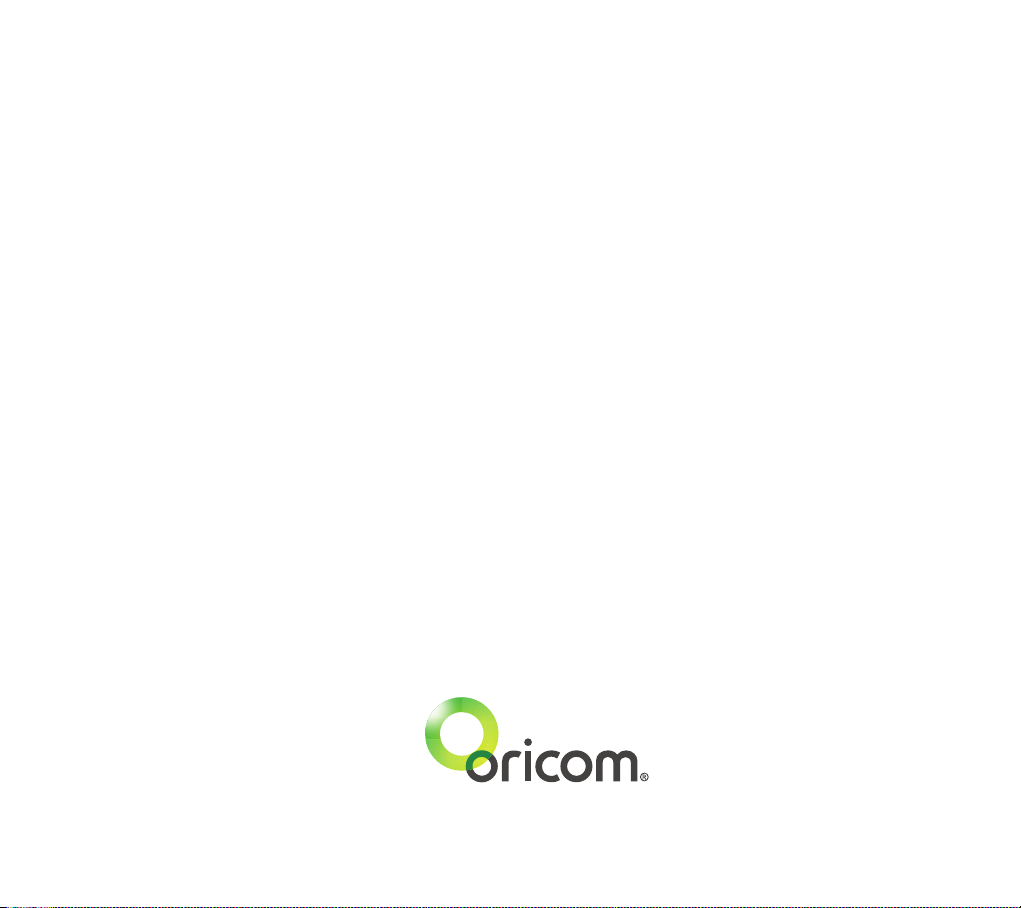
Ref: 29092012
Contact details for Oricom support and warranty claims in Australia
Oricom International Pty Ltd
Locked Bag 658
South Windsor, NSW 2756
Australia
Email: support@oricom.com.au
Phone: 1300 889 785 or (02) 4574 8888
(Monday to Friday 8am to 6pm AEST)
Web: www.oricom.com.au
Fax: (02) 4574 8898
Contact details for Oricom support and warranty claims in New Zealand
Email: support@oricom.co.nz
Phone: 0800 674 266
(Monday to Friday 10am to 8pm NZST)
Web: www.oricom.co.nz
Please see our website www.oricom.com.au for the latest version of this user guide as contents may be updated without notice.
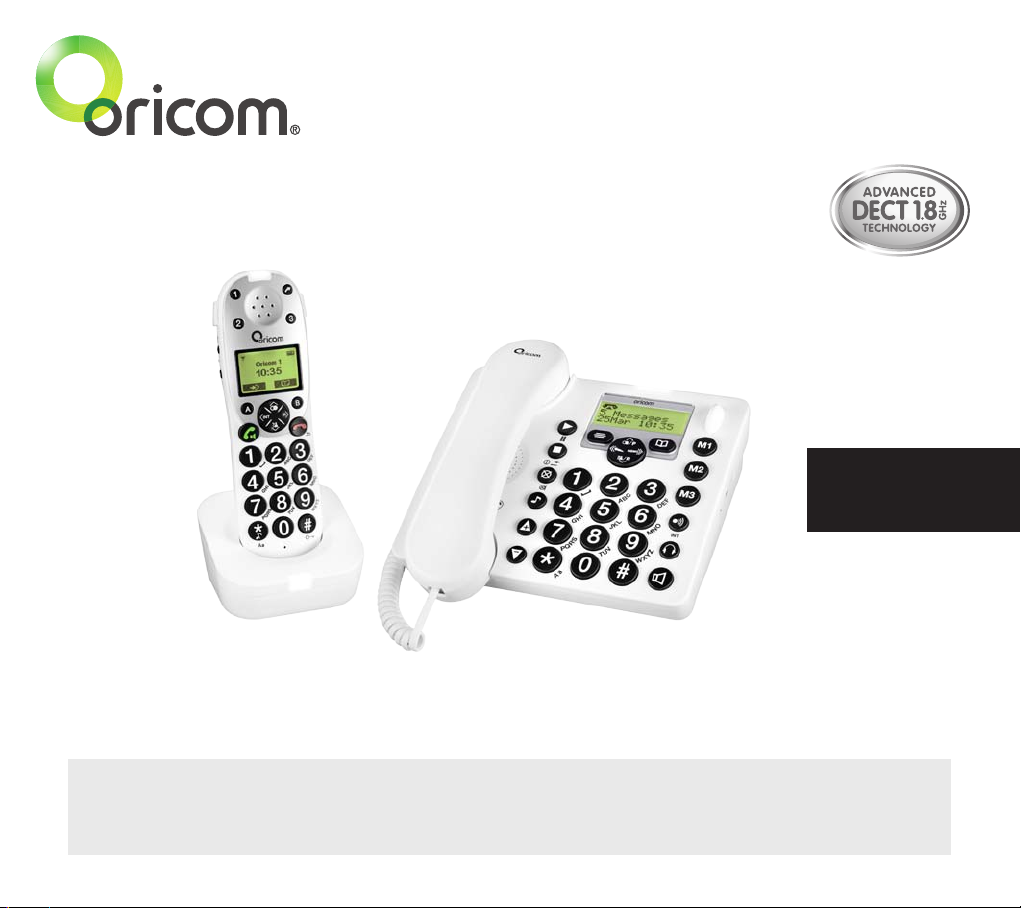
Professional Series
User Guide
PRO910 DECT Digital Cordless Telephone with Answering System
Keep this user guide for future reference. Always retain your proof of purchase in case of warranty
service and register your product online at: AUSTRALIA: www.oricom.com.au
Oricom Customer Support - 1300 889 785 or (02) 4574 8888
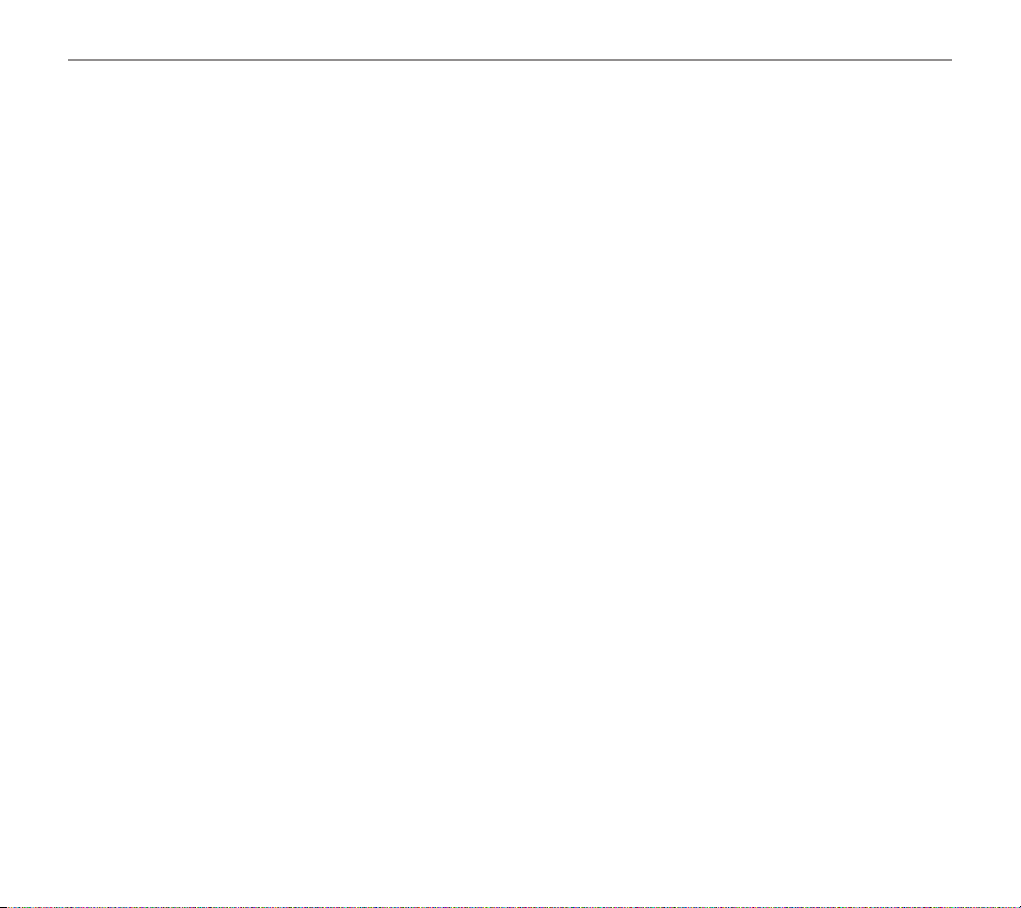
Table of contents
Important Information .................................................................................................................... 4
Getting started .............................................................................................................................. 8
Corded phone display icons explained ...........................................................................................14
Handset display icons explained ....................................................................................................15
Phone menu guide .......................................................................................................................16
Making and receiving calls ...........................................................................................................17
Using your menu – corded phone .................................................................................................26
Using your phone book – corded phone .........................................................................................34
Using your quick dial memory – corded phone ............................................................................... 38
Using your calls list – corded phone ..............................................................................................40
Using your menu – cordless handset .............................................................................................42
Using your phone book – cordless handset ....................................................................................56
Using your quick dial memory buttons – cordless handset .............................................................. 60
Using your calls list – cordless handset .........................................................................................62
Operations of Voice Menu .............................................................................................................65
Using your answering machine .....................................................................................................67
Registering / deregistering handsets .............................................................................................74
Use on a private branch exchange ................................................................................................76
Troubleshooting guide ..................................................................................................................77
2
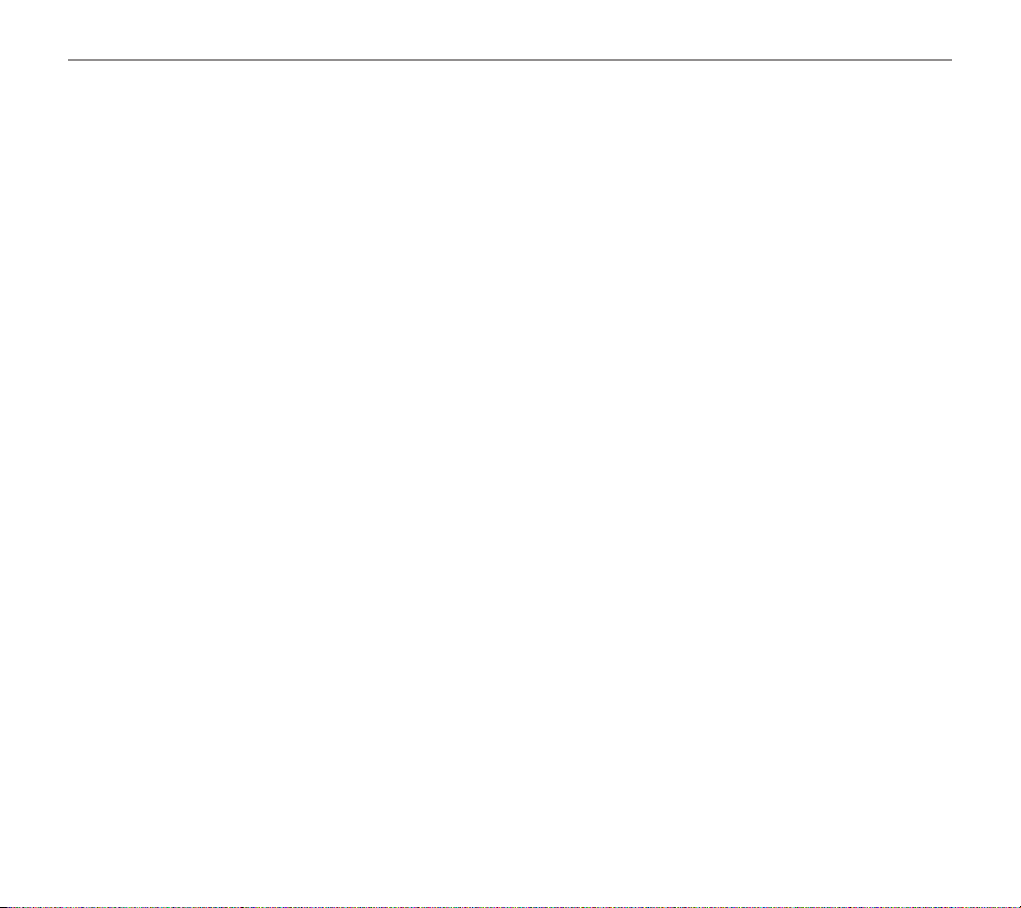
3
Table of contents
Technical Information ...................................................................................................................80
Customer Support ........................................................................................................................83
Warranty information (Australia) ....................................................................................................84
Need Help?
If you need assistance setting up or using your Oricom product now or in the future, call Oricom Support.
Australia 1300 889 785 or (02) 4574 8888
www.oricom.com.au
Mon-Fri 8am – 6pm AEST
New Zealand 0800 67 42 66
www.oricom.co.nz
Mon-Fri 10am – 8pm NZST
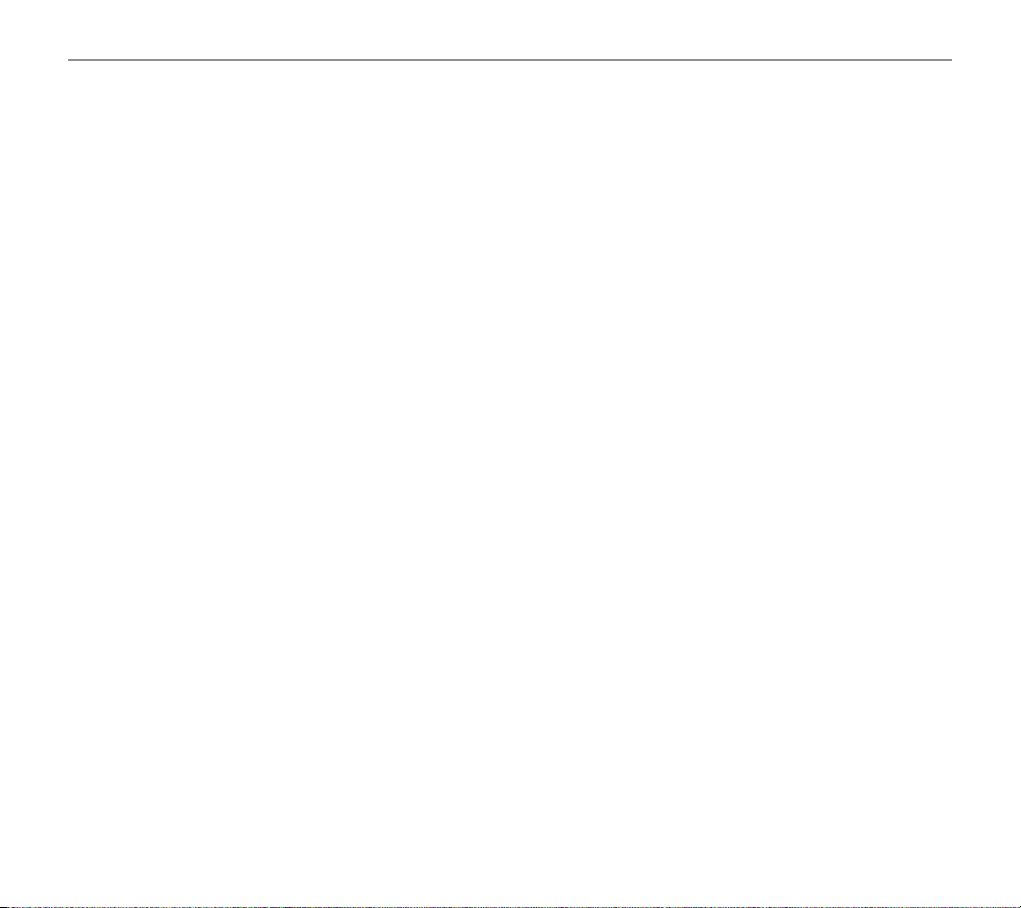
Important Information
4
Important:
•Personswithpacemakersshouldseekadvicefromtheirdoctorbeforeusingthisproduct.
•Avoidexposureofthistelephonetomoistureorliquid.
•Topreventelectricshock,donotopenthehandsetorbasecabinet.
•Avoidmetalliccontact(e.g.metalclips,keys)betweenthebatterycontactsandchargingconductors.
•Thereisaslightchancethatthetelephonecouldbedamagedbyanelectricalstorm.Itisrecommended
that users unplug the phone from the mains supply and telephone socket during a storm.
•Donotusethehandsetinanexplosivehazardareasuchaswherethereisgasleaking.
•Followthelocalregulationsregardingthedisposalofyourpackingmaterials,exhaustedbatteriesand
used phone. Wherever possible, recycle those materials.
• Weadvisethatthisphoneshouldnotbeusednearintensivecaremedicalequipment.
• Cleanwithadry,soft,lint-freecloth.Neverusecleaningagents,particularlyaggressivesolvents.
•Becausethephoneworksby sending radio signals betweenbasestationandhandset,wearers of
hearing aids may experience interference in the form of a humming noise. The telephone is compatible
with most popular hearing aids on the market. However, due to the wide range of hearing aids available,
there is no guarantee that the telephone will function "problem free" with every model.
•
Your phone can interfere with electrical equipment such as answering machines, TV and radios, clock radios and
computers if placed too close. It is recommended that you position the base unit at least one metre from such appliances.
•Thistelephonecomplieswithapplicablesafetyrequirementsforexposuretoradiowaves(EMR).The
mean power of this telephone does not exceed 20mW limit at which point testing is required.
•Theearpieceofthehandsetmayattractsmallmetalobjectssuchasstaplesandpins.Careshouldbe
taken when placing the handset near these items.
•Donotuseyourtelephoneduringanelectricalstormthunderstormasitispossibletogetanelectric
shock. Refer to information contained in White pages directory.
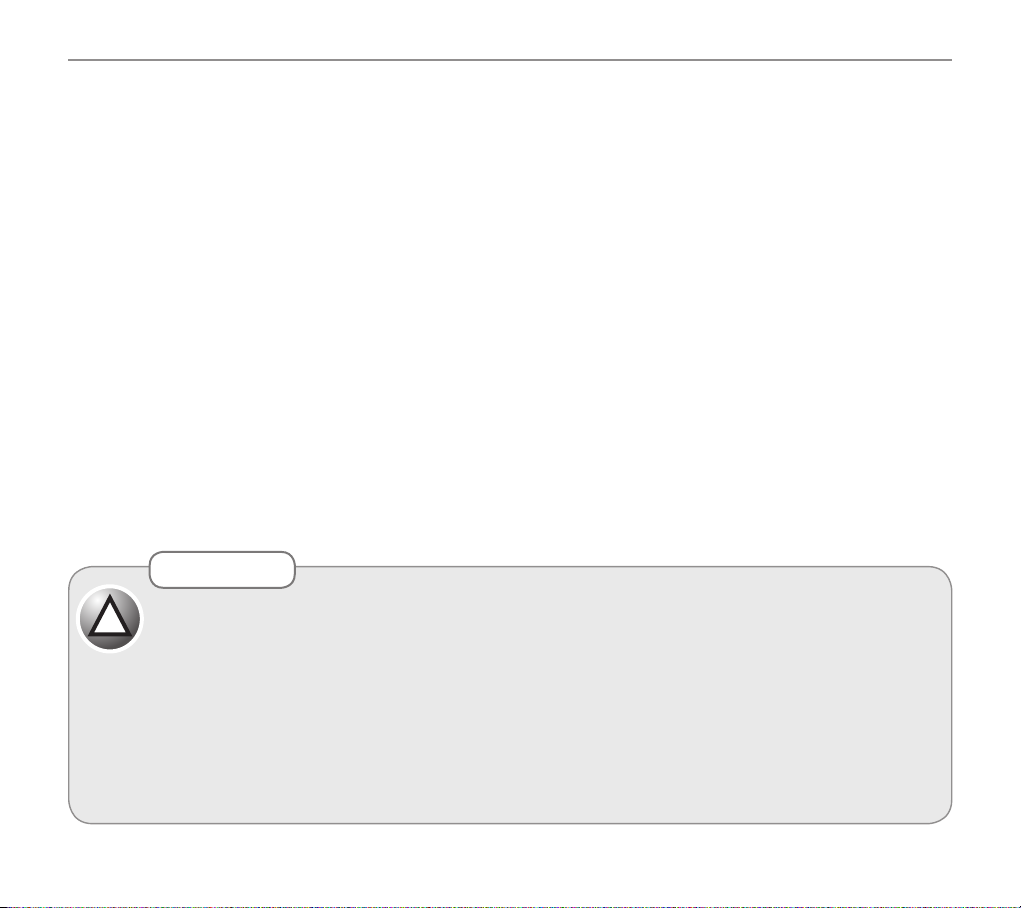
5
Important Information
•Thisphoneisdesignedforconnection to a PSTN telephonelineorananalogueextensionportofa
PBX system. If you connect this device to a digital extension of a PBX, damage may result to the PBX.
•Youphoneworkswithmostpopularhearingaids.However,giventhewide range of hearingaids
available, we can’t guarantee that your phone will function fully with every hearing aid.
Telecom NZ
The grant of a Telepermit for any item of terminal equipment indicates only that Telecom has
accepted that the item complies with the minimum conditions for connection to its network. It
indicates no endorsement of the product by Telecom, nor does it provide any sort of warranty.
Above all, it provides no assurance that any item will work correctly in all respects with another
item of Telepermitted equipment of a different make or model, nor does it imply that any product
is compatible with all of Telecom's network services." "This equipment may not provide for the
effective hand-over of a call to or from a telephone connected to the same line."
"NZ Caller Display - Dialling back from the Caller's List. If a charge for local calls is unacceptable,
the "Dial Button" should NOT be used for local calls. Only the 7-digits of the local number should be
dialled from your telephone. DO NOT dial the area code digit or the "0" prex."
Use only the mains adaptors supplied with this product. Incorrect adaptor polarity or voltage can
seriously damage the unit.
Adaptor for base unit:
Input: 100~240VAC 50/60Hz 250mA
Output: 12VDC 670mA
This telephone is capable of producing very high volume levels when the "Boost" is switched
on and the volume control is set to maximum. Extreme caution should be taken if the handset
is to be shared between users with normal hearing and those with hearing impairments.
!
CAUTION

6
Cordless handset and Base menu
Cordless handset menu
Phone book Prole Handset Base Settings Time Tools
Edit Entry prole 1 Ring Tone Ring Tone Set Alarm Appointment
External/Internal
New Entry prole2 Ring Vol Ringer Volume Date and Time Stop Watch
Show Details Equalizer Recall Set Time Voice Prompt
1, 2, 3 Format on
off
Delete Entry Boost System PIN simple
on/off
Delete All Handset Name
Copy Entry Keypad Beep
On/off
Copy Append Contrast
Copy All Auto talk
On/off
Backlight time
10s 20s 30s 40s
Conrm beep
On/off
Select Base
Auto
Manual
Registration
Register
De register
NZ Caller ID
On/off

7
Cordless handset and Base menu
Corded base menu settings
Answer machine Phonebook Prole Ringer Tone Key tone Display Settings Time Remove HS Reset
Answer mode Add new prole1 EXT melody on/Off language Boost Menu Date Time PIN PIN
Answer&record English On/off
Answer only Edit prole2 INT melody Format
Answer off contrast read number 24 hour
Delete prole3 volume On/off 12 hour
Answer delay
Set ring delay Delete all Rec ringer change case
Record new
Del All msg Copy entry Rename recall
Delete Short/long
Remote PIN Copy Append Delete all
Old pin system PIN
copy all Old PIN
NZ Caller ID
On/off
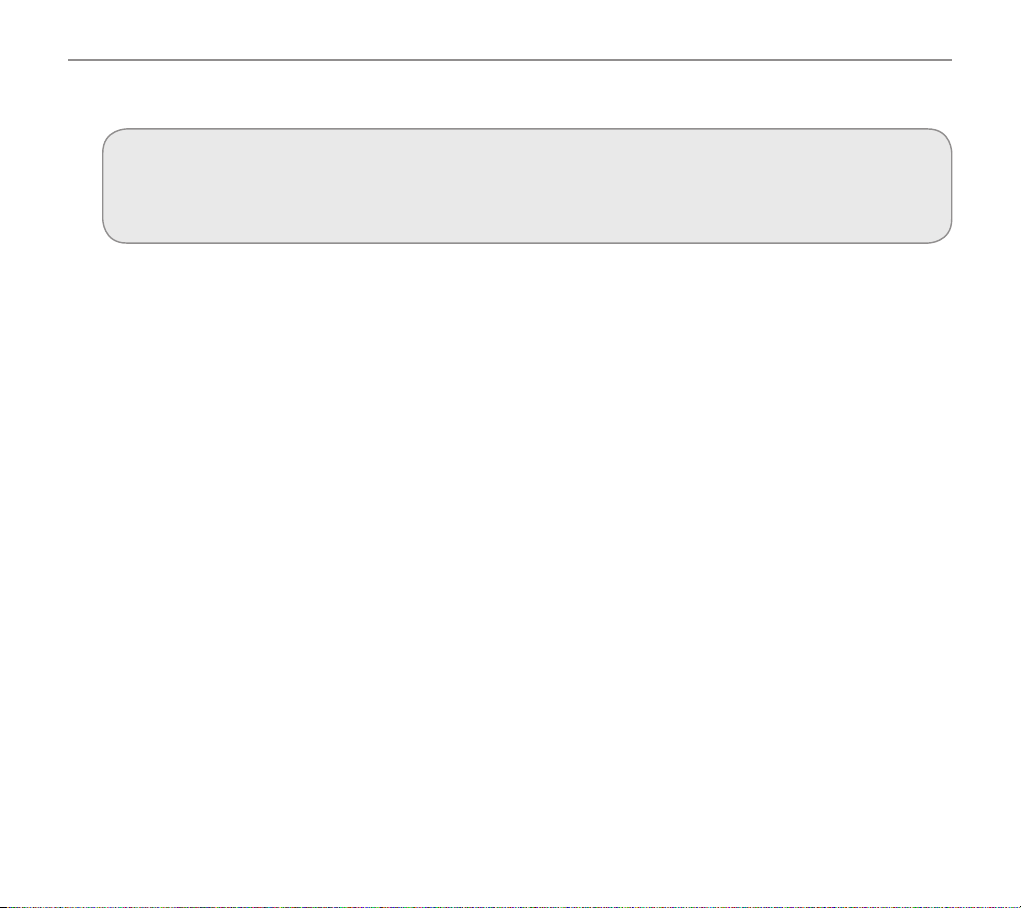
8
Getting started
Getting started
Important:
Please make sure you’ve read the safety information on page 4 before you set up your phone
system.
Check box contents
If you have purchased a PRO910-1 pack you should have:
• 1 corded phone (base)
• 1 cordless handset
• 1 battery cover
• 1 belt clip
• 1 power adaptor
• 1 charger base with power adaptor
• 1 telephone line cord
• 3 rechargeable AAA 1.2V 750mAh NiMH batteries
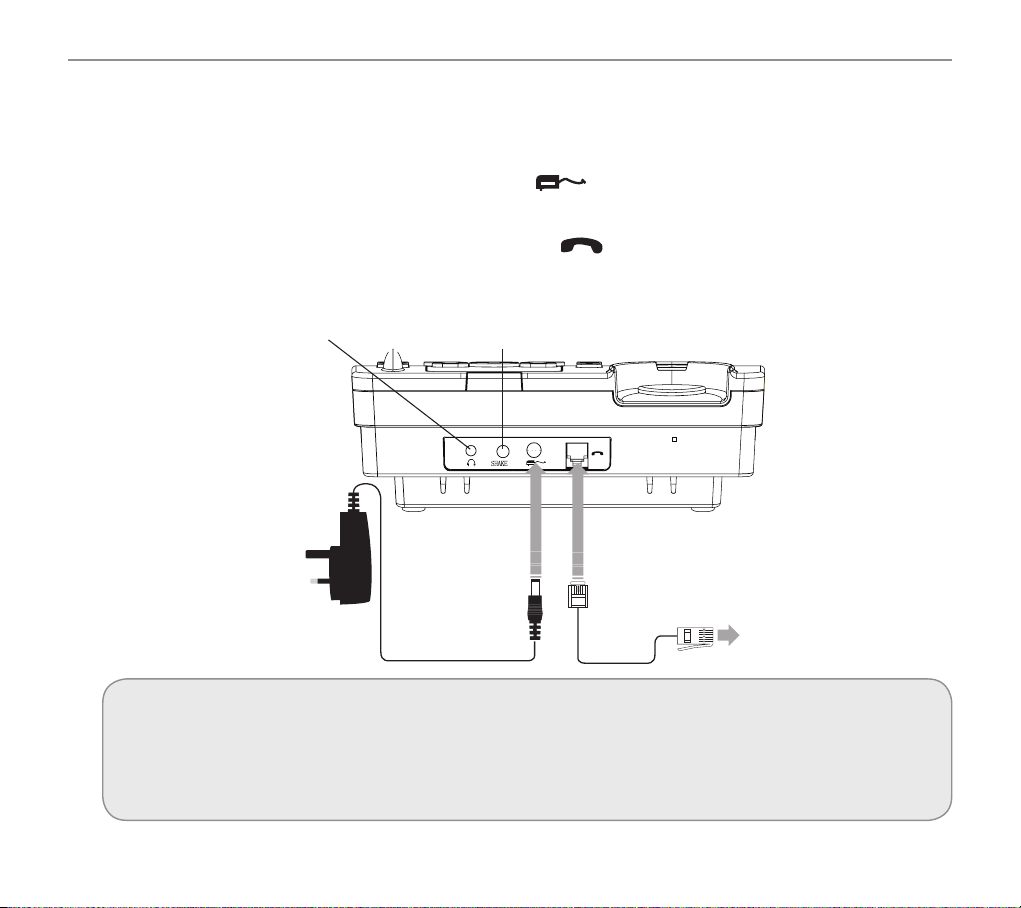
9
Getting started
Set up your phone system in four simple steps
1. Connect your corded phone
a. Plug the power adaptor into the socket marked on the back of your corded phone and the
other end into the mains power wall socket and switch the power on.
b. Plug the telephone cable into the socket marked
on the back of your corded phone and
plug the other end into the phone wall socket.
Socket for Vibrate Pad
(VIB100) available as an
accessory
Jack for headset
(headset not included)
Important:
Use only the power adaptors, telephone line cord and batteries supplied with your PRO910
otherwise your phone may not work. You should ensure access to the power adaptor plug is not
obstructed by furniture or such.
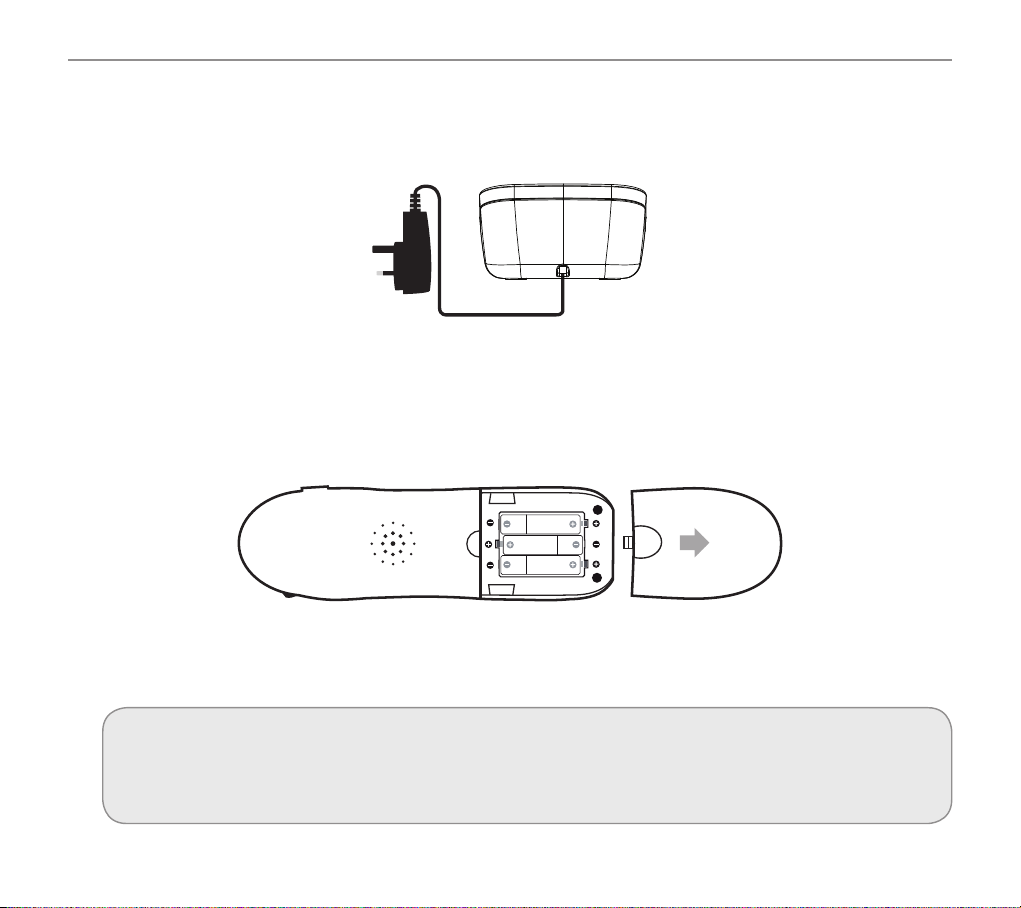
10
Getting started
2. Connect your charger base
Plug the other power adaptor that’s already attached to your charger base into your mains power
wall socket and switch the power on.
3. Install your batteries
a. Insert your rechargeable batteries into your handset. Make sure they’re the right way round so ‘+’
lines up with ‘+’.
b. Replace your handset’s battery compartment cover.
4. Connect the telephone cable
When the batteries are fully charged, plug the end of the telephone cable into your telephone wall socket.
Important:
Only use the rechargeable 750mAh NiMH batteries supplied. Over time if you need to replace the
batteries make sure they are of the same type as those supplied. Never use Alkaline batteries.
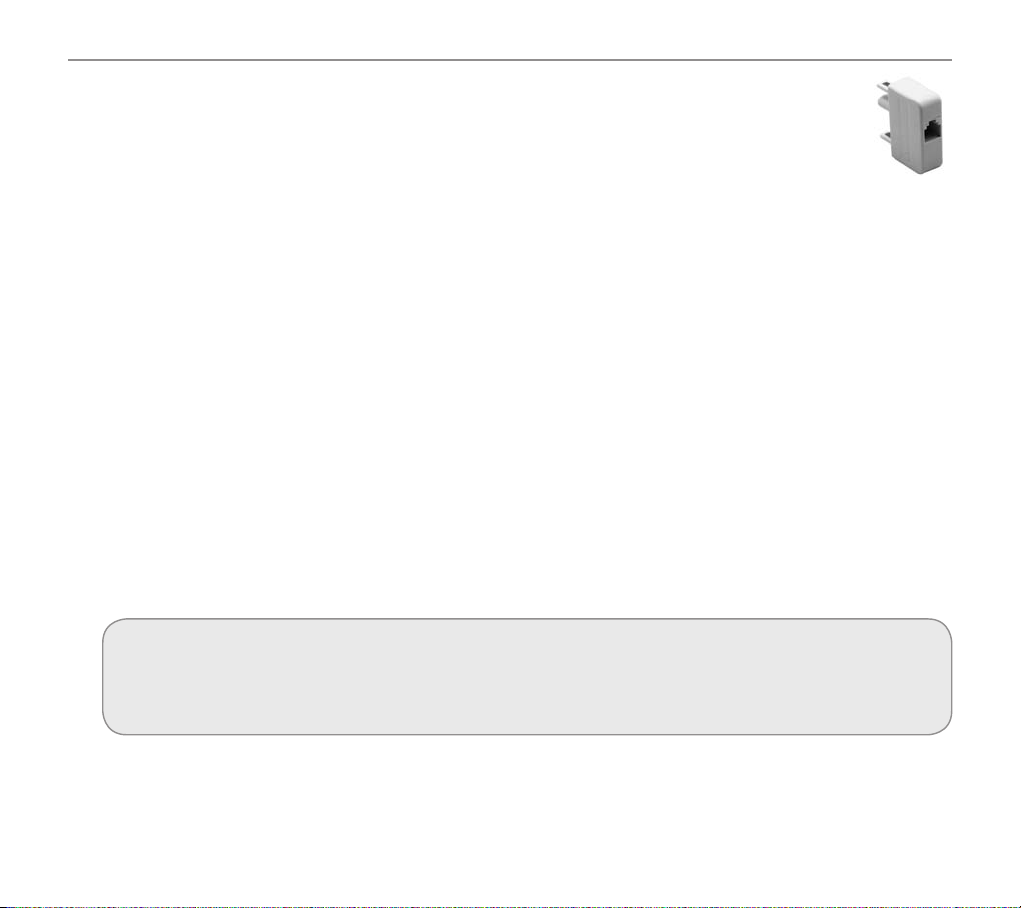
11
Getting started
In Australia some phone wall sockets are the old "non modular" style. If you have this type
of wall socket you will need to purchase a modular converter convertor plug (not supplied).
These can be obtained from most electronic stores.
Attach the belt clip
There is a belt clip included in the box that you can attach to the back of your handset if required.
Simply turn the handset over and slot the belt clip securely into the two recesses located on either
side of the handset.
Your PRO910 is now ready for use!
Phone location
Make sure your phone:
• Is on a dry, at and stable surface
• Isn’t a trip hazard with its power cable
• Is at least one metre from other electrical appliances
• Isn’t exposed to smoke, dust, vibration, chemicals, moisture, heat and direct sunlight.
Please take care that the power supply isn’t obstructed by furniture.
prIvate exchanges:
If your phone is going to use a private exchange (for example, if you have to dial ‘0’ to get an
outside line, please follow the steps on page 76).

12
Getting started
Handset Key
Aa
5
11
7
8
9
4
10
1
17
16
6
15
3
2
12
13
14
1 Talk On (Hands free)
2 Talk Off (Escape in menu)
3 B button (Phone book in standby mode)
4 A Button (Menu in standby)
5 Direct Memory M1, M2 and M3
6 Call Transfer and Voice Menu Switch
7 Boost On / Off
8 Boost On LED
9 Prole
10 Navigation Left (INT)
11 Navigation Up (Redial)
12 Navigation Right (Recall)
13 Navigation Down (Calls)
14 Keypad Lock
15 Volume Up/Volume Down
16 Ringer LED
17 Ringer On / Off (Upper / Lower case letter)
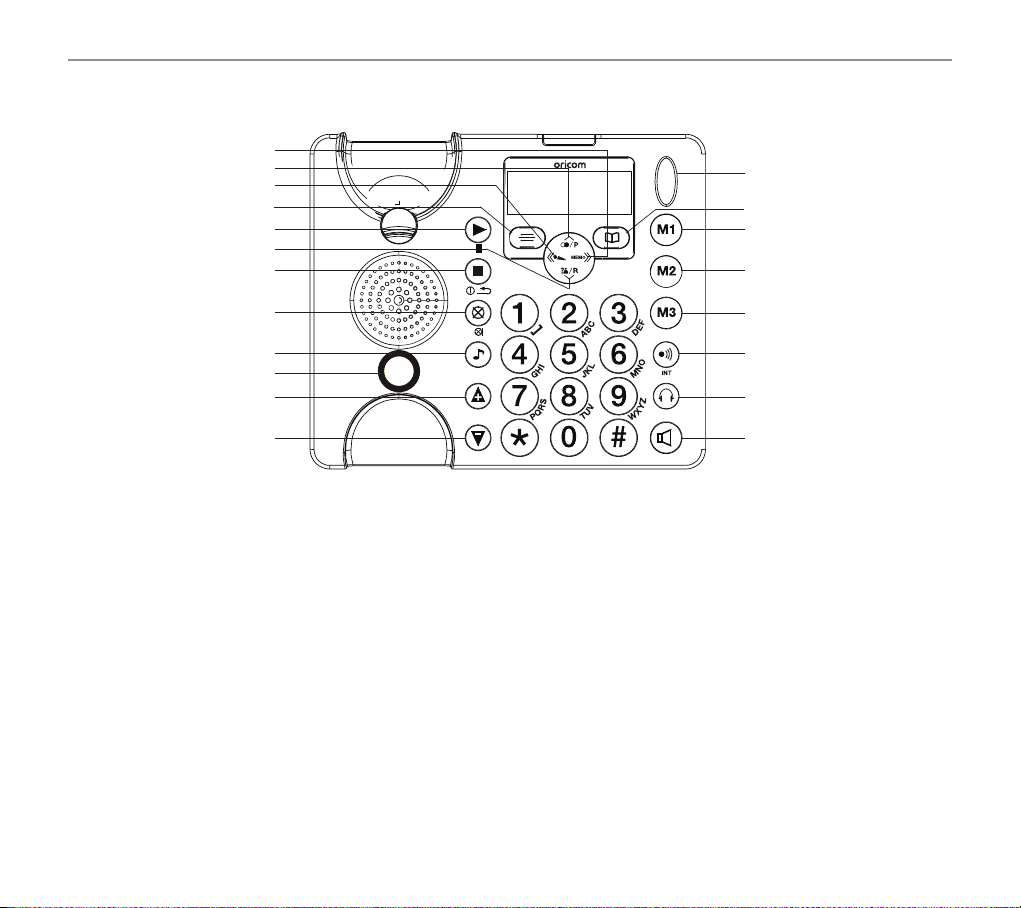
13
Getting started
Base Station Key
A
a
BOOST
1
2
3
5
6
4
7
8
9
10
11
12
15
13
16
17
18
14
19
20
1 Fast Forward / Memo
2 Up / Redial / Pause
3 Rewind / OGM
4 Down / CID / Recall
5 OK / Menu
6 Play / Pause
7 Stop / Esc / Ans on off
8 Mute / Delete
9 Tone
10 Boost
11 Volume Up
12 Volume Down
13 Antenna
14 Phone book / Dial
15 Memory 1
16 Memory 2
17 Memory 3
18 Page / Internal
19 Headset
20 Speaker
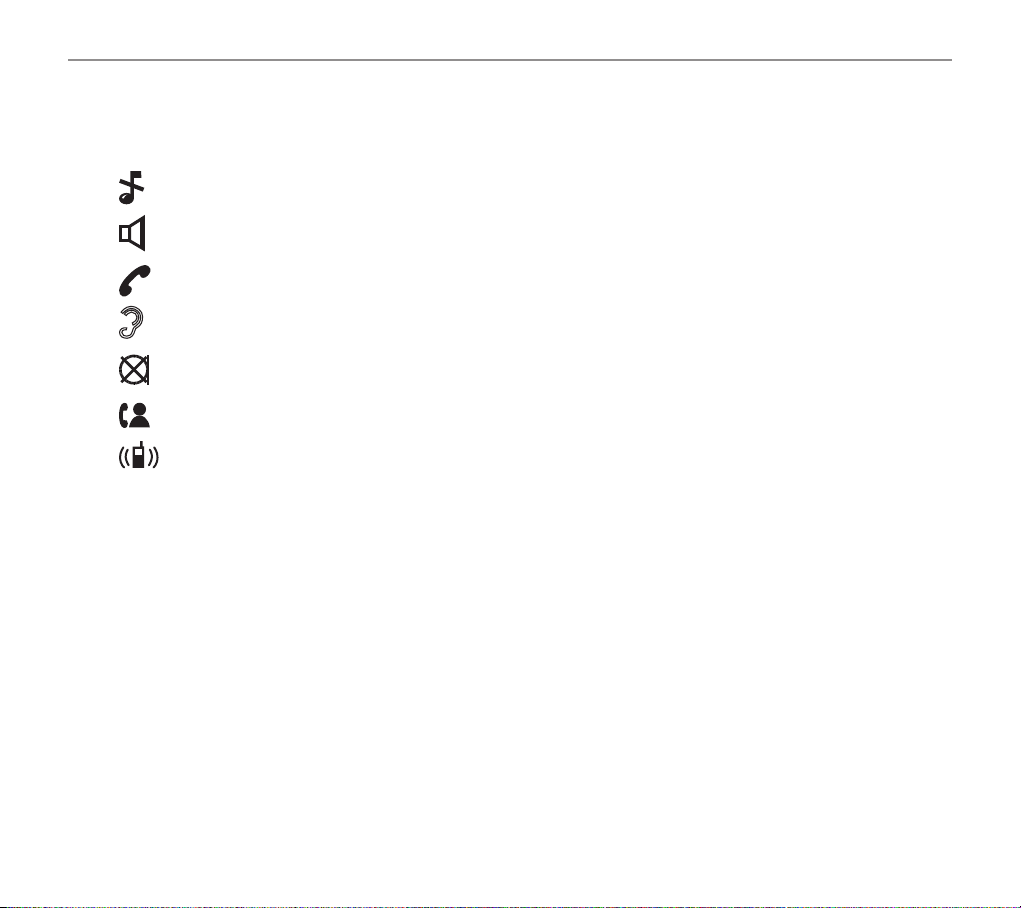
14
Corded phone display icons explained
Corded phone display icons explained
The following icons appear in your corded phone display to indicate:
Ringer off
Handsfree mode
Call in progress
Boost receiver volume is on (Icon will ash)
Mute microphone
You have new calls
Internal call in progress
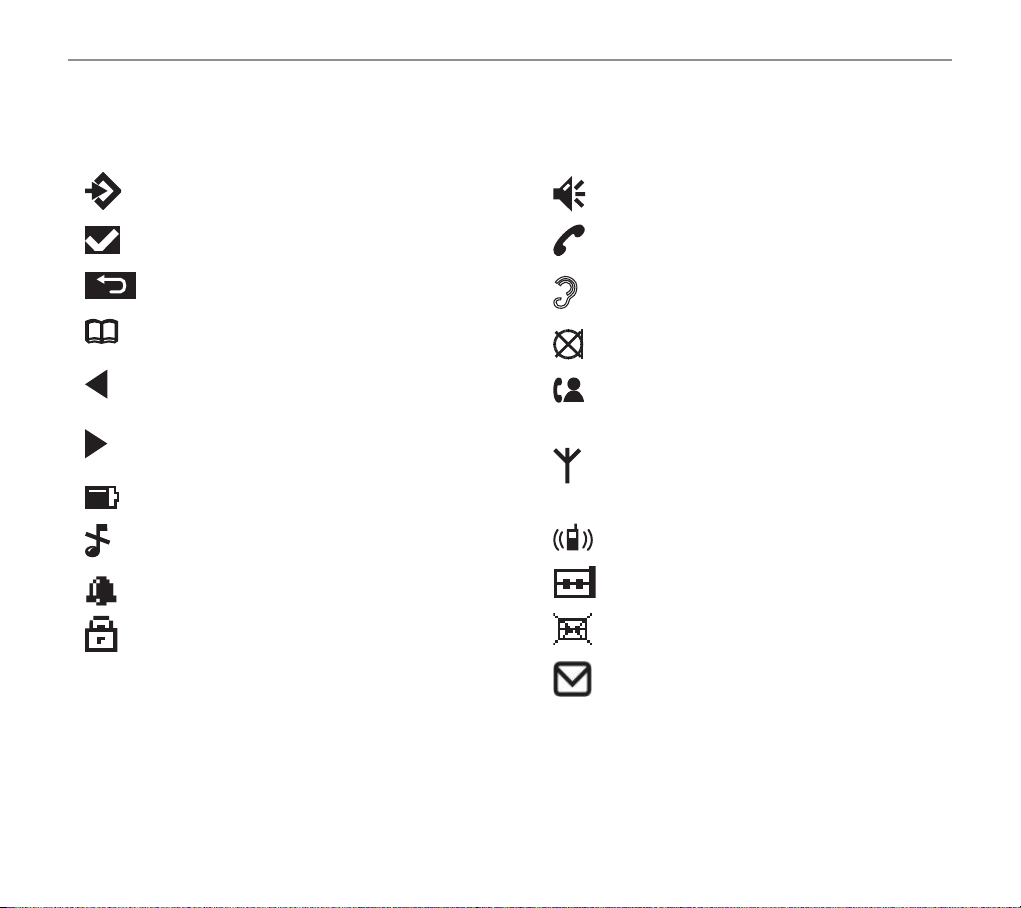
15
Handset display icons explained
Handset display icons explained
The following icons appear in your cordless handset display to indicate:
Menu
Conrm / OK
Back
Phone book mode
There is more information to view on
the left
There is more information to view on
the right
Battery status
Ringer off
An alarm is activated
Keylock is on
Handsfree mode
Call in progress
Boost receiver volume is on (Icon will
ash)
Mute handset microphone
You have new calls
When steady, the handset is in range
of the base
When ashing, the handset is out of
range of the base
Internal call in progress
Answering machine is on
Answering machine is off
Indicates you have a message bank
message
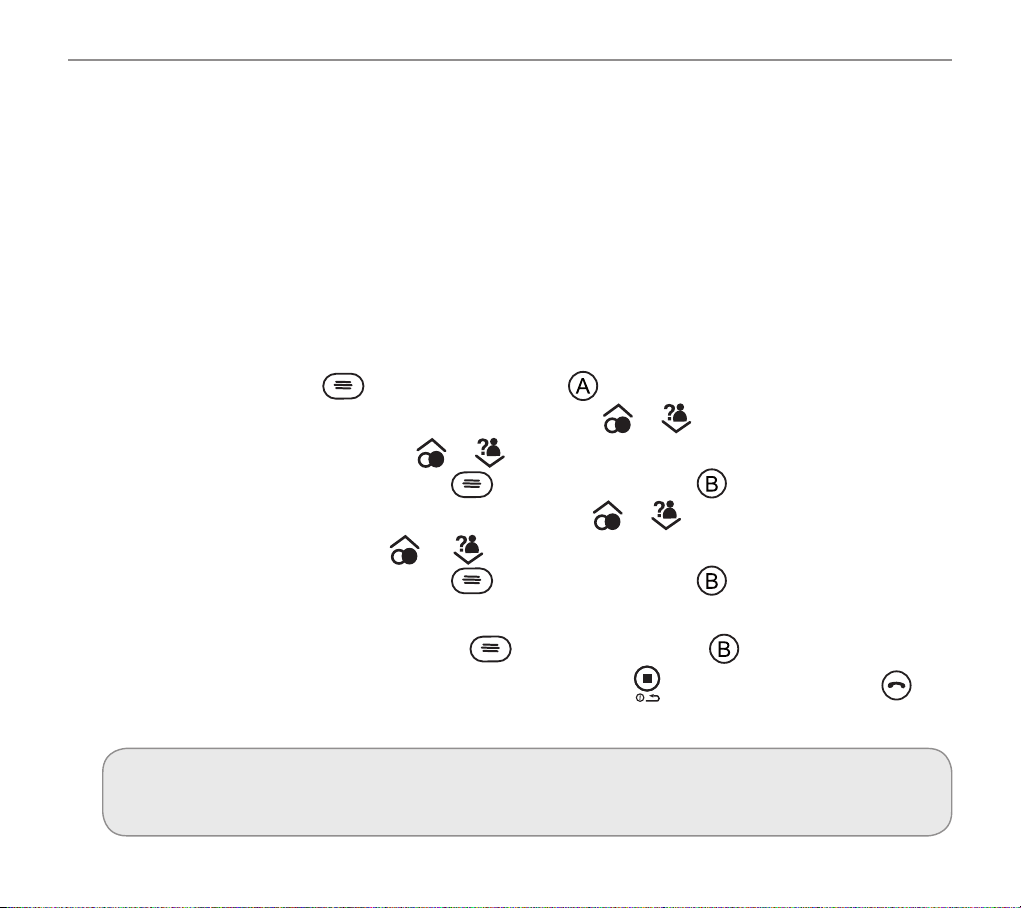
16
Phone menu guide
Phone menu guide
Use this section to nd your way around the menu display on your phones.
How to use your phone menu display
When you’ve set up your phones and everything’s connected, use your menu display to do things
with your phone – from changing the ringer sound to setting up user profiles and saving phone
numbers.
Basic guide
Open main menu: press (for corded phone) or (for cordless handset).
Browse sub menu: open your main menu and then press
or .
Select sub menu item: scroll using
or until the item you’re looking for is shown in the
middle line of the display and then press (for corded phone) or (for cordless handset).
Browse a function: open your sub menu and then press
or .
Select a function: scroll using
or until the function you’re looking for is shown in the
middle line of the display and then press
(for corded phone) or (for cordless handset).
Enter digits or letters: use your keypad.
Conrm or save an entry or action: press
(for corded phone) or (for cordless hand-set).
Cancel and return to standby or previous menu: press
(for corded phone) or (for
cordless handset).
note:
If you don’t do anything, your phone will automatically go on standby after 30 seconds.
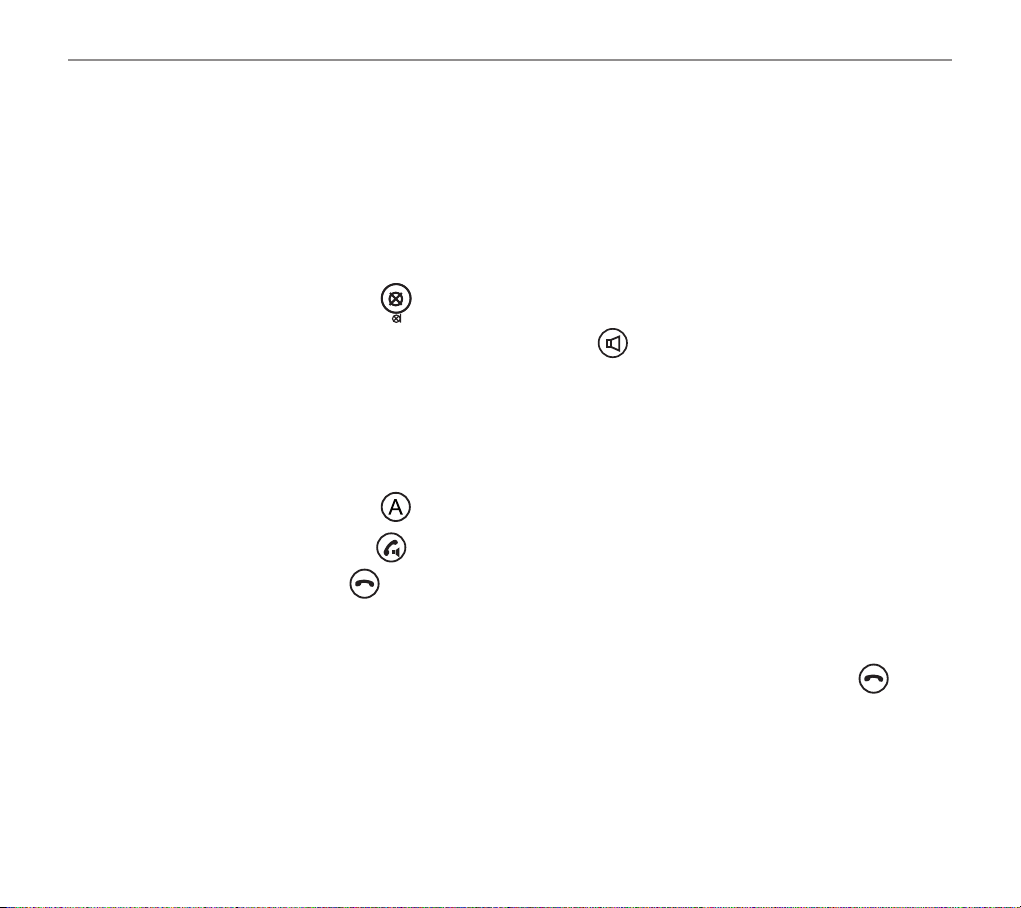
17
Making and receiving calls
Making and receiving calls
Make a call using your corded phone
As you enter each number to be dialled it will be announced to you. For this feature to work you
must have the Read number feature set to On, see page 31.
1. Enter the number you wish to call using your corded phone’s keypad.
2. If you make a mistake, press
to delete the last digit.
3. Dial the number by picking up the handset or pressing
.
4. End your call by putting the handset back in its cradle.
Make a call using your cordless handset
1. Enter the number you wish to call using your handset’s keypad.
2. If you make a mistake, press
to delete it.
3. Dial the number by pressing
.
4. End your call by pressing
.
End a call
Simply put the handset in its base cradle if you’re using your corded phone or press on the
cordless handset.
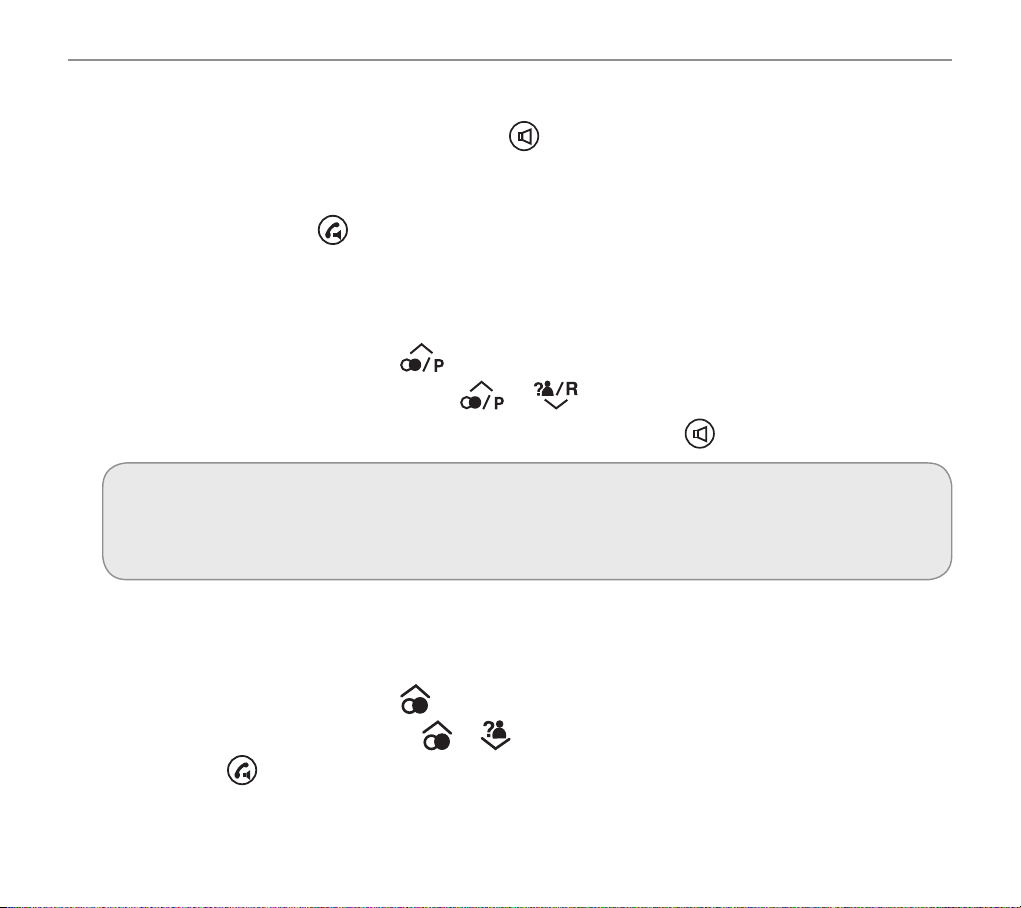
18
Making and receiving calls
Take a call
Corded phone: Simply lift the handset or press .
Cordless handset: Simply lift the handset off the charger base (if “Auto Talk” is set to ON, see
page 49) and speak into the phone or, if the handset is off the charger base (or “Auto Talk” is set to
OFF, see page 49), press
and then speak into the phone.
Redial a number using your corded phone
Your corded phone stores the last ve numbers you’ve dialled (max. 24 digits each).
1. Open the redial list by pressing
.
2. Scroll through the redial list using the
or buttons until the number you wish to redial
is highlighted. To dial the number simply lift the handset or press
to dial in handsfree mode.
note:
Each phone number will be announced as you scroll through the redial list provided the Read
Number feature is enabled. See page 30, “Read number” for details.
Redial a number using your cordless handset
Your handset stores the last ten numbers you’ve dialled (max. 24 digits each).
1. Open the redial list by pressing
.
2. Scroll through the redial list using
or until the number you wish to redial is displayed and
then press
to dial the number.
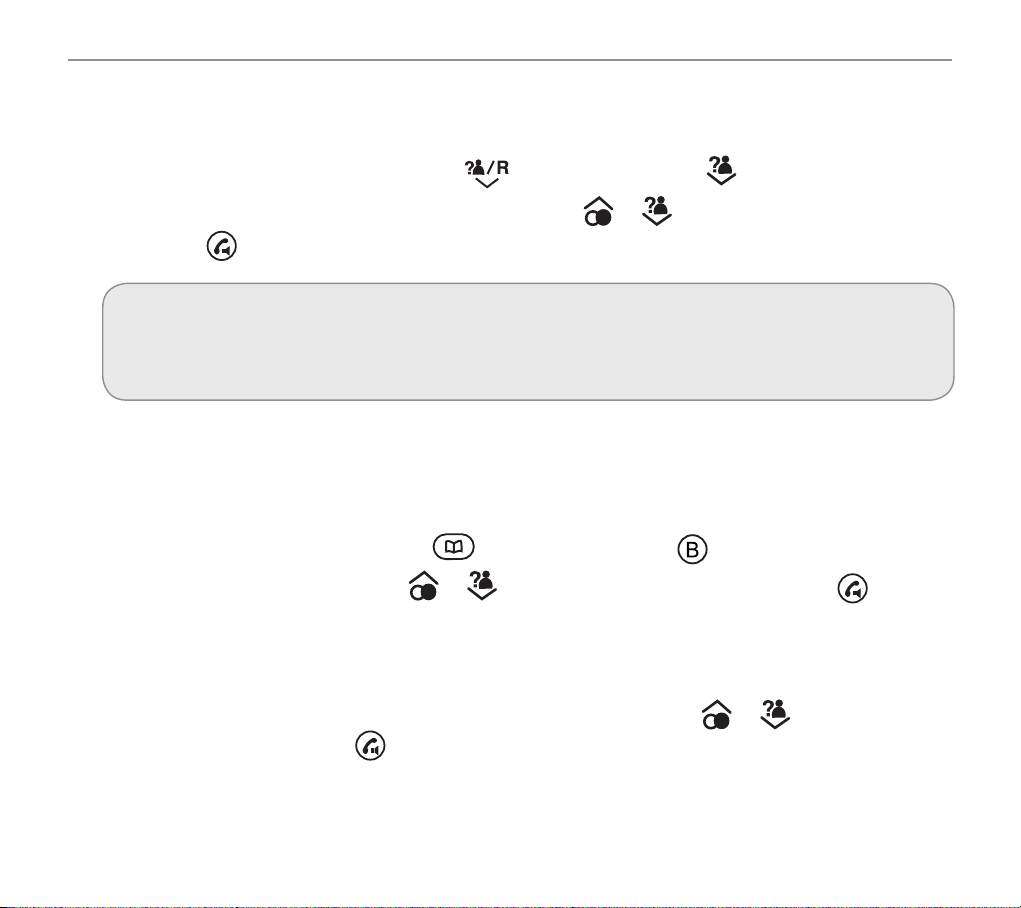
19
Making and receiving calls
Call back a previous caller
(only if you have subscribed to Caller ID from your service provider)
Your phone stores the last 30 incoming calls.
1. Open the incoming calls list by pressing
(for corded phone) or (for cordless handset).
2. Scroll to nd the number you want to call back using
or then lift your corded handset
or press
on the cordless handset.
note:
Each phone number will be announced (corded phone only) as you scroll through the incoming
calls list provided the Read Number feature is enabled. See page 31, “Read number” for details.
Dial a number in your phone book
To store a phone number in your phone book, see page 34 (for corded phone) or page 56 (for
cordless handset).
1. Open your phone book by pressing
(for corded phone) or (for cordless handset).
2. Scroll to nd your number using
or then lift your corded handset or press on the
cordless handset.
or
enter the rst letter of the desired entry using the keypad (e. g. “m” for “Miller”. If there are more
than one entry beginning with “m” scroll to nd your number using
or then lift your
corded handset or press
on the cordless handset.
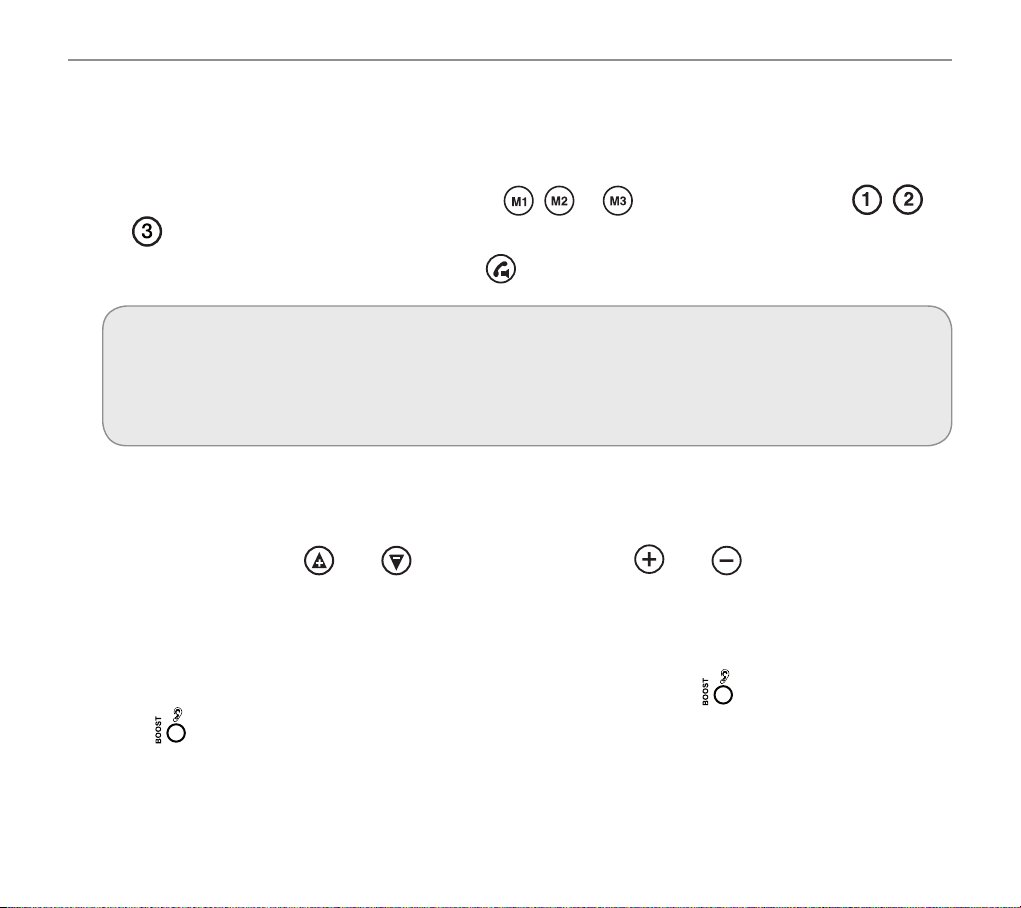
20
Making and receiving calls
Dial a number using the quick dial buttons
To store phone numbers under your quick dial memory buttons, see page 37 (for corded phone) or
page 59 (for cordless handset).
1. Choose your quick dial number by pressing
, or on the corded phone or , or
on the cordless handset.
2. Lift your corded phone handset or press
on the cordless handset to dial the number.
note:
The quick dial number you’ve selected will be announced (corded phone only) when you press
the quick dial button provided the Read Number feature is enabled. See page 38, “Read number”
for details.
Adjust the handset earpiece volume
Youcanincreaseordecreasethevolumetosuit you.Toadjust the volumewhileyou’remakinga
call, press the buttons
and on the corded phone or and on the right side of the
Cordless handset.
Boost the handset earpiece volume
To boost the handset earpiece volume while you’re making a call, press the key on the corded phone
or the key on the top left side of the cordless handset. An image of an ear will ash in the display to
show that boost is on.
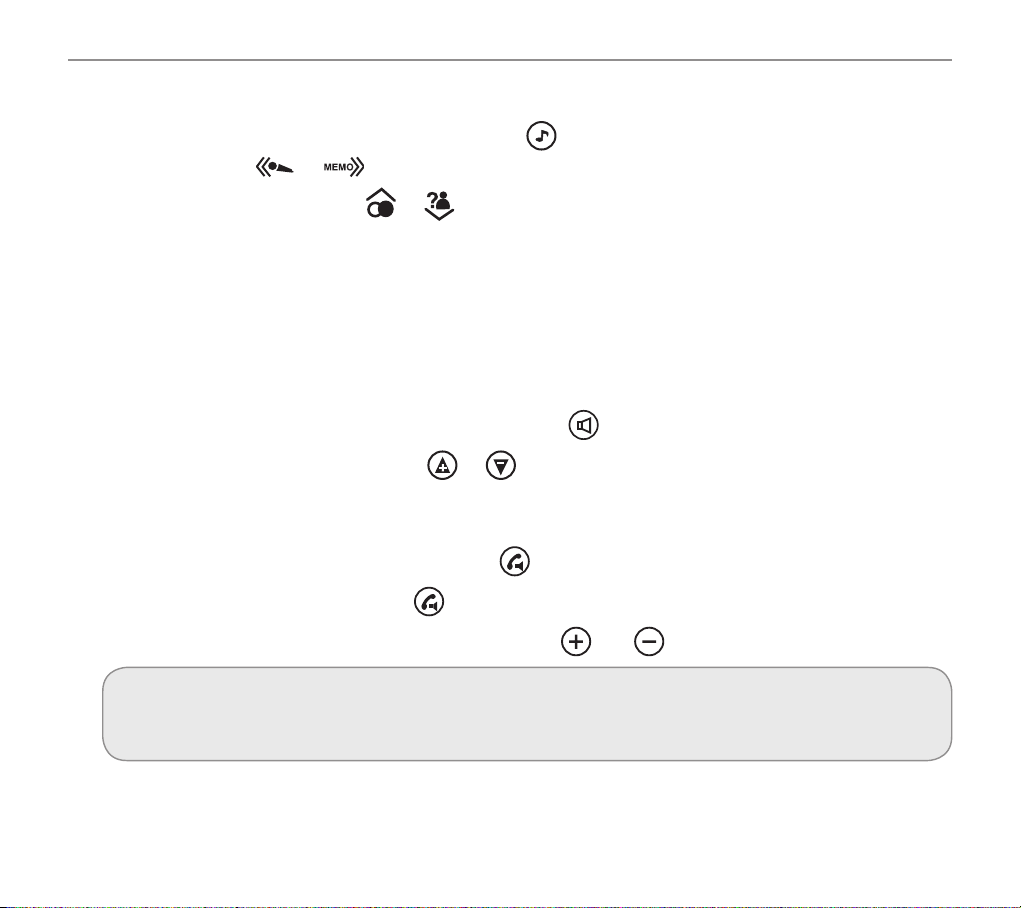
21
Making and receiving calls
Setting the Tone/ Equalizer
To set the tone (equalizer) during a call, press on the corded phone and set the sound by
pressing the keys
or .
On the cordless handset press
or during a call.
Handsfree feature
Use the handsfree feature to talk to your caller without holding the handset to your ear or to let other
people in the room listen to the conversation.
Use handsfree calling on the corded phone
1. To switch handsfree mode on and off, simply press .
2. Toadjusthandsfreevolume,press
or (there are 5 levels).
Use handsfree calling on your cordless handset
1. Switch on handsfree mode by pressing the key twice.
2. Exit handsfree mode by pressing
.
3. Toadjustthehandsfreevolume,pressthebuttons
and on the right of the handset.
note:
You can’t boost volume when using handsfree calling.
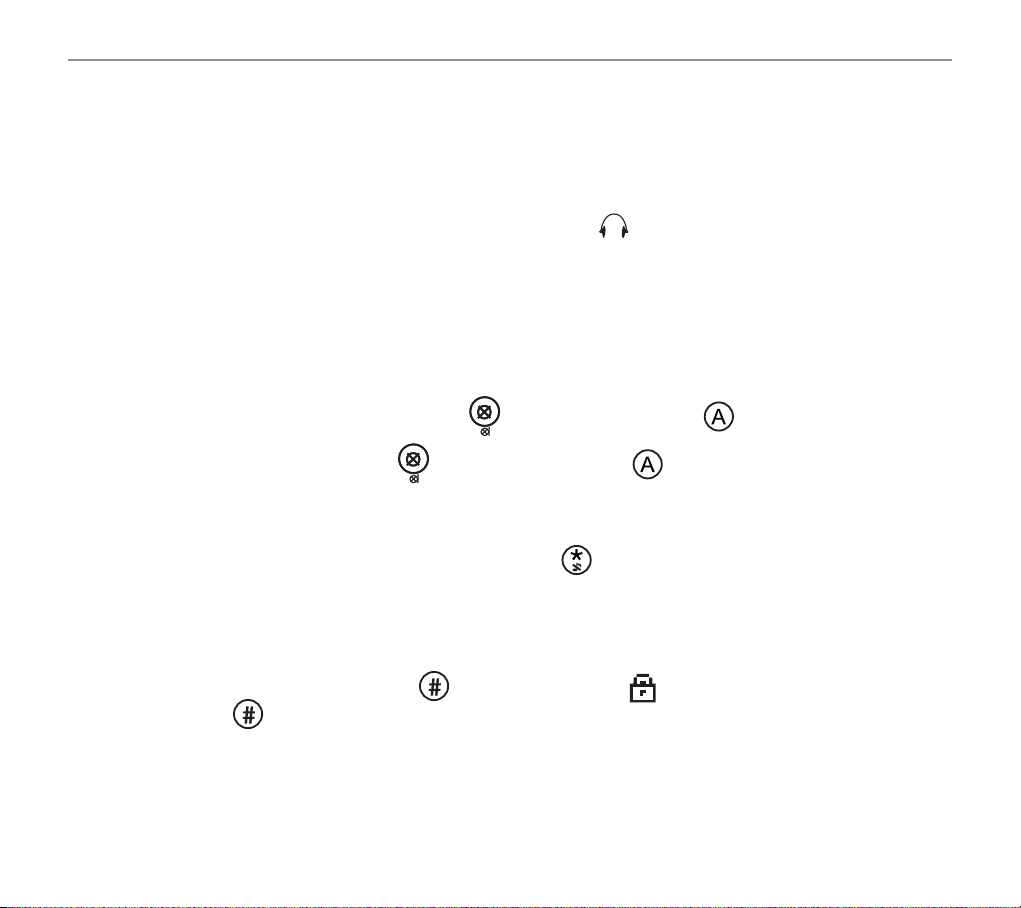
22
Making and receiving calls
See call length
During a call the display shows the duration of the call.
Use a headset (not included)
Simply plug your headset into the headset socket marked on the rear of the corded phone. This
socket, as well as the one on the cordless handset can also be used with an Induction Ear Hook
Oricom Part No. CLIHOOK5 (not supplied).
Mute
During a call you can mute the microphone so your caller cannot hear you.
To switch off the microphone, simply press
(for corded phone) or (for handset).
To switch it on again, simply press
(for corded phone) or (for cordless handset) again.
Switch the handset ringer on and off
To switch the ringer on and off, simply press and hold for a couple of seconds.
Lock and unlock the handset keypad
You can still answer calls as usual when your keypad is locked.
To lock the keypad, press and hold
for 3 seconds. The icon will be displayed. To unlock,
press and hold
again for 3 seconds.
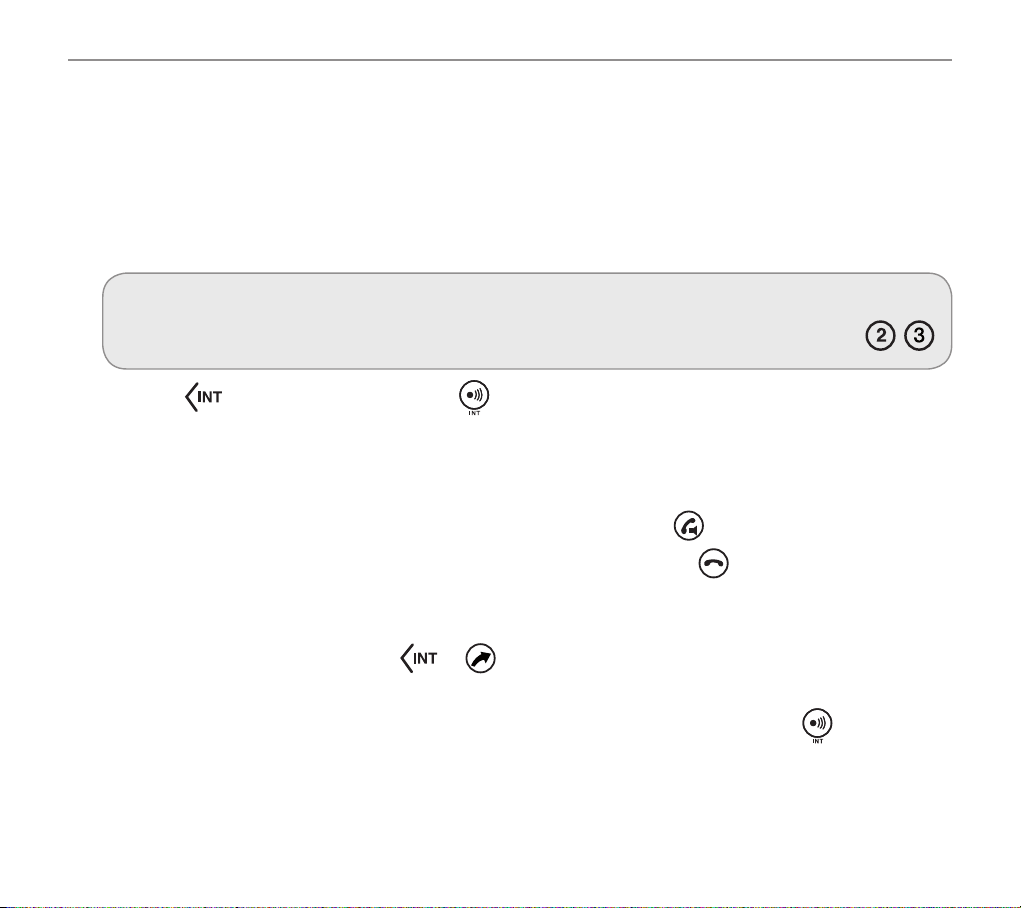
23
Making and receiving calls
Make an internal call from cordless handset to corded base
Press INT then 0 for the corded base , the receiver then picks up the corded handset and you are
connected, to end the call return the corded handset to the base , press the end talk button on the
cordless handset.
Your corded phone base has an internal call number 0, and your cordless handset 1. You can make
internal calls between the two devices. These calls are free of charge.
note:
If you have additional Cordless handsets you need to enter the number of that handset number , .
1. Press
on the cordless handset or on the corded phone. The display will show Internal -
(on the handset) or Handset? (on the corded phone).
Enter the internal call number of the device you want to call, e.g. 1 (to call handset) or 0 (to call
the corded phone).
2. To accept the call lift the handset on the corded phone or press
on the cordless handset.
3. End your call by replacing the handset on the base cradle or press
on the cordless handset.
Transfer an external call internally
1. During your external call, press or on the cordless handset.
2. Then enter the internal call number of the device you want to transfer the call to e.g. 0 (to
transfer the call to corded phone). If you are using the corded phone, press
for approx. 3
seconds, until you hear a short beep.
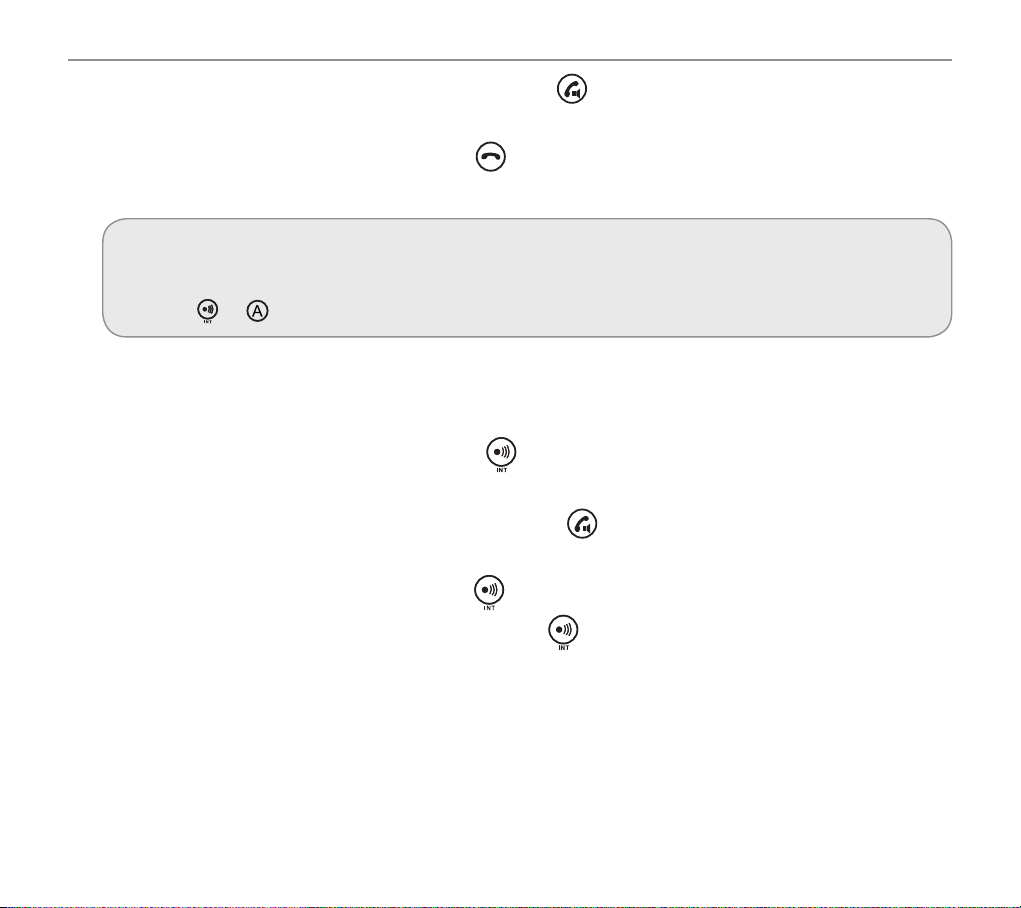
24
Making and receiving calls
3. To accept the call on the receiving handset, press or lift the handset on the corded phone.
4. You can now speak to the person answering and tell them you are going to transfer a call. The
call will be transferred when you press
on the cordless handset or replace the handset on
the corded phone.
note:
If no one picks up the call you’re trying to transfer, you can take the call back on your phone by
pressing
or .
Make a conference call from the corded phone
It’s easy to hold a conference call between one external and two internal callers.
1. During your external call, press and hold
until a short beep is heard, then enter the internal
call number of the handset you want to transfer the call to e.g. 1 (to call cordless Handset 1).
2. To accept the call on the receiveing handset, press
.
3. Once the call has been received on the other handset that you’ve dialled, activate your
conference call by pressing and holding
for 2 seconds.
4. You can put the external call on hold by pressing
.
5. The conference call will end when you put the handset back in its cradle.
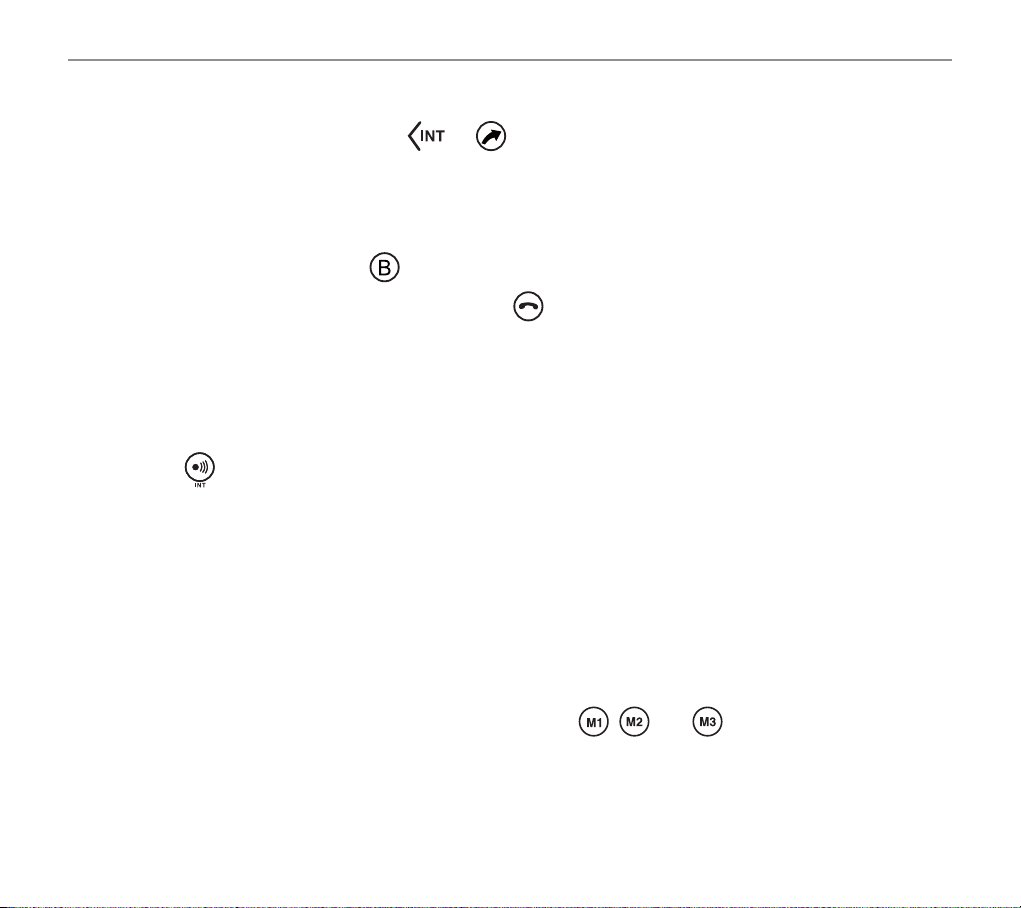
25
Making and receiving calls
Make a conference call from the cordless handset
1. During your external call, press or . Then enter the internal call number of the handset
you want to transfer the call to e.g. 0 (to call the corded phone).
2. To accept the call on the receiving device, lift the handset on the corded phone.
3. Once the call has been received on the other handset that you’ve dialled, activate your
conference call by pressing
briey.
4. The conference call will end when you press
.
Find handset
You can locate a missing handset or alert a handset user that they are wanted by causing the
handset to beep from the corded phone.
1. Press
on the corded phone. The handset(s) will beep.
2. Press any button on the handset to stop the handset(s) beeping.
Power failure – What to do
If your mains power fails, you can still use your corded phone to make and receive calls – though the
incoming call light will not work, your caller’s details will not be stored, and the display will only show
when you lift the handset.
You can still:
• View and dial numbers using your phonebook or the
, and keys
• Dial out using Recall (Flash) and pause
• Adjusttheearpiecevolume
• Mute the microphone
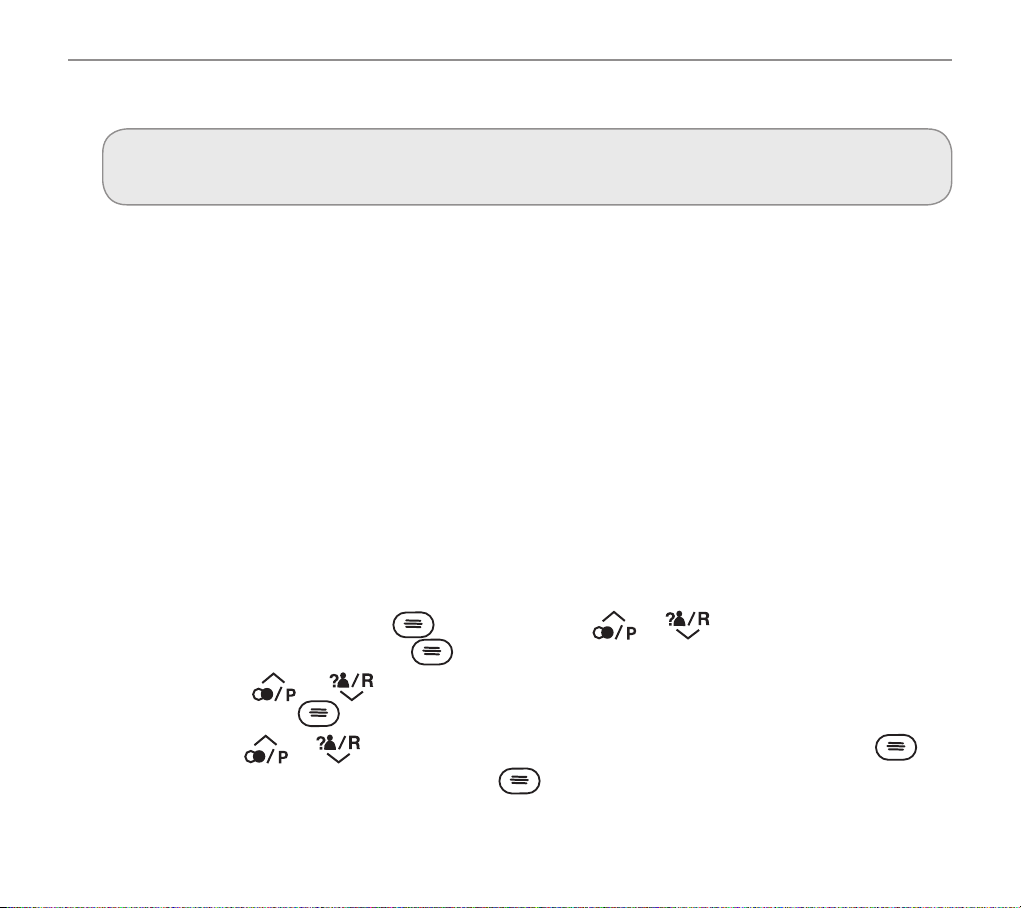
26
Using your menu – corded phone
Using your menu – corded phone
For information on your phonebook, please go to page 34.
For information on your answering machine, please go to page 67.
Priority/Default Setting
If you are the main user of this telephone you should change the settings in the menu so that they
arejustrightforyou.Thesesettingswillbememorisedautomaticallywheneveryouwishtomakeor
answer a call.
The user profile feature can be used by others in the household whose preferences for volume,
boost and equalizer will also be memorised and applied as indicated below.
User Proles
You can store 2 different user proles, each with different settings for the “Volume”, “Boost” and
“Equalizer” feature by naming it (Max 10 letters).
Entering a User Prole
1.1 Open your menu by pressing , then scroll using or until prole is located in the
centre of the screen then press .
1.2 Scroll using
or until the profile number required is located in the middle of the
screen then press
.
1.3 Scroll using
or until name is located in the middle of the screen then press .
1.4 Enter a name (up to ten letters) and press
.
