Page 1
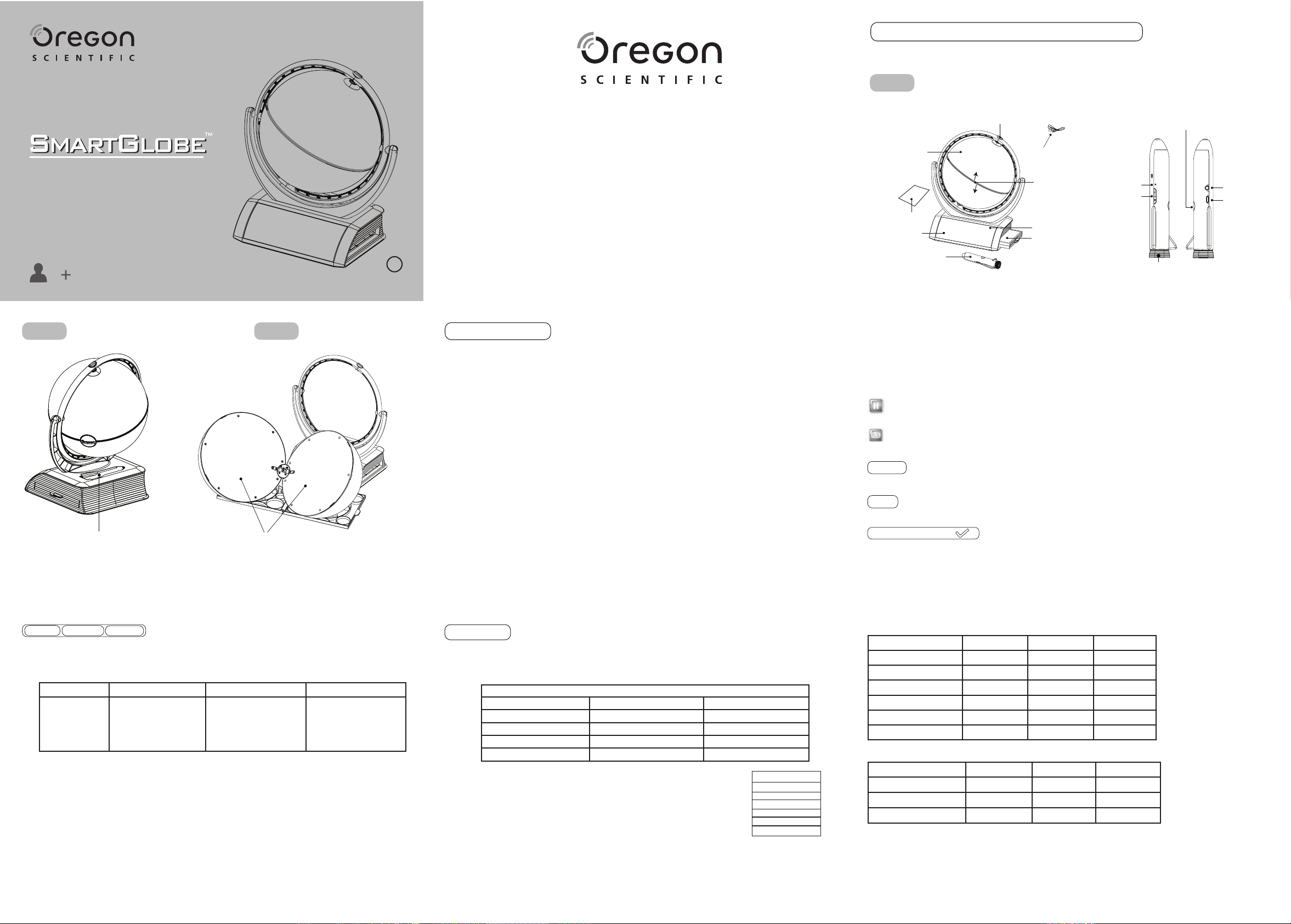
Unlatch-Button
5
Explorer AR
Explorer AR
SG338R
BC
P/N: 300103913-00001-10 REV1.0
1/2
Dear Parents / Guardians,
Thank you for purchasing SmartGlobe™ Explorer AR by Oregon Scientific. We hope that this product will help
you and your family to learn more about the world we live in, and to develop an interest in geography, history, and
in cultures around the world. This device has built in Augmented Reality technology, providing you with a real
world view with our dedicated Smart Globe App. As a truly international company, all of us at Oregon Scientific
take a personal interest in designing products that help both children and adults understand more about our global
neighbors. It is our goal that you will learn something new and inspiring that might change your perspective of the
world. The SmartGlobe™ Explorer AR can be updated by connecting the SmartGlobe™ Explorer AR to our
service via the internet with the USB cable provided. As such, we hope that every day will bring a new adventure
to your world using SmartGlobe™ Explorer AR.
About Your SmartGlobe™ Explorer AR
Your SmartGlobe™ Explorer AR is supplied with the following parts; please contact Oregon Scientific
if any parts are missing.
Front
ON/OFF button
SmartGlobe™
Explorer AR
User manual
Activity panel
Portable Smart Pen
USB Cable
Pull to open
the Globe
Base
Local Map/Holder
for Open Globe
Reset
Vo lume
+/-
Speaker
Headphone
jack
Micro USB
jack
1
Back
Age 5-8
Touch to select an age group in the activity to learn information or play games, with different contents suitable for
different age groups.
To learn the contents of an age group, touch an age group icon with the Smart Pen, then select an activity.
For example:
Local Map
To use the U.S. map, slide out the drawer box from side of the base. To start the activity, touch activity icons on the
activity panel and then touch any places on the local map.
Note: The U.S. local map only works with the U.S. English version.
Pen holder
Age 9-14
Content / Age Age 5-8 Age 9-14 Age 15+
Earth Facts
Age 15+
The earth is mostly
covered by water and
ice; only one third of the
earth is land.
Solar System and Earth Interior activities
The world’s highest
waterfall is Angel Falls
in Venezuela, which is
3,212 feet high.
Inner
The biggest river on
Earth is the Amazon,
which is 3903 miles long.
It provides 20% of the
freshwater into the ocean.
Getting Started
Charge the Smart Pen
Charge the Smart Pen when the power indicator ashes red. Normal charging takes about 2 hours.
Connect the supplied USB cable to the USB port of your computer or any USB charger (5 V, 500 mA), then connect
to the Smart Pen’s micro USB jack.
The red LED light is on during charging and off when fully charged. Unplug the charging cable when fully charged.
Note:
• Before charging the Smart Pen, please make sure it is OFF.
• The Smart Pen is not available while charging.
Caution
• The built-in battery may discharge completely after a long period without use. Recharge the battery before use.
• The Smart Pen should never be left unattended while charging.
• Use only the supplied cable for charging.
• Charge battery on a fireproof surface away from flammable items or liquids.
Turn on/off
Press and hold the ON/OFF button for 1 second, the power indicator lights on and the voice will come out
after 5 seconds.
Press the ON/OFF button to turn off.
Auto off
The Smart Pen will automatically shut off after a few minutes if it is not being used.
2
Activities
Touch
To learn about a country, use the tip of the Smart Pen to touch one of the TOUCH categories on the activity panel
(located on the base), and then use the Smart Pen to point to a place on the globe. To learn more about a particular
country, use the Smart Pen to touch a different category on the activity panel, and touch the country again.
TOUCH
Continent Time Features
Name Area History
Capital Geography Language
Leader Currency National Anthem
Population Weather Highest Point
Compare
To compare information between two places, such as distance, flying times and
exchange rates, choose a category under COMPARE and then touch two places
on the globe one after the other. The Smart Pen will even let you compare places
on the U.S. map with places on the main Globe.
COMPARE
Population
Area
Currency
Time
Distance
Flying Time
Find
To play a search game, touch one of the FIND categories with your Smart Pen. The SmartGlobe™ will tell
you to find certain places on the map, and you must answer the questions as quickly as you can. Each activity
(except Continent and Local Places) has 3 different levels, and for each level the player must answer the required
number of questions correctly. Players need to answer the questions within the time limit; the time limit varies
depending on the age group the player has selected. The Ultimate Challenge game is a combination of questions
5
from all the other categories.
Low battery indicator
A flashing red LED light indicates that the Smart Pen is running out of batteries.
You will also hear a voice “It’s time to charge the batteries.”
Note: The clock time in Smart Pen will be inaccurate due to low battery, please connect to computer via
PC software provided to update.
Function keys on activity panel
Pause
Touch this icon if you would like to pause the game. Touch it again to resume your game.
Repeat
Touch this icon to repeat a question or instruction prompt.
Players
Touch this icon to select up to four players in the FIND and GAMES activities.
Demo
Touch this icon to listen to a demonstration of some of the exciting features and games on your globe.
Language Switch
There are 2 languages pre-installed in the SmartGlobe™ Explorer AR, you can download other languages from
our website. To select a language, touch Language Switch icon with the Smart Pen, you will hear the language
name one by one, touch the checkmark to confirm. The system will switch to your target language automatically.
Note: Always keep the pre-installed languages in storage. Otherwise, the Smart Pen will not operate normally.
3
This table shows the time limit of each game for each age group.
Game/Age Age 5-8 Age 9-14 Age 15+
Continents
Countries
Capitals
Cities
Local Places
Ultimate Challenge
This table shows the number of correct answers required from the player to advance to a higher level.
Age/Level Age 5-8 Age 9-14 Age 15+
Level 1
Level 2
Level 3
90 seconds 60 seconds 45 seconds
120 seconds 90 seconds 60 seconds
120 seconds 90 seconds 60 seconds
120 seconds 90 seconds 60 seconds
120 seconds 90 seconds 60 seconds
120 seconds 90 seconds 60 seconds
1 question 2 questions 2 questions
2 questions 2 questions 3 questions
3 questions 3 questions 3 questions
Knowledge
For up-to-date world news, amazing facts and earth facts, touch an icon with the Smart Pen under the
KNOWLEDGE column.
Earth Facts
Each time you select the Earth Facts icon, you will hear facts about the Earth.
6
4
7
Page 2
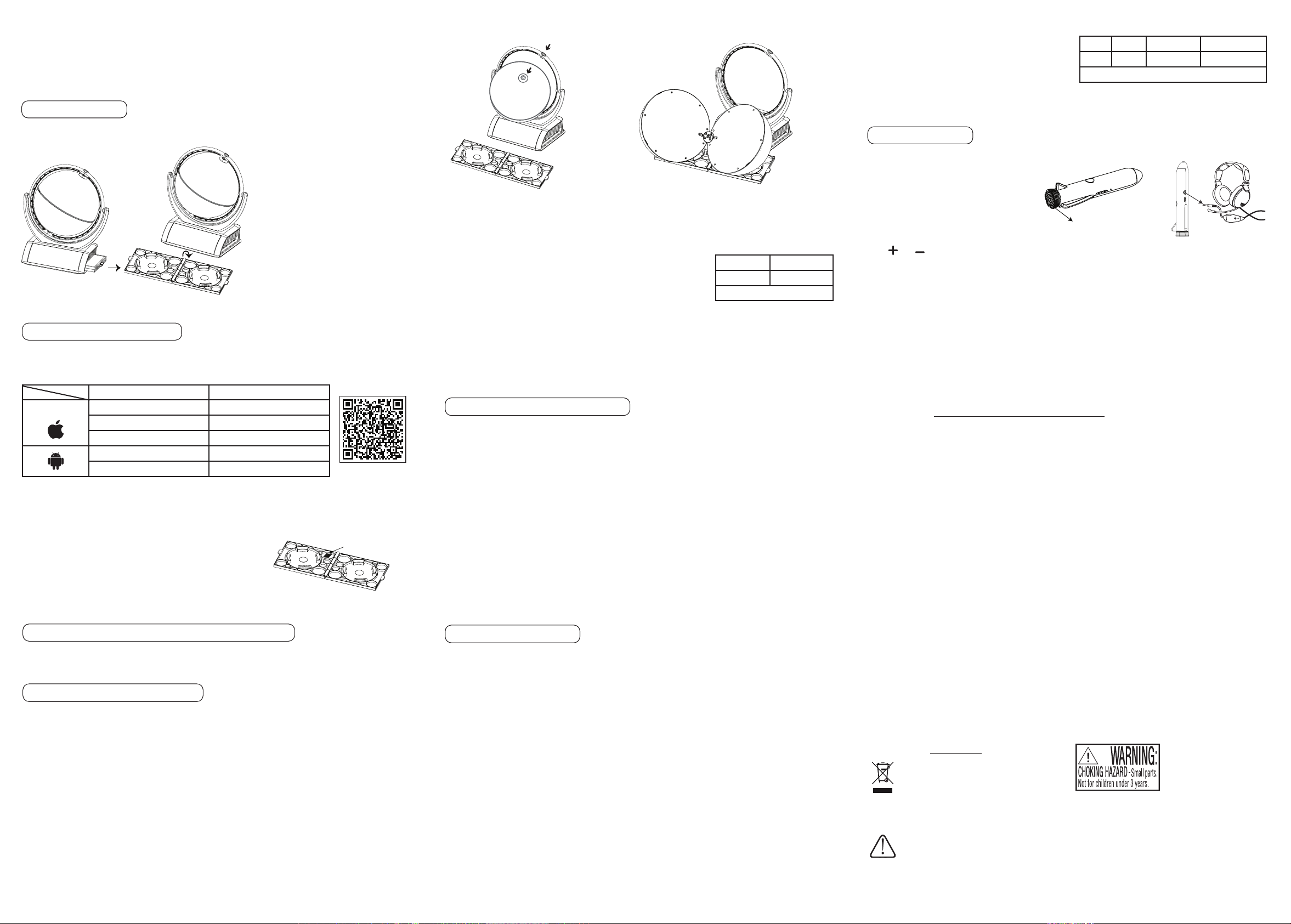
WARNING
Amazing Facts
Activating code
P/N: 300103913-00001-10 REV1.0
2/2
To explore amazing facts in our world, use the tip of the Smart Pen to touch Amazing Facts on the activity panel
(located on the base), and then use the Smart Pen to point to a place on the globe.
World News
Each time you select the World News icon, you will hear up-to-date world news.
Inner Activities
To use the inner activities:
1. Slide out the drawer from side of the globe’s base. Open the drawer box and put on a at surface.
2. Press the button on the outer frame 3. Open the globe, and put it on the box.
and carefully take out the globe.
Put back the globe after using:
Put the downside of the globe to the bottom holder of the frame rst, then press the upper latch on the upside of the
globe and release to the upper holder.
Earth Interior
View the earth interior, such as Crust, Upper Mantle, Outer Core and
Inner Core on the panel. To learn more information of the earth interior,
use the tip of the Smart Pen to touch one of the categories on the activity
8
panel, then touch one layer.
Layer Thickness
State Did you know?
EARTH INTERIOR
Solar System
View 9 objects within the Solar System on this panel: the Sun,
Mercury, Venus, Earth, Mars, Jupiter, Saturn, Uranus and
Neptune. To learn more information about the objects,
use the tip of the Smart Pen to touch one of the
categories on the activity panel, then touch one object.
Touch Games to play a nd and answer question game
with 2 levels within limited time on this panel.
Sound Options
Your SmartGlobe™ Explorer AR can be used in two sound modes:
Name Orbit Observation Traveling Time
Size Moons Games Did you know?
SOLAR SYSTEM
Built-in speaker
With the built-in speaker of the Smart Pen.
Headphones (not included)
With headphones connected to the Smart Pen.
Speaker
Volume Control
Press and to adjust sound volume.
Note: Purchasing multiple Smart Pens allows multiple users to learn with one SmartGlobe™ Explorer AR at one
time; we recommend using headphones in this case.
9
10
Augmented Reality App
To activate the Augmented Reality function, download and install the App on your Smart Phone or Tablet PC. This
App supports both iOS and Android system.
System requirements
Min. Conguration Recommended Conguration
iOS 8.0+ iOS 9.0+
1GB RAM 1GB Storage Space 2GB RAM 1GB Storage Space
iPad 4, iPhone 5s iPhone 6, iPad Air 2 and above
4.5+ OpenGL ES2.0 5.0+ OpenGL ES2.0
1GB RAM 1GB Storage Space 2GB RAM 1GB Storage Space
Install and Activate the App
1. Scan the QR code beside or on the lower back of the package box
OR search Smart Globe in Apple App Store or Google Play to
download the App.
2. Open the Smart Globe App, register an account and sign in.
3. On the operation page of the App, scan the activating QR code
on the inner corner of the drawer to activate the Smart Globe App.
Note: The activating QR code is available for activating
the App on ve smart devices.
11
How to Renew Your Internet Subscription
You will be reminded to renew your subscription 30 days before it expires.
Press the ‘Renew now’ button and you will be directed to a website through which you can renew your
subscription.
Cleaning and Maintenance
Your Smart Pen and all cables should be checked regularly for damage to avoid the danger of an electric shock.
Do not use them if they are damaged.
Always disconnect the power supply before cleaning. Do not attempt to dismantle any part of the product, and only
use a soft, dry cloth for cleaning.
Do not get SmartGlobe™ ExplorerAR or any of its parts wet, and be sure that your hands and the tip of the Smart Pen
are clean before touching the globe surface; otherwise, the Smart Pen may fail to read information from the Globe.
Use the App
1. After installing the App successfully, get in the App by ticking the Moving Globe Button in the middle of the App
and wait for loading.
2. Keep your device about 30 cm away from the Globe and let the App scan the Globe automatically.
3. To start the activities, select the Activity icons at the lower right hand corner.
Register Your SmartPen™
Your new SmartGlobe™ is not only ready to be used right out of the box, but can also be customized and can
receive new educational content updated by Oregon Scientic editors.
Note: It is recommended that you register your Smart Pen in order to download the latest information for your
Globe.
System Requirements for Computer
• Windows 7/8/10
• USB port
• 1 GHz or above 32-bit (x86) processor
• Internet Access
• 512 MB RAM or above
• 256 MB of available hard disk space
• Also compatible with Mac (Mac OS 10.5 or above)
12
Contact Information
As this product is updateable, prompts, instructions and game functions may change as we continue to improve
SmartGlobe™ Explorer AR and its user interface. We would be happy to receive your comments and
suggestions, and appreciate your feedback. Feel free to contact us at smartglobe.us@oregonscientic.com.
Note: All SmartGlobe™ Explorer AR data is for reference only, and is not intended to be used as a source for
academic or professional research.
Oregon Scientific, Inc.
Centerpointe CENTER,
5 Centerpointe DRIVE, SUITE 400
LAKE OSWEGO, OREGON 97035
Hotline : 971-204-0378
Service: http://us.oregonscientific.com/service
Website: http://us.oregonscientific.com
This device complies with Part 15 of the FCC Rules. Operation is subject to the following two conditions: (1) this
device may not cause harmful interference, and (2) this device must accept any interference received, including
interference that may cause undesired operation.
Warning: Changes or modifications to this unit not expressly approved by the party responsible for compliance
could void the user’s authority to operate the equipment.
SmartGlobe™ Download Services
Upon registration, SmartGlobe™ Explorer AR users are allowed to use Internet content download services
free for one year from the time they’re rst registered. One year of free service is contingent update Smart Pen
registration after purchase.
SmartGlobe™ PC Software
Before connecting the Smart Pen to your PC or Mac OS 10.5 or above, please connect your PC or Mac to the
Internet and install the SmartGlobe™ PC Software.
1) Download it at: http://smartglobe.oregonscientic.com/SG338R/.
2) Follow the instructions to install the program.
3) After the installation process, connect the Smart Pen to your computer using the USB cable provided.
Note: Make sure the Smart Pen is ON before connecting computer to update.
Register your Smart Pen
1) After connecting your Smart Pen to the PC or Mac via the USB cable, start the software and a web page will open
up; please ll in the information.
2) You can now download the latest information from our server. Follow the on-screen instructions on the PC or
Mac control panel to update your Smart Pen.
Warning: Do not unplug the Smart Pen while downloading the data otherwise it may damage it. Restart your PC
or Mac or reinstall the PC Software if you encounter download failure several times.
1) Connect Smart Pen to your PC or Mac using USB cable provided.
2) Launch SmartGlobe™ software, wait a moment. It will check and show if there is newer version available.
3) Press download button to download the latest version from server.
4) Unplug Smart Pen when it shows “The data has been downloaded completely”.
Note: This equipment has been tested and found to comply with the limits for a Class B digital device, pursuant
to Part 15 of the FCC Rules. These limits are designed to provide reasonable protection against harmful interference
in a residential installation. This equipment generates, uses and can radiate radio frequency energy and, if not
installed and used in accordance with the instructions, may cause harmful interference to radio communications.
However, there is no guarantee that interference will not occur in a particular installation. If this equipment does
cause harmful interference to radio or television reception, which can be determined by turning the equipment off
and on, the user is encouraged to try to correct the interference by one or more of the following measures:
• Reorient or relocate the receiving antenna.
• Increase the separation between the equipment and receiver.
• Connect the equipment into an outlet on a circuit different from that to which the receiver is connected.
• Consult the dealer or an experienced radio/TV technician for help.
13
DISPOSAL
Do not dispose this product as unsorted
municipal waste. Collection of such waste
separately for special treatment is necessary.
Rechargeable Lithium Polymer Battery
DO NOT short circuit or disassemble
May explode if disposed of in re.
14 15
P/N: 300103913-00001-10
16
