OPHIT WRO 100 User Manual
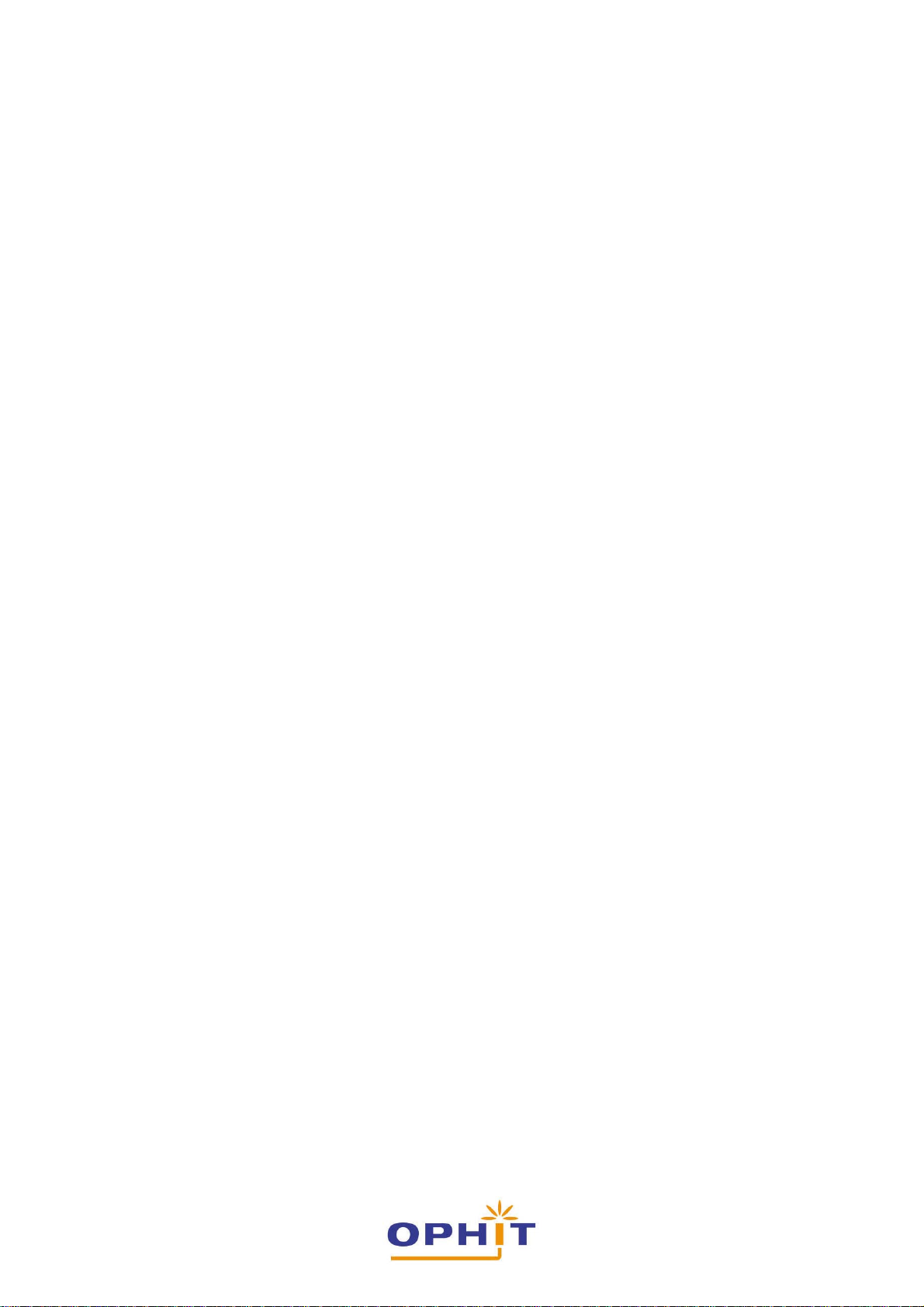
USER’s MANUAL
Access Point
(WRO-100)
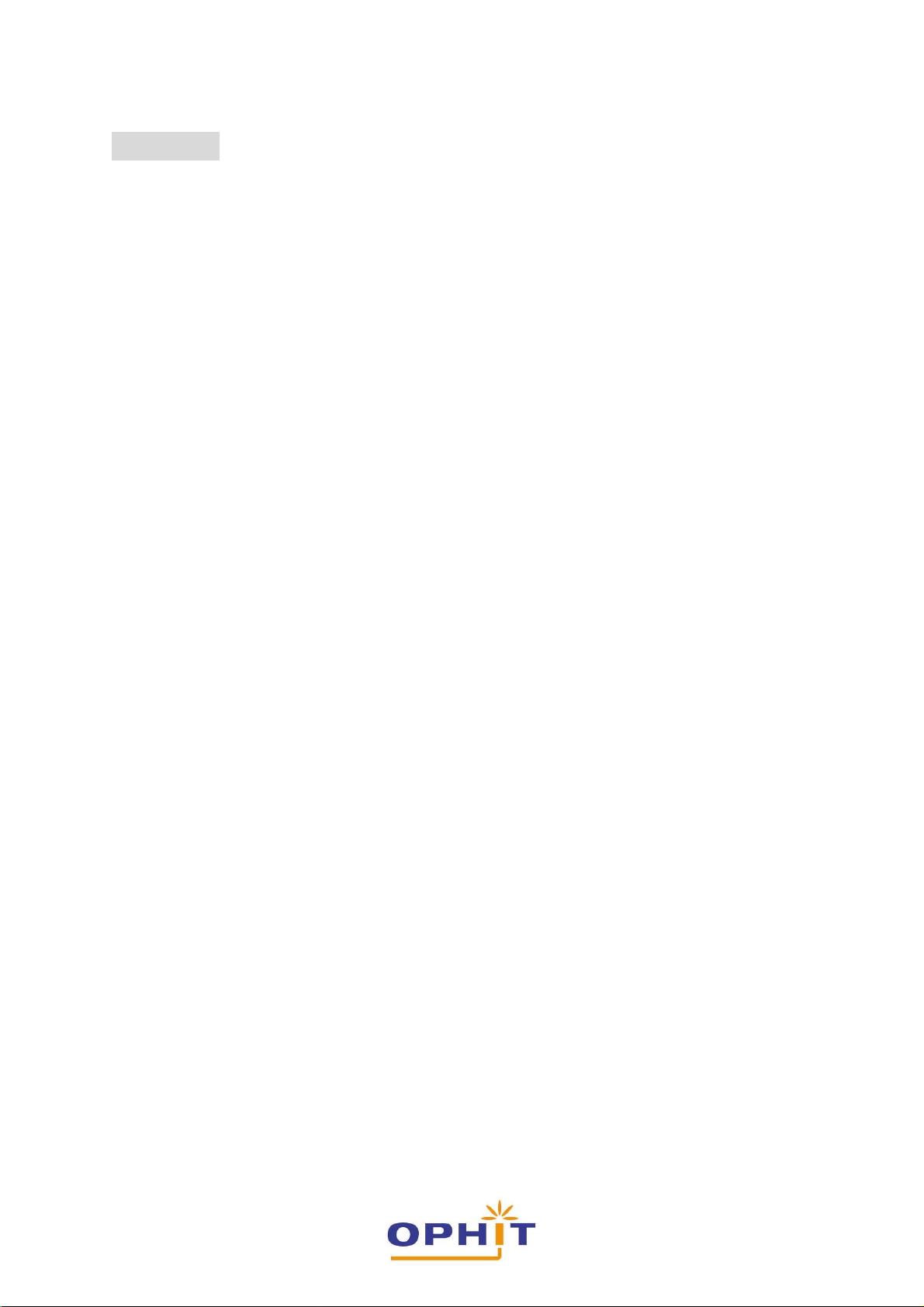
Contents
- Introduction
- Benefits of a Home Network
- Advantages of a Wireless Network
- FCC RF Interference Statement
- FCC RF Radiation Exposure Statement
- Wireless Communications
- Safety Warning
- Requirements
- Product Overview
- Check Package Contents
- Hardware Setup
- Connecting to the Internet
- Troubleshooting
- Product Specification
- TCP/IP Port List
- Technical Support
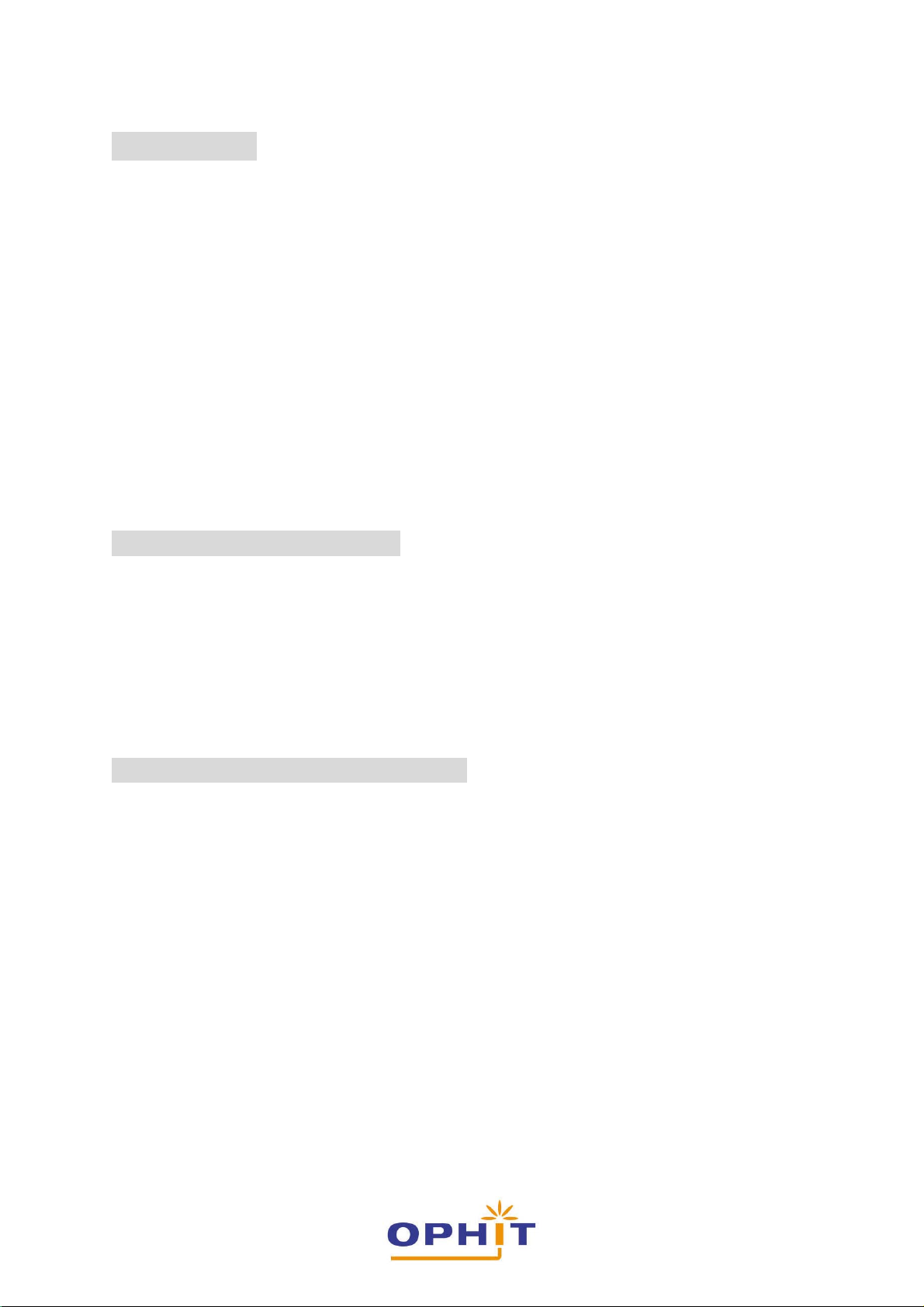
Introduction
Congratulations on your purchase of Galmate(WRO-100) Access Point. This product allows
you to converge your computer and other network appliances into a unified network through
wired or wireless links. It also enables you to share Internet connection among the different
network components simultaneously. Galmate has a browser-based configuration tool called
Web Manager. From the Web Manager, you can easily setup, configure, and modify router
settings. The Web Manager’s right pane is dedicated to display help topics to guide your
tasks. Galmate is designed to suit the needs of homes and small offices. There are two ports
for wired connection and an access point for wireless connection. Up to 130/54 Mbps
transmission rate can be achieved through the access point. Galmate provides easy to setup
security options. It has an access control mechanism to establish access and device
restrictions. For wireless security, it utilizes WEP, WPA, WPA2, WPA-PSK and WPA2-PSK
authentication standards with up to 128-bit encryption. These standards are used to
dissuade unauthorized connection into your network. The router also supports VPN passthrough for secure data transmission. NAT and DHCP server functions are built-in. The
access point also supports Virtual Server and DMZ host for Port Triggering. Through remote
management, you can manage and monitor the network activities in real time.
Benefits of a Home Network
- Share one high-speed Internet connection with all the computers in your home
- Share resources, such as files and hard drives among all the connected computers in
your home
- Share a single printer with the entire family
- Share documents, music, video, and digital pictures
- Store, retrieve, and copy files from one computer to another
- Simultaneously play games online, check Internet email, and chat
Advantages of a Wireless Network
- Mobility – you’ll no longer need a dedicated “computer room”—now you can work on
a networked laptop or desktop computer anywhere within your wireless range
- Easy installation – The OPHIT Setup Assistant software makes setup simple
- Flexibility – set up and access printers, computers, and other networking devices
from anywhere in your home
- Easy Expansion – the wide range of OPHIT networking products lets you expand
your network to include devices such as printers and gaming consoles
- No cabling required – you can spare the expense and hassle of retrofitting Ethernet
cabling throughout the home or office
- Widespread industry acceptance – choose from a wide range of interoperable
networking products
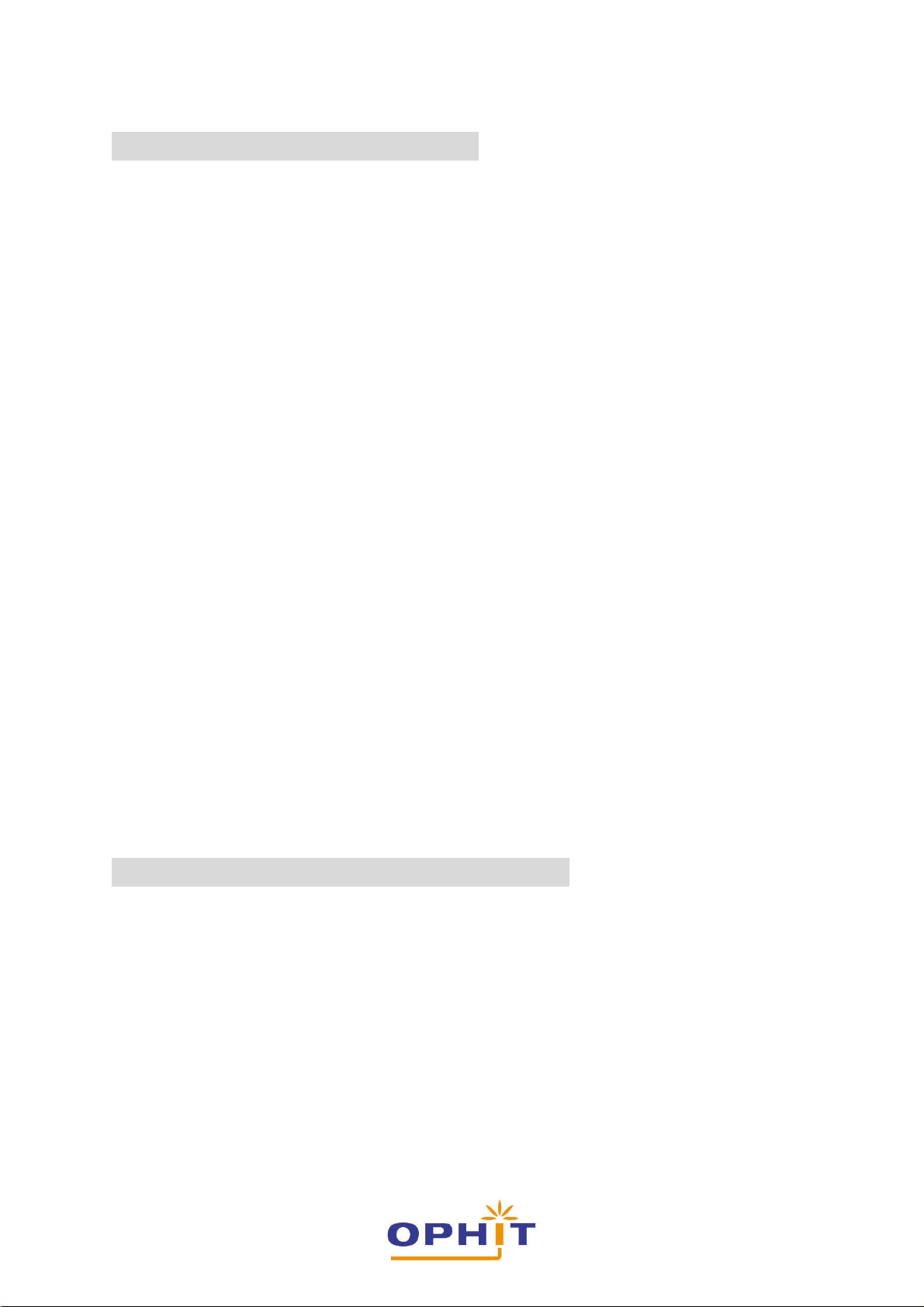
FCC RF Interference Statement
This equipment has been tested and found to comply with the limits for a Class B digital
device, pursuant to Part 15 of the FCC Rules. These limits are designed to provide .
reasonable
This equipment generates, uses and can radiate radio frequency energy and, if not installed
and used in accordance with the instructions, may cause harmful interference to radio
communications. However, there is no guarantee that interference will not occur in a
particular installation.
If this equipment does cause harmful interference to radio or television reception which can
be determined by turning the equipment off and on, the user is encouraged to try to correct
the interference by one or more of the following measures.
This device complies with Part 15 of the FCC Rules. Operation is subject to the following two
conditions:
1. This device may not cause harmful interference.
2. This device must accept any interference received, including interference that may
FCC Caution: Any changes or modifications to this unit not expressly approved by the party
responsible for compliance could void the user’s authority to operate the equipment
protection against harmful interference in a residential installation.
- Reorient or relocate the receiving antenna.
- Increase the separation between the equipment and receiver.
- Connect the equipment into an outlet on a circuit different from that to which
the receiver is connected.
- Consult the dealer or an experienced radio, TV technical for help.
cause undesired operation.
FCC RF Radiation Exposure Statement
This equipment complies with FCC RF radiation exposure limits set forth for an uncontrolled
environment. This device and its antenna must not be co-located or operated in conjunction
with any other antenna or transmitter.
“To comply with FCC RF exposure compliance requirements, the antenna used for this
transmitter must be installed to provide a separation distance of at least 20 cm from all
persons and must not be co-located or operating in conjunction with any other antenna or
transmitter”.
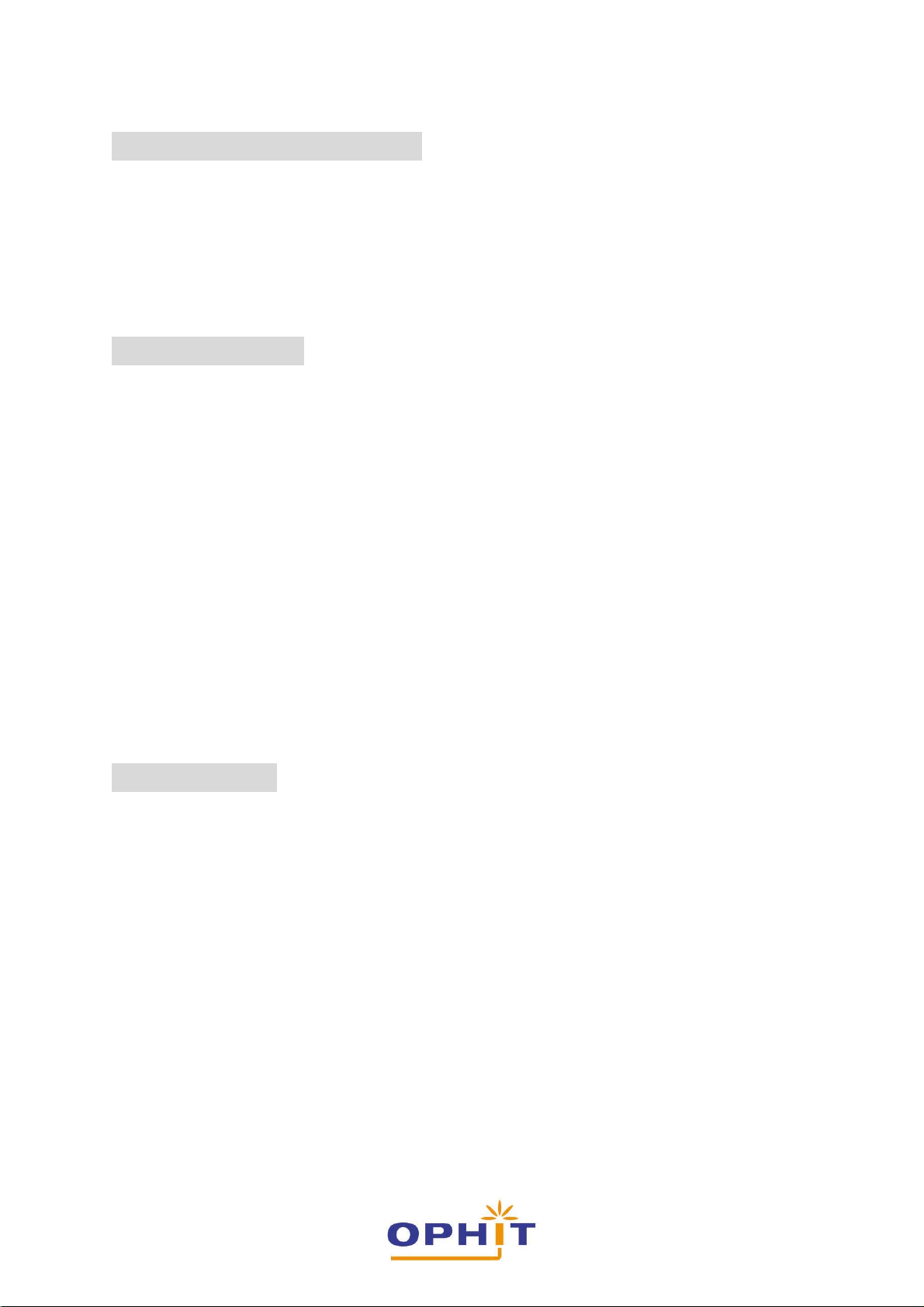
Wireless Communications
Maximum Wireless signal rate derived from IEEE Standard 802.11 specifications. Actual
throughput will vary. Network conditions and environmental factors, including volume of
network traffic, building materials and construction, and network overhead, lower actual data
throughput rate.
Safety Warning
For your safety, be sure to read and follow all warning notices and instructions.
- Do not open the device. Opening or removing the device cover can expose you to
dangerous high voltage points or other risks. Only qualified service personnel can
service the device. Please contact your vendor for further information.
- Do not use your device during a thunderstorm. There may be a risk of electricshock
brought about by lightning.
- Do not expose your device to dust or corrosive liquids.
- Do not use this product near water sources.
- Make sure to connect the cables to the correct ports.
- Do not obstruct the ventilation slots on the device.
Requirements
Here are the minimum requirements:
- Broadband Internet Access Account (DSL/Cable/Ethernet)
- One DSL/Cable modem with Ethernet connectors
- Each computer needs an Ethernet Adapter with an Ethernet cable with TCP/IP
protocol installed
- Web browser (At least Microsoft Internet Explorer 5.0 or Netscape Navigator 6.0)
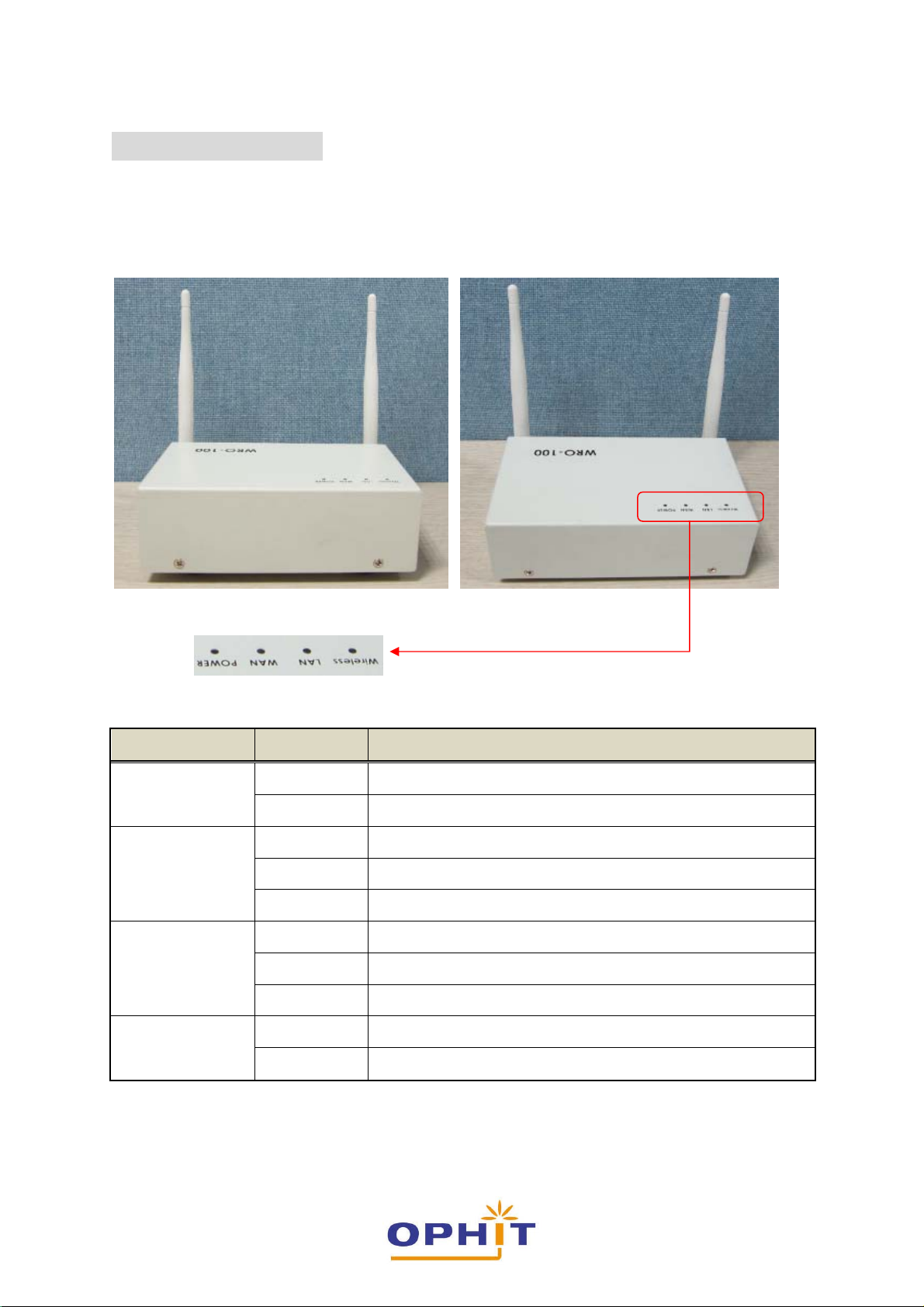
Product Overview
Top Panel
Galmate’s top panel consists of LED’s that indicate connection status.
Power
WAN
LAN
Wireless
Label Status Description
Off No power connection
On Power is on
Off No wired device is connected to the corresponding port
On An inactive device is connected to the corresponding port
Flashing The device connected to the corresponding port is active
Off No wired device is connected to the corresponding port
On An inactive device is connected to the corresponding port
Flashing The device connected to the corresponding port is active
Off No wireless device connected to the access point
ON Access point is enabled
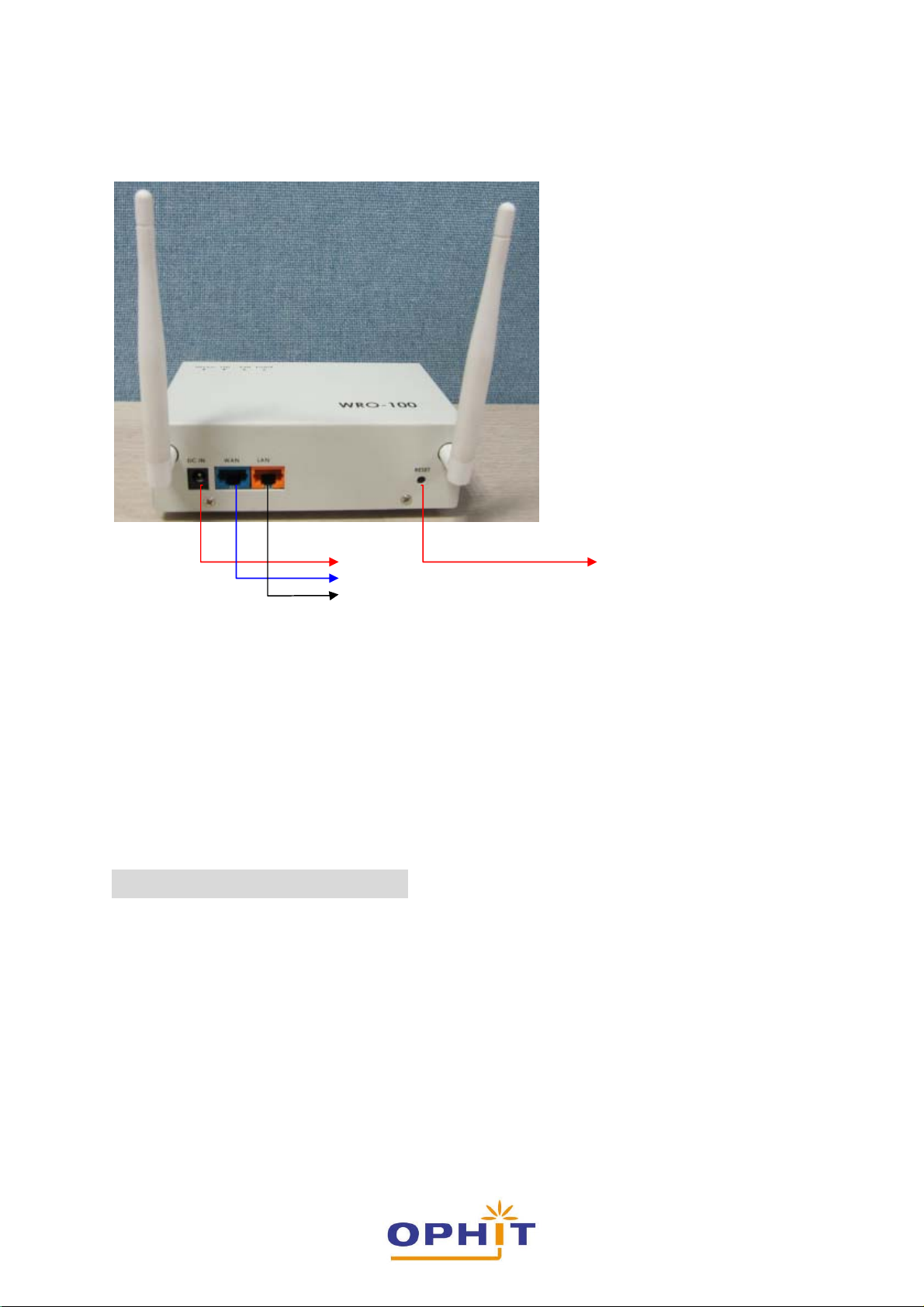
Rear Panel
WAN
LAN
The rear panel of Galmate have the following port connections :
DC-IN Reset
- Reset : Factory default reset button
- LAN : Local Ethernet port for connecting the local computer
- WAN : Internet port for connecting to a cable or ADSL modem
- DC-IN : Power adapter port
Check Package Contents
The following items are included in the package:
- 1 x Access Point (WRO-100)
- 1 x AC Adapter
- 1 x Network cable (CAT5)
- 1 x Utility CD containing the User Manual
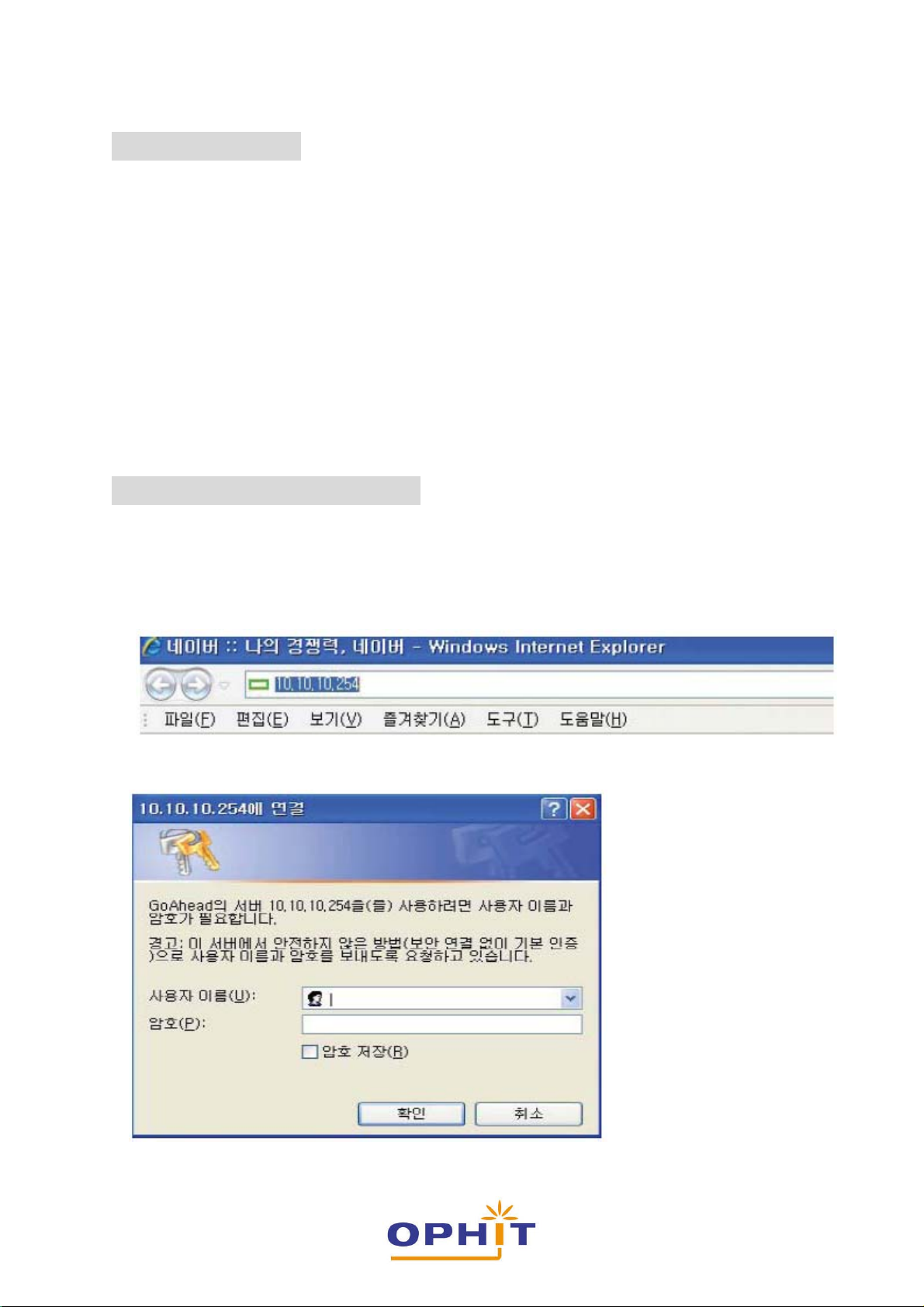
Hardware Setup
Before you install the access point, you should connect your PC to the Internet through your
broadband service successfully. If there is any problem, please contact your ISP. After that,
please install the router according to the following steps. Don't forget to pull out the power
plug and keep your hands dry.
To setup the hardware:
1. Use Ethernet cables to connect the computers in your network into the LAN port.
2. Use an Ethernet cable to connect the cable/DSL Modem into the WAN port.
3. Connect the AC power adapter to the AC power socket on the Access point, and the other
end into an electrical outlet. The router will start to work automatically.
4. Check the LED’s. Power stays on. WLAN, WAN, and LAN should remain flashing. The
LED for the LAN port with no connection remains off.
Connecting to the Internet
To connect to the Internet, use Quick Setup from the Web Manager.
To connect to the Internet using Quick Setup:
1. Open a browser (Windows explorer) & Enter 10.10.10.254 and then press Enter.
2. This opens the login window.
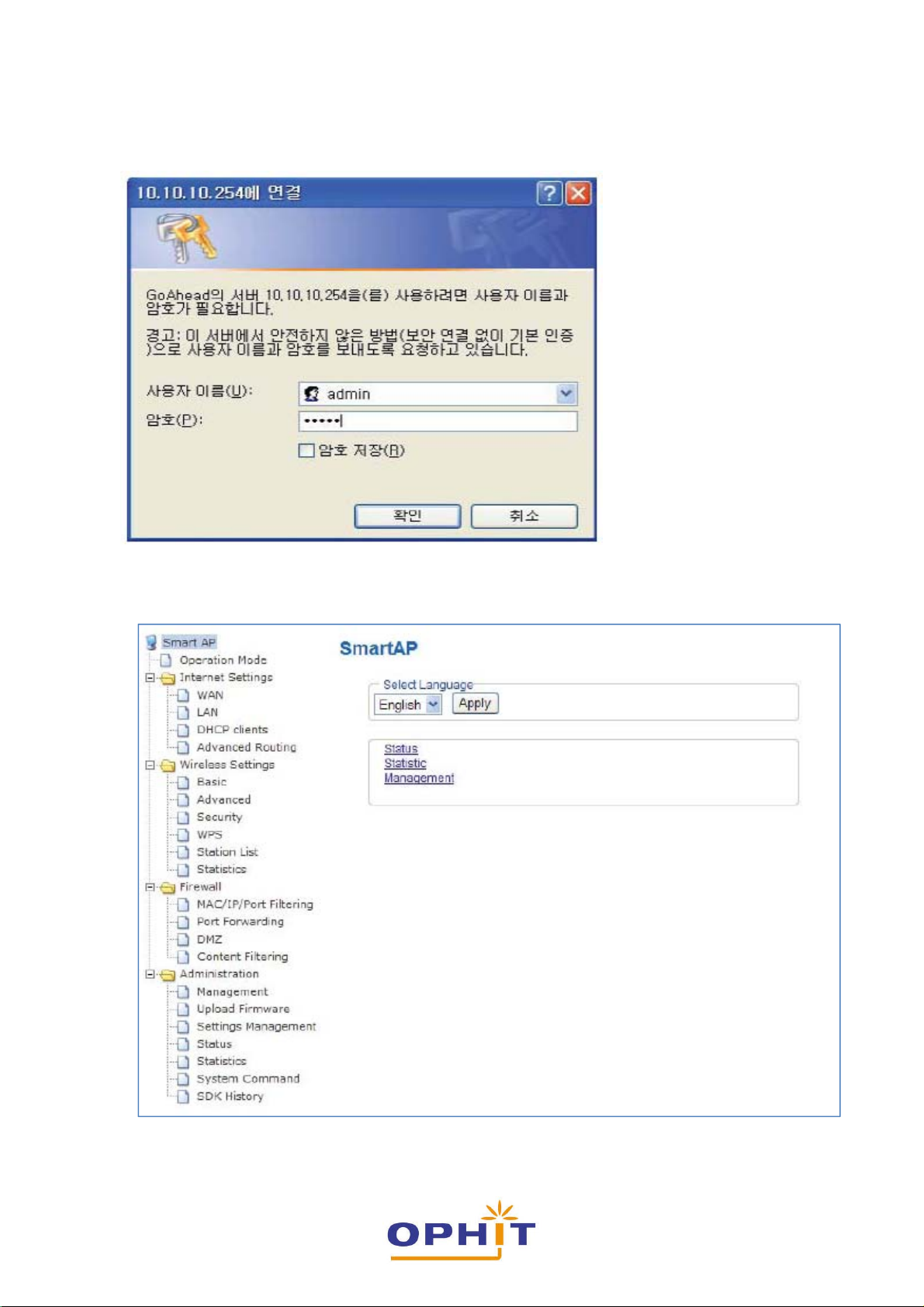
3. Enter the User Name and Password and then press Enter. The default User Name and
Password is admin.
4. This opens the Web Manager (Initial Setup Screen).
