
Contents
Introduction ................................ 1-1
Radio .......................................... 2-1
Audio player ............................... 3-1
Navigation .................................. 4-1
Mobile Phone Portal ................... 5-1
Index .......................................... 6-1
DVD800.book Page 1 Tuesday, August 26, 2008 1:51 PM
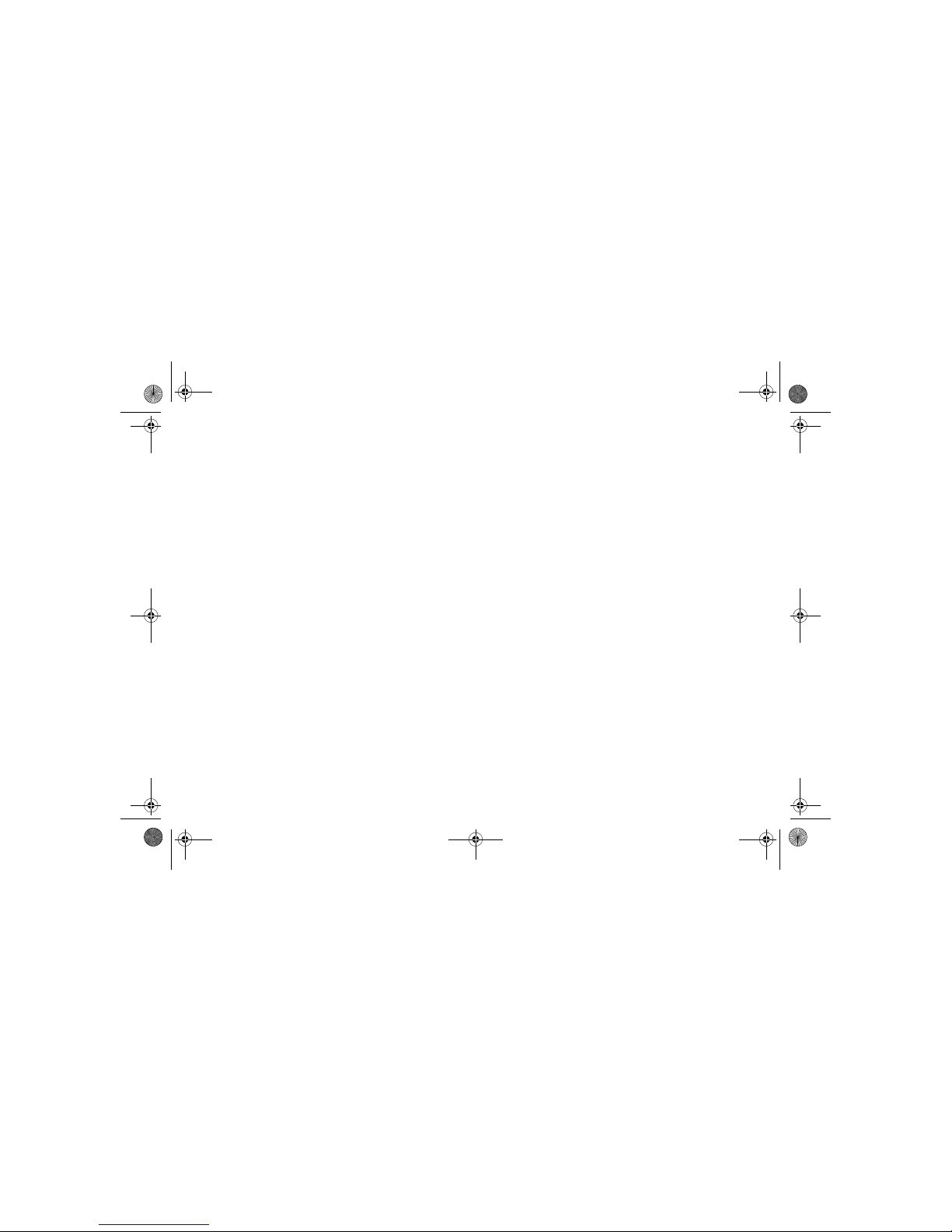
DVD800.book Page 2 Tuesday, August 26, 2008 1:51 PM
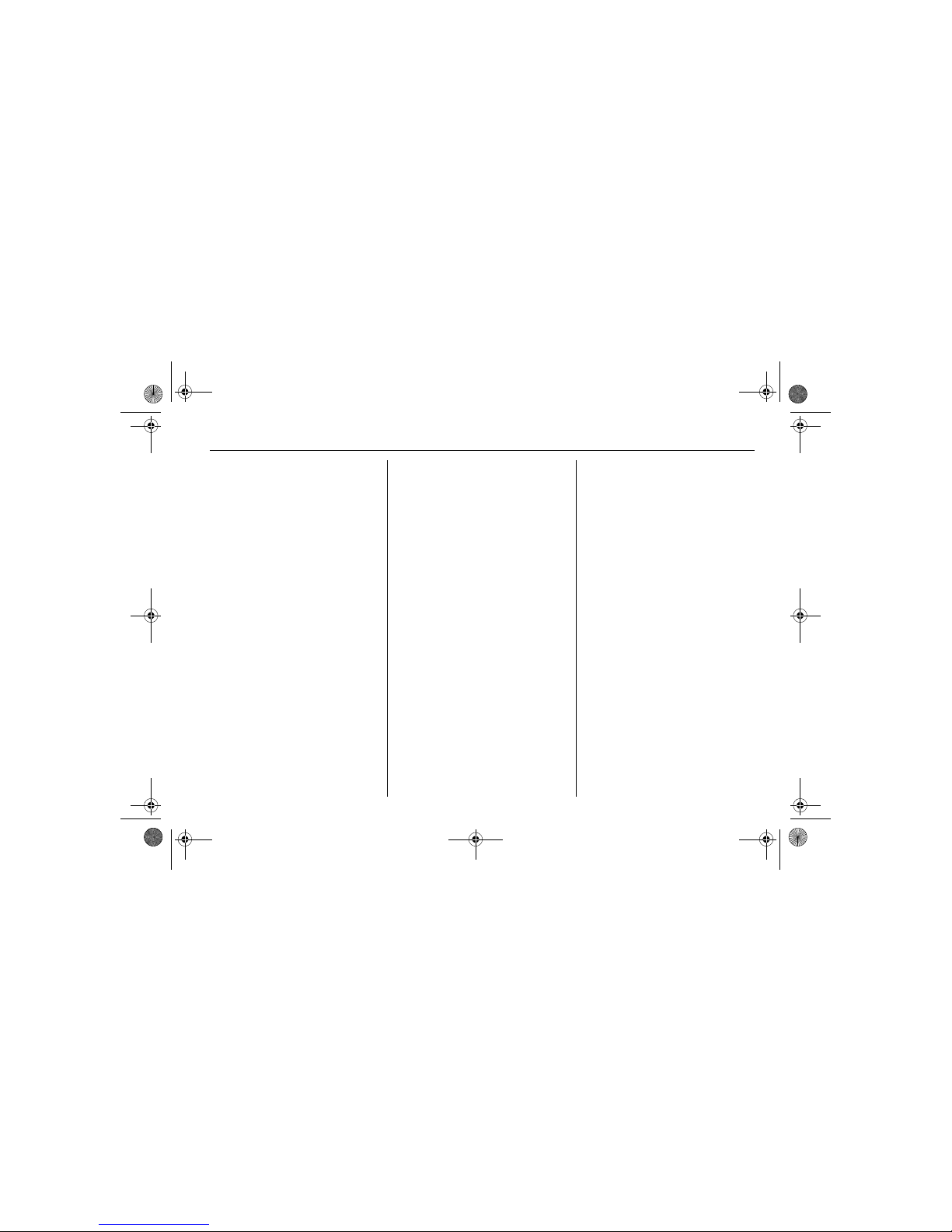
1 - 1Introduction
Introduction
Introduction
General information
The Infotainment system DVD 800
provides you with state-of-the-art
in-car infotainment.
For the FM and AM wavebands the
radio is equipped with twelve
automatically assignable channel
presets. Furthermore, 36 channels
can be allocated manually
(waveband-independent).
Using RDS-TMC you also always
have the latest information on the
current traffic situation.
The integrated audio player will
entertain you with audio CDs and
MP3 CDs, as well as with MP3 DVDs.
Furthermore, you can connect
external data storage devices (e.g.
iPod, MP3 player or USB stick) or a
portable player to the Infotainment
system as further audio sources.
The digital sound processor provides
you with several preset equalizer
modes for sound optimisation.
The navigation system with dynamic
route planning will guide you reliably
to your destination, and if desired will
automatically avoid traffic jams or
other traffic problems.
Optionally, the Infotainment system
can be operated using a steering
wheel remote control and a
multifunction unit between the front
seats.
In addition the Infotainment system
can be equipped with a mobile phone
portal.
The well thought-out design of the
control elements, the clear displays
and a large multifunction knob enable
you to control the system easily and
intuitively.
Introduction ......................... 1-1
Overview............................. 1-5
Operation ............................ 1-10
DVD800.book Page 1 Tuesday, August 26, 2008 1:51 PM
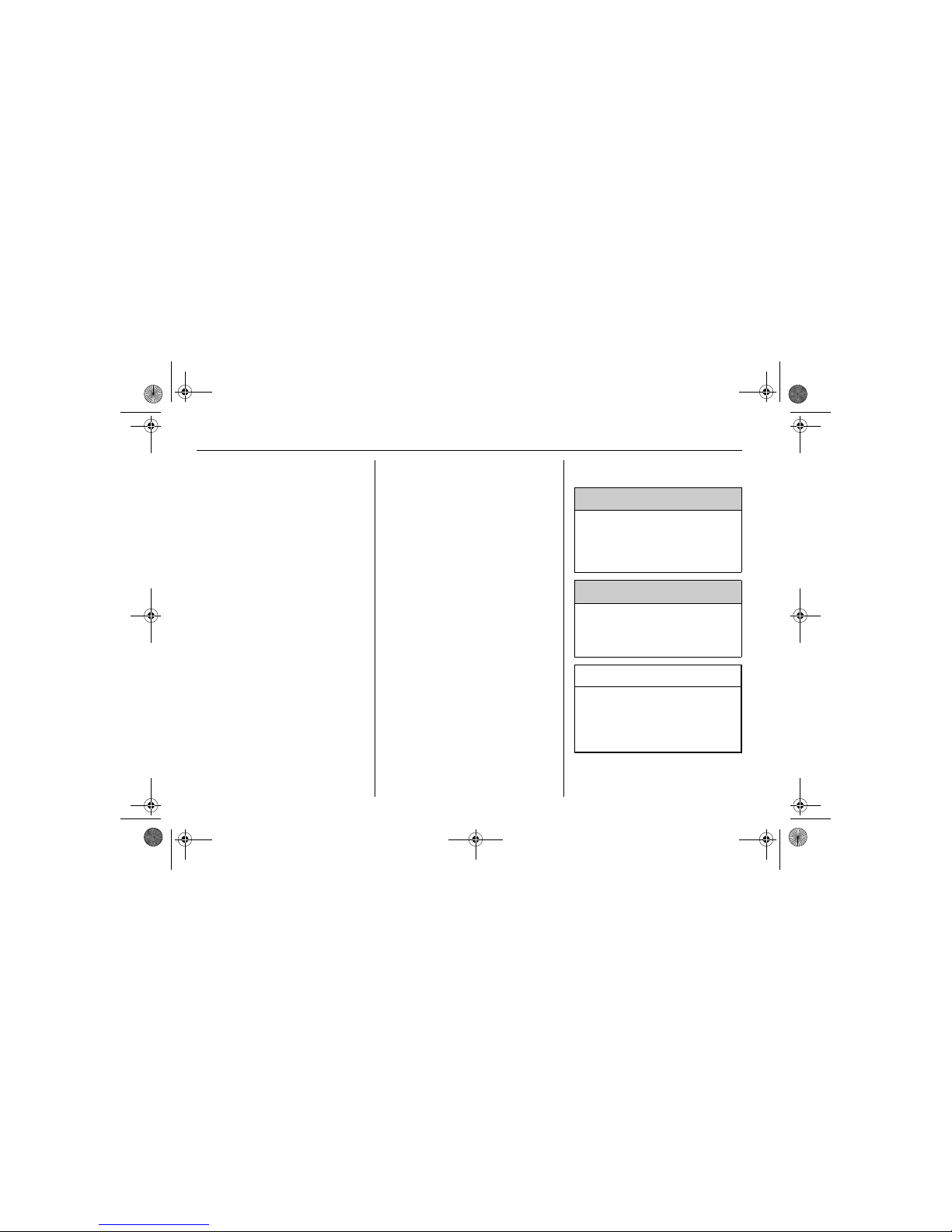
1 - 2 Introduction
Use the Infotainment
instructions
You can gain a quick overview of
the many functions of the
Infotainment system complete with
an overview of all the control
elements in the section "Overview".
You will find a description of the
basic control steps of the
Infotainment system in the section
"Operation".
You can find your way around
using the list of contents at the
beginning of the operating
instructions and in the individual
sections.
You can find your way around by
way of the alphabetical index.
You will find detailed function
descriptions of your Infotainment
system in the individual sections.
Directions such as left, right, front
or rear are always relative to the
direction of travel.
Important information about
the content of these
instructions
Depending on the model variant,
country variant, integrated special
equipment and accessories, the
scope of equipment of your vehicle
can differ from the descriptions in
these operating instructions.
Special notations
Page references are marked with 3.
The 3 means "refer to page".
Display screens
Some on-screen displays depend on
the unit settings and on the vehicle
equipment and can therefore vary.
9 Danger, 9 Warning,
Caution
9 Danger
Texts that are marked 9 Danger
indicate a possible danger to life.
Non-compliance with the
instructions can cause danger to
life.
9 Warning
Texts marked 9 Warning indicate
possible dangers of accident and
injury. Non-compliance with the
instructions can cause injury.
Caution
Texts marked Caution indicate
possible damage to the vehicle.
Non-compliance with the
instructions can cause damage to
the vehicle.
DVD800.book Page 2 Tuesday, August 26, 2008 1:51 PM
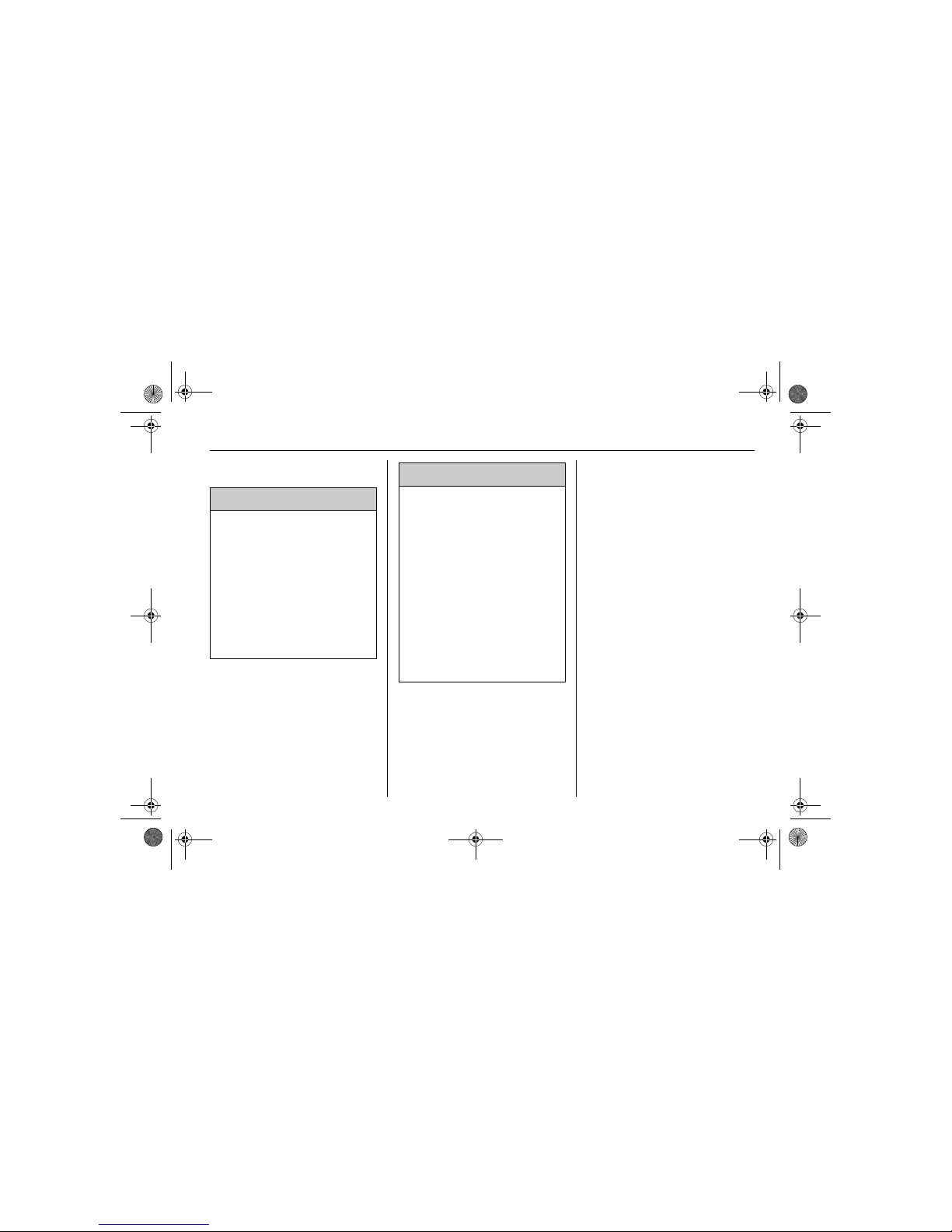
1 - 3Introduction
Important information for
operation and traffic safety
Theft protection
The Infotainment system is equipped
with an electronic security system for
the purpose of theft protection.
The Infotainment system therefore
functions only in your vehicle and is
worthless for a thief.
9 Warning
The usage of the navigation
system does not release the driver
from the responsibility for a correct,
vigilant attitude in road traffic. The
related traffic regulations must
always be followed.
The Infotainment system has to be
used so that the vehicle can be
steered safely at all times. If in
doubt stop your vehicle and
operate the Infotainment system
while the vehicle is stationary.
9 Warning
Only make entries (e.g. addresses)
with the vehicle stationary.
If a navigation instruction should
contradict traffic regulations, the
traffic regulations always apply.
In some areas one-way streets and
other roads and entrances (e.g.
pedestrian zones) that you are not
allowed to turn into are not marked
on the map. In such areas the
Infotainment system will issue a
warning that must be accepted.
Here you must pay particular
attention to one-way streets, roads
and entrances that you are not
allowed to drive into.
DVD800.book Page 3 Tuesday, August 26, 2008 1:51 PM

1 - 4 Introduction
DVD800.book Page 4 Tuesday, August 26, 2008 1:51 PM
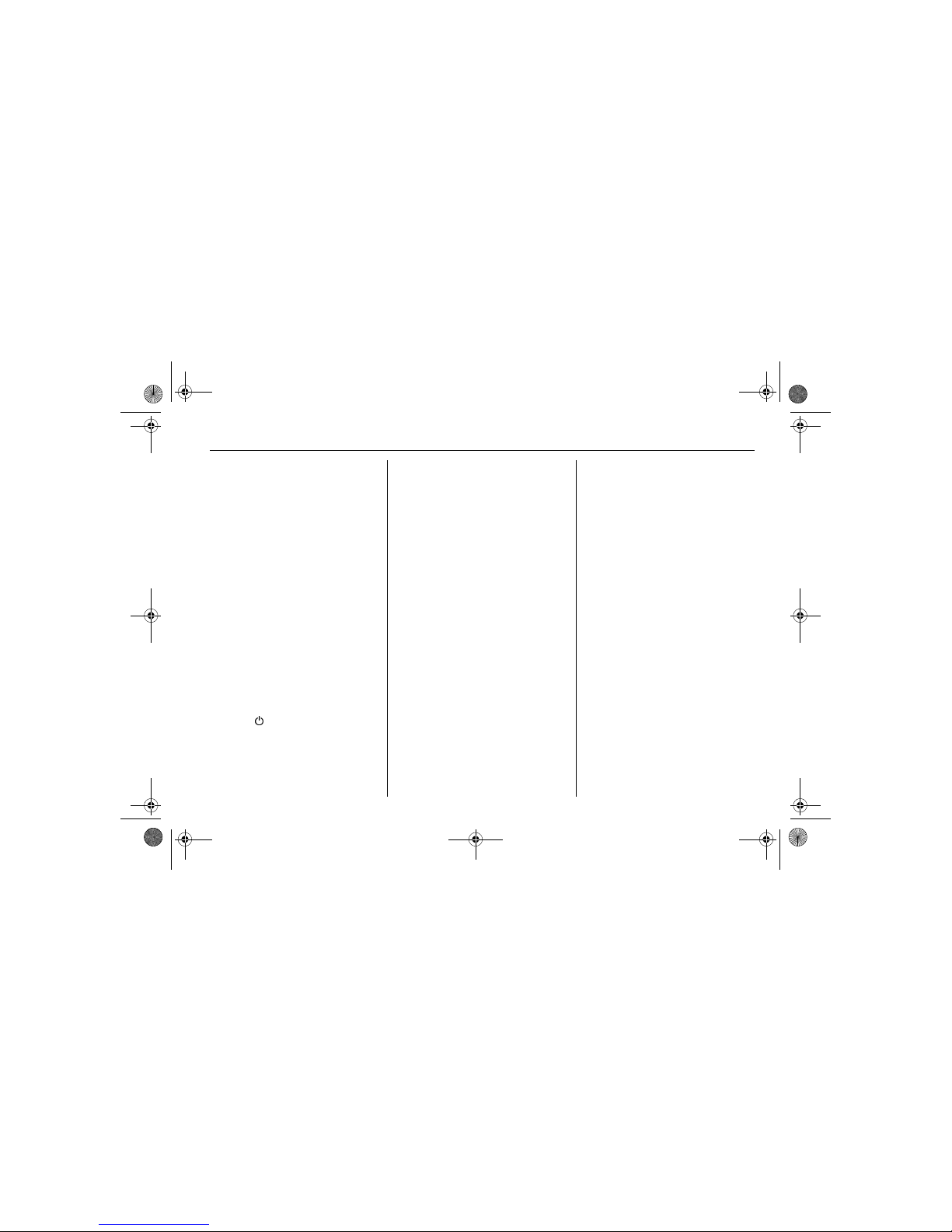
1 - 5Introduction
Overview
Control elements
1 RADIO (Band)....................... 2-1
Activate radio or
change waveband
2 CD/AUX ................................ 3-1
Start CD/MP3 replay
or change audio source
3 Search backward
Radio: search backward .......2-1
CD/MP3:
skip track backward ..............3-2
4 NAV.......................................4-3
Press once:
Display map
Press twice:
Navigation menu
5 Search forward
Radio: search forward...........2-1
CD/MP3: skip track forward ..3-2
6 Knob ................................1-10
Press: switch on/off
Infotainment system
Turn: adjust volume
7 Station buttons 1 ..6 ..............2-1
Long press: save station
Short press: select station
8 CONFIG ..............................1-15
System settings
9 TP ......................................... 2-5
Activate or deactivate
radio traffic service
0 TONE ..................................1-15
Tone settings
a AS (1/2).................................2-1
Automatic memory levels
Short press:
select autostore list
Long press:
save station automatically
b INFO
Additional, situation-dependent
information
c FAV (1/2/3)............................2-1
Favourite lists
d CD/DVD ejection
e Multifunction knob ...............1-11
Central control for
selection and navigation
in menus
f Eight-way switch ................... 4-9
Navigation:
move display window
in map view
g CD/DVD slot
h RPT (NAV) ..........................4-23
Repeat last navigation
message
i BACK .................................. 1-11
Menu: one level back
Input: delete last character or
entire entry
j DEST.....................................4-4
Navigation destination entry
k PHONE
Open telephone menu...........5-3
Activate mute ......................1-10
DVD800.book Page 5 Tuesday, August 26, 2008 1:51 PM

1 - 6 Introduction
DVD800.book Page 6 Tuesday, August 26, 2008 1:51 PM
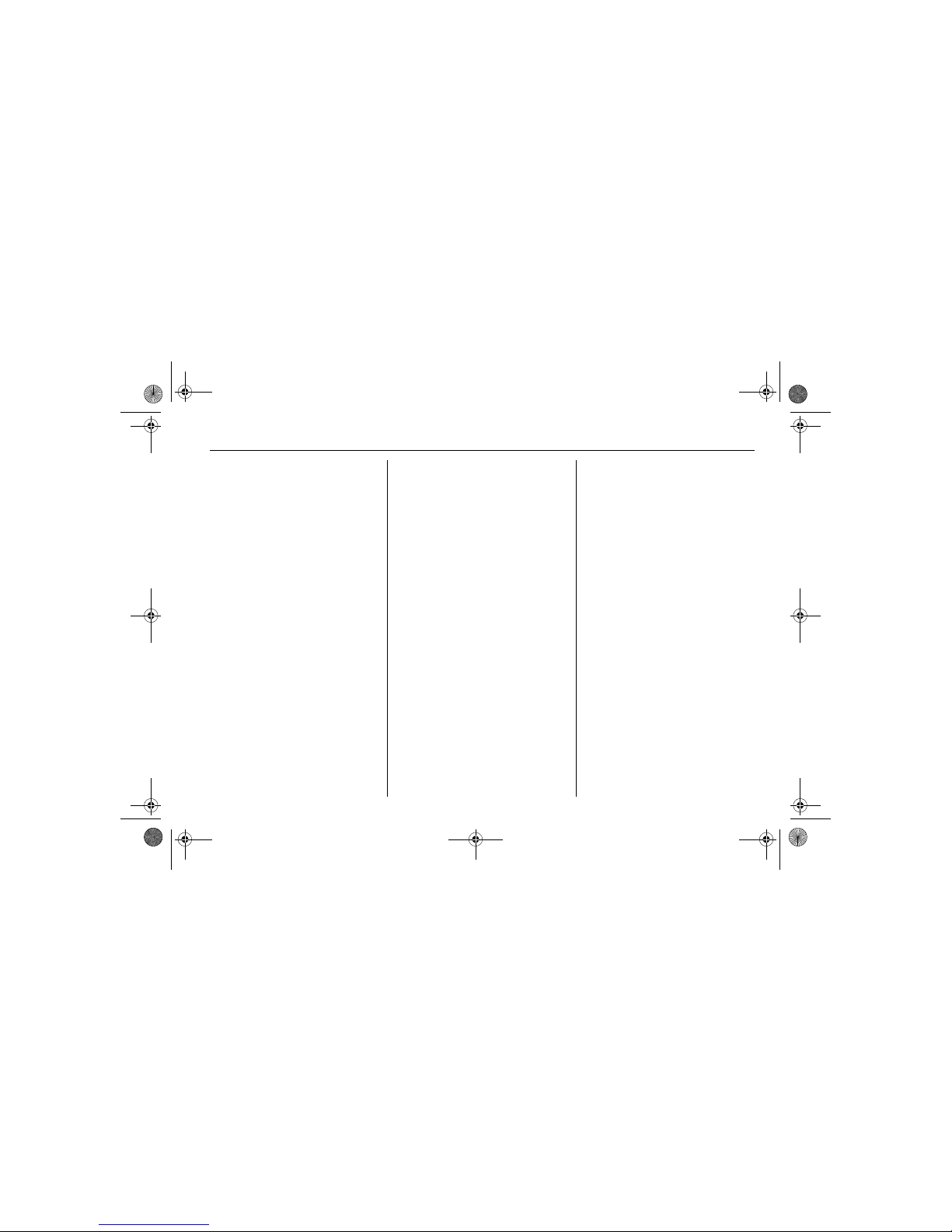
1 - 7Introduction
Steering wheel remote
control
1 Take call..............................5-10
Activate voice control ..........5-11
2 End call ............................... 5-10
Activate mute ...................... 5-10
3 SRC (Source)
Press:
Select audio source
Turn upwards: next
preset radio station
or next CD/MP3 title
Turn downwards: previous
preset radio station
or previous CD/MP3 title
4 Increase volume
5 Reduce volume
DVD800.book Page 7 Tuesday, August 26, 2008 1:51 PM
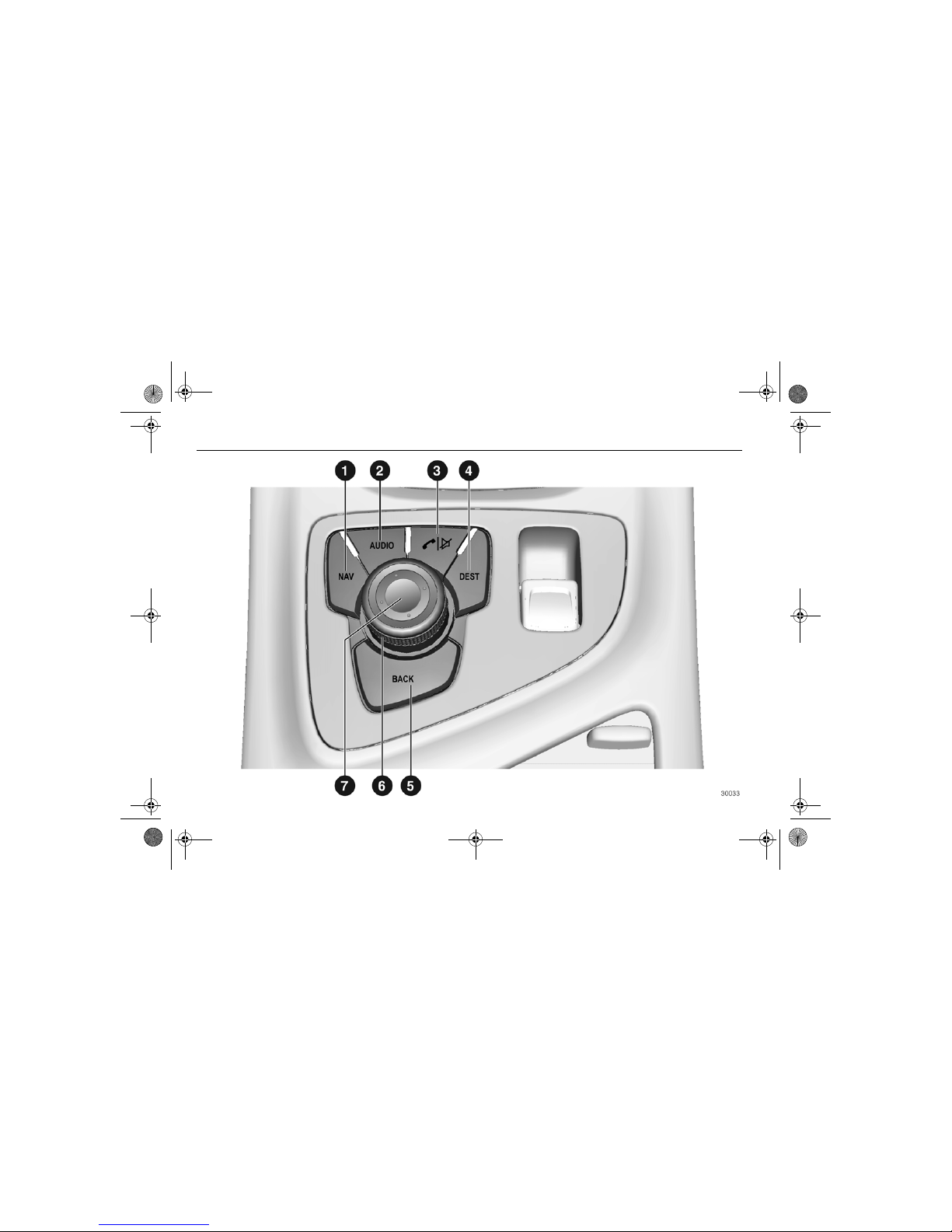
1 - 8 Introduction
DVD800.book Page 8 Tuesday, August 26, 2008 1:51 PM
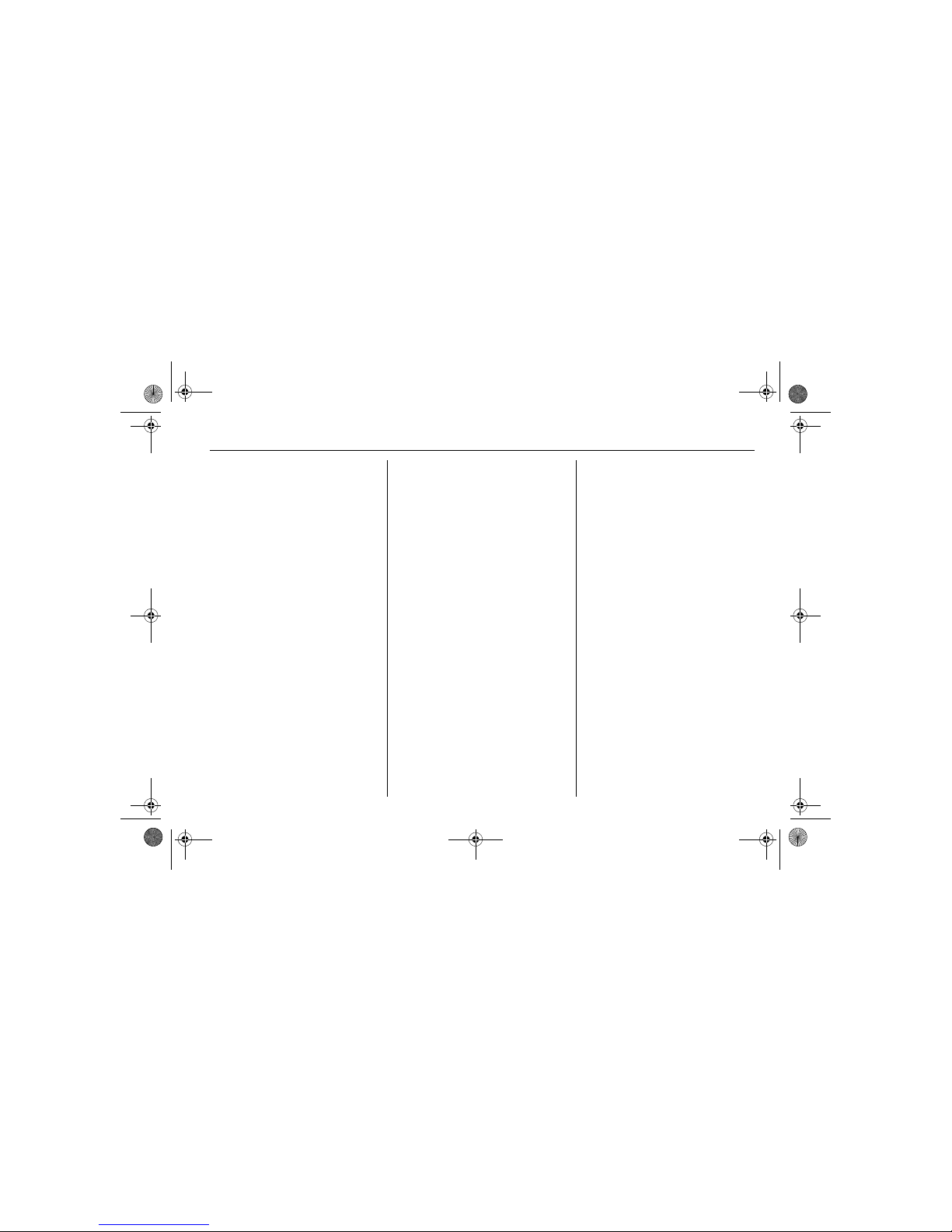
1 - 9Introduction
Multifunction unit
1 NAV.......................................4-3
Press once:
Display map
Press twice:
Navigation menu
2 AUDIO
Change audio source
3 Take/end call.......................5-10
Activate
or deactivate mute
4 DEST .................................... 4-4
Navigation destination entry
5 BACK
Menu: one level back
Input: delete last character or
entire entry
6 Multifunction knob ...............1-11
Central control for selection
and navigation in menus
7 Eight-way switch ...................4-9
Navigation:
move display window
in map view
DVD800.book Page 9 Tuesday, August 26, 2008 1:51 PM
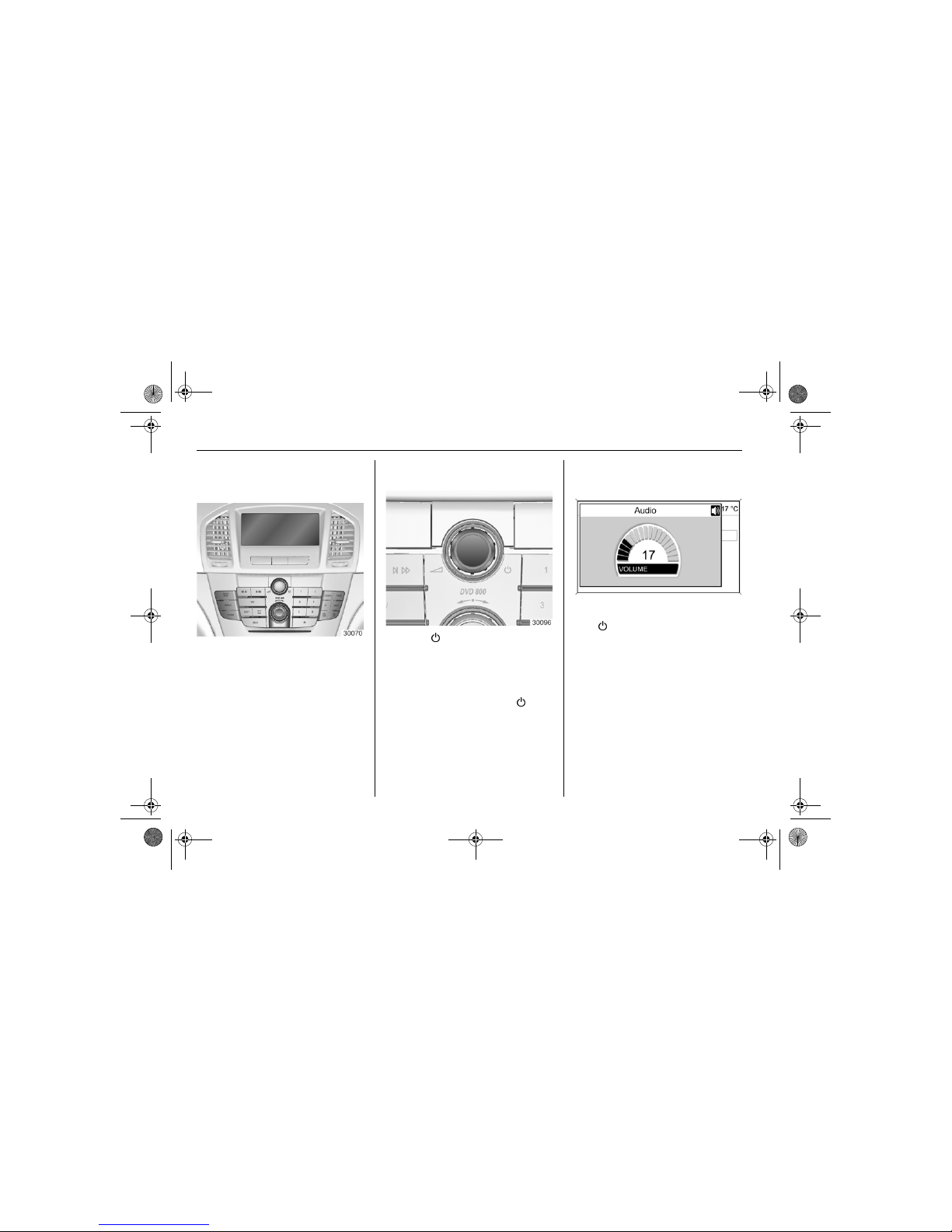
1 - 10 Introduction
Operation
Control elements
The Infotainment system is operated
via function buttons, multifunction
knobs and menus that are shown on
the display.
Inputs are made optionally via:
the central control unit in the
instrument panel 3 1-5
the steering wheel remote control
3 1-7
the multifunction unit between the
front seats 3 1-9
Switching the Infotainment
system on or off
Press the knob briefly. After
switching on the Infotainment source
last selected is active.
Automatic switch-off
If the Infotainment system has been
switched on by means of the knob
when the ignition was switched off,
it will switch off again automatically
30 minutes after the last user input.
Setting the volume
Turn knob. The current setting is
shown on the display.
When the infotainment system is
switched on, the volume last selected
is set.
If necessary, the volume is limited to
the factory-set maximum switch on
volume.
The following can be set separately:
the volume of the traffic
announcements 3 1-15
the volume of the navigation
messages 3 4-23
DVD800.book Page 10 Tuesday, August 26, 2008 1:51 PM
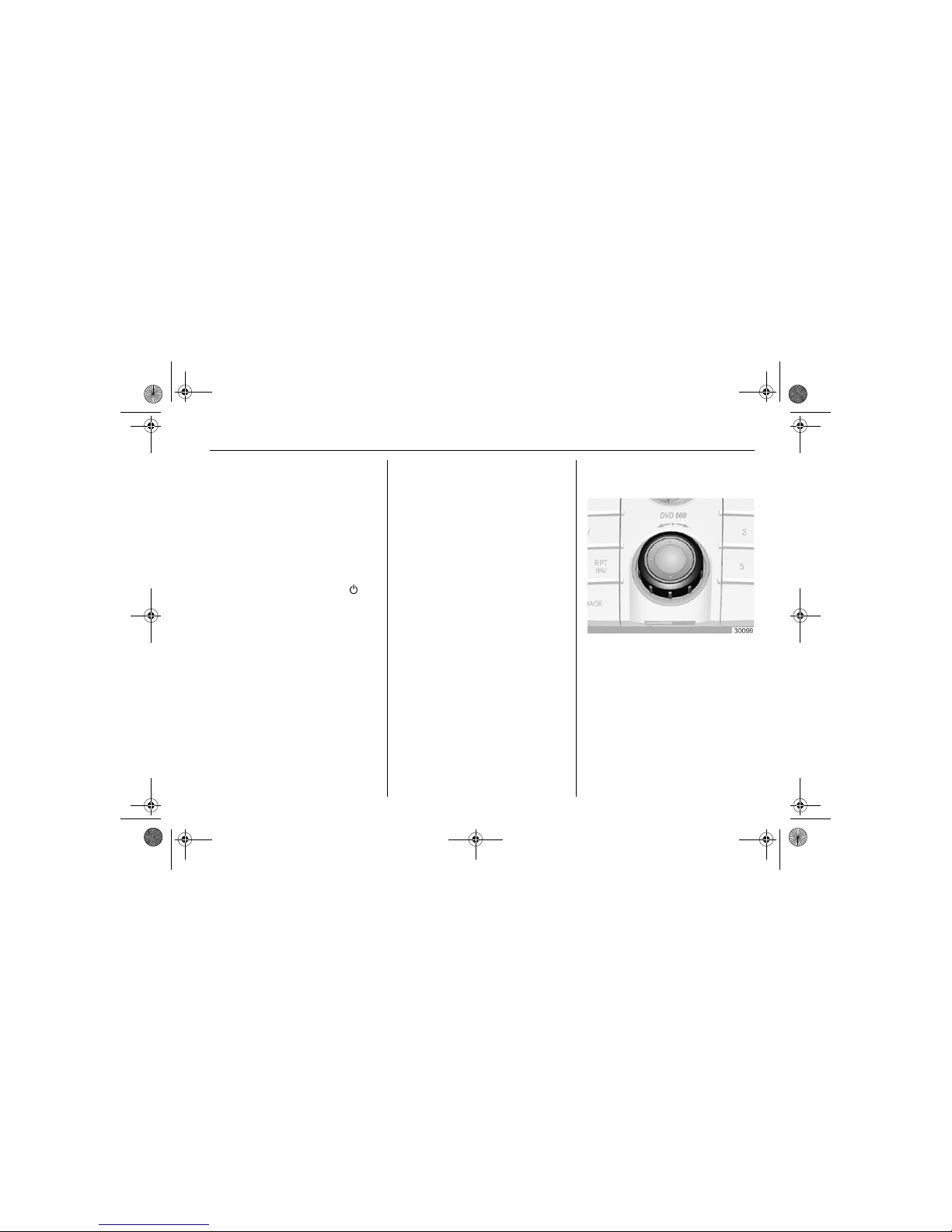
1 - 11Introduction
Speed compensated volume
When speed compensated volume is
activated 3 1-15 the volume is
adapted automatically pro rata to the
vehicle speed to compensate for
engine and tyre noise.
Mute
Press the PHONE button for a few
seconds to switch the audio sources
to mute.
To cancel mute again: turn the
knob or press the PHONE button for
a few seconds again.
Function areas
Radio
Press the RADIO button to open the
radio main menu or to change
between the different wavebands.
Press the multifunction knob to open
a submenu with options for station
selection.
Detailed description of the radio
functions 3 2-1.
Audio player
Press CD/AUX button to open the
CD, USB, iPod
®
or AUX menu
(if available) or to change between
these menus.
Press the multifunction knob to open
a submenu with options for track
selection.
Detailed description of the audio
player functions 3 3-1.
Navigation
Press NAV button twice to open the
Navigation menu.
Detailed description of the navigation
system functions 3 4-1.
Mobile phone portal
Press the PHONE button to open the
telephone menu.
Press the multifunction knob to open
a submenu with options for the input
or selection of numbers.
Detailed description of the mobile
phone portal functions 3 5-1.
Handling the menus
Multifunction knob
The multifunction knob is the central
control element for the menus.
Turn
To mark a menu option
To set a numeric value
Press (the outer ring)
To select or activate the marked
option
To confirm a set value
To switch a system function on/off
DVD800.book Page 11 Tuesday, August 26, 2008 1:51 PM
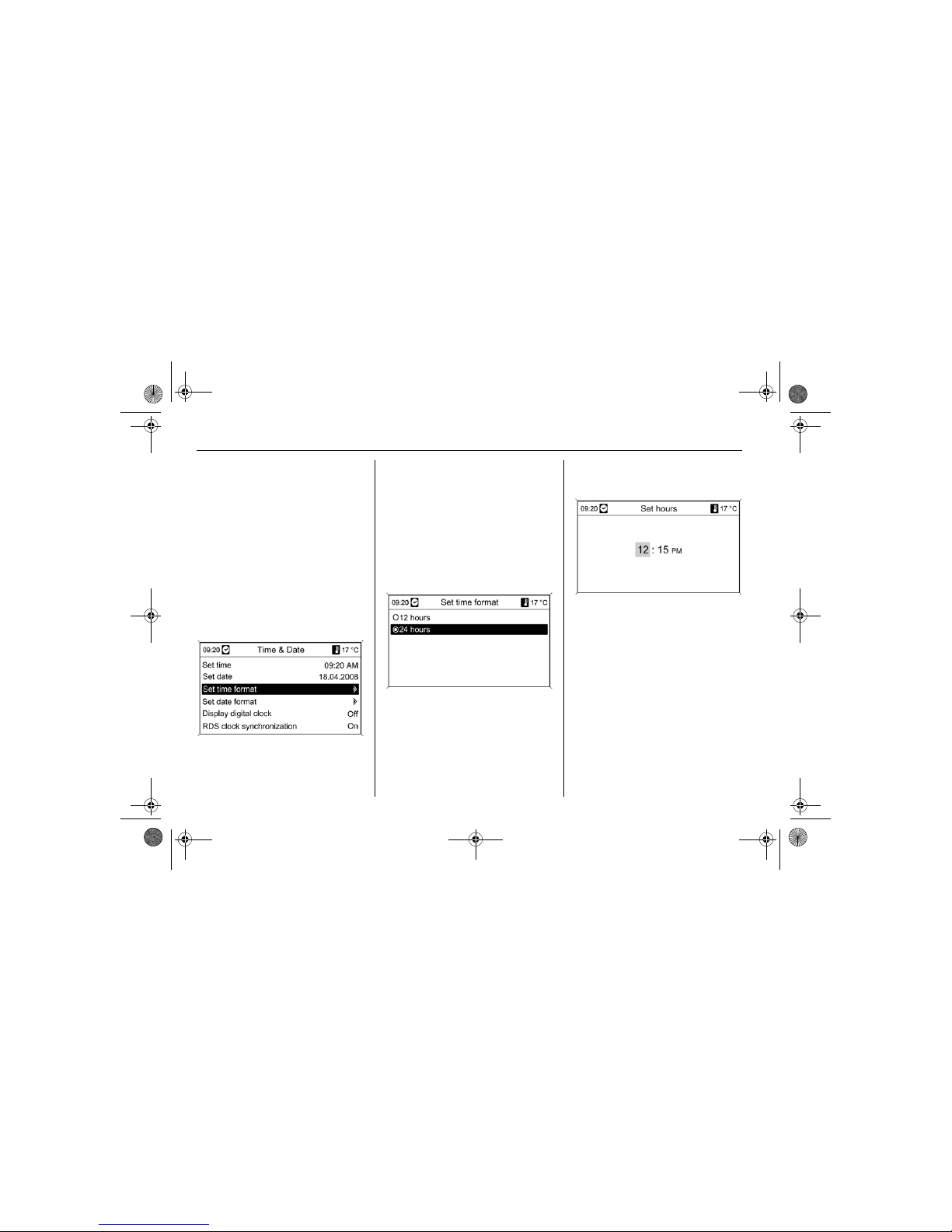
1 - 12 Introduction
BACK button
Press the button briefly to:
exit a menu,
return from a submenu to the next
higher menu level,
delete the last character in a
character sequence.
Press the button for a few seconds to
delete the entire entry
Examples of menu operation
Selecting an option
Turn the multifunction knob to move
the cursor (= coloured background) to
the desired option.
Press the multifunction knob to select
the marked option.
Submenus
An arrow on the right-hand edge of
the menu indicates that after
selection of the option a submenu
with further options will be opened.
Activating a setting
Turn the multifunction knob to mark
the desired setting.
Press the multifunction knob to
activate the setting.
Setting a value
Turn the multifunction knob to change
the current value of the setting.
Press the multifunction knob to
confirm the set value.
DVD800.book Page 12 Tuesday, August 26, 2008 1:51 PM
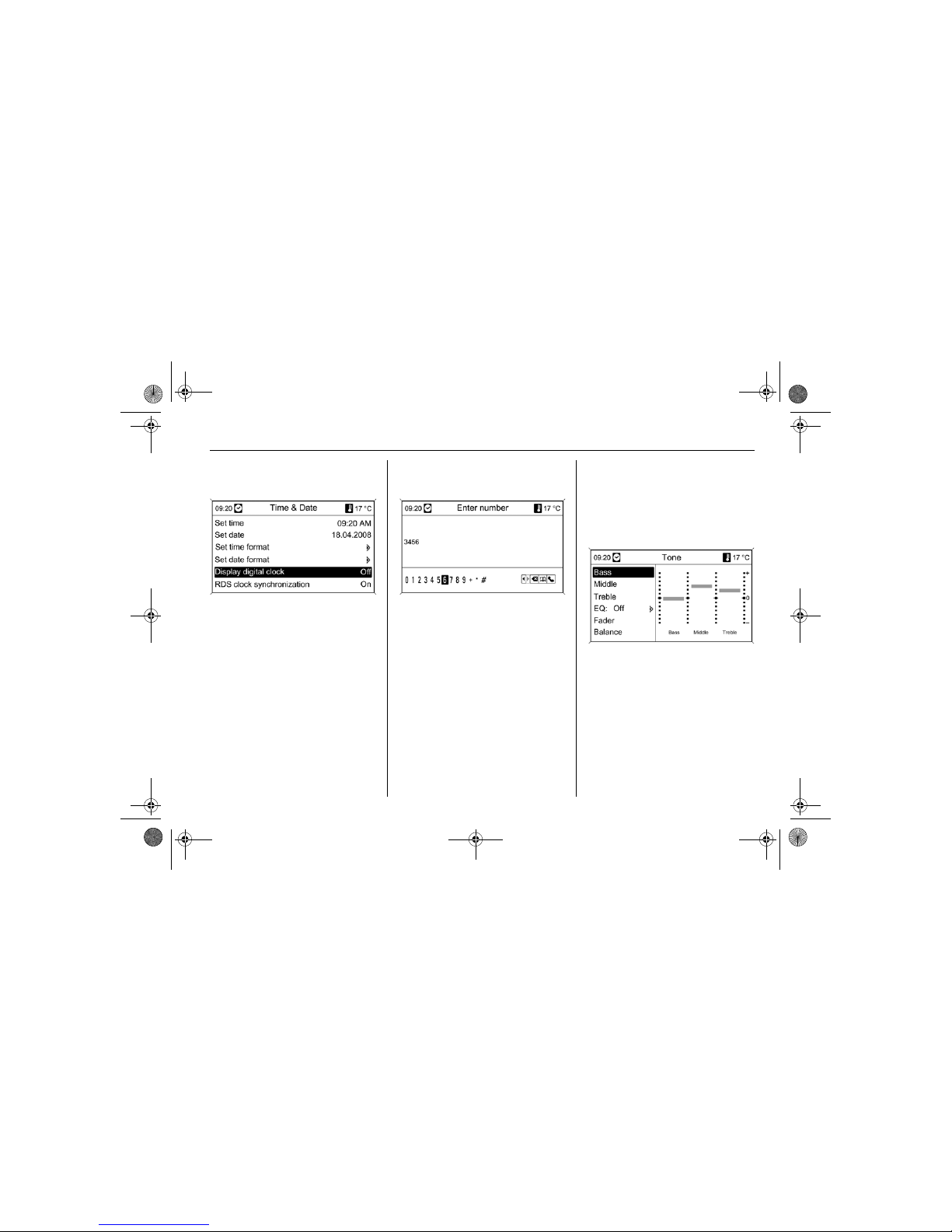
1 - 13Introduction
Switching a function on or off
Turn the multifunction knob to mark
the function to be switched on or off.
Press the multifunction knob to switch
between the settings On and Off.
Entering a character sequence
To enter character sequences,
e.g. telephone numbers or road
names:
Turn the multifunction knob to select
the desired character.
Press the multifunction knob to
confirm the selected character.
By means of the BACK button the
last character in the character
sequence can be deleted. A long
press deletes the entire entry.
Tone settings
In the tone settings menu the tone
characteristic can be set differently
for each radio waveband and each
audio player source.
Press the TONE button to open the
tone menu.
DVD800.book Page 13 Tuesday, August 26, 2008 1:51 PM
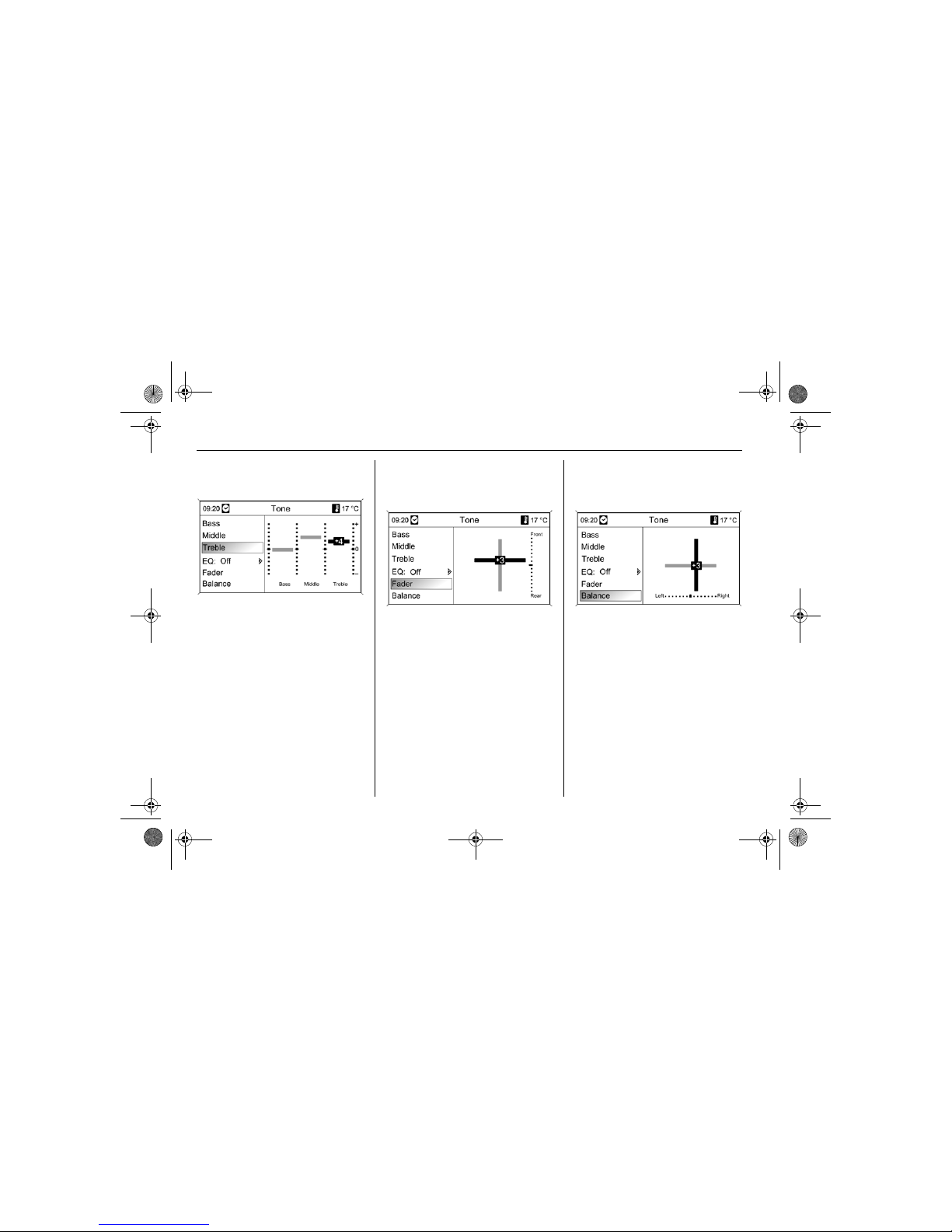
1 - 14 Introduction
Setting bass, middle and treble
Select Bass, Middle or Treble.
Set the desired value for the option
selected.
Setting the volume distribution
between front - rear
Select Fader.
Set the desired value.
Setting the volume distribution
between right - left
Select Balance.
Set the desired value.
Setting individual setting to "0"
Select the desired option and press
the multifunction knob for a few
seconds.
Setting all settings to "0" or
"Off"
Press TONE button for a few
seconds.
DVD800.book Page 14 Tuesday, August 26, 2008 1:51 PM
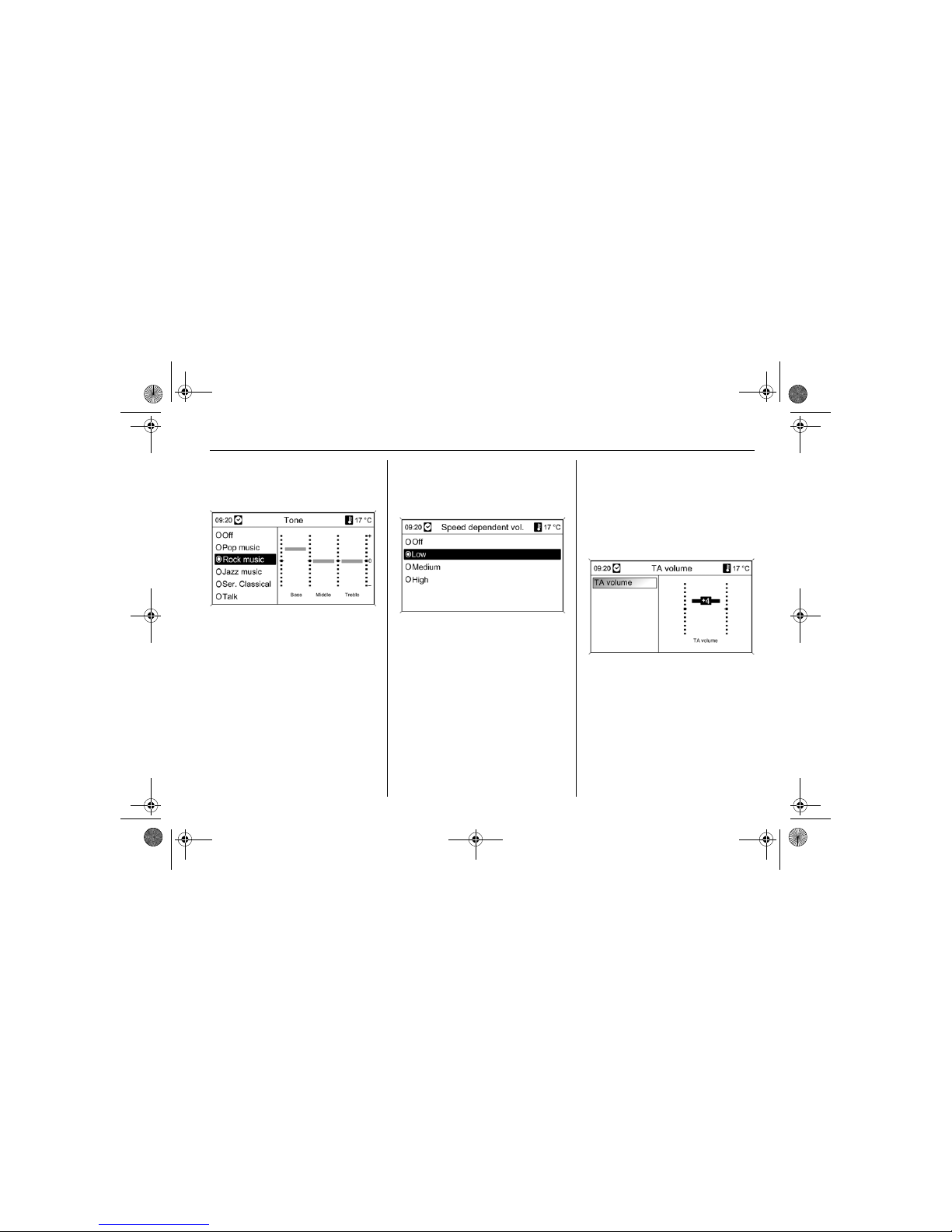
1 - 15Introduction
Optimising the tone for the
style of music
Select EQ (Equalizer).
The displayed options offer optimised
bass, middle and treble presettings
for the relevant style of music.
Select required option.
System settings
Diverse settings and adaptations for
the Infotainment system can be
performed at any time.
Press the CONFIG button to open the
system settings menu.
Volume settings
Speed compensated volume
Select Radio settings and then
Speed dependent volume.
Speed compensated volume can be
deactivated or the degree of volume
adaptation can be selected in the
menu displayed.
Select required option.
Volume of the traffic
announcements (TA)
The volume of the traffic
announcements can be increased or
reduced in comparison to the normal
audio volume.
Select Radio settings, RDS options
and TA volume one after the other.
Set the desired value.
DVD800.book Page 15 Tuesday, August 26, 2008 1:51 PM
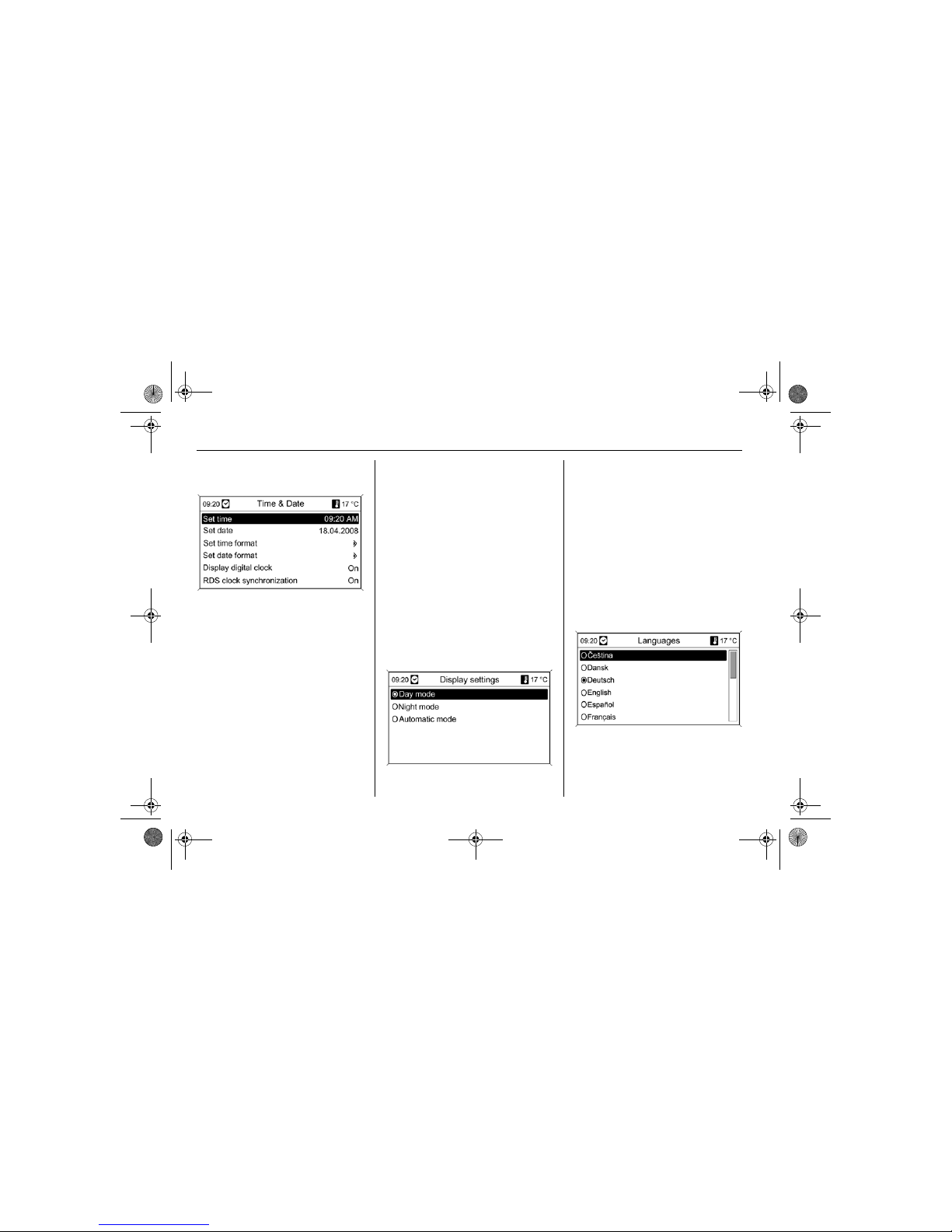
1 - 16 Introduction
Setting the time and date
If the displays for time or date have to
be altered:
Select Time & Date.
Selectable setting options:
Set time: Changes the time shown
on the display.
Set date: Changes the date shown
on the display (with Infotainment
system switched off).
Set time format: Changes
indication of hours between
12 hours and 24 hours.
Set date format: Changes
indication of date between
MM/DD/YYYY and DD.MM.YYYY.
Display digital clock: Switches
on/off indication of time on the
display.
RDS clock synchronization: After
switching on this function the time
display is constantly updated
automatically via the time signal of
an RDS channel 3 2-6. RDS time
synchronisation can take a few
minutes.
Make the desired settings.
Selecting display mode
Select Display settings.
Selectable display settings:
Day mode: Optimisation of the
display for daylight conditions.
Night mode: Optimisation of the
display for darkness.
Automatic mode: The display
changes mode when the vehicle
lights are switched on/off.
Select required option.
Changing the language
DVD800.book Page 16 Tuesday, August 26, 2008 1:51 PM
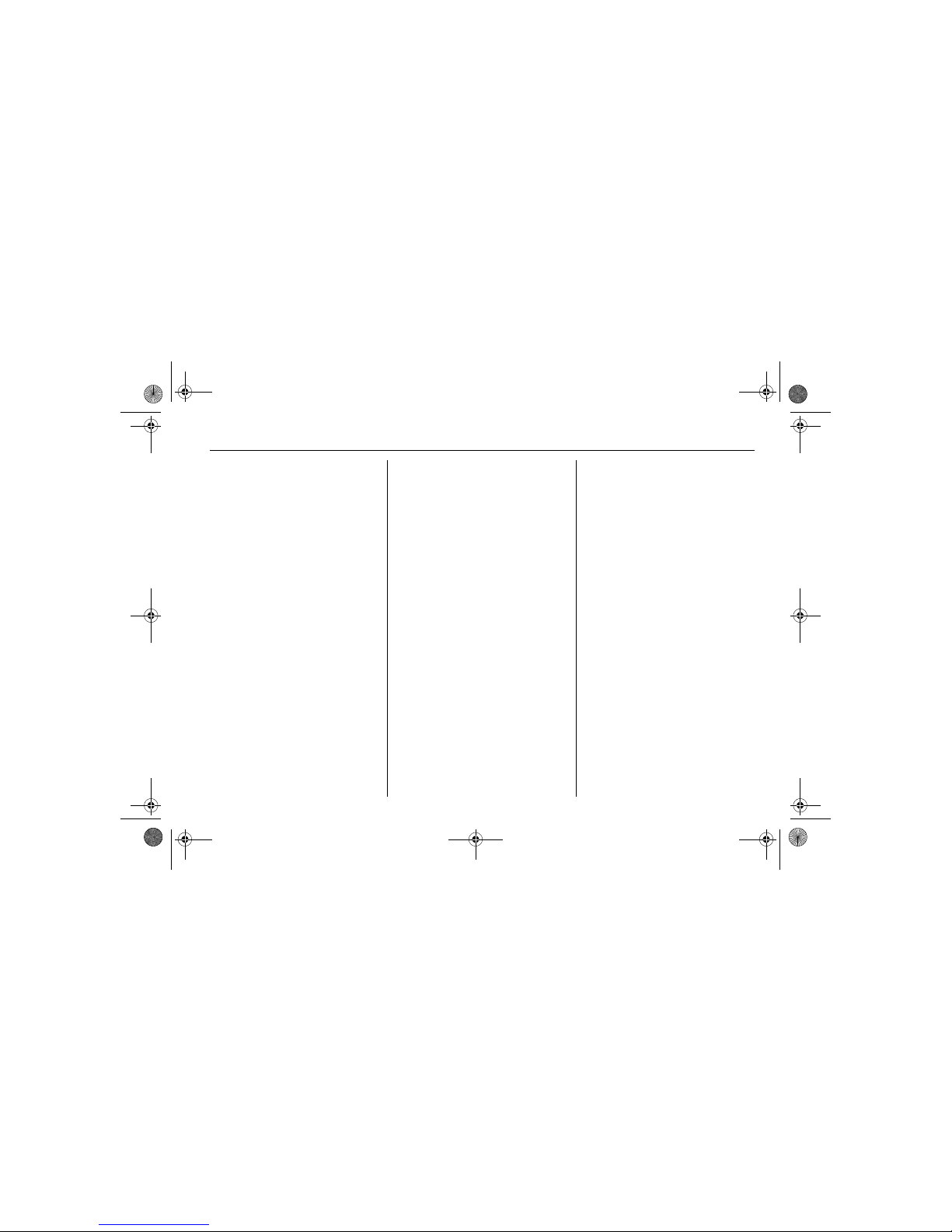
1 - 17Introduction
In case the language of the menu
displays, the navigation messages
and the voice output of the mobile
phone portal have to be changed:
Select Vehicle settings and then
Languages.
Select desired language.
DVD800.book Page 17 Tuesday, August 26, 2008 1:51 PM
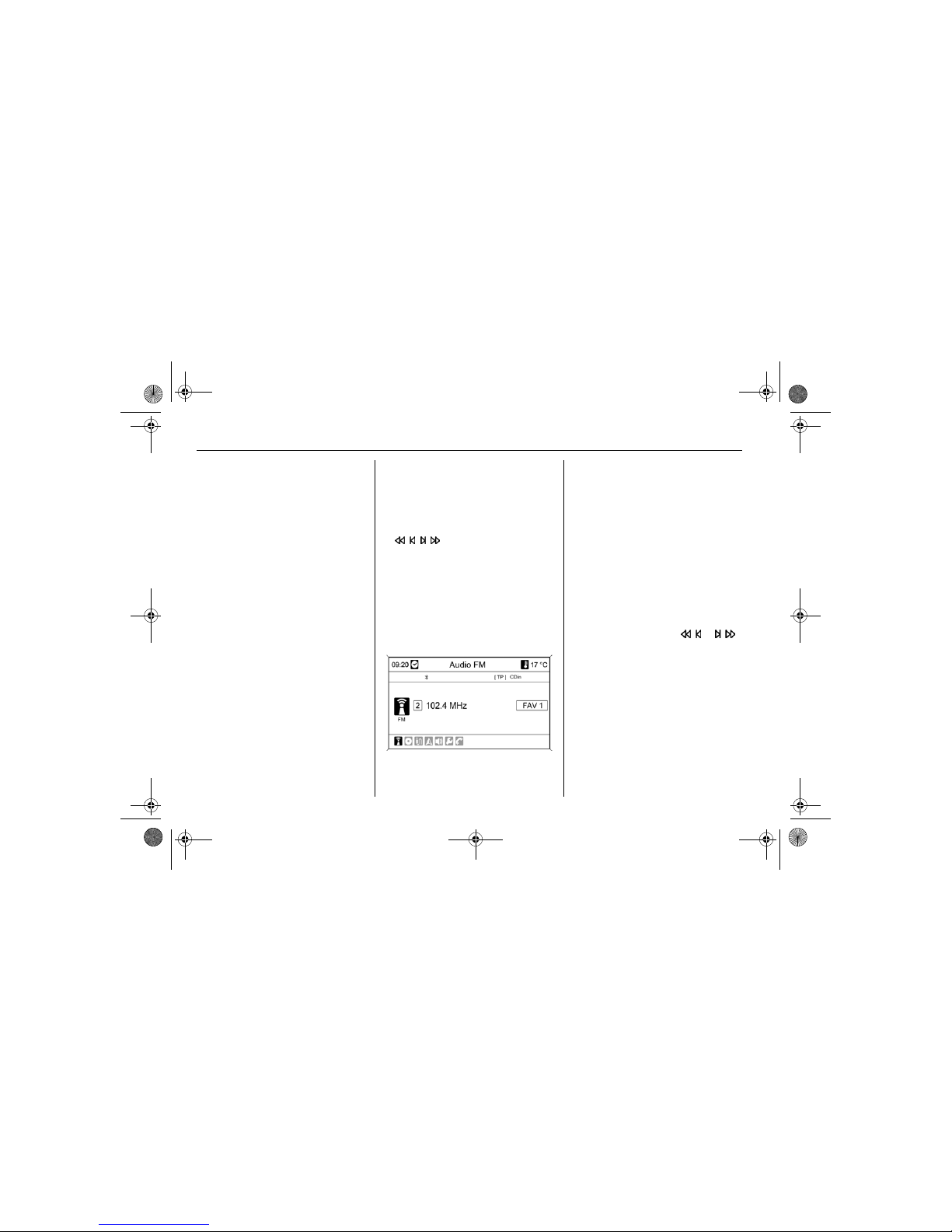
2 - 1 Radio
Radio
Operation
Control buttons
The most important buttons for
control of the radio are as follows:
RADIO: Activate radio
, : Station search
AS: Autostore lists
FAV: Favourite lists
1 ..6: Preset buttons
TP: Radio traffic service
Activating the radio
Press the RADIO button to open the
radio main menu.
The station last played will be
received.
Selecting the waveband
Press the RADIO button to switch
between the AM and FM wavebands.
The last station received in the
waveband is played (if it can be
received).
Selecting station
Automatic station search
Briefly press the button or .
A search is made for the next station
that can be received and it is played
automatically.
A search can be made for all the
stations in the current waveband in
succession in this manner.
If the radio does not find a station, it
switches automatically to a more
sensitive search level. If it still does
not find a station, the frequency that
was last active is set again.
Operation............................. 2-1
RDS..................................... 2-6
DVD800.book Page 1 Tuesday, August 26, 2008 1:51 PM
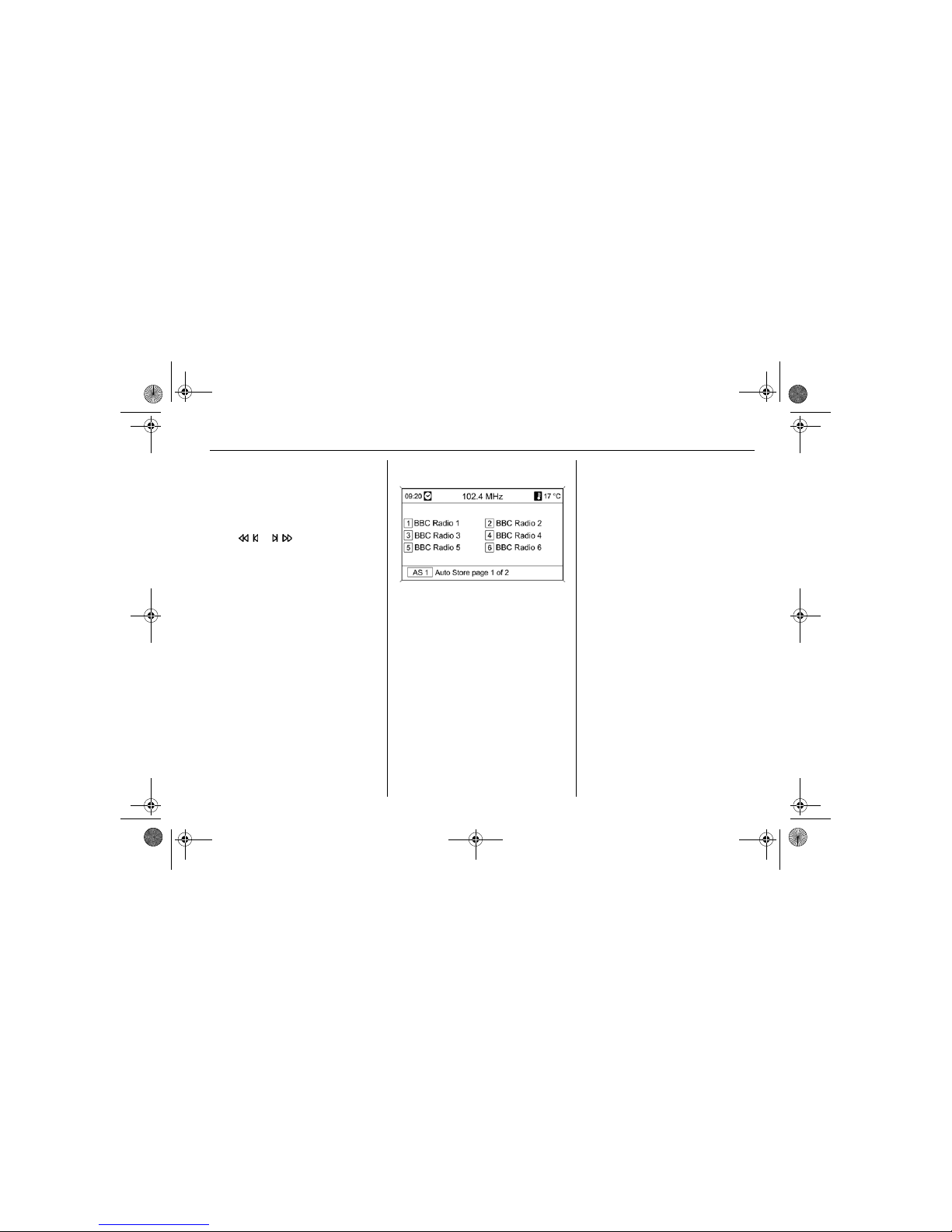
2 - 2Radio
If the RDS functionality is activated, a
search is only made for RDS stations
3 2-6, if radio traffic service is active
(TP) only for radio traffic service
stations 3 2-5.
If station frequency is known:
Press or button and keep
pressed. Release button when the
required frequency has almost been
reached on the frequency display.
A search is made for the next station
that can be received and it is played
automatically.
Manual station search
Turn the multifunction knob and set
the optimal reception frequency on
the popup frequency display.
Autostore lists (AS)
The stations that can be received
best in a waveband can be searched
for and stored automatically via the
autostore function.
Each waveband has two autostore
lists (AS 1, AS 2), in each of which
6 stations can be stored.
Storing stations automatically
Keep the AS button pressed until
the menu Auto Store opens. The
12 strongest stations in the current
waveband will be stored in the two
autostore lists.
To abort the autostore procedure,
press the multifunction knob.
Saving stations manually
Stations can also be stored manually
in the autostore lists.
Set the station to be stored.
Briefly press the AS button to open
an autostore list or to switch to
another autostore list.
To save the station in a list position:
press related station button 1 ..6 for a
few seconds. A sound indicates that
the station has been saved.
Manually stored stations are
overwritten in an automatic station
storing process.
Retrieving a station
Briefly press the AS button to open
an autostore list or to switch to
another autostore list.
Briefly press one of the station
buttons 1 ..6, to open the station at
the related list position.
DVD800.book Page 2 Tuesday, August 26, 2008 1:51 PM
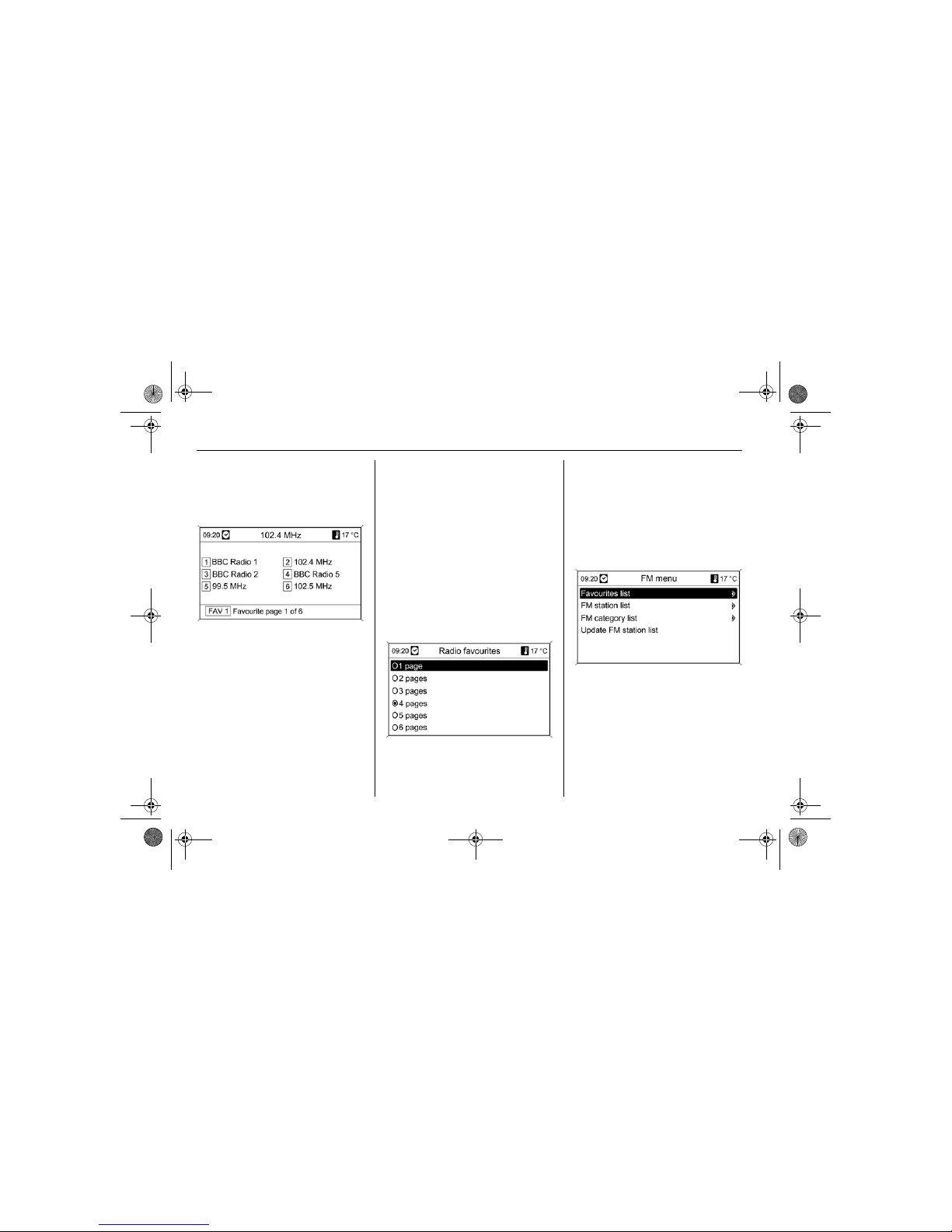
2 - 3 Radio
Favourite lists (FAV)
Stations of all wavebands can be
stored manually in the favourite lists.
6 stations can be stored in each
favourite list. The number of available
favourite lists can be configured
3 "Defining the number of favourite
lists".
Storing a station
Set the station to be stored.
Briefly press the FAV button to open
a favourite list or to switch to another
favourite list.
To save the station in a list position:
press related station button 1 ..6 for a
few seconds. A sound indicates that
the station has been saved.
Retrieving a station
Briefly press the FAV button to open
a favourite list or to switch to another
favourite list.
Briefly press one of the station
buttons 1 ..6, to open the station at
the related list position.
Defining number of favourite lists
The number of available favourite
lists can be configured.
Press CONFIG button.
Select Radio settings and then
Radio favourites.
Select the desired number of
available favourite lists.
Waveband menus
Alternative facilities for station
selection are available via the AM
and FM menu.
With the radio main menu active
press the multifunction knob to open
the relevant waveband menu.
DVD800.book Page 3 Tuesday, August 26, 2008 1:51 PM
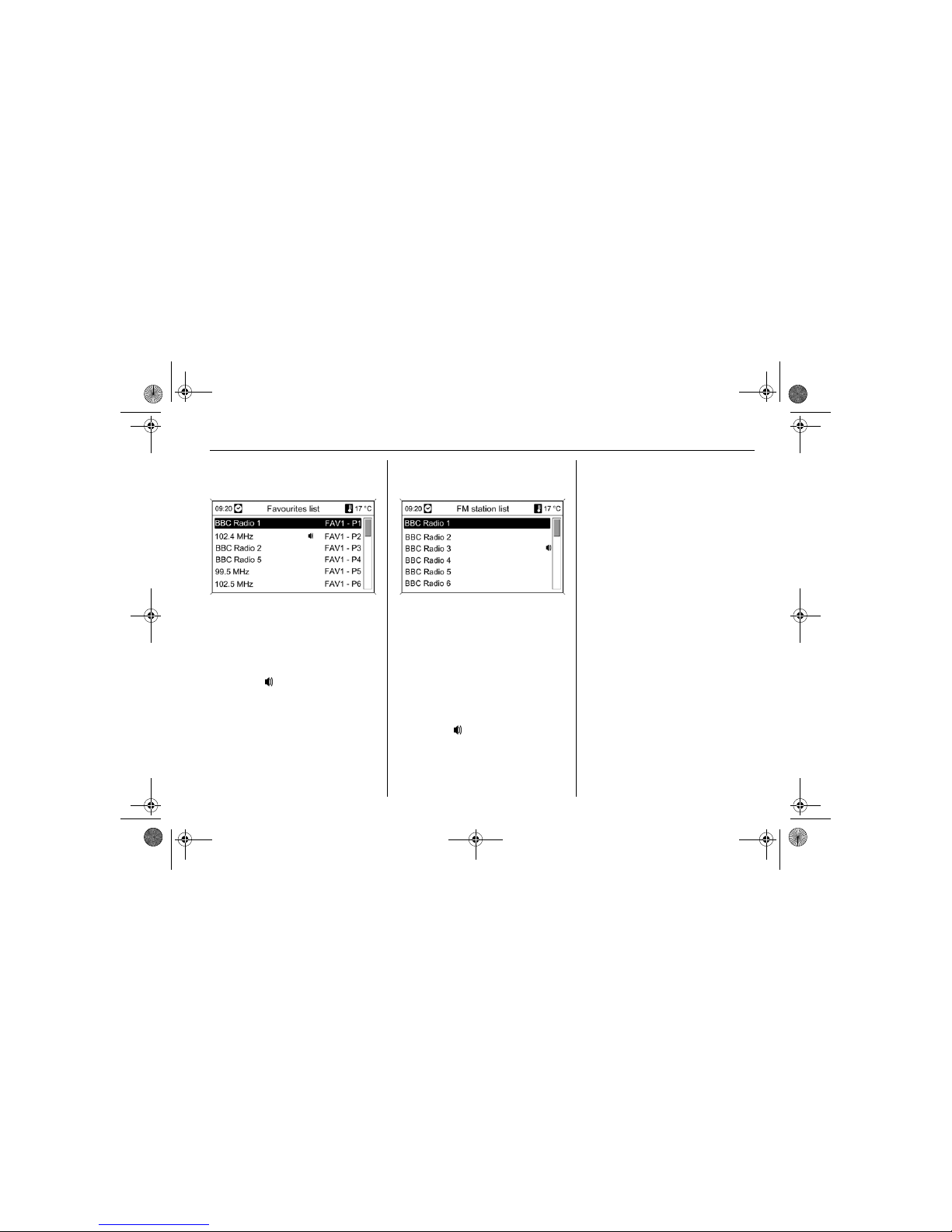
2 - 4Radio
Favourites list
Select Favourites list.
All AM and FM stations saved in the
favourite lists are displayed.
Select required station.
The symbol marks the station
currently selected.
Station lists
Select AM or FM station list.
All receivable stations in the current
reception area are displayed.
If no station list has been created
beforehand, the Infotainment system
performs an automatic station
search.
Select required station.
The symbol marks the station
currently selected.
Updating stations lists
If the stations stored in the AM or FM
station list stations list can no longer
be received:
Select AM or Update FM station list.
A station search is started. Once the
search is finished, the station
previously selected is played.
To cancel the station search: press
multifunction knob
In the FM waveband the FM category
list is also updated.
Important information on updating
the station lists
The dual tuner in the Infotainment
system continuously updates the
station lists in the background. In this
way it is ensured that, e. g., the
station lists always contain the
stations that can be received in the
local area during a long motorway
journey. As the automatic updating
takes a certain amount of time, all
stations that can be received may not
be available at once in the station list
on a sudden change in reception
area. In such circumstances the
DVD800.book Page 4 Tuesday, August 26, 2008 1:51 PM
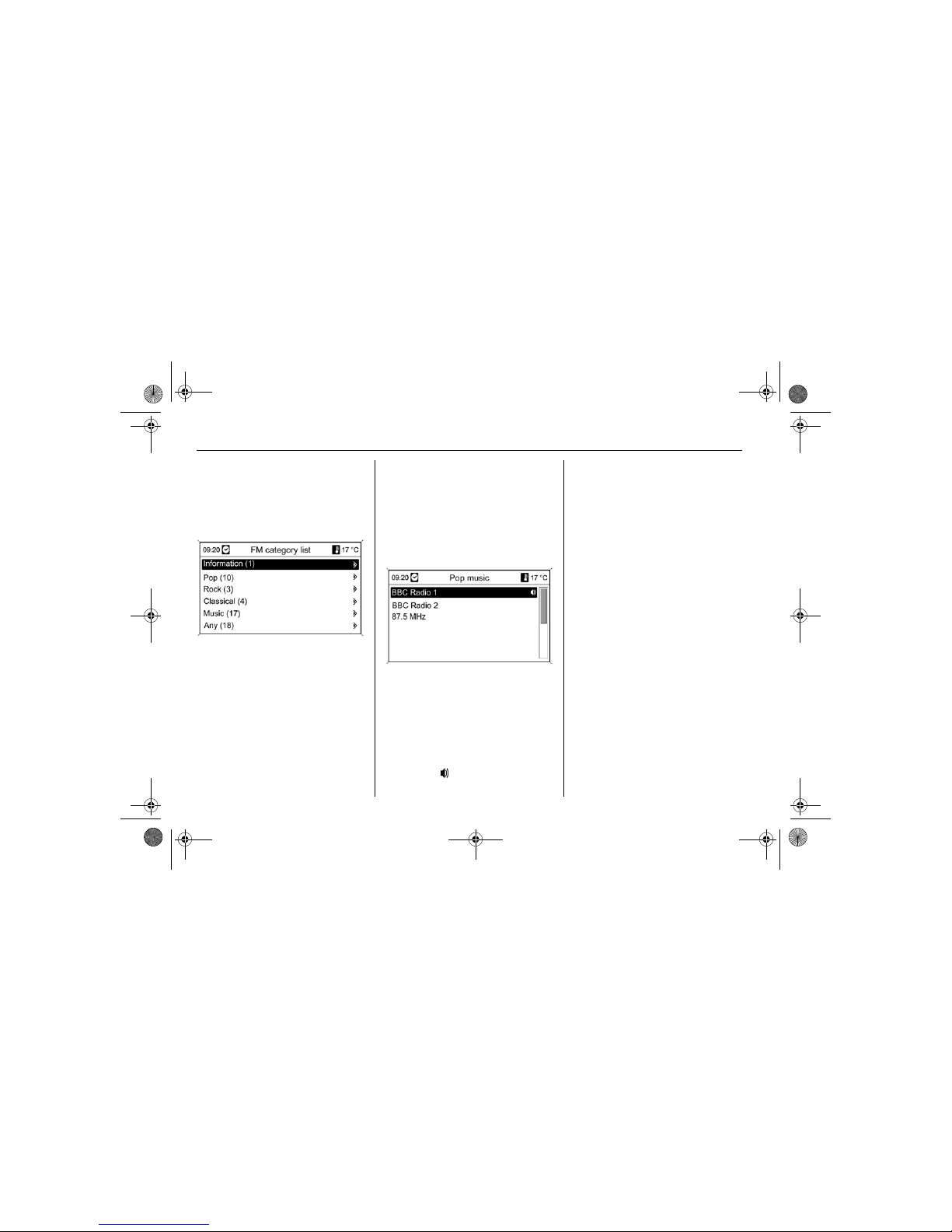
2 - 5 Radio
updating of the station lists can be
accelerated using AM or Update FM
station list.
FM category list
Numerous RDS stations 3 2-6
broadcast a PTY code, which
specifies the type of programme
transmitted (e.g. news). Some
stations also change the PTY code
depending on the content currently
being transmitted.
The Infotainment system stores the
RDS stations, sorted by programme
type, in the FM category list.
To search for a programme type
determined by station:
Select FM category list.
A list of programme types available at
the moment is displayed.
Selected desired programme type.
A list of stations is displayed that
transmit a programme of the selected
type.
Select required station.
The FM category list is also updated
when the FM station list is updated.
The symbol marks the station
currently selected.
Radio traffic service
(TP = Traffic Programme)
Radio traffic service stations are RDS
stations 3 2-6 that broadcast traffic
news.
Switching the radio traffic
service on and off
To switch the traffic announcement
standby facility of the Infotainment
system on and off:
Press TP button.
If the radio traffic service is
switched on, [] is indicated on the
display in black (grey if radio traffic
service is switched off).
Only radio traffic service stations
are received.
If the current station is not a radio
traffic service station, a search is
started automatically for the next
radio traffic service station.
If a radio traffic service station has
been found, [TP] is indicated on the
display in black. If no radio traffic
service stations are found, TP is
displayed in grey.
DVD800.book Page 5 Tuesday, August 26, 2008 1:51 PM
