Onkyo TX-SA8560, TX-SR605, TX-SA605 User Manual
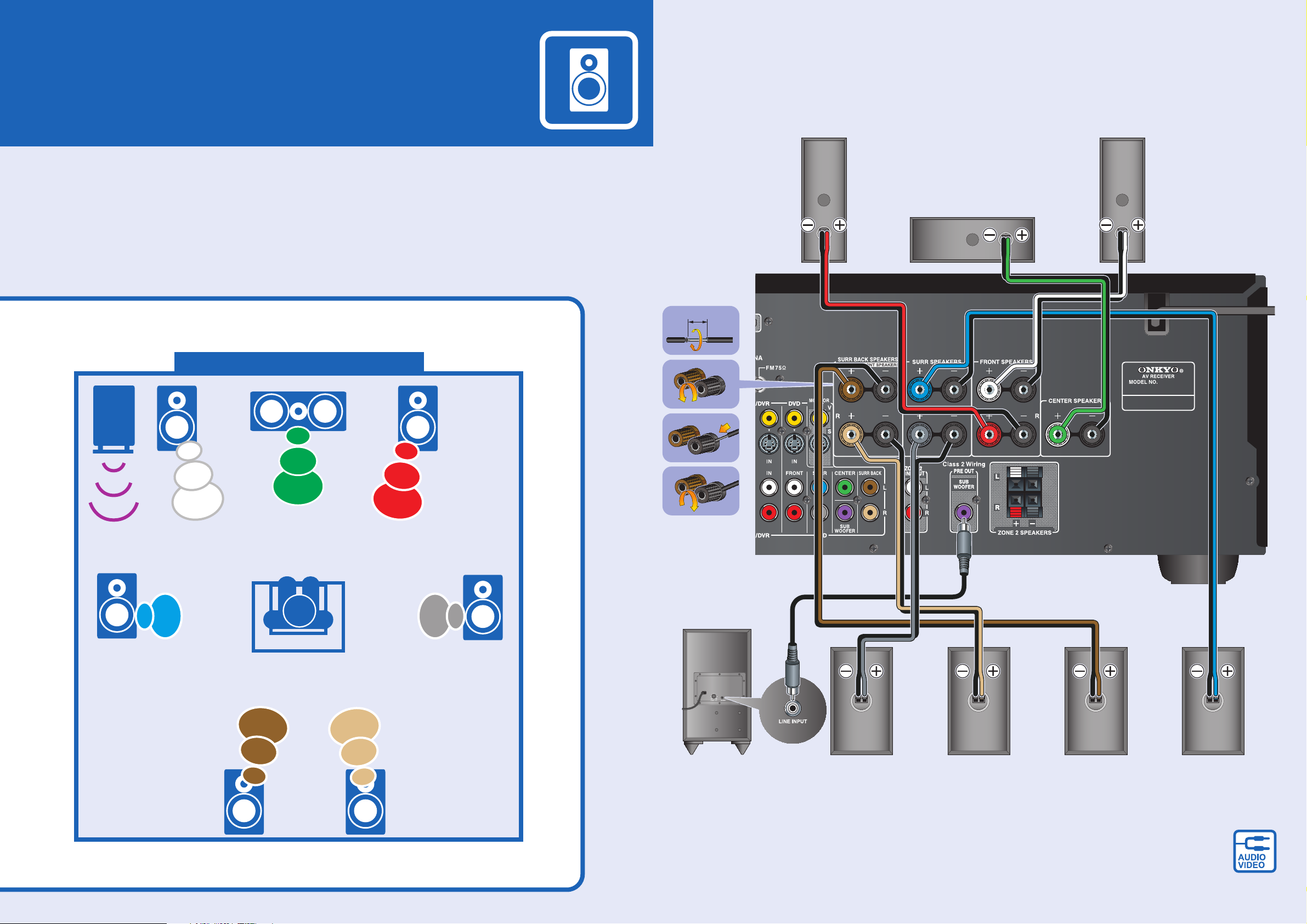
QUICK SETUP
Speaker Hookup
Model : TX-SR605/TX-SA605/TX-SA8560
Thank you for purchasing this product.
This quick setup sheet shows the typical hookup method for connecting
speakers and AV components (DVD player, TV, cable/satellite receiver).
For more detailed hookup information and operating instructions,
please see the Instruction Manual.
Speaker Layout (Main Room)
TV
TV
Front
Front
Right
Right
Sub
woofer
Sub
woofer
Front
Front
Left
Left
Center
Center
5/8''
(15mm)
Front right
speaker
Front left
speaker
Center
speaker
Surround
Surround
Left
Left
Surround
Surround
Back
Back
Left
Left
Listener
Listener
Surround
Surround
Right
Right
Surround
Surround
Back
Back
Right
Right
Powered
subwoofer
Surround right
speaker
See the other side of this sheet for the AV component hookup.
Surround back
right speaker
Surround back
left speaker
Surround
left speaker
SN 29344490(C) Copyright 2007 ONKYO CORPORATION Japan. All rights reserved.
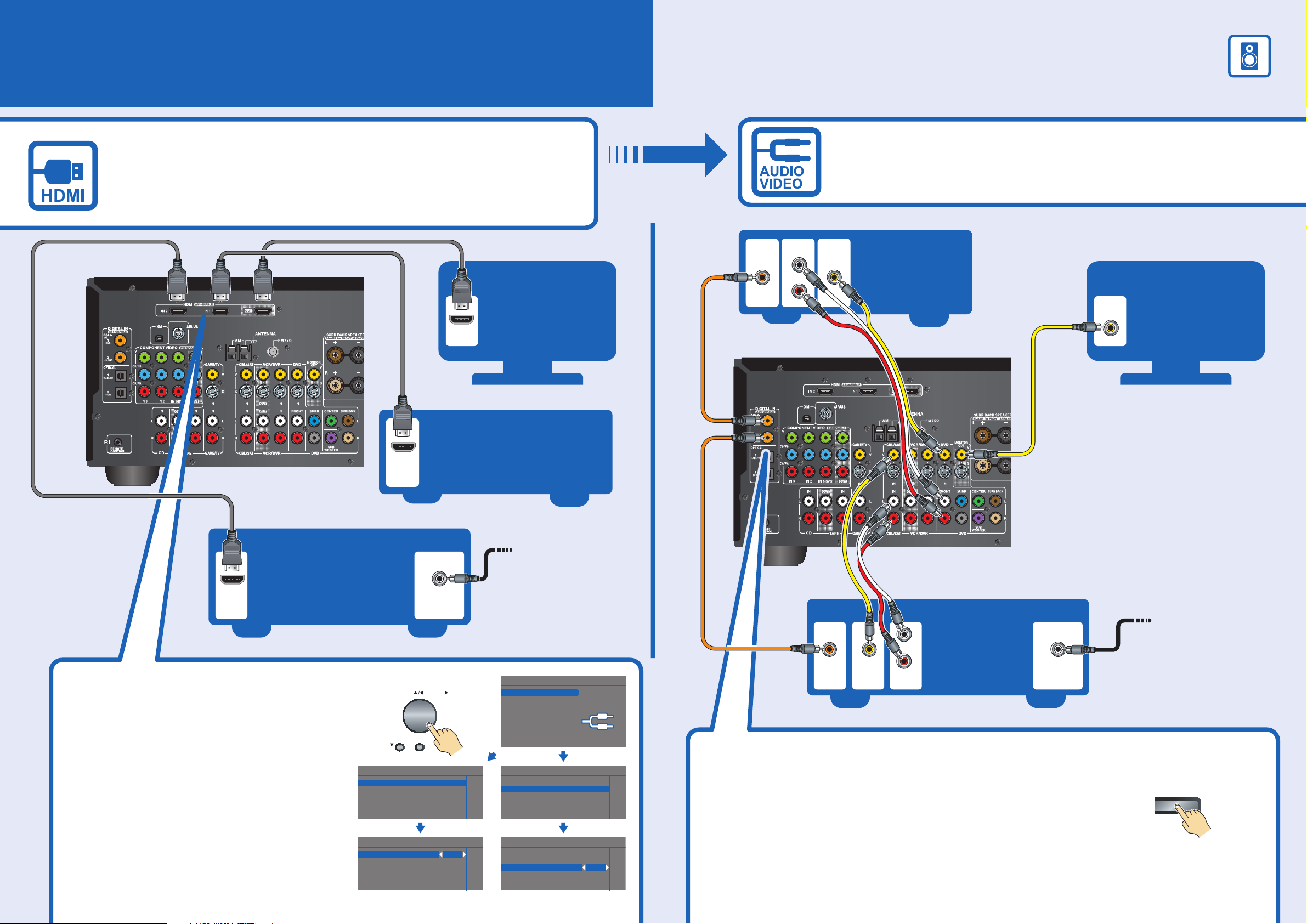
AV Component Hookup
With an HDMI cable you can send both audio and video with a single cable,
making connecting simple and keeping wires neat.
If you have an HDMI-compatible TV and players, you can connect them
to the AV receiver with HDMI cables. Digital audio signals received
at HDMI IN 1 or 2 are output by the speakers and headphones connected
to the AV receiver.
See the other side of this sheet for the Speaker hookup.
If your TV or player doesn’t support HDMI, use the analog or digital
connections shown below.
IF NO HDMI
HDMI
OUT
Setting the Monitor Out
When the TV is connected to an HDMI
input, the HDMI Monitor setting on the AV
receiver/AV amplifier must be set to “Yes.”
Assigning the HDMI Input
If you connect a video component to an
HDMI input, you must assign that HDMI
Input to an input selector in Setup.
If you make the same connections as
shown here, you must assign the “DVD”
setting to “IN1,” and assign the “CBL/SAT”
setting to “IN2.”
HDMI
OUT
Cable/
satellite
On the front panel
TUNING
SETUP
1. Input/Output Assign
1. Monitor Out
2. HDMI Input
3. Component Video Input
4. Digital Input
1–1. Monitor Out
HDMI Monitor Yes
Antenna input
(e.g., RF IN)
PRESET
ENTER
HDMI
IN
TV
DVD player
Coaxial feed from
TV antenna
If you are not using
Cable/satellite box,
please refer to the
instruction manual.
Menu
1. Input/Output Assign
2. Speaker Setup
3. Audio Adjust
4. Source Setup
5. Listening Mode Preset
6. Miscellaneous
7. Hardware Setup
8. Lock Setup
1. Input/Output Assign
1. Monitor Out
2. HDMI Input
3. Component Video Input
4. Digital Input
1–2. HDMI Input
DVD IN 1
VCR/DVR - - CBL/SAT IN 2
GAME/TV - - AUX - - -
DIGITAL
OUT
COAXIAL
AUDI O
L
R
OUT
VIDEO
OUT
COAXIAL
DIGITAL
OUT
DVD player
L
R
Cable/
VIDEO
OUT
AUDI O
OUT
satellite
Antenna input
(e.g..RF IN)
Assigning the Digital Input
If there's no sound, press the [DIGITAL INPUT]
button repeatedly until sound is heard. The digital input is
now properly assigned.
If you connect your DVD player to the AV receiver’s
COAXIAL 1 DIGITAL IN, and your cable/satellite receiver
to the COAXIAL 2 DIGITAL IN, as shown, it’s not necessary
to assign the digital input.
TV
VIDEO 1
IN
Please ensure the monitor input
(VIDEO 1, VIDEO 2, VIDEO 3, etc.)
selected corresponds to actual
connection used.
Coaxial feed from
TV antenna
If you are not using
Cable/satellite box,
please refer to the
instruction manual.
On the front panel
DIGITAL INPUT
