Page 1

H500BT
USER
MANUAL
Page 2
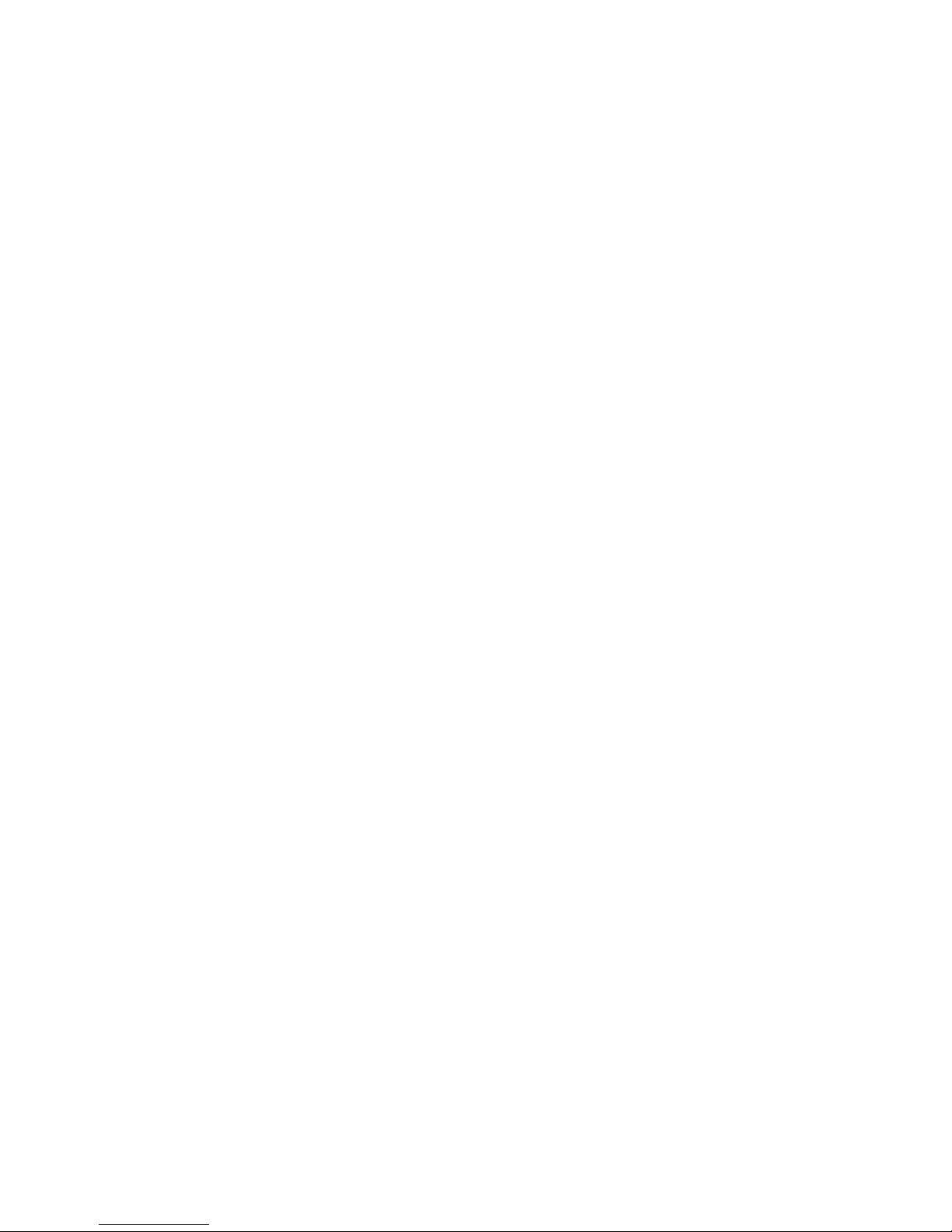
Page 3
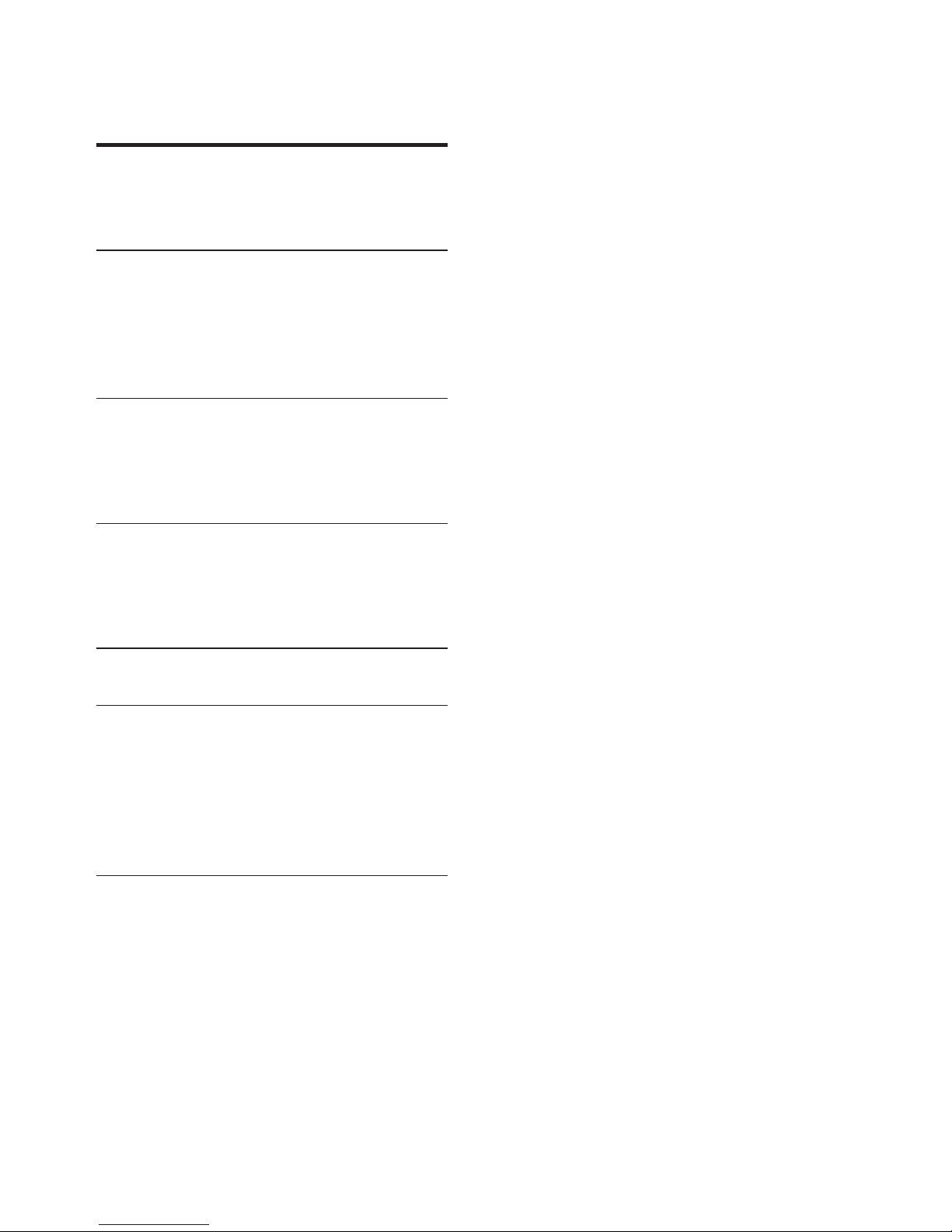
1EN
Contents
1 Important safety instructions 2
Hearing Safety 2
General information 2
2 Onkyo Bluetooth wireless headset 3
Box content 3
Other devices 3
Overview of your Bluetooth
wireless headset 3
3 Charge and pair your headset 4
Charge the battery 4
Pair your headset 4
Multiple pairing 5
4 Use your headset 7
Connect the headset to a Bluetooth
device 7
Manage your calls and music 7
5 Technical data 9
6 Notice 10
Declaration of conformity 10
Disposal of your old product and
battery 10
Compliance with EMF 10
Trademarks 11
7 Frequently asked questions 12
Page 4
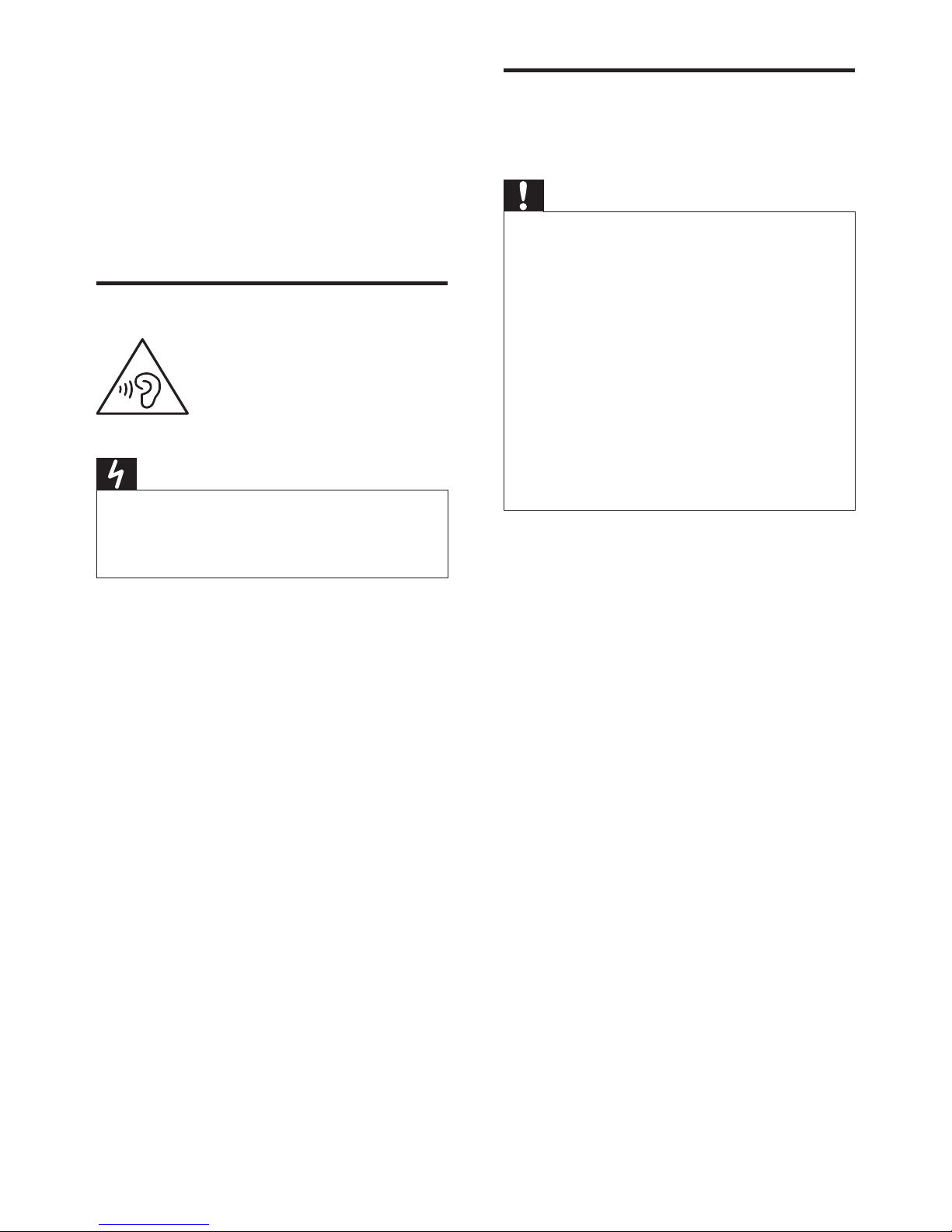
2 EN
1 Important
safety
instructions
Hearing Safety
Danger
• To avoid hearing damage, limit the time you use
headphones at high volume and set the volume to
a safe level. The louder the volume, the shorter the
safe listening time is.
Be sure to observe the following guidelines
when using your headset.
• Listen at reasonable volumes for
reasonable periods of time.
• Be careful not to adjust the volume
continuously upwards as your hearing
adapts.
• Do not turn up the volume so high that
you can’t hear what’s around you.
• You should use caution or temporarily
discontinue use in potentially
hazardous situations.
• Excessive sound pressure from
earphones and headphones can cause
hearing loss.
• Using headphones with both
ears covered while driving is not
recommended and may be illegal in
some areas while driving.
• For your safety, avoid distractions
from music or phone calls while in
trac or other potentially dangerous
environments.
General information
To avoid damage or malfunction:
Caution
• Do not expose the headset to excessive heat.
• Do not drop your headset.
• Headset shall not be exposed to dripping or
splashing.
• Do not allow your headset to be submerged in
water.
• Do not use any cleaning agents containing alcohol,
ammonia, benzene, or abrasives.
• If cleaning is required use a soft cloth, if necessary
dampened with a minimum amount of water or
diluted mild soap, to clean the product.
• The integrated battery shall not be exposed to
excessive heat such as sunshine, fire or the like.
• Risk of explosion if battery is replaced by an
incorrect type. Replace only with the same or
equivalent type.
About operating and storage temperatures
and humidity
• Operate or store in a place where
temperature is between -15ºC (5ºF)
and 55ºC (131ºF) (up to 90% relative
humidity.
• Battery life may be shorter in high or
low temperature conditions.
Page 5
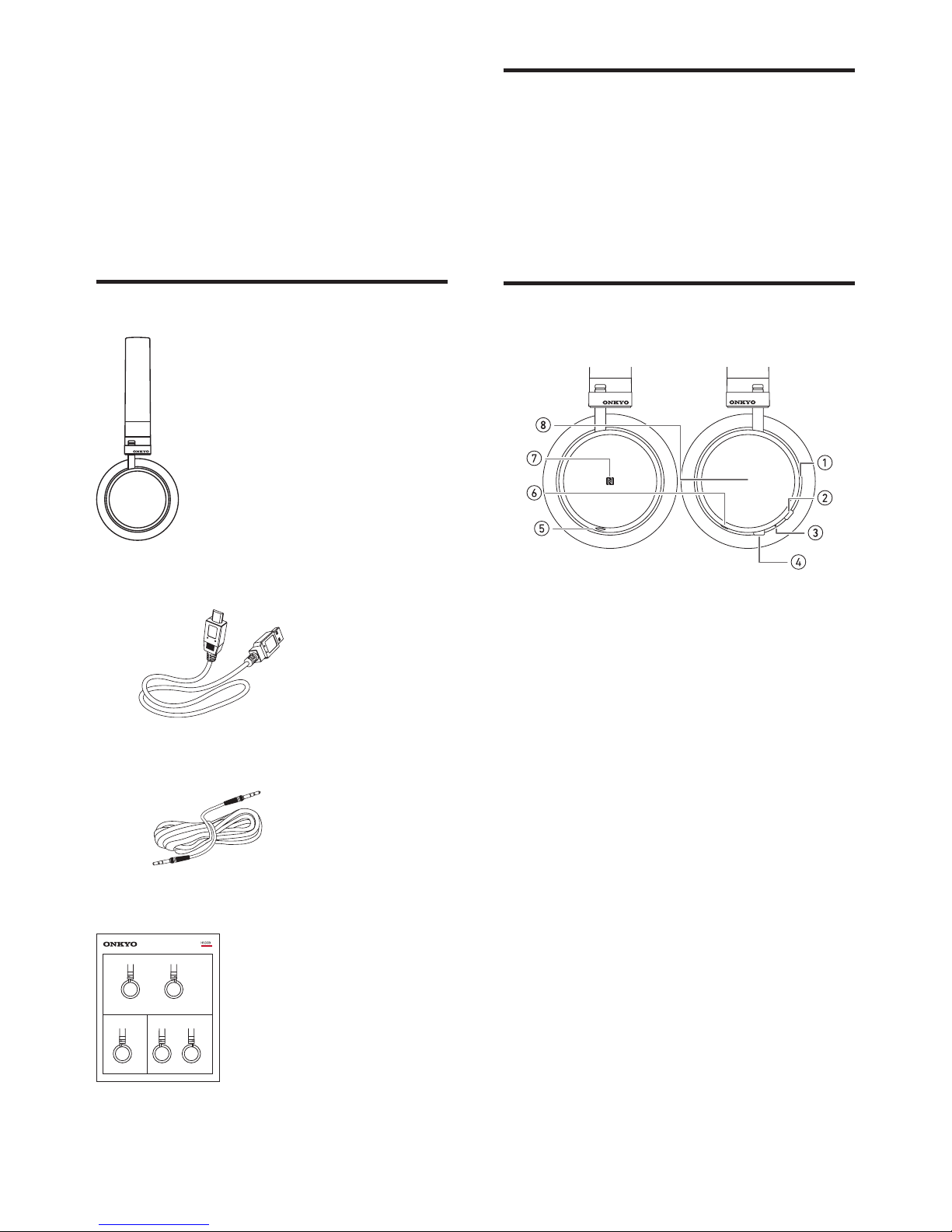
3EN
2 Onkyo
Bluetooth
wireless
headset
Box content
Onkyo Bluetooth wireless headset H500BT
USB charging cable
Audio cable
Quick start guide
Other devices
A mobile phone or device (e.g. notebook,
PDA, Bluetooth adapters, MP3 players etc)
which supports Bluetooth and is compatible
to the headset (see 'Technical data' on page
9).
Overview of your Bluetooth
wireless headset
a LED indicator
b Power on/o button
c Microphone
d Pairing/mute button
e Audio jack
f Micro USB charging slot
g NFC detection area
h Touch panel for music/call/volume/
track control
Page 6
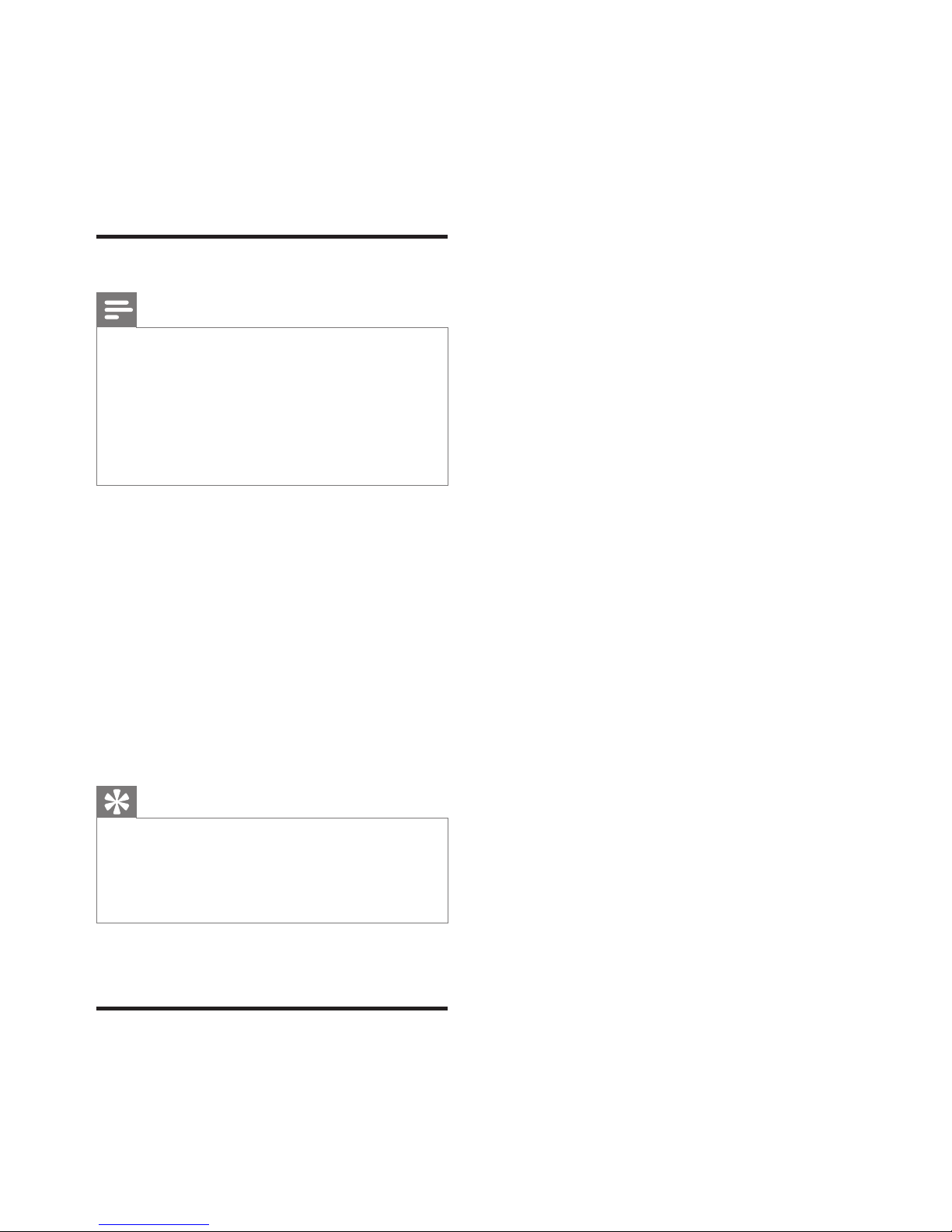
4 EN
3 Charge and
pair your
headset
Charge the battery
Note
• Before you use your headset for the first time,
charge the battery for 5 hours for optimum battery
capacity and lifetime.
• Use only the original USB charging cable to avoid
any damage.
• Finish your call before charging the headset, as
connecting the headset for charging will power the
headset o.
1 Plug one end of the USB cable into
the charger (or into the USB port of a
computer).
2 Plug the other end of the cable into the
micro USB charging slot on the headset.
» When the headset is charging,
a white indicator light will be
displayed.
» When the headset is fully charged,
the white light goes o.
Tip
• Normally, a full charge takes 2 hours.
• When your battery is empty, you can carry on
listening music with an audio cable. Make sure the
headset is o (and not in idle mode) before using
this audio cable.
Pair your headset
The headset stores the last 4 devices in
the memory. If you try to pair more than
4 devices, the earliest paired device is
replaced by the new one.
There are two ways to pair your headset
with your mobile phone:
Page 7
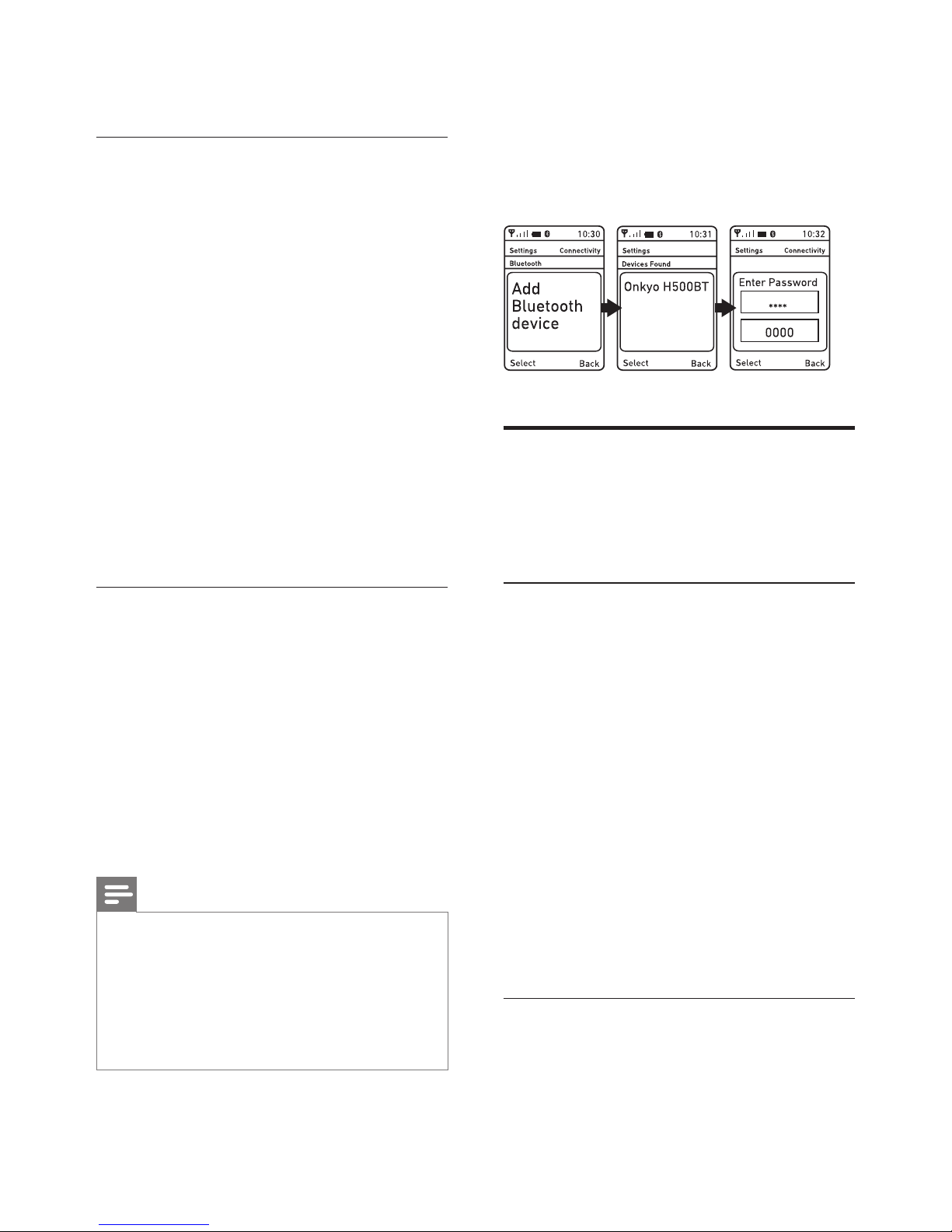
5EN
• Manual pairing
• NFC pairing
Manual pairing
1 Make sure that the headset is fully
charged.
2 Press and hold the power on/o button
to turn the headset on.
» The blue LED flashes.
3 Press and hold the pairing/mute button
until the blue and white LED flashes
alternately.
4 Turn on the Bluetooth function of your
mobile phone.
» The headset is in pairing mode for
2 minutes.
5 Pair the headset with the mobile phone.
For detailed information, refer to the
user manual of your mobile phone.
NFC pairing
1 Make sure you turn on the NFC function
on your phone and your phone’s screen
remains active.
2 Place your phone over the headset so
that the NFC detection area of each
device can touch each other.
3 Pair the headset with the mobile phone.
For detailed information, refer to the
user manual of your mobile phone.
Note
• Make sure your mobile phone has the NFC feature
available and switched on.
• Make sure your mobile phone is not in standby
mode.
• Pairing with NFC is only suitable for Android mobile
operating system 4.2 or above.
• Refer to the user manual of your mobile phone to
identify its NFC detection area.
The following example shows you how to
pair the headset with your mobile phone.
1 Activate the Bluetooth feature of your
mobile phone, select Onkyo H500BT.
2 Enter the headset password "0000" (4
zeros) if prompted. For those mobile
phones featuring Bluetooth 3.0 or
higher, no need to enter a password.
Multiple pairing
The headset has a multiple pairing feature
which can connect 2 devices simultaneously
and switch between each other.
Pair two devices manually
1 Pair your first device (see 'Manual
pairing' on page 5).
2 Press and hold the pairing/mute button
until the blue and white LED flashes
alternately.
3 Pair your second device.
4 Then you can either:
• select Onkyo H500BT on the
Bluetooth feature of your first
device, or
• switch o the headset and switch it
on again.
» The headset is now connected to
two devices.
Pair two devices through NFC
1 Make sure you turn on the NFC function
on your phone and your phone’s screen
remains active.
Page 8

6 EN
2 Place your phone over the headset so
that the NFC detection area of each
device can touch each other.
3 Pair the headset with the first device.
4 Pair the headset with the second
device.
» The headset is now connected to
two devices.
Note
• When you are listening to music on the first device
and play the music on the second device, simply
pause the music on the first device. The headset
will be connected to and play music on the second
device automatically.
• When there is an incoming call from one of your
devices, the music will pause on the other device
automatically to receive the call and resume when
you finish the call.
Page 9
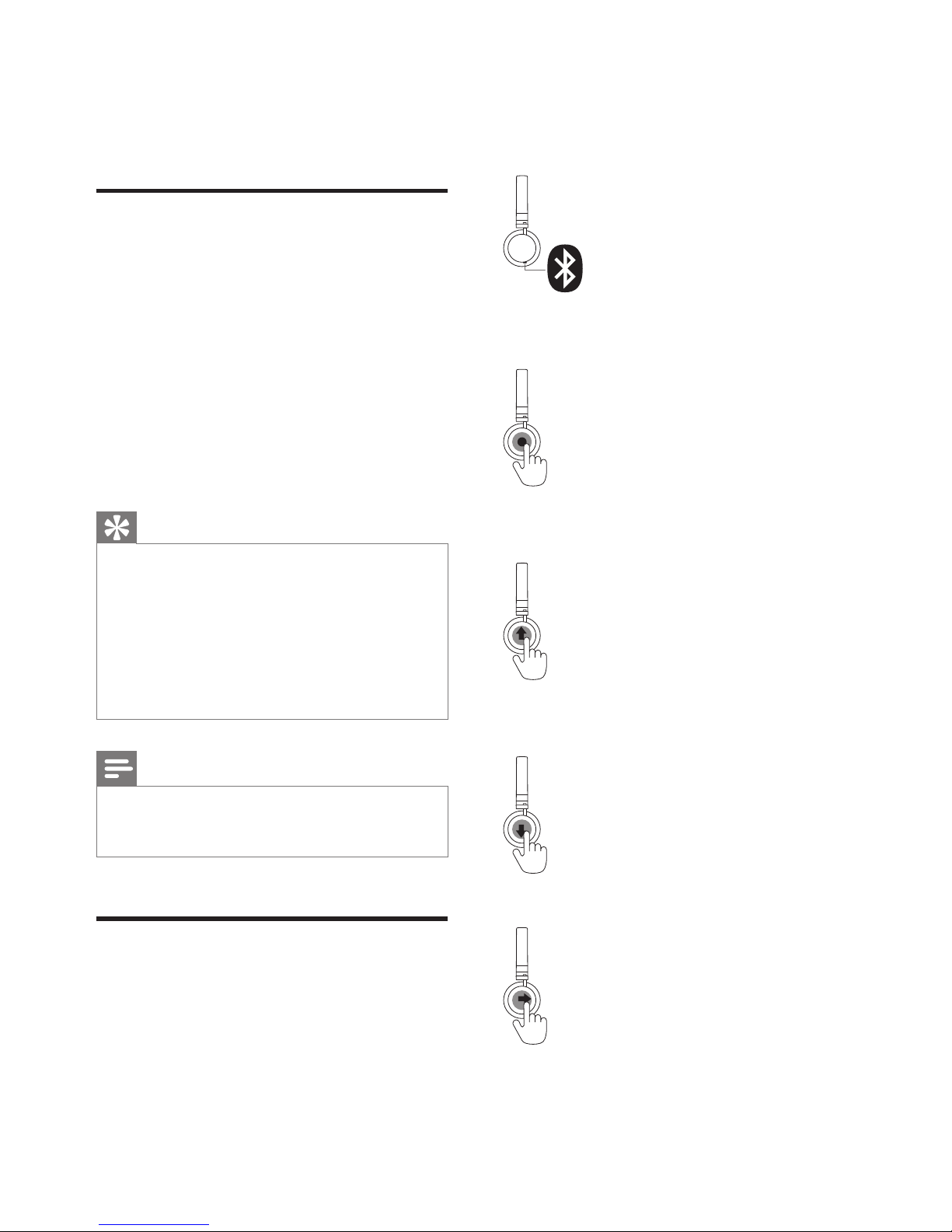
7EN
4 Use your
headset
Connect the headset to a
Bluetooth device
1 Turn on your mobile phone/Bluetooth
device.
2 Press and hold the power on/o button
to turn the headset on.
» The blue LED flashes.
» The headset is reconnected to
the last connected mobile phone/
Bluetooth device automatically.
Tip
• If you turn on the mobile phone/Bluetooth device
or activate the Bluetooth feature after turning on
the headset, you have to reconnect the headset and
mobile phone/Bluetooth device manually.
• If your mobile phone/Bluetooth device cannot
reconnect automatically, try to reconnect manually
by clicking the headset's name again under the
Bluetooth setting manual on your mobile phone/
Bluetooth device.
Note
• If the headset fails to connect to any Bluetooth
device within range in 5 minutes, it will switch o
automatically to save the battery life.
Manage your calls and
music
On/o
• Turn the headset on: press and hold the
power button for 2 seconds.
• Turn the headset o: press and hold the
power button for 4 seconds.
» The white LED is on and fades out.
Voice control
• Siri/Google Now: press the pairing/
mute button once.
Music control
• Play or pause music: press once.
• Volume up: slide up or slide up and
hold.
• Volume down: slide down or slide down
and hold.
• Skip forward: slide forward.
• Skip backward: slide backward.
Page 10

8 EN
Call control
• Pick up/hang up a call: tap once.
• Reject an incoming call: tap and hold.
• Switch caller during a call: slide
forward.
• Mute/unmute the microphone in a call:
press the pairing/mute button.
Other headset indicator status
Headset status Indicator
The battery level is
low.
The white LED
flashes slowly.
The headset is ready
for pairing.
The blue and
white LED flashes
alternately.
The headset is paired
and connected.
The blue LED
flashes every 8
seconds.
The headset is on but
not connected to a
Bluetooth device.
The blue LED
flashes quickly.
Wired connection
You can also use the headset with the audio
cable provided when the battery is too low.
Make sure the headset turned o before
using the audio cable. Connect the supplied
audio cable to the headset and external
audio device.
Page 11
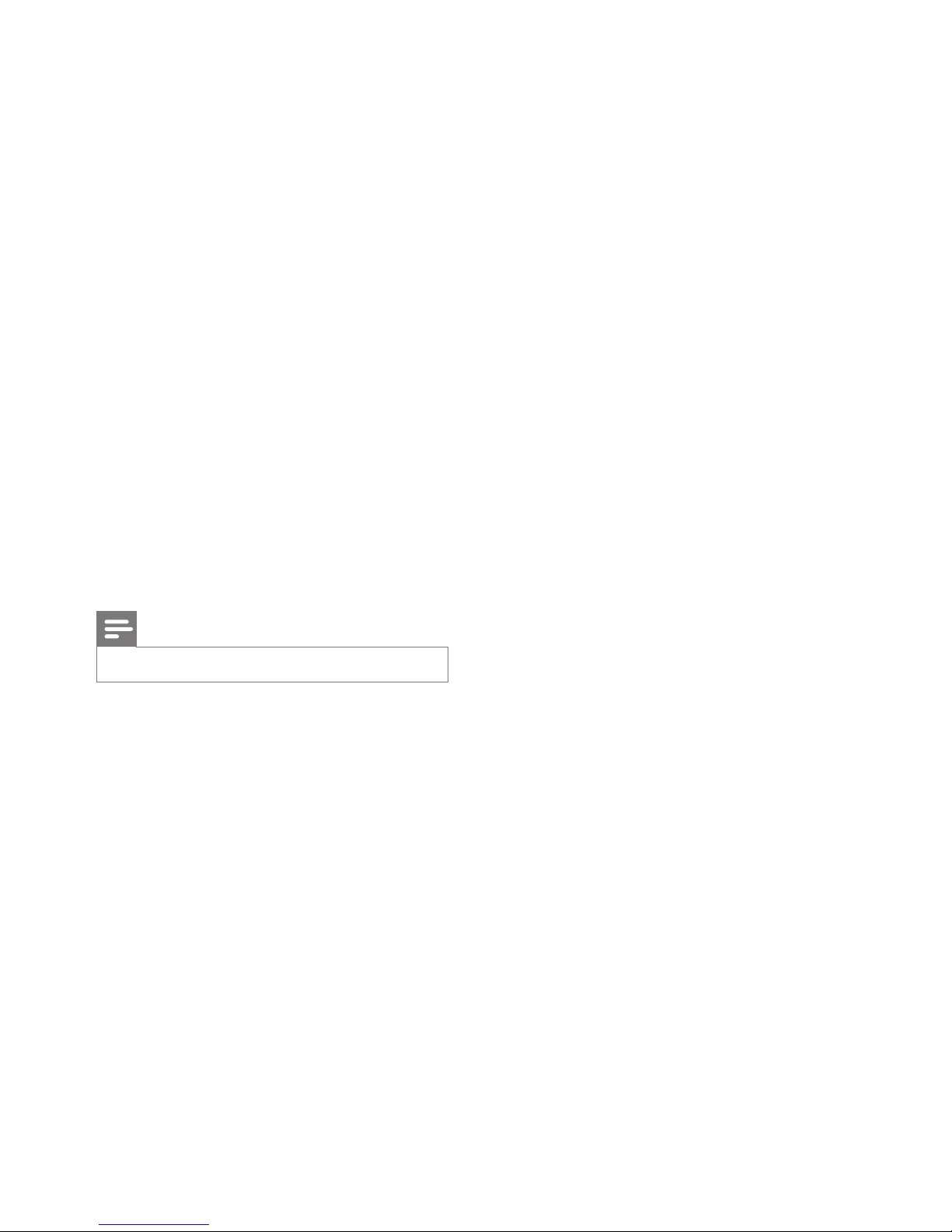
9EN
5 Technical data
• Music time or talk time: 16 hours
• Standby time: 350 hours
• Charging time: 2 hours
• Rechargeable Lithium-Polymer battery
(320 mAh)
• 3.5 mm audio jack for corded headset
mode
• Bluetooth 4.0, Bluetooth mono support
(Headphones Profile - HSP, HandsFree Profile - HFP), Bluetooth stereo
supported (Advanced Audio Distribution
Profile - A2DP; Audio Video Remote
Control Profile - AVRCP)
• Supported audio formats : SBC, AAC,
and apt-X codec
• Operating range: Up to 10 meters (33
feet)
• Digital echo & noise reduction
• Auto power o
Note
• Specifications are subject to change without notice.
Page 12

10 EN
6 Notice
Declaration of conformity
Hereby, Gibson Innovations declares that
this product is in compliance with the
essential requirements and other relevant
provisions of Directive 1999/5/EC. You can
find the Declaration of Conformity on www.
onkyo-headphones.com
Disposal of your old product
and battery
Your product is designed and manufactured
with high quality materials and components,
which can be recycled and reused.
This symbol on a product means that the
product is covered by European Directive
2012/19/EU.
This symbol means that the product
contains a built-in rechargeable battery
covered by European Directive 2013/56/EU
which cannot be disposed of with normal
household waste. We strongly advise you
to take your product to an ocial collection
point to have a professional remove the
rechargeable battery.
Inform yourself about the local separate
collection system for electrical and
electronic products and rechargeable
batteries. Follow local rules and never
dispose of the product and rechargeable
batteries with normal household waste.
Correct disposal of old products and
rechargeable batteries helps prevent
negative consequences for the environment
and human health.
Remove the integrated battery
Note
• Make sure the headset is disconnected from the
USB charging cable before removing the battery.
If there is no collection/recycling system for
electronic products in your country, you can
protect the environment by removing and
recycling the battery before disposing the
headset.
Compliance with EMF
This product complies with all applicable
standards and regulations regarding
exposure to electromagnetic fields.
Environmental information
All unnecessary packaging has been
omitted. We have tried to make the
packaging easy to separate into three
materials: cardboard (box), polystyrene
foam (buer) and polyethylene (bags,
protective foam sheet.)
Your system consists of materials which
can be recycled and reused if disassembled
by a specialized company. Please observe
the local regulations regarding the disposal
Page 13

11EN
of packaging materials, exhausted batteries
and old equipment.
Trademarks
Bluetooth
The Bluetooth® word mark and logos are
registered trademarks owned by Bluetooth
SIG, Inc. and any use of such marks by
Gibson Innovations Limited is under license.
Onkyo® is a registered trade mark of Gibson
Brands Inc. Other trademarks and trade
names are those of their respective owners.
Siri is a trademark of Apple Inc., registered
in the U.S. and other countries.
Google
Google and the Google Logo are registered
trademarks of Google Inc.
CSR's copyright and trademark
notice
© 2013 CSR plc and its group companies.
The aptX® mark and the aptX logo are
trademarks of CSR plc or one of its group
companies and may be registered in one or
more jurisdictions.
N-Mark
The N-Mark is a trademark or registered
trademark of NFC Forum, Inc. in the United
States and in other countries.
Page 14

12
7 Frequently
asked
questions
My Bluetooth headset does not switch on.
The battery level is low. Charge the headset.
I cannot pair my Bluetooth headset with a
mobile phone.
The Bluetooth is disabled. Enable the
Bluetooth feature on your mobile phone and
turn on the mobile phone before you turn on
the headset.
Pairing does not work.
Make sure the headset is in pairing mode.
• Follow the steps described in this user
manual (see 'Charge and pair your
headset' on page 4).
• Make sure that the LED light flashes
blue and white alternately before you
release the pairing/mute button. Do not
stop holding the button if you see the
blue LED only.
The mobile phone cannot find the headset.
• The headset may be connected to a
previously paired device. Turn o the
connected device or move it out of
range.
• Pairing may have been reset or the
headset has been previously paired
with another device. Pair the headset
with the mobile phone again as
described in the user manual (see
'Charge and pair your headset' on page
4).
Voice dialing or redialing does not work on
my mobile phone.
Your mobile phone may not support this
feature.
Page 15

13
The other side cannot hear me on the
mobile phone.
The microphone is muted. Press pairing/
mute button once to enable the microphone.
My Bluetooth headset is connected to a
Bluetooth stereo enabled mobile phone,
but music only plays on the mobile phone
speaker.
Refer to the user manual of your mobile
phone. Select to listen to music through the
headset.
The audio quality is poor and crackling
noise can be heard.
The Bluetooth device is out of range. Reduce
the distance between your headset and
Bluetooth device, or remove obstacles
between them.
The audio quality is poor when streaming
from the mobile phone is very slow, or
audio streaming does not work at all.
Make sure your mobile phone not only
supports (mono) HSP/HFP but also supports
A2DP (see 'Technical data' on page 9).
I hear but cannot control music on my
Bluetooth device (e.g. play/pause/skip
forward/backward).
Make sure the Bluetooth audio source
supports AVRCP (see 'Technical data' on
page 9).
My headset does not work when the audio
cable is connected.
Microphone function will be deactivated if
a 3.5mm audio cable is connected to the
headset. In such case, your headset is only
for music enjoyment.
For further support, visit www.onkyoheadphones.com.
Page 16
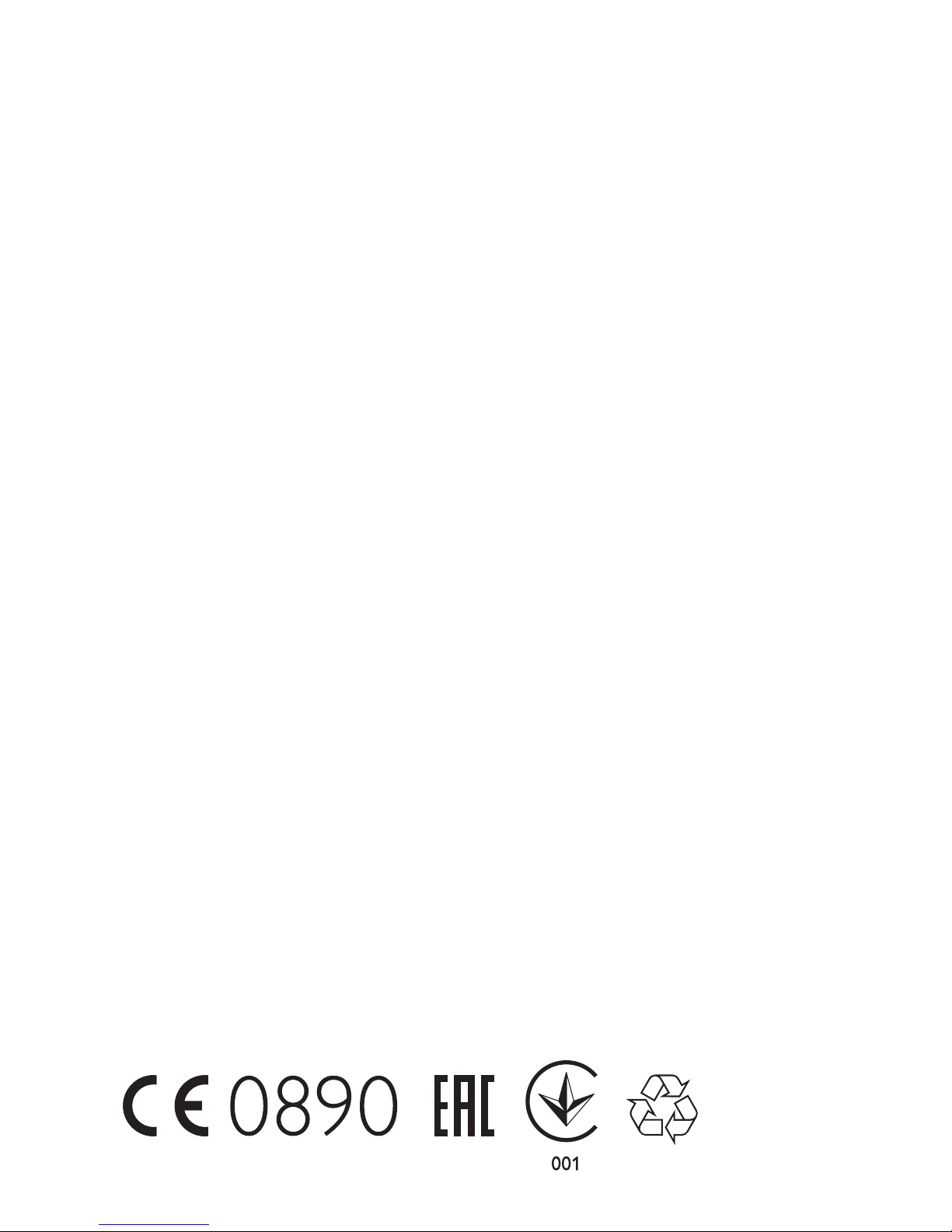
www.onkyo.com
2015 © Gibson Innovations Limited. All rights reserved.
This product has been manufactured by, and is sold under
the responsibility of Gibson Innovations Ltd., and Gibson
Innovations Ltd. is the warrantor in relation to this product.
Gibson Innovations Netherlands B.V. Building
2015 © Gibson Innovations Limited. All rights reserved.
This product has been manufactured by, and is sold under the
responsibility of Gibson Innovations Ltd., and Gibson Innovations
Ltd. is the warrantor in relation to this product.
Onkyo® is a registered trade mark of Onkyo Corporation. Other
trademarks and trade names are those of their respective owners.
Page 17
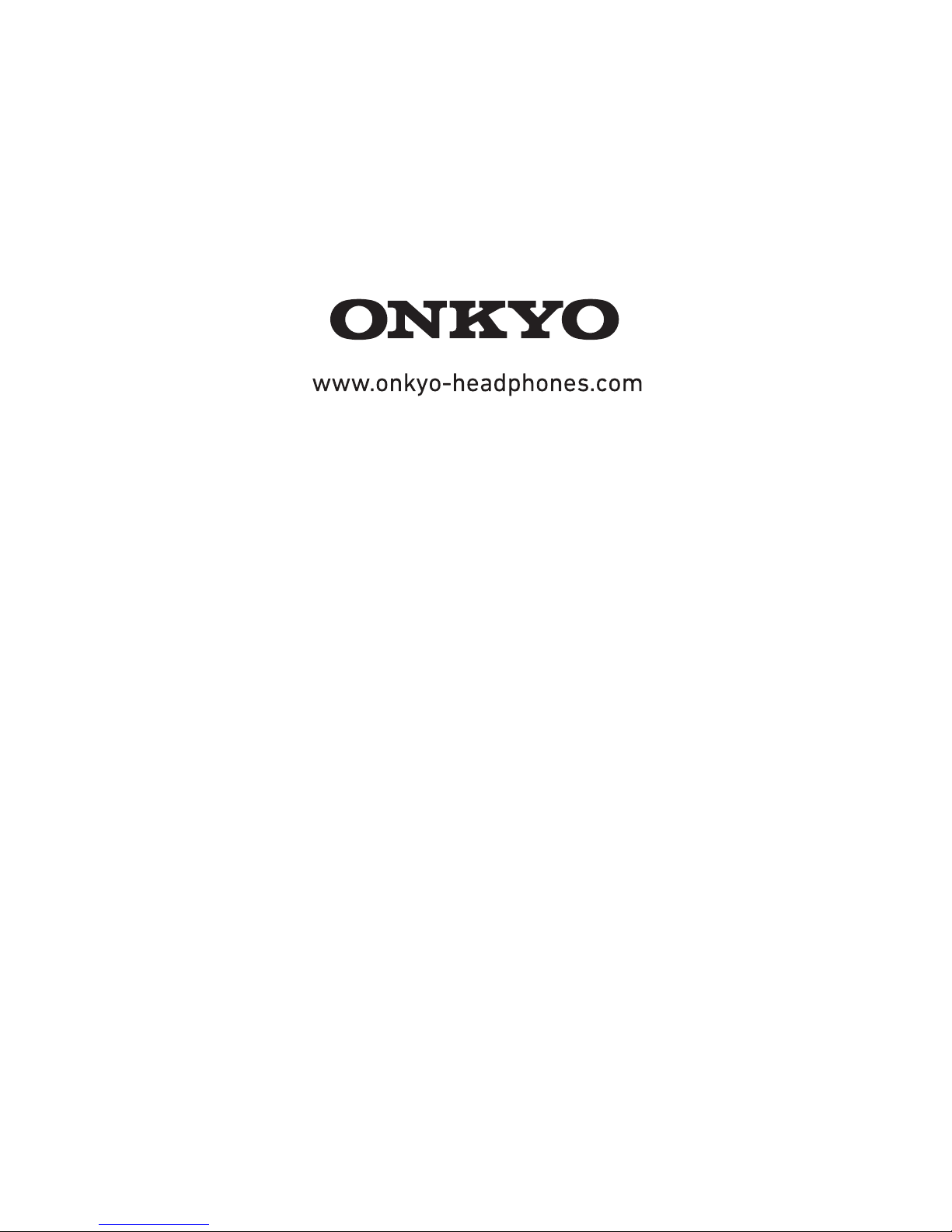
