Page 1
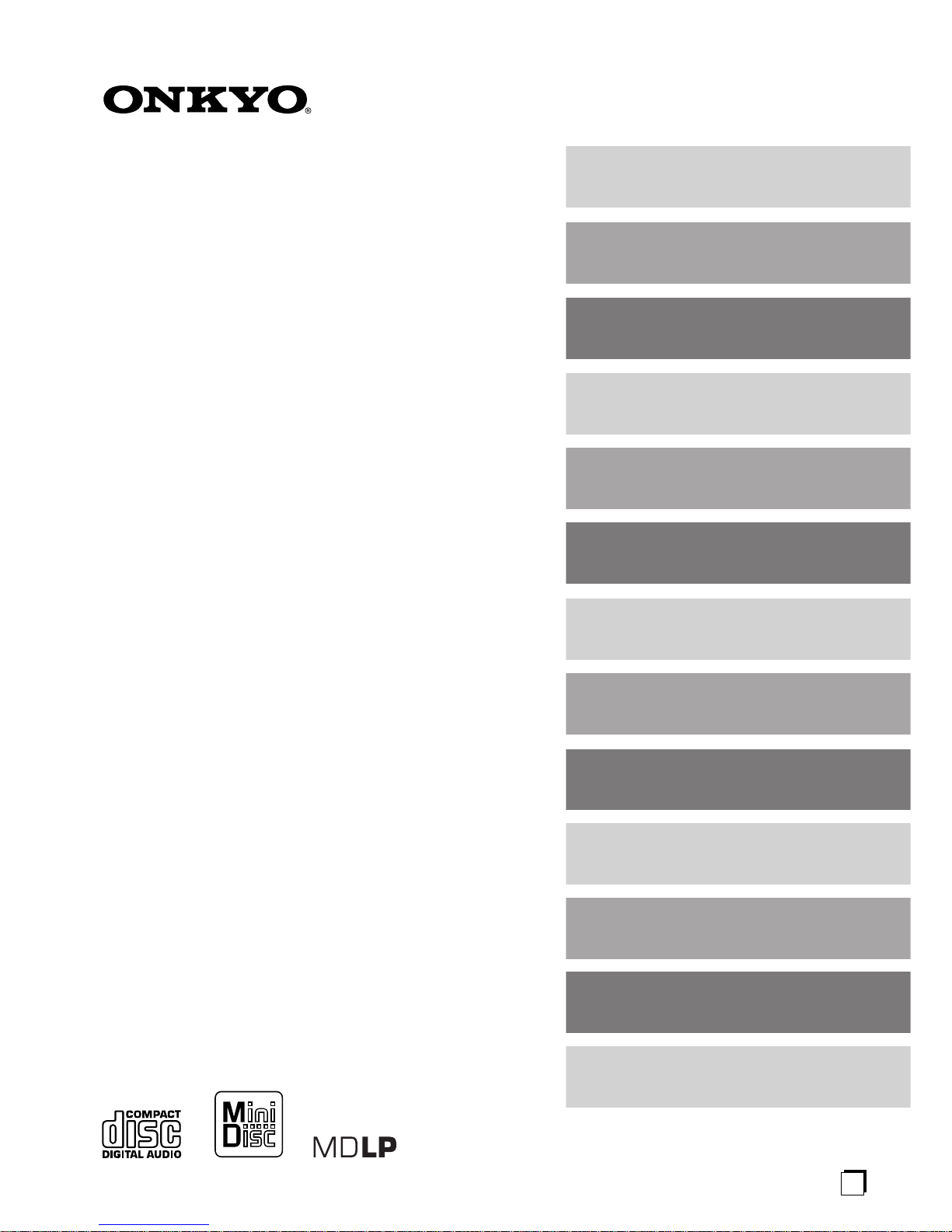
CD/MD TUNER AMPLIFIER
FR-X7A
SPEAKER SYSTEM
D-SX7A
Instruction Manual
Thank you for purchasing the Onkyo CD/MD TUNER
AMPLIFIER.
Please read this manual thoroughly before making
connections and turning on the power.
Following the instructions in this manual will enable
you to obtain optimum performance and listening
pleasure from your new CD/MD TUNER
AMPLIFIER.
Please retain this manual for future reference.
Contents 2
Introduction 3
Connections 12
Setting the Clock 19
Playing a Disc 20
Recording 29
Settings for Recording 37
MD Group Function 44
Naming 52
Preset Channels 50
Editing T racks 55
Timer Function 60
Troubleshooting 68
Miscellaneous 71
E
n
Page 2

2
Advanced
Features
Advanced
Features
Advanced
Features
Advanced
Features
Advanced
Features
Advanced Features
Table of contents
Basic
Introduction
Main Features/Supplied Accessories............... 3
Care and Handling............................................ 6
Precautions for Handling MiniDiscs (MDs)....... 7
Part Names and Functions............................... 8
Preparing the Remote Controller.................... 11
Connection
Connecting Antenna....................................... 12
Connecting Speakers..................................... 14
Common Operations
Understanding Common Operations.............. 18
Setting the Clock
Setting the Clock ............................................ 19
Playing a Disc
Playing a CD................................................... 20
Playing an MD................................................ 22
Listening to the Radio
Programming AM/FM Stations One by One
— Preset Write....................................... 24
Programming FM Stations Automatically
— Auto Preset........................................ 26
Listening to an AM/FM Station ....................... 27
• Manually tuning a broadcast station
• If FM reception is not good
Recording
Recording Types ............................................ 29
Dubbing CD to MD (CD Dubbing) .................. 30
• Dubbing CD to MD at Double Speed.......... 31
• Specified track dubbing............................... 32
• Dubbing only specified tracks ...................... 32
• MD Group CD dubbing................................. 33
• Fade Out dubbing......................................... 33
Recording an AM/FM Broadcast Program
to an MD .................................................34
Recording from another Onkyo System
(Synchro Recording)...............................35
Recording from a Connected External Device
to an MD (Signal Synchro Recording) ....36
Miscellaneous
Messages....................................................... 67
System Limitations ......................................... 67
Troubleshooting.............................................. 68
Specifications ................................................. 71
Advanced
Connecting External Components
Connecting AV Components .......................... 15
Connecting a subwoofer................................. 15
Connecting a stereo cassette tape deck..........15
Connecting a compact disc recorder.............. 16
Connecting a DVD player............................... 17
Customizing the Source Names..................... 66
Adjusting the Tone.......................................... 40
Using the Timer Functions.............................. 60
Various Ways to Play CDs and MDs.............. 41
Changing the AM/FM Preset Channels.......... 50
Naming an MD and its Tracks,
and Preset Channels.............................. 52
• Entering a name........................................... 52
• Correcting and erasing a character.............. 53
• Inserting a character.................................... 53
• Erasing the name assigned
to a preset channel ............................. 53
Setting for Recording
About the recording indicators........................ 37
Selecting a recording mode (MDLP)............... 37
Adjusting the recording level........................... 38
Selecting digital or analog recording
from CD to MD....................................... 38
Numbering the songs — Level Sync .............. 39
MD Group Function
Using the MD Group Function........................ 44
Editing Groups................................................ 46
MD Group Functions (Playing MD Groups).... 49
Editing T racks
Erasing all tracks on an MD – All Erase ......... 55
Erasing a selected track – Erase.................... 56
Moving the selected track – Move.................. 57
Dividing a selected track – Divide................... 58
Combining selected tracks – Combine............59
Page 3
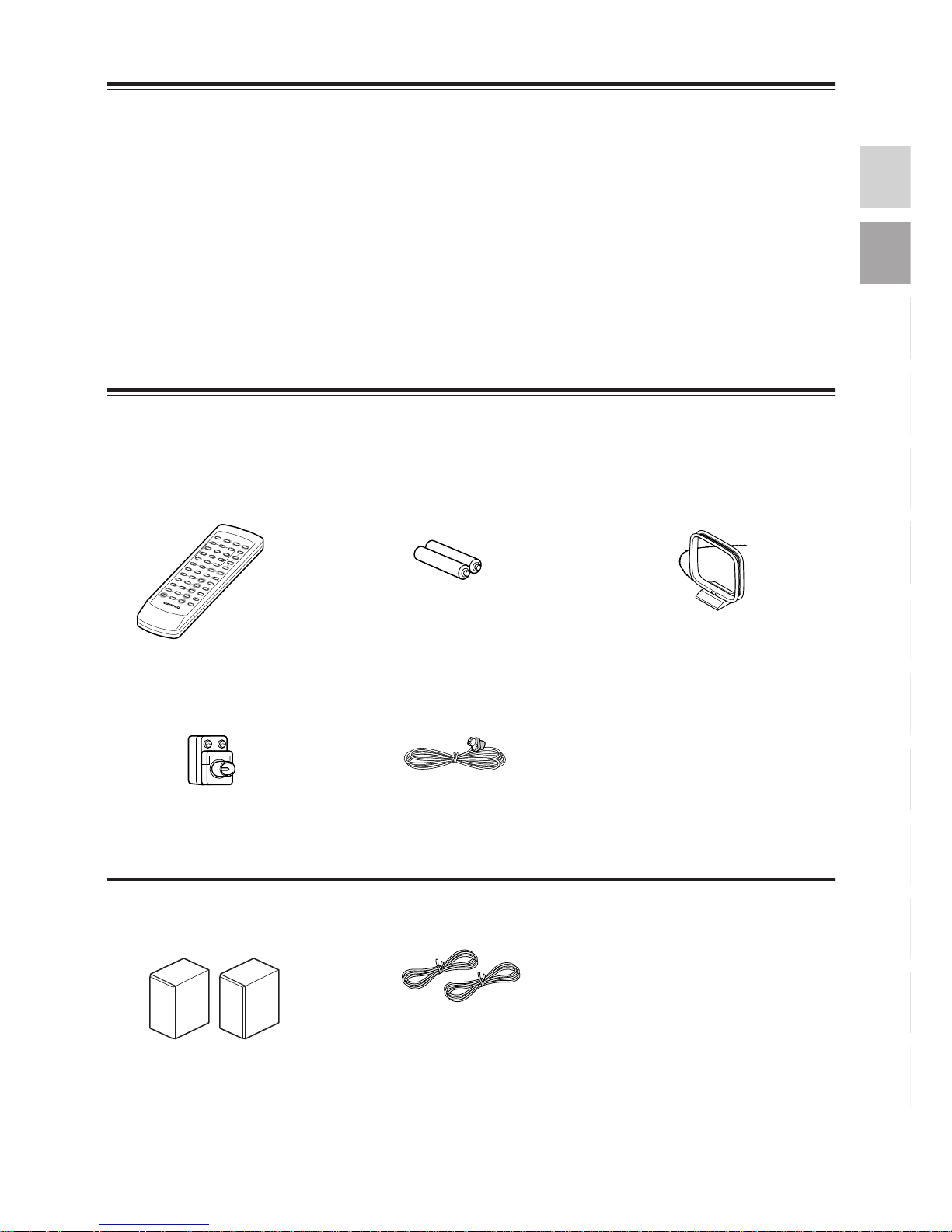
3
Main Features
• DLA Link (Digital Rec Level Adjustment) function
automatically adjusts the recording level of CD-toMD dubbing.
• Adjustable digital recording volume level
• Supports MDLP extended recording mode (2X/4X)
• Double-speed CD-to-MD dubbing function
• Sampling rate converter
• Title function facilitates naming MDs.
• Optical digital OUT connectors
• WRAT (Wide Range Amplifier Technology), the
potential next-generation broad-band media.
• The Group function enables you to organize tracks
into groups.
• Multiple external IN connectors (CD-R, TAPE,
LINE)
•A tuner enables you to progr am up to 30 preset stations into memory.
•S.BASS function for low-end adjustment
* Manufactured under license from Dolby Laboratories.
* The letter displayed at the end of the product name found in cat-
alogs and on package represents the color of the FR-X7A or DSX7A. Though the color varies, the specifications and operations are the same.
Supplied Accessories
Check to ensure that the following accessories are supplied with this unit. The number of each accessory item is
indicated in brackets.
D-SX7A
• Remote controller
– RC-528S [1]
• Batteries (size AA/R6) [2]
• Indoor FM antenna
(aerial) [1]
• Indoor AM antenna (aerial) [1]
• 75/300 ohm antenna
adapter [1]
• Instruction Manual
(this manual) [1]
• Speakers System
D-SX7A [2]
• Speaker cables [2]
Page 4
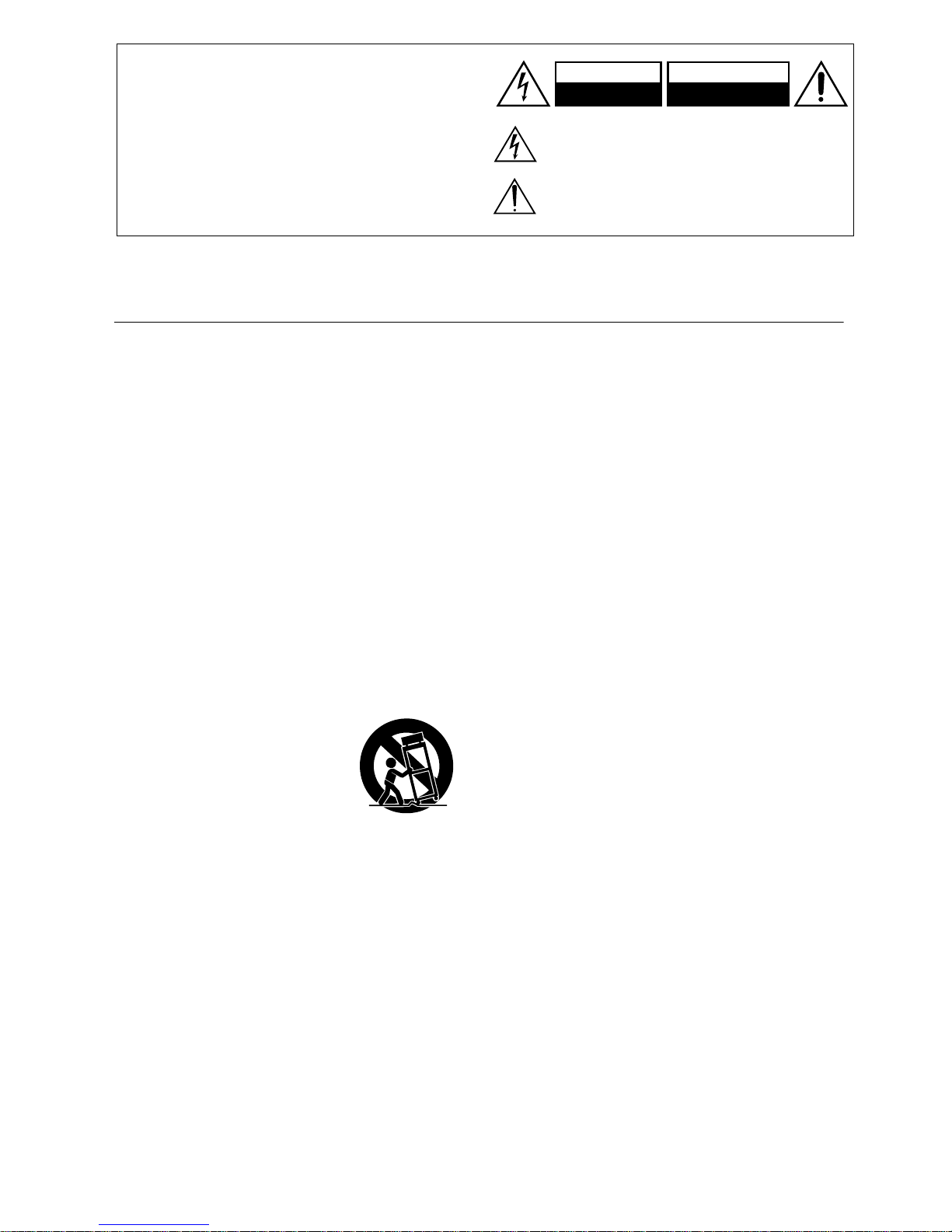
4
Important Safety Instructions
1. Read these instructions.
2. Keep these instructions.
3. Heed all warnings.
4. Follow all instructions.
5. Do not use this apparatus near water.
6. Clean only with dry cloth.
7. Do not block any ventilation openings. Install in accordance
with the manufacturer’s instructions.
8. Do not install near any heat sources such as radiators, heat registers, stoves, or other apparatus (including amplifiers) that
produce heat.
9. Do not defeat the safety purpose of the polarized or grounding-type plug. A polarized plug has two blades with one wider
than the other. A grounding type plug has two blades and a
third grounding prong. The wide blade or the third prong are
provided for your safety. If the provided plug does not fit into
your outlet, consult an electrician for replacement of the obsolete outlet.
10. Protect the power cord from being walked on or pinched particularly at plugs, convenience receptacles, and the point
where they exit from the apparatus.
11. Only use attachments/accessories specified by the manufacturer.
12.
Use only with the cart, stand, tripod,
bracket, or table specified by the manufacturer, or sold with the apparatus.
When a cart is used, use caution when
moving the cart/apparatus combination
to avoid injury from tip-over.
13. Unplug this apparatus during lightning
storms or when unused for long periods of time.
14. Refer all servicing to qualified service personnel. Servicing is
required when the apparatus has been damaged in any way,
such as power-supply cord or plug is damaged, liquid has been
spilled or objects have fallen into the apparatus, the apparatus
has been exposed to rain or moisture, does not operate normally, or has been dropped.
15. Damage Requiring Service
Unplug the apparatus form the wall outlet and refer servicing
to qualified service personnel under the following conditions:
A. When the power-supply cord or plug is damaged,
B. If liquid has been spilled, or objects have fallen into the
apparatus,
C. If the apparatus has been exposed to rain or water,
D. If the apparatus does not operate normally by following the
operating instructions. Adjust only those controls that are
covered by the operating instructions as an improper
adjustment of other controls may result in damage and will
often require extensive work by a qualified technician to
restore the apparatus to its normal operation,
E. If the apparatus has been dropped or damaged in any way,
and
F. When the apparatus exhibits a distinct change in perfor-
mance this indicates a need for service.
16. Object and Liquid Entry
Never push objects of any kind into the apparatus through
openings as they may touch dangerous voltage points or shortout parts that could result in a fire or electric shock.
The apparatus shall not be exposed to dripping or splashing
and no objects filled with liquids, such as vases shall be placed
on the apparatus.
Don’t put candles or other burning objects on top of this unit.
17. Batteries
Always consider the environmental issues and follow local
regulations when disposing of batteries.
18. If you install the apparatus in a built-in installation, such as a
bookcase or rack, ensure that there is adequate ventilation.
Leave 20 cm (8") of free space at the top and sides and 10 cm
(4") at the rear. The rear edge of the shelf or board above the
apparatus shall be set 10 cm (4") away from the rear panel or
wall, creating a flue-like gap for warm air to escape.
WARNING:
TO REDUCE THE RISK OF FIRE OR ELECTRIC SHOCK,
DO NOT EXPOSE THIS APPLIANCE TO RAIN OR
MOISTURE.
CAUTION:
TO REDUCE THE RISK OF ELECTRIC SHOCK, DO NOT
REMOVE COVER (OR BACK). NO USER-SERVICEABLE
PARTS INSIDE. REFER SERVICING TO QUALIFIED
SERVICE PERSONNEL.
The lightning flash with arrowhead symbol, within an equilateral
triangle, is intended to alert the user to the presence of uninsulated
“dangerous voltage” within the product’s enclosure that may be of
sufficient magnitude to constitute a risk of electric shock to persons.
The exclamation point within an equilateral triangle is intended to
alert the user to the presence of important operating and maintenance
(servicing) instructions in the literature accompanying the appliance.
WARNING
RISK OF ELECTRIC SHOCK
DO NOT OPEN
RISQUE DE CHOC ELECTRIQUE
NE PAS
OUVRIR
AVIS
PORTABLE CART WARNING
S3125A
Page 5
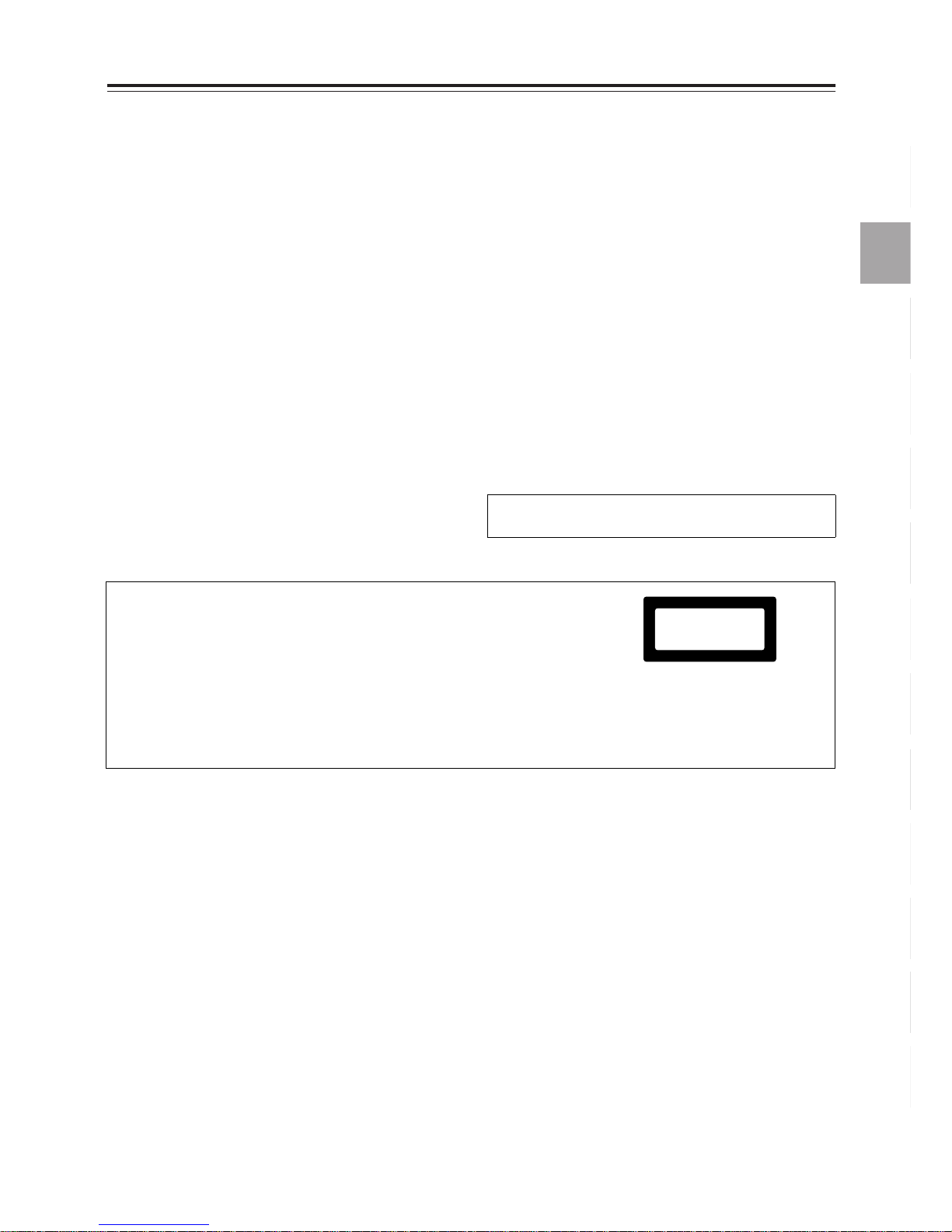
5
Precautions
1. Recording Copyright
Recording of copyrighted material for other than personal use is
illegal without permission of the copyright holder.
2. AC Fuse
The fuse is located inside the chassis and is not user-serviceable.
If power does not come on, contact your Onkyo authorized service station.
3. Power
WARNING
BEFORE PLUGGING IN THE UNIT FOR THE FIRST TIME,
READ THE FOLLOWING SECTION CAREFULLY.
The voltage of the available power supply differs according to
country or region. Be sure that the power supply voltage of the
area where this unit will be used meets the required voltage (e.g.,
AC 230 V, 50 Hz or AC 120 V, 60 Hz) written on the rear panel.
Setting the ST ANDBY b utton to standby mode does not shut off
the power completely.
4. Do not touch this unit with wet hands.
Do not handle this unit or power cord when your hands are wet
or damp. If water or any other liquid enters the case, take this
unit to an authorized service center for inspection.
5. Location of this unit
Place this unit in a well-ventilated location.
Take special care to provide plenty of ventilation on all sides of
this unit especially when it is placed in an audio rack. If ventilation is blocked, this unit may overheat and malfunction.
Do not expose this unit to direct sunlight or heating units as this
unit's internal temperature may rise and shorten the life of the
pickup.
Avoid damp and dusty places and places directly affected by
vibrations from the speakers. In particular, avoid placing the unit
on or above one of the speakers.
Be sure this unit is placed in a horizontal position. Never place it
on its side or on a slanted surface as it may malfunction.
Do not place this unit near tuners or TV sets.
If placed next to a TV or tuner, it may cause reception interfer ence resulting in some noise in the TV or tuner output.
6. Care
From time to time you should wipe the front and rear panels and
the cabinet with a soft cloth. For heavier dirt, unplug the power
cord from the AC outlet, dampen a soft cloth in a weak solution
of mild detergent and water, wring it out dry, and wipe off the
dirt. Following this, dry the unit immediately with a clean cloth.
Do not use rough material, thinners, alcohol or other chemical
solvents or cloths since these could damage the finish or remove
the panel lettering.
7. Points to remember
If this unit is brought from a cold environment to a warm one or
is in a cold room that is quickly heated, condensation may form
on the pickup, preventing proper operation. In this case, remove
the disc and leave the power ON for about one hour to remove
the condensation.
When transporting this unit, be careful not to bump it.
US and foreign patents licensed from Dolby Laboratories
Licensing Corporation.
“CLASS 1 L ASER
PRODUCT”
This unit contains a semiconductor laser system and is classified as a “CLASS 1
LASER PRODUCT.” To use this model properly, read this Instruction Manual
carefully. In case of any trouble, please contact the store where you purchased the
unit. To prevent being exposed to the laser beam, do not try to open the enclosure.
DANGER:
INVISIBLE LASER RADIATION WHEN OPEN AND INTERLOCK FAILED OR
DEFEATED. AVOID DIRECT EXPOSURE TO BEAM.
CAUTION:
THIS PRODUCT UTILIZES A LASER. USE OF CONTROLS OR ADJUSTMENTS
OR PERFORMANCE OF PROCEDURES OTHER THAN THOSE SPECIFIED
HEREIN MAY RESULT IN HAZARDOUS RADIATION EXPOSURE.
This unit is a CLASS 1 LASER PRODUCT
and employs a laser inside the cabinet.
To prevent the laser from being exposed,
do not remove the cover. Refer servicing to
qualified personnel.
1.
2.
This label on the left hand panel states that:
Page 6
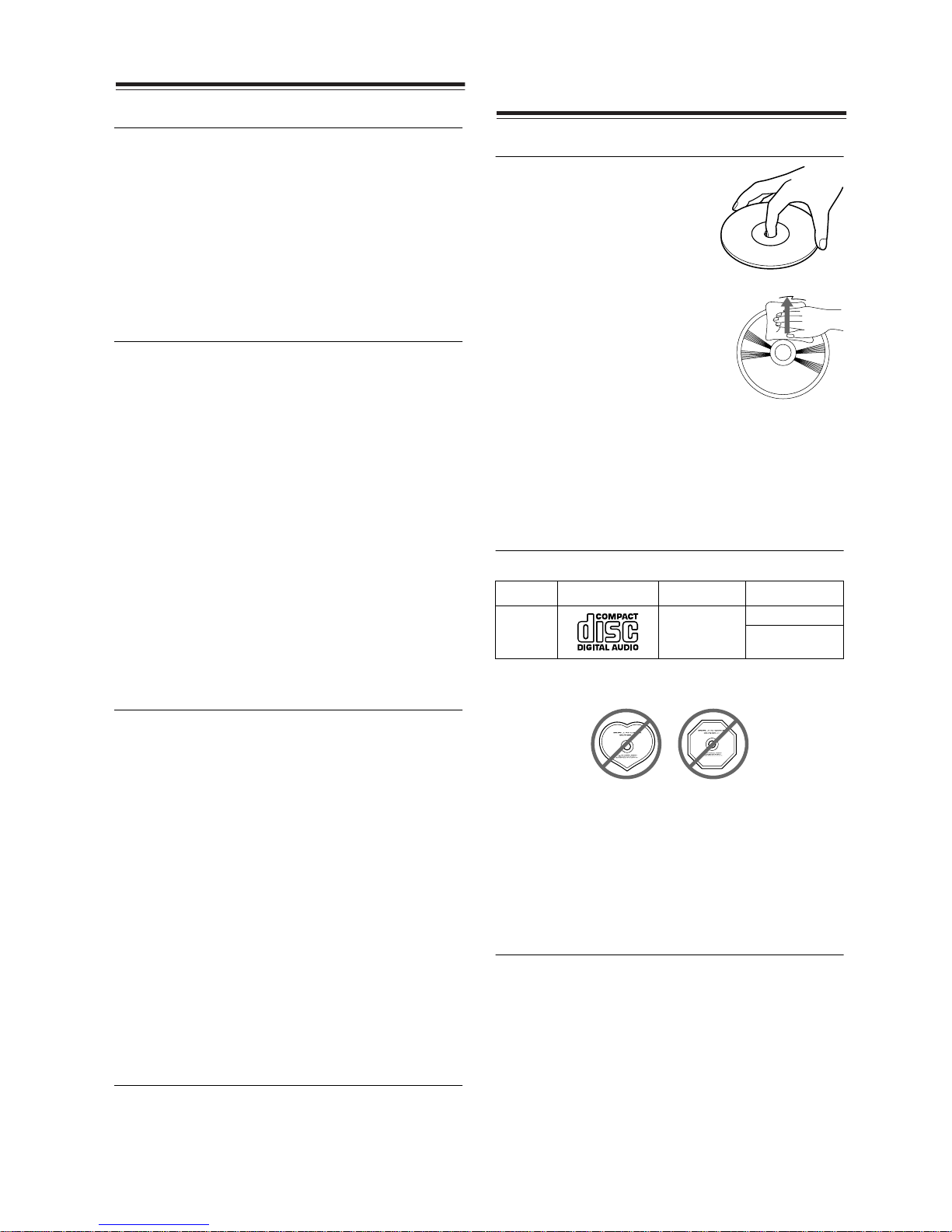
6
Care and Handling
Speaker care
Wipe the cabinet occasionally with a dry, soft cloth. For
heavier dirt, after dampening a soft cloth in a weak solution of mild detergent and water and wringing it out thoroughly, wipe off the dirt. Then, dry the unit immediately
with a clean cloth. Do not use rough mater ial, thinners,
alcohol or other solvents, since these could damage the
finish, remove the panel lettering, or cause discoloration.
If you are using a chemical cloth, alwa ys f ollo w the instructions that come with the cloth. For dust accumulated on
grilles, use a vacuum cleaner or brush off the dust.
Using the speakers with a TV set or computer
In general, Braun tubes used for color television sets
and computers are extremely sensitive and can be
affected even by the magnetism of the earth. If a
speaker system is used near them, therefore, discoloration or distortion of pictures will occur.
To permit use with a color television set or computer,
this speaker system features magnetic shielding. Even
so, discoloration may still result, depending on the
installation environment. If discoloration occurs, turn
off the power to the television set or computer, wait for
15 to 30 minutes and then turn it on again. This activates the self-demagnetizing function of the television
set or computer, improving the display condition.
Note
If discoloration persists even after you perform this remedy,
move the speaker away from the television set or computer.
Discoloration may also be caused when a magnet or other
magnetizing object is placed near the television or computer.
Precautions on speaker use
This speaker system can handle the specified input
power when it is used for ordinary music reproduction.
However, if the following abnormal signals are fed to
the speaker, the internal circuits may be overloaded,
resulting in burning or breakage of the wires ev en if the
input power is below the specified rating.
• Noise produced when FM station is not tuned in.
• Sound produced when fast-forwarding cassette
tape deck
• High-frequency sound generated by an oscillator,
electronic musical instruments, etc.
• Oscillating amplifier signals
• Special test signals produced by an audio test CD,
etc.
• Sound produced when connecting or disconnecting
audio connection cables. (Always turn off the amplifier’s pow er before connecting or disconnecting
cables.)
•Feedback when a microphone is used
About memory preservation
This unit features an auxiliary power source to preserve memory presets from being erased during
power outage.
If the power cable is disconnected, this unit preserves
memory for about two weeks.
Precautions for Handling
Compact Discs (CDs)
Important notes on handling CDs
• Carefully lift the disc from the
disc case, making sure to
hold the disc by its edges or
the hole in the middle.
•You can use a soft, dry cloth
to wipe dust and fingerprints off
the surface of CDs.
Do not use volatile agents, such
as thinner or benzene, on discs.
Also, do not use conventional
record cleaner or antistatic
agents.
Notes
• Do not place CDs in direct sunlight or in locations subject
to high humidity or low temperature.
• Do not store a CD in the unit’s disc tray for a long period
of time.
Playable discs
This unit can play the following types of discs.
You cannot play discs other than those listed above.
Avoid using heart-shaped or octagonal discs. Playing
irregularly-shaped discs may damage the internal
mechanism of the unit.
Do not use discs that carry a residue from adhesive tape,
rental discs that have peeling labels, or discs that have
custom labels or stickers. Otherwise, you may not be able
to eject the discs, or the unit may become inoperative.
About playing copy-controlled CDs
Some copy-controlled CDs may not conf orm to official
CD standards. They are special discs and may not
play on the FR-X7A.
Do not use discs that are not audio discs (i.e., CDROMs designed for use with personal computers), as
these could damage the speakers and amplifier.
Disc mark
Contents
Disc size
Audio
CDs
Audio
12 cm
8 cm
(CD single)
Page 7
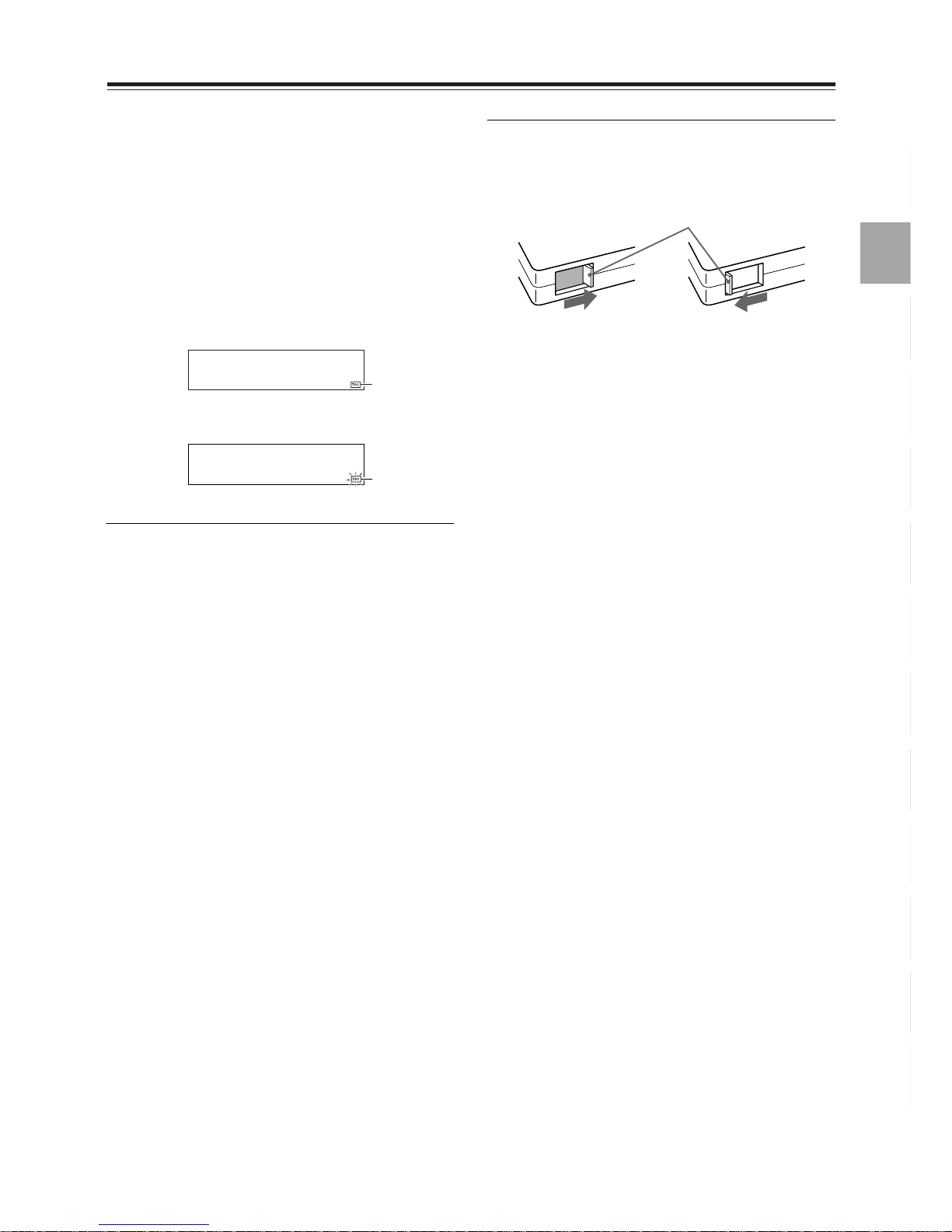
7
Precautions for Handling MiniDiscs (MDs)
There are two types of MiniDiscs: playback-only discs
and recordable discs.
If you record data on a disc that has already been
recorded, the data will be added after the last track on
the disc and numbered accordingly. Information
regarding the recording, track names, disc names and
edits will be written to the TOC (Table of Contents).
Do not disconnect the power cord or shake the unit in
the following situations. Otherwise, the data will not be
written correctly.
• When the TOC indicator is lit:
The information to be written into the TOC is currently stored in memory on the FR-X7A.
• When the TOC indicator is flashing:
The information is being written to the MD.
Guide to the Serial Copy Management System
You cannot record data digitally from an MD (that has
been digitally recorded) to another MD. The FR-X7A is
a digital audio device that conforms to the Serial Copy
Management System (SCMS) standard. This standard
allows copying of digital data only once betw een digital
AV devices, and includes the following three rules:
• Rule 1
You can record data to an MD via the digital input of
an SCMS-equipped digital audio component from
CDs, DATs, or certain MDs.
However, you cannot record data to an MD via a digital input from media that has already been recorded
via a digital input on an SCMS-equipped digital audio
component.
• Rule 2
You can record via the digital input of an SCMS-equipped
digital audio component to an MD from an MD on which
an analog recording or FM broadcast was recorded via
an analog input. However, you cannot record digital data
on an MD to another MD via a digital input.
You can record data infinitely from one MD to another
MD as long as the MD recorders are connected via
analog input and output connectors.
• Rule 3
If you are using a DAT deck or an MD recorder that
supports 32kHz or 48kHz sampling frequencies, you
can digitally record digital audio signals from satellite
broadcasts. In this case, you can copy the data onto
other digital media. However, some satellite receivers
may not allow second-generation digital copying.
Protecting recordings from accidental erasure
You can protect your MDs from accidental recording
by sliding the record-protect tab on the MDs to open
the record-protect window. To make the MDs recordable again, close the record-protect tab.
Do not touch the disc in the cartridge directly with
your fingers.
Do not open the shutter by hand. Doing so may damage the disc.
Storage location
Avoid storing MDs in a place subject to direct sunlight,
high temperature, or high humidity.
If the unit will not be used for an extended period
of time
Remove the MD from the unit to prevent dust from
entering the MD cartridge. When the MD is in the unit,
the shutter of the MD cartridge remains open.
Regular care
Use a dry cloth to wipe off dust and dirt that may have
accumulated on the cartridge surface.
Lit
Flash
Record-protect tab
Record-protect
(open)
Recordable
(closed)
Page 8
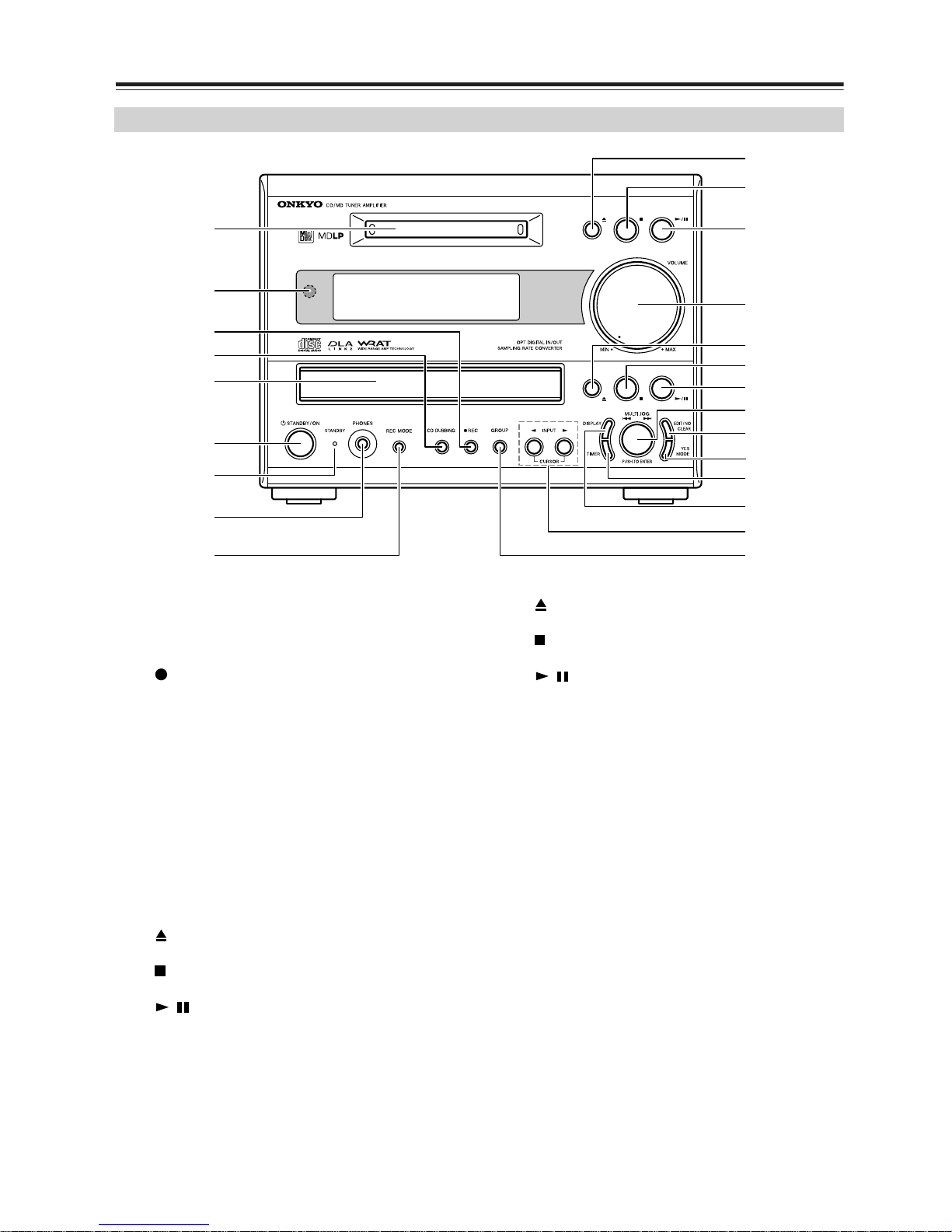
8
Part Names and Functions
1
MD disc slot
Insert an MD in this slot.
2
Remote control sensor
Receives signals from the remote controller.
3
MD REC button
Places the MD player into Record Standby mode.
4
CD DUBBING button
Starts the CD dubbing operation.
5
CD disc tray
Place a CD in the disc tray.
6
STANDBY/ON button
Press this button to turn on the power to the unit or place the unit
in Standby mode.
7
STANDBY indicator
Lights up in Standby mode.
8
PHONES jack
Connect a headphone mini plug here.
9
REC MODE button
Accesses Record Mode settings.
J
MD button
Ejects a loaded MD.
K
MD button
Stops MD playback or recording.
L
MD button
Starts or pauses MD playback or recording. When y ou press this
button during playback, the unit is placed in Pause mode.
M
VOLUME control
Adjusts the volume level.
N
CD button
Ejects a loaded CD.
O
CD button
Stops CD playback.
P
CD button
Starts or pauses CD playback.When you press this button during playback, the unit enters Pause mode.
Q
MULTI JOG dial
Turn the dial to select a preset channel or playback track. Press
it to confirm the current setting.
R EDIT/NO/CLEAR button
Enables you to adjust settings for recording and playback, and
select editing operations. It also cancels the displayed setting.
S YES/MODE button
Press this button to confirm the displayed settings for recording,
playback, and other editing operations.
T TIMER button
Press this button to enable the Timer function.
U DISPLAY button
Each time you press this button, the information on the display
changes. This button also enables you to select the input character type.
V INPUT/CURSOR buttons
Enable you to select an input source. Alternatively, they enable
you to insert, correct, or erase characters.
W GROUP button
Use this button for Group recording/playback.
Front panel
1
2
3
4
5
6
7
8
L
M
P
R
S
T
V
U
W
Q
N
K
J
9
O
/
/
Page 9

9
Part Names and Functions—Continued
Display
AM/FM
tuning indicator
S.BASS indicator
Recording level
indicator
MUTING indicator
LEVEL-SYNC indicator
DIGITAL
indicator
MDLP
indicator
CD operation
indicators
DUB indicator
MD operation
indicators
TOC indicator
MD
indicator
CD
indicator
MD/CD setting
indicators
CH (channel)
indicator
CD/MD
indicator
Playback mode
indicators
Multi-purpose
display
TIMER
indicator
SOURC
E
indicator
TIMER type indicators
Light up when a timer or sleep timer is activated.
: Lights up when timer recording is set.
Numbers: Light up when Timers 1-4 are set.
FM reception
information
Remote controller
SLEEP button
Used to program the Sleep timer, which turns
off the power to the unit at a specified time.
INPUT button
Each time you press this button, the input
source switches.
NAME button
Used to input characters.
DISPLAY button
Each time you press this button, the information on the display changes. It also selects the
character input type.
SCROLL button
Scrolls the displayed characters. It also
selects the character input type when you
input a name.
ENTER button
Press this button to input a character.
CLEAR button
Cancels the memory or settings, and erases a
character.
MODE button
Switches FM reception mode. It also s witches
between CD and MD play mode.
CLOCK button
Press this button to display the current time.
REPEAT button
Repeats MD or CD playback.
SURROUND button
Does not function with this model.
S.BASS button
Adjusts the low end bass range.
MUTING button
Lowers the volume level temporarily.
VOLUME buttons
Adjust the volume level.
/
STANDBY/ON button
Switches between power standby and on.
Alpha-numeric/symbol buttons
Used to name a disc or track. They also select a
track or sort tracks for Memory playback.
GROUP button
Used to select a group.
/ buttons
Selects the previous or next track. Each time you
press one of these buttons, the track number
skips forward or backward. These buttons also
select preset stations.
/ button
Fast-forward or reverse the track being played.
These buttons also move the cursor when you
input characters or tune in a broadcast station.
CD operation buttons
:Pauses playback.
: Stops playback.
: Starts playback.
MD operation buttons
:Pauses playback or recording.
: Stops playback or recording.
: Starts playback or resumes recording.
Operation buttons for an Onkyo CD recorder
:Pauses playback or recording.
: Stops playback or recording.
: Starts playback or resumes recording.
Operation buttons for an Onkyo DVD player
:Pauses playback.
: Stops playback.
: Starts playback.
Operation buttons for an Onkyo stereo cassette tape deck
: Plays the B side.
: Stops playback, recording, fast-forward, or rewind.
: Plays the A side.
Page 10
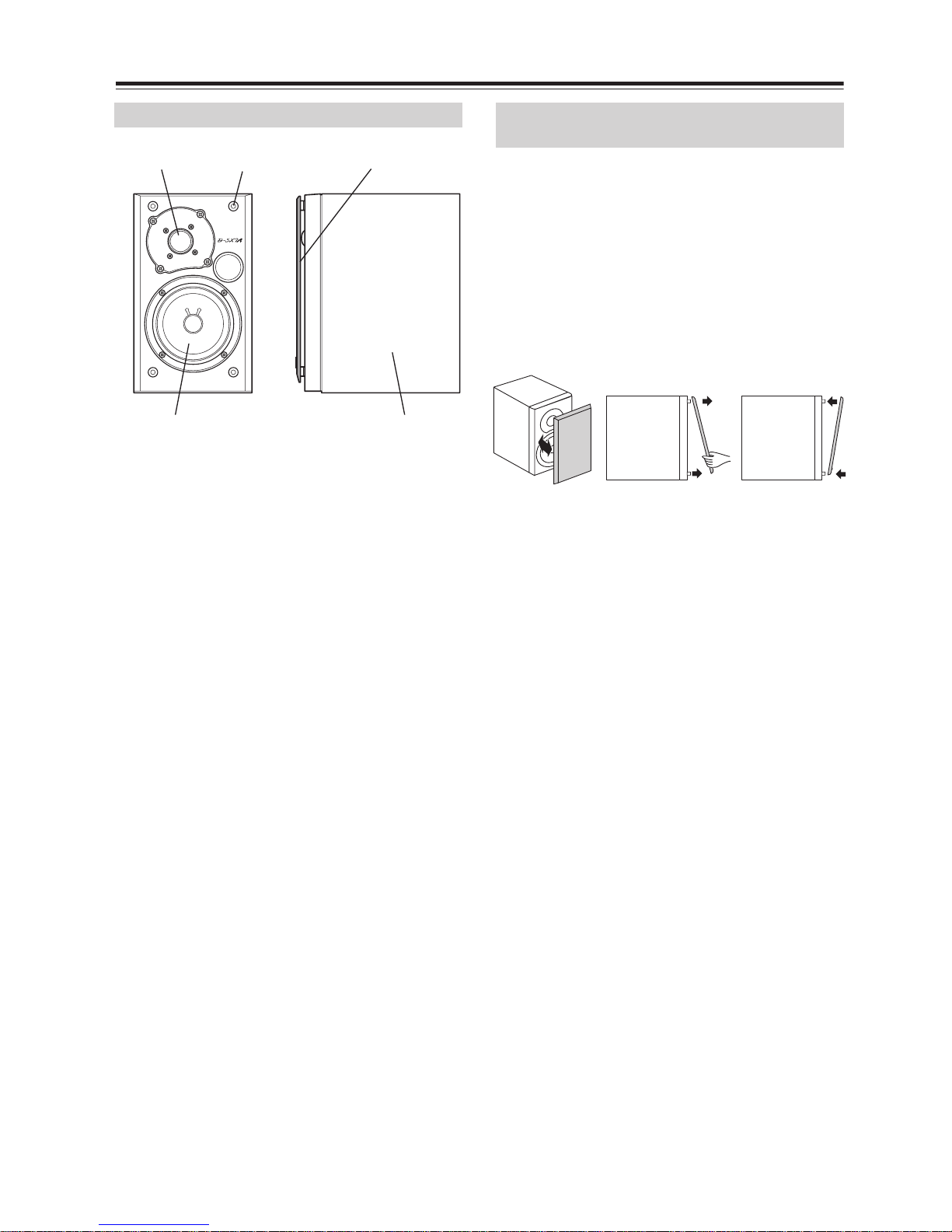
10
Part Names and Functions—Continued
The speakers are symmetrical. Locate them as you
desire.
Tip
If you locate the speakers so that the tweeters are on the
outside, the stereo field will be widened. If the tweeters are
on the inside, the audio will sound more direct and tighter.
This speaker system uses detachable grilles. Use the
following method to attach or detach the grilles.
1. While holding the bottom edge of the speaker grille
with both hands, pull it gently toward you to remo ve
the bottom of the grille.
2. In the same way, gently pull the upper edge of the
speaker grille toward you to remove it from the
main unit.
3. To replace the grille, push the holders at the four
corners into the grille attachment pins on the
speaker cabinet.
Speakers
Tweeter Grille attachment pin Grille
Woofer Cabinet
Attaching and detaching the speaker
grilles
Detaching Attaching
Page 11
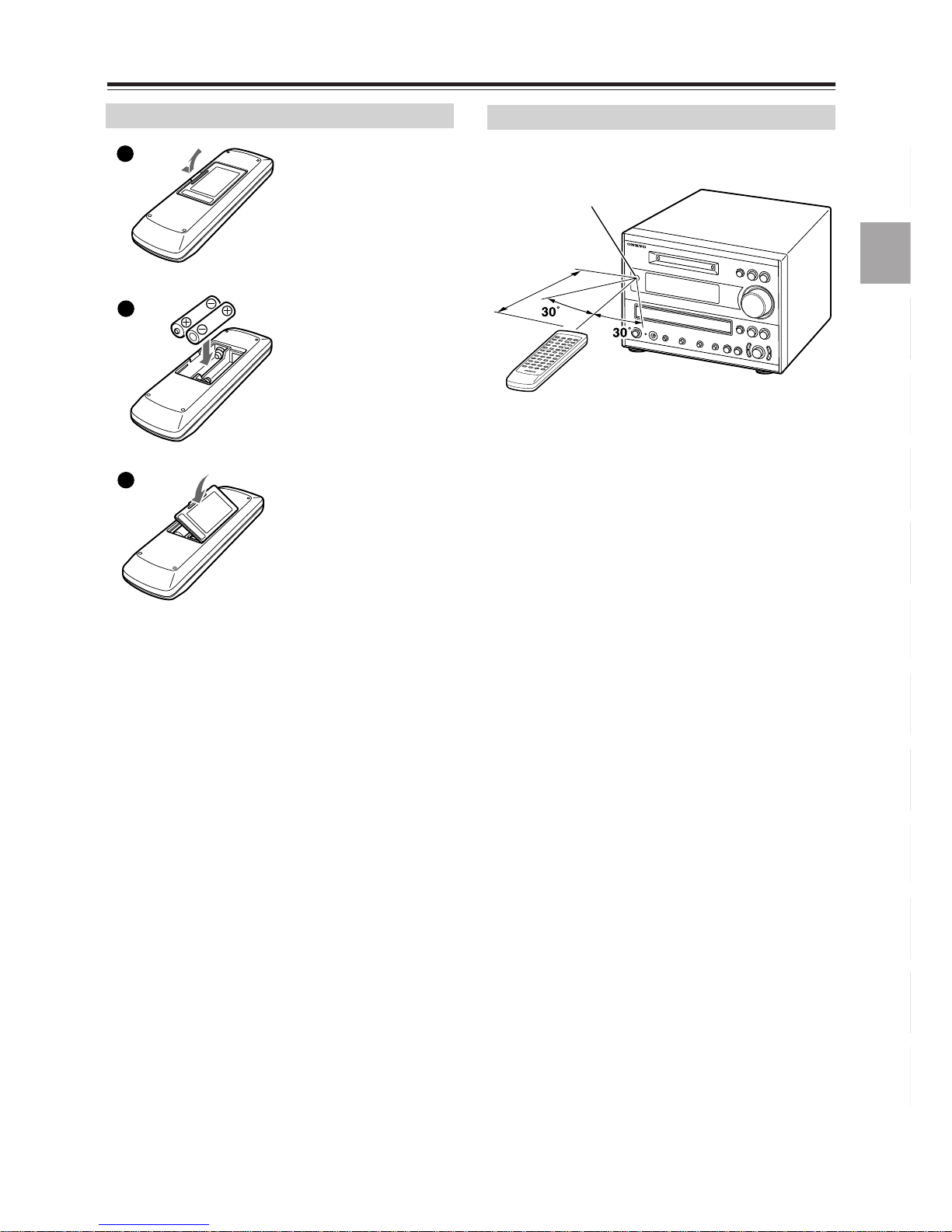
11
Preparing the Remote Controller
Notes
• Do not mix new batteries with old batteries. Do not mix
different kinds of batteries.
•To avoid corrosion, remove the batteries if the remote
controller is not to be used for a long period of time.
• Remove dead batteries immediately to avoid damage
from corrosion. If the remote controller does not operate
smoothly, replace both batteries at the same time.
• The life of the batteries supplied is about six months but
will vary depending on usage.
Point the remote controller toward the remote control
sensor.
Notes
• Place the unit away from strong light such as direct sunlight or inverted fluorescent light, which can prevent
proper operation of the remote controller.
• Using another remote controller of the same type in the
same room or using the unit near equipment that uses
infrared rays may cause operational interference.
• Do not put any object, such as a book, on the remote
controller. The buttons of the remote controller may accidentally be pressed and drain the batteries.
• Make sure the audio rack doors do not have colored
glass. Placing the unit behind such doors may prevent
proper remote controller operation.
• If there is an obstacle between the remote controller and
the remote control sensor, the remote controller will not
operate.
Inserting the batteries
1
2
3
Detach the battery
cover.
Insert the two R6
(size AA) batteries.
Be sure to match the
+ and – ends of the
batteries to the diagram inside the battery compartment.
Attach the battery
cover.
Using the remote controller
Remote control
sensor
About 5 m
(16 feet)
Page 12
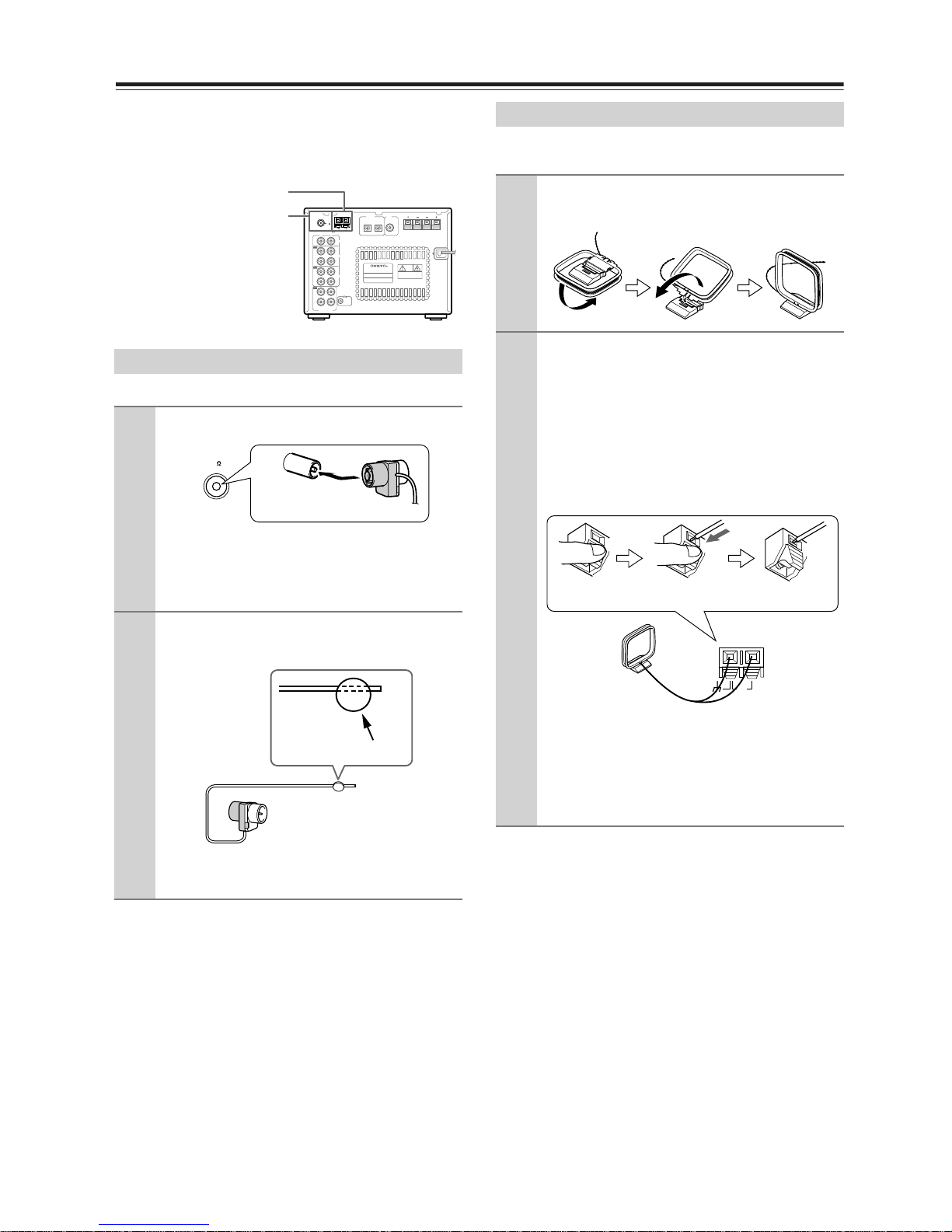
12
Connecting Antenna
This chapter explains how to connect the supplied
indoor FM antenna and AM loop antenna, and how to
connect commercially available outdoor FM and AM
antennas.
The supplied indoor FM antenna is for indoor use only.
If you cannot achiev e good reception with the supplied
indoor FM antenna, try a commercially available outdoor FM antenna instead (see page 13).
The supplied indoor AM loop antenna is for indoor use
only.
If you cannot achiev e good reception with the supplied
indoor AM loop antenna, try using it with a commercially available outdoor AM antenna (see page 13).
Connecting the indoor FM antenna
1
Attach the FM antenna, as shown.
Once your FR-X7A is ready for use, you’ll
need to tune into an FM radio station and
adjust the position of the FM antenna to
achieve the best possible reception.
2
Use thumbtacks or something similar
to fix the FM antenna into position.
Caution: Be careful that y ou don’t injure your-
self when using thumbtacks.
AM
FM
75
ANTENNA
OPTICAL PRE OUT
DIGITAL SUB
WOOFER
IN
IN
IN
IN
OUT
OUT
OUT
LINE
TAPE
CDR
R
L
RL
REMOTE
CONTROL
PROCESSOR
SPEAKERS
OUTIN
CD/MD TUNER AMPLIFIER
RL
SPEAKERS
FM antenna connector
AM antenna push terminal
FM
75
Insert the plug fully
into the socket.
Thumbtacks, etc.
Connecting the AM loop antenna
1
Assemble the AM loop antenna, inserting the tabs into the base, as shown.
2
Connect both wires of the AM loop
antenna to the AM push terminals, as
shown.
(The antenna’s wires are not polarity sensitive, so they can be connected to either terminal).
Make sure that the wires are attached
securely and that the push terminals are gripping the bare wires, not the insulation.
Once your FR-X7A is ready for use, you’ll
need to tune to an AM radio station and adjust
the position of the AM antenna to achieve the
best possible reception. Keep the antenna as
far away as possible from your FR-X7A, TV,
speaker cables, and power cords.
Push Insert wire Release
AM
Page 13
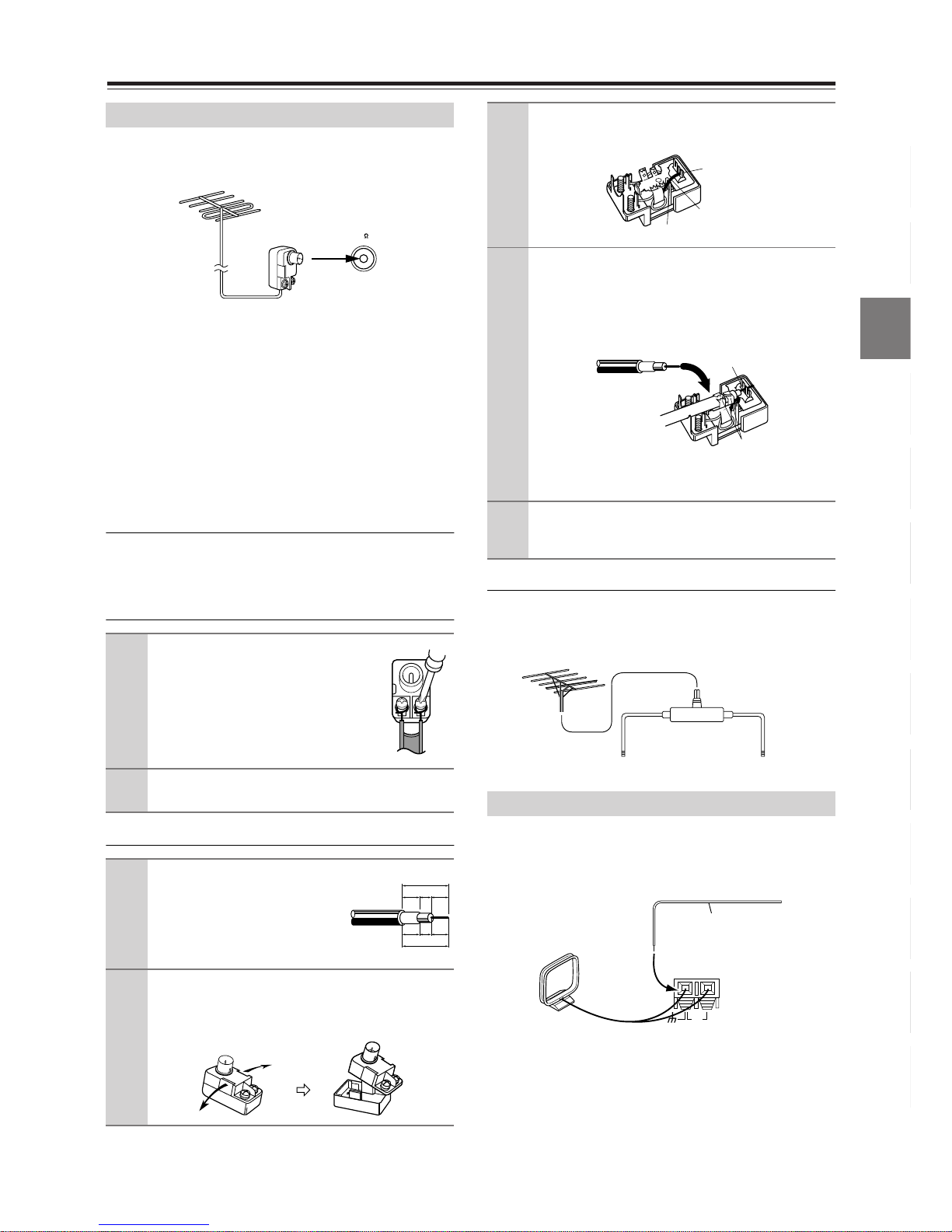
13
Connecting Antenna—Continued
If you cannot achiev e good reception with the supplied
indoor FM antenna, try a commercially available outdoor FM antenna instead.
Notes
• Outdoor FM antennas work best outside, but usable results
can sometimes be obtained when installed in an attic or loft.
•For best results , install the outdoor FM antenna well awa y
from tall buildings, preferably with a clear line of sight to
your local FM transmitter.
• Outdoor antenna should be located away from possible
noise sources, such as neon signs, busy roads, etc.
•For safety reasons, outdoor antenna should be situated well
away from power lines and other high-voltage equipment.
• Outdoor antenna must be grounded in accordance with local
regulations to prevent electrical shock hazards.
Using the 75/300-ohm antenna adapter
The 75/300-ohm antenna adapter can be used to connect an FM antenna using either 75-ohm coaxial
cable or 300-ohm twin-core flat cable.
Connecting a 300-ohm flat cable
Connecting a 75-ohm coaxial cable
Using a TV/FM antenna splitter
It’s best not to use the same antenna f or both FM and
TV reception, as this can cause interference problems. If circumstances demand it, use a TV/FM
antenna splitter, as shown.
If good reception cannot be achieved using the supplied AM loop antenna, an outdoor AM antenna can
be used in addition to the loop antenna, as shown.
Outdoor AM antennas work best when installed outside
horizontally , b ut good results can sometimes be obtained
indoors by mounting the antenna horizontally above a
window . Note that the AM loop antenna should remain
connected.
Outdoor antenna must be grounded in accordance
with local regulations to prevent electrical shock hazards.
Connecting an outdoor FM antenna
1
Using a screwdriver, loosen
the two screws on the
adapter, wrap the bare wires
around the screws, and then
retighten them, as shown.
2
Plug the adapter into the 75Ω socket.
1
Strip and prepare the
75 ohm coaxial cable,
as shown.
2
Using your fingernails or a small screwdriver, press the adapter’s tabs outward
and remove the cover, as shown.
FM
75
✦
✦
✦
✦
✦
✦
✦
✦
✦
✦
✦
6mm3mm6
mm
1/4" 1/8" 1/4"
15 mm
5/8"
3
Move the small wire inside the adapter
from position A to position B, as sho wn.
4
Insert the central conductor (1), as
shown, and use a small pair of pliers
to clamp the shielding and outer insulation sections of the cable (2), as
shown.
Make sure the shielding is not touching the
central conductor.
5
Refit the adapter’s co ver, then plug the
adapter into the 75Ω socket.
Connecting an outdoor AM antenna
Position A
Wire
Position B
✦
✦
✦
✦
✦
✦
✦
✦
✦
✦
✦
2
1
✦
✦
✦
✦
TV/FM antenna
splitter
To FR-X7A To TV (or VCR)
AM
AM loop antenna
Outdoor antenna (aerial)
Insulated antenna cable
Page 14
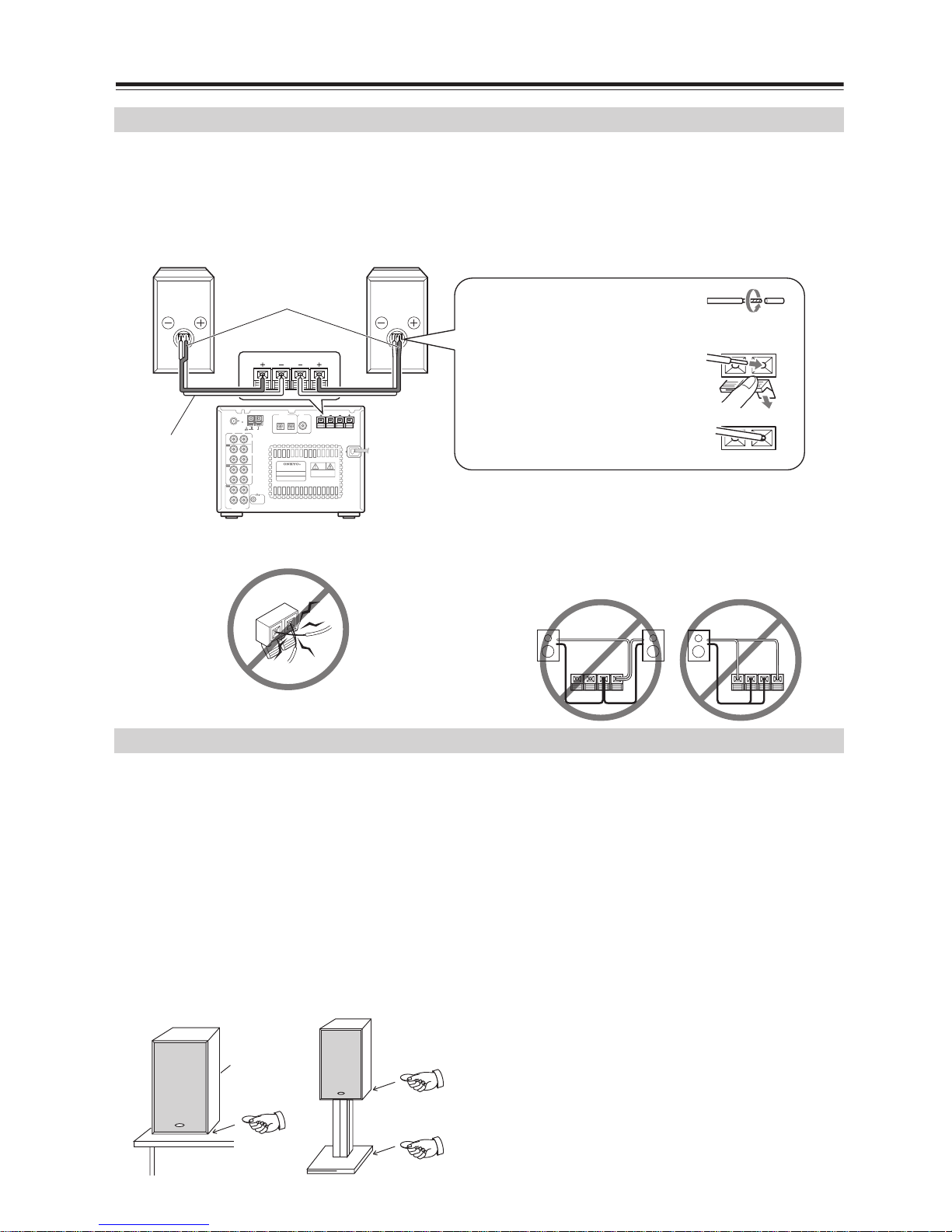
14
Connecting Speakers
• Connect the right channel speaker to the R speaker connector on the FR-X7A, and the left channel speaker to
the L speaker connector.
• Connect the “+” connector on each speaker to the “+” connectors on the FR-X7A, and connect the “–” connector on each speaker to the “–” connectors on the FR-X7A. Use the red wires of the included speaker cables to
connect the “+” connectors.
•To prevent damage to circuits, never short-circuit
the positive (+) and negative (–) speaker wires.
• Do not connect the speaker cord to the L and R
connectors at the same time (i.e., 1). Do not connect more than two speaker connectors to the
same speaker (i.e., 2).
The sound quality a speaker system reproduces varies greatly depending on room construction and area
of the room in which it is installed, as well as the location and size of the furniture. For better-quality sound,
observe the following precautions.
• Placing the speaker system directly on the floor can
result in undesirable boom, that is, sound with e xtremely
heavy bass. Place each speaker on a speaker stand,
concrete blocks, bricks or a rigid bookshelf.
• High-quality bass sound cannot be obtained if the
speakers are not seated on a stable speaker stand
or other base.
• Insert thin discs of cork or metal (such as coins) to
stabilize the speakers.
•To obtain a deeper bass sound, mount the speakers on lower speaker stands and place them in front
of a wall of sufficient rigidity.
• In many rooms, the furniture and walls affect the
reproduced sound quality. For stereo sound reproduction, placing the right and left speakers in the same
relative position produces the best results. If they are
placed in extremely different positions, the right- and
left- channel balance will be adversely affected.
• The ideal placement of the speaker system is as
follows: Imagine an equilater al triangle and position
the right and left speakers on both ends of the
base. The ideal listening position is at or slightly to
the rear of the triangle apex.
• Glazed doors or surrounding walls in front of the
speaker system may resonate specific frequency
ranges due to reflected sound. To eliminate this resonance, place some sound-absorbing material, such
as a thick curtain, in front of the doors or walls.
Tip
• The speaker cabinet is made of wood and is therefore
sensitive to extreme temperatures and humidity. Avoid
placing the speakers in locations subject to direct sunlight,
or in smoky or humid places.
• Place the unit on a rigid, level surface.
Connecting the speakers
AM
FM
75
ANTENNA
OPTICAL PRE OUT
DIGITAL SUB
WOOFER
IN
IN
IN
IN
OUT
OUT
OUT
LINE
TAPE
CDR
R
L
RL
REMOTE
CONTROL
PROCESSOR
SPEAKERS
OUTIN
CD/MD TUNER AMPLIFIER
RL
SPEAKERS
SPEAKERS
RL
SPEAKERS
Right channel
speaker
Left channel
speaker
Red wire
Speaker
cable
1. Peel the insulation to expose
about 10 mm of the core wire
and twist the core wire.
2. Pull down the lever and insert
the tip of the speaker cable.
3. Release the lever to affix the
wire
SPEAKERS
+
—+—
LR
SPEAKERS
+
—+—
LR
i.e., 1 i.e., 2
Placement
Page 15
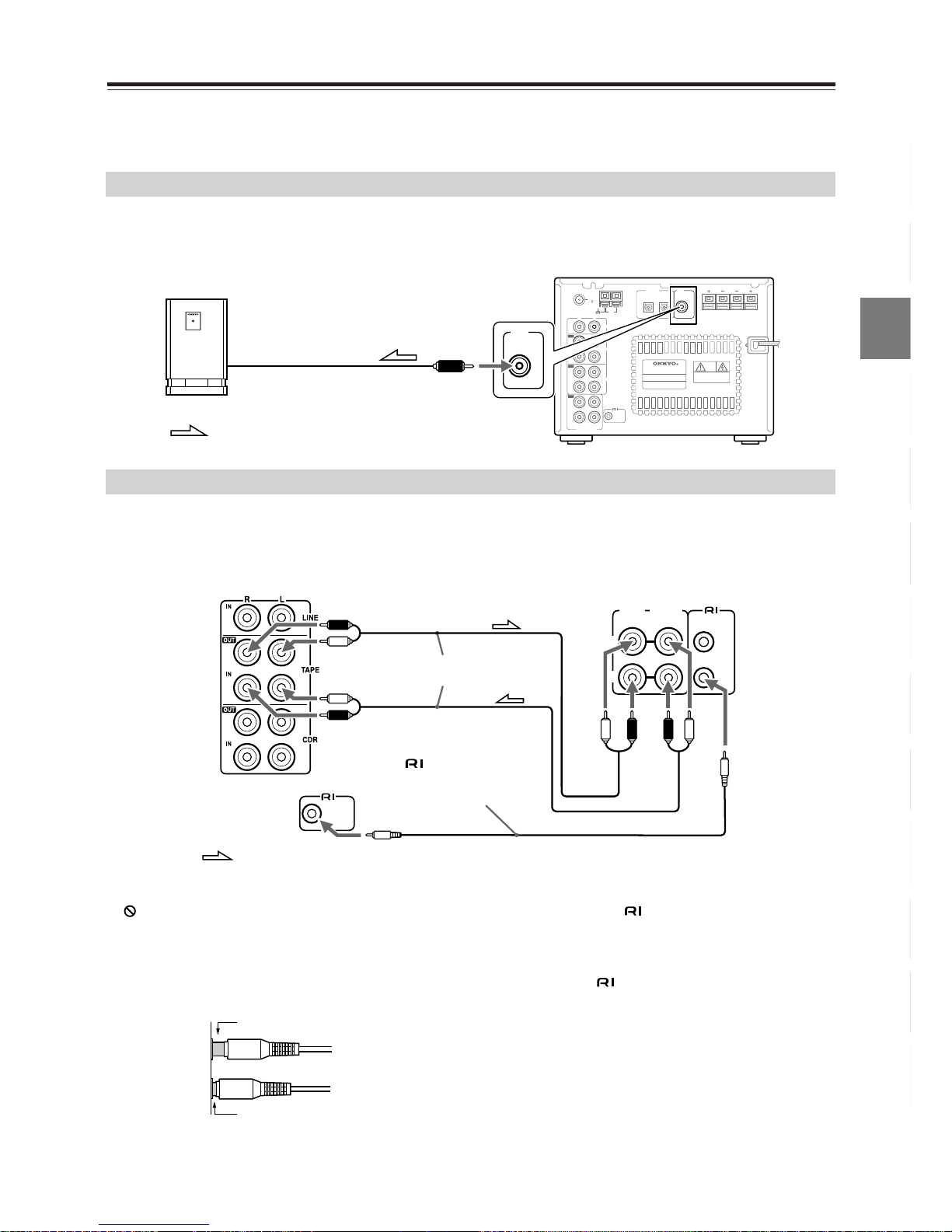
15
Connecting AV Components
Connect the white plugs of the audio cables to
the L jacks and connect the red plugs of the
audio cables to the R jacks.
The FR-X7A has a SUBWOOFER PRE OUT jack. Connect an active subwoofer (a subwoofer that contains an
amplifier).
The following diagram illustrates how to connect an optional Onkyo stereo cassette tape deck.
Connect the FR-X7A TAPE OUT jacks to the tape deck’s INPUT (REC) jacks, and the FR-X7A TAPE IN jacks to
the tape deck’s OUTPUT (PLAY) jacks.
Notes
• Do not place objects on the unit as they may
interfere with proper ventilation.
•Follow the rules for digital recording, “Guide to the
Serial Copy Management System”(see page 7).
•Audio plugs must be connected securely. Incomplete connection will not reproduce sound.
What does connecting an Onkyo stereo cassette
tape deck using an cable enable you to do?
•You can control a connected Onkyo stereo cassette
tape deck using the supplied remote controller. You
also need to connect the RCA/phono audio cable.
•To operate the system, the source name in the display should be TAPE. (Since the default source name
in the display is TAPE, you do not need to change the
setting. See page 66 for further information.
• When the connected Onkyo stereo cassette tape
deck plays back, the Input Selector on the FR-X7A
is automatically switched to TAPE.
• Synchro recording operations (see page 35).
Tip
The source names appearing in the display can be customized for the connected component (see page 66).
Connecting a subwoofer
AM
FM
75
ANTENNA
OPTICAL PRE OUT
DIGITAL SUB
WOOFER
IN
IN
IN
IN
OUT
OUT
OUT
LINE
TAPE
CDR
R
L
RL
REMOTE
CONTROL
PROCESSOR
SPEAKERS
OUTIN
CD/MD TUNER AMPLIFIER
RL
SPEAKERS
Active subwoofer
(with a built-in amplifier)
FR-X7A
: Signal flow
PRE OUT
SUB
WOOFER
Connecting an Onkyo stereo cassette tape deck
Onkyo stereo cassette
tape deck rear panel
RCA/phono audio
cable
white
red
red red
white
white white
red
cable supplied with
the Onkyo stereo
cassette tape deck
FR-X7A’s rear panel
: Signal flow
REMOTE
CONTROL
(REC) (PLAY)
INPUT OUTPUT
REMOTE
CONTROL
L
R
Improper connection
Insert completely
Page 16
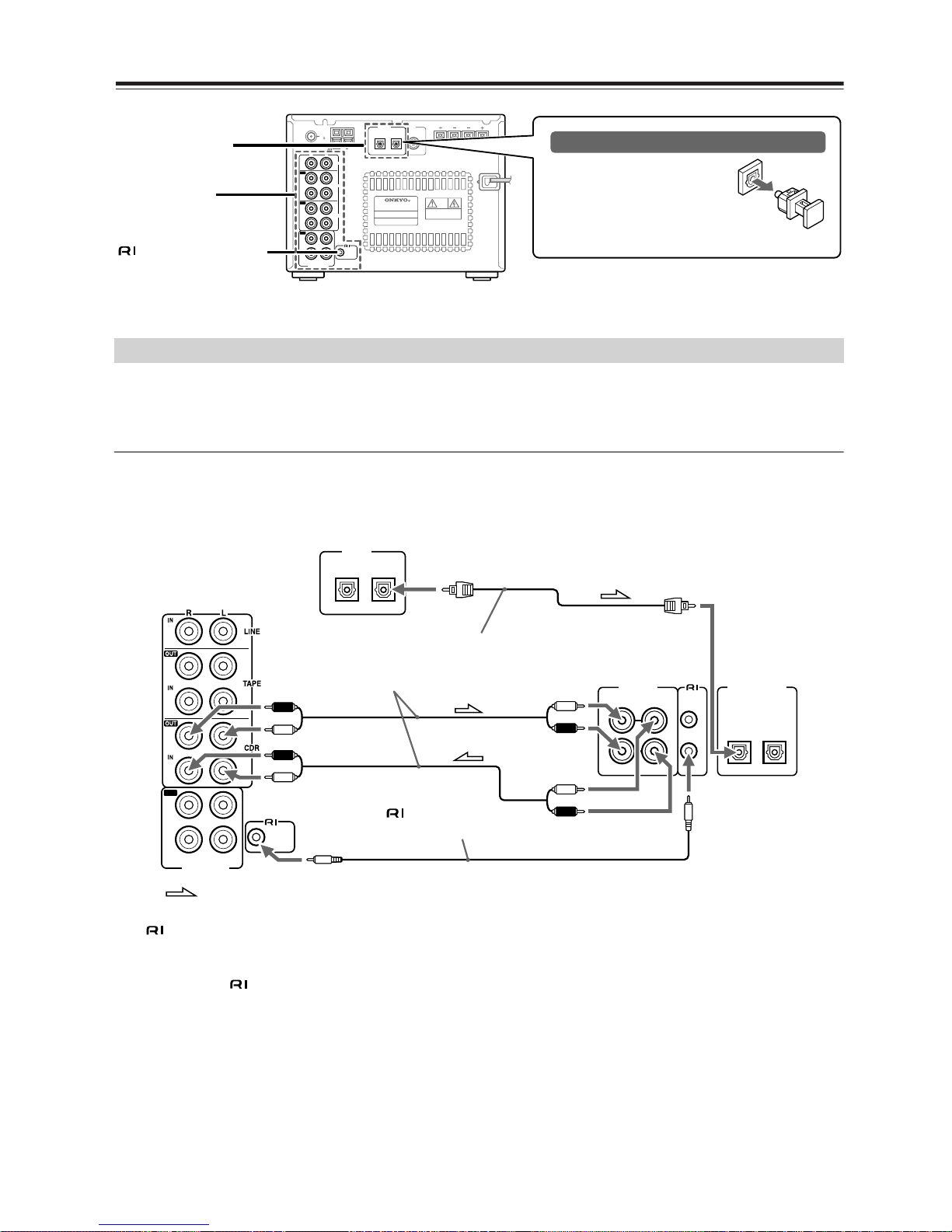
16
Connecting AV Components—Continued
The following diagram illustrates how to connect an optional Onkyo compact disc recorder.
Connect the FR-X7A CDR OUT jacks to the disc recorder’s IN (REC) jac ks . Connect the FR-X7A CDR IN jacks to
the disc recorder’s OUT (PLAY) jacks.
About the OPTICAL DIGITAL OUT connector
You can connect a CD or DAT recorder that has an optical digital audio input to the FR-X7A for digital recording.
Use a standard optical digital audio cable for connection. Digital recording is allowed only for the first generation.
(See “Guide to the Serial Copy Management System” on page 7.)
The jack connection enables you to use the following functions:
•You can control a connected Onkyo compact disc recorder using the supplied remote controller. You also need
to connect the RCA/phono audio cable.
•To operate the system, the source name in the display should be CD-R. (Since the default source name in
the display is CD-R, you do not need to change the setting. See page 66 for further information.)
• When the connected Onkyo compact disc recorder plays back, the Input Selector on the FR-X7A is automatically switched to CD-R.
Connecting an Onkyo compact disc recorder
AM
FM
75
ANTENNA
OPTICAL PRE OUT
DIGITAL SUB
WOOFER
IN
IN
IN
IN
OUT
OUT
OUT
LINE
TAPE
CDR
R
L
RL
REMOTE
CONTROL
PROCESSOR
SPEAKERS
OUTIN
CD/MD TUNER AMPLIFIER
RL
SPEAKERS
Optical digital audio
output connector
Protective cap for the optical digital audio connector
Remove the protective cap
before you use the OPTICAL
DIGITAL OUTPUTconnector.
Please retain it for future use.
If you do not use the optical digital
audio connector, make sure the cap is in place.
REMOTE CONTROL
connector
Jacks for analog
connections
white
red
white
red
white
red
white
red
FR-X7A’s
rear panel
: Signal flow
Jacks on the compact
disc recorder's
rear panel
Optical digital
audio cable
RCA/phono
audio cable
An cable that comes
with the compact disc recorder
OPTICAL
DIGITAL
IN
OUT
R
L
REMOTE
CONTROL
PROCESSOR
OUTIN
(
REC
)
(
PLAY
)
REMOTE
CONTROL
L
R
L
R
IN
OUT
2
1
OPTICAL
ANALOG
DIGITAL INPUT
Page 17
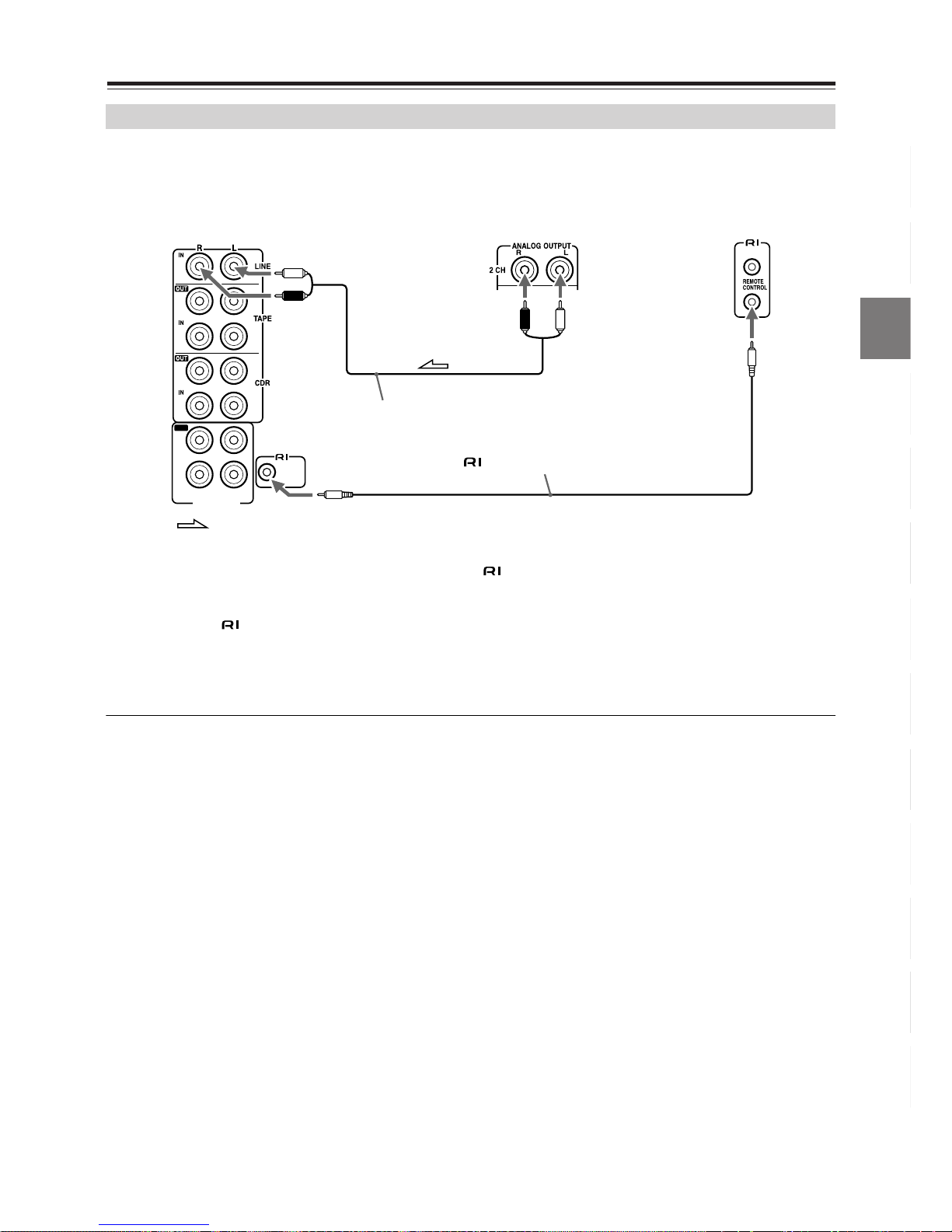
17
Connecting AV Components—Continued
The following diagram illustrates how to connect an optional Onkyo DVD player.
Connect the FR-X7A LINE IN jacks to the DVD player’s analog audio OUTPUT jacks.
What does connecting an Onkyo DVD player using an cable enable you to do?
•You can control a connected Onkyo DVD player using the supplied remote controller. You also need to connect
the RCA/phono audio cable.
•To operate the system, you need to change the source name in the display to DVD (see page 66). (The
default source name in the display is LINE.)
• When the connected Onkyo D VD pla yer pla ys bac k, the Input Selector on the FR-X7A is automatically s witched
to DVD.
About the LINE jacks
In addition to the previous examples , a laser disc pla y er, satellite broadcast tuner, or VCR may also be connected.
Connect the analog audio output jacks to the unit’s LINE IN jacks using the audio connection cable.
Connecting an Onkyo DVD player
RCA/phono audio cable
white
red
red white
FR-X7A’s
rear panel
: Signal flow
cable supplied with the Onkyo DVD player
Onkyo DVD player rear panel
IN
OUT
R
L
REMOTE
CONTROL
PROCESSOR
Page 18

18
Connecting the Power Cord
When the power cord is connected to the AC outlet,
the FR-X7A enters Standby mode. The STANDBY
indicator lights up.
Understanding Common Operations
Press STANDBY/ON on the unit or on the remote controller.
If you press the same button again, the unit will turn
off and enter Standby mode.
Tip
When you start playing (or turn on the power to) an Onkyo
CD recorder or cassette tape deck that is connected to the
FR-X7A via an cable and RCA/phono audio cables, the
power to the FR-X7A is automatically turned on. Also, if you
turn on or off the power to the FR-X7A, the power to such a
device is automatically turned on or off (standby).
Operating with the unit
Turn VOLUME clockwise to increase the volume or
counterclockwise to decrease the volume.
Using the remote controller
Press VOLUME on the remote controller.
You can select CD, MD, FM, AM, or connected external audio/video equipment (CD-R, TAPE, LINE, DIGITAL) as the audio source.
To select the audio source, press the INPUT or
button repeatedly.
To wall outlet
STANDBY
indicator
INPUT
buttons
VOLUME
STANDBY/ON
STANDBY
indicator
INPUT buttons
VOLUME
/
STANDBY/
ON
Turning the unit on and off
Adjusting the volume
Selecting a source
/
CD MD FM AM
CD-RTAPELINEDIGITAL
Page 19
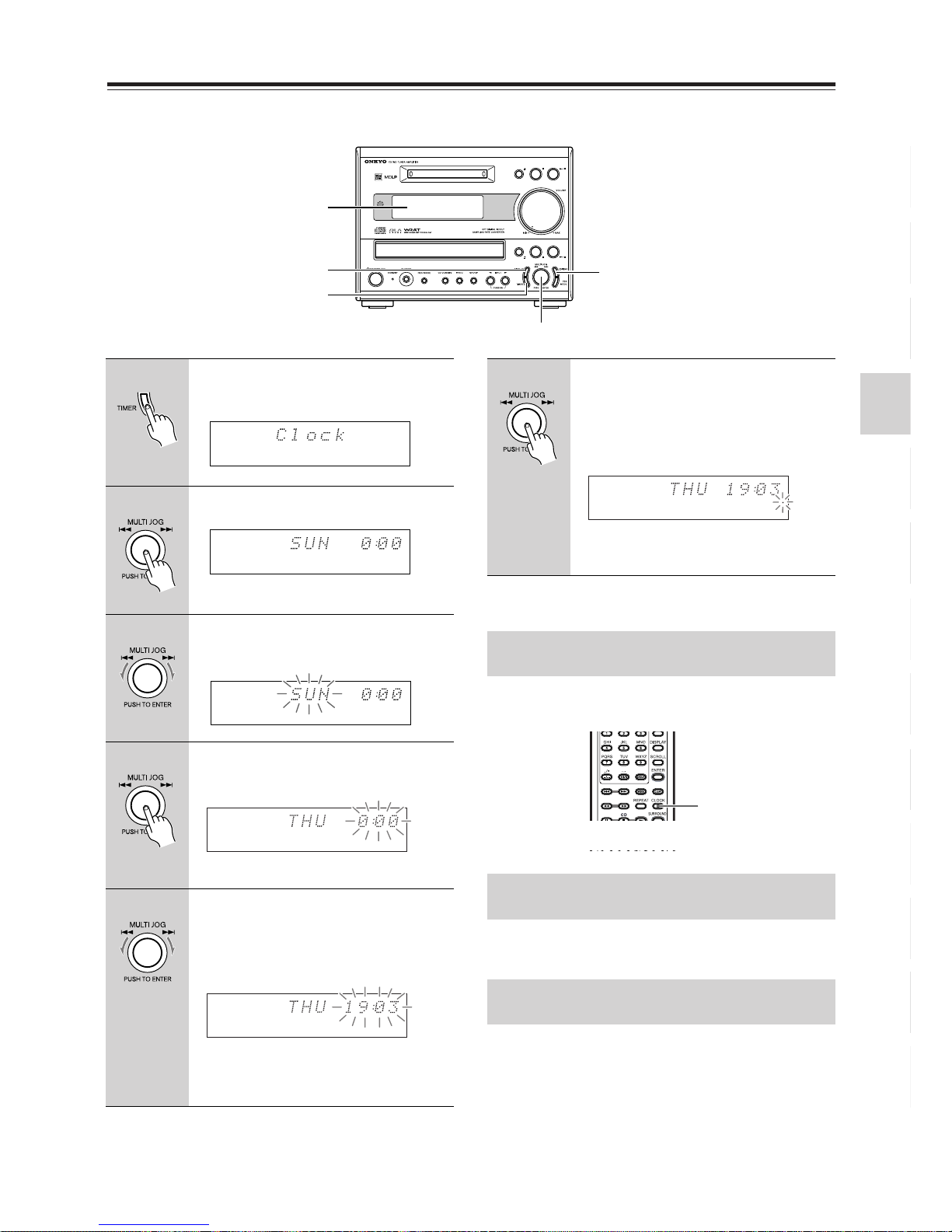
19
Setting the Clock
You can select either the 12-hour or 24-hour display. (This section explains how to set the time
based on the 24-hour display.)
To cancel the clock setting
Press EDIT/NO/CLEAR.
To check the time and the day of the week, press
CLOCK on the remote controller.
Press DISPLAY while the current time is indicated on
the display.
First turn on the power to the unit, then press and hold
down the STANDBY/ON button for more than two seconds.
To cancel the current time indication, press and hold
down the STANDBY/ON button for more than two seconds while the power is on.
DISPLAY
DISPLAY
button
EDIT/
NO/CLEAR
1
2-6
1
Press TIMER repeatedly until
“Clock” appears in the display.
2
Press MULTI JOG.
You can now set the day of the week.
3
Turn MULTI JOG to select the current day of the week.
4
Press MULTI JOG to confirm the
setting.
You can now set the time.
5
Turn MULTI JOG to set the current time.
You can also use the number buttons
on the remote controller.
To switch between the am and pm indicators, press the --/--- button on the
remote controller.
6
Press MUL TI JOG to start the clock.
You can also use the ENTER button on
the remote controller.
It can be helpful to synchronize with an
accurate time source.
The clock starts operating and a dot
indicating seconds starts to flash.
Checking the time and the day of the
week
To switch between the 12-hour and 24hour displays
To display the current time while the unit
is in Standby mode
CLOCK
The clock appears for eight seconds in Standby mode.
Page 20
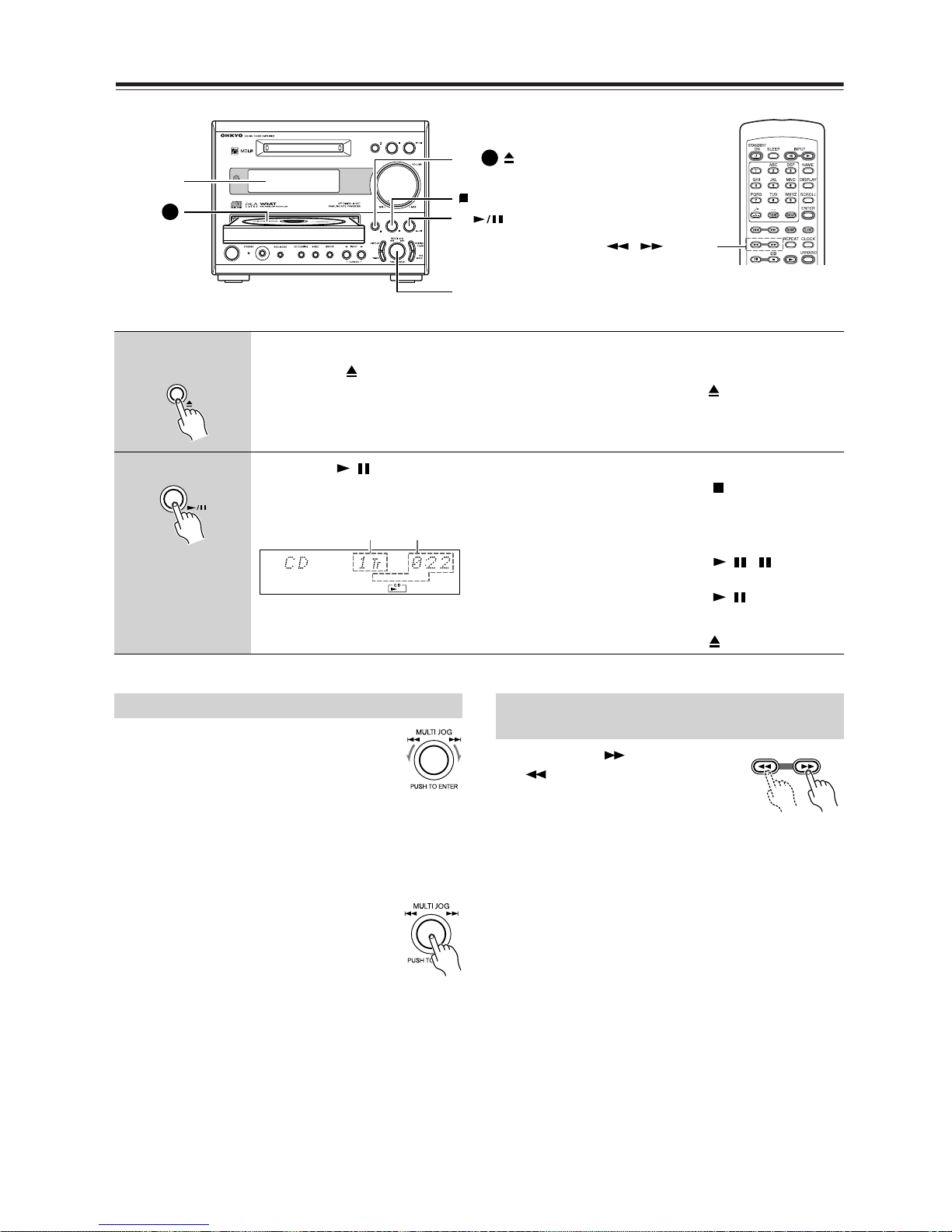
20
Playing a CD
•To locate the beginning of the playing track, turn MULTI JOG counterclockwise slightly.
If you turn it further, you can select
the previous tracks in reverse or der.
• Rotate the dial counter-clockwise while the unit
is stopped to select the previous track.
• Press the dial while the unit is stopped to start
playback.
•A CD track can also be selected
and played back by pressing
MUL TI JOG while the CD is playing
or stopped. Each press skips one
track ahead.
Press and hold to fast forward,
and to fast reverse during
playback or pause until you locate
the desired point.
1
Insert a CD (Compact Disc).
1 Press CD to extend the disc tray
2 Place the CD in the tray with the label side facing up.
If you play a CD single, place it in the center circle of the
tray.
Tip
If the unit is in Standby mode, it
turns on automatically when you
press CD .
2
Press CD to start playback.
The disc tray retracts and playback starts.
To stop playback
Press CD . Playback automatically stops when the last track
has been played.
To pause
Press CD . “ ” lights up in
the display. To resume playback,
press CD again.
To take out the CD
Press CD to extend the disc tray.
1-
1-
2
DISPLAY
button,
MULTI JOG
2
1
CD
/
SOURCE
TRACK ELAPSED
Playing
track number
The elapsed
playing time
/
/
Selecting the track to play Locating a particular point in a track
using the remote controller
Page 21
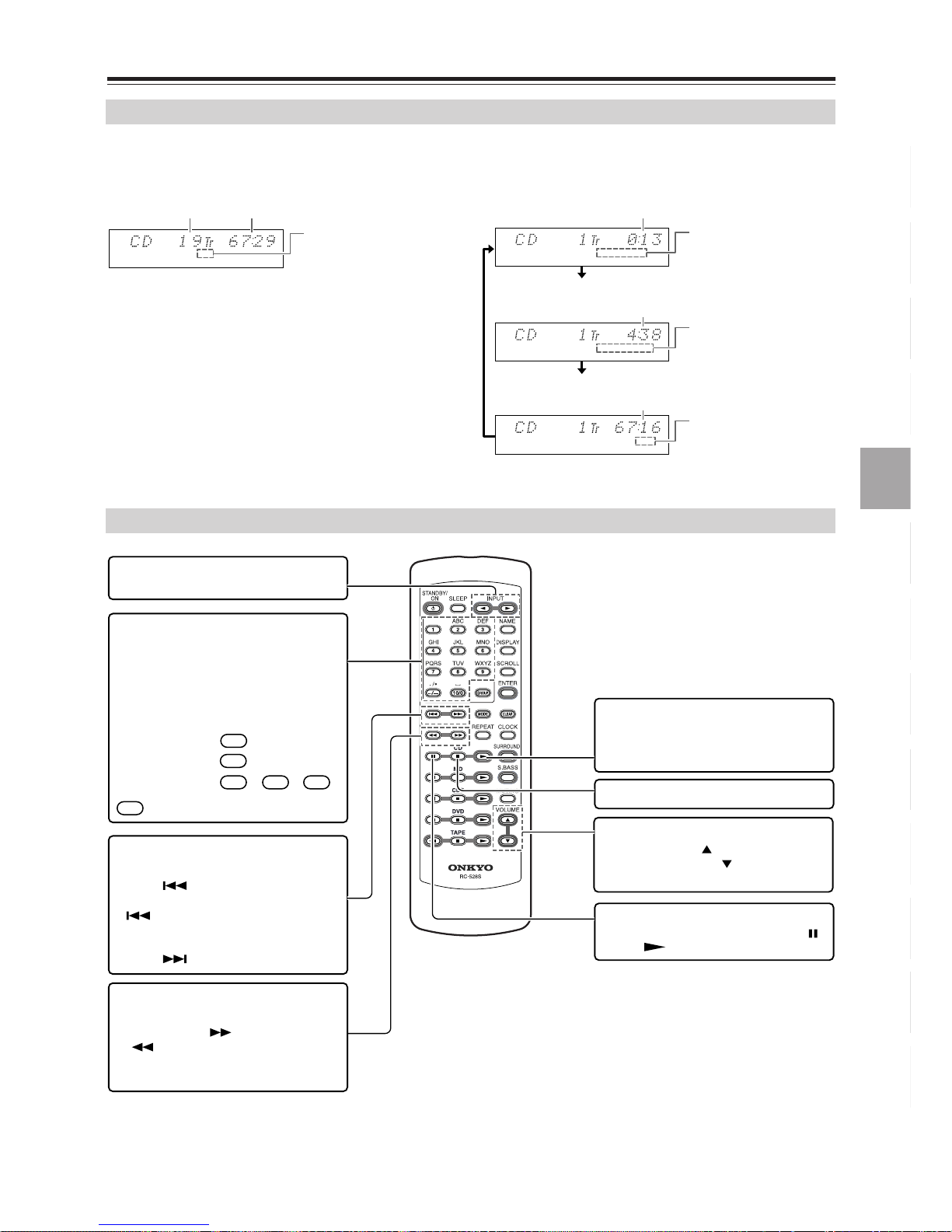
21
Playing a CD—Continued
Press DISPLAY on the unit repeatedly to change the display as follows:
Changing the display information
Using the remote controller
SOURCE
DISC
SOURCE
TRACK
ELAPSED
SOURCE
TRACK
REMAIN
SOURCE
REMAIN
• While the CD is stopped
Total number
of tracks
Total playing
time
“DISC”
Lights up while
the disc information is displayed.
• During playback or pause
The elapsed time
of the playing track
The remaining time
of the playing track
“TRACK ELAPSED”
Lights up while the
elapsed time of the playing track is displayed.
“TRACK REMAIN”
Lights up while the
time remaining on the
playing track is displayed.
The remaining
time on the disc
“REMAIN”
Lights up while the time
remaining on the disc is
displayed.
Press to switch the source
to CD.
Press the number buttons as
described in the examples
below to play back the
desired track.
Adjust the volume level.
Press VOLUME to raise the
level and VOLUME to lower
the level.
The track
to play
represents the tens digit.
8
10
34
,,
Press
Press to select the track to
play.
Press to play.
Playback starts if the CD is in the unit.
If the unit is in Standby mode, it turns
on automatically.
Press to stop playback.
•
Press to locate the beginning of
a playing or paused track. Press
repeatedly to select the previous
tracks in reverse order.
•
To select the next tracks in order,
press repeatedly.
Press to locate a particular
point in a track.
Press and hold to fast-forward
or to fast-reverse during playback
or in pause mode until you locate the
desired point.
Press to pause.
To resume playback, press Pause ( )
or CD .
8
10/0
4
3
--
/
---
--
/
---
Page 22

22
Playing an MD
•To locate the beginning of the playing track, turn MULTI JOG counterclockwise slightly.
If you turn it further, you can select
the previous tracks in reverse order.
• Rotate the dial counter-clockwise
while the unit is stopped to select the previous
track.
• Press the dial while the unit is stopped to start
playback.
• An MD track can also be selected
and played back by pressing MULTI
JOG while the MD is playing or
stopped. Each press skips one track
ahead.
Press and hold the remote controller’s to fast forward, and to
fast reverse during playback or in
pause mode until you locate the
desired point.
Note
If you operate this function while the unit is paused, no
sound will be reproduced. Chec k the elapsed time in the display to locate the point.
1
Insert an MD (MiniDisc).
The MD must be pre-recorded.
The arrow on the MD must face up and point to
the unit.
Push gently to load the MD into the unit.
Tip
If you set the clock to displa y in
Standby mode (see page 19),
loading an MD in Standby
mode will automatically turn on
the power to the unit.
If you do not set the clock to
display in Standby mode (see
page 19
), first turn on the
power to the unit, then load an
MD.
2
Press MD to start playback.
The playback ( ) indicator lights in the display.
To stop playback
Press MD .
Playback automatically stops
when the last track has been
played.
To pause
Press MD . “ ” lights in
the display. To resume playback,
press MD again.
To remove the MD
Press MD to eject.
1
2
DISPLAY
MULTI JOG
button,
MD
/
SOURCE
TRACKSP ELAPSED
Playing
track number
The elapsed
playing time
Mode in which disc was recorded
/
/
Selecting the track to play Locating a particular point in a track
using the remote controller
Page 23

23
Playing an MD—Continued
Press DISPLAY on the unit repeatedly to change the display as follows:
Changing the display information
Using the remote controller
DISCSP
SOURCE
SPSPDISC REMAIN
DISC NAME
• While the MD is stopped
Total number
of tracks
Total playing
time
“DISC REMAIN”
is lit while the remaining recordable time on
the disc is displayed.
“DISC NAME”
is lit while the disc
name is displayed.
Disc name
*3
Total number
of tracks
The remaining
recordable time
*2
“DISC”
is lit while the disc information is displayed.
Current Record Mode
SP TRACK ELAPSED
TRACK REMAINSP
SP TRACK NAME
SOURCE
SOURCE
*1 If the MD is not recorded, “MD BlankDisc” appears in the
display.
*2 If you insert an MD produced only for playbac k, this inf or-
mation will not appear.
*3 If the disc or tracks are not named, only the total number
of tracks or the track number appears in the display.
See “Naming an MD and its tracks, and preset channels”
on page 52.
• During playback or pause
The elapsed time of
the playing track
The remaining time
of the playing track
The name of
the playing track
*3
“TRACK ELAPSED”
is lit while the elapsed
time of the playing track
is displayed.
“TRACK NAME”
is lit while the name of
the playing track is displayed.
“TRACK REMAIN”
is lit while the remaining time of the playing
track is displayed.
*1
If the disc or song title is long:
You can scroll long names across the display by pressing
SCROLL on the remote controller.
Mode in which disc
was recorded
Press to switch the source
to MD.
Press to scroll a long name
across the display.
Adjust the volume level.
Press VOLUME to raise the
level and VOLUME to lower
the level.
The track
to play
represents the tens digit.
8
10
34
103
,,
Press
,,
,
Press to select the track to
play.
Press to stop playback.
•
Press to locate the beginning of
the playing or paused track. Press
repeatedly to select the previous
tracks in reverse order.
•
To select the next track in order,
press repeatedly.
Press and hold to fast-forward,
and to fast-reverse during
playback or in pause mode until you
locate the desired point.
8
10/0
4
3
--
/
--1
--
/
---
--
/
---
30
--
/
---
Press the number buttons as
described in the examples
below to play back the
desired track.
Press to play.
If the MD is in the unit, playback starts.
If the unit is in Standby mode, it turns
on automatically.
Press to locate a particular
point in a track.
Press to pause.
To resume playback, press Pause ( )
or MD .
Page 24

24
Programming AM/FM Stations One by One — Preset Write
You can store the frequencies of stations one by one manually into the preset memory channels. This is useful when you want to program the stations in your favorite order.
Turn on the power to the unit before you start the procedure.
1
3
3-6
DISPLAY
•You can preset up to 30 channels including
both FM and AM stations. For e xample, if y ou
have already stored FM stations to eight
channels, you can use 22 channels to store
preset AM stations.
• Programmed FM and AM stations are indicated separately. Therefore, one of the preset FM stations and one of the preset AM
stations could use the same channel number.
• The Preset Write function enables you to
store radio station frequencies to any channel number. For example, you could program
three AM stations to channels 2, 5, and 9.
Before auto presetting
1
Press INPUT / to display “AM.”
Press again to select “FM” to store an
FM station.
2
Press the remote controller’s /
to tune in the radio station
you wish to preset.
If you hold down either of the buttons,
the frequency keeps changing.
3
Press EDIT/NO/CLEAR and turn
MULTI JOG until “Preset Write?”
appears in the display.
SOURCE
SOURCE
4
Press MULTI JOG.
The channel number to be preset flashes.
To cancel presetting, press EDIT/NO/
CLEAR instead.
5
If you wish to change the channel
number, turn MULTI JOG.
6
Press MUTLI JOG to confirm.
If “Complete” appears
The radio station is registered to the
preset channel.
SOURCE
CH
SOURCE
CH
Page 25

25
Programming AM/FM Stations One by One — Preset Write—Continued
The following additional functions are available:
• Naming a preset channel (see page 52)
•Erasing a preset channel (see page 50)
• Copying the radio station in the selected channel to
another (see page 51).
If “Overwrite?” appears
The channel you’ve selected is registered already.
•To register the new radio station by
deleting the existing radio station
Press YES/MODE.
•To cancel presetting
Press EDIT/NO/CLEAR.
If “Memory Full” appears
The FM/AM stations have already
been programmed into all 30 channels. Delete unnecessary stations
(page 50) and try again.
7
Repeat steps 2 to 6 to preset the next
channel.
Customizing the preset channels
CH
Page 26

26
Programming FM Stations Automatically — Auto Preset
Auto presets store the frequencies of radio stations into memory so you can select y our fav orite
channels without tuning manually. Radio station signals can be automatically located and
stored. This function does not apply to AM stations (see the previous page).
Turn on the power to the unit before you start the procedure.
Note
Auto presetting may store noise instead of a station with a
clear signal to some preset channels, depending on your location. In such cases, erase the preset manually (see page 50).
The following additional functions are available:
• Naming a preset channel (see page 52)
•Erasing a preset channel (see page 50)
• Copying the radio station in the selected channel to
another (see page 51).
2-4
2
1
DISPLAY
If any radio stations are preset before you start
the auto preset procedure, they will be replaced
with new presets.
Before auto presetting
1
Press INPUT / to display
“FM.”
To improve the FM reception, adjust the
antenna position.
2
Press EDIT/NO/CLEAR and turn
MULTI JOG to display “AutoPreset?”
3
Press MULTI JOG.
The confirmation message “AutoPreset??” appears in the display.
To stop auto presetting, press EDIT/
NO/CLEAR.
4
Press MULTI JOG.
Auto presetting starts.
You can preset up to 20 stations. The
preset stations will be automatically
sorted in frequency order.
SOURCE
SOURCE
CH
Customizing the preset channels
Page 27

27
Listening to an AM/FM Station
First, program the stations into preset channels (see pages 24 and 26).
Turn on the power to the unit before you start the procedure.
1
Select FM or AM.
Press the INPUT or button to select FM or
AM.
The channel selected most recently will be
recalled.
2
Turn MULTI JOG or press the dial
repeatedly to select the desired preset
channel.
Turn the dial counterclockwise to select a lower
channel number, or turn it clockwise to select a
higher channel number.
Adjusting the antenna
1
2
DISPLAY
SOURCE
CH
SOURCE
CH
1
Change the direction of the
antenna to determine the
best reception.
2
Affix the antenna using a thumbtack.
(Do not press the thumbtack through
the antenna.)
Caution: Be careful not to prick your
finger!
Adjusting the AM antenna
Adjust the location and position of the
AM antenna while listening to an AM
broadcast to determine the best
reception.
Adjusting and installing the FM antenna
Adjust the location of the FM antenna while
listening to an FM broadcast.
Page 28

28
Listening to an AM/FM Station—Continued
Repeatedly pressing DISPLAY on the remote controller or on the unit toggles between two types of information display.
1 Turn on the power to the FR-X7A.
2 Select FM or AM.
3 Press the remote controller’s or repeat-
edly while observing the display to tune in the
desired frequency.
Each press of the button changes the frequency by
0.05MHz for FM and 9kHz for AM. Pressing and
holding down the button for more than one second
will change the frequency continuously.
While FM is selected, pressing and holding or
down a while, then releasing it, will automati-
cally raise (or lower) the frequency.
If FM reception is not good
If reception is poor or much noise is heard, press YES/
MODE to turn off the AUTO indicator and switch to
monaural reception. In this way, you can reduce noise
or dropped signals. To return to AUTO tuning, press
YES/MODE again.
Switching the display information
Using the remote controller
Manually tuning a broadcast station
CH
CH
FM/AM frequency
Preset channel name (*)
* If a given preset channel is not named, the unit
displays “No Name,” then indicates the frequency.
See “Naming an MD, and its tracks, and preset
channels” on page 52.
Selects an FM/AM station.
Adjust the volume level.
(Pressing VOLUME
increases the volume level, and
pressing VOLUME decreases
the level.)
Selects a preset channel.
(Pressing selects a lower
channel number and pressing
selects a higher channel
number.)
Enables you to manually tune
in a broadcast station.
(See the following section.)
Press the number buttons as
described in the examples
below to select the desired
preset channel
Preset
channel
represents the tens digit.
8
10
22
,,
Press
8
10/0
2
2
--
/
---
--
/
---
1
2
YES/MODE
SOURCE
SOURCE
Page 29

29
Recording T ypes
CD Dubbing You can record CD tracks to an MD on the FR-X7A.
• Digital recording: Tracks are digitally input and recorded.
•Auto-numbering: Tracks recorded on an MD are automatically numbered.
• DLA Link: The recording level is automatically optimized.
Double-speed CD dubbing is performed at double speed.
Dubbing
Synchro You can record trac ks from a connected Onky o component to an MD on the FR-X7A.
Recording • Level Sync: This function automatically numbers the tracks at the beginning of the
increase in input level, and can be turned on or off.
• Recording level: You can adjust the recording level as desired.
Signal
You can record tracks from a connected third-party component to an MD on the FR-X7A.
Synchro • Level Sync: This function automatically numbers the tracks at the beginning of the
Recording increase in input level, and can be turned on or off.
• Recording level: You can adjust the recording level as desired.
To do this .....
Use this function or refer to this section.
Record the entire CD album to an MD
Record the currently-playing track
Record only specified CD tracks
Record multiple single CDs to an MD
Record quickly
Group and record tracks
Record AM/FM broadcast programs
Record from an Onkyo cassette tape deck or
CD recorder to an MD on the FR-X7A
Record from other components to an MD on
the FR-X7A
Record multiple tracks on an MDLP
Adjust the recording level
Turn the Level Sync function on or off
Fade out the end of the last track on an MD
Record from a CD to an MD in analog
CD dubbing page 30
(or Double-speed dubbing) page 31
Specified Track CD dubbing page 32
Dubbing only specified tracks page 32
This function should be used along with the
Memory Play function.
Dubbing only specified tracks page 32
This function should be used along with the 1TR
Play function. (Double-speed dubbing is possible.)
CD Double-speed dubbing page 31
MD Group CD dubbing page 33
Recording an AM/FM broadcast
program to an MD page 34
Synchro Recording page 35
Signal Synchro recording page 36
Switching the Record Mode page 37
Adjusting the recording level page 38
Switching the Level Sync function on or off
page 39
Switching to Fade Out mode page 33
Selecting analog recording and performing
Synchro recording page 38, 35
Page 30

30
Dubbing CD to MD (CD Dubbing)
• This operation is one-touch recording that enables
the DLA LINK.
• The tracks are automatically numbered.
1
Insert a CD and MD.
To view the available recording time on the MD, press DISPLAY repeatedly.
Tip
CD dubbing is unavailable while
the CD section is in Random Play
mode.
2
Press CD DUBBING to start dubbing.
The FR-X7A searches the peak levels on the CD at high
speed, sets the optimum MD recording level (DLA Link),
then starts recording.
When CD playback is completed or the recording reaches
the end of the MD, the recording stops.
Checking the recording
result
After recording is complete,
press the MD recorder’s
button or the remote controller’s
button for MD. Playback
starts from the top of the recording.
Note
DLA LINK may take up to 90
seconds.
Notes on CD dubbing
The and are disabled.
1
1
2
DISPLAY
DISPLAY button
SOURCE
DISCSP REMAIN
Available recording time
Recording mode
“X2 Dubbing?” appears for three seconds.
“CD-MD Dubbing” scrolls on the display.
/
/
Page 31

31
Dubbing CD to MD at Double Speed
• This digital recording uses the DLA Link function
and reduces recording time by half.
• The tracks are automatically numbered.
Due to limitations established for copyright protection, you cannot repeat double-speed CD dubbing using the
same CD until the first 74 minutes of double-speed CD dubbing is completed. If you try to continue the operation,
the FR-X7A displays the “Time Protect” message and the waiting time required until the same CD can be used for
double-speed CD dubbing (e.g., “Wait 42min”). (However, you can continue double-speed CD dubbing with a different CD.) Also, you cannot perform double-speed CD dubbing continuously using twenty-one or more CDs
within 74 minutes.
1
Insert a CD and an MD.
To view the available recording time on the MD, press DISPLAY repeatedly.
Tip
•You cannot dub CDs at double
speed when the CD is in Memory or Random Play mode.
• The quality of data recorded
via double-speed CD dubbing
may be adversely affected by
a dirty disc. If skipping or noise
occurs, dub at normal speed.
• Repeat Play mode is cancelled.
2
Press CD DUBBING twice to start double-speed
CD dubbing.
Press the button twice within a three-second interval.
scrolls on the display.
The FR-X7A searches the peak levels on the CD at high
speed, sets the optimum MD recording level (DLA Link),
then starts recording.
When playback of the CD is completed or the end of the MD
is reached, the recording stops.
Checking the recording result
After recording is complete, press the MD recorder’s b utton
or the remote controller’s button for MD. Playback starts from
the top of the recording.
Tip
• DLA LINK may take up to 90
seconds.
Notes on double-speed
CD dubbing
• The and are disabled.
1
1
2
DISPLAY
DISPLAY button
CD-MD × 2 Dubbing
/
/
Limitations of double-speed CD dubbing
Start double-speed CD 1 dubbing
CD 1
CD 2
Complete double-speed CD 1 dubbing
Double-speed CD 1 dubbing is not available.Double-speed CD 1 dubbing
Start double-speed CD 2 dubbing
Complete double-speed CD 2 dubbing
Double-speed CD 2 dubbing is not available.Double-speed CD 2 dubbing
74 minutes
74 minutes
Page 32

32
Recording CD to MD (Various CD Dubbing)
You cannot use double-speed CD dubbing for this operation.
1 Insert a CD and an MD and press the CD to start playback.
2 If you wish to record a song you are currently listening to, press CD DUBBING during playback.
The FR-X7A searches the peak levels on the CD at high speed, then starts recording from the top of the song
to which you are listening.
When song dubbing is complete, recording on the MD stops but CD playback continues.
1 Insert a CD and an MD, select CD as the input source, then select a different playback mode.
• Set up Memory playback (see page 41), 1TR playback (see page 42), or Repeat playback (see page 43).
(Set up a playback mode and select one or more songs. Do not play back the song(s).)
2 Press CD DUBBING.
The FR-X7A searches the peak levels on the CD at high speed, then starts recording.
Notes
• Double-speed CD dubbing is disabled in Memory playback modes.
• If you have set up 1TR playback mode, you can dub only the first song on the CD even if you select multiple songs to be
recorded.
• If you record only one song on the CD in Repeat playback mode, the recorded song on the MD may not be numbered.
Recording from the top of a song you are listening to (specified track dubbing)
Dubbing only specified tracks
/
Page 33

33
Recording CD to MD (Various CD Dubbing)—Continued
•You can execute this function only when the input source is MD and the unit is stopped.
You can group multiple tracks for CD dubbing or double-speed dubbing.
You must select this mode before you start recording.
•You can execute this function only when the input source is MD and the unit is stopped.
This mode fades out (gradually low ers the v olume le v el of) the end of a tr ack that cannot be recorded to its conclusion during CD dubbing, specified track dubbing, or double-speed CD dubbing.
You must select this mode before you start recording.
MD Group CD dubbing
1
Press EDIT/NO/CLEAR and turn MULTI JOG until “Group Dub?” appears in
the display.
2
Press MULTI JOG.
The current setting is displayed. In this case, “Off-On?” appears, asking whether you wish
to switch to MD Group CD dubbing mode.
3
Press MULTI JOG to confirm the setting.
To cancel this setting, press the EDIT/NO/CLEAR button.
Tip
When you press
GROUP
during CD dubbing, the unit displays the current setting.
Switching to Fade Out mode
1
Press EDIT/NO/CLEAR and turn MULTI JOG to display “Fade Dub?.”
2
Press MULTI JOG.
The current setting is displayed. In this case, “Off-On?” appears, asking whether you wish
to switch to Fade Out mode.
3
Press MULTI JOG to confirm the setting.
To cancel this setting, press the EDIT/NO/CLEAR button.
When you press CD DUBBING during CD dubbing, the unit displays the current setting.
Page 34

34
Recording an AM/FM Broadcast Program to an MD
To record a very long program, switch the recording mode. (Refer to page 37.)
1
4
5
3
2
DISPLAY
1
Insert an MD.
2
Select “FM” or “AM” for input.
3
Turn MULTI JOG to select a preset channel.
4
Press REC to set the FR-X7A into recording
Standby mode.
Adjusting the recording
level
See page 38.
Turning Level Sync on or
off
See “Numbering the songs —
Level Sync” on page 39.
5
Press MD (play/pause) to start recording.
When the MD is recorded up to its end, recording automatically stops.
To stop a recording while in progress, press MD .
Checking the recorded data
After recording is complete, press the MD recorder’s
button or the remote controller’s
button for MD. Playback starts
from the top of the recording.
To pause recording
Press MD .
Press the button again to
resume recording from the
stopped point. At this time, the
track number increases by one.
Numbering the desired
song(s)
Press REC during recording
of the desired song. If the interval between two presses of
REC is shorter than four seconds, the songs may not be
numbered.
SOURCE
SOURCE
CH
/
SOURCE
SP TRACK ELAPSED
M D
Recording
track number
Elapsed time
Recording
mode
Recording
input source
/
/
Page 35

35
Recording from another Onky o System (Synchr o Recor ding)
Synchro Recording is useful when y ou want to
record from an external Onkyo component to
the FR-X7A. You can also use this function to
record from a CD to an MD on the unit while
selecting the desired tracks for recording.
• The following operations are a v ailab le if y ou connect
an optional Onkyo casette tape deck to the FR-X7A.
– Synchro Recording from the unit’s CD to the ste-
reo cassette tape deck
– Synchro Recording from the unit’s MD to the ste-
reo cassette tape deck
– Synchro Recording from the stereo cassette tape
deck to the MD unit.
For more information on Synchro recording from a CD
or MD to a cassette tape, refer to the instruction manual for the cassette tape deck.
This section explains how to perform Synchro recording from a cassette tape deck to an MD in the FR-X7A.
1
2
DISPLAY
DISPLAY
button
1
Set up the recording source (in this example, a
cassette tape) and insert an MD.
Check the available recording time on the MD.
2
Press REC to set the recorder in recording
Standby mode.
3
Play the recording source (in this example, a cassette tape).
The recording starts.
Cancelling Synchro recording
Stop playback of the recording source. The MD recorder
enters Record Standby mode.
Checking the recorded data
After recording is complete, press the MD recorder’s
button or the remote controller’s button for MD. Playback
starts from the top of the recording.
Pausing and selecting a track
When you pause or stop the
source, the MD recorder enters
Record Standby mode. Select a
track, then play the source again.
The MD recording resumes. Note
that when you press the MD
recorder’s button, the MD
recorder stops, but the source
(cassette tape deck) continues
playback.
Numbering the tracks
Press REC at the point at
which you wish to assign a track
number. If the interval between
two presses of REC is shorter
than four seconds, the tracks ma y
not be numbered.
SOURCE
SP DISC REMAIN
Available recording time
(DISC REMAIN lights up.)
Recording mode
TRACKSP ELAPSED
SOURCE M D
LEVEL-SYNC
/
Page 36

36
Recording from a Connected External Device to an MD
You can record data from an external device to
an MD.
About digital recording
The FR-X7A features a sampling rate converter, which
enables you to record digital signals with sampling frequencies of 32kHz or 48kHz from various external
sources (such as a DAT or satellite broadcast programs)
in addition to CD data (44.1kHz).
Signal Synchro Recording starts recording onto an
MD when a signal is received from a source connected to the input jacks.
1 Execute Steps 1 to 3 on the left of this page.
The MD is set to recording pause.
2 Press REC.
“Signal Rec” appears in the display, then the MD
switches to Signal Synchro Recording pause.
3 Start playing the selected source.
When a sound signal is received from the source,
the MD will automatically start recording.
(You do not need to press MD to start recording in Step 5 on this page.)
Adjusting the recording level
See page 38.
Turning Level Sync on or off
See “Numbering the songs — Level Sync” on
page 39.
Numbering the desired song(s)
Press REC at the point at which you wish to assign
a track number. If the interval between two presses of
REC is shorter than four seconds, the songs may
not be numbered.
To pause recording
Press MD . Press the button again to resume
recording.
Stopping the MD
To cancel a recording in progress, press MD .
Checking the recording result
After recording is complete, press the MD recorder’s
button or the remote controller’s button for
MD.
Playback starts from the top of the recording.
5
2
3
1
DISPLAY
1
Insert an MD.
2
Press INPUT / repeatedly to
select the desired external sound
source.
Note
If you have changed the title of the device,
the new title appears (see page 66).
3
Press REC to set the recorder
in recording Standby mode.
Tip
If external digital signals are input, or if the
unit displays “D.In Unlock,” or if the DIGITAL
indicator is flashing, then the digital connector is not connected correctly, or else the
power is not turned on to the connected
external component.
4
Start playing the external device.
Adjusting the recording input level on
the FR-X7A will change the monitoring
volume level.
5
Press MD to start recording.
When an MD is recorded up to its end,
the MD automatically stops.
SOURCE
/
SOURCE
Signal Synchro Recording
/
/
/
Page 37

37
Settings for Recording
Switching the display information during recording
•You can execute this function only when the input source is MD and the unit is stopped.
Select Record mode before you start recording.
About the recording indicators
Selecting a recording mode (MDLP)
• Pressing INPUT / repeatedly toggles
between the CD and MD information display.
SOURCE C D TIMER M D M D
CH
MD information (“MD” lights up.)
Track the song number
being played on the CD
Track the song number being
recorded on the MD
SOURCE C D TIMER M D M DCHC D
CD information (“CD” lights up.)
Track the song number
being played on the CD
Track the song number being
recorded on the MD
• The display changes as follows when you press
DISPLAY:
SOURCE C D TIMER
TRACK
TRACK NAME
DISC REMAIN
ELAPSED
M D M D C D
SOURCE C D TIMER M D M D C D
TIMER C D
Displayed MD information
Elapsed time of the current song
Available recording time on the disc
Title of the song being recorded (*)
* Nothing appears if the song has no name. See “Naming
an MD and its tracks, and preset channels” on page 52.
SOURCE C D TIMER M D C D C D
SOURCE C D TIMER M D C D
C D
SOURCE C D TIMER M D C D
C D
Displayed CD information
Elapsed time of the current song
Remaining time of the current song
Remaining playback time on the CD
REC MODE
Press REC MODE repeatedly to select a recording
mode from the selection below, in the following
order.
SP: Normal stereo recording mode. You can record
stereo data of a length specified on the disc.
LP2: Normal stereo data is compressed to half its
length. The available recording time is twice the
length of “SP.”
LP4: Normal stereo data is compressed to a quarter
of its length. The available recording time is four
times the length of “SP.”
MONO: Monaural recording mode. The available record-
ing time is twice the length of “SP.”
Note
If you have recorded a disc in
LP2 or LP4 mode, you cannot
play it on a player that does not
support LP2 or LP4 mode. If you
play such a disc on another MD
player, “LP:” may appear in the
display as a title.
Page 38

38
Settings for Recording—Continued
You can adjust the recording level for better recording quality.
This operation is available during Synchro recording and Signal recording. You cannot adjust the recording level
during CD dubbing with DLA LINK or during double-speed dubbing. Play the recording source, and perform the
steps below during in record Standby mode. You can adjust the level for analog and digital recording respectively.
•You can execute this function only when the input source is CD and the unit is stopped.
This operation is available for Synchro recording and Signal Synchro recording. Make sure that the unit is not
placed in Repeat or Random playback mode.
Adjusting the recording level
1
Press EDIT/NO/CLEAR and turn MULTI JOG to display “Rec Level?” (recor ding level).
2
Press MULTI JOG.
3
Turn MULTI JOG to adjust the recording level.
4
Press MULTI JOG.
“Complete” appears on the display. You have now completed the setting.
Selecting digital or analog recording from CD to MD
M D
OVER
DIGITAL
LEVEL-SYNC
Adjust the level so that the “OVER”
indicator will not light up.
You can adjust the level between –∞dB and –18dB, by
0.5dB within the range of –12.5dB and +18.0dB, by 2.5dB
within the range of –12.5dB and –30dB, and by 5.0dB
steps within the range of –30dB and –60dB.
1
Press EDIT/NO/CLEAR to display “Rec Signal?.”
Tip
The “DIGITAL” indicator lights up
on the CD information display if
digital recording has been
selected. The indicator does not
light up if analog recording has
been selected.
2
Press YES/MODE.
3
If you do not wish to change the current setting, press
EDIT/NO/CLEAR.
If you wish to change the setting, press YES/MODE.
When “Dig→Ana?” appears, press YES/ MODE to select
analog recording.
When “Ana→Dig?” appears, press YES/ MODE to select
digital recording.
If you eject a CD or press CD DUBBING, digital recording is
selected.
SOURCE
DIGITAL
“DIGITAL”
lights up during digital
recording.
Current recording
option
Page 39

39
Settings for Recording—Continued
• The Level Sync function of the FR-X7A automatically numbers the song at the beginning of signal input. Turn
on this function to automatically number songs during recording. (The songs may not be numbered if the gap
(silence) between songs is too short.)
• During CD dubbing, specified track dubbing, and double-speed dubbing, the tracks are automatically numbered, regardless of the Level Sync function status.
•To number the tracks, turn off the Level Sync function, then press REC during recording at the point at which
you wish to assign a track number. If the interval between two presses of REC is shorter than four seconds,
the tracks may not be numbered.
• When the Level Sync function is on, the MD recorder automatically enters Record Standb y mode if silence continues for 60 seconds.
• When the LEVEL-SYNC indicator is lit, the Level Sync function is turned on. (When you turn off the function,
this indicator disappears.)
•You can execute this function only when the input source is MD and the unit is stopped.
Numbering the songs — Level Sync
1
Press EDIT/NO/CLEAR and turn MULTI JOG to display “Level Sync?.”
2
Press MULTI JOG.
“On→Off?” or “Off→On?” appears on the display.
3
Press MULTI JOG.
“LevelSyncOff” appears when the function is turned off, and “LevelSyncOn” appears when
the function is turned on.
To cancel the setting, press EDIT/NO/CLEAR.
LEVEL-SYNC
LEVEL-SYNC indicator
LEVEL-SYNC
Page 40

40
Adjusting the Tone
Press S.BASS repeatedly.
Pressing S.BASS repeatedly will change the option in
the following order.
Press MUTING on the remote controller. The MUTING indicator lights in the display.
To restore the sound, press MUTING again.
Tip
During muting:
• If you press VOLUME on the remote controller, the
sound will be restored.
• If you turn the unit off and then on again, the sound will
be restored.
Decrease the volume, then connect the stereo headphones mini plug to the PHONES jack.
You can adjust the volume and mute the sound as
described above.
The speakers will reproduce no sound while the headphones are connected.
MUTING
S.BASS
Emphasizing the low end using the
remote controller
S.Bass Off
S.Bass 1
(Low end is emphasized.)
S.Bass 2
(Low end is even more emphasized.)
Muting the sound
Listening through the headphones
MUTING
/
To PHONES jack
Page 41

41
Various Ways to Play CDs and MDs
Different playback modes are available in addition to normal playback. These modes are also
available for CD dubbing.
You can select and store track numbers (up to 25) in a desired playback order.
By combining this function with the CD dubbing function, you can easily create an MD of your favorite recordings.
(You cannot combine this function with the CD double-speed dubbing function.)
•You can execute this function only when the input source is CD or MD and the unit is stopped.
To select a track number in memory:
Turn MULTI JOG or press / on the remote controller repeatedly during Memory playback.
To check the track numbers in memory:
Press / on the remote controller while the CD/
MD is stopped.
To erase a track number from memory:
• While in Memory playback mode, and the CD/MD is
stopped, press EDIT/NO/CLEAR or CLEAR on the
remote controller. Each press erases the last track
number stored in memory.
• If you change the playback mode , all data stored f or
Memory playback will be erased.
• When you eject the disc, all programmed data will
be erased.
Memory playback
3
3
1
2
DISPLAY
Number buttons
(See pages 21
and 23.)
(These buttons do
not operate during
MEMORY
playback.)
Press on the
selected source.
CLEAR
/
/
2
3
1
1
Press YES/
MODE
repeatedly until the
MEMORY indicator lights in the display.
2
Turn MUL TI JOG to select the first
track you want to play back, then
press MULTI JOG.
To select the next track to be played,
repeat this step.
You can also use the number buttons on
the remote controller to select a track.
To cancel a track number stored in
memory:
Press EDIT/NO/CLEAR. Each press
erases the last track number stored in
memory.
Note
If the total playing time of the programmed
tracks exceeds the following time length, the
FR-X7A does not display the total time. However, this does not affect Memory playback.
CD: “--:--” appears when the total time meets
or exceeds 99 minutes 59 seconds.
MD: “---:--” appears when the total time
exceeds 511 minutes 59 seconds.
You can program up to 25 tracks for a CD
and MD. If you try to program more tracks,
the unit displays “Memory Full.”
MEMORY
The MEMORY indicator lights.
MEMORY
Track number to be
stored in memory
The total time of programmed tracks
3
Press on the selected
source to start Memory play.
or
/
SOURCE
MEMORY
The playing track number
Page 42

42
Various Ways to Play CDs and MDs—Continued
You can playback only a single track using this mode.
In addition, using the CD dubbing function along with
this mode enables you to create a single track CD
easily.
•You can execute this function only when the input
source is CD or MD and the unit is stopped.
All tracks on the disc will be shuffled, then played
back.
•You can execute this function only when the input
source is CD or MD and the unit is stopped.
1 TR (one track) playback
1
Press
YES/MODE
repeatedly until
the 1TR indicator lights in the display.
2
Press on the selected
source.
1 TR (one track) playback starts.
If you wish to select another track, turn
MULTI JOG.
•You can record only the first track
when you combine this mode with
the CD dubbing function.
1
2
2
2
DISPLAY
1TR
The 1TR indicator lights.
or
/
Number buttons
(See pages 21
and 23.)
Press on the
selected source.
3
2
1
Using the remote controller
Random playback
1
Press YES/MODE repeatedly
until the RANDOM indicator
lights in the display.
2
Press on the selected
source.
Random playback starts.
2
2
1
DISPLAY
RANDOM
The RANDOM indicator lights.
or
/
SOURCE
RANDOM
The playing track
Press on the
selected source.
2
1
Using the remote controller
Page 43

43
Various Ways to Play CDs and MDs—Continued
• Use the remote controller to select this mode.
• The Repeat mode plays back a CD or MD repeatedly, and the Chain Repeat mode plays back both
the CD and MD in turn.
•You can combine either Repeat or Chain Repeat
mode with Memory, 1 TR, 1GR, or Random playback mode. In Chain Repeat mode , y ou can set the
other combination mode separately for CD and MD.
Tip
To repeat only one track:
1. While the CD and MD play er sections are stopped, press
MODE repeatedly to display “1TR.”
2. Press REPEAT repeatedly to display “REPEAT.”
3. Use the number buttons to select the desired tr ac k, then
play it back.
Cancelling 1TR, Memory, and Random mode
•You can execute this function only when the input
source is CD or MD and the unit is stopped.
Cancels Repeat and Chain Repeat mode
Repeat/Chain Repeat playback
Press REPEAT on the remote
controller repeatedly until the
REPEAT or CHAIN REPEAT indicator lights in the display.
The Repeat or Chain Repeat playback
mode is set.
REPEAT
REPEAT
The REPEAT or CHAIN REPEAT
indicator lights.
Cancelling the playback mode
1
Press on the selected source
to stop playback.
2
Press YES/MODE repeatedly
until neither the MEMORY, 1TR,
or RANDOM indicator lights in
the display.
Press REPEAT on the remote
controller repeatedly until neither
the REPEAT or CHAIN REPEAT
indicator lights in the display.
1
1
2
DISPLAY
or
2
1
Using the remote controller
Page 44

44
Using the MD Group Function
If 1TR, 1GR, MEMORY, or RANDOM is lit, you cannot use the edit functions. Place the unit in
normal playback mode.
The Group function enables you to assign tracks on
an MD to groups. This function is convenient when
you use MDLP for a disc that contains many tracks.
Note
•You can add tracks later to a group.
•You can group only consecutive tracks.
•You cannot assign a single track to multiple groups.
• If you try to play an MD that contains groups on a device
that does not support Groups, the disc name will not be
displayed correctly.
Do not edit an MD that contains groups on a device that
does not support Groups.
•You can execute this function only when the input
source is MD and the unit is stopped.
You can place tracks that do not belong to any group
into a new group.
•You can execute this function only when the input
source is MD and the unit is stopped.
You can place tracks that do not belong to any group
into an existing group.
Group
Group Set
1
Turn MUL TI JOG to select the first
track you wish to assign to a new
group.
2
Press EDIT/NO/CLEAR and turn
MULTI JOG until “XX Tr Gr.Set?”
appears in the display.
3
Press MULTI JOG.
4
Turn MULTI JOG to select the last
track you wish to assign to a new
group.
5
Press MULTI JOG.
“Complete” appears, and the ne w group
is created.
Group In
1
Turn MULTI JOG to select a track
you wish to assign to a group.
2
Press EDIT/NO/CLEAR and turn
MULTI JOG until “XX Tr Gr.In?”
appears in the display.
3
Press MULTI JOG.
4
Turn MULTI JOG to select the
destination group.
5
Press MULTI JOG.
“Complete” appears, and the track is
placed as the last track of the selected
group.
Page 45

45
Using the MD Group Function—Continued
•You can execute this function only when the input
source is MD and the unit is stopped.
This function enables you to remove a track from the
group.
•You can execute this function only when the input
source is MD and the unit is stopped.
This function enables you to cancel all the groups on
the disc.
•You can execute this function only when the input
source is MD and the unit is stopped.
This function enables you to cancel only the selected
group.
Group Out
1
Turn MULTI JOG to select a track
you wish to remove from the
group.
2
Press EDIT/NO/CLEAR and turn
MULTI JOG until “XX Tr Gr.Out?”
appears in the display.
3
Press MULTI JOG.
“Complete” appears, and the selected
track is removed from the group.
1G
1G 2G
2G
10 tracks 10 tracks
9 tracks 10 tracks
Group Out
Track removed from the group
Cancelling all groups
1
Press EDIT/NO/CLEAR and turn
MULTI JOG until “Gr.Release?”
appears in the display.
2
Press MULTI JOG.
“Complete” appears, and all the groups
are cancelled.
Cancelling the selected group
1
Press GROUP.
2
Turn MUL TI JOG to select a gr oup
you wish to cancel.
3
Press EDIT/NO/CLEAR and turn
MULTI JOG until “G Release?”
appears in the display.
4
Press MULTI JOG.
“Complete” appears, and only the specified group is cancelled.
Page 46

46
Editing Groups (Move, Combine and Erase)
You can perform three editing functions: move a group to change the order, combine two
groups into one, and erase tracks in a group.
Erasing a group—G.Erase
All tracks in the specified group will be erased.
Moving a group—G.Move
Enables you to move a group.
Combining groups—G.Combine
Enables you to combine two groups into one.
Combining two groups that are located apart:
(G.Move + G.Combine)
G.Combine enables you to combine the selected
group with the preceding adjacent group. To combine
two groups that are listed apart from each other, first
use the G.Move function to move one group next to
the other group, then use the G Combine function to
combine the groups.
Notes regarding edit functions
• The edit information is written in the TOC of the MD when
you eject the MD or when the recorder enters Standby
mode. When the recorder is writing this information, the
TOC indicator lights up or flashes. During this time, do
not disconnect the power cord or move or shake the system. (See “When the TOC indicator lights up or flashes”
on page 7.)
•You cannot use the edit functions when the MEMORY,
RANDOM, 1TR, or 1GR indicator is lit. Place the recorder
in Normal Playback mode. (See “Cancelling the playbac k
mode” on page 43.)
•You can execute this function only when the input
source is MD and the unit is stopped.
•To cancel the operation, press MD .
Outline of edit function
Combining two edit functions
Erasing tracks in the specified group —
G.Erase
1
2
1
3
2-5
DISPLAY
1
Insert the MD, then select MD as
the source.
2
Press GROUP, then turn MULTI
JOG to select a group to erase.
3
Press EDIT/NO/CLEAR and turn
MULTI JOG until “Erase” appears
in the display.
4
Press MULTI JOG.
“Erase??” is displayed, enabling you to
confirm the operation.
5
Press MULTI JOG.
All tracks in the group are erased, and
“Complete” appears in the display.
The groups are renumbered.
1 2 34
134
123
Deleting the selected track
Renumbering the tracks
Page 47

47
Editing Groups (Move, Combine and Erase)—Continued
•You can execute this function only when the input
source is MD and the unit is stopped.
•To cancel the operation, press MD .
Moving a group — G.Move
1
Insert an MD, and select MD as
the source.
2
Press GROUP, then turn MULTI
JOG to select a group to move.
3
Press EDIT/NO/CLEAR and turn
MULTI JOG until “G.Move?”
appears in the display.
4
Press MULTI JOG.
The number of the specified group and
its destination number appears in the
display.
1
3
2-6
1
2
DISPLAY
The group will be assigned this
group number.
5
To change the destination group
number, turn MULTI JOG.
6
Press MULTI JOG.
The group moves, and “Complete”
appears in the display.
The groups are renumbered.
1 2 354
13 54 2
12 53 4
Moving the group
Renumbering the groups
Page 48

48
Editing Groups (Move, Combine and Erase)—Continued
•You can execute this function only when the input
source is MD and the unit is stopped.
• The name of the lower-numbered group is assigned
to the combined group.
•To cancel the operation, press MD .
Combining groups — G.Combine
1
Insert an MD, and select MD as
the source.
2
Press GROUP, then turn MULTI
JOG to select a group you wish
to combine.
The selected group will be combined
with the preceding group. Therefore,
you must select the second of the two
groups to be combined.
3
Press EDIT/NO/CLEAR and turn
MULTI JOG until “G.Combine?”
appears in the display.
1
2
2-5
3
1
DISPLAY
4
Press MULTI JOG.
The numbers of the selected group and
the preceding group appear.
5
Press MULTI JOG.
The groups are combined, and “Complete” appears in the display.
Subsequent groups are renumbered.
Preceding
group
Selected
group
1 2 34
145
14523
Combining the groups
Renumbering the groups
Page 49

49
MD Group Functions (Playing MD Groups)
• Before you use this function, you need to create a
group on the disc (see page 44).
The selected group and all subsequent groups will be
played.
Only the selected group will be played.
•You can execute this function only when the input
source is MD and the unit is stopped.
You can specify groups to skip during playback.
MD Group playback
1
Press GROUP.
2
Turn MUL TI JOG to select a gr oup
you wish to play.
Use the number buttons on the remote
controller to select the group number.
3
Press MULTI JOG.
Playback starts.
MD 1Group playback
1
Press GROUP.
2
Turn MULTI JOG to select the
desired group.
3
Press YES/MODE repeatedly to
select “1GR. ”
4
Press MULTI JOG.
Playback starts.
When playback is completed, MD1
Group playback mode is cancelled.
GROUP
GROUP
MD Group skip
1
Press the GROUP button during
playback.
2
Turn MULTI JOG to select the
desired group.
Playback starts from the first track of
the selected group.
Page 50

50
Changing the AM/FM Preset Channels
Using the delete and copy functions, you can delete preset stations, copy a preset station to
another channel, or change the channel number.
To change the channel number:
Use the copy and delete functions.
For example, if you wish to change channel 4 (which
has an FM station programmed) to channel 6 (an
empty channel):
1 Copy the station in channel 4 to channel 6.
2 Delete the station in channel 4.
Tips for changing the preset channels Erasing a preset channel – Preset Erase
1
Call the preset channel you wish
to erase.
2
Press EDIT/NO/CLEAR and turn
MULTI JOG until “PresetErase?”
appears in the display.
3
Press MULTI JOG
A message requesting confirmation
appears in the display.
To stop erasing, press EDIT/NO/
CLEAR.
4
Press MULTI JOG.
“Complete” appears in the display. The
preset channel is erased.
2-4
2
DISPLAY
CH
CH
Page 51

51
Changing the AM/FM Preset Channels—Continued
If you copy a preset channel to another channel, the
name of the preset channel (see page 52) is also copied to the other channel.
Copying a preset channel – Preset Copy
1
Call the preset channel you wish
to copy.
2
Press EDIT/NO/CLEAR and turn
MULTI JOG until “PresetCopy?”
appears in the display.
3
Press MULTI JOG.
4
Turn MULTI JOG to select the preset channel number to which you
wish to copy (destination).
2-5
2, 5
DISPLAY
CH
CH
CH
5
Press MULTI JOG to confirm.
You may press YES/MODE instead of
MULTI JOG to achieve the same result.
If “Complete” appears:
The same radio station is copied to the
preset channel.
If “Overwrite?” appears:
The channel you wish to copy to is registered already.
•To register the new radio station
by deleting the existing radio station:
Press MULTI JOG.
•To cancel copying:
Press EDIT/NO/CLEAR.
CH
Page 52

52
Naming an MD and its Tracks, and Preset Channels
You can name an MD and its tracks, as well as AM/FM preset channels.
•You can enter up to 100 alphabetical characters per
name.
• Use a recordable MD with the record-protect tab
closed.
1 Insert the MD, then select MD as the source.
2 To name the disc, proceed to Step 3.
To name a track, select the track.
3 Execute “Entering a name” as described in the
right column.
1 Insert the MD, then select MD as the source.
2 Press the GROUP button, then turn MULTI JOG
to select a group.
3 Follow the steps described in the “Entering a
name” section in the right column.
Notes
• If the MD is record-protected or a playback-only disc, you
cannot name the disc. (See page 6.)
• Before naming the disc, check that no particular track is
selected. If a track is selected, press MD .
•You can name a track during recording or playback. However, if recording or playback of the next track starts, the
naming process may not be completed correctly.
• If the MEMORY, RANDOM, 1TR, or 1GR indicator is lit,
you cannot name the disc.
• Information such as names will be recorded to the TOC of
the MD when you eject the MD, turn off the unit, or stop
recording. Therefore, do not disconnect the AC power
cord (mains lead) or vibrate the unit when the TOC indicator is lit or flashing. (See page 7.)
After you select the preset channel to name, execute “Entering a name” as described in the right
column.
You can enter up to eight characters per name.
Naming an MD disc or track
Naming a group on an MD
Naming a preset channel
M D
“MD”
indicator
Entering a name
1
Press EDIT/NO/CLEAR and turn
MULTI JOG until “Name In?”
appears in the display.
2
Press MULTI JOG.
3
Press DISPLAY repeatedly until
the character type you wish to
enter appears in the display.
You can select one of the following
character entry modes:
• “A” for capital letters
• “a” for small letters
• “1” for numbers and symbols
•“” for Easy Name* (see next page).
* This mode cannot be selected when you
are naming a preset channel.
4
Turn MULTI JOG to select the
character (or title when in Easy
Title mode), then press it to enter.
Repeat this step for the next character.
If you wish to change the type of characters, repeat Step 3, then proceed
with this step.
SOURCE C D TIMER M D M D C D
The character type appears.
Page 53

53
Naming an MD and its Tracks, and Preset Channels—Continued
What characters can be entered?
You can enter the following characters:
What’s Easy Name?
The following music related words are prepared for
easy entry:
If the unit is not in “Name In” mode, execute Steps 1
and 2 in “Entering a name,” then follow the steps below.
1 Press INPUT / on the unit, or / on
the remote controller repeatedly until the character you wish to correct or erase flashes.
2 When correcting
Enter the desired character (or title) following
Steps 3 and 4 in “Entering a name” on the pre vious page.
When erasing
Press EDIT /NO/CLEAR on the unit or CLEAR
on the remote controller.
Note
If you press and hold EDIT/NO/CLEAR on the unit for more
than two seconds, the FR-X7A returns to the previous indication without erasing characters.
To continue entering characters, execute Step 3 on the previous page. To complete the operation, execute Step 5 on
this page.
If the unit is not in “Name In” mode, execute steps 1
and 2 in “Entering a name,” then follow the steps
below.
1 Press INPUT / on the unit, or / on
the remote controller repeatedly until the character following the desired point of insertion
flashes.
2 Turn MULTI JOG until “ ” appears, then press
MULTI JOG.
3 Enter the desired character (or title) as per
Steps 3 and 4 in “Entering a name.”
To continue entering characters, follow Step 3 on the
previous page. To complete the operation, follow Step
5.
1 Select AM or FM as the source.
2 Turn MULTI JOG to select the preset channel
name you wish to erase.
3 Press
EDIT/NO/CLEAR and turn MULTI JOG
until “Name Erase?” appears in the display.
4 Press YES/MODE.
“Complete” appears and the name is erased.
5
Press YES/MODE after you enter
all the characters.
To cancel the characters, press and
hold EDIT/NO/CLEAR for more than
two seconds.
Correcting and erasing a character
A B C D E F G H I J K L M N O P Q R S T U V W X Y Z
a b c d e f g h i j k l m n o p q r s t u v w x y z
0 1 2 3 4 5 6 7 8 9
_ @ ' < > # $ % & * = ; : + - / ( ) ? !
’ ” . , (space) (insert)
BALLAD
BLUES
CLASSIC
DANCE
FUSION
JAZZ
LIVE
POPS
REGGAE
ROCK
SOUL
TECHNO
VOCAL
African
American
Asian
British
Euro
German
Japanese
Anthology
Best of *
Collection
Favorite
Happy
Heavy
Hit Songs
Omnibus
Selection
Special
Super
*
* represents a space.
Inserting a character
Erasing the name assigned to a preset
channel
Page 54

54
Naming an MD and its Tracks, and Preset Channels—Continued
Inputting characters from the remote controller
1
Press NAME.
2
Press DISPLAY repeatedly until the character type you wish to enter appears
in the display.
Each press of the DISPLAY button switches the type of characters. If you press SCROLL,
the type of characters switches in reverse order.
• Inputting alphabetical characters:
Each press of a number button cycles through a few characters of the alphabets. For
example, repeatedly pressing the button displays A→B→C→A in this order. Display
the desired character, then press ENTER.
• Inputting an Easy Name: (Only for MD)
Each press of the number buttons switches between the Easy Names that start with the
same characters as the buttons. For example, repeatedly pressing the button displays the Easy Names that start with A, B, or C, such as BALLAD, BLUES, and CLASSIC. Display the desired Easy Name, then press ENTER.
• Inputting numbers and symbols:
Pressing a number button displays the corresponding number. Each press of the button or the 10/0 ( ) button switches between the symbols labeled on the corresponding
button. You can input “ → . → / → * → - →, → ! → ? → ’→ ( → ) ” using the button, and
(space) using the button. Display the desired number or symbol, then press
ENTER.
You can also use the remote controller’s or button, then press ENTER to select
and input a character.
Note
You cannot input all symbols from the remote controller’s number buttons. To input symbols, use the
remote controller’s or button to select the desired symbols.
3
Press the NAME button to complete the naming process.
SOURCE C D TIMER M D M D C D
Page 55

55
Editing T racks
The FR-X7A’s editing functions enable you to move and sort tracks, divide a track in two, combine two tracks into one, erase a selected track, and erase all tracks on an MD.
• All Erase
This function erases all the tracks and names to initialize the MD. (“Blank Disc” is displayed.)
• Erase
This function erases the selected track.
•Move
This function moves the selected track to the
desired position.
• Divide
This function divides the selected track.
• Combine
This function combines the selected track and the
immediately preceding track.
Erasing part of a track – Divide and Erase
Divide the track at the end or beginning of the portion
you wish to erase. If necessary, repeat this operation
to separate an unwanted portion.
Then, erase the separated track.
Combining separately positioned tracks –
Move and Combine
If the tracks you want to combine are in different locations, move the track to be merged to a position following the other track, then combine them.
Notes on combining tracks
•You cannot combine a digital recording track and an
analog recording track. (If you try, “Impossible” will
appear on the display.)
•You cannot combine tracks recorded in different
recording modes. You can combine only tracks
recorded in the same recording mode. (For example, a track recorded in MONO mode cannot be
combined with a track recorded in LP2 mode.)
Notes
• Information about the edited or erased contents is
recorded to the TOC of the MD when you eject the
MD, turn off the unit, or stop recording. Therefore,
do not disconnect the AC power cord (mains lead)
or vibrate the unit when the TOC indicator is lit or
flashing (see
page 7).
• If the MEMORY, RANDOM, 1TR, or 1GR indicator
is lit in the display, you cannot edit or erase any
tracks. In such cases , cancel the Memory , Random,
1TR, and 1GR playback mode (see page 43) bef ore
starting the operation.
• If you edit an MD that has a group, the group information may be modified.
•You can execute this function only when the input
source is MD and the unit is stopped.
•To cancel the operation, press MD .
Five basic functions
Combining two edit functions
Erasing all tracks on an MD – All Erase
1
Insert the MD, then select MD as
the source.
Use a recordable MD with the recordprotect tab closed.
2
Press EDIT/NO/CLEAR and turn
MULTI JOG until “All Erase?”
appears in the display.
3
Press MULTI JOG.
The confirmation message “All
Erase??” appears in the display.
4
Press MULTI JOG to erase all
tracks.
“Complete” appears in the display. All
tracks on the MD have been erased.
1
1
2-4
2
DISPLAY
Page 56

56
Editing T racks—Continued
•You can execute this function only when the input
source is MD and the unit is stopped or paused.
•To cancel the operation, press MD .
Erasing a selected track – Erase
1
Insert the MD, then select MD as
the source.
2
Turn MULTI JOG to select a track
to erase.
3
Press EDIT/NO/CLEAR and turn
MULTI JOG until “Erase?”
appears in the display.
4
Press MULTI JOG to erase the
track.
“Complete” appears in the display.
The selected track is erased and all the
other remaining tracks are renumbered
from the top.
1
3
1
2-4
DISPLAY
SOURCE
1 2 34
134
123
Deleting the selected track
Renumbering the tracks
Page 57

57
Editing T racks—Continued
•You can execute this function only when the input
source is MD and the unit is stopped or paused.
•To cancel the operation, press MD .
If you move a trac k, the trac k ma y end up belonging to
a different group. See the example below.
Moving the selected track – Move
1
Insert the MD, then select MD as
the source.
Use a recordable MD with the recordprotect tab closed.
2
Turn MULTI JOG to select a track
to move.
3
Press EDIT/NO/CLEAR and turn
MULTI JOG until “Move?”
appears in the display.
4
Press MULTI JOG.
The destination track number appears,
pointed to by an arrow.
1
2-6
3
1
DISPLAY
SOURCE
Destination track number
5
If necessary, turn MULTI JOG to
change the destination track
number.
6
Press MULTI JOG to move.
“Complete” appears in the display.
The selected track is moved and all the
tracks are renumbered from the top.
Moving a track to a different group
The selected number will
become this number.
1 2 354
13 54 2
12 53 4
Moving the selected track
Renumbering the tracks
1 Tr ~ 9 Tr 10 Tr ~ 19 Tr 20 Tr ~ 25 Tr
20 Tr ~ 25 Tr
20 Tr ~ 25 Tr
1G 2G 3G
1 Tr ~ 10 Tr 11 Tr ~ 19 Tr
1G 2G 3G
15 Tr
1G 2G 3G
6 Tr
Moving Tr.15 to T r .6
A track moved from Tr.15 to Tr6 now
belongs to Group 1, instead of Group 2.
Before moving a track
Page 58

58
Editing T racks—Continued
•You can execute this function only when the input
source is MD and the unit is playing or paused.
• If a selected track has a name (see page 52), the first
part will retain the name after the track is divided.
•To cancel the operation, press MD .
Dividing a selected track – Divide
1
Insert the MD, then select MD as
the source.
2
Turn MULTI JOG to select the
track to divide.
3
Press MD .
Playback starts.
You may press to fast forward or
to fast reverse on the remote controller
to help locate the desired dividing-point.
4
Press MD at the desired
dividing.
The MD pauses.
Press EDIT/NO/CLEAR and turn
MULTI JOG until “Divide?”
appears in the display.
1
3
4
2, 4-7
1
DISPLAY
SOURCE
/
/
5
Press MULTI JOG.
“Rehearsal” and “Position OK?” appear
alternatively and an approximately foursecond section around the dividing
point will be played repeatedly.
6
If necessary, turn MULTI JOG to
fine tune the dividing point.
You may adjust the dividing point
between the values of –45 and +45 (or
approx. +/–3 seconds in SP mode)
within the selected track.
7
Press MULTI JOG to divide.
“Complete” appears in the display.
The selected track is divided and all the
tracks are renumbered from the top.
Approximately four
seconds rehearsal play
The dividing point
Approximate four seconds
rehearsal play
+/– 45 steps
The dividing point
1 2 34
134
14523
Dividing a selected track
Renumbering the tracks
Page 59

59
Editing T racks—Continued
•You can execute this function only when the input
source is MD and the unit is playing, paused, or
stopped.
• When the preceding track has a name, this name
will be used as the name of the combined track.
•To cancel the operation, press MD .
If a selected track is combined with a preceding track
that belongs to a different group, the selected track
will be added to the group that contains the preceding
track.
Combining selected tracks – Combine
1
Insert the MD, then select MD as
the source.
2
Turn MULTI JOG to select the
track to be combined.
The selected track will be combined
with the preceding track, so select the
second of the two tracks.
3
Press EDIT/NO/CLEAR and turn
MULTI JOG until “Combine?”
appears in the display.
4
Press MULTI JOG.
The selected and preceding tracks are
displayed.
1
2-6
1
3
DISPLAY
SOURCE
The preceding
track
The selected
track
5
Press MULTI JOG.
“Rehearsal” and “Track OK?” appear
alternatively and an approximately
eight-second section around the combining point is played repeatedly.
6
Press MULTI JOG to combine.
“Complete” appears in the display.
The selected and preceding tracks are
combined and all tracks are renumbered from the top.
If the selected track belongs to a group
Approximately eight seconds
rehearsal play
The preceding track
The combining point
The selected track
1 2 34
145
14523
Combining the selected and preceding
tracks
Renumbering the tracks
Page 60

60
Using the Timer Functions
The FR-X7A features three timer functions: Sleep, Once, and Every timer.
Selecting a timer number
You can set up to four timers.
Timer operation types
• Timer Play: The specified component starts playback at the specified time.
• Timer Rec: The specified component starts recording at the specified time.
• The Timer Rec operation is available for recording
an MD on the FR-X7A or recording on an Onkyo
cassette tape deck that features an connector
connected to the FR-X7A. Select the correct input
source.
Selecting media for timer operation
You can select AM, FM, CD or MD on the FR-X7A, or
a DVD or CDR on a connected Onkyo component, or
a connected external component that features a Timer
function. (You must set the devices so that the component name is displayed correctly on the FR-X7A.)
For the Timer Rec operation, you can select AM, FM,
or an external component that is connected to the
LINE or DIGITAL connector and features the Timer
function.
Selecting the day(s) of the week
The Once timer operates only one time. The Every
timer operates at the specified time on the specified
day(s) of every week. For the Every timer, you can
select any consecutive days of the week, such as
everyday, every Monday through Friday, or every Saturday and Sunday.
i.e.,
Timer 1: Used as an alarm clock every morning.
Timer Play — Every — Everyday —
7:00-7:30
Timer 2: Records a radio program every week.
Timer Rec — Every — MON - SAT —
15:10-15:30
Timer 3: Records a radio program only this Sun-
day.
Timer Rec — Once — SUN — 10:0012:00
Note
•You cannot change the clock or the end time of the timer
operation during Timer playback or recording.
•You cannot use the Timer function unless the cloc k is set.
Be sure to set the clock first.
• If you program a timer on a connected external component, be sure to connect the component correctly and
securely . You cannot use timer playback or recording with
incomplete connection.
Timer indicators
If any of the timers is set, the TIMER indicator lights
up. If a number indicator is lit, the corresponding timer
has been programmed. If the number indicator is
inside a square, the Timer Rec operation is programmed.
If the programmed time overlaps with another
timer setting
• The timer with the earlier On time is enabled.
• If both timers start at the same time, the timer with
the lower number is enabled.
Timer 1 9:00 - 10:00
Timer 2 8:00 - 10:00
This timer (with the earlier On
time) is enabled.
Timer 3 12:00 - 13:00
This timer (with the lower number) is
enabled.
Timer 4 12:00 - 12:30
When the Sleep timer is set, the unit is placed in
Standby mode at the specified time.
About the timers
About the Sleep timer
Page 61

61
Using the Timer Functions—Continued
Checking the remaining time
Press SLEEP while the Sleep timer is on. If y ou press
SLEEP while the remaining time is displayed, the
remaining time is reduced by 10 minutes.
Canceling Sleep timer
Press SLEEP repeatedly until “Sleep Off” appears in
the display.
Turning off the unit automatically after
completing CD Dubbing
If you set the Sleep timer while you are carrying out
CD Dubbing to CD, MD, Onkyo stereo cassette tape
deck, or CD-R, the unit will turn off after completing
CD dubbing regardless of the remaining time you set.
This is convenient for starting CD Dubbing before
going to bed or going out.
Using the Sleep timer
Press SLEEP.
“Sleep 90” appears in the display, indicating the unit will turn off in 90 minutes.
Each press of the same button reduces
the remaining time by 10 minutes.
SLEEP
Using the remote controller
The Sleep timer can be set for 10 to 90 minutes, in
intervals of 10 minutes.
TIMER
TIMER
SLEEP
1
Press TIMER.
“Sleep 90” appears in the display window. The unit will turn off in 90 minutes.
2
Press TIMER if you wish to
reduce the remaining time.
Each press reduces the remaining time
by ten minutes:
90→80→...→10→off.
3
Turn MULTI JOG if you wish to
set the remaining time in oneminute increments.
Turn MULTI JOG clockwise to increase
the remaining time by up to 99 minutes,
or counterclockwise to decrease the
remaining time to one minute.
4
Press MULTI JOG.
The Sleep timer starts operating.
1, 2
3, 4
DISPLAY
Using the unit
You can set the Sleep timer for 10 to 90 minutes, in
intervals of 10 minutes. It is also possible to set the
timer from 1 to 99 in one-minute increments is also
possible using MULTI JOG.
TIMER
TIMER
SLEEP
TIMER
TIMER
SLEEP
TIMER
SLEEP
The SLEEP indicator lights.
Page 62

62
Using the Timer Functions—Continued
Before programming a timer f or an AM/FM broadcast, program the desired broadcast stations to the preset channels. (See page 24.)
Note
You cannot use the timer functions unless the clock is set.
If you do not operate the buttons f or 60 seconds during the timer
setting, the unit returns to its normal display.
Programming a timer
1
Repeatedly press TIMER to select the desired timer number.
Select from Timer 1 to 4, then press MULTI JOG.
2
Turn MULTI JOG to select Timer Play or Timer Rec.
When the desired timer operation is displayed, press MULTII JOG. The Timer Rec operation is performed on an MD on the FR-X7A or on a connected tape deck.
3
Turn MULTI JOG to select the source.
When the desired source is displayed, press MULTI JOG.
For the Timer Rec operation, you can select from AM, FM, LINE, or DIGITAL.
FM or AM is selected
Turn MULTI JOG to select the preset number.
When the desired preset number is displayed, press MULTI JOG.
1
8
1-7
DISPLAY
TIMER
TIMER
or
TIMER
SOURCE
CH
Page 63

63
Using the Timer Functions—Continued
4
Turn MULTI JOG to select recording media.
When the desired media is displayed, press MULTI JOG.
(Only for Timer Rec)
5
Turn MULTI JOG to select “Once” or “Every.”
The Once timer operates only one time. The Every timer operates every week.
After selecting one, press MULTI JOG.
If you selected “Once,” the timer operates only one time on the specified day.
Turn MULTI JOG to select the day(s) of the week.
When the desired day of the week is displayed, press MULTI JOG.
If you selected “Every,” the timer operates on the specified day(s) of every week.
Turn MULTI JOG to select the day(s) of the week.
When the desired day of the week is displayed, press MULTI JOG.
Days Set (You can specify the range of days.)
If you selected “Days Set,” you can select any consecutive days of the week.
1. Turn MULTI JOG to select the first day.
When the desired day of the week is displayed, press MULTI JOG.
2. Turn MULTI JOG to select the last day.
When the desired day of the week is displayed, press MULTI JOG.
In this example, the timer operation is activated at the specified time, every Tuesday
through Sunday.
TIMER
TIMER
TIMER
SUN
TUE
⇔
⇔⇔ ⇔
⇔⇔⇔
MON
Days Set Everyday
WED THU
SAT
FRI
⇔
⇔
TIMER
TIMER
TIMER
Page 64

64
Using the Timer Functions—Continued
To reprogram the timers, press EDIT/NO/CLEAR and follow the procedure from the beginning.
6
Turn MULTI JOG to set the On time of the timer operation.
You can also use the number buttons on the remote controller.
When the desired time is displayed, press MULTI JOG.
For example, to set 7:29, press 0, 7, 2, then 9.
•For the am/pm indication, press the --/--- button to toggle between am and pm.
Note
• When you set the On time, the Off time is automatically set to one hour later.
• During timer recording on an MD on the FR-X7A, the first few seconds may not be recorded. Set
the On time to one minute earlier.
7
Turn MULTI JOG to set the Off time for the timer operation.
When the desired time is displayed, press MULTI JOG.
8
Place the unit in Standby mode.
Press STANDBY to place the unit in Standby mode.
Note
•Even if you set Memory, Random, 1TR, or 1GR mode for MD timer playback, the FR-X7A will perform normal playback at the timer On time.
• If the unit is not in Standby mode, the programmed timer operation will not start at the timer on
time. Be sure to place the unit in Standby mode to activate timer operation.
• If you try to set the Sleep timer or press TIMER during timer operation, the current timer setting is
cancelled.
TIMER
TIMER
TIMER
A square appears
if the Timer Rec operation
is programmed.
Timer setting indication
Selected
timer number
Page 65

65
Using the Timer Functions—Continued
•You can use this function to cancel or resume the
programmed timer operation.
•You cannot program the timers unless the clock is
set.
Switching the timer on and off
1
Repeatedly press TIMER to display the desired timer number.
If the timer number is lit, the corresponding timer has been programmed.
2
Turn MULTI JOG to switch the
timer on or off.
After the timer is switched on or off, the
unit displays the previous screen.
1
2
DISPLAY
TIMER
TIMER
or
Viewing the timer settings
1
Repeatedly press TIMER to display the desired timer number,
then press MULTI JOG.
2
Press MULTI JOG to view the
subsequent timer settings.
Repeatedly pressing MULTI JOG
enables you to view the subsequent
settings.
Note
•You can change the settings by turning
MULTI JOG.
• If the timer is turned off and you change
the settings, the timer is automatically
turned on.
Check all the settings. If you do not
change any settings, the unit returns to
the previous display.
To return to the previous display, press
EDIT/NO/CLEAR.
1
1, 2
DISPLAY
TIMER
Page 66

66
Customizing the Source Names
You can change the source name that appears in the display to suit any component you connected per the instructions on page 15.
About short source names
The short source names appear in the display
depending on the situation. Check the short names in
the table below.
1
Press INPUT / until the
source whose name you wish to
change appears in the display.
You can select CD-R, TAPE, LINE, or
DIGITAL.
2
Press EDIT/NO/CLEAR repeatedly until “Name Select?”
appears in the display.
3
Press MULTI JOG.
4
Turn MULTI JOG to select a new
name for the source.
Depending on the source you’ve
selected in step 1, the name changes in
the following order:
“Complete” appears in the display.
3-5
2
1
DISPLAY
CD-R
PC
DA T
HD MD2
VCR
TAPE
HD
DA T
MD2
VCR
LINE
GAME TV
DVD BS
DSR CS
VIDEO
DISC
*1 Select this if you connected a third-
party USB component that does not
support connection.
*2 Select this if you connected an
Onkyo USB component that supports
connection.
5
Press MULTI JOG to enter the
new name.
You may press YES/MODE instead of
MULTI JOG to get the same result.
Ordinary names Short names
BS BS
CD-R CR
CS CS
DA T DT
DVD DV
DSR DR
GAME GM
HD HD
LINE LI
MD2 M2
PC PC
TAPE TA
TV TV
VCR VC
VIDEO DISC VD
DIGIT AL
GAME/dig
DSR/dig
*1
PC/dig
*2
PC-RI/dig
CD-R/
dig
DVD/
dig
V. DIDC/
dig
CS/dig BS/dig
Page 67

67
Messages
The following table explains the messages that
appear in the display.
System Limitations
The MD recording system in the unit is significantly
different from those used in cassette and DAT decks
and is characterized by the limitations described
below . Note, however , that these limitations are due to
the inherent nature of the MD recording system itself
and not to mechanical causes.
• “Disc Full” lights up before the disc has
reached the maximum recording time (60, 74, or
80 minutes).
When 255 tracks have been recorded on the disc,
“Disc Full” lights up regardless of the total recorded
time. You cannot record more than 256 tracks on
the disc. To record new tracks, erase unnecessary
tracks or use another MD.
• “Disc Full” lights up before the maximum number of tracks is reached.
If you use a disc that contains many edits, the “Disc
Full” indicator may light up regardless of the recording time or the number of tracks.
• The remaining recordable time on the MD does
not increase even after you erase numerous
short tracks.
• Some tracks cannot be combined with others.
Track combination may become impossible when
tracks are edited.
• The remaining recordable time on the MD may
decrease by more than the total recorded time,
depending on the status of the MD or how you
record.
•Tracks created through editing may exhibit
sound dropout during searching operations.
•Track numbers are not recorded correctly.
Incorrect assignment or recording of track numbers
may result (1) when CD tracks are divided into several smaller tracks during digital recording, or (2)
when certain CDs are recorded with the Level Sync
On for automatic track marking.
• “MD Reading” appears for a long time.
If an inserted recordable disc is brand new, “MD
Reading” remains on the display longer than if the
disc had been used.
•You can enter up to 1,792 characters on an MD.
However, if you use the Group function, the maximum number will be lower.
•Group function data is written in the memory
area for names.
If you input an excessiv e n umber of char acters , the
available data capacity will be reduced, possibly
disabling Group functions. In this case, try to
reduce the number of characters used for names.
Message Meaning
MD Blank Disc A recordable MD without disc or track
names is inserted.
Cannot Copy You tried to create a second digital copy
from a digitally dubbed MD (see “Precau-
tions for Handling MiniDiscs (MDs)).
Cannot Edit You tried to edit a playback-only disc.
Cannot Rec You tried to record onto a playback-only
disc.
CD Dub Fail CD dubbing could not be activated.
Complete The editing operation has been completed.
Cannot Read The disc is abnormal (scratched or missing
a TOC).
Disc Full The disc is full (see “System Limitations”).
Full
You tried to enter a character over the maxi-
mum character capacity while naming a
disc, track, or group, etc.
Impossible You tried to edit a disc using a function not
available for some reason other than an
MD system limitation.
MD Writing The unit is writing the recorded or edited
contents to the MD.
Mecha Error An error occurred in the unit’s internal
mechanism.
Memory Full You tried to store a 26th track or a 31st
channel, exceeding the unit’s capacity.
Name Full The naming capacity of the disc or unit has
reached its limit.
No Change The name has not been changed.
CD/MD No Disc There is no disc in the unit.
Protected The inserted disc is record-protected.
Recording You tried to switch to another source while
recording, or to perform a CD or tuner
operation that is disabled during recording.
Retry Error The recording attempt failed due to con-
secutive disturbances from scratches on
the MD or from applied vibration.
Signal Wait The MD recorder has entered Signal Wait
mode.
Time Protect You tried to repeat double-speed dubbing
using the same CD.
TOC Error The unit failed to read or record onto a
disc.
If you have recorded a disc in LP2 or LP4 mode,
you cannot play it on a pla y er that does not support
LP2 or LP4 mode. If you play such a disc on
another MD player, “LP:.” may appear in the display
as a title.
Page 68

68
Troubleshooting
Problems may be caused by any component connected to this unit. Please check the table
below, cross-referencing the instruction manuals for the other components.
The power to the system is not turned on.
• Make sure that the power cable is plugged into the AC outlet.
• Unplug the power cable from the AC outlet, wait for five seconds or more, then plug the cable in again.
The power is turned off during the operation.
• If the SLEEP indicator is lit on the display, the Sleep timer is functioning. Cancel the Sleep timer.
(See page 61.)
• The FR-X7A enters Standby mode after the timer playback or recording is complete. (See page 64.)
The sound is not heard.
• Make sure the power cable is plugged into an AC outlet.
• Make sure that the speakers are connected correctly and the speaker cab les’ core wires touch only the speaker
connectors. (See page 14.)
• Check to make sure that the volume level is not set to minimum. (See page 18.)
• Check to make sure the muting function is not engaged.
If the MUTING indicator is flashing, the sound is muted. Cancel the muting function. (See page 40.)
• When the headphones are connected, the speakers do not output any sound. Disconnect the headphones.
(See page 40.)
Sound is not good.
• Make sure that the speaker cords are connected correctly. Check their polarity (+/–). (See page 14.)
• Connect the RCA/phono audio cables firmly.
• Sound quality could be affected by a strong magnetic field, such as a TV set. Locate such a device far from the
FR-X7A.
Sound skips.
• The unit absorbed some vibration, or the disc is scratched or dirty.
Track numbers cannot be stored when setting MEMORY playback.
• Make sure that the disc has been loaded, and the track(s) you try to program are included on the disc.
The disc will not play.
• Make sure that the disc has been loaded on the disc tray correctly. The disc should be inserted with the playback side facing down.
• Check to see if the disc’s surface is dirty.
•A blank MD has been loaded. Replace it with a recorded MD.
• If condensation is suspected, wait for about one hour after you turn on the power to the unit before playing the
disc.
Noise is heard during broadcast, or too much white noise is heard during an FM stereo broadcast.
You cannot tune in the broadcast station using the Auto Preset function (for only FM stations).
Or, the FM ST indicator does not light up during FM broadcast.
• Change the location of the antenna. (See page 27.)
• Locate the unit further from the TV or a computer.
• Cars or airplanes can create noisy interference.
•A broadcast radio signal may be weak if a concrete wall obstructs the signal path.
•Try setting FM mode to Monaural. (See page 28.)
• Noise may be heard when you operate the remote controller during AM reception.
• If nothing can improve the reception, install an outdoor antenna.
Power
Audio
CD/MD
FM/AM
Page 69

69
Troubleshooting—Continued
If power outage occurs or the power plug is disconnected:
• Memory is normally retained for two weeks. If the programmed preset channels are lost, program them again.
• The clock data is lost. Set the clock and timers again.
The remote controller does not function correctly.
• Make sure that the batteries have been installed in the correct direction (polarity +/–). (See page 11.)
• Replace both batteries with new ones. (Do not mix different types of batteries or new and old batteries.)
• The distance between the remote controller and the unit may be too great, or there may be an object between
them.
• The remote control sensor on the unit may be subjected to bright light (inverter fluorescent light or sunlight).
• The unit is placed behind the tinted windows of an audio rack or entertainment center.
“D. In Unlock” appears on the display or the DIGITAL indicator flashes.
• The optical digital cable is not connected, or the power to the connected external component is not turned on.
No sound is output from the connected component.
• Check to see if the optical digital cable is bent or damaged.
• Add an optical phono equalizer if the turntable does not include a phono equalizer.
Timer playback or recording does not work.
• The clock should be set correctly.
If the clock is not set, playback or recording does not work. Make sure you program the current time.
(See page 19.)
• Timer operation is not activated if the power to the unit is turned on before the timer On time. Be sure to place
the unit in Standby mode before timer operation starts. (See page 64.)
• Programmed time may overlap with another timer. Be sure to set multiple timers such that time ranges do not
overlap. (See page 60.)
• If you try to set the Sleep timer or press TIMER during timer operation, the current timer setting is cancelled.
• The timer operation uses the volume level that was set before the unit was placed in Standby mode. Set an
appropriate volume level before you place the unit in Standby mode. (See page 64.)
• Make sure that the cable and RCA/phono audio cables are connected correctly.
•You must load a recordable MD for timer recording to function.
• If you selected an external Onkyo component for the timer operation, you must specify the source name.
• Locate the speakers far from the TV.
Immediately before an MD is ejected or the unit is placed in Standby mode, the information regarding the MD
recording and edits are written to the TOC of the MD. Do not disconnect the power plug or apply vibration to
the unit while the TOC indicator is lit or flashing.
Can’t dub?
“Cannot Rec” appears on the display. (See page 67.)
• The current MD is for playback only. Use a recordable MD.
“Protected” appears on the display. (See page 67.)
• The MD is write-protected. See Precautions for handling a MiniDisc (MD) on page 7.
“Disc Full” appears on the display. (See page 67.)
• The MD has no space available for recording. Use a new MD.
“Retry Error” appears on the display. (See page 67.)
• Eject the MD, insert it again, then try recording again.
Remote controller
Onkyo components system connection
Timer function
The colors of the TV picture bleed.
CD/MD
Page 70

70
Troubleshooting—Continued
“D. In Unlock” appears on the display when you try to dub from an external digital component.
• Connect the digital audio cable correctly.
The recording level of the analog input is low.
• Adjust the recording level. (See page 38.)
Cannot perform CD dubbing.
CD Dub Fail appears on the display. (See page 67.)
• The MD recorder’s mechanism is still moving. Wait a while, then retry CD dubbing.
•You cannot perform CD dubbing if the CD section is in Random Play mode.
You cannot perform double-speed CD dubbing.
• If the CD player is in Repeat, Memory, or Random Play mode, double-speed CD dubbing is disabled. Also, y ou
cannot use double-speed CD dubbing to record from the same CD within 74 minutes.
Sound skips during double-speed CD dubbing.
• Double-speed CD dubbing performance is easily affected by disc condition, such as dirt on the disc. If you
experience any skips or noise, record using the standard CD dubbing function.
Cannot perform Synchro recording.
•You cannot start Synchro recording while “MD Reading” appears on the display. Wait a while, then try again.
Cannot name a disc or tracks.
• Use a recordable MD and cancel the record protection on the disc.
•You cannot name a disc or tracks in Memory, Random, 1GR, or 1TR Play mode.
Cannot edit the MD.
• Use a recordable MD and cancel the record protection on the disc.
•You cannot edit tracks in Memory, Random, 1GR, or 1TR Play mode. (See page 43.)
•You cannot combine a digital track and an analog track. (See page 55.)
•You cannot combine tracks recorded in different Recording modes (such as LP2 and LP4). (See page 55.)
Power went out after recording.
• If the power is down or if you disconnect the power cord accidentally while the TOC indicator is lit or flashing,
the data recorded prior to loss of power will be erased.
It takes a long time until playback starts.
• It may take time for the FR-X7A to load and read a CD that contains many tracks.
CD
Onkyo is not responsible for damages (such as CD rental fees) due to unsuccessful recordings caused by
unit’s malfunction.
Before you record important data, make sure that the material will be recorded correctly.
This product uses a microcomputer to perform various advanced functions. However, noise, radio interference, or static electricity could occasionally cause the unit to malfunction. In this case, unplug the power
cable from the AC outlet, then plug it in again in five seconds.
Page 71

71
Specifications
■ FR-X7A
General
Power supply AC 220-230 V, 50/60 Hz
Power consumption 64 W (220-230 V, 50/60 Hz)
Standby 1.5 W
Dimensions (W × H × D) 205 × 154 × 354 mm
Weight 5.3 kg
Amplifier
Power output 20 W + 20 W
(4 Ω, 1 kHz, EIAJ)
18 W + 18 W
(5 Ω, 1 kHz, EIAJ)
2 × 14 W min. RMS at 4 Ω
1 kHz no more than 0.4 % THD
Dynamic power 17 W + 17 W (4 Ω, Front)
Total Harmonic Distortion
0.4 % (Rated Power)
Damping factor 25 (Front, 1 kHz, 8 Ω)
Input Sensitivity 150 mV, 50 kΩ
and Impedance (LINE,CDR, TAPE)
Output level 150 mV, 2.2 kΩ (REC OUT)
and impedance
Frequency response 10 Hz-100 kHz/+3 dB, –3 dB
(LINE,CDR, T APE)
Tone control +5.0 dB, 80 Hz (S.BASS 1)
+8.0 dB, 100 Hz/+2.5 dB,
10 kHz (S.BASS 2)
Signal to noise ratio 100 dB (LINE,CDR, TAPE)
Speaker impedance 4 Ω-16 Ω
Tuner
FM:
Tuning frequency range
87.50 MHz-108.00 MHz
Usable sensitivity FM STEREO 17.2 dBf,
2.0 µV (75 Ω IHF)
FM MONO 11.2 dBf,
1.0 µV(75 Ω IHF)
Signal to noise ratio FM STEREO 67 dB(IHF-A)
FM MONO 73 dB(IHF-A)
Total Harmonic Distortion
FM STEREO 0.3 %
FM MONO 0.2 %
FM Streo Separation 40 dB at 1 kHz,
30 dB at 100 Hz-10 kHz
AM:
Tuning frequency range
522 kHz-1611 kHz
Usable sensitivity 30 µV
S.N ratio 40 dB
Total Harmonic Distortion
0.7 %
Audio input:
Digital inputs 1 (Optical)
Audio inputs 3 (LINE, TAPE, CDR)
Processor inputs 1 (processor)
Audio output:
Digital outputs 1 (Optical)
Audio outputs 2 (TAPE, CDR)
Processor outputs 1 (processor)
Subwoofer Pre out 1
Speaker outputs 2
Phones 1
CD Player
Signal readout system Optical non-contract
Frequency response 10 Hz-20 kHz (± 3.0 dB)
Signal to noise ratio 92 dB
Audio dynamic range 92 dB
Total Harmonic Distortion
0.009 % (at 1kHz)
Wow and Flutter Below threshold of measur-
ability
MD recorder
Signal readout system Optical non-contract
Record method The magnetic field modulation
Record time 320 minutes maximum (LP4)
Frequency response 10 Hz-20 kHz (± 3.0dB)
Signal to noise ratio 100 dB
Audio dynamic range 96 dB (at 1 kHz)
Wow and Flutter Below threshold of measur-
ability
■D-SX7A
Type 2-way bass reflex
Impedance 5 Ω
Maximum input power 70 W
Output sound 85 dB/W/m
pressure level
Frequency response 50 Hz-35 kHz
Crossover frequency 7 kHz
Cabinet capacity 6.8 l
Speaker Woofer: 12 cm cone
Tweeter: 2.5 cm dome
Dimensions (W × H × D) 158 × 267 × 248 mm
Weight 3.6kg each
* Specifications and features are subject to change without notice.
Page 72

72
MD recorder
Signal readout system Optical non-contact
Frequency response 10 Hz to 20 kHz (± 2 dB)
Wow and flutter Below threshold of
measurability
Tuner
Tuning range FM: 87.50 to 108.00 MHz
(50 kHz steps)
AM: 522 to 1611 kHz
(9 kHz steps)
Usable sensitivity FM Mono:11.2 dBf,
1.0 µV (75 Ω IHF)
Stereo:17.2 dBf,
2.0 µV (75 Ω IHF)
AM: 30 µV
50 dB quieting sensitivity
FM Mono:17.2 dBf,
2.0µV (75 Ω)
Stereo:37.2 dBf,
20.0 µV (75 Ω)
Capture ratio 2.0 dB
Image rejection ratio FM: 85 dB
AM: 40 dB
IF rejection ratio FM: 90 dB
AM: 40 dB
Signal to noise ratio FM Mono : 72 dB IHF
Stereo : 67 dB IHF
AM: 40 dB
Selectivity FM: 50 dB
(±300 kHz at 40 kHz devi.)
Harmonic distortion FM: Mono: 1.0 %
Stereo: 0.3 %
AM: 0.7 %
Frequency response FM: 30 to 15,000 Hz (±1.5
dB)
Stereo separation FM: 45 dB at 1,000 Hz
FM:
30 dB at 100 to 10,000 Hz
Specifications and features are subject to change without notice.
http://www.onkyo.co.jp/
HOMEPAGE
SN 29343518
Printed in Japan
I0306-1
Sales & Product Planning Div. : 2-1, Nisshin-cho, Neyagawa-shi, OSAKA 572-8540, JAPAN
Tel: 072-831-8111 Fax: 072-831-8124
ONKYO U.S.A. CORPORATION
18 Park Way, Upper Saddle River, N.J. 07458, U.S.A.
Tel: 201-785-2600 Fax: 201-785-2650 http://www.onkyousa.com
ONKYO EUROPE ELECTRONICS GmbH
Liegnitzerstrasse 6, 82194 Groebenzell, GERMANY
Tel: +49-8142-4401-0 Fax: +49-8142-4401-555 http://www.onkyo.net
ONKYO CHINA LIMITED
Units 2102-2107, Metroplaza Tower I, 223 Hing Fong Road, Kwai Chung,
N.T., HONG KONG Tel: 852-2429-3118 Fax: 852-2428-9039
(C) Copyright 2003 ONKYO CORPORATION Japan. All rights reserved.
