Page 1

IR/RF LCD 8-DEVICE WITH LEARNING
UNIVERSAL REMOTE CONTROL (URC-9910)
User’s Guide
Page 2
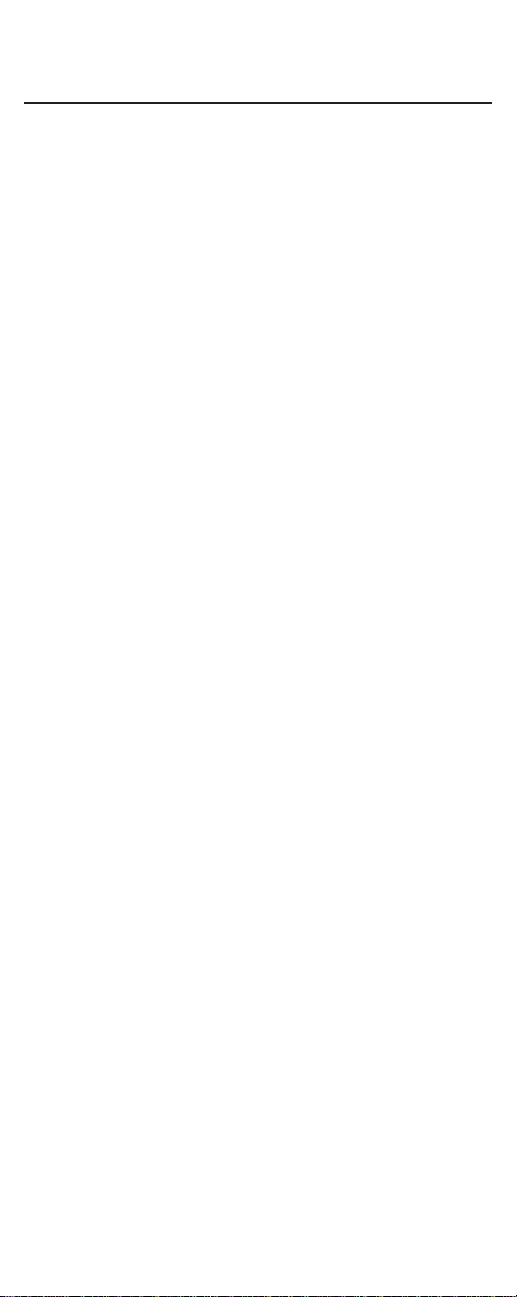
TABLE OF CONTENTS
Introduction. . . . . . . . . . . . . . . . . . . . . . . . . . . . . . . . . . . . . . . . . . . . . . . . . . . . . . . . . . . . . . . . . . . 3
Installing Batteries . . . . . . . . . . . . . . . . . . . . . . . . . . . . . . . . . . . . . . . . . . . . . . . . . . . . . . . . . . . . 4
Setting The Clock. . . . . . . . . . . . . . . . . . . . . . . . . . . . . . . . . . . . . . . . . . . . . . . . . . . . . . . . . . . . . . 5
Features And Functions . . . . . . . . . . . . . . . . . . . . . . . . . . . . . . . . . . . . . . . . . . . . . . . . . . . . . . . . 6
Key Charts. . . . . . . . . . . . . . . . . . . . . . . . . . . . . . . . . . . . . . . . . . . . . . . . . . . . . . . . . . . . . . . . 7
Setting Up Your Componenets. . . . . . . . . . . . . . . . . . . . . . . . . . . . . . . . . . . . . . . . . . . . . . . . . 10
Programming TV/VCR Combo Control . . . . . . . . . . . . . . . . . . . . . . . . . . . . . . . . . . . . . . . . . . 12
Manufacturer’s Codes. . . . . . . . . . . . . . . . . . . . . . . . . . . . . . . . . . . . . . . . . . . . . . . . . . . . . . . . . 14
Setup Codes for TVs . . . . . . . . . . . . . . . . . . . . . . . . . . . . . . . . . . . . . . . . . . . . . . . . . . . . . . . 14
Setup Codes for VCRs. . . . . . . . . . . . . . . . . . . . . . . . . . . . . . . . . . . . . . . . . . . . . . . . . . . . . . 17
Setup Codes for TV/VCR Combos . . . . . . . . . . . . . . . . . . . . . . . . . . . . . . . . . . . . . . . . . . . . . 19
Setup Codes for DVD Players . . . . . . . . . . . . . . . . . . . . . . . . . . . . . . . . . . . . . . . . . . . . . . . . 20
Setup Codes for Cable Converters . . . . . . . . . . . . . . . . . . . . . . . . . . . . . . . . . . . . . . . . . . . . 21
Setup Codes for Satellite Receivers . . . . . . . . . . . . . . . . . . . . . . . . . . . . . . . . . . . . . . . . . . . 22
Setup Codes for CD Players . . . . . . . . . . . . . . . . . . . . . . . . . . . . . . . . . . . . . . . . . . . . . . . . . 22
Setup Codes for Audio Amplifiers. . . . . . . . . . . . . . . . . . . . . . . . . . . . . . . . . . . . . . . . . . . . . 23
Setup Codes for Audio Cassette Decks. . . . . . . . . . . . . . . . . . . . . . . . . . . . . . . . . . . . . . . . . 24
Setup Codes for Audio Receivers . . . . . . . . . . . . . . . . . . . . . . . . . . . . . . . . . . . . . . . . . . . . . 24
Setup Codes for Audio Turntables . . . . . . . . . . . . . . . . . . . . . . . . . . . . . . . . . . . . . . . . . . . . 25
Setup Codes for Misc. Audio Services . . . . . . . . . . . . . . . . . . . . . . . . . . . . . . . . . . . . . . . . . 25
Setup Codes for DAT Recorders . . . . . . . . . . . . . . . . . . . . . . . . . . . . . . . . . . . . . . . . . . . . . . 25
Setup Codes for LD Players. . . . . . . . . . . . . . . . . . . . . . . . . . . . . . . . . . . . . . . . . . . . . . . . . . 25
Setup Codes for Home Automation. . . . . . . . . . . . . . . . . . . . . . . . . . . . . . . . . . . . . . . . . . . . 25
Setup Codes for Video Accessories. . . . . . . . . . . . . . . . . . . . . . . . . . . . . . . . . . . . . . . . . . . . 26
Searching For Your Code . . . . . . . . . . . . . . . . . . . . . . . . . . . . . . . . . . . . . . . . . . . . . . . . . . . . . . 27
Using Learning . . . . . . . . . . . . . . . . . . . . . . . . . . . . . . . . . . . . . . . . . . . . . . . . . . . . . . . . . . . . . . 29
Programming A Learning Key . . . . . . . . . . . . . . . . . . . . . . . . . . . . . . . . . . . . . . . . . . . . . . . . 29
Deleting A Function From A Learning Key. . . . . . . . . . . . . . . . . . . . . . . . . . . . . . . . . . . . . . . 31
Using Volume Lock. . . . . . . . . . . . . . . . . . . . . . . . . . . . . . . . . . . . . . . . . . . . . . . . . . . . . . . . . . . . 32
Programming Volume Lock. . . . . . . . . . . . . . . . . . . . . . . . . . . . . . . . . . . . . . . . . . . . . . . . . . 32
Programming Volume Unlock . . . . . . . . . . . . . . . . . . . . . . . . . . . . . . . . . . . . . . . . . . . . . . . . 33
Using Macros. . . . . . . . . . . . . . . . . . . . . . . . . . . . . . . . . . . . . . . . . . . . . . . . . . . . . . . . . . . . . . . . . 34
Programming A Favorite Channel. . . . . . . . . . . . . . . . . . . . . . . . . . . . . . . . . . . . . . . . . . . . . 34
Programming A Master Power Key With Instant Channel Selection. . . . . . . . . . . . . . . . . . . 35
Clearing A Macro . . . . . . . . . . . . . . . . . . . . . . . . . . . . . . . . . . . . . . . . . . . . . . . . . . . . . . . . . 36
Re-Assigning Device Keys. . . . . . . . . . . . . . . . . . . . . . . . . . . . . . . . . . . . . . . . . . . . . . . . . . . . . 37
Using Keymover . . . . . . . . . . . . . . . . . . . . . . . . . . . . . . . . . . . . . . . . . . . . . . . . . . . . . . . . . . . . . . 38
Programming Keymover . . . . . . . . . . . . . . . . . . . . . . . . . . . . . . . . . . . . . . . . . . . . . . . . . . . . 38
Restoring Keymover . . . . . . . . . . . . . . . . . . . . . . . . . . . . . . . . . . . . . . . . . . . . . . . . . . . . . . . 39
Using Channel Scan . . . . . . . . . . . . . . . . . . . . . . . . . . . . . . . . . . . . . . . . . . . . . . . . . . . . . . . . . . 41
Programming Favorite Channel Scan . . . . . . . . . . . . . . . . . . . . . . . . . . . . . . . . . . . . . . . . . . 41
Using The Home Theater Mode. . . . . . . . . . . . . . . . . . . . . . . . . . . . . . . . . . . . . . . . . . . . . . . . . 43
Control Organization. . . . . . . . . . . . . . . . . . . . . . . . . . . . . . . . . . . . . . . . . . . . . . . . . . . . . . . 43
Programming The Home Theater Mode . . . . . . . . . . . . . . . . . . . . . . . . . . . . . . . . . . . . . . . . 44
Operating The Home Theater Mode . . . . . . . . . . . . . . . . . . . . . . . . . . . . . . . . . . . . . . . . . . . 47
Using Commercial Skip . . . . . . . . . . . . . . . . . . . . . . . . . . . . . . . . . . . . . . . . . . . . . . . . . . . . . . . 48
Programming Commercial Skip . . . . . . . . . . . . . . . . . . . . . . . . . . . . . . . . . . . . . . . . . . . . . . 48
Operating Commercial Skip . . . . . . . . . . . . . . . . . . . . . . . . . . . . . . . . . . . . . . . . . . . . . . . . . 49
Restoring Factory Default Settings. . . . . . . . . . . . . . . . . . . . . . . . . . . . . . . . . . . . . . . . . . . . . 50
About Upgrading . . . . . . . . . . . . . . . . . . . . . . . . . . . . . . . . . . . . . . . . . . . . . . . . . . . . . . . . . . . . . 51
Using The IR/RF Command Center. . . . . . . . . . . . . . . . . . . . . . . . . . . . . . . . . . . . . . . . . . . . . 52
Setting Up The IR/RF Command Center. . . . . . . . . . . . . . . . . . . . . . . . . . . . . . . . . . . . . . . . 52
Adding The IR Signal Extension Cord . . . . . . . . . . . . . . . . . . . . . . . . . . . . . . . . . . . . . . . . . 53
Optimizing IR/RF Command Center Reception . . . . . . . . . . . . . . . . . . . . . . . . . . . . . . . . . . 54
Specifications. . . . . . . . . . . . . . . . . . . . . . . . . . . . . . . . . . . . . . . . . . . . . . . . . . . . . . . . . . . . . . . . 54
Troubleshooting . . . . . . . . . . . . . . . . . . . . . . . . . . . . . . . . . . . . . . . . . . . . . . . . . . . . . . . . . . . . . . 55
Error Messages. . . . . . . . . . . . . . . . . . . . . . . . . . . . . . . . . . . . . . . . . . . . . . . . . . . . . . . . . . . . . . . 56
Customer Support . . . . . . . . . . . . . . . . . . . . . . . . . . . . . . . . . . . . . . . . . . . . . . . . . . . . . . . . . . . . 57
Compliance With FCC Rules And Regulations. . . . . . . . . . . . . . . . . . . . . . . . . . . . . . . . . . . 57
Key Index. . . . . . . . . . . . . . . . . . . . . . . . . . . . . . . . . . . . . . . . . . . . . . . . . . . . . . . . . . . . . . . . . . . . . 58
Limited Warranty . . . . . . . . . . . . . . . . . . . . . . . . . . . . . . . . . . . . . . . . . . . . . . . . . . . . . . . . . . . . . 77
Additional Information . . . . . . . . . . . . . . . . . . . . . . . . . . . . . . . . . . . . . . . . . . . . . . . . . . . . . . . . 78
2
Page 3
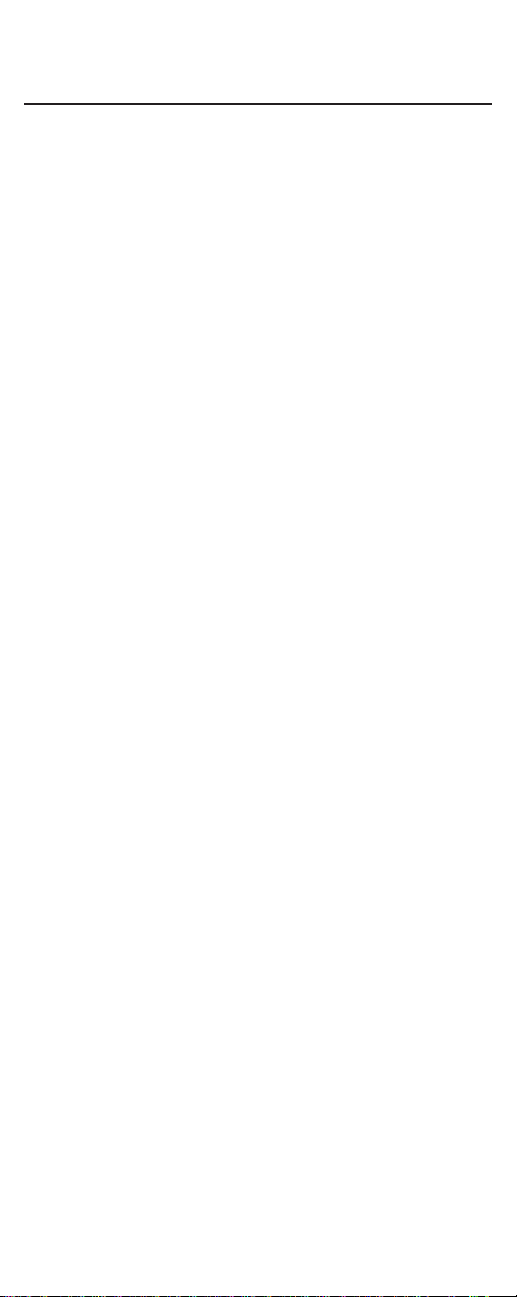
INTRODUCTION
The One For All IR/RF LCD 8-Device With Learning Universal
Remote Control (URC-9910)is our latest high-performance
universal remote control.It is designed to operate up to eight home
entertainment devices,including TV,video,and audio components.
Moreover,this remote control contains sophisticated technology that
will allow you to conveniently consolidate the clutter of all ofthe
original remote controls used in your home entertainment system.
It’s packed with easy-to-use features such as:
• Advanced Liquid Crystal Display (LCD) with 15 alphanumeric
characters,real-time clock,and icons for constant visual feedback
ofoperations and programming sequences
• A unique Home Theater mode that combines different device
controls under one mode for operating convenience
• Three macro keys for instant activation offavorite key sequences
• Four learning keys to capture unique functions from your
devices’original remote controls
• Key Mover for copying keys from one device to another,or to a
different position in the same mode
• Code Search to help you program device codes without using the
code list (starting on page 14) or for brands or models not listed
• Favorite Channel Scanfor easy channel surf ing
• Mode reassignment to control duplicate types ofdevices
• Volume Lock to assign volume controls to individual devices or to
one global device
• Commercial Skipfeature allows you to channel surfduring
commercial interruptions ofyour favorite programs
• Includes IR/RF Command Centerto exte n d the remote control’s
signal ra nge
• Pre-programmed database with the world’s largest and most
efficient group of infrared codes insures device compatibility
• Internal modem for upgrading device codes over the telephone
• A low battery icon to notify you when batteries are getting low
• Backlighting feature to aid operation in low ambient light
The One For All IR/RF LCD 8-Device With Learning Universal
Remote Control (URC-9910) requires four (4) new AAA alkaline
batteries (not included) and easy programming to control your
devices.For best results,please read and perform all instructions
listed h ere.Als o, keep these in structions for future reference.
3
Page 4
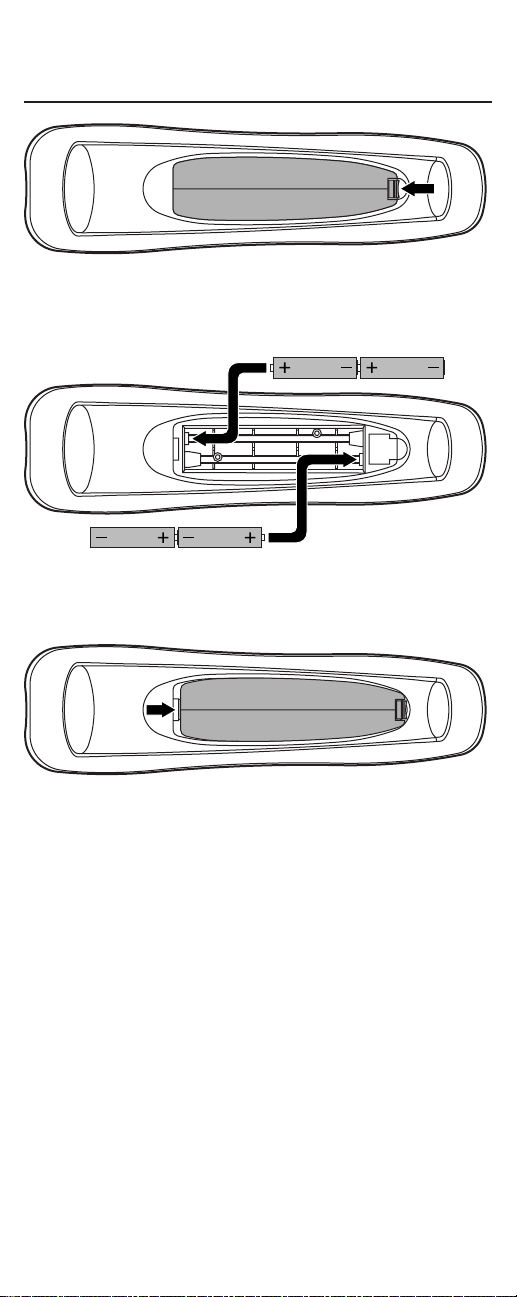
INSTALLING BATTERIES
1. On the back ofthe URC-9910 remote control,push
the tab and lift offthe battery cover.
2. Obtain four (4) new AAA alkaline batteries.Match
the + and – marks on the batteries to the + and –
marks in the case,and then insert the new batteries.
3. Align the cover key with the case opening and
replace the cover until it locks.
4. Ifbatteries are inserted correctly,the entire LCD
will turn on.After 5 seconds of inactivity,the remote
control will turn itself off to conserve battery life.
5. Perform the steps in SettingThe Clock (on the next
page) to set the correct time.
NOTE:When a battery icon appears in the display (see page 7,
Key Charts
,
LCD),the batteries are low.Simply replace them and the URC-9910 remote
control will be restored to full functionality,complete with your favorite settings.
4
❶
❸
❷
Page 5
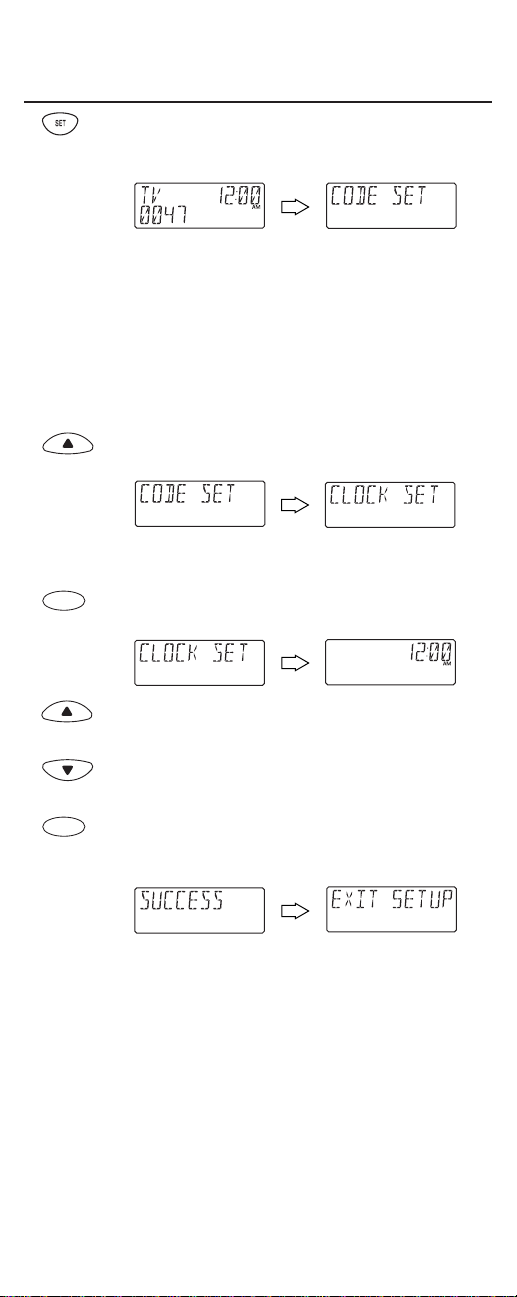
SETTING THE CLOCK
1. On the URC-9910 remote control,press and hold
SETuntil you see the display change from the default
device and time to [CODE SET].
NOTE:Default values for device,its code,and time are
shown above.Your remote control settings may be different.
NOTE:If you wish to exit the programming mode at any
time,press
EXIT
once.You will see an
[EXIT]
message as the
remote control returns to normal operation.
NOTE:If you see an
[INVALID]
message,you have inadvertently pressed an incorrect key.Simply note your error and
continue programming.
2. Press the ▲key five times until you see the display
change to [CLOCK SET].
(x 5)
NOTE:If you go past
[CLOCK SET]
,press the ▼key one or
more times to return to it.
3. Press SELECTonce to begin programming.You will
see the display change to the current time.
4. Press the ▲key one or more times until you see the
desired hour (a.m. or p.m.).
5. Press the ▼key one or more times until you see the
desired minute.
6. Once the time is correctly set,press SELECTonce to
accept the values.The display will confirm your
entry with [SUCCESS] and then [EXIT SETUP].
The URC-9910 remote control will return to
normal operation.
SELECT
SELECT
5
Page 6
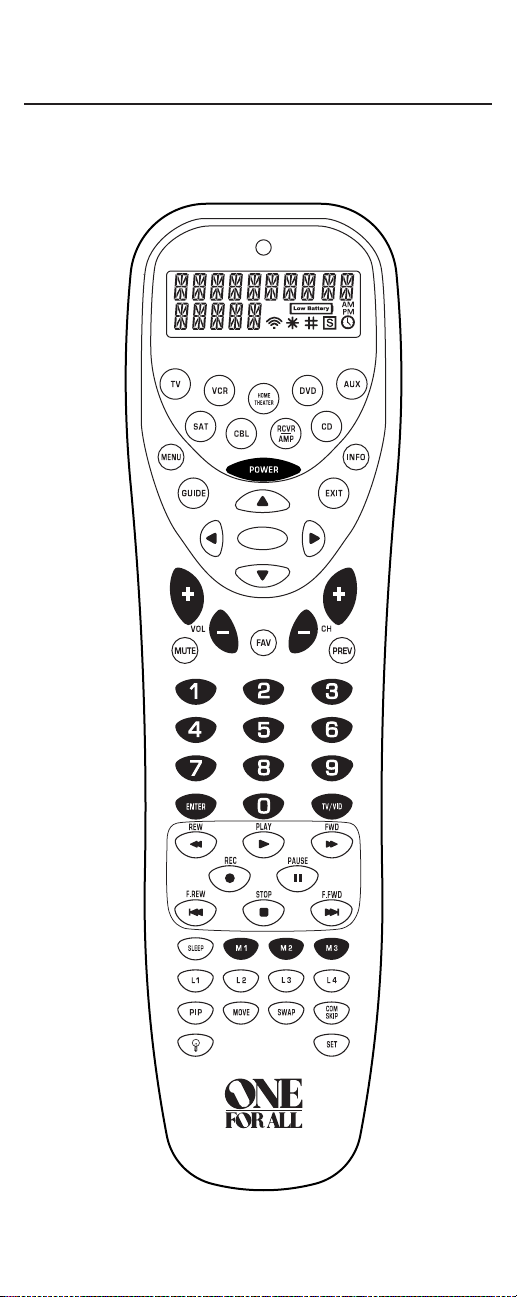
FEATURES AND FUNCTIONS
Use the illustration below to locate features on th e URC-9910 remote
control and then study the Key Charts(on the next three pages) to
learn how they function.
6
SELECT
S
U
R
R
O
U
N
D
S
O
U
N
D
Page 7
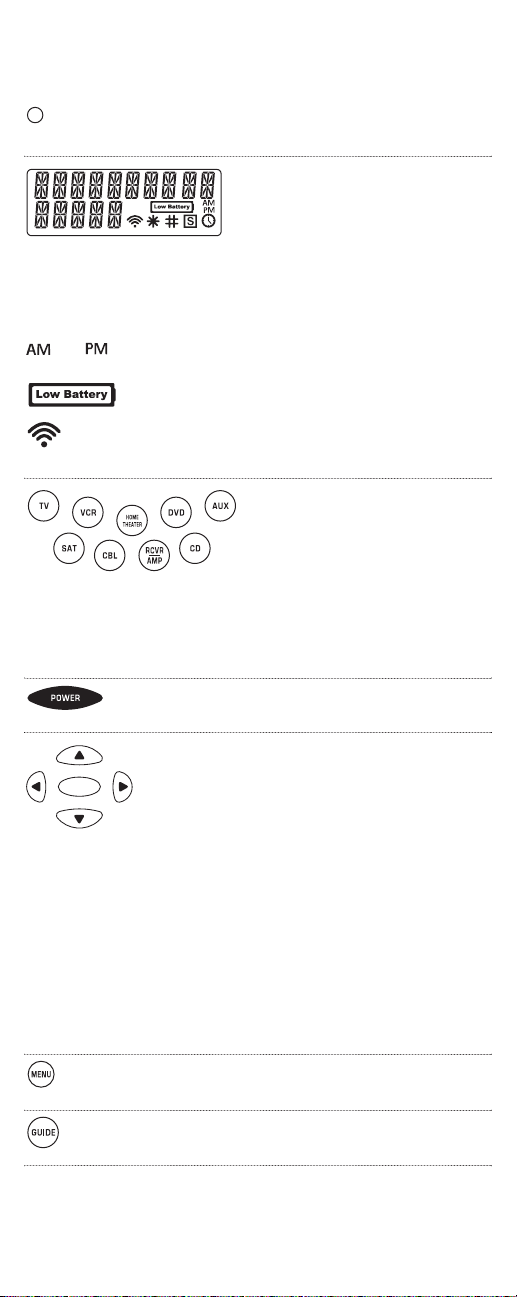
Key Charts
The LED(red light) blinks to show that the
remote control is working and sending signals.
The LCD(Liquid Crystal Display)
provides 15 alphanumeric characters that display status messages
during remote cont rol operation
and programming. Also,one or
more icons appear in the LCDto
indicate the following conditions:
or Morn in g or A fte rnoo n Tim e
Low Battery
IR Signal Transmission
Press TV,VCR,DVD,AUX,SAT,CBL,
RCVR/AMP,or CD once to sel ect a
desired home entertainment
device to cont rol .
After programming,press HOME
THEATERonce to select the home
theater mode.(See Using The Home
Theater Mode on page 43.)
Press POWERonce to turn on or off the
selected device.
Use the cursor keys (▲,▼,or) to move
the cursor in the program guide and menu
screens.Use SELECTto choose options from
your selected device’s menu or guide.
In the CD mode,use SELECT to select a
compact disc.Use ▲(or ▼) to select the next
(or previous) CD.Use (or ) to select the
next (or previous) track.
In the RCVR/AMP mode,use SELECT to
set the surround sound.Use ▲(or ▼) to
adjust the volume higher (or lower).Use
(or ) to adjust the balance left (or right).
Press MENUonce to display your selected
device’s main menu.
Use GUIDEto display your selected device’s
program guide or setup menu.
continued on next page...
▲
▲
▲
▲
▲
▲
SELECT
S
U
R
R
O
U
N
D
S
O
U
N
D
7
Page 8
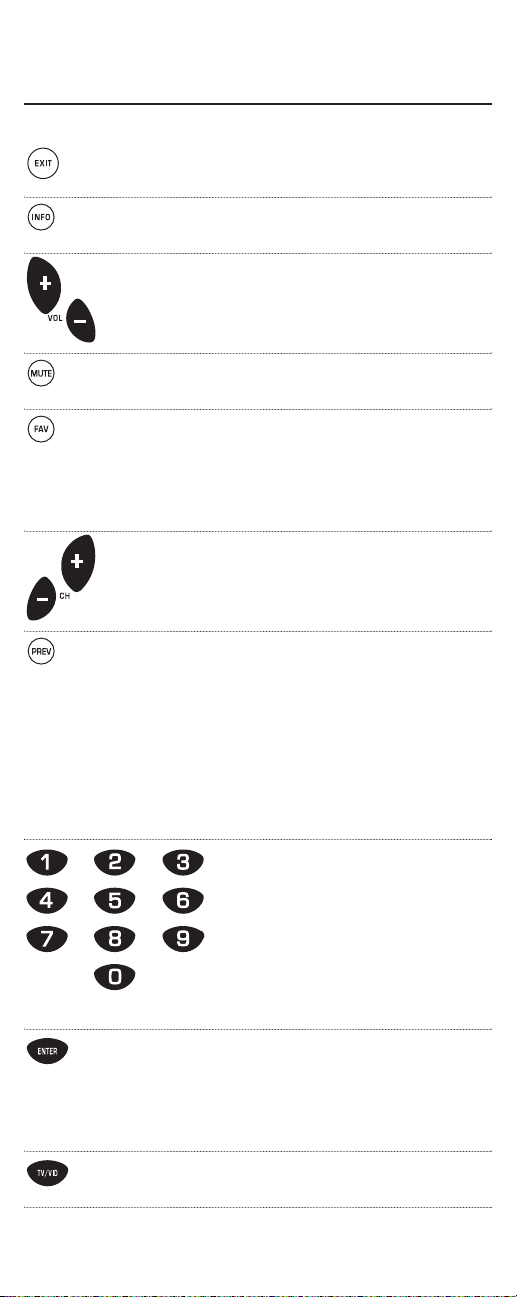
FEATURES AND FUNCTIONS
Key Charts (continued)
Use EXITto exit from your selected device’s
guide or menu.
Use INFOto display the current channel and
program information.
Use VOL+(or VOL-) to raise (or lower) the
audio vo lume.
Press MUTE once to t urn the aud i o off
or on.
In the TV,VCR,DVD,SAT,and CBL modes,
use FAV to scan favorit e c h annel s and/or all
channels.(See Using Channel Sc a nand
Programming Favorite Chan nel Sc a non page
41.)
Use CH+(or CH-) to select the next higher (or
lower) channel.
Press PREVonce to recall the last-viewed
channel and to page back one screen on the
main menu.
In the CD mode,use PREV to turn random
play on or off.
In the RCVR/AMP mode,use PREV to select
the receiver band.
Use the keypad (1~ 9 and 0) to
directly select channels (e.g.,009 or
031).
In the RCVR/AMP mode,use the
key pad (1~ 9 and 0) to select audio
sources 1through 10.
Press ENTER once after entering the channel
numbers on some TVs.
In the CD mode,use ENTER to add 10 to the
digit entry (e.g.,ENTER and 7 is 17).
Use TV/VIDto switch the TV’s input to view
TV or video programs.
8
Page 9
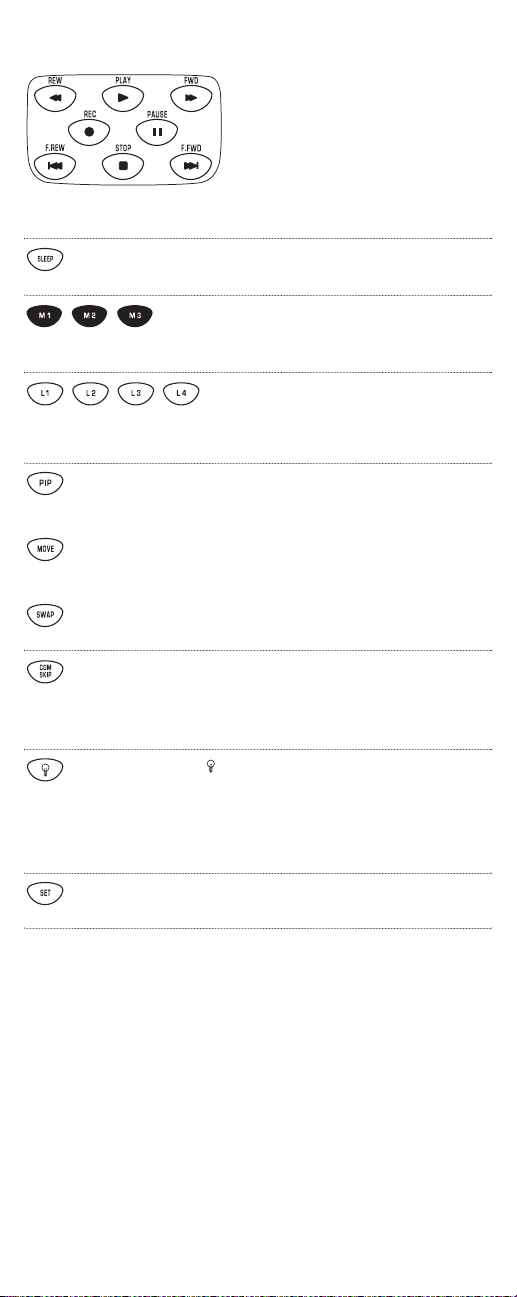
Use the trans port keys to control yo ur
VCR,DVD or CD player,or VOD (Video
On Demand) ifavailable on your cable
or satellite service.
To record a VCR program,press REC
twice.
Use SLEEPto activate your dev i ce’s sleep
timer (not available for all devices).
After programming,press M1~ M3 once to
run a desired macro (see Using Macros on
page 34).
After programming,press L1~ L4
once to activate a learned function.
(See Using Learning on page 30.)
Use PIPto switch the Picture-In-Picture
feature on or off (if available on your TV).
Use MOVEto move the window picture
to different positions in the main picture.
Use SWAP to switch images and sound
between the main and window pictures.
After programming,use COM SKIP to skip
commercials on selected devices (i.e.,TV,VCR,
DVD,CBL,and SAT).(See Using Commercial
Skipon page 48.)
Use to turn on or off the key backlight.
When this feature is activated,keys will
remain backlit for 5 seconds after the last key
press.In the setup mode,backlighting
will remain on for 30 seconds.
Use SETfor all programming sequences.
9
Page 10
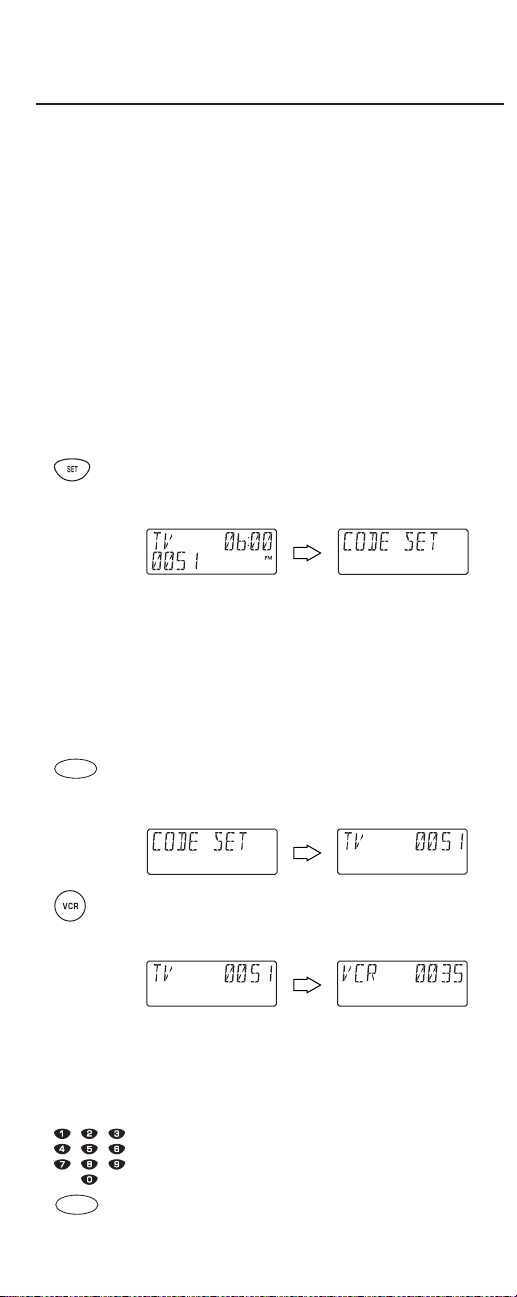
SETTING UP YOUR COMPONENTS
The UR C-9910 remote con trolis preprogrammed at the factory to
operate an RCA TV and VCR,a Motorola (GI) cabl e converter,an RCA
satellite receiver,a Pioneer CD player,a Toshiba DVD player,a Pioneer
audio receiver/ amplifier,and a One For All home au tomation device.
To control devices other than the d efault brands,perform the following steps and repea t the m as needed fo r each device to be programmed;otherwise skip this section:
NOTE:For TV/VCR Combo control,see “Programming TV/VCR Combo
Control”on page 12.
1. Turn on a device (e.g.,VCR or DVD player) and,if
applicable, insert media (e.g.,cassette or disc).
NOTE:Please read steps 2 through 8 completely before
proceeding.Highlight or write down the codes and device
you wish to program before starting step 2.
2. On the URC-9910 remote control,press and hold
SETuntil you see the display change from the current device and time to [CODE SET].
NOTE:The device,its code,and time are examples.Your
remote control settings may be different.
NOTE:To exit programming at any time,press
EXIT
once or
allow 30 seconds ofinactiv it y to lapse.You will see
[EXIT
SETUP]
as the remote control returns to normal operation.
NOTE:
[INVALID]
means you have inadvertently pressed an
incorrect key.Note your error and continue programming.
3. Press SELECTonce to begin programming.You will
see the display change to the last-selected device
and its current code (e.g.,TV and 0051).
4. Press a desired device key once (e.g.,VCR).You will
see the display change to the desired device and its
current code (e.g.,VCRand 0035).
NOTE:Use the
AUX
key to program control ofhome
automation devices,video accessories,audio services,and
other audio or video devices.Alternately,use the
AUX
key to
program control ofa second device type (e.g.,a second VCR;
see “Re-assigning Device Keys” on page 37).
5. Use the Manufacturer’s Codes(starting on page 14)
to locate the type of device and brand name.Then
use the keypad to enter the first four-digit code for
your device and press SELECTonce.
SELECT
SELECT
10
Page 11
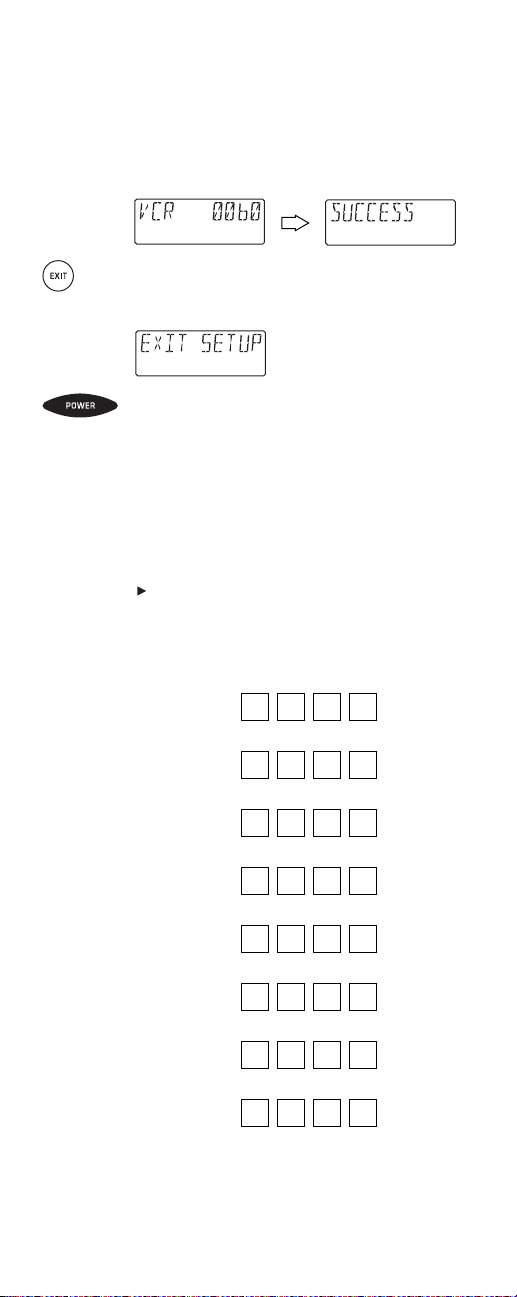
For examp l e,to enter the first GE VCR code (on
page17),press 0twice,6 once,0 once,and then
SELECTonce.
Ifthe code is entered correctly,you will see the
[SUCCESS]message.
6. Press EXITto exit the programming mode.You will
see an [EXIT SETUP]message as the URC-9910
remote control returns to normal operation.
7. To verify the code works,aim the URC-9910 remote
control at the desired device,press its device key
once and then press POWERonce.The device should
turn off.If it does not respond,repeat steps 2
through 6,trying each code for your brand until you
find one that works.Ifit still does not work,try
Searching For Your Codeon page 27.
NOTE:If the device does not have a
POWER
key,pres s the
(
Play
) key.
8. Repeat steps 1 through 7 for each device you want
to control.For future reference,write down each
working device code in the boxes below:
TVCode:
VCRCode:
DVDCode:
SATCode:
CBLCode:
RCVR/AMP
Code:
CDCode:
AUXCode:
Aux.Device
Type:________________________________
11
Page 12
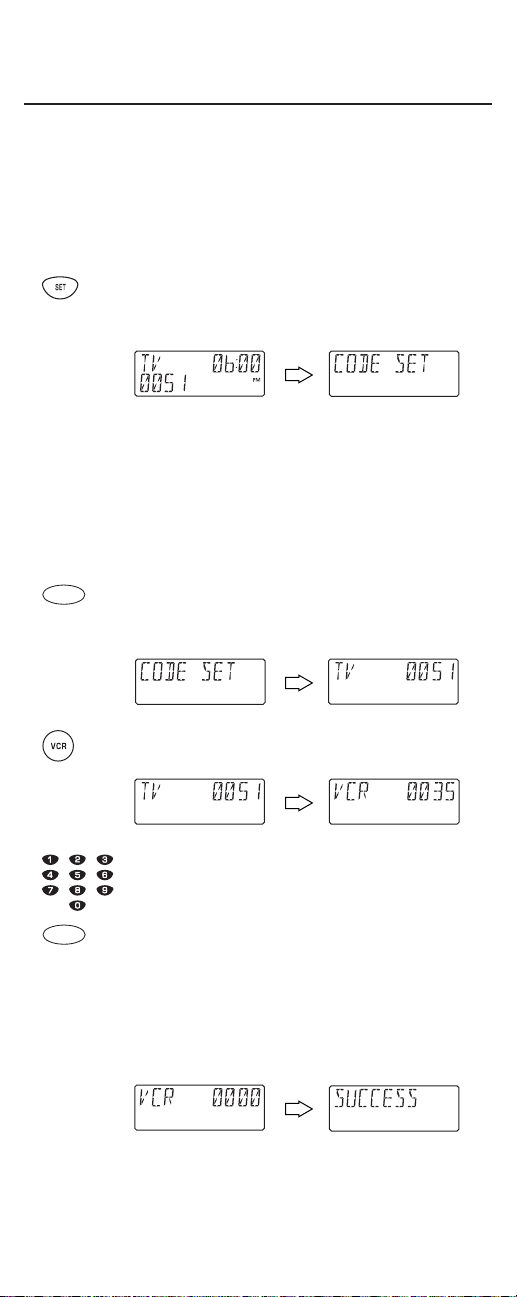
PROGRAMMING TV/VCR COMBO CONTROL
Perform the following instructions to control a TV/VCR Combo:
1. Turn on the TV/VCR Combo and insert a video
cassette.
NOTE:Please read steps 2 through 9 completely before proceeding.Highlight or write down the codes and device you
wish to program before starting step 2.
2. On the URC-9910 remote control,press and hold
SETuntil you see the display change from the current device and time to [CODE SET].
NOTE:The device,its code,and time are examples.Your
remote control settings may be different.
NOTE:To exit programming at any time,press
EXIT
once or
allow 30 seconds ofinactiv it y to lapse.You will see
[EXIT
SETUP]
as the remote control returns to normal operation.
NOTE:
[INVALID]
means you have inadvertently pressed an
incorrect key.Note your error and continue programming.
3. Press SELECTonce to begin programming.You will
see the display change to the last-selected device
and its current code (e.g.,TV and 0051)
4. Press VCRonce.You will see the display change to
[VCR]and its current code.
5. Use the Setup Codes For TV/VCR Combos (on
page 19) to locate the type of device and brand
name.Then use the keypad to enter the first fourdigit code for your device and press SELECTonce.
For example,to enter the first Sony TV/VCR Combo
code on page 23,press 0four times and then
SELECTonce.
Ifthe code is entered correctly,you will see the
[SUCCESS]message.
NOTE:If your TV/VCR Combo has a separate TV code,you
will also need to perform step 6.
SELECT
SELECT
12
Page 13
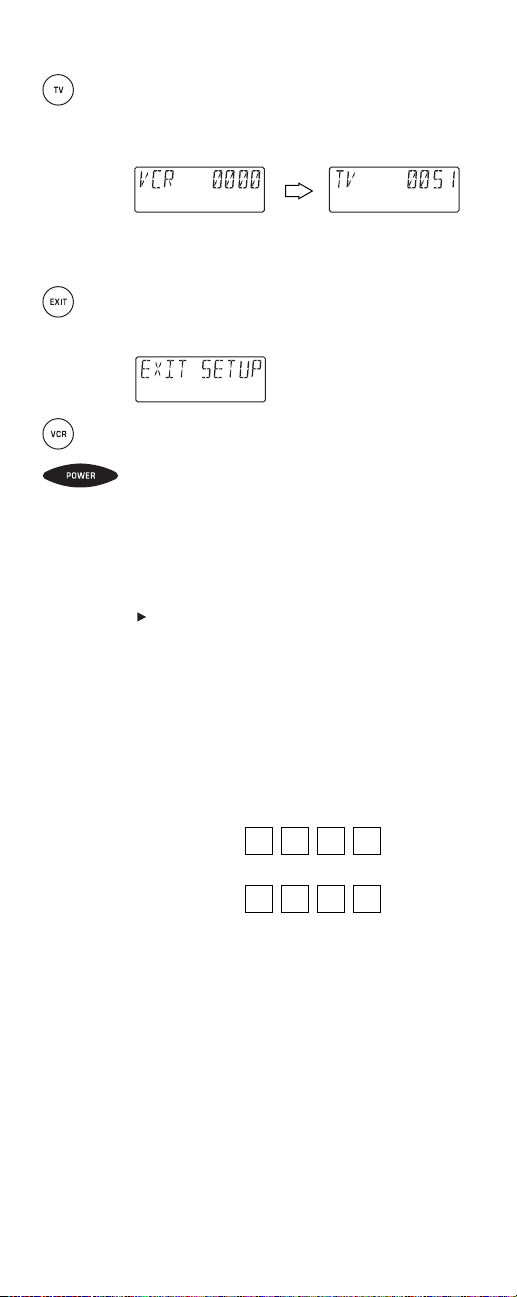
6. (Optional) Skip this step ifyour TV/VCR Combo
does not have a separate TV code.Otherwise,press
TVonce.You will see the display change to [TV]and
its current code.
Use the keypad to enter the separate TV code for
your device.
7. Press EXITto exit the programming mode.You will
see [EXIT SETUP]as the URC-9910 remote control
returns to normal operation.
8. To verify the code works,aim the URC-9910 remote
control at the desired device,press VCRonce and
then press POWERonce.The TV/VCR Combo
should turn off. If it does not respond,repeat steps 2
through 8,trying each code for your brand until you
find one that works.Ifit still does not work,try
Searching For Your Codeon page 27.
NOTE:If the device does not have a
POWER
key,pres s the
(
Play
) key.
NOTE:For VCR/TV Combos programmed with separate TV
codes,TV volume is controlled by pressing
VCRfirst and
then
TV.After that,use
VOL+
(or
VOL-
) to raise (or lower)
the TV volume.For other alternatives on controlling volume
keys,see “Changing Volume Lock” on page 32 or “Using
Keymover”on page 38.
9. For future reference,write down the working
TV/VCR combo code in the below boxes:
TV/VCRCode:
TVCode
(if used):
13
Page 14
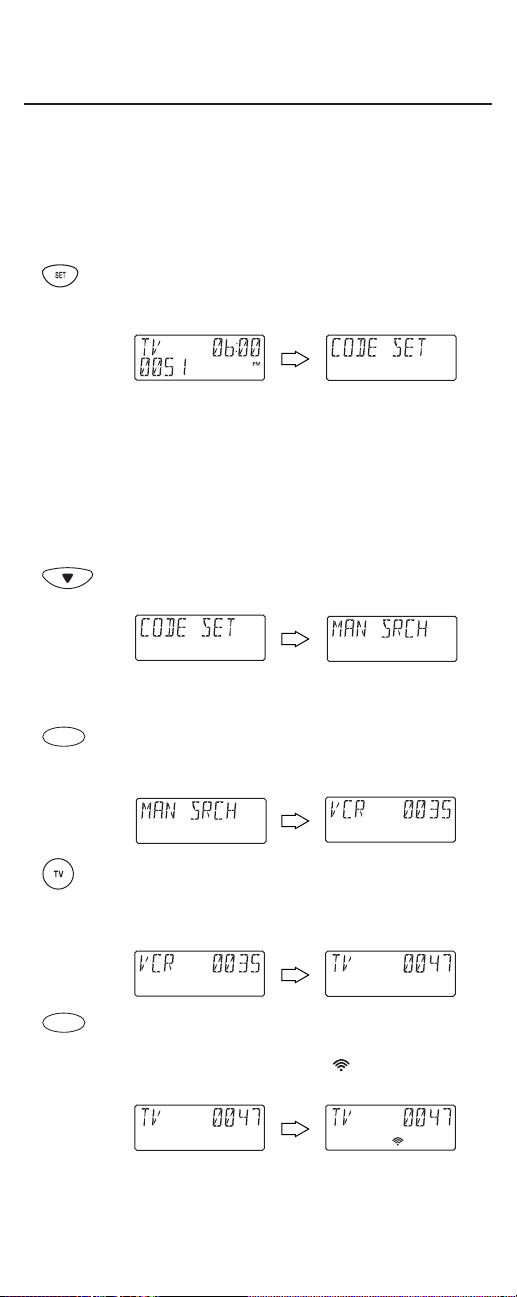
SEARCHING FOR YOUR CODE
Ifyour device does not respond to the URC-9910 remote control
after trying all codes listed for your brand,or if your brand is not
listed at all,try manually searching for your code.
For example,to manually search for a code for your TV:
1. Turn on the TV.
2. On the URC-9910 remote control,press and hold
SETuntil you see the display change from the
current device and time to [CODE SET].
NOTE:The device,its code,and time are examples.Your
remote control settings may be different.
NOTE:To exit programming at any time,press
EXIT
once or
allow 30 seconds ofinactiv it y to lapse.You will see
[EXIT
SETUP]
as the remote control returns to normal operation.
NOTE:
[INVALID]
means you have inadvertently pressed an
incorrect key.Note your error and continue programming.
3. Press the ▼key once until you see the display
change to [MAN SEARCH].
NOTE:If you go past
[MAN SEARCH]
,press the ▲key one or
more times to return to it.
4. Press SELECTonce to begin programming.You will
see the display change to the last-selected device
and its code (e.g.,VCR and 0035).
5. Press a desired device key once (e.g.,TV).You will
see the display change to the desired device and the
first code in the manual search list (e.g.,TV and
0047).
6. Aim the URC-9910 remote controlat the device
(e.g.,TV) and press SELECTonce.You will see the
LED(red light) blink and the (IR) icon flash
indicating IR codes are being transmitted.
continued on next page...
SELECT
SELECT
27
Page 15
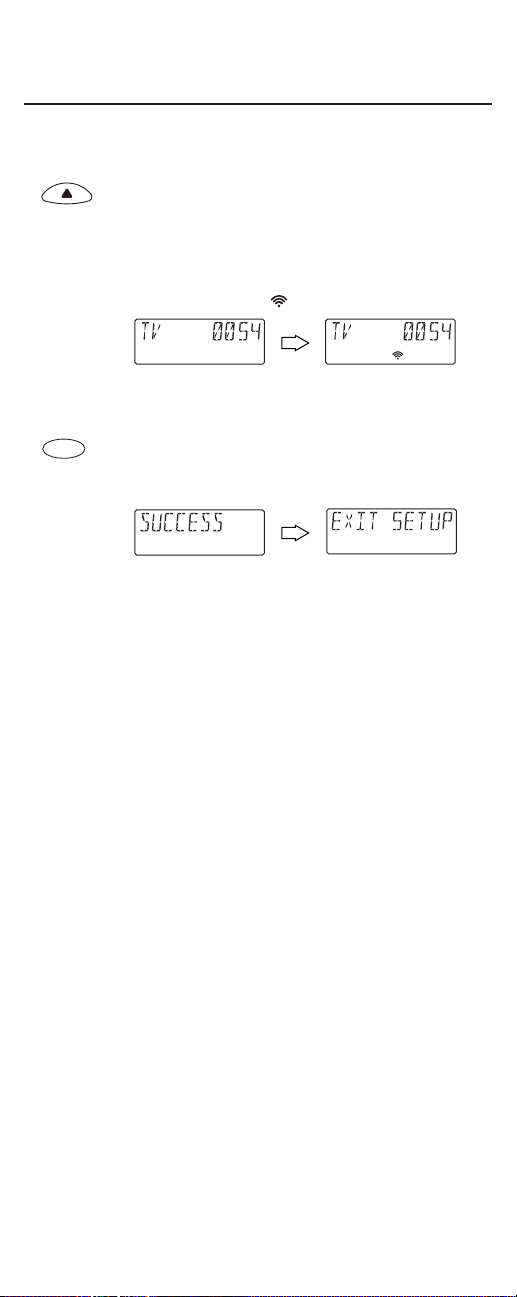
SEARCHING FOR YOUR CODE (continued)
NOTE:In the manual search mode,the URC-9910 remote
control will send IR codes from its library to the selected
device,starting with the most popular code first.
7. Ifthe device (e.g.,TV) turned off,skip to the next
step.Ifit did not turn off,aim the URC-9910 remote
control at the device (e.g.,TV) and press the ▲key
once to advance the manual search to the next code
(e.g.,TV and 0054).Again you will see the LED(red
light) blink and the (IR) icon flash.
Repeat this step as often as needed until you find a
code that turns off the de vice.
8. To save the working code,press SELECT once.The
display will confirm your entry with [SUCCESS] and
then [EXIT SETUP].
The URC-9910 remote control will return to
normal operation.
NOTE:For future reference,write down the working device
code in the appropriate boxes on page 11.
9. To perform a manual code search for another
device,repeat steps 1 through 8,but this time (in
step5) substitute the appropriate device key for the
device you are searching for.
NOTE:If you have not found a working device code after trying the above
procedure,please contact our customer service center to upgrade your
One For All IR/RF LCD 8-Device With Learning Universal Remote Control
(URC-9910).See “About Upgrading”on page 51.
SELECT
28
Page 16
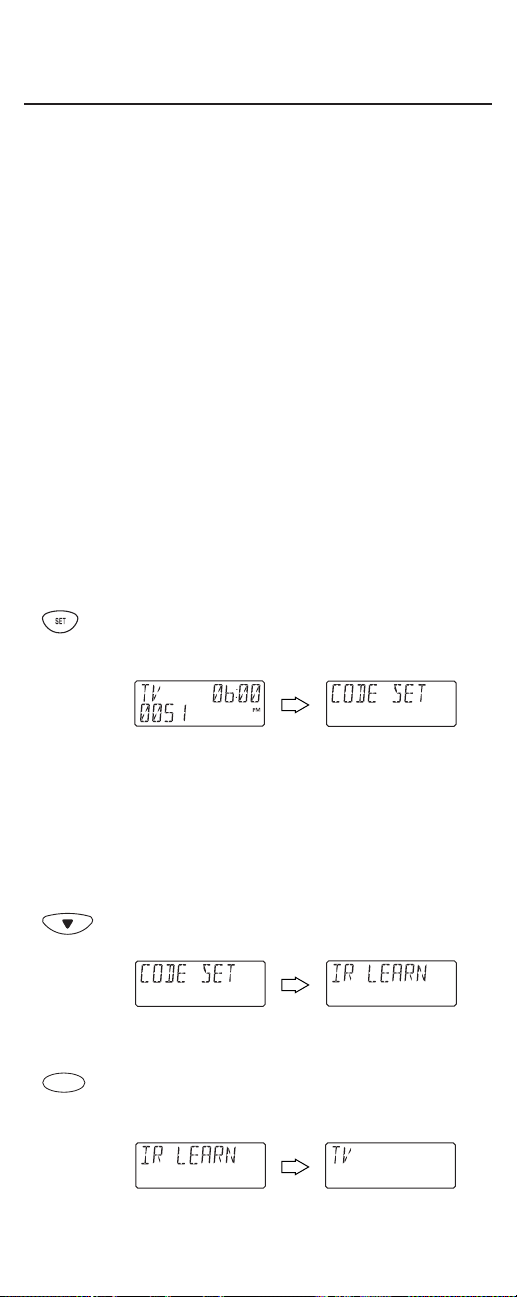
USING LEARNING
Program the learning keys (L1~L4) to add functions that are
unique to your home entertainment devices (e.g.,VCR Tracking Up
or Down).However,there are some considerations:
• Your original remote control must be in working order for the
learning feature to work properly.
• Learned keys are mode specific,so each one can store a unique
func tion for each mode.
• Learned keys can be used in macros (see Using Macroson page 34).
• Although dedicated keys (L1~L4) are provided for storing
learned functions,you can also use any key (except keys for
devices and programming) for learning.However,using them as
learned keys will overwrite their original functions.
• For optimum learning,avoid high levels ofambient light such as
natural sunlight or energy-efficient fluorescent lights.
NOTE:Plea se have your original remote controls handy before programming
learning.Be sure to press each key within 5seconds ofthe previous entry.
Ifnot,the URC-9910 remote control will exit the programming mode.
Programming A Learning Key
1. On the URC-9910 remote control,press and hold
SETuntil you see the display change from the current device and time to [CODE SET].
NOTE:The device,its code,and time are examples.Your
remote control settings may be different.
NOTE:To exit programming at any time,press
EXIT
once or
allow 30 seconds ofinactiv it y to lapse.You will see
[EXIT
SETUP]
as the remote control returns to normal operation.
NOTE:
[INVALID]
means you have inadvertently pressed an
incorrect key.Note your error and continue programming.
2. Press the ▼key twice until you see the display
changes to [IR LEARN].
(x 2)
NOTE:If you go past
[IR LEARN]
,press the ▲key one or
more times to return to it.
3. Press SELECTonce to begin programming.You will
see the display change to the last-selected device
(e.g.,TV).
continued on next page...
SELECT
29
Page 17
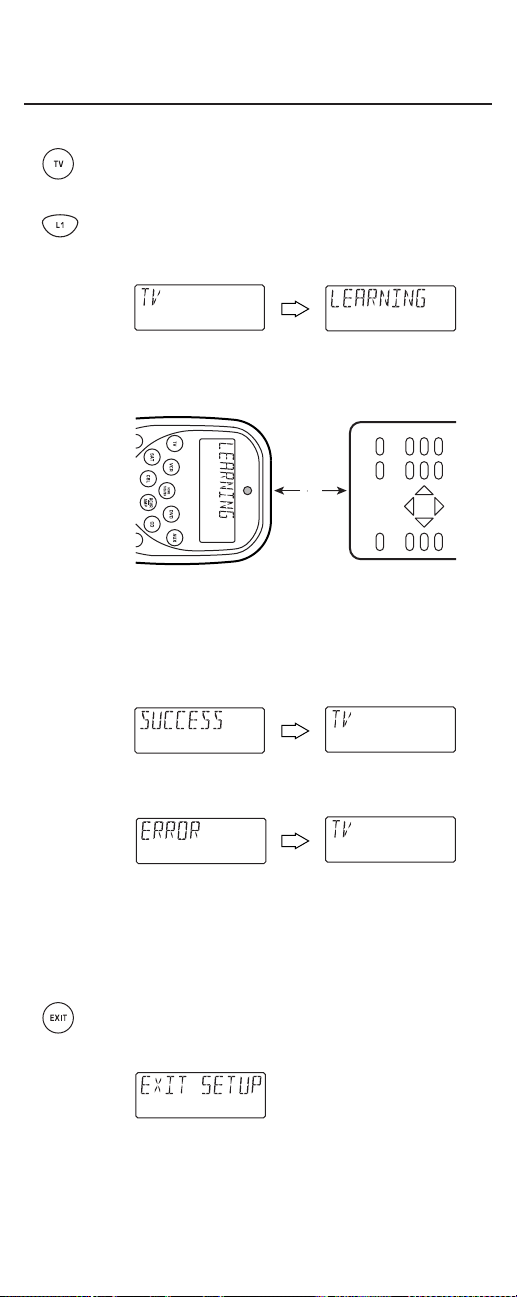
USING LEARNING
Programming A Learning Key (continued)
4. Press a device key once (e.g.,TV) to assign a desired
mode for learning.
5. Select an open learning key (e.g.,L1) and press it
once.You will see the display change to [LEARNING]
and the LED(red light) will turn on for 5 seconds.
6. Place your original remote control (e.g.,TV remote
control) head-to-head (about 2" apart) from the
URC-9910 remote control.
7. On your original remote control,press and hold the
key (i.e.,feature) to be learned until you see [SUC-
CESS]appear on the URC-9910 remote control.The
display will return to device mode you selected for
learning (e.g.,TV).
Ifthe key was not learned,you will see an [ERROR]
message instead.
Repeat steps 5 through 7 as needed to achieve
[SUCCESS].
8. To learn functions onto other learningkeys (e.g.,L2
~ L4),repeat steps 4 through 7 for each key.
9. Press EXITto exit the programming mode.You will
see an [EXIT SETUP]message as the remote control
returns to normal operation.
10. To test a learned feature,aim the URC-9910 remote
control at the desired device and press its device key
once (e.g.,TV,where the learning mode was
assigned).Then press the learning key (e.g.,L1)
2"
30
Page 18
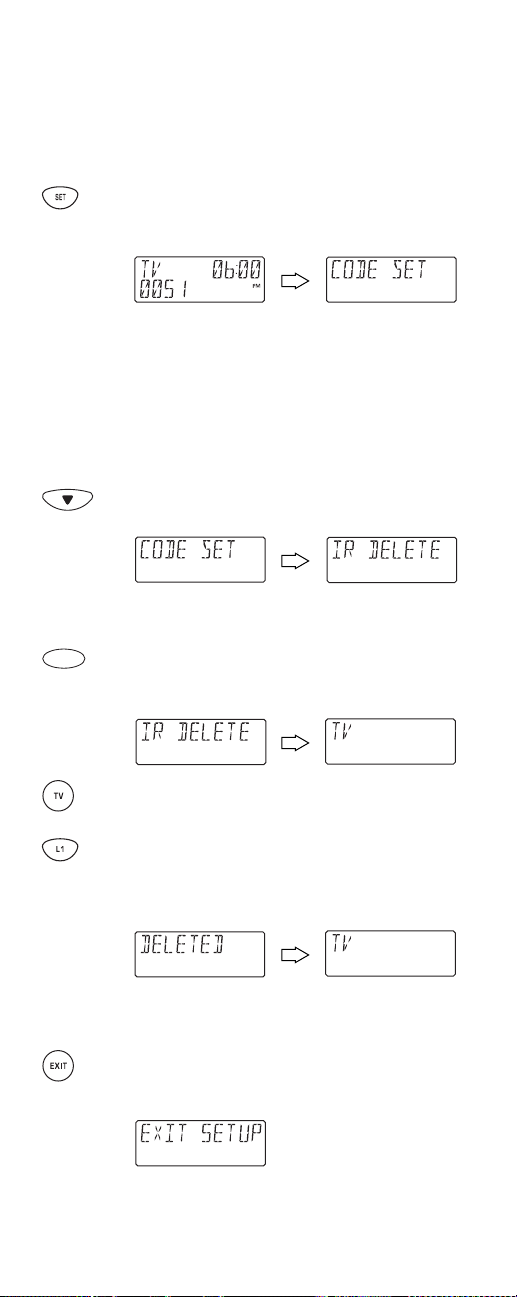
where the learned feature is stored.The feature
should activate.If not,try the programming the
learning key again,starting with step 1 (on page 29).
Deleting A Function From A Learning Key
1. On the URC-9910 remote control,press and hold
SETuntil you see the display change from the current device and time to [CODE SET].
NOTE:The device,its code,and time are examples.Your
remote control settings may be different.
NOTE:To exit programming at any time,press
EXIT
once or
allow 30 seconds ofinactiv it y to lapse.You will see
[EXIT
SETUP]
as the remote control returns to normal operation.
NOTE:
[INVALID]
means you have inadvertently pressed an
incorrect key.Note your error and continue programming.
2. Press the ▼key three times until you see the display
change to [IR DELETE].
(x 3)
NOTE:If you go past
[IR DELETE]
,press the ▲key one or
more times to return to it.
3. Press SELECTonce to begin programming.You will
see the display change to the last-selected device
(e.g.,TV).
4. Press a device key once (e.g.,TV) for the mode that
contains the learned function.
5. Press learning key once (e.g.,L1) where the feature
(to be deleted) is stored.You will see the display
change to [DELETED] and then return to last-selected
mode (e.g.,TV).
6. Ifdesired,repeat steps 4 and 5 to delete other
learned functions.
7. Press EXITto exit the programming mode.You will
see an [EXIT SETUP]message as the URC-9910
remote control returns to normal operation.
SELECT
31
Page 19
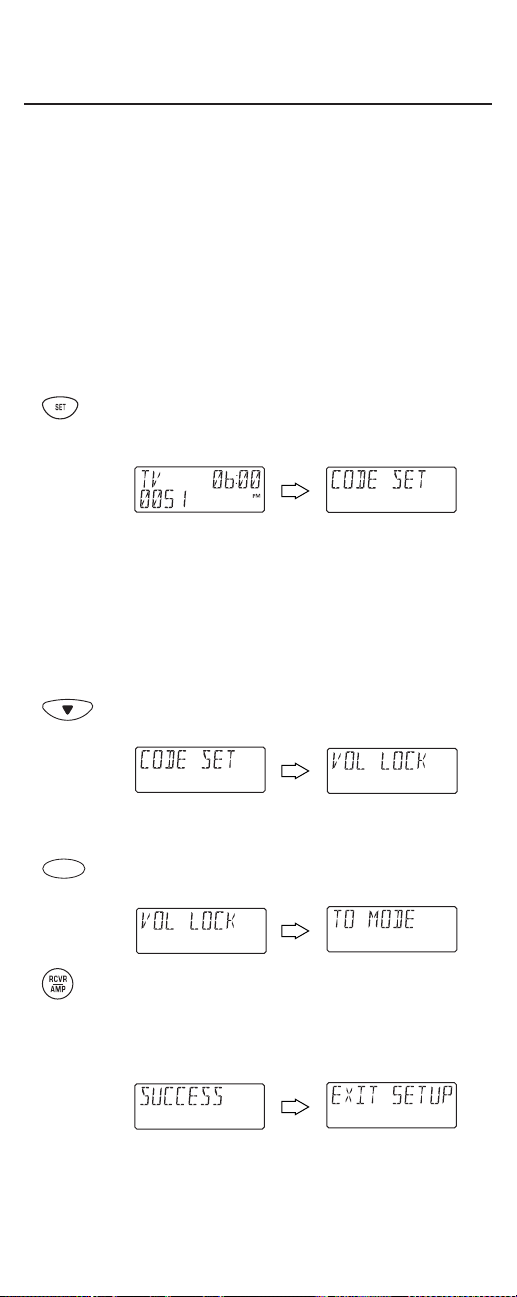
USING VOLUME LOCK
In its default (unlocked) state,the URC-9910 remote controlallows
each device to control its own volume only in its own mode (e.g.,TV
volume in the TV mode,VCRvolume in VCR mode,etc.).However,
using our Volume Lock feature,you can lock the volume controls for
each device to all modes (e.g.,RCVR/AMP volume in all modes).
Moreover,using the Volume Unlockfeature (see the next page),
you can further customize the settings so that a device’s volume
controls are unlocked in one mode,but remain locked in all other
modes (e.g.,TV volume in the TVmode and RCVR/AMP volume in
other modes).
Programming Volume Lock
1. On the URC-9910 remote control,press and hold
SETuntil you see the display change from the current device and time to [CODE SET].
NOTE:The device,its code,and time are examples.Your
remote control settings may be different.
NOTE:To exit programming at any time,press
EXIT
once or
allow 30 seconds ofinactiv it y to lapse.You will see
[EXIT
SETUP]
as the remote control returns to normal operation.
NOTE:
[INVALID]
means you have inadvertently pressed an
incorrect key.Note your error and continue programming.
2. Press the ▼key four times until you see the display
change to [VOL LOCK].
(x 4)
NOTE:If you go past
[VOL LOCK]
,press the ▲key one or
more times to return to it.
3. Press SELECTonce to begin programming.You will
see the display change to [TO MODE].
4. Press a mode key (e.g.,RCVR/AMP) to lock a device’s
volume controls to all modes.You will see the display
change to [SUCCESS] and then [EXIT SETUP] as the
remote control automatically exits the programming
mode and returns to normal operation.
5. Ifdesired,repeat steps 1 through 4 as needed to lock
volume controls for other devices to all modes.
SELECT
32
Page 20
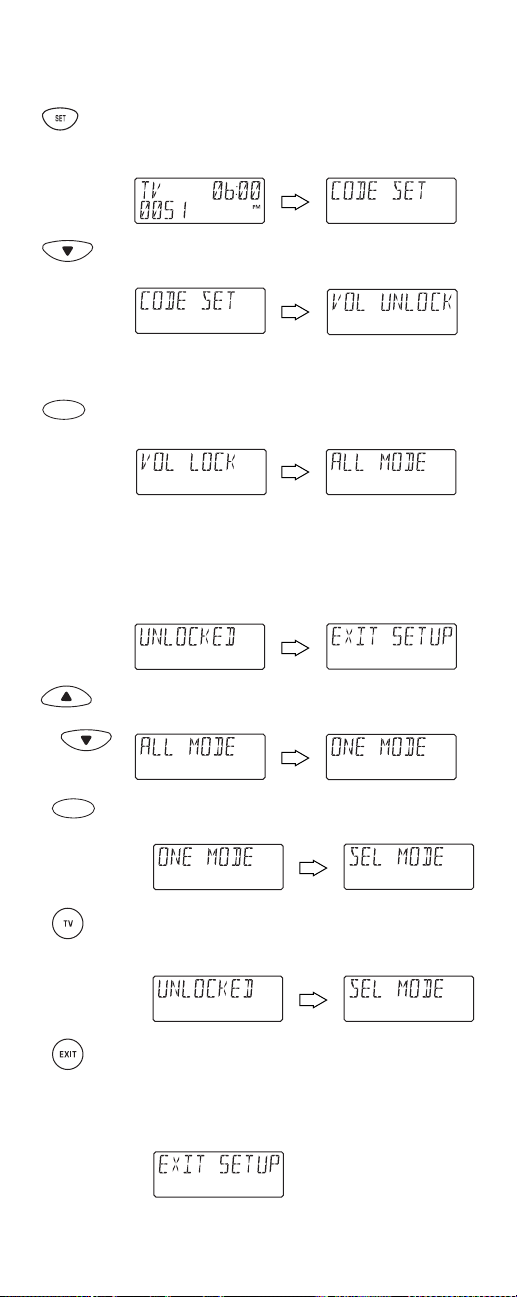
Programming Volume Unlock
1. On the URC-9910 remote control,press and hold
SETuntil you see the display change from the
current device and time to [CODE SET].
2. Press the ▼key five times until you see the display
change to [VOL UNLOCK].
(x 5)
NOTE:If you go past
[VOL UNLOCK]
,press the ▲key one or
more times to return to it.
3. Press SELECTonce to begin programming.You will
see the display change to [ALL MODE].
To unlock one mode,skip to step 4.Otherwise press
SELECTonce to unlock all modes.You will see the
display change to [UNLOCKED] and then [EXIT SETUP]
as the remote control automatically exits the programming mode and returns to normal operation.
4. (Optional) Press ▲(or ▼) once.You will see the
display change to [ONE MODE].
or
a. Press SELECTonce.You will see the display change
to [SEL MODE].
b. Press a mode key once (e.g.,TV) to unlock it.
You will see the display change to [UNLOCKED]
and return to [SEL MODE].
c. If desired,repeat step 4b as needed to unlock
volume controls for other devices.Otherwise,
press EXIT to exit the programming mode. You
will see an [EXIT SETUP] message as the remote
control returns to normal operation.
SELECT
33
SELECT
Page 21

USING MACROS
With programming,the M1through M3keys on your URC-9910
remote control can be setup to perform repetitive,time-consuming
operations for easy,convenient access through the press of a single
key.Macro keys are ideal for home theater operations,setting a
favorite channel,guide steps,or other multiple functions you would
like to control with one key press.Moreover,each macro key can
hold up to15 key presses total.
NOTE:Programming a new macro over an existing one will erase the
original macro.
Programming A Favorite Channel
With so many channels available through your cable or satellite
system provider,you can program a macro that directly selects a
favorite channel with one key press.For example,let’s assume your
favorite cable programs are on channel 71.Perform the following
steps to program a macro key for direct access ofthis channel:
NOTE:This example assumes the TV tuner is connected directly to the cable
line and not through a cable converter.
1. On the URC-9910 remote control,press and hold
SETuntil you see the display change from the current device and time to [CODE SET].
NOTE:The device,its code,and time are examples.Your
remote control settings may be different.
NOTE:To exit programming at any time,press
EXIT
once or
allow 30 seconds ofinactiv it y to lapse.You will see
[EXIT
SETUP]
as the remote control returns to normal operation.
NOTE:
[INVALID]
means you have inadvertently pressed an
incorrect key.Note your error and continue programming.
2. Press the ▼key six times until you see the display
change to [KEY MACRO].
(x 6)
NOTE:If you go past
[KEY MACRO]
,press the ▲key one or
more times to return to it.
3. Press SELECTonce to begin programming.You will
see the display change to [SEL MACKEY].
4. Select an open macro key (e.g.,M1) and press it
once.You will see the display change to [ENTER SEQ].
SELECT
34
Page 22

5. Enter a macro sequence ofup to 15 keys.For our
example,press the following keys once in this order:
TV- 7-1
NOTE:If you have access to over 100 channels,add a
0
before the channel numbers (e.g.,0-7-1).If the original
remote control required p ressin g an
Enter key to ch ang e the
channel,also press the
Enter
key after the channel number
(e.g.,
0-7-1-ENTER
).
NOTE:An
[ERROR]
message,followed by
[MAX = 15]
alerts
you that the macro sequence must be 15 keys or less.
After pressing the first key (in the macro sequence),
you will see the display change to [SEL TO END].This
message acts as a reminder to use SELECTto end the
sequence (see next step).
6. To end the macro sequence,press and hold SELECT
until you see [SUCCESS]appear in the display,
followed by [EXIT SETUP].The URC-9910 remote
controlwill automatically exit the programming
mode and return to normal operation.
Now when you press M1,you will instantly see cable channel 71 on
your TV set.
Programming A Master Power Key With Instant
Channel Selection
A macro key can be programmed to turn on and off your devices as
well.For example,let’s set up a sequence that will turn on the TV
and tune it to channel3,and then turn on the cable converter and
tune it to a premium channel (e.g.,11).
NOTE:This example assumes all equipment is turned offand that the TV is
connected through the cable converter with TV tuning set to channel 3.
1. Perform steps 1 through 4 ofthe previous section,
Programming A Favorite Channelon page 34.
However,this time in step 4,substitute another open
macro key (e.g.,M2).
2. Enter a macro sequence ofup to 15 keys.For our
example,press the following keys once in this order:
CBL- POWER - TV - POWER- 0-3 - CBL- 1-1
NOTE:If you have access to over 100 channels,add an
0
before each set of channel numbers (e.g.,0-0-3and 0-1-1).
If the original remote control required pressing an
Enter key
to change the channel,also press the
Enter
key after each
channel number (e.g.,
0-0-3-ENTER
and 0-1-1-
ENTER
).
continued on next page...
SELECT
35
Page 23

USING MACROS
Programming A Master Power Key With Instant
Channel Selection (continued)
NOTE:An
[ERROR]
message,followed by
[MAX = 15]
alerts
you that the macro sequence must be 15 keys or less.
3. After pressing the first key (in the macro sequence),
you will see the display change to [SEL TO END].
This message acts as a reminder to use SELECTto
end the sequence (see next step).
4. To end the macro sequence,press and hold SELECT
until you see [SUCCESS]appear in the display,
followed by [EXIT SETUP].The remote control will
automatically exit the programming mode and
return to normal operation.
Now when you press M2once,the cable converter and TV will turn
on, the TV will tune to channel 03,and then the cable converter will
tune to channel 11.
Clearing A Macro
1. Perform steps 1 through 4 ofthe earlier section,
Programming A Favorite Channelon page 34.
However,this time in step 4,select a macro key you
want to be cleared (e.g.,M1 ~ M3).
2. Press and hold SELECT to clear the macro key.
You will see the display change to [SEL TO END].This
message acts as a reminder to use SELECTto end the
sequence (see next step).
3. Continue pressing SELECT until you see [SUCCESS]
appear in the display,followed by [EXIT SETUP].The
URC-9910 remote controlwill automatically exit the
programming mode and return to normal operation.
SELECT
SELECT
SELECT
36
Page 24

RE-ASSIGNING DEVICE KEYS
The URC-9910 remote control can control a second TV,VCR,DVD
player,or other device by using the Mode Map feature.For example,
to control a TV,a cable converter,and two VCRs,you will need to reassign the unused AUXkey to operate the second VCR as follows:
1. On the URC-9910 remote control,press and hold
SETuntil you see the display change from the current device and time to [CODE SET].
NOTE:The device,its code,and time are examples.Your
remote control settings may be different.
NOTE:To exit programming at any time,press
EXIT
once or
allow 30 seconds ofinactiv it y to lapse.You will see
[EXIT
SETUP]
as the remote control returns to normal operation.
NOTE:
[INVALID]
means you have inadvertently pressed an
incorrect key.Note your error and continue programming.
2. Press the ▼key seven times until you see the display
change to [MODE MAP].
(x 7)
NOTE:If you go past
[MODE MAP]
,press the ▲key one or
more times to return to it.
3. Press SELECTonce to begin programming.You will
see the display change to [FROM MODE].
4. Select a mode to be copied (e.g.,VCR) and press it
once.You will see the display change to [TO MODE].
5. Select a mode to be re-assigned (e.g.,AUX) and
press it once.You will see the display change to
[SUCCESS],followed by [EXIT SETUP].The URC-9910
remote controlwill automatically exit the programming mode and return to normal operation.
6. The AUXkey is now ready to be programmed as
your second V CR.(See Setting Up Your Components
on page 10.)
continued on next page...
SELECT
37
Page 25

RE-ASSIGNING DEVICE KEYS (continued)
To re-assign other device keys to the AUXkey,repeat steps 1 through
6 on the previous page but substitute the key sequence from the
below chart:
To Re-Assign Device Key Perform Sequence
AUX as 2nd TV key: SET*- ▼(x 7)- SELECT- TV - AUX
AUX as 2nd DVD key: SET*-
▼(x 7)- SELECT
- DVD- AUX
AUX as 2nd SAT key: SET*- ▼(x 7)- SELECT
- SAT- AUX
AUX as 2nd CD key: SET*- ▼(x 7)- SELECT
-CD- AUX
AUX as 2nd CBL key: SET*- ▼(x 7)- SELECT
-CBL - AUX
AUX as 2nd RCVR/AMP key: SET*- ▼(x 7)- SELECT- RCVR/AMP - AUX
*NOTE:Press and hold
SET
(see step 1 on previous page).
You can also re-assign another unused device key by substituting an
open key for the AUXkey in the above chart and performing the
sequence.For example,to re-assign an unused SATkey as a second
CDkey,perform SET*- ▼(x 7) - SELECT- CD - SAT.
USING KEYMOVER
The URC-9910 remote control includes a Keymover feature that
allows you to map (or copy) keys from one mode (i.e.,source mode)
to another mode (i.e.,destination mode).
NOTE:The following keys cannot be used as a source or destination:TV,
VCR
,
DVD,AUX,SAT,CBL,RCVR/AMP,CD,HOMETHEATER
,and
SET
.
Programming Keymover
For example,ifyour VCR does not have volume control,tr y mapping
the volume and mute keys from TV mode to VCRmode as follows:
1. On the URC-9910 remote control,press and hold
SETuntil you see the display change from the current device and time to [CODE SET].
NOTE:The device,its code,and time are examples.Your
remote control settings may be different.
NOTE:To exit programming at any time,press
EXIT
once or
allow 30 seconds ofinactiv it y to lapse.You will see
[EXIT
SETUP]
as the remote control returns to normal operation.
NOTE:
[INVALID]
means you have inadvertently pressed an
incorrect key.Note your error and continue programming.
2. Press the ▼key eight times until you see the display
change to [KEYMOVER].
(x 8)
38
Page 26
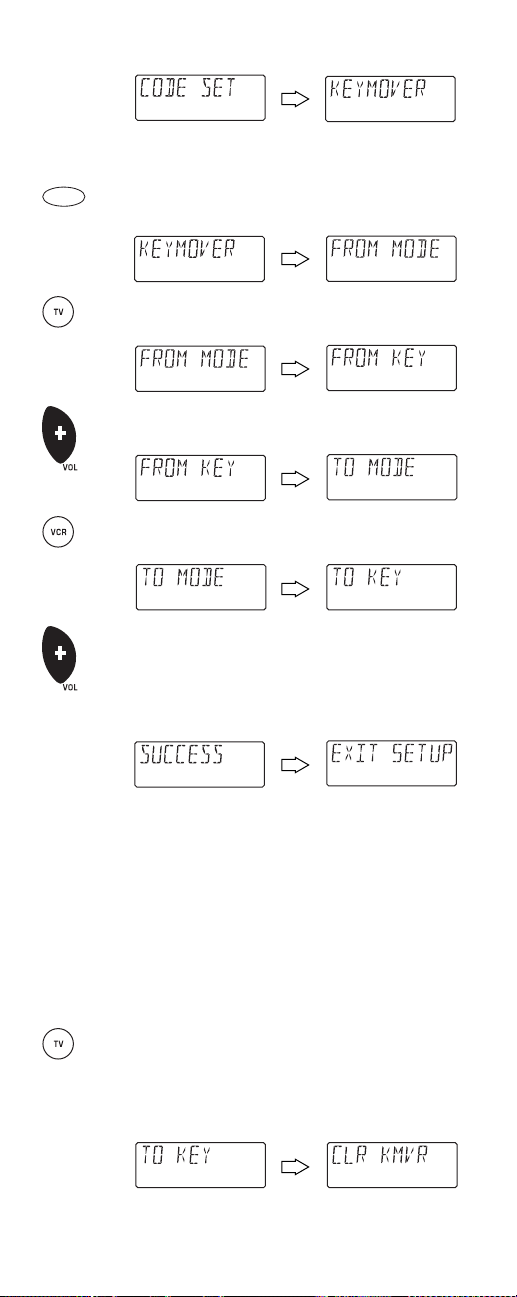
NOTE:If you go past
[KEYMOVER]
,press the ▲key one or
more times to return to it.
3. Press SELECTonce to begin programming.You will
see the display change to [FROM MODE].
4. Select a source mode (e.g.,TV) and press it once.You
will see the display change to [FROM KEY].
5. Select a source key (e.g.,VOL+) and press it once.
You will see the display change to [TO MODE].
6. Select a destination mode (e.g.,VCR) and press it
once.You will see the display change to [TO KEY].
7. Select a destination key (e.g.,VOL+) and press it
once.You will see the display change to [SUCCESS],
followed by [EXIT SETUP].The URC-9910 remote
controlwill automatically exit the programming
mode and return to normal operation.
8. Repeat steps 1 through 7 twice more,substituting
VOL–and MUTE as source and destination keys in
steps 5 and 7.
Upon completion ofthe above procedure,you can now use your
URC-9910 remote control to control the TV’s volume and mute in
the VCR mode,as well as in the TV mode.
Restoring Keymoved Keys to Default Settings
Restoring A Single Keymoved Key
1. Perform steps 1 through 7 ofthe previous section,
Programming Keymoveron the previous page.
However,this time in step 6,make the destination
mode the same as the source mode (e.g.,TV).You
will see the display change to [CLR KMVR].
continued on next page...
SELECT
39
Page 27
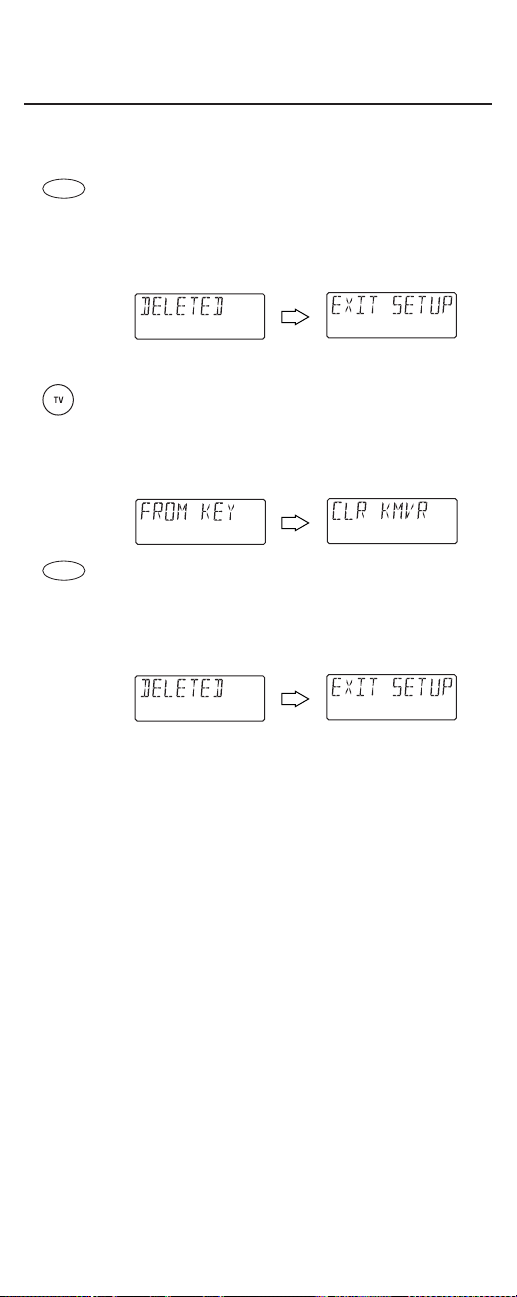
USING KEYMOVER
Restoring Keymoved Keys to Default Settings
Restoring A Single Keymoved Key (continued)
2. Press SELECTon ce to clear the keymoved key.You
will see [DELETED] appear in the display,followed by
[EXIT SETUP].The URC-9910 remote controlwill
automatically exit the programming mode and
return to normal operation.
Restoring All Keymoved Keys In A Single Mode
1. Perform steps 1 through 4 ofthe earlier section,
Programming Keymoveron page 38.However,this
time in steps 3 and 4,make the source mode and
source key the same mode (e.g.,TV).You will see the
display change to [CLR KMVR].
2. Press SELECTonce to clear all key moved keys from
this mode.You will see [DELETED] appear in the
display,followed by [EXIT SETUP].The remote control
will automatically exit the programming mode and
return to normal operation.
SELECT
SELECT
40
Page 28

USING CHANNEL SCAN
In the TV,VCR,DVD,SAT,and CBL modes,use the FAV key to start a
3-second scan ofall favorite channels (ifprogrammed – see
Programming Favorite Channel Scanbelow) and/or all channels for
the selected mode.
1. IfFavorite Channel Sca nhas been set up,skip to
step2.Otherwise,on the URC-9910 remote control
press TV,VCR,DVD,SAT,or CBLonce.
2. Press FAVonce.
•IfFavo rit e Channel Scanhas been set up,scanning
offavorite channels will start and,upon completion,continue to scan all channels upward for the
same device.
•IfFavo rit e Channel Scanhas not been set up,
scanning will start with the current channel,then
proceed to the next channel up,and continue
until all channels ofthe selected device is
scanned.You will see the LED (red light) and IR
transmission icon () blink each time a channel
is scanned.
3. To stop scanning channels at any time,press any key
once (except the backlight key ).
PROGRAMMING FAVORITE CHANNEL SCAN
In the TV,VCR,DVD,SAT,or CBL mode,you can store a list ofup to
10favorite channels,in any order,that will be immediately scanned
when FAV is pressed (see Using Channel Sc anabove).
NOTE:Only channels ofone mode can be stored for Favorite Channel Scan.
1. On the URC-9910 remote control,press and hold
SETuntil you see the display change from the current device and time to [CODE SET].
NOTE:The device,its code,and time are examples.Your
remote control settings may be different.
NOTE:To exit programming at any time,press
EXIT
once or
allow 30 seconds ofinactiv it y to lapse.You will see
[EXIT
SETUP]
as the remote control returns to normal operation.
NOTE:
[INVALID]
means you have inadvertently pressed an
incorrect key.Note your error and continue programming.
continued on next page...
41
Page 29
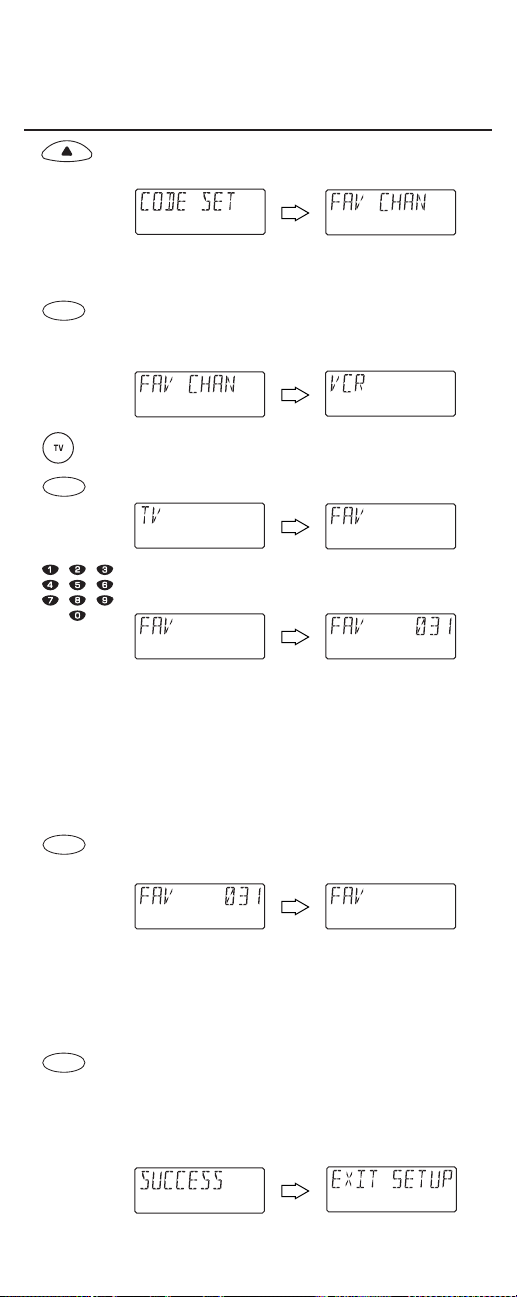
PROGRAMMING FAVORITE CHANNEL SCAN
(continued)
2. Press the ▲key four times until you see the display
change to [FAV CHAN].
(x 4)
NOTE:If you go past
[FAV CHAN]
,press the ▼key one or
more times to return to it.
3. Press SELECTonce to begin programming.You will
see the display change to the last-selected device
(e.g., [VCR]).
4. Select a mode (e.g.,TV) for favorite channel
scanning and press it once.Then press SELECT
once.You will see the display change to [FAV].
5. Use the keypad to enter a favorite channel number
(e.g.,031).The display will show your entry.
NOTE:If the or iginal remote control required pressing an
Enter key to change the channel,also press the
ENTER
key
after the channel number (e.g.,
0-3-1-ENTER
).However,the
display will not show the
ENTER
key.
NOTE:If you made a mistake during entry,press any
number key one or more times until you see the display
clear out.Then try entering the correct numbers again.
Press SELECTonce.You will see the display clear out,
ready for your next entry.
6. Ifdesired,repeat step 5 for each favorite channel to
be stored,up to a total of10 channels.
NOTE:Once the tenth channel is entered,the remote control
will automatically exit programming.
7. (Optional) To exit programming,press and hold
SELECT until you see [SUCCESS]appear in the
display,followed by [EXIT SETUP].The URC-9910
remote control will automatically exit the p rogramming mode and return to normal operation.
SELECT
SELECT
SELECT
SELECT
42
Page 30
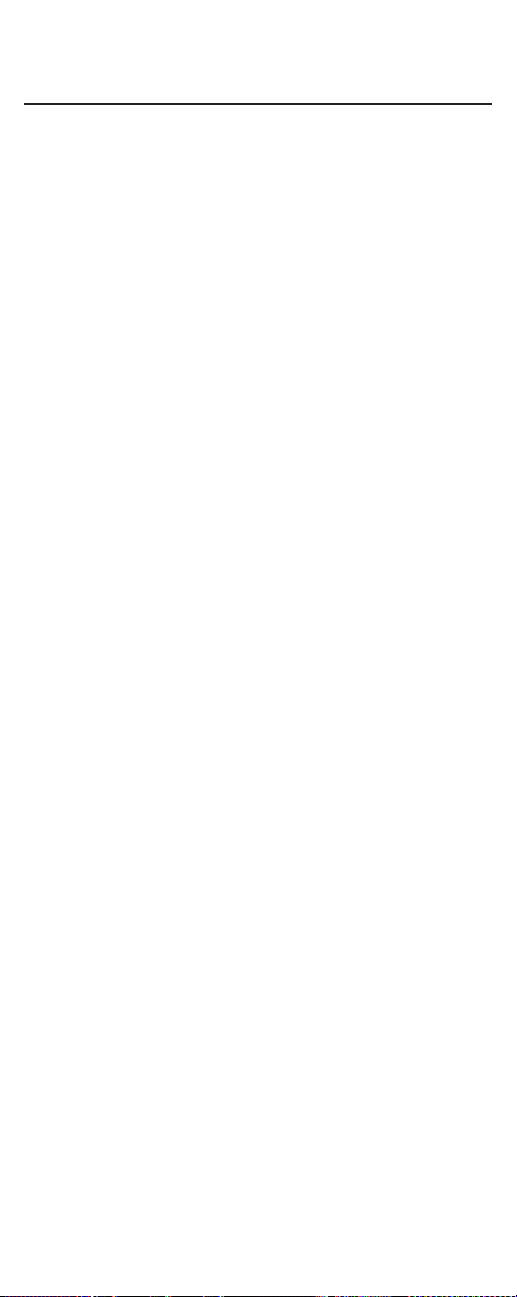
USING THE HOME THEATER MODE
The URC-9910 remote control includes a custom Home Theater
mode.After the HOME THEATERkey is programmed,it will allow you
to access five g roups of remote cont rol keys without havi ng to
change device modes.However,there are some considerations.
• Keymoved and Learnedfunctions,as well Macros programmed
onto keys other than the dedicated macro keys (M1 ~ M3),are
affected by the Home Theater mode.Ifkeys are moved (using
Keymover) or learned onto (using Learning) and they are placed
on keys not within the Control Groups,the keys will be ignored
when pressed.
•A Macroon th e POWERkey (if applicable) will carry over to the
Home Theater mo de.
Control Organization
About Control Groups
For Home Theater programming,the URC-9910 remote control’s
keys are grouped by type ofcontrol into the following five
control groups:
(1) Playback Controls: PLAY,STOP,FWD,REW,F.FWD, F.REW,
PAUSEand REC
(2) Aud io Con trols: VOL+,VOL- and MUTE
(3) Channel Controls: CH+,CH-,(Keypad) 0~ 9,ENTER,LAST,
SLEEP,INFO and TV/VID
(4) Menu Co ntrols: MENU,GUIDE,Cursor Controls (▲,▼,,),
SELECTand EXIT
(5) PIP Contro ls: PIP,MOVE and SWAP
About Device Groups
Moreover,the URC-9910 remote control’s devices are grouped into
the following five device groups:
(1) Playback Group: VCR,DVD,CD,CBL,SATand RCVR/AMP
(2) Aud io Gr ou p: TV,VCR,CBL,SAT,DVD,CD,RCVR/AMP and
AUX
(3) Channel Group: TV,VCR,CBL,SAT,DVD,CD,RCVR/AMP and
AUX
(4) Menu Group: TV,VCR,CBL,SATand DVD
(5) PIP Gro up: TV,VCR,CBL and SAT
continued on next page...
▲
▲
43
Page 31
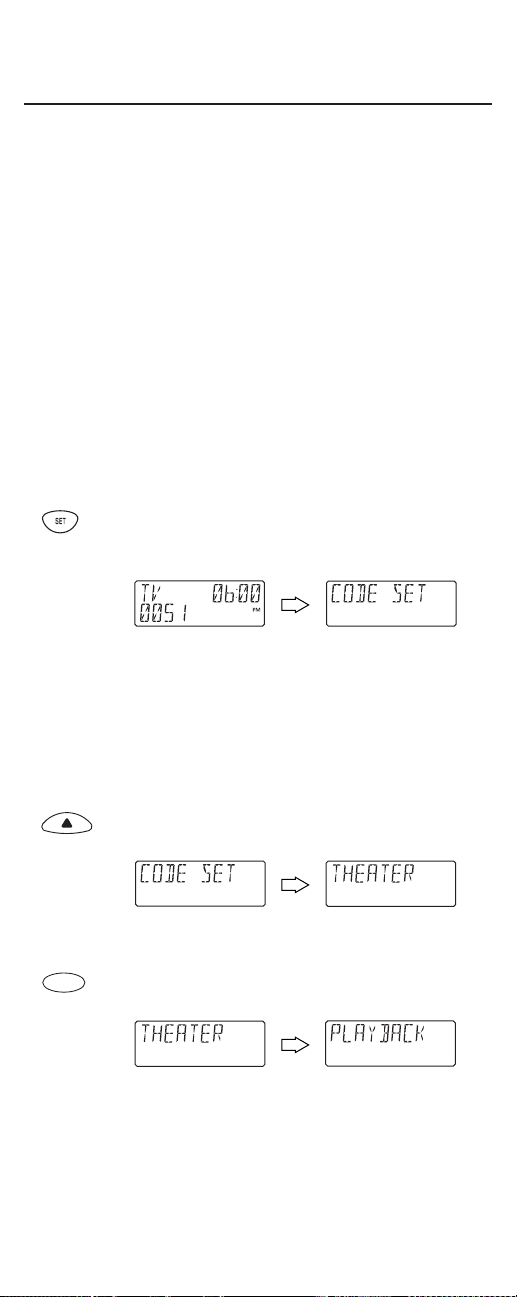
USING THE HOME THEATER MODE
Control Organization
About Device Groups (continued)
The default Device Group settings from the factory is:
(1) Playback Group: VCR
(2) Aud io Gr ou p: TV
(3) Channel Group: CBL
(4) Menu Group: CBL
(5) PIP Gro up: TV
Programming The Home Theater Mode
For example,let’s assume you have a TV,a cable converter,and a VCR
in your home theater system.You can set up the Home Theater mode
so that selected controls are assigned to these devices as follows:
1. On the URC-9910 remote control,press and hold
SETuntil you see the display change from the current device and time to [CODE SET].
NOTE:The device,its code,and time are examples.Your
remote control settings may be different.
NOTE:To exit programming at any time,press
EXIT
once or
allow 30 seconds ofinactiv it y to lapse.You will see
[EXIT
SETUP]
as the remote control returns to normal operation.
NOTE:
[INVALID]
means you have inadvertently pressed an
incorrect key.Note your error and continue programming.
2. Press the ▲key three times until you see the display
change to [THEATER].
(x 3)
NOTE:If you go past
[THEATER]
,press the▼key one or
more times to return to it.
3. Press SELECTonce to begin programming.You will
see the display change to [PLAYBACK].
NOTE:The program will automatically step through each
Control Group (from Playback to PIP) as you perform steps
3 through 7.However, you can use the
▲
or ▼keys to navi-
gate to a specific group to make further changes.
SELECT
44
Page 32

a. Press SELECTonce to enter Playback Control
Group assig n ment.You will see the display change
to the last-selected device (e.g.,[TV]).
b. Select a dev ice for Playback Control Groupassign-
ment.For this example,press VCR once.This will
assign the entire group ofPlayback Controls(i.e.,
PLAY,STOP,FF,REW,F.FWD,F.REW,PAUSE and
REC) to the VCR.You will see the display change
to your device choice (e.g.,[VCR]).
c. Press SELECTonce to accept the assign m e nt i n
step 3b.You will see the display change to the next
Control Group assignment,[AUDIO]).
4. Press SELECTonce to enter Audio Control Group
assignment.You will see the display change to the
last-selected device (e.g.,[VCR]).
a. Select a device for Audio Control Groupassign-
ment.For this example,press TV once.This will
assign the entire group ofAudio Controls(i.e.,
VOL+,VOL-,and MUTE) to the TV.You wil l see the
display change to your device choice (e.g.,[TV]).
b. Press SELECT once to a ccept the assig n m e nt in
step 4a.You will see the display change to the next
Control Group assignment,[CHANNEL]).
5. Press SELECTonce to enter Channel Control Group
assignment.You will see the display change to the
last-selected device (e.g.,[TV]).
continued on next page...
SELECT
SELECT
45
SELECT
SELECT
SELECT
Page 33

USING THE HOME THEATER MODE
Programming The Home Theater Mode
5.(continued)
a. Select a device for Channel Control Groupassign-
ment.For this example,press CBL once.This will
assign the entire group ofChannel Controls (i.e.,
CH+, CH-,(Keypad) 0 ~ 9,ENTER,LAST,
SLEEP,INFO,and TV/VID) to the cable converter.
You will see the display change to your device
choice (e.g.,[CBL]).
b. Press SELECT once to a ccept the assig n m e nt in
step 5b.You will see the display change to the next
Control Group assignment,[MENU]).
6. Press SELECTonce to enter Menu Control Group
assignment.You will see the display change to the
last-selected device (e.g.,[CBL]).
a. Select a device for Menu Control Groupassignment.
For this exampl e,press CBL once.This will assign
the entire group of Menu Controls (i.e.,MENU,
GUIDE,Cursor Control s(▲,▼,,),SELECT,and
EXIT) to the cable converter.You will see the display
change to y our device choice (e.g.,[CBL]).
b. Press SELECT once to a ccept the assig n m e nt in
step 6a.You will see the display change to the next
Control Group assignment,[PIP]).
7. Press SELECTonce to enter PIP Control Group
assignment.You will see the display change to the
last-selected device (e.g.,[CBL]).
a. Select a device for PIP Control Group assignment.
For this example,press TVonce.This will assign
the entire group of PIP Controls(i.e.,PIP,MOVE
and SWAP) to the TV.You will see the display
change to your device choice (e.g.,[TV]).
SELECT
▲
▲
SELECT
46
SELECT
SELECT
Page 34

b. Press SELECT on ce to accept the assi gnment in
step 7a.You will see the display change to the first
Control Group assignment,[PLAYBACK]).
8. At this point,all Control Groupshave been assigned.
To change an assignment,use the ▲or ▼ keys to
or navigate to a specific group and make changes by
repeating the appropriate step (3,4,5,6,or 7).
Otherwise,to exit programming,press and hold
SELECT until you see [SUCCESS]appear in the dis-
play,followed by [EXIT SETUP].The UR C-9910
remote controlwill automatically exit the programming mode and return to normal operation.
Operating The Home Theater Mode
After programming the Home Theater mode (see the previous
section),you simply activate it by pressing HOMETHEATERonce.
Instantly,groups ofURC-9910 remote control keys will be assigned
to their programmed devices.
For the above example (in the previous section),pressing HOME
THEATERonce would assign the following keys to the VCR,TV,and
cable converter:
VCR:
PLAY,STOP,FF,REW,F.FWD,F.REW,PAUSE and REC
TV
: VOL+,VOL-,MUTE,PIP,MOVE and SWAP
Cable Converter:
CH+, CH-,(Keypad) 0 ~ 9,ENTER,LAST,SLEEP,
INFO,TV/VID, MENU,GUIDE,Cursor Controls(▲,▼,
,),SELECTand EXIT
▲
▲
SELECT
47
SELECT
Page 35

USING COMMERCIAL SKIP
The URC-9910 remote control includes a unique Commercial Skip
feature,once programmed, that wil l al low you to skip viewing commercials by pressing the COM SKIPkey.Then,as you change channels (to view another program without commercials), an internal
timer will count down a preset time interval before returning the
device to the orig inal channe l.
Programming Commercial Skip
For example,let’s assume you are watching a national sports event
on channel 2 that consistently breaks for one-minute commercials.
Meanwhile,cable channel 26 is showing a favorite action movie
without commercials.By performing the following steps,you can set
Commercial Skipto automatically return the cable converter to the
sports event after one minute ofviewing the movie:
NOTE:Commercial Skip only works in the following modes:TV,
VCR,DVD
,
CBL
,and
SAT
.
1. Select the device where channels will be changed
(e.g.,CBL).
2. On the URC-9910 remote control,press and hold
COM SKIPuntil you see the display change from the
current device and time to [CHANNEL].
NOTE:The device,its code,and time are examples.Your
remote control settings may be different.
NOTE:To exit programming at any time,press
EXIT
once or
allow 30 seconds ofinactiv it y to lapse.You will see
[EXIT
SETUP]
as the remote control returns to normal operation.
NOTE:
[INVALID]
means you have inadvertently pressed an
incorrect key.Note your error and continue programming.
3. Use the keypad to enter a favorite channel number
(e.g.,002).The display will show your entry.
NOTE:If the or iginal remote control required pressing an
Enter key to change the channel,also press the
ENTER
key
after the channel number (e.g.,
0-0-2-ENTER
).However,the
display will not show the
ENTER
key.
NOTE:If you made a mistake during entry,press
EXIT
once.
You will see
[EXIT SETUP]
as the remote control returns to
normal operation.Then try programming Commercial Skip
again starting with step 1.
4. Press SELECTonce to accept your channel ent ry.You
will see the display change to [30 SEC].
SELECT
48
Page 36

5. If desired,press ▲ (or ▼) one or times to select a
different time interval.Your choices are 30 (default),
or 60,90,120,150,or 180 seconds.For this example,
select 60 seconds.
6. Press SELECTonce to accept the 60-second setting.
You will see [SUCCESS] appear in the display,
followed by [EXIT SETUP].The URC-9910 remote
controlwill automatically exit the programming
mode and return to normal operation.
Operating Commercial Skip
In our example,let’s assume you are watching a national sports
event on cable channel 2 and it looks like a commercial is about to
appear.Immediately,press COM SKIPonce and then enter channel
26 (e.g.026).
The cable converter will switch to channel 26 and,after 1 minute,
automatically return to channel 2.The next time a commercial
appears,try pressing COM SKIP once , followed by PREV once to
activate the same sequence.
For a more powerful Commercial Skiptechnique,try programming
these steps into an open macro key (see Using Macroson page 34).
This way you will be able to press one key to switch channels and
return after a preset time.
SELECT
49
Page 37

RESTORING FACTORY DEFAULT SETTINGS
The URC-9910 remote control includes an Operation Resetprogram
that you can use to restore the unit to factory default settings.
IMPORTANT:Executing this program will erase all custom settings,
including Home Theater assignments,Macros,Learned Keys, Keymoved
Keys,and all dev ice assignments.
1. On the URC-9910 remote control,press and hold
SETuntil you see the display change from the current device and time to [CODE SET].
NOTE:The device,its code,and time are examples.Your
remote control settings may be different.
NOTE:To exit programming at any time,press
EXIT
once or
allow 30 seconds ofinactiv it y to lapse.You will see
[EXIT
SETUP]
as the remote control returns to normal operation.
NOTE:
[INVALID]
means you have inadvertently pressed an
incorrect key.Note your error and continue programming.
2. Press the ▲key twice until you see the display
change to [OPS RESET].
(x 2)
NOTE:If you go past
[OPS RESET]
,press the▼key one or
more times to return to it.
3. Press SELECTonce to begin programming.You will
see the display change to [CLR SETUP].
4. Press SELECTonce to start the process.You will see
the display change to [RESET RAM]as the active
memory is cleared,followed by [RESET E2]as the
preprogrammed memory is restored.
Then you will see [EXIT SETUP] as the URC-9910
remote control automatically exits the programming
mode and returns to normal operation.
SELECT
SELECT
50
Page 38

ABOUT UPGRADING
The URC-9910 remote control has the largest infrared code library
available. However,if you purchase a brand new home entertainment or home automation device,it may not respond to the codes
stored in the remote control’s memory.
Ifthis happens,please contact our Customer Support department
(see Troubleshooting Section on page 55) to upgrade the URC-9910
remote control.The Customer Support representative will search our
entire database for a code that matches your device and instruct you
how to enter it into your URC-9910 remote control.
Ifthe code for your home entertainment or home automation device
is not in our database,we will need to “capture” the code for that
device from its original remote control.A new code would then be
created and entered into your URC-9910 remote control.If necessary,
the Customer Support representative can instruct you how to begin
the capture procedure.
NOTE:One For All reserves the right to replace a returned remote control with
a new one ofequal or superior functionality.
Upgrade Exclusions
• Home entertainment or home automation devices controlled by
radio frequency (RF/UHF),wired,or ultrasonic remote controls.
Only devices controlle d by infrared re mote co ntrols are covered.
• Home entertainment or home automation devices not controlled
by remo te cont rols.
• Broken or defective pro du ct.
• Products that operate over 100 kHz.
• Infrared keyboards and infrared pointing devices (such as
mouse substitutes).
• All products for sale and/or use outside the continental United
States,Hawaii,Alaska,or Canada.
51
Page 39

USING THE IR/RF COMMAND CENTER
The One For All IR/RF LCD 8-Device With Learning Universal
Remote Control (URC-9910) comes with an IR/RF Com mand Center
which receives radio-frequency (RF) signals from the URC-9910
remote control,anywhere in your home,up to 100 feet away.Once it
is set up,the IR/RF Command Cen terwill convert the RF signals into
Infrared (IR) signals to control your home theater devices.
NOTE:The URC-9910 remote control transmits both an IR and an RF signal
simultaneously.It is your option whether you want to install the IR/RF
Command Center for extended remote control range.If you choose to do so,
during testing do not aim the URC-9910 remote control at your home entertainment devices to verify that RF transmission is working.
NOTE:The RF signal transmitted by the URC-9910 re mote control,only
works with the IR/RF Command Center.
Setting Up The IR/RF Command Center
1. Find a location approximately 8 feet in front of your
home theater devices.It should provide (line-ofsight) access to your equipment and a power outlet
to plug in the IR/RF Com mand Center.
2. Plug in the IR/RF Comma nd Center’s power cord and
raise the telescoping antenna.
Telescoping
Antenna
IR Lens
3. Position the IR/RF Command Centerso the black
IRLens is aimed at your home theater devices.
4. To test the IR/RF Command Cen ter,take the
URC-9910 remote control into another room in your
home,up to100 feet away.S elect a device key (e.g.,
TV) and press it once.Then press POWERonce.The
device (e.g.,TV) should turn on.
Ifit does not turn on,review the steps 1 through 3
and make any adjustments.Try step 4 again.Ifyou
continue to have a problem,perhaps there is an IR
line-ofsight problem.Try adding the enclosed IR
Signal Extension Cord (see next page).Also review
the tips in Optimizing IR/RF C ommand Center
Reception on page 54.
52
Page 40

Adding The IR Signal Extension Cord
Included with the URC-9910 remote control package is an IR Signal
Extension Cord for use with a home theater device that is not in
direct line-of-sight of the IR/RF Command Cen ter.
Ifyou are having problems remotely controlling a home theater
device from anoth er room,try performing the foll owing ins tallat ion:
1. Plug the 4-foot IR Signal Extension Cordinto the
back ofthe IR/RF Command Center.
2. Run the IR Signal Extension Cordto the device that is
not in line-of-sight of the IR/RF Command Center.
3. Using the supplied double-sided tape,attach the
IR Signal Extension Cordso that its LEDis over or
next to the IR sensor ofyour home theater device.
LED
4. Test the installationby again taking the URC-9910
remote control into another room in your home,up
to 100 feet* away.Select a dev ice key (e.g.,TV) and
press it once.Then press POWERonce.
The IR/RF Command Cen terwill convert the RF sig-
nal from the URC-9910 remote control into an IR
signal and transmit that signal through the IR Signal
Extension Cord to turn on your device (e.g.,TV).
Ifit does not turn on,try repositioning the LEDuntil
the device can be controlled,then re-attach the LED.
*Distance may vary
53
Page 41
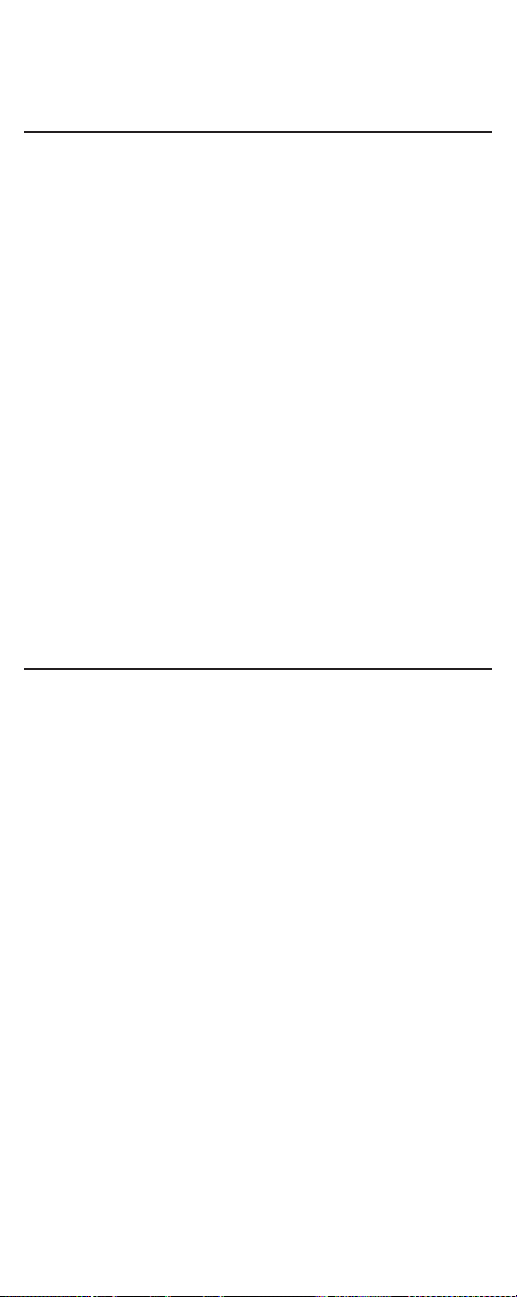
USING THE RF/IR COMMAND CENTER
(continued)
Optimizing IR/RF Command Center Reception
Here are some adjustment tips for optimizing the operation of your
IR/RF Command Center:
• Aim the URC-9910 remote control toward the room where the
IR/RF Command Centeris located.
• Do not position the IR/RF Command Centernear metal objects,
such as heat ducts.Metal can absorb RF signals.
• Make sure the batteries in the URC-9910 remote control are fully
charged.Try replacing them if you are not sure (see Installing
Batterieson page 4).Weak batteries will affect the single range.
• Make sure that the URC-9910 remote control is not being affected
by other RF transmissions (e.g.,garage door openers,cordless
telephones,etc.).
NOTE:The tests for range limits ofthe URC-9910 remote control and the
IR/RF Command Center were conducted in open-air distance tests.Actual
signal distance will be based on the construction ofthe building the unit is
being used in,as well as other factors,such as outside interference.
SPECIFICATIONS
Remote Contr o l P ower . . . . . . . . . . . . . . . . . . . . . . . . . . . . . . . . . . . . . 4 AAA Batteries
IR/RF Console Pow er. . . . . . . . . . . . . . . . . . . . . . . . . . . . . . . . . . . . . . . . . . . . . . 120 Vac
Remote Contro l to IR/RF Console Range . . . . . . . . . . . . up to 100 Feet (30.48 m)*
IR/RF Command Console to Device Range. . . . . . . . . . . . . 25 Feet (7.62 m) ± 30˚
Remote Control Dimensions
(H x W x D) . . . . . . . . . . . . . . . . . . . . . . . . . . . . . . . . 9-2⁄16 x 2-10⁄16 x 2-3⁄16 in.
(H x W x D). . . . . . . . . . . . . . . . . . . . . . . . . . . . . . . . . . . . . . . . . . . 232 x 65 x 31 mm
IR/RF Command Console Dimensions
(H x W x D). . . . . . . . . . . . . . . . . . . . . . . . . . . . . . . . . . . . . . . 1-9⁄16 x 5-1⁄16 x 4 in
(H x W x D). . . . . . . . . . . . . . . . . . . . . . . . . . . . . . . . . . . . . 39.7 x 128.6 x 101.6 mm
Remote Contr o l Weight (without Batteries). . . . . . . . . . . . . . . . . . . . . . . 8 oz (220 g)
IR/RF Command Console Weight. . . . . . . . . . . . . . . . . . . . . . . . . . . . . 10.4 oz (300 g)
NOTE:Specifications are typical.Individual units might vary.Specifications
are subject to change and improvement without notice.
*Distance may vary
54
Page 42

TROUBLESHOOTING
PROBLEM: LCD (Liquid Crystal Display) begins to fade, does not
appear,or the LOW BATTERY()icon appears.
SOLUTION: Replace the batteries with four (4) new AAA alkaline
batteries (see page 4).
PROBLEM: LED (red light) and IR( ) icon blinks when you press a
key,but home entertainment device does not respond.
SOLUTION: Be sure to select the correct device key for the device you
want to control.Also,aim the URC-9910 remote control
at the device not farther than 15feet away (ifnot using the
IR/RF Command Cent er).Or try installing the IR/RF
Command Center for greater range (see page 52).
PROBLEM: The URC-9910 remote control does not control home
entertainment devices or commands do not work properly.
SOLUTION: Try all listed codes for the device brands being set up.
Make sure they originally can be operated with an
inf rared remote control .
PROBLEM: TV/VCR combo does not respond properly.
SOLUTION: Use the VCR codes for your brand.Some combo units may
require both a TV code and a VCR code for full operation.
PROBLEM: The URC-9910 remote control does not turn on Sony or
Sharp TV/VCR Combo.
SOLUTION: For Power On,these products require programming TV
codes.For Sony, use TV code 0000 and VCR code 0032.
For Sharp, use TV code 0093 and VCR code 0048.
PROBLEM: Changing channels does not work properly.
SOLUTION: Iforiginal remote control required pressing ENTER to
change channels,press ENTER on the URC-9910 remote
control after entering the channel number.
PROBLEM: During learning,the display shows an [ERROR] message
after pressing and holding a key to be learned.
SOLUTION: A bad capture has occurred.Avoid high-ambient light
sources,such as direct daylight and fluorescent bulbs.
Also,try readjusting positions ofremote controls before
performing the procedure again.Make sure the key(s)
on the original remote control is (are) operating correctly.
PROBLEM: CH+ and CH- do not work for your RCA TV.
SOLUTION: Due to RCA design (1983-1987), only the original remote
control will operate these functions.
PROBLEM: No remote control ofvolume.
SOLUTION: See Using Volume Lockon page 32 to lock/unlock the
volume controls.
PROBLEM: Tried Search For Your Codemethod and still could not find
a working code.
SOLUTION: Your device may be newer than the URC-9910remote
control.(See About Upgradingon page 51.)
continued on next page...
55
Page 43
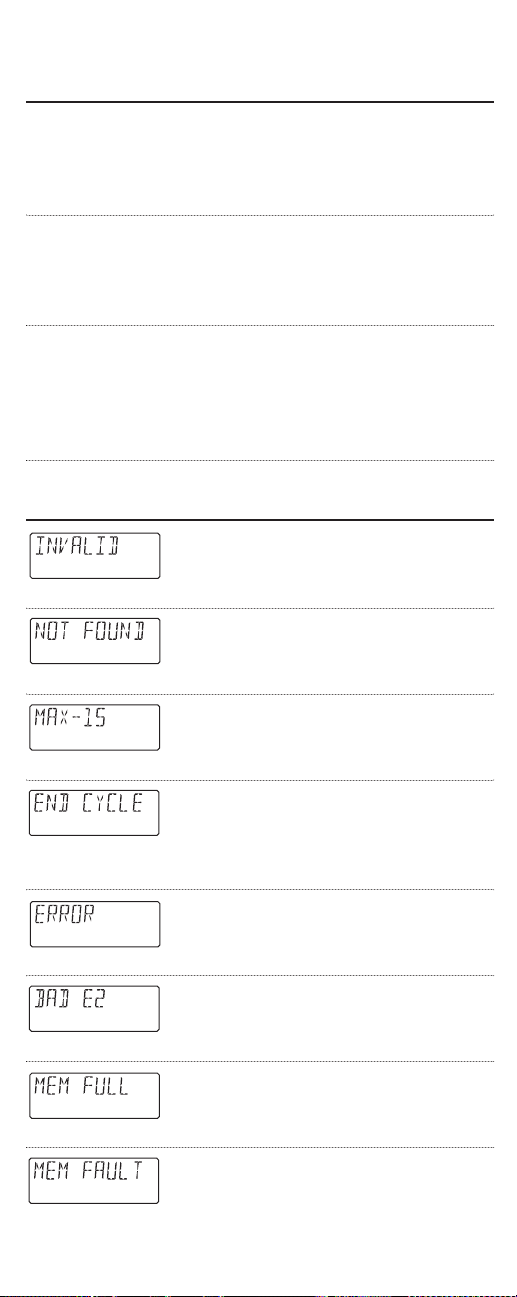
TROUBLESHOOTING (continued)
PROBLEM: The URC-9910 remote control turns on audio devices and
controls volume,but does not change preset channels.
SOLUTION: Some products may need both a Tuner/Receiver code
and an Audio Amplifier code for remote control ofall
features on your audio device.
PROBLEM: Your satellite (DSS) receiver does not respond to the codes
listed on page 22.
SOLUTION: Make sure the satellite (DSS) receiver can be operated
with an Infrared (IR) remote control and is not set up to
receive only Radio Frequency (RF) signals.
SOLUTION: Please contact us in any of the following ways:
• Please visit :www.oneforall.com
• Ifthe above website is not able to provide you with the
information you need, please email us at
ofasupport@ueic.com
• Customer Support :(330) 405-8616
ERROR MESSAGES
A wrong key sequence or incorrect data has
been entered.Try entry again.
been entered.Try entry again.
Requested manufacturer’s code has not been
found in the remote control’s database.Try
another code.
Macro sequence being entered has reached the
maximum limit of15 keystrokes.Try entry
again with fewer keystrokes.
A complete cycle ofcode search in the
URC-9910remote control’s database has been
reached.Try another code search or contact
CustomerSupport (see Troubleshooting Section
on page 55).
An error has occurred during a learning or
programming sequence. Try entry again.
Indicates a check result of E2 status is either
bad or is not present.Contact Customer
Support (see Troubleshooting Section
on page 55).
Indicates data captured during learning has
filled the URC-9910remote control’s memory.
Try deleting older learne d keys to free up
memory space (see page 31).
Indicates data captured during learning has
caused a error in the URC-9910remote control’s memory. Try learning again.
56
Page 44

COMPLIANCE WITH FCC, IC RULES AND
REGULATIONS
This equipment has been tested and found to comply with the limits
for a class B digital device,pursuant to part 15 of the FCC Rules.
These limits are designed to provide reasonable protection against
harmful interference in a residential installation.This equipment
generates,uses and radiates radio frequency energy and if not
installed and used in accordance with the instructions,may cause
harmful interference to radio communications.However,there is no
guarantee that interference will not occur in a particular installation.If this equipment does cause harmful interference to radio or
television reception,which can be determined by turning the equipment offand on,the user is encouraged to try and correct the interference by one or more of the following measures:
• Reorient or relocate the receiver antenna.
• Increase the separation between the equipment and the receiver.
• Connect the equipment into an outlet that is different from that to
which the receiver is connected.
• Consult the dealer or an experienced radio/television technician
for help.
The user is cautioned that changes and modifications made to the
equipment without the approval ofthe manufacturer could void the
user’s authority to operate his equipment.
FCC Authorization Label
This device complies with part 15 ofthe FCC Rules.Operation is
subject to the following two conditions:
1. This device may not cause harmful interference and
2. This device must accept any interference received,in clud ing
interference that may cause undesired operation.
FCC ID #:DI29910
IR/RF LCD 8-Device With Learning: URC-9910
Command Center:
IC Authorization Label
IC:1700-IMPKH9P
The term "IC:1700-IMPKH9P" before the certification/registration
number only signifies that the Industry Canada technical specifications were met."
57
Page 45

KEY INDEX
Audio Amplifier Functions
Press RCVR/AMPonce to control your audio
amplifier.
Press POWERonce to turn on or off the
selected device (e.g,RCVR/AMP).
Use GUIDEto display your audio amplifier’s
program guide or setup menu.
Use INFOto display the audio amplifier’s
program information.
Use SELECTto set the surround sound.Use ▲
(or ▼) to adjust the volume higher (or lower).
Use (or ) to adjust the balance left (or
right).
Use VOL+(or VOL-) to raise (or lower) the
audio amplifier’s audio volume.
Press MUTEonce to turn the audio amplifi er’s
audio offor on.
Use CH+(or CH-) to select the audio amplifier’s
next higher (or lower) station (if applicable).
Use PREVto change the radio band
(if applicable).
Use the keypad (1~ 9 and 0) to
select audio sources (e.g.,1~ 10).If
the original remote control required
pressing an Enter key to change the
audio source,also press the ENTER
key after the source number (e.g.,
9-ENTER).
Press ENTER once after entering the source
numbers on some audio amplifiers.
Use TV/VIDto switch the audio amplifier
between input and output.
▲
▲
SELECT
S
U
R
R
O
U
N
D
S
O
U
N
D
58
Page 46

Use the trans port keys to control
your CD player (ifapplicable).
Use SLEEPto ac tivate your audio amplifer’s
sleep timer (not available for all devices).
After programming,press M1~ M3 once to
run a desired macro (see Using Macros on
page 34).
After programming,press L1~ L4
once to activate a learned function.
(See Using Learning on page 29.)
Use to turn on or off the key backlight.
When this feature is activated,keys will
remain backlit for 5 seconds after the last key
press.In the setup mode,backlighting
will remain on for 30 seconds.
Use SETfor all programming sequences.
Audio Cassette Deck Functions
Press AUXonce to control your audio cassette
deck.(See Re-assigning Device Keyson pa ge
37.)
Press POWERonce to turn on or off the
selected device (e.g,AUX).
Use GUIDEto display your audio cassette
deck’s program guide (if applicable).
Use INFOto display the audio cassette deck’s
program information.
Use the cursor keys (▲,▼,or) to move
the cursor in the audio cassette deck’s program guide and menu screens.Use SELECTto
choose options from the menu or guide.
Use VOL+(or VOL-) to raise (or lower) the
audio cassette deck’s audio volume
(if applicable).
continued on next page...
▲
▲
SELECT
S
U
R
R
O
U
N
D
S
O
U
N
D
59
Page 47

KEY INDEX
Audio Cassette Deck Functions (continued)
Press MUTEonce to turn the audi o cassette
deck’s audio offor on (if applicable).
Use the keypad (1~ 9 and 0) to
directly select tracks.If the original
remote control required pressing an
Enter key to select a track,also press
the ENTERkey after the track number
(e.g.,1-2-ENTER).
Use TV/VIDto switch the audio cassette deck
between input and output.
Use the trans port keys to control
your audio cassette deck.
After programming,press M1 ~ M3 once to
run a desired macro (see Using Macros on
page 34).
After programming,press L1~ L4
once to activate a learned function.
(See Using Learning on page 29.)
Use to turn on or off the key backlight.
When this feature is activated,keys will
remain backlit for 5 seconds after the last key
press.In the setup mode,backlighting
will remain on for 30 seconds.
Use SETfor all programming sequences.
60
Page 48
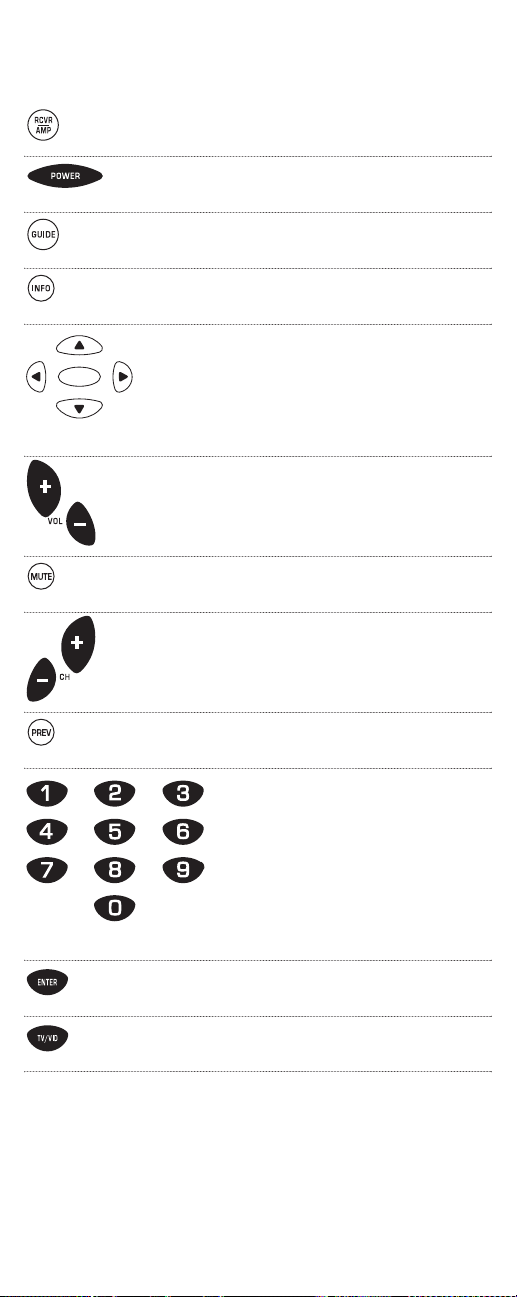
Audio Receiver Functions
Press RCVR/AMPonce to control your audio
receiver.
Press POWERonce to turn on or off the
selected device (e.g,RCVR/AMP).
Use GUIDEto display your audio receiver’s
program guide or setup menu.
Use INFOto display the audio receiver’s
program information.
Use SELECTto set the surround sound.Use ▲
(or ▼) to adjust the volume higher (or lower).
Use (or ) to adjust the balance left (or
right).
Use VOL+(or VOL-) to raise (or lower) the
audio receiver’s audi o volume.
Press MUTE once to turn the aud i o receiver’s
audio offor on.
Use CH+(or CH-) to select the audio receiver’s
next higher (or lower) station (if applicable).
Use PREVto change the radio band
(if applicable).
Use the keypad (1~ 9 and 0) to
select audio sources (e.g.,1~ 10).If
the original remote control required
pressing an Enter key to change the
audio source,also press the ENTER
key after the source number (e.g.,
9-ENTER).
Press ENTER once after entering the source
numbers on some audio receivers.
Use TV/VIDto switch the audio receiver
between input and output.
continued on next page...
▲
▲
SELECT
S
U
R
R
O
U
N
D
S
O
U
N
D
61
Page 49

KEY INDEX
Audio Receiver Functions (continued)
Use the trans port keys to control
your CD player (ifapplicable).
Use SLEEPto activate your audio rece iver’s
sleep timer (not available for all devices).
After programming,press M1~ M3 once to
run a desired macro (see Using Macros on
page 34).
After programming,press L1~ L4
once to activate a learned function.
(See Using Learning on page 29.)
Use to turn on or off the key backlight.
When this feature is activated,keys will
remain backlit for 5 seconds after the last key
press.In the setup mode,backlighting
will remain on for 30 seconds.
Use SETfor all programming sequences.
Audio Turntable Functions
Press AUXonce to control your audio turntable.(See Re-assigning Device Keyson pa ge
37.)
Press POWERonce to turn on or off the
selected device (e.g,AUX).
Use GUIDEto display your audio turntable’s
program guide (ifapplicable).
Use INFOto display the audio turntable’s
program information.
Use SELECTto select a disc.Use ▲(or ▼) to
select the next (or previous) LP. Use (or )
to select the next (or previous) track.
▲
▲
SELECT
S
U
R
R
O
U
N
D
S
O
U
N
D
62
Page 50

63
Use VOL+(or VOL-) to raise (or lower) the
audio turntable’s audio volume (ifapplicable).
Press MUTEonce to turn the audio turntable’s
audio offor on (if applicable).
Use the keypad (1~ 9 and 0) to
directly select tracks.If the original
remote control required pressing an
Enter key to select a track,also press
the ENTERkey after the track number
(e.g.,1-2-ENTER).
Use the trans port keys to control
your audio turntable (if applicable).
After programming,press M1~ M3 once to
run a desired macro (see Using Macros on
page 34).
After programming,press L1~ L4
once to activate a learned function.
(See Using Learning on page 29.)
Use to turn on or off the key backlight.
When this feature is activated,keys will
remain backlit for 5 seconds after the last key
press.In the setup mode,backlighting
will remain on for 30 seconds.
Use SETfor all programming sequences.
Page 51

KEY INDEX (Continued)
Cable Converter Functions
Press CBLonce to control your cable
converter.
Press POWERonce to turn on or off the
selected device (e.g,SAT).
Press MENUonce to display your cable
converter’s main menu.
Use GUIDEto display your cable converter’s
program guide or setup menu.
Use EXITto exit from your cable converter’s
guide or menu.
Use INFOto display the cable converter’s
current channel and program information.
Use the cursor keys (▲,▼,or) to move
the cursor in the cable converter’s program
guide and menu screens.Use SELECTto
choose options from the menu or guide.
Use VOL+(or VOL-) to raise (or lower) the
cable converter’saudio volume (ifapplicable).
Press MUTEonce to turn the cable converter’s
audio offor on (if applicable).
Use FAVto scan favorit e c hannel s and/or all
channels.(See Using Channel Sc a nand
Programmin g Favorite Cha n nel Sc anon page
41.)
Use CH+(or CH-) to select the cable convert-
er’s next higher (or lower) channel.
Press PREVonce to recall the last-viewed
channel and to page back one screen on the
cable converter’s main menu.
Use the keypad (1~ 9 and 0) to
directly select channels (e.g.,009 or
031).If the original remote control
required pressing an Enter key to
change the channel,also press the
ENTERkey after the channel number
(e.g.,0-3-1-ENTER).
▲
▲
SELECT
S
U
R
R
O
U
N
D
S
O
U
N
D
64
Page 52

Press ENTER once after entering the channel
numbers on some TVs.
Use TV/VIDto switch the T V’s input to view
TV or cable programs.
Use the trans port keys to control
your cable converter’s VOD service
(ifapplicable).
Use SLEEPto activate your cable converter’s
sleep timer (not available for all devices).
After programming,press M1~ M3 once to
run a desired macro (see Using Macros on
page 34).
After programming,press L1~ L4
once to activate a learned function.
(See Using Learning on page 29.)
Use PIPto switch the Picture-In-Picture
feature on or off (if available on your TV).
Use MOVEto move the window picture
to different positions in the main picture.
Use SWAP to switch images and sound
between the main and window pictures.
After programming,use COM SKIP to skip
commercials on your cable converter.(See
Using C ommercial Skip on page 48.)
Use to turn on or off the key backlight.
When this feature is activated,keys will
remain backlit for 5 seconds after the last key
press.In the setup mode,backlighting
will remain on for 30 seconds.
Use SETfor all programming sequences.
65
Page 53

KEY INDEX (continued)
CD Player Functions
Press CDonce to control your CD player.
Press POWERonce to turn on or off the
selected device (e.g,CD).
Use GUIDEto display your CD player’s
program guide.
Use INFOto display the CD player’s current
channel and program information.
Use SELECTto select a compact disc.Use ▲
(or ▼) to select the next (or previous) CD.
Use (or ) to select the next (or previous)
track.
Use VOL+(or VOL-) to raise (or lower) the
CD player’s audio volume (if applicable).
Press MUTEonce to turn the CD player’s
audio offor on (if applicable).
Use the keypad (1~ 9 and 0) to
directly select tracks.If the original
remote control required pressing an
Enter key to select a track,also press
the ENTERkey after the track number
(e.g.,1-2-ENTER).
Use the trans port keys to control
your CD player.
After programming,press M1~ M3 once to
run a desired macro (see Using Macros on
page 34).
After programming,press L1~ L4
once to activate a learned function.
(See Using Learning on page 29.)
▲
▲
SELECT
S
U
R
R
O
U
N
D
S
O
U
N
D
66
Page 54

Use to turn on or off the key backlight.
When this feature is activated,keys will
remain backlit for 5 seconds after the last key
press.In the setup mode,backlighting
will remain on for 30 seconds.
Use SETfor all programming sequences.
DVD Player Functions
Press DVDonce to control your DVD player.
Press POWERonce to turn on or off the
selected device (e.g,DVD).
Press MENUonce to display your DVD player’s
main menu.
Use GUIDEto display your DVD player’s
program guide.
Use EXITto exit from your DVD player’s guide
or menu.
Use INFO to display the DVD player’s current
channel and program information.
Use the cursor keys (▲,▼,or) to move
the cursor in the DVD player’s program guide
and menu screens.Use SELECTto choose
options from the menu or guide.
Use VOL+(or VOL-) to raise (or lower) the
DVD player’s audio volume (ifapplicable).
Press MUTEonce to turn the DVD player’s
audio offor on (if applicable).
Use FAVto scan favorite c h annel s and/or all
channels.(See Using Channel Sc a nand
Programmin g Favorite Cha n nel Sc anon page
41.)
Use the keypad (1~ 9 and 0) to
directly select chapters (e.g.,09 or
31).If the original remote control
required pressing an Enter key to
select a chapter,also press the ENTER
key after the chapter number
(e.g.,3-1-ENTER).
continued on next page...
▲
▲
SELECT
S
U
R
R
O
U
N
D
S
O
U
N
D
67
Page 55

KEY INDEX
DVD Player Functions (continued)
Use TV/VIDto switch the TV ’s input to view
TV or DVD programs.
Use the trans port keys to control
your DVD player.
After programming,press M1~ M3 once to
run a desired macro (see Using Macros on
page 34).
After programming,press L1~ L4
once to activate a learned function.
(See Using Learning on page 29.)
Use to turn on or off the key backlight.
When this feature is activated,keys will
remain backlit for 5 seconds after the last key
press.In the setup mode,backlighting
will remain on for 30 seconds.
Use SETfor all programming sequences.
68
Page 56

Home Automation Functions
Press AUXonce to control home automation .
(See Re-assigning Device Keyson page 37.)
Press POWERonce to turn on hom e
automation.
Use VOL+(or VOL-) to brighten (or dim) the
lights controlled by home automation.
Press MUTEonce to turn off home
automation.
Use CH+(or CH-) to tu rn home automat i on
on (or off).
After programming,press M1~ M3 once to
run a desired macro (see Using Macros on
page 34).
After programming,press L1~ L4
once to activate a learned function.
(See Using Learning on page 29.)
Use to turn on or off the key backlight.
When this feature is activated,keys will
remain backlit for 5 seconds after the last key
press.In the setup mode,backlighting
will remain on for 30 seconds.
Use SETfor all programming sequences.
69
Page 57

KEY INDEX
LD (Laser Disc) Player Functions
Press AUXonce to control home automation .
(See Re-assigni ng Device Keyson page 37.)
Press POWERonce to turn on or off the
selected device (e.g,AUX).
Press MENUonce to display your LD player’s
main menu.
Use GUIDEto display your LD player’s
program guide.
Use EXITto exit from your LD player’s guide
or menu.
Use INFO to display the LD player’s current
channel and program information.
Use the cursor keys (▲,▼,or) to move
the cursor in the LD player’s program guide
and menu screens.Use SELECTto choose
options from the menu or guide.
Use VOL+(or VOL-) to raise (or lower) the
LD player’s audio volume (if applicable).
Press MUTEonce to turn the LD player’s
audio offor on (if applicable).
Use the keypad (1~ 9 and 0) to
directly select chapters (e.g.,09 or
31).If the original remote control
required pressing an Enter key to
select a chapter,also press the ENTER
key after the chapter number
(e.g.,3-1-ENTER).
Use TV/VIDto switch the TV’s input to view
TV or LD programs.
Use the trans port keys to control
your LD player.
▲
▲
SELECT
S
U
R
R
O
U
N
D
S
O
U
N
D
70
Page 58
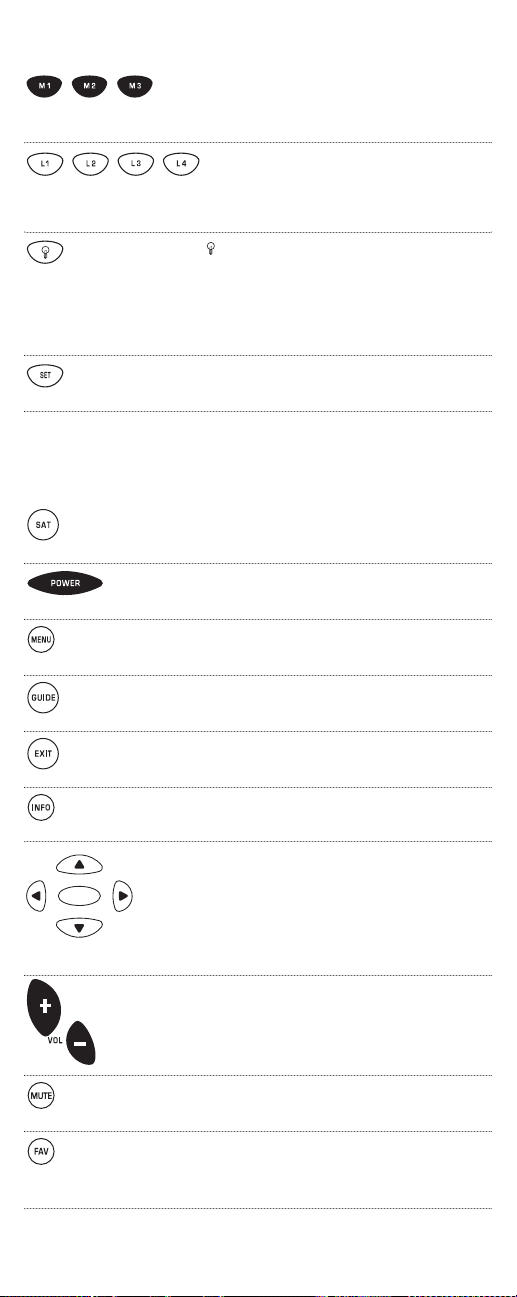
After programming,press M1~ M3 once to
run a desired macro (see Using Macros on
page 34).
After programming,press L1~ L4
once to activate a learned function.
(See Using Learning on page 29.)
Use to turn on or off the key backlight.
When this feature is activated,keys will
remain backlit for 5 seconds after the last key
press.In the setup mode,backlighting
will remain on for 30 seconds.
Use SETfor all programming sequences.
Satellite Receiver Functions
Press SATonce to control your satellite
receiver.
Press POWERonce to turn on or off the
selected device (e.g,SAT).
Press MENUonce to display your satellite
receiver’s mai n menu.
Use GUIDEto display your satellite receiver’s
program guide or setup menu.
Use EXITto exit from your satellite receiver’s
guide or menu.
Use INFOto display the satellite receiver’s
current channel and program information.
Use the cursor keys (▲,▼,or) to move
the cursor in the satellite receiver’s program
guide and menu screens.Use SELECTto
choose options from the menu or guide.
Use VOL+(or VOL-) to raise (or lower) the
satellite receiver’s audio volume (ifapplicable).
Press MUTEonce to turn the satellite receiver’s
audio offor on (if applicable).
Use FAVto scan favo rite c hannel s and/o r all
channels.(See Using Channel Sc anand Program-
ming Favorite Channel Scanon page 41.)
continued on next page...
▲
▲
SELECT
S
U
R
R
O
U
N
D
S
O
U
N
D
71
Page 59
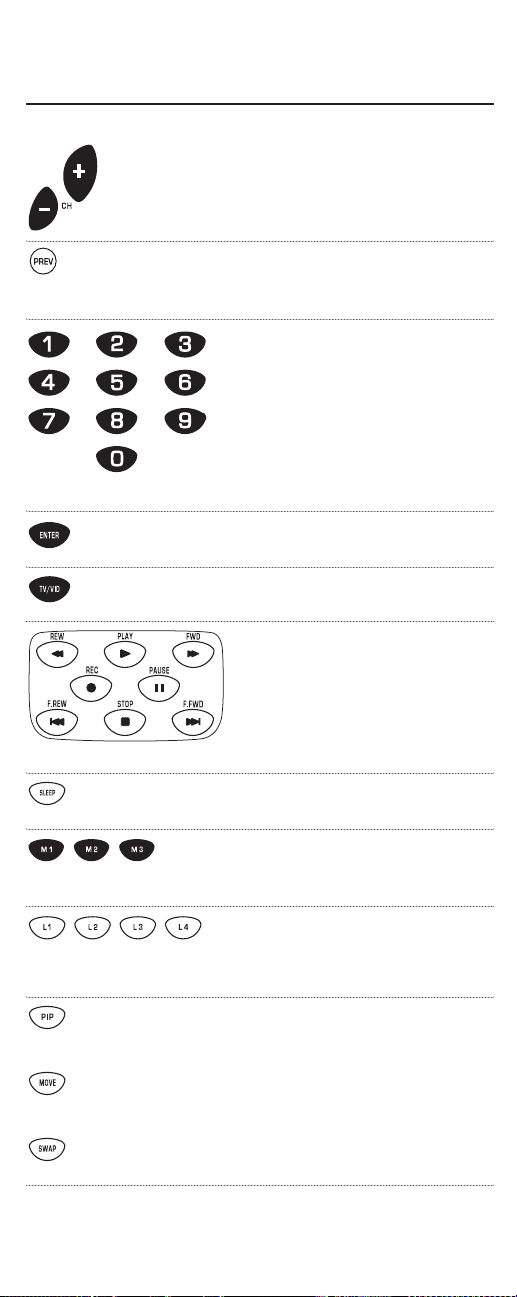
KEY INDEX
Satellite Receiver Functions (continued)
Use CH+(or CH-) to select the satellite
receiver’s next higher (or lower) channel.
Press PREVonce to recall the last-viewed
channel and to page back one screen on the
satellite receiver’s main menu.
Use the keypad (1~ 9 and 0) to
directly select channels (e.g.,009 or
031).If the original remote control
required pressing an Enter key to
change the channel,also press the
ENTERkey after the channel number
(e.g.,0-3-1-ENTER).
Press ENTER once after entering the channel
numbers on some TVs.
Use TV/VIDto switch the T V’s input to view
TV or satellite programs.
Use the trans port keys to control
your satellite receiver’s PVR or VOD
service (if applicable).
Use SLEEPto activate your satel lite receiver’s
sleep timer (not available for all devices).
After programming,press M1~ M3 once to
run a desired macro (see Using Macros on
page 34).
After programming,press L1~ L4
once to activate a learned function.
(See Using Learning on page 29.)
Use PIPto switch the Picture-In-Picture
feature on or off (if available on your TV).
Use MOVEto move the window picture
to different positions in the main picture.
Use SWAP to switch images and sound
between the main and window pictures.
72
Page 60

After programming,use COM SKIP to skip
commercials on your satellite receiver.(See
Using C ommercial Skip on page 48.)
Use to turn on or off the key backlight.
When this feature is activated,keys will
remain backlit for 5 seconds after the last key
press.In the setup mode,backlighting
will remain on for 30 seconds.
Use SETfor all programming sequences.
TV Functions
Press TVonce to control your television.
Press POWERonce to turn on or off the
selected device (e.g,TV).
Press MENUonce to d isplay your TV’s
main menu.
Use GUIDEto display your TV’s program
guide or setup menu.
Use EXITto exit from your TV’s guide
or menu.
Use INFO to display the TV’s current channel
and program information.
Use the cursor keys (▲,▼,or) to move
the cursor in the TV’s program guide and
menu screens.Use SELECTto choose options
from the menu or guide.
Use VOL+(or VOL-) to raise (or lower) the
TV’s audio vo lume.
Press MUTE once to t urn the TV audio off
or on.
Use FAVto scan favo rit e c h annel s and/or all
channels.(See Using Channel Sc a nand
Programming Favorite Chan nel Sc a non page
41.)
continued on next page...
▲
▲
SELECT
S
U
R
R
O
U
N
D
S
O
U
N
D
73
Page 61

KEY INDEX
TV Functions (continued)
Use CH+(or CH-) to select the TV’s next
higher (or lower) channel.
Press PREVonce to recall the last-viewed
channel and to page back one screen on the
TV’s main menu.
Use the keypad (1~ 9 and 0) to
directly select channels (e.g.,009 or
031).If the original remote control
required pressing an Enter key to
change the channel,also press the
ENTERkey after the channel number
(e.g.,0-3-1-ENTER).
Press ENTER once after entering the channel
numbers on some TVs.
Use TV/VIDto switch the T V’s input to view
TV or video programs.
Use the trans port keys to control
your V CR.
To record a VCR program,press REC
twice.
Use SLEEPto activate your T V’s sleep
timer (not available for all devices).
After programming,press M1~ M3 once to
run a desired macro (see Using Macros on
page 34).
After programming,press L1~ L4
once to activate a learned function.
(See Using Learning on page 29.)
Use PIPto switch the Picture-In-Picture
feature on or off (if available on your TV).
Use MOVEto move the window picture
to different positions in the main picture.
Use SWAP to switch images and sound
between the main and window pictures.
74
Page 62
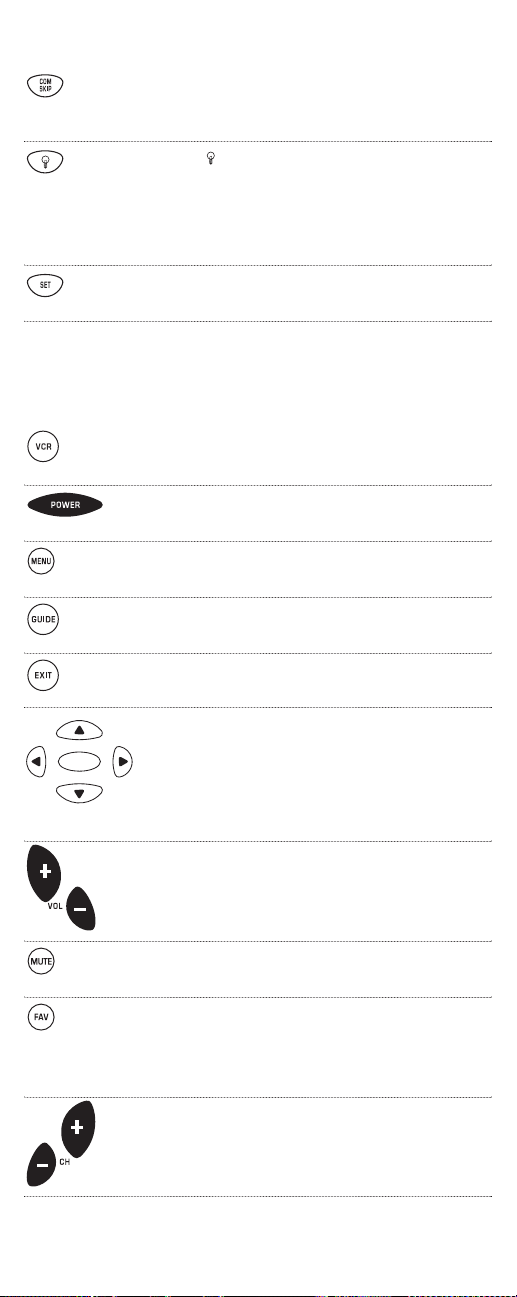
After programming,use COM SKIP to skip
commercials on your TV.(See Using
Commercial Skip on page 48.)
Use to turn on or off the key backlight.
When this feature is activated,keys will
remain backlit for 5 seconds after the last key
press.In the setup mode,backlighting
will remain on for 30 seconds.
Use SETfor all programming sequences.
VCR Functions
Press VCRonce to control your VCR.
Press POWERonce to turn on or off the
selected device (e.g,VCR).
Press MENUonce to d isplay your VCR’s
main menu.
Use GUIDEto display your VCR/PVR’s
program guide or setup menu (ifapplicable).
Use EXITto exit from your VCR’s guide
or menu.
Use the cursor keys (▲,▼,or) to move
the cursor in the VCR’s program guide and
menu screens.Use SELECTto choose options
from the menu or guide.
Use VOL+(or VOL-) to raise (or lower) the
VCR’s audio volume (ifapplicable).
Press MUTEonce to turn the VCR audio off
or on (ifapplicable).
Use FAVto scan favorite c h annels and/or all
channels.(See Using Channel Sc a nand
Programming Favorite Chan nel Sc a non page
41.)
Use CH+(or CH-) to select the TV’s next
higher (or lower) channel.
continued on next page...
▲
▲
SELECT
S
U
R
R
O
U
N
D
S
O
U
N
D
75
Page 63
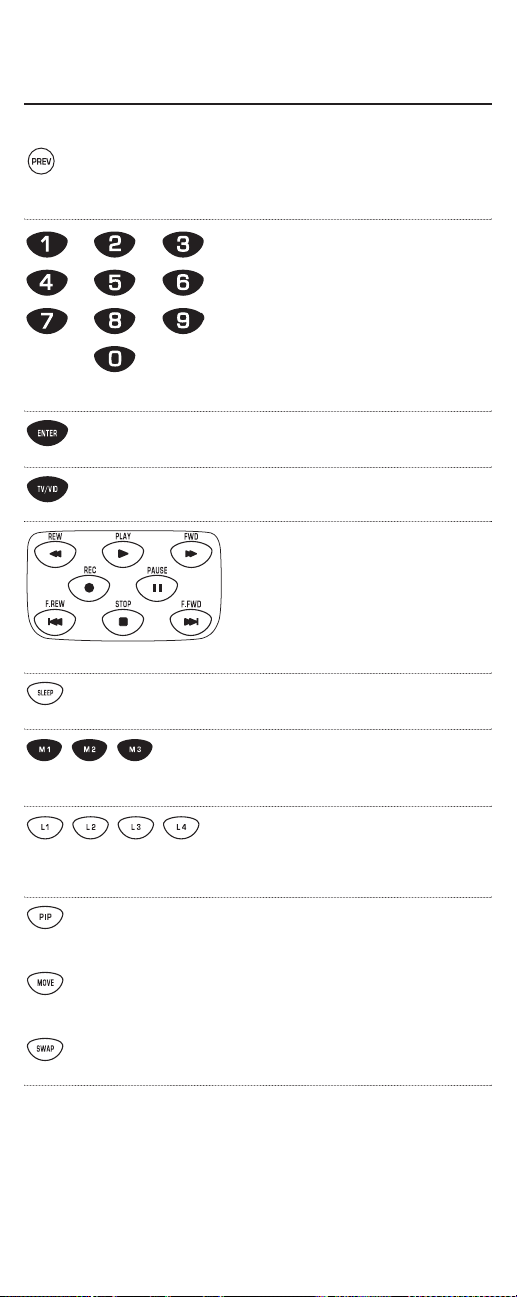
KEY INDEX
VCR Functions (continued)
Press PREVonce to recall the last-viewed
channel and to page back one screen on the
VCR’s main menu.
Use the keypad (1~ 9 and 0) to
directly select channels (e.g.,009 or
031).If the original remote control
required pressing an Enter key to
change the channel,also press the
ENTERkey after the channel number
(e.g.,0-3-1-ENTER).
Press ENTER once after entering the channel
numbers on some VCRs.
Use TV/VIDto switch the T V’s input to view
TV or VCR programs.
Use the trans port keys to control
your V CR.
To record a VCR program,press REC
twice.
Use SLEEPto act ivate your VCR’s sleep
timer (not available for all devices).
After programming,press M1~ M3 once to
run a desired macro (see Using Macros on
page 34).
After programming,press L1~ L4
once to activate a learned function.
(See Using Learning on page 29.)
Use PIPto switch the Picture-In-Picture
feature on or off (if available on your TV).
Use MOVEto move the window picture
to different positions in the main picture.
Use SWAP to switch images and sound
between the main and window pictures.
76
Page 64

Use to turn on or off the key backlight.
When this feature is activated,keys will
remain backlit for 5 seconds after the last key
press.In the setup mode,backlighting
will remain on for 30 seconds.
Use SETfor all programming sequences.
LIMITED WARRANTY
One For All® warrants,to the original purchaser only,that this product will
be free from defects in materials and workmanship,under normal use,for
ninety (90) days from the date oforiginal purchase.
This limited warranty is valid only on ONE FOR ALL® product purchased
and used in the United States ofAmerica or Canada,and does not apply to
products used for industrial or commercial purpose.
The limited warranty does not cover damage or failure caused by products
or services not supplied by ONE FOR ALL® ,or which result from accident,
misuse,abuse,neglec t,mishandling,misapplication,faulty installation,setup adjustment, i mproper maintenance,alteration,maladjustment ofconsumer controls,modifications,commercial use,or that is attributable to acts
of God.
There are no express warranties except as listed above.ONE FOR ALL®
SHALL NOT BE LIABLE FOR INCIDENTAL OR CONSEQUENTIAL DAMAGES RESULTING FROM THE USE OF THIS PRODUCT OR ARISING OUT
OF ANY BREACH OF WARRANTY. ALL EXPRESS AND IMPLIED WARRANTIES,INCLUDING THE WARRANTIES OF MERCHANTABILITY AND
FITNESS FOR A PARTICULAR PURPOSE,ARE LIMITED TO THE WARRANTY PERIOD SET FORTH ABOVE.S ome states do not allow the exclusion or limitation of incidental or consequential damages,or limitations on
how long an implied warranty lasts,so the above exclusions or limitations
may not apply to you.This warranty gives you specific legal rights and you
may also have other rights which vary from state to state.
To obtain warranty serv ice for a defective product during the warranty period,please return the product,preferably in the original carton,along with
your purchase receipt,to the store of original purchase.A note detailing the
complaint would be helpful. The store,at its option,will replace or repair
this product iffound to be defective.
One For All:330-405-8655 (for Warranty only)
77
Page 65

ADDITIONAL INFORMATION
As you update your home entertainment system,One For All® has
a universal remote control that will fit your needs.Look for these
exciting products at a retailer near you.
One For All 3 Device (BIG KEYS) . . . . . . . . . . . . . . . . . . . . URC-3300
One For All Access 3. . . . . . . . . . . . . . . . . . . . . . . . . . . . . . . . URC-3605
One For All Video Expert 4 Device . . . . . . . . . . . . . . . . . . . URC-4081
One For All Video Expert Plus 4L
Upgradeable Remo t e Con tr o l with Learning . . . . . . . . . . URC-4880
One For All 4 Device (BIG KEYS) . . . . . . . . . . . . . . . . . . . . URC-4330
One For All Access 4. . . . . . . . . . . . . . . . . . . . . . . . . . . . . . . . URC-4605
One For All Access 5. . . . . . . . . . . . . . . . . . . . . . . . . . . . . . . . URC-5705
One For All 6 Home Theater. . . . . . . . . . . . . . . . . . . . . . . . . URC-6011
One For All 8 Home Theater. . . . . . . . . . . . . . . . . . . . . . . . . URC-8011
One For All 8L Home Theater with Learning . . . . . . . . . . URC-8811
One For All A/V Pr od ucer 8 Device Learner. . . . . . . . . . . URC-8910
One For All IR/RF Home Producer 8 Device Learner . . . URC-9910
ONE FOR ALL® is the registered trademark of Universal Elect ronics
Inc.Computime International Ltd.is the Licensee ofthe ONE FOR
ALL® brand for USA and Canada.
Copyright 2002 by Universal Electronics Inc.No part of this publication may be reproduced,transmitted,transcrib ed,stored in any
retrieval system,or translated to any language,in any form or by any
means,electronic,mechanical,magnetic,optical,manual,or otherwise,
without the prior written permission o fUni versal Electronics Inc.
The One For All IR/RF LCD 8-Device With Learning Universal
Remote Control (URC-9910) is compatible for use in North
America,excluding Mexico.
URC-9910B00 . . . . . . . . . . . . . . . . . . . . . . . . . . . . . . . . . . . . . . . . . 06/03
78
Page 66

