Page 1

URC-6540
URC-6541
Retain For Future Reference
Sorgfältig aufbewahren
A conserver soigneusement
USER GUIDE & CODE BOOK
. . . . . . . . . . . . . . . . . . . . . . . . . . . . . . . . . .
p. 2
BEDIENUNGSANLEITUNG & EINSTELLCODES
. . . .
p. 22
MODE D’EMPLOI & LISTE DES CODES
. . . . . . . . . . . . . . . . . .
p. 42
Universal Remote
Universal-Fernbedienung
Télécommande Universelle
UK
D
F
Page 2
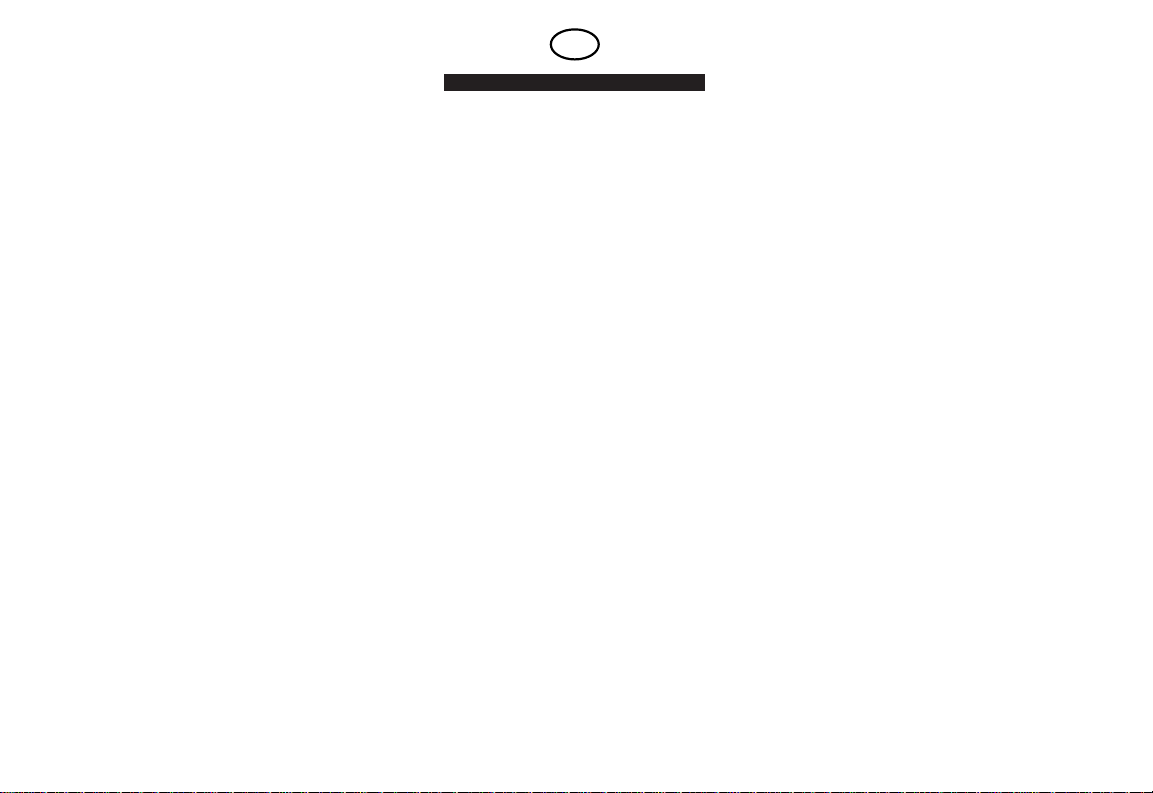
2 WWW.ONEFORALL.COM
Table of Contents
ABOUT YOUR AUDIO ZAPPER 3
FEATURES AND FUNCTIONS 5
INSTALLING THE BATTERIES 7
INSTALLATION 8
Direct Set-Up 8
Key Lock/Unlock 10
Input Select Toggle 11
Search Method 12
Quick Code Reference 15
ADVANCED FEATURES 16
Mode Reassignment 16
Learning Feature 17
TROUBLE SHOOTING 20
Helpful Hints 20
Consumer Help-Line 21
SET-UP CODES 62
UK
Page 3
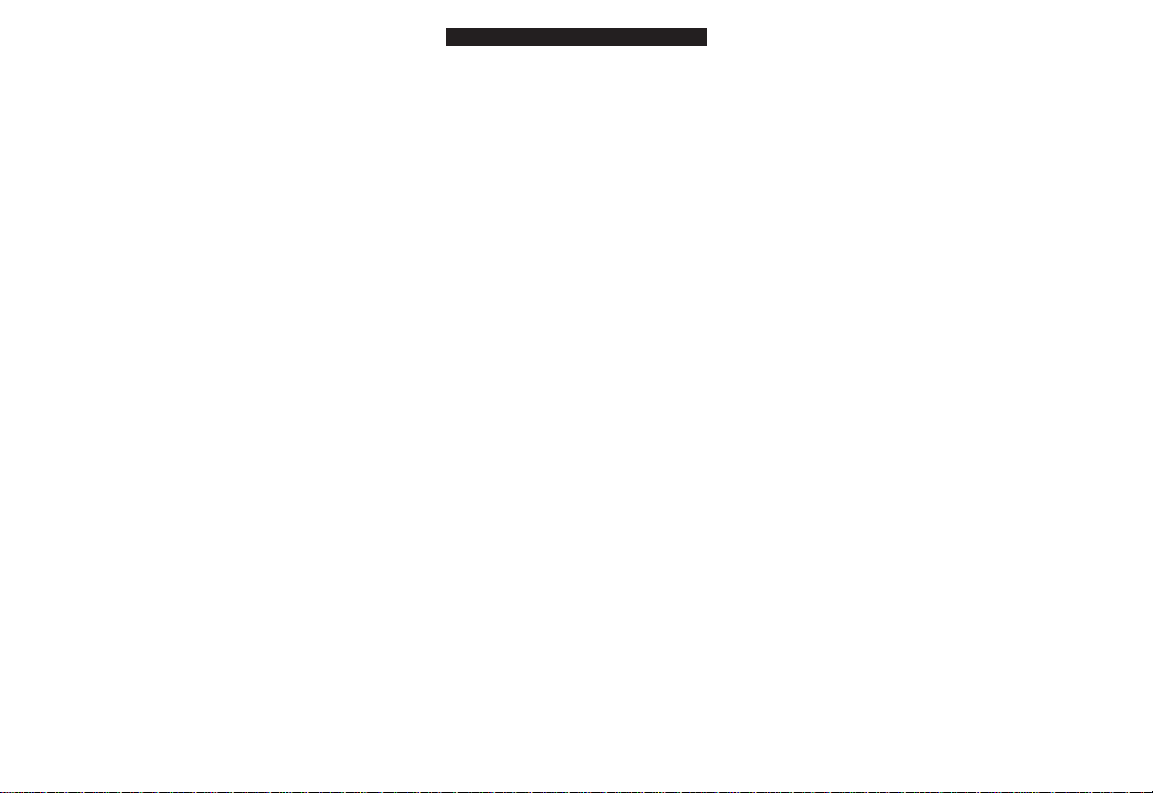
WWW.ONEFORALL.COM 3
About your AUDIO ZAPPER
Thank you for purchasing the AUDIO ZAPPER
universal remote control (URC-6540 or URC-6541).
Your Zapper package contains:
• The AUDIO ZAPPER Remote Control
• The AUDIO ZAPPER User Guide and Codebook
The User Guide and Code Book explains in simple
steps how to set-up and operate your new
universal remote control. You may need this guide
again in the future, so please be sure to keep it.
Your AUDIO ZAPPER requires 2 new "AAA/LR03"
Alkaline batteries.
Your AUDIO ZAPPER is a perfect solution for
replacing the basic functions of your lost or broken
audio remote control. You can operate the basic
functions of your Amplifier/Tuner, CD Player, Mini
Disc Player, and Audio Cassette Player. The AUDIO
ZAPPER is also ideal for use in place of your
complicated audio remote. With the Learning
feature, you can easily customize the AUDIO
ZAPPER for your favorite functions.
The illustration and the chart on the following
pages describe the features and functions of the
AUDIO ZAPPER universal remote control.
Page 4
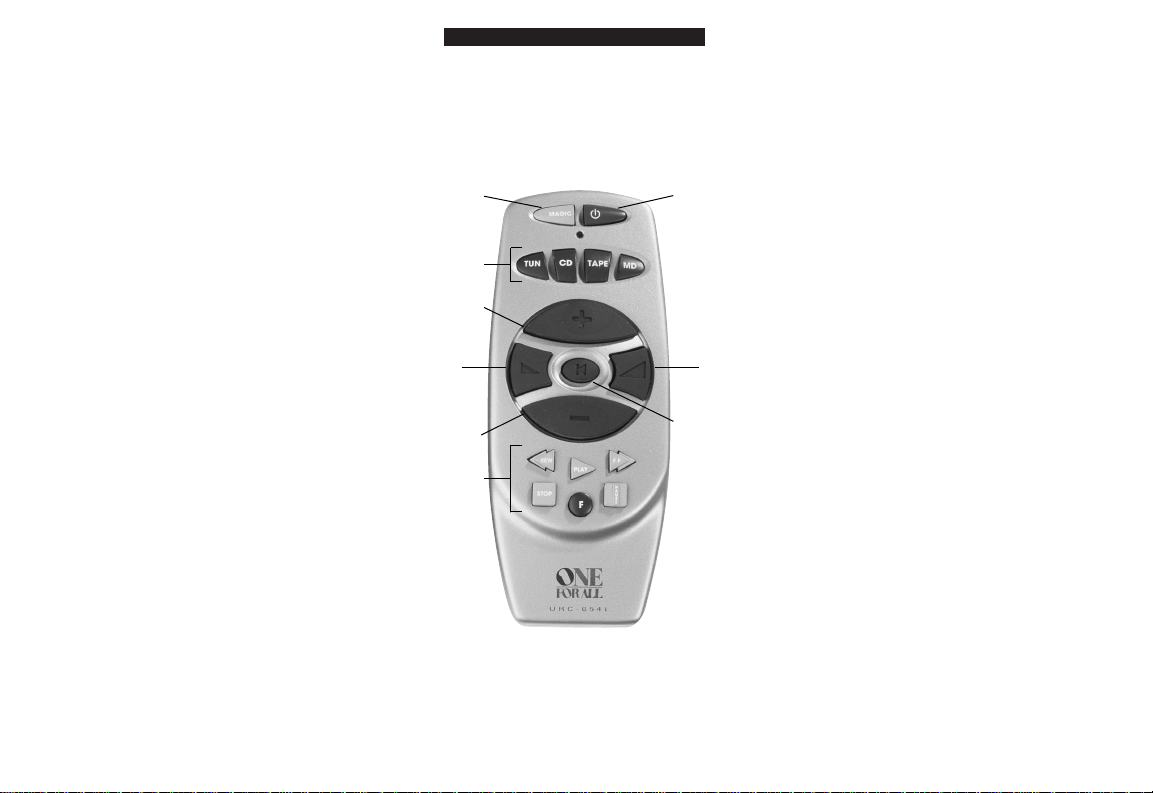
4 WWW.ONEFORALL.COM
About your AUDIO ZAPPER
Device
Keys
Volume
-
Volume +
Programme +/
Track +
Programme
-
/
Track
-
Mute
MAGIC
Power
Transport
Keys
Page 5
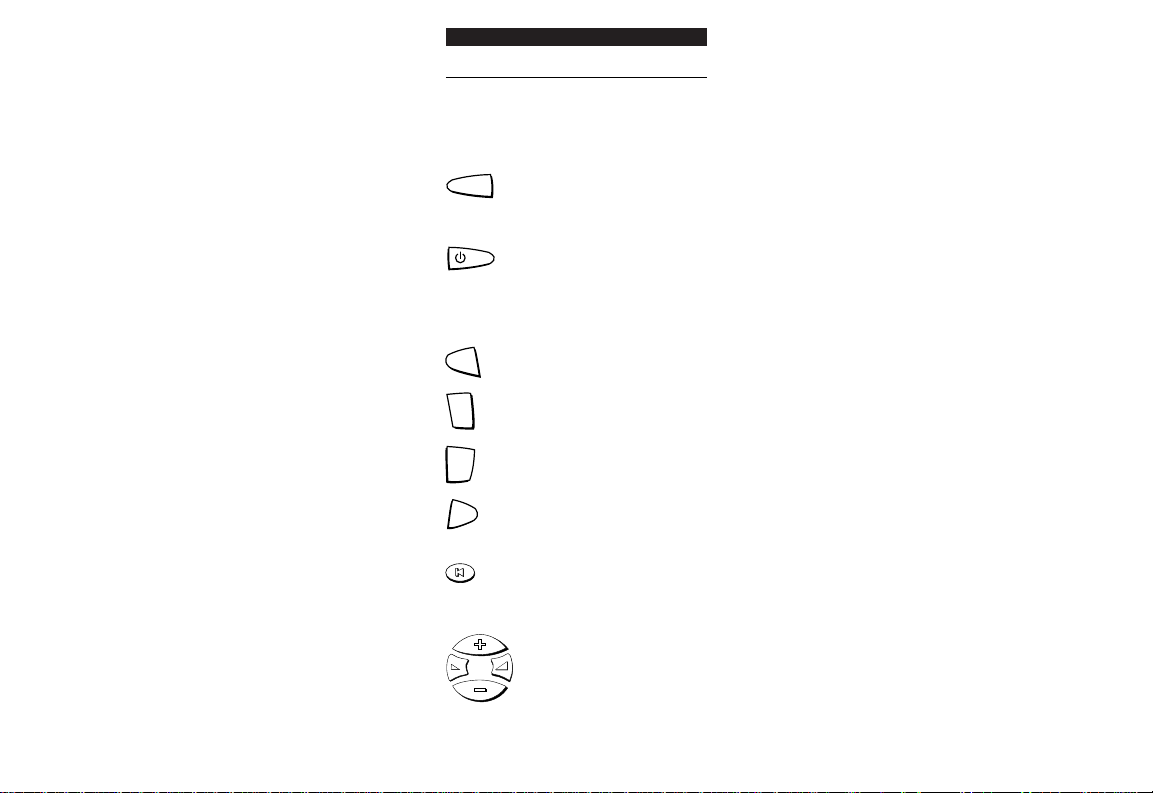
Features and Functions
WWW.ONEFORALL.COM 5
Function
LED
The LED (Light Emitting Diode)
flashes as soon as you press any
valid key. It is also used during
set-up for user feed back.
Magic Key
The MAGIC key is used to set-up
your AUDIO ZAPPER and to access
special features.
Power Key
The Power key will turn your
Amplifier/Tuner both on and off
when in the TUN mode. This key
may also open and close your CD
tray when in the CD mode.
Device Keys
The TUN, CD, TAPE, and MD keys
select the component of your
system to be controlled. Pressing
the TUN key allows the remote to
control the basic functions of your
Amplifier/Tuner. After pressing
the CD key, you can operate the
basic functions of your CD player.
After pressing the TAPE key, the
transport keys operate your Audio
Cassette Player. After pressing the
MD key, you can operate the basic
functions of your Mini-Disc player.
Mute Key
The Mute key operates the same
function as the Mute key on your
original remote control.
Volume +/-, Programme +/- Keys
The Volume keys control the
volume level of your HI-FI.
After pressing the TUN key, the
Programme +/ - keys change the
pre-set stations up and down on
your Tuner.
MAGIC
CD
TUN
TAPE
MD
Page 6
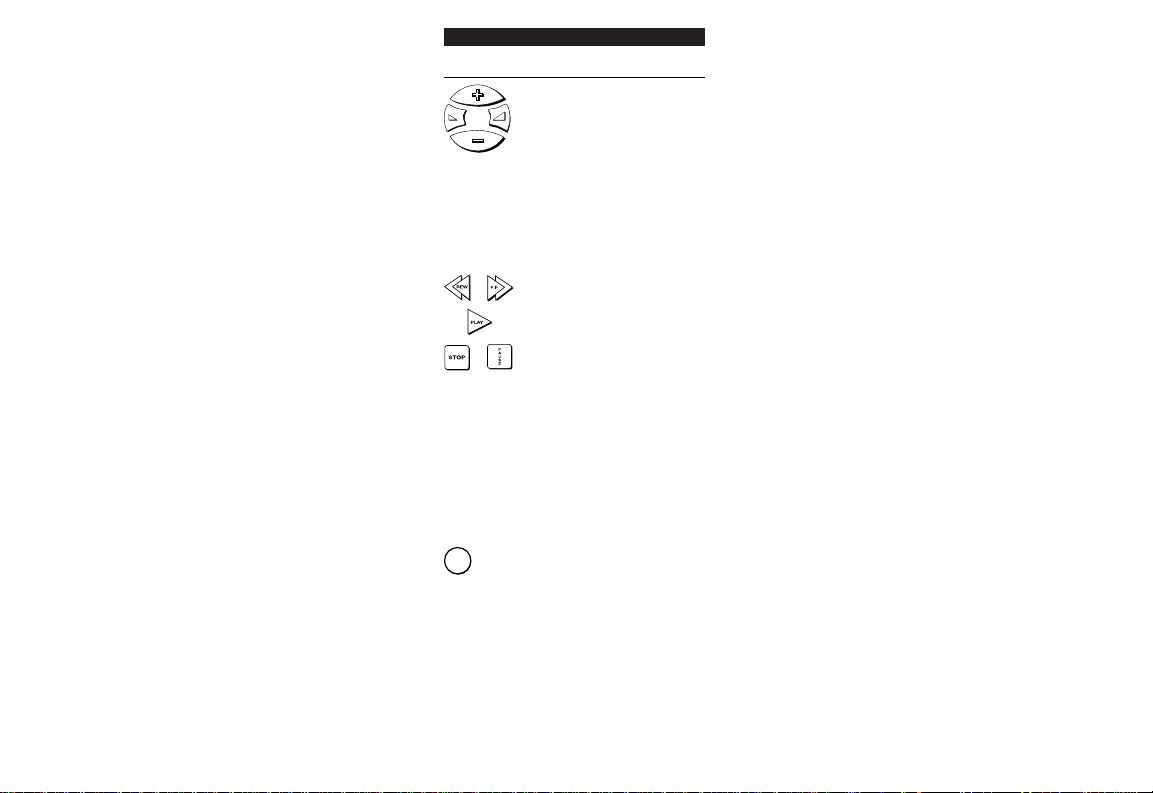
Features and Functions
6 WWW.ONEFORALL.COM
Function
If Magic is first pressed, the
programme +/ - keys will search
up and down for the next
available station of your tuner.
After pressing the CD key, the
Programme +/– keys change the
track of your CD player up and
down. If Magic is first pressed,
the Programme +/- change the
disc up and down if this function
is available for your CD player.
Transport Keys
The Play key will cause your CD,
MD, or Audio Cassette to begin to
play, depending upon what mode
key you have selected. If Magic is
first pressed, the Play key will
cause the device to begin to
record, when applicable.
The Stop and Pause keys operate
the same function as on your
original remote control.
After pressing the CD key, the FF
and REW keys will search forward
and reverse through the song that
is playing.
After pressing the TAPE key, the
FF and REW keys will operate as
fast forward and rewind.
F Key (Function Key)
The F key allows you to select the
input of your Amplifier/Tuner.
Even if your original remote
control has a separate key for
each output (Tuner, CD, Tape,
etc.), the AUDIO ZAPPER’s F key
will send a different output
selection with each key press.
F
Page 7
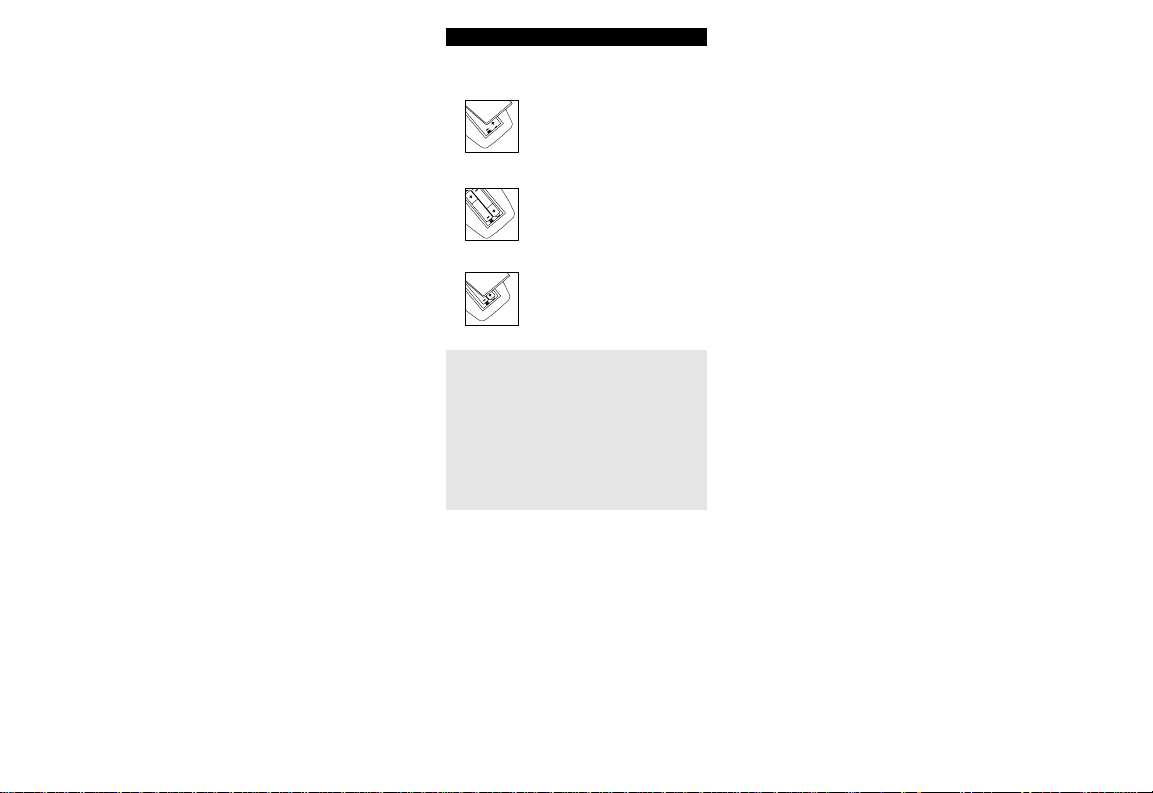
Installing the Batteries
WWW.ONEFORALL.COM 7
The AUDIO ZAPPER needs 2 new "AAA/LRO3"
alkaline batteries.
Remove the battery cover from
the back of the AUDIO ZAPPER by
pressing down on the tab.
Match the batteries to the +/marks inside the battery case,
then insert the batteries.
Press the battery cover back into
place.
Important notes:
- It is best that you do not use rechargeable
batteries.
- On the inside of the battery compartment door
you will find a label on which to write your setup codes after your ZAPPER is set up for your
devices. Please write down your codes for easy,
future reference.
- Upon removing the batteries, your set-up codes
and advanced programming will be retained.
1
2
3
Page 8
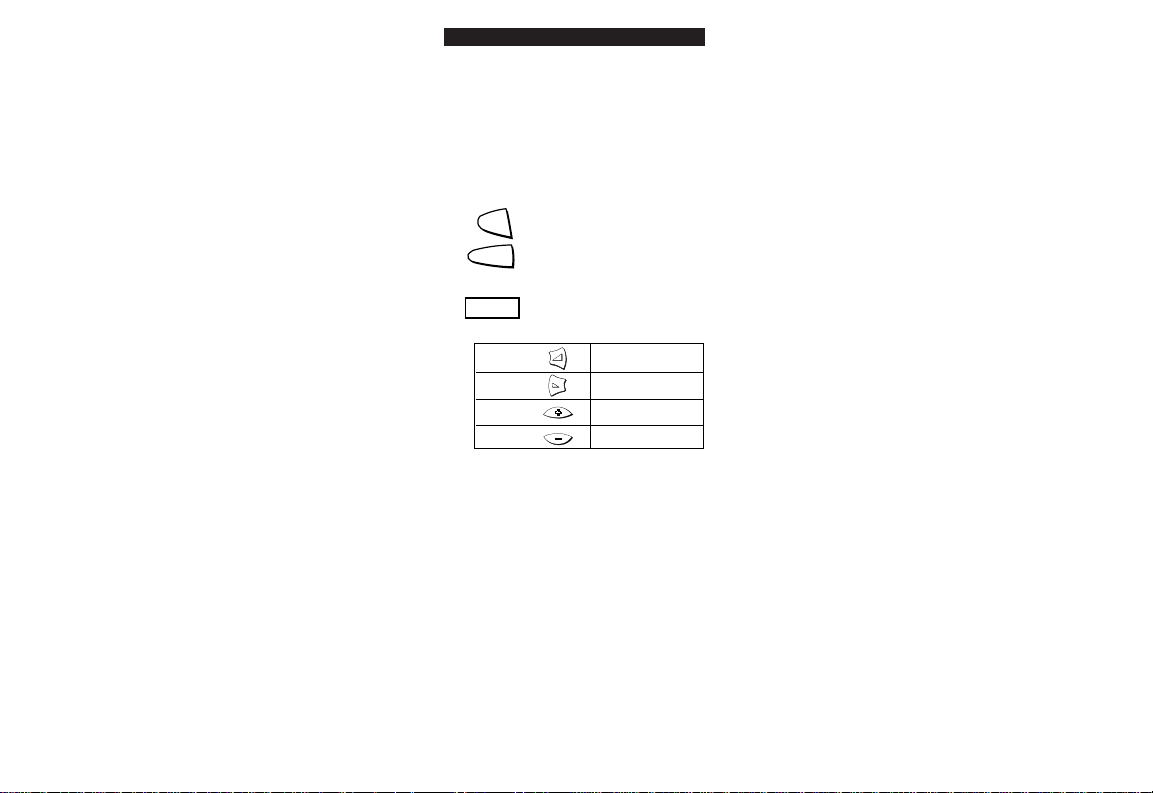
Direct Set-Up
8 WWW.ONEFORALL.COM
Setting Up Your Amplifier/Tuner
The following instructions allow you to set-up your
Audio System whether it be a Micro-System, MiniSystem, or separate components.
Find your HI-FI code in the Set-Up code section
(starting on page 62). Codes are listed by brand
name. The most popular code is listed first. Make
sure that your HI-FI set is switched on.
Press and release the TUN key.
Press and hold down MAGIC
until the red light blinks twice (the
light will blink once then twice).
Enter your 6-digit code
according to the chart below.
The red light will blink twice.
Example: To enter Pioneer code 121312 you
would press: Vol+, Vol
-
, Vol+, Ch+, Vol+, Vol
-.
Now, aim the AUDIO ZAPPER at your HI-FI set
and press POWER. If your HI-FI set switches
off, turn your HI-FI set back on manually and
try all the other keys on the AUDIO ZAPPER
Keypad and fill in the "Set-Up table".
If all functions do not work properly, you should
lock those functions that do work properly (refer
to page 10 for Key Lock instructions), then try the
next code in the list.
If all functions on the keypad work, except for
input select please refer to page 11 for the Input
Select Toggle.
Write the codes for your HI-FI in the boxes
inside the battery compartment and on
page 15 for easy future reference.
1
2
3
4
MAGIC
TUN
______
VOL (+) = 1
VOL ( -) = 2
CH (+) = 3
CH ( -) = 4
Page 9
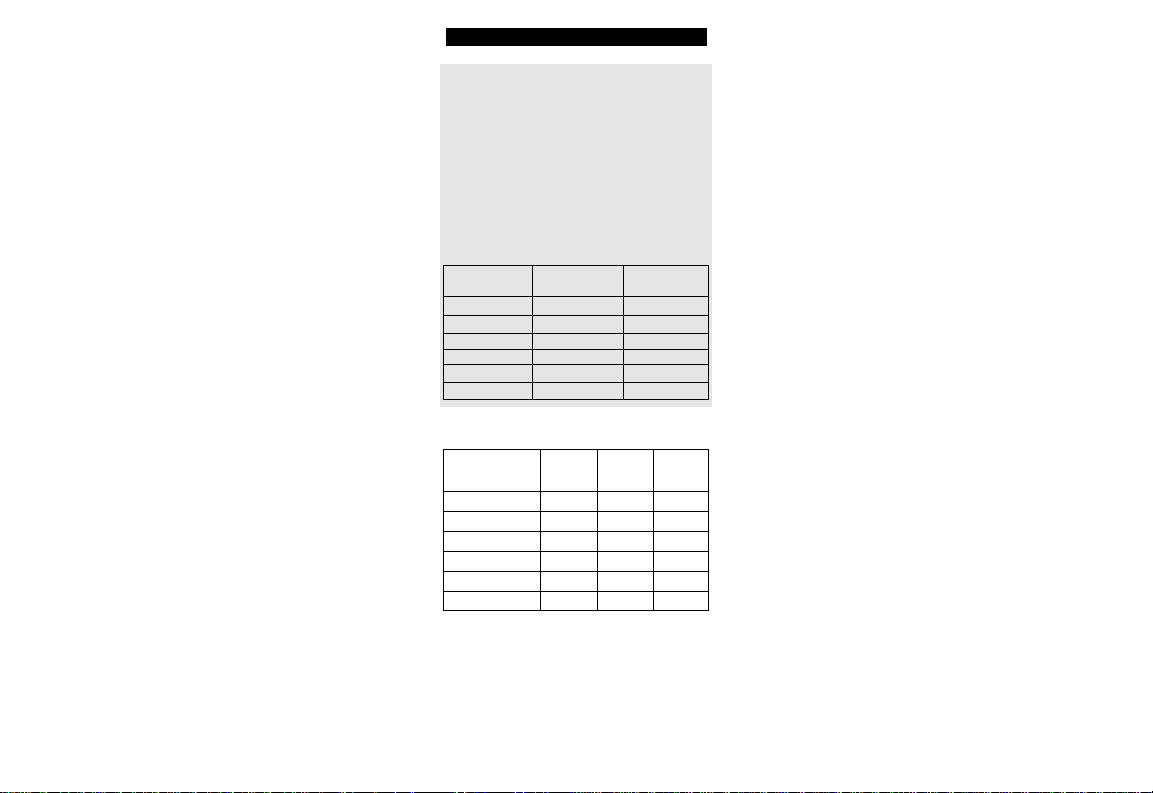
Direct Set-Up
WWW.ONEFORALL.COM 9
Example for setting up a Pioneer Mini-System
One Amplifier/Tuner Set up code 121312
programmed on the TUN device key controls four of
the function keys (Power, Volume +, Volume -, and
F). These keys should be locked according to the
instructions on page 10.
These functions will remain after locking each key.
A second Amplifier/Tuner code 111143 could then
also be programmed on the TUN device key to
control the Programme + and Programme – for the
Tuner.
Set-Up Table
Audio Zapper Key TUN code TUN code
121312 111143
POWER X
Programme (+) X
Programme (-) X
Volume (+) X
Volume (-) X
F (input) X
Audio Zapper Key
Code: Code: Code:
POWER
Programme (+)
Programme (-)
Volume (+)
Volume (-)
F (input)
Page 10
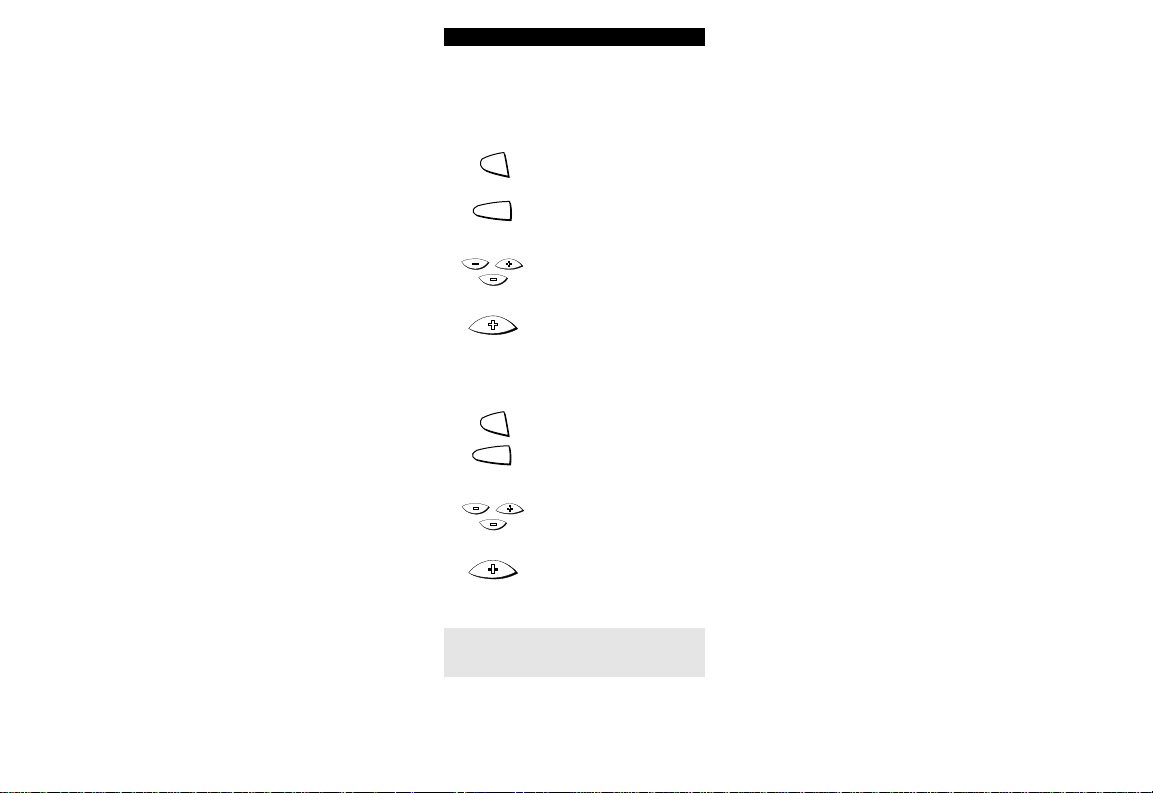
Key Lock/Unlock
10 WWW.ONEFORALL.COM
The Key Lock feature allows you to retain a
function from the currently programmed code.
The locked keys remain even after another code
has been programmed on the same device key.
To Lock a function:
Press and release the device key
(TUN, CD, TAPE or MD).
Press and hold down MAGIC
until the red light blinks twice (the
light will blink once then twice).
Next, press Programme -,
Programme +, Programme -
(the LED will blink twice).
Now press the function that you
would like to lock (the LED will blink
twice). For example, Programme +.
To Unlock a function:
Press and release the device key.
Press and hold down MAGIC
until the red light blinks twice (the
light will blink once then twice).
Next, press Programme -,
Programme +, Programme -
(the LED will blink twice).
Now press the function that you
would like to unlock (the LED will
blink four times).
Please note that steps 1-4 must be
repeated for each function that you wish
to lock or unlock.
1
2
3
4
MAGIC
TUN
TUN
1
2
3
4
MAGIC
Page 11
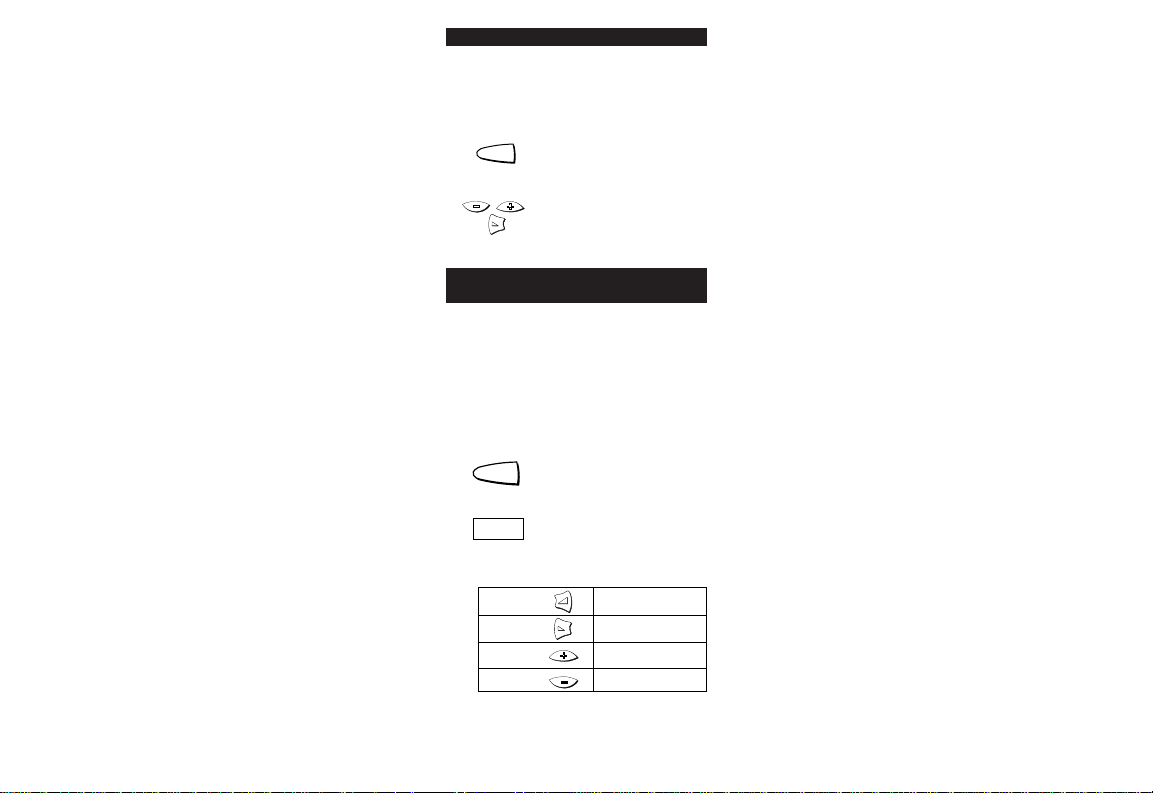
Input Select Toggle (F Key)
WWW.ONEFORALL.COM 11
The F (Function) key is designed to select the input of
your HiFi. The Input Select Toggle allows you to use
the F (Function) key to cycle through your inputs.
If the F key is not changing the input:
Press and hold down MAGIC
until the light blinks twice (the
light will blink once then twice).
Press Programme -, Programme +,
Volume - (The light blinks twice).
The Input Select Toggle is now programmed.
Setting Up a CD Player, Mini-Disc Player or
Cassette Player
To program a CD Player, Mini-Disc Player, or Audio
Cassette Player use the following instructions.
Insert a CD, Mini-Disc, or Audio Cassette into the
appropriate player. Ensure that the output of your
Amplifier/Tuner is selected for the device that you
are going to program.
Press and release the CD, MD, or TAPE key.
Press and hold down MAGIC
until the red light blinks twice (the
light will blink once then twice).
Enter your 6-digit code
according to the chart below.
Codes are listed on pages 62-71.
The red light will blink twice.
VOL (+) = 1
VOL (-) = 2
CH (+) = 3
CH (-) = 4
Press PLAY to verify that you have
programmed the correct code.
1
2
1
2
3
4
MAGIC
MAGIC
______
Page 12
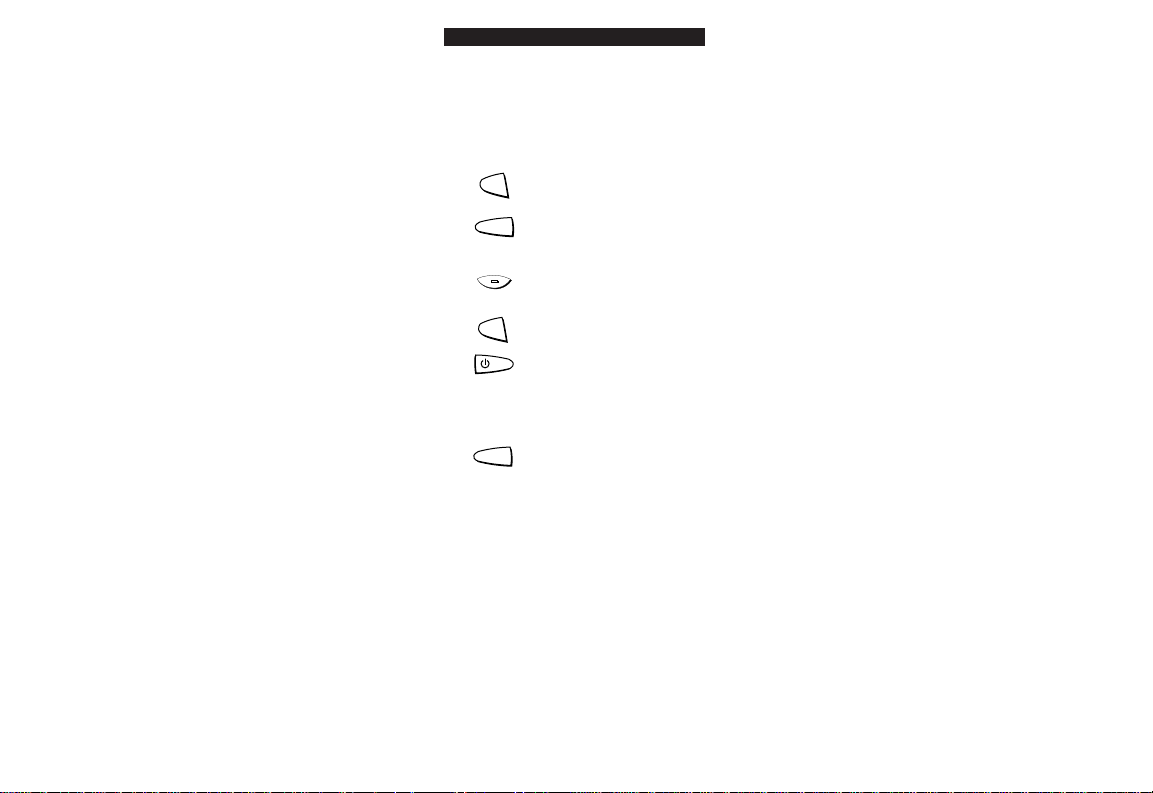
Search Method
12 WWW.ONEFORALL.COM
If your Audio System does not respond to the AUDIO
ZAPPER after trying all the codes listed for your
brand, try searching for your code. You may also try
the Search Method when your brand is not listed at
all. To search for your Amplifier/Tuner code:
Turn on your Amplifier/Tuner.
Press the TUN key on the AUDIO
ZAPPER.
Then, press and hold the MAGIC
key until the LED blinks twice (the
LED will blink once then twice).
Next, press the Programme - key
three times.
Next, alternate between TUN and
POWER until your Amplifier/Tuner
turns off. You may have to press
these keys many times, so be
patient. Remember, you must aim
the AUDIO ZAPPER at your device
the entire time you are searching
for your code.
When your device turns off, press
and release MAGIC.
The AUDIO ZAPPER should now be ready to
operate your device. Turn your device back on
manually and try all the remote's functions to
ensure they are working properly. If some of the
AUDIO ZAPPER’S commands are not operating
correctly, you can lock the keys that do function
correctly (see page 10), then try the search method
again. In this method you should alternate
between TUN and the key that is not functioning
correctly in order to find the correct code for that
function.
For example, the search may reveal a code that
controls the Power and the Volume, but not the
stations of your Tuner. You would then manually
place your Amplifier in the Tuner mode, then
alternate between TUN and Programme+ during
the second search.
1
2
TUN
3
MAGIC
6
MAGIC
4
5
TUN
Page 13
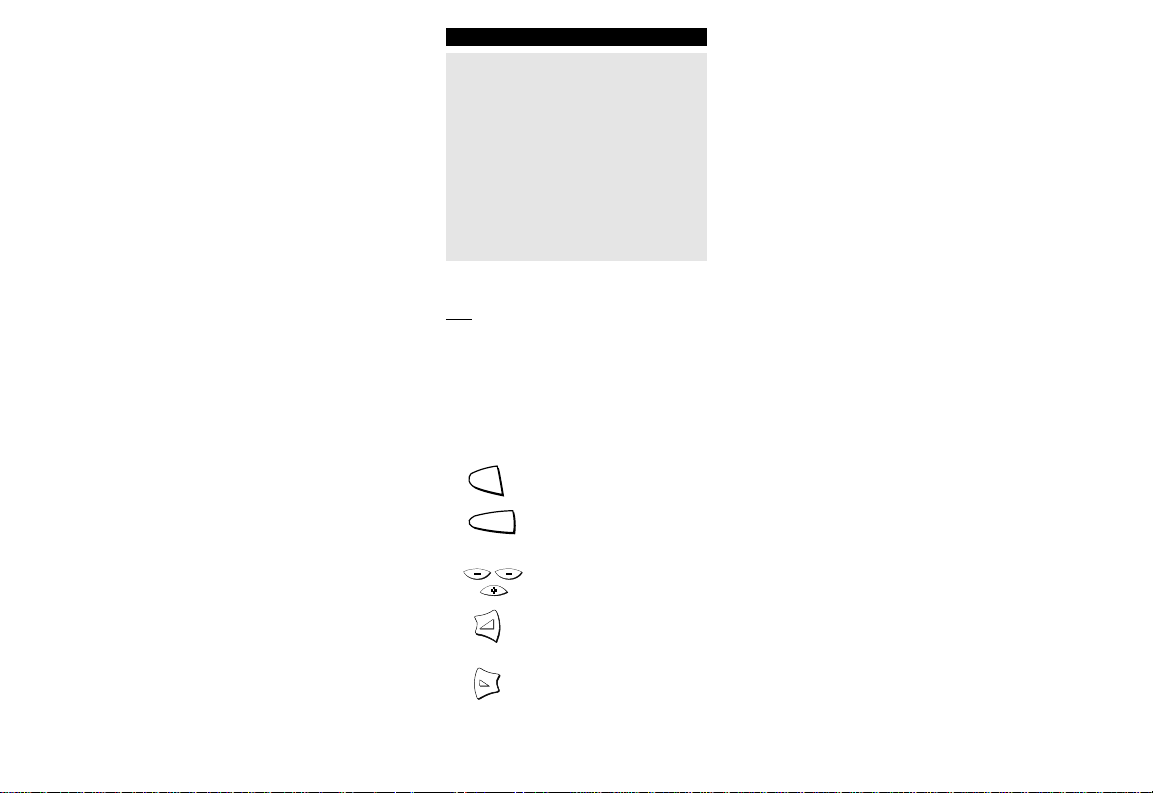
Search Method
WWW.ONEFORALL.COM 13
Important notes:
- When you want to control your device, press
the device key first (TUN, CD, TAPE, or MD).
- To search for the code for your CD Player or
Audio Cassette Player, follow the same
instructions above, only press the CD or TAPE
key during step 2 and alternate between CD or
TAPE and the PLAY key while performing the
search.
- During step 5, you may have to press these
keys many times (up to 150!), so be patient.
Remember, you must aim the AUDIO ZAPPER
at your device the entire time you are
searching for your code.
After
you have used the Search Method, you can
find out which code the AUDIO ZAPPER responded
to by blinking back the code. It's handy to know
your Amplifier/Tuner, CD Player, MD Player, and
Audio Cassette codes for future reference.
Remember, you can only blink back your code after
the AUDIO ZAPPER is operating your device.
To blink out your TUN code:
Press the TUN key on the AUDIO
ZAPPER.
Then, press and hold the MAGIC
key until the LED blinks twice (the
LED will blink once then twice).
Next, press Programme-,
Programme-, Programme+.
For the first digit of your 6-digit
code, press Volume+ and count
all the red blinks.
For the second digit, press
Volume - and count all the red
blinks.
1
TUN
2
MAGIC
3
4
5
Page 14
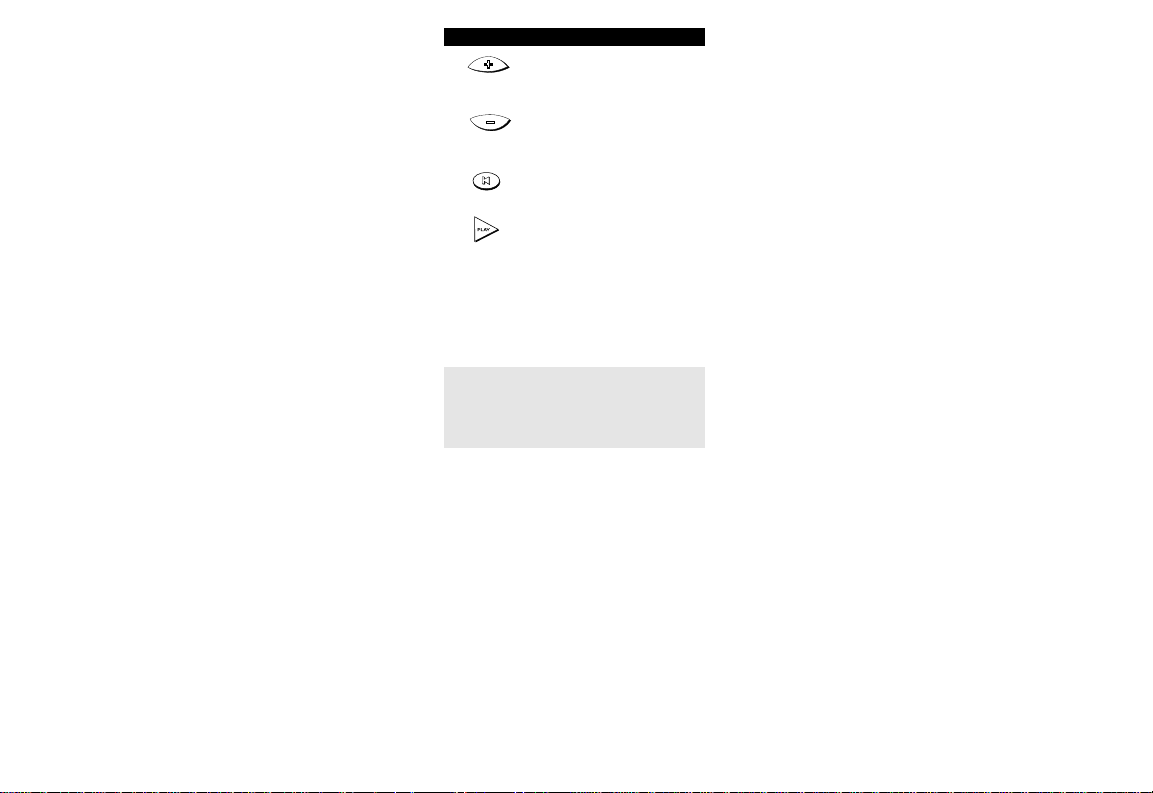
Search Method
14 WWW.ONEFORALL.COM
For the third digit, press
Programme+ and count all the
red blinks.
For the fourth digit, press
Programme- and count all the
red blinks.
For the fifth digit, press MUTE
and count all the red blinks.
For the sixth digit, press PLAY and
count all the red blinks.
Now you have your 6-digit code.
Write the codes for your devices
in the boxes in the battery
compartment and on page 15 for
easy, future reference.
Important note: To blink out the code for
your CD Player, MD Player or Audio Cassette
Player, follow the same instructions above,
only press the CD, MD or TAPE key during
step 1.
7
8
9
10
6
Page 15
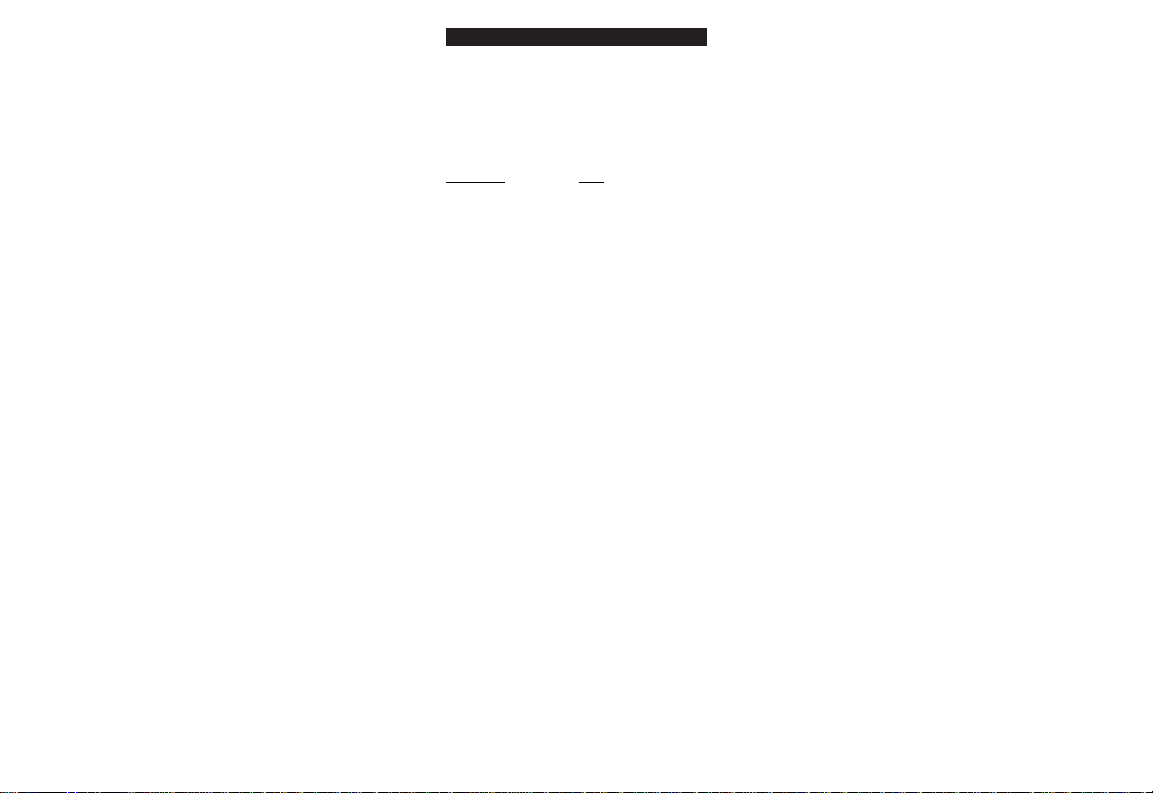
WWW.ONEFORALL.COM 15
Quick Code Reference
■■■■■■■■■■■■
■■■■■■■■■■■■
■■■■■■■■■■■■
■■■■■■■■■■■■
■■■■■■■■■■■■
The pages 62-71 list the codes for your equipment.
The most popular codes for each brand are listed
first.
Write down the codes for your devices in the
boxes below and in the battery compartment
for quick and easy reference.
Device T
ype Code
______________________
______________________
______________________
______________________
______________________
Page 16
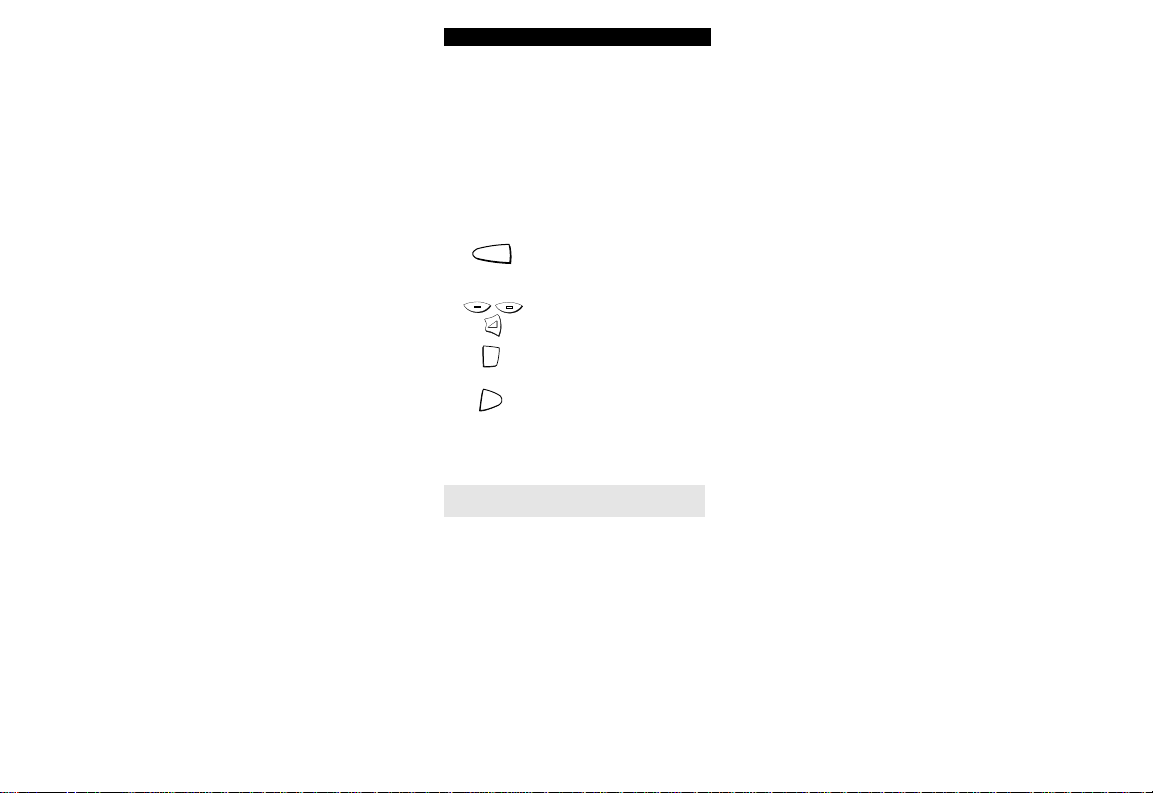
16 WWW.ONEFORALL.COM
Advanced Features
Mode Reassignment
As the TUN, CD, and MD device keys all provide
access to Amplifier/Tuner, Amplifier, CD and MD
codes, it is not necessary to reassign device keys
unless you would like to operate a second Audio
Cassette Player. You could, as an example, use the
MD key to operate Deck B of your Audio Cassette
Player.
To reassign the MD device key as a second Audio
Cassette device key:
Press and hold down MAGIC
until the light blinks twice (the
LED will blink once then twice).
Press Programme -, Programme -,
Volume + (The LED blinks twice).
Press the TAPE key.
Press the MD key. (The LED blinks
twice).
You can now program an Audio Cassette Player on
the MD key (see page 11).
Note: To reset the key back to its original mode, press
the MD key twice after step 2.
1
MAGIC
2
3
TAPE
4
MD
Page 17
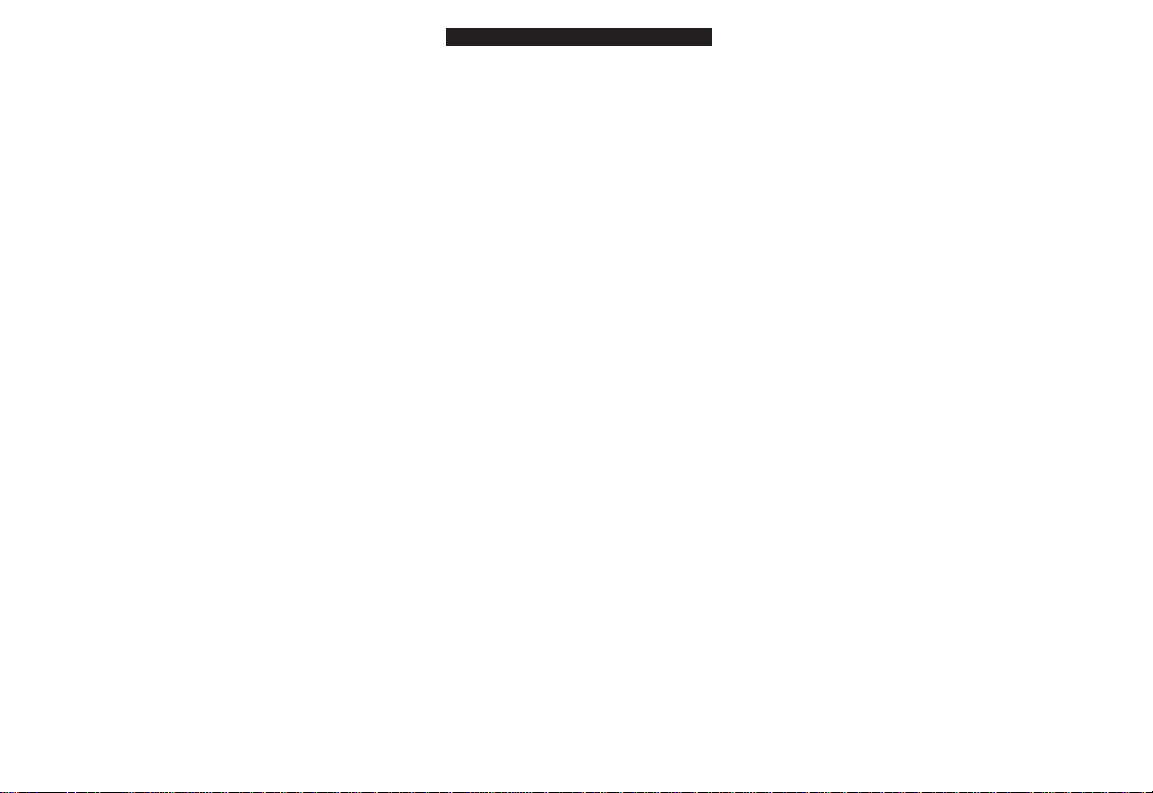
WWW.ONEFORALL.COM 17
Advanced Features
Learning Feature
The AUDIO ZAPPER comes with a complete library
of preprogrammed codes. After you have set up
the AUDIO ZAPPER for your device, you may find
that there are one or more keys which you had on
your original remote which do not have a place on
the AUDIO ZAPPER keypad.
As a convenience, the AUDIO ZAPPER offers a
special Learning feature that allows you to copy
any function from your original audio remote
control onto the keypad of the AUDIO ZAPPER.
To use the Learning feature, please follow the
instructions below. You can learn a function from
your original remote control onto any key of the
AUDIO ZAPPER except for the MAGIC key and the
device keys (TUN, CD, TAPE, and MD). If you
require to learn more per mode, you will need to
place the learned function on a shifted key. Please
see the next section titled Shifted Learning.
Before you start:
- Make sure your original remote control is
working correctly.
- Make sure your AUDIO ZAPPER nor your original
remote control are pointing at your device.
Place both remote controls (the AUDIO
ZAPPER and your original) on a flat
surface. Make sure the ends which you
normally point at your device are facing
each other. Keep the remotes at a
distance of 2 to 5 cm.
Press and hold down the MAGIC key until
the light blinks twice (the light blinks once
then twice).
Press Programme -, Volume -, Volume +
(the light will blink twice).
Press the device key (on the AUDIO
ZAPPER remote) to select the mode to
which you want to copy the learned function.
1
2
3
4
Page 18
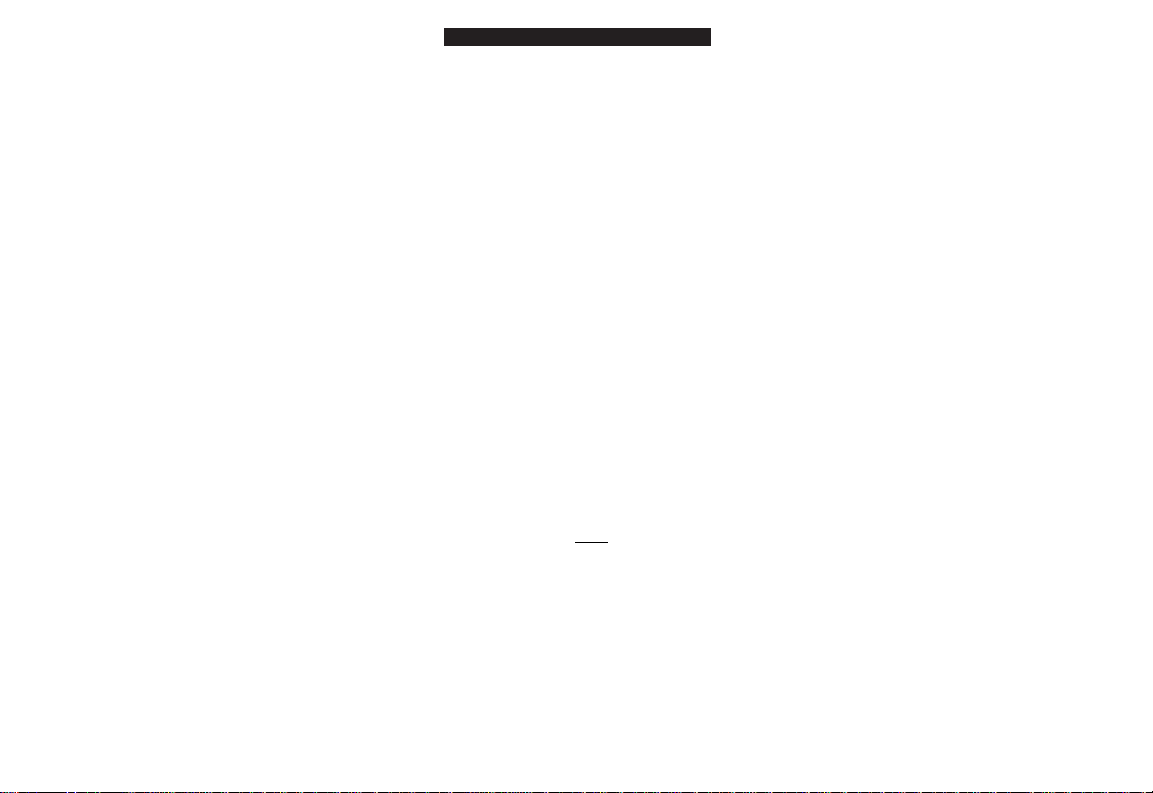
18 WWW.ONEFORALL.COM
Advanced Features
Press the key (on the AUDIO ZAPPER
remote) where you want to place the
learned function (the LED will flash rapidly).
Press and hold the key (on your original
remote) that you want to copy until the LED
on the AUDIO ZAPPER blinks twice.
If you want to copy other functions within
the same mode, simply repeat steps 5 and 6
pressing the next key you want to copy by
learning. If you would like to continue
learning but in a different mode (with
another original remote), repeat steps 4-6.
To exit the learning mode, press and hold
MAGIC until the LED blinks twice.
Learning is mode specific. To access your
learned function, press the appropriate
device key first.
Shifted Learning
You can also learn a function on a key of the
AUDIO ZAPPER without sacrificing the original
AUDIO ZAPPER function. A Shifted Learning
function can be put on any key EXCEPT the
following: Device keys, Magic key.
To install a Shifted Learning function, simply
follow steps 1-8 on the previous page. During step
5, press MAGIC one time before you press the key
where you are placing the learned function.
To access the shifted function, press Magic and
then the key you have learned on.
5
6
7
8
9
Page 19
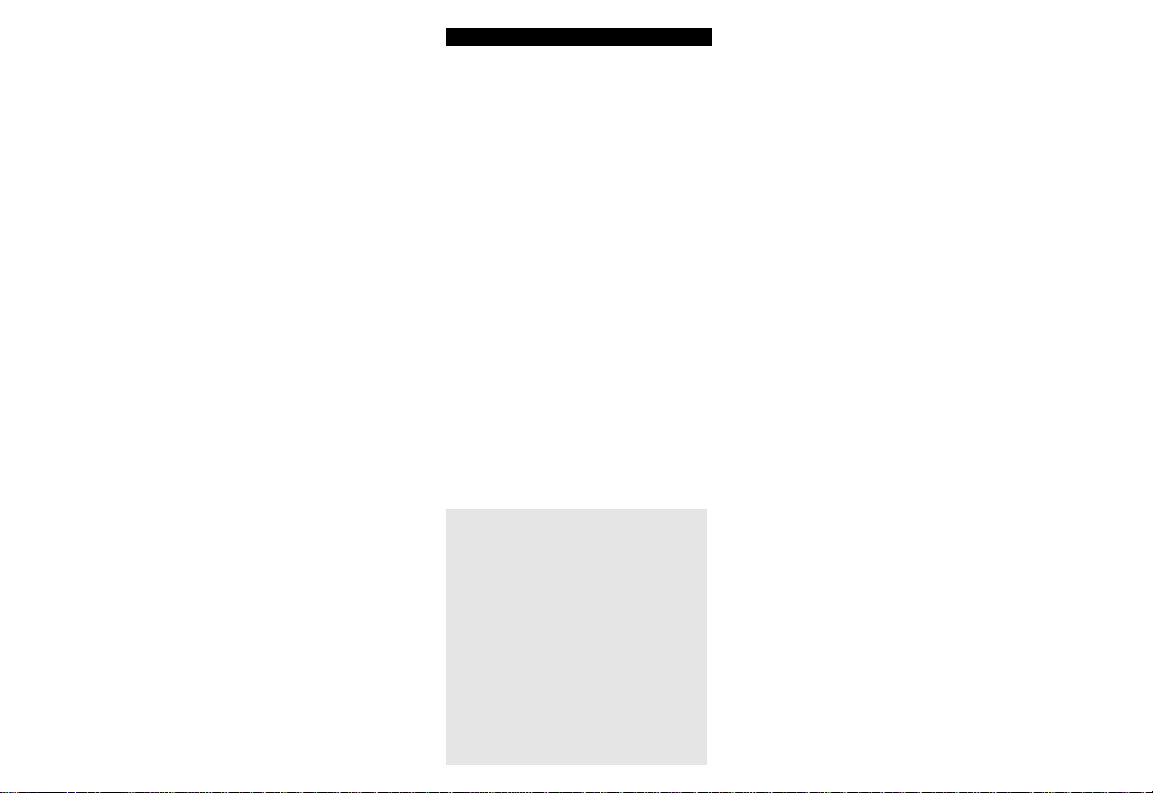
WWW.ONEFORALL.COM 19
Advanced Features
To delete a learned function:
It is possible to delete all learned functions or only
individual learned functions.
To delete individual learned functions, follow the
steps as outline below.
Press and hold MAGIC until the light blinks
twice (the light will blink once then twice).
Press Programme -, Volume -, Volume -
(the LED will blink twice).
Press the device key in which the function
will be deleted.
Press twice on the learned key which will
be deleted (the LED will blink twice).*
If there is another key which you wish to
delete, repeat steps 2-4.
The original functions of the AUDIO ZAPPER
will now be present.
* To delete a Shifted Learned function, press
MAGIC before you press the learned key to be
deleted (during step 4).
To delete all learned functions across all modes:
Press and hold MAGIC until the light blinks
twice (the light will blink once then twice).
Press Programme -, Volume +, Volume -
(the light will blink four times).
Notes:
- During steps 2-8 (pg 17-18), you have approximately 10
seconds to conduct each step. If there is a gap of more
than 10 seconds between two steps, you will have to
start over at step number 2.
- If you learn a function on a key that already performs a
function, the original AUDIO ZAPPER feature
automatically becomes shifted. You can press MAGIC and
then the key to access it.
- The Learning feature is mode specific. Therefore you can
place one learned feature per mode on the same key.
- The AUDIO ZAPPER can learn approximately 16 functions.
- You can replace a learned function by placing another
learned function on top.
- Learning should not be done in direct sunlight or under
incandescent lights.
- Make sure you are using new batteries before following
the instructions above.
- Upon changing the batteries, your learned functions will
be retained.
1
2
3
4
5
6
1
2
Page 20
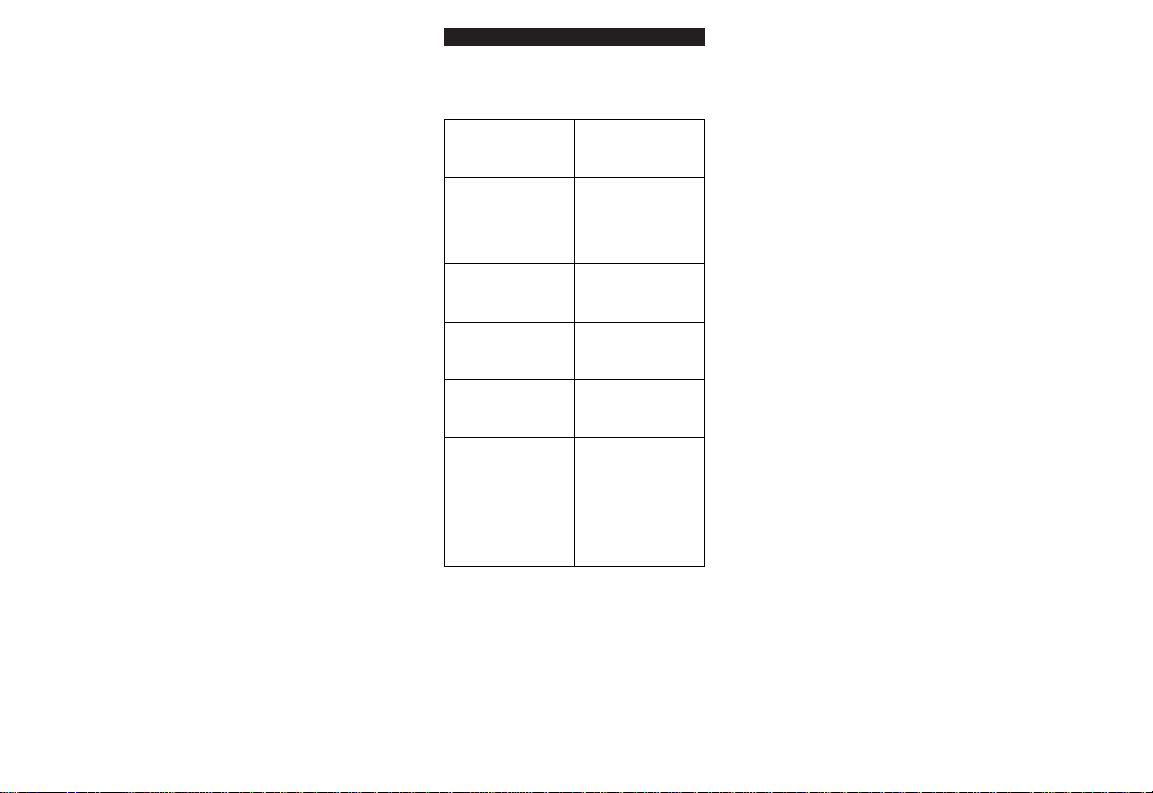
20 WWW.ONEFORALL.COM
Trouble Shouting
Helpful Hints
Problem:
The red light does not
blink when you press
a key?
The AUDIO ZAPPER
does not respond after
pressing a key?
The AUDIO ZAPPER
does not operate your
device?
Your brand is not listed
in the AUDIO ZAPPER
code section?
The AUDIO ZAPPER
is not performing
commands properly?
A function does not
work after trying all
the codes?
Solution:
Replace batteries with 2
new "AAA/LR03"
alkaline batteries.
Make sure you are using
new batteries and are
aiming the
AUDIO ZAPPER at
your device.
A) Try all the codes listed
for your brand.
B) Try the search method.
Try the search method.
A) Try all the codes listed
for your brand.
B) Try the search method.
A) Try all the codes listed
under your brand as
well as the Key Lock on
page 10.
B) Use the learning
feature on page 17 if
your original remote is
operating correctly.
Page 21
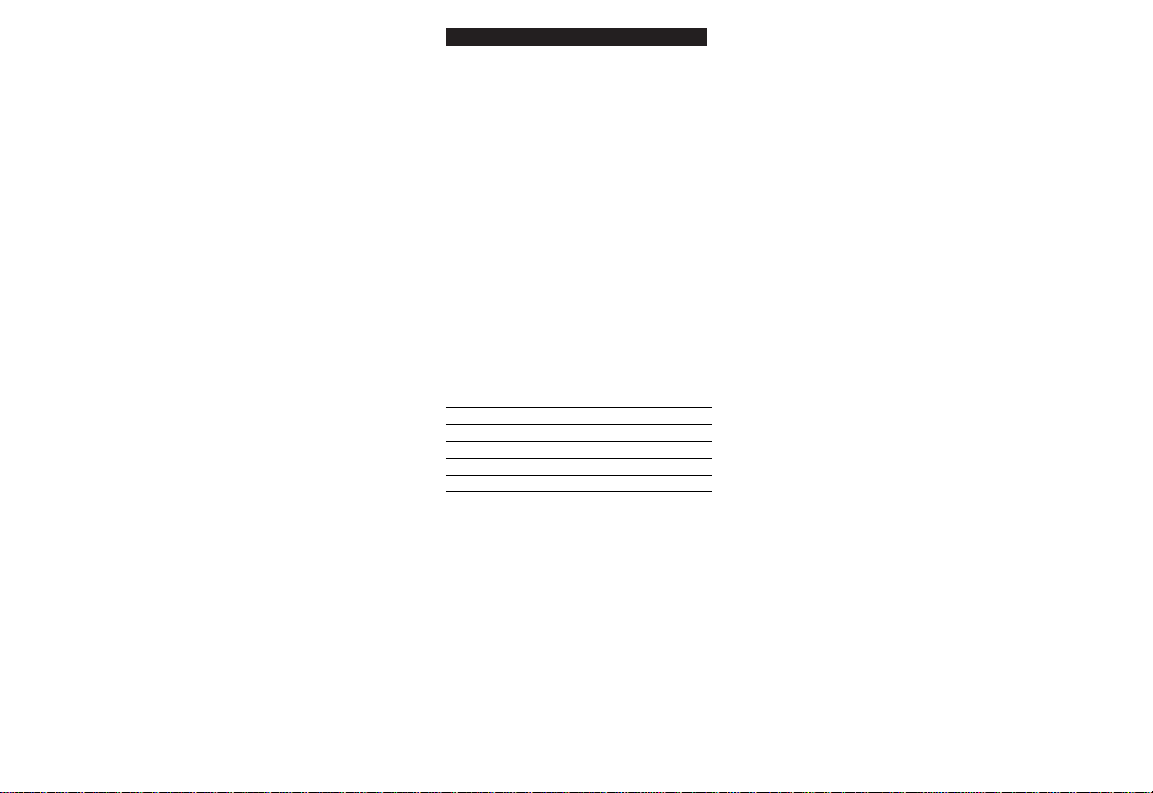
WWW.ONEFORALL.COM 21
Trouble Shooting
CUSTOMER SERVICE
If you still have questions about the operation of your
AUDIO ZAPPER universal remote and you could not find the
answer(s) in the trouble shooting section, you may want to
contact the customer service department for assistance.
You may care to visit our Internet-site:
www.oneforall.com
Our internet-site has many advantages:
- 24 hours access
- no waiting time
- page for Frequently Asked Questions
- info about the ONE FOR ALL product range
Before contacting us, by Fax, E-mail or Phone, make
sure you have the required information available by
filling in the table below.
What do we need to know before you contact us:
1. That you have the URC-6540 or URC-6541
2. The date of purchase (..../..../....)
3. A list of your equipment/models/helpcodes(*):
(see example below)
Helpcode(*) Type Brand model nr. Remote Setup
model nr. Code
4450805 Amp/Tuner Sony ST-V 710L RMT-V131B 213123
Type/model numbers can often be found in your
equipment owner’s manual or on the factory plate
behind the device.
4. Then Fax, E-mail or Dial us:
In the UK In Australia
e-mail : ofahelp@uebv.com e-mail : ofahelp@uebv.com
fax: +31 53 432 9816 fax: +31 53 432 9816
tel.: 0808-1000306 (*) tel.: 1-800 064472
In Ireland In South Africa
e-mail : ofahelp@uebv.com e-mail: ofahelp@uebv.com
fax: +31 53 432 9816 fax: 011 248 4402
tel.: 1-800 553199 (*) tel.: 011 248 4400
(*) When you call us you will be asked to enter your
helpcode(s). You only have to enter the helpcode(s) of those
devices you have a problem with. The helpcode is a 7-digit
code, which defines the ONE FOR ALL-model you have, the
device type and the brand of your device. This helpcode can be
found in the first column of the setup code list.
Page 22
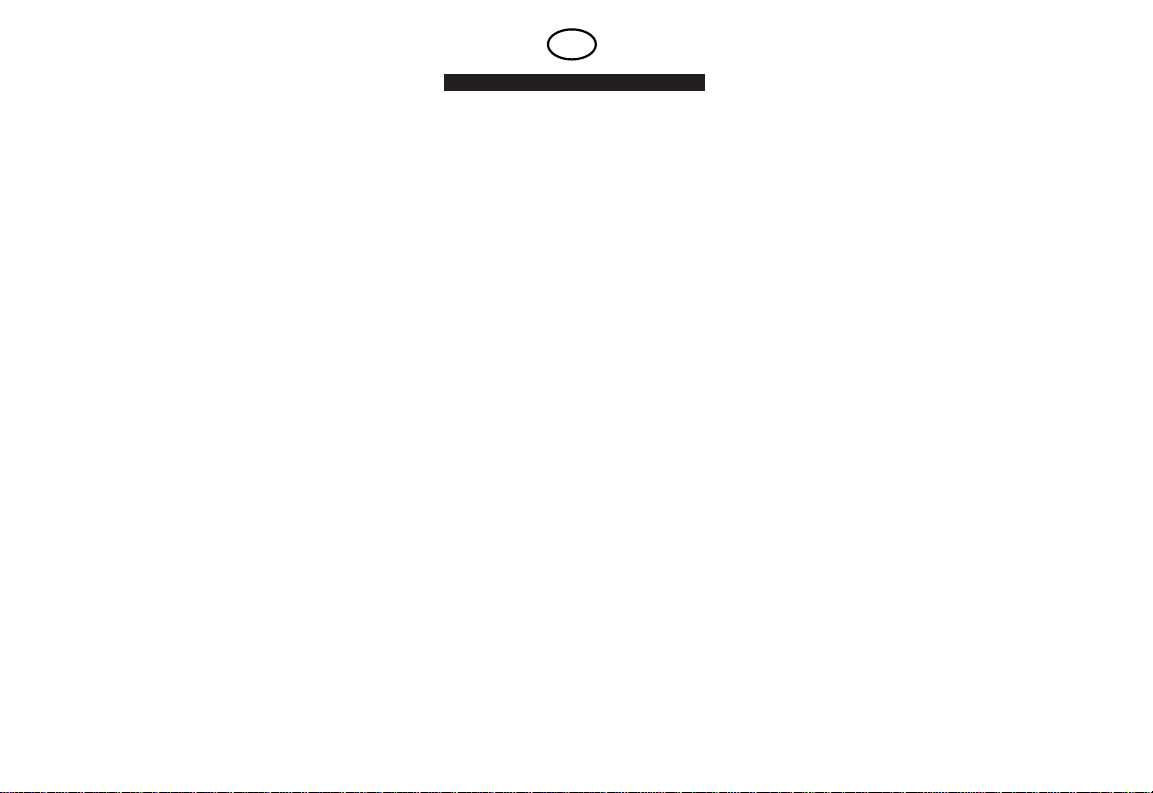
22 WWW.ONEFORALL.COM
Inhaltsverzeichnis
WISSENSWERTES AUDIO ZAPPER 23
FUNKTIONSTASTEN 25
BATTERIEWECHSEL 27
EINSTELLEN DER AUDIO ZAPPER 28
Direkteinstellung 28
Taste-Sperre/Aufhebung der Tasten-Sperre 30
Input Selekt Möglichkeit 31
Code-Suchlauf 32
Code-Beschreibung 35
ZUSÄTZLICHE FUNKTIONEN 36
Gerätetaste neu belegen 36
Lernfähigkeit 37
NÜTZLICHE HINWEISE 40
EINSTELLCODES 62
D
Page 23

WWW.ONEFORALL.COM 23
Wissenswertes über Ihre AUDIO ZAPPER
Vielen Dank für den Kauf der ONE FOR ALL
"AUDIO ZAPPER" Universal-Fernbedienung (URC6540 oder URC-6541). Die Zapper-Verpackung
enthält:
• Die AUDIO ZAPPER Fernbedienung
• Die AUDIO ZAPPER Bedienungsanleitung &
Einstellcodes
Das Handbuch erklärt in einfachen Schritten wie
Sie Ihre Universal-Fernbedienung einstellen
können. Bewahren Sie das Handbuch
sorgfältig auf für eventuelles zukünftiges
Nachschlagen.
Ihre AUDIO ZAPPER benötigt 2 neue "AAA/LR03"
Alkalibatterien.
Ihre AUDIO ZAPPER ist die perfekte Lösung um die
Basis-Funktionen Ihrer verlorenen oder kaputten
Audio-Fernbedienung zu ersetzen. Sie können die
Basis-Funktionen Ihres Verstärkers/Tuners, CDSpielers, Mini Disc-Spielers und AudioKassettenspielers bedienen. Die AUDIO ZAPPER
ersetzt also bestens Ihre komplizierte AudioFernbedienung. Mit der Lernfähigkeit können Sie
die AUDIO ZAPPER einfach auf Ihre favoriten
Funktionen einstellen. Die obenstehende
Abbildung und die Tabelle unten beschreiben die
Funktionstasten der AUDIO ZAPPER UniversalFernbedienung.
Page 24

24 WWW.ONEFORALL.COM
Wissenswertes über Ihre AUDIO ZAPPER
Gerätetasten
Lautstärke - Lautstärke +
Programme +/
Track +
Programme -/
Track -
Stummtaste
MAGIC
Ein/Aus
Betriebstasten
F-taste
Page 25

Funktionen
Funktion
LED
Die Leuchtdiode (LED) leuchtet
rot, wenn die Fernbedienung
eingeschaltet ist. Sie wird auch
beim Einstellen benutzt zur
Bequemlichkeit des Benutzers.
MAGIC-Taste
Die MAGIC-Taste dient dazu, die
AUDIO ZAPPER einzustellen und die
besondere Funktionen aufzurufen.
Ein/Aus-Taste
Die Ein/Aus-Taste eignet sich zum
ein- und ausschalten Ihres
Verstärkers/Tuners wenn Sie im
Tuner-Modus sind. Sie wird auch das
Schubfach Ihres CD-Spielers öffnen
und schließen wenn Sie im CDModus sind.
Gerätetasten
Mit der TUN-, CD-, TAPE- und MDTaste wählen Sie das Gerät aus, das
Sie fernbedienen möchten. Wenn Sie
z. B. die TUN-Taste drücken, können
Sie die Basis-Funktionen Ihres
Verstärkers/ Tuners fernbedienen.
Wenn sie die CD-Taste drücken,
können Sie Basis- Funktionen
Ihres CD-Spielers bedienen.
Mit der TAPE-Taste können Sie Ihren
Audio-Kassettenspieler, und mit der
MD-Taste die Basis- Funktionen Ihres
Mini-Disc-Spielers bedienen.
Mute (Stummtaste)
Die Stummtaste funktioniert in der
selben Weise wie die entsprechende
Taste Ihrer Original-Fernbedienung.
Lautstärke +/-, Programm +/- Taste
Die Lautstärke-Tasten bedienen die
Lautstärke Ihrer Hi-Fi-Anlage.
Nachdem Sie die TUN-Taste gedrückt
haben, werden die Programmtasten
MAGIC
CD
TUN
TAPE
MD
WWW.ONEFORALL.COM 25
Page 26

Funktionen
26 WWW.ONEFORALL.COM
Funktion
die vorprogrammierten Sender Ihres
Tuners änderen.
Drücken Sie zuerst die Magic-Taste,
dann starten die Programmtasten
den Sendersuchlauf auf Ihrem Tuner.
Nachdem Sie die CD-Taste gedrückt
haben, übernehmen die
Programmtasten die Skip-Funktion
Ihres CD-Spielers. Drücken Sie
zuerst die Magic-Taste, dann
übernehmen die Programmtasten
die CD-Wechsler-Funktion, d.h.
wenn Sie diese Funktion auch auf
der Original Fernbedienung hatten.
Betriebs-Tasten
Mit der Play-Taste fängt Ihren CD-,
MD- oder Kassettenspieler an zu
spielen, abhängig davon welche
Gerätetaste Sie gewählt haben.
Drücken Sie zuerst die Magic-Taste
dann übernimmt die Play-Taste die
Record/Aufnahme-Funktion, wenn
vorhanden. Die Stop- und
Pausetaste funktionieren in der
selben Weise wie die entsprechende
Taste Ihrer Original-Fernbedienung.
Nachdem Sie die CD-Taste gedrückt
haben, dann werden die FF- und
REW-Tasten in dem Lied, das spielt
voraus- und rückwärtssuchen.
Nachdem Sie die TAPE-Taste
gedrückt haben, können Sie mit der
FF- und REW-Tasten voraus- und
rückwärtsspulen.
F-Taste
Mit der Funktionstaste können Sie
die Quellen Ihres Verstärkers/
Tuners selektieren. Auch wenn Ihre
Original Fern-bedienung für jeden
Input (Tuner, CD, Tape, usw…)
seperate Tasten hatte, wird die FTaste der AUDIO ZAPPER, jedesmal
wenn Sie diese Taste drücken, eine
unterschiedliche Quellen-Auswahl
senden.
F
Page 27

WWW.ONEFORALL.COM 27
Batteriewechsel
Die AUDIO ZAPPER benötigt 2 neue "AAA/LR03"
Alkalibatterien.
Entfernen Sie den Deckel des
Batteriefachs auf der Rückseite
der AUDIO ZAPPER.
Legen Sie die Batterien der (+)und (-)-Markierung entsprechend
in das Battteriefach ein.
Drücken Sie den Deckel wieder
auf das Bateriefach, bis er
einrastet.
Wichtig:
- Es ist besser keine nachladbaren Batterien zu
verwenden.
- Auf der Innenseite des Batteriefachdeckels
finden Sie einen Aufkleber, auf dem Sie Ihre
Einstellcodes notieren können. Bitte notieren
Sie Ihre Einstellcodes, für vereinfachte
zukünftige Anwendungen.
- Wenn Sie Batterien wechseln, bleiben die
Einstellcodes und Zusatzfunktionen erhalten.
1
2
3
Page 28

28 WWW.ONEFORALL.COM
Direkteinstellung
Das Einstellen Ihres Verstärkers/Tuners
Mit der folgenden Schritten können Sie Ihre Hi-FiAnlage einstellen, ob es nun ein Mikro-, MiniSystem oder aus verschiedene Teile aufgebaut ist.
Suchen Sie den Code Ihrer Hi-Fi-Anlage im Kapitel
"Einstellcodes" (Seite 62). Die Codes sind aufgelistet
nach Markennamen. Die gängigsten Codes sind
jeweils an erster Stelle aufgeführt. Schalten Sie Ihre
Hi-Fi-Anlage ein.
Drücken Sie kurz die TUN-Taste
der AUDIO ZAPPER.
Drücken Sie anschließend die
Magic-Taste und halten Sie diese
gedrückt, bis die rote
Leuchtdiode zweimal blinkt (die
Leuchtdiode blinkt erst einmal,
dann zweimal).
Geben Sie Ihren sechsstelligen
Code mit Hilfe der untenstehenden Tabelle ein. Die rote
Leuchtdiode wird zweimal blinken.
Lautstärke (+) = 1
Lautstärke (-) = 2
Programm (+) = 3
Programm (-) = 4
Beispiel: Zum eingeben des Pioneer Codes 121312
drücken Sie: Lautstärke+, Lautstärke-,
Lautstärke+,Programm+,Lautstärke+, Lautstärke-.
Richten Sie die AUDIO ZAPPER auf Ihre Hi-FiAnlage und drücken Sie die Ein/Aus-Taste.
Wenn sich Ihre Anlage ausschaltet, ist die
AUDIO ZAPPER richtig eingestellt. Schalten Sie Ihr Gerät wieder manuell ein und
versuchen Sie alle Funktionen der
Fernbedienung um sicherzugehen, daß sie
richtig funktioniert.
Wenn nicht alle Funktionen richtig reagieren,
dann sollten Sie die Funktionen die wohl
funktionieren sperren (siehe Seite 30 für die
Anweisung der Tasten-Sperre), dann versuchen
Sie den nächsten Code in der Liste.
1
MAGIC
TUN
2
3
4
______
Page 29

WWW.ONEFORALL.COM 29
Direkteinstellung
Wenn alle Tasten funktionieren statt der F-Taste,
sehen Sie dann nach auf Seite 31 für das Einstellen
der Input Select-Taste.
Notieren Sie den Code Ihrer Hi-Fi-Anlage in
den dafür vorgesehenen Kästchen und auf der
Innenseite des Batterie-fachdeckels, damit Sie
den Code bei Bedarf rasch nachschlagen
können.
Beispiel:
Wie stellen Sie ein Pioneer Mini-System ein?
Programmieren Sie den Verstärker/Tuner
Einstellcode 121312 auf der TUN-Taste, dieser
Code bedient vier Funktionstasten (Ein/Aus,
Lautstärke +/-, und die F-Taste). Diese Tasten sollten
Sie sperren wie beschrieben auf Seite 30.
Wenn Sie jede Taste gesperrt haben, wird die
Funktion vorhanden bleiben. Danach können Sie
den zweiten Verstärker/Tuner Einstellcode 111143
auf der TUN-Taste programmieren, dieser wird dann
die Programm +/- Funktion des Tuners bedienen.
Einstell-Kästchen
Audio Zapper Taste
TUN-code TUN-code
121312 111143
Ein/Aus X
Programm (+) X
Programm (-) X
Lautstärke (+) X
Lautstärke (-) X
F (input) X
Audio Zapper Taste
Code: Code: Code:
Ein/Aus
Programm (+)
Programm (-)
Lautstärke (+)
Lautstärke (-)
F (input)
Page 30

30 WWW.ONEFORALL.COM
Tasten-Sperre / Aufhebung der
Tasten-Sperre
Mit der Tasten-Sperre können Sie eine Funktion
erhalten von dem Code, den Sie jetzt
programmiert haben. Diese gesperrte Taste bleibt
auch erhalten nachdem Sie einen anderen Code
auf der gleichen Taste programmiert haben.
Das sperren einer Funktion:
Drücken Sie kurz die Gerätetaste.
(TUN, CD, TAPE oder MD)
Drücken Sie anschließend die
Magic-Taste und halten Sie
diese gedrückt, bis die rote
Leuchtdiode zweimal blinkt
(die Leuchtdiode blinkt erst
einmal, dann zweimal).
Drücken Sie dann: Programm -,
Programm +, Programm – (die
Leuchtdiode blinkt zweimal).
Drücken Sie jetzt die Funktion
die Sie sperren möchten (die
Leuchtdiode blinkt zweimal). z.B.
Programm +.
Das Aufheben der Funktion-Sperre:
Drücken Sie kurz die Gerätetaste.
Drücken Sie anschließend die
Magic-Taste und halten Sie
diese gedrückt, bis die rote
Leuchtdiode zweimal blinkt
(die Leuchtdiode blinkt erst
einmal, dann zweimal).
Drücken Sie Programm -,
Programm +, Programm – (die
Leuchtdiode blinkt zweimal).
Drücken Sie jetzt die Funktion
deren Sperre Sie aufheben möchten
(die Leuchtdiode blinkt viermal).
Wichtig: Sie sollten Schritte 1-4 wiederholen
für jede Funktion die Sie sperren oder deren
Sperre Sie aufheben möchten.
1
2
3
4
MAGIC
TUN
TUN
1
2
3
4
MAGIC
Page 31

WWW.ONEFORALL.COM 31
Lautstärke (+) = 1
Lautstärke (-) = 2
Programm (+) = 3
Programm (-) = 4
Input Selekt-Quellenwahltaste
(F-Taste)
Mit der Funktionstaste können Sie die Quellen
Ihres Verstärkers/Tuners selektieren. Mit der Input
Selekt-Funktion können Sie mit der F-Taste die
verschiedenen Quellen anwählen.
Wenn die F-Taste nicht die Quellen ändert:
Drücken Sie die Magic-Taste
und halten Sie die gedrückt bis
die Leuchtdiode zweimal
blinkt (die Leuchtdiode blinkt
erst einmal, dann zweimal).
Drücken Sie Programm -,
Programm +, Lautstärke - (die
Leuchtdiode blinkt zweimal).
Die Input Selekt-Funktion ist jetzt programmiert.
Einstellen eines CD-, MD- oder
Kassettenspielers
Legen Sie eine CD, Mini-Disc oder Audio-Kassette in
dem gewünschten Gerät ein. Vergewissern Sie sich,
daß die Quelle Ihres Verstärkers/Tuners auf dem Gerät
eingestellt ist, das Sie programmieren möchten.
Drücken Sie kurz die CD, MD oder TAPE-Taste.
Drücken Sie die Magic-Taste
und halten Sie die gedrückt bis
die Leuchtdiode zweimal
blinkt (die Leuchtdiode blinkt
erst einmal, dann zweimal).
Geben Sie Ihren sechsstelligen
Code mit Hilfe der untenstehenden Tabelle ein.Die Codes sind
aufgelistet auf Seite 62-71. Die rote
Leuchtdiode wird zweimal blinken.
Drücken Sie die PLAY-Taste um
sicherzugehen, daß Sie den richtigen Code
programmiert haben.
1
2
1
2
3
4
MAGIC
MAGIC
______
Page 32

32 WWW.ONEFORALL.COM
Code-Suchlauf
1
2
TUN
3
MAGIC
6
MAGIC
4
5
TUN
Wenn sie Ihre Hi-Fi-Anlage nicht mit der AUDIO
ZAPPER fernbedienen können, nachdem Sie alle
aufgelisteten Codes Ihrer Gerätemarke ausprobiert
haben, versuchen Sie es mit dem Code-Suchlauf.
Dies gilt auch für den Fall, daß Ihre Marke nicht in
der Liste aufgeführt ist. Angenommen Ihren
Verstärker/Tuner läßt sich nicht mit der AUDIO
ZAPPER fernbedienen:
Schalten Sie Ihre Hi-Fi-Anlage ein.
Drücken Sie kurz die TUN-Taste
der AUDIO ZAPPER.
Drücken Sie anschließend die
Magic-Taste und halten Sie
diese gedrückt, bis die rote
Leuchtdiode zweimal blinkt
(die Leuchtdiode blinkt erst
einmal, dann zweimal).
Drücken Sie dreimal die
Programm -.
Schalten Sie dann solange
zwischen TUN und Ein/Aus hin
und her, bis sich Ihr
Verstärker/Tuner abschaltet.
Möglicherweise müssen Sie die
beide Tasten mehrmals drücken.
Gedulden Sie sich deshalb ein
wenig. Denken Sie daran, die
AUDIO ZAPPER während des Hinund Herschaltens auf Ihre Hi-FiAnlage gerichtet zu halten.
Sobald sich Ihr Gerät ausschaltet,
drücken Sie die MAGIC-Taste.
Die AUDIO ZAPPER sollte jetzt für Ihr Gerät
funktionieren. Schalten Sie es nochmals manuell
ein und probieren Sie alle Funktionen um
sicherzugehen, daß alles problemlos funktioniert.
Wenn nicht alle Funktionen richtig reagieren, dann
sollten Sie die Funktionen die wohl funktionieren
sperren (siehe Seite 30 für die Anweisung der
Tasten-Sperre), dann versuchen Sie den CodeSuchlauf wieder. Jetzt sollten Sie hin- und
herschalten zwischen TUN und die Taste die noch
nicht richtig funktioniert, um den richtigen Code
für diese Funktion zu finden.
Page 33

WWW.ONEFORALL.COM 33
Code-Suchlauf
1
TUN
2
MAGIC
Zum Beispiel: Sie haben mit den Suchlauf einen Code
gefunden mit dem Sie Ein-/Ausschalten und die
Lautstärke bedienen können, aber nicht die
vorprogrammierten Sender des Tuners anwählen
können. Dann können Sie den Verstärker manuell im
Tuner-Modus einstellen, und während der zweiten
Suche zwischen TUN und Programm + hin- und
herschalten, bis Sie die Funktion gefunden haben.
Wichtig:
- Wenn Sie ein Gerät bedienen möchten, drücken
Sie erst die Gerätetaste (TUN, CD, TAPE oder MD).
- Wenn Sie einen Code für Ihren CD- oder AudioKassettenspielers suchen wollen, müssen Sie die
gleichen Schritte durchführen, nur drücken Sie
bei Schritt 2 die CD- oder TAPE-Taste und
schalten Sie während der Suche hin und her
zwischen der CD- oder TAPE-Taste und der PLAYTaste, anstatt der Ein/Aus-Taste.
- Möglicherweise müssen Sie während Schritt 5
beide Tasten mehrmals drücken (bis zu 150
mal!). Gedulden Sie sich deshalb ein wenig.
Denken Sie daran, die AUDIO ZAPPER während
des Hin- und Herschaltens auf Ihre Hi-Fi-Anlage
gerichtet zu halten.
Nachdem Sie das Suchverfahren verwendet haben,
können Sie den Code aufrufen den Sie mit der
AUDIO ZAPPER verwenden, durch diesen
auszulesen. Es ist nützlich, den Code Ihres
Verstärkers/Tuners, CD-, MD-, und AudioKassettenspielers zu kennen, um diesen bei Bedarf
rasch nachschlagen zu können. Bitte denken Sie
daran, daß Sie nur den Code auslesen können,
wenn Ihre AUDIO ZAPPER mit Ihrem Gerät
funktioniert.
Führen Sie die folgenden Schritte nacheinander
durch, um den TUN-Code festzustellen:
Drücken Sie die TUN-Taste auf der
AUDIO ZAPPER.
Drücken Sie anschließend die
Magic-Taste und halten Sie
diese gedrückt, bis die rote
Leuchtdiode zweimal blinkt
(die Leuchtdiode blinkt erst
einmal, dann zweimal).
Page 34

34 WWW.ONEFORALL.COM
Code-Suchlauf
7
8
9
10
6
3
4
5
Drücken Sie Programm -,
Programm -, Programm +.
Für die erste Ziffer des
sechsstelligen Code drücken Sie
die Lautstärke + und zählen Sie,
wie oft die rote Leuchtdiode
aufleuchtet.
Für die zweite Ziffer, drücken Sie
Lautstärke – und zählen Sie, wie
oft die rote Leuchtdiode
aufleuchtet.
Für die dritte Ziffer, drücken Sie
Programm + und zählen Sie, wie
oft die rote Leuchtdiode
aufleuchtet.
Für die vierte Ziffer, drücken Sie
Programm - und zählen Sie, wie
oft die rote Leuchtdiode
aufleuchtet.
Für die fünfte Ziffer, drücken Sie
MUTE und zählen Sie, wie oft die
rote Leuchtdiode aufleuchtet.
Für die sechste Ziffer, drücken Sie
PLAY und zählen Sie, wie oft die
rote Leuchtdiode aufleuchtet.
Damit haben Sie nun den
sechsstelligen Code ermittelt.
Notieren Sie den Code in den
dafür vorgesehenen Kästchen auf
Seite 35 und auf der Innenseite
des Batteriefachdeckels, damit Sie
den Code bei Bedarf rasch
nachschlagen können.
Wichtig: Um die Codes für Ihr CD Spieler, MD
Spieler oder Kassettenspieler, aufzurufen,
wiederholen Sie die Schritte 1-9, aber drücken
Sie erst die entsprechende Gerätetaste (CD,
MD oder TAPE) in Schritt 1.
Page 35

WWW.ONEFORALL.COM 35
Code-Beschreibung
■■■■■■■■■■■■
■■■■■■■■■■■■
■■■■■■■■■■■■
■■■■■■■■■■■■
■■■■■■■■■■■■
Auf den Seiten 62-71 sind die Codes Ihrer Geräte
aufgelistet. Die gängigsten Codes jeder Marke
stehen jeweils am Anfang.
Tragen Sie die Codes Ihrer Geräte in die
untenstehenden Kästchen und im
Batteriefachdeckel ein, damit Sie diese bei
Bedarf rasch nachschlagen können.
Gerätetyp
Code
______________________
______________________
______________________
______________________
______________________
Page 36

36 WWW.ONEFORALL.COM
Zusätzliche Funktionen
Gerätetasten neu belegen
Mit der TUN-, CD- und MD-Gerätetaste können Sie
Verstärker/Tuner-, Verstärker-, CD- und MD-Codes
bedienen, deshalb ist es nicht notwendig die Gerätetasten neuzubelegen, es sei denn, daß Sie einen
zweiten Audio-Kassettenspieler bedienen möchten.
Sie können, z.B., die MD-Taste benutzen um Deck B
Ihres Audio-Kassettenspielers zu bedienen.
Benutzen Sie dann diese Formel:
Drücken Sie die Magic-Taste
und halten Sie diese gedrückt,
bis die rote Leuchtdiode
zweimal blinkt (die Leuchtdiode
blinkt erst einmal, dann zweimal).
Drücken Sie Programm -,
Programm -, Lautstärke + (die
Leuchtdiode blinkt zweimal).
Drücken Sie die TAPE-Taste.
Drücken Sie die MD-Taste (die
Leuchtdiode blinkt zweimal).
Sie können jetzt einen Audio-Kassettenspieler auf
der MD-Taste programmieren (siehe Seite 31).
Wichtig: Um die MD Taste auf seine normal Funktion einzustellen drücken Sie die MD
Taste zweimal nach Schritt 2.
1
MAGIC
2
3
TAPE
4
MD
Page 37

WWW.ONEFORALL.COM 37
Zusätzliche Funktionen
1
2
3
4
Lernfähigkeit
Die AUDIO ZAPPER hat eine Codebibliothek mit
vorprogrammierten Codes. Nachdem Sie die AUDIO
ZAPPER für Ihr Gerät programmiert haben, kann es
sich herausstellen, daß einige Tasten, die Sie auf
der Original-Fernbedienung hatten, nicht gleich
funktionieren.
Aber die AUDIO ZAPPER hat als extra eine spezielle
Lernfähigkeit, die Ihnen ermöglicht jede Funktion
Ihrer Original-Fernbedienung auf die AUDIO
ZAPPER zu kopieren.
Bitte folgen Sie der unten angeführten Prozedur zum
Kopieren jeder speziellen Funktion auf Ihrer AUDIO
ZAPPER. Sie können auf jeder Taste der AUDIO
ZAPPER eine lernfähige Funktion eingeben, nur nicht
auf der MAGIC-Taste und den Gerätetasten (TUN, CD,
TAPE und MD). Wenn Sie mehr Funktionen pro Gerät
eingeben möchten als vorhandenen Tasten, werden
Sie diese auf einer zweiten Ebene programmieren
müssen. Sehen Sie bitte nach im nächsten Abschnitt
"Umschalt Lernen".
Bevor Sie anfangen:
- Es ist sehr wichtig, daß Ihre OriginalFernbedienung einwandfrei funktioniert.
- Weder die AUDIO ZAPPER noch Ihre OriginalFernbedienung soll auf dem Gerät gerichtet sein.
Legen Sie beide Fernbedienungen (die
AUDIO ZAPPER und die OriginalFernbedienung) auf eine flache Oberfläche
und vergewissern Sie sich, daß die Seiten,
die Sie normalerweise auf die Geräte
richten, gegeneinander gerichtet sind.
Halten Sie zwischen den Fernbedienungen
einen Abstand von 2 bis 5 cm. ein.
Drücken Sie die Magic-Taste und halten
Sie diese gedrückt, bis die rote
Leuchtdiode zweimal blinkt (die
Leuchtdiode blinkt erst einmal, dann zweimal).
Drücken Sie Programm -, Lautstärke -,
Lautstärke + (die Leuchtdiode blinkt
zweimal).
Drücken Sie die Gerätetaste auf der
AUDIO ZAPPER, auf der Sie die extra
Funktion eingeben möchten.
Page 38

38 WWW.ONEFORALL.COM
Zusätzliche Funktionen
5
1
6
7
8
9
Drücken Sie die Taste auf der AUDIO ZAPPER,
auf der Sie die Funktion eingeben möchten (die
Leuchtdiode wird sehr schnell blinken).
Drücken Sie die Taste auf der OriginalFernbedienung, deren Funktion Sie
kopieren möchten, und halten Sie diese
gedrückt bis die rote Leuchtdiode auf der
AUDIO ZAPPER zweimal blinkt.
Wenn Sie andere Funktionen im gleichen
Modus kopieren möchten, wiederholen Sie
dann Schritte 5 und 6 und drücken Sie die
nächste Taste die Sie eingeben möchten.
Möchten Sie Funktionen eines anderen Modus
eingeben (mit einer anderen OriginalFernbedienung), wiederholen Sie dann Schritte 4-6.
Sie verlassen den Lernmodus, indem Sie die
Magic-Taste gedrückt halten, bis die
Leuchtdiode zweimal blinkt.
Wenn Sie die eingegebe Funktion anwenden
möchten, sollten Sie erst die Gerätetaste drücken.
Umschalt Lernen
Sie können auch eine Funktion auf einer Taste eingeben
(auf der AUDIO ZAPPER), die bereits eine Funktion hat,
ohne diese Funktion zu verlieren. Das "Umschalt Lernen"
kann auf jede Taste durchgeführt werden mit
AUSNAHME der Gerätetasten und Magic-Taste.
Zur Programmierung einer Umschalt Lerntaste folgen
Sie einfach den Schritten 1-8. Bei Schritt 5 drücken Sie
kurz die MAGIC-Taste bevor
Sie die Taste drücken,
auf der Sie die extra Funktion eingeben möchten.
Wenn Sie diese Funktion benutzen möchten,
drücken Sie erst Magic und dann die Taste.
Löschen einer
eingegebenen
Funktion
Es ist möglich alle
eingegebene
Funktionen, oder
auch nur eine Funktion zu löschen.
Zur Löschung der
eingegebenen
Funktionen führen
Sie folgende Schritte durch:
Drücken Sie die Magic-Taste und halten Sie
diese gedrückt, bis die rote Leuchtdiode
zweimal blinkt (die Leuchtdiode blinkt erst
einmal, dann zweimal).
Page 39

WWW.ONEFORALL.COM 39
Zusätzliche Funktionen
2
3
4
5
6
Drücken Sie Programm-, Lautstärke-, Lautstärke-
(die Leuchtdiode wird zweimal blinken).
Drücken Sie die Gerätetaste, in dessen Modus
die Funktion gelöscht werden soll.
Drücken Sie zweimal die Tastedie gelöscht werden
soll (die Leuchtdiode wird zweimal blinken).*
Wenn Sie mehrere Tasten löschen möchten,
müssen Sie die Schritte 2-4 wiederholen.
Die originalen Funktionen der AUDIO ZAPPER
funktionieren jetzt wieder.
* Wenn Sie eine Taste Löschen möchten, die Sie mit
"Umschalt Lernen" programmiert haben, drücken
Sie dann bitte erst die MAGIC-Taste bevor Sie die
eingegebene
Taste löschen (Schritt 4).
Wenn Sie alle gelernte Funktionen von allen
Geräten löschen möchten:
Drücken Sie die Magic-Taste und halten Sie
diese gedrückt, bis die rote Leuchtdiode
zweimal blinkt (die Leuchtdiode blinkt erst
einmal, dann zweimal).
Drücken Sie dann Programm -, Lautstärke +,
Lautstärke - (die Leuchtdiode wird zweimal
blinken).
Hinweise:
- Während der Schritte 2-8 (Seite 37-38) haben Sie
ungefähr 10 Sekunden um jeden Schritt
auszuführen, dauert es länger dann 10 Sekunden
müssen Sie wieder ab Schritt 2 anfangen.
- Wenn Sie eine Funktion auf einer Taste eingeben,
die schon eine Funktion hatte, dann wird diese Funktion automatisch auf einer zweiten Ebene umgeschaltet. Sie brauchen nur MAGIC und dann die
Taste zu drücken um diese Funktion zu benutzen .
- Die Lernfähigkeit ist Gerätbestimmt. Deshalb
können Sie pro Gerät auf der gleichen Taste eine
eingegebene Funktion programmieren.
- Die AUDIO ZAPPER kann ungefähr 16 Funktionen
lernen.
- Sie können eine eingegebene Funktion ersetzen,
indem Sie diese mit einer weiteren Funktion
überschreiben.
-
Führen Sie diese Prozedur niemals unter der Einwirkung
des direkten Sonnenlichts oder weißen Lichts durch.
- Vergewissern Sie sich, daß Sie neue Batterien
einlegen, bevor Sie den oben angeführten
Instruktionsschritten folgen.
- Wenn Sie die Batterien wechseln, bleiben die
eingegebenen Funktionen erhalten.
1
2
Page 40

40 WWW.ONEFORALL.COM
Nützliche Hinweise
Nützliche Hinweise
Problem:
Die rote Leuchtdiode
blinkt nicht wenn Sie
eine Taste drücken?
Die AUDIO ZAPPER
reagiert nicht, wenn
Sie eine Taste drücken?
Die AUDIO ZAPPER
bedient Ihr Gerät
nicht?
Ihr Gerät ist nicht in
der AUDIO ZAPPER
Code-Liste aufgeführt?
Die AUDIO ZAPPER
führt die Befehle nicht
angemessen durch?
Eine Funktion
funktioniert nicht
nachdem Sie alle Codes
ausprobiert haben?
Lösung:
Tauschen Sie die
Batterien durch zwei
neue AAA-AlkaliBatterien aus.
Vergewissern Sie sich,
daß Sie neue Batterien
verwenden und daß Sie
die AUDIO ZAPPER auf
Ihr Gerät richten.
A) Probieren Sie alle
für Ihr Gerät
aufgelisteten Codes.
B) Versuchen Sie den
Code-Suchlauf.
Versuchen Sie es mit
dem Code-Suchlauf.
A) Probieren Sie alle für
Ihr Gerät
aufgelisteten Codes.
B) Versuchen Sie den
Code-Suchlauf.
A) Versuchen Sie alle
unter Ihrer Marke
angegebenen Codes
wie auch die Tastensperre auf Seite 30.
B) Benutzen Sie die
Lernfähigkeit (Seite
37) wenn Ihre Origi-
nal Fernbedienung
noch funktioniert.
Page 41

WWW.ONEFORALL.COM 41
Nützliche Hinweise
Kundendienst
Falls Sie noch Fragen zur Bedienung Ihrer neuen AUDIO
ZAPPER -Universal-Fernbedienung haben, und noch keine
Antwort auf der Seite: ”Nützliche Hinweise” gefunden
haben, dann nehmen Sie bitte mit unseren Kundendienst
Kontakt auf. Wir helfen Ihnen gern weiter.
Besuchen Sie uns im Internet:
www.oneforall.de <go to Europe>
Unsere Internet-Seite bietet viele Vorteile:
- 24 Stunden erreichbar
- keine Wartezeiten
- Seite für oft gestellte Fragen
- Information über die ONE FOR ALL Produkte
Versichern Sie sich, daß Sie folgende Information zur
Hand haben wenn Sie unseren Kundendienst anrufen.
Dies gilt auch für den Fall, daß Sie uns ein Fax oder
eine e-mail schicken.
Notieren Sie sich bitte folgende Daten:
1. Ihre Fernbedienung hat die Modellnummer
URC-6540 oder URC-6541
2. Kaufdatum: (..../..../....)
3. Eine Liste Ihrer
Geräte/Modellnummern/Hilfecodes(*)
(siehe folgendes Beispiel)
Hilfecode(*) Gerät Marke modell nr. Fernbedienungs Setup
model nr. Code
4450805 Amp/Tuner Sony ST-V 710L RMT-V131B
213123
Die Gerätenummern finden Sie vorne oder hinten am
Gerätegehäuse, auch die Bedienungsanleitung des
Gerätes könnte Ihnen dabei behilflich sein.
In Deutschland In Österreich
e-mail : ofahelp@uebv.com e- mail: ofahelp@uebv.com
fax: +31 53 432 9816 fax: +31 53 432 9816
tel.: 0800 181 2596(*) tel.: 0800 292506(*)
(*) Wenn Sie mit uns Kontakt aufnehmen, werden wir Sie bitten,
einen Hilfecode für jedes Gerät einzugeben, bei dem es
Probleme gibt. Der Hilfecode ist eine siebenstellige Nummer.
Diese Nummer definiert: die ONE FOR ALL Fernbedienung die
Sie haben, die Geräte-art und die Marke dieses Gerätes. Diesen
Hilfecode finden Sie in der ersten Reihe der Einstellcode Liste.
Page 42

42 WWW.ONEFORALL.COM
Table des Matieres
A PROPOS DE VOTRE AUDIO ZAPPER 43
CARACTÉRISTIQUES ET FONCTIONS 45
INSTALLATION DES PILES 47
INSTALLATION DU ZAPPER AUDIO
Installation directe 48
Verrouillage/Déverrouillage
d'une touche 50
Accès direct aux sources (Touche F) 51
Méthode de recherche 52
Accès rapide aux codes 55
FONCTIONS AVANCÉES 56
Changer les touches d’appareils 56
Technologie d'apprentissage
"Learning Feature" 57
CONSEILS UTILES 60
LISTE DES CODES 62
F
Page 43

WWW.ONEFORALL.COM 43
A propos de votre AUDIO ZAPPER
Nous vous remercions de la confiance que vous
nous apportez en achetant la télécommande
universelle AUDIO ZAPPER (URC-6540 ou URC-
6541). Votre lot comprend :
•La Télécommande AUDIO ZAPPER
•Le Mode d'emploi et la Liste des codes
AUDIO ZAPPER
Le Mode d'emploi & la Liste des Codes expliquent
par étapes simples comment installer votre
nouvelle télécommande universelle. Vous pouvez à
l'avenir avoir encore besoin du mode d'emploi,
aussi conservez-le précieusement.
Votre AUDIO ZAPPER nécessite 2 nouvelles piles
alcalines AAA/LR03.
Votre AUDIO ZAPPER a été tout spécialement
conçu pour remplacer les fonctions de base de
votre télécommande d'origine de matériel audio,
perdue ou cassée. Vous pouvez ainsi commander
les fonctions de base de votre Amplificateur/Tuner,
Lecteur CD, Mini-Disc et Lecteur Cassette Audio.
L'AUDIO ZAPPER est également idéal à utiliser
pour remplacer une télécommande audio souvent
compliquée. De plus, vous pouvez personnaliser
votre AUDIO ZAPPER de manière simple en
utilisant la caractéristique d'apprentissage
'Learning Feature'. L'illustration à gauche et la
liste ci-dessous décrivent les particularités et les
fonctions de votre télécommande universelle
AUDIO ZAPPER.
Page 44

44 WWW.ONEFORALL.COM
A propos de votre AUDIO ZAPPER
Touches
d’appareils
Volume - Volume +
Chaîne +/
Track +
Chaîne -/
Track -
Mute
MAGIC
Veille
Touches
de transport
Page 45

WWW.ONEFORALL.COM 45
Caractéristiques et Fonctions
MAGIC
CD
TUN
TAPE
MD
Fonction:
LED (Lampe témoin)
Cette diode électroluminescente
s'allume dès que vous appuyez sur
une touche. Elle permet de
confirmer également certaines
programmations par un simple
clignotement.
Touche Magic
La touche Magic sert à installer
votre AUDIO ZAPPER et à accéder
aux fonctions spéciales.
Touche Power (Veille)
La touche Power vous permet
d'allumer et d'éteindre votre
Amplificateur/Tuner lorsque vous
vous trouvez dans le mode TUN.
Elle peut enclencher l’ouverture et
la fermeture du plateau du lecteur
CD lorsque vous vous trouvez en
mode CD.
Touches d'appareils
Les touches TUN, CD, TAPE et MD
sélectionnent l'appareil principal
que vous désirez commander.
Après avoir appuyé sur la touche
TUN, vous commandez les
fonctions de base de votre
Amplificateur/Tuner. Après avoir
appuyé sur CD, vous commandez
les fonctions de base de votre
lecteur CD. Après avoir appuyé sur
TAPE, les touches dites de
transport vont contrôler les
fonctions de votre Lecteur de
cassette audio. Et enfin après
avoir appuyé sur MD, vous
commandez les fonctions de base
de votre lecteur MiniDisc.
Touche Mute
La touche Mute fonctionne de la
même manière que celle de votre
télécommande d'origine.
Page 46

46 WWW.ONEFORALL.COM
Caractéristiques et Fonctions
Fonction
Touches Volume +/-, Chaîne +/-
Les touches de Volume/ Chaîne
commandent le niveau de volume
de votre équipement Hi-Fi.
Après avoir appuyé sur TUN, les
touches de chaînes +/- vous
permettent de changer les stations
+/- préprogrammées de votre Tuner
radio. Si vous appuyez d'abord sur
Magic, ces touches chaînes +/- vous
permettront alors d'effectuer une
recherche +/- jusqu'à obtenir la
prochaine station disponible de
votre Tuner radio.
Après avoir appuyé sur CD, les
touches de chaînes +/- vous
permettent de passer d'une plage
à l'autre (track) sur votre CD. Si
vous appuyez d'abord sur Magic,
ces touches chaînes +/- vous
permettront alors de passer d'un
CD à l'autre si cette possibilité
existe sur votre lecteur CD.
Touches de transport
En appuyant sur Play, votre CD,
MD ou Lecteur Cassette,
dépendant du mode où vous vous
trouvez, va commencer sa
fonction traditionnelle de lecture.
Si vous appuyez d'abord sur
Magic, la touche Play vous
permettra alors d'effectuer un
enregistrement si cette possibilité
existe à l'origine. Les touches
Stop et Pause vous permettront
d'obtenir les mêmes fonctions que
sur votre télécommande d'origine.
Lorsque vous vous trouvez en
mode CD, les touches FF et REW
vous permettront d'effectuer une
recherche rapide en avançant et
reculant dans une chanson.
Lorsque vous vous trouvez en
mode TAPE, les touches FF et REW
vous permettront d'obtenir les
Page 47

WWW.ONEFORALL.COM 47
F
Caractéristiques et Fonctions
Fonction
fonctions traditionnelles d'avance
et retour rapides.
Touche F (Touche de Fonction)
La touche F vous permet de
sélectionner l’entrée voulue de
votre Amplificateur/Tuner. Même
si votre télécommande d'origine
utilise différentes touches pour
chaque sortie (Tuner, CD, Tape,
etc...), la seule touche F de votre
AUDIO ZAPPER sélectionnera une
sortie différente à chaque
pression.
Installation des Piles
Votre AUDIO ZAPPER nécessite 2 nouvelles piles
alcalines AAA/LR03.
Otez le couvercle du logement des
piles au dos de l'AUDIO ZAPPER
par une simple pression vers le bas
sur la languette.
Placez les piles dans le logement
en respectant les polarités + et indiquées.
Replacez le couvercle sur le
logement.
Important:
- Il est conseillé de ne pas utiliser de piles
rechargeables.
- A l'intérieur du compartiment des piles, vous
trouverez une étiquette sur laquelle vous
indiquerez les codes d'installation utilisés. Vous
pourrez vous y référez facilement en cas de
besoin.
- Toute programmation de base ou avancée reste
en mémoire lorsque vous remplacez les piles.
1
2
3
Page 48

48 WWW.ONEFORALL.COM
Installation Directe
Installation de votre Amplificateur/Tuner
Les instructions suivantes vous permettent
d'installer votre équipement audio, que ce soit un
ensemble Micro, Mini ou à éléments séparés.
Cherchez votre code HI-FI dans la rubrique Codes
d'Installation (à partir de la page 62). Les codes
sont listés par nom de marque. Le code le plus
courant est listé en premier. Assurez-vous que
votre appareil HI-FI soit bien allumé.
Pressez puis relâchez la touche TUN.
Appuyez et maintenez pressée
la touche MAGIC jusqu'à ce que
la LED rouge clignote deux fois
(elle s'allume une fois puis clignote
deux fois).
Entrez le code à 6 chiffres en
suivant le guide ci-dessous. La
lumière va clignoter deux fois.
VOL (+) = 1
VOL ( -) = 2
CH (+) = 3
CH ( -) = 4
Exemple: Pour entrer le code Pioneer 121312,
vous devrez appuyer sur: Volume+, Volume-,
Volume+, Chaîne+, Volume+, Volume-.
Pointez l' AUDIO ZAPPER vers votre HI-FI et
appuyez sur la touche Power. Si votre appareil
s'éteint, vous devrez par la suite le rallumer
manuellement et essayer toutes les autres
touches du clavier de votre AUDIO ZAPPER.
Remplissez ensuite le tableau d'installation.
Si toutes les fonctions ne réagissent pas correctement,
commencez par verrouiller celles qui réagissent parfaitement (voir page 50, rubrique Verrouillage/Déverrouillage). Puis essayez le code suivant de la liste de codes.
Si toutes les fonctions du clavier réagissent, sauf
celles concernant la sélection des diverses sources,
veuillez vous référer à la page 51 à la rubrique
(Accès direct aux sources).
1
2
3
4
MAGIC
TUN
______
Page 49

WWW.ONEFORALL.COM 49
Installation Directe
Un seul code Amplificateur/Tuner 121312
programmé sur la touche TUN commande quatre
des touches de fonctions (Power, Volume+, Volumeet F). Ces touches devraient être verrouillées selon
les instructions de la page 50.
Les fonctions resteront en mémoire après avoir
verrouillé les touches. Un deuxième code 111143
pourra alors être programmé de nouveau sur la
touche TUN afin de pouvoir contrôler les chaînes +
et– du Tuner.
Tableau d`Installation
Touche
Code: Code: Code:
AUDIO ZAPPER
POWER (Veille)
Chaîne
(+)
Chaîne
(-)
Volume (+)
Volume (-)
F (source)
Inscrivez les codes pour votre matériel HI-FI
dans les cases de l`étiquette située dans le
logement du compartiment des piles afin de
pouvoir vous y référer facilement dans le
futur.
Exemple pour I’installation
d’une mini-chaîne Pioneer
Touche Code TUN Code TUN
AUDIO ZAPPER 121312 111143
Power (Veille) X
Chaîne (+) X
Chaîne (-) X
Volume (+) X
Volume (-) X
F (source) X
Page 50

50 WWW.ONEFORALL.COM
Verrouillage/Déverrouillage d’une touche
Le Verrouillage vous permet de mémoriser une
fonction à partir d`un code programmé. Les touches
verrouillées restent en mémoire même si un autre
code de base a été programmé sur la même touche
d`appareil.
Pour verrouiller une fonction :
Appuyez sur la touche d`appareil
et relâchez. (TUN, CD, TAPE ou MD)
Appuyez et laissez pressée la
touche Magic jusqu`à ce que la
lumière rouge clignote deux fois (la
lumière va s`allumer une fois puis
clignoter deux fois).
Ensuite, appuyez sur Chaîne-,
Chaîne +, Chaîne – (la diode va
clignoter deux fois).
Maintenant appuyez sur la
fonction que vous voulez
verrouiller (la diode va clignoter
deux fois). Par exemple, la fonction
Chaîne +.
Pour déverrouiller une touche de fonction :
Appuyez sur la touche d`appareil
et relâchez.
Appuyez et laissez pressée la
touche Magic jusqu`à ce que la
lumière rouge clignote deux fois (la
lumière va s`allumer une fois puis
clignoter deux fois).
Ensuite, appuyez sur Chaîne-,
Chaîne +, Chaîne – (la diode va
clignoter deux fois).
Maintenant appuyez sur la fonction
que vous voulez déverrouiller (la
diode va clignoter quatre fois).
Toutes les étapes de 1 à 4 doivent être
répétées pour chacune des fonctions que
vous désirez verrouiller ou déverrouiller.
1
2
3
4
MAGIC
TUN
TUN
1
2
3
4
MAGIC
Page 51

WWW.ONEFORALL.COM 51
Accès direct aux sources (Touche F)
La touche F (Fonction) est conçue tout spéciale-ment
pour sélectionner les sources directement de votre
Amplificateur/Tuner. La formule Input Select Toggle
vous permet d`utiliser la touche F (Fonction) afin de
passer en revue les sources l`une après l`autre.
Si la touche F ne parvient pas à changer la
source :
Appuyez et laissez pressée la
touche Magic jusqu`à ce que la
lumière rouge clignote deux fois
(la lumière va s`allumer puis
clignoter deux fois).
Ensuite, appuyez sur Chaîne-,
Chaîne +, Volume– (la diode va
clignoter deux fois).
La formule Input Select Toggle est maintenant
programmée.
Installation d’un Lecteur CD, Mini-Disc ou
Cassette audio
Pour programmer un Lecteur CD, Mini-Disc ou Cassette audio, veuillez suivre les instructions suivantes.
Insérez un CD, Mini-Disc ou Cassette audio dans le
lecteur voulu. Assurez-vous que la sortie de votre
Amplificateur/Tuner soit sélectionné pour l`appareil
que vous désirez programmer.
Appuyez sur CD, MD, ou TAPE.
Appuyez et laissez pressée la
touche Magic jusqu`à ce que la
lumière rouge clignote deux fois
(la lumière va s`allumer une fois
puis clignoter deux fois).
Entrez votre code à six chiffres
selon la liste ci-dessous. Les codes
sont listés sur les pages 62-71. La
lumière va clignoter de nouveau
deux fois.
Appuyez sur Play afin de vérifier que vous
installiez le bon code.
1
2
1
2
3
4
MAGIC
MAGIC
______
VOL (+) = 1
VOL (-) = 2
CH (+) = 3
CH (-) = 4
Page 52

52 WWW.ONEFORALL.COM
Méthode de Recherche
1
2
TUN
3
MAGIC
6
MAGIC
4
5
TUN
Au cas où votre équipement audio ne répondait
pas à l`AUDIO ZAPPER après avoir essayé tous les
codes de votre marque, vous pouvez essayer de
trouver votre code en utilisant la méthode de
recherche. Si votre marque n’est pas listée vous
pouvez essayer la méthode de recherche. Pour
chercher votre code Amplificateur/Tuner :
Allumez votre Amplificateur/Tuner.
Appuyez sur la touche TUN de
votre AUDIO ZAPPER.
Ensuite, appuyez et maintenez
pressée la touche MAGIC jusqu`
à ce que la lumière rouge clignote
deux fois (elle s`allume une fois
puis clignote deux fois).
Appuyez sur la touche Chaîne (–)
trois fois.
Alternez entre TUN et POWER
jusqu` à ce que votre Amplificateur/
Tuner s`éteigne. Il se peut que vous
deviez appuyer sur ces touches à
plusieurs reprises, aussi soyez
patient. Rappelez-vous, vous devez
toujours viser l`appareil que vous
désirez commander pendant toute
la durée de l`opération.
Lorsque l`appareil s`éteint,
appuyez sur MAGIC et relâchez.
L`AUDIO ZAPPER devrait maintenant être en mesure de
pouvoir commander votre appareil. Rallumez-le
manuellement et essayez toutes les fonctions de la
télécommande afin de vous assurer qu’elles fonctionnent
correctement. Si certaines fonctions de l`AUDIO ZAPPER ne
donnent pas la réaction voulue, vous pouvez verrouiller
celles qui réagissent correctement, puis essayez de
nouveau la méthode de recherche. A ce niveau-là, vous
devez maintenant alterner entre la touche TUN et celle de
la fonction réticente afin d`en trouver le code exact.
Par exemple, la recherche peut faire apparaître un code
qui commande le Power et le Volume mais pas les
différentes stations radio de votre Tuner. Il vous faut alors
simplement placer manuellement votre Amplificateur en
mode Tuner puis alterner entre TUN et Chaîne + lors de la
seconde recherche.
Page 53

WWW.ONEFORALL.COM 53
Méthode de Recherche
1
TUN
2
MAGIC
3
4
5
Important:
- Si vous voulez commander votre appareil,
appuyez d`abord sur la touche désirée (TUN,
CD, TAPE, ou MD).
- Pour chercher le code de votre Lecteur de CD ou
de Cassette Audio, suivez les mêmes instructions
que celles mentionnées ci-dessus; seulement vous
devez appuyer sur la touche CD ou TAPE durant
l`étape 2 et alterner entre CD ou TAPE et la
touche PLAY pendant l`opération de recherche.
- Durant l`étape 5, il se peut que vous deviez
appuyer sur ces touches à de nombreuses
reprises (et ce, jusqu` à 150 fois !), aussi soyez
patient. Rappelez-vous, vous devez toujours
viser l`appareil que vous désirez commander
pendant toute la durée de l`opération.
Après avoir utilisé la Méthode de Recherche, il est
possible de connaître le code trouvé par l`AUDIO
ZAPPER. Il est toujours utile de connaître le code
de votre Amplificateur/Tuner, Lecteur de CD, MD et
de Cassette Audio pour pouvoir vous y référer
facile-ment dans le futur. Rappelez-vous : vous
pouvez lire le code uniquement après que l`AUDIO
ZAPPER ait fait fonctionner votre appareil.
Pour obtenir votre code TUN, procédez comme
suit:
Appuyez sur la touche TUN de
votre AUDIO ZAPPER.
Ensuite, appuyez et maintenez
pressée la touche MAGIC jusqu`
à ce que la lumière rouge clignote
deux fois (elle s`allume une fois
puis clignote deux fois).
Appuyez sur Chaîne -, Chaîne -,
Chaîne +.
Pour obtenir le premier chiffre de
votre code à 6 chiffres, appuyez sur
Volume + et comptez le nombre de
clignotements rouges de la diode.
Pour obtenir le deuxième chiffre,
appuyez sur Volume - et comptez
le nombre de clignotements rouges.
Page 54

54 WWW.ONEFORALL.COM
Méthode de Recherche
7
8
9
10
6
Pour obtenir le troisième chiffre,
appuyez sur Chaîne + et comptez
le nombre de clignotements rouges.
Pour obtenir le quatrième chiffre,
appuyez sur Chaîne - et comptez
le nombre de clignotements
rouges.
Pour obtenir le cinquième chiffre,
appuyez sur MUTE et comptez le
nombre de clignotements rouges.
Pour obtenir le sixième chiffre,
appuyez sur PLAY et comptez le
nombre de clignotements rouges.
Maintenant, vous avez votre code
d`installation à 6 chiffres. Notez
soigneusement le code dans les cases du
compartiment des piles et à la page 55
du manuel pour pouvoir vous y référer
facilement dans le futur.
Important: Pour obtenir le code de votre
Lecteur CD, MD ou de Cassette Audio, suivez
les mêmes instructions que précédemment ;
seulement appuyez sur la touche CD, MD ou
TAPE lors de l`étape 1.
Page 55

WWW.ONEFORALL.COM 55
Accès rapide aux codes
■■■■■■■■■■■■
■■■■■■■■■■■■
■■■■■■■■■■■■
■■■■■■■■■■■■
■■■■■■■■■■■■
Les pages 62-71 comportent la liste de codes pour vos
appareils. Les codes les plus courants pour chaque marque
ont été listés en premier.
Inscrivez les codes de vos appareils dans les cases
ci-dessous et à l’interieur du compartiment des piles,
pour une référence facile et rapide.
Type d’appareil Code
______________________
______________________
______________________
______________________
______________________
Page 56

56 WWW.ONEFORALL.COM
Fonctions Avancées
Changer les Touches d’appareils
Puisque toutes les touches TUN, CD et MD donnent
accès aux codes Amplificateur/Tuner, Amplificateur,
CD et MD, il est nécessaire de devoir réaffecter les
touches d`appareil à moins que vous ne désiriez
commander un deuxième Lecteur de Cassette
Audio. Vous pouvez, par exemple, utiliser la touche
MD pour pouvoir commander la platine B de votre
Lecteur de Cassette Audio.
Pour réaffecter la touche MD en un second Lecteur
de Cassette Audio :
Appuyez et maintenez pressée
la touche MAGIC jusqu` à ce que
la lumière rouge clignote deux
fois (elle s`allume une fois puis
clignote deux fois).
Appuyez sur Chaîne -, Chaîne -,
Volume +. (la lumière rouge
s’allume deux fois)
Appuyez sur la touche TAPE.
Appuyez sur la touche MD. (La
lumière va clignoter deux fois).
Vous pouvez maintenant programmer un Lecteur
de Cassette Audio sur la touche MD (voir page 51).
Important: Pour redonner à une touche sa
fonction d’origine, appuyez sur la touche MD deux
fois après l’étape 2.
1
MAGIC
2
3
TAPE
4
MD
Page 57

WWW.ONEFORALL.COM 57
Fonctions Avancées
1
2
3
4
Technologie d’apprentissage (Learning)
L`AUDIO ZAPPER contient une librairie complète
de codes préprogrammés. Après avoir installé votre
AUDIO ZAPPER, il se peut que vous constatiez
qu`une ou plusieurs touches de votre
télécommande d`origine n`ait (ent) pas de place
sur le clavier de l`AUDIO ZAPPER.
Votre AUDIO ZAPPER possède une caractéristique
particulière d`apprentissage, qui vous permet de
copier et de transférer toute fonction de votre
télécommande d`origine sur le clavier de l`AUDIO
ZAPPER.
Pour pouvoir utiliser cette technique d`apprentissage,
veuillez suivre les instructions ci-dessous. Vous
pouvez copier une fonction de la télécommande
d`origine sur une des touches de l`AUDIO ZAPPER, à
l`exception des touches MAGIC et d`appareils (TUN,
CD, TAPE et MD). Si vous désirez copier plus de
fonctions qu`il n`y a de touches disponibles sur
l`AUDIO ZAPPER, vous avez la possibilité de placer
une fonction apprise sur une touche dite shiftée.
Veuillez vous reporter à ce sujet à la rubrique
suivante Shifted Learning (Apprentissage Avancé).
Avant que vous ne commenciez :
- Assurez-vous que votre télécommande d`origine
fonctionne parfaitement.
- L`AUDIO ZAPPER et la télécommande d`origine ne
doivent en aucun cas être pointées vers l`appareil.
Placez les deux télécommandes (l`AUDIO
ZAPPER et la télécommande d`origine)
sur une surface plate et assurez-vous
que les parties de ces télécommandes
que vous pointez en général vers votre
équipement audiovisuel, soient face à
face. Gardez une distance de 2 à 5 cm
entre les deux télécommandes.
Appuyez et maintenez pressée la Touche
Magic jusqu`à ce que la lumière clignote
deux fois (d`abord une fois, puis deux fois).
Appuyez sur Chaîne-, Volume -, Volume +
et la lumière va clignoter deux fois.
Appuyez sur la touche de l`appareil (sur
l`AUDIO ZAPPER) pour lequel vous désirez
copier une fonction complémentaire.
Page 58

58 WWW.ONEFORALL.COM
Fonctions Avancées
5
6
7
8
9
Appuyez sur la touche (de l`AUDIO
ZAPPER ) sur laquelle vous voulez obtenir la
copie de la fonction originale ( la lumière va
clignoter rapidement).
Appuyez et maintenez la touche (de la
télécommande d`origine) que vous désirez
copier jusqu`à ce que la lumière de l`AUDIO
ZAPPER clignote deux fois.
Si vous voulez copier d`autres fonctions ( du
même mode), répétez tout simplement les
étapes 5 et 6 en appuyant sur la touche
suivante que vous voulez copier par la
technique d`apprentissage. Si vous désirez
continuer à copier, mais dans un mode
différent (avec une autre télécommande
d`origine), veuillez répéter les étapes 4-6.
Pour sortir du mode `Learning` (ou
apprentissage), appuyez et maintenez la
touche Magic jusqu`à ce que la lumière
clignote deux fois.
Cette technique d`apprentissage est toujours
rattachée à un mode spécifique. Pour accéder
à une fonction qui a été copiée, il faut donc
toujours appuyer sur la touche d`appareil
approprié en premier.
Apprentissage avancé (Shifted Learning)
Vous pouvez également copier une fonction sur
une touche de l`AUDIO ZAPPER sans pour autant
devoir sacrifier une fonction originale de l`AUDIO
ZAPPER. Une fonction avancée (ou Shifted
Learning) peut être installée sur n`importe quelle
touche SAUF: Touches d`appareils et Touche Magic.
Pour installer une fonction d`apprentissage avancé,
suivez simplement les étapes de 1 à 8 de la page
précédente. Par contre, durant l`étape 5 appuyez sur
MAGIC une seule fois avant
que vous n`appuyiez sur
la touche où vous désirez placer la fonction copiée.
Pour accéder à la fonction avancée, appuyez sur
Magic puis sur la touche où la fonction a été apprise.
Pour effacer une fonction d`apprentissage:
Il est possible d’effacer toutes ou une seule des
fonctions apprises. Pour effacer une fonction
apprise bien déterminée, procédez comme suit.
Page 59

WWW.ONEFORALL.COM 59
Fonctions Avancées
Appuyez et maintenez pressée la touche
MAGIC jusqu` à ce que la lumière rouge
clignote deux fois (elle s`allume une fois puis
clignote deux fois)
.
Appuyez sur Chaîne -, Volume -, Volume -
(la lumière va clignoter deux fois).
Appuyez sur la touche d`appareil pour
lequel la fonction doit être effacée.
Appuyez deux fois sur la touche apprise
à effacer (la lumière va clignoter deux fois).*
Si vous souhaitez effacer une autre touche,
répétez les étapes 2-4.
La(les) fonction(s) d’origine de l’AUDIO ZAPPER
reprend/reprennent alors leur(s) place(s).
* S’il s’agit d’une fonction avancée copiée, veuillez
appuyer sur MAGIC avant que vous ne pressiez sur
la touche à effacer (pendant l’étape 4).
Pour effacer toutes les fonctions apprises dans
tous les modes:
Appuyez et maintenez pressée la touche
MAGIC jusqu’ à ce que la lumière rouge
clignote deux fois (elle s’allume une fois puis
clignote deux fois.
Appuyez ensuite sur Chaîne-, Volume+,
Volume- (la lumière va clignoter quatre fois).
Important :
- Durant les étapes 2-8, (pages 57-58) vous avez approximativement 10
secondes pour effectuer chaque point. Si vous dépassez les 10 secondes
entre deux étapes, vous devez recommencer à partir du numero 2.
- Si vous désirez faire apprendre une fonction à une touche déjà
occupée de l’AUDIO ZAPPER, la fonction d’origine de cette touche
devient automatiquement ‘secondaire’ (ou dite shiftée). Pour y
accéder, il vous suffit d’appuyer d’abord sur MAGIC puis sur la touche.
- La technique d`apprentissage est dépendante d’un mode spécifique.
C’est pourquoi vous pouvez placer une fonction copiée, par mode, sur
la même touche.
- L’ AUDIO ZAPPER peut apprendre approximativement16 fonctions.
- Vous pouvez remplacer une fonction qui a été
copiée en en placant
une autre par-dessus.
- Il est conseillé de pratiquer cette technique d’apprentissage à l’abri du
soleil ou de toute source incandescente.
- Assurez-vous que vous utilisiez des piles neuves avant de procéder aux
instructions mentionnées auparavant.
- Les fonctions qui auront été apprises resteront en mémoire, et ce,
même lors d’un changement de piles.
1
2
3
4
5
6
1
2
Page 60

60 WWW.ONEFORALL.COM
Conseils Utiles
Conseils Utiles
Problème :
La lumière rouge ne
s’allume pas lorsque
vous appuyez sur une
touche ?
L’AUDIO ZAPPER ne
réagit pas lorsque vous
appuyez sur une
touche ?
L’AUDIO ZAPPER ne
parvient pas à faire
fonctionner votre
appareil ?
Votre marque n’est pas
listée dans la "Liste des
Codes" du AUDIO
ZAPPER?
L’AUDIO ZAPPER
n’exécute pas les
commandes
correctement ?
Vous n’arrivez pas à
trouver la fonction,
même après voir essayé
tous les codes.
Solution:
Remplacez les piles par
2 piles alcalines neuves
de type AAA/LR03.
Vérifiez que vous
utilisiez des piles neuves
et que vous pointiez l’
AUDIO ZAPPER vers
votre appareil.
A) Essayez tous les codes
listés pour votre
marque.
B) Essayez la méthode
de recherche.
Essayez la méthode de
recherche.
Il se peut que le code
utlisé ne convienne pas.
Essayez tous les codes
listés pour votre marque.
Si aucun d’entre eux ne
fait fonctionner votre
appareil, essayez alors la
méthode de recherche
pour trouver le code
adéquat.
A) Essayez tous les codes
listés pour votre
marque ainsi que le
verrouillage d’une
touche (page 50)
B) Utilisez la fonction
d’apprentissage
(page 57) si votre
télécommande
d’origine fonctionne
correctement.
Page 61

WWW.ONEFORALL.COM 61
Numéro Vert d’assistance
SERVICE CLIENTÈLE
Si vous avez encore des questions sur le fonctionnement de
la ONE FOR ALL et si vous n’arrivez pas à trouver la solution
à vos problèmes dans ce manuel, vous pouvez vous mettre
en contact avec notre service clientèle.
Vous pouvez nous visiter sur Internet:
www.oneforall.com<go to europe>
Notre site vous offre de multiples avantages:
- accès 24/24 h
- pas de période d’attendre
- page sur le question les plus demandées
- informations sur toute la gamme de produits ONE FOR ALL
Avant de nous contacter, par fax, e-mail ou
téléphone, munissez-vous des informations
demandées en vous aidant du tableau ci-dessous que
vous aurez rempli auparavant.
1. Le modèle de votre ONE FOR ALL: URC-6540 ou 6541
2. La date d’achat: (..../..../....)
3. La liste de vos appareils/modèles/codes d’aide(*):
(voir exemple ci-dessous)
Code Appareil Marque N°modèle N°modèle code
d’aide Appareil Télécommande OFA
4450805 Amp/Tuner Sony ST-V 710L RMT-V131B 213123
Les numéros de type/modèle se trouvent souvent dans le
mode d’emploi de vos appareil ou sur une plaque
d’identification au dos de ceux-ci.
En France
e-mail : ofahelp@uebv.com
fax : +31 53 432 9816
tel. : 0800 907357(*)
(*) Lorsque vous nous appelez, il vous est demandé d’enter le
code d’aide de l’appareil pour lequel vous avez des difficultés.
Le code en question possède 7 chiffres déterminant le modèle
de votre ONE FOR ALL, le type de votre appareil et son modèle.
Vous trouverez ce code d’aide dans la première colonne de la
liste des codes.
Page 62

62 WWW.ONEFORALL.COM
Amplifier/Tuner
Amplifier/Tuner
Amplificateurs/Tuners
Note: See also Misc. Audio codes (pg 71) for
Amp/Tuner functions.
Wichtig: Schauen Sie auch bei Diverse “Audio
Codes auf Seite 71 für Amp/Tuner
Functionen.
Important: Pour certaines fonctions Amplificateur/
Tuner, veuillez vous référer aux codes
Audio Divers (page 71).
4450002 Accuphase 122443
4450008 ADC 131214
4450019 Aiwa 222442 123223 112432
113243 113313 114432
121342 122332 123222
124311 131311 132443
131242 123234
4450020 Akai 111414 112414 113224
122233 123431 131313
132312 142433
4450024 Alba 134321
4450038 AMC 141324 134133
4450042 Amstrad 123331 124344 132441
4451094 Anam 112411 121232 132312
4450054 Arcam 113442 133113
4450055 Arcam Delta 133112
4451074 Audio Pro 134133 133324
4450080 Audiosonic 133111 132212
4451230 AudioSource 111134
4450086 AVI 132414
4450093 Bang & Olufsen 141244
4450108 Binatone 114331
4451068 Brandt 141431
4450139 Bush 121142 123322 123122
124111
4450148 Capetronic 131214
4450153 Carver 213322 212112 122331
111333
4450154 Casio 114114
4450171 Clarinette 114114
4450172 Clatronic 134331
4450190 Conrad 111134
4450197 Crown 132441
4450204 Cyrus 133334
4450205 Daewoo 123224
Page 63

WWW.ONEFORALL.COM 63
4450211 DBX 133134
4450217 Denon 213131 212211 113311
131133 121211 111121
121212 141114
4451233 Denver 133324
4450240 Dual 131111 131233 133133
4450263 Elta 134331
4450269 Eroica 111414
4450295 Ferguson 131214
4450305 Fisher 122331 134241 134323
111333
4450330 Garrard 121232 121243 123331
123431 124144 133111
134331
4450339 Genexxa 123134 113412 113433
4450347 Goldstar 111244 121232 112411
124244
4451224 Goldstar Scott 111244
4450349 Goodmans 123322 123224 123431
132212 132312 132411
134331 134334
4450352 Graetz 141441
4450355 Grundig 213322 212112 121142
124322 134221 114132
121232 121243 113442
114234
4450357 GTX 112411
4450366 Harman Kardon 112343 113442
4451084 Harwood 134331
4450381 Hitachi 114321
4450399 Inkel 111234 124234 124334
124423 131111
4450406 Intersound 124344 134331
4451078 JBL 112343
4450425 JVC 124211 131214 132124
112133
4450434 Kenwood 211114 221312 231312
122321 141121 121432
121433 113433 114344
133122 131432 111234
4451239 Koss 123331 124344 132411
132441 134331
4450452 Kysho 132212
4451072 LG 111244 121232
4450466 Linn 121214 121142
4451240 Lloyd's 114114
4451119 Lotte 132113
4450482 Luxman 121134 132133 141132
4451241 LXI 134331
Page 64

64 WWW.ONEFORALL.COM
450487 M Electronic 112411
4450500 Marantz 213322 212112 122112
121142 113442 123241
114234
4450508 Matsui 114114 124344 133111
133341 134221 134334
133441 134331
4451242 MCS 111324 114132 122233
4450520 Memorex 111244 112121 113412
111143
4450523 Meridian 121142 132341 134134
134142 121214
4450528 Micromega 213322 212112 113442
121142
4450535 Mitsubishi 122413 123431 134233
113224
4450539 Modulaire 114114
4450553 NAD 122111
4450557 Naim 121214 121142
4451188 Nakami 122234
4450558 Nakamichi 122234
4450564 NEC 121343
4451127 Nikkei 134331
4451225 NTDE 134331
4450590 Okano 123431
4450594 Onkyo 113124 122441 142314
112321
4450598 Optimus 144444 123134
4451226 Orient Power 134331
4450605 Osaki 124244
4450620 Panasonic 224343 221241 221242
121421 121422 123122
131123 111324
4450634 Philco 213322 212112 124244
4450636 Philips 213322 212112 121142
134244 133112 121214
123241 132231 133113
113442
4450641 Phonotrend 124423
4450642 Pioneer 144444 111142 121142
121112 121341 113433
112211 121312 131214
111143
4450662 Proline 114132
4450675 Quad 121142 121214
4450677 Quasar 111324
4450678 Quelle 124322
4451088 RadioShack 134331
Page 65

4450691 RCA 122233 131214
4450693 Realistic 114324 114114
4451137 Renaissance 131421
4450698 Revox 132341 113442 113433
4450701 Roadstar 142144 124244 122233
134334
4450707 Rotel 141232 142224 111124
134122 132313
4450714 Saba 134221 132223
4450720 Saisho 122233
4450724 Samsung 121243 131421 112123
112411 141444
4450727 Sansui 122112 122114 122233
132312 133444 113442
113221
4450729 Sanyo 111333 114234 122331
134323 124111
4450746 Schneider 111222 113334 132131
111221 132323 132333
131214 141411
4450750 Scott 124344
4450762 Sharp 113433
4450763 Sharp Optonica 114313
4450764 Sherwood 134124 122121 124423
124334 124234
4450773 Siemens 124322 131114 132312
141432 142231 123224
4451244 Sonic 121232
4450804 Sontec 112121
4450805 Sony 213123 211313 214333
114241 113243 113331
4450809 Soundwave 133331 123224 132113
132312
4450838 Supertech 111244
4450845 T + A 133343
4451144 Taekwang 123431
4450849 Tandberg 114143 114142 114141
4450854 Teac 112343 121333 124144
132312
4450857 Technics 224343 221241 221242
121421 131132 114211
131123 121422
111324
4450861 Techwood 121232
4450871 Telefunken 131214 141431
4450896 Thorens 213322 212112 121142
113442
4450897 Thorn 134331
4450905 Toshiba 122312
WWW.ONEFORALL.COM 65
Page 66

66 WWW.ONEFORALL.COM
4450919 Uher 132441 131214 122233
113312
4450929 Universum 112411 141444 121232
131421 114114
141412 134331 132312
121243 123431
4451149 Venturer 211114
4450939 Victor 112133 122134
4451245 Wharfedale 123431
4450977 Yamaha 113122 113144 122313
113433 113411 112213
4450983 Yorx 114114
4450987 Zenith 121232 134331
CD/Mini-Disc Player
CD/Mini-Disc Spieler
Lecteurs CD/MINI-Discs
4440019 Aiwa 112441 123314 132442
4440020 Akai 112341 114124 113241
4440024 Alba 122143 131231 132234
132324 121311
4441093 Alto 132412
4440042 Amstrad 132234 142111
4440054 Arcam 113242 141113
4440070 Asuka 132122
4441097 Audiolab 113242
4440080 Audiosonic 132122
4440081 Audioton 113242
4440107 Bestar 113321
4440108 Binatone 124121
4440134 BSR 113123 114113 114422
4440139 Bush 114422 132431 123121
132324 133114 142111
131412
4440142 California
Audio Lab 111242
4441157 Cambridge Audio132412 123422
4440152 Carrera 114113
4440153 Carver 113414 132233 132233
4440158 CEC 113343
4440187 Condor 113123 113321
4440197 Crown 112433
4440204 Cyrus 113242
4440217 Denon 111313 111114 142332
4441104 DPA 134213
Page 67

WWW.ONEFORALL.COM 67
4440240 Dual 113134 132122 114113
114121
4440249 Eclipse 132412
4441105 EEC 114113
4440256 Elektra 123132
4440265 Emerson 113321 121412
4440295 Ferguson 121413
4440297 Fidelity 132412
4440305 Fisher 112231 113343 113414
122223
4440339 Genexxa 111111 111322 113414
114113 114121 123333
123422 111311 113321
121412 113332
4440347 Goldstar 122444 131142 131412
133114
4440349 Goodmans 121412 121231 131412
113332 132412 131231
132132 134213 114422
132324
4440355 Grundig 113242 114122
4440366 Harman Kardon 112341 113342 113242
123333
4440370 HCM 132412
4440377 Hinari 132431
4440378 Hiro 132412
4440381 Hitachi 121314 113134
4440393 ICE 132431
4440406 Intersound 132122 133223
4440415 ITT 134424
4440425 JVC 112131
4440434 Kenwood 111322 113443 111241
133421 131134 141433
4440439 Kodak 121244
4441115 Krell 113242
4440454 Lenco 113332
4441072 LG 122444 131142 131412
133114
4440466 Linn 113242
4440482 Luxman 122131 132142 134324
141133 111132
4440487 M Electronic 131142
4440500 Marantz 113242 121414 113112
111323 141112
4440508 Matsui 121311 121414 113242
133114
4440520 Memorex 111311 113321 121412
4440523 Meridian 113242
Page 68

68 WWW.ONEFORALL.COM
4440526 MGA 112214
4440528 Micromega 113242
4440534 Mission 113242
4440535 Mitsubishi 112214 112341 113241
4441077 Musical Fidelity 123132
4440553 NAD 121334 111111
4440557 Naim 113242
4440558 Nakamichi 113214
4440577 Nikko 113343
4440580 Nokia 134424
4440594 Onkyo 112322 112323
4440620 Panasonic 111242 121344 122344
123121
4440636 Philips 113242 131144 121213
121244 132413 141322
4440642 Pioneer 111311 124221 114421
4440667 Proton 113242
4440675 Quad 113242
4440686 Radiotone 132324 132412 133223
4440693 Realistic 113321 113414
4440698 Revox 112412 113242
4440701 Roadstar 124142 131144 131142
4440707 Rotel 113242
4440714 Saba 113134
4440717 SAE 113242
4440724 Samsung 132233
4440727 Sansui 113242 114133 121412
131112 132412 133434
131412
4440729 Sanyo 113414 122223
4440746 Schneider 113123 132122 132324
141234
4440750 Scott 113321 121412
4440762 Sharp 111322 121122 121132
142242
4440764 Sherwood 112413 114121 123333
4440773 Siemens 131121
4440777 Signature 112341
4440805 Sony 111111 123142 124333
4440809 Soundwave 113332
4440828 Sunkai 113332
4440833 Sunwood 132122
4440838 Supertech 132412
4440843 Symphonic 113424
4441211 Synergy 132412
4440854 Teac 113424 122433 123132
113343 132412
4440857 Technics 111242 114144 121344
4440871 Telefunken 113134
Page 69

WWW.ONEFORALL.COM 69
4440891 Tensai 113424
4440894 Thomson 113134
4440896 Thorens 113242
4440900 Tokai 113321
4440905 Toshiba 121334 124312 131211
133421
4440919 Uher 113332
4440929 Universum 113242 111341
4441216 Ventura 131412
4440939 Victor 112131
4440959 Watson 132324
4440977 Yamaha 111321 113434 121122
142431
Cassette
Kassetten Spieler
Lecteurs Cassettes
4480019 Aiwa 111144 112143 112144
114122 114131 114244
121124 121131 112344
113221 121313 121441
4480020 Akai 113441 113442 121234
121341 122341 122342
123424
4480042 Amstrad 111222
4480054 Arcam 112141
4480092 Bang & Olufsen 114234
4480153 Carver 121122
4480172 Clatronic 124231
4480217 Denon 121114 121121 123241
112141 122414
4480240 Dual 122444 123123
4480305 Fisher 112133 121122 124223
4480339 Genexxa 121341 123424
4480347 Goldstar 122424
4480349 Goodmans 122341 122342 124231
4480355 Grundig 111242 123433 122314
122424
4480366 Harman Kardon 113423 111242
4480381 Hitachi 113314 113321 123132
123133
4480425 JVC 114421 121344 121423
121212 121213
4480434 Kenwood 112241 113424 114142
114332 114333 114434
112123 112124 123113
4481072 LG 122424
Page 70

70 WWW.ONEFORALL.COM
4480482 Luxman 111141 112234 112244
121133 123342
4480487 M Electronic 122341 122342
4480492 Magnavox 111242
4480500 Marantz 111132 111242 121122
4480520 Memorex 112314 112322
4480535 Mitsubishi 113442
4480553 NAD 113211
4480558 Nakamichi 113214 113224 114233
114424 114431
4480560 NAR 113211
4481127 Nikkei 124231
4480594 Onkyo 112321 113131 113223
121233 122333 113124
124131
4480620 Panasonic 114322 121211
4480636 Philips 111242 123443
4480641 Phonotrend 122212 122213
4480642 Pioneer 111234 112314 114241
112322
4480698 Revox 113443 111242
4480707 Rotel 113343
4480724 Samsung 123124 123131 123433
123242 123243
4480727 Sansui 111132 111242 113231
113232 121132
4480729 Sanyo 121122 124223
4480746 Schneider 123412
4480762 Sharp 114324
4480764 Sherwood 122212 122213 123232
4480773 Siemens 124334 124341 124422
124423
4480805 Sony 113242 113333 114414
121314
4480809 Soundwave 122341 122342
4481144 Taekwang 121341 123424
4480849 Tandberg 112341 112342
4480854 Teac 121231 121312
4480857 Technics 114322 122312
4480896 Thorens 111242
4480897 horn 124231
4480904 TopLine 123412
4480905 Toshiba 122123 122124 123112
123114
4480919 Uher 122313
4480929 Universum 123124 123131 122424
123242 123243 123433
124231 121341 123424
448093 Victor 114421 121212 121213
4480977 Yamaha 112243 112312 114142
Page 71

WWW.ONEFORALL.COM 71
Miscellaneous Audio
Diverse Audio
Audio Divers
4460019 Aiwa 111133 113244 123221
4460020 Akai 122432
4460042 Amstrad 132141
4460078 Audio Source 122244
4460102 Behringer 122244
4460159 Celestion 122244
4460218 Denon 131212
4460349 Goodmans 142132
4460355 Grundig 123243
4460367 Harman Kardon 124242
4460422 Jerrold DCR 124134
4460426 JVC 112132 132422
4460435 Kenwood 121434 132332
4460459 Lexicon 114242 123434
4460489 Macab 124141
4460536 Mitsubishi 122412
4460564 NEC 112423
4460580 Nokia 122244
4460594 Onkyo 141414
4460621 Panasonic BS 121423
4460642 Pioneer 121144
4460657 Pro-Sound 122244
4460687 Radix 124141
4460701 Roadstar 122431
4460727 Sansui 122122
4460729 Sanyo 142324
4460746 Schneider 122431
4460749 Scientific
Atlanta DMX 124141
4460773 Siemens 123243
4460805 Sony 113244 111133 121223
132111
4460807 Soundesign 122431
4460815 Starcom DCR 124134
4460849 Tandberg 122122
4460919 Uher 142132
4460978 Yamaha 121321
4460983 Yorx 122431
Page 72

Guarantee
UNIVERSAL ELECTRONICS INC./ONE FOR ALL warrants to the original
purchaser that this product will be free from defects in materials and
workmanship under normal use for a period of one (1)year from the
date of the original purchase. Product will be replaced free of charge
if it has been proven to be defective within the one (1) year period
when said product is returned at customer expense within the
warranty period. THIS WARRANTY DOES NOT COVER ANY EXPENSES
INCURRED IN THE REMOVAL AND REINSTALLATION OF THIS PRODUCT.
This warranty does not cover damage or failures caused by products
or services not supplied by ONE FOR ALL, or which result from
accident, misuse, abuse, neglect, mishandling, misapplication, faulty
installation, set-up adjustment, improper maintenance, alteration,
maladjustment of consumer controls, modifications, commercial use,
fire, water, lightning or other acts of God. This warranty does not
cover cartons, carrying cases, batteries, broken or marred cabinets, or
any other items used in connection with the product.
There are no express warranties except as listed above. ONE FOR ALL
SHALL NOT BE LIABLE FOR INCIDENTAL OR CONSEQUENTIAL
DAMAGES RESULTING FROM THE USE OF THIS PRODUCT OR ARISING
OUT OF ANY BREACH OF WARRANTY. ALL EXPRESS AND IMPLIED
WARRANTIES, INCLUDING THE WARRANTIES OF MERCHANTABILITY
AND FITNESS FOR A PARTICULAR PURPOSE, ARE LIMITED TO THE
WARRANTY PERIOD SET FORTH ABOVE. Some countries do not allow
the exclusion or limitation of incidental or consequential damages, or
limitation on how long an implied warranty lasts, so the above
exclusions or limitations may not apply to you. This warranty gives
you specific legal rights and you may also have other rights which
vary from country to country.
To obtain warranty service during the warranty period, please
carefully pack the product and send it prepaid and adequately
insured to the address below, together with your purchase receipt or
other proof of the date of original purchase.
In the UK: In Ireland: In Australia
ONE FOR ALL (UK) Ltd. Sherlane Agencies Ltd./OFA Kenmark Industrial (A)/OFA
P.O. Box 5397 Rockford Works CO.PTY.LTD.
Melton Mowbray Deansgrange Rd. 106 Mitchell Street
LE 13 1WT Blackrock, County Dublin Maidstone vic 3012
In South Africa In Germany: In Austria:
ONE FOR ALL One For All GmbH Schimek Vertriebs/OFA
c/o Connoisseur- Postfach 1763 Postfach 101
Marketing (PTY) Ltd 48578 Gronau 5027 Salzburg
P.O. Box 6783
Johannesburg 2000
In France
Société DAM - OFA
B.P. 13
77301 Fontainebleau Cedex
IMPORTANT:
IF THE UNIT IS RETURNED WITHIN THE WARRANTY PERIOD, YOU MUST
INCLUDE YOUR PURCHASE RECEIPT so that we may establish your eligibility for
service and can replace your unit without cost. It would be helpful if you
included a note detailing the problem. IF THE UNIT IS RETURNED FOR SERVICE
OUTSIDE THE WARRANTY PERIOD, please include a cheque to cover the cost of
replacement, handling and return postage. (Prices may differ per model. Please
contact ONE FOR ALL customer service in your country for exact amount.)
NOTHING IN THIS GUARANTEE AFFECTS YOUR STATUTORY RIGHTS.
ONE FOR ALL and ”AUDIO ZAPPER” are trademarks of Universal Electronics Inc.
URC-6540 / URC-6541
701140
Printed on Recycled Paper
Copyright 1999 by Universal Electronics Inc. All rights are reserved.
No part of this publication may be reproduced, transmitted, transcribed,
stored in any retrieval system, or translated to any language or computer
language, in any form or by any means, electronic, mechanical,
magnetic, optical, manual, or otherwise, without the prior written
permission of Universal Electronics Inc.
DD-0899
F
D
UK
