Page 1
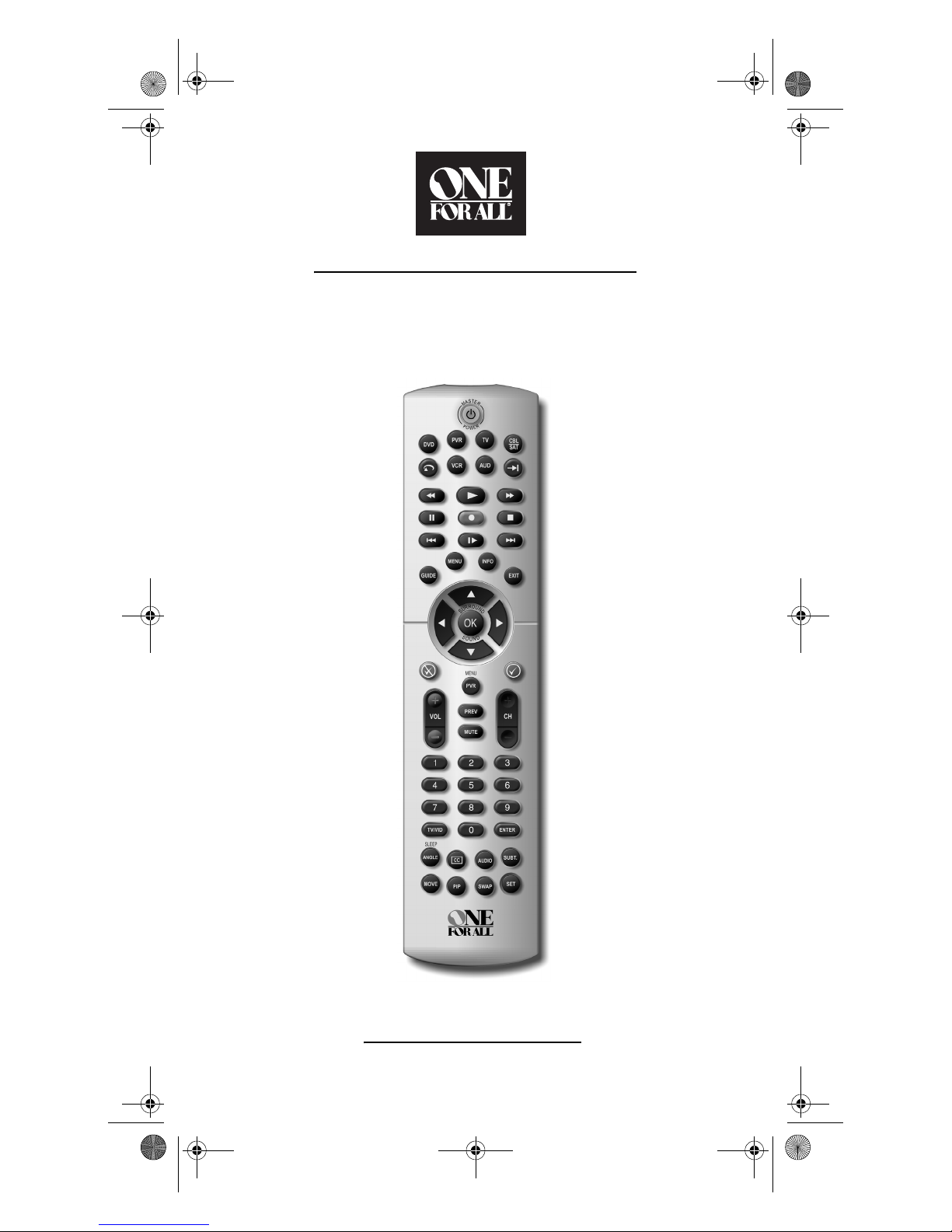
PVR 6 Owners Manual.fm Page 0 Monday, December 20, 2004 11:17 AM
6-Device PVR Universal Remote Control
Control Remoto Universal de 6
Dispositivos con functiones de PVR
User’s Guide
Guía del Usuario
Page 2
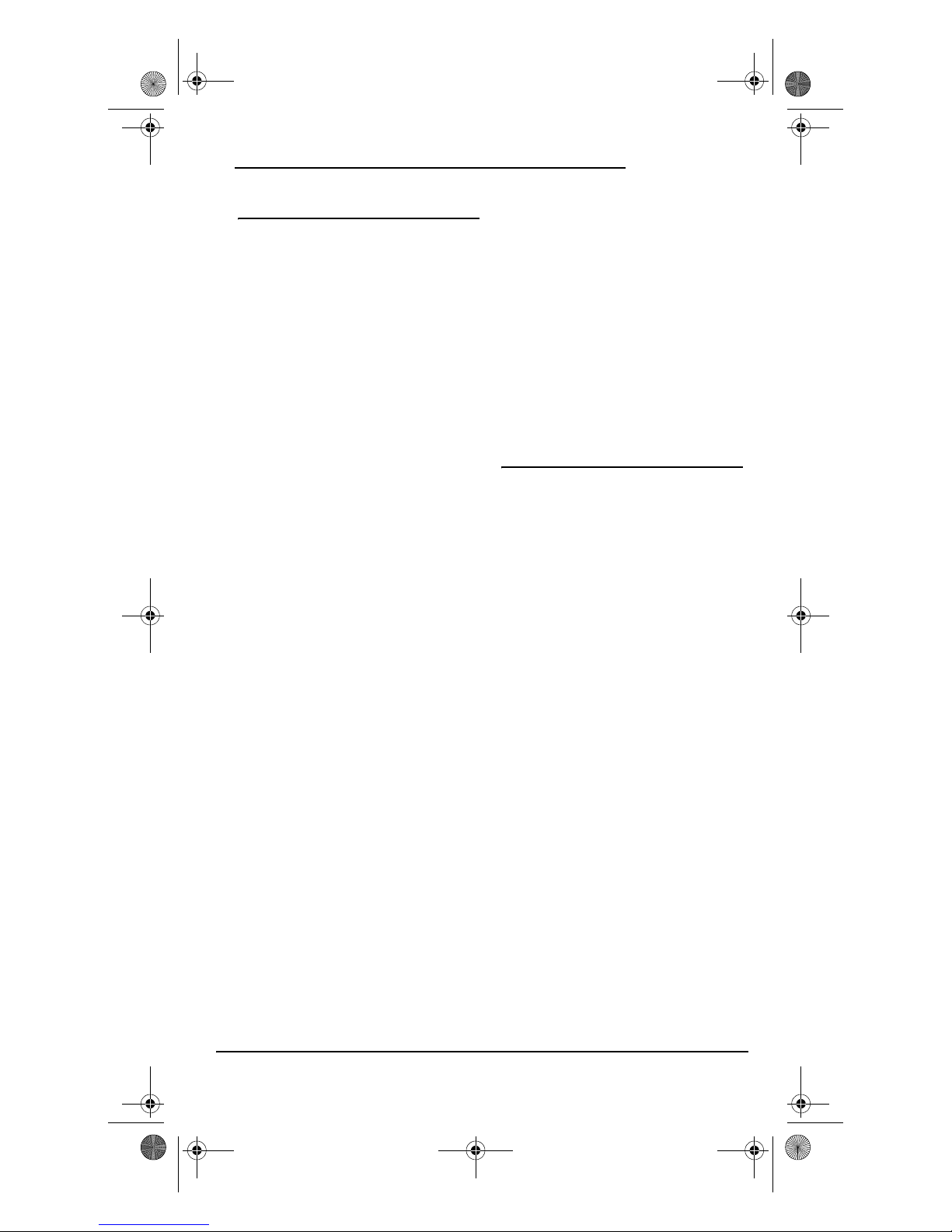
PVR 6 Owners Manual.fm Page 1 Monday, December 20, 2004 11:17 AM
OWNER’S MANUAL
TABLE OF CONTENTS
Introduction . . . . . . . . . . . . . . . . . . . . . . . . . . . . . . . .1
Features and Functions . . . . . . . . . . . . . . . . . . . . . . .2
Key Charts . . . . . . . . . . . . . . . . . . . . . . . . . . . . . . .3
Device Table. . . . . . . . . . . . . . . . . . . . . . . . . . . . . .5
Installing Batteries . . . . . . . . . . . . . . . . . . . . . . . . . . .6
Programming Device Control . . . . . . . . . . . . . . . . . . .6
Programming DVD Player/ VCR Combo . . . . . . . . . . .8
Searching for Your Code. . . . . . . . . . . . . . . . . . . . . . .8
Checking the Codes . . . . . . . . . . . . . . . . . . . . . . . . . .9
Programming Master Power. . . . . . . . . . . . . . . . . . . .9
Programming the POWER Key for Master Power .9
Operating Master Power . . . . . . . . . . . . . . . . . . . .9
Clearing Master Power . . . . . . . . . . . . . . . . . . . .10
Using Keymover. . . . . . . . . . . . . . . . . . . . . . . . . . . . .10
Programming Keymover . . . . . . . . . . . . . . . . . . .10
Restoring Keymoved Keys to Default Settings. . .10
Restoring a Single Keymoved Key . . . . . . . . .10
Restoring All Keymoved Keys in a Single Mode .
11
Re-assigning Device Keys. . . . . . . . . . . . . . . . . . . . .11
Changing Volume Lock . . . . . . . . . . . . . . . . . . . . . . .11
Locking Volume Control to One Mode (Global
Volume Lock) . . . . . . . . . . . . . . . . . . . . . . . . . . . .11
Unlocking Volume Control for a Single Device
(Individual Volume Unlock) . . . . . . . . . . . . . . . . .12
Unlocking All Volume Control (Restoring Default
Setting). . . . . . . . . . . . . . . . . . . . . . . . . . . . . . . . .12
Troubleshooting. . . . . . . . . . . . . . . . . . . . . . . . . . . . .12
About Upgrading . . . . . . . . . . . . . . . . . . . . . . . . . . . .13
Upgrade Exclusions . . . . . . . . . . . . . . . . . . . . . . .14
Customer Support. . . . . . . . . . . . . . . . . . . . . . . . . . .14
Instructions to the User . . . . . . . . . . . . . . . . . . . . . .14
Limited Warranty. . . . . . . . . . . . . . . . . . . . . . . . . . . .14
Additional Information . . . . . . . . . . . . . . . . . . . . . . .15
Manufacturer’s Codes (Códigos del Fabricante) . . .34
Setup Codes for Audio Receivers (Códigos de
Configuración para Receptores de Audio) . . . . .34
Setup Codes for Cable Boxes (Códigos de
Configuración para Cajas/Convertidores de Cable)
34
Setup Codes for CD Players (Códigos de
Configuración para Reproductores de CDs) . . . .35
Setup Codes for DVD Players (Códigos de
Configuración para Reproductores DVD) . . . . . .36
Setup Codes for DVD/VCR Combos (Códigos de
Configuración para Aparatos Combinados DVD/
Videograbadora) . . . . . . . . . . . . . . . . . . . . . . . . .36
Setup Codes for PVR/DVRs (Códigos de
Configuración para PVR/DVRs, Grabadores
Personales en Disco Duro) . . . . . . . . . . . . . . . . .37
Setup Codes for PVR/DVR/Satellite Receivers
Combos (Códigos de Configuración para Aparatos
Combinados PVR/DVR/Receptores de Satélite) . 37
Setup Codes for Satellite Receivers (Códigos de
Configuración para Receptores de Satélite) . . . 37
Setup Codes for TVs (Códigos de Configuración
para Televisores) . . . . . . . . . . . . . . . . . . . . . . . . 38
Setup Codes for TV/DVD Player Combos (Códigos
de Configuración para Aparatos Combinados TV/
DVD) . . . . . . . . . . . . . . . . . . . . . . . . . . . . . . . . . . 40
Setup Codes for TV/VCR Player Combos (Códigos
de Configuración para Aparatos Combinados TV/
VCR) . . . . . . . . . . . . . . . . . . . . . . . . . . . . . . . . . . 40
Setup Codes for VCRs (Códigos de Configuración
para Videograbadoras). . . . . . . . . . . . . . . . . . . . 41
INTRODUCTION
The One For All 6-Device PVR Universal
Remote Control (URC-6131nw) is designed
to remotely operate up to six home
entertainment dev ices and features intuitive
and easy-to use buttons to operate PVR
(Personal Video Recorder)/DVR (Digital
Video Recorder) and DVD components. Its
sophisticated technology will allow you to
consolidate all of your original home
entertainment remote controls into one
easy-to-use product. Advanced features
include:
• Intuitive buttons to allow easy access
to your PVR/DVR functions and
menus
• Direct code setup for easy device
programming
• Step and Set code setup and Code
Verification for an alternate way to
program devices
• Master Power function for master on/
off control of all of your equipment
with a single keystroke
• Volume Lock to lock volume controls
to one mode or individual modes
Table of Contents 1
Page 3
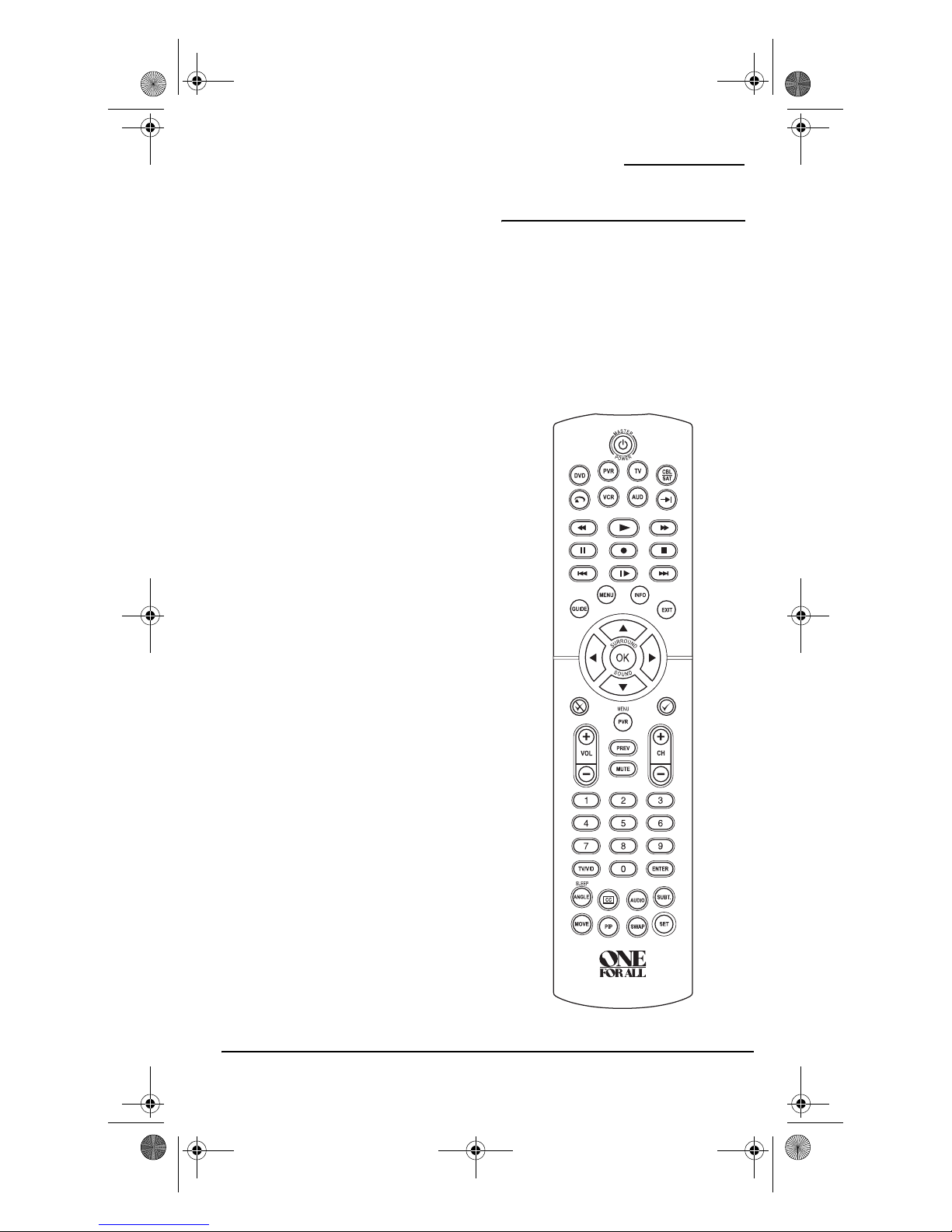
PVR 6 Owners Manual.fm Page 2 Monday, December 20, 2004 11:17 AM
ONE FOR ALL 6-DEVICE PVR UNIVERSAL REMOTE CONTROL
• Device Key Re-Assignment to remotely
control a second (duplicate) device
• Color-coded keys to quickly locate
popular functions
• Code library for popular video and
audio devices
The URC-6131 remote control requires two
(2) new AAA alkaline batteries (not
included) and some easy programming to
control your devices. For best results, please
read and perform all instructions listed
here. Also, keep these instructions for future
reference.
FEATURES AND FUNCTIONS
Use the illustration below to locate features
on the One For All 6-Device PVR Universal
Remote Control (URC-6131nw) and then
study the “Key Charts” to learn how they
function.
To find out what type of devices can be
controlled by each device key after
programming, see the “Device Table” on
page 5.
2 Features and Functions
Page 4
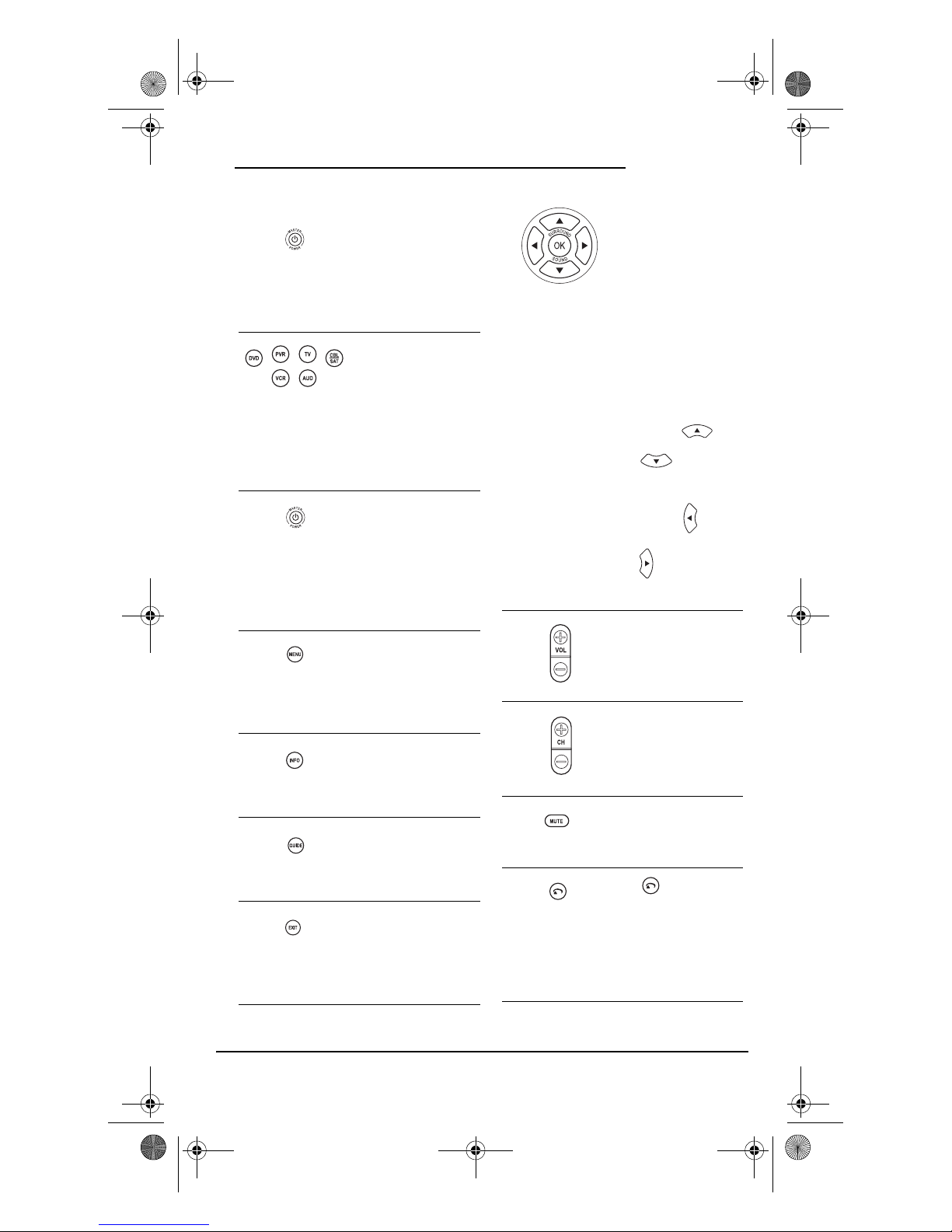
PVR 6 Owners Manual.fm Page 3 Monday, December 20, 2004 11:17 AM
OWNER’S MANUAL
KEY CHARTS
When the LED (red
light) blinks, the
remote control is
working and (after
programming) is
sending signals.
Press TV, PVR, DVD,
CBL/SAT, AUD, or VCR
once to select a
desired home
entertainment device
to control. Also see
the “Device Table” on
page 5.
Press POWER once to
turn on or off the
selected device. For
master power control,
see “Programming
Master Power” on
page 9.
Press MENU once to
display your selected
device’s main menu.
For PVR/DVRs, use
PVR Menu.
Use INFO to display
the current channel
and program
information.
Use GUIDE to display
your selected device’s
program guide or
setup menu.
Use EXIT to exit from
your selected device’s
guide or menu.
Use the Cursor Keys
to move the cursor in
the program guide
and menu screens.
Use OK to choose
options from your
selected device’s
menu or guide.
In the AUD mode, use
SELECT to set the
surround
sound.Use
(or ) to adjust
the volume higher (or
lower).Use
(or ) to adjust the
balance left (or right).
Use VOL + (or VOL -)
to raise (or lower) the
sound volume.
Use CH + (or CH -) to
select the next higher
(or lower) channel.
Press MUTE once to
turn the sound off or
on.
Use to command
your PVR/DVR to
instantly replay the
last 7 seconds of a
program you are
viewing.
Features and Functions 3
Page 5
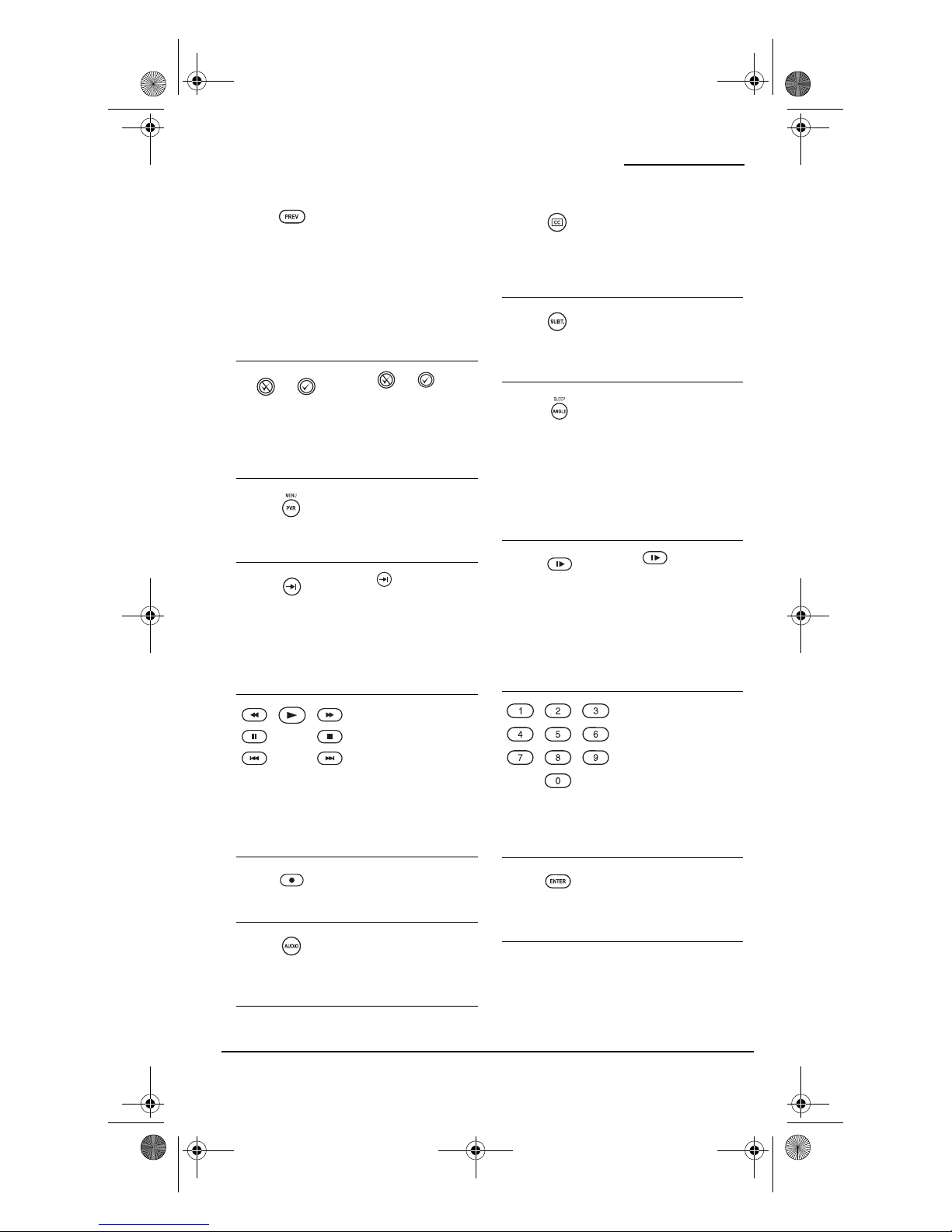
PVR 6 Owners Manual.fm Page 4 Monday, December 20, 2004 11:17 AM
ONE FOR ALL 6-DEVICE PVR UNIVERSAL REMOTE CONTROL
Press PREV once to
recall the last viewed
channel and to page
back one screen on
the main menu.
In the AUD mode, use
PREV to select the
receiver band.
Use or to
perform the Thumbs
Down or Thumbs Up
feature on your Tivo/
PVR/DVR device.
Press PVR MENU once
to turn the PVR/
DVR’s main menu on
or off.
Use to command
your PVR/DVR to
skip or advance
through a recorded
program scene or
commercial.
Use the Transport
Keys to control your
VCR, PVR/DVR, DVD
player, or VOD (Video
On Demand) if
available on your
cable or satellite
service.
Use CC to select
closed captions, if
available on your
cable/satellite service
or DVD.
Press SUBT. once to
turn subtitles on or
off, if available.
Use ANGLE/SLEEP to
perform the angle
function on your
DVD player or to set
the sleep timer on a
selected device if
equipped with this
feature.
Use for slow
motion playback on a
VCR, PVR/DVR, or
DVD player equipped
with this feature.
Press PLAY to cancel
slow motion.
Use the keypad (1 ~ 9
and 0) to directly
select channels (e.g.,
009 or 031).
In the AUD mode, use
the keypad (1 ~ 9
and 0) to select audio
sources 1 through 10.
4 Features and Functions
Press REC twice to
record a PVR/DVR or
VCR program.
Use AUDIO to select
an alternate audio
channel (e.g.,
Spanish).
Press ENTER once
after entering the
channel numbers on
some TVs.
Page 6
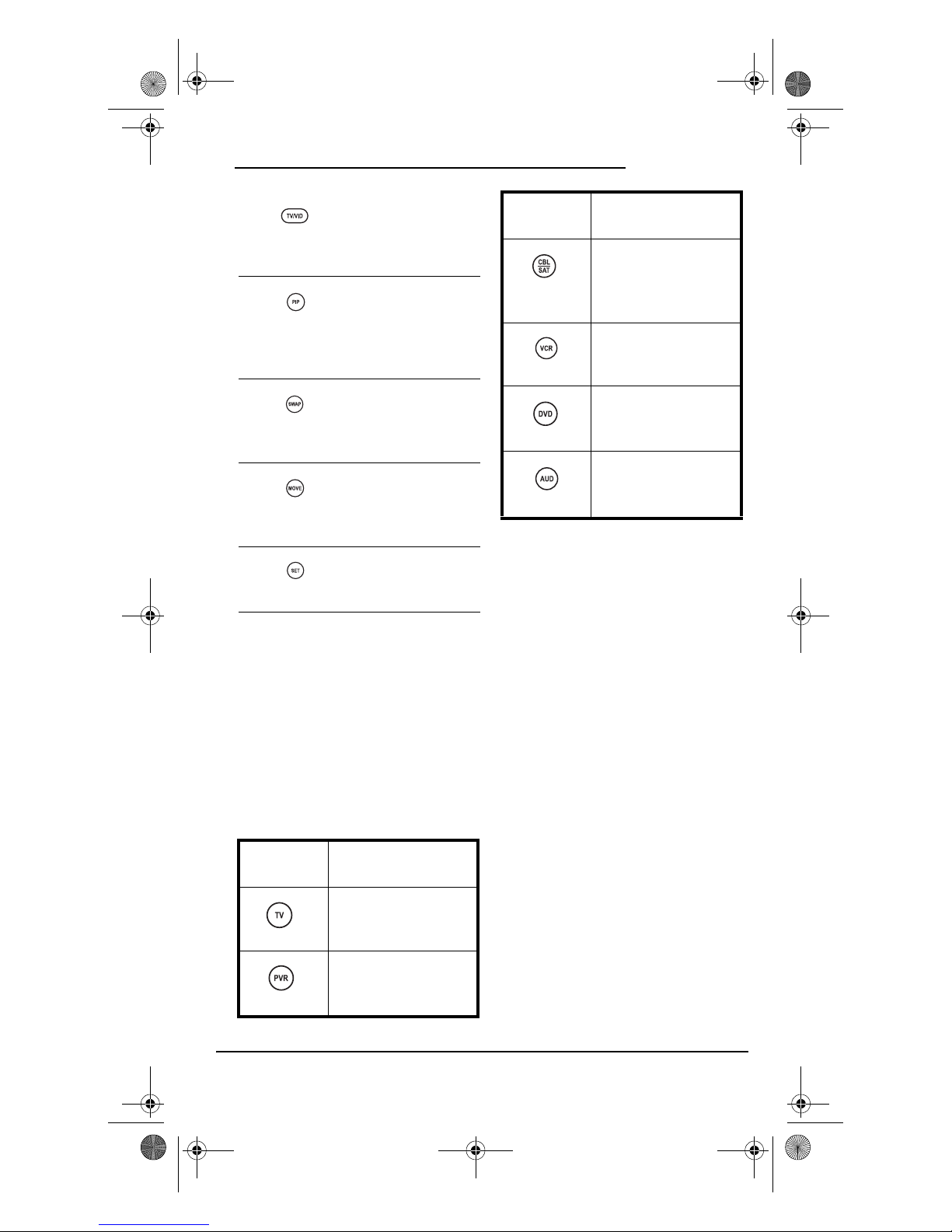
PVR 6 Owners Manual.fm Page 5 Monday, December 20, 2004 11:17 AM
OWNER’S MANUAL
DEVICE TABLE
Use TV/VID to switch
the TV’s input to view
TV or video
programs.
Use PIP to switch the
Picture-In-Picture
feature on or off (if
available on your
TV).
Use SWAP to switch
images and sound
between the main
and window pictures.
Use MOVE to move the
window picture to
different positions in
the main picture.
Use SET for all
programming
sequences.
DEVICE KEY CONTROLS THESE
DEVICES
Cable Boxes (Converters),
Satellite Receivers, or
Satellite/PVR/DVR
Combos
VCR s or TV/ VCR
Combos
DVD Player, DVD Player/
VCR Combos, or TV/
DVD Player Combos
Audio Receivers or CD
Players
NOTE: Audio Receiver/DVD Player Combos
(i.e.,Home Theater In A Box) are listed in
“Setup Codes for Audio Receivers (Códigos de
Configuración para Receptores de Audio)” on
page 34.
NOTE: Please refer to the table below when
performing the instructions in
“Programming Device Control” on page 6 or
“Programming DVD Player/ VCR Combo” on
page 8.
After programming, the One For All 6Device PVR Universal Remote Control
(URC-6131nw) will be able to control the
following types of devices:
DEVICE KEY CONTROLS THESE
DEVICES
Te l e v i s i o n s
PVR/DVRs (Personal
Video Recorders/Digital
Video Recorders)
Features and Functions 5
Page 7

PVR 6 Owners Manual.fm Page 6 Monday, December 20, 2004 11:17 AM
ONE FOR ALL 6-DEVICE PVR UNIVERSAL REMOTE CONTROL
INSTALLING BATTERIES
1. On the remote control back, press on
the battery door to release it, then lift
off the battery door.
❶
2. Obtain two (2) new AAA alkaline
batteries. Match the + and – marks on
the batteries to the + and – marks in
the battery case, then insert the new
batteries.
3. Press the battery cover back into place.
❸
4. Test the remote control by pressing any
mode key (e.g., TV). If the batteries are
inserted correctly, the LED (red light
located under the POWER key) will
blink once.
NOTE: When batteries need replacement, the
remote control will stop operating. Remove
the old batteries and insert new ones within
10 minutes to ensure all of your programming
information is restored.
6 Installing Batteries
PROGRAMMING DEVICE
CONTROL
The One For All 6-Device PVR Universal
Remote Control (URC-6131nw) is
preprogrammed at the factory to operate an
RCA TV, VCR, and satellite receiver, a Philips
Tivo PVR/DVR, a Toshiba DVD player, and a
Pioneer audio receiver/amplifier. To control
❷❷
devices other than the default brands,
perform the following steps; otherwise skip
this section.
Page 8
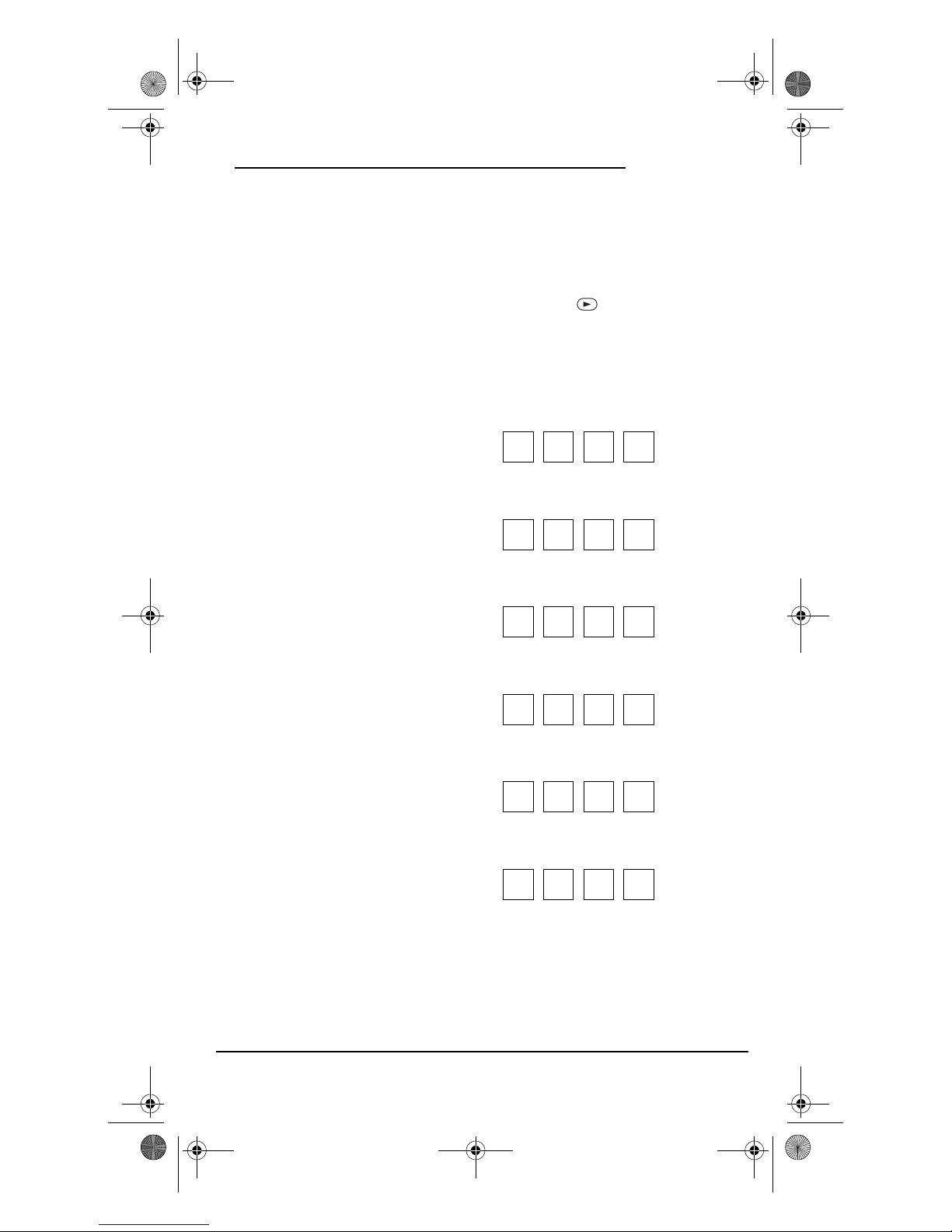
PVR 6 Owners Manual.fm Page 7 Monday, December 20, 2004 11:17 AM
OWNER’S MANUAL
NOTE: For DVD Player/VCR Combo control,
see the next page.
1. Turn on a desired device (e.g., VCR or
DVD player) and, if applicable, insert
media (e.g., cassette or disc).
NOTE: Please read steps 2 through 4
completely before proceeding. Highlight or
write down the codes and device you wish to
program before starting step 2.
2. On the remote control, press a device
key once (i.e., TV, PVR, DVD, CBL/SAT,
AUD, or VCR).
NOTE: To program control of a cable box or
satellite receiver, press CBL/SAT once.
NOTE: To program control of a CD player or
audio receiver, press AUD once.
NOTE: To pr og ram co nt rol of a T V/ VC R
Combo, press VCR once. After programming,
you will be able to control channel selection,
volume, and VCR functions.
NOTE: To pr og ram co nt rol of a T V/ DV D
Player Combo, press DVD once. After
programming, you will be able to control
channel selection, volume, and DVD
functions.
3. Press and hold SET until the LED (red
light) blinks twice, then release SET.
4. Use the “Manufacturer’s Codes
(Códigos del Fabricante)” (starting on
page 34) to locate the type of device
and brand name and then enter the
first four-digit code for your device. If
performed correctly, the LED will
blink twice.
NOTE: If the LED did not blink twice, repeat
steps 2 through 4 and enter the same code
again.
steps 2 through 5, trying each code for
your brand until you find one that
works. If it still doesn’t work, try
“Searching for Your Code” on page 8.
NOTE: If the device does not have a POWER
key, press the (PLAY) key.
6. Repeat steps 1 through 5 for each
device you want to control. For future
reference, write down each working
device code in the following boxes:
TV Code:
Brand Name:_____________________
PVR Code:
Brand Name:_____________________
DVD Code:
Brand Name:_____________________
CBL/SAT Code:
Brand Name:_____________________
AUD Code:
Brand Name:_____________________
VCR Code:
Brand Name:_____________________
5. Aim the remote control at the device
and press POWER once. The device
should turn off. If it does not, repeat
Programming Device Control 7
Page 9
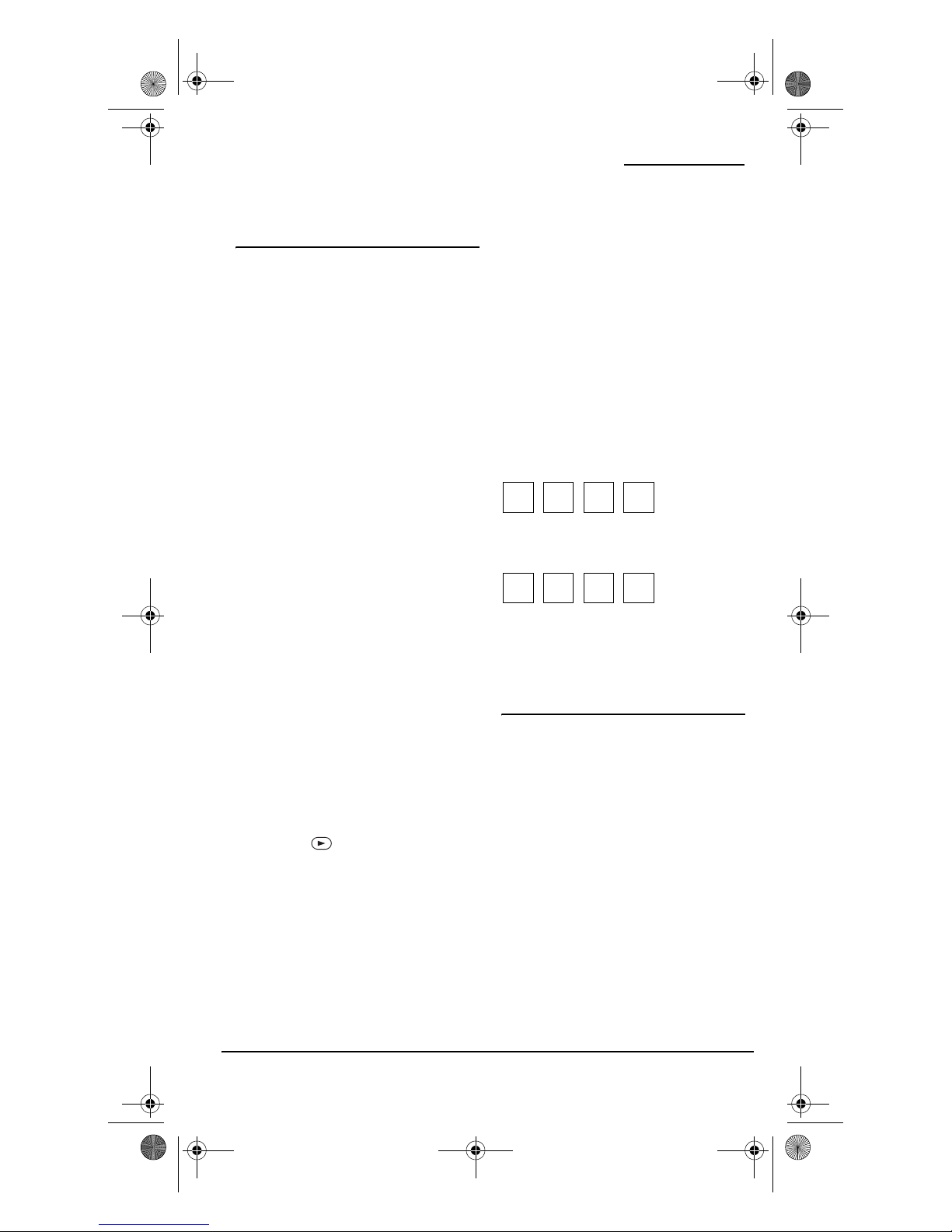
PVR 6 Owners Manual.fm Page 8 Monday, December 20, 2004 11:17 AM
ONE FOR ALL 6-DEVICE PVR UNIVERSAL REMOTE CONTROL
PROGRAMMING DVD
PLAYER/ VCR COMBO
1. Turn on the DVD Player/VCR Combo
and insert a DVD.
NOTE: Please read steps 2 through 4
completely before proceeding. Highlight or
write down the codes and device you wish to
program before starting step 2.
2. On the remote control, press DVD. Next,
press and hold SET until the LED (red
light) blinks twice, then release SET.
3. Use the “Setup Codes for DVD/VCR
Combos (Códigos de Configuración
para Aparatos Combinados DVD/
Videograbadora)” (on page 36) to
locate the brand name and then enter
the first four-digit code for your device.
If performed correctly, the LED will
blink twice.
NOTE: If the LED did not blink twice, repeat
steps 2 through 4 and enter the same code
again.
4. Aim the remote control at the device
and press POWER once. It should turn
off. If it does not, repeat steps 2
through 4, trying each code for your
brand until you find one that works. If
it still does not work, try “Searching for
Yo ur C od e” b el ow .
NOTE: If the device does not have a POWER
key, press the (PLAY) key.
5. If you’ve located a setup code that
works, but it also has a separate VCR
code, you’ll also n eed to program it into
the remote control to access VCR
controls as follows:
a. Press VCR once. Then press and
hold the SET key until the LED
blinks twice.
b. Enter the VCR code for your DVD
Player/VCR Combo. If correct, the
LED will blink twice.
NOTE: If a separate VCR setup code is not
listed, you can use the VCR key to program a
separate VCR device or another device (see
“Re-assigning Device Keys” on page 11).
6. For future reference, write down the
working DVD Player/VCR combo code
in the below boxes:
DVD Player/VCR Code:
Brand Name:____________________
VCR Code (if used):
Brand Name:_____________________
SEARCHING FOR YOUR
CODE
If your device does not respond to the
remote control after trying all codes listed
for your brand, or if your brand is not listed
at all, try searching for your code. For
example, to search for a code for your TV:
1. On the remote control, press TV once.
2. Press and hold SET until the LED (red
light) blinks twice, then release SET.
3. Enter 9 9 1. The LED will blink twice.
4. Aim the remote control at the TV and
slowly alternate between pressing
POWER and TV. Stop when the TV turns
off.
8 Programming DVD Player/ VCR Combo
Page 10
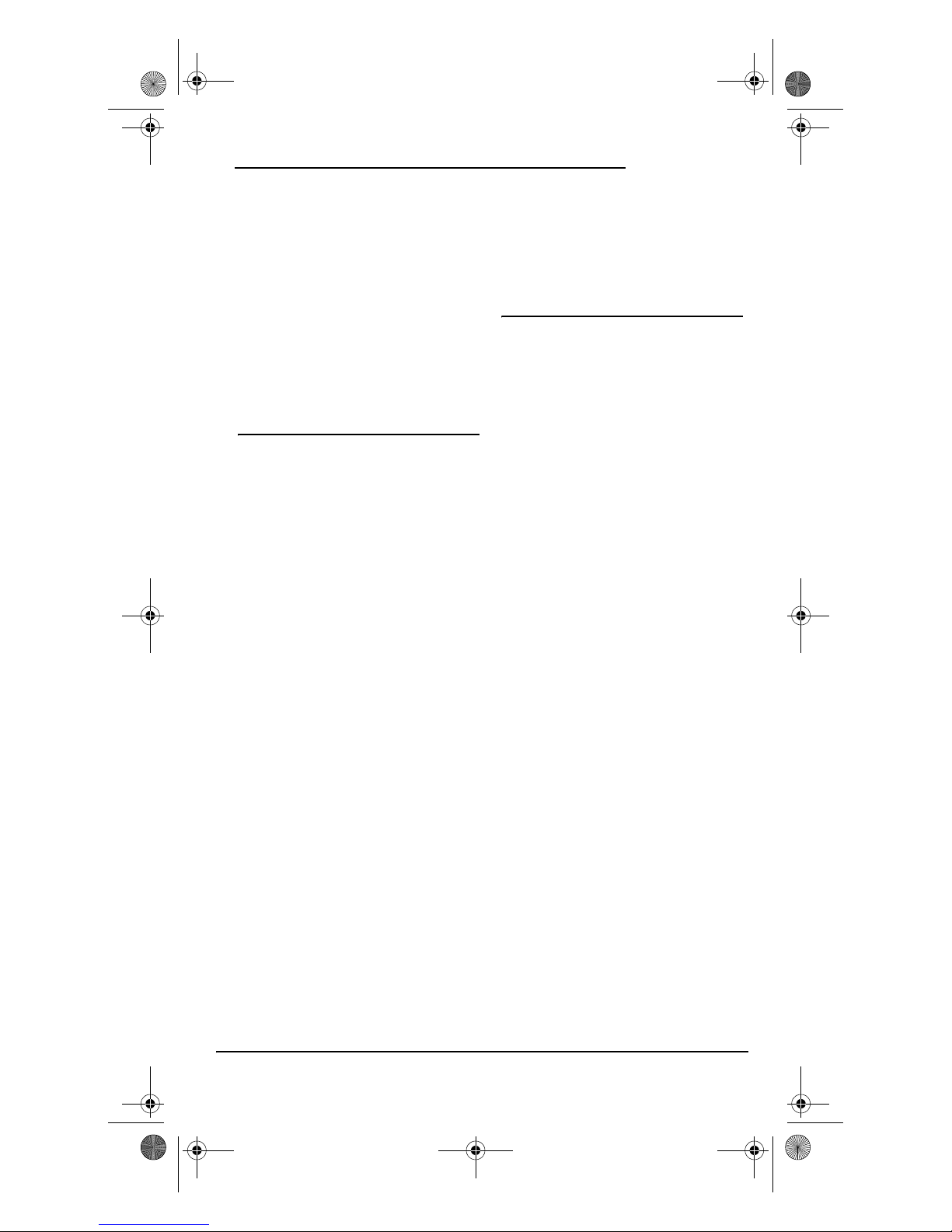
PVR 6 Owners Manual.fm Page 9 Monday, December 20, 2004 11:17 AM
OWNER’S MANUAL
NOTE: In the search mode, the remote control
will send IR codes from its library to the
selected device, starting with the most
popular code first.
5. To lock in the code, press and release
SET. The LED will blink twice.
6. To search for the codes of your other
devices, repeat steps 1 through 5, but
substitute the appropriate device key
for the device you are searching for.
CHECKING THE CODES
If you have set up the remote control using
the Searching For Your Code procedure (on
the previous page), you may need to find
out which four-digit code is operating your
equipment.
For example, to find out which code is
operating your TV:
1. On the remote control, press TV once.
2. Press and hold SET until the LED (red
light) blinks twice, then release SET.
3. Enter 9 9 0. The LED will blink twice.
4. To view the code for the first digit,
press 1 once. Wait 3 seconds, count the
LED blinks (e.g., three blinks = 3) and
write down the number in the leftmost
box in the TV code boxes on page 7.
NOTE: If a code digit is 0, the LED will not
blink.
5. Repeat step 4 three more times for
remaining digits. Use 2 for the second
digit, 3 for the third digit, and 4 for the
fourth digit. Write down the code
digits in the remaining TV code boxes
on page 7.
6. To check for codes of other devices,
repeat steps 1 through 5, but substitute
the appropriate device key for each
device you are checking. Write down
the device’s code digits in the
appropriate code boxes on page 7.
PROGRAMMING MASTER
POWER
In its default state, the POWER key on the
URC-6131 remote control will individually
power your home entertainment devices on
or off. However, you can also program a
Master Power function onto the POWER key
that will sequentially turn on or off all the
devices with a single key press.
PROGRAMMING THE POWER KEY FOR
MASTER POWER
1. Press and hold SET until the LED (red
light) blinks twice, then release SET.
2. Enter 9 9 5. The LED will blink twice.
Then press POWER once.
3. For the first device you want in the
power on sequence, press its device
key (e.g., CBL/SAT) once.
4. Repeat step 3 up to five more times to
add desired devices to the power-on
sequence.
5. To save the settings and exit the
program, press and hold SET until the
LED blinks twice, then release SET.
OPERATING MASTER POWER
1. After programming, point the remote
control at the devices and press POWER
for at least 2 seconds to sequentially
turn on or off your devices.
NOTE: When you press POWER for less than 2
seconds, the remote will only send a power
command to the currently-selected device.
This allows you to still individually power
devices on or off.
Checking the Codes 9
Page 11
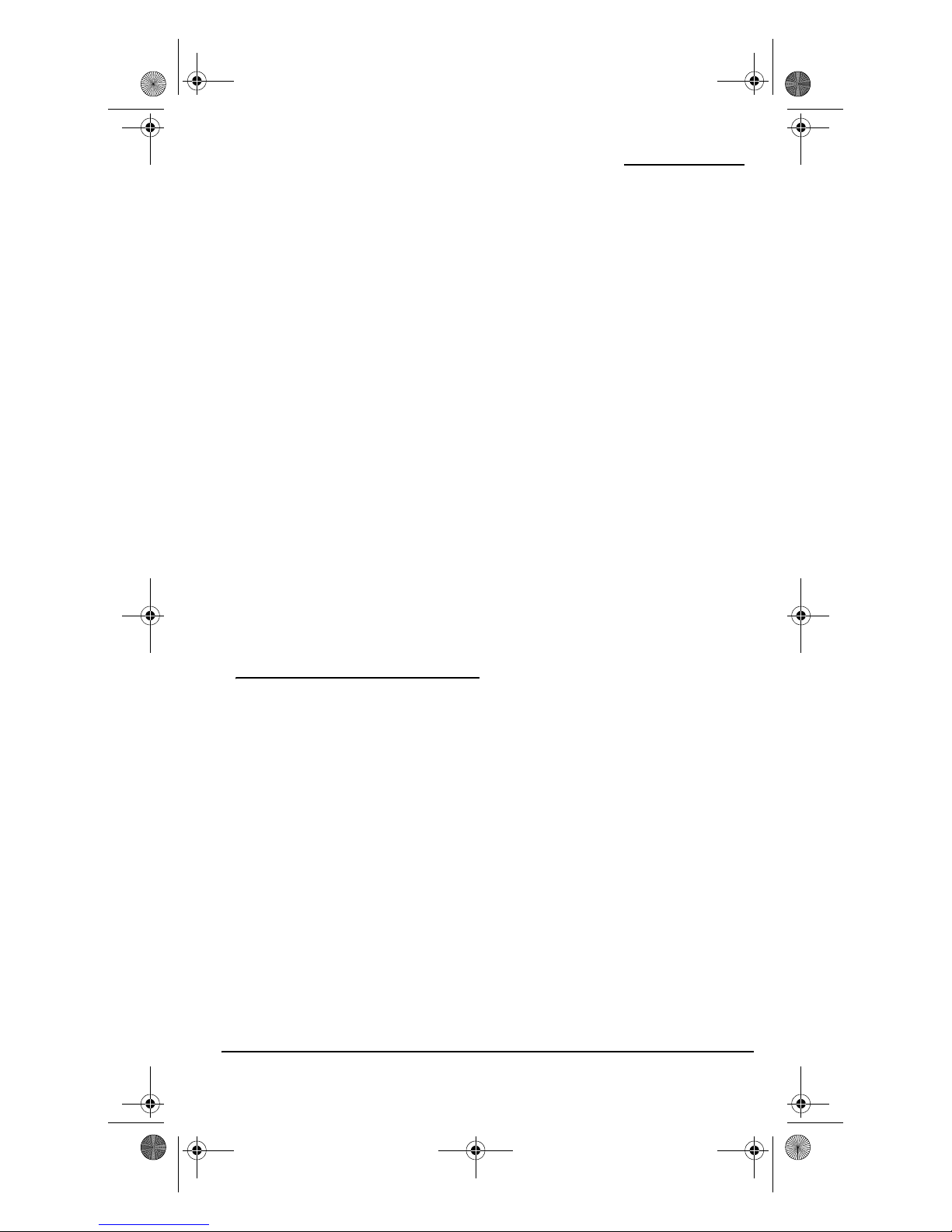
PVR 6 Owners Manual.fm Page 10 Monday, December 20, 2004 11:17 AM
ONE FOR ALL 6-DEVICE PVR UNIVERSAL REMOTE CONTROL
2. You will see the devices turn on or off
according to your programmed
sequence.
NOTE: The currently-selected device will
always turn on first, followed by the
remaining programmed sequence. After the
master power sequence is complete, the
remote will control the first powered-on
device.
NOTE: If one or more devices does not have a
POWER key, the power off/on sequence may
be slightly delayed when the remote control
signals the device(s). This action is normal.
CLEARING MASTER POWER
1. Press and hold SET until the LED (red
light) blinks twice, then release SET.
2. Enter 9 9 5. The LED will blink twice.
Then press POWER once.
3. Press and hold SET until the LED blinks
twice, then release SET. Master Power is
now cleared.
1. Press and hold SET until the LED (red
light) blinks twice, then release SET.
2. Enter 9 9 4. The LED will blink twice.
3. For the source mode, press TV once.
4. For the source key, press VOL + once.
5. For the destination mode, press VCR
once.
6. For the destination key, press VOL +
once.
7. The LED will blink twice, indicating
the keymoved sequence is correct.
8. Repeat steps 1 through 7 twice more to
map remaining volume control keys,
substituting VOL - and MUTE as source
and destination keys in steps 4 and 6.
Upon completion of the above procedure,
you can now use your One For All 6-Device
PVR Universal Remote Control (URC6131nw) to control the TV’s volume and
MUTE in the VCR mode, as well as in the TV
mode.
USING KEYMOVER
The One For All 6-Device PVR Universal
Remote Control (URC-6131nw) includes a
Keymover feature that allows you to map (or
copy) keys from one mode (i.e., source
mode) to another mode (i.e., destination
mode).
NOTE: The following keys cannot be used as a
source or destination: TV, PVR, DVD, CBL/SAT,
AUD, VCR, and SET.
PROGRAMMING KEYMOVER
For example, if your VCR does not have
volume control, you can map those keys
(i.e., VOL +, VOL -, and MUTE) from the TV
mode to the VCR mode as follows:
10 Using Keymover
RESTORING KEYMOVED KEYS TO DEFAULT
SETTINGS
Restoring a Single Keymoved Key
1. Press a device key that has a keymoved
key.
2. Press and hold SET until the LED (red
light) blinks twice, then release SET.
3. Enter 9 9 4. The LED will blink twice.
4. Press the destination key twice (where
the keymoved key is stored). The LED
will blink twice.
Restoring All Keymoved Keys in a Single
Mode
1. Press and hold SET until the LED (red
light) blinks twice, then release SET.
2. Enter 9 9 4. The LED will blink twice.
Page 12

PVR 6 Owners Manual.fm Page 11 Monday, December 20, 2004 11:17 AM
OWNER’S MANUAL
3. Press the destination mode twice
(where keymoved keys are stored). The
LED will blink twice.
RE-ASSIGNING DEVICE
KEYS
You can set the One For All 6-Device PVR
Universal Remote Control (URC-6131nw) to
control a second TV, PVR/DVR, VCR, DVD
player, or other device. For example, to
control a TV, a cable box, and two VCRs, you
will need to re-assign the unused DVD key to
operate the second VCR as follows:
1. On the remote control, press and hold
SET until the LED (red light) blinks
twice, then release SET.
2. Enter 9 9 2. The LED will blink twice.
3. Press VCR once, then press DVD once.
The LED will blink twice.
4. The DVD key is now ready to be
programmed for your second VCR. See
“Programming Device Control” on
page 6.
To re-assign other device keys to the DVD
key, repeat steps 1 through 4 with a
sequence from the below chart:
NOTE: Only one device can be assigned to an
unused device key at a time.
To Re -A ssi gn
Device
DVD as 2nd
TV key:
DVD as 2nd
CBL/SAT key:
DVD as 2nd
PVR key:
DVD as 2nd
AUD key:
Perform Sequence
SET - 9 - 9 - 2 - TV DVD
SET - 9 - 9 - 2 CBL/SAT - DVD
SET - 9 - 9 - 2 - PVR DVD
SET - 9 - 9 - 2 - AUD DVD
You can also re-assign another unused
device key by substituting it for the DVD key
above and performing the sequence. For
example, to re-assign an unused AUD key as
a second VCR key, perform SET - 9 - 9 - 2 -
VCR - AUD. When you’ve completed the reassignment, the LED will blink twice to
confirm your choice. At that time, you will
need to program the remote control for the
new device (see “Programming Device
Control” on page 6).
CHANGING VOLUME LOCK
The One For All 6-Device PVR Universal
Remote Control (URC-6131nw) is set at the
factory for independent volume control of
each selected device.
However, you may change the Volume Lock
setting to Global Volume Lock so that a
device’s volume will be locked to one mode
(e.g., to control TV volume in all other
modes). After that, if desired, you can
perform Individual Volume Unlock on a
selected device to set its volume control for
independent operation.
LOCKING VOLUME CONTROL TO ONE MODE
(GLOBAL VOLUME LOCK)
1. Press and hold SET until the LED (red
light) blinks twice, then release SET.
2. Enter 9 9 3 and then press any mode
key once (e.g., TV). The LED will blink
twice.
3. Now, when you press VOL +, VOL -, or
MUTE, the volume of the selected
device (e.g., TV) will be controlled
regardless of the mode you have
selected.
Re-assigning Device Keys 11
Page 13

PVR 6 Owners Manual.fm Page 12 Monday, December 20, 2004 11:17 AM
ONE FOR ALL 6-DEVICE PVR UNIVERSAL REMOTE CONTROL
UNLOCKING VOLUME CONTROL FOR A
SINGLE DEVICE (INDIVIDUAL VOLUME
UNLOCK)
1. After performing Global Volume Lock
(see above), press a desired mode key
where you want volume to be unlocked
(e.g., AUD) and controlled within its
own mode.
2. Press and hold SET until the LED (red
light) blinks twice, then release SET.
3. Enter 9 9 3 and then press VOL - once.
The LED will blink four times.
4. If desired, repeat steps 1 through 3 (of
this section) for each device that you
want volume to be unlocked.
5. Now, after you select a device that has
volume unlocked (e.g., AUD), pressing
VOL +, VOL -, or MUTE, will control the
device’s volume only in its own mode.
UNLOCKING ALL VOLUME CONTROL
(RESTORING DEFAULT SETTING)
NOTE: Performing these instructions will
restore independent volume control for all
programmed devices (e.g., TV volume control
in TV mode, VCR volume in VCR mode, etc.).
1. On the remote control, press and hold
SET until the LED (red light) blinks
twice, then release SET.
2. Enter 9 9 3 and then press VOL + once.
The LED will blink four times.
3. Volume will again be independently
controlled according to its default
states for all programmed devices.
TROUBLESHOOTING
PROBLEM: LED (red light) does not
blink when you press a
key.
SOLUTION: Replace batteries with two
new AAA alkaline
batteries.
PROBLEM: LED blinks when you
press a key, but home
entertainment device does
not respond.
SOLUTION: Make sure the remote
control is aimed at your
home entertainment
device and is not farther
than 15 feet away.
PROBLEM: The unit does not control
home entertainment
devices or commands are
not working properly.
SOLUTION: Try all listed codes for the
device brands being set
up. Make sure they can be
operated with an infrared
remote control.
PROBLEM: DVD/VCR Combo does
not respond properly.
SOLUTION: Use the VCR codes for your
brand. Some combo units
may require both a DVD
code and a VCR code for
full operation.
PROBLEM: Changing channels does
not work properly.
12 Troubleshooting
Page 14
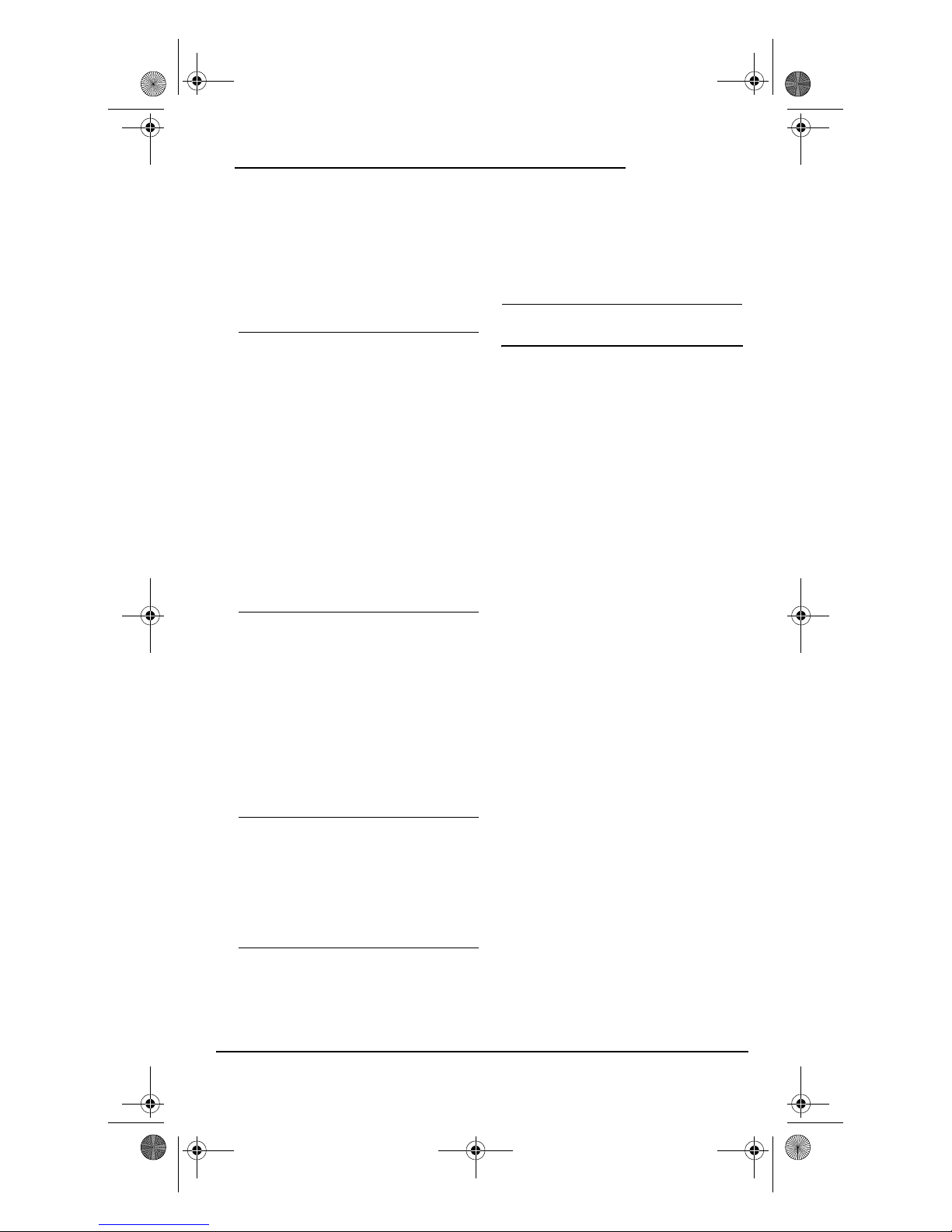
PVR 6 Owners Manual.fm Page 13 Monday, December 20, 2004 11:17 AM
OWNER’S MANUAL
SOLUTION: If the original remote
control required pressing
ENTER to change channels,
then press ENTER on the
remote control after
entering the channel
number.
PROBLEM: Tried Searching For Your
Code method and still
could not find a working
code.
SOLUTION: Clear the device key as
follows: Press and hold SET
until the LED (red light)
blinks twice, then
release.Next enter 9 9 2.
Then press the device key
to be cleared twice.Now
repeat the Searching for
Yo ur C od e method on page
8.
PROBLEM: Remote control does not
turn on Sony or Sharp TV/
VCR Combo.
SOLUTION: For power on, these
products require
programming TV codes.
For Sony, use TV code 0000
and VCR code 0032. For
Sharp, use TV code 0093
and VCR code 0048.
PROBLEM: CH+ and CH- do not work
for your RCA TV.
SOLUTION: Due to RCA design (1983-
1987), only the original
remot e control will o perate
these functions.
PROBLEM: No remote control of
volume.
SOLUTION: See “Changing Volume
Lock” on page 11 to lock/
unlock volume.
ABOUT UPGRADING
The One For All 6-Device PVR Universal
Remote Control (URC-6131nw) has the
largest infrared code library available.
However, if you purchase a brand new home
entertainment device, it may not respond to
the codes stored in the remote control’s
memory.
If this happens, please contact our
Customer Support department (see
“Customer Support” on the next page) to
upgrade the remote control. The Customer
Support representative will search our
entire database for a code that matches your
device and instruct you how to enter it into
your One For All 6-Device PVR Universal
Remote Control (URC-6131nw).
If the code for your home entertainment or
home automation device is not in our
database, we will need to “capture” the code
for that device from its original remote
control. A new code would then be created
and need to be entered into your One For All
6-Device PVR Universal Remote Control
(URC-6131nw). If necessary, the Customer
Support representative can instruct you how
to begin the capture procedure.
NOTE: One For All reserves the right to
replace a returned remote control with a new
one of equal or superior functionality.
UPGRADE EXCLUSIONS
• Home entertainment devices
controlled by radio frequency (RF/
About Upgrading 13
Page 15

PVR 6 Owners Manual.fm Page 14 Monday, December 20, 2004 11:17 AM
ONE FOR ALL 6-DEVICE PVR UNIVERSAL REMOTE CONTROL
UHF), wired, or ultrasonic remote
controls. Only devices controlled by
infrared remote controls are covered.
• Home entertainment devices not
controlled by remote controls.
•Broken or defective product.
• Products that operate over 100 kHz.
• Infrared keyboards and infrared
pointing devices (such as mouse
substitutes).
• All products for sale and/or use outside
the continental United States, Hawaii,
Alaska, or Canada.
CUSTOMER SUPPORT
For assistance, please contact us in any of
the following ways:
•E-mail: ofasupport@ueic.com
• Internet: http://www.oneforall.com
• Consumer Help Line: (330) 405-8615
(Monday through Friday from 9AM to
5PM ET)
INSTRUCTIONS TO THE
USER
This equipment has been tested and found
to comply with the limits for a class B digital
device, pursuant to part 15 of the FCC Rules.
These limits are designed to provide a
reasonable protection against harmful
interference in a residential installation.This
equipment generates, uses, and can radiate
radio frequency energy and if not installed
and used in accordance with the
instructions, may cause harmful
interference to radio communications.
However, there is no guarantee that
interference will not occur in a particular
installation. If this equipment does cause
harmful interference to radio or television
reception, which can be determined by
turning the equipment off and on, the user
is encouraged to try to correct the
interference by one or more of the following
measures:
• Reorient or relocate the receiving
antenna.
• Increase the separation between the
equipment and receiver.
• Connect the equipment into an outlet
or a circuit different from that to which
the receiver is connected.
• Consult the dealer or an experienced
radio/TV technician for help.
LIMITED WARRANTY
One For All (“OFA”) warrants, to the original
purchaser only, that this product will be free
from defects in materials and workmanship,
under normal use, for ninety (90) days from
the date of original purchase. This warranty
does not cover damage or failures caused by
products or services not supplied by OFA, or
which result from accident, misuse, abuse,
neglect, mishandling, misapplication, faulty
installation, set-up adjustment, improper
maintenance, alteration, maladjustment of
consumer controls, modifications,
commercial use, or that is attributable to
acts of God.
There are no express warranties except as
listed above. OFA SHALL NOT BE LIABLE
FOR INCIDENTAL OR CONSEQUENTIAL
DAMAGES RESULTING FROM THE USE OF
THIS PRODUCT OR ARISING OUT OF ANY
BREACH OF WARRANTY.ALL EXPRESS
14 Customer Support
Page 16

PVR 6 Owners Manual.fm Page 15 Monday, December 20, 2004 11:17 AM
OWNER’S MANUAL
AND IMPLIED WARRANTIES,
INCLUDING THE WARRANTIES OF
MERCHANT-ABILITY AND FITNESS FOR
A PARTICULAR PURPOSE,ARE LIMITED
TO THE WARRANTY PERIOD SET FORTH
ABOVE.
Some states do not allow the exclusion or
limitation of incidental or consequential
damages, or limitations on how long an
implied warranty lasts, so the above
exclusions or limitations may not apply to
you. This warranty gives you specific legal
rights and you may also have other rights
which vary from state to state. To obtain
warranty service for a defective product
during the warranty period, please return
the product, preferably in the original
carton, along with your purchase receipt, to
the store of original purchase. A note
detailing the complaint would be helpful.
The store, at its option, will replace or repair
this product if found to be defective.
One For All: (330) 405-8655
URC-6131nw Dec. 2005
optical, manual, or otherwise, without the
prior written permission of Universal
Electronics Inc.
The One For All® 6-Device PVR Universal
Remote Control is compatible for use in
North America, excluding Mexico.
ADDITIONAL INFORMATION
As you update your home entertainment
system, One For All® has a universal remote
control that will fit your needs. Please visit
our Website at WWW.Oneforall.com to see
our full product lineup.
ONE FOR ALL® is the registered trademark
of Universal Electronics Inc. Computime
International Ltd. is the Licensee of the ONE
FOR ALL® brand for USA and Canada.
Copyright 2004 by Universal Electronics
Inc. No part of this publication may be
reproduced, transmitted, transcribed,
stored in any retrieval system, or translated
to any language, in any form or by any
means, electronic, mechanical, magnetic,
Additional Information 15
Page 17

PVR 6 Owners Manual.fm Page 16 Monday, December 20, 2004 11:17 AM
ONE FOR ALL 6-DEVICE PVR UNIVERSAL REMOTE CONTROL
ÍNDICE DE MATERIAS
Introducción . . . . . . . . . . . . . . . . . . . . . . . . . . . . . . 16
Características y Funciones . . . . . . . . . . . . . . . . . . 17
Funciones de las Teclas . . . . . . . . . . . . . . . . . . . 18
Tabla de Dispositivos . . . . . . . . . . . . . . . . . . . . . 21
Instalación de las Baterías . . . . . . . . . . . . . . . . . . . 22
Programación de un Dispositivo (Aparato) . . . . . . . 23
Programación de un Aparato Combinado DVD/
Videograbadora . . . . . . . . . . . . . . . . . . . . . . . . . . . . 24
Búsqueda de su Código . . . . . . . . . . . . . . . . . . . . . . 25
Verificación de los Códigos. . . . . . . . . . . . . . . . . . . 25
Programación de la Función de Encendido Maestro en
la tecla POWER . . . . . . . . . . . . . . . . . . . . . . . . . . . . 26
Programación de la Tecla POWER para la Función
de Encendido Maestro . . . . . . . . . . . . . . . . . . . . 26
Uso de la Tecla POWER para la Función de
Encendido Maestro . . . . . . . . . . . . . . . . . . . . . . . 26
Borrar la Función Encendido Maestro en la Tecla
POWER. . . . . . . . . . . . . . . . . . . . . . . . . . . . . . . . . 27
Uso de la Función Keymover . . . . . . . . . . . . . . . . . . 27
Programación de la Función Keymover . . . . . . . 27
Restauración de las Teclas Mudadas a Las
Funciónes Fijadas en la Fábrica . . . . . . . . . . . . 27
Restauración de una Sola Tecla Mudada . . . 27
Restauración de Todas las Teclas Mudadas en
un Solo Modo . . . . . . . . . . . . . . . . . . . . . . . . . 28
Reasignación de las Teclas de Dispositivos . . . . . . 28
Cambio del Bloqueo del Volumen . . . . . . . . . . . . . . 29
Bloqueo del Control de Volumen a un Modo
(Bloqueo Global de Volumen) . . . . . . . . . . . . . . . 29
Desbloqueo del Control de Volumen para un Solo
Dispositivo (Desbloqueo Individual de Volumen) 29
Desbloqueo de Todo el Control de Volumen
(Restauración de los Parámetros de Fábrica). . 29
Localización de Fallas . . . . . . . . . . . . . . . . . . . . . . . 30
Acerca de la Actualización . . . . . . . . . . . . . . . . . . . 31
Exclusiones a la Actualización . . . . . . . . . . . . . . 31
Servicio al Cliente . . . . . . . . . . . . . . . . . . . . . . . . . . 32
Instrucción para el Usuario. . . . . . . . . . . . . . . . . . . 32
Garantía Limitada . . . . . . . . . . . . . . . . . . . . . . . . . . 32
Información Adicional . . . . . . . . . . . . . . . . . . . . . . . 33
Manufacturer’s Codes (Códigos del Fabricante) . . 34
Setup Codes for Audio Receivers (Códigos de
Configuración para Receptores de Audio) . . . . . 34
Setup Codes for Cable Boxes (Códigos de
Configuración para Cajas/Convertidores de Cable)
34
Setup Codes for CD Players (Códigos de
Configuración para Reproductores de CDs) . . . 35
Setup Codes for DVD Players (Códigos de
Configuración para Reproductores DVD). . . . . . 36
Setup Codes for DVD/VCR Combos (Códigos de
Configuración para Aparatos Combinados DVD/
Videograbadora). . . . . . . . . . . . . . . . . . . . . . . . . 36
Setup Codes for PVR/DVRs (Códigos de
Configuración para PVR/DVRs, Grabadores
Personales en Disco Duro). . . . . . . . . . . . . . . . . 37
Setup Codes for PVR/DVR/Satellite Receivers
Combos (Códigos de Configuración para Aparatos
Combinados PVR/DVR/Receptores de Satélite) . 37
Setup Codes for Satellite Receivers (Códigos de
Configuración para Receptores de Satélite) . . . 37
Setup Codes for TVs (Códigos de Configuración
para Televisores) . . . . . . . . . . . . . . . . . . . . . . . . 38
Setup Codes for TV/DVD Player Combos (Códigos
de Configuración para Aparatos Combinados TV/
DVD) . . . . . . . . . . . . . . . . . . . . . . . . . . . . . . . . . . 40
Setup Codes for TV/VCR Player Combos (Códigos
de Configuración para Aparatos Combinados TV/
VCR) . . . . . . . . . . . . . . . . . . . . . . . . . . . . . . . . . . 40
Setup Codes for VCRs (Códigos de Configuración
para Videograbadoras). . . . . . . . . . . . . . . . . . . . 41
INTRODUCCIÓN
El Control Remoto Universal de 6
Dispositivos con functiones de PVR (URC6131nw) está diseñado para que controle
hasta seis dispositivos del entretenimiento
en el hogar de forma remota. También le
brinda teclas intuitivas y fáciles de usar para
controlar los componentes de su PVR/DVR
(Grabador Personal en Disco Duro) o
reproductor DVD. La tecnología sofisticada
del Control Remoto Universal de 6
Dispositivos con functiones de PVR (URC6131nw) l
de sus varios remotos en un solo producto que
es fácil usar. Disfrute de las siguientes
funciones avanzadas
• Teclas intuitivas que le proporciona
• Programación Directa de Códigos para
e permitirá combinar las funciones
:
aceso fácil a las funciones y menúes de
su PVR/DVR (Grabador Personal en
Disco Duro)
programación fácil de dispositivos
16 Índice de Materias
Page 18

PVR 6 Owners Manual.fm Page 17 Monday, December 20, 2004 11:17 AM
OWNER’S MANUAL
• Función de Búsqueda y Programación
de Códigos y Verificación de Códigos
como una manera alternativa de
programar los dispositivos
• Función de encendido maestro en la
tecla POWER para control principal
ON/OFF de todo su equipo con una
sola presión de tecla
•Bloqueo del Volumen para controlar el
volumen de un dipositivo individual, o
controlar el volumen de una manera
global
• Reasignación de las teclas de
di spo sit ivos par a co ntro lar un s egu ndo
dispositivo de forma remota
• Teclas codificadas por color para
encontrar fácilmente las funciones
más populares
• Una Biblioteca de Códigos para los
dispositivos de vídeo y audio
populares
El control remoto URC-6131 necesita dos
(2) baterías alcalinas AAA nuevas (no
vienen incluidas) y programación fácil para
controlar sus dispositivos. Para obtener los
mejores resultados, asegurese de leer y
llevar a cabo el resto de las instrucciones.
Además, conserve esta guía para una
referencia futura.
Para saber qué tipo de dispositivo se puede
controlar por cada tecla de dispositivo
después de la programación, vea la “Tabla
de Dispositivos” en la página 21.
CARACTERÍSTICAS Y
FUNCIONES
Utilice la ilustración de a la derecha para
localizar los controles en el Control Remoto
Universal de 6 Dispositivos con functiones
de PVR (URC-6131nw) y estudiar las
“Funciones de las Teclas” y así aprender
cómo funcionan.
Características y Funciones 17
Page 19

PVR 6 Owners Manual.fm Page 18 Monday, December 20, 2004 11:17 AM
ONE FOR ALL 6-DEVICE PVR UNIVERSAL REMOTE CONTROL
FUNCIONES DE LAS TECLAS
Cuando el LED (luz
roja debajo de la tecla
POWER) parpadea, el
control remoto está
funcionando y
(después de la
programación)
enviando señales.
Presione TV, PVR, DVD,
CBL/SAT, AUD, o VCR
una vez para
seleccionar un
dispositivo (aparato)
del entretenimiento
en el hogar para
controlar. También
vea la “Tabla de
Dispositivos” en la
página 21.
Presione POWER una
vez para encender o
apagar un dispositivo
seleccionado. Para la
Función de
encendido maestro
en la tecla POWER,
vea “Programación
de la Función de
Encendido Maestro
en la tecla POWER”
en la página 26.
Use INFO
(información) para
mostrar la
información actual
del canal y del
programa.
Use GUIDE (guía)
para mostrar la guía
de programas de su
dispositivo
seleccionado, o el
menú de
configuración o de
programación.
Use EXIT (salida) para
salirse de la guía o del
menú de su
dispositivo.
18 Características y Funciones
Presione MENU una
vez para mostrar el
menú principal de su
dispositivo
seleccionado. Para
PVR/DVRs, use el
menú PVR.
Page 20

PVR 6 Owners Manual.fm Page 19 Monday, December 20, 2004 11:17 AM
OWNER’S MANUAL
Use las Teclas de
Cursor para navegar a
través de la guía de
programas y de las
pantallas de menúes.
Use SELECT para
escoger las opciones
en el menú o en la
guía de su
dispositivo.
En el modo AUD, use
SELECT para fijar el
sonido envolvente.
Use
(o ) para subir/
bajar el
volumen.Use
(o ) para
balancear el audio
derecho e izquierdo.
Use VOL + (o VOL -)
para subir/bajar el
volumen.
Use CH + (o CH -)
para seleccionar el
siguiente canal con
número más alto/más
bajo.
Presione MUTE
(enmudecer) una vez
para apagar o
encender el sonido.
Use par a ma nda r
a su PVR/DVR que
instantáneamente se
reproduzca los
últimos 7 segundos
de un programa que
usted está viendo.
Presione PREV una
vez para recobrar el
último canal visto y
para retroceder una
pantalla en el menú
principal.
En el modo AUD, use
PREV para
seleccionar la banda
del receptor.
Use o para
efectuar la función
Thumbs Down
(pulgar abajo) o
Thumbs Up (pulgar
arriba) de su Tivo/
PVR/DVR.
Presione PVR MENU
una vez para apagar o
encender el menú
principal PVR/DVR.
Use para mandar
a su PVR/DVR que se
salte una escena
grabada o un
comercial.
Características y Funciones 19
Page 21

PVR 6 Owners Manual.fm Page 20 Monday, December 20, 2004 11:17 AM
ONE FOR ALL 6-DEVICE PVR UNIVERSAL REMOTE CONTROL
Use las Teclas de
Transporte para
controlar su
videograbadora,
PVR/DVR,
reproductor DVD, o
vídeo a petición
(VOD) si los tiene
disponibles en su
servicio por cable o
por satélite.
Presione REC dos
veces para grabar un
programa en su PVR/
DVR.
Use AUDIO para
seleccionar un canal
audio alternativo
(v.g., español).
Use CC para
seleccionar
subtitulares cerrados,
si lo tiene disponible
en su servicio por
cable o por satélite o
DVD.
Presione SUBT. una
vez para apagar o
encender los
subtítulos (si la
función está
disponible).
Use ANGLE/SLEEP
para fijar el ángulo en
su reproduc tor DVD o
para activar el
cronómetro de
dormido de un
dispositivo
seleccionado (si la
función está
disponible).
Use para
reproducir a cámara
lenta en una
videograbadora,
PVR/DVR, o
reproductor DVD (si
la función está
disponible). Presione
PLAY para cancelar la
reproducción a
cámara lenta.
Use las teclas
numéricas (1 ~ 9 y 0)
para seleccionar
directamente los
canales (v.g., 009 o
031).
En el modo AUD, use
las teclas numéricas
(1 ~ 9 y 0) para
seleccionar fuentes de
audio 1 a 10.
20 Características y Funciones
Presione ENTER
(seleccionar) una vez
después de introducir
los números de
canales para ciertas
televisores.
Page 22

PVR 6 Owners Manual.fm Page 21 Monday, December 20, 2004 11:17 AM
OWNER’S MANUAL
Use TV/VID para
conmutar la entrada
del televisor con el fin
de ver programas de
TV o de Vídeo.
Use PIP para
encender o apagar la
función Imagen en
Imagen (si la función
está disponible en su
televisor).
Use SWAP
(permutación) para
pasar las imágenes y
sonidos entre la
imagen principal y la
de la ventanilla.
Use MOVE para mover
la ventanilla a lugares
distintos en la
pantalla principal.
Use SET para todas
las secuencias de
programación.
TABLA DE DISPOSITIVOS
controlar los siguientes tipos de
dispositivos:
TECLA DE
DISPOSITIVO
CONTROLA ESTOS
DISPOSITIVOS
Te l e v i s i o n e s
PVR/DVRs (Grabadores
Personales en Disco
Duro)
Cajas (Convertidores) de
Cablevisión, Receptores
de Satélite o
Combinaciones Satélite/
PVR/DVR
Videograbadoras o
Combinaciones TV/
DVD
Reproductores DVD,
Combinaciones DVD/
VCR , o C ombinaciones
TV/DVD
Receptores de Audio o
Reproductores de CD
NOTA: Por favor consulte la tabla a la derecha
al seguir las instrucciones de “Programación
de un Dispositivo (Aparato)” en la pág ina 23
o “Programación de un Aparato Combinado
DVD/Videograbadora” en la página 24.
Después de la programación, el Control
Remoto Universal de 6 Dispositivos con
functiones de PVR (URC-6131nw) podrá
NOTA: Los códigos para los aparatos
combinados Receptor Audio/Reproductor
DVD (es decir, Dispositivo Sistema de Teatro
en Casa) se hallan en la lista de “Setup Codes
for Audio Receivers (Códigos de
Configuración para Receptores de Audio)” en
la página 34.
Características y Funciones 21
Page 23

PVR 6 Owners Manual.fm Page 22 Monday, December 20, 2004 11:17 AM
ONE FOR ALL 6-DEVICE PVR UNIVERSAL REMOTE CONTROL
INSTALACIÓN DE LAS
BATERÍAS
1. Presione la tapa del compartimento de
baterías (ubicado en el respaldo del
control remoto) para soltarla y levante
la tapa.
❶
2. Coloque las baterías AAA en el
compartimento de igual manera a la
indicada por los símbolos de polaridad
+ y - en el interior.
❷❷
3. Vuelva a colocar la tapa.
22 Instalación de las Baterías
❸
4. Presione cualquiera tecla de modo
(v.g., TV) para probar el control remoto.
Si las baterías se insertan
Page 24

PVR 6 Owners Manual.fm Page 23 Monday, December 20, 2004 11:17 AM
OWNER’S MANUAL
correctamente, el LED (luz roja debajo
de la tecla POWER) parpadeará una
vez.
NOTA: El control remoto dejará de funcionar
cuando las baterías escasean. Reemplace las
baterías pero, al hacerlo, no se tarde más de
10 minutos (con el fin de proteger la
información sobre la programación).
PROGRAMACIÓN DE UN
DISPOSITIVO (APARATO)
El Control Remoto Universal de 6
Dispositivos con functiones de PVR (URC6131nw) viene preprogramado para operar
un televisor, una videograbadora, y un
receptor de satélite de la marca RCA, un
reproductor DVD de la marca Toshiba, y un
receptor/amplificador de la marca Pioneer.
Para controlar dispositivos diferentes a las
marcas fijadas en la fábrica, siga estos
pasos; de otra forma puede saltarse esta
sección:
NOTA: Para programar un aparato
combinado DVD/VCR, vea la siguiente
página.
1. Encienda el dispositivo deseado (v.g.,
la videograbadora o el reproductor de
DVDs) y, si fuese necesario, póngale el
medio que usa (v.g., casete o disco).
NOTA: Antes de proceder, por favor lea los
pasos 2 al 4 completamente. Resalte o anote
los nombres de los dispositivos y los números
de los códigos que desea programar antes de
comenzar con el paso 2.
2. Presione una tecla de dispositivo una
vez (es decir, TV, PVR, DVD, CBL/SAT,
AUD, o VCR).
NOTA: Para programar una caja de
cablevisión o receptor de satélite, presione
CBL/SAT una vez.
NOTA: Para programar un un reproductor de
CD o receptor de audio, presione AUD una
vez.
NOTA: Para programar un aparato
combinado televisor/VCR, presione VCR una
vez. Después de la programación, usted
podrá controlar la selección de canales, el
volumen, y las funciones de su
videog rabadora.
NOTA: Para programar un aparato
combinado televisor/DVD, presione DVD una
vez. Después de la programación, usted
podrá controlar la selección de canales, el
volumen, y las funciones de su reproductor
DV D.
3. Presione y mantenga presionada SET
hasta que el LED (luz roja) parpadee
dos veces.
4. Use los “Manufacturer’s Codes
(Códigos del Fabricante)”
(comenzando en la página 34) para
ubicar el tipo de dispositivo y la marca
y entonces introduzca el primer código
de c uatro dígitos para su dispos itivo. Si
se realiza correctamente, el LED
parpadeará dos veces.
NOTA: Si el LED no parpadeó dos veces,
repita los pasos 2 al 4 e vuelva a introducir el
mismo código una vez más.
5. Apunte el control remoto al dispositivo
y presione la tecla POWER una vez. El
dispositivo deberá apagarse. Si no lo
hace, repita los pasos 2 al 4, probando
cada uno de los códigos de su marca
hasta que encuentre uno que funcione.
Si aún así no funciona, pruebe con la
sección “Búsqueda de su Código” en la
página 25.
NOTA: Si el dispositivo no tiene una tecla
POWER, presione (la tecla PLAY).
Programación de un Dispositivo (Aparato) 23
Page 25

PVR 6 Owners Manual.fm Page 24 Monday, December 20, 2004 11:17 AM
ONE FOR ALL 6-DEVICE PVR UNIVERSAL REMOTE CONTROL
6. Repita los pasos 1 al 5 para cada
dispositivo que desee controlar. Para
referencia futura, anote los códigos de
los dispositivos que funcionan en los
cuadrados de abajo:
Código TV:
Nombre de Marca:__________________
Código PVR:
Nombre de Marca:__________________
Código DVD:
Nombre de Marca:__________________
Código CBL/SAT:
Nombre de Marca:__________________
Código AUD:
Nombre de Marca:__________________
Código VCR:
comenzar con el paso 2, resalte o anote los
nombres de los dispositivos y los números de
los códigos que desea programar.
2. Presione DVD. Luego, presione y
mantenga presionada SET hasta que el
LED (luz roja) parpadee dos veces.
3. Use los “Setup Codes for DVD/VCR
Combos (Códigos de Configuración
para Aparatos Combinados DVD/
Videograbadora)” en la página 36 para
ubicar el tipo de dispositivo y la marca
y entonces introduzca el primer código
de cuatro dígitos para su dispositivo. Si
se realiza correctamente, el LED
parpadeará dos veces.
NOTA: Si el LED no parpadeó dos veces, repita
los pasos 2 al 4 y vuelva a introducir el mismo
código una vez más.
4. Apunte el control remoto al dispositivo
y presione la tecla POWER una vez. El
dispositivo deberá apagarse. Si no lo
hace, repita los pasos 2 al 4, probando
cada uno de los códigos de su marca
hasta que encuentre uno que funcione.
Si aún así no funciona, pruebe con la
sección “Búsqueda de su Código”, más
abajo.
NOTA: Si el dispositivo no tiene una tecla
Nombre de Marca:__________________
PROGRAMACIÓN DE UN
APARATO COMBINADO DVD/
VIDEOGRABADORA
1. Encienda el aparato combinado DVD/
Videograbadora e inserte un DVD.
NOTA: Antes de proceder, por favor lea los
pasos 2 al 4 completamente. Antes de
24 Programación de un Aparato Combinado DVD/Videograbadora
POWER, presione (la tecla PLAY).
5. Si ya localizó un código de
configuración que funciona, pero
también tiene un código VCR por
separado, tendrá que programárselo al
control remoto para tener acceso a los
controles de la VCR, como sigue:
a. Presione VCR una vez. Luego,
presione y mantenga presionada
SET hasta que el LED (luz roja)
parpadee dos veces.
Page 26

PVR 6 Owners Manual.fm Page 25 Monday, December 20, 2004 11:17 AM
OWNER’S MANUAL
b. Introduzca el código VCR para su
aparato combinado DVD/
Videograbadora. Si se realiza
correctamente, el LED
parpadeará dos veces.
NOTA: Si un código de configuración de VCR
no está en la lista, usted puede usar la tecla
VCR para programar una VCR por separado
u otro dispositivo (vea “Reasignación de las
Teclas de Dispositivos” en la página 28).
6. Para referencia futura, escriba el
código que funcionó para su aparato
combinado DVD/Videograbadora
(VCR) en los siguientes espacios:
Código Reproductor DVD/VCR:
Nombre de Marca:________________
Código VCR (si se usó):
4. Apunte el control remoto al TV y
presione POWER, luego TV, y continue
alternando entre las dos hasta que el
TV apague. Deténgase cuando el TV
apague.
NOTA: En el modo de búsqueda, el control
remoto enviará códigos infrarrojos desde su
base de datos hacia el dispositivo
seleccionado, comenzando con el código más
popular primero.
5. Para seleccionar el código, presione y
suelte SET. El LED parpadeará dos
veces.
6. Para buscar los códigos de sus otros
dispositivos, repita los pasos 1 a 5,
pero use la tecla apropiada del
dispositivo así como la tecla de la
función de prueba para el dispositivo
que va a buscar.
VERIFICACIÓN DE LOS
CÓDIGOS
Nombre de Marca:_________________
BÚSQUEDA DE SU CÓDIGO
Si su dispositivo no le responde al control
remoto después de haber probado todos los
códigos listados para su marca, o si su
marca no está listada en lo absoluto, trate de
buscar su código. Por ejemplo, para buscar
un código para su televisor:
1. Presione TV una vez.
2. Presione y mantenga presionada SET
hasta que el LED (luz roja) parpadee
dos veces.
3. Introduzca 9 9 1. El LED parpadeará
dos veces.
Si configuró el control remoto usando el
procedimiento de “Búsqueda de su Código”
(en la página 25), tal vez tenga que
averiguar cuál es el código de cuatro dígitos
que está operando su equipo. Por ejemplo,
par a des cubrir c uál c ódigo es tá operando su
televisor:
1. Presione TV una vez.
2. Presione y mantenga presionada SET
hasta que el LED (luz roja) parpadee
dos veces.
3. Introduzca 9 9 0. El LED parpadeará
dos veces.
4. Para ver el código del primer dígito,
presione el 1 una vez. Espere 3
segundos, y luego cuente el número de
veces que el LED parpadea (v.g., tres
parpadeos = 3) y anote el número en el
Búsqueda de su Código 25
Page 27

PVR 6 Owners Manual.fm Page 26 Monday, December 20, 2004 11:17 AM
ONE FOR ALL 6-DEVICE PVR UNIVERSAL REMOTE CONTROL
cuadrado en la extrema izquierda de
los espacios para el código de TV en la
página 24.
NOTA: Si uno de los dígitos del código es el 0,
el LED no parpadeará.
5. Repita el paso 4 por tres veces más para
los dígitos que faltan. Use el 2 para el
segundo dígito, 3 para el tercero, y 4
para el cuarto. Anote los dígitos del
código en los espacios que quedan para
el código de TV en la página 24.
6. Para verificar los códigos de otros
dispositivos, repita los pasos 1 a 5, pero
sustituya la tecla del dispositivo
apropiado por la del dispositivo que
esté verificando. Anote los dígitos del
código del dispositivo en los espacios
apropiados para el código en la página
24.
PROGRAMACIÓN DE LA
FUNCIÓN DE ENCENDIDO
MAESTRO EN LA TECLA
POWER
La tecla POWER del control remoto URC6131 se programa en la fábrica para que
haya un control independiente en cada
dispositivo seleccionado. Sin embargo, usted
puede programar una función de encendido
maestro en la tecla POWER que enciende y
apaga cada uno de sus dispositivos en
secuencia con una sola presión.
PROGRAMACIÓN DE LA TECLA POWER PARA
LA FUNCIÓN DE ENCENDIDO MAESTRO
1. Presione y mantenga presionada SET
hasta que el LED (luz roja) parpadee
dos veces.
2. Introduzca 9 9 5. El LED parpadeará
dos veces. Luego presione POWER una
vez.
3. Presione una vez la tecla de dispositivo
(v.g., CBL/SAT) que corresponde al
primer dispositivo usted quiere incluir
en la secuencia de encendida.
4. Repita el paso 3 hasta cinco veces más
para añadir dispositivos a la secuencia
de encendida.
5. Para guardar la función y salir de la
programación, presione y mantenga
presionada SET hasta que el LED (luz
roja) parpadee dos veces.
USO DE LA TECLA POWER PARA LA
FUNCIÓN DE ENCENDIDO MAESTRO
1. Después de la programación, apunte el
control remoto a los dispositivos y
presione la tecla POWER por lo menos 2
segundos para encender o apagar
todos sus dispositivos en secuencia.
NOTA: Cuando pres iona POWER por menos de
2 segundos, solo encenderá o apagará el
dispositivo seleccionado. Esto le permite
encender o apagar los dispositivos
individualmente.
2. Los dispositivos encenderán o
apagarán según la secuencia
programada.
NOTA: El dispositivo seleccionado siempre
encenderá primero, y luego encenderán los
otros dispositivos de la secuencia
programada. Cuando la secuencia termina, el
control remoto controlará el primer
dispositivo que encendió.
NOTA: Si un o más dispositivos no tiene una
tecla POWER, la secuencia podría retrasar un
poco mientras el control remoto le envia
señales al dispositivo. Esto es una situación
normal.
26 Programación de la Función de Encendido Maestro en la tecla POWER
Page 28

PVR 6 Owners Manual.fm Page 27 Monday, December 20, 2004 11:17 AM
OWNER’S MANUAL
BORRAR LA FUNCIÓN ENCENDIDO MAESTRO
EN LA TECLA POWER
1. Presione y mantenga presionada SET
hasta que el LED (luz roja) parpadee
dos veces.
2. Introduzca 9 9 5. El LED parpadeará
dos veces. Luego presione POWER una
vez.
3. Presione y mantenga presionada SET
hasta que el LED (luz roja) parpadee
dos veces. Ahora, la función Encendido
Maestro está borrada.
USO DE LA FUNCIÓN
KEYMOVER
El Control Remoto Universal de 6
Dispositivos con functiones de PVR (URC6131nw) incluye una función Keymover
(que muda las teclas) que le permite
detallar (o copiar) teclas de un modo (es
decir, el modo origen) a otro modo (es
decir, el modo destino).
NOTA: No use ninguna de las siguientes teclas
como tecla origen ni como tecla destino: TV,
PVR, DVD, CBL/SAT, AUD, VCR, y SET.
PROGRAMACIÓN DE LA FUNCIÓN KEYMOVER
Por ejemplo, si su reproductor VCR no tiene
control de volumen, puede copiar esas
teclas (es decir, VOL +, VOL -, y MUTE) desde
el modo TV hasta el modo VCR como sigue:
1. Presione y mantenga presionada SET
hasta que el LED (luz roja) parpadee
dos veces.
2. Introduzca 9 9 4. El LED parpadeará
dos veces.
3. Para el modo origen, presione TV una
vez.
4. Para la tecla de origen, presione VOL +
una vez.
5. Para el modo destino, presione VCR
una vez.
6. Para la tecla de destino, presione
VOL + una vez.
7. Tras haber mudado la tecla, el LED
parpadeará dos veces como
confirmación.
8. Repita los pasos 1 al 7 dos veces más
para copiar el resto de las teclas del
control del volumen, sustituyendo
VOL - y MUTE como teclas de origen y
destino en los pasos 4 y 7.
Al terminar el procedimiento anterior,
podrá usar su Control Remoto Universal de
6 Dispositivos con functiones de PVR
(URC-6131nw) para controlar el volumen y
la función de enmudecer del televisor en el
modo VCR, así como también en el modo TV.
RESTAURACIÓN DE LAS TECLAS MUDADAS A
LAS FUNCIÓNES FIJADAS EN LA FÁBRICA
Restauración de una Sola Tecla Mudada
1. Presione el modo de destino una vez
donde está guardada la tecla que se
mudó.
2. Presione y mantenga presionada SET
hasta que el LED (luz roja) parpadee
dos veces.
3. Introduzca 9 9 4. El LED parpadeará
dos veces.
4. Presione la tecla de destino (dónde la
tecla mudada está guardada) dos
veces. El LED parpadeará dos veces.
Restauración de Todas las Teclas Mudadas
en un Solo Modo
1. Presione y mantenga presionada SET
hasta que el LED (luz roja) parpadee
dos veces.
Uso de la Función Keymover 27
Page 29

PVR 6 Owners Manual.fm Page 28 Monday, December 20, 2004 11:17 AM
ONE FOR ALL 6-DEVICE PVR UNIVERSAL REMOTE CONTROL
2. Introduzca 9 9 4. El LED parpadeará
dos veces.
3. Presione el modo de destino (dónde las
teclas mudadas están guardadas) dos
veces. El LED parpadeará dos veces.
REASIGNACIÓN DE LAS
TECLAS DE DISPOSITIVOS
El Control Remoto Universal de 6
Dispositivos con functiones de PVR (URC6131nw) se puede configurar para que
controle un segundo televisor, PVR/DVR,
videograbadora, reproductor DVD, o otro
dispositivo. Por ejemplo, para controlar un
televisor, una Caja de Cablevisión, y dos
videograbadoras, usted puede reasignar la
tecla DVD no usada para operar un segundo
videograbadora, de la siguiente manera:
1. Presione y mantenga presionada SET
hasta que el LED (luz roja) parpadee
dos veces.
2. Introduzca 9 9 2. El LED parpadeará
dos veces.
3. Presione VCR una vez, y luego presione
DVD una vez. El LED parpadeará dos
veces.
4. La tecla DVD está lista para
programarse para que controle su
segunda videograbadora. Vea
“Programación de un Dispositivo
(Aparato)” en la página 23.
Para reasignar otros dispositivos a la tecla
DVD, repita los pasos 1 a 4 usando una
secuencia de la siguiente tabla.
NOTA: Sólo un dispositivo se puede asignar a
la tecla de un dispositivo no usado a la vez.
Para Reasignar el
Dispositivo
Introduzca la
Secuencia
DVD como la 2a tecla
TV:
DVD como la 2a tecla
CBL/SAT:
DVD como la 2a tecla
PVR:
DVD como la 2a tecla
AUD:
Para reasignar otra tecla de dispositivo no
usada, sustitúyala por la tecla DVD (vea más
arriba) y lleve a cabo la secuencia. Por
ejemplo, para reasignar una tecla AUD no
usada como una segunda tecla VCR,
introduzca la secuencia SET - 9 - 9 - 2 - VCR
- AUD. Cuando se ha completado la
reasignación, el LED parpadeará dos veces
como confirmación. Ahora usted tiene que
programar el control remoto para que
controle el nuevo dispositivo (vea
“Programación de un Dispositivo
(Aparato)” en la página 23).
SET - 9 - 9 - 2 - TV DVD
SET - 9 - 9 - 2 CBL/SAT - DVD
SET - 9 - 9 - 2 - PVR DVD
SET - 9 - 9 - 2 - AUD DVD
CAMBIO DEL BLOQUEO DEL
VOLUMEN
El Control Remoto Universal de 6
Dispositivos con functiones de PVR (URC6131nw) se programa en la fábrica para que
haya un control independiente del volumen
en cada dispositivo seleccionado.
Sin embargo, usted puede cambiar la
programacion del Bloqueo del Volumen a la
de Bloqueo Global de Volumen de tal manera
que el volumen de un dispositivo quede
bloqueado a un modo (v.g., para controlar el
volumen del televisor en todos los otros
modos). Después de esto, si gusta, puede
llevar a cabo un Desbloqueo Individual de
Vo l u m e n en un dispositivo seleccionado
para fijarle el control de volumen como una
operación independiente.
28 Reasignación de las Teclas de Dispositivos
Page 30

PVR 6 Owners Manual.fm Page 29 Monday, December 20, 2004 11:17 AM
OWNER’S MANUAL
BLOQUEO DEL CONTROL DE VOLUMEN A UN
MODO (BLOQUEO GLOBAL DE VOLUMEN)
1. Presione y mantenga presionada SET
hasta que el LED (luz roja) parpadee
dos veces.
2. Introduzca 9 9 3, y luego presione la
tecla de un dispositivo una vez (v.g.,
TV). El LED parpadeará dos veces.
3. Ahora, cuando presione VOL +, VOL -,
o MUTE (enmudecer), controlará el
volumen del dispositivo seleccionado
(v.g., TV), independientemente del
modo seleccionado.
DESBLOQUEO DEL CONTROL DE VOLUMEN
PARA UN SOLO DISPOSITIVO (DESBLOQUEO
INDIVIDUAL DE VOLUMEN)
1. Después de llevar a cabo un Bloqueo
Global de Volumen (vea más arriba),
presione la tecla de un dispositivo
donde quiere desbloquear los controles
del volumen (v.g., AUD) y controlarlos
únicamente en el modo seleccionado.
2. Presione y mantenga presionada SET
hasta que el LED (luz roja) parpadee
dos veces.
3. Introduzca 9 9 3, y luego presione
VOL - una vez. El LED parpadeará
cuatro veces.
4. Si gusta, repita los pasos 1 al 3 (de esta
sección) por cada uno de los
dispositivos en los que quiere
desbloquear el volumen.
5. Ahora, después de que seleccione un
dispositivo que tiene desbloqueado el
volumen, si presiona VOL +, VOL -, o
MUTE, controlará el volumen del
dispositivo únicamente en el modo
seleccionado.
DESBLOQUEO DE TODO EL CONTROL DE
VOLUMEN (RESTAURACIÓN DE LOS
PARÁMETROS DE FÁBRICA)
NOTA: Si ejecuta este programa, el
volumen se controlará de nuevo en forma
independiente de acuerdo con los
parámetros de fábrica de todos los
dispositivos programados (v.g., el
volumen del televisor en el modo TV, el
volumen de la videograbadora el modo
VCR, etc.).
1. Presione y mantenga presionada SET
hasta que el LED (luz roja) parpadee
dos veces.
2. Introduzca 9 9 3, y luego presione
VOL + una vez. El LED parpadeará
cuatro veces.
3. El volumen se controlará de nuevo en
forma independiente de acuerdo con
los parámetros de fábrica de todos los
dispositivos programados.
LOCALIZACIÓN DE FALLAS
PROBLEMA: El LED (luz roja) no
parpadea cuando se
presiona una tecla.
SOLUCIÓN: Reemplace las baterías por
dos baterías alcalinas
nuevas tamaño AAA.
PROBLEMA: El LED parpadea cuando se
presiona una tecla, pero el
dispositivo del centro de
entretenimiento en el hogar
no responde.
SOLUCIÓN: Asegúrese de que el remoto
esté apuntando hacia su
dispositivo y que no se
encuentre a más de 15 pies
de distancia.
Localización de Fallas 29
Page 31

PVR 6 Owners Manual.fm Page 30 Monday, December 20, 2004 11:17 AM
ONE FOR ALL 6-DEVICE PVR UNIVERSAL REMOTE CONTROL
PROBLEMA: La unidad no controla los
dispositivos del centro de
entretenimiento en el hogar
o los mandos no están
trabajando
adecuadamente.
SOLUCIÓN: Pruebe con todos los
códigos en la lista para las
marcas de los dispositivos
que se están configurando.
Asegúrese de que éstos
puedan operarse con un
control remoto que use
rayos infrarrojos.
PROBLEMA: El aparato combinado
DVD/VCR no responde
adecuadamente.
SOLUCIÓN: Use los códigos VCR para su
marca. Algunos aparatos
combinados requieren
tanto un código DVD como
un código VCR para
funcionar.
PROBLEMA: El cambio de canales no
funciona bien.
SOLUCIÓN: Si el control remoto
original requería que se
presionara la tecla ENTER
para cambiar de canales,
entonces presione ENTER
en el control remoto
después de introducir los
números del canal.
SOLUCIÓN: Borre la tecla de dispositivo
así: Presione y mantenga
presionada SET hasta que el
LED (luz roja) parpadee
dos veces. Luego
introduzca 9 9 2. Entonces
presiona la tecla de
dispositivo que quiere
borrar dos veces. Después
repita la “Búsqueda de su
Código” en la página 25.
PROBLEMA: El control remoto no
enciende un aparato
combinada TV/VCR marca
Sony o Sharp.
SOLUCIÓN: Para encender estos
dispositivos, hay que
programarlos usando
códigos TV. Para Sony, use el
código TV 0000 y el código
VCR 0032. Para Sharp, use
el código TV 0093 y el
código VCR 0048.
PROBLEMA: CH+ y CH- no funcionan
con su televisor marca
RCA.
SOLUCIÓN: Debido al diseño RCA
(1983 a 1987), sólo el
control remoto original
puede realizar estas
funciones.
PROBLEMA: No se puede controlar el
volumen con el remoto.
PROBLEMA: Traté el método de
30 Localización de Fallas
Búsqueda de su Código y
aún así no puedo hallar un
código que funcione.
SOLUCIÓN: Vea “Cambio del Bloqueo
del Volumen” en la
página 29 para bloquear/
desbloquear el volumen.
Page 32

PVR 6 Owners Manual.fm Page 31 Monday, December 20, 2004 11:17 AM
OWNER’S MANUAL
ACERCA DE LA
ACTUALIZACIÓN
El Control Remoto Universal de 6
Dispositivos con functiones de PVR (URC6131nw) tiene la Biblioteca de Códigos más
grande posible. Sin embargo, si usted
compra un dispositivo del entretenimiento
en el hogar nuevo, es posible que no
responerá a los códigos que están
guardados en la memoria del control
remoto.
Si esto pasa, por favor póngase en contacto
con nuestro departamento de Servicio al
Cliente (vea “Servicio al Cliente” en la
siguiente página) para actualizar el control
remoto. El representante del Servicio al
Cliente buscará nuestro base de datos para
un código que funcionará para su
dispositivo y le explicará a usted como
introducirlo a su Control Remoto Universal
de 6 Dispositivos con functiones de PVR
(URC-6131nw).
Si no se encuentra el código para su
dispositivo del entretenimiento en el hogar/
automatización del hogar en nuestro base
de datos, tendremos que “capturar” el
código del control remoto original. Luego se
creará un código nuevo y usted tendra que
introducir este código a su Control Remoto
Universal de 6 Dispositivos con functiones
de PVR (URC-6131nw). Si sea necesario, el
representante del Servicio al Cliente le
puede explicar a usted como capturar el
código.
EXCLUSIONES A LA ACTUALIZACIÓN
• Dispositivos del entretenimiento en el
hogar controlados por frecuencia de
radio (RF/UHF), conectados, o control
remotos ultrasónicos. Solo se aplica a
dispositivos controlados por control
remotos infrarojos.
• Dispositivos del entretenimiento en el
hogar no controlados por control
remotos.
• Producto roto o defectuoso.
• Productos que funcionan a una
frecuencia de más de 100 kHz.
• Teclados y aparatos indicadores
infrarojos (tales como sustitutos de
ratón).
• Todos los productos que se vende o se
use fuera de los Estados Unidos
continental, Hawai, Alaska, o Canadá.
SERVICIO AL CLIENTE
Para ayuda, por favor contáctenos en:
• E-mail: ofasupport@ueic.com
• Internet: http://www.oneforall.com
• Línea de Ayuda para el Cliente: (330)
405-8615
Lunes a Viernes de 9AM to 5PM ET
(Tiempo del Este)
INSTRUCCIÓN PARA EL
USUARIO
NOTA: One For All reserva el derecho a
cambiar un control remoto que se devolvió
con un control remoto nuevo de
funcionalidad igual o superior.
Este equipo fue probado y demostró que
cumple con los límites para los dispositivos
digitales de clase B, de acuerdo con la parte
15 de las Reglas de la FCC. Estos límites
están diseñados para proporcionar una
protección razonable contra interferencias
dañinas en una instalación residencial. Este
Acerca de la Actualización 31
Page 33

PVR 6 Owners Manual.fm Page 32 Monday, December 20, 2004 11:17 AM
ONE FOR ALL 6-DEVICE PVR UNIVERSAL REMOTE CONTROL
equipo genera, usa y puede irradiar energía
de radiofrecuencia y si no se le instala y usa
de acuerdo con las instrucciones, podría
causar interferencias dañinas a las
comunicaciones por radio.
• Sin embargo, no hay garantía de que no
ocurrirá una interferencia en una
instalación en particular. Si este equipo
causa interferencias dañinas a la
recepción de radio o televisión, lo cual
se puede determinar apagando y
encendiendo el equipo, se anima al
usuario a que trate de corregir la
interferencia mediante una o más de
las siguientes medidas:
• Reoriente o reubique la antena
receptora.
• Aumente la separación que hay entre el
equipo y el receptor.
• Conecte el equipo a un tomacorriente
en un circuito diferente a donde está
conectado el receptor.
• Consulte al distribuidor o a un técnico
con experiencia en radio y televisión
para que le asista.
GARANTÍA LIMITADA
One For All (“OFA”) garantiza, solo al
comprador original, contra defectos de
fabricación en su material y mano de obra
bajo un uso normal durante noventa (90)
días a partir de la fecha de compra original.
Esta garantía no cubre daño o falla causados
por productos o servicios que no sean
proporcionadas por OFA, daño o falla
causados por o atribuibles a accidentes, mal
uso, abuso, negligencia, uso inadecuado o
anormal, instalación o mantenimiento
inadecuados, alteración, ajuste inadecuado
de los controles, modificaciones, uso
comercial, o fuerza mayor.
No hay ninguna garantía excepto a lo listado
más arriba. OFA NO SERÁ RESPONSABLE
POR DAÑO FORTUITO O
CONSECUENCIAL QUE SURJE DEL USO
DEL PRODUCTO O DE CUALQUIER
INCUMPLIMIENTO DE ESTA GARANTÍA.
TODAS LAS GARANTÍAS EXPRESAS E
IMPLÍCITAS, INCLUYENDO LAS DE LA
COMERCIABILIDAD Y ADECUACIÓN
PARA UN PROPÓSITO PARTICULAR,
ESTÁN LIMITADAS EN SU DURACIÓN DE
LAS GARANTÍAS ESCRITAS CONTENIDAS
AQUÍ.
Algunos estados no permiten limitaciones
respecto a cuánto dura una garantía
implícita o a la exclusión o limitación de
daños incidentales o emergentes, de manera
que las limitaciones o exclusiones de arriba
podrían no aplicársele a usted. Esta garantía
le brinda derechos legales específicos, y
usted podría tener otros derechos que varían
de acuerdo con el estado donde vive. En caso
de que se presente un defecto en el producto
durante el plazo de garantía, lleve el
producto (preferentemente en el envasado
original) y el recibo de venta a la tienda
donde lo compró. Sería útil incluir una nota
que describe el defecto. La tienda, a su
opción, reemplazará el producto, o corregirá
el defecto, si se determina que el producto
sea defectuoso.
One For All: (330) 405-8655
URC-6131nw Dec. 2005
INFORMACIÓN ADICIONAL
Mientras usted actualiza su sistema del
entretenimiento en el hogar, One For All®
tiene un control remoto universal que le
conviene. Visite nuestra pagina de Internet
32 Garantía Limitada
Page 34

PVR 6 Owners Manual.fm Page 33 Monday, December 20, 2004 11:17 AM
WWW.Oneforall.com para ver nuestra linea
completa de controles remotos universales.
ONE FOR ALL® es la marca registrada de
Universal Electronics Inc. Computime
International Ltd. es el Concesionario de la
marca ONE FOR ALL® para los EEUU y
Canadá.
Derechos de autor, © 2004 de Universal
Electronics. Ninguna porción de esta
publicación podrá reproducirse,
transmitirse, transcribirse, guardarse en
algún sistema de recuperación, o traducirse
a cualquier idioma, en cualquier forma o
mediante cualquier medio, sea electrónico,
mecánico, magnético, óptico, manual, o de
otro tipo, sin el permiso previo y por escrito
de Universal Electronics.
El Control Remoto Universal de 6
Dispositivos con functiones de PVR (URC6131nw) es compatible para usarse en
Norteamérica, excluyendo México.
OWNER’S MANUAL
Información Adicional 33
Page 35

PVR 6 Owners Manual.fm Page 34 Monday, December 20, 2004 11:17 AM
ONE FOR ALL 6-DEVICE PVR UNIVERSAL REMOTE CONTROL
MANUFACTURER’S CODES
(CÓDIGOS DEL
FABRICANTE)
SETUP CODES FOR AUDIO RECEIVERS
(CÓDIGOS DE CONFIGURACIÓN PARA
RECEPTORES DE AUDIO)
ADC 0531
Aiwa 1089, 1405, 0121, 0158,
0189, 1388
Alco 1390
Anam 1609
Apex Digital 1257
Audiotronic 1189
Audiovox 1390
Bose 1229
Capetronic 0531
Carver 1089, 1189, 0189
Denon 1104, 1360
Harman/Kardon 0110, 0189
JBL 0110, 1306
JVC 0074
KLH 1390
Kenwood 1313, 1027, 1570, 1569,
0027
Koss 1366
Linn 0189
MCS 0039
Magnavox 1089, 1189, 0189, 0531
Marantz 1089, 1189, 0039, 0189
Musicmagic 1089
Onkyo 0135, 0842, 1298
Optimus 1023, 0531, 0670
Panasonic 1518, 0039, 0309
Philips 1089, 1189, 1269, 0189
Pioneer 1023, 0014, 0150, 0531,
0630, 1384
Polk Audio 0189
Proscan 1254
Quasar 0039
RCA 1023, 1254, 0531, 1390,
1609
Samsung 1295
Sansui 1089, 0189
Sherwood 1653
Sony 1058, 1258, 1158, 0158,
1558, 1658, 1758
Soundesign 0670
Stereophonics 1023
Sunfire 1313
Technics 1308, 1309, 1518, 0039,
0309
Thorens 1189
Venturer 1390
Victor 0074
Wards 0014, 0158, 0189
Yamaha 0176, 1176
SETUP CODES FOR CABLE BOXES (CÓDIGOS
DE CONFIGURACIÓN PARA CAJAS/
CONVERTIDORES DE CABLE)
ABC 0003, 0008, 0014, 0017
Americast 0899
Bell & Howell 0014
Bell South 0899
Director 0476
General
Instrument
GoldStar 0144
Hamlin 0009, 0273
Jerrold 0476, 0003, 0276, 0014,
Memorex 0000
Motorola 0476, 0276, 0810
Pace 0237
Panasonic 0000, 0107
Paragon 0000
0476, 0003, 0276, 0810
0810
34 Manufacturer’s Codes (Códigos del Fabricante)
Page 36

PVR 6 Owners Manual.fm Page 35 Monday, December 20, 2004 11:17 AM
OWNER’S MANUAL
Philips 0305, 0317
Pioneer 0877, 0144, 0533, 1877
Pulsar 0000
Quasar 0000
Regal 0273, 0279
Runco 0000
Samsung 0144
Scientific Atlanta 0877, 0008, 0017, 0477,
1877
Sony 1006
Starcom 0003
Supercable 0276
Torx 0003
Toshiba 0000
Zenith 0000, 0525, 0899
SETUP CODES FOR CD PLAYERS (CÓDIGOS
DE CONFIGURACIÓN PARA REPRODUCTORES
DE CDS)
Aiwa 0157
Burmester 0420
California Audio
Labs
Carver 0157, 0179, 0437
Classic 1297
DKK 0000
DMX Electronics 0157
Denon 0873, 0003
Fisher 0174, 0179
GPX 1296
Garrard 0393, 0420
Genexxa 0032
Harman/Kardon 0157, 0173
Hitachi 0032
JVC 0072, 1294
Kenwood 0681, 0826, 0626, 0028,
Koss 1317
Krell 0157
0029, 0303
0037, 0190
Linn 0157
MCS 0029
MTC 0420
Magnavox 0157
Marantz 0626, 0029, 0157, 0180
Miro 0000
Mission 0157
NSM 0157
Nikko 0174
Onkyo 0868, 0101
Optimus 1063, 0000, 0032, 0037,
0145, 0179, 0420, 0437
Panasonic 0029, 0303
Parasound 0420
Philips 0626, 0157
Pioneer 1063, 1062, 0032
Polk Audio 0157
Proton 0157
QED 0157
Quasar 0029
RCA 1062, 0032, 0053, 0179
Realistic 0179, 0180, 0420
Rotel 0157, 0420
SAE 0157
Sansui 0157
Sanyo 0179
Sharp 0861, 0037, 0180
Sherwood 1067, 0180
Sonic Frontiers 0157
Sony 0490, 0000, 0100, 0185
Soundesign 0145
TDK 1208
Tascam 0420
Teac 0174, 0180, 0393, 0420
Technics 0029, 0303
Victor 0072
Wards 0157, 0053
Yamaha 0888, 0036, 0187, 1292
Yorx 0461
Manufacturer’s Codes (Códigos del Fabricante) 35
Page 37

PVR 6 Owners Manual.fm Page 36 Monday, December 20, 2004 11:17 AM
ONE FOR ALL 6-DEVICE PVR UNIVERSAL REMOTE CONTROL
SETUP CODES FOR DVD PLAYERS
(CÓDIGOS DE CONFIGURACIÓN PARA
REPRODUCTORES DVD)
Aiwa 0641
Apex Digital 0672, 0717, 0755, 0794,
0796, 0797, 0830, 1100
Audiologic 0736
B & K 0655, 0662
Blue Parade 0571
Broksonic 0695
DVD2000 0521
Daewoo 0784
Denon 0490, 0634
Emerson 0591
Enterprise 0591
Fisher 0670
GE 0522, 0717, 0815
GPX 0699, 0769
Go Video 0715, 0783
Gradiente 0651
Greenhill 0717
Harman/Kardon 0582, 0702
Hitachi 0573, 0664
Hiteker 0672
JBL 0702
JVC 0558, 0623, 0867
KLH 0717
Kenwood 0490, 0534, 0682
Konka 0711, 0719, 0720, 0721
Koss 0651
Lasonic 0798
Magnavox 0503, 0675
Malata 0782
Marantz 0539
Microsoft 0522
Mintek 0717
Mitsubishi 0521
Nesa 0717
Next Base 0826
Onkyo 0503, 0627
Oritron 0651
Panasonic 0490, 0632, 1362, 1462,
1490
Philips 0503, 0539, 0646, 0854
Pioneer 0525, 0571, 0632
Polk Audio 0539
Princeton 0674
Proscan 0522
RCA 0522, 0571, 0717, 1022
Rotel 0623
Rowa 0823
Sampo 0698
Samsung 0573, 0820
Sansui 0695
Sanyo 0670
Sharp 0630
Sherwood 0633
Shinsonic 0533
Sony 0533
Sylvania 0675, 0821
Technics 0490
Techwood 0692
Theta Digital 0571
Toshiba 0503, 0695, 1045
Tredex 0799, 0800, 0803, 0804
Urban Concepts 0503
XBox 0522
Yamaha 0490, 0539, 0545, 0817
Zenith 0503, 0591
SETUP CODES FOR DVD/VCR COMBOS
ÓDIGOS DE CONFIGURACIÓN PARA
(C
APARATOS COMBINADOS DVD/
V
IDEOGRABADORA)
Controlled by the DVD Key (Controlado por
la Tecla DVD):
Go Video 0715
Hitachi 0664
36 Manufacturer’s Codes (Códigos del Fabricante)
Page 38

PVR 6 Owners Manual.fm Page 37 Monday, December 20, 2004 11:17 AM
OWNER’S MANUAL
JVC 0867
Samsung 0820
Sansui 0695
Sharp 0630
Sylvania 0675
Toshiba 0503
Controlled by the VCR Key (Controlado por
la Tecla VCR):
Go Video 0715
Hitachi 0000
JVC 0867
Samsung 0820
Sansui 0695
Sharp 0848
Sylvania 0000
Toshiba 0503
SETUP CODES FOR PVR/DVRS (CÓDIGOS
DE CONFIGURACIÓN PARA PVR/DVRS,
GRABADORES PERSONALES EN DISCO
DURO)
Keen 0693
Panasonic 0616
Philips 0618
ReplayTV 0614, 0616
Sonic Blue 0614, 0616
Sony 0636
Tivo 0618, 0636
ETUP CODES FOR PVR/DVR/SATELLITE
S
R
ECEIVERS COMBOS (CÓDIGOS DE
ONFIGURACIÓN PARA APARATOS
C
COMBINADOS PVR/DVR/RECEPTORES DE
S
ATÉLITE)
Echostar 0775, 1005, 1170
Expressvu 0775
Hughes 1142
Hyundai 1011
Philips 1142
Proscan 0392
RCA 0392, 1107
Sony 0639
SETUP CODES FOR SATELLITE RECEIVERS
(CÓDIGOS DE CONFIGURACIÓN PARA
RECEPTORES DE SATÉLITE)
AlphaStar 0772
Chaparral 0216
Crossdigital 1109
DishPro 1005, 0775
Echostar 1005, 0775, 1170
Expressvu 0775
GE 0566
GOI 0775
General
Instrument
HTS 0775
Hitachi 0819
Hughes Network
Systems
Hyundai 1011
JVC 0775
Magnavox 0724, 0722
Memorex 0724
Mitsubishi 0749
Motorola 0869
Next Level 0869
Panasonic 0247, 0701
Paysat 0724
Philips 1142, 0749, 0724, 1076,
Proscan 0392
RCA 0392, 0566, 0855, 0143,
RadioShack 0869
SKY 0856
Samsung 1109
Sony 0639, 1639
Star Choice 0869
0869
1142, 0749, 1749
0722, 1749
1107
Manufacturer’s Codes (Códigos del Fabricante) 37
Page 39

PVR 6 Owners Manual.fm Page 38 Monday, December 20, 2004 11:17 AM
ONE FOR ALL 6-DEVICE PVR UNIVERSAL REMOTE CONTROL
Toshiba 0749, 0790, 1749
Uniden 0724, 0722
Zenith 0856, 1856
SETUP CODES FOR TVS (CÓDIGOS DE
CONFIGURACIÓN PARA TELEVISORES)
A-Mark 0003
AOC 0030, 0019, 0003, 0185
Abex 0032
Admiral 0093, 0463
Advent 0761
Adventura 0046
Aiko 0092
Aiwa 0701
Akai 0030
Alaron 0179
Ambassador 0177
America Action 0180
Anam 0180
Apex Digital 0748, 0765, 0767
Archer 0003
Audiovox 0451, 0180, 0003, 0092,
0623
Baysonic 0180
Belcor 0019
Bell & Howell 0154, 0016
Bradford 0180
Brockwood 0019
Broksonic 0236, 0463, 0003
CXC 0180
Candle 0030, 0056, 0046, 0186
Carnivale 0030
Carver 0054
Celebrity 0000
Changhong 0765
Cineral 0451, 0092
Citizen 0060, 0030, 0056, 0039,
0046, 0092, 0186, 0280
Clairtone 0185
Concerto 0056
Contec 0180, 0157, 0185
Craig 0180
Crosley 0054
Crown 0180, 0039
Curtis Mathes 0047, 0054, 0154, 0451,
0093, 0060, 0030, 0145,
0056, 0016, 0039, 0166,
0702, 0747, 1147, 1347
Daewoo 0451, 0019, 0039, 0092,
0623
Daytron 0019
Denon 0145
Dumont 0017, 0019
Dwin 0774
Electroband 0000, 0185
Electrohome 0381
Emerson 0154, 0236, 0463, 0180,
0282, 0178, 0019, 0179,
0039, 0038, 0177, 0185,
0280, 0623
Envision 0030
Fisher 0154
Fujitsu 0179, 0683
Funai 0180, 0179, 0171
Futuretech 0180
GE 0047, 0051, 0451, 0282,
0178, 0021, 0027, 0747,
1147, 1347
Gibralter 0017, 0030, 0019
GoldStar 0030, 0178, 0019, 0001,
0032
Gradiente 0053, 0056
Grunpy 0180, 0179
Haier 0768
Hallmark 0178
Harley Davidson 0179
Harman/Kardon 0054
Harvard 0180
Havermy 0093
38 Manufacturer’s Codes (Códigos del Fabricante)
Page 40

PVR 6 Owners Manual.fm Page 39 Monday, December 20, 2004 11:17 AM
OWNER’S MANUAL
Hitachi 0145, 0056, 0016, 0032,
0038, 0151
Infinity 0054
Inteq 0017
JBL 0054
JCB 0000
JVC 0053
Janeil 0046
KEC 0180
KTV 0180, 0030, 0039, 0185,
0280
Kenwood 0030, 0019
Kloss 0024, 0046
Konka 0628, 0632, 0638, 0703,
0707
LG 0056
LXI 0047, 0054, 0154, 0156,
0178, 0747
Logik 0016
Luxman 0056
MEI 0185
MGA 0150, 0030, 0178, 0019
MTC 0060, 0030, 0019, 0056,
0185
Magnavox 0054, 0030, 0179, 0024,
0186, 0187, 0386, 1254,
1454
Majestic 0016
Marantz 0054, 0030
Matsushita 0250
Megatron 0178, 0145, 0003
Memorex 0154, 0250, 0463, 0150,
0178, 0179, 0016
Mercury 0001
Midland 0047, 0017, 0051, 0039,
0032, 0747
Minutz 0021
Mitsubishi 0093, 0150, 0178, 0019
Motorola 0093
Multitech 0180
NAD 0156, 0178, 0166
NEC 0030, 0019, 0056, 0497
NTC 0092
Nikko 0030, 0178, 0092
Noshi 0018
Onwa 0180
Optimus 0154, 0250, 0166
Optonica 0093, 0165
Orion 0236, 0463, 0179
Panasonic 0250, 0051
Penney 0047, 0156, 0051, 0060,
0030, 0178, 0021, 0019,
0018, 0039, 0003, 0027,
0032, 0747, 1347
Philco 0054, 0463, 0030, 0145,
0019
Philips 0054, 1454
Pilot 0030, 0019, 0039
Pioneer 0038, 0166, 0679
Portland 0019, 0039, 0092
Princeton 0717
Prism 0051
Proscan 0047, 0747
Proton 0178, 0003
Pulsar 0017, 0019
Quasar 0250, 0051, 0165
RCA 0047, 0019, 0018, 0038,
0090, 0679, 0747, 1047,
1147, 1247, 1347, 1447,
1547
RadioShack 0047, 0154, 0165, 0180,
0030, 0178, 0019, 0056,
0039, 0032, 0747
Realistic 0154, 0165, 0180, 0030,
0178, 0019, 0056, 0039,
0032
Rhapsody 0185
Runco 0017, 0030, 0497, 0603
SSS 0180, 0019
Sampo 0030, 0039, 0032
Manufacturer’s Codes (Códigos del Fabricante) 39
Page 41

PVR 6 Owners Manual.fm Page 40 Monday, December 20, 2004 11:17 AM
ONE FOR ALL 6-DEVICE PVR UNIVERSAL REMOTE CONTROL
Samsung 0060, 0030, 0178, 0019,
0056, 0032, 0702, 0766
Samsux 0039
Sansei 0451
Sansui 0463
Sanyo 0154
Scimitsu 0019
Scotch 0178
Scott 0236, 0180, 0178, 0019,
0179
Sears 0047, 0054, 0154, 0156,
0178, 0179, 0056, 0171,
0747
Semivox 0180
Semp 0156
Sharp 0093, 0165, 0039, 0157,
0386, 0688, 0689
Shogun 0019
Signature 0016
Simpson 0186, 0187
Sony 0000, 0080, 0111, 1100
Soundesign 0180, 0178, 0179, 0186
Spectricon 0003
Squareview 0171
Starlite 0180
Supre-Macy 0046
Supreme 0000
Sylvania 0054, 0030, 0171, 0381
Symphonic 0180, 0171
TMK 0178, 0056, 0177
TNCi 0017
Tandy 0093
Tatung 0003
Technics 0250, 0051
Technol Ace 0179
Techwood 0051, 0056, 0003
Teknika 0054, 0180, 0150, 0060,
0019, 0179, 0056, 0016,
0039, 0092, 0186
Telefunken 0056, 0702
Toshiba 0154, 0156, 0060, 1256
Tosonic 0185
Totevision 0039
Trical 0157
Universal 0027
Vector Research 0030
Victor 0053
Vidikron 0054
Vidtech 0178, 0019
Viking 0046
Wards 0054, 0165, 0030, 0178,
0021, 0019, 0179, 0056,
0016, 0027, 0080, 0111
Waycon 0156
White
We s t i n g h o u s e
Yamaha 0030, 0019, 0769
Zenith 0017, 0463, 0016, 0092
Zonda 0003
0463, 0623
SETUP CODES FOR TV/DVD PLAYER
COMBOS (CÓDIGOS DE CONFIGURACIÓN
PARA APARATOS COMBINADOS TV/DVD)
Broksonic 0695
Konka 0719, 0720
Panasonic 1362, 1462
Philips 0854
RCA 1022
Sharp 0630
Sylvania 0821
Toshiba 0695
SETUP CODES FOR TV/VCR PLAYER
OMBOS (CÓDIGOS DE CONFIGURACIÓN
C
PARA APARATOS COMBINADOS TV/VCR)
Broksonic 0002, 1479
Citizen 0278, 1278
Colt 0072
40 Manufacturer’s Codes (Códigos del Fabricante)
Page 42

PVR 6 Owners Manual.fm Page 41 Monday, December 20, 2004 11:17 AM
OWNER’S MANUAL
Curtis Mathes 1035
Daewoo 1278
Emerson 0002, 1278, 1479
Funai 0000
GE 1035, 0240, 0807, 1060
GoldStar 1237
Harley Davidson 0000
Hitachi 0000
Lloyd? 0000
Magnasonic 0278, 1278
Magnavox 0000, 1781
Magnin 0240
Memorex 0037, 0454, 1037, 1162,
1237, 1262
MGA 0240
Mitsubishi 0807
Optimus 0454, 1162, 1262
Orion 0002, 1479
Panasonic 1035, 1162, 1262
Penney 0240, 1035, 1237
Quasar 1035, 1162
RadioShack 1037
RCA 0807, 0240, 1035, 1060
Sansui 0000, 1479
Sanyo 0240
Sears 0000, 1237
Sharp 0807
Sony 0000, 1232
Sylvania 1781
Symphonic 0000
Thomas 0000
Toshiba 0845
White
We s t i n g h o u s e
Zenith 0000, 1479
1278
SETUP CODES FOR VCRS (CÓDIGOS DE
ONFIGURACIÓN PARA VIDEOGRABADORAS)
C
Admiral 0048, 0209
Adventura 0000
Aiko 0278
Aiwa 0037, 0000
Akai 0041
America Action 0278
American High 0035
Asha 0240
Audiovox 0037, 0278
Beaumark 0240
Bell & Howell 0104
Broksonic 184, 0121, 0209, 0002,
0479, 1479
CCE 0072, 0278
Calix 0037
Canon 0035
Carver 0081
Cineral 0278
Citizen 0037, 0278, 1278
Colt 0072
Craig 0037, 0047, 0240, 0072
Curtis Mathes 0060, 0035, 0162, 0041,
0760, 1035
Cybernex 0240
Daewoo 0045, 0278, 1278
Denon 0042
Dynatech 0000
Electrohome 0037
Electrophonic 0037
Emerex 0032
Emerson 0037, 0184, 0000, 0121,
0043, 0209, 0002, 0278,
0479, 1278, 1479
Fisher 0047, 0104
Fuji 0035, 0033
Funai 0000
GE 0060, 0035, 0240, 0760,
0807, 1035, 1060
Garrard 0000
Go Video 0432
Manufacturer’s Codes (Códigos del Fabricante) 41
Page 43

PVR 6 Owners Manual.fm Page 42 Monday, December 20, 2004 11:17 AM
ONE FOR ALL 6-DEVICE PVR UNIVERSAL REMOTE CONTROL
GoldStar 0037, 0038, 1237
Gradiente 0000
HI-Q 0047
Harley Davidson 0000
Harman/Kardon 0081, 0038
Harwood 0072
Hitachi 0000, 0042, 0041
Hughes Network Systems
JVC 0067, 0041
Jensen 0041
KEC 0037, 0278
KLH 0072
Keen 0693
Kenwood 0067, 0041, 0038
Kodak 0035, 0037
LXI 0037
Lloyd 0000
Logik 0072
MEI 0035
MGA 0240, 0043
MGN Technology 0240
MTC 0240, 0000
Magnasonic 1278
Magnavox 0035, 0039, 0081, 0000,
0563, 1781
Magnin 0240
Marantz 0035, 0081
Marta 0037
Matsushita 0035, 0162, 0454
Memorex 0035, 0162, 0037, 0048,
0039, 0047, 0240, 0000,
0104, 0209, 0454, 0479,
1037, 1162, 1237, 1262
Minolta 0042
Mitsubishi 0067, 0043, 0807
Motorola 0035, 0048
Multitech 0000, 0072
NEC 0104, 0067, 0041, 0038
Nikko 0037
Noblex 0240
Olympus 0035
Optimus 1062, 0162, 0037, 0048,
0104, 0432, 0454, 1048,
1162, 1262
Orion 0184, 0209, 0002, 0479,
1479
Panasonic 1062, 0035, 0162, 0225,
0454, 0616, 1035, 1162,
1262
Penney 0035, 0037, 0240, 0042,
0038, 1035, 1237
Pentax 0042
Philco 0035, 0209, 0479
Philips 0035, 0081, 0618, 0749,
1081, 1181
Pilot 0037
Pioneer 0067
Polk Audio 0081
Profitronic 0240
Proscan 0060, 0760, 1060
Protec 0072
Pulsar 0039
Quasar 0035, 0162, 0454, 1035,
1162
RCA 0060, 0240, 0042, 0760,
0807, 1035, 1060
RadioShack 0000, 1037
Radix 0037
Randex 0037
Realistic 0035, 0037, 0048, 0047,
0000, 0104
ReplayTV 0614, 0616
Runco 0039
STS 0042
Samsung 0240, 0045
Sanky 0048, 0039
Sansui 0000, 0067, 0209, 0041,
0479, 1479
Sanyo 0047, 0240, 0104
42 Manufacturer’s Codes (Códigos del Fabricante)
Page 44

PVR 6 Owners Manual.fm Page 43 Monday, December 20, 2004 11:17 AM
Scott 0184, 0045, 0121, 0043
Sears 0035, 0037, 0047, 0000,
0042, 0104, 1237
Semp 0045
Sharp 0048, 0807, 0848
Shintom 0072
Shogun 0240
Singer 0072
Sonic Blue 0614, 0616
Sony 0035, 0032, 0000, 0033,
0636, 1032, 1232
Sylvania 0035, 0081, 0000, 0043,
1781
Symphonic 0000
TMK 0240
Tatung 0041
Teac 0000, 0041
Technics 0035, 0162
Teknika 0035, 0037, 0000
Thomas 0000
Tivo 0618, 0636
Toshiba 0045, 0043, 0845
Totevision 0037, 0240
Unitech 0240
Vector 0045
Vector Research 0038
Video Concepts 0045
Videomagic 0037
Videosonic 0240
Villain 0000
Wards 0060, 0035, 0048, 0047,
0081, 0240, 0000, 0042,
0072, 0760
White
We s t i n g h o u s e
XR-1000 0035, 0000, 0072
Yamaha 0038
Zenith 0039, 0000, 0209, 0033,
0209, 0072, 1278
0479, 1479
OWNER’S MANUAL
Manufacturer’s Codes (Códigos del Fabricante) 43
Page 45

PVR 6 Owners Manual.fm Page 44 Monday, December 20, 2004 11:17 AM
