Page 1
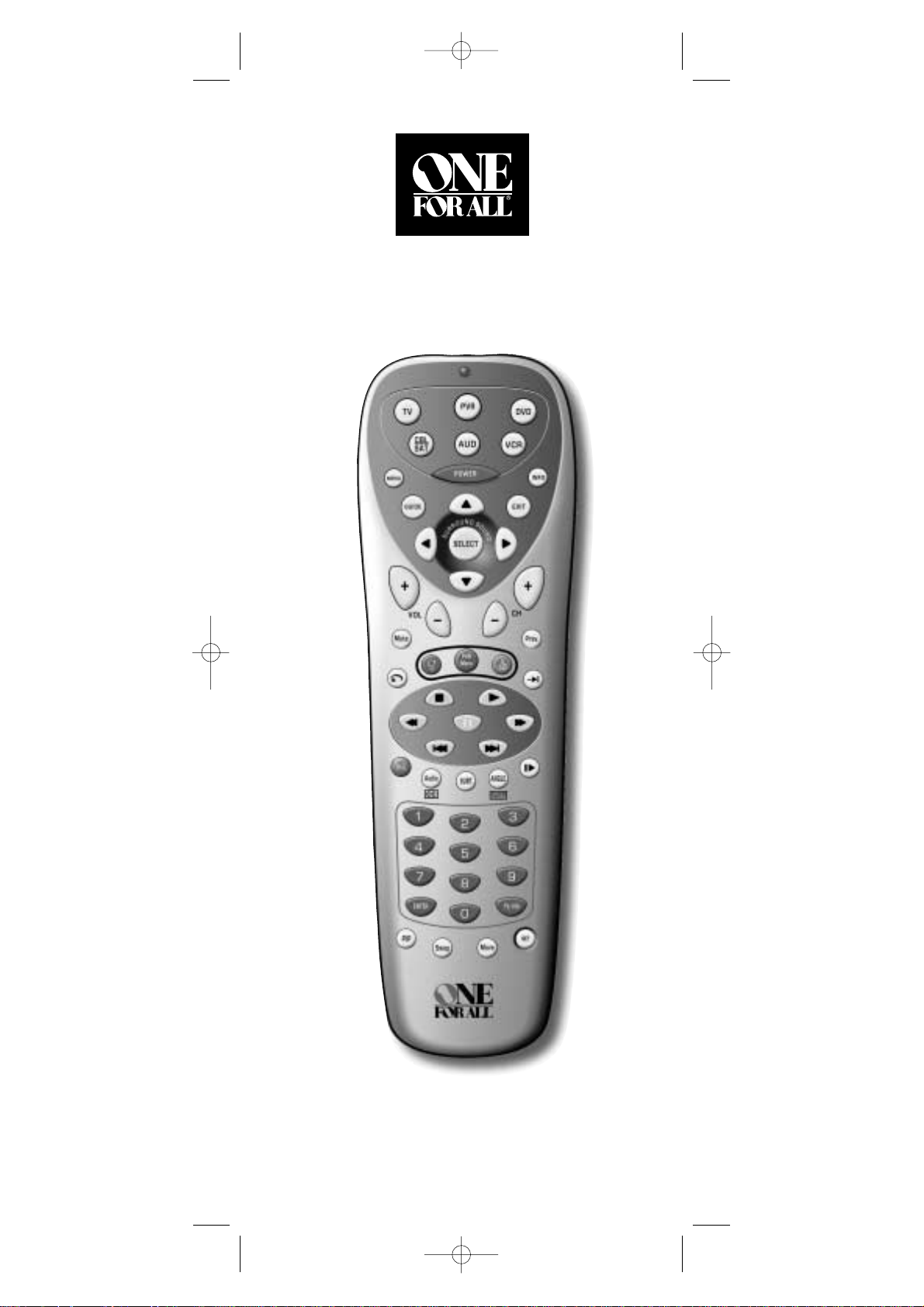
6-DEVICE PVR
Universal Remote Control
User’s Guide
IMPK6VR manual 1.0 2/21/03 5:46 PM Page 1
Page 2
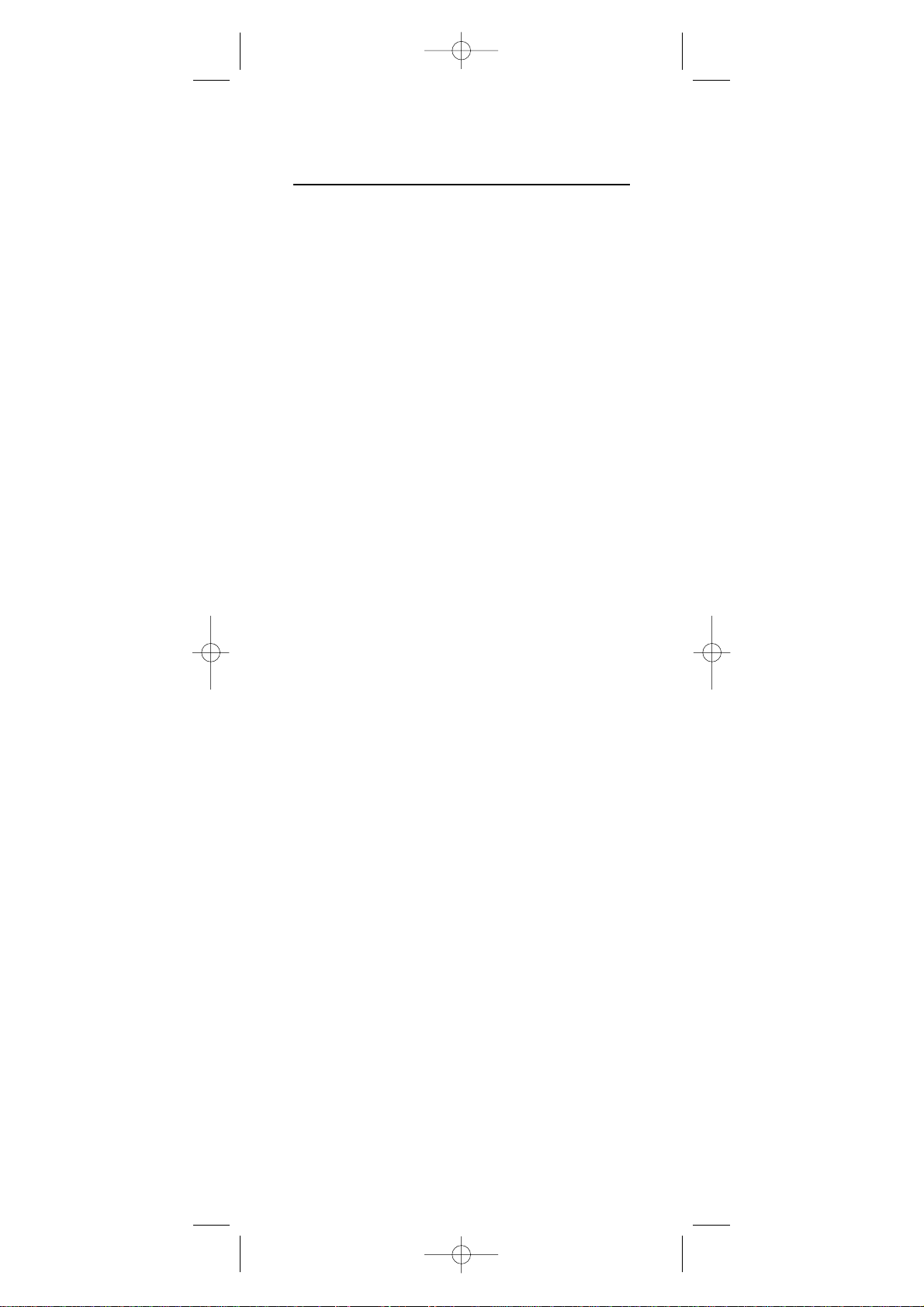
TABLE OF CONTENTS
Introduction . . . . . . . . . . . . . . . . . . . . . . . . . . . . . . . . . . . . . . . 3
Features And Functions. . . . . . . . . . . . . . . . . . . . . . . . . . . . . 4
Key Charts. . . . . . . . . . . . . . . . . . . . . . . . . . . . . . . . . . . . . . . . 5
Device Table . . . . . . . . . . . . . . . . . . . . . . . . . . . . . . . . . . . . . . 7
Installing Batteries. . . . . . . . . . . . . . . . . . . . . . . . . . . . . . . . . 8
Programming Device Control
. . . . . . . . . . . . . . . . . . . . . . . . 9
Programming DVD Player/VCR Combo Control. . . . . . . . 10
Searching For Your Code. . . . . . . . . . . . . . . . . . . . . . . . . . . 11
Checking The Codes . . . . . . . . . . . . . . . . . . . . . . . . . . . . . . 12
Programming Master Power
. . . . . . . . . . . . . . . . . . . . . . . . 12
Programming The Power Key For Master Power. . . . . . . . . . . . 12
Operating Master Power . . . . . . . . . . . . . . . . . . . . . . . . . . . . 13
Clearing Master Power. . . . . . . . . . . . . . . . . . . . . . . . . . . . . . 13
Using Keymover. . . . . . . . . . . . . . . . . . . . . . . . . . . . . . . . . . . 14
Programming Keymover . . . . . . . . . . . . . . . . . . . . . . . . . . . . 14
Restoring Keymoved Keys To Default Settings. . . . . . . . . . . . . 14
Restoring A Single Keymoved Key. . . . . . . . . . . . . . . . . . . . . . 14
Restoring All Keymoved Keys In A Single Mode. . . . . . . . . . . . . 15
Re-Assigning Device Keys . . . . . . . . . . . . . . . . . . . . . . . . . 15
Changing Volume Lock . . . . . . . . . . . . . . . . . . . . . . . . . . . . 16
Locking Volume Control To One Mode
(Global Volume Lock). . . . . . . . . . . . . . . . . . . . . . . . . . . . . . . 16
Unlocking Volume Control For A Single Device
(Individual Volume Unlock) . . . . . . . . . . . . . . . . . . . . . . . . . . 16
Unlocking All Volume Control
(Restoring Default Setting ). . . . . . . . . . . . . . . . . . . . . . . . . . 17
Manufacturer’s Codes . . . . . . . . . . . . . . . . . . . . . . . . . . . . . 17
Setup Codes for Audio Receivers . . . . . . . . . . . . . . . . . . . . . . 17
Setup Codes for Cable Boxes (Converters) . . . . . . . . . . . . . . . 18
Setup Codes for CD Players . . . . . . . . . . . . . . . . . . . . . . . . . . 19
Setup Codes for DVD Players . . . . . . . . . . . . . . . . . . . . . . . . . 20
Setup Codes for DVD Player/VCR Combos. . . . . . . . . . . . . . . . 21
Setup Codes for PVRs . . . . . . . . . . . . . . . . . . . . . . . . . . . . . . 22
Setup Codes for PVR/Satellite Receiver Combos. . . . . . . . . . . 22
Setup Codes for Satellite Receivers . . . . . . . . . . . . . . . . . . . . 22
Setup Codes for TVs. . . . . . . . . . . . . . . . . . . . . . . . . . . . . . . . 23
Setup Codes for TV/DVD Player Combos. . . . . . . . . . . . . . . . . 27
Setup Codes for TV/VCR Combos . . . . . . . . . . . . . . . . . . . . . . 27
Setup Codes for VCRs . . . . . . . . . . . . . . . . . . . . . . . . . . . . . . 28
Troubleshooting . . . . . . . . . . . . . . . . . . . . . . . . . . . . . . . . . . 31
About Upgrading
. . . . . . . . . . . . . . . . . . . . . . . . . . . . . . . . . 33
Upgrade Exclusions. . . . . . . . . . . . . . . . . . . . . . . . . . . . . . . . 33
Customer Support . . . . . . . . . . . . . . . . . . . . . . . . . . . . . . . . 34
Instructions To The User . . . . . . . . . . . . . . . . . . . . . . . . . . . 34
Limited Warranty
. . . . . . . . . . . . . . . . . . . . . . . . . . . . . . . . . 35
Additional Information
. . . . . . . . . . . . . . . . . . . . . . . . . . . . . 36
2
IMPK6VR manual 1.0 2/21/03 5:46 PM Page 2
Page 3
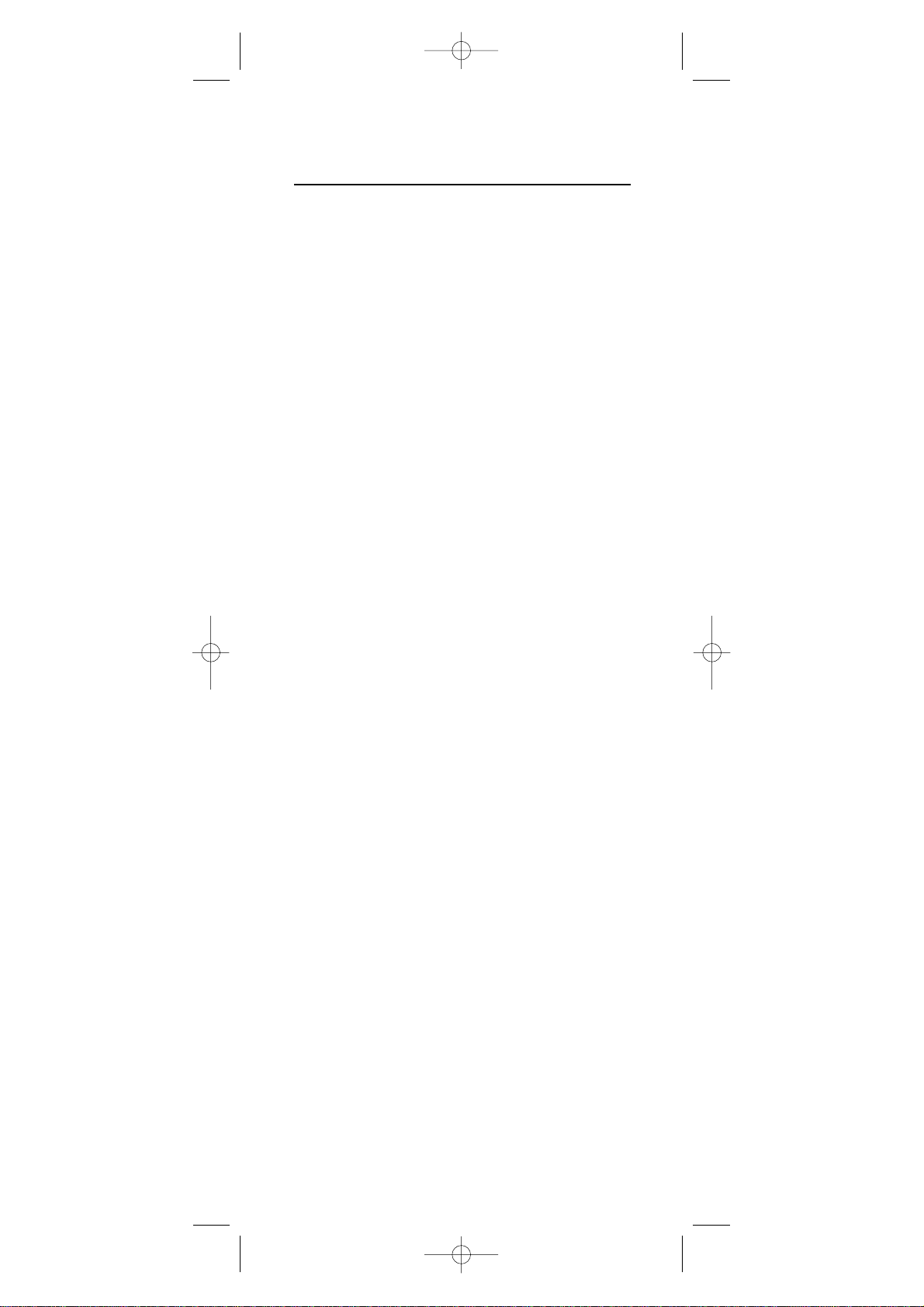
INTRODUCTION
The One For All 6-Device PVR Universal Remote
Control (URC-6131) is designed to remotely operate
up to six home entertainment devices and features
intuitive and easy-to use buttons to operate PVR
(Personal Video Recorders) and DVD components.Its
sophisticated technology will allow you to consolidate all
ofyour original home entertainment remote controls
into one eas y-to-use product.Advanced features incl ude:
• Intuitive buttons to allow easy access to your PVR or
DVR (Digital Video Recorder) functions and menus
• Direct code setup for easy device programming
• Step and Set code setup and Code Verification for an
alternate way to program devices
• Master Power function for master on/off control of
all ofyour equipment with a single keystroke
• Volume Lock to lock volume controls to one mode or
individual modes
• Dev ice Key Re-Assignment to remotely control
a second (duplicate) device
• Color-coded keys to quickly locate popular functions
• Code library for popular video and audio devices
The URC-6131 remote control requires two (2) new
AA alkaline batteries (not included) and some easy
programming to control your devices.For best results,
please read and perform all instructions listed here.
Also,keep these instructions for future reference.
3
IMPK6VR manual 1.0 2/21/03 5:46 PM Page 3
Page 4
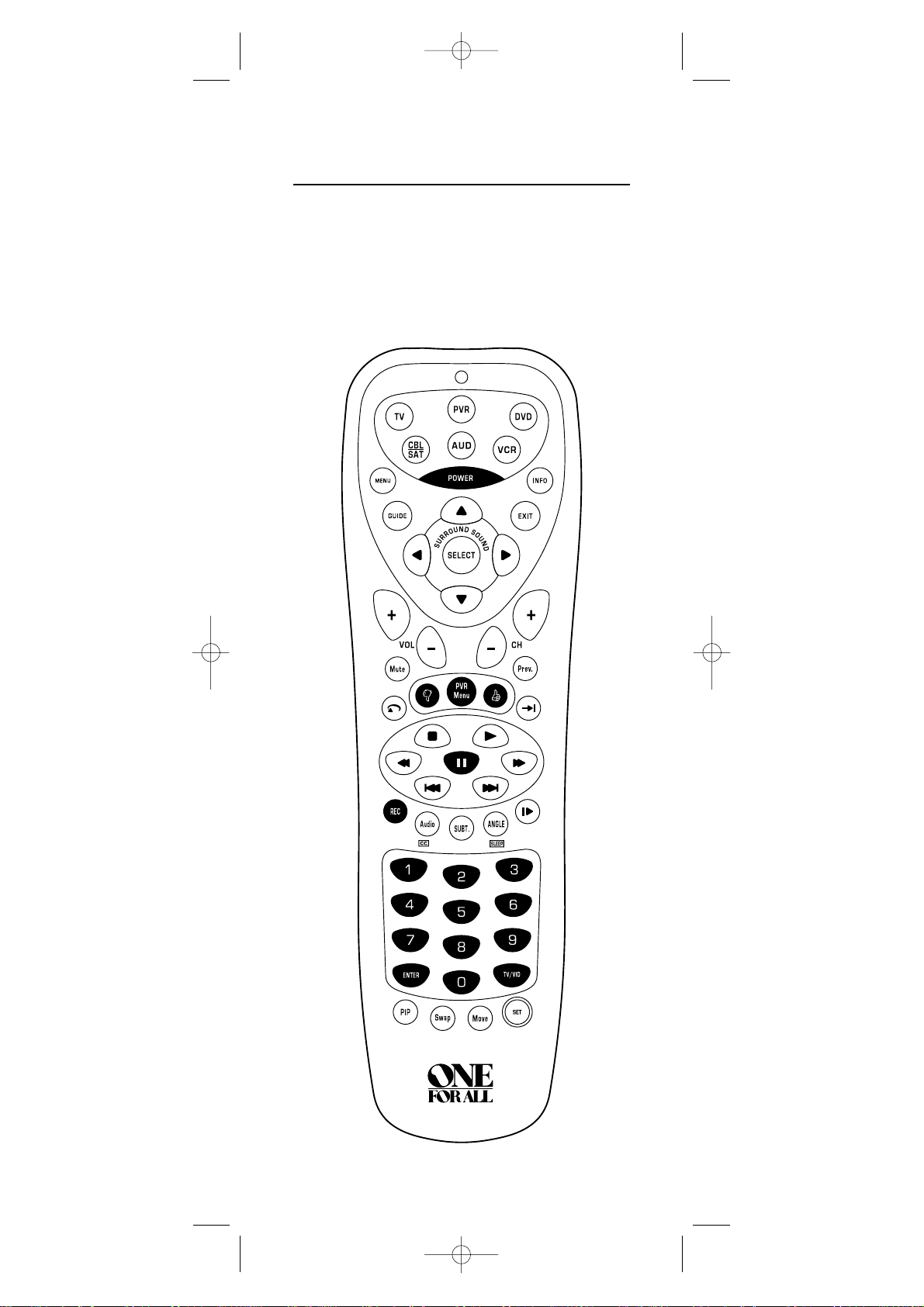
4
FEATURES AND FUNCTIONS
Use the illustration below to locate features on the
One For All 6-Device PVR Universal Remote Control
(URC-6131) and then study the Key Charts (on the next
three pages) to learn how they function.
To find out what type of devices can be controlled by
each device key after programming,see the Device
Table on page 7.
IMPK6VR manual 1.0 2/21/03 5:46 PM Page 4
Page 5
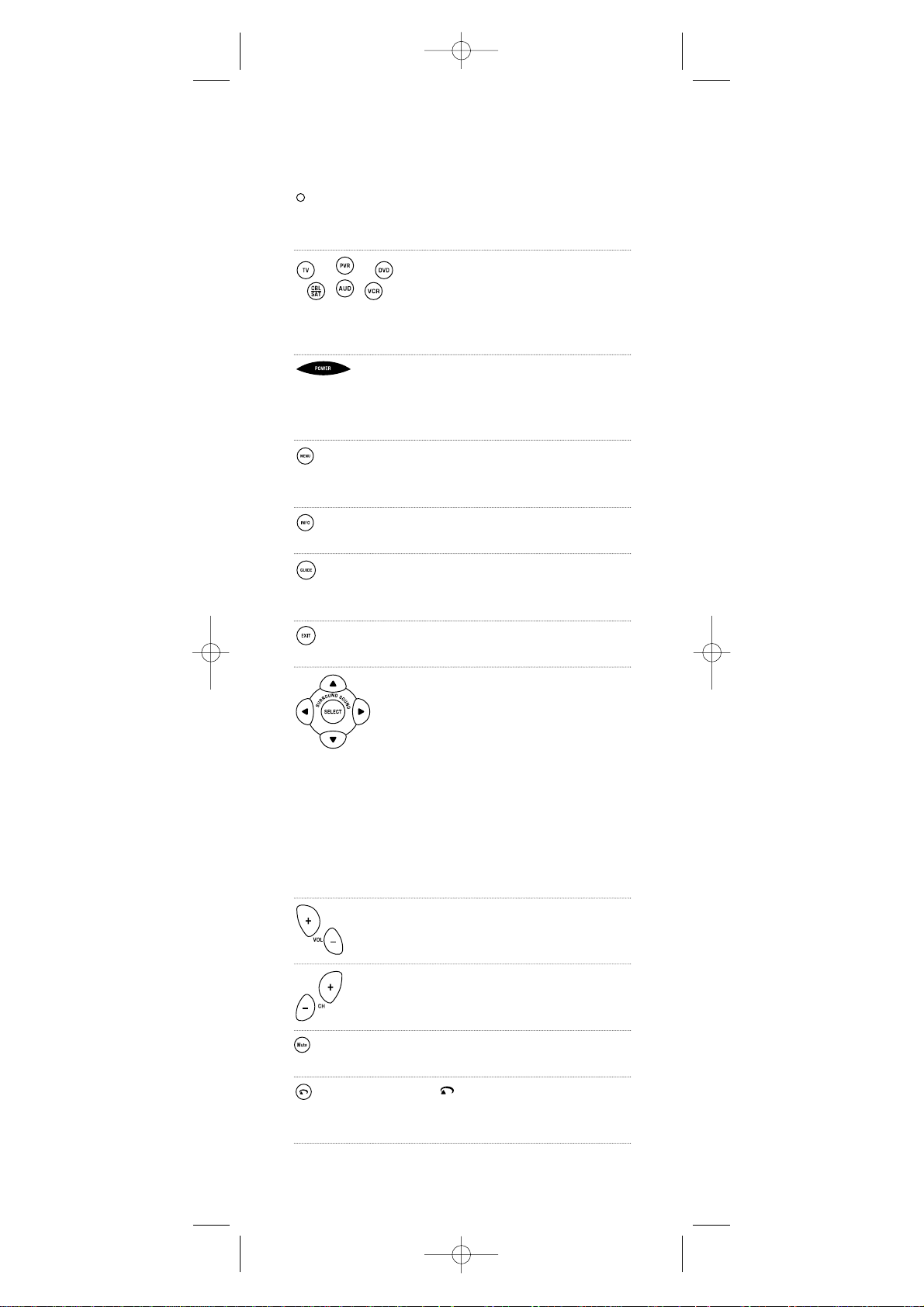
5
Key Charts
When the LED (red light) blinks,the
remote control is working and (after
programming) is sending signals.
Press
TV,PVR,DVD,CBL/SAT,AUD,
or
VCR once to select a desi red
home entertainment device
to control.Also see the Device Table
on page 7.
Press
POWER once to turn on or off
the selected device.For master
power control,see Programm ing
Master Power on page 12.
Press
MENU once to display your
selected device’s main menu.For
PVRs,use PVR Menu.
Use
INFO to display the current
channel and program information.
Use
GUIDE to display your selected
device’s program guide or setup
menu.
Use
EXIT to exit from your selected
device’s guide or menu.
Use the cursor keys to move the
cursor in the program guide and
menu screens.
Use
SELECTto choose options from
your selected device’s menu or guide.
In the AUD mode,use SELECT to set
the surround sound.Use
▲(or ▼)
to adjust the volume higher (or
lower).Use (or ) to adjust the
balance left (or right).
Use
VOL+ (or VOL-) to raise (or
lower) the sound volume.
Use CH+(or CH-) to select the next
higher (or lower) channel.
Press Mute once to turn the sound
off or on.
Use to command your PVR to
instantly replay the last 7 seconds
ofa program you are viewing.
continued on next page...
▲
▲
IMPK6VR manual 1.0 2/21/03 5:46 PM Page 5
Page 6
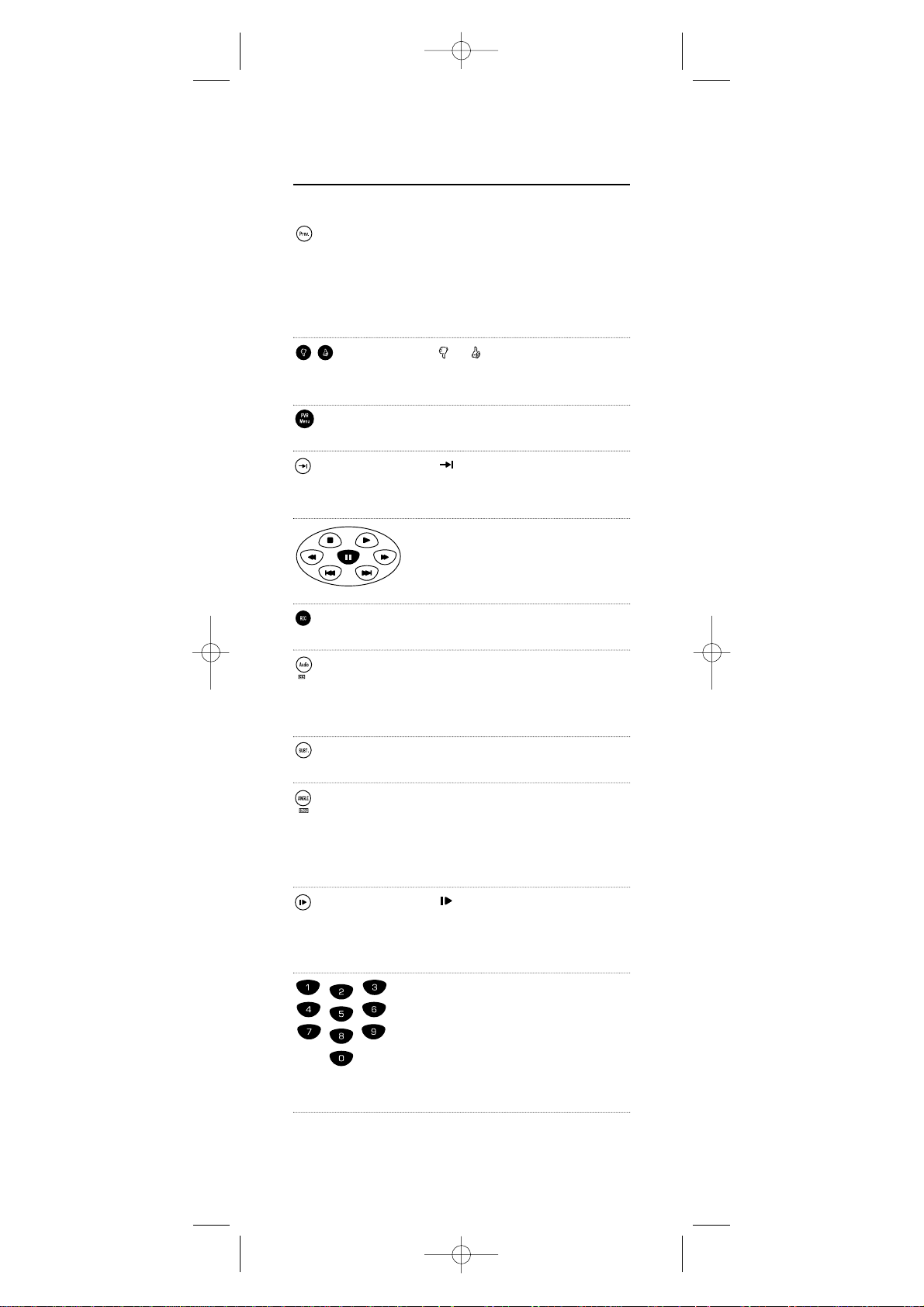
6
FEATURES AND FUNCTIONS
Key Charts (continued)
Press Prev.on ce to recall the la s tviewed channel and to page back
one screen on the main menu.
In the
AUD mode,use Prev.to se l ect
the receiver band.
Use or to perform the Thumbs
Down or Thumbs Up feature on
your Tivo/PVR device.
Press
PVR Menu once to turn the
PVR’s main menu on or off.
Use to command your PVR to
skip or advance through a recorded
program scene or commercial.
Use the transport keys to control
your V CR,PVR,DVD player ,or V OD
(Video On Demand) ifavailable on
your cable or satellite service.
Press
REC twice to record a PVR or
VCR program.
Use
Audio/CC to select a n alternate
audio channel (e.g.,Spanish) or
closed captions,i f available on your
cable/satellite serv ice or DVD.
Press
SUBT.once to turn subtitl e s
on or off,if available.
Use
ANGLE/SLEEP to perfor m the
angle function on your DVD player
or to set the sleep timer on a
selected device ifequipped with
this feature.
Use for slow motion playback
on a VCR,PVR,or DVD player
equipped with this feature.Press
PLAYto can c e l slow motion.
Use the keypad (
1~ 9 and 0) to
directly select channels (e.g.,
009
or 031).
In the
AUD mode,use the keypad
(
1~ 9and 0) to select audio sources
1through 10.
IMPK6VR manual 1.0 2/21/03 5:46 PM Page 6
Page 7
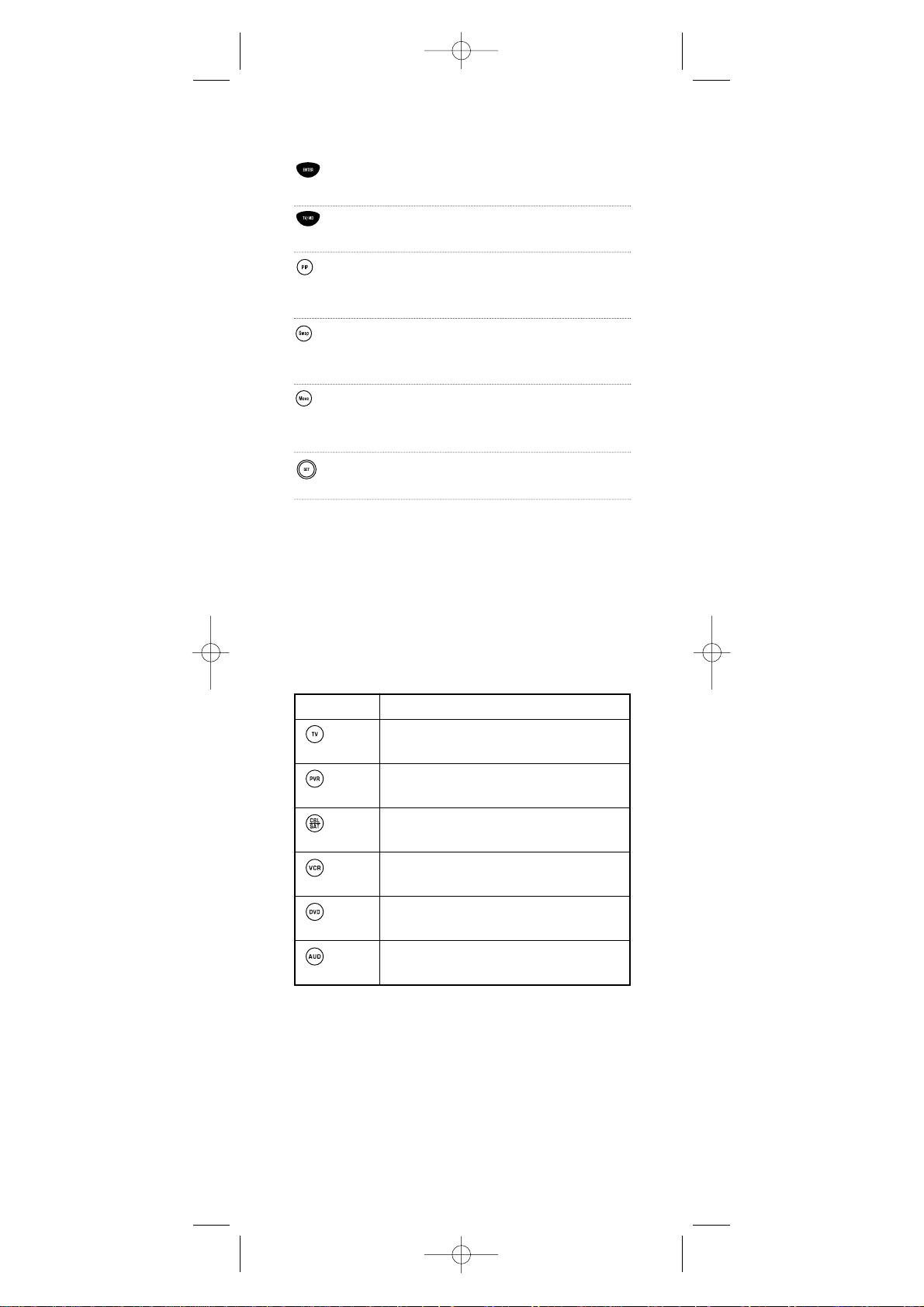
7
Press
ENTER once after entering
the channel numbers on some TVs.
Use TV/VIDto switch the TV’s input
to view TV or video progra ms.
Use
PIP to switch the Picture-In-
Picture feat ure on or off (if available
on your TV).
Use
Swap to switch image s and
sound between the main and
window pictures.
Use
Move to move the window
picture to different positions in the
main picture.
Use
SET for all programming
sequences.
Device Table
NOTE:Please refer to the table below when performing the
instructions in “Programming Device Control”on page 9 or
“Programming DVD Player/ VCR Combo Control”on page 10.
After programming,the One For All 6-Device PVR
Univers al Re mote Control w ill be able to control the
following types ofdevices:
NOTE:Audio Receiver/DVD Player Combos (i.e.,Home
Theater In A Box) are listed in “Setup Codes For Audio
Receivers”on pages 17 and 18.
DEVICE KEY CONTROLS THESE TYPES OF DEVICES
Televisions
PVRs (Personal Video Recorders)
Cable Boxes (Converters),Satellite Receivers,
or Satellite/PVR Combos
VCRs or TV/VCR Combos
DVD Player,DVD Player/VCR Combos,or
TV/DVD Player Combos
Audio Receivers or CD Players
IMPK6VR manual 1.0 2/21/03 5:46 PM Page 7
Page 8
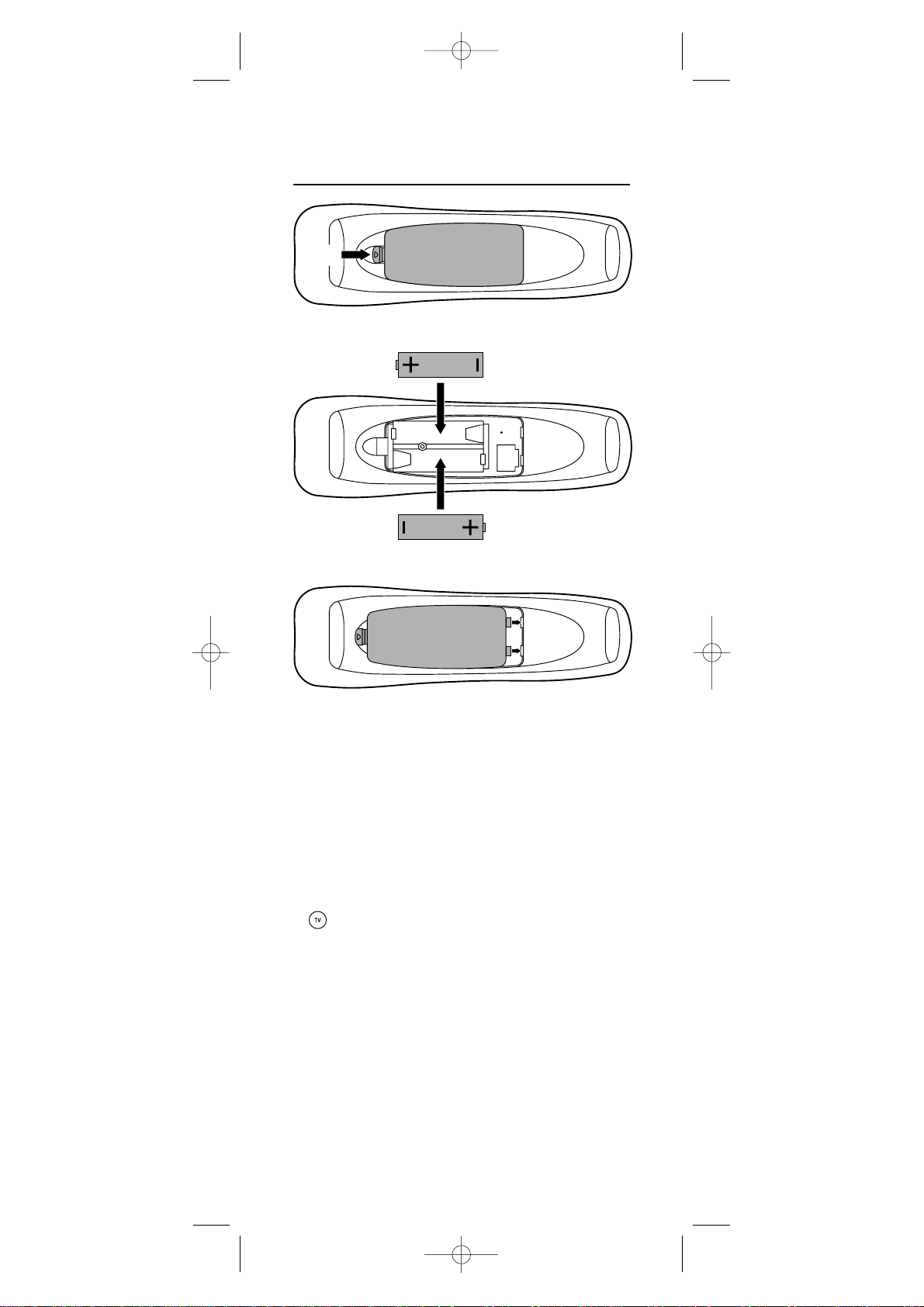
INSTALLING BATTERIES
1. On the remote control’s back,push the tab
and lift off the battery cover.
2. Obtain two (2) new AA alkaline batteries.
Match the + and – marks on the batteries
to the + and – marks in the battery case,
then insert the new batteries.
3. Press the battery cover back into place.
The tab should click when the cover is
locked.
4. Test the remote control by pressing
any mode key (e.g.,
TV).Ifthe batteries are
inserted correctly,the
LED (red light) will
blink once.
NOTE:When batteries need replacement,the remote control
will stop operating. Remove the old batteries and insert new
ones within 1 0 minutes to ensure all of your programming
informati on is restored.
8
❶
❸
❷
❷
IMPK6VR manual 1.0 2/21/03 5:46 PM Page 8
Page 9
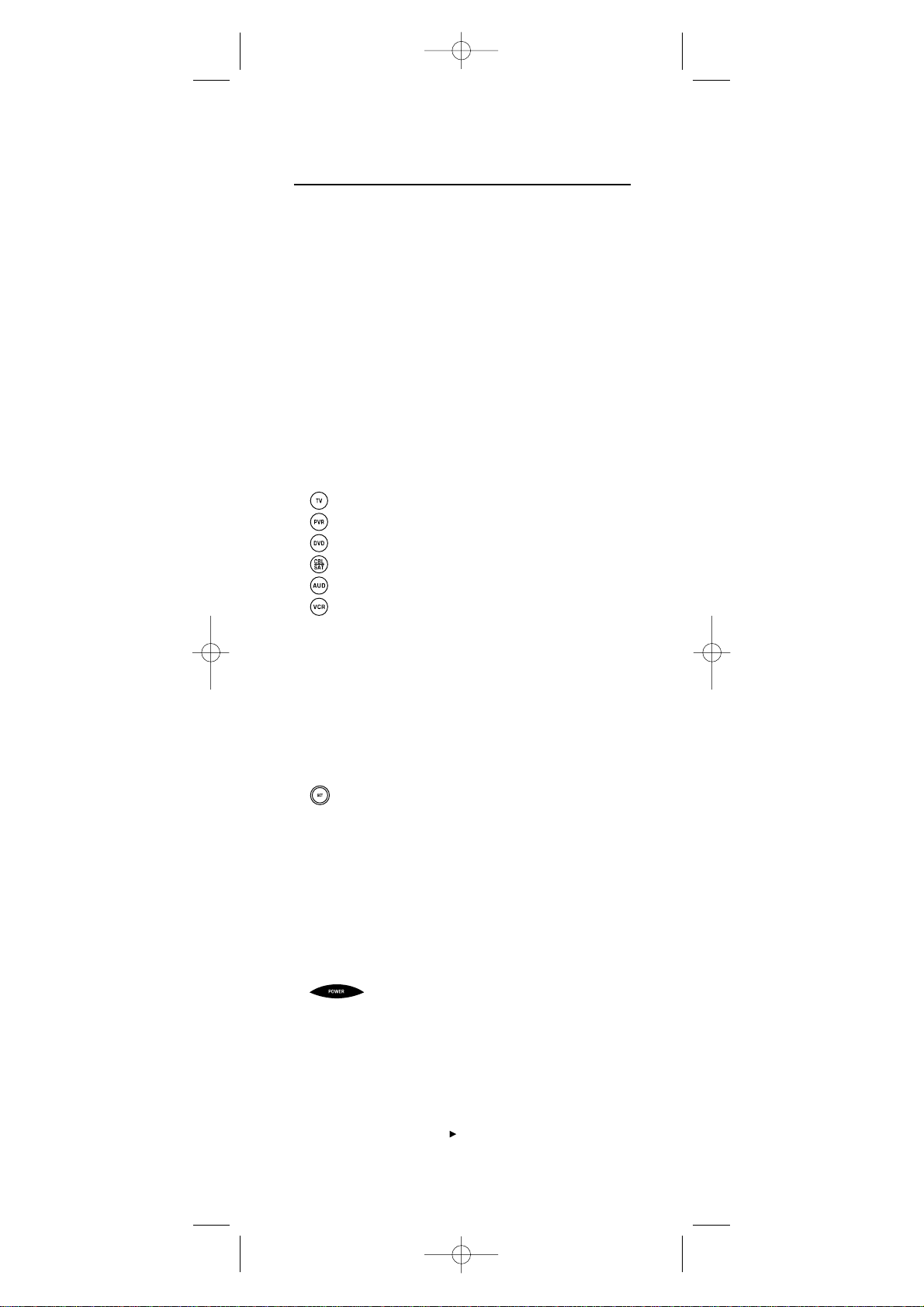
PROGRAMMING DEVICE CONTROL
The One For All 6-Device PVR Universal Remote Control
is preprogrammed at the factory to operate an RCA TV,
V CR,and satellite receiver,a Philips Ti vo PVR,a Toshiba
DVD player,and a Pioneer audio receiver/amplifier.To
control devices other than the defa ult brands,perform
the following steps;otherwise skip this section:
NOTE:For DVD Player/VCR Combo control,see the next page.
1. Turn on a desired device (e.g.,VCR or
DVD player) and,if applicable, insert
media (e.g.,cassette or disc).
NOTE:Please read steps 2 through 4 completely
before proceeding.Highlight or write down the
codes and device you wish to program before
starting step 2.
2. On the remote control,press a device key
once (i.e.,
TV,PVR,DVD,CBL/SAT,AUD,or VCR).
NOTE:To program control ofa cable box or
satellite receiver,press CBL/SAT once.
NOTE:To program control ofa CD player or
audio receiver,press AUD once.
NOTE:To program control ofa TV/VCR Combo,
press VCR once.After programming,you will be
able to control channel selection,volume,and
VCR functions.
NOTE:To program control ofa TV/DVD Player
Combo,press DVD once.After programming,
you will be able to control channel selection,
volume,and DVD functions.
3. Press and hold SET until the LED(red light)
blinks twice,then release
SET.
4. Use the Manufac turer’s Codes(starting on
page 17) to locate the type of device and
brand name and then enter the first fourdigit code for your device.Ifperformed
correctly,the
LED will blink twice.
NOTE:If the LEDdid not blink twice,repeat steps
2 through 4 and enter the same code again.
5. Aim the remote control at the device and
press
POWER once.The device should turn
off.If it does not,repeat steps 2 through 5,
try ing each code for your brand until you
find one that works.Ifit still doesn’t work,
try Searching For Your Codeon page 11.
NOTE:If the device does not have a POWER
key,press the (Play) key.
continued on next page...
9
IMPK6VR manual 1.0 2/21/03 5:46 PM Page 9
Page 10
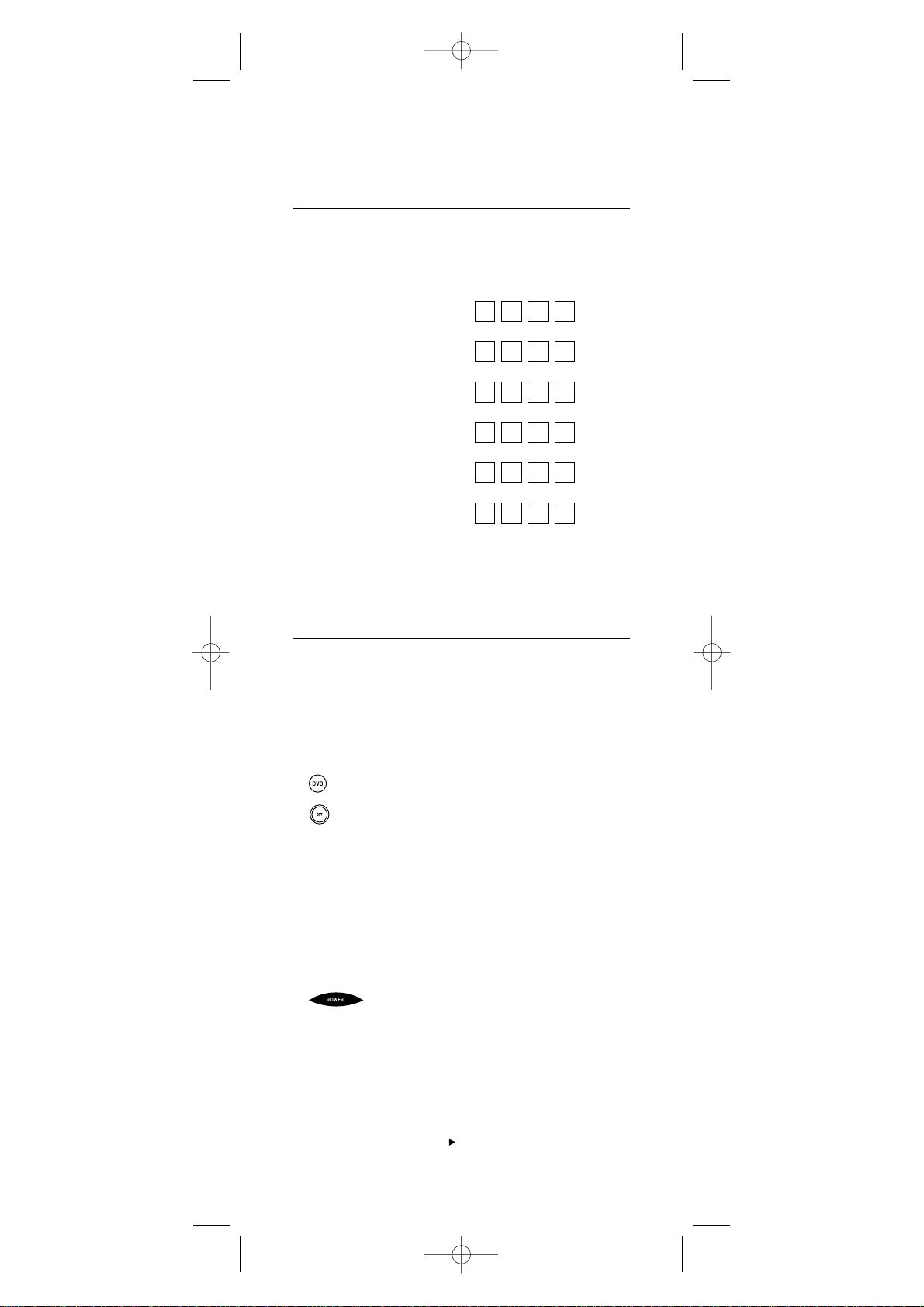
PROGRAMMING DEVICE CONTROL
(continued)
6. Repeat steps 1 through 5 (on the previous
page) for each device you want to control.
For future reference,write down each
working device c od e in th e following boxes:
TV Code:
PVR Code:
DVD Code:
CBL/SATCode:
AUD Code:
VCR Code:
PROGRAMMING DVD PLAYER/VCR
COMBO CONTROL
1. Tur n on the DVD Player/VCR Combo and
insert a DVD.
NOTE:Please read steps 2 through 4 completely
before proceeding.Highlight or write down the
codes and device you wish to program before
starting step 2.
2. On the remote control,press DVD.Next,
press and hold
SET until the LED(red light)
blinks twice,then release
SET.
3. Use the Setup Codes For DVD Player/VCR
Combos(on page 21) to locate the brand
name and then enter the first four-digit
code for your device.If performed
correctly,the
LED will blink twice.
NOTE:If the LEDdid not blink twice,repeat steps
2 through 4 and enter the same code again.
4. Aim the remote control at the d evice and
press
POWERonce.It should turn off.Ifit
does not,repeat steps 2 through 4,trying
each code for your brand until you find one
that works.Ifit still does not wo rk,try
Searching For Your Codeon the next page.
NOTE:If the device does not have a POWER
key,press the (Play) key.
10
IMPK6VR manual 1.0 2/21/03 5:46 PM Page 10
Page 11
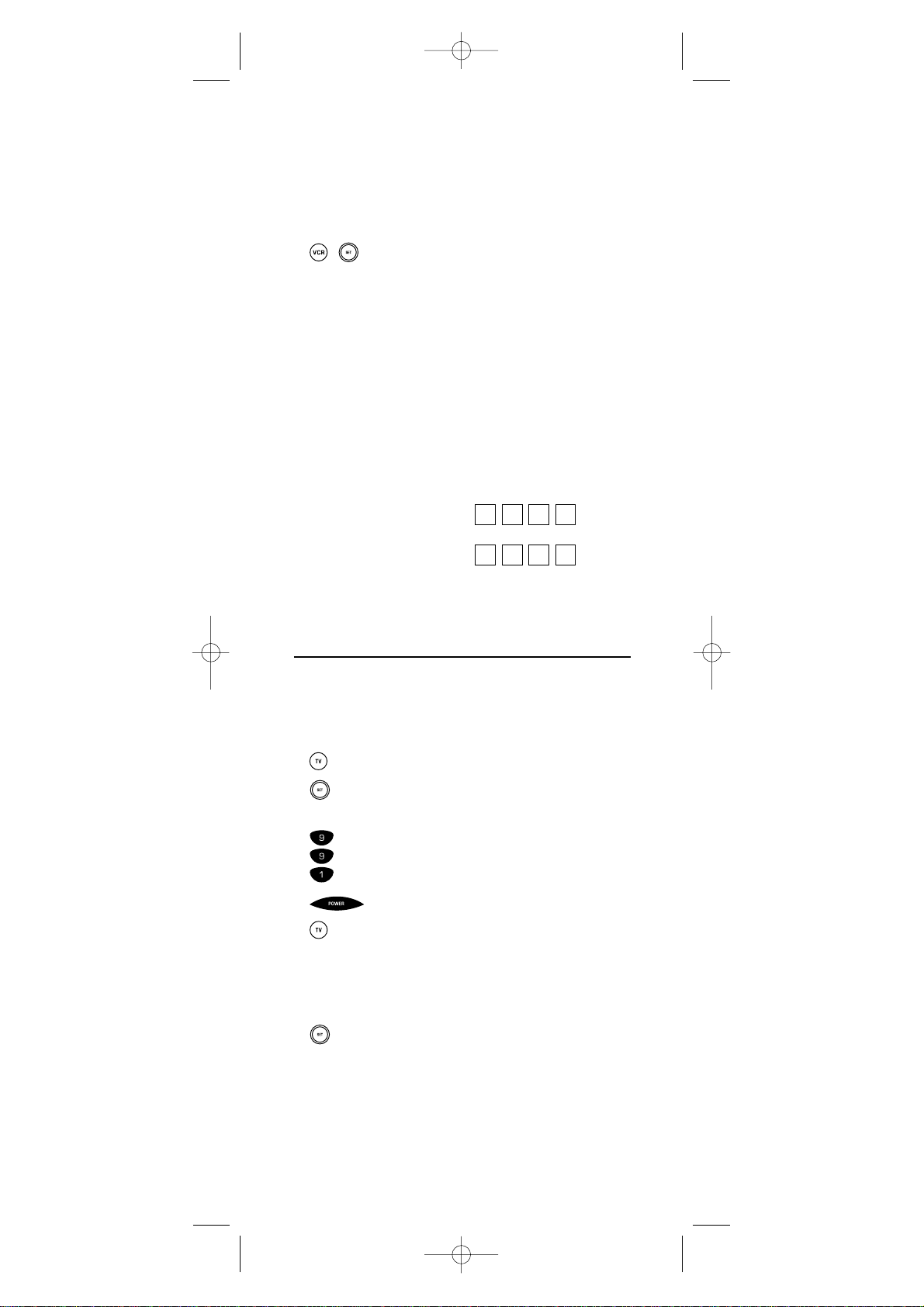
5. Ifyou’ve located a setup code that works,
but it also has a separate VCR code,you’ll
also need to program it into the remote
control to access VCR controls as fol lows:
a. Press
VCR once.Then press and hold
the
SET key until the LED blinks twice.
b. Enter the VCR code for your DVD
Player/VCR Combo.Ifcorrect,the
LED
will blink twice.
NOTE:If a separate VCR setup code is not listed,
you can use the VCR k ey to program a separate
VCR device or another device (see “Re-Assigning
Device Keys”on page 15)
6. Fo r fu ture reference,wr ite d o wn the
working DVD Player/VCR combo code in
the below boxes:
DVD/VCR Code:
VCR Code:
(if used)
SEARCHING FOR YOUR CODE
Ifyour device does not respond to the remote control
after trying all codes listed for your brand,or if your
brand is not listed at all,try searching for your code.
For example,to search for a code for your TV:
1. On the remote control,press
TV once.
2. Press and hold SET until the LED(red light)
blinks twice,then release
SET.
3. Enter 9- 9 - 1.The LED will blink twice.
4. Aim the remote control at the the TV and
slowly altern ate between pressi ng POWER
and TV.Stop when the TV turns off.
NOTE:In the search mode,the remote control
will send IR codes from its library to the selected
device,starting with the most popular code first.
5. To lock in the code,press and release SET.
The
LED will blink twice.
6. To search for the codes of your other
devices,repeat steps 1 through 5,but
substitute the appropriate device key for
the device you are searching for.
11
IMPK6VR manual 1.0 2/21/03 5:46 PM Page 11
Page 12

CHECKING THE CODES
Ifyou have set up the remote control using the
Searching For Your Codeprocedure (on the previous
page),you may need to find out which four-digit code
is operating your equipment.
For exam p le,to find out which code is operating your TV:
1. On the remote control,press
TV once.
2. Press and hold SET until the LED(red light)
blinks twice,then release
SET.
3. Enter 9- 9 - 0.The LED will blink twice.
4. To v iew the code for the first digit,press
1
once.Wait 3 seconds,count the LED
blinks (e.g.,three blinks = 3) and write
down the number in the leftmost box in
the TV code boxes on page 10
NOTE:If a code digit is “0”,the LED will not
blink.
5. Repeat step 4 three more times for
remaining digits.Use
2for the second
digit,
3for the third digit,and 4for the
fourth digit. Write down the code digits in
the remaining TV code boxes on page 10.
6. To check for codes ofother devices,repeat
steps 1 through 5,but substitute the
appropriate device key for each device you
are checking.Write down the device’s code
digits in the appropriate code boxes on
page 10.
PROGRAMMING MASTER POWER
In its default state,the POWER key on the URC-6131
remote cont rol w ill individually power your home
entertainment devices on or off.However,you can also
program a Master Powe r function onto the
POWER key
that will sequent ially turn on or off all t he devices with
a single key press.
Programming The Power Key For Master Power
1. Press and hold SET until the LED(red light)
blinks twice,then release
SET.
12
IMPK6VR manual 1.0 2/21/03 5:46 PM Page 12
Page 13

2. Enter 9- 9 - 5.The LED will blink twice.
Then press
POWER once.
3. For the first device you want in the power
on sequence,press its device key (e.g.,
CBL/SAT) once.
4. Repeat step 3 up to five more times to add
desired devices to the power-on sequence.
5. To save the settings and exit the program,
press and hold
SET until the LEDblinks
twice,then release
SET.
Operating Master Power
1. After programming,point the remote
control at the devices and press
POWER
for at least 2 seconds to sequentially turn
on or offyour devices.
NOTE:When POWER is pressed for less than
2 seconds,a power command will only be sent
to the currently-selected device.This allows you
to still individual ly powe r devices on or off.
2. You will see the devices turn on or off
according to your programmed sequence.
NOTE:The currently-selected device will always
turn on first,foll owed by the remaining
programmed sequence.After the master power
sequence has been completed,the remote control
will be set to control the first powered-on device.
NOTE:If one or more devices does not have a
POWERkey,the power off/on sequence may be
slightly delayed when the remote control signals
the device(s).This action is normal.
Clearing Master Power
1. Press and hold SET until the LED(red light)
blinks twice,then release
SET.
2. Enter 9- 9 - 5.The LED will blink twice.
Then press
POWER once.
3. Press and hold
SET until the LEDblinks
twice,then release
SET.Master Power is
now cleared.
13
IMPK6VR manual 1.0 2/21/03 5:46 PM Page 13
Page 14

USING KEYMOVER
The One For All 6-Device PVR Universal Remote
Control includ es a Ke ymover fe ature that allows you to
map (or copy) keys from one mode (i.e.,source mode)
to another mode (i.e.,destination mode).
NOTE:The following keys cannot be used as a source or
destination:TV,PVR,DVD,CBL/SAT,AUD,VCR,and SET.
Programming Keymover
For example,if your VCR does not have volume control,
you can map those keys (i.e.,
VOL+,VOL-,and Mute)
from the TV mode to the VCR mode as follows:
1. Press and hold
SET until the LED(red light)
blinks twice,then release
SET.
2. Enter 9- 9 - 4.The LEDwill blink twice.
3. For the source mode,press
TV once.
4. For the source key,press VOL+ once.
5. For the destination mode,press
VCR once.
6. For the destination key,press VOL+ once.
7. The LED will blink twice indicating the
keymoved seque nce is correct.
8. Repeat steps 1 through 7 twice more to
map remaining volume control keys,
substituting
VOL- and Mute as source and
destination keys in steps 4 and 6.
Upon completion of the above procedure,you can now
use your One For All 6-Device PVR Universal Remote
Control to control the TV’s volume and mute in the
VCR mode,as well as i n t he TV mode.
Restoring Keymoved Keys to Default Settings
Restoring A Single Keymoved Key
1. Press a device key that has a keymoved key.
2. Press and hold
SET until the LED(red light)
blinks twice,then release
SET.
3. Enter 9- 9 - 4.The LEDwill blink twice.
4. Press the destination key twice (where the
keymoved key is stored).The
LED will
blink twice.
14
IMPK6VR manual 1.0 2/21/03 5:46 PM Page 14
Page 15

Restoring All Keymoved Keys In A Single Mode
1. Press and hold
SET until the LED(red light)
blinks twice,then release
SET.
2. Enter
9- 9 - 4.The LED will blink twice.
3. Press the destination mode twice (where
keymoved keys are stored).The
LED will
blink twice.
RE-ASSIGNING DEVICE KEYS
The One For All 6-Device PVR Universal Remote Control
can be set to control a second TV,PVR,VCR,DVD player,
or other device.For example,to control a TV,a cable box,
and two VCRs,you will need to re-assign the unused
DVD key to operate the second VCR as follo ws:
1. On the remote control,press and hold
SET
until the LED(red light) blinks twice,then
release
SET.
2. Enter 9- 9 - 2.The LED will blink twice.
3. Press
VCR once,then press DVD once.The
LED will blink twice.
4. The DVD key is now ready to be
programmed for your second VCR.See
Programming Device Controlon page 9.
To re-assign other device keys to the
DVD key,repeat
steps 1 through 4 with a sequence from the below chart:
NOTE:Only one device can be assig n ed to an unused device
key at a time.
To Re-Assign Device Perform Sequence
DVD as 2nd TVkey: SET - 9- 9 - 2- TV - DVD
DVD
as 2nd CBL/SATkey: SET - 9- 9 - 2- CBL/SAT- DVD
DVD
as 2nd PVR key: SET - 9- 9 - 2- PVR - DVD
DVD
as 2nd AUD key: SET - 9- 9 - 2- AUD - DVD
You can also re-assign another unused device key by
substituting it for the
DVD key above and performing the
sequence.For example,to re-assign an unused
AUD key
as a second
VCRkey,perform SET - 9- 9 - 2- VCR - AUD.
When a re-assignment is done,the
LED will blink twice
to confirm your choice.At that time,you will need to
program the remote control for the new device (see
Progra mming Device Control on page 9).
15
IMPK6VR manual 1.0 2/21/03 5:46 PM Page 15
Page 16

CHANGING VOLUME LOCK
The One For All 6-Device PVR Universal Remote
Control is set at the factory for independent volume
control of each sel ected device.
However,you may change the Volume Lock setting to
Global Volume Lock so that a device’s volume wi ll b e
locked to one mode (e.g.,to control TV volume in all
other modes).After that,if desired,you can perform
Individual Volume Unlock on a selected device to set its
volume control for inde pend ent operat ion.
Locking Volume Control To One Mode
(Global Volume Lock)
1. Press and hold SET until the LED(red light)
blinks twice,then release
SET.
2. Enter 9- 9 - 3 and then press any
mode key once (e.g.,
TV).The LED will
blink twice.
3. Now,when you press
VOL+, VOL-,or Mute,
the volume of the selected device (e.g.,
TV)
will be controlled reg ardless o f the mode
you h ave selected.
Unlocking Volume Control For A Single Device
(Individual Volume Unlock)
1. Afte r performing Global Volume Lock (see
above),press a desired mode key where
you want volume to be unlocke d (e. g.,
AUD) and controlled within its own mode.
2. Press and and hold SETuntil the LED (red
light) blinks twice,then release
SET.
3. Enter 9- 9 - 3 and then press VOL-once.
The
LED will blink four times.
4. Ifdesired,repeat steps 1 through 3
(ofthis section) for each device that you
want volume to be unlocked .
5. Now,after you select a device that has
volume unlocked ( e.g. ,
AUD),pressing
VOL+, VOL-,or Mute,will control the
device’s volume only in its own mode.
16
IMPK6VR manual 1.0 2/21/03 5:46 PM Page 16
Page 17

Unlocking All Volume Control (Restoring
Default Setting)
NOTE:Perfor ming these instru ctions wi ll restore independent
volume control for all programmed devices (e.g.,TV volume
control in TV mode,VCR volume in VCR mode,etc.).
1. On the remote control,press and hold SET
until the LED(red light) blinks twice,then
release
SET.
2. Enter 9- 9 - 3 and then press VOL+once.
The
LED will blink four times.
3. Volume will again be independently
controlled according to its default states
for all programmed devices.
MANUFACTURER’S CODES
Setup Codes For Audio Receivers
ADC 0531
Aiwa 1089,1405,0121,0158,0189,1388
Alco 1390
Anam 1609
Apex Digital 1257
Audiotr o nic 1189
Audio vox 1390
Bose 1229
Capetronic 0531
Carver 1089,1189,0189
Denon 1104,1360
Harman/Kardo n 0110,0189
JBL 0110,1306
JVC 0074
KLH 1390
Kenwood 1313,1027,1570,1569,0027
Koss 1366
Linn 0189
MCS 0039
Magnavox 1089,1189,0189,0531
Marantz 1089,1189,0039,0189
Musicmagic 1089
Onkyo 0135,0842,1298
continued on next page...
17
IMPK6VR manual 1.0 2/21/03 5:46 PM Page 17
Page 18

MANUFACTURER’S CODES
Setup Codes For Audio Receivers (continued)
Optimus 1023,0531,0670
Panasonic 1518,0039,0309
Philips 1089,1189,1269,0189
Pioneer 1023,0014,0150,0531,0630,1384
Polk A udio 0189
Proscan 1254
Quasar 0039
RCA 1023,1254,0531,1390,1609
Samsung 1295
Sansui 1089,0189
Sherwood 1653
Sony 1058,1258,1158,0158,1558,1658,1758
Soundesign 0670
Stereoph onics 1023
Sunfire 1313
Technics 1308,1309,1518,0039,0309
Thorens 1189
Venturer 1390
Victor 0074
Wards 0014,0158,0189
Yamaha 0176,1176
Setup Codes For Cable Boxes (Converters)
ABC 0003,0008,0014,0017
Americast 0899
Bell & Howell 0014
Bell South 0899
Director 0476
General Instrument 0476,0003,0276,0810
GoldStar 0144
Hamlin 0009,0273
Jerrold 0476,0003,0276,0014,0810
Memorex 0000
Motor o la 0476,0276,0810
Pace 0237
Panasonic 0000,0107
Paragon 0000
Philips 0305,0317
Pioneer 0877,0144,0533,1877
Pulsar 0000
Quasar 0000
Regal 0273,0279
Runco 0000
Samsung 0144
18
IMPK6VR manual 1.0 2/21/03 5:46 PM Page 18
Page 19

Scientific Atlan ta 0877,0008,0017,0477,1877
Sony 1006
Starcom 0003
Supercable 0276
Torx 0003
Toshiba 0000
Zenith 0000,0525,0899
Setup Codes For CD Players
Aiwa 0157
Burmester 0420
California A udio Labs 0029,0303
Carver 0157,0179,0437
Classic 1297
DKK 0000
DMX Electronics 0157
Denon 0873,0003
Fisher 0174,0179
GPX 1296
Garrard 0393,0420
Genexxa 0032
Harman/Kardo n 0157,0173
Hitachi 0032
JVC 0072,1294
Kenwood 0681,0826,0626,0028,0037,0190
Koss 1317
Krell 0157
Linn 0157
MCS 0029
MTC 0420
Magnavox 0157
Marantz 0626,0029,0157,0180
Miro 0000
Mission 0157
NSM 0157
Nikko 0174
Onkyo 0868,0101
Optimus 1063,0000,0032,0037,0145,0179,0420,0437
Panasonic 0029,0303
Parasound 0420
Philips 0626,0157
Pioneer 1063,1062,0032
Polk A udio 0157
Proto n 0157
QED 0157
Quasar 0029
continued on next page...
19
IMPK6VR manual 1.0 2/21/03 5:46 PM Page 19
Page 20

MANUFACTURER’S CODES
Setup Codes For CD Players (continued)
RCA 1062,0032,0053,0179
Realistic 0179,0180,0420
Rotel 0157,0420
SAE 0157
Sansui 0157
Sanyo 0179
Sharp 0861,0037,0180
Sherwood 1067,0180
Sonic Frontiers 0157
Sony 0490,0000,0100,0185
Soundesign 0145
TDK 1208
Tascam 0420
Teac 0174,0180,0393,0420
Technics 0029,0303
Victor 0072
Wards 0157,0053
Yamaha 0888,0036,0187,1292
Yorx 0461
Setup Codes For DVD Players
Aiwa 0641
Apex Digital 0672,0717,0755,0794,0796,0797,0830,1100
Audiologic 0736
B & K 0655,0662
Blue Parade 0571
Broksonic 0695
DVD2000 0521
Daewoo 0784
Denon 0490,0634
Emerson 0591
Enterprise 0591
Fisher 0670
GE 0522,0717,0815
GPX 0699,0769
Go Video 0715,0783
Gradiente 0651
Greenhill 0717
Harman/Kardo n 0582,0702
Hitachi 0573,0664
Hiteker 0672
JBL 0702
JVC 0558,0623,0867
KLH 0717
20
IMPK6VR manual 1.0 2/21/03 5:46 PM Page 20
Page 21

Kenwood 0490,0534,0682
Konka 0711,0719,0720,0721
Koss 0651
Lasonic 0798
Magnavox 0503,0675
Malata 0782
Marantz 0539
Microsoft 0522
Mintek 0717
Mitsubishi 0521
Nesa 0717
Next Base 0826
Onkyo 0503,0627
Oritron 0651
Panasonic 0490,0632,1362,1462,1490
Philips 0503,0539,0646,0854
Pioneer 0525,0571,0632
Polk A udio 0539
Princeton 0674
Proscan 0522
RCA 0522,0571,0717,1022
Rotel 0623
Rowa 0823
Sampo 0698
Samsung 0573,0820
Sansui 0695
Sanyo 0670
Sharp 0630
Sherwood 0633
Shinsonic 0533
Sony 0533
Sylvania 0675,0821
Technics 0490
Techw ood 0692
Theta Digital 0571
Toshiba 0503,0695,1045
Tredex 0799,0800,0803,0804
Urban Concepts 0503
XBox 0522
Yamaha 0490,0539,0545,0817
Zenith 0503,0591
Setup Codes For DVD Player/VCR Combos
Go Video 0715
Hitachi 0664 (for VCR use 0000)
JVC 0867
continued on next page...
21
IMPK6VR manual 1.0 2/21/03 5:46 PM Page 21
Page 22

MANUFACTURER’S CODES
Setup Codes For DVD Player/VCR Combos
(continued)
Samsung 0820
Sansui 0695
Sharp 0630 (for VCR use0848)
Sylvania 0675 (for VCR use0000)
Toshiba 0503
Setup Codes For PVRs
Keen 0693
Panasonic 0616
Philips 0618
ReplayTV 0614,0616
Sonic Blue 0614,0616
Sony 0636
Tivo 0618,0636
Setup Codes For PVR/Satellite Receiver Combos
Echostar 0775,1005,1170
Expressvu 0775
Hughes 1142
Hyundai 1011
Philips 1142
Proscan 0392
RCA 0392,1107
Sony 0639
Setup Codes For Satellite Receivers
AlphaStar 0772
Chaparral 0216
Crossdigital 1109
DishPro 1005,0775
Echostar 1005,0775,1170
Expressvu 0775
GE 0566
GOI 0775
General Instrument 0869
HTS 0775
Hitachi 0819
Hughes Network Systems 1142,0749,1749
Hyundai 1011
JVC 0775
Magnavox 0724,0722
22
IMPK6VR manual 1.0 2/21/03 5:46 PM Page 22
Page 23

Memorex 0724
Mitsubishi 0749
Motor o la 0869
Next Level 0869
Panasonic 0247,0701
Pay sa t 0724
Philips 1142,0749,0724,1076,0722,1749
Proscan 0392
RCA 0392,0566,0855,0143,1107
RadioShack 0869
SKY 0856
Samsung 1109
Sony 0639,1639
Star Choice 0869
Toshiba 0749,0790,1749
Uniden 0724,0722
Zenith 0856,1856
Setup Codes For TVs
A-Mark 0003
AOC 0030,0019,0003,0185
Abex 0032
Admiral 0093,0463
Adv en t 0761
Adv entura 0046
Aiko 0092
Aiwa 0701
Akai 0030
Alaron 0179
Ambassador 0177
America Action 0180
Anam 0180
Apex Digital 0748,0765,0767
Archer 0003
Audiovox 0451,0180,0003,0092,0623
Baysonic 0180
Belcor 0019
Bell & Howell 0154,0016
Bradfor d 0180
Brockwood 0019
Broksonic 0236,0463,0003
CXC 0180
Candle 0030,0056,0046,0186
Carnivale 0030
Carver 0054
Celebrity 0000
continued on next page...
23
IMPK6VR manual 1.0 2/21/03 5:46 PM Page 23
Page 24

MANUFACTURER’S CODES
Setup Codes For TVs (continued)
Changhong 0765
Cineral 0451,0092
Citizen 0060,0030,0056,0039,0046,0092,0186,0280
Clairtone 0185
Concerto 0056
Contec 0180,0157,0185
Craig 0180
Crosley 0054
Crown 0180,0039
Curtis Mathes 0047,0054,0154,0451,0093,0060,0030,0145,
0056,0016,0039,0166,0702,0747,1147,1347
Daewoo 0451,0019,0039,0092,0623
Daytron 0019
Denon 0145
Dumont 0017,0019
Dwin 0774
Electroband 0000,0185
Electrohome 0381
Emerson 0154,0236,0463,0180,0282,0178,0019,0179,
0039,0038,0177,0185,0280,0623
Envision 0030
Fisher 0154
Fujitsu 0179,0683
Funai 0180,0179,0171
Futuret ech 0180
GE 0047,0051,0451,0282,0178,0021,0027,0747,
1147,1347
Gibralter 0017,0030,0019
GoldStar 0030,0178,0019,0001,0032
Gradiente 0053,0056
Grunpy 0180,0179
Haier 0768
Hallmark 0178
Harley Davidson 0179
Harman/Kardo n 0054
Harvard 0180
Hav erm y 0093
Hitachi 0145,0056,0016,0032,0038,0151
Infinity 0054
Inteq 0017
JBL 0054
JCB 0000
JVC 0053
Janeil 0046
KEC 0180
24
IMPK6VR manual 1.0 2/21/03 5:46 PM Page 24
Page 25

KTV 0180,0030,0039,0185,0280
Kenwood 0030,0019
Kloss 0024,0046
Konka 0628,0632,0638,0703,0707
LG 0056
LXI 0047,0054,0154,0156,0178,0747
Logik 0016
Luxman 0056
MEI 0185
MGA 0150,0030,0178,0019
MTC 0060,0030,0019,0056,0185
Magnavox 0054,0030,0179,0024,0186,0187,0386,1254,
1454
Majestic 0016
Marantz 0054,0030
Matsushita 0250
Megatro n 0178,0145,0003
Memore x 0154,0250,0463,0150,0178,0179,0016
Mercury 0001
Midland 0047,0017,0051,0039,0032,0747
Minutz 0021
Mitsubishi 0093,0150,0178,0019
Motor o la 0093
Multitec h 0180
NAD 0156,0178,0166
NEC 0030,0019,0056,0497
NTC 0092
Nikko 0030,0178,0092
Noshi 0018
Onwa 0180
Optimus 0154,0250,0166
Optonica 0093,0165
Orion 0236,0463,0179
Panasonic 0250,0051
Penney 0047,0156,0051,0060,0030,0178,0021,0019,
0018,0039,0003,0027,0032,0747,1347
Philco 0054,0463,0030,0145,0019
Philips 0054,1454
Pilot 0030,0019,0039
Pioneer 0038,0166,0679
Portland 0019,0039,0092
Princeton 0717
Prism 0051
Proscan 0047,0747
Proto n 0178,0003
Pulsar 0017,0019
Quasar 0250,0051,0165
continued on next page...
25
IMPK6VR manual 1.0 2/21/03 5:46 PM Page 25
Page 26

MANUFACTURER’S CODES
Setup Codes For TVs (continued)
RCA 0047,0019,0018,0038,0090,0679,0747,1047,
1147,1247,1347,1447,1547
RadioShack 0047,0154,0165,0180,0030,0178,0019,0056,
0039,0032,0747
Realistic 0154,0165,0180,0030,0178,0019,0056,0039,
0032
Rhapsody 0185
Runco 0017,0030,0497,0603
SSS 0180,0019
Sampo 0030,0039,0032
Samsung 0060,0030,0178,0019,0056,0032,0702,0766
Samsux 0039
Sansei 0451
Sansui 0463
Sanyo 0154
Scimitsu 0019
Scotch 0178
Scott 0236,0180,0178,0019,0179
Sears 0047,0054,0154,0156,0178,0179,0056,0171,
0747
Semivox 0180
Semp 0156
Sharp 0093,0165,0039,0157,0386,0688,0689
Shogun 0019
Signature 0016
Simpson 0186,0187
Sony 0000,0080,0111,1100
Soundesign 0180,0178,0179,0186
Spectricon 0003
Squareview 0171
Starlite 0180
Supre-M acy 0046
Supreme 0000
Sylvania 0054,0030,0171,0381
Symphonic 0180,0171
TMK 0178,0056,0177
TNCi 0017
Tandy 0093
Tatung 0003
Technics 0250,0051
Technol A ce 0179
Techw ood 0051,0056,0003
Teknika 0054,0180,0150,0060,0019,0179,0056,0016,
0039,0092,0186
Telefunken 0056,0702
26
IMPK6VR manual 1.0 2/21/03 5:46 PM Page 26
Page 27

Toshiba 0154,0156,0060,1256
Tosonic 0185
Totevision 0039
Trical 0157
Univ er sal 0027
Vector Research 0030
Victor 0053
Vidikron 0054
Vidtec h 0178,0019
Viking 0046
Wards 0054,0165,0030,0178,0021,0019,0179,0056,
0016,0027,0080,0111
Wayc o n 0156
White Westinghouse 0463,0623
Yamaha 0030,0019,0769
Zenith 0017,0463,0016,0092
Zonda 0003
Setup Codes For TV/DVD Player Combos
Broksonic 0695
Konka 0719,0720
Panasonic 1362,1462
Philips 0854
RCA 1022
Sharp 0630
Sylvania 0821
Toshiba 0695
Setup Codes For TV/VCR Combos
Broksonic 0002,1479
Citizen 0278,1278
Colt 0072
Curtis Mathes 1035
Daewoo 1278
Emerson 0002,1278,1479
Funai 0000
GE 1035,0240,0807,1060
GoldStar 1237
Harley Davidson 0000
Hitachi 0000
Lloyd’s 0000
Magnasonic 0278,1278
Magnavox 0000,1781
Magnin 0240
Memore x 0037,0454,1037,1162,1237,1262
continued on next page...
27
IMPK6VR manual 1.0 2/21/03 5:46 PM Page 27
Page 28

MANUFACTURER’S CODES
Setup Codes For TV/VCR Combos (continued)
MGA 0240
Mitsubishi 0807
Optimus 0454,1162,1262
Orion 0002,1479
Panasonic 1035,1162,1262
Penney 0240,1035,1237
Quasar 1035,1162
RadioShack 1037
RCA 0807,0240,1035,1060
Sansui 0000,1479
Sanyo 0240
Sears 0000,1237
Sharp 0807
Sony 0000,1232
Sylvania 1781
Symphonic 0000
Thomas 0000
Toshiba 0845
White Westinghouse 1278
Zenith 0000,1479
Setup Codes For VCRs
Admiral 0048,0209
Adv entura 0000
Aiko 0278
Aiwa 0037,0000
Akai 0041
America Action 0278
American High 0035
Asha 0240
Audio vox 0037,0278
Beaumark 0240
Bell & Howell 0104
Broksonic 184,0121,0209,0002,0479,1479
CCE 0072,0278
Calix 0037
Canon 0035
Carver 0081
Cineral 0278
Citizen 0037,0278,1278
Colt 0072
Craig 0037,0047,0240,0072
Curtis Mathes 0060,0035,0162,0041,0760,1035
Cybernex 0240
28
IMPK6VR manual 1.0 2/21/03 5:46 PM Page 28
Page 29

Daewoo 0045,0278,1278
Denon 0042
Dynatech 0000
Electrohome 0037
Electrophonic 0037
Emerex 0032
Emerson 0037,0184,0000,0121,0043,0209,0002,0278,
0479,1278,1479
Fisher 0047,0104
Fuji 0035,0033
Funai 0000
GE 0060,0035,0240,0760,0807,1035,1060
Garrard 0000
Go Video 0432
GoldStar 0037,0038,1237
Gradiente 0000
HI-Q 0047
Harley Davidson 0000
Harman/Kardo n 0081,0038
Harwood 0072
Hitachi 0000,0042,0041
Hughes Network Systems 0042
JVC 0067,0041
Jensen 0041
KEC 0037,0278
KLH 0072
Keen 0693
Kenwood 0067,0041,0038
Kodak 0035,0037
LXI 0037
Lloyd’s 0000
Logik 0072
MEI 0035
MGA 0240,0043
MGN Te chnology 0240
MTC 0240,0000
Magnasonic 1278
Magnavox 0035,0039,0081,0000,0563,1781
Magnin 0240
Marantz 0035,0081
Marta 0037
Matsushi ta 0035,0162,0454
Memore x 0035,0162,0037,0048,0039,0047,0240,0000,
0104,0209,0454,0479,1037,1162,1237,1262
Minolta 0042
Mitsubishi 0067,0043,0807
Motor o la 0035,0048
continued on next page...
29
IMPK6VR manual 1.0 2/21/03 5:46 PM Page 29
Page 30

MANUFACTURER’S CODES
Setup Codes For VCRs (continued)
Multitech 0000,0072
NEC 0104,0067,0041,0038
Nikko 0037
Noblex 0240
Olympus 0035
Optimus 1062,0162,0037,0048,0104,0432,0454,1048,
1162,1262
Orion 0184,0209,0002,0479,1479
Panasonic 1062,0035,0162,0225,0454,0616,1035,1162,
1262
Penney 0035,0037,0240,0042,0038,1035,1237
Pentax 0042
Philco 0035,0209,0479
Philips 0035,0081,0618,0749,1081,1181
Pilot 0037
Pioneer 0067
Polk A udio 0081
Profitr o nic 0240
Proscan 0060,0760,1060
Protec 0072
Pulsar 0039
Quasar 0035,0162,0454,1035,1162
RCA 0060,0240,0042,0760,0807,1035,1060
RadioShack 0000,1037
Radix 0037
Randex 0037
Realistic 0035,0037,0048,0047,0000,0104
ReplayTV 0614,0616
Runco 0039
STS 0042
Samsung 0240,0045
Sanky 0048,0039
Sansui 0000,0067,0209,0041,0479,1479
Sanyo 0047,0240,0104
Scott 0184,0045,0121,0043
Sears 0035,0037,0047,0000,0042,0104,1237
Semp 0045
Sharp 0048,0807,0848
Shintom 0072
Shogun 0240
Singer 0072
Sonic Blue 0614,0616
Sony 0035,0032,0000,0033,0636,1032,1232
Sylvania 0035,0081,0000,0043,1781
Symphonic 0000
30
IMPK6VR manual 1.0 2/21/03 5:46 PM Page 30
Page 31

TMK 0240
Tatung 0041
Teac 0000,0041
Technics 0035,0162
Teknika 0035,0037,0000
Thomas 0000
Tivo 0618,0636
Toshiba 0045,0043,0845
Totevision 0037,0240
Unit ech 0240
Vector 0045
Vector Research 0038
Video Concepts 0045
Videomagic 0037
Videosonic 0240
Villain 0000
Wards 0060,0035,0048,0047,0081,0240,0000,0042,
0072,0760
White Westinghouse 0209,0072,1278
XR-1000 0035,0000,0072
Yamaha 0038
Zenith 0039,0000,0209,0033,0479,1479
TROUBLESHOOTING
PRO BLEM: LED (red light) does not blink when you
press a key.
SOLUTION: Replace batteries with two new AA
alkaline batteries.
PRO BLEM:
LED blinks when you press a key,but
home entertainment device does not
respond.
SOLUTION: Make sure the remote control is aimed at
your home entertainment device and is
not farther than 15feet away.
PROBLEM: The unit does not control home enter-
tainment devices or commands are not
working prop erly.
SOLUTION: Try all listed codes for the device brands
being set up.Make sure they can be
operated with an infrare d remote control.
continued on next page...
31
IMPK6VR manual 1.0 2/21/03 5:46 PM Page 31
Page 32

TROUBLESHOOTING (continued)
PROBLEM: DVD/VCR Combo does not respond
properly.
SOLUTION: Use the VCR codes for your brand.S ome
combo units may require both a DVD
code and a VCR code for full operation.
PROBLEM: Changing channels does not work
properly.
SOLUTION: If the o riginal remote control required
pressing ENTER to change channels,
then press
ENTER on the remote control
after entering the channel number.
PRO BLEM: T ried Search For Your Codemethod and
still could not find a working code.
SOLUTION: Clear the device key as follows:Press and
hold
SET until the LED(red light) blinks
twice,then release.Next enter
9- 9 - 2.
Then press the device key to be cleared
twice.Now repeat the Search For Your
Code method on page 11.
PROBLEM: Remote control does not turn on Sony or
Sharp TV/VCR Combo.
SOLUTION: For power on,these products require
programming TV codes.For Sony, use
TV code 0000 and VCR code 0032.For
Sharp,use TV code 0093 and VCR code
0048.
PRO BLEM:
CH+ and CH- do not work for your
RCA TV.
SOLUTION: Due to RCA design (1983-1987),only the
original remo te control will opera te these
functions.
PROBLEM: No remote control ofvolume.
SOL UTI O N: See Changing Volume Lock on page 16 to
lock/unlock volume.
32
IMPK6VR manual 1.0 2/21/03 5:46 PM Page 32
Page 33

ABOUT UPGRADING
The One For All 6-Device PVR Universal Remote
Control has the largest infrared code library available.
However,if you purchase a brand new home entertainment device,it may not respond to the codes stored in
the remote cont rol’s memory.
Ifthis happens,please contact our Customer Support
department (see Customer Support on the next page)
to upgrade the remote control.The Customer Support
representative will search our entire database for a code
that matches your device and instruct you how to enter
it into your One For All 6-Device PVR Universal
Remot e Control.
Ifthe code for your home entertainment or home
automation device is not in our database,we will need
to “capture” the code for that device f rom i ts origina l
remot e control. A new c ode would then be created and
need to be entered into your One For All 6-Device PVR
Universal Remote Control.If necessary,th e Customer
Support representative can instruct you how to begin
the capture procedure.
NOTE:One For All reserves the right to replac e a returned
remote c ontrol with a new one ofequal or superior functionality.
Upgrade Exclusions
• Home entertainment devices controlled by radio
frequency (RF/UHF),wired,or ultrasonic remote
controls.Only devices controll ed by infrared remote
controls a re covered.
• Home entertainment devices not controlled by
remot e controls .
•Broken or defective product.
• Products that operate over 100 kHz.
• Infrared keyboards and infrared pointing devices
(such as mouse substitutes).
• All products for sale and/o r use o u ts id e th e c ontinental
Unit ed S tates,Hawaii,Alaska,or Canada.
33
IMPK6VR manual 1.0 2/21/03 5:46 PM Page 33
Page 34

CUSTOMER SUPPORT
For assistance,please contact us in any ofthe
following ways:
• E-mail: ofasupport@ueic.com
• Internet:http://www .o ne f o rall.com
• Consumer Help Line:(330) 405-8615
INSTRUCTIONS TO THE USER
This equipment has been tested and found to comply
with the limits for a class B digital device,pursuant to
part 15 of the FCC Rules.These limits are designed to
provide a reasonable protection against harmful interference in a residential installation.This equipment
generates,uses,and can radiated radio frequency
energy and if not installed and used in accordance
with the instructions,may cause harmful interference
to radio communications.
However,there is no guarantee that interference will
not occur in a particular installation.Ifthis equipment
does cause harmful interference to radio or television
reception,which can be determined by turning the
equipment off and on,the user is encouraged to try
to correct the interference by one or more of the
following measures:
• Reorient or relocate the receiving antenna.
• Increase the separation between the equipment
and receiver.
• C onnect the equipment into an outlet or a circ uit
different from that to which the receiver is connected.
• Consult the dealer or an experienced radio/TV
technician for help
34
IMPK6VR manual 1.0 2/21/03 5:46 PM Page 34
Page 35

LIMITED WARRANTY
One For All (“OFA”) warrants,to the original purchaser
only,that this product will be free from defects in
materials and workmanship,under normal use,for
ninety (90) days from the date oforig inal purchase.
This warranty does not cover damage or failures
caused by products or services not supplied by OFA,
or which result from accident,misuse,abuse,neg lect,
mishandling,misapplication,faulty installation,
set-up adjustment,improper maintenance,alteration,
maladjustment ofconsumer controls,modifications,
commercial use,or that is attributable to acts of God.
There are no express warranties except as listed above.
OFA SHALL NOT BE LIABLE FOR INCIDENTAL OR
CONSEQUENTIAL DAMAGES RESULTING FROM
THE USE OF THIS PRODUCT OR ARISING OUT OF
ANY BREACH OF WARRANTY.ALL EXPRESS AND
IMPLIED WARRANTIES,INCLUDING THE WARRANTIES OF MERCHANT-ABILITY AND FITNESS
FOR A PARTICULAR PURPOSE,ARE LIMITED TO
THE WARRANTY PERIOD SET FORTH ABO VE.
Some states do not allow the exclusion or limitation of
incidental or consequential damages,or limitations on
how long an implied warranty lasts,so the above
exclusions or limitations may not apply to you.This
warranty gives you specific legal rights and you may
also have other rights which vary from state to state.
To obtain warranty serv ice for a defective product
during the warranty period,please return the product,
preferably in the original carton,along with your
purchase receipt,to the store oforiginal purchase.
A note detailing the complaint would be helpful.The
store,at its option,w il l replace or repair this product if
found to be defective.
One For All:(330) 405-8655
URC-6131 Feb .2003
35
IMPK6VR manual 1.0 2/21/03 5:46 PM Page 35
Page 36

ADDITIONAL INFORMATION
As you update your home entertainment system,One
For All® has a universal remote control that will fit your
needs.Look for these exciting products at a retailer
near you.
One For All Access 3. . . . . . . . . . . . . . . . . . . . . URC-3605
One For All Big Easy 3-Device. . . . . . . . . . . . . URC-3300
One For All Video Expert 4-Device. . . . . . . . . URC-4041
One For All Big Easy 4-Device. . . . . . . . . . . . . URC-4330
One For All Access 4. . . . . . . . . . . . . . . . . . . . . URC-4605
One For All Access 5. . . . . . . . . . . . . . . . . . . . . URC-5705
One For All PVR 6-Device . . . . . . . . . . . . . . . . URC-6131
One For All 6-Device Home Theater. . . . . . . . URC-6011
One For All 8-Device Home Theater. . . . . . . . URC-8011
One For All 8L-Device Home Theater
With Learning. . . . . . . . . . . . . . . . . . . . . . . . . . URC-8811
One For All A/V LCD 8 Device
With Learning. . . . . . . . . . . . . . . . . . . . . . . . . . URC-8910
One For All IR/RF LCD 8 Device
With Learning. . . . . . . . . . . . . . . . . . . . . . . . . . URC-9910
One For All 8 Device Home Theater Remote
Powered By Kameleon . . . . . . . . . . . . . . . . . . . URC-9960
ONE FOR ALL® is the registered trademark of
Universal Electronics Inc.Computime International
Ltd.is the Licensee of the ONE FOR ALL® brand for
USA and Canada.
Copyright 2003 by Universal Electronics Inc.No part
ofthis publication may be reproduced,transmitted,
transcribed,stored in any retrieval system,or translated
to any language,in any form or by any means,electronic,
mechanical,magnetic,optical,manual,or otherwise,
without the prior written permission of Universal
Electronics Inc.
The One For All® 6-Device PVR Universal Remote
Control is compatible for use in North America,
excluding Mexico.
IMPK6VR manual 1.0 2/21/03 5:46 PM Page 36
