Page 1

Instruction manual
URC-1625
Universal remote
Page 2
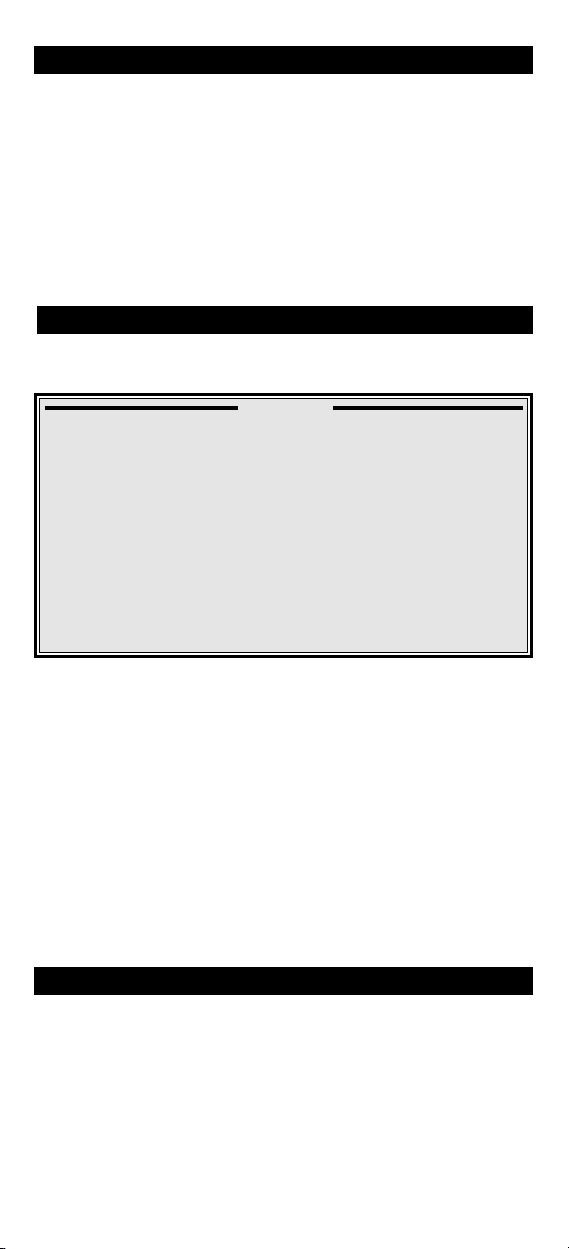
Introduction
Congratulations on the purchase of the URC-1625. The URC-1625 is a
eplacement remote control that can be set up to control 2 devices.
r
- sat - Satellite Receiver, Digital Box or Cable Box
- tv - Television, Plasma- or LCD TV
he URC-1625 is preprogrammed to control your SKY DigiBox (no
T
set up required). Simply press the “sat” device key and your will
obtain SKY DigiBox functionality.
Table of Contents
HE KEYPAD
T
SET UP
SETTING UP THE URC-1625
Direct code set up 5
Search Method 6
SET-UP CODES
TV : Television / LCD / Plasma / Projector / Rear Projector
SAT : Satellite Receiver / Set-Top-Box / DVB-S / DVB-T /
Freeview (UK) / TNT (F) / Digitenne (NL) / SAT/HDD
CBL : Cable Converter / Set-Top-Box / DVB-C
VAC : Video Accessory like Media Centres / AV Accessories /
AV Selectors
. . . . . . . . . . . . . . . . . . . . . . . . . . . . . . . . . . . . . .
. . . . . . . . . . . . . . . .
. . . . . . .
. . . . . . . .
3
5
10
19
23
23
CODE BLINK OUT
(To find out which code is currently programmed)
QUICK CODE REFERENCE
EXTRA FEATURE
• Volume Punch-Through 8
TROUBLE-SHOOTING
CUSTOMER SERVICE
7
7
9
9
Installing the Batteries
Your URC-1625 needs 2 new “AA/LR6” alkaline batteries.
1 Remove the battery cover from the back of your URC-1625.
2 Match the batteries to the + and - marks inside the battery case,
then insert the batteries.
3 Press the battery cover back into place.
2 WW W.ONEFORALL.COM
Page 3
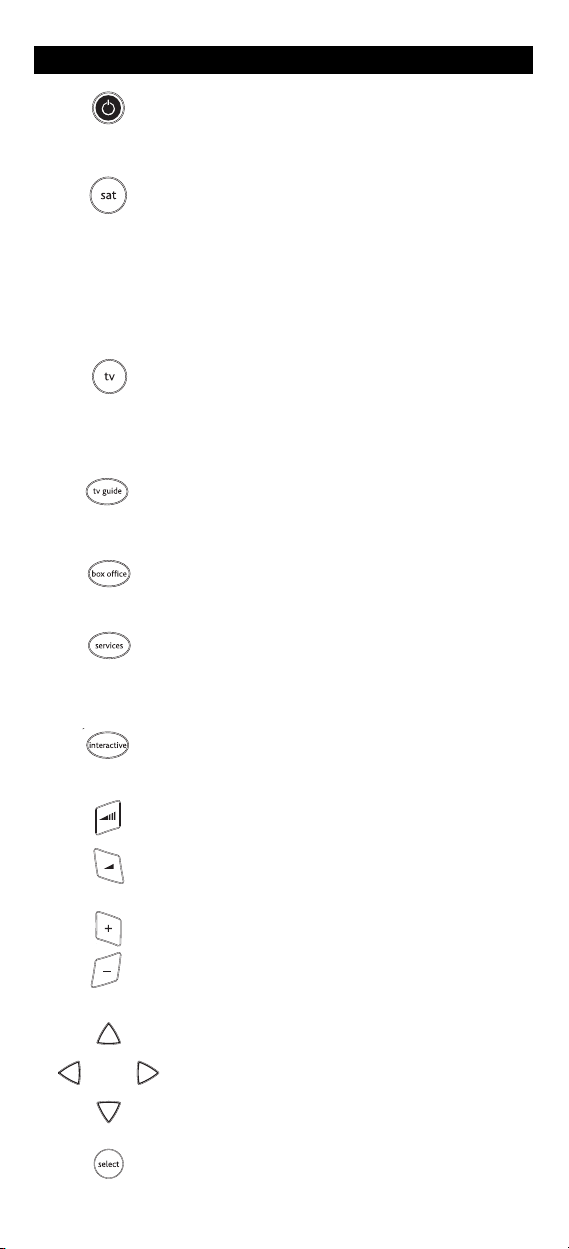
The Keypad
1 Power
3 sat (LED) - device key for:
2 tv (LED) - device key for:
4 tv guide
5 box office
6 services
The POWER key operates the same function it did on
the original remote control.
Satellite Receiver, Cable Converter, DSS / Video
ccessory (e.g.Media Centres) Personal Video
A
Recorder or Hard Disc Recorder.
The red LED (Light Emitting Diode) underneath the
at key will light up every time a key is pressed in sat
s
ode.
m
s default: when in “sat” mode your URC-1625
A
will be set to control your SKY digiBox.
Television, LCD, Plasma, Projector or Rear Projector.
he red LED (Light Emitting Diode) underneath the
T
v key will light up every time a key is pressed in tv
t
mode.
This key gives you the possibility to preview the
complete tv listings.
This key allows you to access the Box Office programs.
This key provides a range of features such as e.g.
parental controls, subtitles and favourites. For your
particular device this key may provide menu control.
7 interactive
8 volume +/- Keys
9 channel +/- Keys
10 Directional Keys
11 select
WW W.ONEFORALL.COM 3
This key provides a selection of interactive services.
These keys operate in the same way as the keys on
your original remote. In “tv” mode you may obtain
Colour + / - when you press and release the magic
key and then press Volume + / - .
These keys operate in the same way as the keys on
your original remote. In “tv” mode you may obtain
Brightness + / - when you press and release the magic
key and then press Channel + / -.
If available on your original remote, these keys will
allow you to navigate through the menu mode of
your device.
The select key will confirm your choice in the corresponding menu.
Page 4
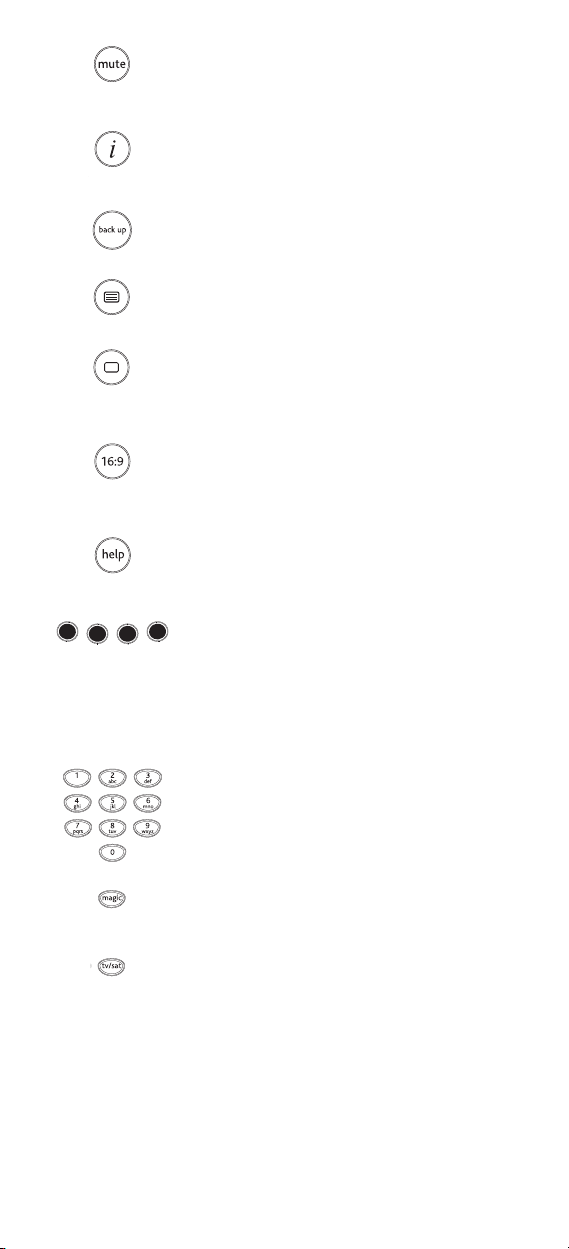
2 Mute Key
1
The Mute key operates the same function it did on
your original remote control.
13 i (info) Key
14 back up Key
15 text
16 text off
17 16:9
18 help
19 red, green, yellow, blue
This key provides information about the pro
gram you’re watching.
This key allows you to go back to the previous page.
Puts the television in the Teletext mode.
witches the television back to regular viewing mode.
S
n some televisions, this may be done by pressing the
O
text key several times.
This key provides you the (16:9) wide screen
view function, if available on your original remote).
This key provides help in Sky Guide and is also
used for subtitles or audio description.
After pressing the tv key and accessing the text mode,
the keys marked red, green, yellow and blue, allow
you to access the Fastext functions of your
television. If on your original remote control these
keys are used for Menu navigation, the ONE FOR ALL
Fastext keys may operate in the same way.
20 Number Keys
21 magic Key
22 tv/sat Key
Please note that the key pad description is mainly based on SKY
DigiBox functionality. This may differ from your particular device.
The Number keys (0-9, / -/--) provide functions just like
your original remote. If your original remote has an
20 key, this function can be found under the AV key.
The magic key is used to set up your URC-1625.
In tv mode you will obtain the AV / Input function. In
sat mode you will obtain the “TV/SAT” or “TV/DTV”
function, if available on your original remote.
4 WW W.ONEFORALL.COM
Page 5
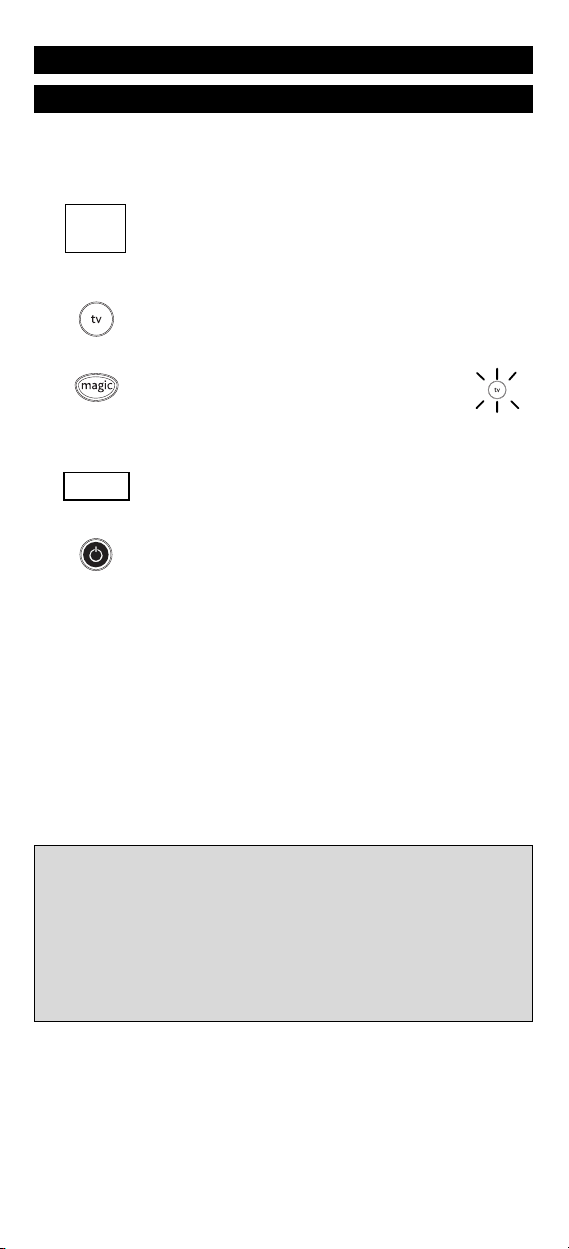
Setting up the URC-1625
ON
E
F
OR
A
c
u
r
a
d
m
i
r
a
l
A
d
y
s
o
n
A
g
a
z
i
A
G
B
A
g
e
f
0
0
0
9
0
0
8
7
,
0
0
9
3
,
0
3
6
3
,
0
4
0
2
1
7
,
0
2
1
6
0
2
6
4
0
5
1
6
0
0
8
7
0
2
1
6
,
0
0
0
9
,
0
0
3
7
,
0
0
3
7
,
0
2
7
4
,
0
2
0
8
,
0
3
7
1
Before you start, please read these instructions carefully
Direct code set up
xample: To set up the URC-1625 for your television:
E
1 Find the code for your device in the Code list (page 10 - 23).
Codes are listed by device type and brand name.
he most popular code is listed first. Make sure your
T
evice is switched on (not on standby).
d
2
Press the tv key on the URC-1625 for the device you wish
o Set-Up.
t
3 Press and hold down the magic key
until the red LED underneath the tv key
blinks twice (the red LED will blink once
then twice).
4 Enter your (four-digit device code) using the number
_ _ _ _
keys. The red LED will blink twice.
x2
5 Now, aim the URC-1625 at your device and
press POWER If your device switches off, the URC1625 is ready to operate your device.
6 Turn your device back on and try all the remote’s functions to ensure
they are working properly. If the functions do not work properly,
repeat steps 1-5 using another code listed under your brand.
7 If your device does not respond, follow steps 1 to 5 with
each code listed for your brand. If none of the codes listed
for your brand operate your device, or if your brand is not
listed at all, try the search method described on page 6.
Important notes:
- If your Set Top Box is not a standard BSkyB DigiBox, please follow
the steps above pressing “sat” instead of “tv” during step 2.
- Most Televisions do not switch on pressing the POWER key. Please try pressing a “number” key or the “TV-text off” key to switch your TV back on.
- Some codes are quite similar. If your device does not respond or is not functioning properly with one of the codes, try another code listed under your
brand.
- CBL and VAC codes can be set up in “sat” mode.
- Remember to press the correct device key before operating your device.
WW W.ONEFORALL.COM 5
Page 6
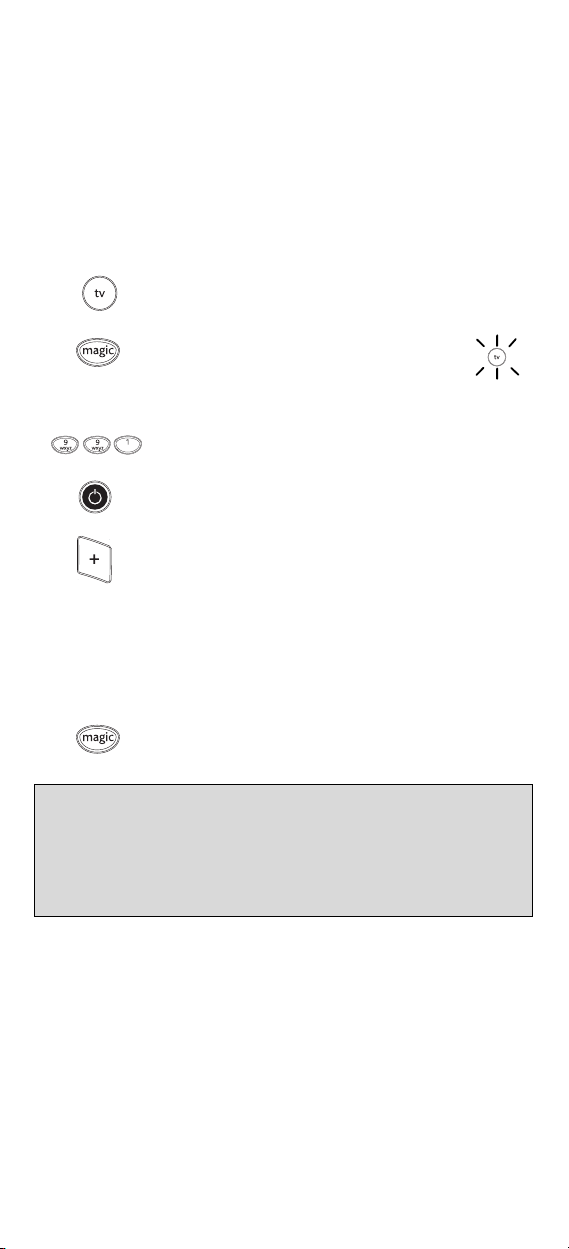
The Search Method
If your device does not respond to the URC-1625 after you have tried all
the codes listed for your brand, try searching for your code. The Search
ethod allows you to find the code for your device by scanning through all
M
he codes contained in the memory of the URC-1625. The Search Method
t
may also work if your brand is not listed at all.
Example: To search for your TV code:
1 Switch your television on (not on standby) and aim your ONE FOR ALL
at your TV.
2
3
4 Press 9 9 1. The red LED will blink twice.
5 Next, press POWER.
6 Aim the URC-1625 at your Television. Now press CH+ over
7 As soon as your television turns off, press the MAGIC key
Important notes:
- If your Set Top Box is not a standard BSkyB DigiBox, please follow
the steps above pressing “sat” instead of “tv” during step 2.
- Most Televisions do not switch on pressing the POWER key. Please try pressing a “number” key or the “TV-text off” key to switch your TV back on.
- To search for the code for another device follow the instructions above
only press the appropriate device key instead of TV during step 2.
Press the tv key on your URC-1625.
Press and hold down the magic key
ntil the red LED underneath the POWER key
u
links twice (the red LED will blink once
b
then twice).
and over, until your Television turns off (everytime you
press the CH+ key the URC-1625 will send out a POWER
signal from the next code contained in the
memory). You may have to press this key many times (up
to 150 times) so please be patient. If you skip past a code,
you can go to the previous code(s) by pressing the CHkey. Remember to keep pointing the URC-1625 at your
Television while pressing this key.
to store the code.
2
x
6 WW W.ONEFORALL.COM
6 WW W.ONEFORALL.COM
Page 7
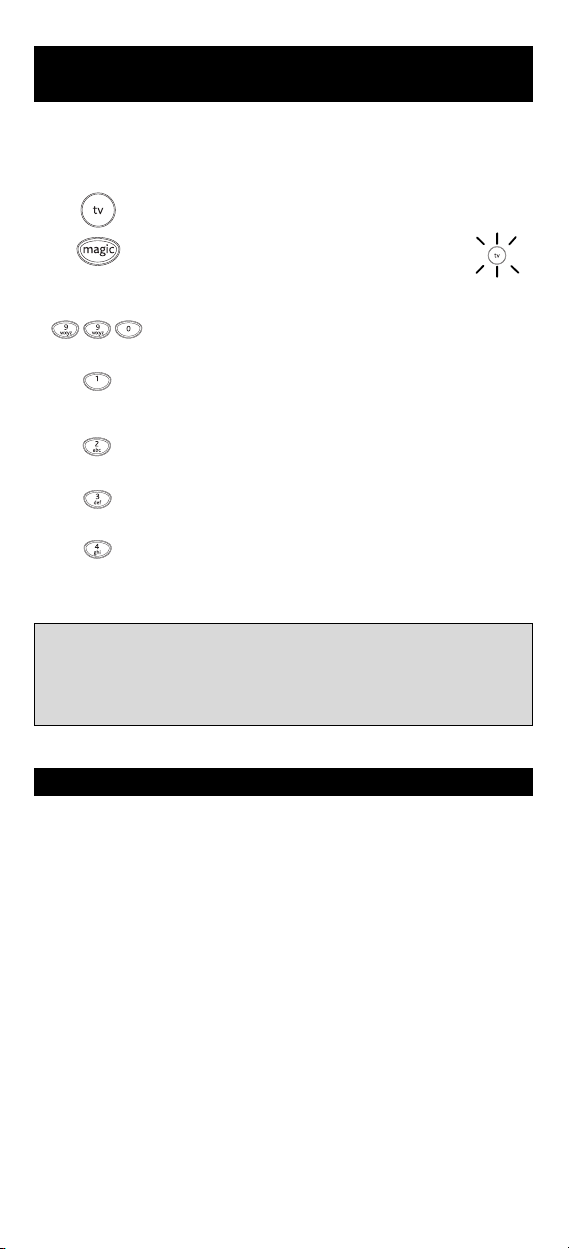
Code Blink out
(To find out which code is currently programmed)
nce you have Set-Up your URC-1625, you can blink back your
O
ET-UP CODE for future reference.
S
Example: To blink out your Television code:
1
2 Press and hold down the magic key
3 Press 9 9 0. The red LED underneath the POWER key will
4 For the first digit of your four-digit code, press 1 and
5 For the second digit, press 2 and count all the red blinks.
6 For the third digit, press 3 and count all the red blinks.
7 For the fourth digit, press 4 and count all the red blinks.
Important notes:
- If your Set Top Box is not a standard BSkyB DigiBox, please follow
the steps above pressing “sat” instead of “tv” during step 2 to
blink out the code programmed in “sat” mode.
Press tv once.
until the red LED underneath the POWER key
links twice (the red LED will blink once
b
then twice).
link twice.
b
ount all the red blinks. If there are no blinks, the digit is
c
0".
"
If there are no blinks, the digit is "0".
If there are no blinks, the digit is "0".
If there are no blinks, the digit is "0". Now you have
your four-digit code.
x
2
Quick Code Reference
Device Code
sat_________________________
tv_________________________
WW W.ONEFORALL.COM 7
■■■■■■ ■
■■■■■■ ■■
■
Page 8

Volume Punch Through
hen controlling your Set-Top-Box (e.g. Sky digiBox) you normally need to
W
press the “tv” button first if you wish to control the volume for your
Television. The URC-1625 gives you the possibility to punch though
TV-VOLUME without pressing the tv mode key. This is only possible if you
ave programmed the URC-1625 to also control your Television.
h
To punch through to TV volume while in “sat” mode:
. Press and hold down the magic key until the
1
. Press 9 9 3.
2
3. Then press the tv key and the red light will
To cancel the „Volume Punch Through“:
ed LED underneath the POWER key blinks twice
r
(the red LED will blink once then twice).
link twice.
b
1 Press and hold down the magic key until the
2. Press 9 9 3.
3. Press the Volume (+) key and the red light will
red LED underneath the POWER key blinks twice
(the red LED will blink once then twice).
blink four times.
8 WW W.ONEFORALL.COM
Page 9

Problem & Solution
roblem:
P
Your brand is not listed
n the code section?
i
The ONE FOR ALL does
ot operate your
n
device(s)?
he ONE FOR ALL is not
T
performing commands
properly?
Problems changing
channels?
The ONE FOR ALL does
not respond after
pressing a key?
The red LED does not
blink when you press
a key?
olution:
S
Try the search method on page 6.
A) Try all the codes listed for
our brand. B) Try the search
y
method on page 6.
ou may be using the wrong
Y
code. Try repeating the Direct
Set-Up using another code listed
nder your brand or start the
u
search method over again to
locate the proper code.
Enter the programme number
exactly as you would on your
riginal remote.
o
Make sure you are using new
batteries and are aiming the one
for all at your device.
Replace batteries with 2 fresh,
new “AA” alkaline batteries.
Customer Service
In the UK
E-mail : ofahelp@uebv.com (*)
Fax : +31 53 432 9816
Tel. : 0901-5510010 (£ 0,50 per minute)
In Ireland
E-mail : ofahelp@uebv.com (*)
Fax : +31 53 432 9816
Tel. : 016015986
(*) Just send a blank message, you’ll get auto-reply.
WW W.ONEFORALL.COM 9
Page 10

TV
A.R. Systems 0037 0352 0556 0374
ccent 0009 0037 0556
A
dcom 0625
A
DL 1217
A
dmiral 0093 0363 0418 0087
A
Advent 0876
Adyson 0217 0216
AEA 0037 0556
AEG 0606 1556 1163
Aftron 0891
Agashi 0216 0264 0217
AGB 0516
Agef 0087
iko 0009 0037 0556 0216
A
im 0037 0072 0412 0556
A
Aiwa 0705 0701 1904 1916
Akai 0361 0208 0371 1537
Akashi 0860 0009
Akiba 0218 0282 0455 0037
Akira 0418 0753
Akito 0037 0556
Akura 0037 0556 0668 0412
Alaron 0216
Alba 0037 1037 0556 0714
Alkos 0035
All-Tel 0865 1269
Allorgan 0206 0217
Allstar 0037 0556
Ambassador 0177
Amplivision 0217 0370 0320
Amstrad 0177 0009 0516 0264
Anam 0037 0556 0009 0650
Anam National 0037 0556 0650
Andersson 1163 1149
Anglo 0009 0264
Anitech 0009 0264 0037 0556
Ansonic 0370 0037 0556 0009
Apollo 0473
Arc en Ciel 0109
Arcam 0216 0217
455
0
163 0264
0
371 0035 0433 0072
0
361 0191 0264 0217
0
753 0208 0706 0698
0
0805 0634 0374 0455
0606
1908 1505
0037 0433 0745 0191
0035 0672 0009 0696
0072 0753 0218 0729
0714 0163 0826 0516
0715 0602 0556 0548
0480 0217 0631 0216
0264 0178 0377 0606
1037 1908 0473 0648
1259 1248 1935
0556
0009 0218 0282 0264
0714 1982
0009 0418 0370 0371
0668 0355 0218 0216
0247 0163 0487 0036
1904 1908 0443 1935
0371 0218 0037 0556
0433 0412 0362 1037
0648 1904 1982
0282 0102
0668 0374 0163 0292
0102 0411 0259 0247
1437 1904 0104
TV
Ardem 0486 0714 0037 0633
Arena 0037
Aristona 0556 0037
Arthur Martin 0163
ASA 0105 0346 0070 0104
sberg 0037 0556 0102
A
sora 0009
A
stra 0037 0556
A
suka 0218 0217 0216 0264
A
TD 0698
A
Atlantic 0037 0556 0216 0206
Atori 0009
Auchan 0163
Audiosonic 0009 0037 0374 0820
udioton 0217 0486 0370 0264
A
udioworld 0698
A
umark 0060
A
utovox 0087 0206 0349 0217
A
AVP 1904 1908
AWA 0011 0036 0009 0157
Axxent 0009
Axxon 0714
B&D 1217
Baier 0876
Baird 0109 0193 0072 0073
Bang & Olufsen 0565 0087
Barco 0163
Baseline 1244
Basic Line 0374 0037 0163 0668
Bastide 0217
Bauer 0805 0009 0698 0706
Baur 0009 0535 0195 0512
Bazin 0217
Beaumark 0178
Beko 0714 0035 0486 0370
Belson 1191
Bennett 0556 0037
BenQ 1756
Beon 0037 0556 0418
Berthen 0668
Best 0337 0370
Bestar 0037 0556 0370 0374
Bestar-Daewoo 0374
Binatone 0217
Black Diamond 0614 0820 1037 0556
Black Panther 0102
Black Star 0247
Black Strip 0035
Blackway 0282 0218
Blaupunkt 0554 0191 0535 0195
0556
0087 0163
282 1904
0
0320 0259
0556 0109 1308 0714
0715 0217 0370 0337
0264 0218 0486
247
0
0374 0412 0037 0556
0216 0606 0217 0108
0264
TV
0217 0208 1904 1196
0606
0556 0009 0218 0282
0217 0455 0339 1037
0264
0037 0556 0554 0191
0361 0349 1505 1010
0037 0418 0556 0606
0715 0808
0821 0753 1163
0200 0327 0328 0455
0170 0036
10 WW W.ONEFORALL.COM
Page 11

Blue Sky 0037 0714 1037 0487
Blue Star 0282
Bondstec 0247
oots 0217 0009
B
osch 0320 0327
B
oxlight 0736
B
PL 0037 0556 0282
B
randt 0625 0109 0287 0335
B
Brandt
Electronique 0287 0335
Brinkmann 0037 0556 0668 0418
Brionvega 0037 0556 0362 0087
Britannia 0216 0217
Brother 0264
Bruns 0087 0486
SR 0163 0361
B
TC 0218
B
ush 0614 1037 0660 0714
B
Canton 0218
Capsonic 0264
Carad 0610 0037 0556 0668
Carena 0455 0037 0556
Carrefour 0036 0070 0037 0556
Carver 0170
Cascade 0009 0037 0556
Casio 0037 0556 0163 0349
Cathay 0037 0556
CCE 0037 0556 0217
Celestial 0819 0820 0821
Centrex 0780 0826 0891
Centrum 1037
Centurion 0037 0556
Century 0087 0247 0238
CGE 0074 0084 0418 0247
Cimline 0009 0218
Cinex 0648 1556
Citizen 0060
City 0009
Clarivox 0418 0037 0556 0070
Clatronic 0037 0370 0371 0714
Clayton 1037
CMS 0216
CMS hightec 0217
Cobolt 0891
Combitech 1908
Concorde 0009
Condor 0320 0037 0556 0370
Conia 0754 0821 0820
Conrac 0808
Conrad 0037 0556
Contec 0216 0009 0157 0011
0668 0715 1909 0556
0218 0282 0455 1934
1904 1908 1191 0808
1916 1243
560
0
0486
037 0668 0218 0163
0
349 0009 0036 0371
0
0282 0355 0363 0374
0264 0361 0487 0208
0217 1556 0617 0698
0556 1900 1904 1908
0778 1259 1982 1248
1243 1916 0587
1037
1904
0370 0163 1904
0102
0218 0264 0556 0217
0247 0009 0102 0320
0648 1904 0606 1163
0216 0009 0282 0102
0247 0418 0411 0163
0264
0036 0264 0037 0556
TV
Continental
Edison 0109 0287 0487
Cosmel 0009 0337 0037 0556
Crosley 0087 0247 0074 0084
Crown 0009 0712 0370 0486
S Electronics 0216 0218 0247
C
TC 0247
C
TX 1756
C
Curtis Mathes 0060 0093 0166
Cybertron 0218
Cytronix 1298
D-Vision 0037 1982 0556
D.Boss 0037
Daewoo 0634 0374 1909 0499
ainichi 0218 0216
D
ansai 0037 0556 0264 0035
D
Dansette 0412
Dantax 0370 0486 0714 0606
Datsura 0208
Davis 0736
Dawa 0009 0037 0556
Daytek 0698 1207 0706 0672
Dayton 1207
Daytron 0009 0374 0037 0556
de Graaf 0208 0044 0163 0548
DEC 0795 0860 0891
Decca 0072 0516 0037 0556
Deitron 0037 0556 0374 0218
Dell 1264
Denko 0264
Denver 0037 0556 0606 1189
DER 0193
Desmet 0320 0037 0556 0009
Diamant 0037 0556
Diamond 0264 0698 0696 0009
DiBoss 0037 0556
Digatron 0037 0556
Digihome 1149
Digiline 0037 0556 0105 0668
DigiLogic 0037 0556
Digitex 0820
Digitor 0037 0556 0888 0861
Digivision 0361
DigiX 0880
DiK 0037 0556
Dixi 0009 0037 0556 0247
DL 0848 0891 0780 0037
Domeos 0668 0037 1037
Domland 0394
Doric 0349
Dream Vision 1704
DSE 0888 0861 1556 0820
DTS 0009
0163
0037 0556 0487 0714
606 0715 0418 0208
0
672 0653 0339 1934
0
037
1
0661 0037 0556 0009
0216 0218 0217 1137
902 1908 0841 0880
1
876 0865 0698 0714
0
216 0009 0036 0217
0
0208
0715 1908
0264
0363
0217 1137 0621 1904
1908
0587 1988
0087
0804 0825 0216 0371
0860 0820 0672 0896
0217 0087
0587 0865
TV
WW W.ONEFORALL.COM 11
Page 12

Dual 0349 0217 0037 0556
Dumont 0087 0104 0102 0217
Dunai 0163
urabrand 0037 1437 0556 1988
D
ux 0037 0556
D
VX 0891
D
ynatron 0037 0556
D
:max 0606
e
asy Living 1248 1259
E
Ecco 0773 0706 0698
Edison-Minerva 0487
Eiki 0735
Elbe 0435 0238 0259 0362
lbe-Sharp 0516
E
lcit 0087 0247 0516 0102
E
lekta 0009 0037 0556 0264
E
Elfunk 1208 1037
ELG 0037 0556
Elin 0216 0037 0556 0105
Elite 0218 0037 0556 0320
Elman 0102
Elta 0009 0264 0216
Emco 0247
Emerson 0177 0714 0178 0087
Emperor 0282
Enzer 0696 0753 0773 0860
Epson 0840 1122
Erres 0037 0556
ESC 0037 0556 0217
Estèle 0163
Etron 0001 0037 0556 0820
Eurofeel 0264 0217
EuroLine 0037
Euroman 0216 0264 0037 0556
Europa 0037 0556
Europhon 0037 0516 0102 0163
Evesham 1248 1259
Evolution 1756
Excel 0037 0556
Expert 0206 0259 0163
Exquisit 0037 0556 0247
Fagor 0037 0556
FairTec 1191
Family Life 0037 0556
Fenner 0374 0009
Ferguson 0073 0625 0287 0335
Fidelity 0163 0512 0363 0037
Filsai 0217
0259 0352 0394 0163
1904 1137 0631 1149
1037
0070 0072 1904
0292 0370 0163 0037
0556 0218 0191 0411
0610 0217 0516 0361
0630
163
0
282
0
0104 0548 0361 0349
0163 0009
TV
0247 0037 0556 0371
0070 0282 0320 0361
1909 0486 0370 0163
0321 1904 0668
0009 0163
0217 0370
0217 0556 0247 0216
0238 0193 0109 0560
0037 0556 0035 0653
0104 0108 0361 1904
0548 0443 1037 1916
1908
0556 0371 0412 0193
0216 0264 1904 1907
1908 0361
Finlandia 0208 0346 0548 0361
Finlux 0105 0104 0037 0556
irstline 0037 0556 0374 0668
F
Fisher 0104 0217 0036 0208
Flint 0037 0556 0610 0072
NR 0102
F
orce 1149
F
orgestone 0193
F
ormenti 0163 0037 0556 0486
F
Formenti-
Phoenix 0216 0320
Fortress 0093 0087
Fraba 0037 0556 0370
Friac 0009 0037 0556 0102
Frontech 0247 0264 0349 0363
Fuchsware 0780
Fujimaro 0865
Fujitsu 0683 0853 0206 0072
Fujitsu General 0009 0217 0206 0163
Fujitsu Siemens 1298 1259 1248 1163
Funai 0668 0264 0412 1505
Furichi 0860
Futronic 0264 0795 0860 0698
Future 0037 0556
Galaxi 0102 0037 0556 0361
Galaxis 0370 0418 0037 0102
Galeria 0009
GBC 0163 0009 0374 0218
GE 0735 0178 0282 0560
Geant Casino 0163
GEC 0163 0361 0349 0037
Geloso 0247 0009 0363 0163
General 0109 0287
General Electric 0287
General Technic 0009
Genesis 0009 0037 0556
Genexxa 0218 0037 0556 0412
Gericom 0865 1298 1217 0880
Giant 0217 0009
Goldfunk 0668
Goldhand 0216
Goldline 0337
0163 0363 0072 0287
0045
0714 0346 0217 0072
0163 0516 0715 0070
0087 0102 0411 0631
492 0480 1556 0629
0
473 0418 0606 0621
0
808
0
714 0163 0009 0321
0
216 0247 1909 0102
0
0217 0411 0349 0238
0072 0208 0361 1037
1191 0808 1163 1308
0370 0555 0045 0087
0157 0361 0163 0349
0072
218 0455 0264
0
0216 0087 0320
0370 0499 0655 0610
0217 0009 0163
0102 0217 0163 0009
0352 0037 0556 0361
0259
0808
1904
0163
0556
0363
0287 0109 0335 0625
0516 0556 0072 0217
0374
0163 0009
TV
12 WW W.ONEFORALL.COM
Page 13

GoldStar 0037 0009 0370 0001
Gooding 0487
oodmans 0634 1259 1037 1248
G
Gorenje 0370
GP 0753
GPM 0218
Gradiente 0653 0170 0037 0556
Graetz 0714 0361 0371 0163
ran Prix 0648
G
ranada 0037 0556 0226 0356
G
Grandin 0037 0556 0009 0163
Gronic 0102 0217 0163
Grundig 0195 0508 0535 0191
Grunkel 1163
H&B 0808
Haaz 0706
Haier 0698 0264
Halifax 0264 0216 0217
Hammerstein 0264 0060
Hampton 0216 0217
Hanimex 0218 1908
Hanseatic 0037 0556 0499 0349
Hantarex 0009 0037 0556 0102
Hantor 0037 0556
Harsper 0865
Harwa 0773 1196 1269
Harwood 0009 0412 0037 0556
Hauppauge 0037 0556
HCM 0009 0412 0037 0556
Hedzon 0556 0037
Hema 0217 0009
Hemmermann 0349
Hicon 1298
Hifivox 0109
Higashi 0216
Highline 0264 0037 0556
Hikona 0218
Hinari 0208 0037 0556 0009
WW W.ONEFORALL.COM 13
0290 0377 0217 0178
0247 0216 0556 0163
0361 0109 0363 0606
0044 1934 0714 0715
0455
037 0499 0556 0714
0
668 1909 0374 0036
0
264 0072 0516 0009
0
290 0487 0371 0035
0
480 0560 0217 0335
0
0218 1908 0630 0661
1900 0880 1308 0587
1149
037 0339 0556 1163
0
045 0072 0108 0208
0
217 0036 0339 0516
0
0473 0335 0560 0163
0363 0225 0548
0610 0714 0715 0668
0374 0320 0282 0218
0455 1037 0865 1191
0880
0554 0070 0487 0037
0443 0706 0556 0587
0009 0036 0370 0740
1935 1908 0630 1223
1916 1308 0178
0163 0361 0292 0282
0394 0320 0634 0370
0661 0009 0217 0087
0377 0714 0808 0486
0625
0516 0238 0829
0487
0217 0218 0418 0282
0264
0218 0036 0163 0355
0443 0487 0264 1908
TV
Hisawa 0282 0218 0455 0610
HISense 0848 0208 0698 0891
Hit 0087
Hitachi 0225 1225 0349 0578
Hitachi Fujian 0108 0037 0225 0556
Hitsu 0009 0610 0455 0218
HMV 0087 0193
Höher 0714 1556 0865 1163
Home
Electronics 0606
ornyphon 0037 0556
H
oshai 0218 0455 0282
H
uanyu 0374 0216
H
ugoson 0890 1217
H
ygashi 0217 0216
H
Hyper 0009 0216 0217 0247
Hypersonic 0361
Hypson 0037 0556 0714 0715
Hyundai 0037 0865 0556 0706
Iberia 0037 0556
ICE 0264 0037 0371 0009
Ices 0218 0216
Ict 0037 1137 0556
iDEAL 1556
Iiyama 1217 0890
Imperial 0037 0163 0370 0074
Indiana 0037 0556
InFocus 0736 0752 1164
Ingelen 0487 0610 0714 0163
Ingersoll 0009
Inno Hit 0009 0072 0037 0556
Innovation 0037 0556
Innowert 0865 1298
Inotech 0773 0820
Interactive 0037 0556 0087 0512
Interbuy 0009 0037 0264 0247
Interfunk 0037 0556 0087 0512
Internal 0037 0556 0499 0374
International 0216
Intervision 0282 0217 0455 0037
Irradio 0009 0037 0556 0218
Isukai 0218 0037 0556 0282
ITC 0217 0320
1908 0714
0860
0036 0356 0044 0108
473 0163 0217 0194
0
516 0072 0481 0499
0
037 0556 0109 0363
0
548 0719 0634 0744
0
178 1137 0105 0492
0
481 0361 0512 0480
1
0797 1045 0629 1037
1576 1149 1904 0877
1934 0264 0217 0282
0455 0238 1908 1037
0668 0486
0860 0753 0698 1244
0876 1556
0556 0218 0217 0216
0084 0556 0630 0411
0361 0349 0418 0247
0361 1337
0218 0290 0217 0516
0247 0102 0282 1163
0327 0163 0361 0370
0109 0411
0512 0556
0327 0163 0361 0370
0109 0349 0247 0200
1909
0371 0377 0486 0370
0394 0487 0218 0102
0163 0264 0247 0009
0556
0247 0290 0371
0455
TV
Page 14

ITS 0037 0371 0218 0282
ITT 0163 0480 0349 0361
ITT Nokia 0361 0548 0163 0473
TV 0264 0037 0556 0247
I
DV 1982
J
ean 0036
J
JEC 0035
Jinxing 0848
JMB 0037 0499 0634 0374
JNC 0876
Jocel 0712
Jubilee 0556
JVC 0653 0036 0683 0193
aisui 0218 0282 0037 0556
K
ambrook 0377
K
Kamp 0216
Kapsch 0163 0361 0206 0259
Karcher 0037 0556 0370 0610
Kathrein 0556 0037 0880
Kawa 0371
Kawasho 0216
KB Aristocrat 0163
Kendo 0610 0037 0556 0163
Kennedy 0163 0206 0435
Kennex 1037
Kenwood 0105
KIC 0217
Kingsley 0216
Kiota 0001
Kiss 0800
Kiton 0556 0037 0668
Kneissel 0037 0370 0610 0411
Kobra 1298
Kolster 0037 0556 0102 0349
Konichi 0009
Konka 0037 0556 0371 0714
Kontakt 0487
Korpel 0037 0556
Korting 0087 0370 0320
Kosmos 0037 0556
Kotron 0412 0264 1900
Koyoda 0009
Kraking 0238
KTV 0217
Kuba 0349 0163
Kuba Electronic 0349 0163
Kyoshu 0412 0418 0264
Kyoto 0163 0216 0217
L&S Electronic 0865 0714
LaSAT 0486 0370
Lavis 1037 0037 0163
Leader 0009
Lecson 0037 0556
Legend 0009 0337
0264 0216 0009 0556
0473 0548 0193 0346
0339 0208 0610
0480 0349 0346 0208
339 0606 0610 0631
0
363
0
374
0
0556 0443 1908
371 0218 0606 0418
0
731 0093 0650
0
216 0455 0217 0009
0
0104
0163 0282 0102 0264
0778 0714 1556 0606
TV
0512 0370 0377 0363
0411 0102 0247 0362
0648 1037 1437 0486
0374 0499 0556 0435
0259 0292 0238 0362
1908
0247 0218
0418 0218 0641 0587
0754 0779 0606
Lemair 0411
Lenco 0037 0721 0009 0163
Lenoir 0009
Lenoxx 1189
Lesa 0247
evis Austria 0037 0556
L
exsor 1196
L
eyco 0264 0072 0037 0556
L
G 0178 0037 0370 0377
L
Liesenk & Tter 0327 0037 0556
Liesenkotter 0037 0327 0328 0556
Lifetec 0037 0009 0374 0668
loyd's 0001 0009
L
odos 1037 1149
L
oewe 0512 0633 0790 0037
L
Logik 0011 0698 0060 0773
Logix 0668
Luker 1982
Luma 0037 0363 0206 0163
Lumatron 0363 0206 0037 0556
Lux May 0037 0009 0556
Luxor 0194 1163 0290 0363
LXI 0178
Madison 0037 0556
Magnadyne 0087 0247 0516 0102
Magnafon 0516 0102 0216 0073
Magnavox 0037 0556 0036 0780
Magnum 0648 0714 0037 0556
Mandor 0264
Manesth 0037 0556 0217 0264
Manhattan 0037 0876 0556 0668
Maqma 1298
Marantz 0037 0556 0412
Marelli 0087
Mark 0037 0556 0217 0216
Mascom 1556 0556 0037
Master's 0499 0037
Masuda 0218 0371 0009 0264
Matsui 0037 0556 0487 0009
Matsushita 0650
Matsuviama 0587
Maxam 0264
0374 0556 0104 0587
1037
009 0556 0714 0001
0
217 0216 0290 0163
0
0606 0109 1934 0698
0715 0829 1637 1146
1148 1191 0247 0361
0512 0655 1037 1137
0556 0714 0218 0264
683 1248 1259
0
556 0655 0370 0087
0
0292 0362 0516
0009 0193 0264 0371
0001 0880 1217 1037
0411 0556 0374 0009
0362 0259
0362 0163 0259 0361
0217 0264 0073
0480 0492 0349 0361
0208 0356 0548 0163
0346 0473 1037 0217
0631
0163
0715 1289
0320 0035 0163 0363
1037 0163 0778
0374 0009 0714 0715
0037 0217 0556
0177 0011 0355 0072
0036 0217 0371 0433
0443 0363 0455 0163
0349 0516 0035 0208
0045 0195 0191 0335
0714 1908 1037 0629
1916 0880
TV
14 WW W.ONEFORALL.COM
Page 15

Maxdorf 0773 0698 0706 0264
Maxim 1982 1556
MCE 0009
Mediator 0037 0556
Medion 0037 0714 0808 0668
egas 0610
M
egatron 0178
M
EI 1037 0037 0556
M
electronic 0346 0037 0512 0109
M
Memorex 0009 0178 0650 0060
Memphis 0337 0072 0009
Mercury 0001 0037 0009 0698
erritt 0548 0361 0163
M
etz 0388 0447 0746 0367
M
MGA 0178 0037 0556 0218
Micromaxx 0037 0556 0668 1037
Microstar 0808
MicroTEK 0820 0698 0860 0706
Mikomi 1149 1163 0744
Minato 0037 0556
Minerva 0487 0535 0195 0070
Minoka 0412 0037 0556
Mirror 1900
Mistral
Electronics 0193
Mitsubishi 0108 0093 0512 0037
Mitsuri General 0163
Mivar 0292 0290 0291 0370
Monaco 0009
Morgan's 0037 0556
Motorola 0093
MTC 0060 0370 0349 0512
MTlogic 0714 1308
Multibroadcast 0193
Multistandard 0102
Multitec 0037 0556 0486 0668
Multitech 0349 0009 0363 0486
Murphy 0104 0216 0072 0163
Musikland 0037 0218 0247 0556
MyCom 0178
Myryad 0556 0037
NAD 0166 0178 0361 0163
Naiko 0037 1982 0606 0556
Nakimura 0374 0037 0556
Naonis 0363 0163
Narita 1982
NAT 0226
National 0226
0556 0512 1137 0698
1908 1037 1437 1900
248 1259 0245 0880
1
289 1916 1556 1149
1
0247 0105 0104 0374
0009 0217 0480 0492
0216 0411 0349 0163
0287 0556 0634 0361
0191 0195 0661 0714
264 0556 0706 0060
0
087 1163 0195 0535
0
554 0191 0037 0556
0
0587 0668 1037
0104
0630 0808
0264
TV
0191 0554 0516 0108
0178 0087 0036 0193
0535 0556 0208 1934
1037
0216 0609 0516 0217
0163 0216 0361
1037 1556 1982
0037 0370 0556 0217
0216 0247 0102 0264
NEC 0170 0587 1170 0036
Neckermann 0037 0191 0370 1505
EI 0037 0556 0337 0371
N
eovia 0865 0876
N
Nesco 0247 1908
Netsat 0037 0556
Network 0337
Neufunk 0037 0009 0556 0610
New Tech 0037 0009 0556 0217
New World 0218
Nfren 0800
icamagic 0216
N
ikkai 0072 0218 0037 0556
N
ikkei 0714
N
Nikko 0178
Nishi 0482
Nobliko 0102 0070 0216
Nogamatic 0109
Nokia 0361 0163 0480 0349
Nordic 0217
Nordmende 0109 0714 0891 0287
Norfolk 0163
Normerel 0037 0556
Novak 0037 0556
Novatronic 0037 0105 0374 0556
NU-TEC 0455 0698 0820 0037
Nurnberg 0163 0361
Oceanic 0163 0361 0208 0473
Odeon 0264
Okano 0370 0037 0556 0264
Omega 0264
Omni 0780 0891 0698 0826
Onn 1149
Onwa 0371 0602 0218 0433
Opera 0037 0556
Optimus 0650 0166
Optonica 0093
Orbit 0037 0556
Orion 0037 0443 0355 0556
Orline 0037 0218 0556
Ormond 0668 1037 0037 0556
Orsowe 0516
Osaki 0072 0218 0217 0264
Osio 0037 0556 0290
Oso 0218
Osume 0157 0072 0036 0218
0320 0455 0009 0374
0217 0037 0556 0011
0704 0245 1704 0499
0653 0771 0661 0705
1010 0200 0554 0556
163 0327 0418 0349
0
087 0247 0217 0411
0
320 0363 0512
0
163 1037
0
0218 0282 0714
217 0264 0035 0337
0
216 0009 0036
0
0548 0492 0473 0339
0208 0374 0631 0606
0346 0320 0610 0109
TV
0560 0195 0037 0556
0335 0163 1259 1248
0556 0821
0548 0480
0072 0009
0102
1954 0714 0655 0177
0320 0011 0009 0321
0102 0264 0412 0516
1916 1908 0880 1196
0037 0412 0374 0355
0556
0037 0556
WW W.ONEFORALL.COM 15
Page 16

Otto Versand 1505 1010 0036 0093
Pace 1908
acific 0037 0556 1137 0714
P
ael 0216
P
alladium 0370 0037 0655 0411
P
Palsonic 0264 0412 0037 0217
Panama 0009 0217 0264 0216
anashiba 0001
P
anasonic 0650 1650 0108 0226
P
Panavision 0037 0411 0556
Papouw 0037 0556
Pathe Cinema 0163 0238 0216 0320
Pathe Marconi 0109
Pausa 0009
Perdio 0072 0320 0163 0037
Perfekt 0037 0556
Philco 0087 0084 0074 0418
Philex 0193 0163
Philharmonic 0217
Philips 0556 0037 0238 0721
Phocus 1289 1308 0714
Phoenix 0037 0556 0370 0486
Phonola 0037 0556 0087 0193
Pilot 0556 0037 0712 0706
Pioneer 0760 0011 0166 0037
Pionier 0370 0486
Plantron 0037 0556 0264 0009
Playsonic 0714 0037 0217 0339
Plus 0771
Policom 0102 0109 0206 0238
Polytron 0697 0282
Poppy 0009
Portland 0374 1909
Powerpoint 0487 0037 0556 0698
Prandoni-Prince 0247 0516 0361 0363
Precision 0217
Premier 0009 0264
President 0860
Prima 0009 0264 0412 1269
Princess 0698
Prinston 1037
Prinz 0072 0349 0361 0194
0512 0037 0556 0535
0195 0349 0554 0191
0361 0109 0226 0247
0320 0217 0009 0282
0516
037 0443
1
630 0714 1137 0191
0
505 1010 0200 0418
1
0554 0556 0349 0247
0327 0087 0163 0217
0363
0377 0218 0698 0556
0773 0779 0001 0418
0778 1196 1269
037 0556 0247
0
310 0361 0367 0516
1
037 0556 0163 0548
0
0771 0850 0001 0853
0178 0060
0292 0349 0370
0216 0282 0556
0247 0163 0370 0037
0556
0554 0191 0087 0193
0374 0772 0009 0200
0722 1246 1756 0361
0163 0087 0072 0216
0320
0216
0170 0679 0556 0370
0361 0109 0163 0287
0486 0512
0715
0361 0163 0070 0074
0084 0087 0535
TV
Profex 0009 0163 0361 0363
Profi 0009
Profitronic 0037 0556 0102
Proline 0037 0556 0625 0634
Prosonic 0037 0556 0370 0374
rotech 0037 0556 0217 0009
P
Proton 0178
Provision 0499 0037 0556 1037
PVision 1191 0876
Pye 0037 0556 0087 0554
Pymi 0009
Quadral 0218
uasar 0247 0650 0865 0009
Q
uelle 0037 1505 1010 0011
Q
Questa 0036
R-Line 0037 0556 0163
Radialva 0109 0218 0163 0037
Radiola 0037 0556 0217
Radiomarelli 0087 0516 0247 0037
RadioShack 0037 0556 0178
Radiotone 0009 0037 0556 0370
Rank 0070
Rank Arena 0036 0157 0602 0753
RBM 0070
RCA 0625 0093 0560 0335
Realistic 0178
Recor 0037 0418 0556
Rectiligne 0037 0556
Red Star 1556
Rediffusion 0361 0548 0036 0346
Redstar 0037 0556
Reflex 0037 0556 1037 0668
Relisys 0865 0876 0877 0878
Reoc 0714 0634 1909
Revox 0037 0556 0370
Rex 0206 0363 0411 0247
RFT 0087 0292 0370 0072
Rhapsody 0216
Ricoh 0037 0556
Rinex 0773 0418 0698 0264
Roadstar 1037 0009 0418 0037
Robotron 0087
Rodex 0037 0556
Rover 0036 0877
Rowa 0264 0698 0217 0712
Royal 0418 0825 0606
0630 0411 0321 0072
0621
371 0668 0714 0216
0
217
0
247 0349 0102 0264
0
418 0337 0668 0282
0
163 0486 1037
0
0714
0374 0349 0412
109 0512 0535 0349
0
554 0191 0361 0036
0
217 0247 0074 0327
0
0084 0328 0070 0104
0105 0668 0556 0157
0195 0200 0264 0290
1037 0346 0009
0556 0287 0337
TV
0556
0418 0412 0648 0668
0264 1037
0753 0825
1207 1213 1214 1211
1209 1268 1298
0163 0259 0264
0264 0037 0556 0486
0706
0556 0714 0668 0218
0264 0282 1916 1337
1189 1900
0009 0216 0706 0587
0037 0556
16 WW W.ONEFORALL.COM
Page 17

Royal Lux 0370 0412 0335
Rukopir 0556 0037
S-Media 1217
Saba 0625 0109 0560 0287
accs 0238
S
agem 0610 0455 0282 0830
S
aisho 0634 0374 0516 0177
S
Saivod 0037 1982 0556 1163
Sakaï 0163
Sakyno 0455
Salora 0290 0194 0349 0163
alsa 0335
S
ambers 0516 0102
S
amsung 0618 0587 0037 0178
S
Sandra 0216 0217
Sanela 0238
Sansui 0037 0729 0556 0706
Santon 0009
Sanyo 0208 1208 0157 0292
Save 0037 0556
Saville 1908
SBR 0037 0556 0193
Schaub Lorenz 0548 0714 0361 0349
Schneider 1137 0037 0556 0349
Scotland 0163
Scott 1189 0178
Sears 0178
Seaway 0634
Seelver 0556 1037 0037
SEG 0037 0556 1037 1337
SEI 0087 0102 1505 1010
Sei-Sinudyne 0102 0206 0516 1505
Seitech 1217
Seleco 0206 0363 0259 0362
Sencora 0009
Sentra 0035 0218 0009 0349
Serino 0610 0455 0216 0093
WW W.ONEFORALL.COM 17
0087 0163 0516 0361
0498 0335 0548 0650
0714
618
0
009 0011 0217 0163
0
264
0
0668 0712 1037
0356 0361 0516 0363
0548 0339 0208 0480
0621 0631 1556 0778
556 1249 0093 0644
0
235 0009 0217 0482
1
0370 0060 0264 0216
0290 0072 0208 0163
0625
0371 0655 0727 0602
0455 0861 0888 0753
0826
0721 0036 0011 0370
0339 0072 0216 0217
0104 0045 0555 0009
0163 0037 0108 0556
0486 0735 0170 0704
1037
0606 0486 0374 1191
0394 0352 0259 0217
0247 0371 0361 0218
0668 1037 0163 0648
0714 1909 1908 1982
1916 0070
1437 0668 0217 0487
0009 0349 0163 0264
0634 0036 0102 0247
0362 0216 1163 0218
1909 0714
0163 0516 0349 0206
0037 0556 0177
1010 0037 0556 0087
0163 0411 0371 0036
0264 0346 0435
TV
Shanghai 0848
Sharp 0093 1193 0157 0036
Shintoshi 0037 0556
Shivaki 0037 0556 0443 0374
how 0418 0009 0072 0698
S
iarem 0163 0087 0102 0516
S
iemens 0191 0535 0554 0200
S
Siera 0037 0556 0587
Siesta 0370
Silva 0037 0556 0216 0361
Silva Schneider 0753 1556
Silver 0036 0037 0455 0361
ilverCrest 1037 0037 0556
S
inger 0009 1537 0087 0037
S
inotec 0773 0418 0606 0698
S
Sinudyne 0177 0087 0102 0163
Skantic 0356
Sky 0037 0282 0880 0178
Skymaster 0105
Skysonic 0696 0753
Sliding 0865 0880 0800
SLX 0668
Smaragd 0487
Soemtron 0865 1298
Sogera 0320
Solavox 0361 0072 0163 0548
Sonawa 0218
Sonber 0102
Soniko 0037 0556
Soniq 1298
Sonitron 0208 0370 0339 0217
Sonneclair 0037 0556
Sonoko 0037 0556 0009 0264
Sonolor 0208 0163 1505 1010
Sontec 0037 0556 0370 0009
Sony 1505 1651 1010 1751
Sound & Vision 0102 0218 0374 0037
Soundesign 0178
Soundwave 0037 0556 0320 0418
Soyea 0773
Spectra 0009
Ssangyong 0009
Staksonic 0009
Standard 0037 0556 1037 0218
Starlite 0009 0163 0037 0556
Stenway 0282 0218
Stern 0206 0259 0163 0363
Stevison 1982 1556
Strato 0037 0556 0264 0009
Strong 1163 1149 1037 0037
0491 0653 0256 0193
0516 0200 0760 1393
1163
178
0
264 0706 0037
0
195 0327 0328 0157
0
0037 0556 0361
0648
0556 0715 0163
556 0102 0247 0435
0
335 0163
0
0361 0516 0349 1505
1010 0206 0037 0556
1908 0606
0556
TV
0037 0556
0282 0217
0548 0361 0282
0011 0353 0834 0036
0102 0037 0556 0157
0093 0170 0074
0556
0715
0009 0217 0320 0374
0264 0412
0264 0411 0435
0556
Page 18

Stylandia 0217
Sunic Line 0037 0556
Sunkai 0355 0321 0455 0218
Sunstar 0371 0037 0556 0009
unwatt 0455
S
unwood 0037 0556 0009
S
uperla 0516 0216 0217
S
upersonic 0009 0208 0556 0698
S
uperTech 0009 0037 0556 0216
S
Supervision 0698 0264
Supra 0178 0374 0009 0037
Susumu 0335 0218 0287
Sutron 0009
SVA 0698 0264 0805 0455
Svasa 0805 0698 0208 0706
wissline 0247
S
wisstec 0880 0865
S
ydney 0216 0217
S
ymphonic 1904
S
ysline 0037 0556
S
Sytong 0216
T+A 0447
Tandberg 0367 0411 0109 0337
Tandy 0218 0072 0217 0247
Tashiko 0036 0217 0170 0216
Tatung 1556 0037 0556 0072
TCM 0714 1289 0808
Teac 0698 0037 1437 1037
TEC 0217 0009 0247 0335
Tech Line 0037 0556 0668 1437
Tech Lux 1189
Techica 0218
Technema 0320
Technica 1982
Technics 0650
TechniSat 0655 0037 0556 0163
Technisson 0714 1289
Technol Ace 0698 0264 0634 0374
Technosonic 0037 0556 0499 0880
Techwood 1163
Tecnimagen 0556
Tedelex 0217 0698 0606 0706
Teiron 0009
Tek 0820 0037 0698 0009
Teknika 0060
Tele System 0876
Teleavia 0109 0287
Telecor 0037 0556 0163 0218
0610 0037 0556 0487
0865
0264
264 0805 0455
0
0218
0264
0362 0361 0163
0093 0163
0163 0363
0516 0217 0011 0629
0621 1908 1756 1259
1248 1191
0556 0512 0712 0668
0455 0217 0706 0264
1909 0178 0009 0412
0349 0721 0282 0418
0755 0170 0714 1949
1149 1755
0337 0259 0037 0556
0361 0163
1163
0216
0037 0418 0009 1537
0208 0891 0587 0556
0217 0259 0394
TV
Telefunken 0625 0560 0074 0587
elefusion 0037 0556
T
elegazi 0037 0163 0259 0218
T
elemeister 0320 0037 0556
T
elesonic 0037 0556
T
elestar 0009 0037 0556 0412
T
Teletech 0037 0556 0668 0009
Teleton 0217 0206 0163 0349
Televideon 0320 0163 0216
Teleview 0037 0556
Telexa 0102
Tempest 0009 0037 0556 0264
ennessee 0037 0556
T
ensai 0104 0218 0037 0556
T
Tenson 0320 0009
Tesla 0037
Tevion 1248 1298 0037 1259
Texet 0217 0374 0009 0216
Thomas 1904
Thomson 0320 0625 0560 0287
Thorn 0108 0193 0109 0073
Thorn-Ferguson 0104 0108 0109 0238
Tiny 1196 1269
Tiny Digital 0660
TMK 0178 0177
Tobishi 0218
Tokai 0072 0037 0556 0337
Tokaido 1037
Tokyo 0216 0035
Tomashi 0282 0218
Tongtel 0780 0587
Top Show 0698 0773 0418 0009
Topline 1037 0668
Toshiba 0508 0060 1508 0035
Tosumi 1982
Towada 0349 0102 0217
Toyoda 0009 0371 0264
Trakton 0009 0264 0217
0109 0698 0712 0498
0820 0896 0754 0780
0287 0891 0084 0819
0335 0073 1243 0037
0556 0486 0714 1556
0346 0821
264 0556
0
0247 0337 1037
0259 0036 0363
217 0320 0009 0105
0
374 0371 0377 0247
0
715 0163 1037
0
0556 1556 0648 0808
0668 0865 1137 0714
1037 1289
0218
TV
0109 0335 0037 0556
0349 0216
0225 0361 0238 1505
1010 0074 0084 0499
0535 0037 0072 0556
0011 0104 0335 0512
0036 0045 0374 0035
0070 0553 0356
0193 0361 0335 0499
0073 0035
0668 0163 0217 0374
0009 1037
0264 0706
0553 1289 0036 0070
0102 0714 0241 0217
0109 0718 0195 0191
0618 1916 1908 0009
0698 0037 1945 0736
1164 0832 1163 1935
1556 0650 1704
18 WW W.ONEFORALL.COM
Page 19

TRANS-
continents 0668 1037 0865 0556
Transonic 0037 0556 0455 0587
Transtec 0216
riad 0037 0556 0218 0009
T
rical 0157
T
rident 0516 0217
T
rio 1248
T
ristar 0264 0218 0193
T
riumph 0177 0516 0346 0556
T
Tsoschi 0282
TVTEXT 95 0556
Uher 0037 0556 0206 0320
Ultravox 0087 0102 0374 0247
nic Line 0037 0556 0473 0455
U
nited 0714 0037 0715 0556
U
Universal 0714 0037 0556
Universum 0346 0105 0195 0473
Univox 0037 0556 0337 0087
Utax 0163
V7 Videoseven 1755 0178 0880 1217
Vestel 0037 0163 0217 0556
Vexa 0009 0037 0556
Victor 0653
Videologic 0218 0216
Videologique 0216 0218 0217
Videosat 0247
VideoSystem 0037 0556
Videotechnic 0216 0320 0217 0374
Videoton 0356 0163
Vidikron 0102 0735
Vidtech 0036 0178
Viewpia 0876
ViewSonic 1755
Viper 0337
Visiola 0216
Vision 0037 0264 0556 0320
Vistar 0206 0361
Vortec 0037 0556
Voxson 0087 0037 0556 0363
Waltham 0217 0356 0418 0287
Watson 1037 1248 1259 0320
Watt Radio 0102 0349 0163 0216
Wega 0037 0556 0036 0087
Wegavox 0009 0037 0556
Welltech 0714
Weltblick 0037 0556 0320 0217
WW W.ONEFORALL.COM 19
0037 0621 0486 0217
0512 0264 0698 0712
0418 0009
0037
0374 0418 0486 0370
0259 0480
0216 0163 0037 0556
349
0
916 1908 1037 0587
1
982
1
0535 0361 0247 0492
0480 0370 0200 0418
0011 0037 0512 0036
0157 0070 0163 0264
0104 0556 0411 0290
0074 0327 0328 1505
1010 0668 0349 0217
0109 0362 0337 0177
1337 0631 0554 0009
0084 1037 1437 0170
1163 1149 0618
0163 0238
0668 1037 1163
0217
0418 0163 0178
0037 0556 0668 0109
1037 0163 0443
0556 0037 0163 0009
0668 0218 0394 1908
1437 0327
TV
Weltstar 1037
Weston 0037 0556
Wharfedale 0037 0861 0896 0891
White
Westinghouse 0320 0216 0037 0556
indsor 0668 1037
W
indstar 0282 0337
W
indy Sam 0556
W
intel 0714
W
orld-of-Vision 0880 0890 0865 1289
W
Worldview 0455 0045
X-View 1191
Xenius 0634
XLogic 0698 0860
Xoro 1243 1196 1217
Xrypton 0037 0556
Yamaha 0650 0797 1576
amishi 0282 0455 0218 0037
Y
okan 0037 0556
Y
oko 0217 0037 0556 0218
Y
Yorx 0218
Yoshita 0825
Zanela 0238
Zanussi 0206 0363 0217
Zenith 1909
Zenor 0339
ZX 1908
0556 0860 0698 1556
0706 1988
337 1909
0
1298 0877 1217
556 0217
0
264 0009 0370 0339
0
0216 0247
TV
SAT
@sat 1300
@Sky 1334
ABsat 1323 0710 0713
ADB 0642 1259 1418 1367
Adcom 0200
ADT 0552
AGS 0710
Akai 0200
Alba 0713 1284 1659
Allsat 0200 1017 1043
Alltech 0713
Allvision 1232
Alpha 0200
Amitronica 0713
Ampere 0132
Amstrad 0345 0847 1175 0713
Anglo 0713
Ankaro 0713 1279
AntSat 1017 1083
Apro 1672
Arcon 1205 1043 0834 1279
Armstrong 0200
Arnion 1300
ASA 0299
Asat 0200
ASCI 1334 1461 0114
ASLF 0713
AssCom 0853
Astacom 0710
Aston 0142 1261
Astra 0713
1491 1473
SAT
0132 0882 0863 1113
0132 1075
Page 20

Astro 0133 0173 0658 1113
Atlantic
Telephone 1333
Audioline 1429
Aurora 0879 0642 1333 1433
ustar 1259 0863 0642 0497
A
xiel 0710
A
xil 1457 1659
A
xis 1111 0834
A
xitronic 1626
A
B@ytronic 1412 0299
Balmet 1457
Bauckhage 1331
Bentley Walker 1017
Big Sat 1457
Black Diamond 1284
Blaupunkt 0173
Blue Sky 0713
lue Star 1279
B
oca 0132 1366 0713 1232
B
oston 0132 0710
B
rainwave 1214 0658 1672
B
British Sky
Broadcasting 0847 1175
Broco 0713
BSkyB 0847 1175
BT 1296 0710
Bubu Sat 0713
Bush 1284 1471 1475 0352
Canal Digital 1622 0853 0167 1046
Canal+ 0853 0292
CanalSatellite 0853 1339 0292
CCE 0345
Centrex 1547
CGV 1413 1567
Cherokee 0710 1323
Chesley 1547
Chess 1334 0114 0713 1085
CityCom 1176 1232 0299 0818
Clatronic 1413
Clemens
Kamphus 0834
Colombia 0132
Columbia 0132
Comag 0132 1366 1413 1232
Comsat 1413
Conrad 0573 0132
Coship 1457
Crown 1284
Cyrus 0200
D-box 1114 0723
Daewoo 1296 0713 1111
Delfa 0863
Deltasat 1075
DGTEC 1242
Digatron 1294
Digenius 0299 1161
DigiFusion 1581 1645
Digihome 1284
Diginet 1547
Digipro 1105
DigiQuest 0863 1457 1300
DigiSat 1232
Digisky 1457
DigitAlb 1547
DigitAll World 1227
DigiTurk 1076
DiPro 1547 1473 1418 1367
1099 1100 0200 0292
1273
879 1176 1173
0
474 1579
1
0642 1672
1467
1626
0504 1075 1555
1579 1412
SAT
Discovery 0710
Distratel 1205 1283
Distrisat 0200
DMT 1075
DNT 0200
Dream
Multimedia 1237 1537 1637 1437
Stv 0642 0879
D
urabrand 1284
D
chostar 1200 1467 0610 0167
E
Einhell 0132 0713
Elap 0713 1611 0587 0710
Electron 1279
Elsat 0713
Elta 0200 1659
Emme Esse 1428
eMTech 1214
ngel 1017 0713 1251
E
rastar 1594
E
urieult 0882
E
uroLine 1251
E
uropa 0863 0200
E
Europhon 0299 0132
Eurosat 1567
Eurosky 0132 0299 0114
Eurostar 0818
Eutelsat 0713
Eycos 1279
Fast 1901
Fenner 0713
Ferguson 1291 0711 1279
Finepass 1593 1472
Finlux 0573
Flair Mate 0713
FMD 1251 1457 1413 0114
Force 1194 1101
Fortec Star 1017 1083 1428
Foxtel 1356 0879 0720 0497
Fracarro 0125
Freecom 0173
Freesat 0882 0587
FTEmaximal 0713 0863 1556
Fuba 0173 0573 1161 0299
Fugionkyo 1105 0125
Galaxis 1111 1557 1101 0834
Gardiner 0818
Garnet 1075
GbSAT 1214
Gecco 1412 1273
General Satellite 1176
GF 0834 1043
Globo 1251 1626 1412 1429
GOD Digital 0200
Gold Box 0292 0853
Gold Vision 1017
Golden Interstar 1283
Goodmans 1284 1591
Grundig 0173 0847 1291 1284
H&B 1547
Handan 1622
Hanseatic 1099 1100
Hänsel & Gretel 0132
Hauppauge 1294 1672
HB 1214
HDT 1011 1159
HE@D 1279
Hills 1232
651 1652
1
853 0713 1323 1477
0
473 1409 1418
1
1567
SAT
1176 0345 1173 1162
1428 1251
0863 1176 0853 0879
1334 1474
0750 0345 0879 0853
1330
20 WW W.ONEFORALL.COM
Page 21

Hirschmann 1111 0882 1113 0173
Hitachi 1284
HNE 1232 0132
Homecast 1214 1680
Humax 1176 1665 1427 1675
uth 0132 1143 1017 1075
H
yundai 1011 1159 1075
H
-CAN 1367
i
D Digital 1176 0863
I
ILLUSION sat 1557
Imperial 1429 1334 1099 1100
Ingelen 0882
International 0132
Interstar 1105 1017 1214
iotronic 0132
Irradio 1331
TT Nokia 0573 0723
I
adeworld 0642
J
aeger 1334
J
epssen 1214
J
OK 0710
J
K-SAT 0713
Kamm 0713
Kansalaisboksi 1547
Kaon 1300
KaTelco 1111
Kathrein 0504 1561 1567 0658
Kennex 0125
Kenwood 0853
Key West 0132
Kiton 0114
Klap 0710
Kocmoc TB 1333
Kongque 1300
Koscom 0834 1043
Kreiling 0658 0249 0114 1461
Kreiselmeyer 0173
Kyostar 0132
L&S Electronic 1043 0132 1334
Labgear 1296
LaSAT 0132 0299
Lemon 1461
Lenco 0713
Lenoxx 1611
Lexus 0200
LG 1414 1075
Lifesat 0132 0299 1043 0713
Lifetec 0587
Listo 1626
Lodos 1284
Logik 1284
Logix 1017 1075
Lorenzen 0299 1294 1161 0867
LorenzSat 1594
Luxor 0345 0573
Luxorit 1681
M vision 1557
Macab 0853
Madritel 0642
Manata 0710 0713 0132
Manhattan 1083 0710 0834 1017
Marantz 0200
Maspro 0750 0713 0173
Matsui 0710 0173
Maximum 1075 1334
MDS 1225
Mediabox 0292 0853
Mediacom 1206
WW W.ONEFORALL.COM 21
0573 1085 0299 1232
0710 0125 1412
225 0863 1568 1648
1
670
1
1351 0200 0292 1672
0249 1057 1221 0114
0173 0200 0713 0818
1323 0710 1416
0132
SAT
MediaSat 0292 0853
MediaStar 1173
Medion 1232 0299 0713 1043
Medison 0713
Mega 0200
electronic 0818
M
etronic 0713 1215 1279 1280
M
etz 0173
M
icro 0713 1294
M
Micro electronic 0713
Micro
Technology 0713
Micromaxx 0299
Micronik 1003
Microsat 1331
Microstar 1075
Microtec 0713
organ's 0200 0713 0132 1409
M
otorola 0856 1473
M
ultichoice 0879 1333 0642 1433
M
x Onda 1659
M
Myryad 0200
Mysat 0713
NEC 1617
Neotion 1334
Netgem 1322
Neuf TV 1322
Neuhaus 0713 0834
Neuling 1232 1474
Neusat 0713 0834 0587 1279
Neveling 1161
Nevir 1659
NextWave 1143 1555 1017
Nikko 0713 0723 0200
Nokia 1114 1223 1023 0723
Nordmende 1611
Nova 0879 1559 1560
OctalTV 1294 1429
Opentel 1232 1412
Optex 0834 1283 1043 0114
Optus 0879 0292 0853 1143
Orbis 1334 1412
Orbitech 1099 1100 0200 0292
Origo 0497
OSAT 0345
Ouralis 1205
P/Sat 1232
Pace 0847 1175 1356 0241
Pacific 1284
Pacific Satellite 0834
Packard Bell 1111
Packsat 0710
Palcom 0299 1161 0587 1409
Panasat 0879
Panasonic 0847 1104 1304 1404
Panda 0173 0834
Patriot 0132 0710
peeKTON 1457
0132 1075 1412 1626
1334
282 1283 0818 1205
1
132 1413
0
559 1560
1
SAT
1331
0751 0853 0573 1723
1311
0552 0713 1611 1280
1626 1413
0114 0834 1351
0867 1323 0791 0720
0497 0200 0853 0710
1423 1623
1331
1320
Page 22

Philips 0099 1114 0200 0853
Phoenix 1273
Phonotrend 0863 1017 1200 1472
Pilotime 1339
ino 1334
P
ioneer 0329 0853 0292 1308
P
ixx 0552
P
ortland 1296
P
ower Sky 1279
P
Preisner 0132 1101 1113 1366
Premier 0292
Premiere 0853 1114 0723 1111
Primacom 1111
Profile 0710
Proline 1659
rosat 1173
P
yxis 0834 1280
P
NS 1404
Q
uadral 0710 1323
Q
uelle 0299
Q
Radiola 0200
Radix 1113 0882
RCA 1291
Rebox 1214
Regal 1251
Rex 0552
RFT 0200
Roadstar 0713 0853
Rollmaster 1413
Rover 0713
Rownsonic 1567
S-ZWO 1207
SAB 1251 1300
Saba 0710
Sagem 0820 1114
Samsung 0863 1243 1678 1570
Sansui 0751 1545
Sat Control 1300
Sat Cruiser 1143
Sat Team 0713
SAT+ 1409
Satec 0713 0834
Satplus 1100
Satstation 1083
Schaub Lorenz 1214
Schneider 1251 0710 1206 1901
Schwaiger 1083 0863 0504 1474
SCS 0299
Sedea
Electronique 0125 0132 1105 1283
SEG 1251 1626 0114 1075
Septimo 1205
Serino 0610
Servimat 1611
ServiSat 1251 0713
Sherwood 1611
Siemens 0173 1334 1429
Silva 0299
Skantin 0713
Skardin 0587
SKR 0713
SKT 1449
Sky 0847 0856 1014 1175
SKY Italia 1848 1847
0133 0292 0818 1672
0750 0710 0173 1076
1429
352
0
1176 1100 0249 0658
0292
SAT
1293 1244 1458 1017
1206 0853
1334 1457 1412 1111
0552 0132 0587 1075
1626 1279
1659
0711
Sky XL 1412 1251
SKY+ 1175
Skymaster 0713 1409 1200 1085
Skymax 0200 1413
Skypex 0299
skyplus 1232 1334 1412 1457
kySat 0713 0114
S
L 0132 1474 1672
S
M Electronic 0713 1200 1075 1085
S
mart 1273 0132 0299 1101
S
Soniq 1567
Sony 0847 1558 0282 0853
SR 0132
Star Sat 0132 1085
Starland 0713
Stream 1847 1848
tream System 1300
S
trong 0125 0820 1367 1430
S
Sumin 1412
Sunny 1300
Sunsat 0713
Sunstar 0132 0642
Supermax 1143 1283
Systec 0132 1334
Tarbs 1225
TBoston 1457 1659 1251
Teac 1227 1225 1322
Tecatel 1200
TechniSat 1099 1100 0292 1351
Technomate 1610 1283
Technosat 1143 1206
Technosonic 1672
Technotrend 1429
Technowelt 0132
Techsan 1017
Techwood 0114 1284 1626
tekComm 1017
Tele System 1251 1409 1611
Tele System
Electronic 1611
Teleciel 1043
TeleClub 1367
Telecom 0713
Telefonica 1418
Telefunken 0710
Teleka 0750 0834
Telenet 1418
Telestar 1099 1100 0114 0200
Teletech 0114
Televes 0132 1214 0552 1300
Telewire 1232
Tempo 1143
Tesla 1626
Tevebox 1681
Tevion 1334 1672 0713 1409
Thomson 0711 0847 1291 1900
Tiny 1672
Tioko 0132
Tividi 1429
Tokai 0200
Tonna 0587 1611 0713 0834
1075 0587 1611 1334
587
0
882 1113 1232 0713
0
1413
0292
409 1626 0879 0853
1
105 1159 1300 1258
1
473 1418 1284
1
SAT
0200 1322 0114 0863
0292 1251 1334 1351
1626 1672
1334 1409
1622 1627 1567
1534 0713 1175 0292
0853 1046 0820 0710
1498
22 WW W.ONEFORALL.COM
Page 23

Topfield 1206 1208 1207 1545
Toshiba 1446 1284
TPS 0820 1253 1307
Triax 0200 0713 0853 1251
rio 1075
T
T-micro 1429
T
urnsat 0713
T
winner 0132 0713 1611
T
EC 0879 1162 1356
U
niden 0834
U
Unimax 1547
Unisat 0200 0132
United 1251
Univers 1556
Universum 0173 0299 0114 1099
Van Hunen 1161 0299
Variosat 0173
Ventana 0200
estel 1251 0114
V
H Sat 1161 0299
V
iasat 1323 1023 0820
V
isionic 1105 0125 1279
V
isionNet 1557
V
Visiosat 0710 1413 0713 0142
Vivid 1162
VTech 0818
Wavelength 1232 1413
Wharfedale 1284
Wisi 0173 0299 0834 1350
Wisplus 1258
Worldsat 0710 1473 1418 1214
Xanadu 0552
XMS 1075
XSat 0713 1214 0847 1323
Xtreme 1300
Yess 1547
Zehnder 1251 1232 1334 1412
Zenith 0856
Zeta Technology 0200
Zinwell 1176 1173
0114 1296 1291 0132
1474 1099 1113 1227
1594 1626 1611 1413
SAT
0114 0552 1457
0132
0114 1251
0114 1075 1413 0504
0818 0552
Melita 0003
MNet 0443 0019
Motorola 0276 1106 1483
Mr Zap 1112
Multichoice 0019 0443
Nokia 1569
Noos 0817 1624
TL 1060 1068
N
ak 0019
O
no 1068
O
ptus 0276 1060
O
ace 1068 1577 1060
P
hilips 0451 0817
P
PVP Stereo
Visual 0003
Sagem 0817 1624 1112
Samsung 1060 1666
Scientific
Atlanta 0477
Tele Danmark 1016
Tele+1 0443
elepiu 0443
T
elewest 1068 1060
T
elsey 1630
T
evel 1082
T
homson 1110 1582
T
Tri-Vision 1257
United Cable 0003
UPC 1582
Virgin Media 1060 1068
Visiopass 0451 0817
CBL
VAC
Amino 1342
Hewlett Packard 1272
Microsoft 1272
Panasonic 1193
Pinnacle Systems 1447
CBL
ADB 1230
Amstrad 1222
Auna 1230
Austar 0276
BT 0003
Canal Plus 0443
Comcrypt 0443
Fastweb 1630
Filmnet 0443
Foxtel 1222
France Telecom 0451 0817
freebox 1482
General
Instrument 0276 0003
Golden Channel 1110
HomeChoice 1575 1590
HOT 1082 1110
Jerrold 0003 0276
Kabelvision 0003
Macab 0817
Madritel 1230
Matav 1082
WW W.ONEFORALL.COM 23
CBL
Page 24

NIVERSAL ELECTRONICS INC./ONE FOR ALL warrants to the original purchaser that this product will be free from
U
defects in materials and workmanship under normal and correct use for a period of one (1) year from the date of
original purchase. This product will be replaced free of charge if it has been proven to be defective within the one
1) year warranty period. This warranty does not cover car tons, carrying cases, batteries, broken or marred cabinets
(
or any other item used in connec tion with the product. Any further obligation than listed above is excluded. To
obtain warranty service during the warranty period, please call us at the number mentioned on the Customer
ervice page. Please notice that we need your purchase receipt so that we may establish your eligibility for service.
S
f you have bought this product for purposes which are not related to your trade, business or profession, please
I
remind that you may have legal rights under your national legislation governing the sale of consumer goods. This
guarantee does not affect those rights.
English
Universal Electronics BV
Europe & International
P.O. Box 3332
7500 DH, Enschede
The Netherlands
URC-1625
706231
RDN-1300707
