Page 1
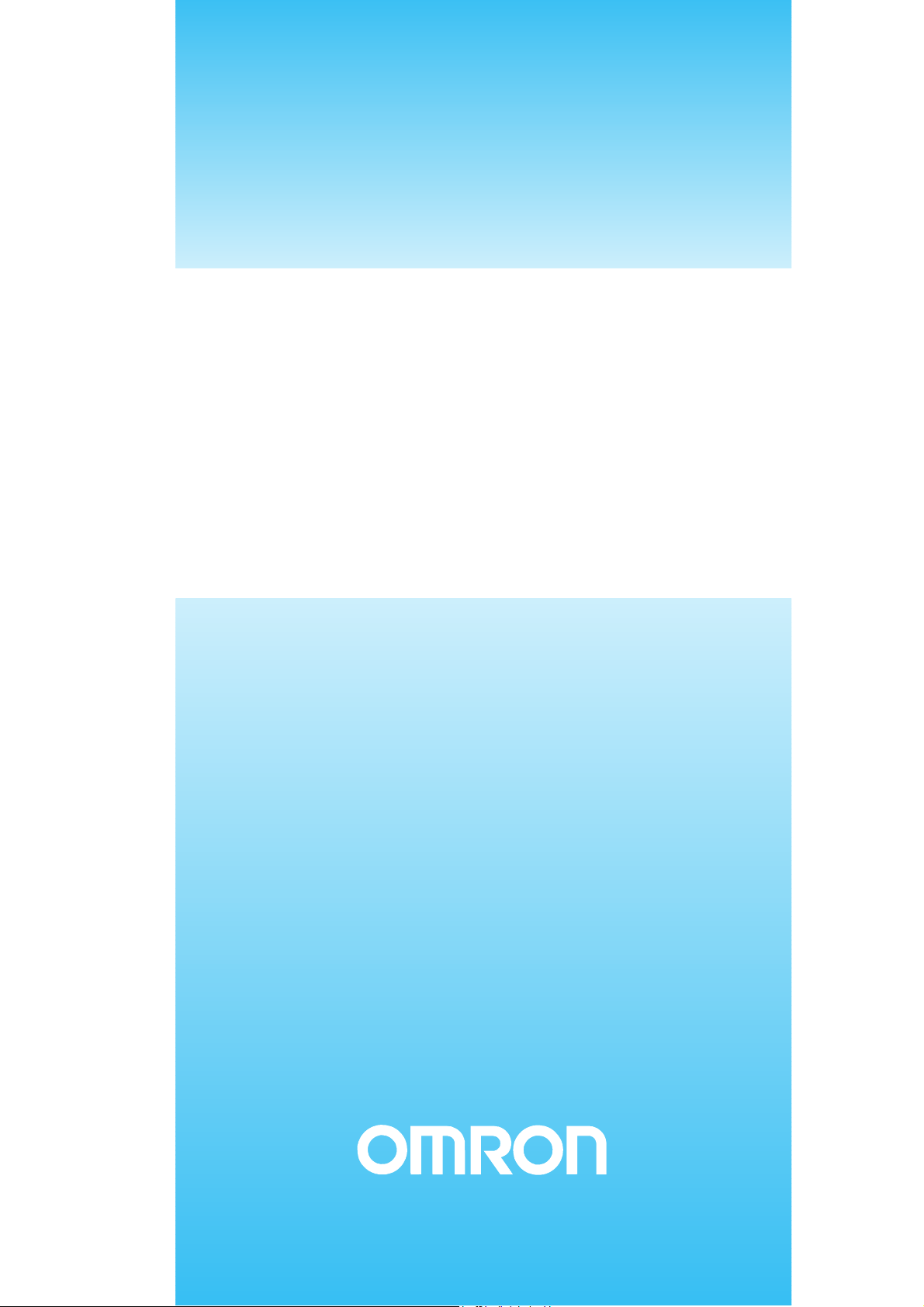
Setup Manual
Programmable Terminals
NT31 and NT31C
Cat. No. V062-E1-02
Page 2
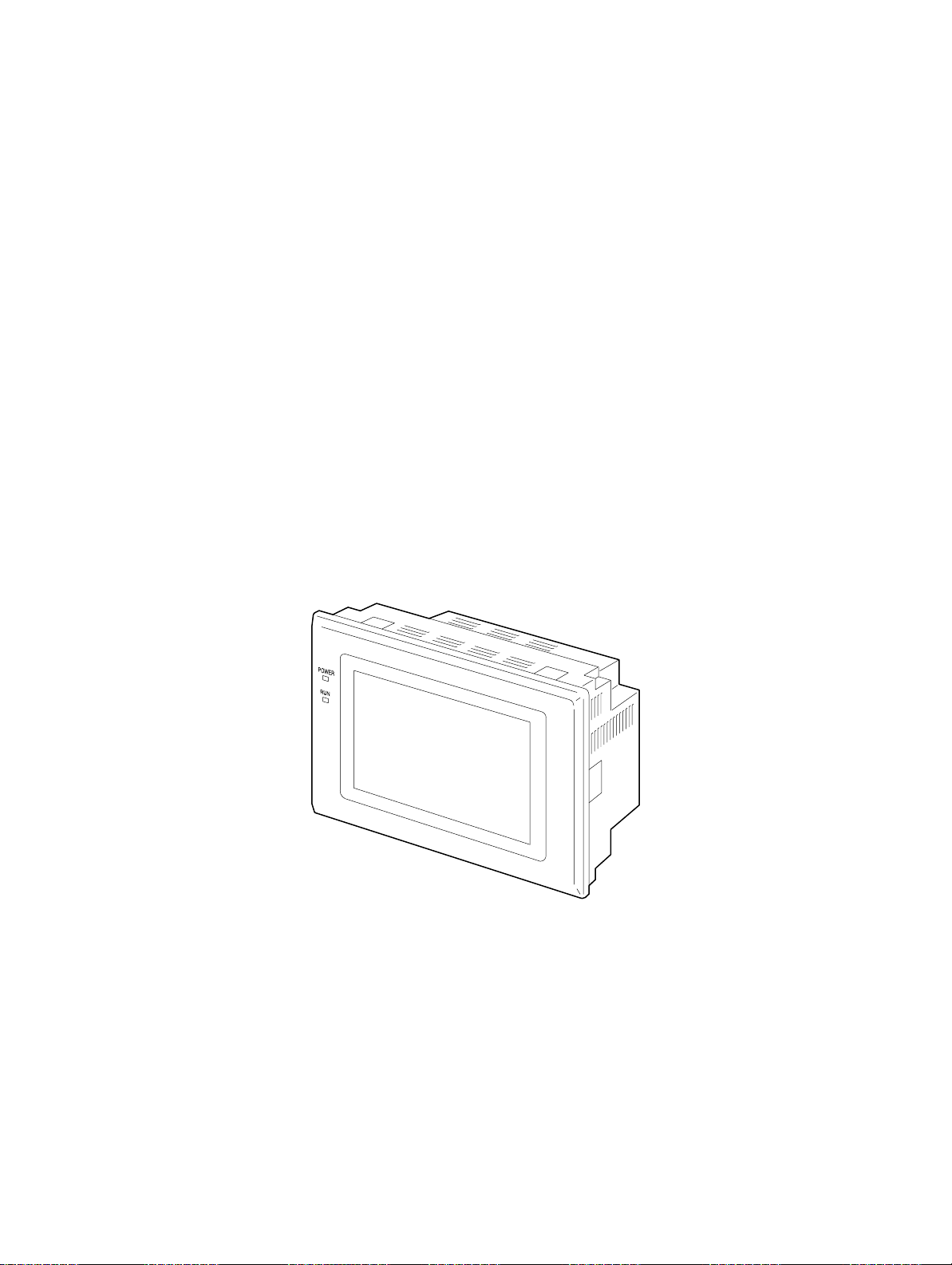
NT31and NT31C
Programmable Terminals
Setup Manual
Revised January 2003
Page 3
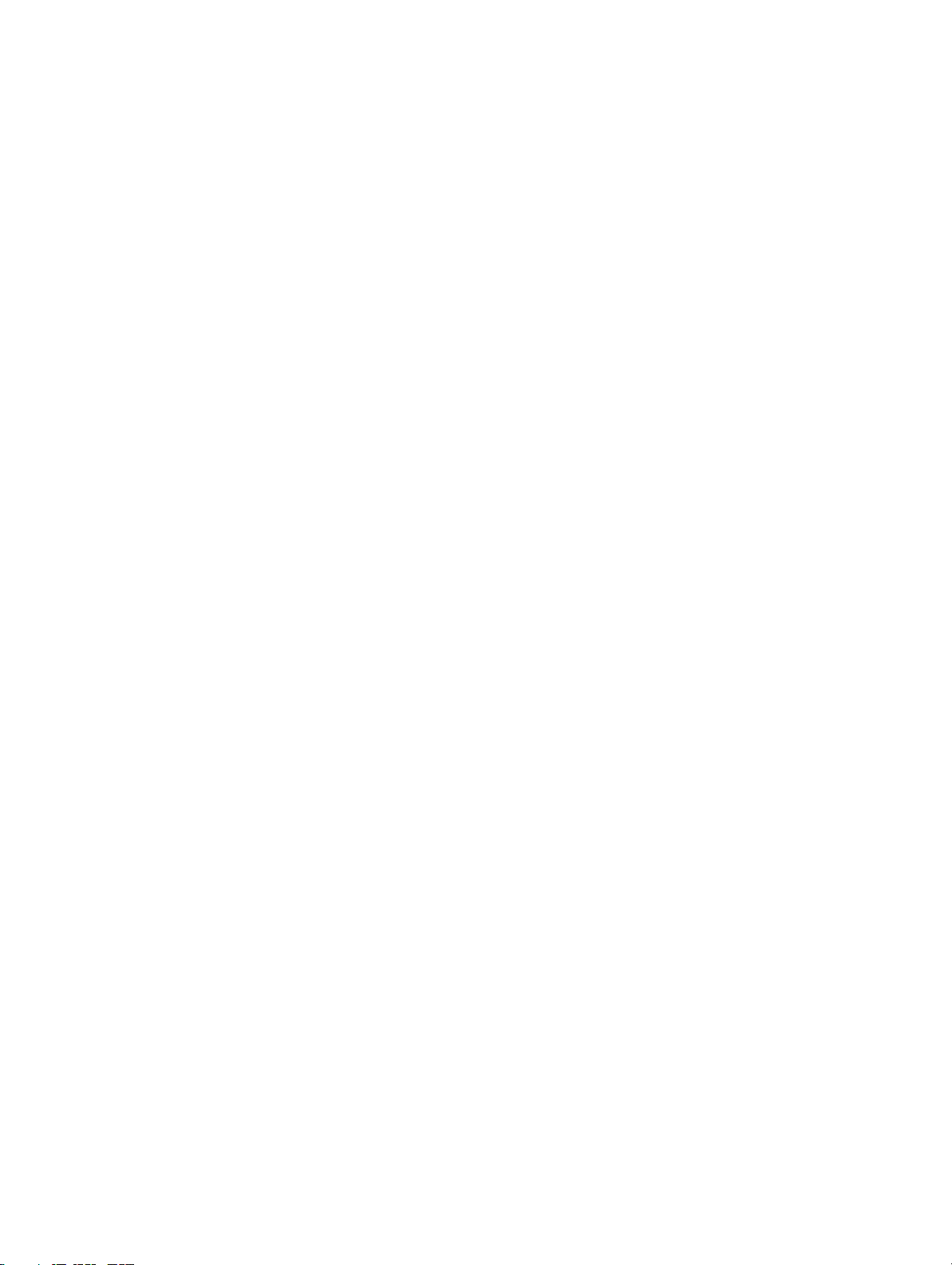
iv
Page 4
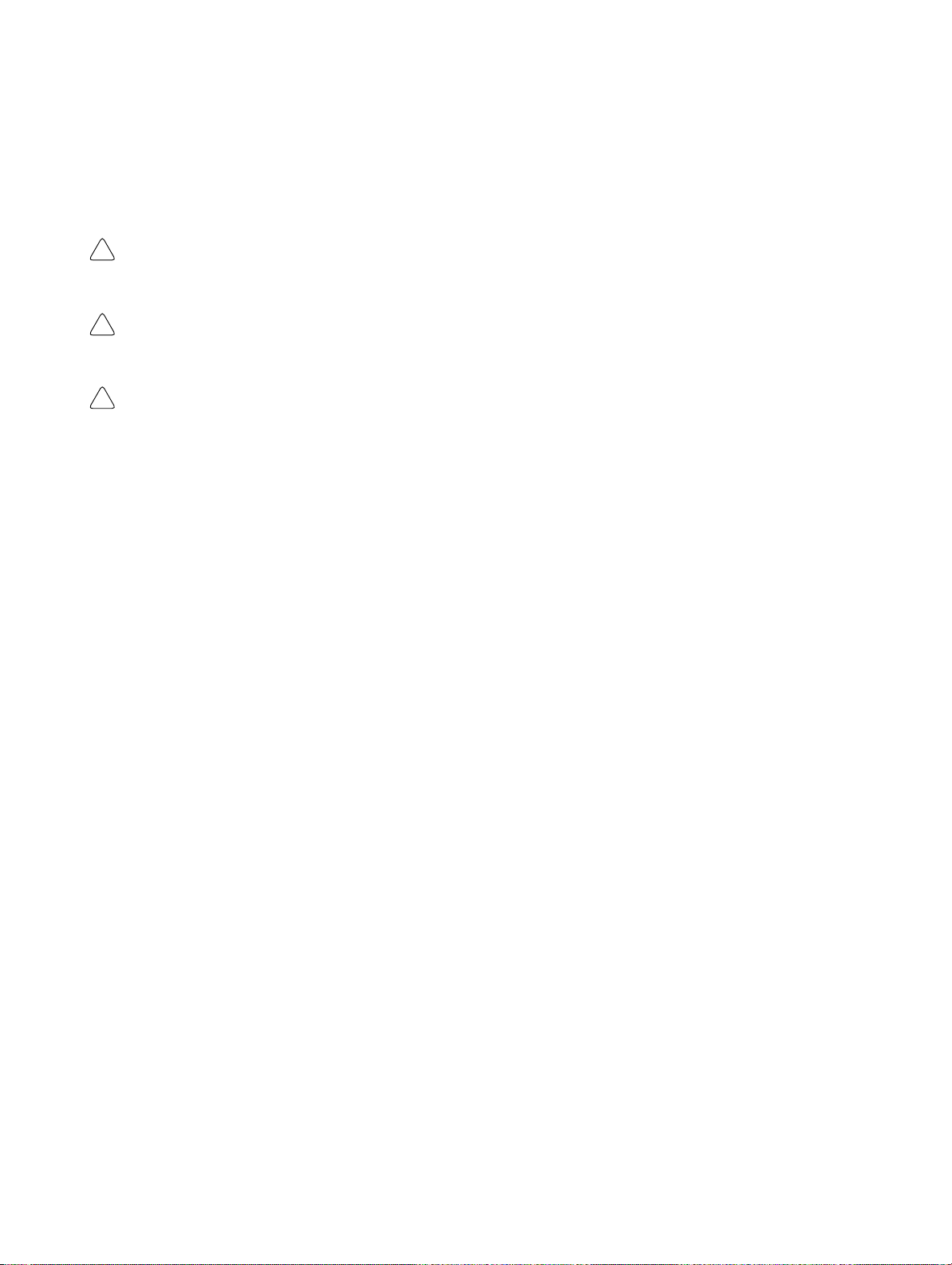
Notice:
OMRON products are manufactured for use according to proper procedures by a qualified operator
and only for the purposes described in this manual.
The following conventions are used to indicate and classify precautions in this manual. Always heed
the information provided with them. Failure to heed precautions can result in injury to people or damage to property.
DANGER Indicates an imminently hazardous situation which, if not avoided, will result in death or
!
serious injury.
WARNING Indicates a potentially hazardous situation which, if not avoided, could result in death or
!
serious injury.
Caution Indicates a potentially hazardous situation which, if not avoided, may result in minor or
!
moderate injury, or property damage.
OMRON Product References
All OMRON products are capitalized in this manual. The word “Unit” is also capitalized when it refers
to an OMRON product, regardless of whether or not it appears in the proper name of the product.
The abbreviation “Ch,” which appears in some displays and on some OMRON products, often means
“word” and is abbreviated “Wd” in documentation in this sense.
The abbreviation “PC” means Programmable Controller and is not used as an abbreviation for anything else.
Visual Aids
The following headings appear in the left column of the manual to help you locate different types of
information.
OMRON, 2000
All rights reserved. No part of this publication may be reproduced, stored in a retrieval system, or transmitted, in any
form, or by any means, mechanical, electronic, photocopying, recording, or otherwise, without the prior written permission of OMRON.
No patent liability is assumed with respect to the use of the information contained herein. Moreover, because OMRON is
constantly striving to improve its high-quality products, the information contained in this manual is subject to change
without notice. Every precaution has been taken in the preparation of this manual. Nevertheless, OMRON assumes no
responsibility for errors or omissions. Neither is any liability assumed for damages resulting from the use of the information contained in this publication.
Note Indicates information of particular interest for efficient and convenient operation
of the product.
1, 2, 3... 1. Indicates lists of one sort or another, such as procedures, checklists, etc.
v
Page 5
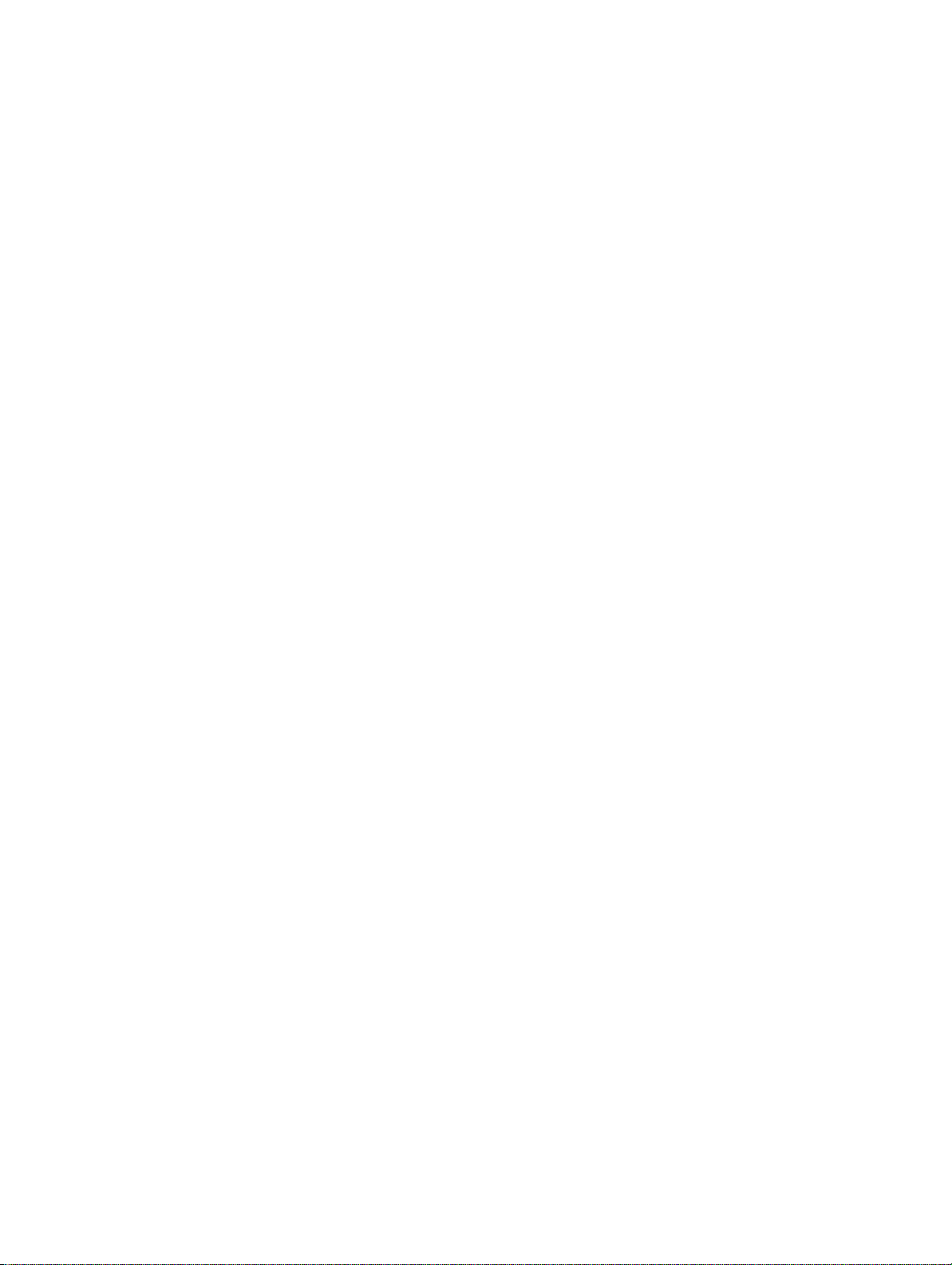
vi
Page 6
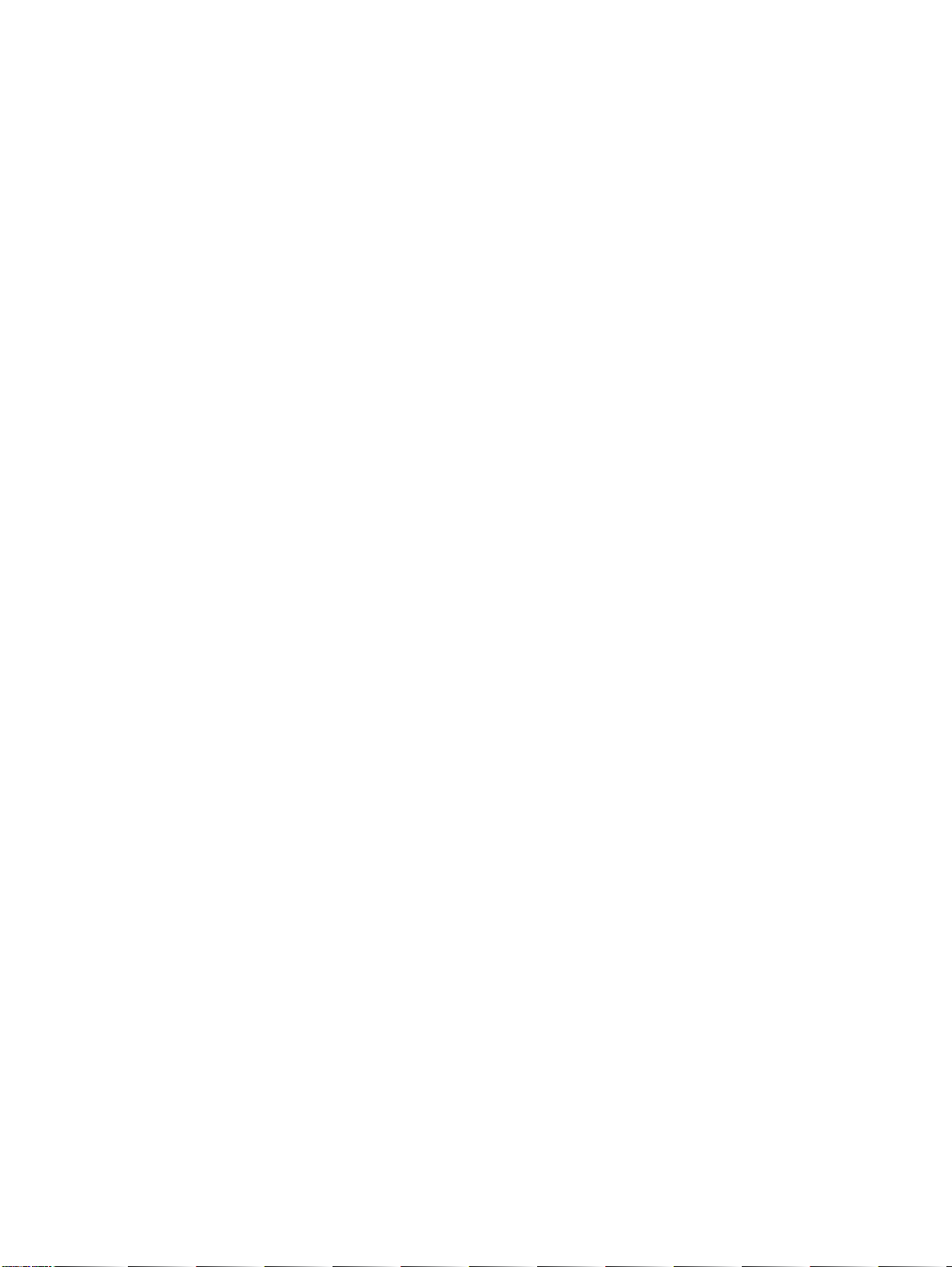
TABLE OF CONTENTS
PRECAUTIONS xi. . . . . . . . . . . . . . . . . . . . . . . . . . . . . . . . .
1 Intended Audience xii. . . . . . . . . . . . . . . . . . . . . . . . . . . . . . . . . . . . . . . . . . . . . . . . . . . . . . . . . . .
2 General Precautions xii. . . . . . . . . . . . . . . . . . . . . . . . . . . . . . . . . . . . . . . . . . . . . . . . . . . . . . . . . .
3 Safety Precautions xii. . . . . . . . . . . . . . . . . . . . . . . . . . . . . . . . . . . . . . . . . . . . . . . . . . . . . . . . . . .
SECTION 1
General 1. . . . . . . . . . . . . . . . . . . . . . . . . . . . . . . . . . . . . . . .
1-1 Role and Operation of the NT31/NT31C 2. . . . . . . . . . . . . . . . . . . . . . . . . . . . . . . . . . . . . .
1-2 Functions of the NT31/NT31C 4. . . . . . . . . . . . . . . . . . . . . . . . . . . . . . . . . . . . . . . . . . . . .
1-3 System Configuration 16. . . . . . . . . . . . . . . . . . . . . . . . . . . . . . . . . . . . . . . . . . . . . . . . . . . . .
1-4 Communications with the Host 17. . . . . . . . . . . . . . . . . . . . . . . . . . . . . . . . . . . . . . . . . . . . .
1-5 Communications Using Memory Links 20. . . . . . . . . . . . . . . . . . . . . . . . . . . . . . . . . . . . . . .
1-6 Before Operating 22. . . . . . . . . . . . . . . . . . . . . . . . . . . . . . . . . . . . . . . . . . . . . . . . . . . . . . . .
SECTION 2
Preparing for Connection 25. . . . . . . . . . . . . . . . . . . . . . . . .
2-1 Method for Connection to the Host 26. . . . . . . . . . . . . . . . . . . . . . . . . . . . . . . . . . . . . . . . . .
2-2 Names and Functions of Parts 29. . . . . . . . . . . . . . . . . . . . . . . . . . . . . . . . . . . . . . . . . . . . . .
SECTION 3
Hardware Settings and Connections 31. . . . . . . . . . . . . . . .
3-1 Installation 32. . . . . . . . . . . . . . . . . . . . . . . . . . . . . . . . . . . . . . . . . . . . . . . . . . . . . . . . . . . . .
3-2 Connecting to the Support Tool 35. . . . . . . . . . . . . . . . . . . . . . . . . . . . . . . . . . . . . . . . . . . . .
3-3 Connecting a Printer 36. . . . . . . . . . . . . . . . . . . . . . . . . . . . . . . . . . . . . . . . . . . . . . . . . . . . . .
3-4 Connecting a Bar Code Reader 37. . . . . . . . . . . . . . . . . . . . . . . . . . . . . . . . . . . . . . . . . . . . .
3-5 Using a Memory Unit (-Vj Versions) 39. . . . . . . . . . . . . . . . . . . . . . . . . . . . . . . . . . . . . . .
3-6 Using a Memory Unit (Versions without the -Vj Suffix) 47. . . . . . . . . . . . . . . . . . . . . . . .
SECTION 4
Connecting to the Host from the RS-232C Port 53. . . . . . .
4-1 Connecting to the RS-232C Port at the Host 54. . . . . . . . . . . . . . . . . . . . . . . . . . . . . . . . . . .
SECTION 5
Connecting to the Host from the RS-422A/485 Port 85. . . .
5-1 Connecting to the Host’s RS-232C Port 86. . . . . . . . . . . . . . . . . . . . . . . . . . . . . . . . . . . . . .
5-2 Connecting to the Host’s RS-422A/485 Port 100. . . . . . . . . . . . . . . . . . . . . . . . . . . . . . . . . . .
SECTION 6
System Menu Operation 131. . . . . . . . . . . . . . . . . . . . . . . . . .
6-1 System Menu Operation Flow 133. . . . . . . . . . . . . . . . . . . . . . . . . . . . . . . . . . . . . . . . . . . . . .
6-2 Starting the NT31/NT31C 134. . . . . . . . . . . . . . . . . . . . . . . . . . . . . . . . . . . . . . . . . . . . . . . . .
6-3 Operation Modes and the System Menu 135. . . . . . . . . . . . . . . . . . . . . . . . . . . . . . . . . . . . . .
6-4 Memory Initialization 140. . . . . . . . . . . . . . . . . . . . . . . . . . . . . . . . . . . . . . . . . . . . . . . . . . . .
6-5 Operations in the System Installer Mode 150. . . . . . . . . . . . . . . . . . . . . . . . . . . . . . . . . . . . . .
6-6 Transmitting the Screen Data 155. . . . . . . . . . . . . . . . . . . . . . . . . . . . . . . . . . . . . . . . . . . . . . .
6-7 Setting Conditions for Communications with Host by Using Memory Switches 157. . . . . . .
6-8 Starting Operation 168. . . . . . . . . . . . . . . . . . . . . . . . . . . . . . . . . . . . . . . . . . . . . . . . . . . . . . .
6-9 System Settings 168. . . . . . . . . . . . . . . . . . . . . . . . . . . . . . . . . . . . . . . . . . . . . . . . . . . . . . . . .
6-10 Setting the Bar Code Reader Input Function 188. . . . . . . . . . . . . . . . . . . . . . . . . . . . . . . . . . .
6-11 System Maintenance 191. . . . . . . . . . . . . . . . . . . . . . . . . . . . . . . . . . . . . . . . . . . . . . . . . . . . .
6-12 Programming Console Function 221. . . . . . . . . . . . . . . . . . . . . . . . . . . . . . . . . . . . . . . . . . . .
6-13 Device Monitor Function 227. . . . . . . . . . . . . . . . . . . . . . . . . . . . . . . . . . . . . . . . . . . . . . . . . .
6-14 Version Display 230. . . . . . . . . . . . . . . . . . . . . . . . . . . . . . . . . . . . . . . . . . . . . . . . . . . . . . . . .
vii
Page 7
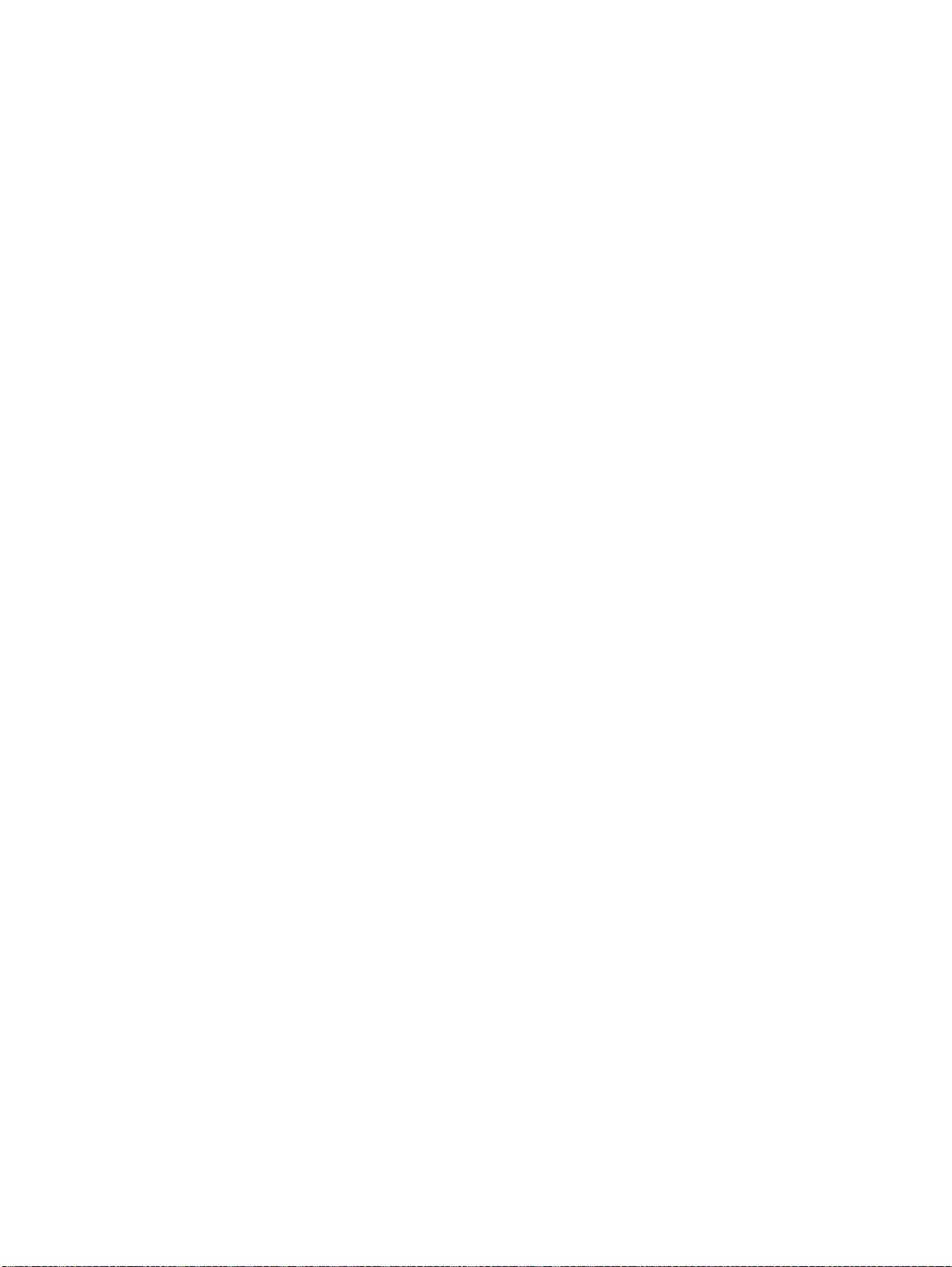
TABLE OF CONTENTS
SECTION 7
Troubleshooting and Maintenance 231. . . . . . . . . . . . . . . . . .
7-1 Troubleshooting 232. . . . . . . . . . . . . . . . . . . . . . . . . . . . . . . . . . . . . . . . . . . . . . . . . . . . . . . . .
7-2 Responding to Displayed Error Messages 235. . . . . . . . . . . . . . . . . . . . . . . . . . . . . . . . . . . . .
7-3 Maintenance of the NT31/NT31C 241. . . . . . . . . . . . . . . . . . . . . . . . . . . . . . . . . . . . . . . . . . .
7-4 Inspection and Cleaning 245. . . . . . . . . . . . . . . . . . . . . . . . . . . . . . . . . . . . . . . . . . . . . . . . . . .
Appendices
A Specifications 247. . . . . . . . . . . . . . . . . . . . . . . . . . . . . . . . . . . . . . . . . . . . . . . . . . . . . . . . . . . . .
B Dimensions 255. . . . . . . . . . . . . . . . . . . . . . . . . . . . . . . . . . . . . . . . . . . . . . . . . . . . . . . . . . . . . . .
C Using an RS-232C/RS-422A Convertor Unit 259. . . . . . . . . . . . . . . . . . . . . . . . . . . . . . . . . . . .
D Transporting and Storing the NT31/NT31C 265. . . . . . . . . . . . . . . . . . . . . . . . . . . . . . . . . . . . .
E Making the Cable 267. . . . . . . . . . . . . . . . . . . . . . . . . . . . . . . . . . . . . . . . . . . . . . . . . . . . . . . . . .
F Making the Cable for Connecting a PC 269. . . . . . . . . . . . . . . . . . . . . . . . . . . . . . . . . . . . . . . . .
G Making the Cable for Connection to a Bar Code Reader 271. . . . . . . . . . . . . . . . . . . . . . . . . . .
H Making the Cable for Connection to a Printer 273. . . . . . . . . . . . . . . . . . . . . . . . . . . . . . . . . . . .
I Relationship between System Program and Hardware 275. . . . . . . . . . . . . . . . . . . . . . . . . . . . .
J Model List 277. . . . . . . . . . . . . . . . . . . . . . . . . . . . . . . . . . . . . . . . . . . . . . . . . . . . . . . . . . . . . . . .
K Option List 283. . . . . . . . . . . . . . . . . . . . . . . . . . . . . . . . . . . . . . . . . . . . . . . . . . . . . . . . . . . . . . .
Index 285. . . . . . . . . . . . . . . . . . . . . . . . . . . . . . . . . . . . . . . . . .
Revision History 289. . . . . . . . . . . . . . . . . . . . . . . . . . . . . . . . .
viii
Page 8
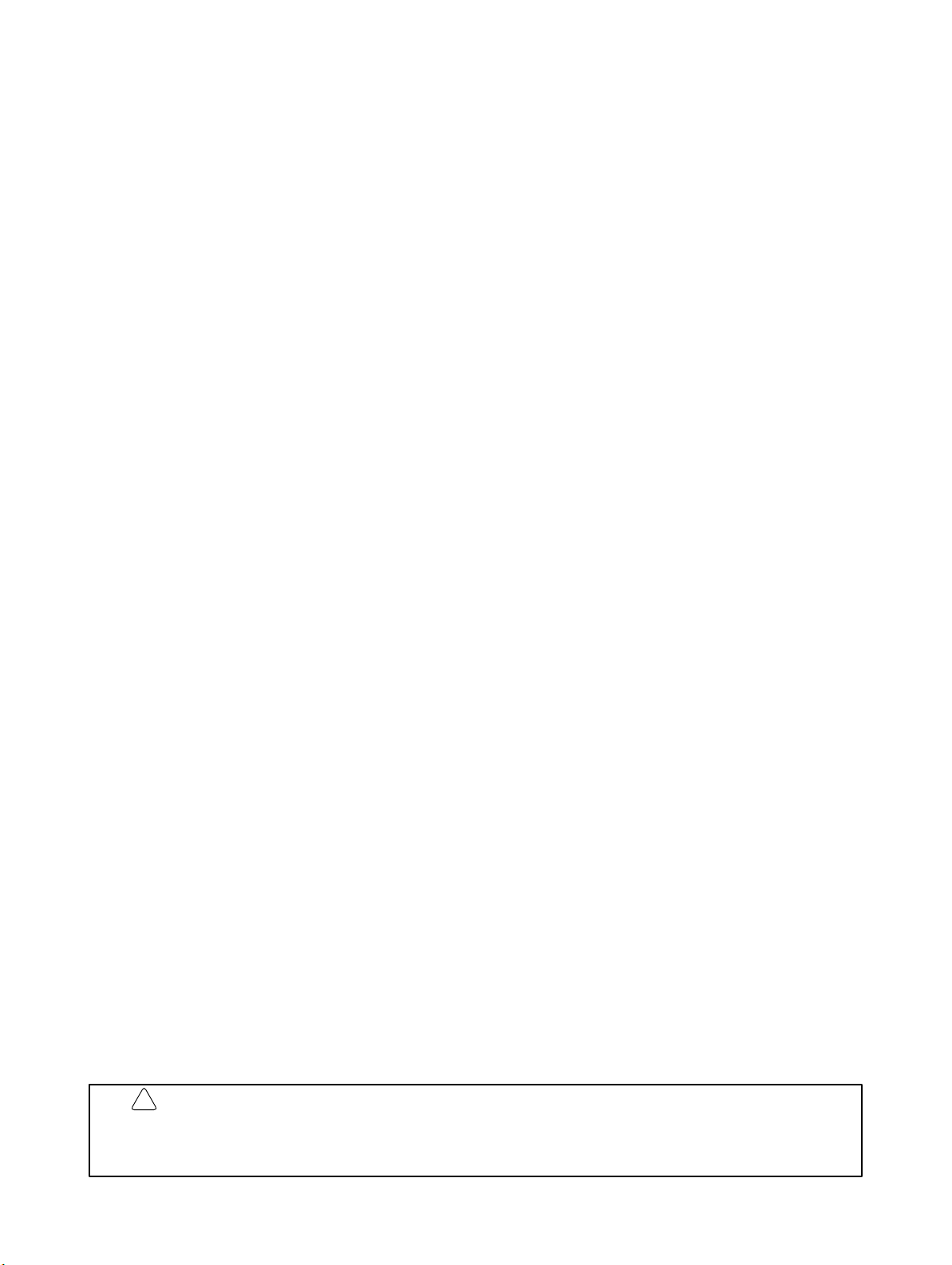
About this Manual:
This manual describes connecting the NT-series NT31 and NT31C Programmable Terminals to a PC
(Programmable Controller) or other host and peripheral devices and the settings required for communications and applications. It includes the sections described below.
Please read this manual carefully and be sure you understand the information provided before attempting
to install and operate the Programmable Terminal.
Section 1 provides fundamental information about the functions and features of the PTs, types of connection, communication methods, etc. This information will enable you to understand the applications of the
PTs.
Section 2 describes the connection methods that are possible with the PTs, and the functions of the parts
of PTs, as the required knowledge before connecting to the host and to the peripheral devices.
Section 3 describes the settings of the PTs and methods for connection to peripheral devices.
Section 4 describes the method for connecting to the host using the RS-232C port of the PT.
Section 5 describes the method for connecting to the host using the RS-422A/485 port of the PT.
Section 6 describes the operation of the System Menu, focusing on the procedure to start the PT. Func-
tions that are convenient when using the PT and those that are useful for system maintenance are also
explained here.
Section 7 describes the action to take when errors occur in the PT, and how to carry out maintenance and
inspection to prevent the occurrence of errors.
The Appendices provide specifications, dimensions, procedures for using an RS-232C/RS-422A Convertor Unit, procedures for transporting and storing the PT, information on cable preparation, information
on the relationship between the system program and hardware, and product lists.
!
WARNING Failure to read and understand the information provided in this manual may result in
personal injury or death, damage to the product, or product failure. Please read each
section in its entirety and be sure you understand the information provided in the section
and related sections before attempting any of the procedures or operations given.
ix
Page 9
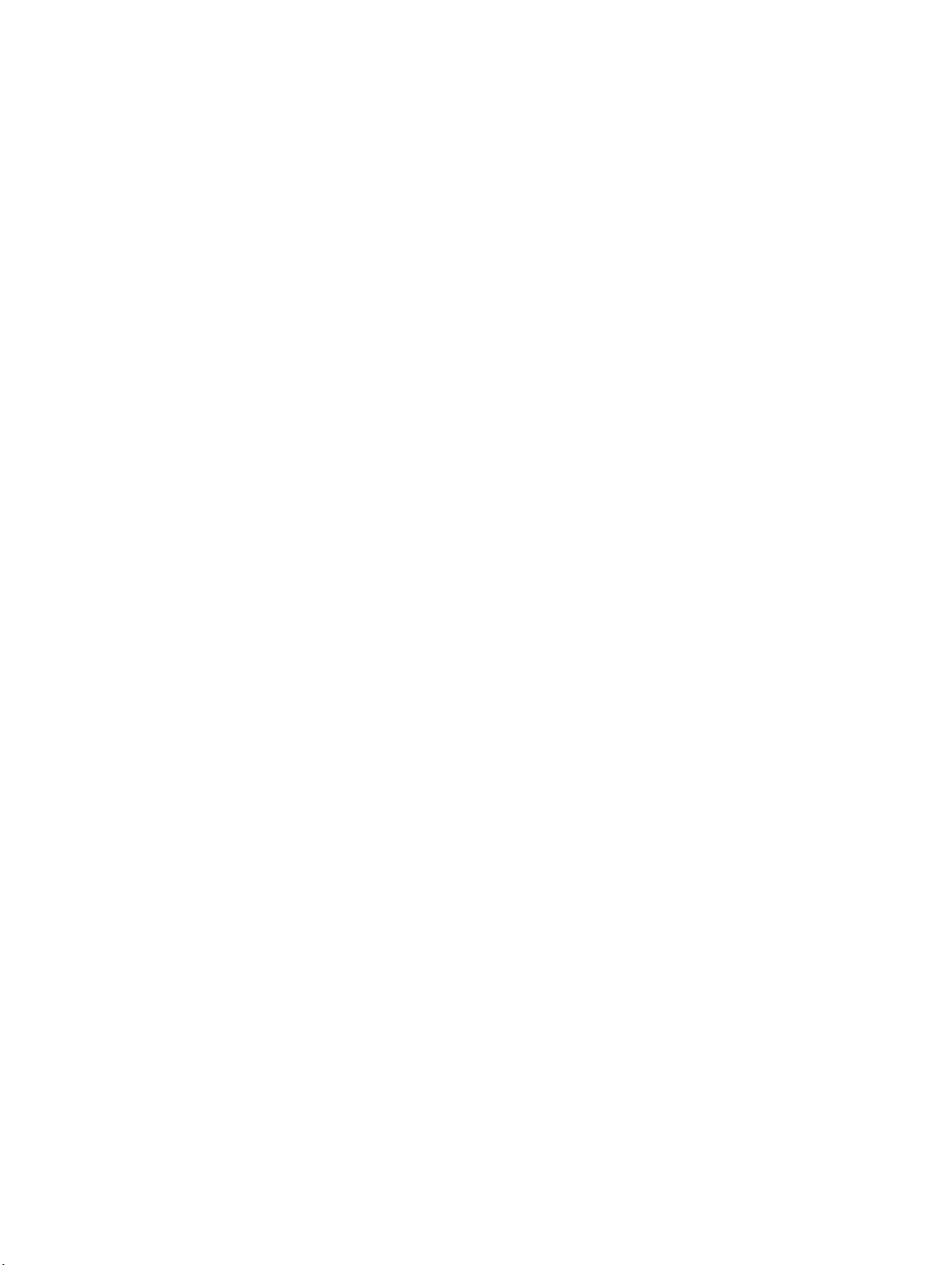
TABLE OF CONTENTS
Related Manuals:
Related manuals are listed below.
The j symbol at the end of the catalog number is the revision number.
Connecting and Setting Up the Programmable Terminal
S NT31 and NT31C PT Setup Manual (V062-E1-j, this manual)
This manual describes connecting the Programmable Terminals to a host and
peripheral devices and settings required for communications and applications.
The functions and actual operating methods for the NT31 and NT31C PTs are
provided in the Reference Manual (V064-E1-j).
Programmable Terminal Functions and Operation
S NT31/31C/631/631C PT Reference Manual (V064-E1-j)
This manual is used for any of the following PTs: NT31, NT31C, NT631, and
NT631C. It describes screen configurations, part functions, host control methods, and other application information.
PT connection and setup procedures are described in the NT31 and NT31C PT
Setup Manual (V062-E1-j).
Creating and Transferring Screen Data, and Installing the System Program
S NT-series Support Tool for Windows Ver. 4.1 Operation Manual (V061-E1-j)
The screens displayed on the NT31 and NT31C PTs are created with the Support
Tool and transferred to the PT. This manual describes how to create and transfer
screen data. It also describes how to download a system program to a PT using
the System Installer.
The NT-series Support Tool for Windows is normally referred to as merely the
Support Tool.
Connecting to Controllers Not Made by OMRON
S PC Connection Manual (V042-E1-j)
The NT31 and NT31C PTs can be connected to controllers in the following series: Mitsubishi A Series and FX Series. This manual describes the connection
and setup methods for these controllers.
The NT-series Support Tool for Windows Version 4.1 is required to connect the
NT31 and NT31C PTs to these controllers.
S NT31/NT631 Multi Vendor Connection Manual (V060-E1-j)
The NT31 and NT31C PTs can be connected to controllers in the following series: Allen-Bradley SLC 500 Series, GE Fanuc 90-20 and 90-30 Series, and Siemens S7-300 and S7-400 Series. This manual describes the connection and setup methods for these controllers.
x
Page 10
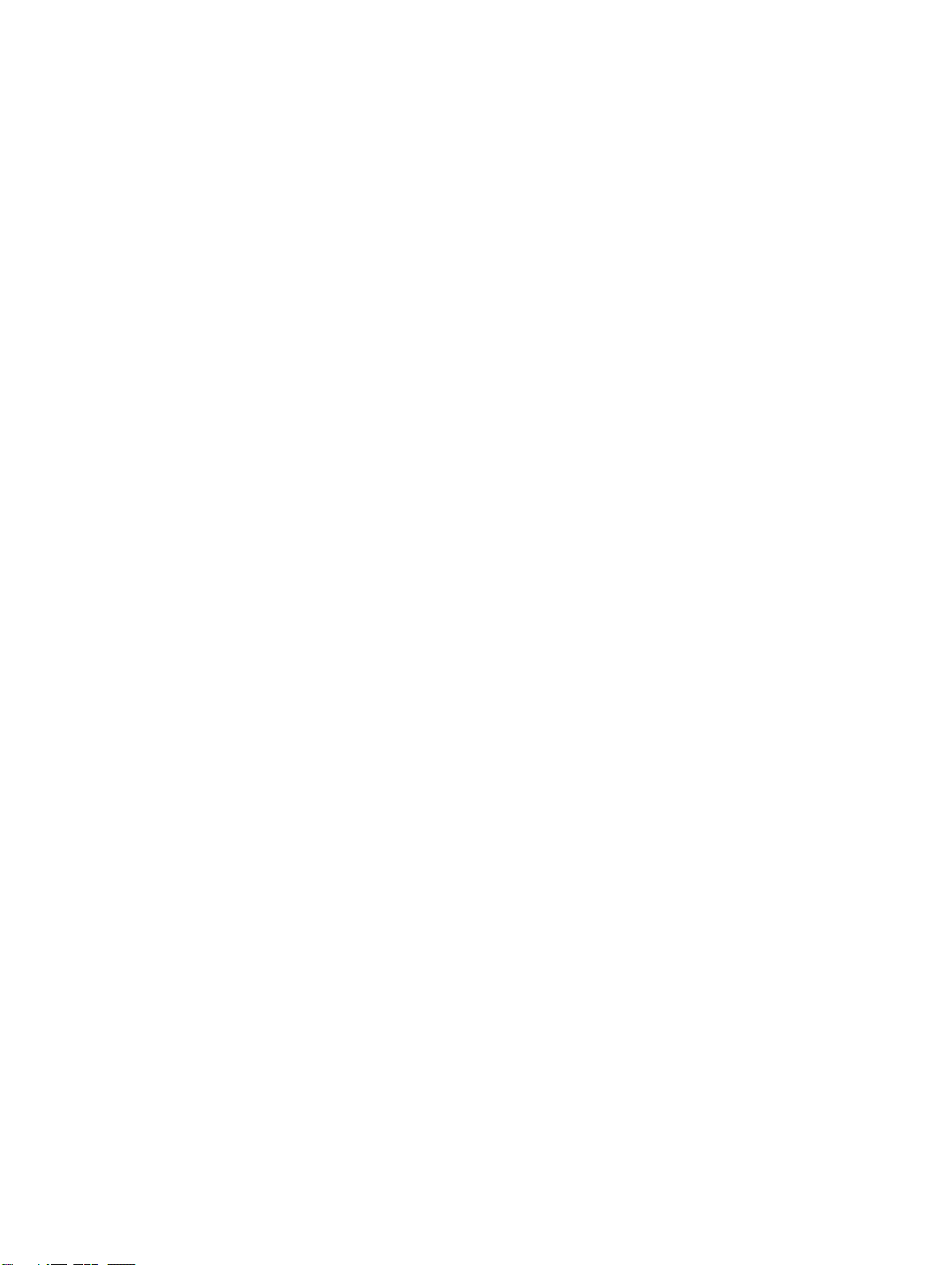
PRECAUTIONS
This section provides general precautions for using the Programmable Terminal.
The information contained in this section is important for the safe and reliable application of the Programmable Terminal. You must read this section and understand the information contained before attempting to set up or operate a
Programmable Terminal.
1 Intended Audience xii. . . . . . . . . . . . . . . . . . . . . . . . . . . . . . . . . . . . . . . . . . . . . . . . . . . . . . . . . . . .
2 General Precautions xii. . . . . . . . . . . . . . . . . . . . . . . . . . . . . . . . . . . . . . . . . . . . . . . . . . . . . . . . . . .
3 Safety Precautions xii. . . . . . . . . . . . . . . . . . . . . . . . . . . . . . . . . . . . . . . . . . . . . . . . . . . . . . . . . . . .
xi
Page 11
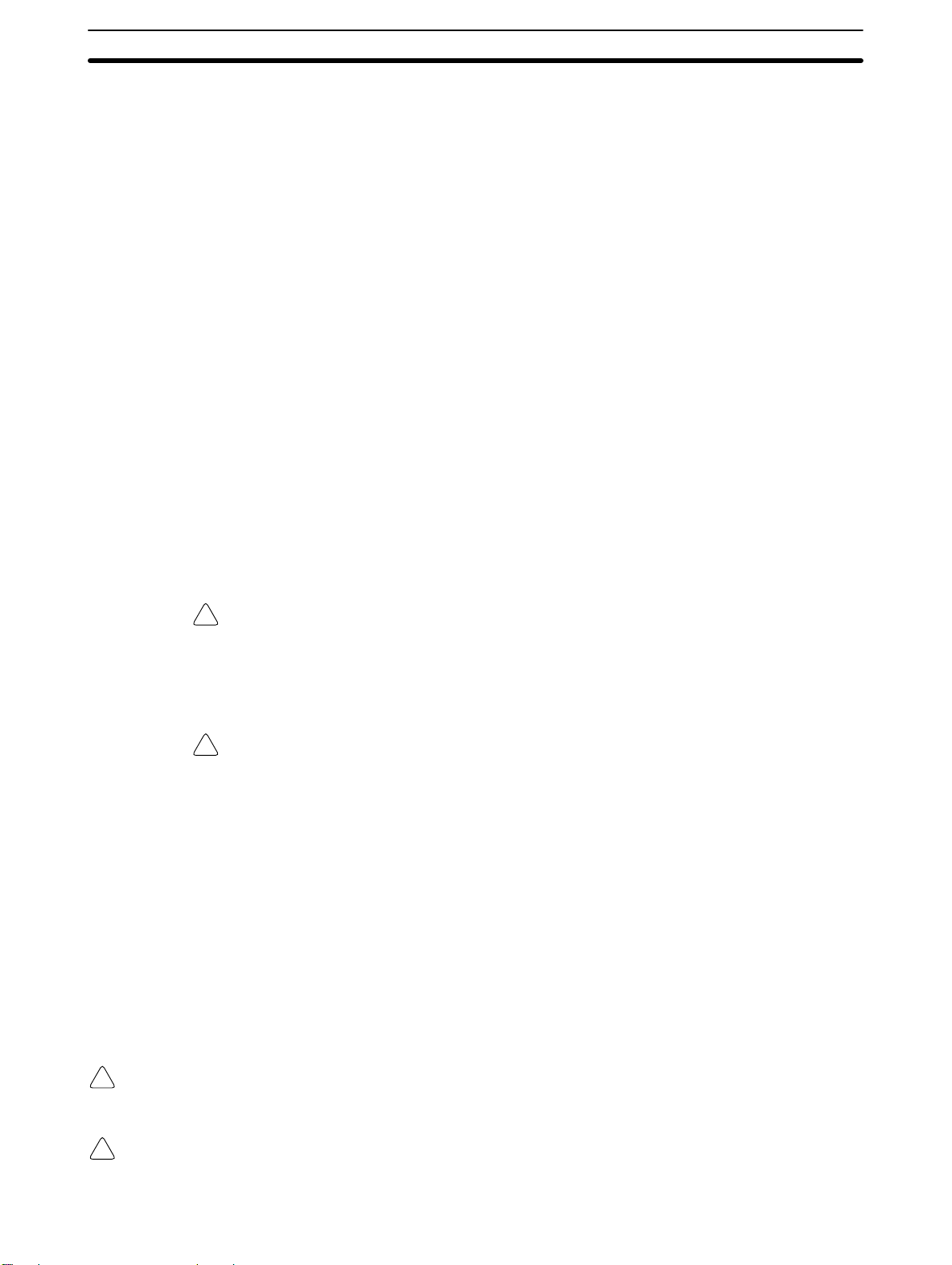
1 Intended Audience
This manual is intended for the following personnel, who must also have knowledge of electrical systems (an electrical engineer or the equivalent).
• Personnel in charge of introducing FA systems into production facilities.
• Personnel in charge of designing FA systems.
• Personnel in charge of installing and connecting FA systems.
• Personnel in charge of managing FA systems and facilities.
2 General Precautions
The user must operate the product according to the performance specifications
described in the operation manuals.
Before using the product under conditions which are not described in the manual
or applying the product to nuclear control systems, railroad systems, aviation
systems, vehicles, combustion systems, medical equipment, amusement machines, safety equipment, and other systems, machines and equipment that
may have a serious influence on lives and property if used improperly, consult
your OMRON representative.
Make sure that the ratings and performance characteristics of the product are
sufficient for the systems, machines, and equipment, and be sure to provide the
systems, machines, and equipment with double safety mechanisms.
This manual provides information for using the Programmable Terminal. Be sure
to read this manual before attempting to use the software and keep this manual
close at hand for reference during operation.
3Safety Precautions
WARNING It is extremely important that Programmable Terminals and related devices be
!
used for the specified purpose and under the specified conditions, especially in
applications that can directly or indirectly affect human life. You must consult
with your OMRON representative before applying Programmable Terminals to
the above-mentioned applications.
WARNING Do not use input functions such as PT touch switches for applications where
!
danger to human life or serious damage is possible, or for emergency switch
applications.
3 Safety Precautions
Read these safety precautions carefully and make sure you understand them
before using the Programmable Terminal so that you can use it safely and correctly.
Safety Conventions
andtheir Meanings
WARNING Indicates a potentially hazardous situation which, if not avoided, could result in death or
!
serious injury.
This operation manual uses the following conventions and symbols to indicate
cautions, warnings, and dangers in order to ensure safe use of the NT31/31C.
The cautions, warnings, and dangers shown here contain important information
related to safety. The instructions in these cautions, warnings, and dangers must
be observed.
Caution Indicates a potentially hazardous situation which, if not avoided, may result in minor or
!
moderate injury, or property damage.
xii
Page 12
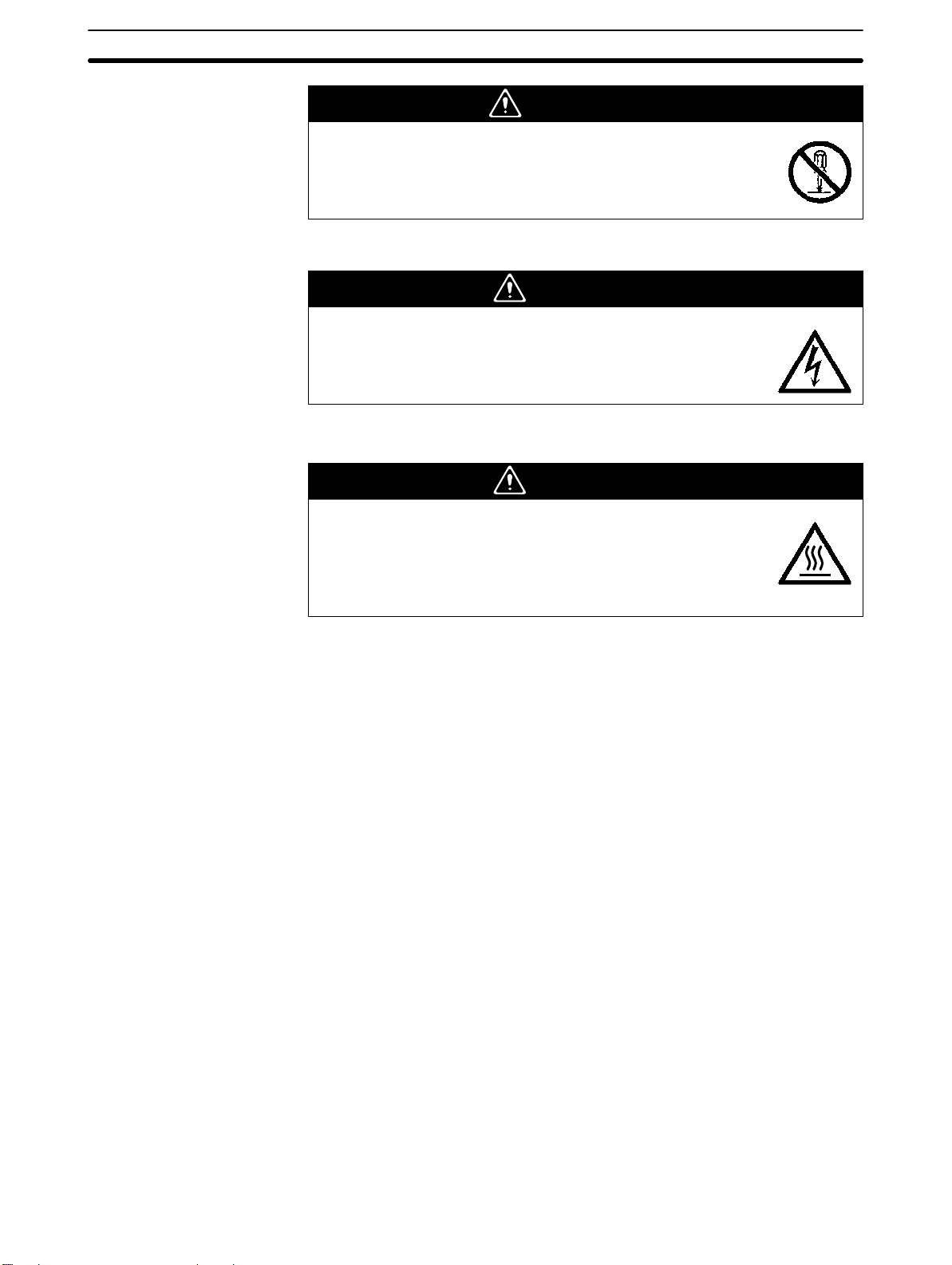
WARNING
Do not attempt to take the unit apart and do not touch any
internal parts while the power is being supplied. Doing either of
these may result in electrical shock.
WARNING
Switch OFF the NT31/NT31C power before replacing the
backlight. Otherwise you could sustain an electric shock.
CAUTION
3Safety Precautions
Do not touch the backlight immediately after switching OFF
the power supply.
Otherwise burn injuries may result due to the high
temperatures.
xiii
Page 13
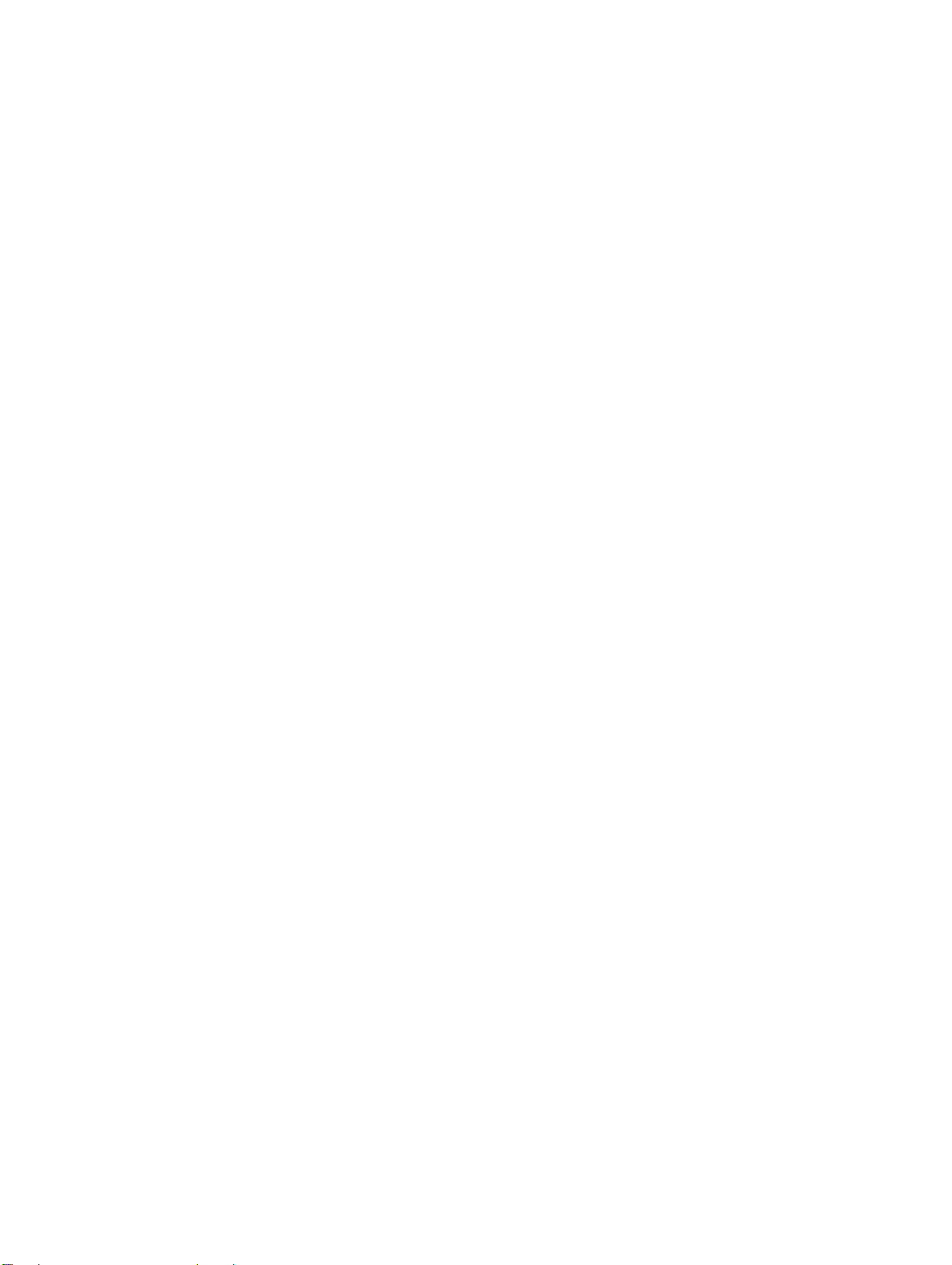
SECTION 1
General
This section provides fundamental information about the functions and features of the PTs, types of connection, communication methods, etc. This information will enable you to understand the applications of the PTs.
1-1 Role and Operation of the NT31/NT31C 2. . . . . . . . . . . . . . . . . . . . . . . . . . . . . . . . . . . . . . .
1-1-1 Operation of an NT31/NT31C at an FA Production Site 2. . . . . . . . . . . . . . . . . . . .
1-1-2 Operations of the NT31/NT31C 3. . . . . . . . . . . . . . . . . . . . . . . . . . . . . . . . . . . . . .
1-2 Functions of the NT31/NT31C 4. . . . . . . . . . . . . . . . . . . . . . . . . . . . . . . . . . . . . . . . . . . . . .
1-2-1 Features 4. . . . . . . . . . . . . . . . . . . . . . . . . . . . . . . . . . . . . . . . . . . . . . . . . . . . . . . . .
1-2-2 Comparison between NT31 and NT31C 5. . . . . . . . . . . . . . . . . . . . . . . . . . . . . . . .
1-2-3 Additional Functions of the V2 Versions 6. . . . . . . . . . . . . . . . . . . . . . . . . . . . . . . .
1-2-4 Comparison between NT30/NT30C and NT31/NT31C 7. . . . . . . . . . . . . . . . . . . .
1-2-5 Principal Functions of NT31/NT31C 9. . . . . . . . . . . . . . . . . . . . . . . . . . . . . . . . . .
1-2-6 Displays 11. . . . . . . . . . . . . . . . . . . . . . . . . . . . . . . . . . . . . . . . . . . . . . . . . . . . . . . . .
1-3 System Configuration 16. . . . . . . . . . . . . . . . . . . . . . . . . . . . . . . . . . . . . . . . . . . . . . . . . . . . . .
1-3-1 Peripheral Devices That Can Be Connected 16. . . . . . . . . . . . . . . . . . . . . . . . . . . . .
1-3-2 Connecting to the Host 17. . . . . . . . . . . . . . . . . . . . . . . . . . . . . . . . . . . . . . . . . . . . .
1-4 Communications with the Host 17. . . . . . . . . . . . . . . . . . . . . . . . . . . . . . . . . . . . . . . . . . . . . .
1-4-1 Direct Connection Function 17. . . . . . . . . . . . . . . . . . . . . . . . . . . . . . . . . . . . . . . . . .
1-4-2 Host Link 18. . . . . . . . . . . . . . . . . . . . . . . . . . . . . . . . . . . . . . . . . . . . . . . . . . . . . . . .
1-4-3 NT Link 18. . . . . . . . . . . . . . . . . . . . . . . . . . . . . . . . . . . . . . . . . . . . . . . . . . . . . . . . .
1-4-4 Connecting to other Companies’ PCs 20. . . . . . . . . . . . . . . . . . . . . . . . . . . . . . . . . .
1-5 Communications Using Memory Links 20. . . . . . . . . . . . . . . . . . . . . . . . . . . . . . . . . . . . . . . .
1-5-1 Memory Link 20. . . . . . . . . . . . . . . . . . . . . . . . . . . . . . . . . . . . . . . . . . . . . . . . . . . . .
1-5-2 Comparison between Direct Connection and Memory Link 21. . . . . . . . . . . . . . . . .
1-5-3 Memory Link Online Transfer Function 21. . . . . . . . . . . . . . . . . . . . . . . . . . . . . . . .
1-6 Before Operating 22. . . . . . . . . . . . . . . . . . . . . . . . . . . . . . . . . . . . . . . . . . . . . . . . . . . . . . . . .
1
Page 14
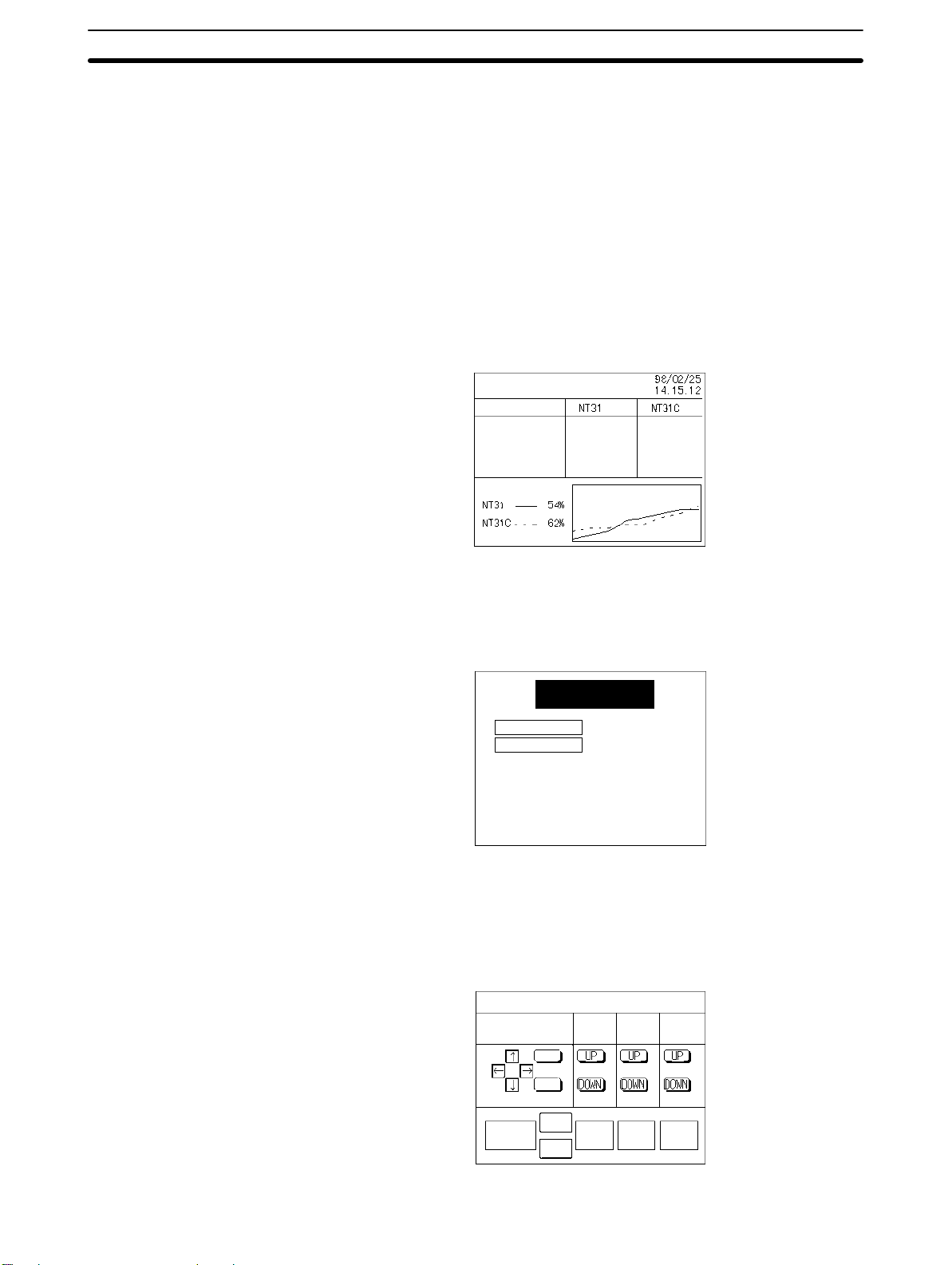
1-1 Role and Operation of the NT31/NT31C
The NT31/NT31C is a sophisticated display unit (programmable terminal) which
automatically displays information and can also be used for operations when
necessary. The following gives a general description of the role and operation of
the NT31/NT31C for those using a programmable terminal (PT) for the first time.
1-1-1 Operation of an NT31/NT31C at an FA Production Site
1-1SectionRole and Operation of the NT31/NT31C
Production Line Status
Monitoring
Directions to Workers on
the Shop Floor
The NT31/NT31C displays real-time information about the system and equipment operating status, etc. Its power of expression is enhanced by graphs and
other visuals, making the displays easy to understand.
Production Control (3)
Product
Today’s target 560 441
Current production 305 275
Number defective 2 8
Number repaired 7 15
% achieved
The NT31/NT31C warns of system or equipment failures and prompts the appropriate remedial action.
Alarm
Assembly line B
Positioning pin
is defective. Line stopped.
Check the following.
1. Defective pin L3
2. Position of dog M2
3. Mounting of photosensor P5
Panel Switch Functions
2
Setting touch switches on the NT31/NT31C allows workers to use the
NT31/NT31C as an operating panel; the results of the operations are transmitted to the host.
Electroplating control
Transport
Int. stop
Clamp
Unclamp
Adv.
Rev.
Electr.
head
Electro-
lyte
Wash.
head
Wash
Corr. prv.
head
Corr.
prv.fluid
Page 15
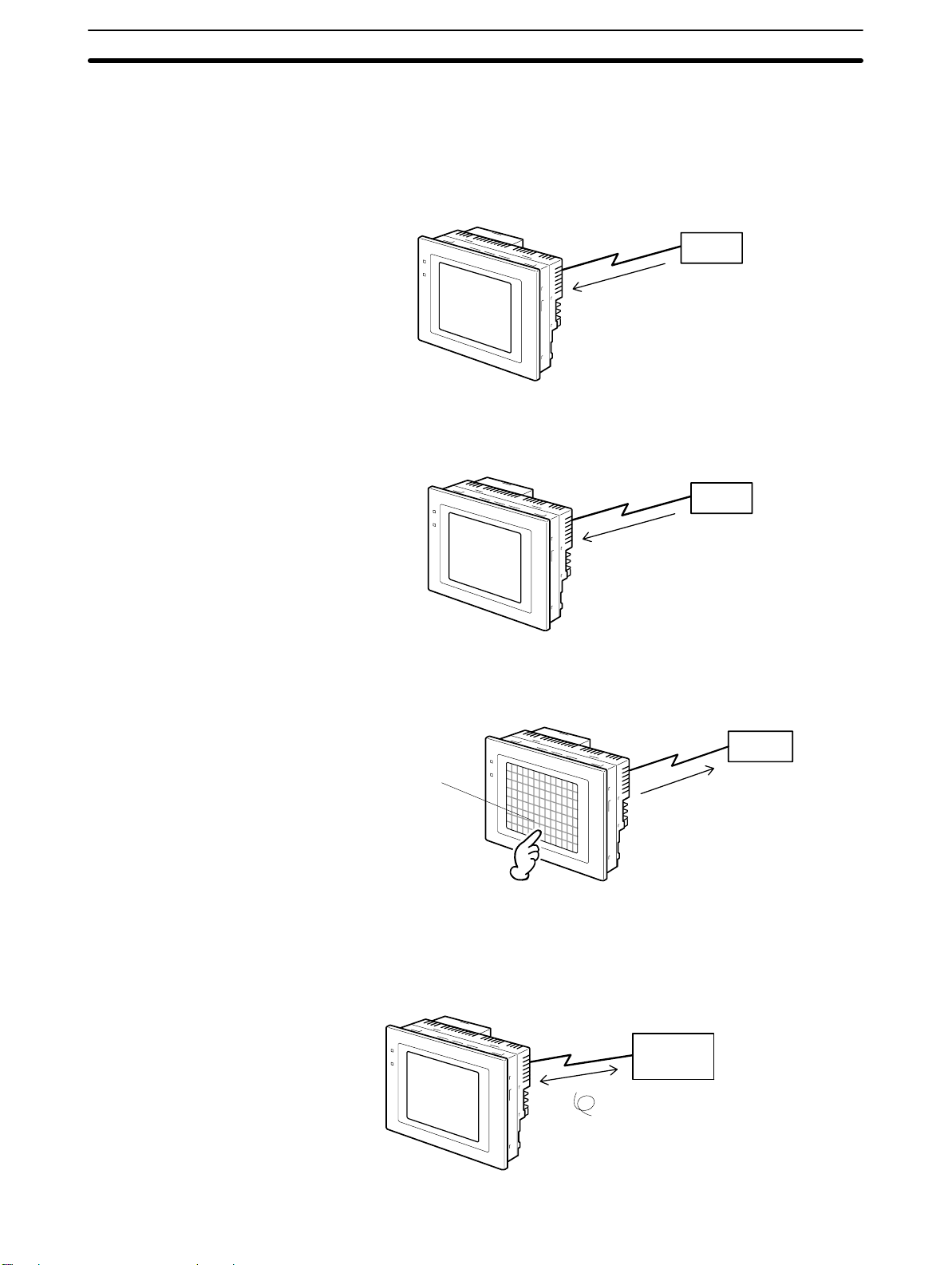
1-1-2 Operations of the NT31/NT31C
1-1SectionRole and Operation of the NT31/NT31C
Displays Screens
Receives Data from a
Host
The information to be displayed (screen data) can be created on a computer using the Support Tool and stored in the NT31/NT31C. The screen data can be
displayed on the NT31/NT31C in response to instructions from the host or touch
switch operation.
Host
The screen data designated by
instructions from the host or touch
switch operation is displayed.
The NT31/NT31C can be connected to the host by a host link or NT link and receive necessary data from the host.
Host link, NT link
Host
Sends Data to a Host
Screen Data
Data input using the touch panel (switch ON/OFF statuses, numeric values,
character strings) can be transmitted to the host.
Host
Touch panel
ON/OFF information, numeric
data, etc.
The screen data to be displayed on the NT31/NT31C can be created on a personal computer using the Support Tool. Connect the NT31/NT31C to the personal computer with an RS-232C cable and transmit the screen data to the
NT31/NT31C.
Create screen data.
RS-232C
Screen data
When the host is connected at serial port A,
the personal computer is only connected
when communicating screen data between
the NT31/NT31C and Support Tool.
Personal
computer
(Support Tool)
3
Page 16
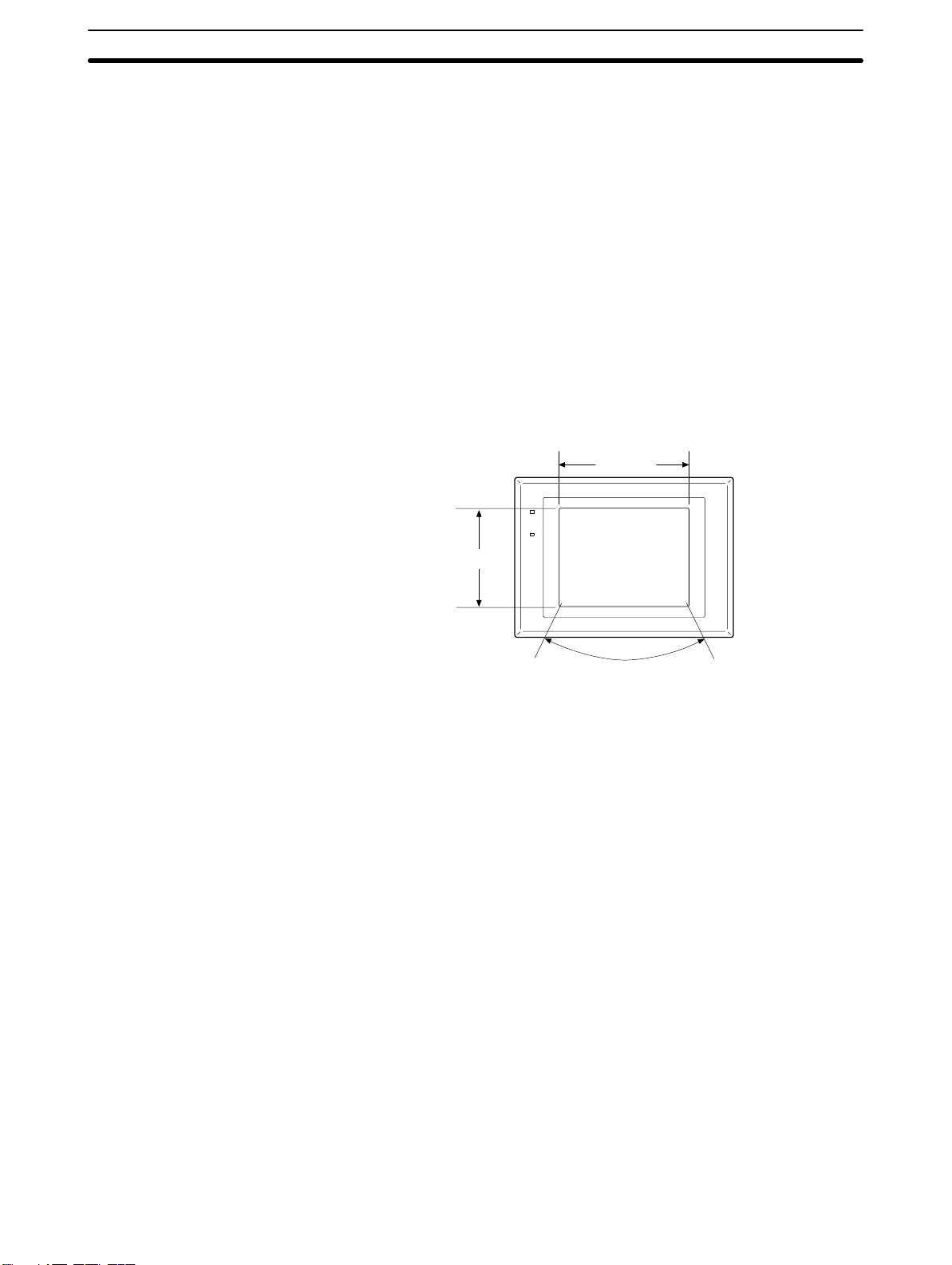
1-2 Functions of the NT31/NT31C
The NT31/NT31C has the following features.
1-2-1 Features
Downsized Body
• Slim body (50 mm or less in the panel*).
• The communication cable connectors are housed in the unit so that they do not
protrude from the unit.
* When mounted in a panel of the recommended thickness (page 32).
Construction Best Suited to the FA Environment
• The panel is an STN monochrome LCD type with backlight for the NT31 and an
STN color LCD type with backlight for the NT31C.
• The backlight unit and battery can be replaced at the operation site.
• Waterproofed equivalent to the NEMA4 standard and to IP65F*.
* The panel may not be usable in environments where it is exposed to oil for long
periods.
1-2SectionFunctions of the NT31/NT31C
320 dots
POWER
RUN
240 dots
Wide angle of visibility
Touch Switch Operation
Contrast and brightness are adjustable by touch switch operations.
Compatibility with Other PTs
• There is upward compatibility between the NT31/NT31C and the following
models for screen data and user programs: NT11S, NT20S, NT30, NT30C,
NT600S, NT610G, NT610C, NT620S, NT620C, NT625C, NT631, NT631. (After being read to the Support Tool, screens must be modified in accordance
with the screen size. Depending on the function used, partial modification of
programs may also be necessary. For details on the compatibility of screen
data, refer to the NT31/NT31C/NT631/NT631C Programmable Terminal Ref-
erence Manual and the NT-series Support Tool Operation Manual.
• The dimensions of the panel cut-out to accommodate the NT31/NT31C are the
same as for the NT30/NT30C.
Two Ports Featured as Standard:
Port A for Common Use by Support Tool/Host and Port B for Exclusive Use by the Host
• Communication with the host is possible via another port while connected to
the Support Tool.
• Reading bar code data from a bar code reader is possible via another port
while communicating with the host.
Rapid System Program & Screen Data Changes Possible Using a Memory Unit
• Installing a memory unit (type NT-MF261) on the rear of the NT31/NT31C
makes it easy to write screen data into the NT31/NT31C on site. This enables a
rapid response to setup changes.
• NT31/NT31C can store a system program into a memory unit. This enables the
system to handle more flexible setups.
4
Page 17
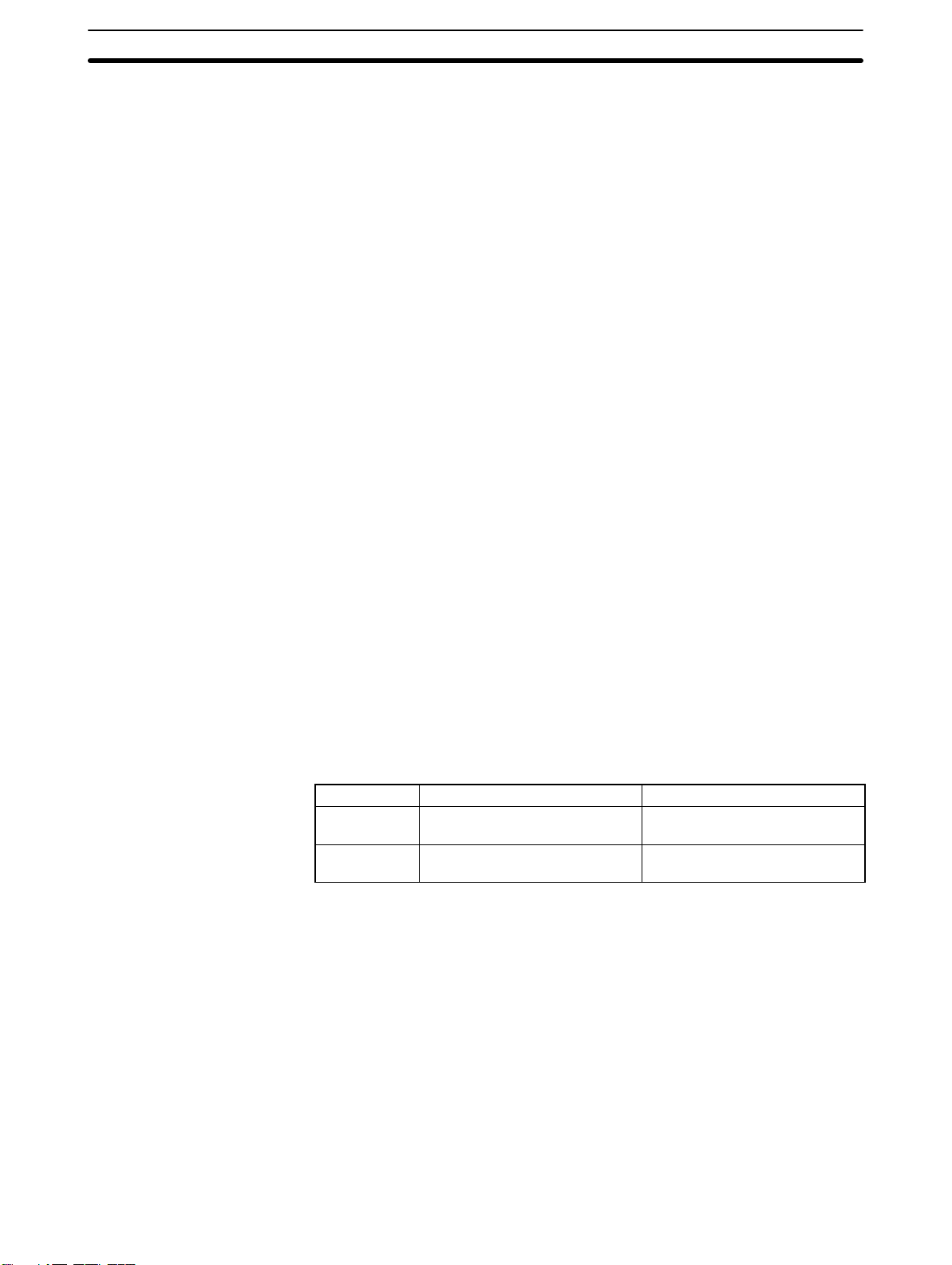
1-2SectionFunctions of the NT31/NT31C
Screen Data Check
Function
Increased Screen Data
Capacity
Large Increase in
Maximum Number of
Registered Elements
Binary Data can be Read
to/Written from the Host
Character Display Using
High Definition Fonts
Simple Version Upgrades
Complies with
International Standards
Compatible with Other
Vendors’ Devices
Screen data can be checked simply by operations at the NT31/NT31C system
menu, without connecting up to the Support Tool.
The data capacity of 1 MB is twice that of the NT30/NT30C, enabling storage of a
larger quantity of screen data.
The number of elements that can be registered on one screen has been considerably increased, making it possible to create more expressive screens. For details, refer to Display Restrictions in Appendix A Specifications of the
NT31/NT31C/NT631/NT631C Programmable Terminal Reference Manual.
It is now possible to write binary data stored in words at the host directly to the
NT31/NT31C. This makes data conversion by a program at the host unnecessary, reducing the load on the host.
Any quadrupled characters are displayed with a 32 dot high-definition font.
By using the system installer supplied with the Support Tool (Type NTZJCAT1-EV4), the system program at the NT31/NT31C can be changed easily
from a personal computer.
The NT31/NT31C meets UL/CSA standards and EC directives.
Compatible with Sequencers in the following series: Mitsubishi A-series (Calculator Link) and FX-series (Programming Console), Allen-Bradley SLC 500 Series, GE Fanuc 90-20 and 90-30 Series, and Siemens S7-300 and S7-400 Series. Specialized system programs can be installed that allow the NT31/NT31C
to be controlled from other companies’ Sequencers.
Multiple Windows
Up to 3 windows can be displayed simultaneously in the normal screen. A
9-word window control area has been allocated to the host; the contents of these
9 words can be changed from the Host to open, close, and move windows.
1-2-2 Comparison between NT31 and NT31C
Two NT31 models — the NT31, which is capable of versatile graphic displays,
and the NT31C, which is also capable of color display — are available. The differences between the NT31 and NT31C are tabled below:
Function NT31 NT31C
Type NT31-ST121-EV2 (Beige)
NT31-ST121B-EV2 (Black)
Display panel STN monochrome LCD display
type (with white backlight)
Beige and black are the front panel colors of each NT31/NT31C types.
NT31C-ST141-EV2 (Beige)
NT31C-ST141B-EV2 (Black)
STN color LCD type
(with white backlight)
5
Page 18
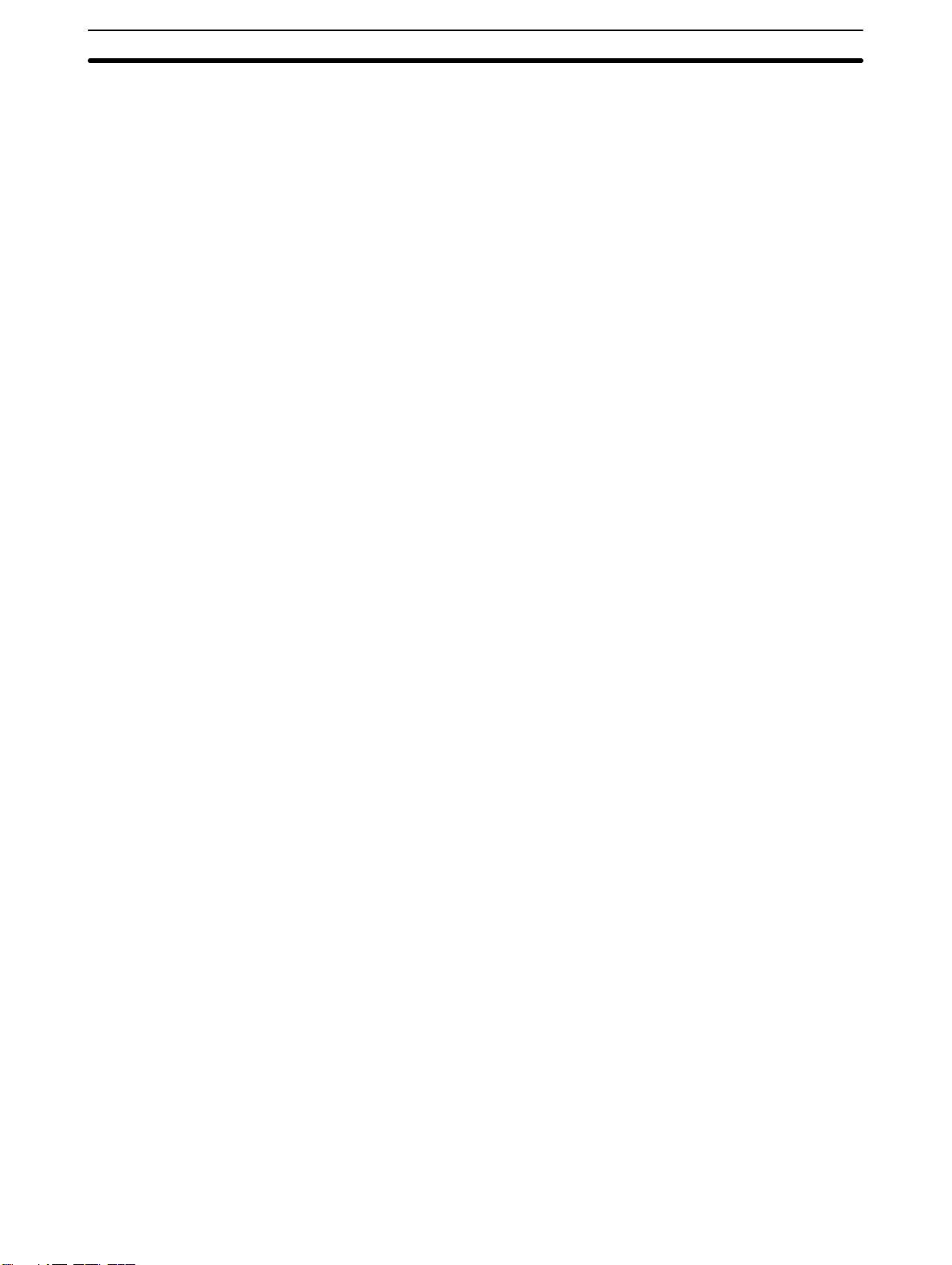
1-2-3 Additional Functions of the V2 Versions
The V2 versions of NT31/NT31C are supplemented and enhanced by the following functions.
1-2SectionFunctions of the NT31/NT31C
High-speed 1:N NT Link
Additional Mathematical
Functions
Device Monitor Function
Interlock Function
Improved Lamp/Touch
Switch Labels
NT30/NT30C and
NT620S/NT620C/NT625C
Emulation
The V2 versions are compatible with the high-speed 1:N NT Link as well as the
earlier standard 1:N NT Link.
Operands (values referenced by formula) can be registered to allow the PT to
perform calculations automatically and write the results of those calculations to
numeral memory tables or words in the host.
The new device monitor function can be used to change the PC’s operating
mode or display/change values in the PC’s memory areas. The present values
(PVs) of several words can be listed with the device monitor.
PT operations and inputs can be disabled from the PC if interlock bits have been
allocated in the PC for the corresponding PT touch switches, numeric inputs, or
string inputs.
The following displays can be performed with lamp or touch switch labels:
• Display several lines of labels.
• Switch the display between different labels when OFF and ON.
• Display the numeral memory table contents as labels.
• Display the string memory table contents as labels.
The word configuration of the PT status control area and PT status notify area
can be set to emulate those of the NT30/NT30C or NT620S/NT620C/NT625C;
this mode is called NT30/620 compatible mode.
Additional CS1 Data
Areas Accessible
Recipe Function
Adjusting Contrast and
Brightness During PT
Operation
When the PT is operating in NT30/620 compatible mode, it will be equivalent to
an NT30/NT30C or NT620S/NT620C/NT625C in the functions listed below. The
PT retains full V2 functionality in all functions other than the ones listed below.
Refer to Appendix C in the NT31/NT31C/NT631/NT631C Programmable Termi-
nal Reference Manual for more details.
• Word configuration and functions of the PT status control area and PT status
notify area
• Image/library codes
• Insertion of image/library data into character strings
Data areas in CS1 PCs that were previously inaccessible can be accessed. The
data areas listed below can be accessed (read/written).
All banks in the EM area, timer completion flags (TU), counter completion
flags (CU), Work areas (WR), Task flags (TK), and the HR area.
You can set the data (numeric values) for multiple words in record units using the
tabular elements on the PT screen, and write these settings in a single operation
to words on the host (i.e., PC or PT memory) using a touch switch operation on
the PT Unit. Also, multiple words of numeric data can be read from the host in
one operation. In this way, groups of parameter settings can be edited at the PT
Unit, and written to or read from the host.
You can display the brightness and contrast adjustment screen using either the
touch switch or commands from the host, even while the PT is in operation.
6
Page 19
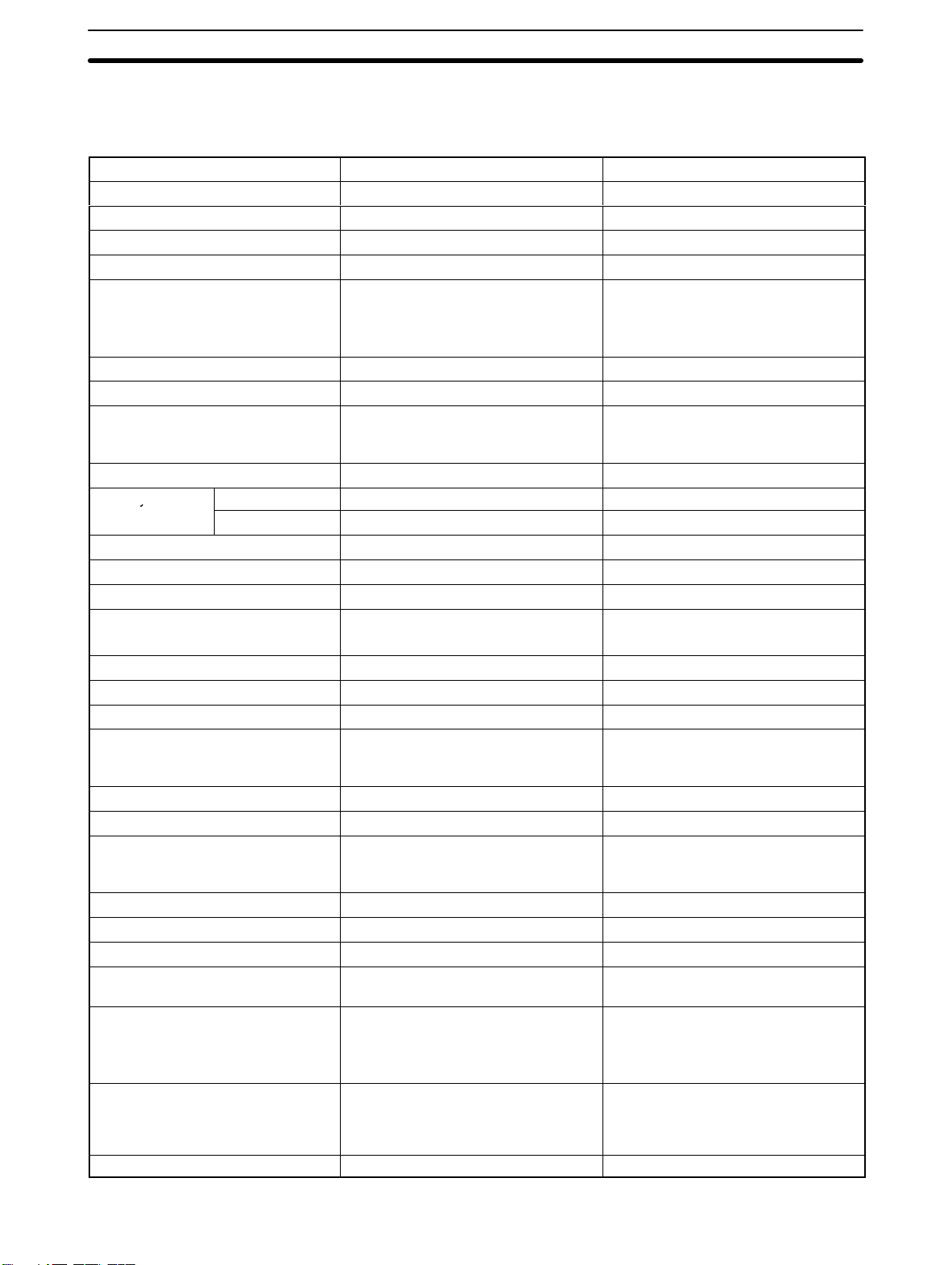
1-2-4 Comparison between NT30/NT30C and NT31/NT31C
y
Item NT30/NT30C NT31/NT31C
Support Tool used NT-ZJCAT1-EV4 or NT-ZA3AT-EV2 NT-ZJCAT1-EV4
DIP switches On rear of unit None (software settings)
Use of B7A unit Possible Not possible
Use of memory unit Not possible Possible
RS-232C interface Connector (9-pin) also used as port for
screen data transfer.
RS-422A/485 interface Terminal block Serial port B (25-pin D-SUB connector)
Replacement backlight NT30-CFL01/NT30C-CFL01 NT31C-CFL01 (common use)
NT31/NT31C system program data NT-ZS3AT-EV1
(including system installer)
High-speed 1:N NT Link Not possible Possible*
Memory Link System program Exclusive use by Memory Link Same as OMRON connection
Screen data Shared with OMRON connection Exclusive use by Memory Link
LCD contrast adjustment By a control on the rear of the unit By touch panel operation
Backlight brightness adjustment Not possible By touch panel operation
Number of user-registered screens Maximum of 2000 Maximum of 3999
Screen data capacity*2
512 KB 1 MB
(User program memory)
Numeral string data Maximum of 1000 Maximum of 2000
Character string data Maximum of 1000 Maximum of 2000
Bit data 256 Maximum of 1000
Mathematical tables None 256 max.
Image data Maximum of 224 Maximum of 4095
Library data Maximum of 896 Maximum of 12288
Method for storing numeric values
Fixed as BCD (binary coded decimal) Selectable from BCD (binary coded
(numeral memory data and PT status
control area)
PT status control area size 4 words 5 words (partial change of contents)*
PT status notify area size 3 words 2 words (partial change of contents)*
Window control area size None 9 CH*2
Registering continuous screen Possible Not possible (Use a screen switchover
Lamp/Touch switch labels Fixed display (1 line only) - Multiple lines can be displayed
Interlock function None Operations can be disabled from the
Device monitor function Not possible Possible
- Serial port A connector (also used
for screen data transfer, 9-pin)
- Serial port B connector (for host
communications only, 25-pin)
The system installer and system program data are supplied with the Support Tool.
1
Calculations can be executed
automatically in the PT.
*1
*3
*3
decimal) or binary
as a substitute.)
*1
- ON/OFF switching is possible
- Numeral display is possible
*1
*1
- Character string display is possible
PC by allocating interlock bits to the
corresponding touch switch, numeral
input, or character string input.
*1
*1
1-2SectionFunctions of the NT31/NT31C
3
3
*1
7
Page 20
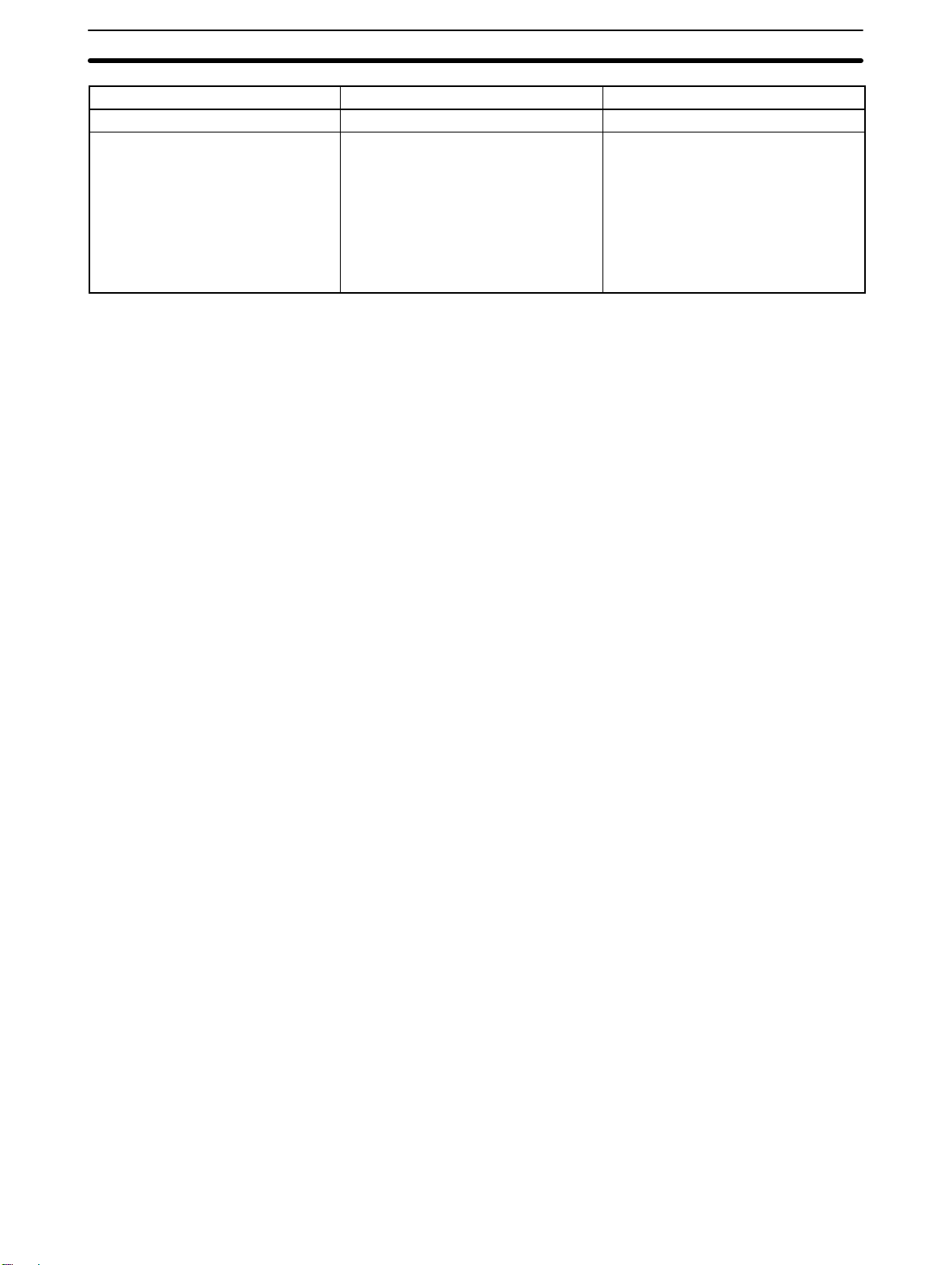
Item NT31/NT31CNT30/NT30C
Recipe function None Possible
Accessible CS1 PC data areas --- The data areas listed below can be
accessed in addition to the data areas
accessible with the NT30/NT30C.
- EM banks (EM_0 to EM_C)
- Timer completion flags (TU)
- Counter completion flags (CU)
- Work areas (WR)
- Task flags (TK)
- HR area
*1: These functions are available only in V2 versions of the NT31/NT31C.
*2: This is the capacity of the flash memory that stores screen data.
*3: The values are the same as the NT30/NT30C when the PT is in NT30/620 compatible mode.
*4: The window control area can be used only in the V versions of the NT31/NT31C.
For differences in programming, refer to Appendix B in the NT31/NT31C/NT631/NT631C Programmable Terminal Refer-
ence Manual.
*5
1-2SectionFunctions of the NT31/NT31C
8
Page 21
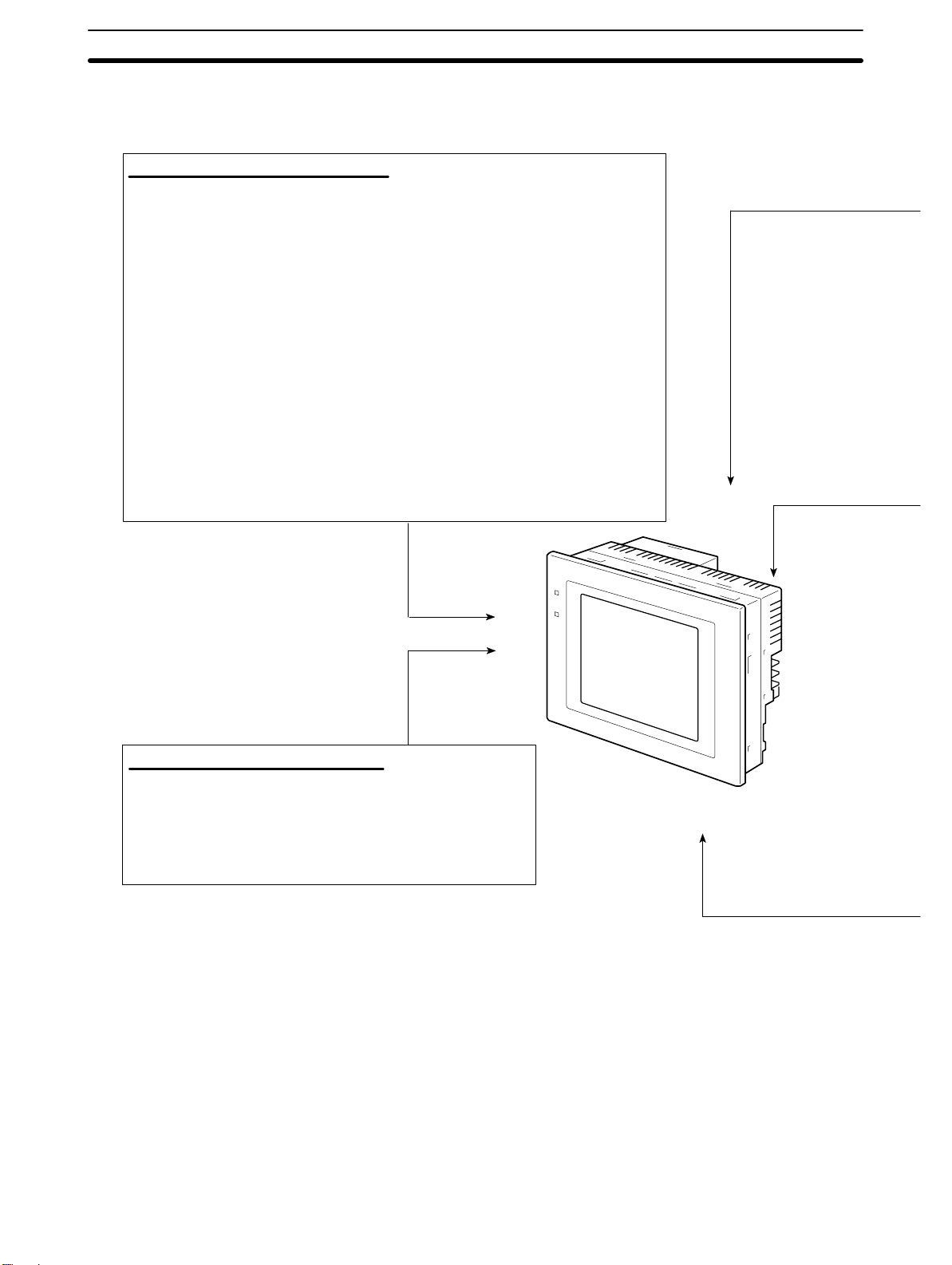
1-2-5 Principal Functions of NT31/NT31C
The following are the principal functions of the NT31/NT31C.
Functions relating to data display
Character display
Characters of various sizes can be displayed. Characters can be flashed and displayed in reverse
video. High grade fonts are available for the characters with their size enlarged.
Graphic display
Polylines, rectangles, polygons, circles, circular arcs, and sector shapes can be displayed. They can
also be tiled with various patterns, flashed, or displayed in reverse video.
Memory data display
The contents of character string memory tables and numeral memory tables can be displayed. The
contents of memory tables can be changed from the host.
Graph display
Not only bar graphs but also broken line graphs, trend graphs, and analogue meter graphs can be
displayed using numeral memory tables
Lamp display
Lamps can be turned on and flashed under the control of the host. It is also possible to display different
graphics in the ON and OFF states.
Alarm list/history display
Warning messages are automatically displayed in a list in response to the state of a host bit. The time
and the number of times of the messages appeared can also be displayed.
1-2SectionFunctions of the NT31/NT31C
Functions relating to data output
Buzzer
A built-in buzzer can be sounded.
Screen printing
A hard copy of the currently displayed screen can be printed at the printer
connected to the NT31/NT31C.
9
Page 22
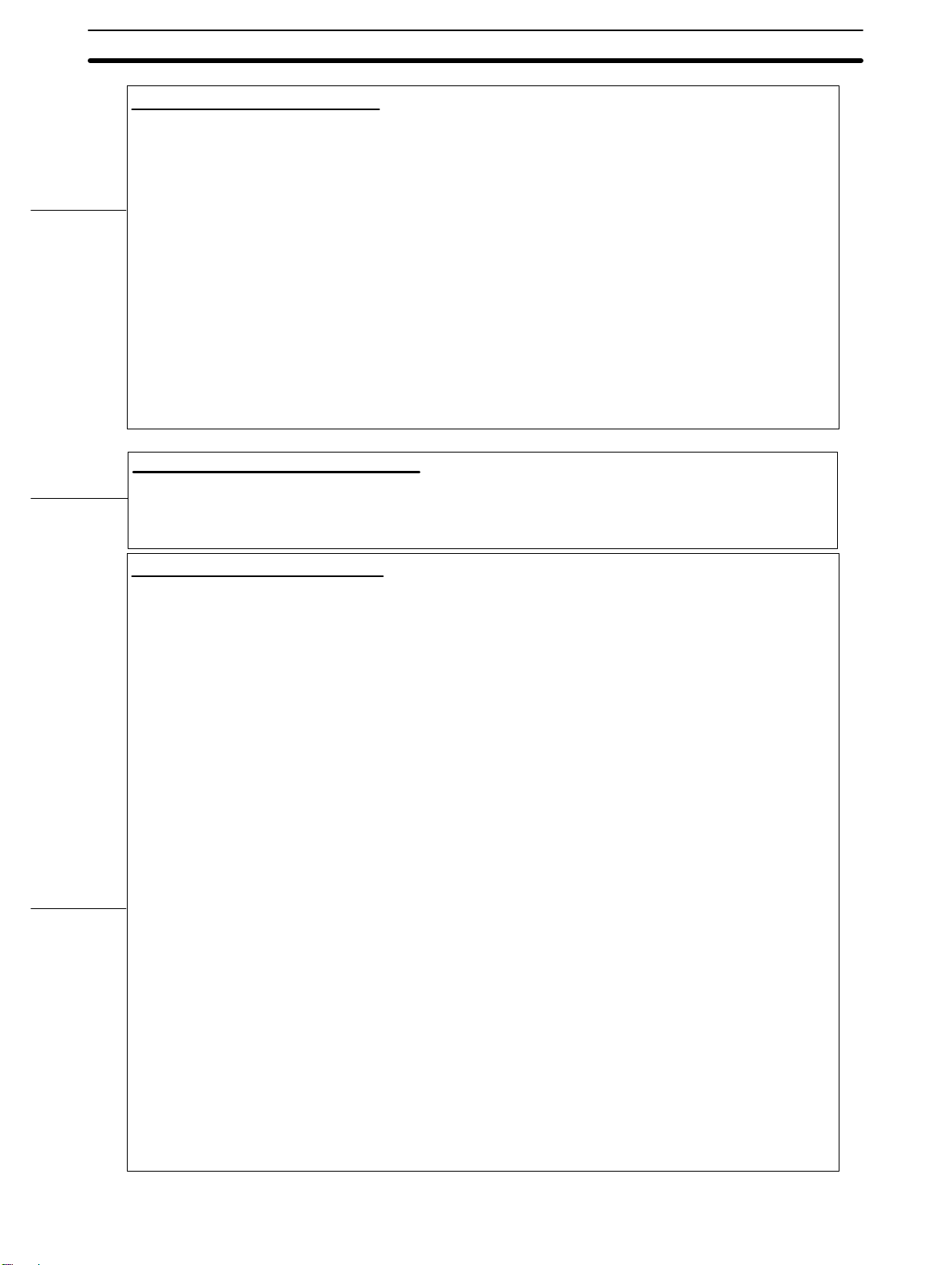
Section
Functions relating to data input
Input by touch switches
Data can be input by simply touching touch switches displayed on the screen.
The possible functions of touch switches include sending data to the host and changing the screen display.
Inputs can be enabled and disabled from the host when interlock bits have been allocated.
Pop-up window function
A window overlaying the currently displayed screen can be alternately opened and closed by pressing a touch switch.
In addition to fixed character and graphic displays, control keys and character keys created as touch switches can also be set inside the
window. A maximum of three windows can be displayed simultaneously
the screen can be used efficiently.
Numeral/character string setting function
Numeric keys and character keys can be assigned to touch switches so that numeric values and character strings can be input at the
operation site.
The input data is written to numeral/character string memory tables and also sent to the host. It is also possible to disable input by control
from the host.
Recipe function
Several words of numeric data can be edited at the PT Unit, and written to or read from the host in one operation.
Input from a bar code reader
Data read with a bar code reader can be input to a character string input field.
Functions relating to communication
Communications with the host
The NT31/NT31C can communicate with the host by four methods: host link, 1:1 NT Link, 1:N NT link (standard or high-speed), and
Memory link. Data can be read from the host, and data input by means of touch switches and numeral/character string settings can be
sent to the host. It is also possible to connect with other model PCs.
Functions relating to the system
System menu
System settings and maintenance can be performed by selecting from system menus displayed on the screen.
Creation of screen data
Screen data created using the Support Tool at a personal computer can be transferred and stored in the built-in screen data memory.
Resume function
The status and memory table contents of the NT31/NT31C immediately before its operation is stopped can be stored while operation is
stopped, or while the power is off, and then displayed on the screen again when operation is restarted.
Screen saver function
This function serves to extend the service life of the backlight and prevent the formation of an afterimage on the screen.
Clock function
The time can be displayed in accordance with the internal clock data.
Programming Console function
The PT can perform the same operations as a C200H-PR027-E Programming Console when the PT is connected to a CPM1, CPM2A,
CPM2C, CQM1, CQM1H, C200HX/HG/HE-(Z)E, or SRM1 PC in a 1:1 NT Link connection, or a CS1G/CS1H PC in a 1:N NT Link connection.
Device Monitor function
When the PT is connected to a PC in a 1:1 NT Link or 1:N NT Link, the PT can be used for operations such as changing the PC’s operating mode, displaying or changing the PVs of words, or reading the error log.
System program install function
The system program of the NT31/NT31C can be changed by using the system installer supplied with the Support Tool (NTZJ3AT1/ZJCAT-EV2). It can also be installed by using a memory unit (NT-MF261).
Screen display history function/alarm history function
The screen display history function records the time at which specific screens are displayed and the number of times they are displayed.
The alarm history function records the time at which specific bits at the host are turned ON and the number of times they are turned ON.
Trend graph logging function and background function
Changes in the contents of numeral memory tables displayed in trend graphs can be recorded (logging function). Also, the record can be
maintained even when the trend graph is not displayed (background function).
Mathematical function
This function allows calculations to be executed continuously during PT operation when mathematical table has been set in screen data.
Arithmetic operations, bit operations, logic operations, and comparison operations can be performed. Operations with up to 5 terms are
possible.
. Since the window need only be opened when input is required,
10
Page 23
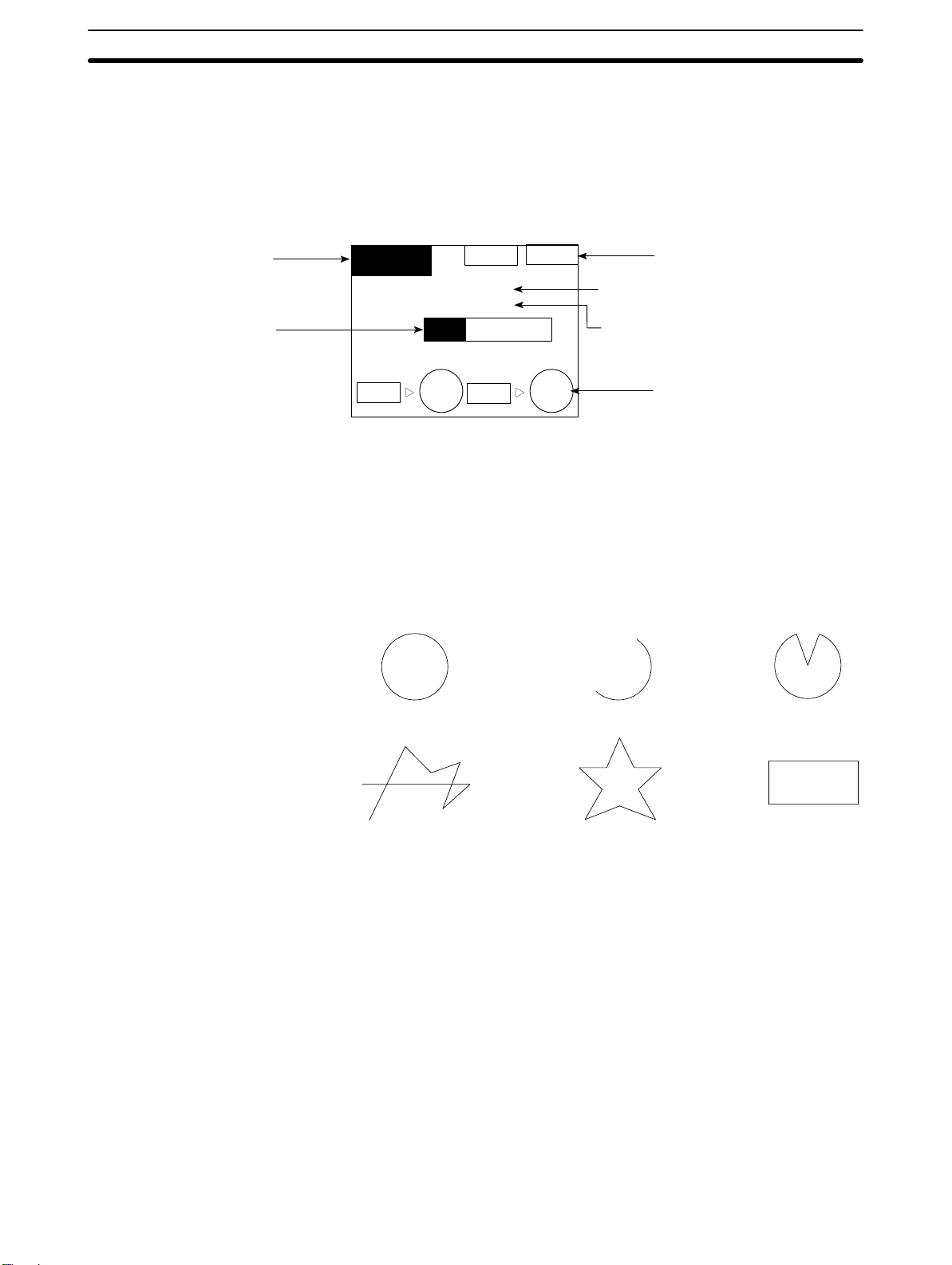
1-2-6 Displays
Section
The NT31/NT31C can display various kinds of elements such as characters, numeric values, graphs, lamps, and touch switches, on a screen. The screen data
displayed by the NT31/NT31C are created by using the Support Tool at a personal computer.
Fixed Displays
Characters
(fixed display)
Bar graph
Line 1 Status
Machine name: NT31C-ST141
Production qty.: 137 units
0% 50% 100%
Stage 1
Stage 2
Stop
Restart
Check 2Check 1
Characters
(character string display)
25%
Numeric values
(numeral display)
Touch switches
Lamps
Characters and various graphics (circles, circular arcs, sectors, polylines, polygons and rectangles) whose display does not have to be changed, and mark
data, image data, and library data that has already been registered, can be written directly onto the screen.
Circle SectorArc
Polyline Polygon Rectangle
* A continuous straight line with
up to 256 points can be drawn.
* A polygon with up to 255
vertices can be drawn.
Marks are graphics comprising 16 by 16 dots that can be used as characters.
They can be used as custom characters within character strings.
Image data are graphics comprising any required area of dots. They are registered in advance and as many as required can be displayed at any position on
the screen.
Windows bit map (BMP) data can be used for images.
There is a two-color mode, in which the display color and background color of the
image are specified when it is registered in a screen, and an eight-color mode in
which colors are assigned to the image in advance.
Since image data is composed of dots, it requires a large data size but offers
great powers of expression.
11
Page 24
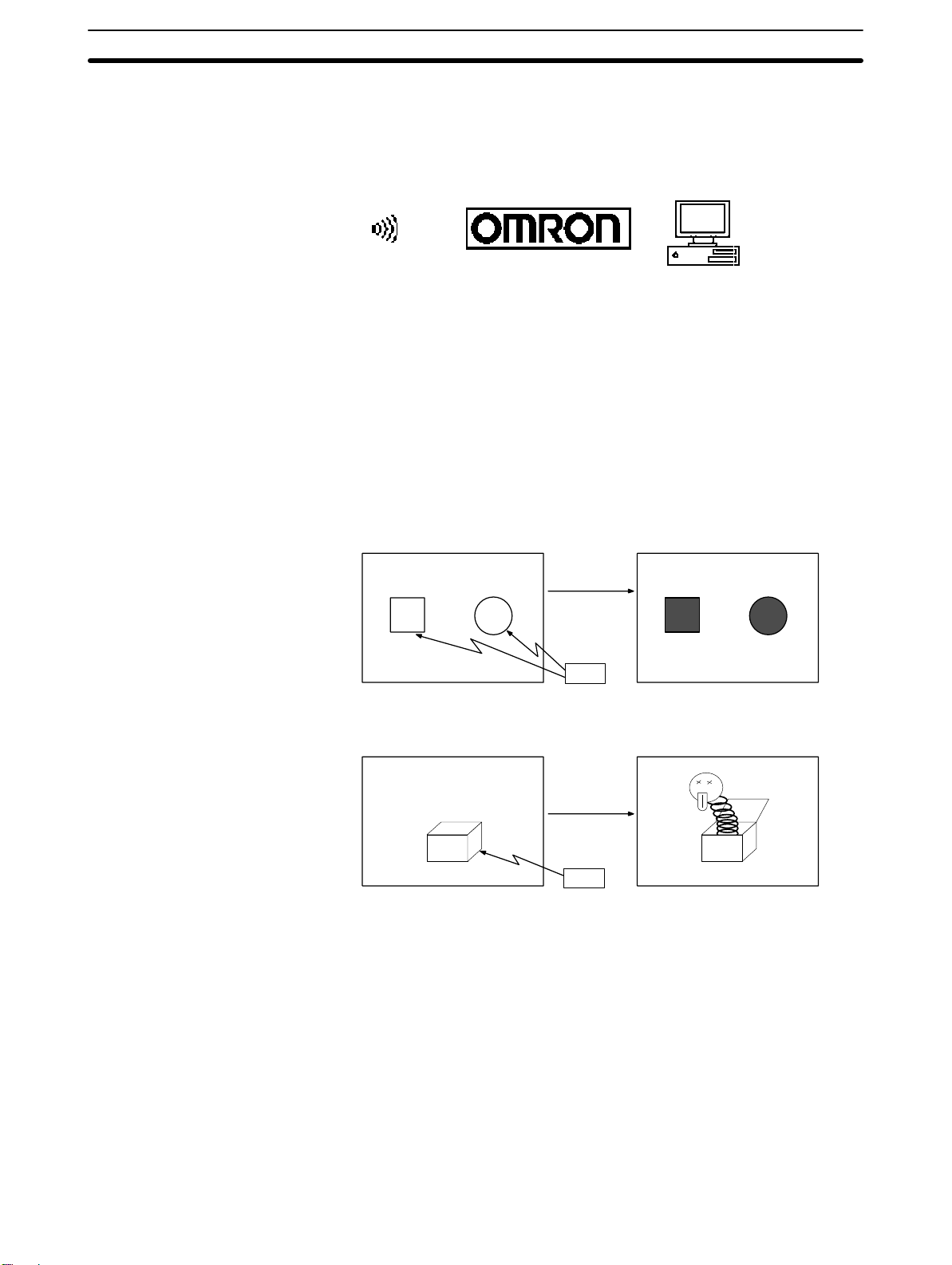
Section
Library data are combinations of fixed display graphics registered as a single
graphic. They are registered in advance and as many as required can be displayed at any position on the screen.
Since it is generated by combining graphics, library data has a small data size.
Mark Image data Library data
Lamps
These are graphics whose display status changes in accordance with the states
of bits at the host. Squares, circles, sectors and polygons can be used for lamps
(normal (standard) lamps). In accordance with the status of the host bit, they can
be lit (displayed in reverse video) or flashed (repeated alternation between normal and reverse video display states).
Lamps can also display different image/library data for the ON and OFF states of
the host bit (such lamps are called image/library lamps).
There are four standard lamp labels: fixed display character strings, ON/OFF
switching character strings, numeral displays, and character string displays.
When fixed display character strings or ON/OFF switching character strings are
used, several lines of labels can be displayed.
Normal (Standard) Lamps
ON
ON
Unlit state Lit state
Host
Image Library Lamps
Touch Switches
12
ON
Unlit state Lit state
Host
These switches can be set at any location on the screen. Pressing a touch switch
on the screen where a touch switch has been set can have the following effects:
• Notification to a host bit (input notification function)
• Changing the displayed screen (screen switching function)
• Input of a numeric value or character string (input key function)
• Copying of a numeric value or character string (copy key function)
• Shifting to another numeric value or character string input field (cursor moving
key function)
• Obtaining a hard copy of the screen (screen print function)
• Opening / Closing a window
• Moving a window
Page 25
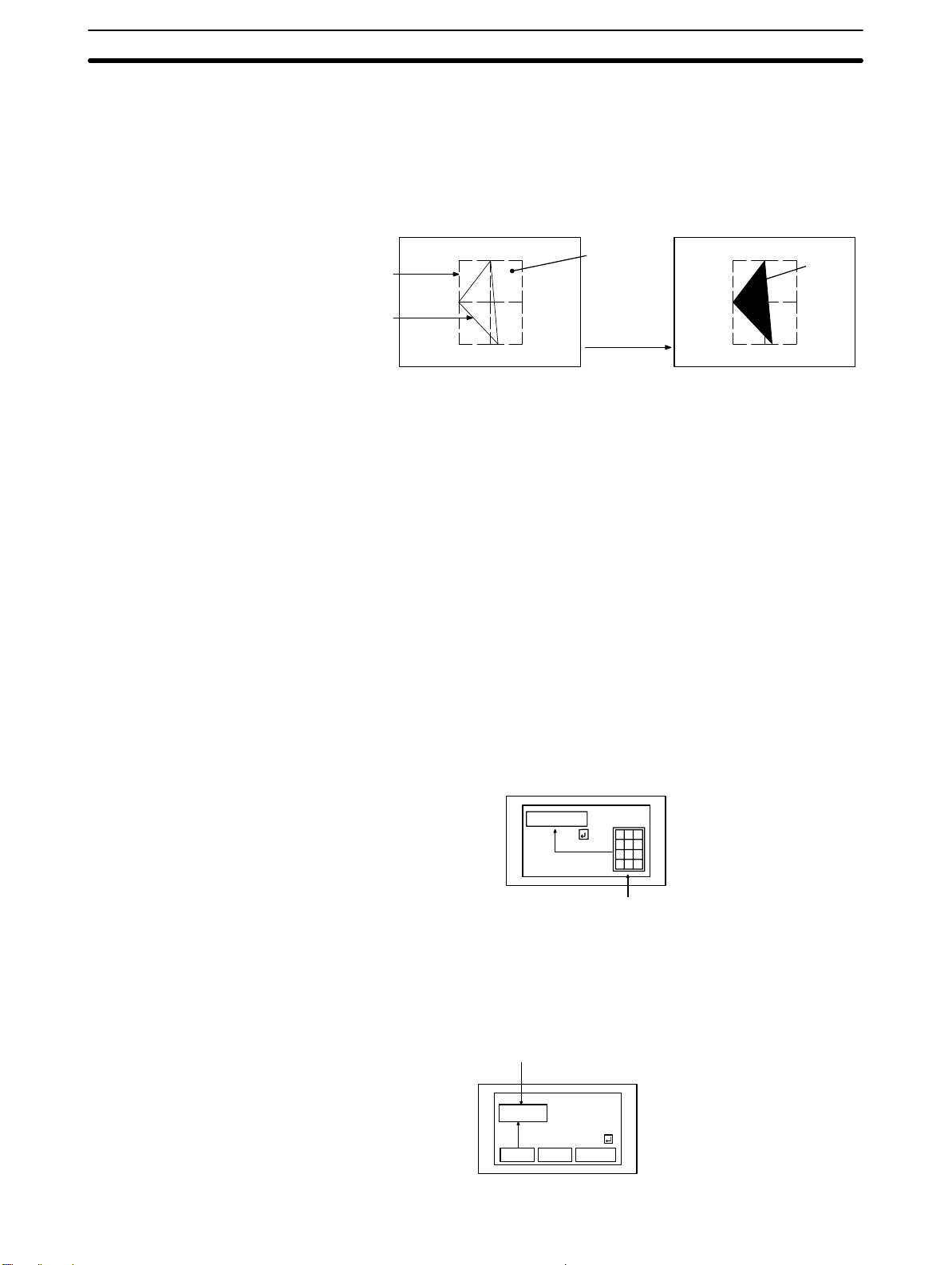
Section
Touch switches can be made to light or flash in accordance with the status of a
host bit in the same way as lamps.
The following 8 types of display graphic can be used for touch switches: Standard, shadow, 3-dimension, no display frame, rectangle, circle, polygon, sector
When rectangle, circle, polygon, or sector is selected as the shape, the area
within which pressing of the touch switch is sensed (the touch switch area) can
be set independently of the position where the display graphic is set.
Numeral Displays
String Displays
Numeral Inputs
Touch
switch area
Display
frame
When this
position is
pressed...
Function executed
Shown
in
reverse
video
There are four touch-switch labels: fixed display character strings, ON/OFF
switching character strings, numeral displays, and character string displays.
When fixed display character strings or ON/OFF switching character strings are
used, several lines of labels can be displayed.
Numeric values stored in the numeral memory tables are displayed. The displayed numerals can be changed by changing the data stored in the numeral
memory tables.
Hexadecimal values can also be displayed.
When decimal values are displayed, the number of digits for the integral part and
fractional part of displayed values can be specified in advance.
Character strings stored in the character string memory tables are displayed.
The displayed character strings can be changed by changing the data stored in
the character string memory tables.
Numeric values can be input at the PT by using touch switches. The input numeric values can also be stored in a numeral memory table and notified to the
host.
Numeral inputs can be enabled and disabled from the host when an interlock bit
has been allocated.
String Inputs
12345678
Input
7 8 9
4 5 6
1 2 3
"
0 .
Window
Character strings can be input at the PT by using touch switches, bar code readers, etc. The input character strings can also be stored in a character string
memory table and notified to the host.
String inputs can be enabled and disabled from the host when an interlock bit
has been allocated.
Character string setting input field
Display
NT31C
Input
NT31C NT31
NT631C
13
Page 26
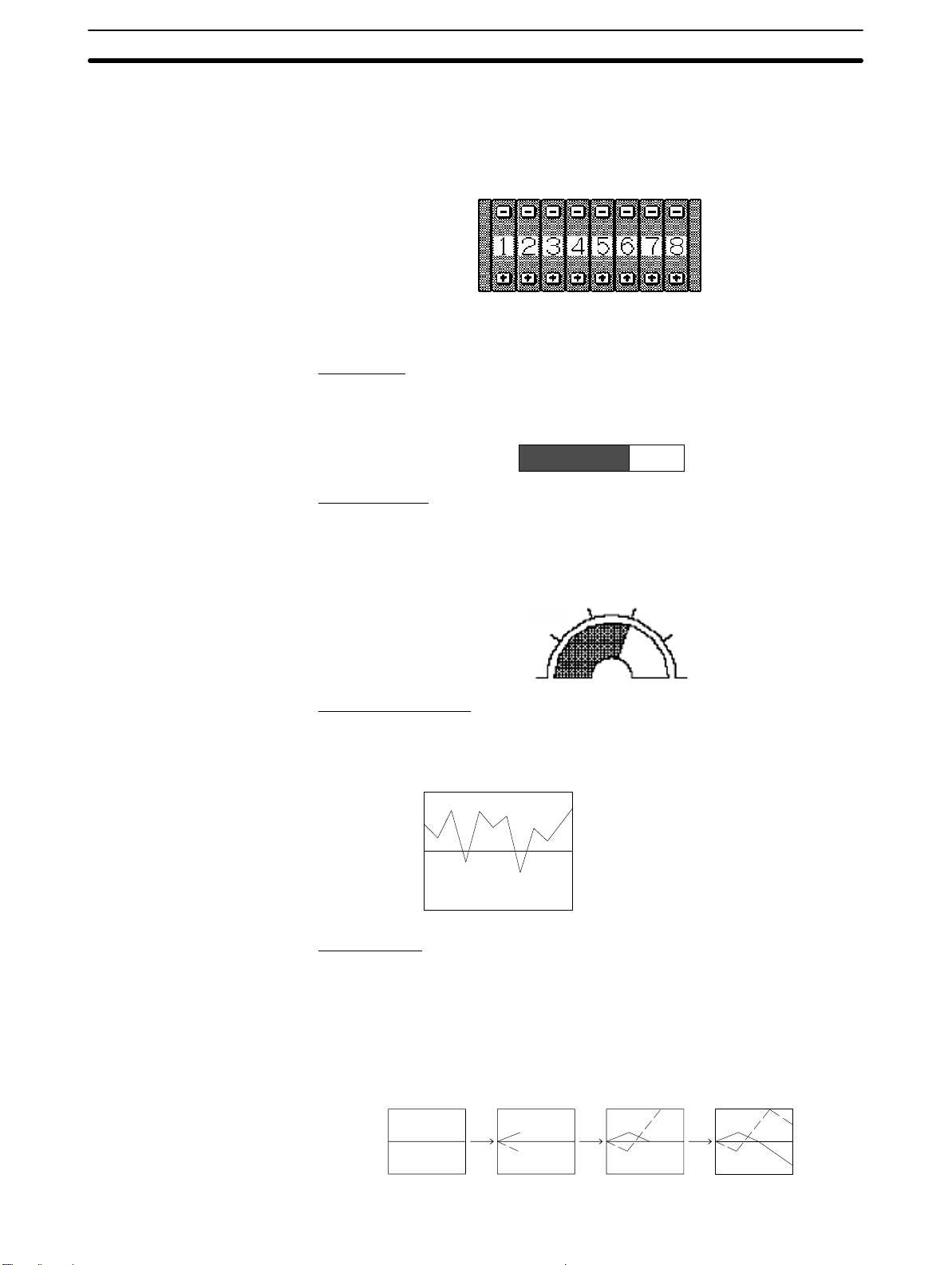
Section
Thumbwheel Switches
Graphs
Numeric values can be input by incrementing or decrementing each digit with
the corresponding touch switch (+, –). The input numeric values can also be
stored in a numeral memory table and notified to the host.
Thumbwheel switch inputs can be enabled and disabled from the host when an
interlock bit has been allocated.
These are graphics whose display changes in accordance with the numeric values stored in numeral memory tables. There are the following four types.
Bar Graphs
Bar graphs display the present value in a numeral memory table converted to a
percentage within the range –100% to +100% of a preset value.
60%
Analog Meters
Analogue meters display, using a quarter, half, or full circle shape, the present
value in a numeral memory table converted to a percentage within the range
–100% to +100% of the preset value. Users can choose from moving pointer
type and filling area type displays. Users can also add graduation to the graph.
60%
Broken Line Graphs
Broken line graphs display, in an easy-to-read form, a sequence of numeral
memory table values converted to a percentage within the range –100% to
+100% of a preset value.
100%
0%
–100%
Example showing a series of 11
numeral memory table values
(with a check mark set for the
display sign)
Trend Graphs
Trend graphs display chronological changes in the value in a numeral memory
table, converting the value to a percentage within the range –100% to +100% of
a preset value. The trend graph shifts position with the passage of time.
Past data can also be recorded, and the numeral memory table can be read
(sampled) even while the trend graph is not being displayed.
The user can choose to stop sampling, restart sampling, or display past data, by
pressing touch switches.
14
Page 27
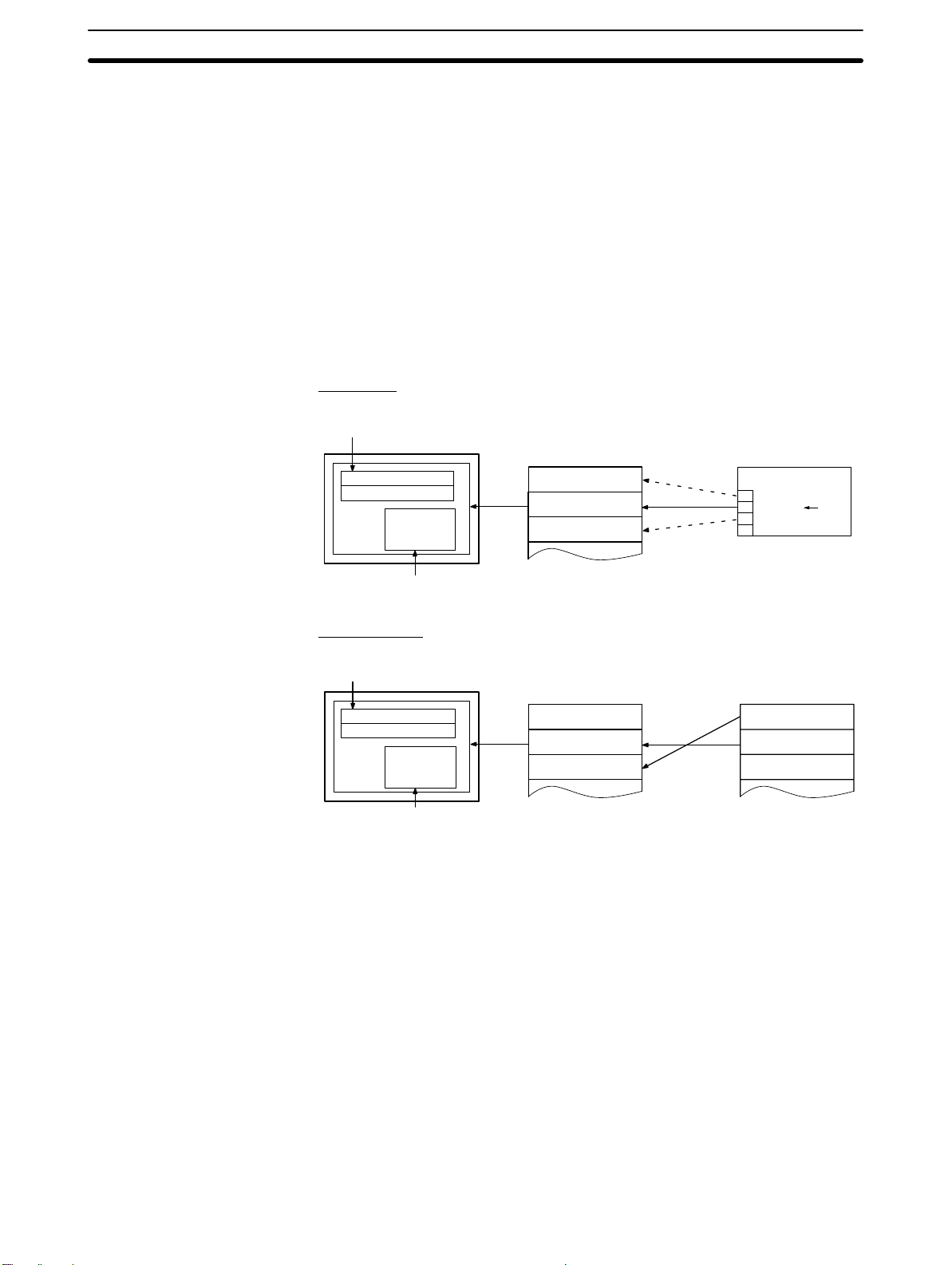
Section
Alarm List/History
The alarm list/history function displays messages in list form, or graphics
(image/library data), in accordance with changes in bit memory table statuses.
For the alarm list, a series of bit memory tables are monitored, and messages
(contents of character string memory tables) set for bit memory tables that come
ON are displayed.
For the alarm history, bit memory tables for which the history property is set are
continually monitored, and the time when they come ON and number of times
they come ON are recorded and displayed together with the message (character string) set for the bit memory table.
The NT31/NT31C allows selection of the display order as the newest record first
or the oldest record first by memory switch setting.
The alarm list function is used to determine which bits are ON at the present
time. The alarm history function is used to determine the times at which alarms
occurred in the past and how many times alarms have occurred.
Alarm List
Message (character string table No. 32)
set for bit memory table No. 14
Character string table No. 32
Image/library
data 113C
Character string table No. 50
Image/library data 1002
Character string table No. 32
Image/library data 113C
Character string table No. 54
Image/library data 1125
No.13
No.14
No.15
Bit
0
1
0
A000000
L001003
D010015
HOST
1(ON)
Recipe
When the message displayed is pressed, the image/library
data (113C) set for bit memory table No. 14 is displayed.
Alarm History
Message (character string table No. 13)
set for bit memory table No. 24
Recorded data
Character string table No. 13
Character string table No. 12
Image/library
data 102B
Character string table No. 11
Image/library data 005F
Character string table No. 12
Image/library data 102A
Character string table No. 13
Image/library data 102B
No. 22
No. 23
No. 24
Bit memory table No. 24
97/12/04 11:19:20
Bit memory table No. 23
97/12/04 11:25:12
When the upper message displayed is pressed, the image/library
data (102B) set for bit memory table No. 13 is displayed.
You can set several words of numeric data at the PT in tabular format, and write it
to the host. You can also read several words of numeric data from the host and
display it on the PT screen.
15
Page 28
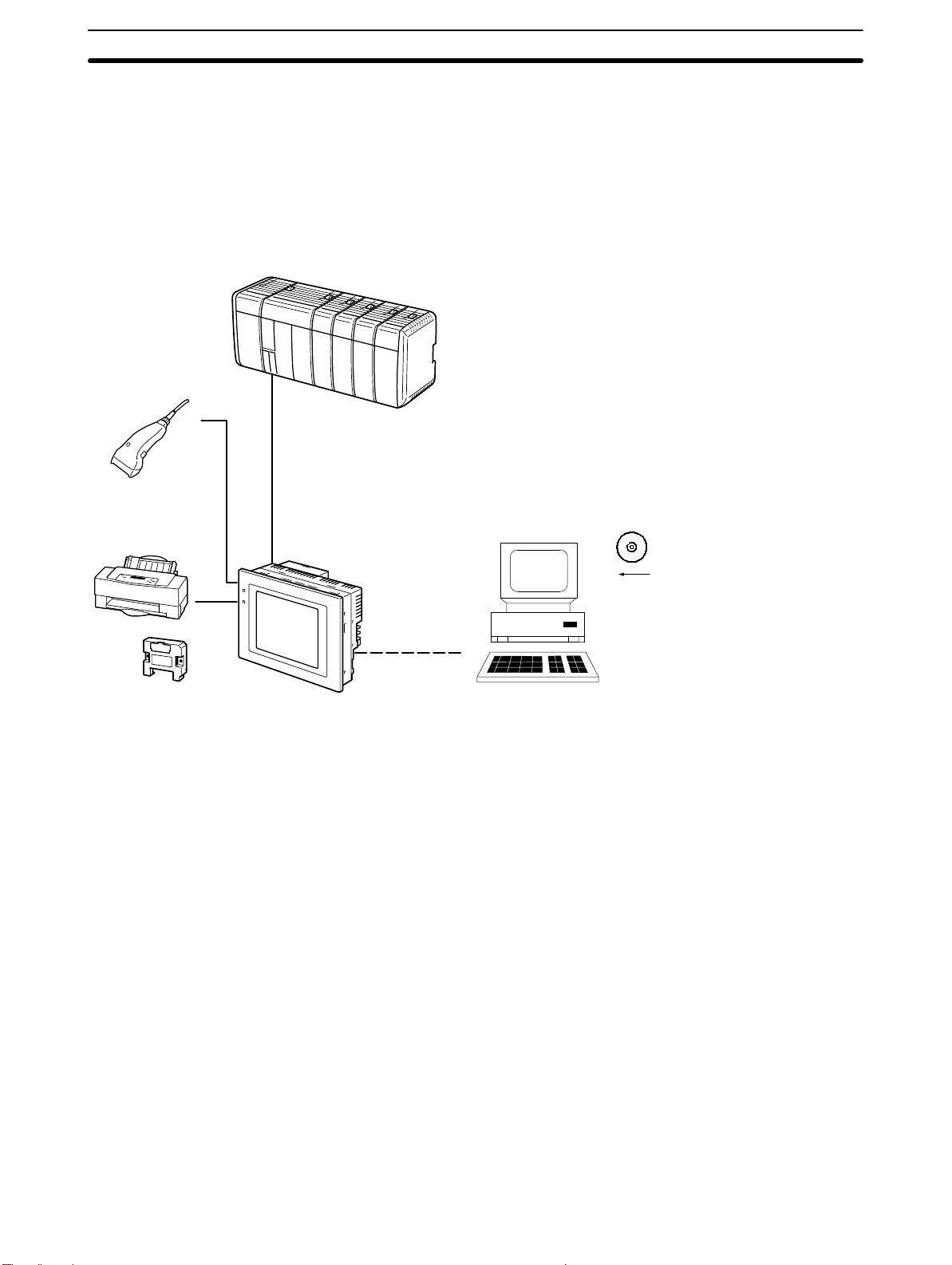
1-3 System Configuration
This section shows the configuration of a system that uses an NT31/NT31C. For
details on product models, refer to Appendix J Model List (page 277).
1-3-1 Peripheral Devices That Can Be Connected
The following peripheral devices can be connected to an NT31/NT31C.
Host
Controls the NT31/NT31C as required while controlling machines and
monitoring the production line.
Host Link: C series, CVM1/CV series PC, SRM1
Bar code reader
Bar codes can be read
as character strings.
Printer
For printing out the
currently displayed
NT31/NT31C screen.
RS-232C cable
(max. 15 m)
or
RS-422A/485 cable
(max. 500 m)
Can be connected to CPU units, host link units, and SRM1. However,
connection is not possible to some models of CPU unit and SRM1 (pages 54
and 101).
NT Link: CS1G/CS1H, CPM1, CQM1, C200HS, C200HX/HG/HE(-ZE),
CVM1/CV series PCs, SRM1
Can be connected to CPU units and SRM1. However, connection is notpossible
to some models (pages 67, 72, 111 and 113).
Memory Link: Can be connected to a personal computer, FA computer, etc.
Other companies’ PCs can also be connected.
Personal computer
Running Windows 95/98/NT
1-3SectionSystem Configuration
Support Tool
Used to create screens for the
NT31/NT31C at the personal
computer and transmit them to the
NT31/NT31C, and to make
NT31/NT31C settings.
System installer
Used to change the system
program of the NT31/NT31C.
Memory unit
Can store screen data
and system program to
be read out
automatically at startup.
NT31/NT31C
Displays production line monitoring and
instructions to the operation site, and
notifies the switch ON/OFF status and
numeric value inputs to the host.
When a 1:N NT Link is being used, up to
8 PTs can be connected to a single PC.
• Bar code reader (page 37)
• Recommended printers (page 36)
It is also possible to use printers that can emulate an NEC PC-PR201H (using the NEC PC-PR201PL control protocol), and printers that comply with
one of the following EPSON control standards: ESC/P 24-J83C (color), or
ESC/P 24-J82 (monochrome).
• Memory unit (pages 39 and 47)
NT-MF261 (made by OMRON)
• Support Tool (page 35)
NT-series Support Tool Version 4.0 for Windows (Made by OMRON)
• NT-ZJCAT1-EV4 (CD-ROM version)
• System installer (page 35)
System installer (made by OMRON)
The system installer is supplied as a standard accessory with the Support
Tool (NTZJCAT1-EV4).
16
Page 29
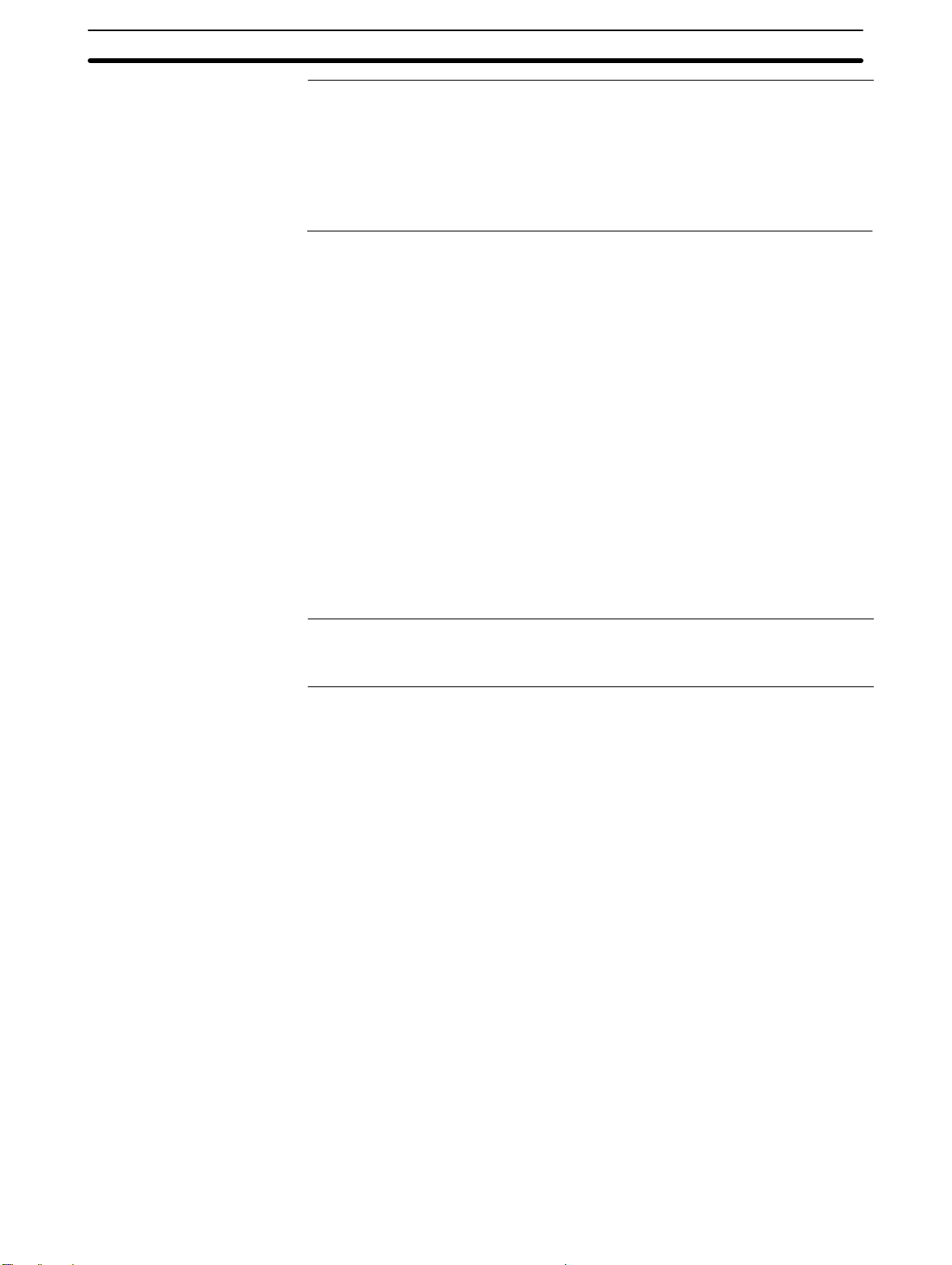
Reference: The following optional devices are available. All of them can be used either with
NT31 or NT31C.
Replacement backlight NT31C-CFL01
Reflection-suppressing protective sheet NT30-KBA04
Chemical-resistant cover NT30-KBA01
Replacement battery 3G2A9-BAT08
1-3-2 Connecting to the Host
The NT31/NT31C has the following two communication ports.
• Serial port A:
D-SUB 9-pin connector
For RS-232C use only (The Support Tool and bar code readers can be connected here.)
• Serial port B:
D-SUB 25-pin connector
For RS-232C or RS-422A/485 (Selectable by memory switch)
(The Support Tool and bar code readers cannot be connected here.)
The host can be connected at either of these two ports.
The connection methods for each communication method at the PT and host
sides are indicated below. Make the settings in accordance with the communication method that can be used with the PC to be connected and the conditions at
the operation site.
1-4SectionCommunications with the Host
Reference: When using an RS-232C/422A convertor unit (NT-AL001) with the host link or NT
link (1:1) communication method, RS-485 cannot be used. The connection must
be made with RS-232C or RS-422A.
1-4 Communications with the Host
The NT31/NT31C is connected to the host by one of the following communication methods.
The following communications can be used to connect an OMRON PC:
• Host link
• 1:1 NT Link
• 1:N NT Link (standard or high-speed)
The following communications can be used to connect another companies’ PC
or FA computer:
• Communications protocol supported by the other company’s PC
• Memory link
In all of these communication methods that can be used with NT31/NT31C, data
communication with host is by direct connection (Memory link is, however, a
quasi-direct connection).
In the following, the host link and NT link that carry out the direct connection will
be discussed. Memory links will be explained in 1-5 Communications Using
Memory Links.
1-4-1 Direct Connection Function
With the NT31/NT31C, the bits and words referring to data required for display,
and those for storing input data, can be allocated to any part of the PC memory
area.
17
Page 30
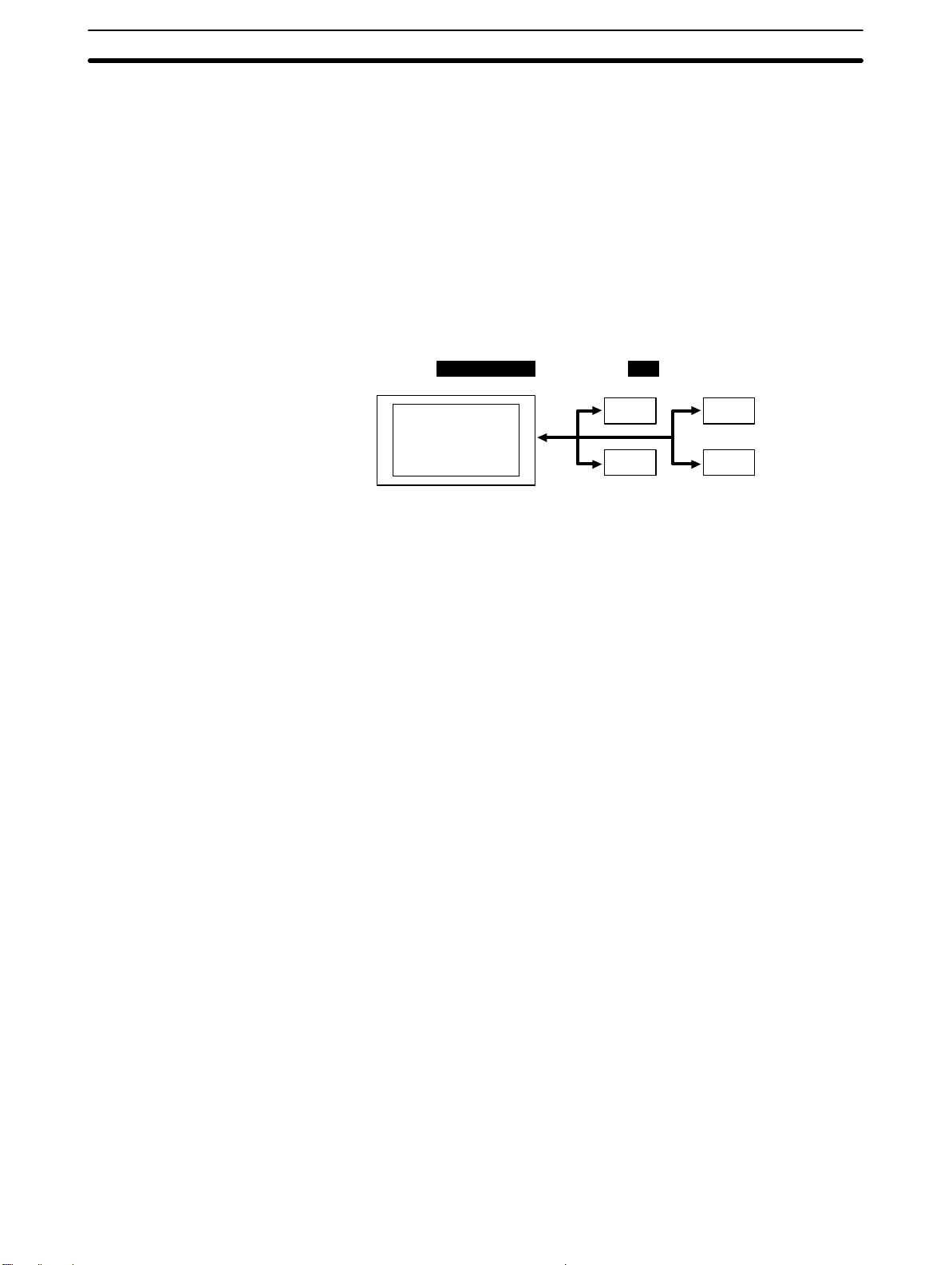
1-4SectionCommunications with the Host
The NT31/NT31C can directly write to and read from such allocated bits and
words to change the display status of the elements on the PT screen, control the
PT operating status, and notify statuses to the host.
This function, which directly reads and writes the statuses of words and bits without using a PC program is called the direct connection function.
The words and bits allocated for direct connection are called the allocated words
and allocated bits.
The direct connection function allows the data to be displayed at the
NT31/NT31C to be read from the memory area in the PC and written to memory
tables in the NT31/NT31C. Also, the data input at the NT31/NT31C can be written to the memory area in the PC. The NT31/NT31C screen can be changed in
accordance with statuses in the PC memory area, and the NT31/NT31C’s status
data can be written to the PC’s memory area.
PCNT31/NT31C
DM area I/O relay area
Auxiliary relay area Timers/counters
Features of the Direct
Connection Function
1-4-2 Host Link
1-4-3 NT Link
The direct connection function has the following features.
• The bits and words referring to operating status and work instruction informa-
tion and those for storing input data can be freely allocated to almost any area
of the PC memory.
• Since the NT31/NT31C can directly refer to PC bit and word data without using
the program at the PC, it can be connected to the PC without changing the PC
program which controls the currently running production line.
• The area to control and notify the NT31/NT31C statuses, including display
screens, display/no display status, and buzzer output, can be freely allocated
to any part of the PC data area. This means that the PC status can be read and
controlled just by reading this area at the PC side, without preparing a special
communication program.
The direct connection function allows the NT31/NT31C to directly read and write
almost all bits and words in the PC and to automatically change the
NT31/NT31C screen display. This function can reduce the load on the PC so that
its program development efficiency is improved.
The host is connected to a PT in a 1:1 connection, and the words and bits of the
host are read and displayed by host link communication. This method can be
used for connection to the majority of PC types.
NT link is a method for high-speed communication with a PC using the direct
connection function. The PCs that can be connected with the NT link are as follows.
• When using the built-in host link function of a CPU unit or SRM1:
CPM1, CPM2A, CPM2C, CQM1, CQM1H, C200HS, C200HX/HG/HE(-Z)E,
CS1G/CS1H-E(V1), CVM1/CV-series PC (-EV1 or later version), SRM1
Besides the 1:1 NT Link method, in which one PC is connected to one PT, the
NT31/NT31C can also use the 1:N connection NT Link method, which allows a
maximum of eight PTs to be connected to one PC port.
18
Page 31

1-4SectionCommunications with the Host
PCs that can be connected with the 1:N connection NT Link method are as follows: CQM1H, C200HX/HG/HE (-Z)E, CS1G/CS1H-E(V1).
The NT31/NT31C also supports OMRON’s high-speed 1:N NT Link that provides faster 1:N communications. The only PCs that support the high-speed 1:N
NT Link are the -EV1 and higher versions of the CS1G/CS1H PCs.
In the following sections, the term NT Link is used to refer to the NT Link communication method in general, the term 1:1 NT Link is used to refer specifically to
NT Links with a 1:1 connection, and the term 1:N NT Link is used to refer to both
standard and high speed NT Links with 1:N connections. When necessary, the
standard 1:N NT Link is distinguished from the high-speed 1:N NT Link.
Features of the NT Link
The NT link has the following features.
• High-speed communications with specific types of PCs can be executed. The
NT31/NT31C also supports OMRON’s high-speed 1:N NT Link.
• Writing in units of bits to the PC memory area is possible.
This enables the other bits of words to which a touch switch has been allocated to be allocated for other purposes (e.g. a lamp).
However, since data is written to the DM area in word units, the other bits of
words allocated to touch switches in this area cannot be used for other purposes.
• The NT link can be used even when the PC is in the RUN mode. (When the host
link method is used, the NT31/NT31C switches to the monitor mode when the
PC is in the RUN mode.)
• In the case of PTs that support the standard 1:N NT Link (NT20S, NT31,
NT31C, NT600S, NT620S, NT620C, NT625C, NT631, NT631C) up to 8 PTs
can be connected to one port of the PC and used at the same time. Up to 8 PTs
(NT31, NT31C, NT631, and NT631C) can also be connected simultaneously
when the high-speed 1:N NT Link is being used.
All of the PTs connected to a PC port must use either the standard or highspeed 1:N NT Link; the two communications systems cannot share a single
port.
• When using a C200HX/HG/HE-(Z)E PC and standard 1:N NT Links, up to
three 1:N NT Link systems (i.e., 24 PTs) can be connected by installing a communication board in the option slot of the CPU. (Only the standard 1:N NT Link
can be used.) For details on the Communications Board, refer to the SYSMAC
Communications Board Operation Manual (W304-E1-).
• When using a CQM1H PC and standard 1:N NT Links, multiple 1:N NT Link
systems can be connected by installing Serial Communications Boards in the
Inner Board slots. For details on the Serial Communications Board, refer to the
CQM1H Serial Communications Board Operation Manual (W365-E1-).
• When using CS1G or CS1H PC, multiple 1:N NT Link systems (standard or
high-speed) can be connected by installing a Serial Communications Board in
the INNER Board slot or installing a Serial Communications Unit in the Backplane. For details on the communication board/communication unit, refer to
the CS1-series Serial Communications Board/Unit Operation Manual
(W336-E1-).
• If the PC used supports the Programming Console function, the NT31/NT31C
can be used as a Programming Console.
• If the PC being used supports the Device Monitor function, the NT31/NT31C
can be used to change the PC’s operating mode and read/change data in the
PC’s memory areas.
The NT link is compatible with the host link. The NT31/NT31C screen data and
PC programs used with the host link direct connection method can be used with
the NT link method as they are.
19
Page 32

1-4-4 Connecting to other Companies’ PCs
Installing a system program for multi-venders by using a specific system installer
enables the NT31/NT31C to be connected to the PCs of other models in direct
connection. This system installer is supplied with the Support Tool (NTZJCAT1-EV4).
1-5SectionCommunications Using Memory Links
Compatible PC
The NT31/NT31C can be connected to the following model PCs.
• Mitsubishi A series programmable controller (computer link module)
• Mitsubishi FX series programmable controller
• SLC 500 Series by Allen-Bradley
• 90-20 and 90-30 Series by GE Fanuc
• S7-300 and S7-400 Series by Siemens
For details on the procedure for connecting to other model PCs, refer to the PC
Connection Manual or NT31/631 Multi Vendor Connection Manual.
1-5 Communications Using Memory Links
In this section, a communication method other than the direct connection, called
the memory link, is discussed.
1-5-1 Memory Link
Memory link is a method to send and receive data between a personal computer
or a FA computer and the NT31/NT31C by using RS-232C/422A communication.
In memory link, there is an area called PT Memory, as shown below, inside the
NT31/NT31C, and this area is treated as a virtual area on the PC. This allows PT
memory and the display elements of the NT31/NT31C to make a quasi-direct
connection. By sending a command for the memory link, the host can make the
NT31/NT31C execute processes through PT memory. Frequently used commands are kept handy for read and write tasks of the numeral memory table,
character-string memory table, and bit memory table.
Numeral
memory
table
Lamp
NT31/NT31C
PT
PT memory
Direct connection
RS-232C/422A
communication
PC
In the memory link method, the only difference is that the NT31/NT31C finds its
communication target inside instead of outside. In the memory link method,
therefore, change of the target is all that is needed to be capable of using the
exact screen data that is acquired by the direct connection. (With the
NT31/NT31C, the Support Tool must be used to convert the data to screen data
for the memory link.)
When compared to the direct connection of the host link or NT link methods, the
memory link method has some restrictions regarding the use of some functions,
as described below.
• The Programming Console and Device Monitor functions cannot be used.
• The following strobes of PT status notify bits does not turn on (page 7 to 27).
20
Page 33

Screen switching strobe
Numerals input strobe
Character-string input strobe
• The usable area for allocation is the PT memory only.
1-5-2 Comparison between Direct Connection and Memory Link
The major differences between the direct connection and the memory link are as
follows:
• In the memory link method, the communication with the host should be carried
out by using commands. Compared to the ordinal direct connection, which can
be used requiring almost no programs, the memory link method requires a program that is necessary for interchange of commands. This, however, gives advantages to the memory link method by using a large variety of functions available in the direct connections from major models such as a personal computer
and a FA computer equipped with RS-232C/RS-422A communication means,
allowing the PT to be suited for larger usage.
• Actual PCs have many kinds of areas, where as PT memory is a single area
with only one kind. When creating screen data by using the memory link methods, it is always necessary to allocate display parts in the PT memory.
For communication between the host and the PT by the memory link method and
for handling screen display elements, refer to the NT31/NT31C/NT631/NT631C
Programmable Terminal Reference Manual.
1-5SectionCommunications Using Memory Links
1-5-3 Memory Link Online Transfer Function
When memory link communications are being used, the NT31/NT31C can be
switched to Transmit mode from the host even if the NT31/NT31C is operating
and screen data can be written. (The NT31/NT31C can be returned to RUN
mode after the screen data is written.)
The memory link online transfer function can be used to replace screen data at a
fixed time each day or replace screen data with maintenance screen data for
maintenance.
For more details on the memory link online transfer function, refer to information
on the memory link online transfer function in the NT31/NT31C/NT631/NT631C
Programmable Terminal Reference Manual.
21
Page 34

1-6 Before Operating
Follow the procedure given below to start the system of the NT31/NT31C.
1-6SectionBefore Operating
Host
Set the host settings.
• For the host link, refer to
pages 54 and 101, and
the manuals for the host
link unit and peripheral
tools.
• For the NT link (1:1), refer
to pages 67 and 111.
• For the NT link (1:N), re-
fer to pages 72 and 113.
• For the high-speed NT
link (1:N), refer to pages
75 and 115.
• For the Memory link, refer
to pages 72 and 116
Connect to the
NT31/NT31C.
Create the host program.
NT31/NT31C
Install the PT in the
operation panel.
(page 32)
Connect the power supply.
(page 33)
Install the system program.
(refer to page 151 and the
Support Tool manual)
Make the settings in the
system installer mode.
(page 151)
Transmit the screen data.
Set the memory switches.
(page 157)
Connect to the host.
When RS-232C used at the PT: refer to section 4
When RS-422A/485 used at the PT: refer to section 5
Confirm the settings and
check communication.
*1
*2
Install the Support
Tool at the computer.
Support Tool
(refer to the manual for
the Support Tool)
Create the screens.
(Refer to the NT31/NT31C/NT631/NT631C
Programmable Terminal Reference Manual
and the Support Tool Operation Manual.)
(page 155)
Start operation.
*1: System program installation is only done in special circumstances, for example
when changing the system program, or to recover the original status of the
installed program. This operation is not normally necessary. When using other PC
models (sequencers), however, it is necessary to install specific system programs.
*2: Display of the system menu, and all change operations, can be inhibited. This
enables you to prevent the accidental deletion or alteration of screens and
settings.
Reference: For the system program, use the NT31/NT31C system program supplied as
an accessory with the NT-series Support Tool (NT-ZJCAT1-EV4).
For the Support Tool, use NT-series Support Tool for Windows (Ver. 4.1).
Refer to the following manuals for the devices and software.
Device or Software Manual Title Manual
NT31/NT31C,
NT631/NT631C
System Installer NT-series Support Tool for Windows (Ver. 4.1) Operation Manual
Support Tool NT-series Support Tool for Windows (Ver. 4.1) Operation Manual
Reference Manual V064-E1-1
V061-E1-
V061-E1-
Number
22
Page 35

1-6SectionBefore Operating
gg
B
d
Device or Software Manual
PC SYSMAC CPM1 Operation Manual
SYSMAC CPM1A Operation Manual
SYSMAC CPM2A Operation Manual
SYSMAC CPM2C Operation Manual
SYSMAC C200H Operation Manual (for CPU01/03/11) (programming)
SYSMAC C200H Operation Manual (for CPU21/23/31) (programming)
SYSMAC C200HS Installation Guide
SYSMAC C200HS Operation Manual (programming)
SYSMAC C200HX/HG/HE (-Z) Installation Guide
SYSMAC C200HX/HG/HE Programming Manual
SYSMAC C200HX/HG/HE-Z Programming Manual
SYSMAC C1000H/C2000H Operation Manual (programming)
SYSMAC CQM1 Programming Manual
SYSMAC CQM1H Operation Manual
SYSMAC CVM1/CV500/CV1000/CV2000 Operation Manual: Ladder Diagrams
CS1-series CS1G/H-CPU -E Programmable Controllers Operation
Manual
CS1-series Serial Communication Boards/Units Operation Manual
SYSMAC CQM1H Series Serial Communications Board Operation Manual
CompoBus Master Control
Unit
Programming Devices SYSMAC Support Software Operation Manual: C-series PCs
Host Link Unit/
Serial Communications
oar
SRM1 Operation Manual
SYSMAC Support Software Operation Manual: CVM1 PCs
SYSMAC CPT User Manual and Quick Start Guide
CX-Programmer User Manual -
SYSMAC C-series Host Link Unit Operation Manual
SYSMAC CVM1/CV-series Host Link Operation Manual
SYSMAC C200HW-COM01 C200HW-COM02-V1 to C200HW-COM06-EV1
Serial Communications Board Operation Manual
Manual Title
W262-E1-
W317-E1-
W352-E1-
W356-E1-
W130-E1-
W217-E1-
W236-E1-
W235-E1-
W302-E1-
W303-E1-
W322-E1-
W140-E1-
W228-E1-
W363-E1-
W202-E1-
W339-E1-
W336-E1-
W365-E1-
W318-E1-
W248-E1-
W249-E1-
W332-E1-
W333-E1-
W143-E1-
W205-E1-
W304-E1-
Number
23
Page 36

SECTION 2
Preparing for Connection
This section describes the connection methods that are possible with the PTs, and the functions of the parts of PTs, as the
required knowledge before connecting to the host and to the peripheral devices.
2-1 Method for Connection to the Host 26. . . . . . . . . . . . . . . . . . . . . . . . . . . . . . . . . . . . . . . . . . .
2-2 Names and Functions of Parts 29. . . . . . . . . . . . . . . . . . . . . . . . . . . . . . . . . . . . . . . . . . . . . . .
25
Page 37

2-1 Method for Connection to the Host
This section describes the methods for connection to the host used with the
NT31/NT31C, and the relationship between the connection method and the
communication method.
NT31/NT31C Communication Ports and Communication Methods
The NT31/NT31C has two communication ports. Their uses are indicated in the
table below.
2-1SectionMethod for Connection to the Host
Communication
Port
Serial port A
Serial port B
* There are two NT Link (1:N) communications rates: standard and high-speed.
Usable Communication Methods Communication Type
Host link
NT link (1:1)
NT link (1:N)
Memory link
(Support Tool connection)
(bar code reader input function)
Host link
NT link (1:1)
NT link (1:N)
Memory link
*
*
RS-232C
RS-232C
RS-422A/485
(select between RS-232C
and RS-422A/485)
Communication Methods That Can Be Used with the Host
The following communication methods can be used with the hosts that can be
connected to the NT31/NT31C.
• RS-232C
• RS-422A
• RS-485
The communication types that are actually supported differ depending on the
host unit. For details, refer to Section 4 Connecting to the Host from the
RS-232C Port and Section 5 Connecting to the Host from the RS-422A/485 Port.
Converting the Communication Type with an RS-232C/RS-422A Convertor
Unit
The following communication type conversions are possible by using an
RS-232C/RS-422A convertor unit (NT-AL001-E, made by OMRON).
• RS-232C ⇔ RS-422A
• RS-232C ⇔ RS-485
26
Page 38

2-1SectionMethod for Connection to the Host
Communica
Communica
RS-422A
Combinations of Communication Method and Connection Method
The connection methods that can be used depending on the communication
method used and the communication type for communication between the
NT31/NT31C and the host are indicated in the table below.
Communica- Communica-
tion Type at
PT
tion Type at
Host
RS-232C RS-232C
RS-232C
RS-422A
Usable Connection Method
Direct 1:1 connection
PT
RS-232C (max. 15 m)
1:1 connection via a convertor unit
PT
(max. 500 m)
RS-422A
Convertor unit
(NT-AL001)
RS-232C
(max. 2 m)
1:N connection via a convertor unit
PT
(total length 500 m)
RS-422A
Convertor unit
(NT-AL001)
RS-232C
(max. 2 m)
Direct 1:1 connection
PT
Host
Host
Host
Host
Usable Communication
Method
NT
Host
link
Link
(1:1)
NT
Link
(1:N)
Memory
link
92
Details
79
88
117
RS-422A
1:N connection
PT
RS-422A (total length 500 m)
RS-422A (max. 500 m)
Host
122
: Connection possible : Connection not possible
27
Page 39

2-1SectionMethod for Connection to the Host
Communica
Communica
RS 485
Communica- Communica-
tion Type at
PT
tion Type at
Host
RS-232C
RS-485
Usable Connection Method
1:1 connection via a convertor unit
PT
(max. 500 m)
RS-485
Convertor unit
(NT-AL001)
RS-232C
(max. 2 m)
1:N connection via a convertor unit
PT
(total length 500 m)
Convertor unit
(NT-AL001)
RS-485
RS232C
(max. 2 m)
Direct 1:1 connection
PT
RS-485 (max. 500 m)
Host
Host
Host
Usable Communication
Method
NT
Host
link
Link
(1:1)
NT
Link
(1:N)
Memory
link
88
92
121
Details
RS-485
1:N connection
PT
RS-485 (total length 500 m)
Host
125
: Connection possible : Connection not possible
• The RS-232C/RS-422A convertor unit (NT-AL001) requires +5 V, 150 mA at
pin 6 of the RS-232C connector. Check the signals of the RS-232C connector
at the host.
• +5 V is not output from serial port B of the NT31/NT31C. When connecting an
NT-AL001 at serial port B, a separate power supply is required for the NTAL001.
• The cable of an NT-AL001 cannot be connected or disconnected while the
power is ON. Always connect or disconnect the cable while the power supply
from the RS-232C cable is OFF (while the host power supply is OFF).
• NT link (1:N) connection is possible even when RS-232C is used at the
NT31/NT31C side for communication with the host, but in this case one NTAL001 unit is required for each NT31/NT31C. In this case, it is convenient to
use serial port A of the NT31/NT31C. +5 V is not output from serial port B.
28
Page 40

2-2 Names and Functions of Parts
Before starting operation, the names and functions of the parts of the
NT31/NT31C are described here as a confirmation. A method of hardware settings is also described.
Front View
POWER LED
Lit in green when the power is supplied.
POWER
RUN
2-2SectionNames and Functions of Parts
RUN LED
• Lit in green while the unit
is in the RUN mode.
• Lit in orange or red when
the battery is low (orange
in the RUN mode, red in
other modes).
Display
The NT31 has a monochrome LCD
screen with a backlight, and the NT31C
has an STN color LCD screen with a
backlight.
The whole area of the screen is a touch
panel which works as an input device.
Reference: The NT31/NT31C comes in two body colors.
NT31 NT31C Body Color
NT31-ST121-EV2 NT31C-ST141-EV2 Beige
NT31-ST121B-EV2 NT31C-ST141B-EV2 Black
29
Page 41

Rear View
GR terminal
Grounding terminal to prevent
malfunction due to noise.
Power input terminals
Connect the power to the
NT31/NT31C at these
terminals.
Battery cover
The battery is secured underneath this cover.
Reset switch (inside the cover)
Used to initializes all the statuses of the NT31/NT31C.
However, registered data such as screen data, and memory
switch settings, retain their statuses before initialization.
24V
DC
PRINTER PORT B PORT A
2-2SectionNames and Functions of Parts
Expansion interface connector
(under the label)
When using an expansion
interface unit such as a memory
unit, peel off the label and
connect it here.
Warning label
Backlight unit (inside the cover)
Open the cover to reveal the backlight.
The backlight is off while the cover is
removed. Tighten the cover screw
securely.
Note Confirm system safety before turning the power ON/OFF or resetting.
Serial port A connector
Connect the cable for connection to the
host or Support Tool here. A bar code
reader can also be connected here. This is
a 9-pin connector for RS-232C use only.
Serial port B connector
Connect the cable for connection to the host here. Depending on the
setting made at the NT31/NT31C system menu, either RS-232C or
RS-422A/485 may be used. This is a 25-pin connector.
It is not possible to use RS-232C and RS-422A/485 at the same time.
Printer connector
Connect the printer cable here. Output
conforms to Centronics specifications.
30
Page 42

SECTION 3
Hardware Settings and Connections
This section describes the settings of the PTs and methods for connection to peripheral devices.
For details on connecting to the host, refer Section 4 Connecting to the Host from the RS-232C Port or Section 5 Connecting to
the Host from the RS-422A/485 Port.
3-1 Installation 32. . . . . . . . . . . . . . . . . . . . . . . . . . . . . . . . . . . . . . . . . . . . . . . . . . . . . . . . . . . . . .
3-1-1 Installation Environment 32. . . . . . . . . . . . . . . . . . . . . . . . . . . . . . . . . . . . . . . . . . . .
3-1-2 Installation in the Operation Panel 32. . . . . . . . . . . . . . . . . . . . . . . . . . . . . . . . . . . .
3-1-3 Power Supply Connection 33. . . . . . . . . . . . . . . . . . . . . . . . . . . . . . . . . . . . . . . . . . .
3-1-4 Grounding 34. . . . . . . . . . . . . . . . . . . . . . . . . . . . . . . . . . . . . . . . . . . . . . . . . . . . . . .
3-2 Connecting to the Support Tool 35. . . . . . . . . . . . . . . . . . . . . . . . . . . . . . . . . . . . . . . . . . . . . .
3-3 Connecting a Printer 36. . . . . . . . . . . . . . . . . . . . . . . . . . . . . . . . . . . . . . . . . . . . . . . . . . . . . . .
3-3-1 Connection Method 36. . . . . . . . . . . . . . . . . . . . . . . . . . . . . . . . . . . . . . . . . . . . . . . .
3-4 Connecting a Bar Code Reader 37. . . . . . . . . . . . . . . . . . . . . . . . . . . . . . . . . . . . . . . . . . . . . .
3-4-1 Connection Method 37. . . . . . . . . . . . . . . . . . . . . . . . . . . . . . . . . . . . . . . . . . . . . . . .
3-4-2 Setting a Bar Code Reader 37. . . . . . . . . . . . . . . . . . . . . . . . . . . . . . . . . . . . . . . . . . .
3-4-3 Data Format 38. . . . . . . . . . . . . . . . . . . . . . . . . . . . . . . . . . . . . . . . . . . . . . . . . . . . . .
3-5 Using a Memory Unit (-V Versions) 39. . . . . . . . . . . . . . . . . . . . . . . . . . . . . . . . . . . . . . . .
3-5-1 Installation Method 40. . . . . . . . . . . . . . . . . . . . . . . . . . . . . . . . . . . . . . . . . . . . . . . .
3-5-2 Method of Use 40. . . . . . . . . . . . . . . . . . . . . . . . . . . . . . . . . . . . . . . . . . . . . . . . . . . .
3-6 Using a Memory Unit (Versions without the -V Suffix) 47. . . . . . . . . . . . . . . . . . . . . . . . .
3-6-1 Installation Method 48. . . . . . . . . . . . . . . . . . . . . . . . . . . . . . . . . . . . . . . . . . . . . . . .
3-6-2 Method of Use 48. . . . . . . . . . . . . . . . . . . . . . . . . . . . . . . . . . . . . . . . . . . . . . . . . . . .
31
Page 43

Note On unpacking the NT31/NT31C and peripheral devices, check their external ap-
pearance and confirm that there is no damage. Also confirm that there is no abnormal noise on shaking the unit lightly.
3-1 Installation
Install the NT31/NT31C in the operation panel and connect the power to the
NT31/NT31C as described below.
3-1-1 Installation Environment
Observe the following points when installing the PT in an operation panel.
Note 1. Do not install the unit at sites subject to the following conditions.
• Severe temperature variations
• Temperatures or humidities outside the ranges stated in the specifications
• High humidity, condensation
• Splashing chemical agents
• Severe oil splashing
• Corrosive or flammable gases
• Strong vibrations or shocks
• Direct exposure to wind and rain (outdoor sites)
• Strong ultra-violet irradiation
2. Take adequate measures to ensure shielding if the unit is used at a location
subject to any of the following conditions.
• Static electricity, or noise from other equipment
• Strong electromagnetic fields
• Nearby power cables
• Potential exposure to radioactivity
3-1SectionInstallation
3-1-2 Installation in the Operation Panel
The NT31/NT31C is mounted in an operation panel by embedding it in the panel.
Use the panel fittings and tool (Philips screwdriver) included in the product pack-
age and follow the procedure below.
1, 2, 3... 1. Open a hole of the dimensions shown below in the panel and install the
NT31/NT31C from the front side of the panel.
+0.5mm
184
0mm
2. Attach the panel fittings at the four positions at top and bottom and two positions at right and left, shown below, from the rear of the NT31/NT31C.
Fit the hook of the fitting in the square hole in the body and tighten the screw
with the Philips head screwdriver while lightly pulling the fitting.
24V
DC
PRINTER PORT B PORT A
131
+0.5mm
0mm
32
Page 44

Note 1. During work at the panel, take care to ensure that no metal scraps enter the
unit.
2. The thickness of applicable operation panel is 1.6 mm to 4.8 mm. All fittings
must be tightened uniformly to a torque of 0.5 to 0.6 N⋅m in order to ensure
water- and dust-resistance. Front sheet of NT31/NT31C may be warped if
the tightening is too strong or not uniformity. The panel must not be soiled or
warped, and must be able to support an installation that will remain secure
and strong.
3-1-3 Power Supply Connection
Connect a 24 VDC power supply to the power input terminals.
Note 1. Depending on how the power is switched ON/OFF, the entire system may
stop. Follow the correct procedure when switching the power ON/OFF.
2. Carefully check the wiring before switching ON the power.
3. Do not connect AC power to the DC terminals.
4. Use DC power supplies with low voltage fluctuation.
5. Do not perform a dielectric strength test.
6. If complying with EC directives (low voltage directives), use a power supply
with reinforced insulation (compliance with EC directives is planned for June
1998).
3-1SectionInstallation
24 VDC
Breaker
24 VDC
power supply
Power Supply
The applicable power supply specifications are as follows.
Item Value
Power supply 24 VDC
Allowable power supply voltage fluctuation range 20.4 VDC to 26.4 VDC
Power supply voltage capacity 15 W or more
(24 VDC –15%, +10%)
Parts Used for Connection
Note For the connection to the power supply terminal block, twisted wires of 2 mm2 or
greater cross sectional area and M3.5 size crimp terminals must be used.
Tighten the screws on the terminal block to a torque of 0.8 N⋅m.
Fork type Round type
7 mm or less 7 mm or less
Recommended Terminals
Maker
Japan Solderless Terminal MFG 2-YS3A 2-3.5
Fuji Terminal 2-YAS3.5 V2-S3.5
Nichifu Terminal 2Y-3.5 2-3.5
Type
(fork type)
Type
(round type)
Applicable Wire
(stranded wire)
2.0 to 2.63 mm
2
33
Page 45

3-1-4 Grounding
1, 2, 3... 1. In cases where the distance between the NT31/NT31C is small and it is as-
The NT31/NT31C has a functional ground terminal ( ).
Carry out wiring under the following conditions.
sumed that there is no potential difference between grounds, ground as
shown in Fig. (a) below.
2. In cases where there is a potential difference between the grounds of the
NT31/NT31C and the host, ground as shown in Fig. (b). If there is some distance between the NT31/NT31C and host and grounding at a single point is
difficult, do not connect the functional ground terminal (
) of the
NT31/NT31C.
3. If the NT31/NT31C is installed in the same panel as equipment that generates noise, such as a motor or inverter, do not ground the functional ground
terminal (
) of the NT31/NT31C.
3-1SectionInstallation
NT31/
NT31C
Ground to
100 Ω max.
Fig. (a) Fig. (b)
Host
NT31/
NT31C
Grounding at
a single point
Host
Note Carry out grounding correctly in order to prevent operating errors due to noise.
34
Page 46

3-2 Connecting to the Support Tool
In order to install the system program in the NT31/NT31C, or to transmit screen
data created with the Support Tool to the NT31/NT31C, the NT31/NT31C must
be connected to a personal computer with an RS-232C cable.
The NT31/NT31C connects the RS-232C cable from a personal computer at serial port A. When the host is connected at serial port B, the connection with the
host can be maintained as it is while the NT31/NT31C is connected to the
RS-232C cable from a personal computer.
However, when a bar code reader is being used, it must be disconnected, so that
the RS-232C cable can be connected, since they both use serial port A.
PRINTER PORT B PORT A
3-2SectionConnecting to the Support Tool
Serial port A
(RS-232C, 9-pin)
Communication Conditions
The communication conditions are automatically set when the system installer
and Support Tool are started.
Recommended Connector Cable
Use the cable indicated below.
• CV500-CN228 (length: 2 m), made by OMRON
(D-SUB 9-pin, male ⇔ D-SUB 25-pin, male)
• XW2Z-S001 (conversion cable), made by OMRON
(D-SUB 25-pin, female ⇔ half pitch 14-pin, male)
• XW2Z-S002 (length: 2 m), made by OMRON
(D-SUB 9-pin, male ⇔ D-SUB 9-pin, female)
For details on making a connector cable, refer to Appendix F Making the Cable
for Connecting a PC (page 269).
35
Page 47

3-3 Connecting a Printer
Connecting a printer to the NT31/NT31C enables printing of hard copies of the
currently displayed screen (printing of screen images), and, by system menu operations, printing of the screen display history and alarm history.
The following types of data can be printed, depending on the printer connected
to the NT31/NT31C. For details, refer to the pages cited.
• Hard copies of the screen (Refer to information on printing data and checking
the printer status in the NT31/NT31C/NT631/NT631C Programmable Termi-
nal Reference Manual.)
• Screen display history record data (page 198)
• Alarm history record data (page 200)
3-3-1 Connection Method
Connect the printer to the NT31/NT31C with a Centronics cable, as shown below. The length of the cable should not exceed 1.5 m.
Reference: If the connector cable is connected or disconnected while the power to the printer
is on, the NT31/NT31C may malfunction. Always turn off the power to the printer
before connecting or disconnecting the cable.
3-3SectionConnecting a Printer
24V
DC
PRINTER PORT B PORT A
Recommended Connector Cable
The following connection cables are recommended.
• NT-CNT121 (1.5 m, 20-pin to 36-pin), made by OMRON
Recommended Printers
When using a printer, use one that can emulate an NEC PC-PR201H (using
the NEC PC-PR201PL control protocol) or complies with one of the following EPSON control standards: ESC/P 24-J83C (color), or ESC/P 24-J82
(monochrome).
When using a monochrome printer with an NT31C, set Tone printing with the
NT31C memory switches (page 174).
36
Page 48

3-4 Connecting a Bar Code Reader
Connecting a bar code reader to the NT31/NT31C enables bar code data to read
as character strings into character string input fields, and set in character string
memory tables.
In order to use a bar code reader, the Comm. A Method memory switch must be
set to Bar-Code Reader.
For details on the method for inputting character strings with a bar code reader,
refer to 3-7 Input of Numeric Values and Character Strings in the NT31/NT31C/
NT631/NT631C Programmable Terminal Reference Manual.
Note Make sure that the power supply to the bar code reader and the power supply to
the PT are both OFF before connecting or disconnecting the cable.
3-4-1 Connection Method
Connect the bar code reader to serial port A of the NT31/NT31C, as shown in the
figure below.
3-4SectionConnecting a Bar Code Reader
9-pin connector
Bar code reader must match the communication setting (3-4-2 Setting a Bar
Code Reader, page 37) and data format (3-4-3 Data Format, page 38) in order to
connect to the NT31/NT31C. Please confirm the specification of the bar code
reader before using.
For details on making a connector cable, refer to Appendix G Making the Cable
for Connection to a Bar Code Reader (page 271).
Reference: The bar code reader must be connected to serial port A. This means that it cannot
be connected at the same time as the Support Tool. Note also that when a bar
code reader is used, the host must be connected at serial port B.
3-4-2 Setting a Bar Code Reader
After connecting a bar code reader, set the communication conditions and other
settings for it by selection from the system menu.
NT31/NT31C
PRINTER PORT B PORT A
Bar code reader
Serial port A
(RS-232C, 9-pin)
Connector cable Bar code reader cable
Settings at the
NT31/NT31C
At the NT31/NT31C, set the communication conditions for communication with
the bar code reader by using the memory switches, selecting from the options
indicated in the table below.
For more detailed information on the actual system menu operations, refer to
6-10 Setting the Bar Code Reader Input Function (page 188).
Item Possible Settings Default Setting
Data bits 7 or 8 bits 7 bits
Stop bit(s) 1 or 2 bits 2 bits
Parity None, odd, even Even
Communications speed 4800, 9600, 19200 bps 9600 bps
Input Method Manual, Auto Manual
37
Page 49

3-4SectionConnecting a Bar Code Reader
Settings at the Bar Code
Reader
Make the settings shown in the table below at the bar code reader. Make sure
that the communications speed, parity, stop bit, and data bit settings match the
communication settings made at the NT31/NT31C. For details on the setting
method, refer to the instruction manual for the bar code reader used.
Item Possible Settings
Communications speed 4800, 9600, 19200 bps
Parity EVEN, ODD, NONE
Stop bits 1 or 2 bits
Data bits 7 or 8 bits
Preamble STX
Postamble ETX
RS/CS control Available
Communication protocol No-protocol mode
Transmission of number of bar code label digits Transmission prohibited
Transmission of ID characters Transmission prohibited
Bar code types Multi-reading (all types can be
read)
Trigger switch setting Automatic reading mode
About RS/CS Control
During bar code reading, the NT31/NT31C performs RS/CS control. When the
Input Method setting of the NT31/NT31C is set to Auto, the RS signal is turned
OFF, prohibiting the next input, until the read data has been notified to the host.
Because of this, when the Auto setting is made, the next input is not possible
until the data has been notified to the host.
However, when the setting is Auto and the RS/CS signals of the cable are
shorted, RS/CS control is ineffective. Consequently, data input from the bar
code reader to the NT31/NT31C is updated regardless of whether or not the data
is notified to the host.
For details, refer to the instruction manual for the bar code reader used.
3-4-3 Data Format
The data format for communication when using the bar code input function of the
NT31/NT31C is shown below.
Data Data DataSTX ETX
(03H)(02H)
The characters which are effective as data are hexadecimal codes from 20 to
H, and the maximum data length is 40 bytes.
7F
Data which does not follow the data format described above is invalidated and
discarded.
38
Page 50

3-5 Using a Memory Unit (-V Versions)
Without V
56.)
With V suf
(Syst
itted
This section discusses the use of a memory unit with a V1 or V2 version of an
NT31/NT31C PT (NT31-ST121-EV or NT31C-ST141-EV).
Reference: Depending on the PT model and the system program which is installed, the func-
tion and using method of memory unit varies as follows.
PT Model System Program Function of Memory Unit
Without V
suffix
With V suf-
fix
Earlier than Ver. 2
Ver. 2 or later
Earlier than Ver. 2
Ver. 2 or later
The memory unit functions are determined by the model of PT being used, regardless of the version of the system program installed in the PT.
Conventional memory unit function. (Refer to
56.)
(System programs can not be transmitted using memory unit.)
New memory unit function.
memory unit.)
em programs can be transm
3-5SectionUsing a Memory Unit (-Vj Versions)
using
By installing a memory unit (NT-MF261) on the NT31/NT31C, the screen data in
the NT31/NT31C can be recorded (backed up) in the memory unit.
In addition, the screen data in the memory unit can be automatically read into the
NT31/NT31C when it starts up. This means that system program and screen
data can be changed easily at the operation site without connecting to the Support Tool.
The data in the memory unit is retained without backup by a battery or other
means.
In systems where there are frequent setup changes, by preparing a number of
memory units in advance and recording screen data in them in accordance with
the control performed in each case, the NT31/NT31C screen data can be
changed simply by installing the memory unit, without connecting to the Support
Tool.
In addition, even if NT31/NT31C is replaced, the previous status can be maintained simply by installing the memory unit that retains the system program and
screen data of the previous NT31/NT31C.
By using the following combinations, data can be stored (backed up) to a
memory unit.
• Screen data for two PTs.
• System program for two PTs.
• System program and screen data for one PT.
One memory unit can store the screen data for two PTs.
Note 1. Make sure that the power supply to the PT is OFF before connecting or dis-
connecting a memory unit.
After mounting a memory unit, be sure to tighten its two screws.
2. During data transmission, do not turn off the power supply to the
NT31/NT31C or reset it.
3. Do not touch the PCB (printed circuit board) with bare hands.
39
Page 51

3-5SectionUsing a Memory Unit (-Vj Versions)
Reference: When a memory unit is mounted, the NT31/NT31C cannot be set to the oper-
ating status. On completion of data transmission with a memory unit, always
disconnect the memory unit from the NT31/NT31C before starting
NT31/NT31C operation.
Memory units (NT-MF261) can be used in common for the following PT mod-
els: NT31, NT31C, NT631, and NT631C (with or without the V suffix). One
memory unit can store screen data for up to two PTs of different models. However, since the data compatibility is not complete between NT31/NT31C and
NT631/NT631C, an error may occur if an attempt is made to read NT631C data
with an NT31C. (The data must be converted using the Support Tool.)
Note also that although there is data compatibility between the NT31 and
NT31C, and between the NT631 and NT631C, the display may not be correct since these models have different numbers of colors.
One memory unit can store a system program for up to two PTs of different
models. In order to transmit a system program from the memory unit to the
NT31/NT31C, the system program must be compatible to the target PT model.
The statuses of memory switch settings and system settings can be recorded
to the memory unit besides screen data. When the data in the memory unit is
written into the NT31/NT31C, make sure that these settings can be adapted to
the NT31/NT31C used before transmission.
3-5-1 Installation Method
Install the memory unit (NT-MF261) at the expansion interface connector at the
rear of the NT31/NT31C as shown in the figure below (the expansion interface
connector is located underneath the note label.).
3-5-2 Method of Use
As shown in the figure below, a memory unit has two sets of four DIP switches,
and the operation is determined by the DIP switches that are set at startup.
Mounting screws
4321
4321
40
Factory setting is turned all to off.
OFF
SW1 SW2
OFF
Note 1. Always confirm that the power to the NT31/NT31C is off before setting the
DIP switches.
2. Do not touch the PCB (printed circuit board) directly with bare hands.
Page 52

3-5SectionUsing a Memory Unit (-Vj Versions)
y
Automatic transmission (writing from the memory
Automatic transmission (writing from the PT to
Manual transmission (Direction of transmission
DIP Switch Functions
The functions of the DIP switches on the memory unit are indicated in the table
below.
• SW1
Switch Function
SW1-1
SW1-2
SW1-3
SW1-4 Data type to transfer
Automatic transmission (writing from the memor
unit to the PT)
Automatic transmission (writing from the PT to
the memory unit)
Manual transmission (Direction of transmission
and bank used selected at the PT touch panel)
OFF: Not executed
ON : Executed
OFF: Not executed
ON : Executed
OFF: Not executed
ON : Executed
OFF: Screen data
ON : System
program
• SW2
Switch Function
SW2-1 Disable/enable writing to PT
SW2-2 Disable/enable writing to the memory unit
SW2-3 Area (bank) selection of automatic transmission. *
SW2-4 System/Screen simultaneous transmission
OFF: Disable
ON : Enable
OFF: Disable
ON : Enable
OFF: Bank 0
*
ON : Bank 1
OFF: Disable
ON : Enable
* The memory unit stores system program or screen data for one PT in each of
areas (bank 0, bank 1). (The total data storage is for two PTs.) SW2-3 sets which
of these two banks is used for automatic transmission.
Reference: The DIP switch function of the memory unit is supplemented to NT31/NT31C
with the V suffix.
In the following cases, a mode setting error occurs.
• More than one of the SW1-1 to SW1-3 switches are set to ON.
• None of the SW1-1 to SW1-3 switches are set to ON.
In the following case, a protect setting error occurs.
Transmitting to the write destination has been disabled by the setting for
SW2-1 or SW2-2.
In the following cases, a data transmission error occurs.
• An attempt is made to transmit data other than the system program to PT
system program area.
• An attempt is made to transmit the system program to PT screen data
area.
For details on mode setting errors and protect setting errors, refer to Errors
When Using a Memory Unit (page 45).
41
Page 53

3-5SectionUsing a Memory Unit (-Vj Versions)
Writing Screen Data to a
Memory Unit Using
Automatic Transmission
(PT to Memory Unit)
Reference: When screen data is written to the memory unit, the data that has been stored in
1, 2, 3... 1. Check that the power supply to the NT31/NT31C is OFF, then set the DIP
In this mode, system program or the screen data in the NT31/NT31C is forcibly
written to the memory unit irrespective of the setting status of the NT31/NT31C.
This mode is convenient if the touch panel is broken and touch switch operation
is not possible, or if someone unfamiliar with touch switch operation at the operation site is using the system.
the specified area up until that point is lost (if the data is written into only one
Bank, the other Bank will not be affected).
Method of Execution
Use the following procedure to write the screen data in the NT31/NT31C to the
memory unit by automatic transmission.
switches of the memory unit as follows after installing memory unit to
NT31/NT31C.
SW1
SW2
SW2-3 ON: Bank 1
SW2-4 ON: System/Screen transmitted simultaneously
OFF: Bank 0
OFF: System/Screen not transmitted simultaneously
SW1-4 ON: System program
OFF: Screen data
It is not strictly necessary to set SW2-1 to OFF (to disable writing to the PT),
but it is recommended to do so to avoid loss of data in the event of operating
errors.
Reference: Setting SW2-4 to ON (System/Screen transmitted simultaneously) disables
the setting of SW1-4.
Setting SW2-4 to ON (System/Screen transmitted simultaneously) disables
the setting of SW2-3, writes the system program into bank 0, and the screen
data into bank 1 at all times.
2. Switch the NT31/NT31C power ON.
The screen data is automatically written into the memory unit. The screen
data in the NT31/NT31C is preserved.
The messages Preparing, Transmitting, Verifying, and Finished are displayed on the screen in accordance with the progress of data writing.
At the same time, the progress of the data writing status is displayed by the
means of the number of bytes and blocks (1 bank = 16 block = 1024k byte).
RUN LED operates as follows according to the processing status.
Preparing : flashes at intervals of 1 second
Transmitting : flashes at intervals of 0.5 second
Verifying : flashes at intervals of 0.5 second
Finished : lights up
3. Switch the NT31/NT31C power OFF, remove the memory unit.
To operate NT31/NT31C continuously, switch the NT31/NT31C power back
ON.
42
Page 54

3-5SectionUsing a Memory Unit (-Vj Versions)
Writing Screen Data to
the PT Using Automatic
Transmission (Memory
Unit to PT)
Reference: When data is written to the NT31/NT31C, the data that has been stored up until
1, 2, 3... 1. Check that the NT31/NT31C power is OFF, then set the DIP switches on the
In this mode, the system program or screen data in the memory unit is forcibly
written to NT31/NT31C irrespective of the setting status of the NT31/NT31C.
Since data transmission by this method is faster than when the Support Tool or
system installer is used, it can save a lot of time. When transmitting the same
system program or screen data to multiple NT31/NT31C, this mode becomes
convenient.
that point is lost. When the system program is changed, the operation of
NT31/NT31C also changes.
Method of Execution
Use the following procedure to write the screen data in the memory unit to the
NT31/NT31C by automatic transmission.
memory unit as follows after installing memory unit to NT31/NT31C.
SW1
SW1-4 ON: System program
SW2
SW2-3 ON: Bank 1
OFF: Screen data
SW2-4 ON: System/Screen transmitted simultaneously
OFF: System/Screen not transmitted simultaneously
OFF: Bank 0
It is not strictly necessary to set SW2-2 to OFF (to disable writing to the
memory unit), but it is recommended to do so to avoid loss of data in the
event of operating errors.
Reference: Setting SW2-4 to ON (System/Screen transmitted simultaneously) disables
the setting of SW1-4.
Setting SW2-4 to ON (System/Screen transmitted simultaneously) disables
the setting of SW2-3. In this case, the data transmission becomes possible
only if the data inside memory unit is in either of following combinations.
Bank 0: system program, Bank 1: other than system program
Bank 0: other than system program, Bank 1: system program
If the combination is not as listed above, a data transmitting error occurs.
When writing the system program into the NT31/NT31C, the type of system
program inside memory unit and the type of PT unit must be corresponding.
2. Switch the NT31/NT31C power ON.
The screen data is automatically written into the PT.
The messages Preparing, Transmitting, Verifying and Finished are dis-
played on the screen in accordance with the progress of data writing.
At the same time, the progress of data writing status is displayed by the
means of the number of bytes and blocks (1 bank = 16 block = 1024k byte).
The RUN LED operates as follows according to the processing status.
Preparing : flashes at intervals of 1 second
Transmitting : flashes at intervals of 0.5 second
Verifying : flashes at intervals of 0.5 second
Finished : lights up
3. Switch the NT31/NT31C power OFF, remove the memory unit.
To operate NT31/NT31C continuously, switch the NT31/NT31C power back
ON.
43
Page 55

3-5SectionUsing a Memory Unit (-Vj Versions)
Reading and Writing Data
by Manual Transmission
Reference: When data is written to the NT31/NT31C or memory unit, the data that has been
1, 2, 3... 1. Check that the NT31/NT31C power is OFF, then set the DIP switches on the
In this method, the direction of transmission and area of the memory unit used
are set by touch switch operations at the NT31/NT31C. Transmission can be
executed while checking the settings.
stored up until that point is lost.
Method of Execution
Use the following procedure to write screen data using manual transmission.
memory unit as follows.
SW1
Setting of SW1-4 not relevant
SW2
Setting of SW2-4 not relevant
Setting of SW2-3 not relevant
In order to avoid loss of data in the event of operating errors, it is advisable to
set SW2-1 and SW2-2 so as to disable writing to the unit from which the data
is to be read.
2. Switch the NT31/NT31C power ON.
Display language select screen appears.
44
3. Press the Japanese or English touch switches to select the display language.
The following descriptions are for when English is selected.
The screen shown below is displayed.
Current PT Screen Data, System
The first line: Compatible PT type for the system program inside PT.
The second line: System program name and Version for the system pro-
gram inside PT.
Page 56

3-5SectionUsing a Memory Unit (-Vj Versions)
[y]
[y]
y()
(The second line may not be displayed in the kind of system program.)
Current PT Screen Data, Screen
The comment for the screen data in the NT31/NT31C is displayed here.
Current Memory Unit Screen Data
• In the case of system program:
The first line: Compatible PT type for the system program inside the
memory unit.
The second line: System program name and Version for the system pro-
gram inside the memory unit.
(The second line may not be displayed in the system program for some
models.)
• In the case of screen data:
The comment for the screen data in the NT31/NT31C is displayed here.
The available transmitting destinations are altered depending on the settings of
the origin of transmitting as described in the table below.
Source Destination
[PT]screen
[PT]system
[PT]system/screen [Memory unit] Bank 0/1 (fixed)
[Memory unit] Bank 0
[Memory unit] Bank 1
[Memory unit] Bank 0/1 [PT]system/screen (fixed)
[Memory unit] Bank 0
If system program is selected
[PT]system (fixed)
If screen data is selected
[PT]screen (fixed)
[Memory unit] Bank 1
Reference: When transmitting the system program and screen data simultaneously from
Errors When Using a
Memory Unit
the PT to the memory unit, the setting of banks is Bank 0: system program,
Bank 1: screen data, and when transmitting them from the memory unit to the
PT, either of the following combinations must be used.
Bank 0: system program, Bank 1: other than system program
Bank 0: other than system program, Bank 1: system program
When writing the system program into the NT31/NT31C, the type of system
program inside memory unit and the type of PT unit must be corresponding.
4. Press Execute.
The data is transmitted.
The messages Preparing, Transmitting, Verifying, and Finished are dis-
played in accordance with the progress of data transmission. At the same
time, the progress of data transmitting status is displayed by the means of
the number of bytes and blocks (1 bank = 16 block = 1024k byte).
When the data transmission is operated manually, RUN LED remains OFF.
5. Switch the NT31/NT31C power OFF, remove the memory unit, then switch
the NT31/NT31C power back ON.
If an error occurs when using the memory unit, the NT31/NT31C operates as
follows.
• The details of the error and remedial action are displayed on the screen.
Each screen has touch switches to change the display language from one to
the other. When the manual data transmission is operating, the content of
error and remedial action are shown with selected language. When the automatic transmission is operating, it is displayed in Japanese.
45
Page 57

3-5SectionUsing a Memory Unit (-Vj Versions)
• The continuous buzzer sounds.
• The RUN LED flashes.
If a protect setting error occurs when executing manual transmission, it is possible to return to the memory unit manual transmission screen by pressing the
OK touch switch, but in the case of other errors, the status described above remains in effect until the NT31/NT31C power is turned OFF or reset.
When an error occurs, take remedial action by referring to the table below.
Error Probable Cause Remedial Action
Mode setting error DIP switches SW1-1 to
Protect setting error
(automatic
transmission)
Protect setting error
(manual
transmission)
Flash memory error An error occurred during
Verify error An error occurred during
Transmitting data
error
(The automatic
transmission only)
SW1-3 are all OFF, or
more than one is ON.
Writing to the data write
destination has been
prohibited by the setting
of SW2-1 or SW2-2.
Writing to the data write
destination has been
prohibited by the setting
of SW2-1 or SW2-2.
initialization of the
NT31/NT31C or memory
unit flash memory, or
during write processing.
verification processing at
the flash memory of the
NT31/NT31C or the
memory unit.
An attempt is made to
transmit data other than
a system program or the
system program of a
different PC model into
the NT31/NT31C as the
system program.
An attempt is made to
write a system program
into the NT31/NT31C as
screen data.
Turn the NT31/NT31C power
OFF, set the memory unit DIP
switches correctly, then turn the
NT31/NT31C power back ON.
Turn the NT31/NT31C power
OFF, set the memory unit DIP
switches correctly, then turn the
NT31/NT31C power back ON.
Perform either of the following
procedures.
Press the OK touch switch to re-
turn to the memory unit manual
transmission screen, make the
correct settings, then try again.
Turn the NT31/NT31C power
OFF, correct the DIP switches
settings of the memory unit, then
turn the power back ON.
Turn the NT31/NT31C power
OFF, then back ON. If the error
recurs, the flash memory at the
write destination may be faulty. In
this case, replace the unit.
Turn the NT31/NT31C power
OFF, then back ON. If the error
recurs, the flash memory at the
write destination may be faulty. In
this case, replace the unit.
Perform either of the following
procedures.
Turn the NT31/NT31C power
OFF, correct the DIP switch settings of the memory unit, and
then turn the power back ON.
Turn the NT31/NT31C power
OFF, set the DIP switch settings
to the manual transmission, and
then check the data inside the
memory unit.
46
Page 58

3-6 Using a Memory Unit (Versions without the -V Suffix)
This section discusses the use of a memory unit with the basic versions of the
NT31/NT31C PTs (NT31-ST121-E or NT31C-ST141-E).
Reference: In this case, the function and use of the memory unit are the same as ones for the
NT31/NT31C without the V suffix. (The system program transmission by using
a memory unit cannot be processed.)
By installing a memory unit (NT-MF261) on the NT31/NT31C, the screen data in
the NT31/NT31C can be recorded (backed up) in the memory unit.
In addition, the screen data in the memory unit can be automatically read into the
NT31/NT31C when it starts up. This means that screen data can be changed
easily at the operation site without connecting to the Support Tool.
The data in the memory unit is retained without backup by a battery or other
means.
In systems where there are frequent setup changes, by preparing a number of
memory units in advance and recording screen data in them in accordance with
the control performed in each case, the NT31/NT31C screen data can be
changed simply by changing the memory unit, without connecting to the Support
Tool.
3-6SectionUsing a Memory Unit (Versions without the -Vj Suffix)
One memory unit can store the screen data for two PTs.
Note 1. Make sure that the power supply to the PT is OFF before connecting or dis-
connecting a memory unit. After mounting a memory unit, be sure to tighten
its two screws.
2. During data transmission, do not turn off the power supply to the
NT31/NT31C or reset it.
3. Do not touch the PCB (printed circuit board) with bare hands.
Reference: When a memory unit is mounted, the NT31/NT31C cannot be set to the oper-
ating status. On completion of data transmission with a memory unit, always
disconnect the memory unit from the NT31/NT31C before starting
NT31/NT31C operation.
Memory units (NT-MF261) can be used in common for the following PT mod-
els: NT31, NT31C, NT631, NT631C (with or without the V suffix). One
memory unit can store screen data for up to two PTs of different models. However, since the data compatibility is not complete between NT31/NT31C and
NT631/NT631C, the data of NT631 cannot be used in NT31C without putting it
through a conversion (the data must be converted using the Support Tool).
Note also that although there is data compatibility between the NT31 and
NT31C, and between the NT631 and NT631C, the display may not be correct since these models have different numbers of colors.
The screen data for NT31/NT31C PTs with system program Ver. 2 or later
cannot be used with PTs with system program earlier than Ver. 2.
The statuses of memory switch settings and system settings can be recorded
to the memory unit besides screen data. When the data in the memory unit is
written into the NT31/NT31C, make sure that these settings can be adapted to
the NT31/NT31C used before transmission.
47
Page 59

3-6-1 Installation Method
y
Automatic transmission (writing from the memory
Automatic transmission (writing from the PT to
Manual transmission (Direction of transmission
Install the memory unit (NT-MF261) at the expansion interface connector at the
rear of the NT31/NT31C as shown in the figure below. (The expansion interface
connector is located underneath the note label.)
3-6-2 Method of Use
As shown in the figure below, a memory unit has two sets of four DIP switches,
and the operation is determined by the DIP switches that are set at startup.
3-6SectionUsing a Memory Unit (Versions without the -Vj Suffix)
Mounting screws
DIP Switch Functions
OFF
4321
OFF
SW1 SW2
4321
Factory setting is turned all to off.
Note 1. Always confirm that the power to the NT31/NT31C is off before setting the
DIP switches.
2. Do not touch the PCB (printed circuit board) directly with bare hands.
The functions of the DIP switches on the memory unit are indicated in the table
below.
• SW1
Switch Function
SW1-1
SW1-2
SW1-3
SW1-4 Reserved for system use (must be set to OFF)
Automatic transmission (writing from the memor
unit to the PT)
Automatic transmission (writing from the PT to
the memory unit)
Manual transmission (Direction of transmission
and bank used selected at the PT touch panel)
OFF: Not executed
ON : Executed
OFF: Not executed
ON : Executed
OFF: Not executed
ON : Executed
• SW2
48
Switch Function
SW2-1 Disable/enable writing to PT
SW2-2 Disable/enable writing to the memory unit
SW2-3 Area (bank) selection of automatic transmission.
SW2-4 Reserved for system use (must be set to OFF)
OFF: Disable
ON : Enable
OFF: Disable
ON : Enable
OFF: Bank 0
ON : Bank 1
Page 60

* The memory unit stores screen data for one PT in each area (bank 0,
bank 1). (The total data storage is for two PTs.) SW2-3 sets which of
these two banks is used for automatic transmission.
Reference: In the following cases, a mode setting error occurs.
• More than one of the SW1 switches are set to ON.
• None of the SW1 switches are set to ON.
In the following case, a protect setting error occurs.
• Writing to the write destination has been disabled by the setting for SW2-1
or SW2-2.
For details on mode setting errors and protect setting errors, refer to Errors
When Using a Memory Unit (page 3 to 25).
3-6SectionUsing a Memory Unit (Versions without the -Vj Suffix)
Writing Screen Data to a
Memory Unit Using
Automatic Transmission
(PT to Memory Unit)
Reference: When screen data is written to the memory unit, the data that has been stored in
1, 2, 3... 1. Check that the power supply to the NT31/NT31C is OFF, then set the DIP
In this mode, the screen data in the NT31/NT31C is forcibly written to the
memory unit irrespective of the setting status of the NT31/NT31C.
This mode is convenient if the touch panel is broken and touch switch operation
is not possible, or if someone unfamiliar with touch switch operation at the operation site is using the system.
the specified area up until that point is lost (there is no effect on the other area).
Method of Execution
Use the following procedure to write the screen data in the NT31/NT31C to the
memory unit by automatic transmission.
switches of the memory unit as follows after installing the memory unit in
NT31/NT31C.
11223344
OFF
SW1
OFF
SW2
SW2-3 ON: Bank 1
OFF: Bank 0
It is not strictly necessary to set SW 2-1 to OFF (to disable writing to the
memory unit), but it is recommended to do so to avoid loss of data in the
event of operating errors.
2. Switch the NT31/NT31C power ON.
The screen data is automatically written into the memory unit. The screen
data in the NT31/NT31C is preserved.
The messages Preparing, Transmitting, Verifying, and Finished are displayed on the screen in accordance with the progress of data writing.
When messages Preparing, Transmitting, and Verifying are displayed, the
RUN LED flashes, and when the message Finished is displayed, the RUN
LED lights.
3. Switch the NT31/NT31C power OFF, remove the memory unit. To operate
NT31/NT31C continuously, switch the NT31/NT31C power back ON.
Writing Screen Data to
the PT Using Automatic
Transmission (Memory
Unit to PT)
In this mode, screen data is forcibly written from the memory unit to the
NT31/NT31C irrespective of the setting status of the NT31/NT31C.
Since data transmission by this method is faster than when the Support Tool is
used, it can save a lot of time. When transmitting the same system program or
screen data to multiple NT31/NT31C, this mode becomes convenient.
49
Page 61

3-6SectionUsing a Memory Unit (Versions without the -Vj Suffix)
Reference: When data is written to the NT31/NT31C, the data that has been stored up until
that point is lost.
Method of Execution
Use the following procedure to write the screen data in the memory unit to the
NT31/NT31C by automatic transmission.
1, 2, 3... 1. Check that the NT31/NT31C power is OFF, then set the DIP switches on the
memory unit as follows after installing the memory unit in NT31/NT31C.
11223344
Reading and Writing Data
by Manual Transmission
OFF
SW1
OFF
SW2
SW2-3 ON: Bank 1
OFF: Bank 0
It is not strictly necessary to set SW2-2 to OFF (to disable writing to the
memory unit), but it is recommended to do so to avoid loss of data in the
event of operating errors.
2. Switch the NT31/NT31C power ON.
The screen data is automatically written into the PT.
The messages Preparing, Transmitting, Verifying and Finished are displayed on the screen in accordance with the progress of data writing.
When messages Preparing, Transmitting, and Verifying are displayed, the
RUN LED flashes, and when the message Finished is displayed, the RUN
LED lights.
3. Switch the NT31/NT31C power OFF, and remove the memory unit.
To operate NT31/NT31C continuously, switch the NT31/NT31C power back
ON.
In this method, the direction of transmission and area of the memory unit used
are set by touch switch operations at the NT31/NT31C. Transmission can be
executed while checking the settings.
50
Reference: When data is written to the NT31/NT31C or memory unit, the data that has been
stored up until that point is lost.
Method of Execution
Use the following procedure to read and write screen data using manual transmission.
1, 2, 3... 1. Check that the NT31/NT31C power is OFF, then set the DIP switches on the
memory unit as follows.
11223344
OFF
SW1 SW2
OFF
Setting of SW2-3 not relevant
In order to avoid loss of data in the event of operating errors, it is advisable to
set SW2-1 and SW2-2 so as to disable writing to the unit from which the data
is to be read.
Page 62

Errors When Using a
Memory Unit
3-6SectionUsing a Memory Unit (Versions without the -Vj Suffix)
2. Switch the NT31/NT31C power ON.
The screen shown below is displayed.
(Example)
Current PT Screen Data
The comment for the screen data in the NT31/NT31C is displayed here.
Current Memory Unit Screen Data
The comments for the screen data in each area are displayed here.
Pressing the Trans. Direction Change and Bank Change touch switches chan-
ges the selections for the direction of transmission and the area of the memory
unit used.
3. Press Execute.
The data is transmitted.
The messages Preparing, Transmitting, Verifying, and Finished are dis-
played in accordance with the progress of data transmission.
4. Switch the NT31/NT31C power OFF, remove the memory unit, then switch
the NT31/NT31C power back ON.
If an error occurs when using the memory unit, the NT31/NT31C operates as
follows.
• The details of the error and remedial action are displayed on the screen.
• The continuous buzzer sounds.
• The RUN LED flashes.
If a protect setting error occurs when executing manual transmission, it is possible to return to the memory unit manual transmission screen by pressing the
OK touch switch, but in the case of other errors, the status described above remains in effect until the NT31/NT31C power is turned OFF or reset.
When an error occurs, take remedial action by referring to the table below.
Error Probable Cause Remedial Action
Mode setting error DIP switches SW1-1 to
Protect setting error
(automatic
transmission)
Protect setting error
(manual
transmission)
SW1-3 are all OFF, or
more than one is ON.
Writing to the data write
destination has been
prohibited by the setting
of SW2-1 or SW2-2.
Writing to the data write
destination has been
prohibited by the setting
of SW2-1 or SW2-2.
Turn the NT31/NT31C power
OFF, set the memory unit DIP
switches correctly, then turn the
NT31/NT31C power back ON.
Turn the NT31/NT31C power
OFF, set the memory unit DIP
switches correctly, then turn the
NT31/NT31C power back ON.
Perform either of the following
procedures.
Press the OK touch switch to re-
turn to the memory unit manual
transmission screen, make the
correct settings, then try again.
Turn the NT31/NT31C power
OFF, correct the DIP switches
settings of the memory unit, then
turn the power back ON.
51
Page 63

Error Remedial ActionProbable Cause
Flash memory error An error occurred during
initialization of the
NT31/NT31C or memory
unit flash memory, or
during write processing.
Verify error An error occurred during
verification processing at
the flash memory of the
NT31/NT31C or the
memory unit.
3-6SectionUsing a Memory Unit (Versions without the -Vj Suffix)
Turn the NT31/NT31C power
OFF, then back ON. If the error
recurs, the flash memory at the
write destination may be faulty. In
this case, replace the unit.
Turn the NT31/NT31C power
OFF, then back ON. If the error
recurs, the flash memory at the
write destination may be faulty. In
this case, replace the unit.
52
Page 64

Connecting to the Host from the RS-232C Port
This section describes the method for connecting to the host using the RS-232C port of the PT.
4-1 Connecting to the RS-232C Port at the Host 54. . . . . . . . . . . . . . . . . . . . . . . . . . . . . . . . . . . .
4-1-1 Host Types and Settings 54. . . . . . . . . . . . . . . . . . . . . . . . . . . . . . . . . . . . . . . . . . . . .
4-1-2 Connecting Directly between RS-232C Ports 79. . . . . . . . . . . . . . . . . . . . . . . . . . . .
SECTION 4
53
Page 65

4-1 Connecting to the RS-232C Port at the Host
The method for connecting between the RS-232C port of the PT and the
RS-232C port of the host is as follows.
The following discussion is focused on the connection method to OMRON PCs
(By using the memory link method, a connection can be made to any arbitrary
RS-232 unit). When making a connection to a host other than OMRON PCs, refer to the PC Connection Manual (V042-E1-) or NT31/631 Multi Vendor Con-
nection Manual (V060-E1-).
Direct Connection Between The RS-232C Ports Using an RS-232C Cable
(Page 111)
This is the easiest connection method. Depending on the host to which the connection is to be made, it may be possible to use OMRON cables with connectors.
RS-232C cable (max. 15 m)
Reference: The CS1 series CPU cannot be connected with the 1:1 connection NT link meth-
od. Use the 1:N connection NT link method instead to make the 1:1 connection.
For details, refer to Using the NT Link (1:N) Method (page 72) or Using the High-
speed NT Link (1:N) Method (page 75).
4-1SectionConnecting to the RS-232C Port at the Host
HostNT31/NT31C
4-1-1 Host Types and Settings
The types of host that can be connected to a PT by using the RS-232C ports of
both units, and the settings to be made at the host, are described here.
When Using the Host Link Method
Compatible Host Units
Some models and series of OMRON PCs have the host link function built in.
In the CS1-series or CQM1H PCs, the host link method can be used by installing
a Serial Communication Board. In addition, some C200HX/HG/HE(-Z)E have
an integral CPU that can be connected in the host link method by installing a
Communication Board.
Check the model and series of the PC, the type of installed Serial Communication Board, Serial Communication Unit, or Host Link Unit before making a connection.
54
Page 66

4-1SectionConnecting to the RS-232C Port at the Host
05/06 EV1
(*3)
CV500 LK201
The host units that can be connected to the NT31/NT31C by the host link method
using the RS-232C ports of both units are indicated in the table below.
PC Se-
ries
CS1 Series
C Series
CV Se-
*
ries
CVM1
Series
(*3)
CompoBus/S
master
control
unit
Units with Built-in Host Link
Function
CS1G-CPU42/43/44/45-EV1
CS1H-CPU63/64/65/66/67-EV1
---
---
C200HS-CPU21/23/31/33-E --- --- C200HS
C200HE-CPU42-E
C20HE-CPU42-ZE
C200HG-CPU43/63-E
C200HG-CPU43/63-ZE
C200HX-CPU44/64-E
C200HX-CPU44/64/65/85-ZE
---
---
CPM1-10/20/30CDR-
+CPM1-CIF01
CPM1A-10/20/30/40CD-
+CPM1-CIF01
CPM2A-30/40/60CD-
+CPM1-CIF01
(Peripheral port connection)
CPM2C-10/20-
CQM1-CPU21-E
CQM1-CPU41/42/43/44-EV1
CQM1H-CPU11/21/51/61 (*2) CQM1H-CPU51/61 CQM1H-SCB41 CQM1H
CV500-CPU01-EV1 CV500-CPU01-EV1 CV500
CV1000-CPU01-EV1 CV1000-CPU01-EV1
CV2000-CPU01-EV1 CV2000-CPU01-EV1
CVM1-CPU01-EV2
CVM1-CPU11-EV2
CVM1-CPU21-EV2
SRM1-C02-V1 --- --- SRM1
CPUs Connectable with Host Link
Units or Expansion Communication
Board
CS1G-CPU42/43/44/45-EV1
CS1H-CPU63/64/65/66/67-EV1
C1000H-CPU01-EV1
C2000H-CPU01-EV1
C200HS-CPU01/03/21/23/31/33-E
C200HE-CPU11/32/42-E
C200HE-CPU11/32/42-ZE
C200HG-CPU33/43/53/63-E
C200HG-CPU33/43/53/63-ZE
C200HX-CPU34/44/54/64-E
C200HX-CPU34/44/54/64/65/85-ZE
C200HE-CPU32/42-E
C200HE-CPU32/42-ZE
C200HG-CPU33/43/53/63-E
C200HG-CPU33/43/53/63-ZE
C200HX-CPU34/44/54/64-E
C200HX-CPU34/44/54/64/65/85-ZE
C1000H-CPU01-EV1
C2000H-CPU01-EV1
C1000H-CPU01-EV1
C1000HF-CPU01-EV1
C2000H-CPU01-EV1
Host Link Unit/
Communication Board
CS1W-SCU21
CS1W-SCB21
CS1W-SCB41
C120-LK201-EV1
C200H-LK201-EV1
C200HW-COM02/04/
05/06-EV1
C500-LK201-EV1
C500-LK203
--- ---
--- ---
--- --- CPM2A
--- --- CPM2C
(*1)
--- --- CQM1
CV500-LK201
CVM1-CPU01-EV2
CVM1-CPU11-EV2
CVM1-CPU21-EV2
CV500-LK201 CVM1
Connectable
to
CS1G
CS1H
C1000H
C2000H
C200HS
C200HE
C200HE-Z
C200HG
C200HG-Z
C200HX
C200HX-Z
C200HE
C200HE-Z
C200HG
C200HG-Z
C200HX
C200HX-Z
C1000H
C2000H
C1000H (F)
C2000H
CPM1
CV1000
CV2000
*1: Use a CPM2C-CN111 or CS1W-CN114/118 Connecting Cable, CPM1-CIF01 RS-232C Adapter, or CPM1-CIF11
RS-422A Adapter to connect.
*2: The CQM1H-CPU11 does not have a built-in RS-232C port, so connect to the peripheral port to the PT with a
CS1W-CN118 Connecting Cable.
*3: CPUs of CVM1/CV-series PCs without the suffix -EV cannot be connected.
55
Page 67

4-1SectionConnecting to the RS-232C Port at the Host
Settings at the Host
When using the host link method, the settings shown below must be made at the
host (depending on the unit, some of these settings may not be necessary, or
settings not shown here may be necessary).
I/O port RS-232C
Communications speed Set the same speed as for the NT31/NT31C.
Transfer code ASCII, 7 data bits, 2 stop bits
Parity Even
1-to-1/1-to-N 1-to-N
Instruction level Level 1, 2, 3
Unit # 00
*1 Set the host link communications speed at 9600 bps or 19200 bps with the
memory switch at the NT31/NT31C. For details, refer to Setting the Host Link
Method (page 160).
*2 The 1-to-N setting enables BCC (Block Check Character). It is not actually
possible to connect more than one NT31/NT31C in a single host link.
The setting methods for each type of unit are described in the following.
Connecting to a C-series Host Link Unit
C200H/C200HS/C200HE/HG/HX (-Z)E Backplane mounted type:
C200H-LK201-V1
Setting the Front Switches
Set each switch with a flat blade screwdriver so that the values or symbols in the
setting value window agree with the following.
Item Switch Setting
(*1)
(*2)
LK201
RUN
RCV
SW1
SW3
XMT
ERROR
SW2
0
0
SW4
2
5
Setting the Rear Switches
ON
1
2
3
CTS selector switch
External
0V (ON)
4
@ Unit # (SW1, SW2)
Set these switches to 0.
@ Instruction level, parity, and transfer code (SW4)
Set this switch to 2.
@ Communications speed (SW3)
Set this switch to 5 to select 9600 bps.
Set this switch to 6 to select 19200 bps.
@ 1-to-1/1-to-N selection (DIP switch)
Set #3 to ON.
@ CTS selection (selector switch)
Set this always to 0V (ON).
56
Page 68

C1000H(F)/C2000H Backplane mounted type: 3G2A5-LK201-EV1
Setting the Front Switches
Local
Host
Mode control (key switch)
Set this to host link.
Setting the Rear Switches
@ I/O port selection (selector switch)
Set this to RS-232C.
4-1SectionConnecting to the RS-232C Port at the Host
I/O port
RS-422A
RS-232C
Synchronization
Internal
External
Terminator
OFF
ON
CTS
External
8
7
6
5
4
SW1
3
2
1
ON
8
7
6
SW2
5
4
0V
3
2
1
ON
@ Unit # (DIP SW1)
Set SW1-1 to SW1-5 to OFF (0).
@ Synchronization (selector switch)
Set this to Internal.
@ Communications speed
(DIP SW2-1 to SW2-4)
Set these switches to 0010 to select
19,200 bps.
Set these switches to 1010 to select
9,600 bps.
(0: OFF 1: ON)
@ 1-to-1/1-to-N selection (DIP SW2-6)
Set SW2-6 to OFF (0) (1-to-N).
@ Instruction level (DIP SW2-7, SW2-8)
Set these switches to ON (1).
(Levels 1, 2, and 3 are enabled.)
@ CTS selection (selector switch)
Set this always to 0V (ON).
57
Page 69

C1000H/C2000H Backplane mounted type: C500-LK203
Setting the Rear Switches
@ I/O port selection (selector switch)
5V supply
ON
OFF
I/O port
RS-422A
RS-232C
Synchronization
Internal
External
Terminator
OFF
ON
CTS
External
8
7
6
5
SW1
4
3
2
1
ON
8
7
6
SW2
5
4
0V
3
2
1
ON
Set this to RS-232C.
@ Unit #, parity, and transfer code
(DIP SW1-1 to SW1-7)
Set SW1-1 to SW1-7 to OFF (0).
@ Synchronization (selector switch)
Set this to Internal.
@ Communications speed
(DIP SW2-1 to SW2-4)
Set these switches to 0010 to select
19,200 bps.
Set these switches to 1010 to select
9,600 bps.
(0: OFF 1: ON)
@ 1-to-1/1-to-N selection (DIP SW2-6)
Set SW2-6 to OFF (0) (1-to-N).
4-1SectionConnecting to the RS-232C Port at the Host
@ Instruction level (DIP SW2-7, SW2-8)
Set these switches to ON (1).
(Levels 1, 2, and 3 are enabled.)
@ CTS selection (selector switch)
Set this always to 0V (ON).
58
Page 70

C200H/C1000H/C2000H CPU mounting type: 3G2A6-LK201-EV1
Setting the Rear Switches
@ Unit #, parity, and transfer code
(DIP SW1-1 to SW1-5)
Set SW1-1 to SW1-5 to OFF (0).
* Parity is fixed at Even Parity. Transfer code is
fixed at ASCII 7 data bits and 2 stop bits.
@ Communications speed (DIP SW2-1 to SW2-4)
Set these switches to 0010 to select 19,200 bps.
SW1
SW2
SW3
Set these switches to 1010 to select 9,600 bps.
(0: OFF 1: ON)
@ 1-to-1/1-to-N selection (DIP SW2-6)
Set SW2-6 to OFF (0) (1-to-N).
@ Instruction level (DIP SW2-7, SW2-8)
Set these switches to ON (1).
(Levels 1, 2, and 3 are enabled.)
4-1SectionConnecting to the RS-232C Port at the Host
Connecting to a CVM1/CV Series Host Link Unit
CVM1/CV series backplane mounted type: CV500-LK201
A CVM1/CV series host link unit (CV500-LK201) has two connectors (communication ports 1 and 2). Either of these ports can be used for connection to an
NT31/NT31C by the RS-232C method. However, since the connectors at these
ports are of different types, a cable that matches the connector must be prepared.
• Communication port 1
Communication port 1 is a 25-pin connector for RS-232C use only.
• Communication port 2
Communication port 2 is a 9-pin connector which allows selection of the
RS-232C or RS-422A method. When this port is used with the RS-232C method, the I/O port selector switch on the front of the unit must be set to RS-232C
(the upper position).
CPU Bus Unit Settings
When connecting to a CVM1/CV series host link unit, set the following communication conditions for the CPU bus unit settings.
@ CTS selection (DIP SW3-1 and SW3-2)
Set SW3-1 to ON (1), and SW3-2 to OFF (0).
(Set this always to 0V.)
@ Synchronization (DIP SW3-3 to SW3-6)
Set SW3-3, SW3-5, and SW3-6 to ON (1), and
SW3-4 to OFF (0). (Set these to Internal.)
Item Setting at Host
Communications speed Set the same speed as set at the NT31/NT31C
Transfer code ASCII, 7 data bits, 2 stop bits
Parity Even
1-to-1, 1-to-N 1-to-N
(*2)
Instruction level Level 1, 2, 3
*1 Set the host link communications speed at 9600 bps or 19200 bps with the
memory switch at the NT31/NT31C. For details, refer to Setting the Host Link
Method (page160).
(*1)
59
Page 71

4-1SectionConnecting to the RS-232C Port at the Host
*2 The 1-to-N setting enables BCC (Block Check Character). It is not actually
possible to connect more than one NT31/NT31C in a single host link.
Set the CPU bus unit settings directly from a Programming Device (e.g. SYSMAC support software).
For details on the CPU bus unit settings, refer to the SYSMAC CVM1/CV-series
Host Link Unit Operation Manual (W205-E1-).
Setting the Front Switches
@ Unit # (SW3, SW4)
When using communication port 2, set these
Communications port 1
(RS-232C)
Communications port 2
(RS-232C/RS-422A)
I/O port selector switch
RS-232C
RS-422A
switches to 0.
@ I/O port selection (selector switch)
Set this to RS-232C.
@ CTS selection (DIP SW2 and SW3)
Set SW2 or SW3 to ON. (Set this always to 0V.)
To use communication port 1, set SW2. To use
communication port 2, set SW3.
Connecting to a CS1-series Serial Communication Unit
CS1 series Backplane mounted type: CS1W-SCU21
Setting the Front Switches
Set the unit number of the serial communication unit by using the rotary switch
located on the front panel. Set each switch with a flat blade screwdriver so that
the values or symbols in the setting value window agree with the following.
SCU21
RUN
ERC
SD1
RD1
UNIT
No.
RDY
ERH
SD2
RD2
F
0
E
1
C
@ Communication condition setting (DIP SW1)
Set this switch to OFF.
Communication is executed in accordance with the
CPU bus unit system settings made at the PC. The
initial values for the system settings are as follows.
- Communications speed: 9600 bps
- Parity: Even
- Xon/Xoff control: Not executed
- Communication method: Full duplex
- Stop bits: 2 stop bits
- Data length: 7 bits
Set the unit number to 0 through F so
that it will not overlap with the numbers
used in other units.
60
Page 72

4-1SectionConnecting to the RS-232C Port at the Host
Writi
Setti
1m+11
Allocation DM Area Settings for CPU
Settings are written from the Programming Device (a Programming Console or
CX-Programmer) directly into the allocation DM area (system setting area) of
the CPU. After the settings are written, they become effective by turning the
power ON, restarting the unit, restarting the communication port, or execution of
the STUP command.
In the following, the channel numbers of the allocation DM area and the settings
are shown.
m=DM30000+100×unit # (CH)
Allocation DM area (CH)
Port 1 Port 2
m m+10 8000
m+
m+2 m+12 0000 Transmit delay time 0 ms.
m+6 m+16 0000 No CTS control Unit No.0 for host link
Connecting to a CPU Unit
ng Value
host link mode, 2 stop bits, even parity, data
length 7 bits
0000 Communication speed 9600 bps.
0007 Communication speed 19200 bps.
CV-series and CVM1/CV-series (-EV
) CPU Units
ngs
• CV500-CPU01-EV1/CV1000-CPU01-EV1/CV2000-CPU01-EV1
• CVM1-CPU01-EV2/CVM1-CPU11-EV2/CVM1-CPU21-EV2
PC Setup
When connecting to a CVM1/CV series CPU, set the following communication
conditions for the PC Setup.
Item Setting at Host
Communications speed Set the same speed as set at the NT31/NT31C
Stop bit 2 stop bits
Parity Even
Data length ASCII 7 bits
Unit # 00
(*1)
*1 Set the host link communications speed at 9600 bps or 19200 bps with the
memory switch at the NT31/NT31C. For details, refer to Setting the Host Link
Method (page 160).
Either set PC Setup directly from a Programming Device (e.g. SYSMAC support
software), or transmit the PC Setup made at a Programming Device to the CPU.
For details on the PC Setup, refer to the SYSMAC CVM1/CV500/1000/2000 Op-
eration Manual: Ladder Diagrams (W202-E1-).
61
Page 73

Setting the Front Switches
I/O port selector switch
RS-232C
RS-422A
4-1SectionConnecting to the RS-232C Port at the Host
@ I/O port selection (selector switch)
Set this to RS-232C.
@ System setting (DIP SW4)
To effect the existing DIP switch settings,
set SW4 to ON.
To effect the existing PC Setup, set SW4
to OFF.
Note
For CPUs manufactured before or during
June 1995 (lot No. 65), the existing
DIP switch settings differ from the
existing PC Setup as follows.
- DIP switch settings:
2,400 bps, 1 stop bit, even parity, 7 bit
data length
- PC Setup:
9,600 bps, 2 stop bits, even parity, 7 bit
data length
For CPUs manufactured from July 1995
onward (lot No. 75), the stipulated
values in the DIP switch settings also are
9,600 bps and 2 stop bits.
C-series C200HS, C200HX/HG/HE(-Z)E, CPM1, CPM2A, CPM2C, CQM1,
CQM1H CPUs, SRM1
The connection method depends upon the model of PC being used, as shown in
the following table.
PC model Connection method
C200HS, CQM1 Connect to the CPU Unit’s built-in RS-232C port.
C200HX/HG/HE(-Z)E • Connect to the CPU Unit’s built-in RS-232C port.
• Connect to one of the RS-232C ports (port A or port B) on a
Serial Communications Board.
CQM1H • Connect to the CPU Unit’s built-in RS-232C port.
• Connect to the peripheral port through a CS1W-CN118
Connecting Cable.
• Connect to the RS-232C port (port 1) on a Serial Commu-
nications Board.
CPM1 Connect to the peripheral port through a CPM1-CIF01
CPM2A, SRM1 • Connect to the CPU Unit’s built-in RS-232C port.
CPM2C Connect to the CPU Unit’s RS-232C port or the peripheral
RS-232C Adapter.
• Connect to the peripheral port through a CPM1-CIF01
RS-232C Adapter.
port through a Connecting Cable (CPM2C-CN111,
CS1W-CN118, or CS1W-CN114).
(The CPM2C-CN111 splits the Unit’s Communication Port
into a RS-232C port and a peripheral port. A CPM1-CIF01
RS-232C Adapter is also required to connect to this
peripheral port.)
62
Page 74

4-1SectionConnecting to the RS-232C Port at the Host
PC Setup Area Settings
When connecting to a C200HS, C200HX/HG/HE(-Z)E, CPM1, CPM2A,
CPM2C, CQM1, or CQM1H CPU, or SRM1, set the following communication
conditions for the PC Setup area.
Item Setting at Host
Communication mode Host link mode
Communications speed Set the same speed as set at the NT31/NT31C
Stop bit 2 stop bits
Parity Even
Data length ASCII 7 bits
Unit # 00
*1 Set the host link communications speed at 9600 bps or 19200 bps with the
memory switch at the NT31/NT31C. For details, refer to Settings the Host Link
Method (page160).
Set the PC Setup area settings directly from a Programming Device (e.g. the
CX-Programmer support software).
For details on operations relating to the PC Setup area, refer to the manual for
the PC which is used.
The PC Setup area word numbers and settings to be made depending on the
unit and port to which the connection is made are shown below.
CPM2A, CPM2C, CQM1H, or SRM1: Peripheral port connection
(*1)
Word # Writing Value Settings
DM6650 0001 Host link mode, no CTS control
DM6651 0303 Data length 7 bits, 2 stop bits, even parity,
0304 Data length 7 bits, 2 stop bits, even parity,
DM6653 0000 Unit # 00
Communication conditions set by the contents of DM
communications speed: 9600 bps
communications speed: 19200 bps
C200HS, C200HX/HG/HE(-Z)E, CPM2A, CPM2C, CQM1, CQM1H (other than
the CPU11), or SRM1: Built-in RS-232C port connection
Word # Writing Value Settings
DM6645 0001 Host link mode, no CTS control
DM6646 0303 Data length 7 bits, 2 stop bits, even parity,
0304 Data length 7 bits, 2 stop bits, even parity,
DM6648 0000 Unit # 00
Communication conditions set by the contents of DM
communications speed: 9600 bps
communications speed: 19200 bps
C200HX/HG/HE(-Z)E: Serial Communications Board port A
CQM1H: Serial Communications Board port 1
Word # Writing Value Settings
DM6555 0001 Host link mode, no CTS control
DM6556 0303 Data length 7 bits, 2 stop bits, even parity,
0304 Data length 7 bits, 2 stop bits, even parity,
DM6558 0000 Unit # 00
Communication conditions set by the contents of DM
communications speed: 9600 bps
communications speed: 19200 bps
63
Page 75

4-1SectionConnecting to the RS-232C Port at the Host
C200HX/HG/HE(-Z)E: Serial Communications Board port B
Word # Writing Value Settings
DM6550 0001 Host link mode, no CTS control
DM6551 0303 Data length 7 bits, 2 stop bits, even parity,
0304 Data length 7 bits, 2 stop bits, even parity,
DM6553 0000 Unit # 00
CPM1: Peripheral port connection through a CPM1-CIF01 RS-232C Adapter
Word # Writing Value Settings
DM6650 0001 Host link mode
DM6651 0303 Data length 7 bits, 2 stop bits, even parity,
0304 Data length 7 bits, 2 stop bits, even parity,
DM6653 0000 Unit # 00
Connecting to a CPM2C
The CPM2C PCs do not have the same kind of port connectors found on
CS1-series PCs. The CPM2C’s communication port handles both RS-232C and
peripheral port connections which are divided internally. Therefore, when using
the CPM2C, it is necessary to select RS-232C or peripheral port connections,
according to the kind of cable and port (on the cable) used, as shown in the following table. Refer to the CPM2C Operation Manual for more details.
Communication conditions set by the contents of DM
communications speed: 9600 bps
communications speed: 19200 bps
Communication conditions set by the contents of DM
communications speed: 9600 bps
communications speed: 19200 bps
Port connecting to PT PC Setup
RS-232C port (D-Sub 9-pin) of CPM2C-CN111 Built-in RS-232C port settings
Peripheral port of CPM2C-CN111 Peripheral port settings
RS-232C port (D-Sub 9-pin) of CS1W-CN118 Built-in RS-232C port settings
Peripheral port of CS1W-CN114 Peripheral port settings
Peripheral port
CPM2C-CN111
RS-232C port
(D-Sub 9-pin, female)
CPM2C
RS-232C port
(D-Sub 9-pin, female)
CS1W-CN118
CPM2C
CS1W-CN114
Peripheral port
CPM2C
Setting the DIP Switches of a C200HX/HG/HE(-Z)E, CQM1, or CQM1H
When using a C200HX/HG/HE(-Z)E, CQM1, or CQM1H, the DIP switches on
the front panel must be set as shown below in order to make the settings in the
PC Setup area (data memory) effective.
C200HX/HG/HE(-Z)E
CQM1 CQM1H
64
RS-232C port communication condition setting
Set DIP SW5 to OFF to make the settings made
in PC Setup effective.
Page 76

4-1SectionConnecting to the RS-232C Port at the Host
When using the CQM1H’s built-in peripheral port, turn ON SW7.
Setting the Switches of a CPM2A
When using a CPM2A, the switches on the front panel must be set as shown
below in order to make the PC Setup settings effective.
Set the Communications
switch to OFF (down
position).
Setting the Switches of a CPM2C
When using a CPM2C, the switches on the front panel must be set as shown
below in order to make the PC Setup settings effective.
The settings for SW1 and SW2 depend upon the usage of the
peripheral port and RS-232C port.
Connecting PT to peripheral port
Connecting PT to built-in RS-232C port
(A device that requires non-standard communications settings
is connected to the peripheral port.)
SW1: OFF
SW2: ON
Connecting PT to built-in RS-232C port
(A Programming Console is connected to the peripheral port.)
SW1: OFF
SW2: OFF
Setting the Switches on an RS-232C Adapter
When using a CPM1-CIF01 RS-232C Adapter, set the mode switch as shown in
the following diagram.
CPM1CIF01
Set the mode setting switch to HOST (upper position).
CPM1
65
Page 77

4-1SectionConnecting to the RS-232C Port at the Host
161
145
CS1 series CPU type : CS1G/H-CPU-E (-V1)
Connect to the built-in RS-232C port of the CPU, or the RS-232C port of the
communication board. Note that the connection to a peripheral port must be
made via an RS-232C adapter (CS1W-CN118) specially designed for connecting to a peripheral port.
PC Setup
When connecting to a CS1 series CPU, set the following communication conditions for the PC Setup area. Since the settings shown below are the PC default
settings for the CPU, no change to the PC Setup is necessary as long as the
communication speed is maintained at 9600 bps.
Item Setting at Host
Communication speed Set the same speed as set at the NT31/NT31C(*1)
Stop bits 2 stop bits
Parity Even
Data length ASCII 7 bits
Unit No. for the host link 00
*1 Set the host link communications speed at 9600 bps or 19200 bps with the
memory switch at the NT31/NT31C. For details, refer to Settings the Host Link
Method (page 160). When the communication speed is set to 19200 bps, the PC
Setup of the CPU need to be changed.
Either set the PC Setup directly from a Programming Device (Programming
Console), or transmit the PC Setup made at a Programming Device (CX-Programmer) to the CPU.
For details on PC Setup, refer to the SYSMAC CS1-series Operation Manual
(W339-E1-).
When using the built-in RS-232C port of CS1G/H
Word # Writing Value Settings
160 8000
0000 Communication speed: 9600 bps.
0007 Communication speed: 19200 bps.
166 0000 Unit #00
Host link mode, data length 7 bits,
2 stop bits, even parity
When using the peripheral port of CS1G/H
66
Word # Writing Value Settings
144 8000
0000 Communication speed: 9600 bps.
0007 Communication speed: 19200 bps.
150 0000 Unit #00
Host link mode, data length 7 bits,
2 stop bits, even parity
Page 78

Peripheral port
Writi
Setti
DM32001
DM32011
This is used mainly for
connection to the
Programming Device.
(This also supports the
RS-232C unit connection.)
RS-232 port
This is used mainly for
connection to the
RS-232C unit.
(This also supports the
CX-Programmer.)
4-1SectionConnecting to the RS-232C Port at the Host
Setting the Front Switches
Set the CPU DIP switches to 4 or 5 in accordance with the port NT31/NT31C is
connected to.
RUN
ERR/ALM
INH
PRPHL/COMM
SYSMAC CS1G
PROGRAMMABLE CONTROLLER
2
CPU4
DIP switches (inside the battery storage)
• Set SW4 to ON (establishing communication in ac-
cordance with PC Setup) when connecting the
NT31/NT31C to the peripheral port.
• Set SW5 to OFF (establishing communication in ac-
cordance with PC Setup) when connecting the
NT31/NT31C to the RS-232C port.
MCPWR
OPEN
PERIPHERAL
PORT
OPEN
BUSY
Connecting to CS1-series Serial Communications Board
Serial Communications Board equipped with a RS-232C port for CS1-series
CPU Units: CS1W-SCB41/21
Allocation DM Area Settings for CPU Unit
Settings are written from the Programming Device (a Programming Console or
CX-Programmer) directly into the allocation DM area (system setting area) of
the CPU. After the settings are written, they become effective by turning the
power ON, restarting the unit, restarting the communication port, or execution of
the STUP command.
In the following, the channel numbers of the allocation DM area and the settings
are shown.
Allocation DM area (CH)
Port 1 Port 2
DM32000 DM32010 8000
DM32002 DM32012 0000 Transmit delay time 0 ms.
DM32006 DM32016 0000 No CTS control Unit No.0 for host link
When Using the NT Link (1:1) Method
Compatible Host Units
Some models and series of OMRON PCs have the NT link (1:1) function built in.
With CQM1H PCs, a Serial Communications Board can be added to provide 1:1
NT Link communications. Some C200HX/HG/HE(-Z)E CPUs can be connected
by the NT link (1:1) method by installing a Communication Board.
ng Value
ngs
Host link mode, 2 stop bits, even parity, data
length 7 bits
0000 Communication speed 9600 bps.
0007 Communication speed 19200 bps.
Check the model and series of the PC against the type of CPU before making the
connections.
67
Page 79

4-1SectionConnecting to the RS-232C Port at the Host
The host units that can be connected to the NT31/NT31C by the NT link (1:1)
method using the RS-232C ports of both units are indicated in the table below.
CPUs Connectable with
Expansion
Communication
Board
---
C200HE-CPU32-(Z)E
C200HE-CPU42-(Z)E
C200HG-CPU33-(Z)E
C200HG-CPU43-(Z)E
C200HG-CPU53-(Z)E
C200HG-CPU63-(Z)E
C200HX-CPU34-(Z)E
C200HX-CPU44-(Z)E
C200HX-CPU54-(Z)E
C200HX-CPU64-(Z)E
C200HX-CPU65-ZE
C200HX-CPU85-ZE
---
---
(*3)
---
(*3)
---
CQM1H-CPU51
CQM1H-CPU61
---
---
(*1)
(*4)
(*4)
Connectable
to
C200HS
C200HE (-Z)E
C200HG
(-Z)E
C200HX (-Z)E
CPM1
CPM2A
CPM2C
CQM1
CQM1H
CVM1
SRM1
PC Series
C series
CV series
CVM1 series
(*5)
CompoBus/S
master
control unit
(*5)
CPUs with Built-in
NT Link Function
C200HS-CPU21-E, -EC
C200HS-CPU23-E
C200HS-CPU31-E
C200HS-CPU33-E
C200HE-CPU42-(Z)E
C200HG-CPU43-(Z)E
C200HG-CPU63-(Z)E
C200HX-CPU44-(Z)E
C200HX-CPU64-(Z)E
X200HX-CPU65-ZE
C200HX-CPU85-ZE
CPM1-10CDR-
CPM1-20CDR-
CPM1-30CDR-
CPM1A-10CD-
CPM1A-20CD-
CPM1A-30CD-
CPM1A-40CD-
CPM2A-30CD-
CPM2A-40CD-
CPM2A-60CD-
CPM2C-10-
CPM2C-20-
CQM1-CPU41-EV1
CQM1-CPU42-EV1
CQM1-CPU43-EV1
CQM1-CPU44-EV1
CQM1-CPU45-EV1
CQM1H-CPU21-E
CQM1H-CPU51-E
CQM1H-CPU61-E
CV500-CPU01-EV1 --- CV500
CV1000-CPU01-EV1 --- CV1000
CV2000-CPU01-EV1 --- CV2000
CVM1-CPU01-EV2
CVM1-CPU11-EV2
CVM1-CPU21-EV2
SRM1-C02-V1
(*2)
(*2)
(*2)
(*2)
(*2)
(*2)
(*2)
*1 One of the following communication boards is required:
C200HW-COM02/COM04/COM05/COM06-EV1.
*2 A CPM1-CIF01 adapter is required.
*3 Use a CPM2C-CN111 or CS1W-CN114/118 Connecting Cable, CPM1-CIF01
RS-232C Adapter, or CPM1-CIF11 RS-422A Adapter to connect.
*4 A CQM1H-SCB41 Serial Communications Board is required.
*5 CPUs of CVM1/CV series PCs without the suffix -EV cannot be connected.
Reference: CS1 series CPU cannot be connected with the 1:1 connection NT link method.
Use the 1:N connection NT link method (standard or high-speed) instead to
make the 1:1 connection. For details, refer to Using the NT Link (1:N) Method
(page 72) or Using the High-speed NT Link (1:N) Method (page 75).
68
Page 80

4-1SectionConnecting to the RS-232C Port at the Host
Settings at The Host
The setting methods for each unit are as follows:
Connecting to a C-series C200HS, C200HX/HG/HE(-Z)E, CPM1, CPM2A,
CPM2C, CQM1, CQM1H, or SRM1
PC Setup Area Settings
Write the PC Setup area (data memory) settings directly from a Programming
Device (e.g. SYSMAC support software) in accordance with the host model and
port.
Host Model Word # Writing Value Setting
RS-232C port of C200HS,
C200HX/HG/HE(-Z)E, CPM2A,
CPM2C, CQM1, CQM1H, SRM1
Port A of C200HX/HG/HE(-Z)E
Port 1 of CQM1H
Port B of C200HX/HG/HE(-Z)E
CPM1 DM6650
*1 RS-232C port of the Communication Board
(*2)
(*1)
(*1)
DM6645
DM6555
DM6550
4000
Use NT link
(1:1)
*2 RS-232C port of the Serial Communications Board
For details on operations relating to the PC Setup area, refer to the manual for
the PC which is used.
Connecting to a CPM2C
The CPM2C PCs do not have the same kind of port connectors found on
CS1-series PCs. The CPM2C’s communication port handles both RS-232C and
peripheral port connections which are divided internally. Therefore, when using
the CPM2C, it is necessary to select RS-232C or peripheral port connections,
according to the kind of cable and port (on the cable) used, as shown in the following table. Refer to the CPM2C Operation Manual for more details.
Port connecting to PT PC Setup
RS-232C port (D-Sub 9-pin) of CPM2C-CN111 Built-in RS-232C port settings
Peripheral port of CPM2C-CN111 Peripheral port settings
RS-232C port (D-Sub 9-pin) of CS1W-CN118 Built-in RS-232C port settings
Peripheral port of CS1W-CN114 Peripheral port settings
Peripheral port
CPM2C-CN111
CPM2C
CS1W-CN118
CPM2C
CS1W-CN114
CPM2C
RS-232C port
(D-Sub 9-pin, female)
RS-232C port
(D-Sub 9-pin, female)
Peripheral port
Setting the DIP Switches on the Front of a C200HX/HG/HE(-Z)E, CQM1,
CQM1H
When using a C200HX/HG/HE(-Z)E, CQM1, or CQM1H, the DIP switches on
69
Page 81

4-1SectionConnecting to the RS-232C Port at the Host
the front panel must be set as shown below in order to make the settings in the
PC Setup area (data memory) effective.
C200HX/HG/HE(-Z)E
RS-232C port communication condition setting
Set DIP SW5 to OFF to make the settings
made in PC Setup effective.
CQM1 CQM1H
Setting the Switches of a CPM2A
When using a CPM2A, the switches on the front panel must be set as shown
below in order to make the PC Setup settings effective.
Set the Communications
switch to OFF (down
position).
Setting the Switches of a CPM2C
When using a CPM2C, the switches on the front panel must be set as shown
below in order to make the PC Setup settings effective.
The settings for SW1 and SW2 depend upon the usage of the
peripheral port and RS-232C port.
Connecting PT to peripheral port
Connecting PT to built-in RS-232C port
(A device that requires non-standard communications settings
is connected to the peripheral port.)
SW1: OFF
SW2: ON
Connecting PT to built-in RS-232C port
(A Programming Console is connected to the peripheral port.)
SW1: OFF
SW2: OFF
Setting the Switches on an RS-232C Adapter
When using a CPM1-CIF01 RS-232C Adapter, set the mode switch as shown in
the following diagram.
CPM1CIF01
Set the mode setting switch to NT (lower position).
70
Page 82

4-1SectionConnecting to the RS-232C Port at the Host
Connecting to CVM1/CV Series (-EV)
Set the DIP switches on the front panel as follows.
I/O port selection (selector switch)
Set this to RS-232C.
DIP switch setting (SW3)
6
5
4
3
2
1
ON
OFF
ON
When using the CVM1/CV series, CPU execution processing (execution control
2) in the PC Setup must be set to Simultaneous processing.
Set SW3 to use NT link
(ON, right side).
71
Page 83

Using the NT Link (1:N) Method
4-1SectionConnecting to the RS-232C Port at the Host
Compatible Host Units
The OMRON PCs that can be connected using the NT link (1:N) method are the
CS1-series CS1G/H and the C-series C200HX/HG/HE(-Z)E, CQM1H, and
SRM1 only. With the CS1-series PCs, it is possible to connect a 1:N NT Link using a CS1W-SCU21 Serial Communications Unit.
Check the model and series of the PC as well as the model of Serial Communications Board or Unit being used before making the connections.
The host units that can be connected to the NT31/NT31C by the NT link (1:N)
method using the RS-232C ports of both units are indicated in the table below.
PC Series
CS1 series
C series
CompoBus/S
Master
Control Unit
CPUs with Built-in
NT Link Function
CS1G-CPU42/43/44/
45-EV1
CS1H-CPU63/64/65/
66/67-EV1
C200HE-CPU42-(Z)E
C200HG-CPU43-(Z)E
C200HG-CPU63-(Z)E
C200HX-CPU44-(Z)E
C200HX-CPU64-(Z)E
C200HX-CPU65-ZE
C200HX-CPU85-ZE
---
CPUs Connectable with
Communications Board
or Unit
(*1)
CS1G-CPU42/43/44/
45-EV1
CS1H-CPU63/64/65/
66/67-EV1
C200HE-CPU32-(Z)E
C200HE-CPU42-(Z)E
C200HG-CPU33-(Z)E
C200HG-CPU43-(Z)E
C200HG-CPU53-(Z)E
C200HG-CPU63-(Z)E
C200HX-CPU34-(Z)E
C200HX-CPU44-(Z)E
C200HX-CPU54-(Z)E
C200HX-CPU64-(Z)E
C200HX-CPU65-ZE
C200HX-CPU85-ZE
CQM1H-CPU51
CQM1H-CPU61
(*2)
(*2)
(*2)
(*2)
(*2)
(*2)
(*2)
(*2)
(*2)
(*2)
(*2)
(*2)
(*3)
(*3)
Connectable
CS1G
CS1H
C200HE
(-Z)E
C200HG
(-Z)E
C200HX
(-Z)E
CQM1H
SRM1-C02-V2 --- SRM1
to
72
*1 A CS1W-SCB21 or CS1W-SCB41 Serial Communication Board or
CS1W-SCU21 Serial Communications Unit is required.
*2 One of the following Communication Boards is required:
C200HW-COM02/COM04/COM05/COM06 (-EV1)
*3 A CQM1H-SCB41 Serial Communication Board is required.
Reference: The -V1 versions of CS1-series PCs support the high-speed 1:N NT Link as well
as the standard 1:N NT Link. Furthermore, the high-speed 1:N NT Link can be
used in earlier versions of CS1-series PCs by installing a new version of Serial
Communications Board or Unit. For details, refer to Using the High-speed NT
Link (1:N) Method (page 75).
Settings at the Host
The Settings required for each Unit are described below.
• Connecting a C-series C200HX/HG/HE(-Z)E, CQM1H, or SRM1
PC Setup Area Settings
Write the PC Setup area (data memory) settings directly from a Programming
Page 84

4-1SectionConnecting to the RS-232C Port at the Host
()
Device (e.g. SYSMAC support software) in accordance with the host model and
port.
Connection to Word #
C200HX/HG/HE(-Z)E, SRM1
Built-in RS-232C port
C200HX/HG/HE(-Z)E
Communication Board port A
CQM1H port 1
C200HX/HG/HE(-Z)E
Communication Board port B
*1 RS-232C port on the Communications Board
*2 RS-232C port on the Serial Communications Board
*3 When using a C200HE (-Z)E, the maximum PT unit number is 3.
*2
*1
*1
DM6645
DM6555
DM6550
Writing
Value
500
Setting
Use NT link (1:N)
= highest unit number of
the connected PTs (1 to 7)
(*3)
Refer to the PC’s operation manual for details on changing PC Setup settings.
Setting the DIP Switches of a C200HX/HG/HE(-Z)E
When using a C200HX/HG/HE(-Z)E, the DIP switches on the front panel must
be set as shown below in order to make the settings in the PC Setup area (data
memory) effective.
RS-232C port communication condition setting
Set DIP SW5 to OFF to make the settings made in PC
Setup effective.
Connecting to CS1-series CPU Units
CS1-series CPU Unit: CS1G/H-CPU-E(V1)
The PT is connected to the built-in RS-232C port on the CPU Unit or an RS-232C
port on a Communications Board. It can also be connected to the peripheral port
on the CPU Unit, but a CS1W-CN118 Peripheral Port Connecting Cable must be
used.
PC Setup
When connecting to a CS1 series CPU, set the following communication conditions for the PC Setup area, in accordance with the communication port to be
used.
When using the built-in RS-232C port of CS1G/H
Word # Writing Value Settings
160 8200 NT link (1:N) mode
161 0000 to 0009
166
*1 Set any value between 0000 and 0009 Hex for the communications baud rate.
The same baud rate will be used regardless of the value as long as it is between
0000 and 0009 Hex.
000
(*1)
Communications baud rate (standard)
= The largest model number of the
connected PT (0 – 7)
When using the peripheral port of CS1G/H
Word # Writing Value Settings
144 8200 NT link (1:N) mode
145 0000 to 0009
150
000
(*1)
Communications baud rate (standard)
= The largest model number of the
connected PT (0 – 7)
73
Page 85

Peripheral port
Writi
Setti
This is used mainly for
connection to the
Programming Device.
(This also supports the
RS-232C unit connection.)
RS-232 port
This is used mainly for
connection to the
RS-232C unit.
(This also supports the
CX-Programmer.)
4-1SectionConnecting to the RS-232C Port at the Host
*1 Set any value between 0000 and 0009 Hex for the communications baud rate.
The same baud rate will be used regardless of the value as long as it is between
0000 and 0009 Hex.
When connecting PT with its model number 0, 2-5 to the built-in RS-232C port,
for example, set the value 8200 Hex to 160 CH, and 0005 Hex to 166CH.
Either set PC Setup directly from a Programming Device (Programming Console), or transmit the PC Setup made at a Programming Device (CX-Programmer) to the CPU.
For details on PC Setup, refer to the SYSMAC CS1-series Operation Manual
(W339-E1
Setting the Front Switches
Set the CPU DIP switch to 4 or 5 in accordance with the port NT31/NT31C is
connected to.
-).
RUN
ERR/ALM
INH
PRPHL/COMM
SYSMAC CS1G
PROGRAMMABLE CONTROLLER
2
CPU4
MCPWR
OPEN
PERIPHERAL
PORT
OPEN
BUSY
DIP switches (inside the battery storage)
• Set SW4 to ON (establishing communication in ac-
cordance with PC Setup) when connecting the
NT31/NT31C to the peripheral port.
• Set SW5 to OFF (establishing communication in ac-
cordance with PC Setup) when connecting the
NT31/NT31C to the RS-232C port.
Connecting to CS1 Series Serial Communications Board
Serial Communications Board equipped with a RS-232C port for CS1-series
CPU Units: CS1W-SCB41/21
CPU Allocation DM Area Settings
Setting is written from the Programming Device (a Programming Console or CXProgrammer) directly into the allocation DM area (system setting area) of the
CPU. After the setting is written, it becomes effective by turning the power ON,
restarting the unit, restarting the communication port, or execution of the STUP
command.
In the following, the channel numbers of the allocation DM area and settings are
shown.
Allocation DM area (CH)
Port 1 Port 2
DM32000 DM32010 8200 NT link (1:N) mode
DM32001 DM32011 0000 to 0009
DM32006 DM32016
*1 Set any value between 0000 and 0009 Hex for the communications baud rate.
The same baud rate will be used regardless of the value as long as it is between
0000 and 0009 Hex.
000
ng Value
(*1)
ngs
Communications baud rate
(standard)
= The largest model number of
the connected PT (0 – 7)
74
Page 86

4-1SectionConnecting to the RS-232C Port at the Host
Writi
Setti
When connecting PTs with model numbers 3 to 6 to port 1, for example, set the
value 8200 Hex to DM32000, 0000 Hex to DM32001, and 0006 Hex to
DM32006.
Connecting to CS1 Series Serial Communication Unit
A CS1 series backplane mounted type : CS1W-SCU21
Setting the Front Switches
Set the unit number of the serial communication unit by using the rotary switch
located on the front panel. Set each switch with a flat blade screwdriver so that
the values or symbols in the setting value window agree with the following.
Allocation DM Area Settings for CPU
Setting is written from the Programming Device (a Programming Console or CXProgrammer) directly into the allocation DM area (system setting area) of the
CPU. After the setting is written, it becomes effective by turning the power ON,
restarting the unit, restarting the communication port, or execution of the STUP
command.
In the following, the channel numbers of the allocation DM area and settings are
shown.
Allocation DM area (CH)
Port 1 Port 2
m m+10 8200 NT link (1:N) mode
m+1 m+11 0000 to 0009
m+6 m+16
*1 Set any value between 0000 and 0009 Hex for the communications baud rate.
The same baud rate will be used regardless of the value as long as it is between
0000 and 0009 Hex.
Using the High-speed NT Link (1:N) Method
Compatible Host Units
Only the -V1 versions of OMRON’s CS1H and CS1G PCs support the highspeed 1:N NT Link directly. Other CS1-series PCs can use the high-speed 1:N
NT Link indirectly through a CS1W-SCU21 Serial Communications Unit. (If a
Serial Communications Unit is used, even CS1-series Units without the “-V1”
suffix can be connected via high-speed 1:N NT Link.)
Be sure to check the model number of the PC and Serial Communications
Board/Unit before trying to establish the high-speed 1:N NT Link.
The following table shows which CS1-series PCs can be connected to an
NT31/NT31C with the high-speed 1:N NT Link.
SCU21
RUN
ERC
SD1
RD1
UNIT
No.
RDY
ERH
SD2
RD2
F
0
E
1
D
2
3
4
B
5
A
6
9
7
8
Set the unit number to 0 through F so
C
that it will not overlap with the numbers
used in other units.
m=DM30000+100*unit number (CH)
000
ng Value
(*1)
Communications baud rate
(standard)
= The largest model number of
the connected PT (0 - 7)
ngs
CPU Units with Built-in
NT Link Function
CS1G-CPU42/43/44/45-EV1
(*1)
CS1H-CPU63/64/65/66/67-EV1
(*1)
CPUs Connectable only through a
Serial Communication Board or Unit
CS1G-CPU42/43/44/45-E(V1)
CS1H-CPU63/64/65/66/67-E(V1)
(*2)
(*2)
*1 The high-speed 1:N NT Link is not supported in a direct connection to the CPU
Unit of a CS1-series PC without the -V1 suffix.
*2 A CS1W-SCB21 or CS1W-SCB41 Serial Communication Board or
CS1W-SCU21 Serial Communications Unit is required.
75
Page 87

4-1SectionConnecting to the RS-232C Port at the Host
Settings at the Host
The Settings required for each Unit are described below.
• Connecting CS1-series CPU Units
CS1 series CPU type : CS1G/H-CPU-EV1
PC Setup
When connecting to a CS1 series CPU, set the following communication conditions for the PC Setup area, in accordance with the communication port to be
used.
When using the built-in RS-232C port of CS1G/H
Word # Writing Value Settings
160 8200 NT link (1:N) mode
161 000A Communications baud rate (high-speed)
166
000
When using the peripheral port of CS1G/H
Word # Writing Value Settings
144 8200 NT link (1:N) mode
145 000A Communications baud rate (high-speed)
150
000
= The largest model number of the
connected PT (0 – 7)
= The largest model number of the
connected PT (0 – 7)
When connecting PTs with model numbers 0, 2, 3, 4, and 5 to the built-in
RS-232C port, for example, set the value 8200 Hex to word 160, 000A Hex to
word 161, and 0005 Hex to word 166.
Either set PC Setup directly from a Programming Device (Programming Console), or transmit the PC Setup made at a Programming Device (CX-Programmer) to the CPU.
For details on PC Setup, refer to the SYSMAC CS1-series Operation Manual
(W339-E1
-).
Reference: When using the CX-Programmer to set the high-speed 1:N NT Link, set the com-
munications baud rate to 115,200 bps.
76
Page 88

Peripheral port
Writing
Setti
This is used mainly for
connection to the
Programming Device.
(This also supports
connection of RS-232C
devices.)
RS-232 port
This is used mainly for
connection of RS-232C
devices.
(This also supports the
connection of
CX-Programmer.)
4-1SectionConnecting to the RS-232C Port at the Host
Setting the Front Switches
Set the CPU DIP switch to 4 or 5 in accordance with the port NT31/NT31C is
connected to.
RUN
ERR/ALM
INH
PRPHL/COMM
SYSMAC CS1G
PROGRAMMABLE CONTROLLER
2
CPU4
DIP switches (inside the battery storage)
• Set SW4 to ON (establishing communication in ac-
cordance with PC Setup) when connecting the
NT31/NT31C to the peripheral port.
• Set SW5 to OFF (establishing communication in ac-
cordance with PC Setup) when connecting the
NT31/NT31C to the RS-232C port.
MCPWR
OPEN
PERIPHERAL
PORT
OPEN
BUSY
Connecting to a CS1 Series Serial Communications Board
Serial Communications Board equipped with a RS-232C port for CS1-series
CPU Units: CS1W-SCB41/21
Reference: Serial Communications Boards and Serial Communications Units with lot num-
ber 991220 (12/20/99) and later support the high-speed 1:N NT Link. Boards and
Units with earlier lot numbers cannot be used.
CPU Allocation DM Area Settings
Setting is written from the Programming Device (a Programming Console or CXProgrammer) directly into the allocation DM area (system setting area) of the
CPU. After the setting is written, it becomes effective by turning the power ON,
restarting the unit, restarting the communication port, or execution of the STUP
command.
In the following, the channel numbers of the allocation DM area and settings are
shown.
Allocation DM area (CH)
Port 1 Port 2
DM32000 DM32010 8200 NT link (1:N) mode
DM32001 DM32011 000A Communications baud rate (high-speed)
DM32006 DM32016
Writing
Value
000
ngs
= The largest model number of the
connected PT (0 – 7)
For example, when connecting PTs with model numbers 3, 4, 5, and 6 to port 1,
set the value 8200 Hex to DM32000, 000A Hex to DM32001, and 0006 Hex to
DM32006.
Connecting to a CS1 Series Serial Communication Unit
A CS1 series backplane mounted type : CS1W-SCU21
Reference: Serial Communications Boards and Serial Communications Units with lot num-
ber 991220 (12/20/99) and later support the high-speed 1:N NT Link. Boards and
Units with earlier lot numbers cannot be used.
77
Page 89

4-1SectionConnecting to the RS-232C Port at the Host
Writing
Setti
Setting the Front Switches
Set the unit number of the serial communication unit by using the rotary switch
located on the front panel. Set each switch with a flat blade screwdriver so that
the values or symbols in the setting value window agree with the following.
SCU21
RUN
ERC
SD1
RD1
UNIT
No.
RDY
ERH
SD2
RD2
F
0
E
1
D
2
3
4
B
5
A
6
9
7
8
Set the unit number to 0 through F so
C
that it will not overlap with the numbers
used in other units.
Allocation DM Area Settings for CPU
Setting is written from the Programming Device (a Programming Console or CXProgrammer) directly into the allocation DM area (system setting area) of the
CPU. After the setting is written, it becomes effective by turning the power ON,
restarting the unit, restarting the communication port, or execution of the STUP
command.
In the following, the channel numbers of the allocation DM area and settings are
shown.
Word m = DM30000 + (100 × unit number)
Allocation DM area (CH)
Port 1 Port 2
m m+10 8200 NT link (1:N) mode
m+1 m+11 000A Communications baud rate (high-speed)
m+6 m+16
Writing
Value
000
ngs
= The largest model number of the
connected PT (0 - 7)
When Using the Memory
Link Method
78
In the memory link method, the connection can be made to a personal computer
with RS-232 and an FA computer, etc.
When connecting to the host in the memory link method, it is necessary to create
a program for the memory link at the host side.
The following are the communication conditions that can be used in the memory
link method. For the host (a personal computer, an FA computer, etc.), its setting
should be compatible to one of the communication conditions listed in the following table. Set the same communication conditions at the NT31/NT31C by the
memory switch. (page 165).
Item Settings at the host
Input/Output port RS-232C
Communication speed 1200, 2400, 4800, 9600, 19200, 38400 bps.
Data bits length 7 bits, 8 bits
Stop bits length 1 bits, 2 bits
Parity None, even, odd
Flow control None, RS/CS, XON/XOFF
Page 90

4-1-2 Connecting Directly between RS-232C Ports
Connector
Connector
The method for connection between the RS-232C ports of the NT31/NT31C and
the host is described here.
4-1SectionConnecting to the RS-232C Port at the Host
NT31/NT31C
9-pin connector
or 25-pin
connector
Host link unit/CPU
SYSMAC
C-series PC,
CVM1/CV-series PC,
PLC, SRM1
Serial port A (RS-232C, 9-pin type)
Serial port B (RS-232C, 25-pin type)
Cable with RS-232C connectors
9-pin connector
Recommended Connector Cable
When making the connector cable, as far as possible use the recommended
connectors, connector hoods, and cables indicated in the table below. Some
units come supplied with one connector and one connector hood.
Check the required components and prepare them in advance.
Name Model Remarks Delivered with
CS1-series CS1G/CS1H
C-series CQM1,
C200HS,
C200HX/HG/HE(-Z)E,
CVM1/CV-series CPUs
CV500-LK201
C500-LK203
CV500-LK201
C200H-LK201-EV1
3G2A5-LK201-EV1
3G2A6-LK201-EV1
C-series CQM1,
C200HS,
C200HX/HG/HE-(Z)E,
CVM1/CV-series CPUs
CV500-LK201
CS1-series CS1G/CS1H
C500-LK203
CV500-LK201
C200H-LK201-EV1
3G2A5-LK201-EV1
3G2A6-LK201-EV1
Connector
Connector
hood
Cable
XM2A-0901
XM24-2501
DB-25P
XM2S-0911
XM2S-0913
XM2S-0911-E
XM2S-2511
DB-C2-J9
AWG28 5P
IFVV-SB
CO-MA-VV-SB
5P 28AWG
9-pin
Made by OMRON
25-pin
Made by OMRON
25-pin
Made by JAE
9-pin
Made by OMRON
9-pin
Made by OMRON
9-pin
Made by OMRON
25-pin
Made by OMRON
25-pin
Made by JAE
Multi-core shielded cable
Made by Fujikura, Ltd.
Multi-core shielded cable
Made by Hitachi Cable,
Ltd.
Note After connecting a communication cable, always secure it with the screws.
79
Page 91

4-1SectionConnecting to the RS-232C Port at the Host
OMRON Cables with Connectors
When a connection is made at serial port A in other than the memory link method, OMRON cables with connectors shown below are available.
Model Cable Length Connector Specification
XW2Z-200S 2 m
XW2Z-500S 5 m
XW2Z-200T 2 m
XW2Z-500T 5 m
When a connection is made to a personal computer at serial port A in the
memory link method, OMRON cable with connectors shown below are available.
Model Cable Length Connector Specification
CV500-CN228 2 m 9-pin ⇔ 25 pin
XW2Z-S002 2 m 9-pin ⇔ 9 pin
When a connection is made at serial port B in other than the memory link method, OMRON cables with connectors shown are available.
Model Cable Length Connector Specification
XW2Z-200P 2 m
XW2Z-500P 5 m
XW2Z-200S 2 m
XW2Z-500S 5 m
9-pin ⇔ 25 pin
9-pin ⇔ 9-pin
25-pin ⇔ 25 pin
25-pin ⇔ 9-pin
Wiring for a Host Link
Unit (25-pin) Connection
Note The cable’s tensile load is 30 N. Do not subject it to loads greater than this.
Applicable units: C200H-LK201-EV1
3G2A5-LK201-EV1
C500-LK203
3G2A6-LK201-EV1
CV500-LK201 (communication port 1)
Cables with connectors that can be used at serial port A:
XW2Z-200S (9-pin
XW2Z-500S (9-pin
⇔ 25-pin, 2 m)
⇔ 25-pin, 5 m)
Cables with connectors that can be used at serial port B:
XW2Z-200P (25-pin
XW2Z-500P (25-pin
⇔ 25-pin, 2 m)
⇔ 25-pin, 5 m)
CVM1/CV-series host link units (CV500-LK201) have two types of connector; a
25-pin connector (communication port 1), and a 9-pin connector (communication port 2). When using communication port 2, refer to Wiring for Other Connec-
tions (Other Than the Memory Link Method) (page81).
80
Page 92

Serial Port A
4-1SectionConnecting to the RS-232C Port at the Host
1
5
6
9
NT31/NT31C
RS-232C
interface
(9-pin type)
* For units that have a CTS setting selector switch, RS and CS do not have to be
Serial Port B
NT31/NT31C PC (host link unit)
114
RS-232C/
422A/485
interface
13 25
(25-pin type)
PC (host link unit)
Abbreviation
FG
SD
RD
RS
CS
+5V
5G
Pin
number
Connector
hood
1
2
3
4
5
6
7
8
9
Shielding wire
Pin
number
*
shorted if this switch is set to 0V.
Abbreviation
FG
–
SD
RD
RS
CS
–
SG
–
TRM
RDB (+)
SDB (+)
–
–
–
SDA (–)
RDA (–)
–
–
RSB (+)
RSA (–)
–
Pin
number
Connector
hood
1
2
3
4
5
6
7
8
9
10
11
12
13
14
15
16
–
23
24
25
Shielding wire
Pin
number
1
2
3
4
5
*
6
7
8
–
–
–
–
20
Abbreviation
1
FG
2
SD
3
RD
4
RS
5
CS
6
–
7
5G
8
–
–
–
–
–
–
–
–
ER
(25-pin type)
Abbreviation
FG
SD
RD
RS
CS
–
SG
–
–
–
–
–
ER
(25-pin
type)
RS-232C
interface
RS-232C
interface
114
13 25
114
13 25
Wiring for Other
Connections
* For units that have a CTS setting selector switch, RS and CS do not have to be
shorted if this switch is set to 0V.
Applicable units :
CV500-LK201 (communication port 2)
CS1W-SCU21
CPM1-10CDR- CPM1-20CDR-
CPM1A-10CD- CPM1A-20CD-
CPM1A-30CD- CPM1A-40CD-
CPM2A-30CD- CPM2A-40CD-
CPM2A-60CD-
CPM2C-10- CPM2C-20-
CQM1-CPU21-E
CQM1-CPU41-EV1 CQM1-CPU42-EV1
CQM1-CPU43-EV1 CQM1-CPU44-EV1
CQM1H-CPU11 CQM1H-CPU21
CQM1H-CPU51 CQM1H-CPU61
CS1G-CPU42-E(V1) CS1G-CPU43-E(V1)
81
Page 93

4-1SectionConnecting to the RS-232C Port at the Host
CS1G-CPU44-E(V1) CS1G-CPU45-E(V1)
CS1H-CPU63-E(V1) CS1H-CPU64-E(V1)
CS1H-CPU65-E(V1) CS1H-CPU66-E(V1)
CS1H-CUP67-E(V1)
C200HS-CPU21-E, -EC C200HS-CPU23-E
C200HS-CPU31-E C200HS-CPU33-E
C200HE-CPU32-(Z)E C200HE-CPU42-(Z)E
C200HG-CPU33-(Z)E C200HG-CPU43-(Z)E
C200HG-CPU53-(Z)E C200HG-CPU63-(Z)E
C200HX-CPU34-(Z)E C200HX-CPU44-(Z)E
C200HX-CPU54-(Z)E C200HX-CPU64-(Z)E
C200HX-CPU65-ZE C200HX-CPU85-ZE
CV500-CPU01-EV1 CV1000-CPU01-EV1
CV2000-CPU01-EV1
CVM1-CPU01-EV2 CVM1-CPU11-EV2
CVM1-CPU21-EV2
SRM1-C02-V2
Cables with connectors that can be used at serial port A:
XW2Z-200T (9-pin ⇔ 9-pin, 2 m)
XW2Z-500T (9-pin ⇔ 9-pin, 5 m)
Cables with connectors that can be used at serial port B:
XW2Z-200S (25-pin ⇔ 9-pin, 2 m)
XW2Z-500S (25-pin ⇔ 9-pin, 5 m)
CPUs of CVM1/CV-series PCs without the suffix -EV cannot be connected by
any connection method.
Serial Port A
1
5
6
9
NT31/NT31C PC (Host link unit)
RS-232C
interface
Abbreviation
FG
–
SD
RD
RS
CS
+5V
–
–
SG
Pin
number
Connector
hood
1
2
3
4
5
6
7
8
9
Shielding wire
*
Pin
Abbreviation
number
1
2
3
4
5
6
7
8
9
(9-pin type)
FG
SD
RD
RS
CS
+5V
DSR
ER
SG
(9-pin type)
RS-232C
interface
1
5
6
9
82
Page 94

Serial Port B
114
13 25
* In case 0V is set for those unit which has CTS setting selector, it is not necessary
NT31/NT31C PC (Host link unit)
FG
–
SD
RD
RS
CS
–
SG
–
TRM
RDB (+)
SDB (+)
–
–
–
SDA (–)
RDA (–)
–
–
RSB (+)
RSA (–)
–
1
2
3
4
5
6
7
8
9
10
11
12
13
14
15
16
–
23
24
25
Shielding wire
*
Abbreviation
FG
1
–
2
SD
RD
3
RS
4
5
CS
–
6
7
–
–
8
SG
9
(9-pin type)
(25-pin type)
to shorten between RS and CS.
4-1SectionConnecting to the RS-232C Port at the Host
1
5
6
9
Wiring for a Memory Link
Connection
Cables with connectors that can be used at serial port A:
CV500-CN228 (9-pin
XW2Z-S002 (9-pin
⇔25-pin, 2 m)
⇔9-pin, 2 m)
Serial Port A
Prepare the adapter cable while referring to the following diagram.
1
5
6
9
NT31/NT31C
Abbreviation
RS-232C
connector
(9-pin type)
Pin number
Connector
FG
−
SD
RD
RS
CS
+5V
−
−
SG
hood
1
2
3
4
5
6
7
8
9
Shielding wire
PC (Host link unit)
Abbreviation
Connector
hood
SD
RS-232C
RD
connector
RS
CS
SG
83
Page 95

Serial Port B
Prepare the adapter cable while referring to the following diagram.
4-1SectionConnecting to the RS-232C Port at the Host
NT31/NT31C
114
RS-232C
/422A/485
connector
13 25
(25-pin type)
Abbreviation
FG
–
SD
RD
RS
CS
–
SG
–
TRM
RDB (+)
SDB (+)
–
–
–
SDA (–)
RDA (–)
–
–
RSB (+)
RSA (–)
–
Pin number
Connector
hood
1
2
3
4
5
6
7
8
9
10
11
12
13
14
15
16
–
23
24
25
Shielding wire
PC (Host link unit)
Abbreviation
Connector
hood
SD
RS-232C
RD
connector
RS
CS
SG
84
Page 96

Connecting to the Host from the RS-422A/485 Port
This section describes the method for connecting to the host using the RS-422A/485 port of the PT.
5-1 Connecting to the Host’s RS-232C Port 86. . . . . . . . . . . . . . . . . . . . . . . . . . . . . . . . . . . . . . . .
5-1-1 The Type of Host and Settings 87. . . . . . . . . . . . . . . . . . . . . . . . . . . . . . . . . . . . . . . .
5-1-2 1:1 Connection between RS-422A/485 at the PT and RS-232C at the Host 88. . . . .
5-1-3 1:N Connection between RS-422A/485 at the PT and RS-232C at the Host 92. . . .
5-1-4 Recommended Connectors, Cables, and Crimp Terminals 97. . . . . . . . . . . . . . . . . .
5-1-5 Setting the Terminal Resistance for RS-422A/485 Communications 99. . . . . . . . . .
5-2 Connecting to the Host’s RS-422A/485 Port 100. . . . . . . . . . . . . . . . . . . . . . . . . . . . . . . . . . . .
5-2-1 Host Types and Settings 101. . . . . . . . . . . . . . . . . . . . . . . . . . . . . . . . . . . . . . . . . . . . .
5-2-2 Direct Connection between RS-422A Ports at Both Units 117. . . . . . . . . . . . . . . . . .
5-2-3 Direct Connection between RS-485 Ports at Both Units 121. . . . . . . . . . . . . . . . . . . .
5-2-4 1:N Connection among RS-422A Ports 122. . . . . . . . . . . . . . . . . . . . . . . . . . . . . . . . .
5-2-5 1:N Connection among RS-485 Ports 125. . . . . . . . . . . . . . . . . . . . . . . . . . . . . . . . . .
5-2-6 Recommended Connectors, Cables and Crimp Terminals 127. . . . . . . . . . . . . . . . . .
5-2-7 Setting the Terminal Resistance for RS-422A/485 Communications 128. . . . . . . . . .
SECTION 5
85
Page 97

5-1 Connecting to the Host’s RS-232C Port
The methods for connecting the RS-422A/485 port of the NT31/NT31C and the
RS-232C port of the host are described here. There are the following methods.
The following discussion is focused on the connection method to OMRON PCs
(By using the memory link method, a connection can be made to any arbitrary
RS-232 unit). When making a connection to a host other than OMRON PCs, refer to the PC Connection Manual (V042-E1-) or NT31/631 Multi Vendor Con-
nection Manual (V060-E1-).
• Method in which the RS-422A port of the NT31/NT31C and the RS-232C port
of the host are connected in a 1:1 connection via an RS-232C/RS-422A convertor unit (page 88).
When this method is used, the cable length can be extended up to 500 m.
5-1SectionConnecting to the Host’s RS-232C Port
PT
RS-422A cable
(max. 500 m)
RS-232C/RS-422A
convertor unit
RS-232C
cable
(max. 2 m)
Host
• Method in which the RS-485 port of the NT31/NT31C and the RS-232C port of
the host are connected in a 1:1 connection via an RS-232C/RS-422A convertor unit (page 88).
When this method is used, the cable length can be extended up to 500 m.
This connection method can be used only with the NT link (1:N) method of
type RS-485.
PT
RS-485 cable
(max. 500 m)
RS-232C/RS-422A
convertor unit
RS-232C
cable
(max. 2 m)
Host
• Method in which the RS-422A ports of multiple NT31/NT31Cs and the
RS-232C port of the host are connected in a 1:N connection via an
RS-232C/RS-422A convertor unit (page 92).
This connection method is used with the RS-422A type NT link (1:N) method.
PT
RS-232C/RS422A
convertor unit
Host
86
RS-422A cable
(max. total length
500 m)
RS-232C
cable
(max. 2 m)
• Method in which the RS-485 ports of multiple NT31/NT31Cs and the RS-232C
port of the host are connected in a 1:N connection via an RS-232C/RS-422A
convertor unit (page 92).
This connection method is used with the RS-485 type NT link (1:N) method
(standard or high-speed).
PT
RS-485 cable
(max. total length
500 m)
RS-232C/RS422A
convertor unit
RS-232C
cable
(max. 2 m)
Host
Page 98

5-1SectionConnecting to the Host’s RS-232C Port
Note One end of the wire must always be connected to the host (PC), and there must
be no branching. Branching will cause problems such as transmission delays
and communication failures.
(At termination)
PC
Relay terminal block Relay terminal block
NT31C
(Not at
termination)
(Not at
termination)
Example of Good Connection Examples of Bad Connections
Max. 2 m
NT31
(Not at
termination)
(At
termination)
Reference: CS1 series CPUs cannot be connected with the 1:1 connection NT link method.
Use the 1:N connection NT Link method (standard or high-speed) instead to
make the 1:1 connection. For details, refer to Using the NT link (1:N) method
(page 72) or Using the High-speed NT link (1:N) method (page 75).
5-1-1 The Type of Host and Settings
The using condition is the same as the connecting PT side RS-232C and the
host side RS-232C.
For the available type and settings of the host, refer to the pages listed below.
Method Reference
Host link Host Link Method (page 54)
NT link (1:1) NT Link (1:1) method (page 67)
NT link (1:N) Using the NT Link (1:N) Method (page 72)
High-speed NT link (1:N) Using the High-speed NT Link (1:N) Method (page 75)
Memory link Memory Link Method (page 78)
PC
NT31C NT31CNT31 NT31 NT31 NT31 NT31
PC
NT31
87
Page 99

5-1SectionConnecting to the Host’s RS-232C Port
Settings at the
RS-232C/RS-422A
Convertor Unit
(NT-AL001)
When making a connection between RS-232C and RS-422A/485 ports using an
RS-232C/RS-422A convertor unit, set the DIP switches on the NT-AL001 as follows.
Example: the terminal resistor is active,
ON
12345 6
RS-422A, NT link (1:N).
Built-in terminal resistor setting (DIP SW1-2)
If at the end of the RS-422A/485 cable, set this switch to ON (to
activate the built-in terminal resistor).
If not at the end of the RS-422A/485 cable, set this switch to
OFF (to inactivate the built-in terminal resistor).
2-wire type/4-wire type selection (DIP SW1-3, SW1-4)
For RS-422A, set both of these switches to OFF (4-wire type).
For RS-485, set both of these switches to ON (2-wire type).
om on
R
NT-AL001
Selection of RS-422A/485 send mode (DIP SW1-5, SW1-6)
For host link or NT link (1:1), set both of these switches to
OFF. (Always send)
For NT link (1:N), set SW1-5 to OFF and SW1-6 to ON.
(Sends when CS is H)
Note Read the manual supplied with the NT-AL001 carefully before using the unit.
5-1-2 1:1 Connection between RS-422A/485 at the PT and RS-232C at
the Host
The connection method in which the RS-422A/485 port of an NT31/NT31C and
the RS-232C port of a host are connected via a convertor unit is described here.
An RS-232C/RS-422A convertor unit (NT-AL001) is used to convert between
the RS-232C and RS-422A communication methods.
Host link unit/CPU
SYSMAC
C-series PC,
CVM1/CV-series PC, SRM1
9-pin connector or
25-pin connector
25-pin connector
NT31/NT31C
Serial port B
(RS-422A/485,
25-pin type)
RS-232C/RS-422A
convertor unit
(NT-AL001)
88
RS-422A/485 cable
(max. length: 500 m)
RS-422A terminal block
RS-232C cable
with connectors
9-pin connector
Reference: When using RS-485 as a port for the NT31/NT31C, only NT link (1:N) method
(standard or high-speed) can be used.
Page 100

Connecting an NT31/NT31C and NT-AL001 (RS-422A)
5-1SectionConnecting to the Host’s RS-232C Port
1
13 25
NT31/NT31C
14
NT-AL001
Host
RS-422A
NT31/NT31C side
Abbreviation
Pin number
Shielding wire
Connector
FG
hood
1
RS-232C/
422A/485
connector
−
SD
RD
RS
CS
−
SG
−
TRM
RDB (+)
SDB (+)
−
−
−
SDA (−)
RDA (−)
−
−
RSB (+)
RSA (−)
−
2
3
4
5
6
7
8
9
10
11
12
13
14
15
16
−
23
24
25
NT-AL001 side
Pin number
6
5
4
3
1
Abbreviation
RDA
RDB
SDA
SDB
Functional
ground
RS-422A
terminal
block
7
5
3
1
8
6
4
2
(25-pin type)
In order to avoid an FG ground loop, do not make the connection between the
functional ground of the NT-AL001 and the shielding.
Connecting an NT31/NT31C and NT-AL001 (RS-485)
NT31/NT31C
RS-485
NT31/NT31C side
Abbreviation
Pin number
Connector
FG
1
13 25
14
RS-232C/
422A/485
connector
(25-pin type)
−
SD
RD
RS
CS
−
SG
−
TRM
RDB (+)
SDB (+)
−
−
−
SDA (−)
RDA (−)
−
−
RSB (+)
RSA (−)
−
hood
1
2
3
4
5
6
7
8
9
10
11
12
13
14
15
16
−
23
24
25
NT-AL001
Shielding wire
Host
NT-AL001 side
Pin number
6
5
4
3
1
Abbreviation
RDA
RDB
SDA
SDB
Functional
ground
RS-422A
terminal
block
7
5
3
1
8
6
4
2
In order to avoid an FG ground loop, do not make the connection between the
functional ground of the NT-AL001 and the shielding.
Reference: When using RS-485 as a port for the NT31/NT31C, only NT link (1:N) method
(standard or high-speed) can be used.
89
