Page 1
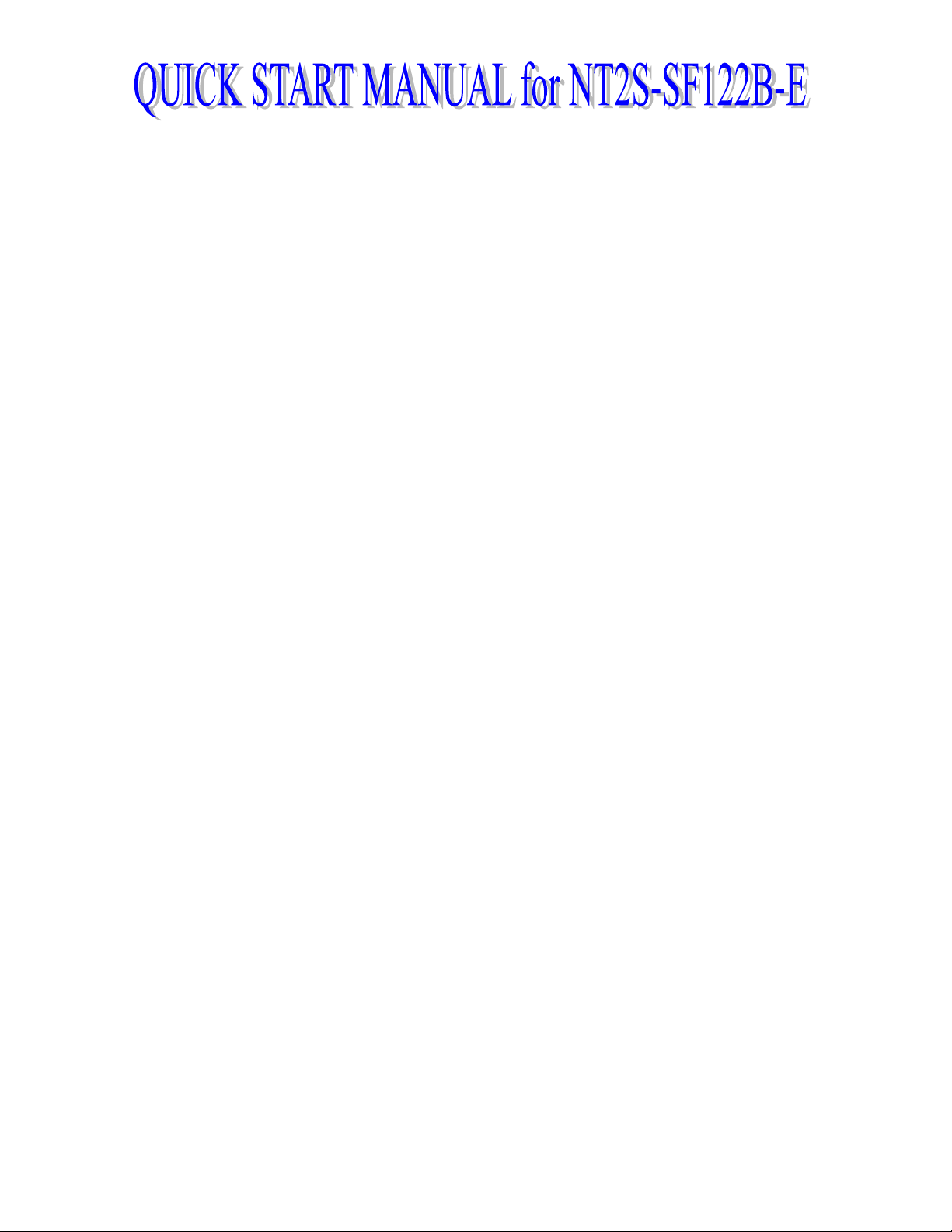
While writing this document, it is assumed that the user is well acquainted with
the PLC being used and with Windows based software usage, in general.
Hereafter, in the manual, NT2S-SF122B-E will be referred to as NT2S B.]
[
Page 2
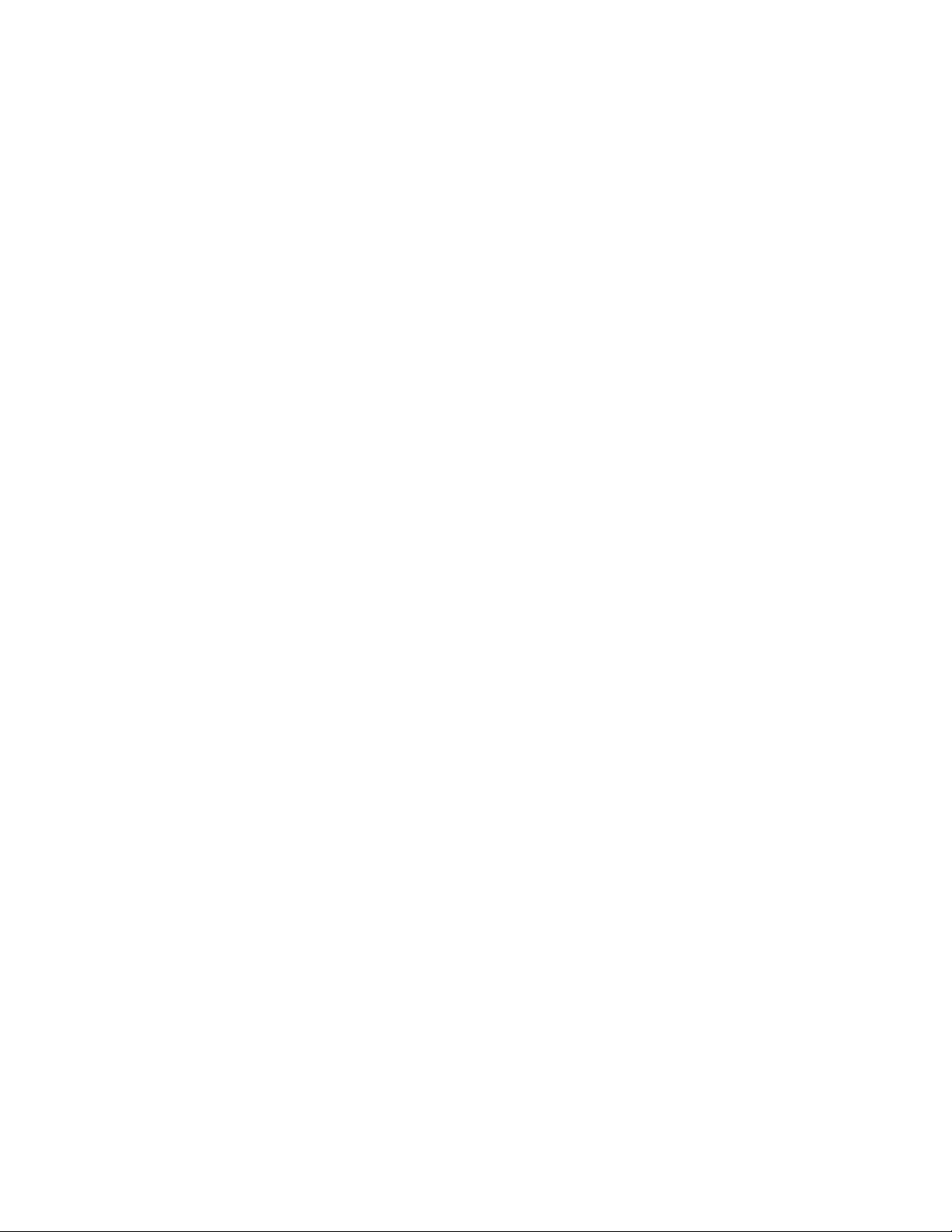
What does the unit do?
The NT2S B connects to YOUR PLC over its progr amming or standard com munications port. It is
capable of displaying screens based on conditions in the PLC and is capable of changing data in
the PLC registers/coils. It can also print screen text over the serial port.
What does the unit have?
The NT2S B has the following functional blocks:
2 lines of 16 character backlit LCD
u
u 6 keys keypad
u 2 LEDs for annunciation
u 8K / 32K EEPROM memory for PLC driver and screens
u RS232C Port to connect the PC for programming
u RS232C Port to connect the PLC
How does the unit work?
The NT2S B must be configured for YOUR application. It stores the configuration details and
screens in it's memory. Based on conditions in the PLC the configured screens are displayed.
When a key is pressed, configured action is taken. The unit continuously communicates with the
PLC to detect conditions for displaying screens, to control the 2 LEDs on the unit and for its
internal operations.
Page 3
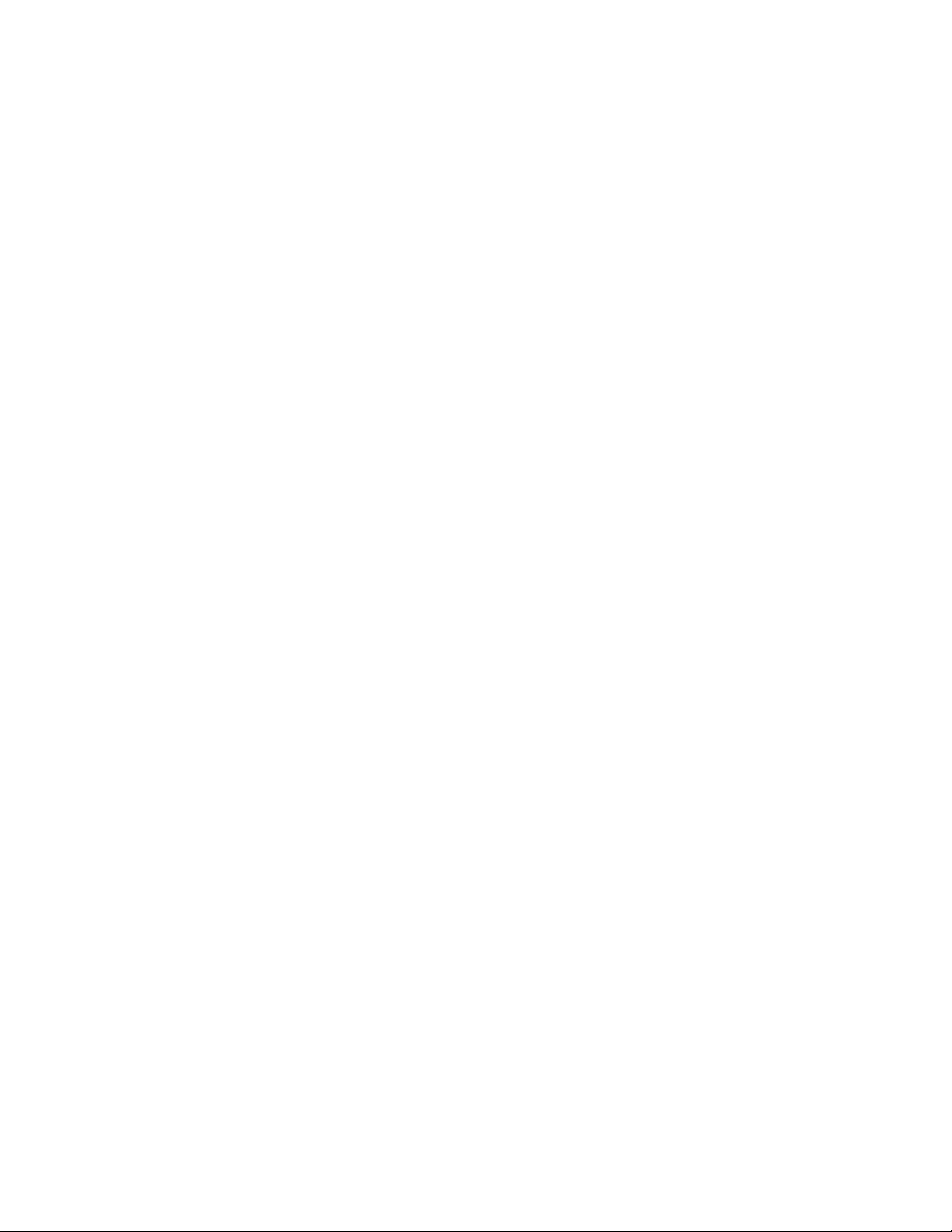
How are screens displayed?
Each screen has a unique number. The NT2S B scans a us er definable register called as Scr een
Triggering Register (STR) in the PLC. To display screen number "XXX", simply put the number
"XXX" in this STR. Valid screen numbers are 1 to 65528.
Normal screens ar e used to monitor status or alarm s. A screen can have register values or bit
controlled text embedded in it which is dynamically updated. Special screens are used to change
data in the PLC or to turn a coil ON or OFF.
Link screen defines a lis t of screens that can be viewed consecutively by pressing the NEXT or
PREV keys.
What are screen attributes?
A normal screen can f lash or scroll on the display. Any screen can be assigned to be sent to a
serial printer. A screen can be assigned only to the top line, bottom line or both lines. A
minimum time can be assigned to ensure that the operator has enough time to view the screen.
If the PLC calls other screens in this time, they will be stored on a queue inside the unit.
The maximum queue size is 3 screens.
Note: The queue c an be cleared by putting the number 65535 in STR. You can likewise c all a
screen on priority by putting the number 65535 in STR f irst and then calling the desired screen
number.
Page 4
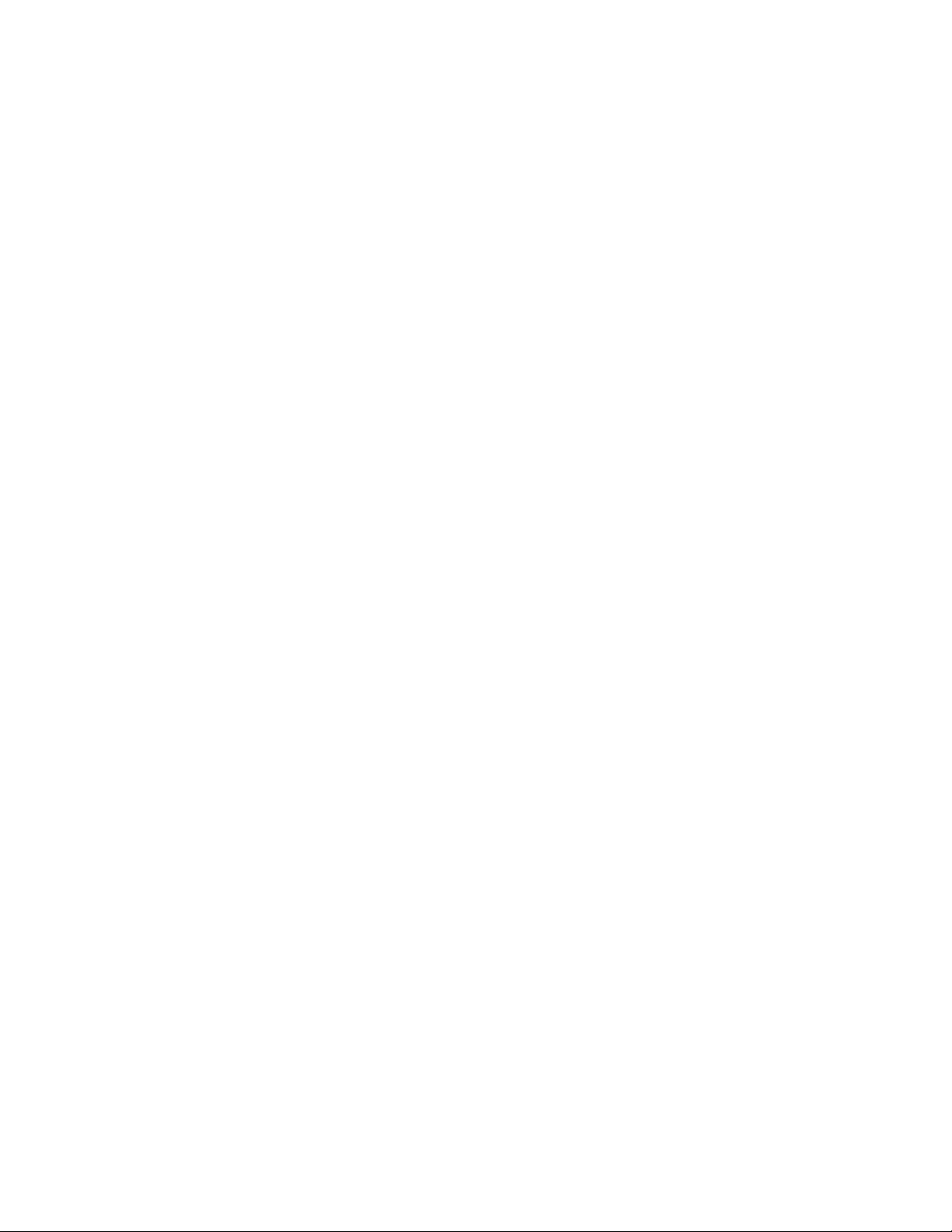
What do the keys do?
The keys on the NT2S B can perform user defined functions. The same keys can be used to
change data or to s croll through a list of screens. T he operation of keys depends on the type of
screen being displayed as follows:
Type of screen Key operations
Normal All keys perform user defined functions as configured by the software
Special Arrow keys, CLR and ENT keys are used to change data.
(with data entry) NEXT and PREV keys act as function keys.
Link NEXT and PREV keys are used to scroll through the list of screens.
Other keys act as function keys.
For all both line s creens, the keys can be redefined to perform user defined task which can be
different from global key task.
How are LEDs controlled?
The NT2S B scans a user definable register called the LED register. The least significant 2 bits in
this register are mapped to the LEDs. If a bit is ON, the corresponding LED is turned ON.
How can data be entered?
There are two ways to edit data using the NT2S B. One way is to use function keys.The f unction
keys can download a constant or can increment/decrement assigned register value or can
change a coil status. However, the number of keys is limited.
Page 5
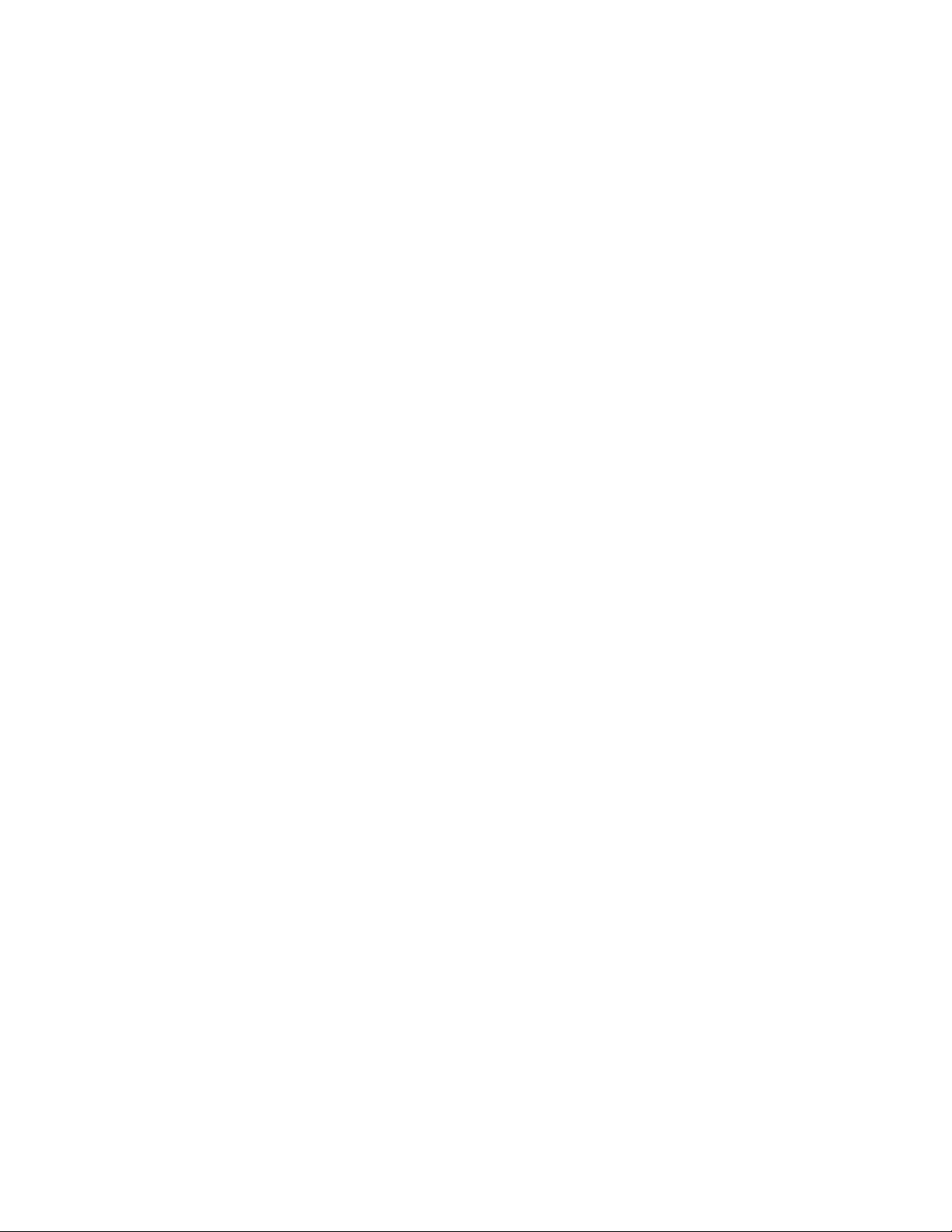
Another method is to use a special screen which allows data entry. Here, the format in which
data is edited is user definable. When this special screen is triggered, the operator can enter the
new data using the arrow keys and the CLR and ENT keys. Coils can also be edited this way.
How is the unit confi gured?
Each unit MUST be configured using the W indows based setup software provided with the unit.
The software is quite easy to use and contains comprehensive online help.
Invoke the NT2 ST software that is installed on your PC.
The software can be used either from the pull down menus or by using the comprehensive
Toolstation that appears on the bottom half of the Window. Each tool has balloon help
associated with it to help identify the function. If the Toolstation does not appear on your screen,
it can be turned on using the "Options" pull down menu.
Select NEW project by clicking on the corresponding tool. A window will appear showing all the
available products. Select the NT2S A. The bitmap of the unit will appear on the screen.
Select your PLC from the lis t of available drivers . Also select the c orrect PLC m odel that you are
using. The Toolstation now will allow you to configure the NT2S A. If any error screen indicating
that "PLC driver is not found" appears, contact factory for support.
Page 6
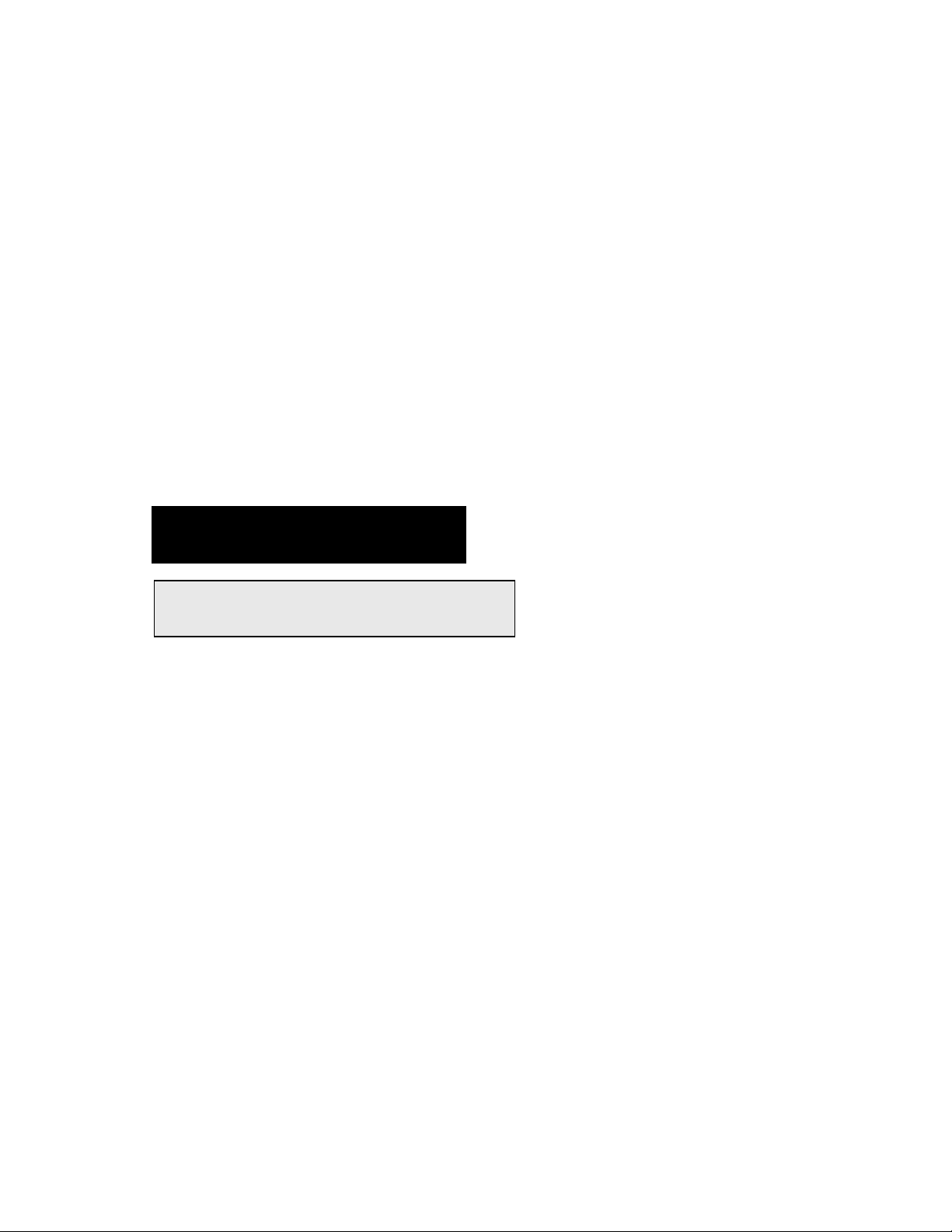
For any project, you must define the T ag database first. Tag is a register or coil which is us ed in
your application. Tags can be defined by using either Edit-Tag database m enu or Tag tool. A
tagname can be assigned to each tag and the tag can be referr ed to by it's name subsequently,
making it very convenient to use. Tag database c an be accessed f rom anywhere in the software.
It is advised to define all the registers/coils you will be using in your project ahead of time.
Once the Tag database is defined, ass ign the STR and the LED register . This c an be done using
Edit-Setup menu or by clicking on the PLC-NT 2S A link on the Toolstation. Use a bit address able
register as the LED register so that each LED can be easily controlled.
How are function keys configured?
To define the global task for the keys :
The NT2S A has 6 keys that can be assigned user definable functions by using the pull down
menu of Edit-Function keys or by clicking on the NT2S A key tool on the tool station.
The dialogue shows the f unction keys along with the user assignable legends. Click on the k ey
you wish to define, select the tag on which the key operates on and the action. Depending on
what type of tag ( bit or r egister ) is selected, only actions that can be perfor med on that tag will
be enabled.
DO NOT USE THE FUNCTION BUTTONS
FOR EMERGENCY STOP APPLICATIONS!
It is advised that separate switches be used
outside the PLC for ANY emergency stops.
Page 7
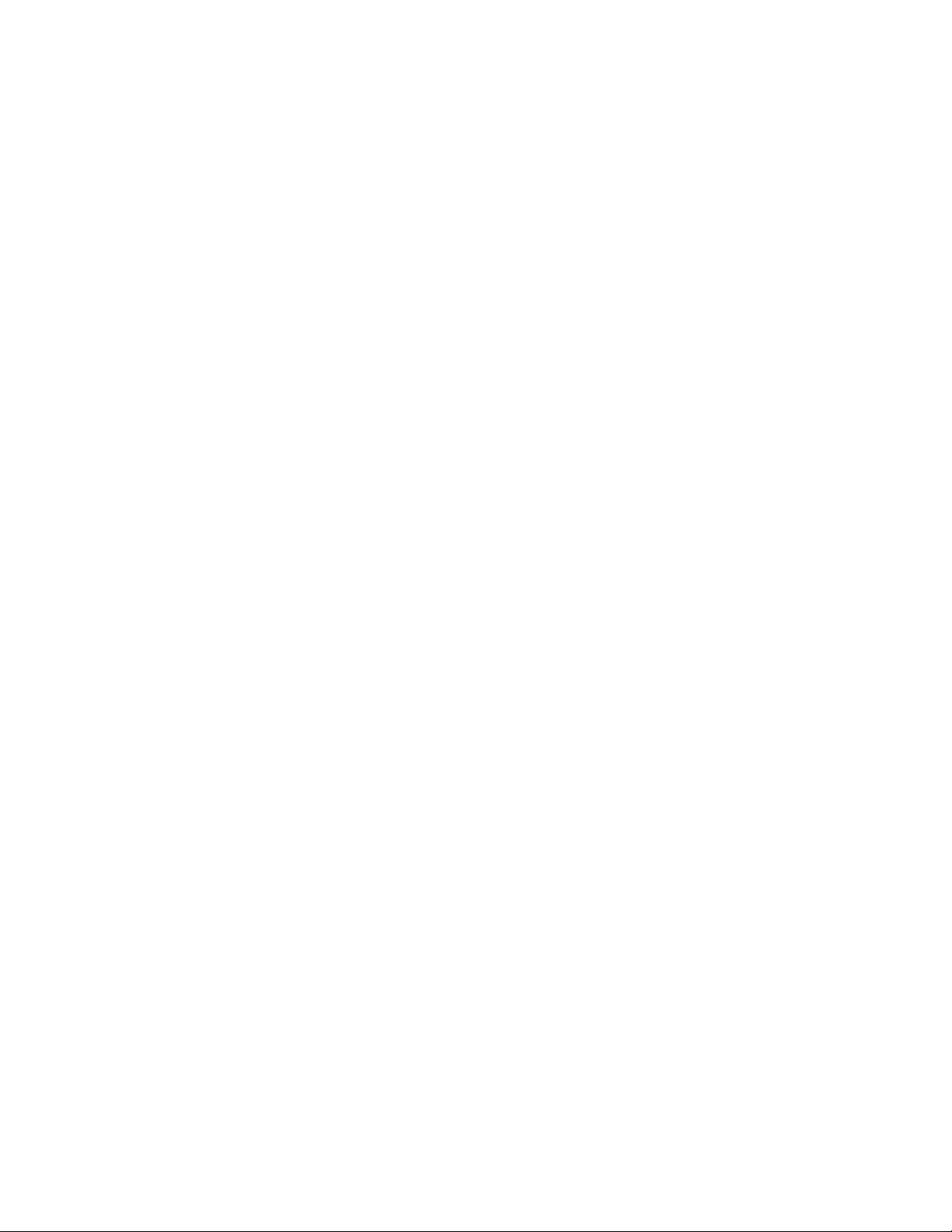
To define the screen specific keys :
You can define the keys task, specif ic for the screen while editing the screen. You can click on
the key to be redefined and configure the task as needed.
How are screens defined?
Screen texts can be configured by using the Edit-Screens menu or by clicking on the Screen tool.
First the software will prompt you to enter the screen num ber to be edited or defined. If it is a
new screen, then you will be asked to select type of screen i.e. normal, s pecial, link screen or
function key.
The screen def inition dialogue allows you to enter in your screen in a "what you see is what you
get" format. Simply type in your screen. To embed any dynamically animated register variable,
press the "Embed Register" button. It allows you to select the tag as well as format the
embedded data. It is possible to display register values in a bar graph format. Similarly, bit
sensitive text can also be entered by pressing the "Embed bit" button. T he tex t when bit is ON as
well as when the bit is OFF can be entered here.
The screen dialogue allows editing of the sc reen attributes. Note that a scrolling screen can not
flash. If chaining is used then the "chained to" screen must be defined.
A list of screen texts called a link screen can be defined. It allows you to pick a list from the
already defined screens and thes e screens can be viewed by pressing the NEXT or PREV k eys.
This mode can be sim ulated in the s oftware its elf. A s tandard Drag and Drop form at can be used
for this definition.
Page 8
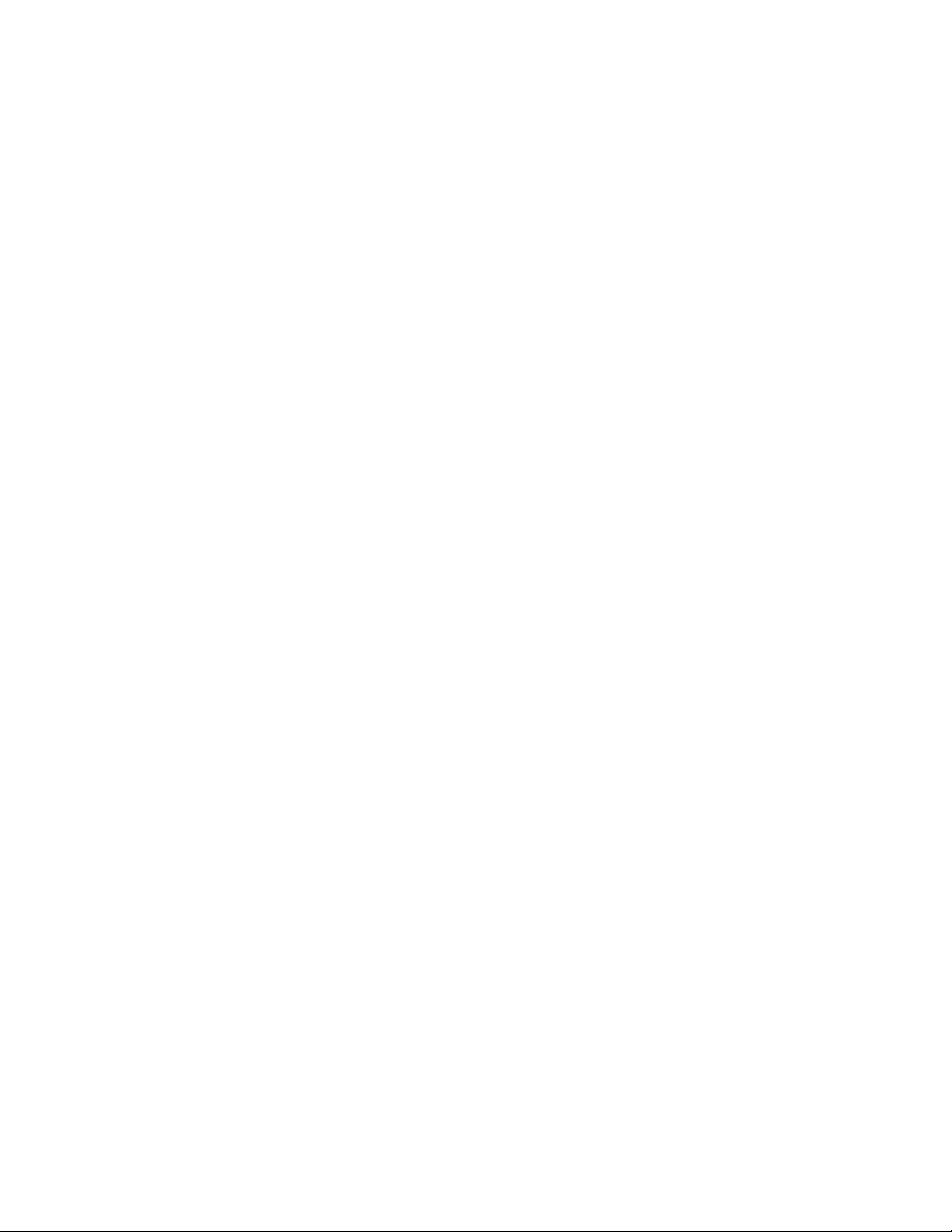
How to download to the unit?
The project can be downloaded to the NT2S A by selecting the Communicate-Download to Unit
menu or by clicking the link between the PC and NT2S A on the toolstation. Connect the PC to
the unit for downloading on the serial port. Use a simple straight through DB9 cable.
System requirements for NT2 ST
• Processor : 386 or higher.
• Windows : 3.1 or higher.
• Screen Display : VGA or better, Color monitor.
• Mouse : Optional.
• Memory : 2 MB or more.
he following programming sequence i s suggest ed
T
• Start a new project. Select NT2S A and PLC model.
• Create the Tag database.
• Set the STR.
• Set the LED register.
• Program in screens.
• Define the function keys, if applicable to your application.
• Save your work to disk.
• Download work to Unit.
