Page 1
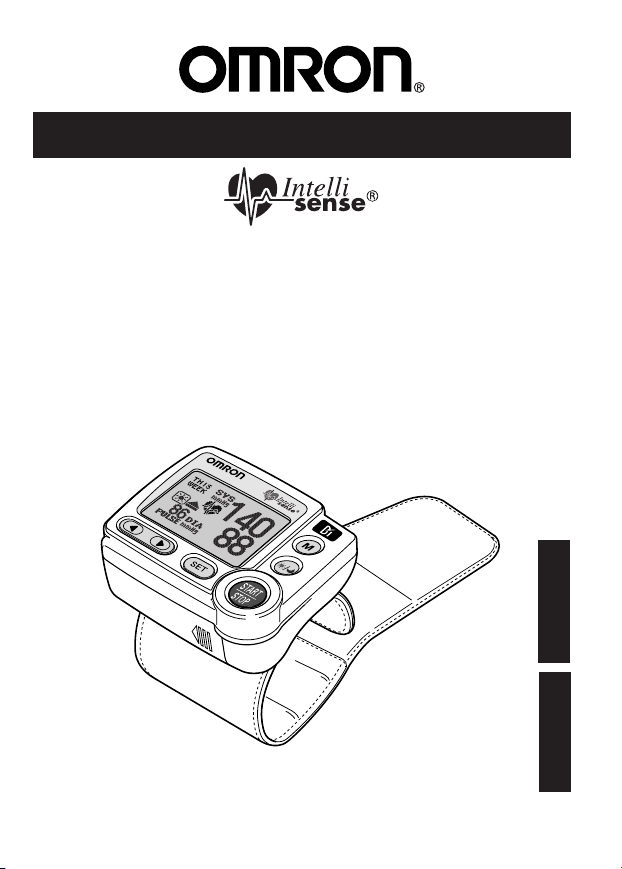
Ultra Premium
Wrist Blood Pressure Monitor
with Advanced Positioning Sensor (APS
®
)
and Omron Health Management Software
Model HEM-670IT
H
E
M
-
6
7
0
IT
Instruction Manual
ESPAÑOL
ENGLISH
Page 2
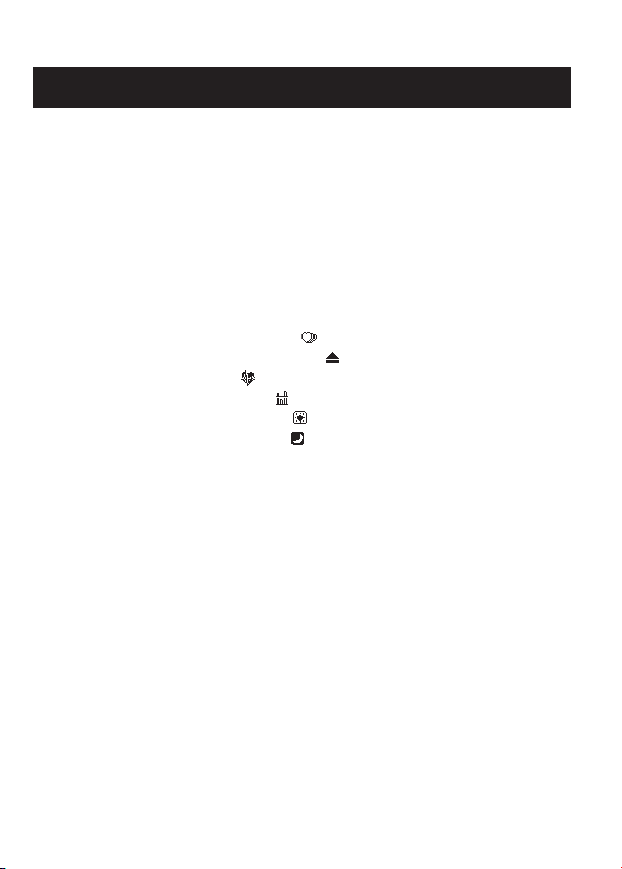
2
Before Using the Monitor
Introduction . . . . . . . . . . . . . . . . . . . . . . . . . . . . . . . . . . . . . . . . . . . . . . . . .4
Safety Information . . . . . . . . . . . . . . . . . . . . . . . . . . . . . . . . . . . . . . . . . . . .5
Operating the Device . . . . . . . . . . . . . . . . . . . . . . . . . . . . . . . . . . . .5
Care and Maintenance . . . . . . . . . . . . . . . . . . . . . . . . . . . . . . . . . . .6
Before Taking a Measurement . . . . . . . . . . . . . . . . . . . . . . . . . . . . . . . . . .7
Operating Instructions
Know Your Unit . . . . . . . . . . . . . . . . . . . . . . . . . . . . . . . . . . . . . . . . . . . . .8
Unit Display . . . . . . . . . . . . . . . . . . . . . . . . . . . . . . . . . . . . . . . . . . . . . . . .10
Display Symbols . . . . . . . . . . . . . . . . . . . . . . . . . . . . . . . . . . . . . . . . . . . .11
Irregular Heartbeat Symbol ( ) . . . . . . . . . . . . . . . . . . . . . . . . .11
Morning Hypertension Symbol ( ) . . . . . . . . . . . . . . . . . . . . . .12
Heartbeat Symbol ( ) . . . . . . . . . . . . . . . . . . . . . . . . . . . . . . . . .13
Average Value Symbol ( ) . . . . . . . . . . . . . . . . . . . . . . . . . . . . .13
Morning Average Symbol ( ) . . . . . . . . . . . . . . . . . . . . . . . . . . .13
Evening Average Symbol ( ) . . . . . . . . . . . . . . . . . . . . . . . . . . .13
Battery Installation . . . . . . . . . . . . . . . . . . . . . . . . . . . . . . . . . . . . . . . . . . .14
Adjusting Settings . . . . . . . . . . . . . . . . . . . . . . . . . . . . . . . . . . . . . . . . . . .16
Setting the Memory Function . . . . . . . . . . . . . . . . . . . . . . . . . . . . . . . . . .17
Setting the TruRead™ Function . . . . . . . . . . . . . . . . . . . . . . . . . . . . . . . .18
Setting the Advanced Positioning Sensor . . . . . . . . . . . . . . . . . . . . . . . . .20
Setting the Measurement Wrist . . . . . . . . . . . . . . . . . . . . . . . . . . . . . . . . .22
Setting the Alarm . . . . . . . . . . . . . . . . . . . . . . . . . . . . . . . . . . . . . . . . . . . .23
Setting the Date and Time . . . . . . . . . . . . . . . . . . . . . . . . . . . . . . . . . . . . .25
Setting the Contrast . . . . . . . . . . . . . . . . . . . . . . . . . . . . . . . . . . . . . . . . . .27
Resetting the Monitor . . . . . . . . . . . . . . . . . . . . . . . . . . . . . . . . . . . . . . . .28
Applying the Wrist Cuff . . . . . . . . . . . . . . . . . . . . . . . . . . . . . . . . . . . . . .30
Taking a Measurement . . . . . . . . . . . . . . . . . . . . . . . . . . . . . . . . . . . . . . .33
Using the Single Read Mode . . . . . . . . . . . . . . . . . . . . . . . . . . . . .33
Using the TruRead™ Mode . . . . . . . . . . . . . . . . . . . . . . . . . . . . . .37
TABLE OF CONTENTS
Page 3
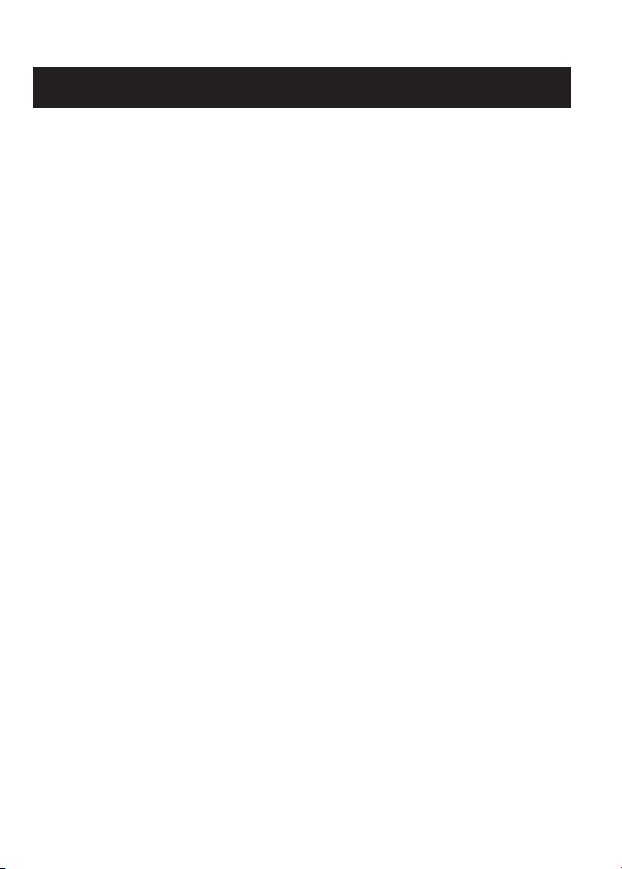
TABLE OF CONTENTS
3
Using the Memory Function . . . . . . . . . . . . . . . . . . . . . . . . . . . . . . . . . . .42
Averaging Function . . . . . . . . . . . . . . . . . . . . . . . . . . . . . . . . . . . .42
To Display the Measurement Values . . . . . . . . . . . . . . . . . . . . . . .43
Morning and Evening Averages . . . . . . . . . . . . . . . . . . . . . . . . . .44
To Display the Graph . . . . . . . . . . . . . . . . . . . . . . . . . . . . . . . . . .45
Interpreting the Graph . . . . . . . . . . . . . . . . . . . . . . . . . . . . . . . . . .46
To View the Data Flashing on the Display . . . . . . . . . . . . . . . . . .46
Systolic Values above 170 mmHg . . . . . . . . . . . . . . . . . . . . . . . .47
Display Combinations . . . . . . . . . . . . . . . . . . . . . . . . . . . . . . . . . .48
To Delete All Values Stored in the Memory . . . . . . . . . . . . . . . . .50
Downloading Instructions
Installing the Software . . . . . . . . . . . . . . . . . . . . . . . . . . . . . . . . . . . . . . . .52
Using the Software . . . . . . . . . . . . . . . . . . . . . . . . . . . . . . . . . . . . . . . . . .63
Transferring Data to a Personal Computer . . . . . . . . . . . . . . . . . . . . . . . .65
Software Troubleshooting Tips . . . . . . . . . . . . . . . . . . . . . . . . . . . . . . . . .67
Care and Maintenance
Care and Maintenance . . . . . . . . . . . . . . . . . . . . . . . . . . . . . . . . . . . . . . . .68
Error Indicators and Troubleshooting Tips . . . . . . . . . . . . . . . . . . . . . . . .69
FCC Statement . . . . . . . . . . . . . . . . . . . . . . . . . . . . . . . . . . . . . . . . . . . . . .71
Warranty . . . . . . . . . . . . . . . . . . . . . . . . . . . . . . . . . . . . . . . . . . . . . . . . . .72
Specifications . . . . . . . . . . . . . . . . . . . . . . . . . . . . . . . . . . . . . . . . . . . . . . .73
Page 4
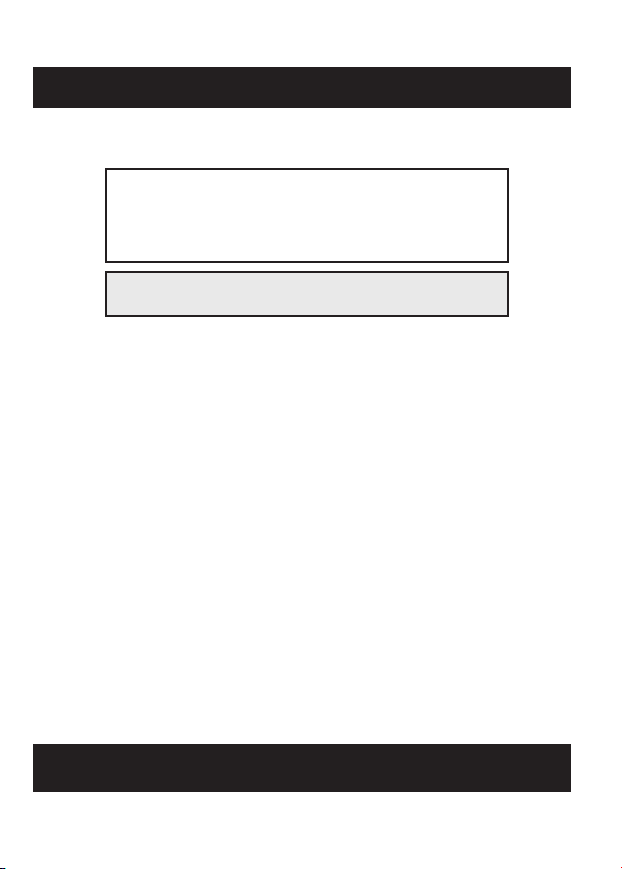
4
INTRODUCTION
Thank you for purchasing the Omron®HEM-670IT Wrist Blood Pressure
Monitor with Advanced Positioning Sensor (APS
®
) and PC Software.
The Omron wrist monitor uses the oscillometric method of blood pressure
measurement. This means the monitor detects your blood’s movement
through the artery in your wrist and converts the movements into a digital
reading.
Clinical research has proven a direct relationship between blood pressure
in the wrist and blood pressure in the arm. Changes in wrist blood
pressure reflect changes in arm blood pressure because the arteries in the
arm and wrist connect.
The software included with this monitor can help you provide important
trending information for your physician of changes in your blood pressure.
The HEM-670IT comes with the following components:
• Main Unit • 2 “AAA” Batteries • Storage Case
• Warranty Card • Serial/USB Cable • CD-ROM
• Instruction Manual printed in English and Spanish
The Omron HEM-670IT Wrist Blood Pressure Monitor is intended for
home use.
Fill in for future reference.
DATE PURCHASED:______________________
SERIAL NUMBER:________________________
Staple your purchase receipt here
SAVE THESE INSTRUCTIONS
Before Using the Monitor
Page 5
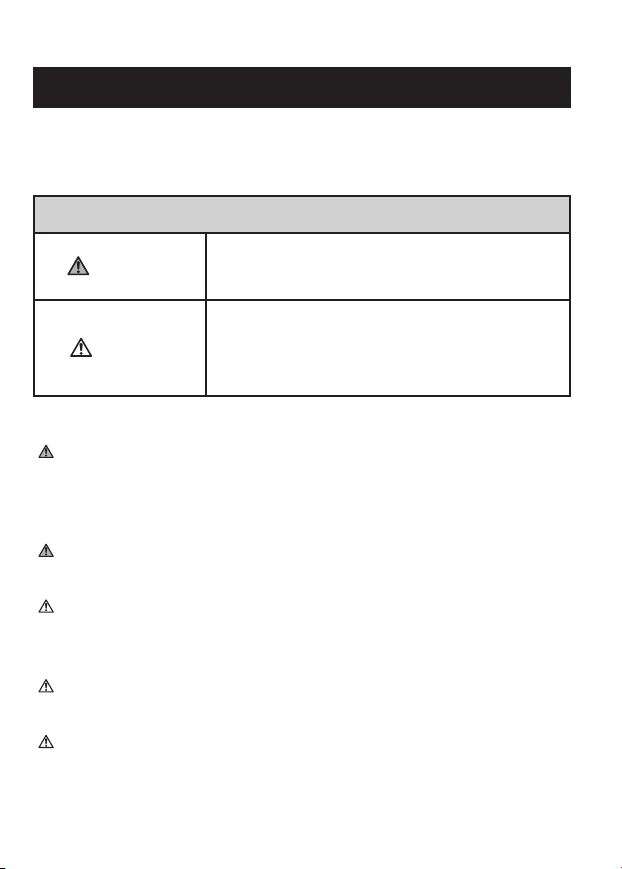
5
OPERATING THE DEVICE
Contact your physician for specific information about your blood
pressure. Self-diagnosis and treatment using measured results may be
dangerous. Follow the instructions of your physician or licensed
healthcare provider.
If battery fluid should get in your eyes, immediately rinse with plenty
of clean water. Contact a physician immediately.
If you have a condition that may compromise circulation, you may
get an inaccurate reading with this device. Consult your physician
before using this device.
Read all of the information in the instruction manual and any other
literature in the box before operating the unit.
This device is intended for use in measuring blood pressure and pulse
rate in the adult population. Do not use this device on infants or
persons who cannot express their intentions.
SAFETY INFORMATION
To assure the correct use of the product basic safety measures should
always be followed including the warnings and cautions listed in this
instruction manual.
WARNING
Indicates a potentially hazardous situation
which, if not avoided, could result in death or
serious injury.
SAFETY SYMBOLS USED IN THIS INSTRUCTION MANUAL
CAUTION
Indicates a potentially hazardous situation
which, if not avoided, may result in minor or
moderate injury to the user or patient or damage
to the equipment or other property.
Page 6
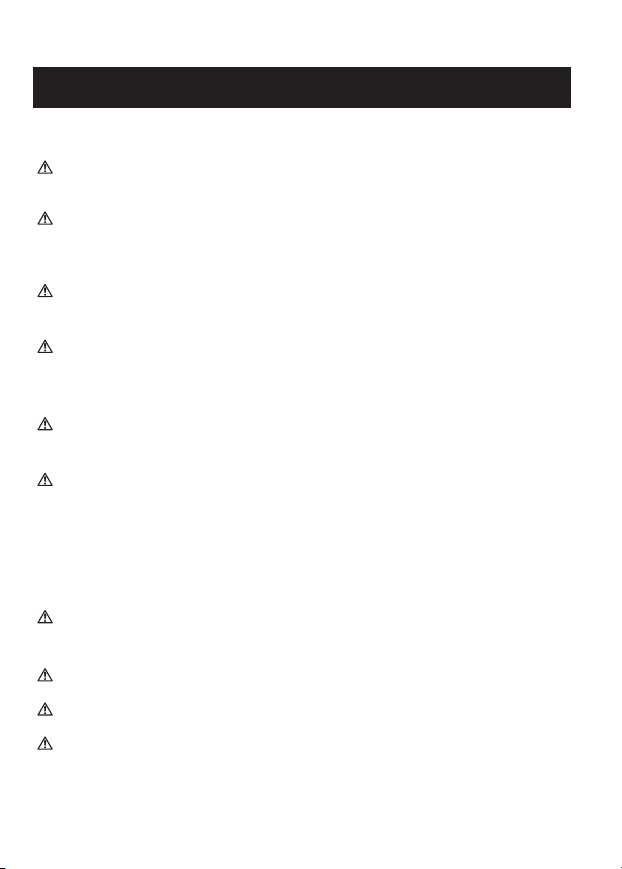
6
SAFETY INFORMATION
OPERATING THE DEVICE (continued)
Operate the device only as intended. Do not use the device for any
other purpose.
Dispose of the device, components and optional accessories according
to applicable local regulations. Unlawful disposal may cause
environmental pollution.
Do not use a cellular phone near the device. It may result in an
operational failure.
Use only Omron authorized parts and accessories. Parts and
accessories not approved for use with the device may damage the
unit.
Use only 1.5V alkaline batteries with this device. Do not use other
types of batteries. This may damage the unit.
Do not play the CD-ROM disc included with this monitor on general
audio players, DVD players or personal game devices. It may
damage the speaker of the device and may harm your eardrums.
CARE AND MAINTENANCE
Do not subject the monitor to strong shocks, such as dropping the unit
on the floor.
Do not submerge the device or any of the components in water.
Store the device and the components in a clean, safe location.
Changes or modification not approved by Omron Healthcare will void
the user warranty. Do not disassemble or attempt to repair the unit or
components.
Page 7
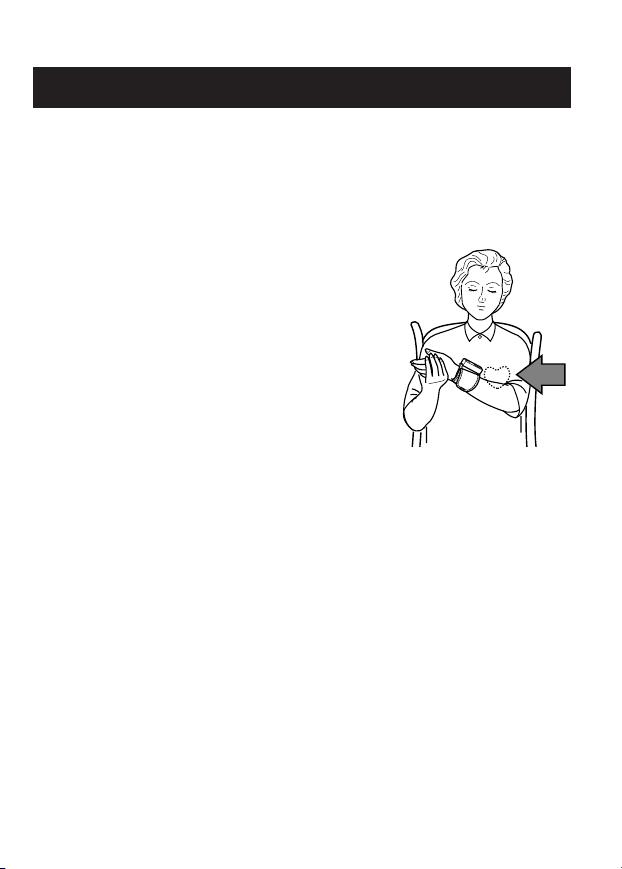
7
BEFORE TAKING A MEASUREMENT
To ensure a reliable reading follow these recommendations:
1. Avoid eating, drinking alcohol, smoking, exercising and bathing for at
least 30 minutes before taking measurement. Rest for at least 15
minutes before taking a measurement.
2. Stress raises blood pressure. Avoid taking
measurements during stressful times.
3. The cuff can be applied to your left or right
wrist.
4. Measurements should be taken in a quiet place
and you should be in a relaxed, seated position.
5. Remain still and do not talk during the
measurements.
6. Keep a record of your blood pressure and pulse for your physician.
A single measurement may not provide an accurate indication of your
true blood pressure. You need to take and record several readings over
a period of time. Try to measure your blood pressure at the same time
each day for consistency.
Page 8
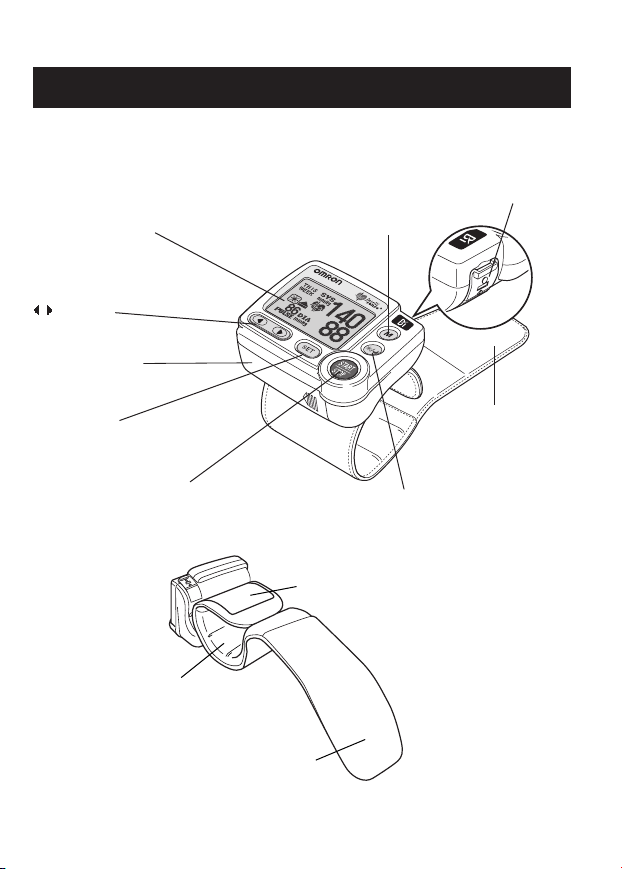
8
KNOW YOUR UNIT
Battery Cover
Display
Wrist Cuff
Main Unit:
Button
SET Button
MORNING/EVENING
AVERAGE Button
MEMORY Button
Serial Port Cover
START/STOP Button
Operating Instructions
Fabric fastener (hook)
Fabric fastener (loop)
Inner surface of wrist cuff
H
H
E
E
M
M
-
-670
6
7
0
IT
IT
Page 9

9
INTELLISENSE®TECHNOLOGY IS AN ASSURANCE OF ACCURACY
Blood pressure changes throughout the day. IntelliSense
®
Technology
automatically determines the optimum amount of pressure required to quickly and
comfortably measure your blood pressure. This helps to ensure an accurate
measurement.
ADVANCED POSITIONING SENSOR (APS
®
) ENSURES A RELIABLE
MEASUREMENT
Correct cuff positioning is critical when monitoring blood pressure. The Omron
Wrist Blood Pressure Monitor with APS
®
has a unique positioning sensor that
confirms the cuff is level with the user’s heart. This helps ensure that each reading
is accurate and reliable.
KNOW YOUR UNIT
Components:
Two “AAA” Batteries
Storage Case
Serial/USB Cable
CD-ROM
Instruction Manual
Ultra Premium
Wrist Blood Pressure Monitor
with Advanced Positioning Sensor (APS®)
and Omron Health Management Software
Model HEM-670IT
Page 10
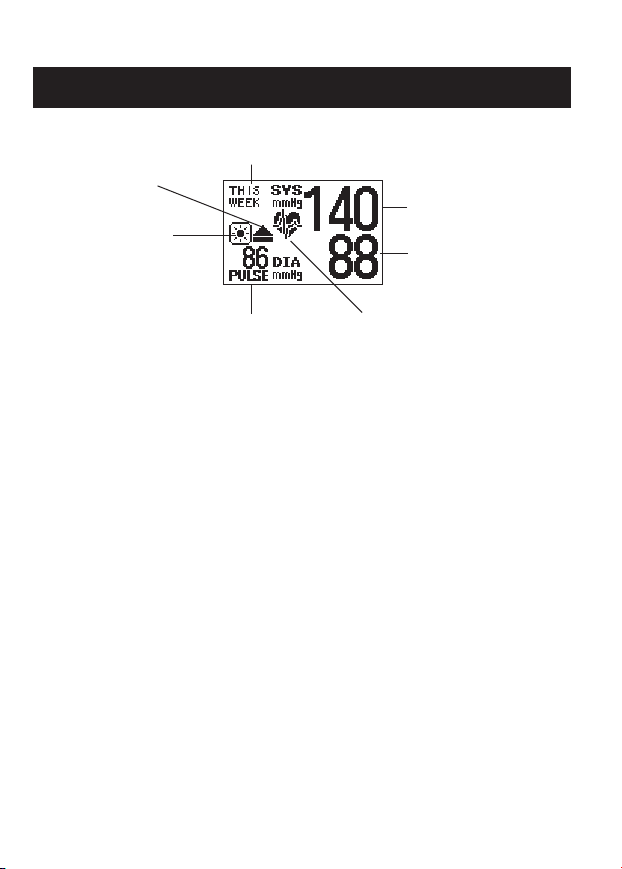
10
UNIT DISPLAY
Systolic Blood Pressure
Diastolic Blood Pressure
Morning
Hypertension
Symbol
Morning Average
Symbol
Pulse Display
Week Display
Heartbeat Symbol
Page 11
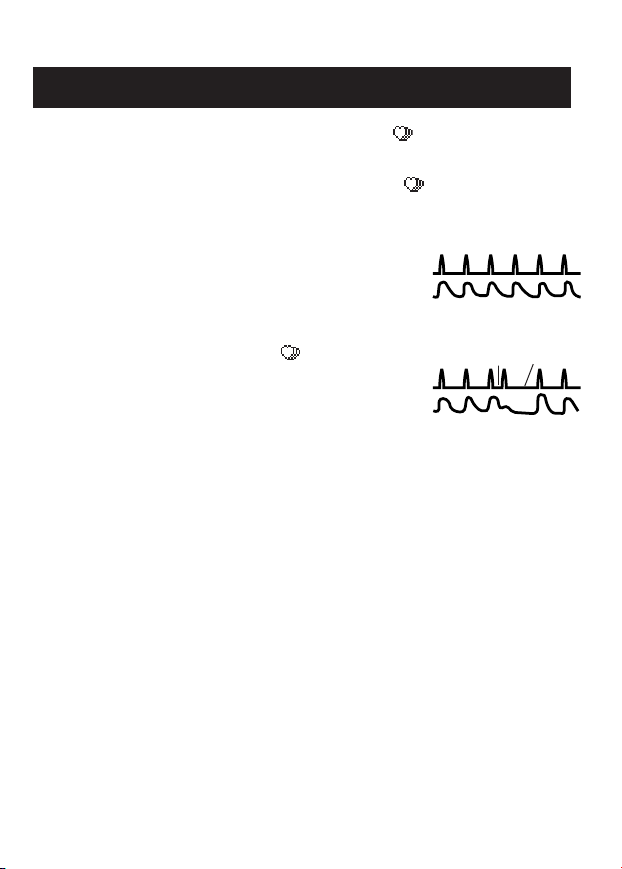
11
IRREGULAR HEARTBEAT SYMBOL ( )
When the monitor detects an irregular rhythm two or more times during
the measurement, the Irregular Heartbeat Symbol ( ) will appear on the
display with the measurement values.
An irregular heartbeat rhythm is defined as a
rhythm that is more than 25% slower or 25%
faster from the average rhythm detected while
the monitor is measuring the systolic blood
pressure and the diastolic blood pressure.
If the irregular heartbeat symbol ( )
displays with your measurement results, we
recommend you consult your physician.
Follow the directions of your doctor.
Normal Heartbeat
Irregular Heartbeat
Pulse
Blood
pressure
Pulse
Blood
pressure
Short Long
DISPLAY SYMBOLS
Page 12
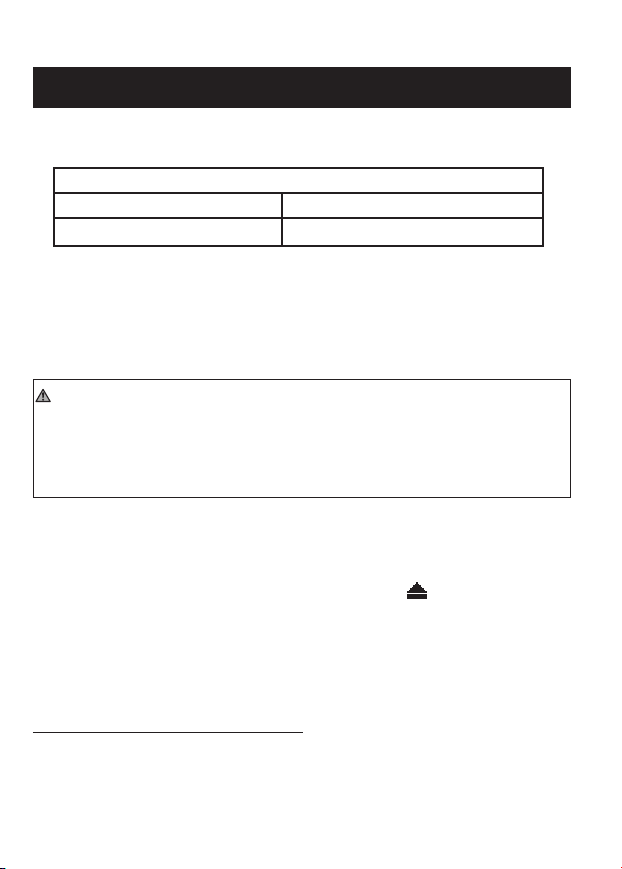
12
DISPLAY SYMBOLS
The American Heart Association1recommends the following guideline
for upper limit of normal for home blood pressure readings:
AHA Home Guideline for Upper Limit of Normal BP
Systolic Blood Pressure 135 mmHg
Diastolic Blood Pressure 85 mmHg
This is a general guideline because blood pressure depends on
age and morbidity. The AHA recommends a lower home blood
pressure goal for certain patients, including diabetic patients,
pregnant women, and patients with renal failure
1
.
The monitor is not intended to be a diagnostic device.
WARNING
Contact your physician for specific information about your blood
pressure. Self-diagnosis and treatment using measured results may be
dangerous. Follow the instructions of your physician or licensed
healthcare provider.
Omron Healthcare recommends you contact your physician if the
MORNING HYPERTENSION SYMBOL and/or the HEARTBEAT
SYMBOL appear on the display with your measurement values.
MORNING HYPERTENSION SYMBOL ( )
The Morning Hypertension Symbol is displayed if the morning average
reading for a week is above 135 for the Systolic Blood Pressure value
and/or 85 for the Diastolic Blood Pressure value when viewing the
Morning Averages and the Evening Averages in the memory.
1
American Heart Association Scientific Statement 2004
Page 13
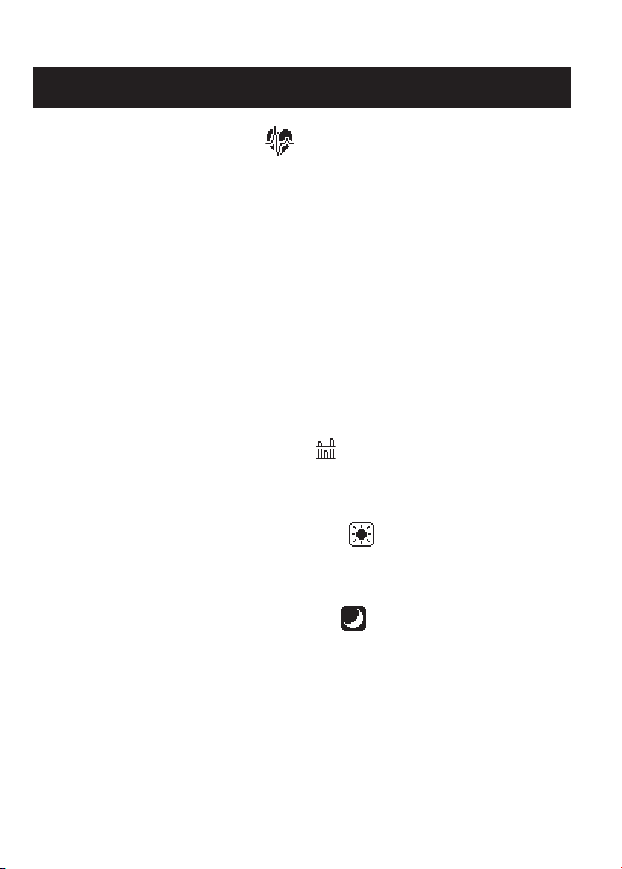
13
DISPLAY SYMBOLS
HEARTBEAT SYMBOL ( )
TAKING A MEASUREMENT
The Heartbeat Symbol flashes on the display during the
measurement. The Heartbeat Symbol flashes at every heartbeat.
When the measurement is complete, the Heartbeat Symbol flashes on
the display with your blood pressure and pulse rate if the reading is
above 135 for the Systolic Blood Pressure value and/or 85 for the
Diastolic Blood Pressure value.
USING THE MEMORY FUNCTION
The Heartbeat Symbol flashes when the blood pressure reading stored
in the memory is above 135 for the Systolic Blood Pressure value
and/or 85 for the Diastolic Blood Pressure value.
AVERAGE VALUE SYMBOL ( )
The Average Value Symbol is displayed when you press the MEMORY
button. The most recent average reading appears on the display screen.
MORNING AVERAGE SYMBOL ( )
The Morning Average symbol is displayed when viewing Morning
Averages using the Memory Function.
EVENING AVERAGE SYMBOL ( )
The Evening Average symbol is displayed when viewing Evening
Averages using the Memory Function.
Page 14
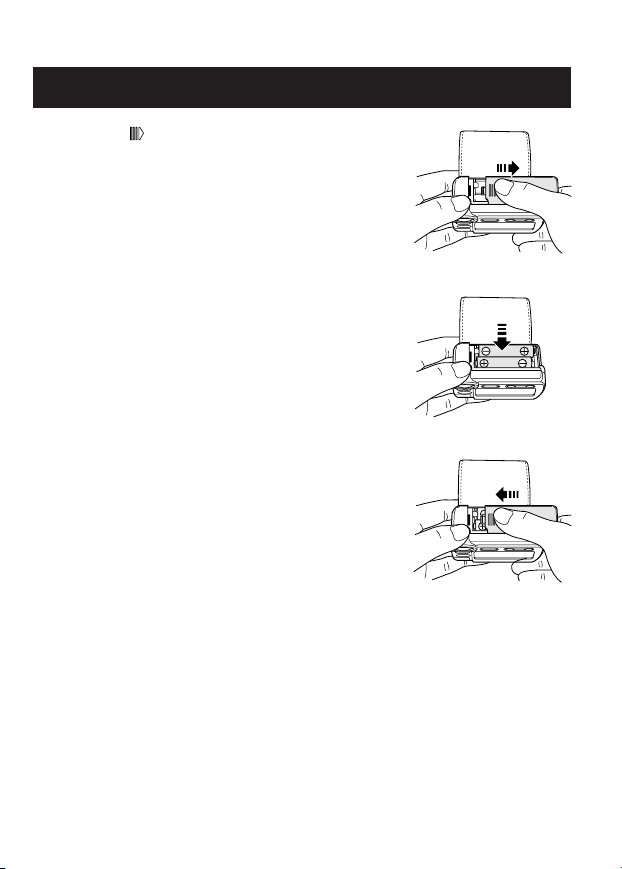
14
BATTERY INSTALLATION
1. Press the ( ) indicator on the battery cover
and slide the cover off in the direction of the
arrow.
2. Install 2 “AAA” size batteries so the
+ (positive) and - (negative) polarities match the
polarities of the battery compartment as
indicated.
3. Replace the Battery Cover by sliding the cover
as illustrated until the cover clicks securely
over the battery compartment.
Page 15
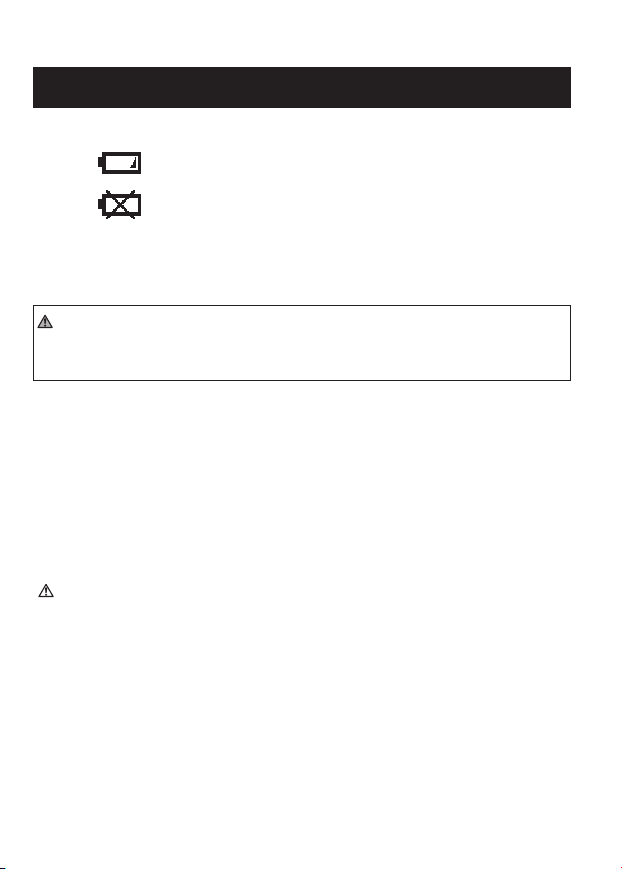
15
BATTERY INSTALLATION
BATTERY REPLACEMENT
When the Low Battery Indicator appears on the display screen turn the
monitor off and remove all the batteries. Replace with two new batteries
at the same time.
WARNING
If battery fluid should get in your eyes, immediately rinse with plenty
of clean water. Contact a physician immediately.
NOTES: • Turn the unit off before replacing the batteries. Measurement
values stored in the memory are not deleted during battery
replacement.
• When the batteries are replaced, you may need to reset the
date and time. If the year is flashing on the display screen,
refer to “Setting the Date and Time” Section.
• The supplied batteries may have a shorter life.
CAUTION
Dispose of the device, components and optional accessories
according to applicable local regulations. Unlawful disposal may
cause environmental pollution.
Low Battery Indicator
Near Low Battery Indicator
Page 16
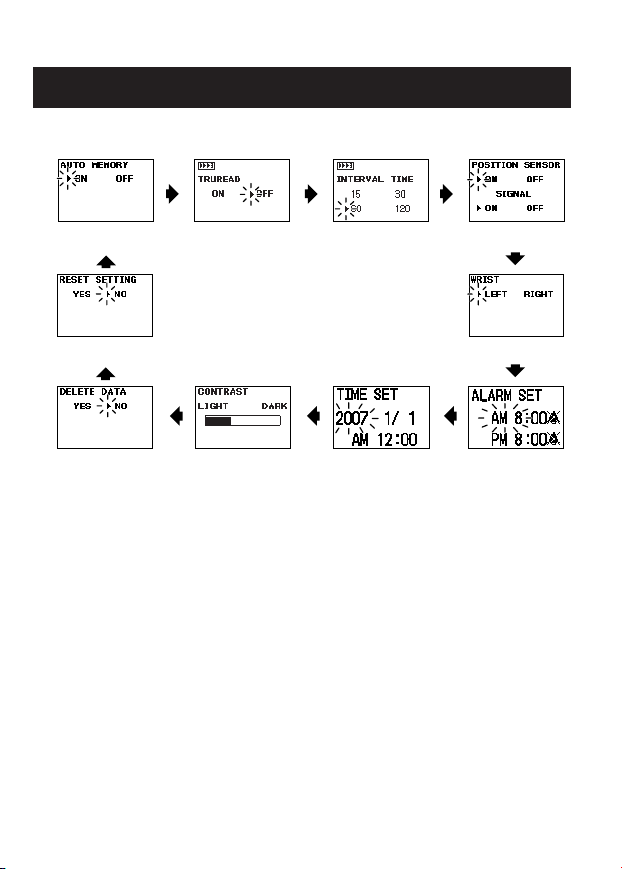
16
THE SETTINGS FOR THE MONITOR CAN BE ADJUSTED
Automatic Memory
Alarm
TruRead Interval Time Position Sensor
Wrist
TimeContrastDelete Data
(refer to p50)
Reset Setting
ADJUSTING SETTINGS
Page 17
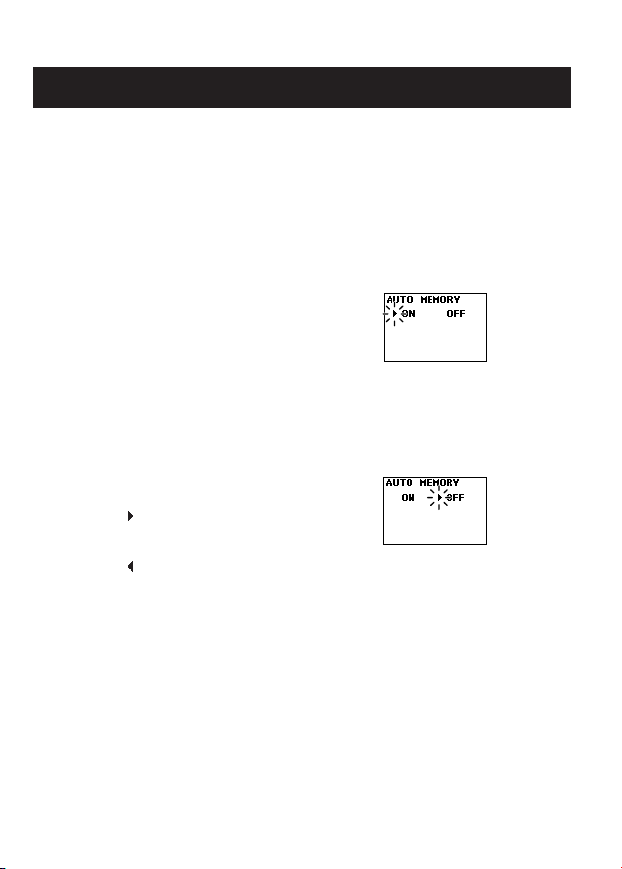
17
SETTING THE MEMORY FUNCTION
The Monitor stores up to 84 sets of measurement values (blood pressure
and pulse rate) with the date and time. When 84 sets of measurement
values are stored in the memory, the oldest record is deleted to save the
most recent measurement values.
The monitor is designed to store the measurement values for one person in
the memory. If more than one person uses this monitor, we recommend
setting the Automatic Memory Function to OFF.
1. TO CHANGE THE SETTING
Press the START/STOP button
to turn the power off, then press
the SET button.
The Auto Memory Screen is displayed with the current setting. The
unit is set to ON at the time of purchase.
2. SELECTING ON OR OFF
Press the ( ) button to change the setting
to OFF.
Press the ( ) button to change the setting
to ON.
3. CONFIRM THE SETTING
To continue to change other settings, press the SET button to confirm
the Memory Function you selected. The TruRead™ Screen is
displayed.
If no other changes are needed, press the START/STOP button to turn
the power off.
Automatic Memory Screen
Automatic Memory OFF
Screen
Page 18
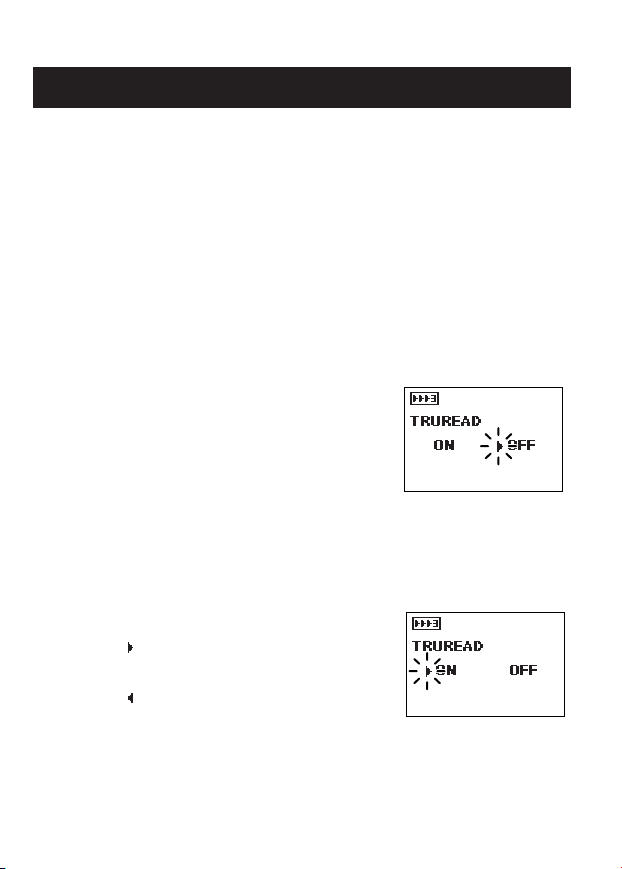
18
SETTING THE TruRead™ FUNCTION
The TruRead™ Mode takes three consecutive measurements. The
monitor will inflate, take a measurement, and deflate three times
separated by a short interval of time between each measurement.
Note: The default setting is OFF, which means the monitor is set to the
Single Mode to take one measurement.
When the TruRead is set to ON, the INTERVAL TIME can be set to 15,
30, 60 or 120 seconds.
Note: When the Automatic Memory Function is set to OFF, the
TruRead™ function can not be set to ON.
1. TO CHANGE THE SETTING
Press the START/STOP button
to turn the power off, then press
the SET button.
Press the SET button again.
The TruRead Screen is displayed with the
current setting.
The TruRead is set to OFF at the time of purchase.
2. SELECTING ON OR OFF
Press the ( ) button to change the TruRead
setting to OFF.
Press the ( ) button to change the TruRead
setting to ON.
TruRead Screen
TruRead ON Screen
Page 19
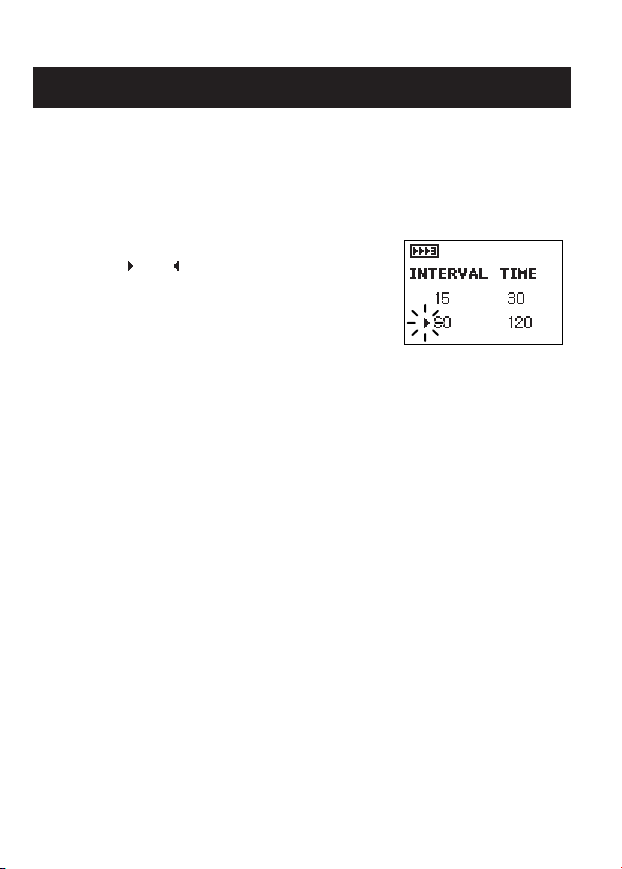
19
SETTING THE TruRead™ FUNCTION
3. CONFIRM THE TruRead SETTING
Press the SET button to confirm the TruRead setting. The Interval
Time Screen is displayed.
4. TO SELECT THE INTERVAL
Press the ( ) or ( ) button to change the setting
to the desired time interval between
measurements.
The INTERVAL TIME is set to 60 at the time
of purchase.
5. CONFIRM THE INTERVAL SETTING
To continue to change other settings, press the SET button to confirm
the Interval setting. The Position Sensor Screen is displayed.
If no other changes are needed, press the START/STOP button to store
your setting and turn the power off.
Interval Time Screen
Page 20
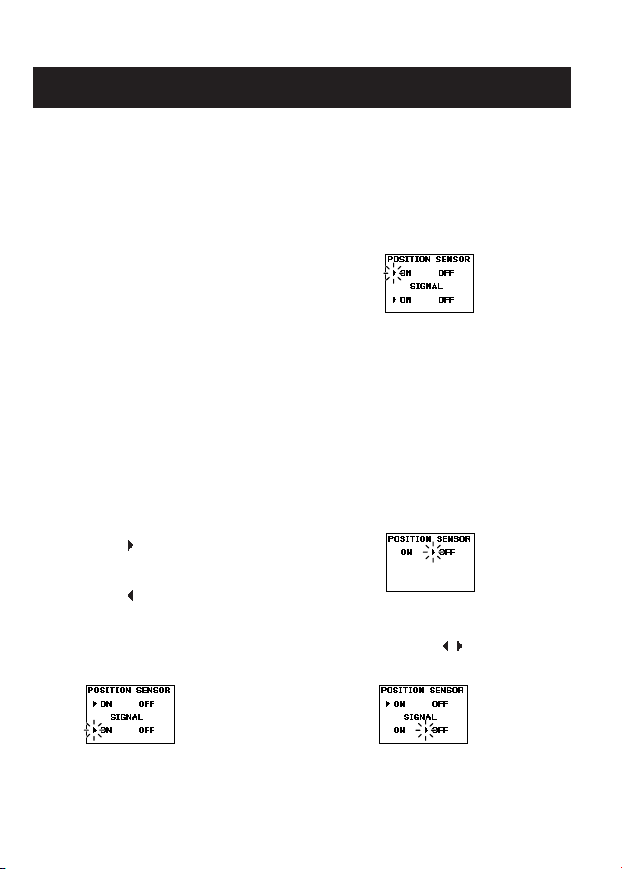
20
SETTING THE ADVANCED POSITIONING SENSOR
The Advanced Positioning Sensor (APS®) will assure you the unit is in the
correct position level with the user’s heart before the monitor starts to take
the measurement. When the APS Sensor is set to ON, the SIGNAL can be
set to ON or OFF. When the SIGNAL is set to ON, the monitor beeps
when correctly positioned.
1. TO CHANGE THE SETTING
Press the START/STOP button
to turn the power off, then press
the SET button.
Continue to press the SET button
until the Position Sensor Screen is displayed
The Position Sensor Screen is displayed with the current setting.
The Position Sensor and the SIGNAL are set to ON at the time of
purchase.
2. SELECTING ON OR OFF
Press the ( ) button to change the setting
to OFF.
Press the ( ) button to change the setting
to ON.
To set the SIGNAL press ON or OFF using the ( ) button.
Position Sensor Screen
Position Sensor OFF
Screen
Position Sensor ON
and SIGNAL ON Screen
Position Sensor ON and
SIGNAL OFF Screen
Page 21
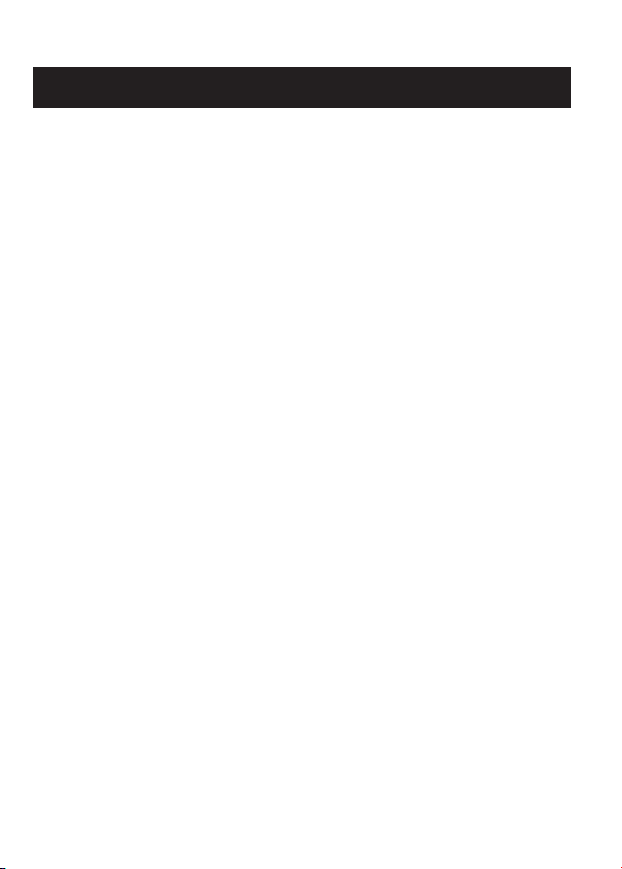
2121
SETTING THE ADVANCED POSITIONING SENSOR
3. CONFIRM THE SETTING
To continue to change other settings, press the SET button to confirm
the APS Function you selected. The Wrist Screen is displayed.
If no other changes are needed, press the START/STOP button to turn
the power off.
Page 22
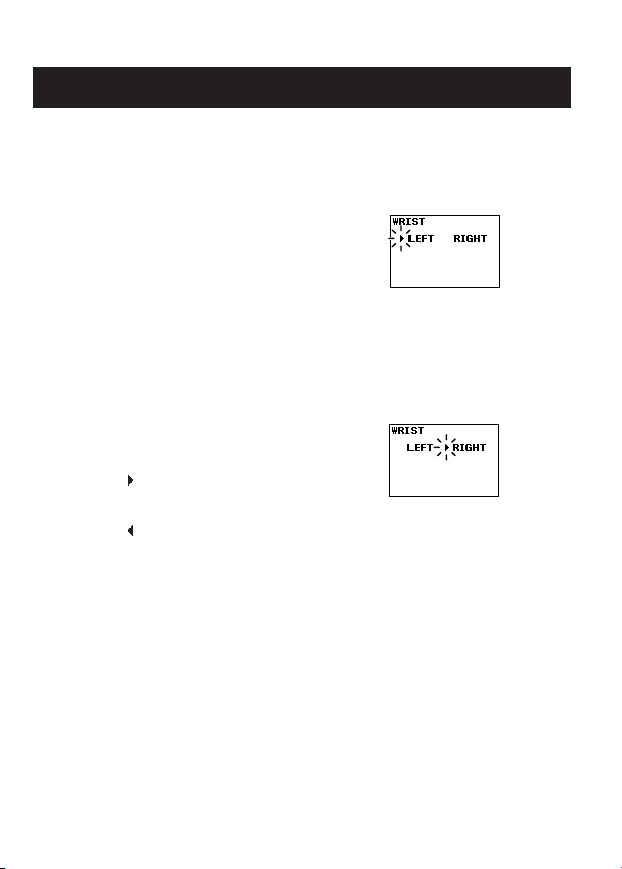
2222
SETTING THE MEASUREMENT WRIST
The monitor is designed to take measurements on the left wrist or the right
wrist. The monitor is set to take measurements on the left wrist at the time
of purchase.
1. TO CHANGE THE SETTING
Press the START/STOP button
to turn the power off, then press
the SET button.
Continue to press the SET button
until the Wrist Screen displays.
The Wrist Screen displays with the current setting.
2. SELECTING LEFT WRIST OR
RIGHT WRIST
Press the ( ) button
to change the wrist setting to RIGHT.
Press the ( ) button
to change the wrist setting to LEFT.
3. CONFIRM THE SETTING
To continue to change other settings, press the SET button to confirm
the Measurement Wrist you selected. The Alarm Set Screen is
displayed.
If no other changes are needed, press the START/STOP button to turn
the power off.
Wrist Screen set to LEFT
Wrist Screen set to RIGHT
Page 23
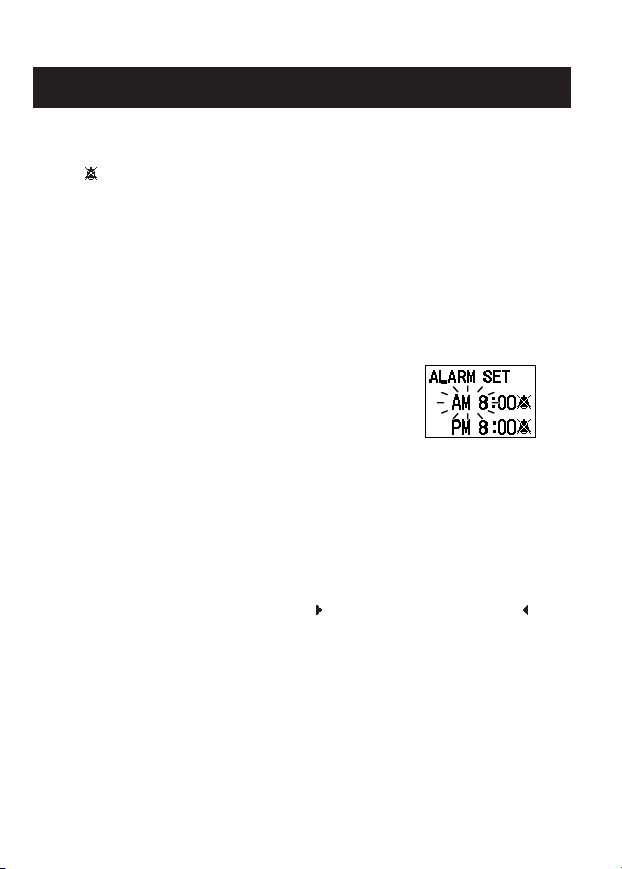
SETTING THE ALARM
23
The alarm can be set to sound twice a day to alert the user to take a
measurement. The alarm can be set to AM or PM alerts. The alarm is set
to off ( ) at the time of purchase.
NOTES:
• Press any button on the monitor to stop the alarm.
• The alarm will automatically stop sounding after 2 minutes.
• The alarm will not sound when the monitor is in use; setting the
monitor, taking a measurement, using the memory or using the graph
function.
1. TO CHANGE THE SETTING
Press the START/STOP button
to turn the power off, then press
the SET button.
Continue to press the SET button
until the Alarm Set Screen displays.
The Alarm Set Screen displays with the current setting.
2. SETTING THE ALARM
Set the time on the alarm using the ( ) button to advance or the ( )
button to move back.
NOTE: Press and hold the button to fast forward or backward.
Illustrated Example : Setting the alarm to sound at 6:30 AM and
8:00 PM.
Alarm Set Screen
Page 24

SETTING THE ALARM
24
Setting the Hour
Press the ( ) button to select the hour.
Press the SET button to confirm the setting.
The minute flashes on the display.
Setting the Minute
Press the ( ) button to select the minute.
Press the SET button to confirm the setting.
The sound symbol ( ) flashes on the display.
Setting the Alarm Sound
Press the ( ) button to turn the sound on ( )
or off ( ).
Press the SET button to confirm the setting.
Setting the Second Alarm
Follow the same instructions for setting the
first alarm.
To continue to change other settings, press the
SET button to confirm the setting for the Second
Alarm.
The Time Set Screen is displayed.
If no changes are needed, press the
START/STOP button to turn the power off.
Display Screen when alarm is sounding.
Screen indicating
the alarm sounds
at 6:30 a.m. and
8 p.m.
Screen indicating
the alarm is
sounding
Page 25

SETTING THE DATE AND TIME
25
Set the monitor to the current date and time before taking a measurement
for the first time. If the date and time are not set correctly, the
measurement values stored in the memory will have the wrong date and
time.
Set the date and time in the following situations:
1. Before you use the monitor for the first time
2. After battery replacement
3. After resetting the monitor
1. TO CHANGE THE SETTING
Press the START/STOP button
to turn the power off, then press
the SET button.
Continue to press the SET button
until the Time Set Screen displays.
The year flashes on the display with the current setting.
2. SETTING THE YEAR
Press the ( ) button to set the year to the current year.
Press the SET button to confirm the setting.
The month flashes on the display.
3. SETTING THE MONTH
Press the ( ) button to set the month to the current month.
Press the SET button to confirm the current month.
The day flashes on the display.
Time Screen
Page 26

SETTING THE DATE AND TIME
26
4. SETTING THE DAY
Press the ( ) button to set the day to the current day.
Press the SET button to confirm the setting.
The hour flashes on the display.
5. SETTING THE HOUR
The time is set using AM or PM.
Press the ( ) button to select AM or PM and
the hour.
Press the SET button to confirm the setting.
The minute flashes on the display.
6. SETTING THE MINUTE
Press the ( ) button to set the minute.
To continue to change other settings, press the
SET button to confirm the setting for minute.
The CONTRAST Screen is displayed.
If no changes are needed, press the
START/STOP button to turn the power off.
Set to 8 a.m. on
October 5, 2007
Page 27

SETTING THE CONTRAST
The monitor is designed to adjust the contrast of the display.
1. TO CHANGE THE SETTING
Press the START/STOP button
to turn the power off, then press
the SET button.
Continue to press the SET button
until the Contrast Screen displays.
The Contrast Screen displays with the current setting.
2. SELECTING DARKER OR LIGHTER
Press the ( ) button to darken the display.
Press the ( ) button to lighten the display.
3. CONFIRM THE SETTING
To continue to change other settings, press the SET button to confirm
the Contrast setting. The Delete Data Screen is displayed. (Refer to
Page 50.)
If no other changes are needed, press the START/STOP button to store
your setting and turn the power off.
Contrast Screen
27
Page 28

28
RESETTING THE MONITOR
The monitor can be reset to the default values settings at the time of
purchase.
NOTES:
• After initialization, be sure to set the date and time.
• Measurement values stored in the memory are not deleted when the
monitor is reset. To delete all values stored in the memory refer to page
50.
1. TO CHANGE THE SETTING
Press the START/STOP button
to turn the power off, then press
the SET button.
Continue to press the SET button until the
Reset Setting Screen displays.
2. SELECT YES OR NO.
NOTE: The RESET SETTING automatically defaults to ( ) NO after
resetting the monitor.
Press the ( ) button to change the Reset Setting to YES.
Reset Setting YES
Screen
Reset Setting Screen
Page 29

29
RESETTING THE MONITOR
Press the SET button.
ARE YOU SURE? displays on the screen.
To reset the monitor press the ( ) button to
select YES, then press the SET button.
To cancel this change press the ( ) button
to select NO, then press the SET button.
The Auto Memory screen displays.
Press the START/STOP button to turn the
power off.
Are You Sure YES
Screen
Automatic Memory
ON Screen
Page 30

30
APPLYING THE WRIST CUFF
The monitor is designed to take measurements on the left wrist or the right
wrist. The monitor is set to take measurements on the left wrist at the time
of purchase.
CAUTION
Read all of the information in the instruction manual and any other
literature in the box before operating the unit.
CAUTION
This device is intended for use in measuring blood pressure and pulse
rate in the adult population. Do not use this device on infants or
persons who cannot express their intentions.
Page 31

31
APPLYING THE WRIST CUFF ON THE LEFT WRIST
1. Roll up sleeve. Make sure your sleeve is not
rolled up too tightly on your arm. This may
constrict the flow of blood in your arm.
2. Wrap the cuff directly against your skin.
Do not apply over clothing. Place the cuff
over your left wrist with your left thumb
facing upward.
3. Position the cuff leaving a clearance of
approximately 1/2 to 1 inch between the cuff
and the bottom of your palm as illustrated.
4. Hold the bottom part of the cuff and wrap it around the
wrist so it fits comfortably and securely around your
wrist.
5. Fold the remaining part of the wrist cuff back out of
the way. Lightly press the cloth closure with your
finger so the cuff is securely fastened.
APPLYING THE WRIST CUFF
Page 32

32
APPLYING THE WRIST CUFF
NOTES:
• If the cuff is not securely fastened, the wrist cuff may become loose
during measurement and the measurement may not be possible.
• Users with a wrist circumference of less than 5 3/4 inches may feel
the wrist cuff move if the cloth fastener is not wrapped snugly. In
this case, do not wrap the wrist cuff any tighter, it will not affect the
measurement.
• Fold and fasten the extra portion of wrist cuff as
shown to the right. If the extra portion of wrist
cuff is not fastened, it will not affect the
measurement.
APPLYING THE WRIST CUFF ON THE RIGHT WRIST
When taking a measurement using the right wrist,
position the cuff as shown in the illustration. Make
sure the right wrist measurement symbol is displayed.
To change the setting, refer to Setting the Measurement Wrist.
Page 33

33
CAUTION
Operate the device only as intended. Do not use the device for any
other purpose.
CAUTION
Do not use a cellular phone near the device. It may result in an
operational failure.
USING THE SINGLE READ MODE
The POSITION SENSOR and SIGNAL are set to ON and the TruRead is
set to OFF.
1. Press the START/STOP button.
The Position Sensor Screen is displayed.
NOTE: If the date and time is not
set, the Time Screen is
displayed. Be sure to set
the date and time before
using the monitor.
Hold your elbow firmly to avoid body movement.
Remain still and do not talk during measurement.
TAKING A MEASUREMENT
Time Screen
Page 34

34
TAKING A MEASUREMENT
2. Adjust the height of your wrist by using your elbow as
the axis so that the ( ) mark can be aligned with the
( ) mark.
The wrist movement is indicated with the ( ) mark.
Slowly move your wrist up and down so that the wrist
comes to the level of your heart ( ) mark.
Please be careful not to raise your wrist too high.
If your wrist is raised higher than the level of your heart, the monitor will
let it know with the display of a ( ) mark.
Slowly lower your wrist so that the ( ) mark aligns with
the level of your heart ( ) mark using your elbow as the
axis.
Page 35

35
TAKING A MEASUREMENT
When your wrist reaches the level of your heart, the monitor beeps and the
symbol changes to the symbol. Hold your wrist in this position. Do
not move until the measurement is complete and the measurement values
are displayed on the screen.
NOTE: If you move your wrist higher or lower than your heart during the
measurement, the measurement will stop. An error will display on
the screen.
Turn the monitor off. Take another measurement and do not move
your arm.
When your wrist reaches the proper
position, the monitor beeps and
automatically starts inflation and
measurement.
Inflation Start Screen
Inflation in Progress Screen
Mark Indicating
Inflation in Progress
35
Page 36

36
TAKING A MEASUREMENT
3. When the measurement finishes, the deflation
mark ( ) flashes and the wrist cuff deflates.
The measurement results (blood pressure values,
pulse rate, date and time) are displayed.
NOTE: To stop the inflation or measurement, press
the START/STOP button. The monitor will
stop inflating, start deflating and will turn
off.
4. Press the START/STOP button to turn the monitor off.
NOTE: The monitor will automatically turn off after
2 minutes.
Deflation Start
Screen
Measurement Results
Display Screen
Deflation
Mark
Page 37

37
TAKING A MEASUREMENT
USING THE TruRead™ MODE
The TruRead and the POSITION SENSOR are set to ON.
1. Press the START/STOP button.
The Position Sensor Screen is displayed.
NOTE: If the date and time is not
set, the Time Screen is
displayed. Be sure to set
the date and time before
using the monitor.
Hold your elbow firmly to avoid body movement.
Remain still and do not talk during measurement.
Time Screen
Page 38

38
TAKING A MEASUREMENT
2. Adjust the height of your wrist by using your elbow as
the axis so that the ( ) mark can be aligned with the
( ) mark.
The wrist movement is indicated with the ( ) mark.
Slowly move your wrist up and down so that the wrist
comes to the level of your heart ( ) mark.
Please be careful not to raise your wrist too high.
If your wrist is raised higher than the level of your heart, the monitor will
let it know with the display of a ( ) mark.
Slowly lower your wrist so that the ( ) mark aligns with
the level of your heart ( ) mark using your elbow as the
axis.
Page 39

39
TAKING A MEASUREMENT
NOTES: • To stop the inflation or measurement, press the
START/STOP button. The monitor will stop inflating, start
deflating and will turn off.
• Adjust the height of your wrist before each measurement
starts.
When your wrist reaches the level of your heart, the monitor beeps and the
symbol changes to the symbol. Hold your wrist in this position. Do
not move until the measurement is complete.
NOTE: If you move your wrist higher or lower than your heart during the
measurement, the measurement will stop. An error will display on
the screen.
When your wrist reaches the proper
position, the monitor beeps and
automatically starts inflation and
measurement.
Inflation Start Screen
Inflation in Progress Screen
Mark Indicating
Inflation in Progress
Indicates
first TruRead
measurement
Page 40

40
TAKING A MEASUREMENT
3. Check the progress of the consecutive measurements.
The first measurement is complete, waiting to start the next
measurement. The interval of time set between each measurement will
appear on the display.
The second measurement is complete, waiting to start the next
measurement.
The consecutive measurements are complete. The average for three
measurements appears on the display.
Page 41

41
TAKING A MEASUREMENT
4. Press the SET button to display the blood pressure and pulse rate for
the first measurement. Press the ( ) button to display the next
measurement. Press the SET button to display the average of the three
measurements.
5. Press the START/STOP button to turn the monitor off.
NOTES: • The three individual measurement results are not displayed
during the consecutive measurements. However, the results
for each individual measurement can be displayed after all
the measurements are completed.
• During the consecutive measurements the unit will repeat
the measurement in case of an error. After 3 errors the unit
will stop taking further measurements. If only two
measurements are successful, the average of these two
measurements will be displayed. If only one measurement
is successful, this result will be displayed.
Page 42

42
USING THE MEMORY FUNCTION
When the AUTO MEMORY is set to ON, the monitor stores up to 84 sets
of measurement values with the date and time. When 84 sets of
measurement values are stored, the oldest record is deleted to save the
most recent values.
If the AUTO MEMORY is set to OFF, measurement values are not stored
in the memory.
AVERAGING FUNCTION
The monitor calculates the average reading based on the three most recent
sets of measurement values taken within 10 minutes of the most recent
reading.
NOTE: If two sets of measurement values are stored in the memory for
the 10 minutes period, the average is based on the two sets of
measurement values. If one set of measurement values is stored,
this is displayed as the average.
Page 43

43
USING THE MEMORY FUNCTION
TO DISPLAY THE MEASUREMENT VALUES
1. Press the MEMORY button to display the
average reading based on the three most recent
sets of measurement values taken within
10 minutes of the most recent reading. The
Average Value Symbol ( ) appears on the
display when the average reading is shown.
2. Press the ( ) button to display the set of
measurement values from the most recent to
the oldest.
Press the ( ) button to display the next set of
measurement values from the oldest to the
most recent.
3. Press the START/STOP button to turn the monitor off.
Date and Time
of Measurement
Number of
Measurement
Memory Symbol
HEM-670IT
Page 44

44
USING THE MEMORY FUNCTION
MORNING AND EVENING AVERAGES
The monitor calculates and displays a weekly average for measurements
taken in the morning ( ) and evening ( ). The monitor stores 8 weeks
of Morning Averages and 8 weeks of Evening Averages.
NOTE: The week begins Sunday at 4:00 AM
MORNING AVERAGES
Morning averages are based on the first average reading using the
TruRead™ Mode or the first 3 reading within 10 minutes using the
Single Mode.
Measurement times must be between:
4:00 AM and 9:59 AM.
EVENING AVERAGES
Evening averages are based on the last average reading using the
TruRead™ Mode or the last 3 reading within 10 minutes using the
Single Mode.
Measurement times must be between:
7:00 PM and 1:59 AM.
Page 45

45
TO DISPLAY THE GRAPH
1. Press the MORNING/EVENING AVERAGE
button.
The Morning Data graph is displayed.
Press the MORNING/EVENING
AVERAGE button again.
The Evening Data graph is displayed.
NOTE: Continue to press the
MORNING/EVENING
AVERAGE button to display
the data again.
2. Press the START/STOP button to turn the monitor off.
Morning Data
Graph
Morning
Symbol
Evening
Symbol
USING THE MEMORY FUNCTION
Evening Data
Graph
HEM-670IT
Page 46

46
USING THE MEMORY FUNCTION
INTERPRETING THE GRAPH
The example used is the Morning Data graph.
When you press the MORNING/EVENING
AVERAGE button, the this week measurement
values flash on the display.
In the illustration shown, the measurement was
taken on this week. The top of the vertical bars
display the systolic blood pressure of 147 mmHg.
The bottom of the vertical bar displays the
diastolic pressure of 99 mmHg. The ( ) box displays
the pulse rate of 100 beats per minute.
TO VIEW THE DATA FLASHING ON
THE DISPLAY
Press the SET button during the Graph display
to view the measurement values for the data
flashing on the screen.
Press the ( ) button to view later or more recent weekly averages.
Press the MORNING/EVENING AVERAGE button to return to the
GRAPH display.
Measurement values for
data flashing on screen
Week
Weeks
Pulse Rate
Blood Pressure Values
(systolic/diastolic)
(mmHg)
Page 47

47
SYSTOLIC VALUES ABOVE 170 mmHg
1. If the systolic blood pressure value is
measured at 170 mmHg or higher twice
during 8 weeks of data displayed in the
graph, the ( ) symbol appears at the top of
the vertical bar.
2. If the systolic blood pressure value is
measured at 170 mmHg or higher three of
more times during 8 weeks of data
displayed in the graph, the screen
automatically changes to display the values
on the graph up to 210 mmHg.
USING THE MEMORY FUNCTION
Display screen higher than
170 mmHg
Display Screen at 210
mmHg
Page 48

48
USING THE MEMORY FUNCTION
DISPLAY COMBINATIONS
In addition to the Morning Average and Evening Average Symbols, the
monitor may also display the Morning Hypertension Symbol if the
morning average for that week is above the AHA guidelines. (See page
12 for details.) Depending on your measurement results, these may be
displayed in the following combinations.
Display
Average above AHA guidelines +
Morning Hypertension
Average within AHA guidelines
Morning
Average
Evening
Average
Morning average from This Week
with Morning Average Symbol
Morning average from 7 weeks ago
with Morning Average Symbol +
blinking Heartbeat Symbol +
Morning Hypertension Symbol
Evening average from This Week
with Evening Average Symbol
Evening average from 7 weeks ago
with Evening Average Symbol +
blinking Heartbeat Symbol +
Morning Hypertension Symbol
Page 49

49
USING THE MEMORY FUNCTION
The Morning Hypertension Symbol ()appears if the weekly average
for morning measurements is above 135/85.
In this case the Morning Hypertension Symbol
()is displayed when
the Evening Average is displayed, regardless of the values for the
Evening Average.
Page 50

50
USING THE MEMORY FUNCTION
TO DELETE ALL VALUES STORED IN THE MEMORY
You cannot partially delete measurement values stored in the memory.
All values will be deleted.
1. Press the START/STOP button
to turn the power off, then press the SET button.
Continue to press the SET button until the
Delete Data Screen displays.
2. Select YES or NO.
NOTE: The DELETE DATA SETTING
automatically defaults to ( ) NO after
deleting the measurement values stored
in the memory.
Press the ( ) button to change the Delete Data
Setting to YES.
Press the SET button.
ARE YOU SURE? displays on the screen.
All Memory
Erasure Screen
Are You Sure
YES Screen
All Memory
Erasure YES Screen
Page 51

51
To delete the data press the ( ) button to
select YES.
Press the SET button.
All data in the memory is deleted.
The Data Deleted blank screen displays.
NOTE: If you delete the data, the monitor will
automatically turn off.
To cancel the Delete Data press the ( ) button to select NO.
Press the SET button.
The Reset Setting Screen displays.
Press the START/STOP button to turn the power off.
USING THE MEMORY FUNCTION
Data Deleted
(Blank) Screen
Page 52

52
INSTALLING THE SOFTWARE
Omron Health Management Software
Omron Health Management Software allows you to view, process and
print data about blood pressure and walking measured by Omron’s blood
pressure monitor and pedometer.
NOTE: This software is exclusive to Omron’s blood pressure monitors and
pedometers.
Visit http://software.omronhealthcare.com to register
your customer information for online support and to get
software updates.
CAUTION
• This is a CD-ROM disc. Do not play this disc on general audio players,
DVD players or personal game devices. It may damage the speaker of
the device and may harm your eardrums.
Downloading Instructions
Page 53

53
INSTALLING THE SOFTWARE
OPERATING ENVIRONMENT REQUIREMENTS
The following operating environments are required to run this software.
Supported OS: Microsoft®Windows®2000 Professional
Microsoft
®
Windows®XP Home Edition
Microsoft®Windows®XP Professional Edition
PC: 600 MHz or higher, Pentium compatible CPU, PC/AT
compatible machine
Memory capacity: 128MB or more
Hard disc space: 32MB or more
Display: Super VGA (800 x 600 pixel) or higher resolution video
adapter and monitor
Others: A CD-ROM or DVD drive
USB port (USB Revision 1.1 compliant)
A printer
Microsoft
®
Internet Explorer 5.0 or higher
Adobe®Acrobat®Reader 5.0 or higher
Trademark and Registered trademark
• Microsoft®and Windows®are registered trademarks in the United States
and other countries.
• Adobe®, Adobe logo, Acrobat®and Reader®are registered trademarks or
trademarks of Adobe Systems Incorporated in the United States and
other countries.
Page 54

54
INSTALLING THE SOFTWARE
NOTE FOR USING THE OMRON HEALTH
MANAGEMENT SOFTWARE
For using the Omron Health Management Software with the HEM-670IT,
the version needs to be 1.21 or higher.
• If you use the included CD-ROM, you can stop reading this NOTE
because its version is 1.21 or higher.
• If you use the CD-ROM included with an Omron pedometer, please
confirm the version. If the version is less than 1.21, update it by using
the included CD-ROM or by going to
http://software.omronhealthcare.com
1. HOW TO CONFIRM THE VERSION OF THE SOFTWARE
BEFORE INSTALLATION
Check A and B part of the CD-ROM.
If you do not find any version
indication like “U1.21”, its version is
1.0 and it is necessary to update the
software. (You can ignore the “U” of
the U1.21)
The version is indicated at A or B.
The version 1.0 has no indication.
NOTE: You can ignore the “U” of the U1.21.
Click [HELP] on the menu bar and
select [Version Information]. If it is not
1.21 or higher, go to [2. How to update
Omron Health Management Software].
(You can ignore the “U” of the U1.21)
AFTER INSTALLATION
U
1
.
2
0
U1.20
A
B
NOTE: You can ignore the “U” of the U1.21.
Page 55

55
INSTALLING THE SOFTWARE
2. HOW TO UPDATE OMRON HEALTH MANAGEMENT
SOFTWARE
2-1. Backup your data file
1) Open the [System] folder inside the folder in which you installed
the Omron Health Management Software.
2) Copy and paste the [omron.mdb] file to the desktop or a storage
device.
2-2. Uninstall Omron Health Management Software
1) Select [All programs] or [Program] from [Start] on the PC.
2) Click [Omron Health Management Software].
3) Select [Uninstall Omron Health Management Software]
4) Follow the directions on the message boxes.
2-3. Install Omron Health Management Software from either a
CD-ROM or the Omron Website:
A. From a CD-ROM version U1.21 or higher
1) Follow the directions in the included instruction manual.
B. From http://software.omronhealthcare.com
1) Follow the Software Updates directions on the screen.
2-4. Transfer the data file
1) Copy and paste the [omron.mdb] file from the desktop or the
storage device to the [System] folder in the folder in which you
installed the Omron Health Management Software.
Page 56

56
INSTALLING THE SOFTWARE
INSTALLING THE SOFTWARE
• To install Omron Health Management Software onto your PC, you must
have administrative privileges.
• Close all applications currently running before you install the software.
• When using anti-virus software, disable anti-virus software before
installation. It may interfere with the set-up program of this software.
Enable the anti-virus software again after installation is complete.
1. Insert the installation CD-ROM disc into the CD drive of your PC.
If no screen appears
[Windows 2000]
i) Click [My Computer] and double-click the CD drive in which the
CD-ROM disc is inserted.
ii) When folder names of the CD-ROM are listed, double-click the
[setup.exe] icon.
[Windows XP]
i) Click [My Computer] from the start menu.
ii) From the [My Computer] screen, double-click the CD drive in
which the installation CD-ROM disc is inserted.
Page 57

57
INSTALLING THE SOFTWARE
2. The installation screen of
MDAC may appear.
Click [OK].
If this screen does not appear,
skip to Step 5.
3. Select the checkbox
[I accept …], and click [Next].
Page 58

58
INSTALLING THE SOFTWARE
4. Click [Finish].
NOTES:
• This screen appears when your
PC must be restarted.
Select the checkbox [Let setup
restart the system now], and
click [Finish]. Your PC will
restart. After restart, start the
CD-ROM. (Refer to Step 1 for
how to start the
CD-ROM.)
• When restart is unnecessary,
[Setup is complete] appears.
Click [Close].
Page 59

59
INSTALLING THE SOFTWARE
5. The installation screen of the
.NET Framework1.1 may
appear.
Click [Yes].
NOTE: If this screen does not appear, skip to Step 8.
6. Microsoft .NET Framework 1.1
License Agreement appears. Read
the License Agreement
thoroughly and if you agree with
it, select [I agree] and click
[Install].
NOTE: The program will not be
installed if you disagree
with the License
Agreement.
7. The dialog box appears that
informs the Microsoft .NET
Framework 1.1 installation is
complete.
Click [OK].
Page 60

60
INSTALLING THE SOFTWARE
8. The software installation guide
screen of Omron Health
Management Software appears.
Click [Next >] to continue
installation.
9. The License Agreement of
Omron Health Management
Software appears.
Read the License Agreement
thoroughly and if you agree
with it, select [I accept the
terms...] and click [Next].
NOTE: The program will not be
installed if you disagree
with the License
Agreement.
Page 61

61
INSTALLING THE SOFTWARE
10.The installation folder selection
screen appears. Check the
installation destination folder,
and click [Next >]. To change
the installation destination,
click [Change...] and select a
folder for installation.
11.The installation confirmation
screen appears. To continue
installation, click [Install].
Page 62

62
INSTALLING THE SOFTWARE
12.The InstallShield Wizard
Completed screen appears.
Click [Finish].
NOTE: This screen below appears
when your PC must be
restarted. Click [Yes] to restart
your PC.
13.The Omron Health Management Software shortcut icon
is created on the desktop.
14.Remove the CD-ROM disc from the CD drive.
15.Enable anti-virus software, if it had been disabled before you installed
this software.
Page 63

63
USING THE SOFTWARE
For help using the software, double-click
[Omron Health Management Software Users
Manual.pdf] shortcut on desktop, or click
[Help] in this software after starting up.
1. Double-click the [Omron Health Management Software]
shortcut icon on the desktop.
If no icon appears on the desktop: From the [Start] menu,
select [All programs] or [Programs] [Omron Health
Management Software], and click the [Omron Health
Management Software] shortcut.
2. If you are using Omron Health
Management Software for the
first time, click [Add User] on
the User Management screen.
Page 64

64
USING THE SOFTWARE
3. In the New User Registration
box, enter your name
(e.g., Chuck) and click [OK].
NOTES:
• Omron Health Management
Software can manage multiple users’ data. Data is controlled by user
name.
• The number of users who can register for this software varies
depending on the amount of free disc space in your PC.
• The user name can be up to 28 characters.
4. Click the user name, and click
[Graph Screen].
5. Click the [Blood Pressure
Monitor] icon.
Page 65

65
TRANSFERRING DATA TO A PERSONAL COMPUTER
Use only the authorized Omron Serial/USB cable, HHX-CABLE-USB1,
included with this unit.
CAUTION
Use only Omron authorized parts and accessories. Parts and
accessories not approved for use with the device may damage the unit.
1. Open the Serial Port Cover.
2. Plug the USB Connector (large
connector) into the USB port in your
PC.
3. Plug the Mini Serial Connector (small
connector) into the Serial Port in the
Omron Wrist Monitor.
USB Connector
Mini Serial Connector
Page 66

66
TRANSFERRING DATA TO A PERSONAL COMPUTER
4. Click [Download Data] icon to import the data.
5. The Confirm dialog appears.
Make sure your cable is
connected then click [Yes].
6. Select the blood pressure
monitor being used and click
[OK].
7. Start importing data. Click
[Cancel] if you want to cancel.
8. The dialog appears when complete. Click [OK] and
view your data on the graph.
Page 67

67
SOFTWARE TROUBLESHOOTING TIPS
CAUSE SOLUTION
The logged in user does
not have Administrator
privileges.
Error 1806. You have
insufficient privileges to
read this folder.
Error 1303. The installer
has insufficient
privileges.
Either the Windows 2000
or Windows XP
operating system is
required to install Omron
Health Management
Software onto your PC.
Log in as an
Administrator for
installation.
ERROR MESSAGES
The operating system
currently installed in
your PC is neither
Windows 2000 nor
Windows XP.
You cannot run this
program on your PC.
Install Omron Health
Management Software
onto a PC on which the
corresponding operating
system is running as listed
in [Operating environment
requirements].
Out of Disc Space (Disc
space required for the
installation exceeds
available disc space.)
The amount of free disc
space is insufficient to
install Omron Health
Management Software.
Increase the amount of
free disc space or install
the software onto another
hard disc.
Page 68

68
CARE AND MAINTENANCE
To keep your digital blood pressure monitor in the best condition and
protect the unit from damage, follow the directions listed below:
Keep the monitor in the storage case when not in use.
Do not fold the wrist cuff too tightly.
The fabric fastener could touch the inner surface of the cuff and damage it.
Clean the monitor with a soft dry cloth. Do not use any abrasive or
volatile cleaners. Do not attempt to clean the cuff.
CAUTION
Do not submerge the device or any of the components in water. Do
not subject the monitor to extreme hot or cold temperatures, humidity
or direct sunlight.
CAUTION
Store the device and the components in a clean, safe location.
CAUTION
Do not subject the monitor to strong shocks, such as dropping the unit
on the floor.
Remove the batteries if the unit will not be used for three months or
longer. Always replace all the batteries with new ones at the same time.
CAUTION
Use only Omron authorized parts and accessories. Parts and
accessories not approved for use with the device may damage the unit.
CAUTION
Changes or modification not approved by Omron Healthcare will void
the user warranty. Do not disassemble or attempt to repair the unit or
components.
Care and Maintenance
Page 69

69
ERROR INDICATORS AND TROUBLESHOOTING TIPS
ERROR INDICATORS
CAUSE CORRECTION
Wrist movement
during the
measurement.
Turn the unit off.
Refer to “Taking a
Measurement”. Take
another measurement
and do not move until
the measurement
results display.
SYMBOLS
After several seconds
Arm or body
movement during the
measurement.
Talking during the
measurement.
Turn the unit off. Refer
to “Taking a
Measurement”. Take
another measurement.
Do not move or talk until
the measurement results
display.
After several seconds
Excessive arm or
body movement
during measurement.
Turn the unit off.
Refer to “Taking a
Measurement”. Take
another measurement
and do not move until
the measurement
results display.
After several seconds
Page 70

70
PROBLEM CAUSES AND SOLUTIONS
No power.
No display appears on the unit.
Replace all batteries with new ones.
Check the battery installation
for proper placement of the
battery polarities.
Measurement values appear
too high or too low.
Blood pressure varies constantly.
Many factors including stress, time
of day, and how you wrap the cuff,
may affect your blood pressure.
Review the sections “Before Taking
a Measurement” and “Taking a
Measurement.”
TROUBLESHOOTING TIPS
ERROR INDICATORS AND TROUBLESHOOTING TIPS
Batteries are almost
worn out.
Replace both batteries
with new ones as soon
as possible.
Near Low Battery
Indicator flashes.
Batteries are worn.
Replace both batteries
with new ones
immediately.
Low Battery
Indicator flashes.
Abnormal Unit
Function.
Repair Service
Required. Refer to
Warranty.
Only E and numerals
are displayed.
CAUSE CORRECTIONSYMBOLS
Page 71

71
FCC STATEMENT
NOTE:
POTENTIAL FOR RADIO/TELEVISION INTERFERENCE (for U.S.A. only)
This product has been tested and found to comply with the limits for a Class B
digital device, pursuant to part 15 of the FCC rules.
These limits are designed to provide reasonable protection against harmful
interference in a residential installation. The product generates, uses, and can
radiate radio frequency energy and, if not installed and used in accordance
with the instructions, may cause harmful interference to radio communications.
However, there is no guarantee that interference will not occur in a particular
installation. If the product does cause harmful interference to radio or television
reception, which can be determined by turning the product on and off, the
user is encouraged to try to correct the interference by one or more of the
following measures:
• Reorient or relocate the receiving antenna.
• Increase the separation between the product and the receiver.
• Connect the product into an outlet on a circuit different from that to which
the receiver is connected.
• Consult the dealer or an experienced radio/TV technician for help.
POTENTIAL FOR RADIO/TELEVISION INTERFERENCE (for Canada only)
This digital apparatus does not exceed the Class B limits for radio noise
emissions from digital apparatus as set out in the interference-causing equipment
standard entitled “Digital Apparatus”, ICES-003 of the Canadian Department of
Communications.
Cet appareil numérique respecte les limites de bruits radioeléctriques applicables
aux appareils numériques de Clase B prescrites dans la norme sur le materiel
brouilleur: “Appareils Numériques”, ICES-003 édictée par le minister des
communications.
Changes or modifications not expressly approved by the party responsible for
compliance could void the user’s authority to operate the equipment.
Page 72

72
WARRANTY
The Omron®HEM-670IT Wrist Blood Pressure Monitor with Advanced
Positioning Sensor (APS®) and PC Software, excluding the monitor cuff and the
Omron Health Management Software, is warranted to be free from defects in materials
and workmanship appearing within 5 years from the date of purchase, when used in
accordance with the instructions provided with the monitor. The monitor cuff is
warranted to be free from defects in materials and workmanship appearing within
one year from the date of purchase when the monitor is used in accordance with
the instructions provided with the monitor. The above warranties extend only to
the original retail purchaser.
We will, at our option, repair or replace without charge any monitor or monitor
cuff covered by the above warranties. Repair or replacement is our only
responsibility and your only remedy under the above warranties.
To obtain warranty service contact Omron Healthcare for the address
of the repair location. Shipping instructions and repair information is available by
calling 1-800-634-4350 or visit our website at www.omronhealthcare.com.
Enclose the Proof of Purchase. Include $5.00 for the return shipping and handling.
Include a letter, with your name, address, phone number, and description of the
specific problem. Pack the product carefully to prevent damage in transit. Because
of possible loss in transit, we recommend insuring the product with return receipt
requested.
ALL IMPLIED WARRANTIES, INCLUDING BUT NOT LIMITED TO
THE IMPLIED WARRANTIES OF MERCHANTABILITY AND FITNESS
FOR PARTICULAR PURPOSE, ARE LIMITED TO THE DURATION OF
THE APPLICABLE WRITTEN WARRANTY ABOVE. Some states do not
allow limitations on how long an implied warranty lasts, so the above limitation may
not apply to you.
OMRON SHALL NOT BE LIABLE FOR LOSS OF USE OR ANY OTHER
INCIDENTAL, CONSEQUENTIAL OR INDIRECT COSTS, EXPENSES
OR DAMAGES. Some states do not allow the exclusion or limitation of incidental or
consequential damages, so the above exclusions may not apply to you.
This warranty gives you specific legal rights, and you may also have other rights
which may vary from state to state.
FOR CUSTOMER SERVICE
Visit our web site at: www.omronhealthcare.com
Call toll free: 1-800-634-4350
Page 73

73
SPECIFICATIONS
Model: HEM-670IT
Display: LCD Digital Display
Measurement Range: Pressure: 0 to 299 mmHg, Pulse: 40-180/min.
Accuracy/Calibration: Pressure: ±3mmHg or 2% of reading
Pulse: ±5% of reading
Inflation: Automatic by electric pump
Deflation: Automatic rapid deflation pressure
Rapid Air Release: Automatic exhaust valve
Pressure Detection: Electrostatic capacity semi-conductor pressure sensor
Measurement Method: Oscillometric method
Pulse Wave Detection: Capacitance type pressure sensor
Power Source: 2 “AAA” batteries (1.5V Alkaline)
Battery Life: Approximately 300 uses when used 3 times a day with
new alkaline batteries when inflated to 170 mmHg at
72ºF.
Operating Temperature 50ºF to 104ºF (10ºC to 40ºC) /30 to 85% RH
/Humidity:
Storage Temperature -4ºF to 140ºF (-20ºC to 60ºC) /10 to 95% RH
/Humidity/Air Pressure: /700 - 1060 hPa
Main Unit Weight: Approximately 5 1/2 oz (not including batteries)
Main Unit Dimensions: 3'' (W) x 2 1/2'' (H) x 1 1/2'' (D) (not including the wrist
cuff)
Measurable 5 1/4'' to 8 1/2''
Circumference of Wrist :
Memory: Up to 84
Electric Shock Internal power supply appliance type B
Protection :
Contents: Main Unit, Two “AAA” Alkaline Batteries, Storage Case,
Instruction Manual, Warranty Card, Serial/USB Cable and
CD-ROM.
UPC Code: 0 73796 67090 0
NOTE: These specifications are subject to change without notice.
Page 74

Manufactured by OMRON HEALTHCARE
Made in China
Distributed by:
OMRON HEALTHCARE, INC.
1200 Lakeside Drive
Bannockburn, Illinois 60015
www.omronhealthcare.com
Copyright © 2007 Omron Healthcare, Inc.
