Page 1

4. Using Your Monitor with a Smart Device
4.3 Taking Activity Measurements
Your monitor automatically measures your activities when you are wearing
your monitor. The following items will be measured:
t Steps
t Calories burned
t Distance
t Aerobic steps
Refer to “Readings Details“ in section 6 (page 45) for more information.
Note
Do not wear your monitor other than on your wrist.
1.
Pair your monitor with your smart device.
Refer to sub-section 4.1 (page 32). The personal information you are asked to
provide on the app is to help calculate measurements accurately.
35
You can also set your daily target steps on the app.
2.
Set your stride length.
The initial stride length displayed on the app is an estimated value calculated
by your height setting.
You may choose to adjust your stride length by adding the new value in
the app. For instructions on calculating your stride manually, refer to the
instructions below.
1. Walk 10 steps with your normal stride as illustrated below.
2. Measure the distance from START to END in inches.
3. Calculate your stride length by dividing the total distance by 10.
Page 2

Example:
Total distance = 320’’
320 ÷ 10 = 32’’
(2 feet 8 inches)
Conversion Chart
4. Using Your Monitor with a Smart Device
12 inches = 1 foot
24 inches = 2 feet
36 inches = 3 feet
48 inches = 4 feet
3.
Wear your monitor wherever you go.
END
10
39
320 inches
1
2
When your target steps are achieved, the
achievement screen appears.
4.
Press the [FORWARD] button to view the readings stored in the
5000
steps
memory.
Refer to section 6 (page 43) for more information.
SYS
mmHg
DIA
mmHg
PULSE
/
min
05/17 8:38
118
78
70
AM
10217
5.1mile 328kcal
7h26
80% / 8h12
05/17 8:38 AM
THU 17
8:38
START
Blood pressure Activities Sleep
36
Page 3

4. Using Your Monitor with a Smart Device
Your monitor may not track your activity data in the following conditions:
Improperly Wearing
t Wearing your monitor somewhere other than your wrist.
t Putting your monitor inside a bag or pocket.
Moving Irregularly
t Placing your monitor inside or attached to a bag, and the bag moves irregularly.
t Moving your arm continuously when not walking.
t Carrying a bag
t Extremely slow arm movements.
t Doing housework without walking.
Walking at an Inconsistent Pace
t Shuffling or wearing sandals.
t Constantly starting and stopping walking, or moving at some other inconsistent pace.
t Walking extremely slowly.
Moving Up and Down
t Standing up and sitting down.
t Playing sports other than walking.
t Going up or down stairs or a steep slope.
Vibrations from a Moving Vehicle
t You are on a bicycle, automobile, train or bus.
37
Page 4

4. Using Your Monitor with a Smart Device
4.4 Taking Sleep Measurements
Your monitor measures your sleep by detecting movement of your body
while you sleep. The following items will be measured:
t Sleep period time
t Awake time
Refer to “Readings Details” in section 6 (page 45) for more information.
Note
t Do not wear your monitor other than on your wrist.
t During the sleep mode, your monitor does not count your steps.
t If you set the sleep mode manually, you cannot take a blood pressure
measurement, transfer data, or change settings.
1.
Pair your monitor with your smart device.
Before taking a measurement, pair your monitor with your smart device. Refer
to sub-section 4.1 (page 32).
You can also set your daily target sleep period time on the app.
38
Page 5

4. Using Your Monitor with a Smart Device
2.
Go to sleep with your monitor
on.
To detect and track your sleep
automatically, set your approximate
daily bedtime and wake-up time on
the app first.
Note
t When you take a measurement, do not place your monitor on the floor, bed,
or shelf.
t To enable the sleep mode manually, refer to the “OMRON connect US/CAN“
app.
3.
Get up.
Your monitor will detect rising and disable the sleep mode automatically.
Your monitor may not track your sleep data in the following instances:
t Wearing your monitor somewhere other than your wrist.
t Wearing your monitor too loosely, so that you can insert more than one pointer
finger in between your wrist and the band.
t Sleeping in a Chair or Couch
39
Page 6

4. Using Your Monitor with a Smart Device
4.5 Receiving Notification from Your Smart Device
Your monitor receives a notification (phone call, message and email) from
your smart device.
When your monitor receives a notification, your monitor vibrates.
Press any button to close the notification.
Missed call
1-080-209-2939
Phone call
Message From
Brian
Message
Mail from
mail@ohq.omron...
Email
Note
t Refer to “OMRON connect app US/CAN” for compatible email apps or any
other information.
t Your monitor cannot receive a notification from your smart device during
the following:
- During taking a blood pressure measurement.
- When the Bluetooth function of your monitor or smart device is
disabled.
t Your monitor only displays English characters.
40
Page 7

4. Using Your Monitor with a Smart Device
4.6 Receiving a Reminder
The reminder function will alert you at a specific time of day with vibration
and the “Reminder” icon on the display. The time for the reminder can only
be set on the app.
Reminder
Note
t To stop the vibration, press any button.
t Reminder can be set within 24 hours.
41
Page 8

5. Recording an Event
You can record the time of your action or activity as an “Event”, such as time you ate,
took a medicine, exercised or had another event.
Note
The recorded time of your events can be viewed on the app only.
1.
Press and hold the [FORWARD] button for
more than 3 seconds.
2.
“Record” appears on the display.
THU 17
8:38
Record
42
Page 9

6. Viewing the Readings Stored in Memory
Only your latest reading can be viewed on the monitor’s display. Use the “OMRON
connect US/CAN” app to view all the readings stored in the memory.
1.
Press the [FORWARD] button.
THU 17
8:38
2.
Press the [FORWARD] button one by one.
The display of your readings changes as below.
For activities and sleep, the ring around the reading describes the level of
achievement against your target.
43
SYS
118
mmHg
DIA
mmHg
PULSE
Blood pressure Activities Sleep
/
min
78
05/17 8:38
70
AM
10217
5.1mile 328kcal
7h26
80% / 8h12
05/17 8:38 AM
THU 17
8:38
Page 10

6. Viewing the Readings Stored in Memory
If this monitor detects any errors during a measurement, the following symbols will
appear on the display.
SYS
118
mmHg
DIA
mmHg
PULSE
/
min
Alternating
pulse/symbols
78
05/17 8:38
display
70
AM
Symbol
Meaning
This monitor is not at the
SYS
mmHg
DIA
mmHg
118
78
05/17 8:38
correct height.
Irregular heartbeats are
detected.
AM
Movement during
measureing.
44
Page 11

6. Viewing the Readings Stored in Memory
Readings Details
Calories burned Indicates the amount of calories burned by
measuring the intensity of your activity.
Distance Indicates you distance traveled by using your step
count.
Note
If you have jogged, climbed up or down stairs, or walked at brisk
walking pace, some errors may occur in the value.
Aerobic steps Aerobic steps are the physical exercise that helps us
stay healthy. Aerobic steps are counted separately
when walking more than 60 steps per minute and
more than 10 minutes successively. If a rest of less
than 1 minute is taken after a continuous walk of
more than 10 minutes, this will be regarded as part of
“a continuous walk”.
Note
Aerobic steps can be viewed on the app only.
Sleep period time Indicates your actual time asleep.
Awake time Indicates the time of movement at “restless level 2”
after you fell asleep.
For more information on restless levels, refer to
“Sleep Mode Details” on the next page.
Note
Awake time can be viewed on the app only.
45
Page 12
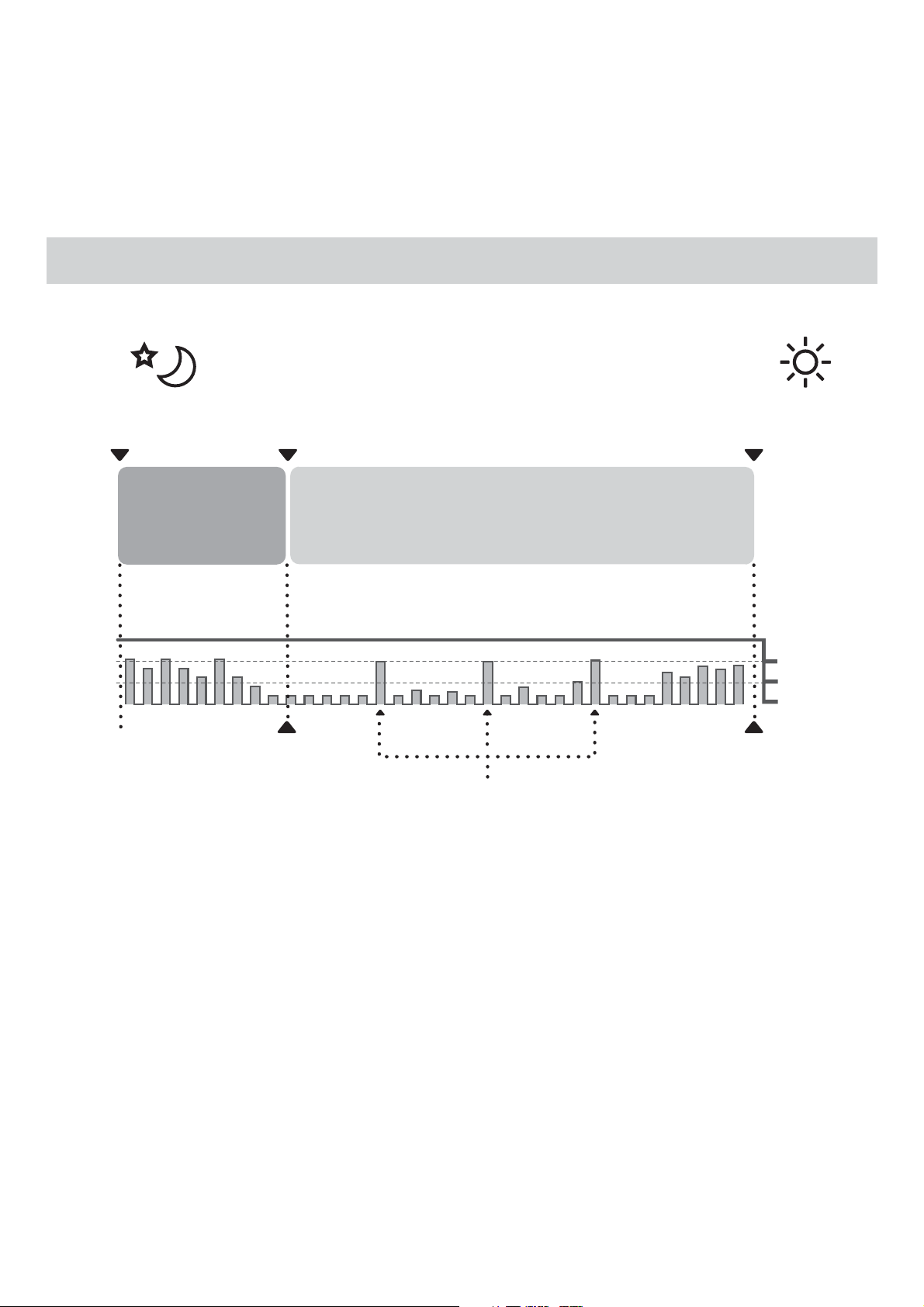
Sleep Mode Details
6. Viewing the Readings Stored in Memory
Bedtime Fall asleep time
Time until
you fall asleep
Total amount of sleep period time is from the time sleep
mode is enabled to the time sleep mode is disabled, except
the awake time.
Sleep mode
enabled
Time of movement at restless level 2
Wake up time
Sleep period time
Restless
level
2
1
0
Sleep mode
disabled
Awake time
during sleep period time.
46
Page 13

7. Settings
ON / OFF
L / R
ON / OFF
L / R
[ ON ]
OFF
7.1 Function settings
To change the function
settings on your monitor, press
and hold both [START/STOP]
THU 17
:
8
38
button and [FORWARD] button
for more than 3 seconds.
7.1.1 Enabling/Disabling Heart Zone Indicator ( )
Press the [START/STOP] button for heart
1.
zone indicator setting.
Press [START/STOP] button to enable, or
2.
press [HOME] button to disable.
47
Note
The heart zone indicator is enabled by default.
The current setting is shown in the bracket.
Page 14

ON / OFF
L / R
7. Settings
7.1.2 Selecting Your Wrist to Wear ( Left or Right )
Press the [HOME] button for wrist setting.
1.
Press [START/STOP] button if you wear
2.
your monitor on the left wrist, or press
[ L ]
[HOME] button if you wear the monitor
on the right wrist.
Note
R
Left is set by default. Current setting is
indicated in the bracket.
48
Page 15

7. Settings
7.2 Bluetooth settings
To enter the pairing mode or change Bluetooth setting, follow the
instructions below.
7.2.1 Entering Pairing Mode
Press and hold the [HOME]
button for more than 3 seconds.
Refer to sub-section 4.1 (page
32) to pair your monitor with
your smart device.
Note
Bluetooth will be enabled
automatically after pairing with
your smart device sucessfully.
THU 17
:
8
38
Connect to the
Smartp device app
for Pairing
49
Page 16

7. Settings
7.2.1 Disabling/Enabling Bluetooth
Warning
This product emits radio frequencies (RF) in the 2.4 GHz band. DO NOT
use this product in locations where RF is restricted, such as on an aircraft
or in hospitals. Turn off the Bluetooth feature in those areas. For further
information on potential restrictions refer to documentation on the
Bluetooth usage by the FCC.
Press and hold the [HOME] button for at
least 3 seconds when your monitor is in
the pairing mode.
When Bluetooth is enabled, this operation
will make it disabled.
When Bluetooth is disabled, this operation
will make it enabled.
Note
t Bluetooth is enabled by default.
Connect to the
Smartp device app
for Pairing
ON →OFF
OFF→ON
50
Page 17

7. Settings
7.3 Restoring Your Monitor to the Default Settings
To delete all the information stored in your monitor, follow the instructions
below.
Press and hold both the [START/STOP] button and the [HOME] button for at
least 7 seconds.
When the confirmation screen appears, press [START/STOP] button to
restore your monitor.
THU 17
:
8
38
Clear All
Cleared
Cancel
Note
t Reverting to its default setting of your monitor does not delete the information in
the app.
t You will need to re-pair your monitor when using the monitor again. Without
repairing, your readings will not be transferred to your app. Refer to sub-section 4.1
(page 32).
51
Page 18

7. Settings
7.4 Turning Off Your Monitor
Press and hold both the
[FORWARD] button and the
[HOME] button for more than
7 seconds.
Turn off and restart your monitor if either of the following occurs:
t When “Error” with a number other than 1 to 9 appears on the display.
t Your monitor cannot be operated even though you pressed a button.
Note
t Turning off your monitor will not delete your reading or any information
in the monitor and the app, however; your step numbers from the past
THU 17
:
8
38
hour may be lost.
t After restarting, open “OMRON connect US/CAN“ app to communicate.
The date and time will be set automatically.
When using your monitor without a smart device, you can only take
blood pressure measurements.
When using your monitor without a smart device, you will not be able to
view your prior readings that have been stored in memory.
t If the “Error” with a number other than 1 to 9 appears on the display after
restarting, refer to section 13.
52
Page 19

8. Error Messages and Troubleshooting
In case of any of the below problems occur during measurement, first check that no
other electrical device is within 12 inches (30 cm). If the problem persists, please refer
to the table below.
8.1 Error Messages
Display Cause Solution
Irregular heartbeat
Do not move and
take another
measurement
Position device
at heart-level.
Irregular heartbeat
detected.
Your body
moved during a
measurement.
Your monitor is
not at the correct
height.
Remove your monitor. Wait for 2 - 3 minutes and
then take another measurement. Repeat the steps
in sub-section 3.1 (page 24). If this error continues
to appear, we recommend that you consult with
your physician.
Carefully read and repeat the steps in subsection 3.1 (page 24).
Adjust the height of your wrist following the
heart zone indicator. Refer to sub-section 3.1
(page 24).
53
Page 20

12:35
Please see
the manual.
Error 1
8. Error Messages and Troubleshooting
Display Cause Solution
The battery is
depleted.
The monitor cannot
connect to a smart
device or transmit
data correctly.
The band is not
applied correctly.
Air is leaking from
the cuff.
Charge the battery.
Refer to sub-section 2.1 (page 19).
Follow the instructions shown in the “OMRON
connect US/CAN” app. If it still appears after
checking the app, contact customer service.
Refer to section 13.
Apply the band correctly, then take another
measurement. Refer to sub-section 2.2 (page
21).
Contact customer service. Refer to section 13.
Clothing is
interfering with the
band.
Remove any clothing interfering with the band.
Refer to sub-section 2.2 (page 21).
54
Page 21

Please see
the manual.
Error 2
Please see
the manual.
Error 3
Please see
the manual.
Error 4
Please see
the manual.
Error 5
8. Error Messages and Troubleshooting
Display Cause Solution
The band may be
applied too
loosely
.
The cuff was inflated
exceeding the
maximum allowable
pressure.
You move or
talk during a
measurement.
Vibrations disrupt a
measurement.
Apply the band correctly, then take another
measurement. Refer to sub-section 2.2 (page
21)
Do not touch your monitor while taking a
measurement.
Remain still and do not talk during a
measurement.
55
The band was not
applied correctly or
was moved during a
measurement.
Apply the band correctly, then take another
measurement. Refer to sub-section 2.2 (page
21).
Remain still and sit correctly during a
measurement. Refer to sub-section 3.1 (page
24).
Page 22

Please see
the manual.
Error 7
Please see
the manual.
Error 8
Please see
the manual.
Error 9
Error
8. Error Messages and Troubleshooting
Display Cause Solution
Your wrist is moved
up and down during
a measurement.
Temperature error is
detected.
The monitor has
malfunctioned.
The band may be
applied too
tightly
.
Take another measurement making sure not
to move your wrist. Refer to sub-section 3.1
(page 24).
Wait for few minutes, then take another
measurement in a place with moderate room
temperature. If the error appears again, contact
customer service. Refer to section 12.
Apply the band correctly, then take another
measurement. Refer to sub-section 2.2 (page
21).
Room temperature
is too high to charge
the battery.
The monitor has
malfunctioned.
Charge the battery at a moderate room
temperature. If the error still appears, contact
customer service. Refer to section 13.
56
Page 23

8. Error Messages and Troubleshooting
Display Cause Solution
The monitor has
malfunctioned.
Error
123
8.2 Troubleshooting
Problem Cause and Solution
Nothing appears on
the display of the
monitor.
Readings appear too
high or too low.
t Charge the battery. Refer to sub-section 2.1 (page 19).
t Your monitor is turned off. Refer to section 2.3 (page 22)
to turn on your monitor.
Blood pressure varies constantly. Many factors including
stress, time of day, and/or how you apply the band, may
affect your blood pressure. Review sub-section 3.1 (page
24).
Turn off and restart your monitor. Refer to subsection 7.4 (page 52).
If the error still appears, contact customer
service. Refer to section 13.
Any other
communication issue
occurs.
57
Follow the instructions shown in the smart device, or visit
the “Support” section in the “OMRON connect US/CAN” app
for further help.
If the problem still persists, contact customer service. Refer
to section 13.
Page 24

8. Error Messages and Troubleshooting
Problem Cause and Solution
The monitor cannot be
operated.
The monitor or the AC
adapter is abnormally
hot when charging the
battery.
The operating time is
short, or the monitor
does not operate, even
when the battery is
fully charged.
Turn off and restart your monitor. Refer to sub-section 7.4
(page 52).
If your monitor still does not operate, contact customer
service. Refer to section 13.
The monitor or the AC adapter may be damaged. Unplug
the AC adapter from the outlet immediately and contact
customer service. Refer to section 13.
This may be due to the life of the rechargeable battery.
The battery cannot be replaced. Contact customer service
(refer to section 13) or dispose of your monitor. Refer to
sub-section 9.4.
58
Page 25

9. Maintenance
9.1 Maintenance
To protect this monitor from damage, please follow the directions below:
t Changes or modifications not approved by the manufacturer will void the
user warranty.
Caution
DO NOT disassemble or attempt to repair this monitor or other
components.
9.2 Storage
t Store your monitor in a clean, safe location.
t Do not store your monitor:
- If your monitor is wet.
- In locations exposed to extreme temperatures, humidity, direct sunlight,
dust or corrosive vapors such as bleach.
- In locations exposed to vibrations or shocks.
59
Page 26

9. Maintenance
9.3 Cleaning
t Do not use any abrasive or volatile cleaners.
t Use a soft dry cloth or a soft cloth moistened with neutral soap to clean
your monitor, and then wipe them with a dry cloth.
t Do not wash or immerse your monitor in water.
t Do not use gasoline, thinners or similar solvents to clean your monitor.
t Do not use a wet cloth on the plugs of the AC adapter. The charging cable,
or the terminal of the charging clip.
Caution
t Stop using this monitor and consult with your physician if you experience
skin irritation or discomfort.
t Prolonged rubbing and pressure may irritate the skin. Give your wrist a
break by removing your monitor for a while after extended wear.
t Be careful not to let chemical products such as lotions, oils, skin creams
or cosmetics collect on the band. If this happens, wipe them immediately,
otherwise it may impact the material and lifetime of product.
9.4 Disposal
Dispose of your monitor and other components according to applicable
local regulations.
Unlawful disposal may cause environmental pollution.
60
Page 27
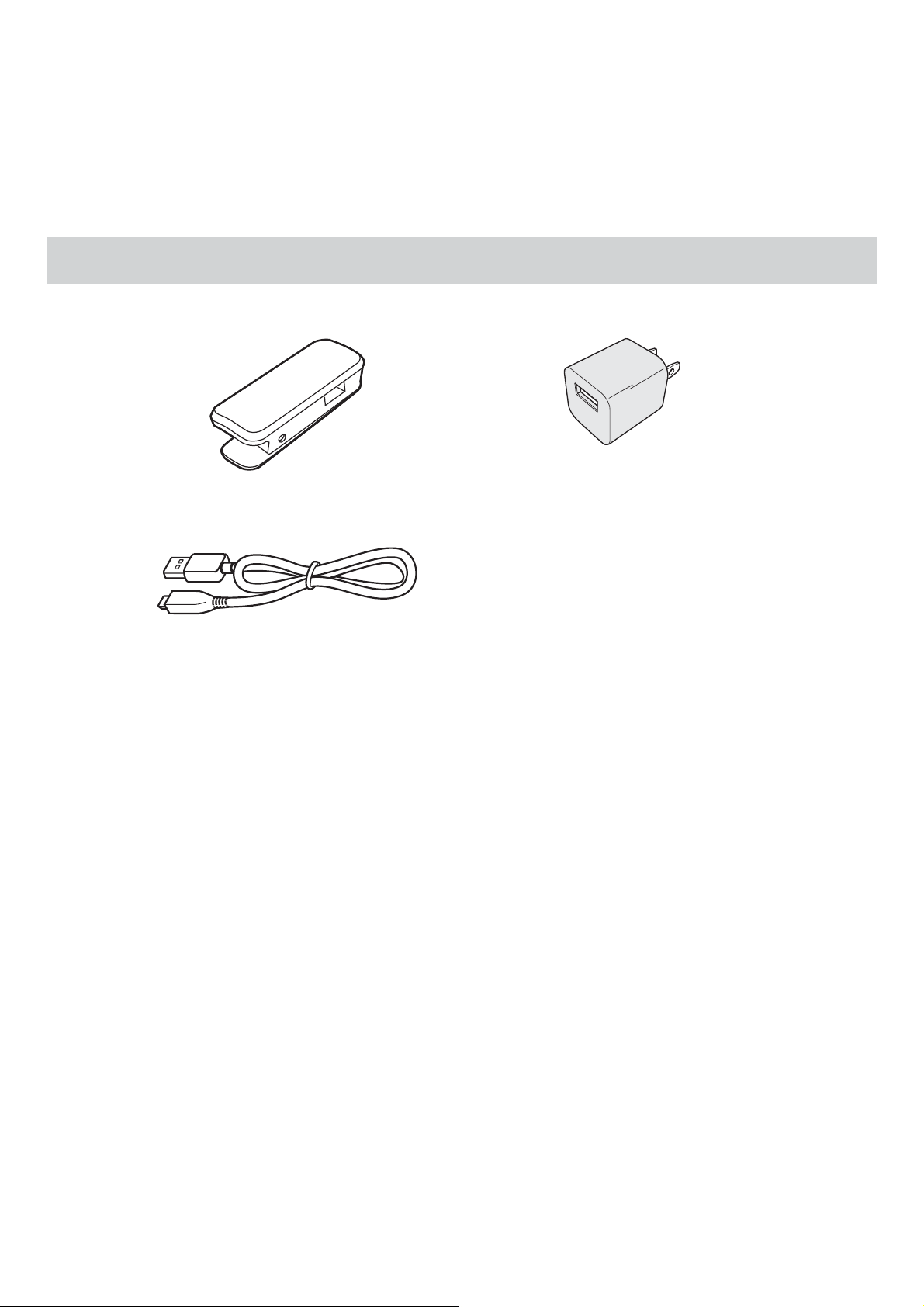
10. Optional Accessories
■ Charging clip
Model: HEM-CLIP-01
■ AC adapter
Model: HHP-AM02
■ Charging cable
Model: HHX-CB07U
For further information, visit our website at OmronHealthcare.com.
61
Page 28

11. Specifications
Model
Display Transflective memory-in-pixel LCD
Memory Blood pressure measurement: Up to 100 times
Transmission method Bluetooth® low energy technology
Wireless
communication
Operation mode Continuous operation
IP classification Monitor: IP22
Rating DC 3.8 V 3.0 W
BP8000-M
Activity measurement: Up to 7 days
Sleep measurement: Up to 7 times
Event: Up to 100 items
Frequency range: 2.4 GHz (2400 - 2483.5 MHz)
Modulation: GFSK
Effective radiated power: <20 dBm
AC adapter: IPX0
REF
HEM-6411T-ZM
Power source 1 Lithium ion polymer rechargeable battery
(3.8 V; Approximately 164 mAh)
AC adapter
(INPUT AC100-240 V, 50-60 Hz 0.2-0.13 A)
Battery lifespan Will last for approximately 500 cycles,
8 times/day measurements in normal temperatures of
77.0 °F (25 °C) when new battery fully charged.
62
Page 29

11. Specifications
Battery Life Up to 2 days battery life per charge.
(Approximately 16 blood pressure measurements,
depending on usage and storage conditions.)
Durable period
(Service life)
Operating conditions 41 to 104 °F (5 to 40 °C) / 15 to 90 % RH (non-condensing)
Charging / data
transmission conditions
Storage conditions
Transport conditions
Weight Approximately 4.1 oz. (115 g)
Dimensions
Measurable wrist
circumference
Monitor: 2 years
AC adapter: 2 years
/ 800 to 1060 hPa
50 to 95 °F (10 to 35 °C)
-4 to 104 °F (-20 to 40 °C) / 10 to 90 % RH (non-condensing)
-4 to 140 °F (-20 to 60 °C) / 10 to 90 % RH (non-condensing)
Case diameter: Approximately 1.89” (48mm)
Case thickness: Approximately 0.55” (14mm)
Band width: Approximately 1.18” (30 mm)
6.3” to 7.5” (160 to 190 mm)
Contents Monitor, charging clip (HEM-CLIP-01), charging cable
(HHX-CB07U), AC adapter (HHP-AM02), paper sizing
guide, cuff cover, instruction manual, quick start guide
Applied part Type BF (cuf f)
63
Page 30

11. Specifications
Protection against
electric shock
Maximum temperature
of the applied part
Internally powered ME equipment
Class II ME equipment (AC adapter)
Lower than +118.4°F (+48°C)
Blood pressure measurement
Cuff pressure range 0 to 299 mmHg
Blood pressure
measurement range
Pulse measurement
range
Accuracy Pressure: ±3 mmHg
Inflation Automatic by electric pump
Deflation Automatic rapid deflation
Measurement method Oscillometric method
SYS: 60 to 230 mmHg
DIA: 40 to 160 mmHg
40o 180 beats / min.
Pulse: ±5 % of display reading
64
Page 31

11. Specifications
Activity / Sleep measurement
Measurement range Steps: 0 to 99,999 steps
Distance: 0.0 to 621.3 mile
Time: 12:00 AM to 11:59 PM
Calories burned: 0 to 59,999 kcal
Setting range Time: 12:00 AM to 11:59 PM
Weight: 22 to 300 lb (in increments of 1 lb)
Height: 3’ 4” to 6’ 6” (in increments of 1 inch)
Stride length: 12” to 48” (in increments of 1 inch)
Notes
t These specifications are subject to change without notice.
t In the clinical validation study, K5 was used on 85 subjects for
determination of diastolic blood pressure.
t This monitor is comply with the requirements of ISO 81060-2:2013.
t This monitor has not been validated for use on pregnant patients.
t IP classification is degrees of protection provided by enclosures in
accordance with IEC 60529. This monitor is protected against ingress of
dust which would cause issues during a normal operation, and against
splashing water which may cause issues during a normal operation.
t This AC adapter is not protected against water.
65
Page 32

11. Specifications
About a wireless communication interference
This product operates in an unlicensed ISM band at 2.4 GHz. In the event
this product is used near other wireless devices such as microwave and
wireless LAN, which operate on the same frequency band as this product,
there is a possibility that interference may occur. If interference occurs,
stop the operation of the other devices or relocate this product away from
other wireless devices before attempting to use it.
Pictogram on the Product
Indicates the correct positioning for the band on
the wrist.
Indicates the correct positioning for the monitor on
the wrist.
66
Page 33

12. FCC Statement
FCC CAUTION
Changes or modifications not expressly approved by the party responsible for
compliance could void the user’s authority to operate the equipment.
This device complies with part 15 of the FCC Rules. Operation is subject to the following two
conditions: (1) This device may not cause harmful interference, and (2) this device must accept any
interference received, including interference that may cause undesired operation.
Note
This equipment has been tested and found to comply with the limits for a Class B digital device,
pursuant to part 15 of the FCC Rules. These limits are designed to provide reasonable protection
against harmful interference in a residential installation. This equipment generates, uses and can
radiate radio frequency energy and, if not installed and used in accordance with the instructions, may
cause harmful interference to radio communications. However, there is no guarantee that interference
will not occur in a particular installation. If this equipment does cause harmful interference to radio
or television reception, which can be determined by turning the equipment off and on, the user is
encouraged to try to correct the interference by one or more of the following measures:
t Reorient or relocate the receiving antenna.
t Increase the separation between the equipment and receiver.
t Connect the equipment into an outlet on a circuit different from that to which the receiver is connected.
t Consult with the dealer or an experienced radio/TV technician for help.
This transmitter must not be co-located or operated in conjunction with any other
antenna or transmitter.
This equipment complies with FCC radiation exposure limits set forth for an
uncontrolled environment and meets the FCC radio frequency (RF) Exposure
Guidelines. This equipment has very low levels of RF energy that are deemed to
comply without testing of specific absorption ratio (SAR).
67
Page 34

13. Limited Warranty
Your BP8000-M Wrist Blood Pressure Monitor, excluding AC adapter and charging
cable, is warranted to be free from defects in materials and workmanship appearing
within 1 year from the date of purchase, when used in accordance with the
instructions provided with the monitor. The above warranty extends only to the
original retail purchaser. We will, at our option, replace without charge any monitor or
band covered by the above warranty. Replacement is our only responsibility and your
only remedy under the above warranty.
To obtain warranty service, contact customer service by calling 1-800-634-4350
for the address of the inspection center and the return shipping and handling fee.
Enclose the original printed receipt. Include a letter with your name, address, phone
number, and description of the specific problem. Pack the product carefully to
prevent damage in transit. Because of possible loss in transit, we recommend insuring
the product with return receipt requested.
THE FOREGOING IS THE SOLE WARRANTY PROVIDED BY OMRON IN CONNECTION
WITH THIS PRODUCT, AND OMRON HEREBY DISCLAIMS ANY OTHER WARRANTIES,
EXPRESS OR IMPLIED, INCLUDING IMPLIED WARRANTIES OF MERCHANTABILITY AND
FITNESS FOR A PARTICULAR PURPOSE. IMPLIED WARRANTIES AND OTHER TERMS
THAT MAY BE IMPOSED BY LAW, IF ANY, ARE LIMITED IN DURATION TO THE PERIOD OF
THE ABOVE EXPRESS WARRANTY.
OMRON SHALL NOT BE LIABLE FOR LOSS OF USE OR ANY OTHER SPECIAL, INCIDENTAL,
CONSEQUENTIAL OR INDIRECT COSTS, EXPENSES OR DAMAGES.
This warranty provides you with specific legal rights, and you may have other rights
that vary by jurisdiction. Because of special local requirements, some of the above
limitations and exclusions may not apply to you.
For Customer Service
Visit our web site at: OmronHealthcare.com
Call toll free: 1-800-634-4350
68
Page 35

14. Guidance and Manufacturer’s Declaration
OMRON Battery-operated Blood Pressure Monitor Information for
Accompanying Documents in the Scope of IEC60601-1-2:2014
Important information regarding Electro Magnetic Compatibility
(EMC)
BP8000-M manufactured by OMRON HEALTHCARE Co., Ltd. conforms to
IEC60601-1-2:2014 Electro Magnetic Compatibility (EMC) standard.
Further documentation in accordance with this EMC standard is available
at OmronHealthcare.com/emc. Refer to the EMC information for
BP8000-M
on the website.
The Bluetooth® word mark and logos are registered trademarks owned by
the Bluetooth SIG, Inc. and any use of such marks by OMRON HEALTHCARE
Co., Ltd. is under license.
Other trademarks and trade names are those of their respective owners.
App Store is a service mark of Apple Inc., registered in the U.S. and other
countries.
Google Play and the Google Play logo are trademarks of Google LLC.
69
