Omega Products CN77000 Installation Manual
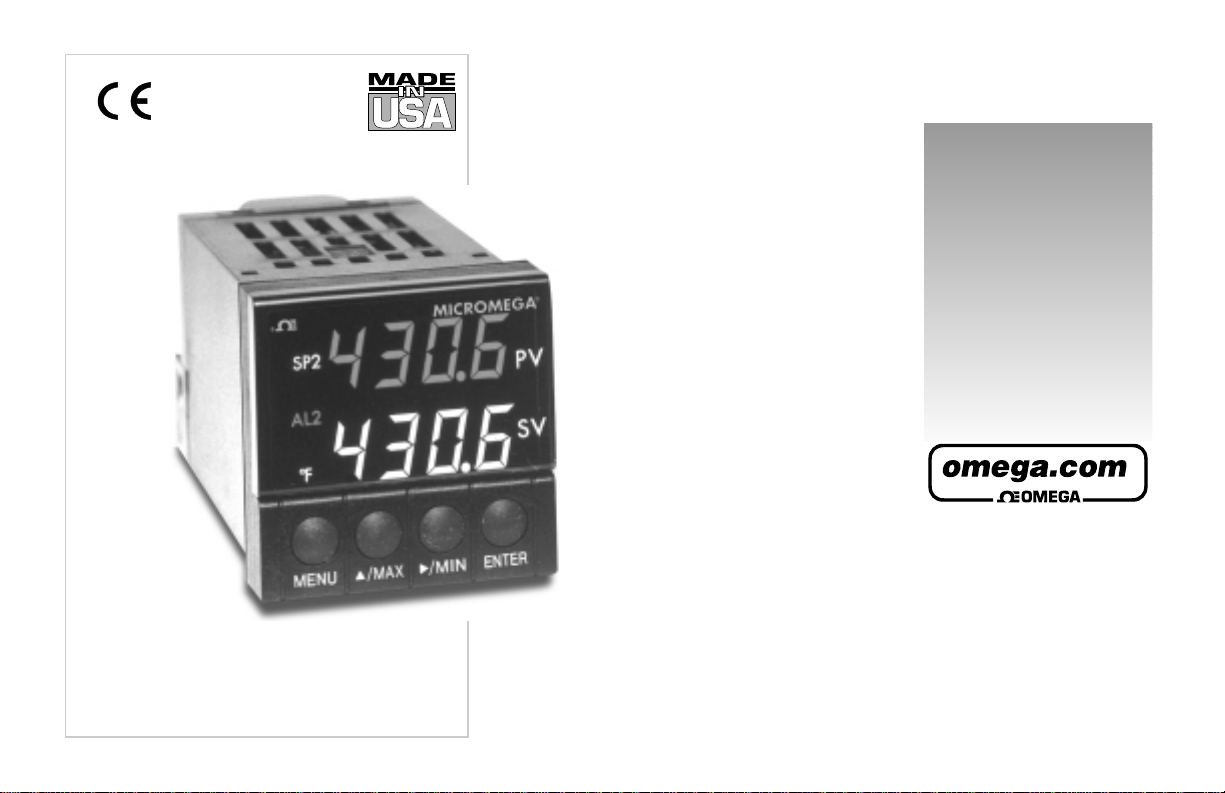
www.omega.com
e-mail: info@omega.com
www.omega.com/software
For latest product manuals
www.omegamanual.info
User ’s Guide
MICROMEGA
®
CN77000 Series Controller
Shop on line at
®
®
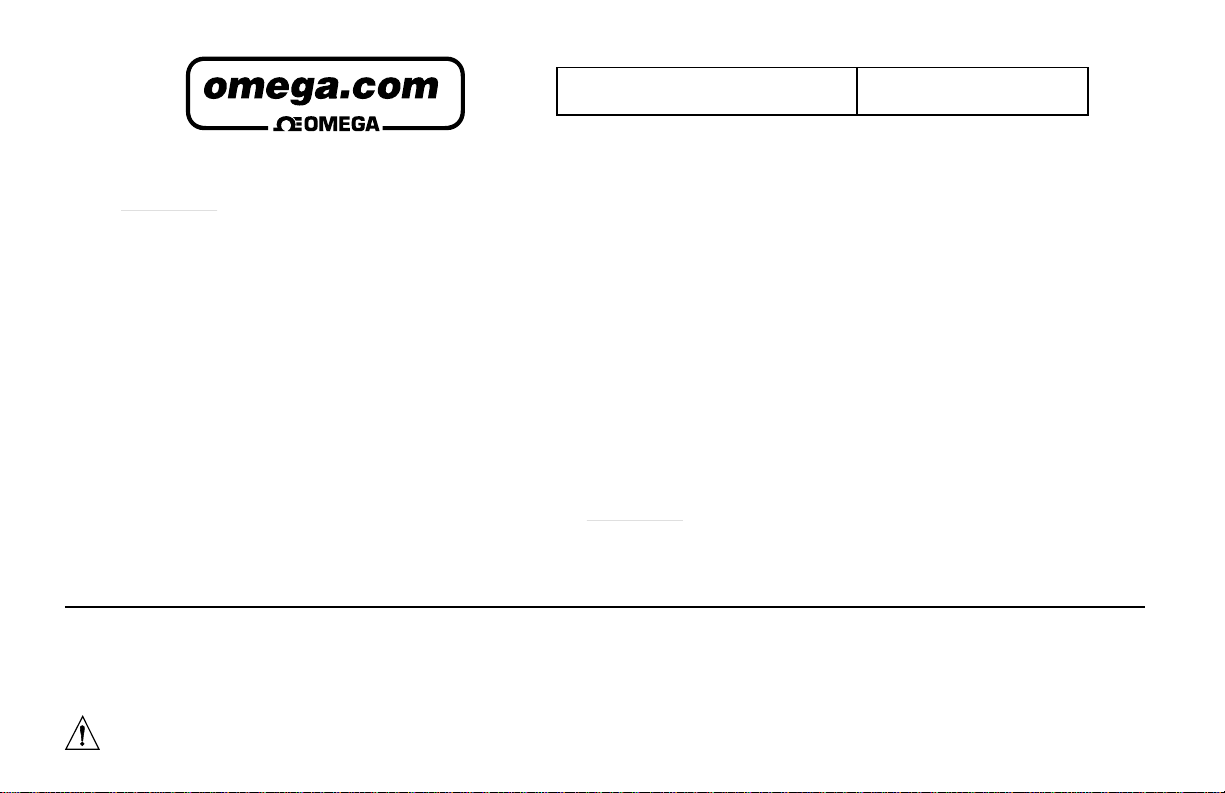
®
®
OMEGAnet® On-Line Service
www.omega.com
Internet e-mail
info@omega.com
Servicing North America:
USA: One Omega Drive, P.O. Box 4047
ISO 9001 Certified Stamford CT 06907-0047
TEL: (203) 359-1660
FAX: (203) 359-7700
e-mail: info@omega.com
Canada: 976 Bergar
Laval (Quebec) H7L 5A1
TEL: (514) 856-6928
FAX: (514) 856-6886
e-mail: info@omega.ca
For immediate technical
or application assistance:
USA and Canada: Sales Service: 1-800-826-6342 /
1-800-TC-OMEGA
®
Customer Service: 1-800-622-2378 /
1-800-622-BEST
®
Engineering Service: 1-800-872-9436 /
1-800-USA-WHEN
®
Mexico and TEL: (001)800-TC-OMEGA®
Latin America: FAX: (001) 203-359-7807
En Español: (001) 203-359-7803
e-mail: espanol@omega.com
Servicing Europe:
Benelux: Postbus 8034, 1180 LA Amstelveen, The Netherlands
TEL: +31 20 3472121
FAX: +31 20 6434643
Toll Free in Benelux: 0800 0993344
e-mail: sales@omegaeng.nl
Czech Republic:
Frystatska 184, 733 01 Karviná
TEL: +420 59 6311899
FAX: +420 59 6311114
e-mail: info@omegashop.cz
France: 11, rue Jacques Cartier, 78280 Guyancourt
TEL: +33 1 61 37 29 00
FAX: +33 1 30 57 54 27
Toll Free in France: 0800 466 342
e-mail: sales@omega.fr
Germany/Austria: Daimlerstrasse 26, D-75392 Deckenpfronn, Germany
TEL: +49 7056 9398-0
FAX: +49 7056 9398-29
Toll Free in Germany: 0800 639 7678
e-mail: info@omega.de
United Kingdom: One Omega Drive
ISO 9002 Certified River Bend Technology Centre
Northbank, Irlam Manchester M44 5BD United Kingdom
TEL: +44 161 777 6611
FAX: +44 161 777 6622
Toll Free in England: 0800 488 488
e-mail: sales@omega.co.uk
It is the policy of OMEGA to comply with all worldwide safety and EMC/EMI regulations that apply. OMEGA is constantly pursuing certification of its products to the European
New Approach Directives. OMEGA will add the CE mark to every appropriate device upon certification.
The information contained in this document is believed to be correct, but OMEGA Engineering, Inc. accepts no liability for any errors it contains, and reserves the right to
alter specifications without notice.
WARNING: These products are not designed for use in, and should not be used for, patient-connected applications.
This device is marked with the international caution symbol. It is important to read the Setup Guide before installing or commissioning this device as the guide
contains important information relating to safety and EMC.
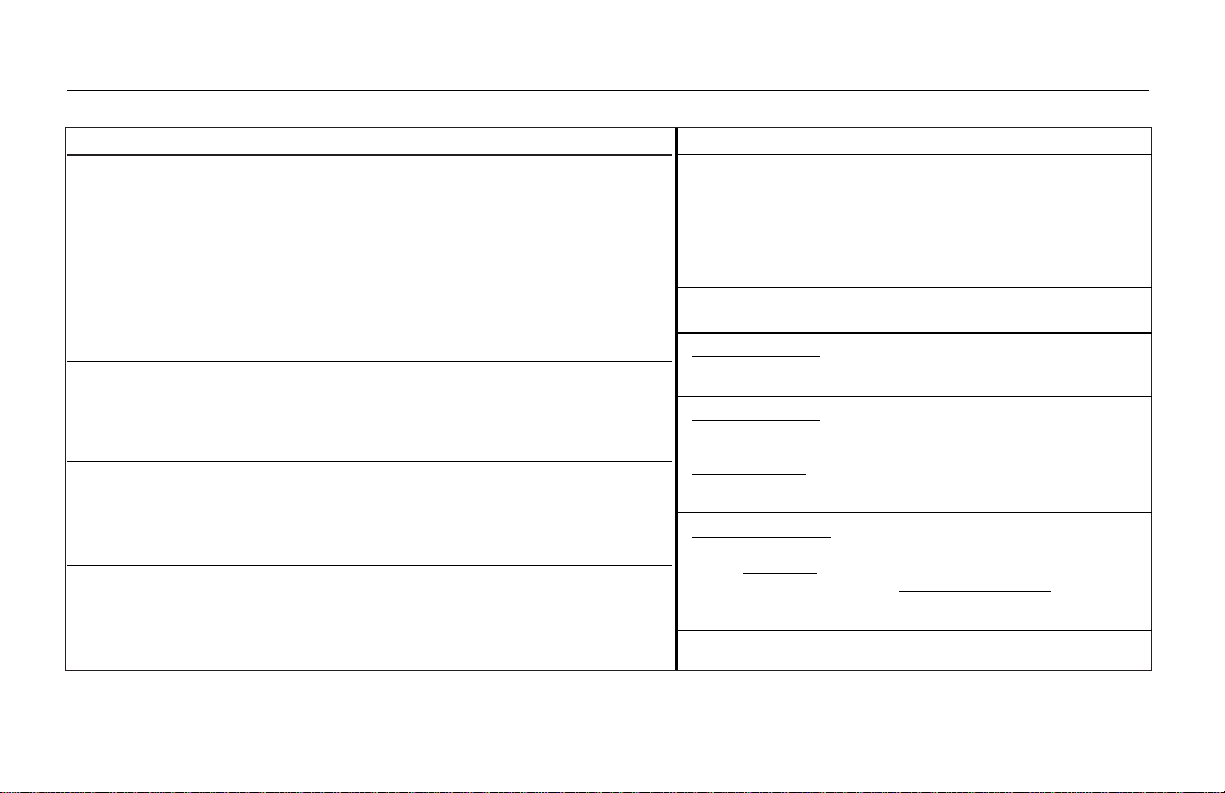
Ordering Examples:
1.) CN77R322-C2 is a NEMA 1 bezel case with 1.75 inch round hole mounting adaptor, dual SSR control outputs and RS232 communications output.
2.) CN77330 is a NEMA 12 bezel case with 1/16 DIN mounting and single Relay control output.
3.) CN77544-A2 is a NEMA 4 bezel case with 1/16 DIN mounting, dual pulse control outputs, and a SPST 3A Alarm relay.
Model No. Description
CN77 Dual displays for simultaneous display of measured value and setpoint.
Selectable preset tune, adaptive tune, autotune, PID, PI, PD control modes. The
dual control outputs can be configured for a variety of control and alarm
applications such as heat, heat/cool, heat/alarm, cool or cool/alarm. The ramp to
setpoint feature allows the user to define the rate of rise to setpoint, minimizing
thermal shock to the load during start-up. Maximum ramp time 99.59 (HH.MM),
Soak: 00.00 to 99.59 (HH.MM),Damping: 1 to 8 in unit steps. Input types
J,K,T,E,R,S,B,N,J-DIN°C, RTD 100Ω 0.00385, 100Ω & 1kΩ 0.00392, 0 to 20 mA,
4 to 20 mA, 0 to 100mV, 0 to 1V, 0 to 10Vdc. Alarm 1 output includes SPST relay,
3A @ 120Vac, 3A @ 240Vac.
NOTE: The Controller must be ordered completely configured. Options are not field installable.
[ ] CASE TYPE
R3 NEMA 1, 1.89 x1.89" (48 x 48mm) bezel and 1.75" ROUND cutout
R5 NEMA 1, 2.1 x 2.1" bezel and 1.75” ROUND cutout
3 NEMA 12 bezel for
1
/16DIN panel cutout 45mm x 45mm (1.772 x 1.772")
5 NEMA 4 bezel for
1
/16DIN panel cutout 45mm x 45mm (1.772 x 1.772")
[ ] CONTROL OUTPUT #1 (Direct or Reverse Acting)
2 Solid State Relay SSR : 1A @ 120/240Vac continuous
3 Relay: Form “C” 5A @ 120Vac, 3A @ 240Vac
4 Pulsed 10Vdc @20mA (for use with external SSR)
5 Non-Isolated 1 to 10Vdc or 0-20mA @500Ω max
[ ] CONTROL OUTPUT #2 (Direct or Reverse Acting)
0 Insert “0” if second output is not desired
2 Solid State Relay SSR: 1A @ 120/240Vac continuous
3 Relay: Form “C” 5A @ 120Vac, 3A @ 240Vac
4 Pulsed 10Vdc @20mA (use for external SSR)
Model No. Description cont.
[ ] OPTIONAL OUTPUTS
*
none (no entry required)
-A2 SPST relay, 3A@ 120Vac, 3A @ 240Vac (Alarm 2)
-C2 Isolated RS232, 300 to 19.2k baud
-C4 Isolated RS485, 300 to 19.2k baud
-PV Isolated Analog Output
-RSP Remote Setpoint Selection
[ ] POWER SUPPLY
*
90 to 240 Vac/dc, 50 to 400Hz (no entry required)
NEMA 1/UL Type 1: Intended for indoor use, to provide a degree of
protection against contact with the enclosed equipment and against limited
amount of falling dirt.
NEMA 4/UL Type 4: Intended for indoor use, to provide a degree of
protection against splashing water, windblown dust and rain, and hose
directed water and undamaged by the formulation of ice on the enclosure.
T
esting-Hosedown: Enclosure is subjected to a stream of water from a
hose which has a 1" diameter nozzle and which delivers at least 65 gallons
per minute from a distance of 10 to 12 feet for a minimum of 5 minutes.
NEMA 12/UL Type 12: Intended for indoor use, to provide a degree of
protection against circulating dust, falling dirt, and dripping non-corrosive
liquids. T
esting-Drip: Enclosure is subjected to a drip pan which produces
both splashing and dripping. T
esting-Atomized Water: Enclosure is
subjected to a spray of atomized water by using a nozzle that produces a
3" round diameter spray, 12" from enclosure. The air pressure is at 30psi.
For harsh environments, we recommend installation of the controller for
square panel cutouts.
To Order Model CN77000 SERIES CONTROLLER (Specify Model Number)
PROCESS CONTROLLER, DUAL DISPLAY FOR THERMOCOUPLE, RTD, VOLTAGE OR CURRENT INPUTS IN A 1/16 DIN CASE
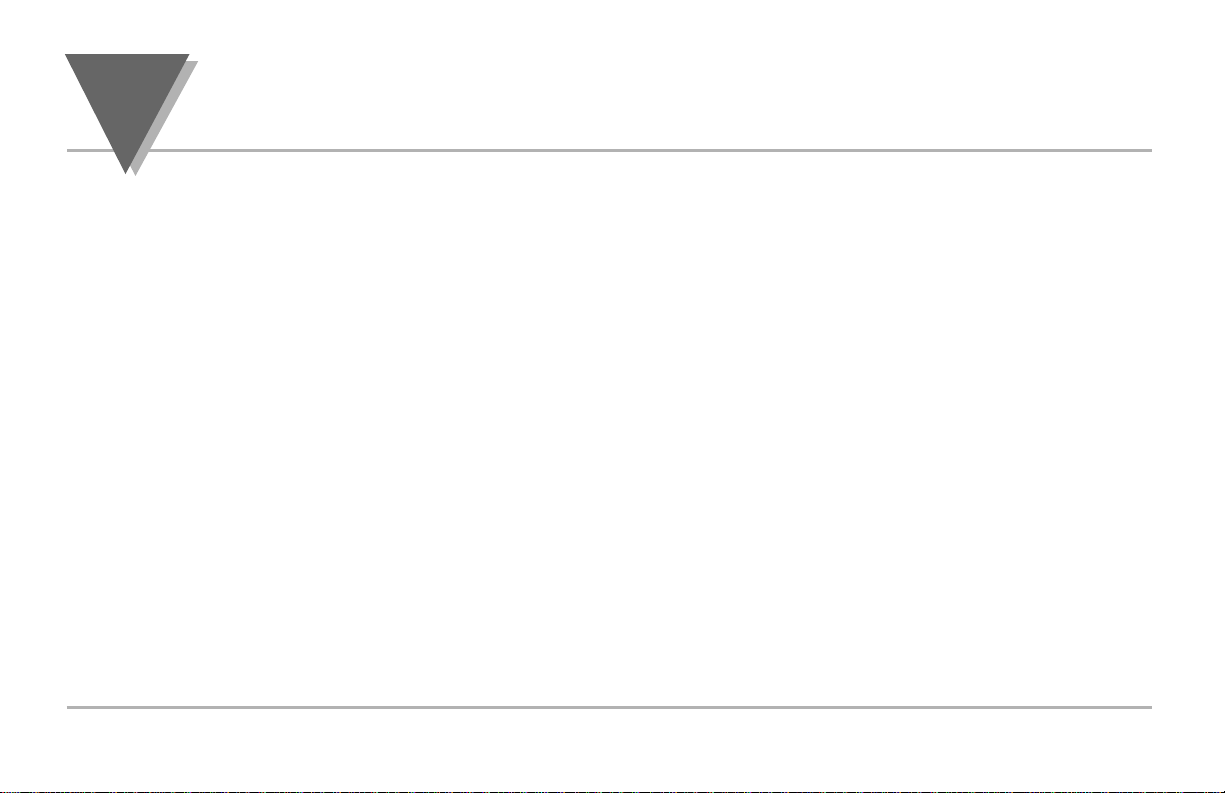
NOTES
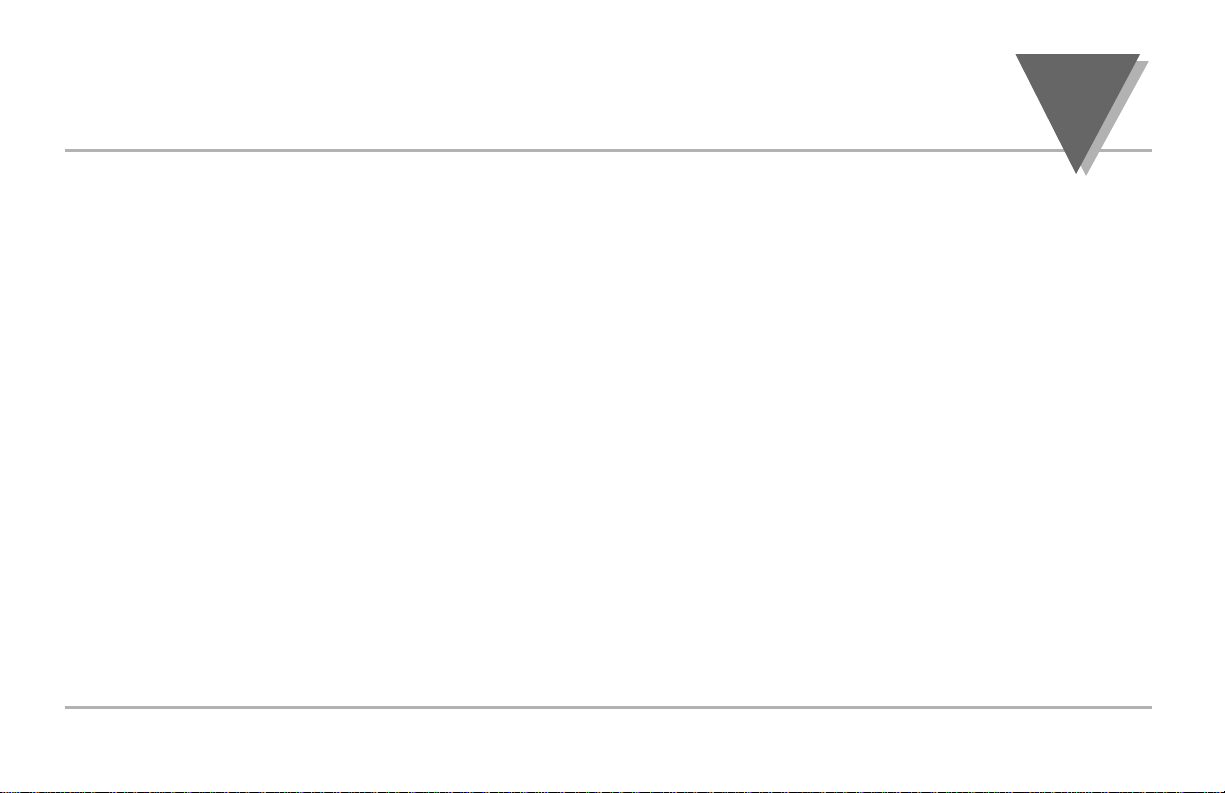
Part 1: Introduction
1.1 Safety Considerations .........................................................................1
1.2 Before You Begin..................................................................................2
Part 2: Setup
2.1 Mounting the Controller.......................................................................4
2.2 Front Panel View ..................................................................................7
Front Panel Annunciators .......................................................................7
2.3 Rear Panel View....................................................................................8
Rear Panel Connector Labels ................................................................9
2.4 Mechanical Installation ......................................................................10
Dip Switch Configuration ......................................................................10
Dip Switch Settings...............................................................................11
2.5 Electrical Installation .........................................................................12
Input Connection Examples .................................................................13
2.5.1 Thermocouple.......................................................................................13
2.5.2 Two/Three/Four Wire RTD ...................................................................14
2.5.3 Process Current ...................................................................................15
2.5.4 Process Voltage ...................................................................................15
T
ABLE OF
C
ONTENTS
i
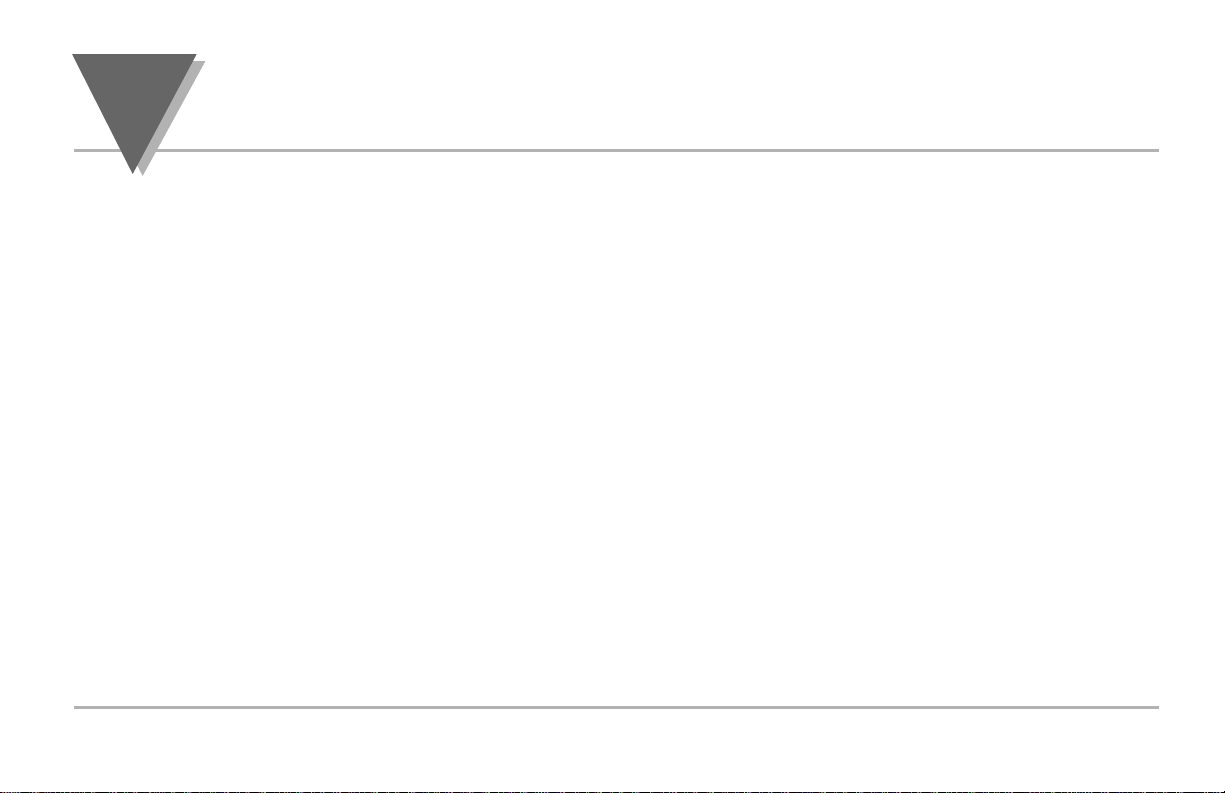
Part 3: Operation: Configuration Mode
3.1 Introduction........................................................................................16
Turning Your Controller on for the First Time .............................................16
Function in Configuration Mode................................................................17
3.2 Menu Configuration...........................................................................18
ID Number .............................................................................................19
Set Points ..............................................................................................20
Input Type (Thermocouple)......................................................................24
Input Type (RTD)....................................................................................25
Input Type (RTD Value)...........................................................................26
Input Type (Process)...............................................................................27
Reading Configuration.............................................................................29
Alarm 1..................................................................................................33
Alarm 2..................................................................................................36
Loop Break Alarm ...................................................................................38
Output 1 ................................................................................................42
Output 2 ................................................................................................52
Ramp & Soak .........................................................................................58
3.3 Available Options...............................................................................60
Analog Output Option..............................................................................61
Communication Option ............................................................................64
T
ABLE OFCONTENTS
ii
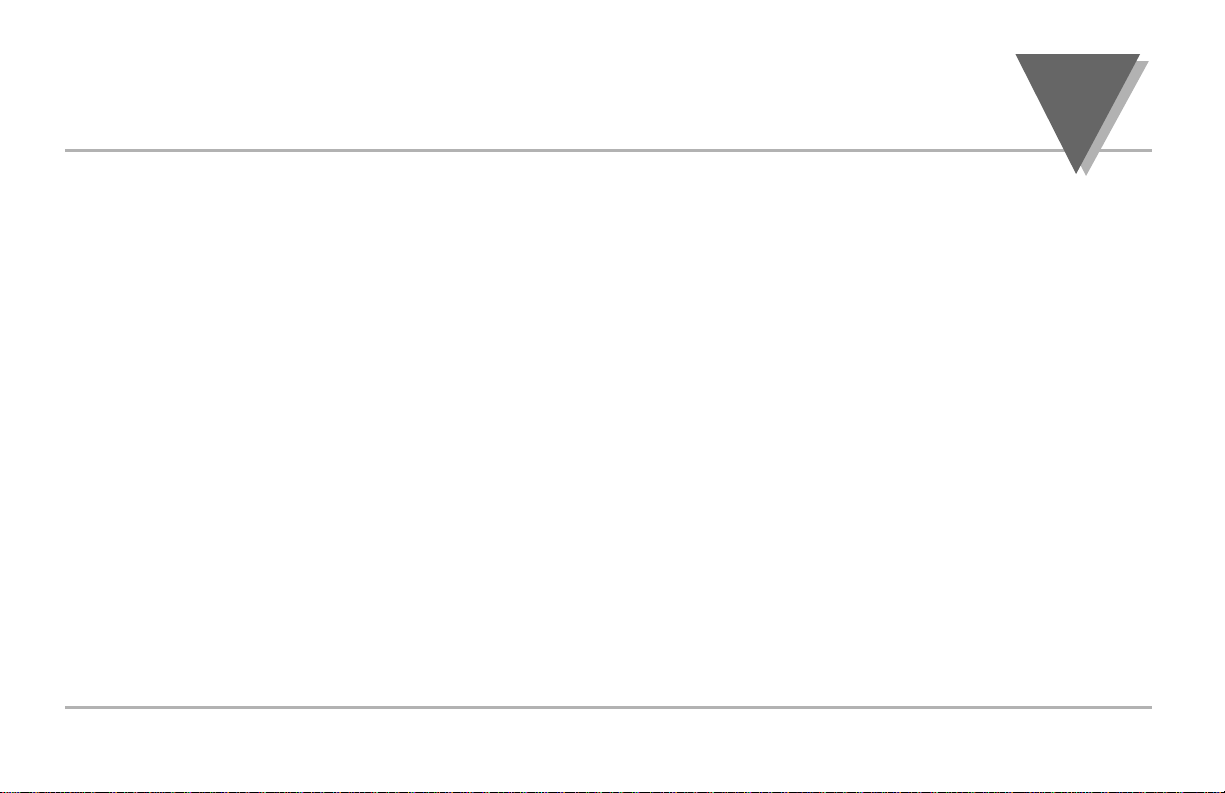
T
ABLE OF
C
ONTENTS
iii
Configuration Mode Cont.
Command Formats ...........................................................................................................72
Reading Scale .............................................................................................................................86
Reading Offset .................................................................................................................87
Remote Setpoint Option ....................................................................................................88
Part 4 Specifcations
.........................................................................................91
List of Figures
Figure 2.1 a. — Mounting the Square Mount Controller .................................................................5
Figure 2.1 b. — Mounting the Round Mount Controller ..................................................................6
Figure 2.2 — Front Panel Display ...................................................................................................7
Figure 2.3 — Typical Rear Connector Label and Possible Labels of Different Models ..................8
Figure 2.4 — Dip Switch Location.................................................................................................10
Figure 2.5.1 — Power Wiring Hookup...........................................................................................12
Figure 2.5.2 — Thermocouple Wiring Hookup..............................................................................13
Figure 2.5.3 — Two-wire RTD Hookup, Three-Wire RTD Hookup, Four -Wire RTD Hookup ......14
Figure 2.5.4 — Process Current Wiring Hookup...........................................................................15
Figure 2.5.5 — Process Voltage Wiring Hookup...........................................................................15
Figure 3.1 — Flowchart for ID and Set Point Menus ....................................................................18
Figure 3.2 — Flowchart for Input Type..........................................................................................23
Figure 3.3 — Flowchart for Reading Configuration.......................................................................28
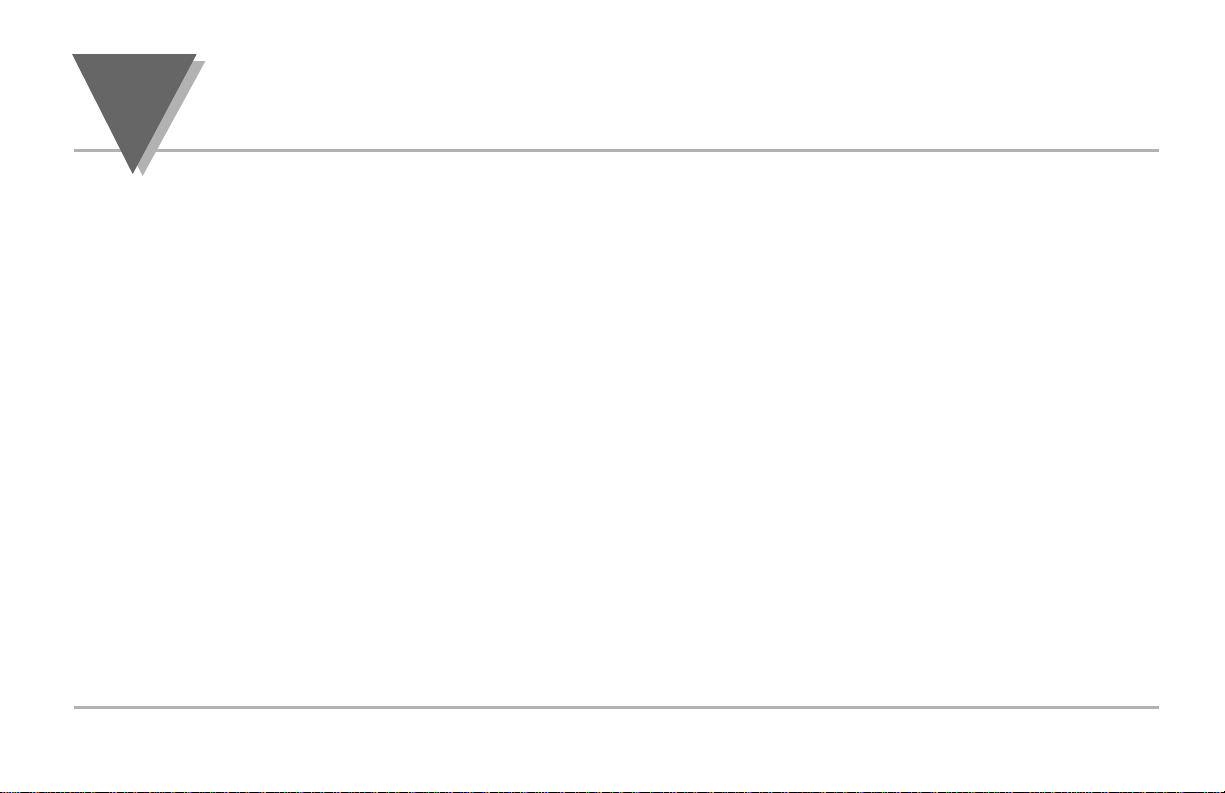
List of Figures Cont.
Figure 3.4 — Flowchart for Alarm 1 and Alarm 2..........................................................................32
Figure 3.5 — Flowchart for Loop Break ........................................................................................37
Figure 3.6 — Flowchart for Output 1.............................................................................................41
Figure 3.7 — Flowchart for Output 2.............................................................................................51
Figure 3.8 — Flowchart for Ramp & Soak ....................................................................................57
Figure 3.9 — Flowchart for Analog Output Option ........................................................................61
Figure 3.10 — Flowchart for Communication Option ....................................................................64
Figure 3.11 — Flowchart for Remote Setpoint..............................................................................88
List of Tables
Table 3.1 — Communication Commands..................................................................................... 72
Table 3.2 — Command Letters and Index .................................................................................. 76
T
ABLE OFCONTENTS
iv
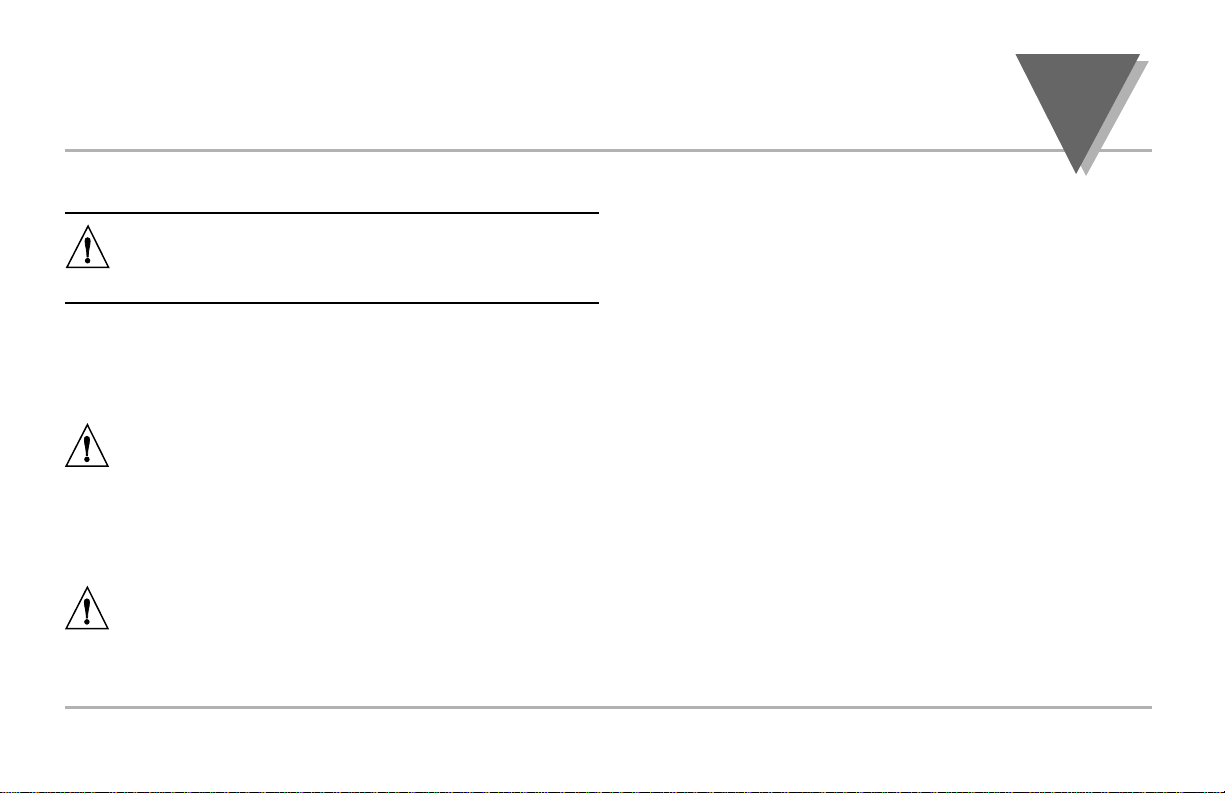
1.1 Safety Considerations
This device is marked with the international caution symbol. It is
important to read this manual before installing or commissioning
this device as it contains important information relating to Safety
and EMC (Electromagnetic Compatibility).
This instrument is a panel mount device protected in
accordance with Class I of EN 61010 (115/230 AC power
connections). Installation of this instrument should be done by
qualified personnel. In order to ensure safe operation, the
following instructions should be followed.
This instrument has no power-on switch. An external switch or
circuit-breaker shall be included in the building installation as a
disconnecting device. It shall be marked to indicate this
function, and it shall be in close proximity to the equipment
within easy reach of the operator. The switch or circuit-breaker
shall meet the relevant requirements of IEC 947–1 and IEC
947-3 (International Electrotechnical Commission). The switch
shall not be incorporated in the main supply cord.
Furthermore, to provide protection against excessive energy
being drawn from the main supply in case of a fault in the
equipment, an overcurrent protection device shall be installed.
• Do not exceed voltage rating on the label located on the
top of the instrument housing.
• Always disconnect power before changing signal and
power connections.
• Do not use this instrument on a work bench without its
case for safety reasons.
• Do not operate this instrument in flammable or explosive
atmospheres.
• Do not expose this instrument to rain or moisture.
• Unit mounting should allow for adequate ventilation to
ensure instrument does not exceed operating temperature
rating.
• Use electrical wires with adequate size to handle
mechanical strain and power requirements. Install without
exposing bare wire outside the connector to minimize
electrical shock hazards.
EMC Considerations
• Whenever EMC is an issue, always use shielded cables.
• Never run signal and power wires in the same conduit.
• Use signal wire connections with twisted-pair cables.
• Install Ferrite Bead(s) on signal wires close to the
instrument if EMC problems persist.
Failure to follow all instructions and warnings may result in injury!
I
NTRODUCTION
part
1
1
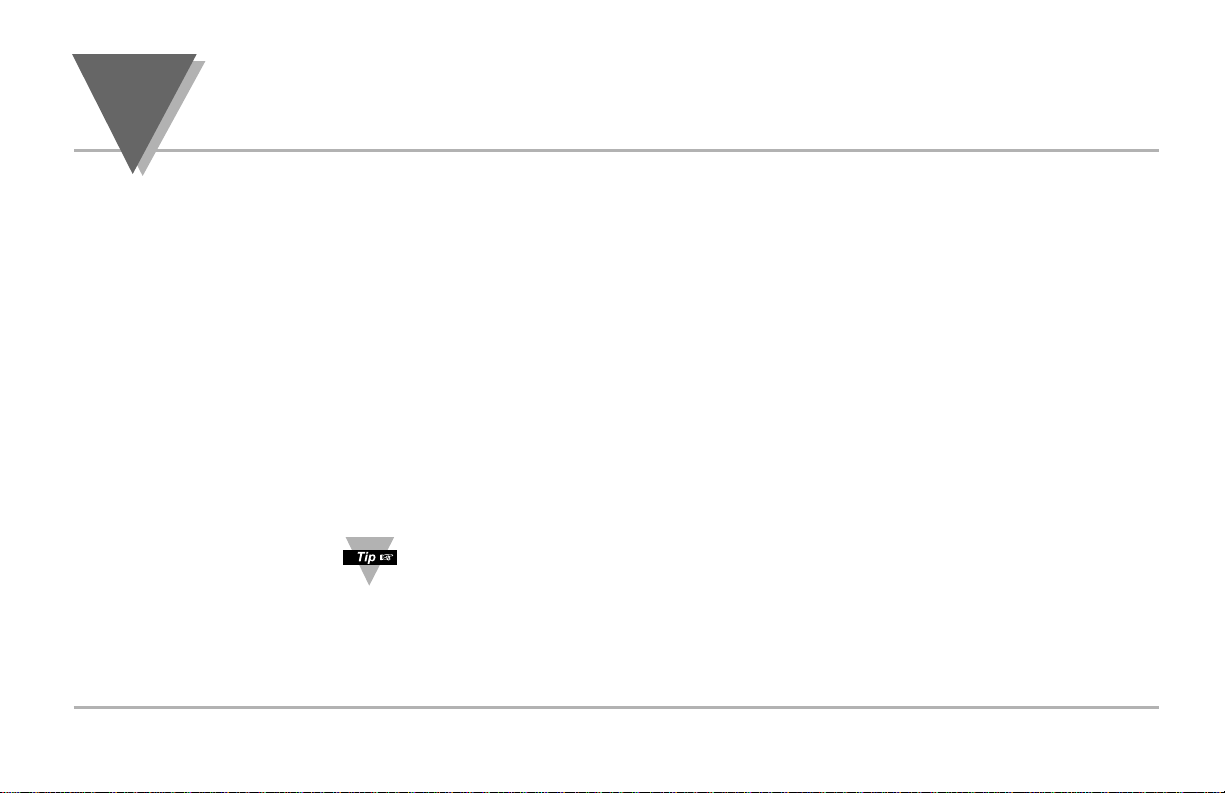
part
1
I
NTRODUCTION
2
1.2 Before You Begin
If you need assistance, please contact the nearest Customer Service Department,
listed in this manual.
Remove the packing slip and verify that you have received everything listed.
Inspect the container and equipment for signs of damage as soon as you receive
the shipment. Note any evidence of rough handling in transit. Immediately report
any damage to the shipping agent. The carrier will not honor damage claims
unless all shipping material is saved for inspection. After examining and removing
the contents, save the packing material and carton in the event reshipment is
necessary.
The latest Operation and Communication Manual as well as free configuration
software are available from the website listed in this manual or on the CD-ROM
enclosed with your shipment.
For first-time users: Refer to the QuickStart Manual for basic operation and set-up
instructions.
If you have the Serial Communications Option you can easily configure the
controller on your computer or on-line.
Manuals, Software:
Inspecting Your Shipment
Customer Service
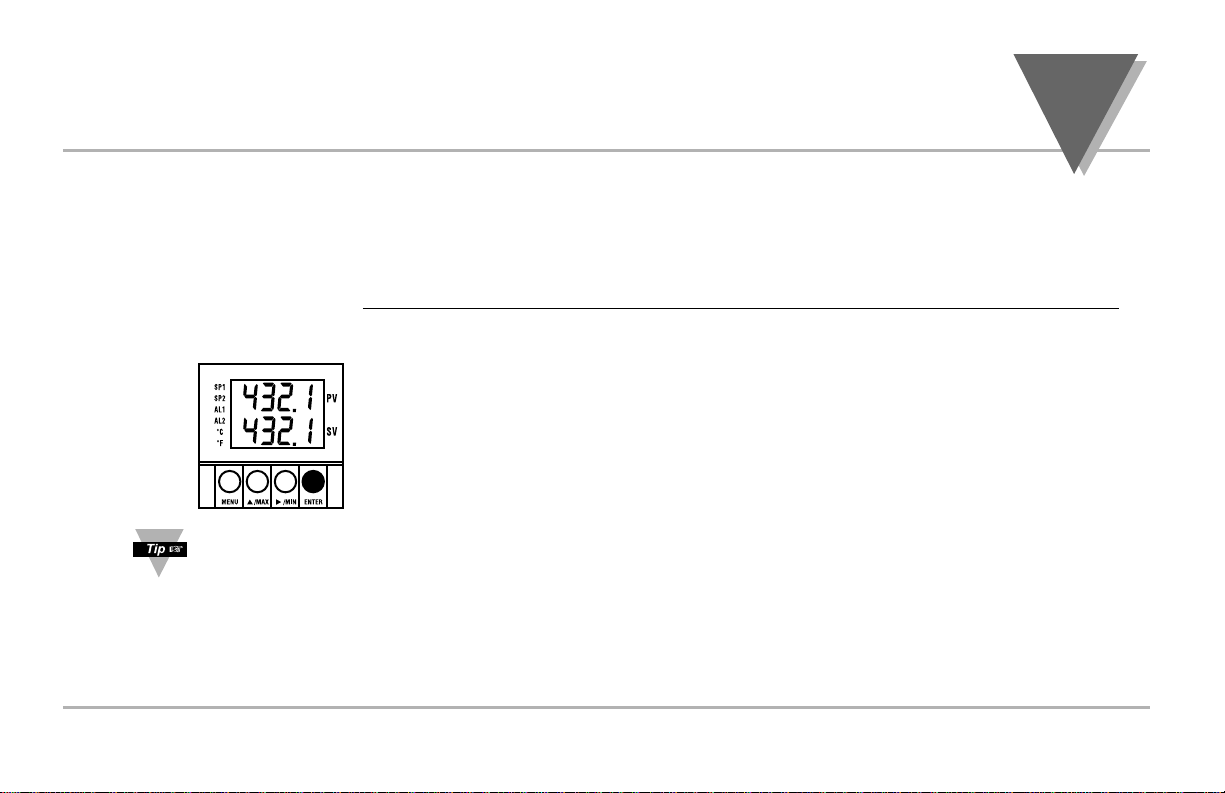
I
NTRODUCTION
part
1
3
TO DISABLE OUTPUTS
Standby mode is useful during setup of the controller or when maintenance of the
system is necessary. When the controller is in standby, it remains in the ready
condition but all outputs are disabled. This allows the system to remain powered and
ready to go.
PUSH ENTER TWICE to disable the system during an EMERGENCY.
When the controller is in "RUN" Mode, push ENTER
twice to disable all outputs and alarms.
It is now in "STANDBY" Mode. Push ENTER once
more to resume "RUN" Mode.
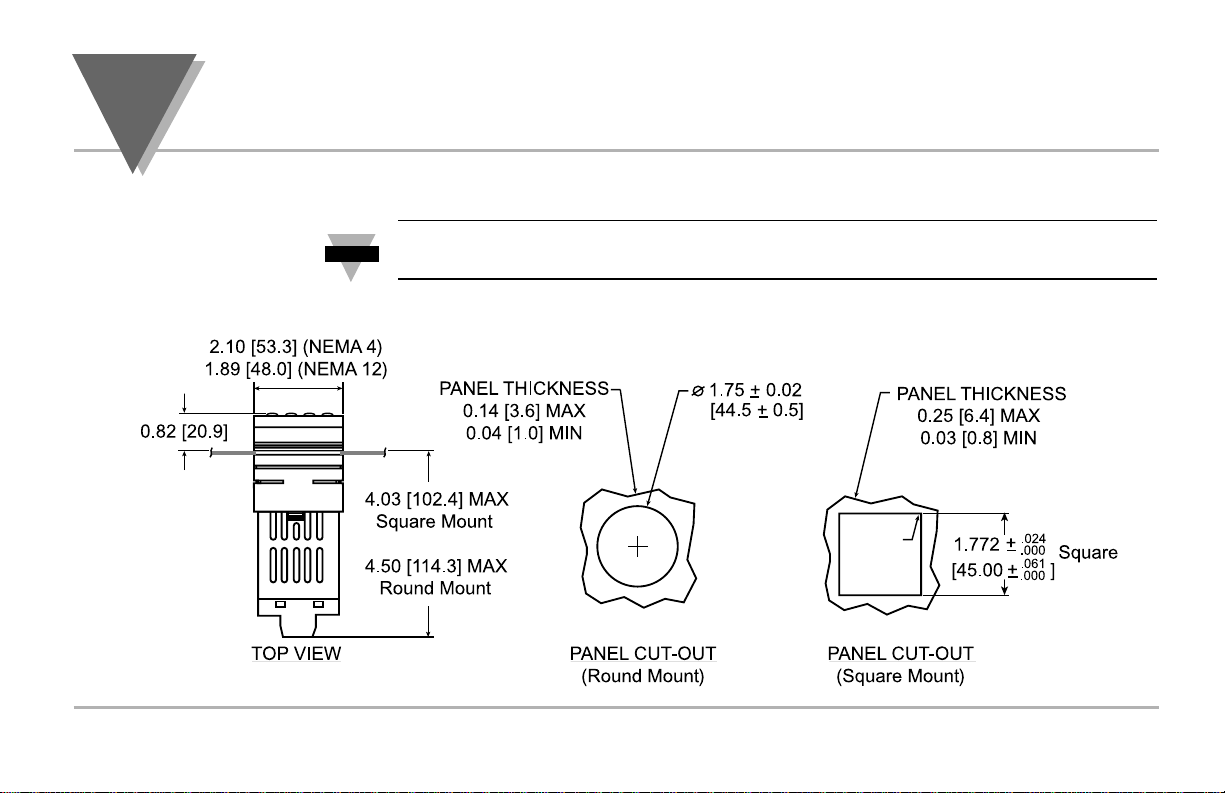
part
2
S
ETUP
4
2.1 Mounting the Controller
If necessary, the rear connector assembly may be removed from the main case for
wiring (see Figure 2.1a for Square Mount, Figure 2.1b for Round Mount).
R 0.06
[1.6]
Note
☞
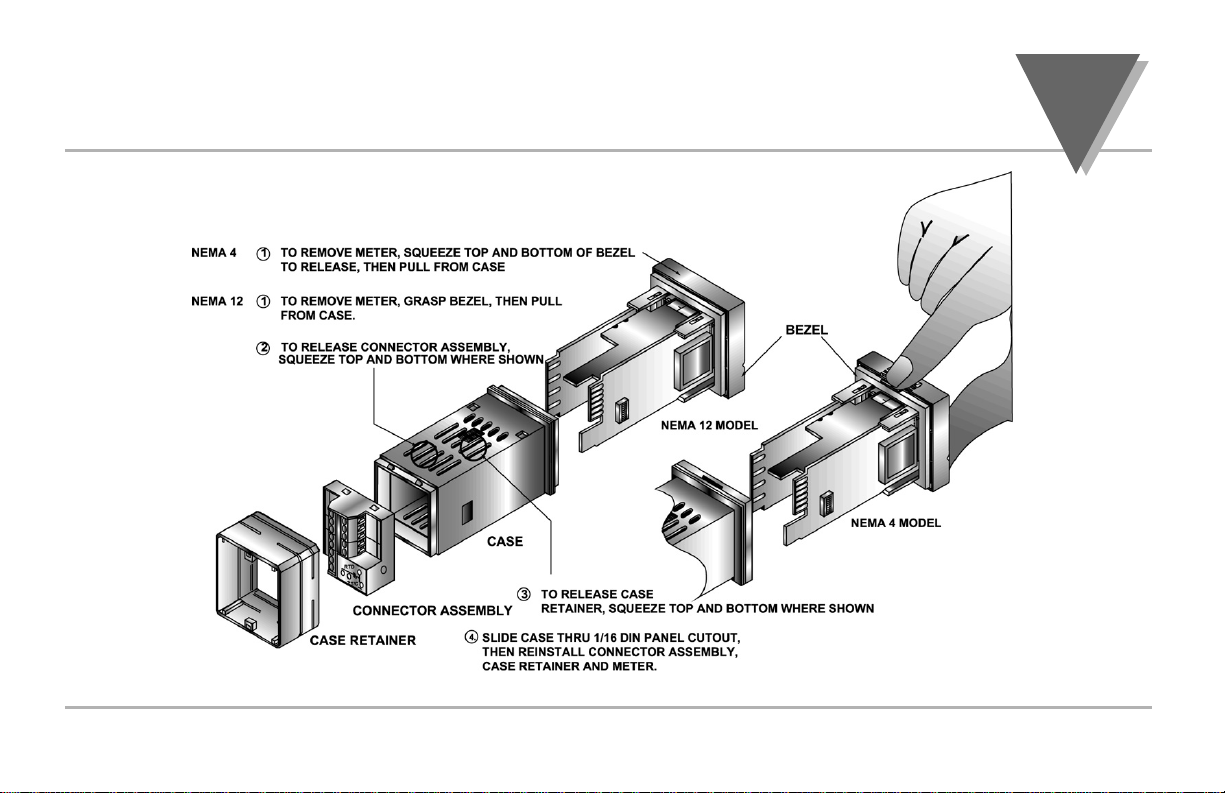
S
ETUP
part
2
Figure 2.1a — Mounting the Square Mount Controller
Square Mount
Square Mount Micro Controller Mounting Instructions
5
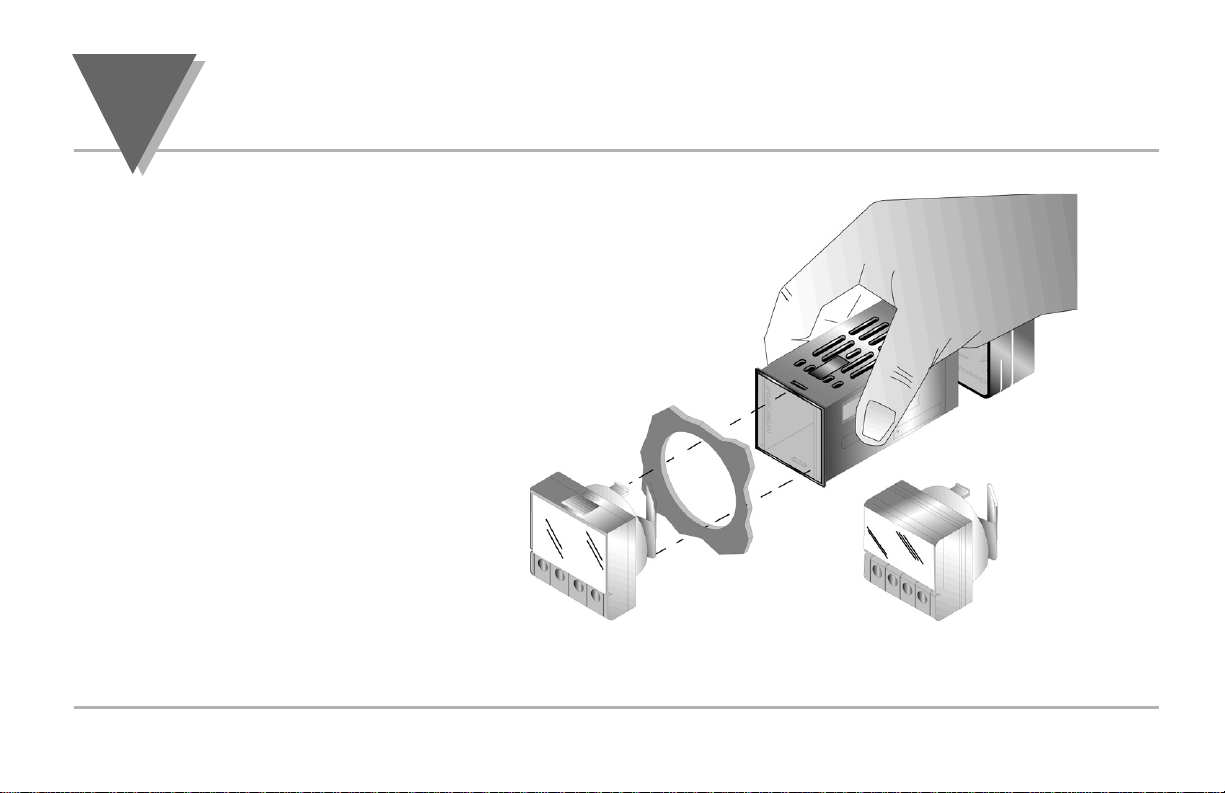
part
2
S
ETUP
6
Round Mount Micro Controller Mounting Instructions
1. Separate the display from the meter by squeezing the case (where shown) and then
unplugging the cable from the meter.
2. Slide the retainer over the rear of the case, but do not engage serrations on
case.
3. Pass the cable (from the display) thru a 1
3
/
4
" diameter hole in the mounting
panel and connect to the meter (take care to center the
connector on the mating pins). While squeezing the case,
press the display and meter squarely together
until they connect.
4. Check the display and gasket for proper
alignment, then slide the retainer tight against
the backside of the mounting panel.
Figure 2.1b — Mounting the Round Mount Controller
Round Mount
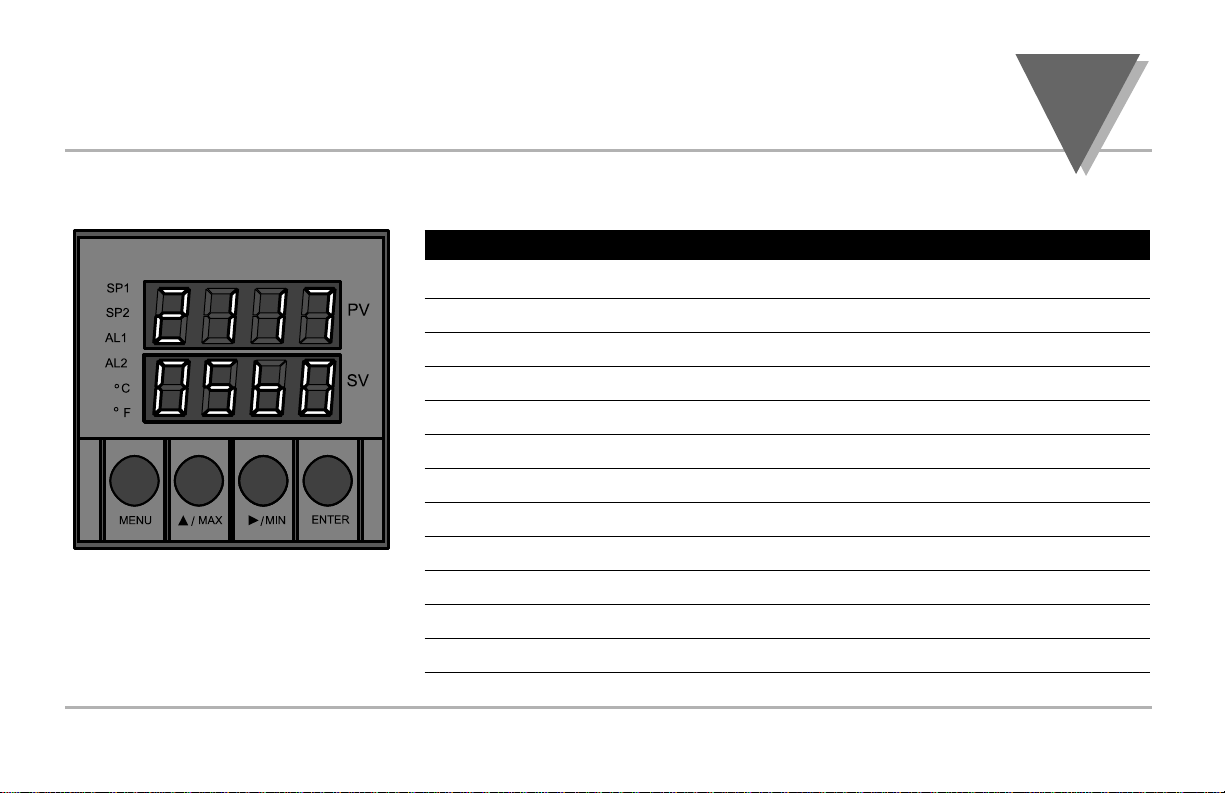
S
ETUP
part
2
Front Panel Annunciators
SP1 OUT1/Setpoint 1 indicator.
SP2 OUT2/Setpoint 2 indicator.
AL1 Alarm 1 indicator.
AL2 Alarm 2 indicator.
°C °C unit indicator.
°F °F unit indicator.
PV Upper display shows the Process Value
SV Lower display shows the Setpoint Value
MENU Changes display to Configuration Mode and advances thru menu items*
/MAX Used in program mode and peak recall*
/MIN Used in program mode and valley recall*
ENTER Accesses submenus in Configuration Mode and stores selected values*
* See Part 3 Operation:Configuration Mode
Figure 2.2 Front Panel Display
2.2. Front Panel View
7
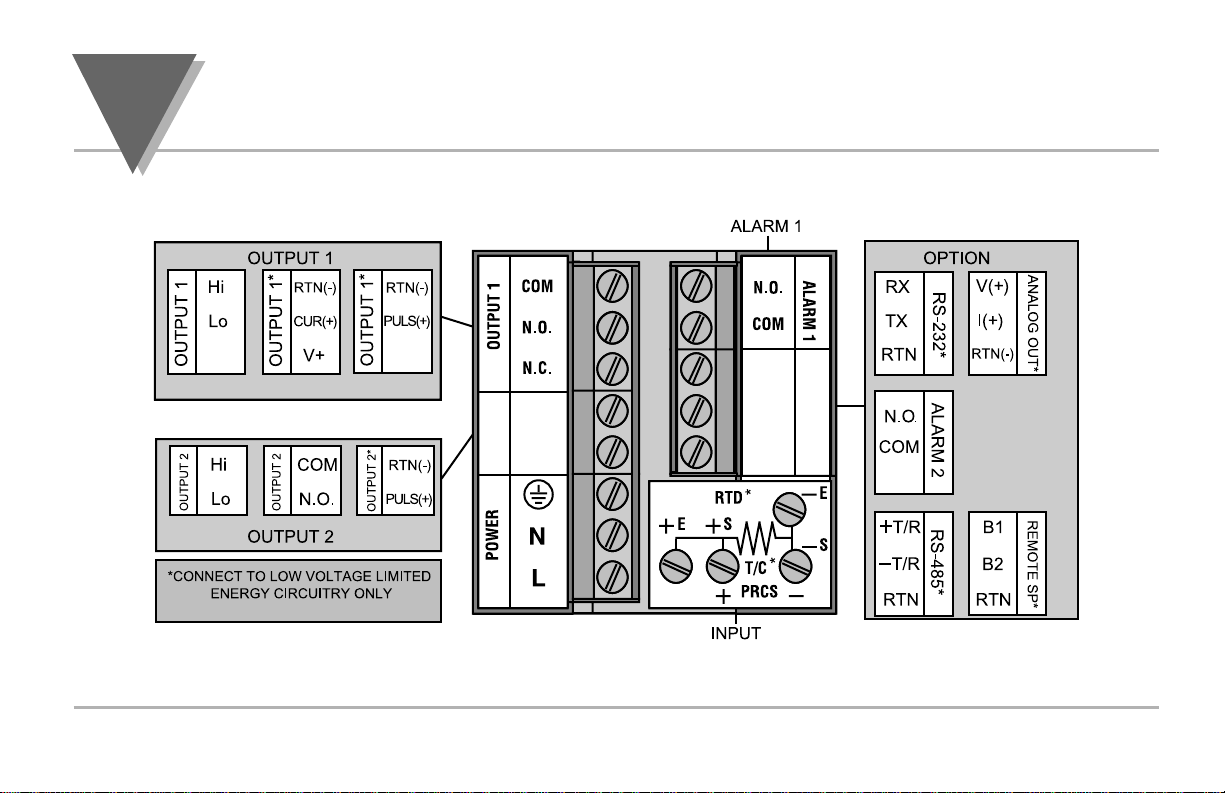
part
2
S
ETUP
8
2.3. Rear Panel View
Figure 2.3 Typical Rear Connector Label and Possible Labels of Different Models
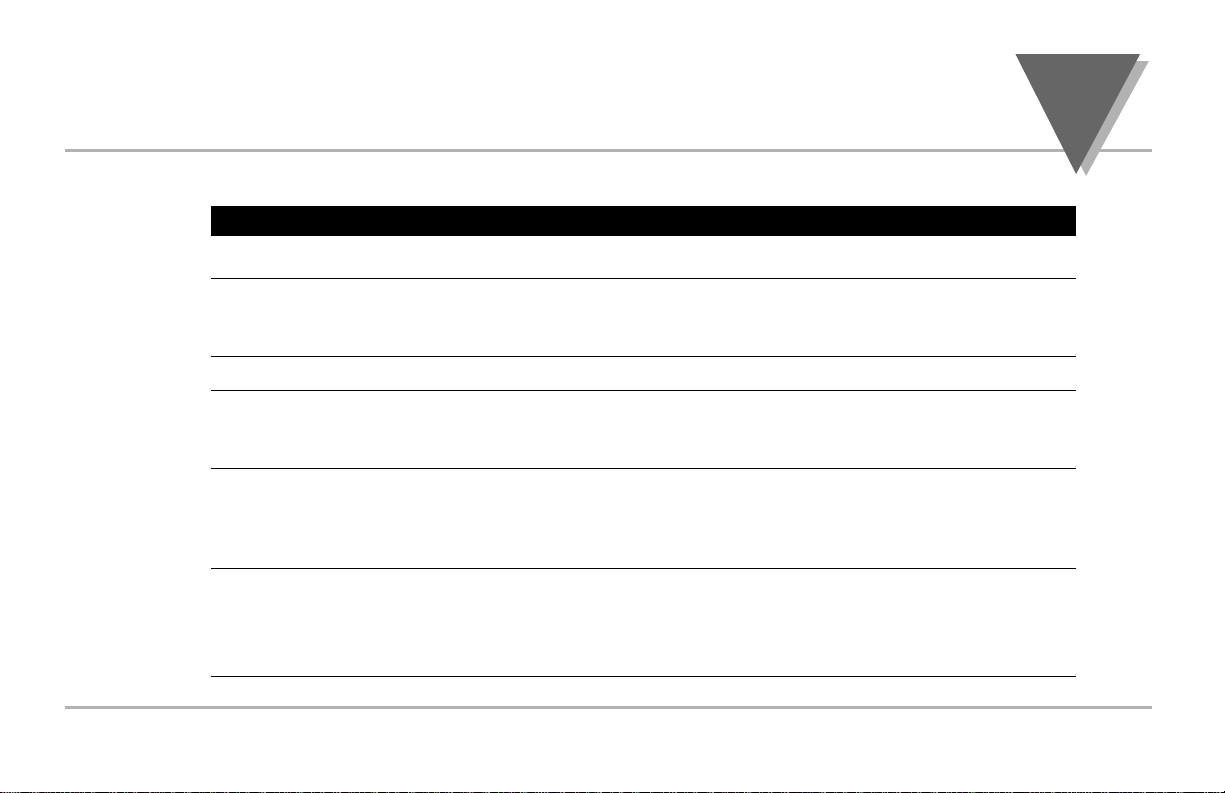
S
ETUP
part
2
9
Rear Panel Connector Labels
POWER AC Power Connector: All models
INPUT Input Connector: All models
TC, PR (Process)
RTD
ALARM 1 ALARM 1 relay SPST, programmable: All models
OUTPUT 1 Control Output 1: Based on one of the following models.
Relay SPDT Voltage and Current
Solid State Relay Pulse
OUTPUT 2 Control Output 2: Based on one of the following models:
Relay SPST Normally Open
Solid State Relay
Pulse
OPTION Based on one of the following models:
RS-232C Isolated Analog Out
RS-485 Alarm 2 Relay SPST, programmable
Remote Setpoint
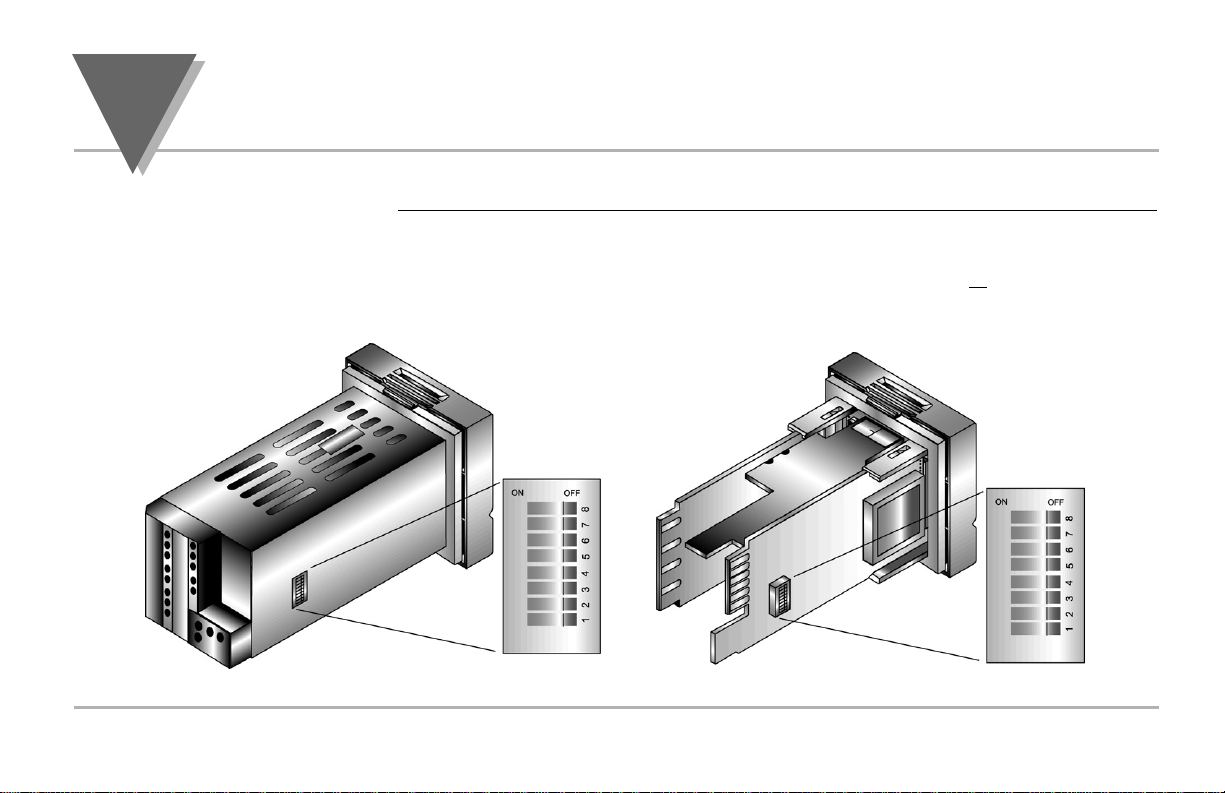
part
2
S
ETUP
10
2.4. Mechanical Installation
The settings of the DIP switch must be verified or set to comply with your
selection at the Input/Type menu (see Section 3.0 for Input/Type). The DIP
switch is accessible through an opening on the side of the case or may be accessed
by removing the controller from the case, see Section 2.1 for instructions. Locate the
dip switch (see Figure 2.4) and set the switches according to the following tables.
Figure 2.4 Dip Switch Location — switch settings are shown in OFF position
Dip Switch
Configuration
opening in case
Unit installed in case.
Unit removed from case.
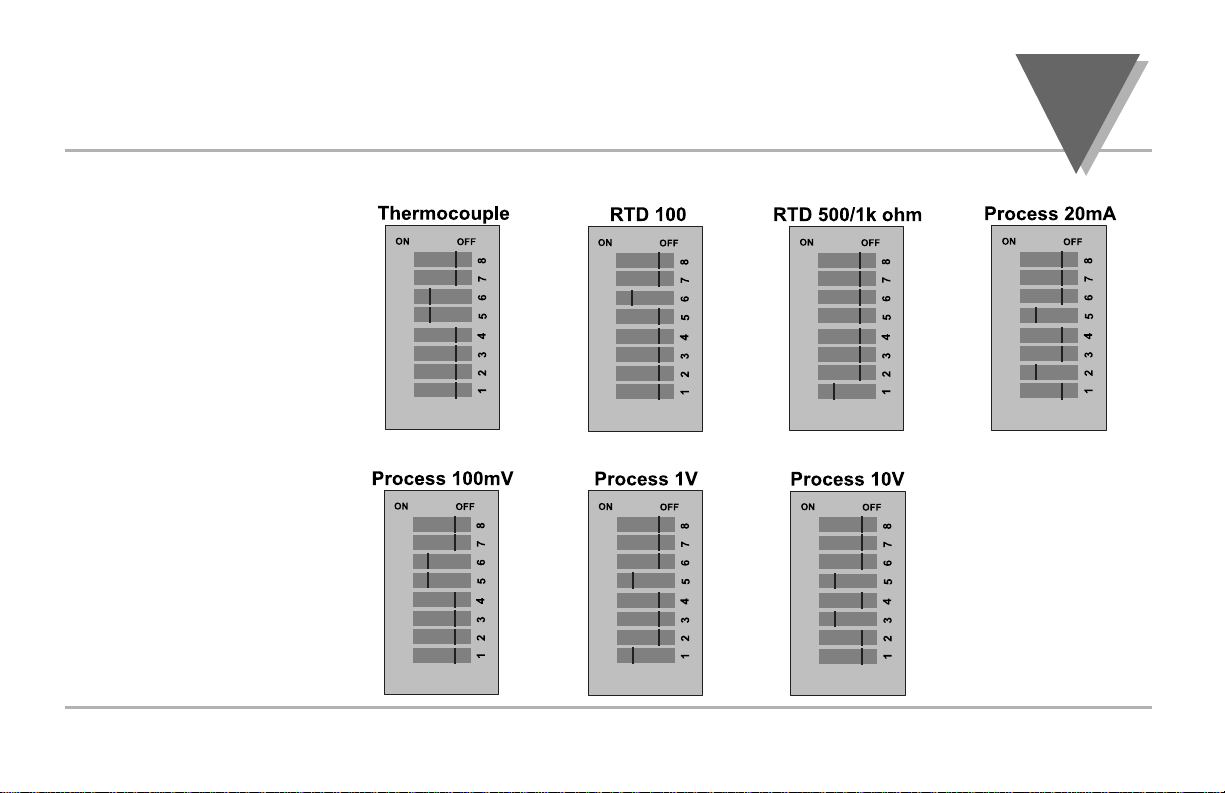
S
ETUP
part
2
11
Dip Switch Settings
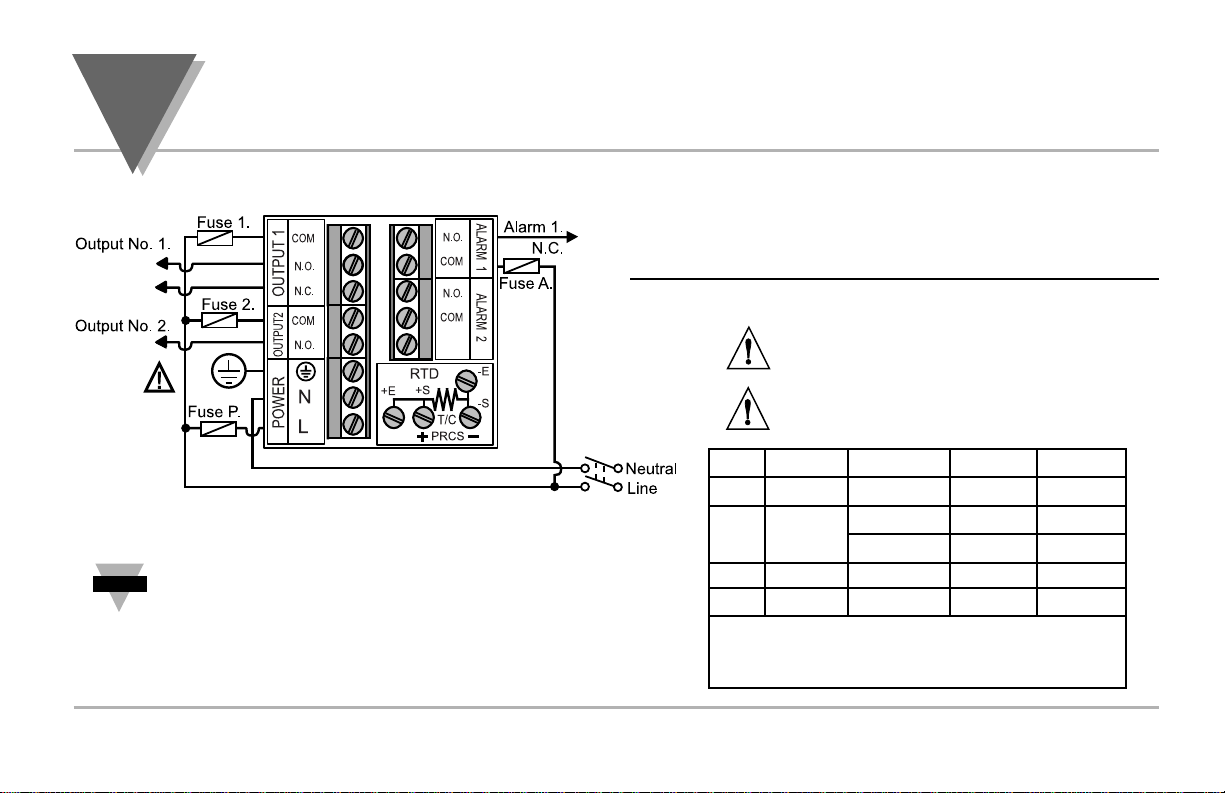
part
2
S
ETUP
12
2.5. Electrical Installation
POWER CONNECTION EXAMPLES
The figure below shows the power wiring hookup.
Fuse Connector Output Type 115 Vac 230 Vac
Fuse 1 Output 1 Relay 5 A(T) 3 A(T)
Fuse 2 Output 1 Relay 5 A(T) 3 A(T)
SSR 0.5 A(T) 0.5 A(T)
Fuse P Power N/A 100 mA(T) 100 mA(T)
Fuse A Alarm 1/2 Relay 3 A(T) 3 A(T)
Note: Values shown are minimum recommendations for the
protection of the controller. For a specific load, consult the respected
electrical specifications to select a suitable fuse.
The Protective Conductor terminal must be
connected for safety reasons.
The Safety European Standard EN61010-1 for measurement, control, and laboratory
equipment requires that fuses must be specified based on IEC127. This standard
specifies for a Time-lag fuse, the letter code “T”. The above recommended fuses are
of the type IEC127-2-sheet III. Be aware that there are significant differences
between the requirements listed in the UL 248-14/CSA 248.14 and the IEC 127 fuse
standards. As a result, no single fuse can carry all approval listings. A 1.0 Amp IEC
fuse is approximately equivalent to a 1.4 Amp UL/CSA fuse. It is advised to consult
the manufacturer’s data sheets for a cross-reference.
Use copper conductors only for power
connections
Figure 2.5.1 Power Wiring Hookup
Note
☞
For SSR wiring hook-up examples, refer to Specification Section.
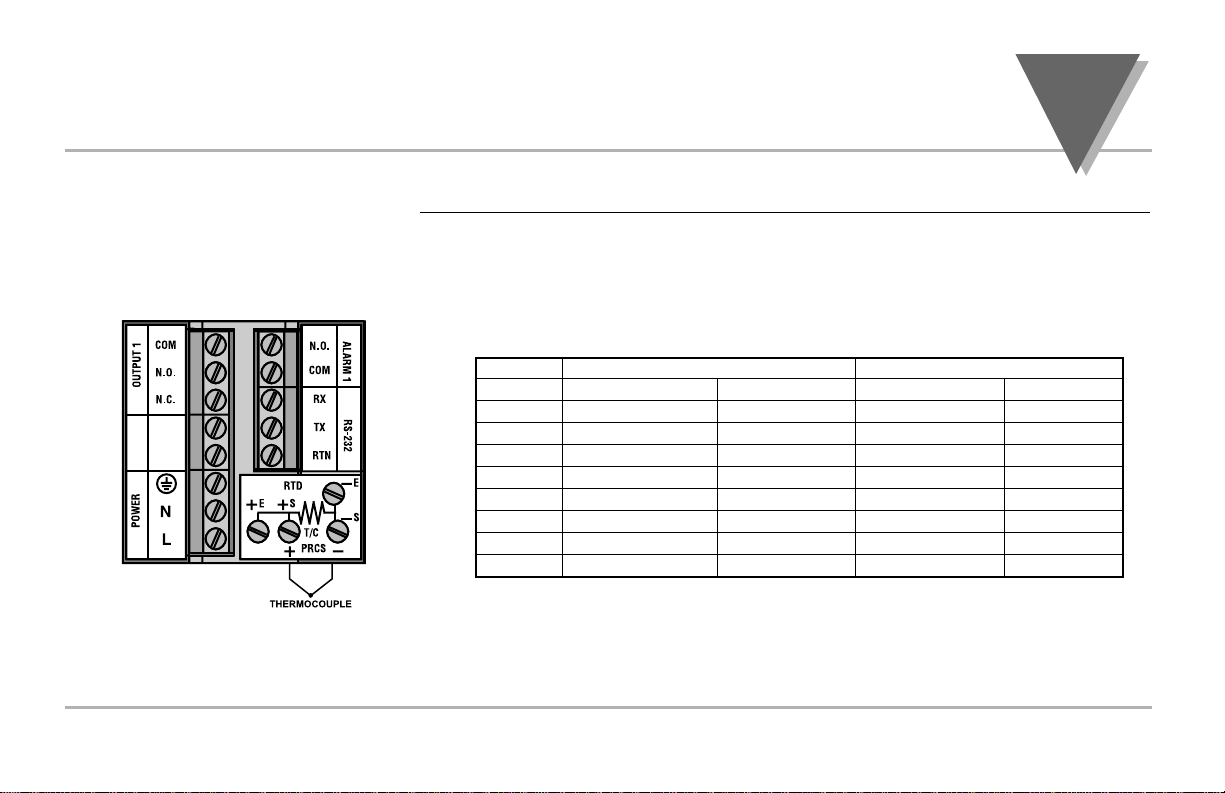
S
ETUP
part
2
13
INPUT CONNECTION EXAMPLES
The figure below shows the wiring hookup for any thermocouple type. For
example, for Type K hookup, connect the yellow wire to the + (+S) Terminal and
the red wire to the – (–S) Terminal. When configuring your controller, select
Thermocouple and Thermocouple type in the Input Type menu (see part 3).
2.5.1. Thermocouple
Figure 2.5.2 Thermocouple Wiring Hookup
TYPE Input Connector Jacket (external insulation)
Terminal 1 (-) Terminal 2 (+) Extension Grade
J Red White dark-Brown Black
K Red Yellow dark-Brown Yellow
T Red Blue dark-Brown Blue
E Red Purple dark-Brown Purple
N Red Brown dark-Brown Brown
R Red Black - Green
S Red Black - Green
B Red Black - Black
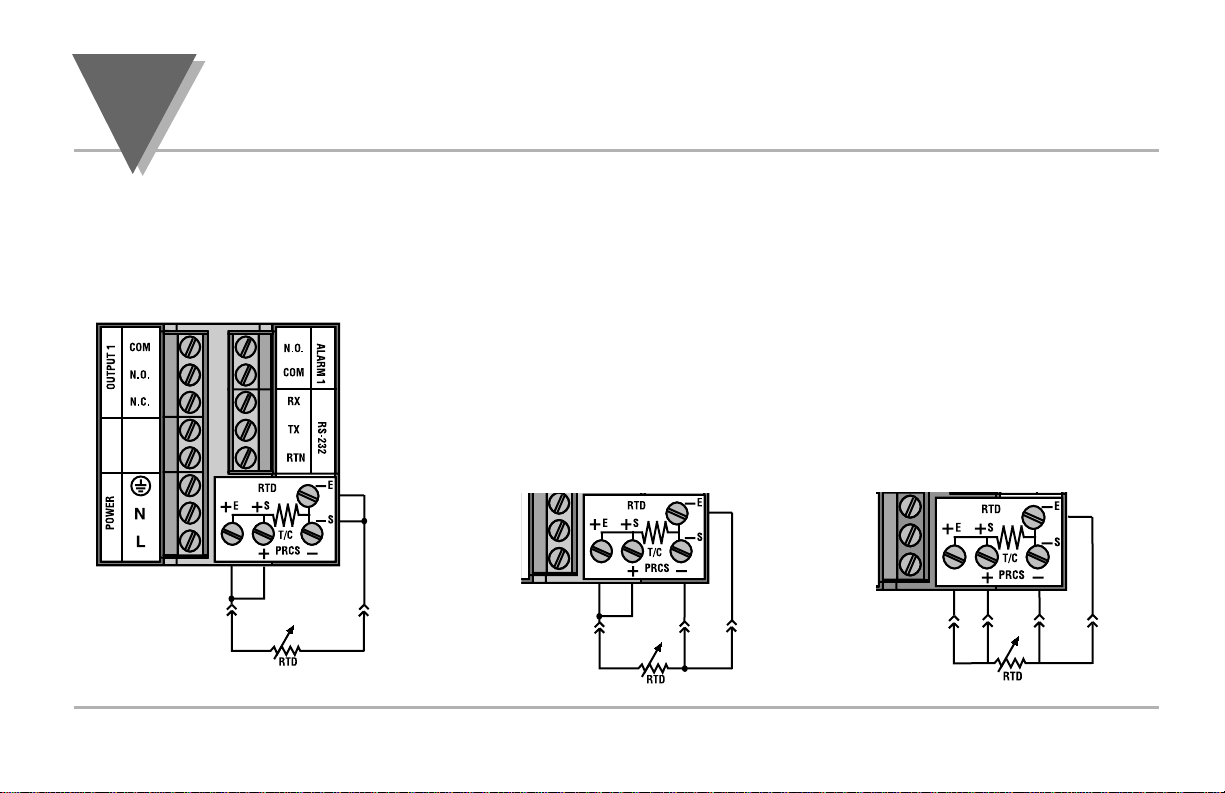
part
2
S
ETUP
14
The figures below show the input connections and input connector jumpers
required to hookup a 2, 3 or 4-wire RTD.
The two-wire connection is the simplest method, but does not compensate for leadwire temperature change and often requires calibration to cancel lead-wire resistance
offset.
The three-wire connection works best with RTD leads closely equal in
resistance. The controller measures the RTD, plus upper and lower lead drop
voltage and then subtracts twice the measured drop in the lower supply current
lead producing excellent lead-resistance cancellation for balanced
measurements.
The four-wire RTD hookup is applicable to unbalanced lead resistance and
enables the controller to measure and subtract the lead voltage which produces
the best lead-resistance cancellation.When configuring your controller, select
RTD type and RTD value in the Input Type Menu (see part 3).
2.5.2. Two/Three/Four-Wire RTD
Figure 2.5.3
Two-Wire RTD Hookup
Three-Wire RTD Hookup
Four-Wire RTD Hookup
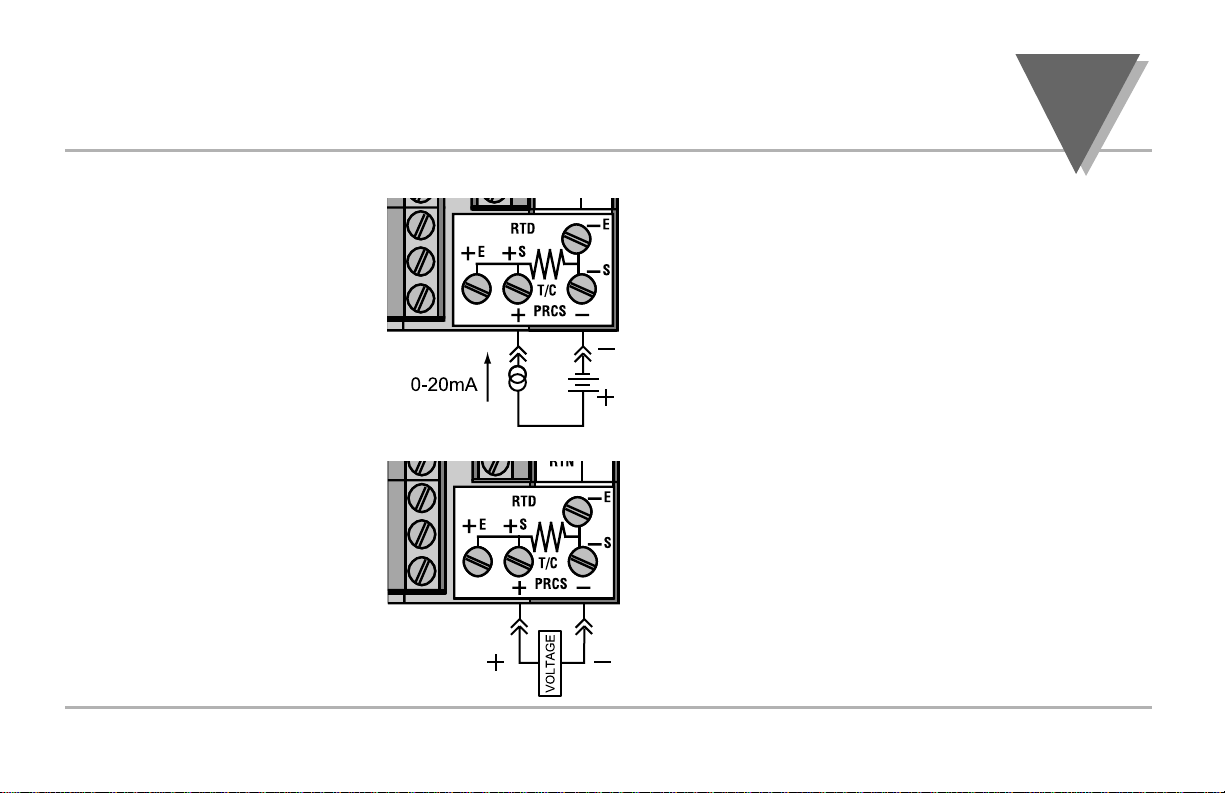
S
ETUP
part
2
15
The figure shows the wiring hookup for Process
Current 0 - 20 mA.
When configuring your controller, select
Process type in the Input Type menu
(see part 3).
The figure shows the wiring hookup for
Process Voltage 0 - .1 V, 0 - 1 V, or 0 -10 V.
When configuring your controller, select
Process type in the Input Type menu
(see part 3).
Figure 2.5.5 Process Voltage Wiring Hookup
Figure 2.5.4 Process Current Wiring Hookup
2.5.4. Process Voltage
2.5.3. Process Current
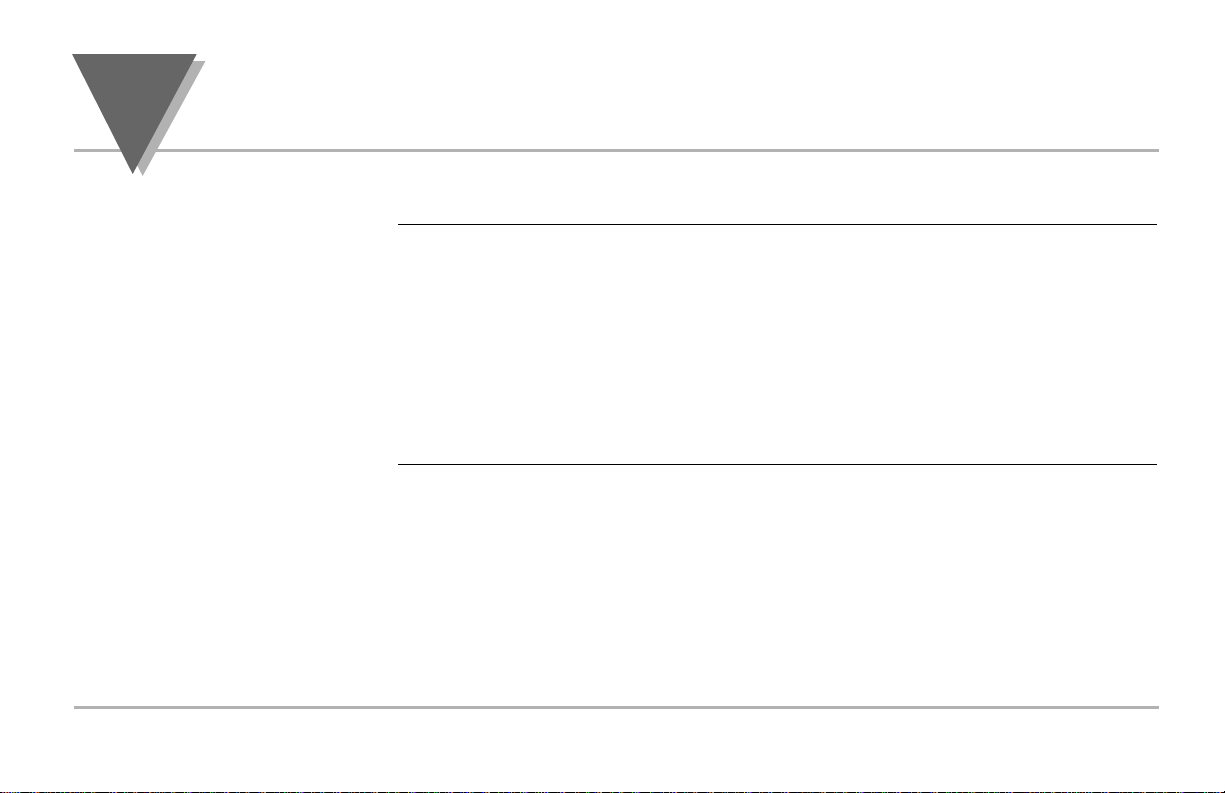
part
3
O
PERATION
: C
ONFIGURATIONMODE
16
3.1 Introduction
The Controller has two different modes of operation. The first, Run Mode, is used to
display values for the process variable, setpoint value and to display or clear peak
and valley values. The other mode, Menu Configuration Mode, is used to navigate
through the menu options and configure the controller.
Part 3 of this manual will explain the Menu Configuration Mode. For your
controller to operate properly, the user must first "program" or configure the
menu options in the Menu Configuration Mode.
The Controller becomes active as soon as it is connected to a power source. It has
no On or Off button. The Controller will at first flash reset on the PV and software
version number on the SV display, and then proceed to the Run Mode.
Turning Your Controller
On for the First Time
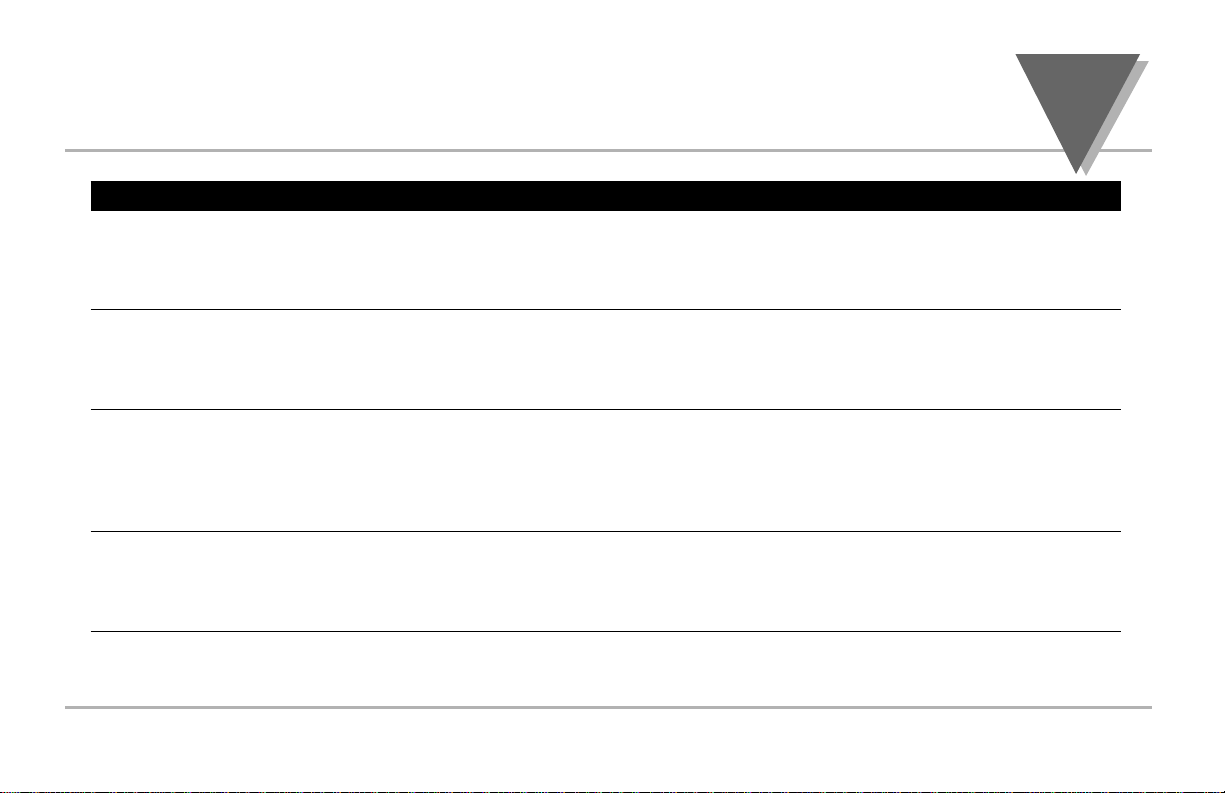
O
PERATION
: C
ONFIGURATION
M
ODE
part
3
17
Button Function in Configuration Mode
MENU To enter the Configuration Mode, the user must first press MENU. Use this button to
advance/navigate to the next setting. The first menu to appear will be "ID Code", if enabled. The user
can navigate through all the top level menus by pressing MENU. Selecting an ID of 0000 will allow you
to bypass the ID Menu using the MENU button.
/MAX Press this button to scroll through "flashing" selections. When a numerical value is flashing, this button
will increase the active digit from "0" to "9". After "9" the display starts at "0" again. The most
significant digit may also show a "–" sign. In the Run Mode MAX causes the display to flash the PEAK press again to return to the PV value.
/MIN Press this button to go back to a previous Top Level Menu item.
Press this button twice to reset the controller to the Run Mode.
When a numerical value is flashing, this button will scroll through the digits from left to right digit
allowing the user to select the desired digit to modify. In the Run Mode, MIN causes the display to flash
the VALLEY - press again to return to the PV value.
ENTER Press this button to access the submenus from a Top Level Menu item. Also, press this button to store
a submenu selection or after entering a value — the display will flash a "stored" message to confirm
your selection. To reset flashing PEAK or VALLEY press ENTER. In the Run Mode, press ENTER
twice to enable Standby Mode with flashing "
SSTTBBYY
".
NOTE: Except for Setpoints and the Alarms, modifying any settings of the menu configuration will reset the
controller prior to resuming Run Mode.
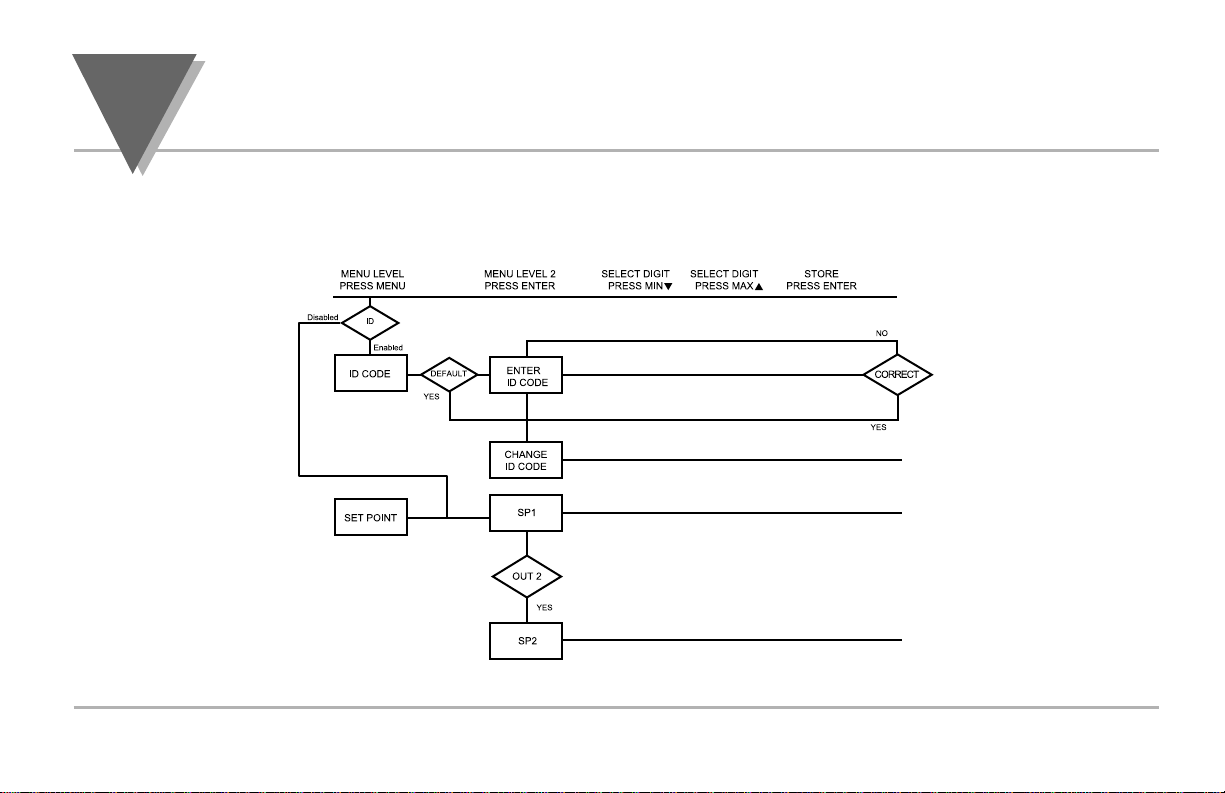
part
3
O
PERATION
: C
ONFIGURATIONMODE
18
3.2 Menu Configuration:
Modifying set points will not reset the controller
Figure 3.1 Flowchart for ID and Set Point Menus

O
PERATION
: C
ONFIGURATION
M
ODE
part
3
19
ID Number (if enabled)
Display Action Response
SEE ID OPTION SUBMENU IN THE BREAK LOOP ALARM SECTION FOR ENABLE/DISABLE ID OPTION
ENTERING OR CHANGING YOUR (NON-DEFAULT) ID NUMBER
Press MENU 1) Press MENU, if necessary, until "
IIDD CC00DDEE
" prompt appears.
Press ENTER 2) Display advances to "
IIDD CCDD
", if non-default ID code. If default ID code, the menu
will advance to
CCHH..IIDD
with default value i.e. 0000.
If the ID code is the default value i.e. 0000, press MENU again and the menu will skip the
ID code to Set Point Menu.
Press MAX & MIN 3) Press MAX to increase digit 0-9. Press MIN to activate next digit (flashing).
Continue to use MAX and MIN to enter your 4-digit ID code.
Press ENTER 4) If the correct ID code is entered, the menu will display
CCHH..IIDD
, otherwise an error
message will be displayed and the controller will return to the Run Mode.
Press MENU 5) To leave your ID code Unchanged, press MENU and advance to "
SSEETT PPooNNTT
" Menu.
or
Press MAX & MIN To Change your ID code use the MAX and MIN buttons to enter a new ID code.
Press ENTER 6) Display flashes "
SSTTRRDD
" message and advances to the next menu "
SSEETT PPooNNTT
".
To prevent unauthorized tampering with the setup parameters, the controller provides protection by requiring the user to enter the ID code
before allowing access to subsequent menus. If the ID code entered does not match the ID code stored, the controller responds with an
error message and access to subsequent menus will be denied.
STRD
1234
CK.ID
1234
ID.CD
____
Id
C0de
It is recommended that you put the controller in the Standby Mode
for any configuration change other than setpoints & alarms
Use numbers that are easy for you to remember. If the ID code is forgotten or lost, call customer service with your serial number to reset the
default to "0000".
Note
☞
Note
☞
Note
☞
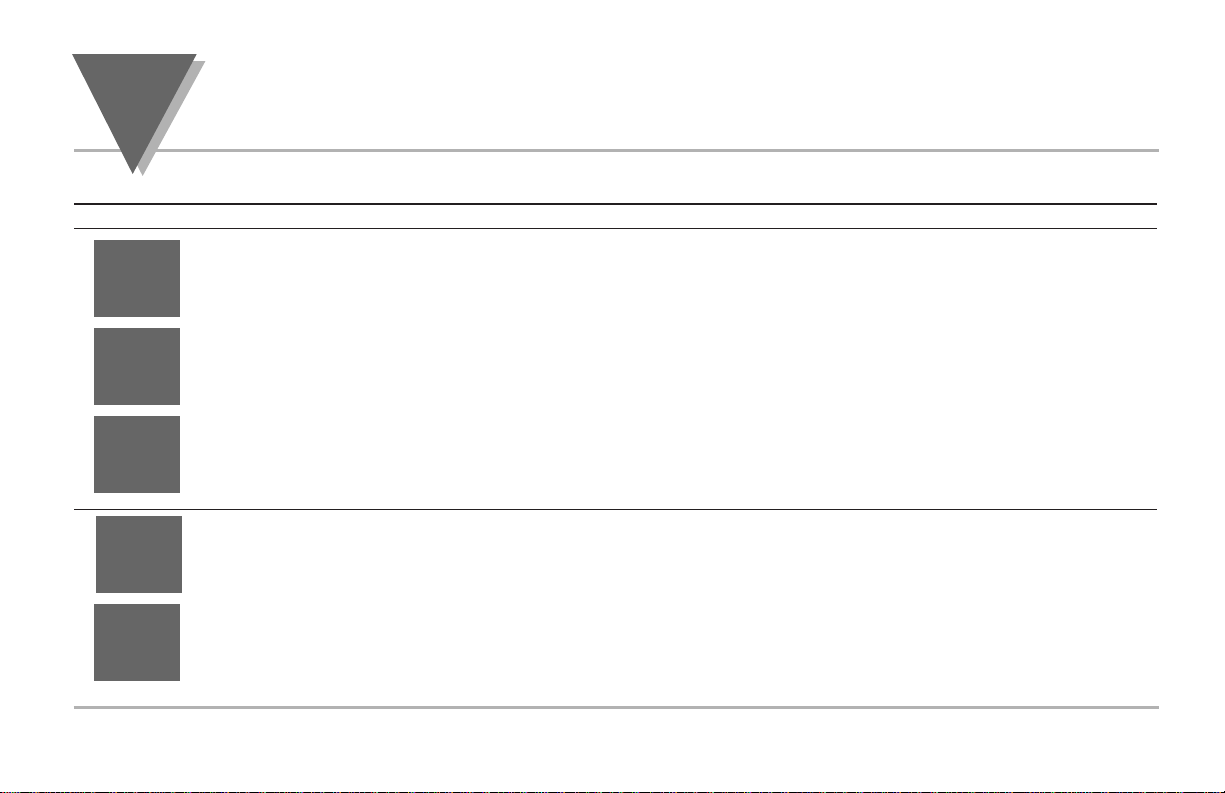
Set Points (if ID Number Enabled)
Display Action Response
SETPOINT 1
Press MENU 1) Press MENU, if necessary, until
"
SSEETT PPTT
" prompt appears.
Press ENTER 2) Display advances to
"
SSPP11
", Setpoint 1.
DISPLAY SHOWS PREVIOUS VALUE. 1ST DIGIT FLASHING.
Press MAX 4) Press MAX to increase digit 0-9.
Press MIN 5) Press MIN to activate next digit (flashing).
6) Continue to use MAX and MIN to enter your 4-digit Setpoint 1 value.
Press ENTER 7) Display flashes
"
SSTTRRDD
" message only if a change is made, otherwise press MENU to
advance to
"
SSPP22
", Setpoint 2.
SETPOINT 2 : DISPLAY SHOWS PREVIOUS VALUE. 1ST DIGIT FLASHING.
Press MAX & MIN 9) Use MAX and MIN buttons to enter your 4-digit Setpoint 2 value.
Press ENTER 13) Display flashes
"
SSTTRRDD
" message and advances to “Swapping Setpoints” submenu.
STRD
210.5
SP2
210.5
STRD
100.5
SP1
100.5
SET
PT
part
3
O
PERATION
: C
ONFIGURATIONMODE
20
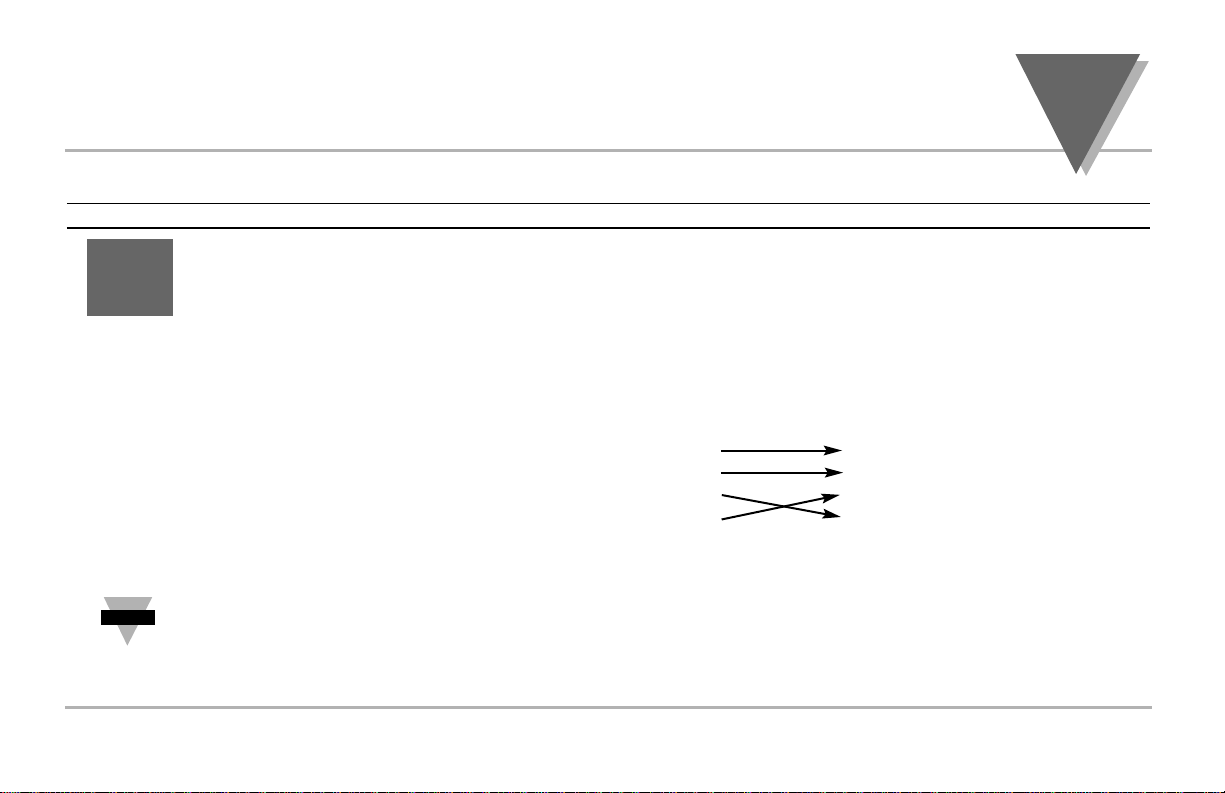
O
PERATION
: C
ONFIGURATION
M
ODE
part
3
Setpoints cont.
Display Action Response
OUTPUT REDIRECTION: DISPLAY SHOWS “
SS11..oo..11
” AND CURRENT SETTING, “
SS11..oo..11
”
OR “
SS11..oo..22
”
When “
SS11..oo..11
” is selected, Setpoint 1 (and OUT 1 configuration) direct the control output at
label “Output 1” and Setpoint 2 (and OUT 2 configuration) direct the control output at label
“Output 2.” When “
SS11..oo..22
” is selected , Setpoint 1 (and OUT 1 configuration) direct the control
output at label “Output 2” and Setpoint 2 (and OUT 2 configuration) direct the control at label
“Output 1.”
Summary Setting Setpoint/Out/LED Output Label
SS11..oo..11
11
22
SS11..oo..22
11
22
Press MAX 14) Press MAX to select the output option.
Press ENTER 15) Press ENTER to make the selection or MENU to advance to “Input Type”.
Always put unit in stand-by before redirecting the outputs, and always perform a reset afterward to ensure proper
operation. With Analog Proportional output option, the following issues need to be considered when redirecting the
output: 1) Current (4-20 mA) output is disabled; 2) %Hi/Lo and SELF setting is moved to Out 2 configuration menu;
3) Control Type and Cycle Time appear in Out 1 and is associated with time proportional control at Output 2;
4) Control Type and Cycle Time setting in Out 2 is disregarded by Analog Proportional output.
S1.o.1
S1.o.1
Note
☞
21

Set Points (if ID Number Disabled - default)
Display Action Response
With ID number disabled and in Run Mode, pressing MENU one time advances the
controller to Setpoint 1 setting directly.
SET POINT 1
Press MENU 1) Press MENU once from Run Mode.
(1 time) 2) Display flashes the first digit of Setpoint 1.
Press MAX 3) Press MAX to set the digit, 0-9.
Press MIN 4) Press MIN to activate the next digit (flashing).
5) Repeat step 3 and 4 until all digits are set.
Press ENTER 6) Controller stores new setting and returns to Run Mode.
SET POINT 2
Press MENU 1) Press MENU twice from Run Mode.
(2 times) 2) Display flashes the first digit of Setpoint 2.
3) Follow step 3 to 6 of Setpoint 1 to complete the setting.
OUTPUT REDIRECTION
Press MENU 1) Press MENU 3 times from Run Mode.
(3 times) 2) Display flashes “
SS11..oo..11
” in the SV window. (See previous page for more details.)
Press MAX 3) Press MAX to select the output option.
Press ENTER 4) Press ENTER to make the selection or MENU to advance to “Input Type”.
125.5
S1.o.1
125.5
210.5
125.5
100.5
part
3
O
PERATION
: C
ONFIGURATIONMODE
22
