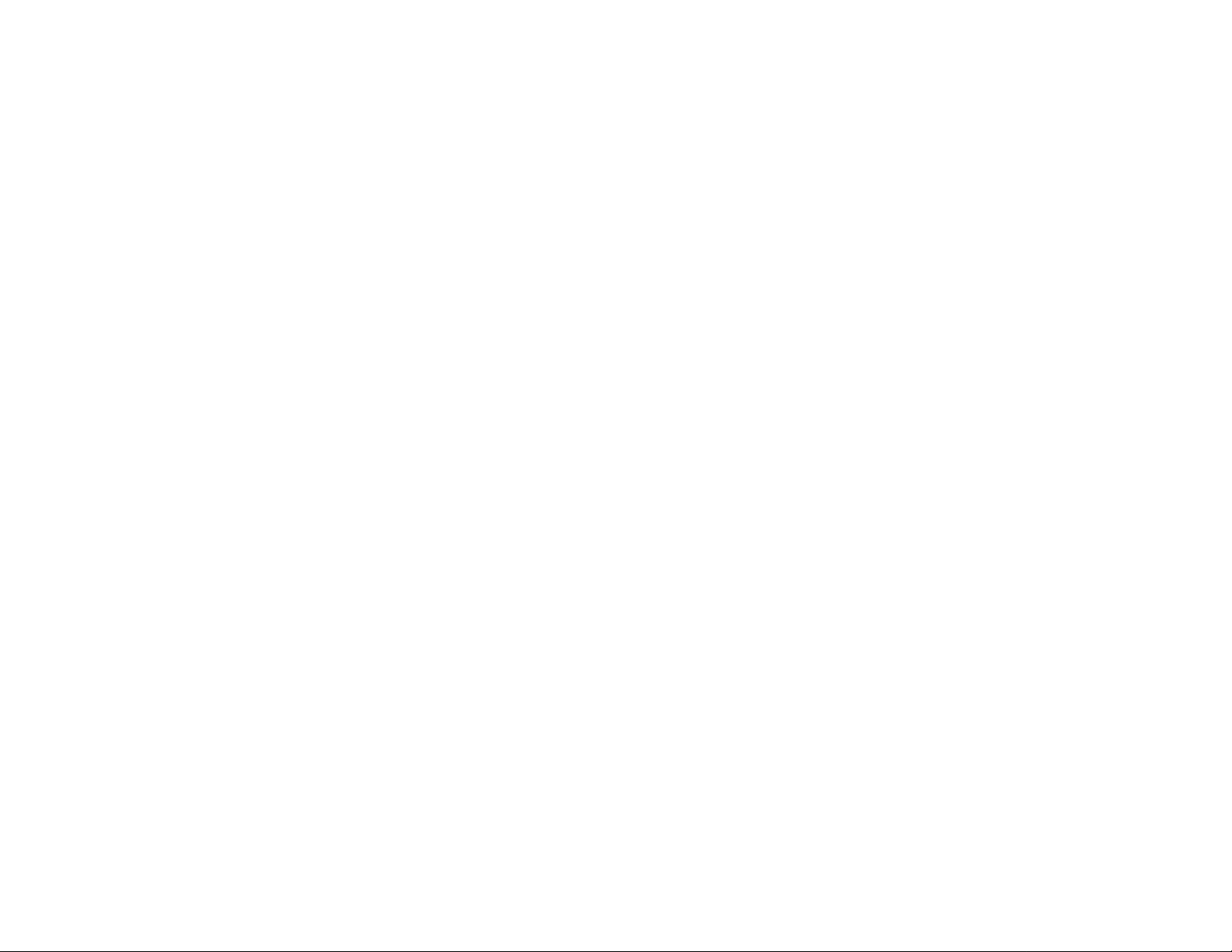
Table of Contents
SECTION PAGE
SECTION 1 INTRODUCTION . . . . . . . . . . . . . . . . . . .
1.1 Description . . . . . . . . . . . . . . . . . . . . . . . . . . . . . .
1.2 Features . . . . . . . . . . . . . . . . . . . . . . . . . . . . . . . .
1.3 Models . . . . . . . . . . . . . . . . . . . . . . . . . . . . . . . . .
1.4 Overview of operation
SECTION 2 RS-232 COMMUNICATIONS . . . . . . . . .
2.1 Description . . . . . . . . . . . . . . . . . . . . . . . . . . . . . .
2.2 RS-232 Cable Connections . . . . . . . . . . . . . . . . . .
2.3 Operating Protocol . . . . . . . . . . . . . . . . . . . . . . . .
2.4 RS-232 PC Screens . . . . . . . . . . . . . . . . . . . . . . . .
SECTION 3 INSTALLATION . . . . . . . . . . . . . . . . . . . .
3.1 Unpacking . . . . . . . . . . . . . . . . . . . . . . . . . . . . . .
3.2 Mounting . . . . . . . . . . . . . . . . . . . . . . . . . . . . . . .
3.3 Outline Dimensions . . . . . . . . . . . . . . . . . . . . . . .
3.4 Wiring the Power Circuit . . . . . . . . . . . . . . . . . . . .
3.5 Changing Line Voltage Setting . . . . . . . . . . . . . . .
3.6 Sensor Placement . . . . . . . . . . . . . . . . . . . . . . . . .
SECTION 4 PARTS OF THE CONTROLLER . . . . . . .
4.1 Front of the Controller . . . . . . . . . . . . . . . . . . . . . . .
4.2 Button Functions . . . . . . . . . . . . . . . . . . . . . . . . . .
4.3 Back of the Controller . . . . . . . . . . . . . . . . . . . . . . .
4.4 Temperature/Setpoint Display . . . . . . . . . . . . . . .
SECTION 5 “RUN MODE” . . . . . . . . . . . . . . . . . . . . . .
5.1 PID Control Mode . . . . . . . . . . . . . . . . . . . . . . . .
5.2 RAMP and SOAK CONTROL 1 . . . . . . . . . . . . .
5.3 RAMP and SOAK CONTROL 2 . . . . . . . . . . . . .
SECTION 6 SETUP AND OPERATION. . . . . . . . . . . . . . .
6.1 Summary . . . . . . . . . . . . . . . . . . . . . . . . . . . . . . . .
6.2 Security . . . . . . . . . . . . . . . . . . . . . . . . . . . . . . . .
6.3 Setup Control . . . . . . . . . . . . . . . . . . . . . . . . . . . .
6.4 Model Setup . . . . . . . . . . . . . . . . . . . . . . . . . . . .
6.5 Setpoints and Alarms . . . . . . . . . . . . . . . . . . . . . .
6.6 PID setting . . . . . . . . . . . . . . . . . . . . . . . . . . . . . .
6.7 Segment control . . . . . . . . . . . . . . . . . . . . . . . . . .
6.8 Ramp and Soak . . . . . . . . . . . . . . . . . . . . . . . . . .
6.9 Set Autotune . . . . . . . . . . . . . . . . . . . . . . . . . . . . .
6.10 Run Autotune . . . . . . . . . . . . . . . . . . . . . . . . . . .
6.11 Calibration . . . . . . . . . . . . . . . . . . . . . . . . . . . . .
6.12 Start Profile . . . . . . . . . . . . . . . . . . . . . . . . . . . .
7.1 Thermocouple Ranges . . . . . . . . . . . . . . . . . . . . . . .
SECTION 8 SPECIFICATIONS . . . . . . . . . . . . . . .
. . . . . . . . . . . . . . . . . .
2
2
2
3
3
7
7
7
8
12
15
15
15
16
16
17
17
18
18
19
20
21
22
22
22
22
23
24
26
26
26
29
31
33
34
35
35
36
37
38
39
SECTION 1 INTRODUCTION
1.1 Description
The CN616 Series is a second generation of industrial temperature
controllers based on the field proven CN100 six zone temperature
monitor/alarm system. Two models are available, standard and extended range.
The CN616 Series is a microprocessor based temperature controller,
which accepts signals from thermocouples. Six zones are sequentially
scanned at 15 readings per second [@ 60 Hz] and displayed with a
selectable display rate of 1 to 40 seconds each zone. A single output
relay is provided to indicate an alarm condition on any one zone. Six
PID time proportional or on/off outputs are provided to control six
zones. The faceplate has been arranged to call attention to an alarm
condition by flashing the main temperature display and indicating the
zone in alarm with a flashing zone number display. The CN616 Series
implements a security password to protect all functions.
1.2 Features
• Six Zones
• Selectable control mode [PID or On/Off] each zone
• Selectable cooling control mode [On/Off only] each zone
• 20 Segment Profile for each zone
• Selectable number of active zones
• Adjustable Display Time
• Field Proven Zone Switching
• Temperature and Setpoint Monitoring
• Four Digit Display of Temperature
• 1 Digit Display of Zones
• 5 Amp Latching or Non-Latching Relay
• Standard Thermocouples [T,E,J,K,S,R,B,C]
• Extended Ranges [ K and E thermocouple types ]
• Programmable Selection of HI, LO or HI/LO Alarms
• Password Protection
• 1/4 DIN Aluminum Box
• Splash Proof Face
• Plug-In I/O Terminals
• RS-232 Communication
2
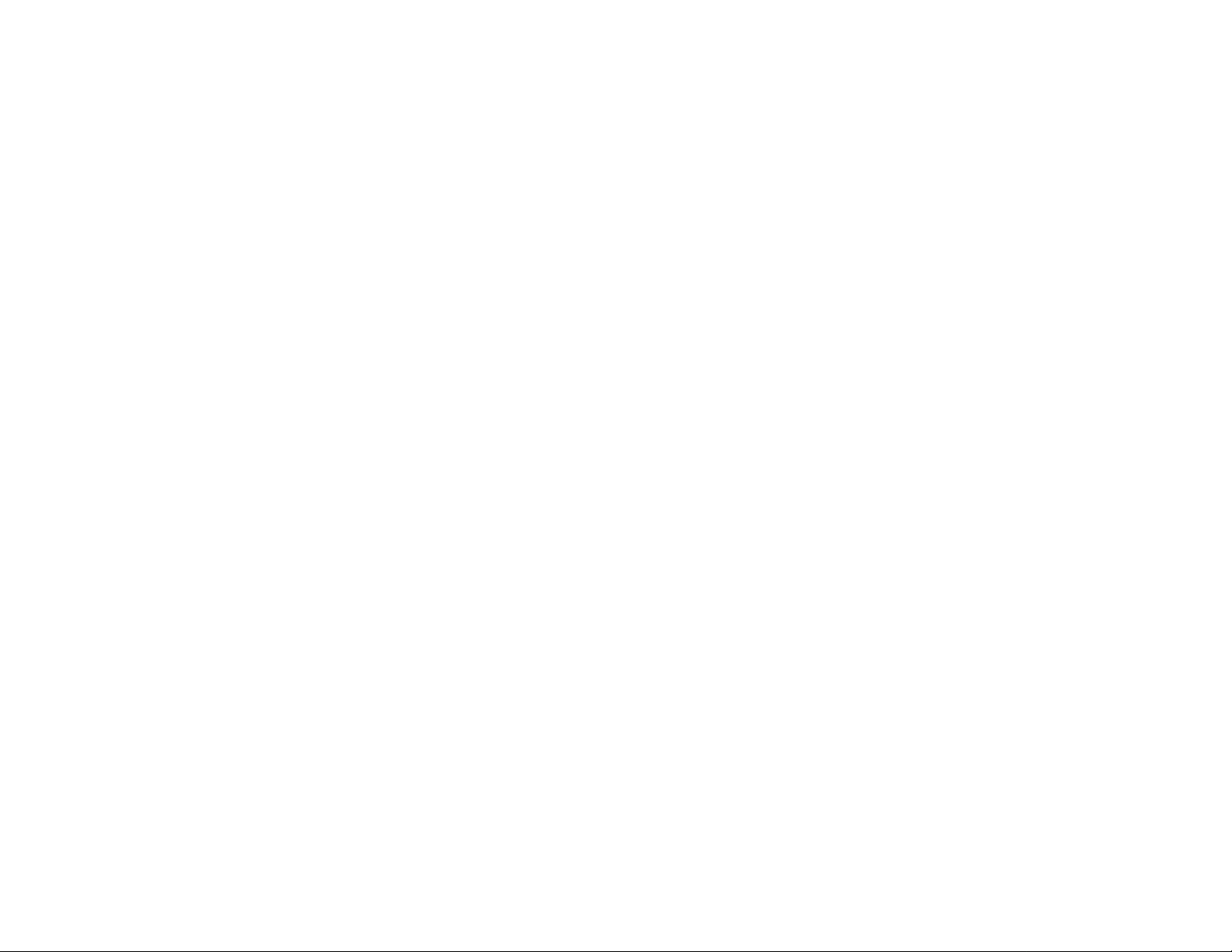
1.3 Models
Two Models are available:
CN616TC1 - Standard Range Thermocouple
CN616TC2 - Extended Range Thermocouple
1.4 Overview of operation
On power up the controller enters one of three run modes determined by
model configuration (function [71] 33)
Mode 1 [00] Standard Control
Mode 2 [51] Ramp & Soak 1 - end power off
Mode 3 [52] Ramp & Soak 2 - end run last setpoint
Each zone runs as an independent controller, except for PID parameters,
(proportional band, reset and rate) and output cycle time which are
common to all zones. In on/off mode hysteresis is common to all zones.
Any zone can be disabled or set to run under PID control or on/off
control (heating or cooling) independent of other zones. If all zones are
disabled, zone 1 will be enabled by default.
Each zone can be setup to run as a standard control, set independently
with function [36], or as a profile of up to 20 segments set by functions
[01] to [20].
To run a standard control, set the number of segments (function [74]) for
that zone to 0.
To run any zone in PID control mode set the PID zone enable function
[43]. To disable any zone use function [31].
Alarms
The CN616 has 4 alarm options set by model select function [33].
0. Overheat Alarm
1. Underheat Alarm
2. Hi - Lo Alarm
3. No Alarm
Overheat or Hi alarm is triggered by temperature going over the
setpoint beyond boundary set by the hi alarm setpoint. To trigger the
3
alarm the temperature must stay in alarm condition for a few
seconds. This is to prevent a false alarm.
Underheat or Lo alarm is disabled until enabled zone reach and stay
over the setpoint for a set time. This is to prevent alarm when starting
from cold. When Lo alarm is enabled it will be triggered only when
confirmed over time same as Hi alarm.
Hi - Lo works the same as Overheat and Underheat alarms.
No Alarm disables both Hi and Lo alarms.
When any zone goes into an alarm condition zone scan lock is disabled,
and when the alarm zone is displayed the temperature display will flash.
Hi alarm is indicated by flashing left function digit while Lo alarm is
indicated by flashing right function digit. In case of latching alarm, Hi
alarm takes precedence and Hi alarm will show even if both alarms are
latched.
Note! Whenever the “Run” Mode is exited to set or power off all
alarms are reset.
Autotune
The PID control constants that are the same for all zones programmed
for PID Mode. Autotuning can be done on any one zone selected for
the Autotuning. The system parameters are measured during autotuning
by supplying full power output to the system until the autotuning setpoint
is reached, then the output power is switched Off allowing the temperature to overshoot and then drop down freely back to the autotuning
setpoint. Then the power is switched on again until setpoint is crossed.
At that point autotuning is completed, the PID constants are calculated
and stored in memory until the next autotuning or manual changes are
made. For best results the autotuning setpoint should be as close as
possible to the control setpoint. However, since the temperature will
overshoot the autotuning setpoint during the autotune by the full proportional band, Systems that cannot tolerate that temperature should have
autotuning setpoint one proportional band value below the control
setpoint.
Setting of the controller can be entered from run mode, by pressing two
buttons together, that will request password, function [99], unless
password is disabled, then controller will go into function [70], which is
the function select.
4
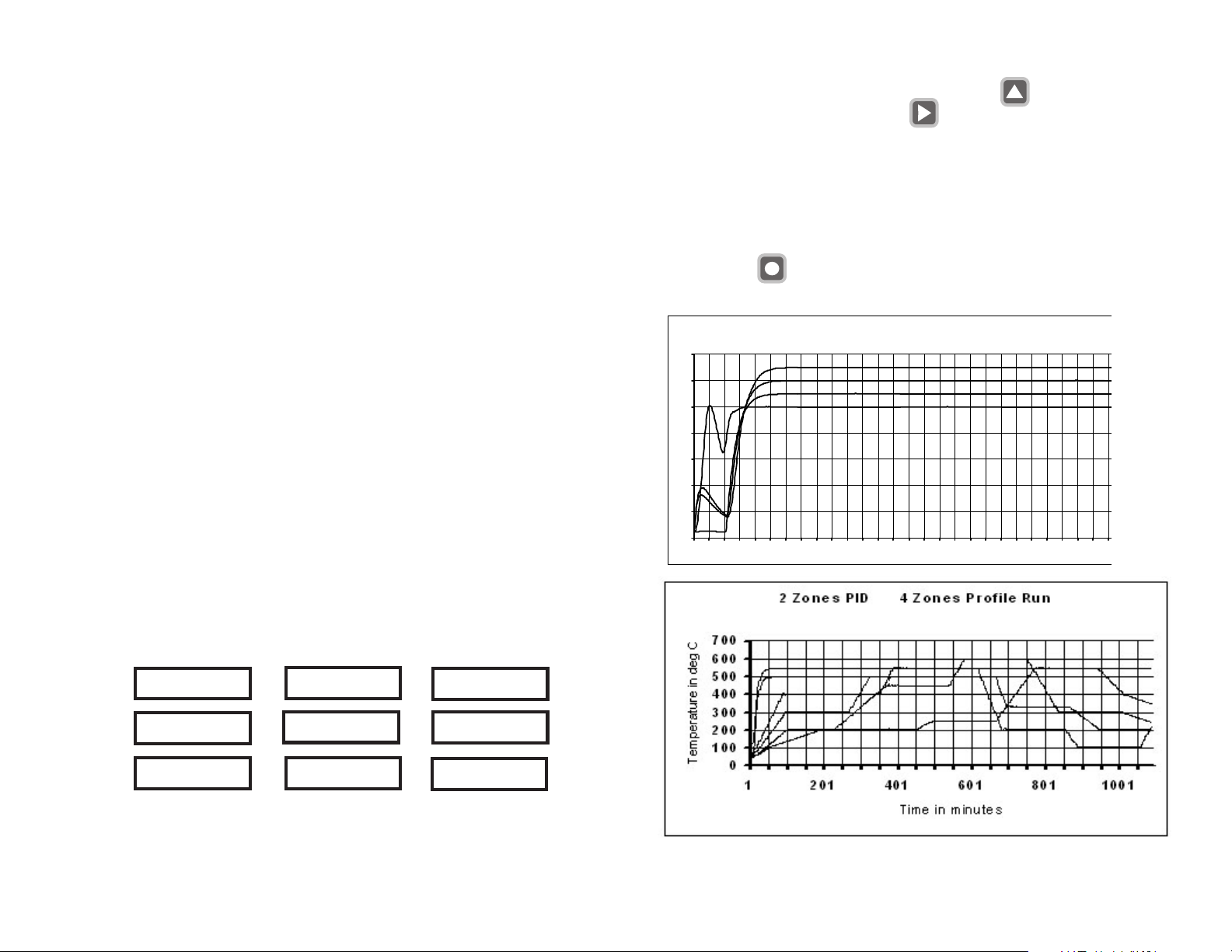
PID
All zones set for PID use the same PID parameters i.e.:- Proportional
band, Reset and Rate. These are derived from autotuning or manual
setting. T o achieve closest control the slowest zone should be chosen
for the autotuning. If control is not optimal manual adjustment may be
advisable.
On Off
On-off control is available for zones not set for PID control. All zones
under on-off control are subject to the same hysteresis setting.
Profiling
The CN616 allows the process to be controlled under a precise time/
temperature profile.
The Profile of each zone can be set within 20 segments.
Each segment consists of 3 parameters
1. Setpoint in °C or °F
2. Slope in °C / min. or °F / min.
3. Time in hours
Note ! Slope always takes precedence over the time. That means that
if slope is set then time will be ignored. To activate time slope must be
set to (0). When slope is set to (0) time is used to calculate the slope for
ramp. This way finer slope setting is possible.
Warning! In Soak application slope must be set to (0), otherwise time
will be ignored and soak will not occur.
T o start setting a Profile, the main display shows the setpoint with
the first digit (MS) flashing. Set digits with the button. Then
scroll through the display with the button. After scrolling
through 4 digits the display will change to slope. The slope has only
3 digits, after scrolling through slope main display will show 4 digit
time, and after time setpoint again. T o distinguish between setpoint
slope and time setpoint has 4 full digits, slope has 3 digits with
decimal point after second digit, and time has 4 digits with a
decimal point after second digit. When all parameters are set save
data with the
button. Saving data will advance display to the next segment.
Autotu ne zon e1 Run zone s 1, 2, 3 & 4
700
600
500
400
300
200
100
0
1 301 601
Example of setting Profile Segments
Segment 2
0 2 0 0
0 0.0
0 1. 0 0
Soak at 200 deg for
1 hour
Setpoint
Slope
Time
Segment 1
0 2 0 0
0 4.0
0 0. 0 0
Starting from the current
temperature go to 200
deg at 4 deg /minute
5
Segment 3
0 4 0 0
0 8.0
0 0. 0 0
Climb to 400 deg at
a rate of 8 deg per
minute
6

SECTION 2
RS-232 COMMUNICATIONS
NOTE: Minimum requirements to run RS-232 software is
a PC computer with Windows 95.
2.1 Description
2.3 Operating Protocol for RS-232 Communications
The CN616 Controller is designed with standard RS-232 three wire serial
communication capabilities. Up to ten controllers can be parallel connected to a single PC. The transmission line is held in tristate to avoid
cross-talk between controllers except when the computer addresses a
specific controller for communication.
Up to ten controllers can be connected in parallel to a single
RS-232 communications port on a PC. Each controller is assigned a
serial number from 0 to 9 known as the RS-232 ID code. The computer uses these numbers to determine which controller unit to address
at a given time. Each controller must have a different ID.
A simple set of menus is provided in the software which allows the
operator to change the settings of each connected controller unit and
display individual operating parameters.
For users with advanced software capabilities, see Section 2.4 for an
operating protocol.
2.2 RS-232 Cable Connections
9 PIN
COMPORT
C
IN
OUT
CONTROLLER
PLUG
C
IN
OUT
CONTROLLER
PLUG
3 WIRE CABLE
25 PIN
COMPORT
3 WIRE CABLE
5
3
2
7
2
3
Configuration
BAUD rate = 4800
Data bits = 8
Parity = N
Stop = 1
Communication software for the PC is written in Visual Basic. This
software package has been created to operate on PC Windows 95
platform meeting the minimum requirements.
Customers can communicate with CN616 controllers through a PC by
using the following protocol:
• Controllers will not initiate communication. The RS-232
Command Module (computer or similar device) must initiate.
• All communication is in ASCII format
• To start communication, the Command Module must send alert
code ASCII [L] hex 4C. This commands the controllers to cease RS232 communication and listen for an RS-232 ID Code. The Command
Module then sends the Identification Number for the controller that it
needs to address, ASCII [0 to 9] hex 30 to 39. The identified controller
will then expect a command code. All the other controllers on-line will
wait for the next alert code.
• Command codes are divided into two groups:
Group 1. Commands “ CAPITAL” requesting data from the
controller.
Group 2. Commands “ small” sending data to the controller.
7
8
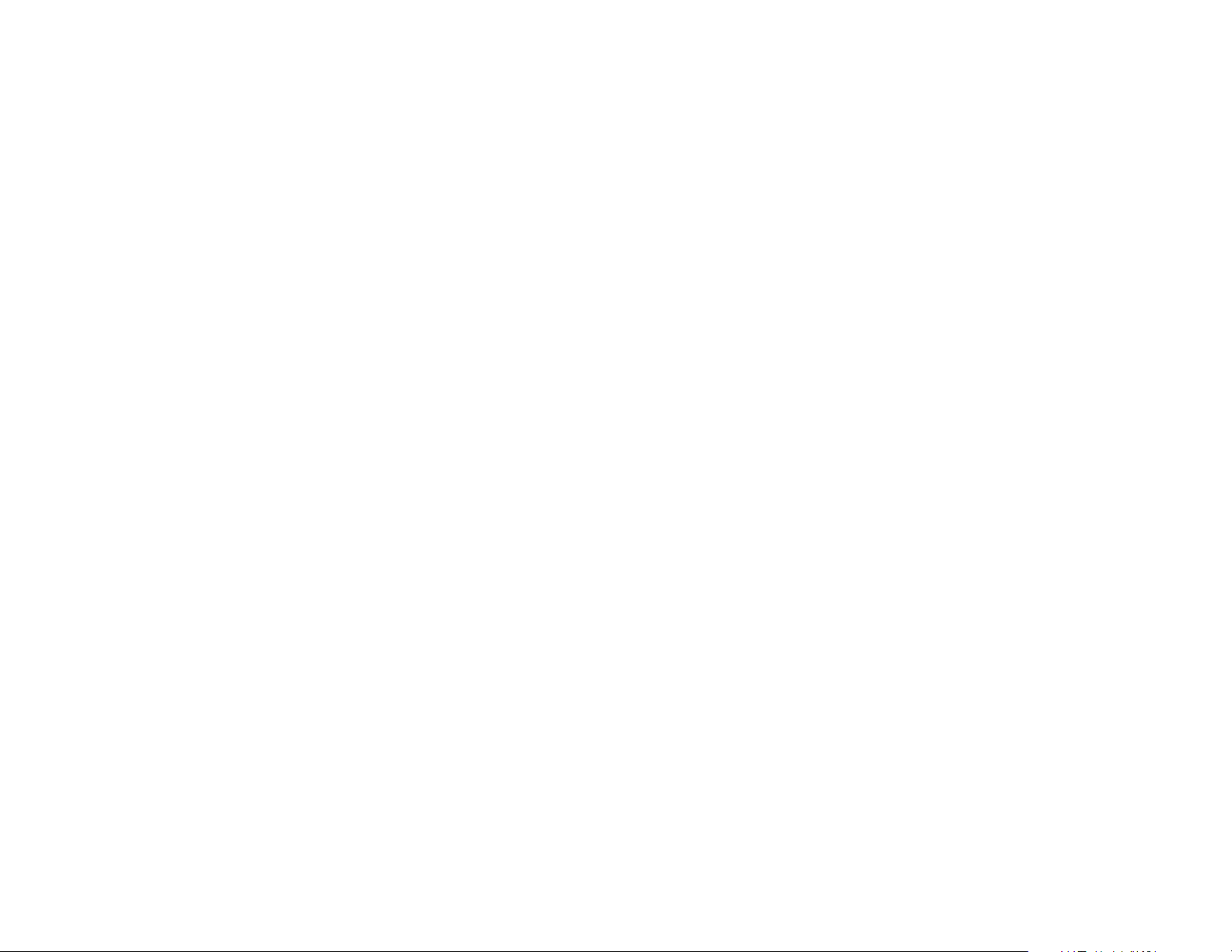
2.3.1 List of data transfer Codes
Parameters:- Code “J” controller sends string
Code “j” controller receive string
Protocol from computer “ L3J” request for data
“ L3j” + string of data
Data string 16 characters long
zone enable [77]
password enable [x0]
model [1204]
ID [x9]
scan time [39]
password [1011]
zone enable code [ 0111 0111 ] binary
654 321 zones
Setpoints:- Code “B” controller sends string
Code “b” controller receive string
Protocol from computer “ L3B” request for data
“ L3b” + string of data
Data string 24 characters long [6 setpoints 4 characters each.]
High alarms:- Code “C” controller sends string
Code “c” controller receive string
Protocol from computer “ L3C” request for data
“ L3c” + string of data
Data string 24 characters long [6 high alarms 4 characters each.]
Low alarms:- Code “D” controller sends string
Code “d” controller receive string
Protocol from computer “ L3D” request for data
“ L3d” + string of data
Data string 24 characters long [6 low alarms 4 characters each.]
Number of segments:- Code “F” controller sends string
Code “f” controller receive string
Protocol from computer “ L3F” request for data
“ L3f” + string of data
Data string 12 characters long. [6 zones 2 characters each](00 to 20)
Segment parameters:- Code “U” controller sends string
Code “u” controller receive string
Protocol from computer “ L3U”request for data for zone 1
“ L3u” + string of data for zone 1
Data string 240 characters long. Segment data zone 1
20 segments 12 characters each segment
[9999] setpoint 9999 degrees
[0999] slope 99.9 degrees/minute
[9999] time 99.99 hours
Segments:- Codes “V” to “Z” same format as code “U”
Code “V” zone 2
Code “W” zone 3
Code “X” zone 4
Code “Y” zone 5
Code “Z” zone 6
Temperature and alarms:- Code “T” controller sends string
Protocol from computer “ L3T” request for data
Data string 28 characters long. temperature of 6 zones and alarms
[9999] temperature zones 1, 2, 3, 4, 5, & 6
[77] high alarm
[77] low alarm
Start Profile:- Code “p” controller receive string
Protocol from computer “ L3p” + string of data
Data string 2 characters long. [zF]
z = (0 to 6) = zone to profile, (7) = all zones F = filler
Current setpoints:- Code “R” controller sends string
Protocol from computer “ L3R” request for data
Data string 24 characters long. Setpoints of 6 zones
[9999] Setpoint zones 1, 2, 3, 4, 5, & 6 (updated by profile)
9
10
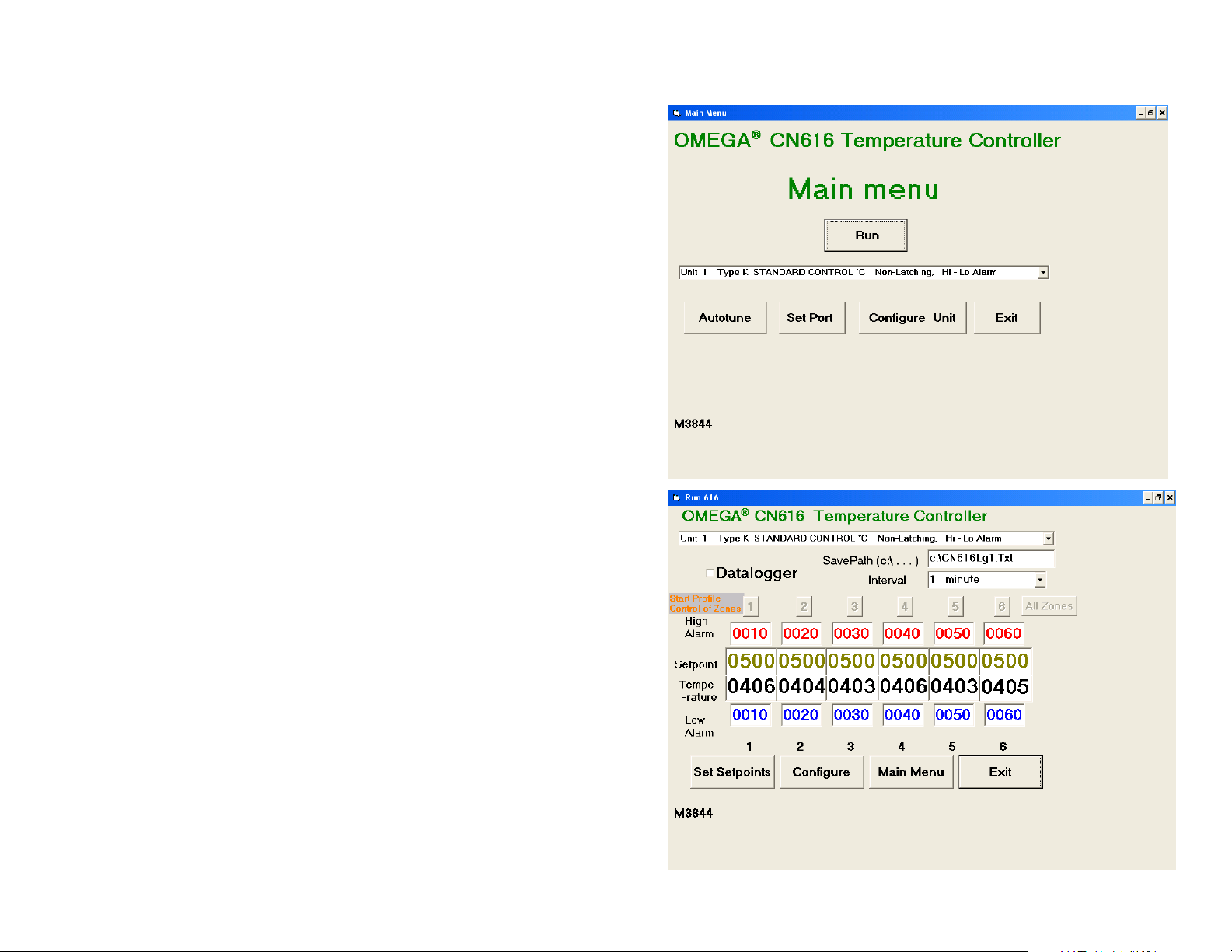
PID parameters:- Code “K” controller sends string
Code “k” controller receive string
Protocol from computer “ L3K” request for data
“ L3k” + string of data
Data string 22 characters long
[9990] cycle time 99.90 seconds
[99] hystereses 99 degrees
[77] PID zone enable 0111 0111
[9999] proportional band 9999 degrees
[0999] reset 9.99
[9999] rate 99.99
[77] Cooling zone enable 0111 0111
Set for Autotune:- Code “S” controller sends string
Code “s” controller receive string
Protocol from computer “ L3S” request for data (8 ch)
“ L3s” + string of data (6 ch)
Data string send 8 characters long ; receive 6 characters long
[06] zone for Autotune [1 to 6]
[9999] autotune setpoint
[61] run mode [00, 51, 52, 61, .... “S” send only ]
2.4 RS-232 PC Screens
Six examples of program screens are shown below.
Start Autotune:- Code “G” controller receive command
Protocol from computer “ L3G” Start command
Stop Autotune:- Code “H” controller receive command
Protocol from computer “ L3H” Stop command
Notes:-
1. All data sent to the controller must be decimal (ASCII format).
2. All data sent to the controller and code “G & H” are echoed
back to the computer.
3. Any non decimal character in the data stream will terminate
reception, and data received to that point will be ignored.
11
12 To enable Data Logging click on the Datalogger box.
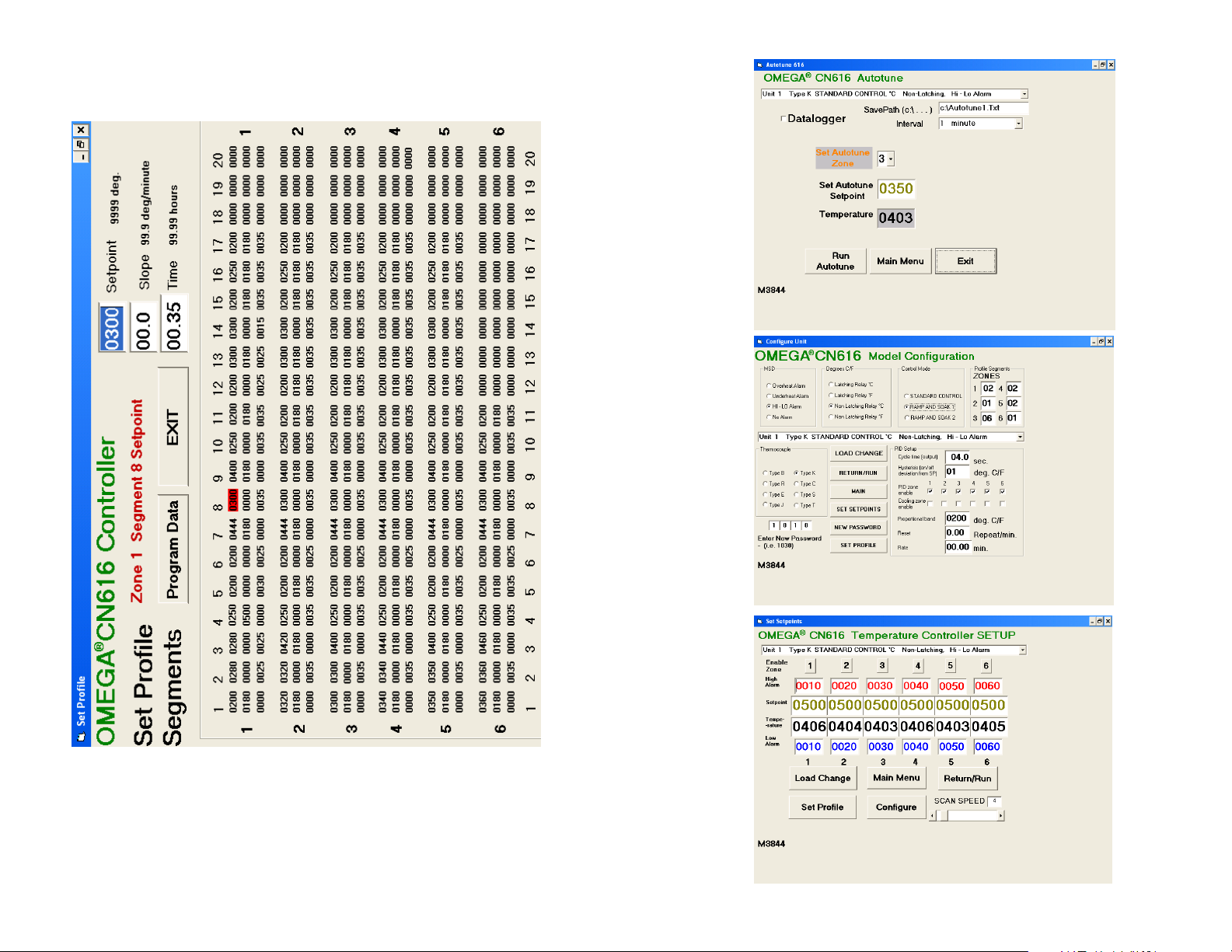
13
14
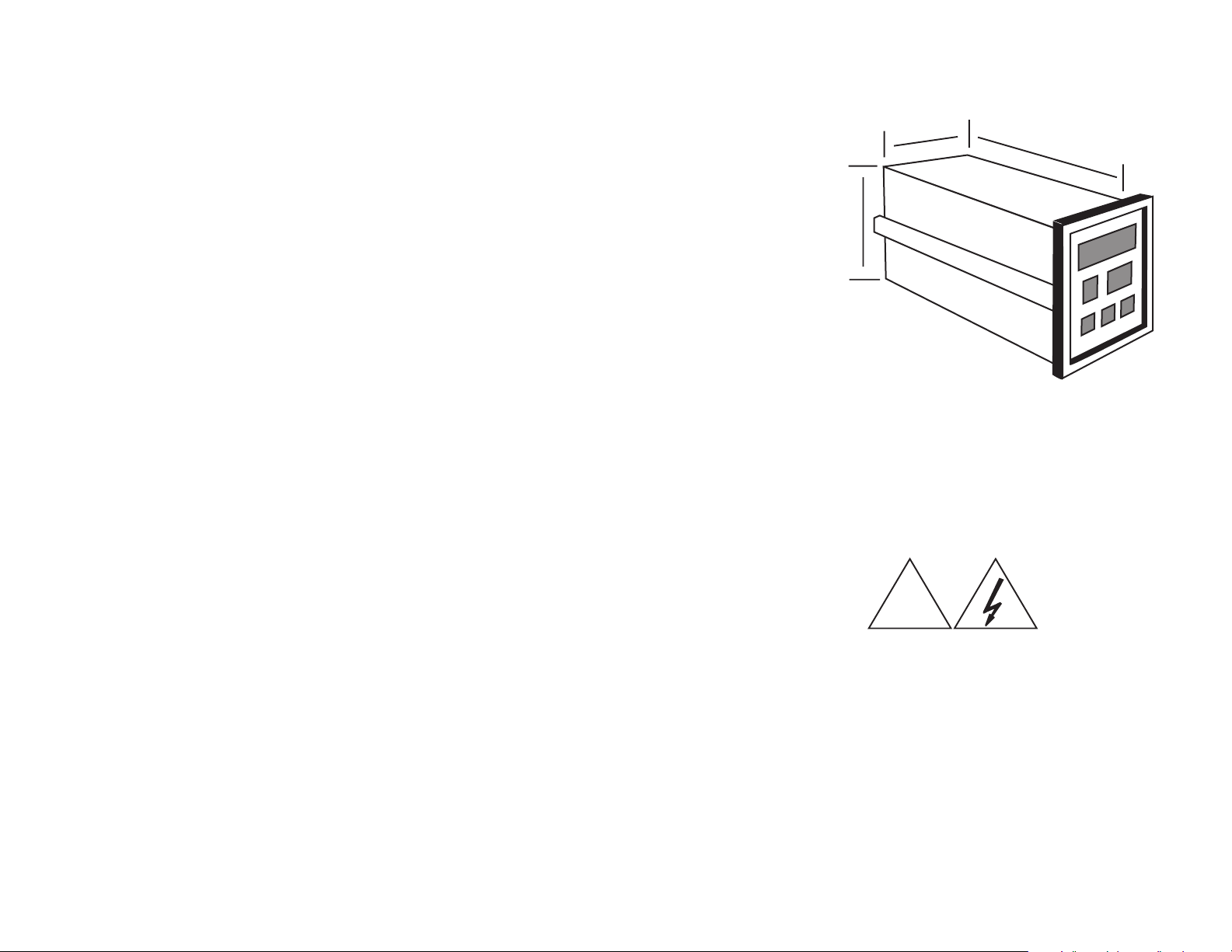
SECTION 3
INSTALLATION
3.1 Unpacking
Upon receipt of shipment, inspect the container and equipment for any
signs of damage. Take particular note of any evidence of rough handling
in transit. Immediately report any damage to the shipping agent.
Remove the packing list and verify that all equipment has been received.
Each package should contain:
• Controller (CN616)
• Operator's Manual
• RS-232 Software
• Two mounting slides with screws
• Power plug (9 pin)
• RS-232 plug (3 pin)
• Two T/C plugs (6 pin)
• Two Output plugs (6 pin)
If there are any questions about the shipment, please call the Customer
Service Department.
NOTE: The carrier will not honor any claims unless all shipping material
is saved for their examination. After examining and removing contents,
save packing material and carton in the event reshipment is necessary.
3.2 Mounting
Select a location for the controller that is free from excessive shock,
vibration, dirt, moisture and oil. Mount the controller into a 3 5/8"
(92mm) square cutout. The controller as shipped is 1/4 DIN (92mm
square), so it does not have to be removed from it's housing to be
mounted.
Remove the two screws that secure the mounting slides. Remove the
slides and insert the case into the cutout from the front side of the panel.
Reinstall the two slides and two screws. The length of the slides must be
reduced if the controller is to be mounted in an extra thick panel.
3.3 Outline Dimensions
3.62"
(92mm)
6.0" (152mm)
3.62"
(92mm)
3.4 Wiring the Power Circuit
The line voltage for the controller is selected by an external jumper
assembly to operate either on 120VAC or 240VAC±10%, 50/60Hz
(factory wired for 120VAC). It is very important that the proper line
voltage is connected to the instrument. If 120VAC is connected to a
240VAC model, it will not work properly. A 120VAC instrument
connected to 240VAC will overheat and burn the input transformer.
WARNING! !
!
The controller is powered with either 120
or 240 VAC. To avoid electric shock or
fatality hazards the power to the controller
lines must be switched off at the main
switch, or circuit breaker before the
controller A/C wiring, including the line
selector jumpers can be handled.
15
16
