olympus X-760 User Manual
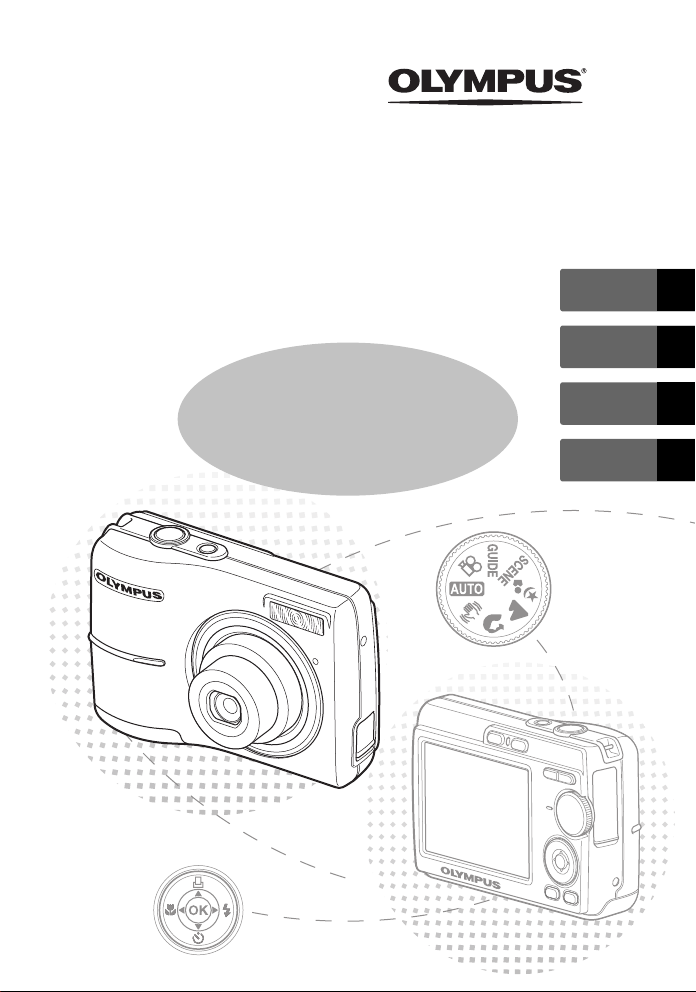
DIGITAL CAMERA
FE-170/X-760
ENGLISH 2
FRANÇAIS 28
Basic
Manual
ESPAÑOL 54
PORTUGUÊS
80
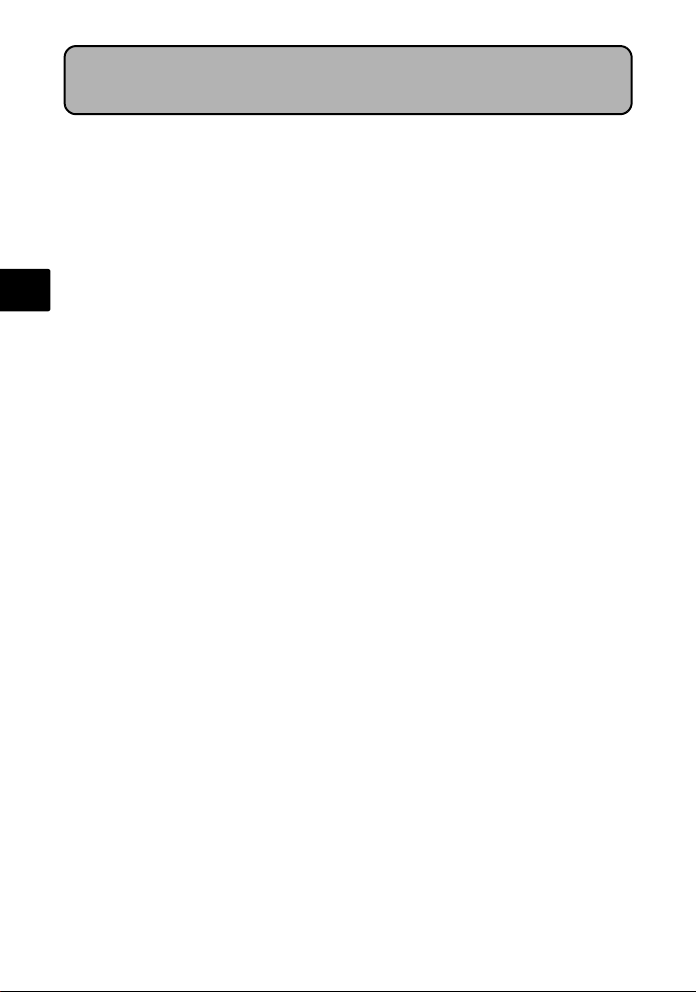
Table of Contents
Gather these items (box contents).......................................................3
Insert the batteries................................................................................4
Turn on the power ................................................................................5
Set date and time ..................................................................................6
Select a Language .................................................................................8
Shoot ......................................................................................................9
En
View pictures .......................................................................................10
Basic Operation ...................................................................................11
Shooting Mode Buttons .......................................................................... 11
Mode Dial............................................................................................... 12
SCENE Modes......................................................................................... 12
Macro Mode........................................................................................... 13
Flash Modes............................................................................................ 13
Self-Timer ............................................................................................... 14
Power Save Feature................................................................................. 14
Menus and Settings ............................................................................15
Top Menu............................................................................................... 15
Erase All Pictures ..................................................................................... 15
Connecting the Camera ......................................................................16
Playback on a TV..................................................................................... 16
Direct Printing (PictBridge)....................................................................... 17
Transfer Images ...................................................................................18
OLYMPUS Master Software................................................................20
Specifications.......................................................................................21
Safety Precautions...............................................................................22
Before using your camera, read this manual carefully to ensure correct use.
We recommend that you take test shots to get accustomed to your camera before
taking important photographs.
Please observe the safety precautions at the end of this manual.
The images of the LCD screen and illustrations of the camera used in this manual
may differ from the actual product.
2
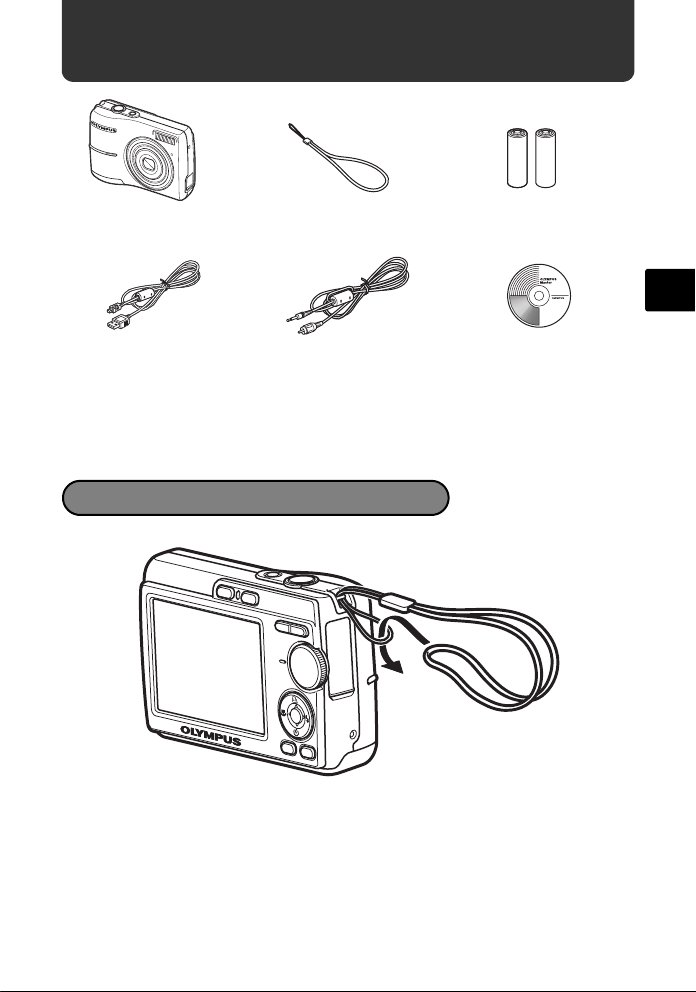
Gather these items (box contents)
Digital camera Strap AA batteries
USB cable
Video cable OLYMPUS Master CD-ROM
Other items • Basic manual (this manual)
• Advanced manual
• Warranty card
Contents may vary depending on purchase location.
(2)
Attach the strap
En
( Pull the strap tight so that it does not come loose.
3
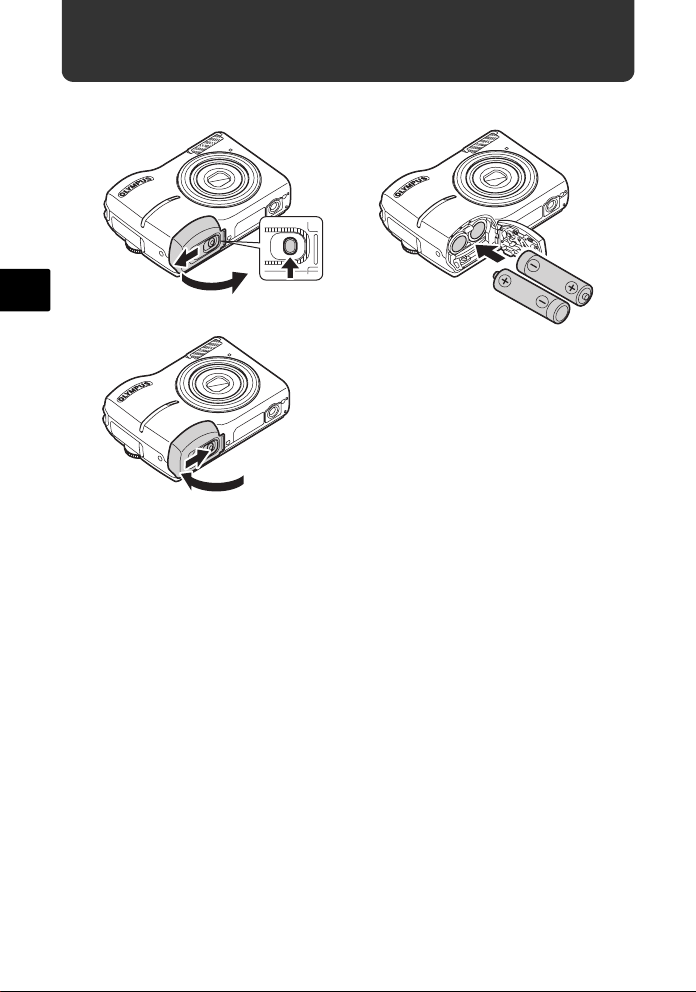
Insert the batteries
a. Insert the batteries into the camera
En
2
3
6
5
( For details on inserting an optional xD-Picture Card (hereinafter called the
card), please refer to Advanced Manual.
1
4
4
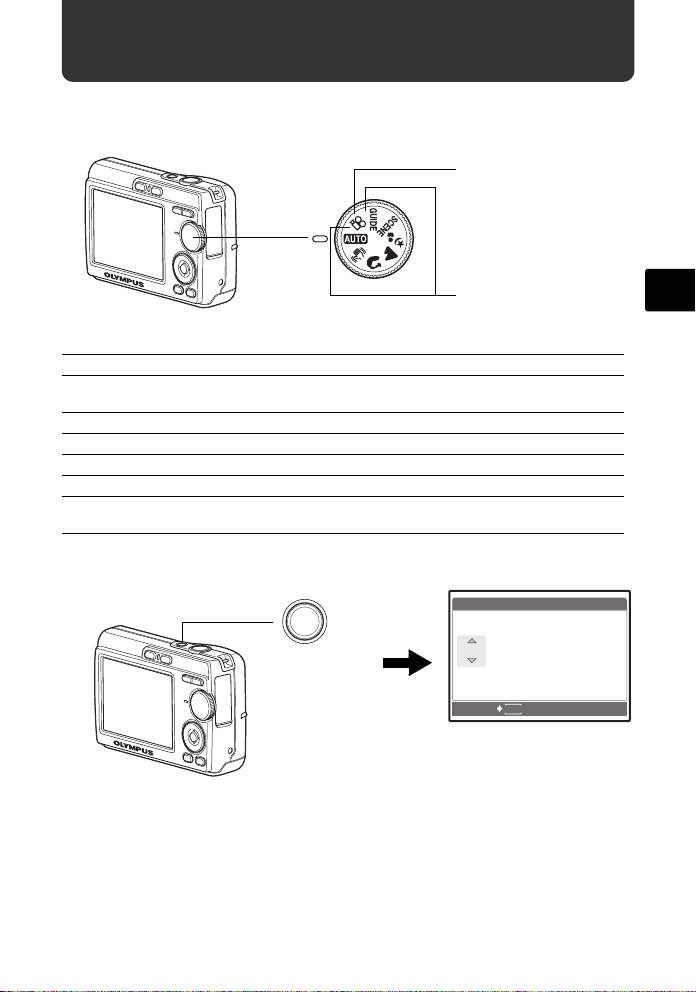
Turn on the power
Y /M /D
Y M D T I M E
----.--.-- --:--
This section explains how to turn on the camera in shooting mode.
a. Set the mode dial to h
When shooting movies
When shooting still pictures
Still picture shooting modes
h The camera determines the optimum settings and shoots the picture.
h This function reduces the blur caused by a moving subject or camera
movement when taking pictures.
B Suitable for taking pictures of people.
E Suitable for taking pictures of landscapes.
M Suitable for taking pictures of people at night.
f Shoot pictures by selecting a scene mode according to the situation.
g You can set the items you want by doing the settings according to the
shooting guide displayed on the screen.
b. Press the o button
X
Y M D TIME
o button
----.--.-- --:--
CANCEL
This screen appears if the date and
time have not been set.
( To turn off the camera, press the o button again.
MENU
Y/M/D
En
5
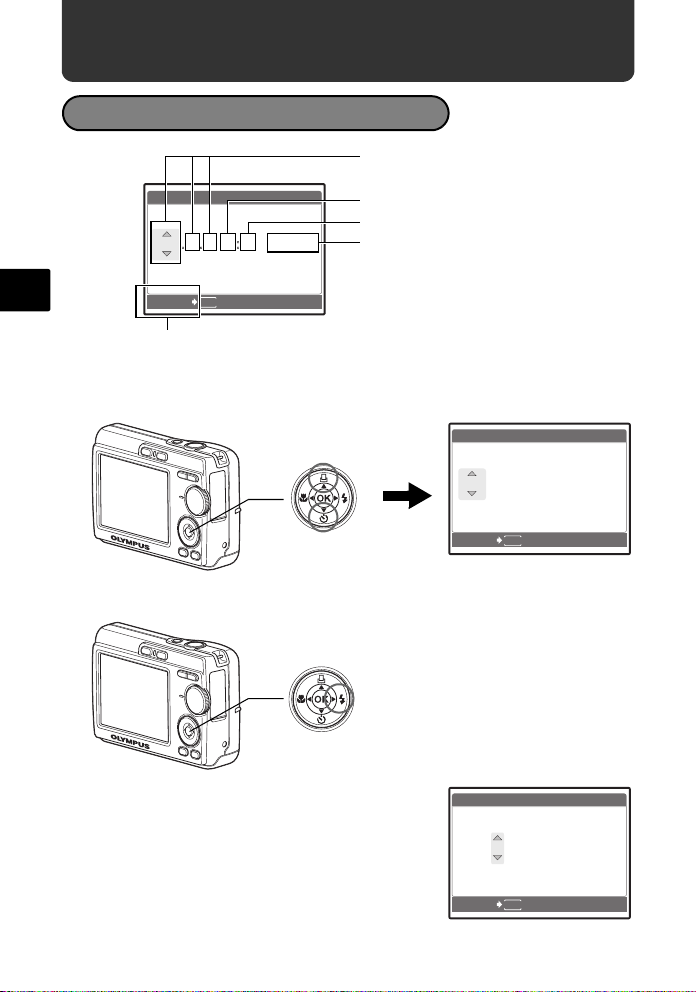
Set date and time
Y /M /D
Y M D T I M E
----.--.-- --:--
2006
.--.-- --:--
Y M D T I M E
Y /M /D
2006
.-- --:--
Y M D T I M E
Y /M /D
About the date and time setting screen
Y-M-D (Year-Month-Day)
En
X
Y M D TIME
----.--.-- --:--
MENU
CANCEL
Cancel the setting
Y/M/D
Hour
Minute
Date format (Y-M-D, M-D-Y, D-M-Y).
a. Press the O< button and NY button to select [Y].
( The first two digits of the year are fixed.
O< button
NY button
X
Y M D TIME
2006
.--.-- --:--
MENU
CANCEL
b. Press the Y# button.
Y# button
Y/M/D
c. Press the O< button and the
NY button to select [M].
6
X
Y M D TIME
2006
.
0808.-- --:--
MENU
CANCEL
Y/M/D
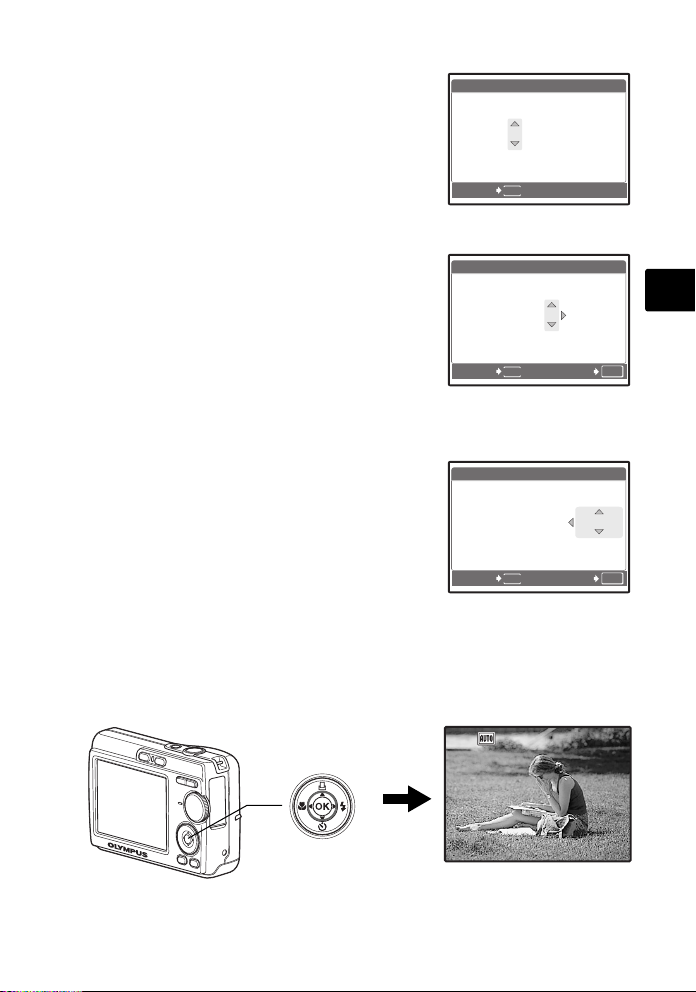
d. Press the Y# button.
2006
--:--
Y M D T I M E
Y /M /D
2006
30
Y M D T I M E
Y /M /D
2006
30
Y /M /D
Y M D T I M E
2816
2112
IN
e. Press the O< button and the
NY button to select [D].
f. Press the Y# button.
g. Press the O< button and the
NY button to select “hour” and
“minute”.
X
Y M D TIME
2006
.
0808.
2626 --:--
MENU
CANCEL
X
Y M D TIME
2006
.
0808.
2626
1212:
Y/M/D
En
Y/M/D
30
h. Press the Y# button.
i. Press the O< button and NY
button to select year, month and
date.
j. After all items have been set, press i.
( The time is displayed in the 24-hour format.
( For a more accurate setting, you can press i when the time signal hits 00
seconds.
i button
MENU
CANCEL
X
Y M D TIME
2006
.
0808.
2626
MENU
CANCEL
HQHQ2816
1212:
[ ]
2112
×
OK
SET
Y/M/D
30
OK
SET
[
]
IN
44
7
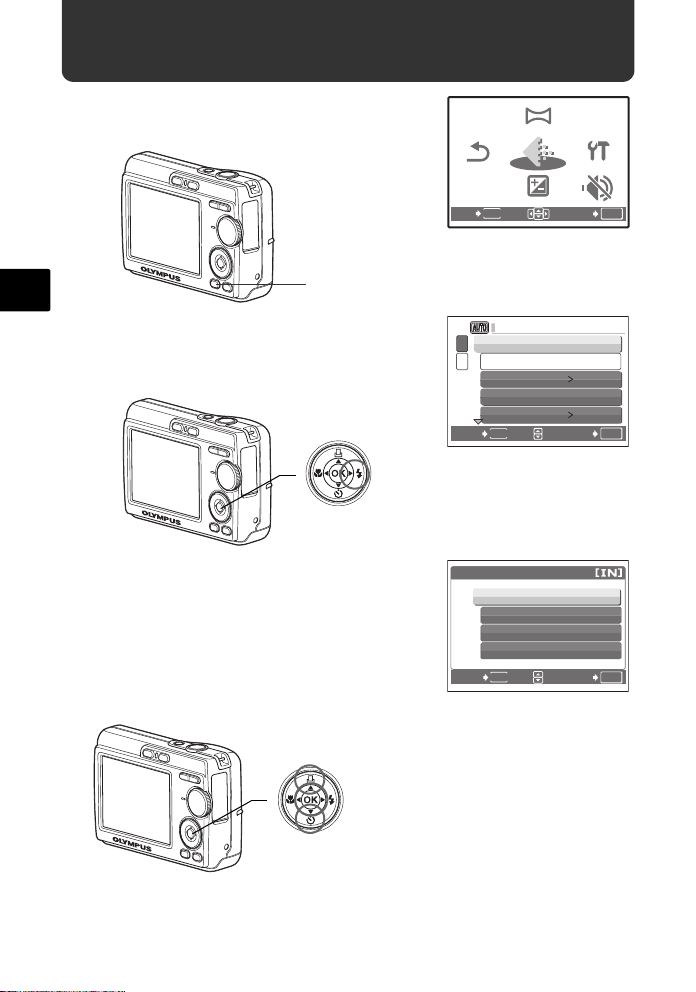
Select a Language
PANORAMA
EXPOSURE
COMP.
SILENT
MODE
IMA GE
QUA LIT Y
SETUP
RESET
SETUP
a. Press the MENU button to
display the top menu.
RESET
EXIT
PANORAMA
EXPOSURE
MENU
IMAGE
QUALITY
COMP.
SETUP
SILENT
MODE
SET
OK
En
b. Press the Y# button to select
[SETUP] and then press the i
button.
c. Press the NY button to select
W and then press the i
button.
d. Press the NY button and the
O< button to select a language
and then press the i button.
O< Button
NY Button
8
MENU Button
Y# Button
i Button
1
MEMORY FORMAT
2
BACKUP
W
PIXEL MAPPING
K/qK/q
MENU
BACK
W
ENGLISH
FRANCAIS
DEUTCH
ESPANOL
MENU
BACK
• You can add other languages to
your camera with the provided
OLYMPUS Master software.
Please refer to the Advanced
Manual.
ENGLISH
NO
SET
SET
OK
OK
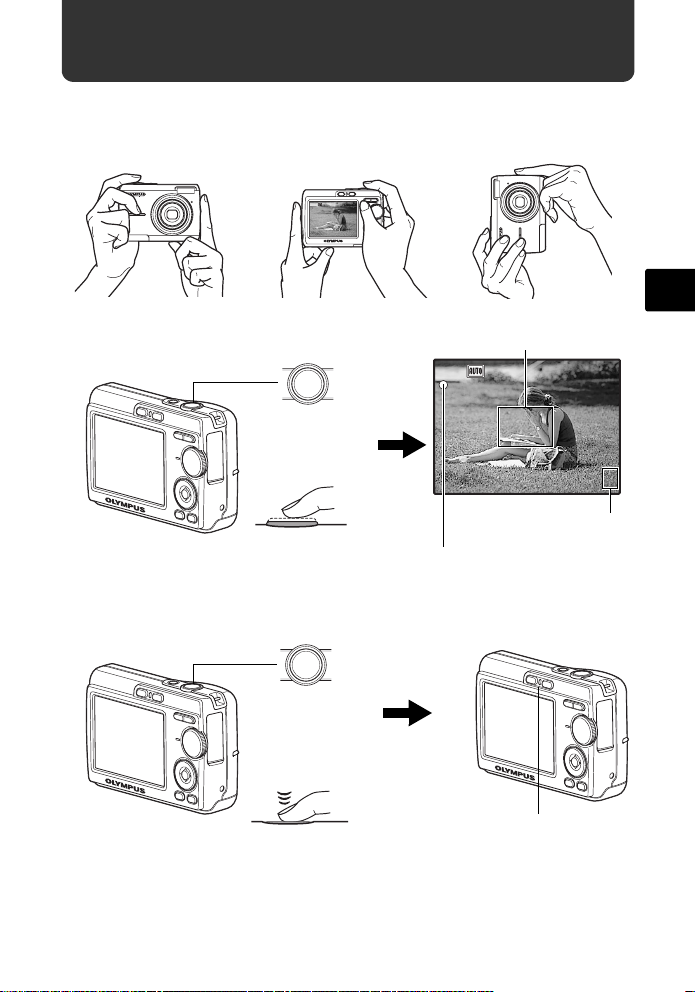
Shoot
2816
2112
IN
2816
2112
IN
a. Hold the camera
Horizontal grip Vertical grip
[ ]
[
]
IN
HQHQ2816
2112
×
44
En
b. Focus
c. Shoot
Shutter button
Press halfway
Shutter button
Presss
completely
Place this mark over your subject.
[ ]
HQHQ2816
×
The number of still pictures you
can store is displayed.
The green lamp indicates that the focus and
exposure are locked.
The card access lamp blinks.
[
2112
IN
]
44
9
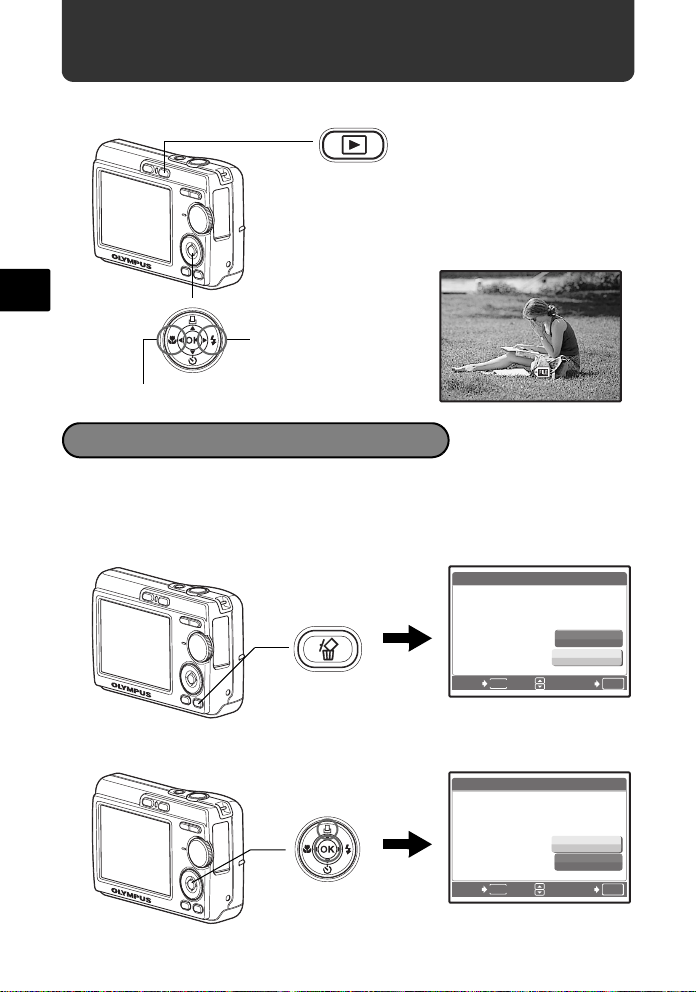
View pictures
12: 30
'0 6. 0 8. 26
100 - 0 0 0 1
HQ
IN
a. Press the q button.
q button
[
En
Arrow pad
Next picture
Previous picture
Erase pictures
a. As described in a. above, display the picture you
want to erase.
b. Press the S button.
IN
ERASE
]
'06.08.26
HQ
12:30
100-0001
1
YES
NO
S button
BACK
MENU
SET
c. Press the O< button to select [YES] and press i.
ERASE
O< button
YES
10
i button
BACK
MENU
NO
SET
OK
OK
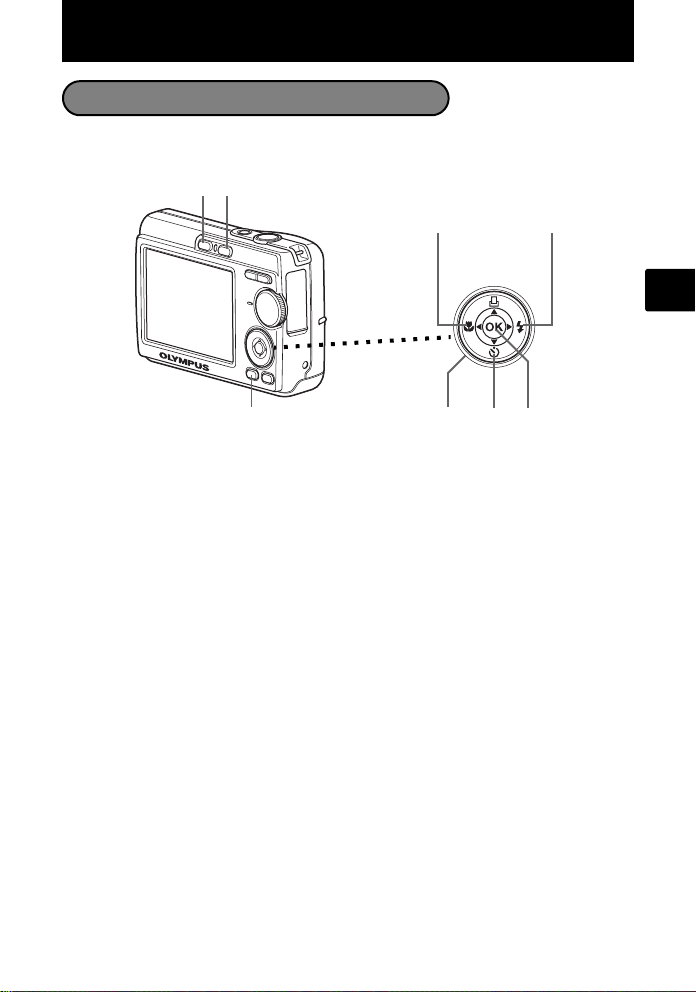
Basic Operation
Shooting Mode Buttons
While in shooting mode, use these buttons for quick access to some of the more
commonly used features.
76
1
2
8
3
45
1 MENU button
Displays the top menu on the monitor.
2 X& button (Macro Mode)
Use macro or super macro mode when taking close-up pictures such as of a flower.
3 Y# button (Flash Mode)
Select from 4 flash modes - AUTO, ! Red-eye reduction, # Fill-in flash, or $ Flash
off.
4 i button
Press to confirm settings.
5 NY button (Self-timer)
Select the self-timer to delay the shot approximately 12 seconds from when the shutter
button is pressed.
6 K button (Shooting)
Selects the shooting mode.
7 q button (Playback)
Selects the playback mode.
8 Arrow pad (ONXY)
Selects scenes, playback pictures and menu items.
En
11
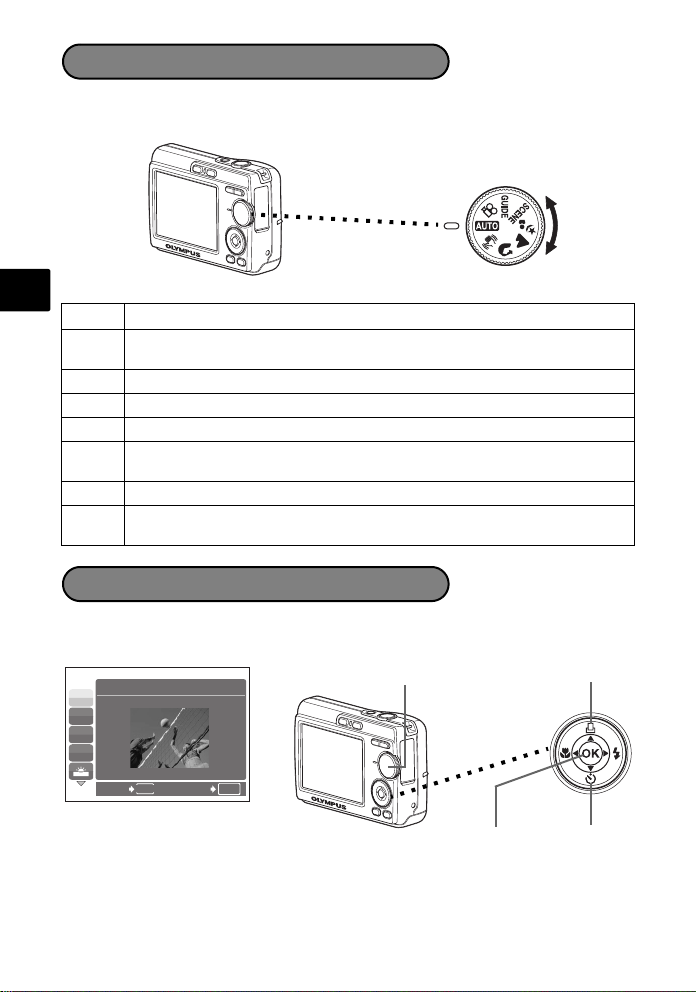
Mode Dial
Set the desired mode and turn the camera on. You may select the desired mode before
or during use.
En
Suitable for taking regular pictures.
h
This function reduces the blur incurred by a moving subject or camera
h
movement when taking pictures.
B Suitable for taking portrait pictures.
l Suitable for taking pictures of landscapes and other outdoor scenes.
M Suitable for taking pictures of your subject against a distant background.
This function lets you select from 10 situation–related modes set to the shooting
SCENE
conditions.
n This function lets you record movies.
You can set the desired setting following the shooting guide displayed on the
GUIDE
monitor.
SCENE Modes
Select the shooting mode depending on an object.
1 Set the mode dial to SCENE, and select the other scene.
Mode Dial
j
N
W
R
1
SPORT
O Button
BACK
MENU
SET
OK
2 Press O/N to select the scene modes and press i.
12
N Buttoni Button
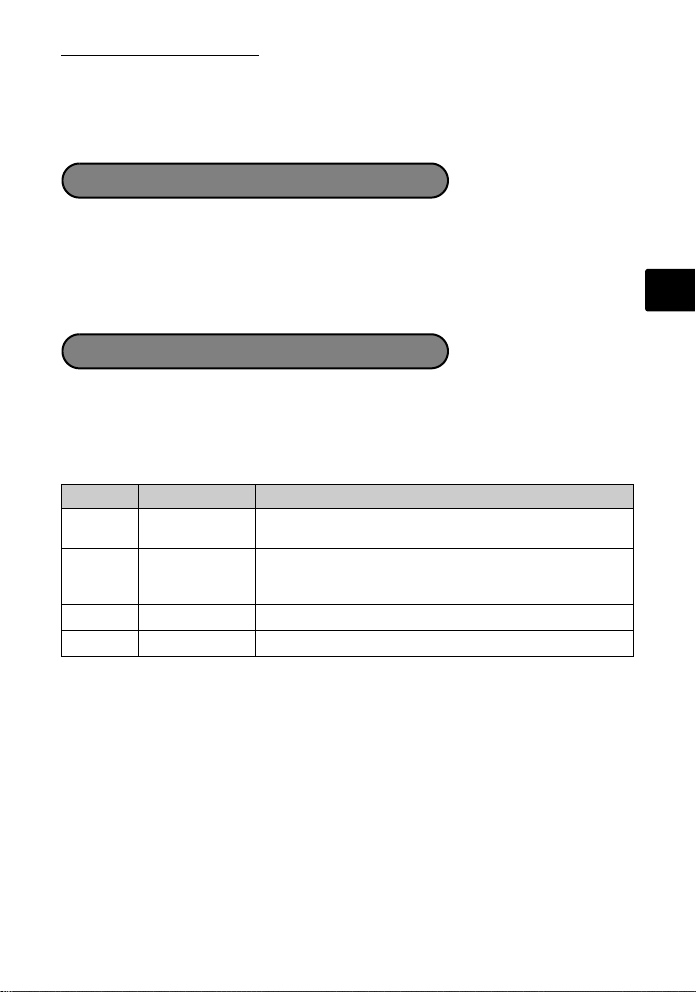
Shooting SCENE Modes
• C SPORT • S SUNSET • V CUISINE
• N INDOOR • X FIREWORKS • d DOCUMENTS
• W CANDLE • P BEHIND GLASS • i AUCTION
• R SELF PORTRAIT
Macro Mode
& This mode lets you take pictures as close as 10 cm (3.9 in.) to your subject. (Most
wide-angle side)
% Use this mode to take pictures as close as 5 cm (2.0 in.) to your subject. In % mode,
the position of the zoom lens is fixed.
1 Press X& repeatedly to select [&] or [%] and press i.
Flash Modes
1 Press Y# repeatedly to select the flash mode and press i.
2 Press the shutter button halfway.
When the flash is set to fire, the # mark lights.
3 Press the shutter button completely to take the picture.
Icon Flash Mode Description
AUTO
Auto flash The flash fires automatically in low light or backlight
Red-eye
!
reduction flash
Fill-in flash The flash fires regardless of the available light.
#
Flash off The flash does not fire even in low light conditions.
$
conditions.
The red-eye reduction flash mode significantly reduces this
phenomenon by emitting pre-flashes before firing the
regular flash.
En
13
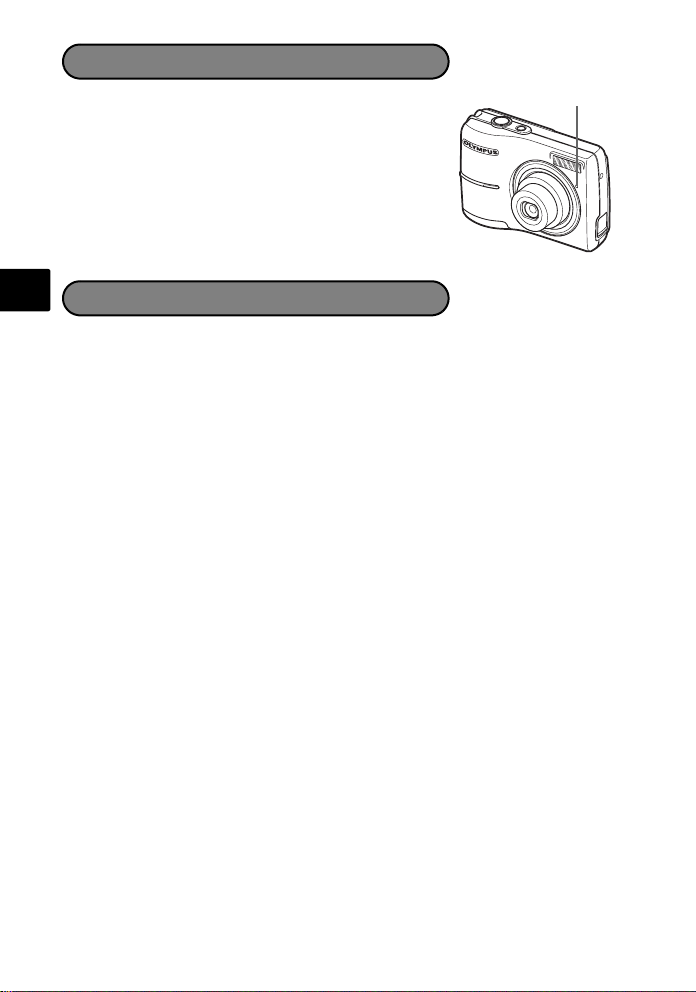
Self-Timer
1 Press NY to select [Y] and press i.
2 Press the shutter button completely to take the
picture.
The self-timer lamp lights for approximately 10 seconds
after the shutter button is pressed, then starts blinking.
After blinking for approximately 2 seconds, the picture
is taken.
Self-Timer Lamp
En
To save battery power, the camera automatically enters sleep mode and stops
operating if not used for approximately 3 minutes. Press the shutter button or
zoom lever to reactivate the camera.
If the camera is not operated for 15 minutes after the camera enters sleep mode,
it automatically retracts the lens and turns off. To resume operation, turn on the
power again.
Power Save Feature
14
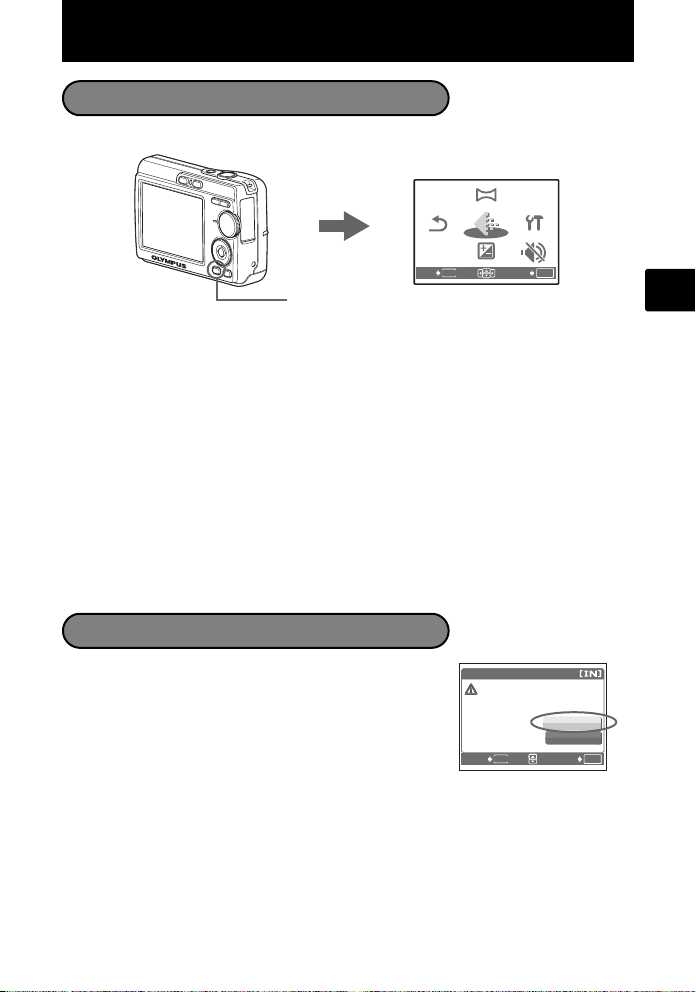
Menus and Settings
PANORAMA
EXPOSURE
COMP.
SILENT
MODE
IMAG E
QUAL ITY
SETUP
RESET
YES
CAUTION ERASING ALL
Top Menu
1 Press MENU to display the top menu.
MENU
2 Use the arrow pad (O/N/X/Y) to select menu items, and press i to set them.
PANORAMA
Panorama shooting lets you create a panoramic picture, using the OLYMPUS Master
software from the provided CD-ROM. An Olympus xD-Picture Card is required for
panorama shooting.
RESET
Return the changed shooting functions back to default settings.
IMAGE QUALITY
Set the image quality of the picture you will shoot according to its intended purpose.
SETUP
Set the date, time, language, and operation sound, etc.
EXPOSURE COMP. (Exposure Compensation)
Use this setting to overexpose (+) or underexpose (-) a picture.
SILENT MODE
Mute operational sounds that occur during shooting and playback.
Top menu in shooting mode
PANORAMA
IMAGE
QUALITY
EXPOSURE
COMP.
SETUP
SILENT
MODE
SET
OK
RESET
EXIT
MENU
En
Erase All Pictures
1 Press MENU in playback mode to display the top
menu and select [ERASE] > [ALL ERASE].
2 Select [YES], and press i.
All the pictures are erased.
ALL ERASE
CAUTION ERASING ALL
MENU
BACK
YES
NO
SET
OK
15
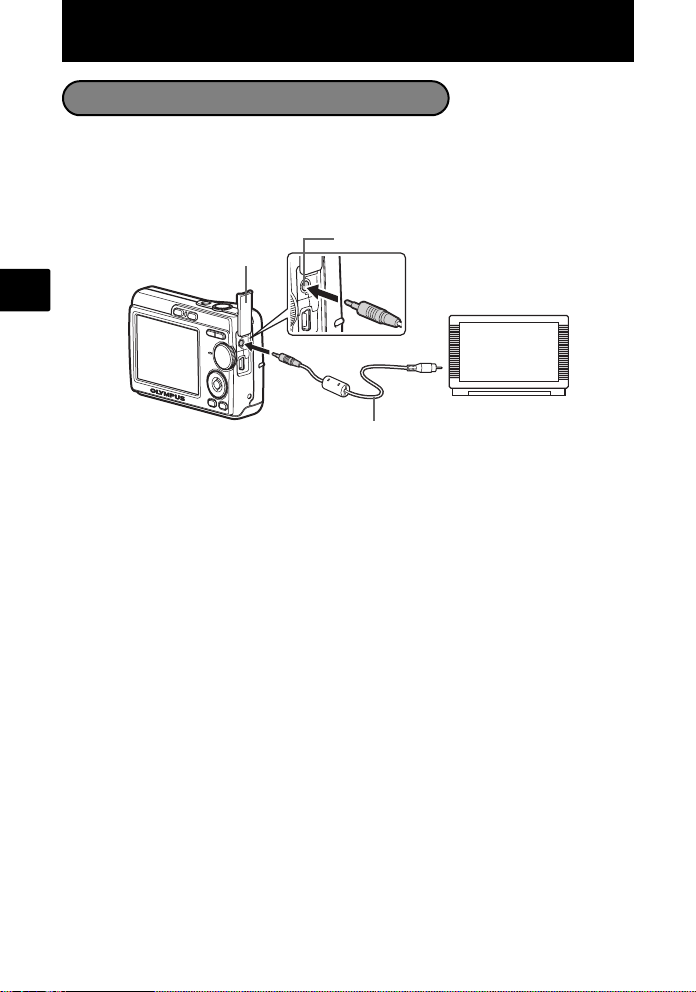
Connecting the Camera
Playback on a TV
Use the video cable provided with the camera to playback recorded images on your
TV. Both still pictures and movies can be played back.
1 Make sure that the TV and camera are turned off. Connect the video out
connector on the camera to the video input terminal on the TV using the video
cable.
Connector Cover
En
2 Turn the TV on and set it to the video input mode.
For details of switching to video input, refer to your TV’s instruction manual.
3 Turn on the camera and then press q to enter playback mode.
The last picture taken is displayed on the TV. Use the arrow pad (O/N/X/Y) to select
the picture you want to display.
VIDEO OUT Connector
Video Cable
Connect to the TV’s video
input (yellow) terminal.
16
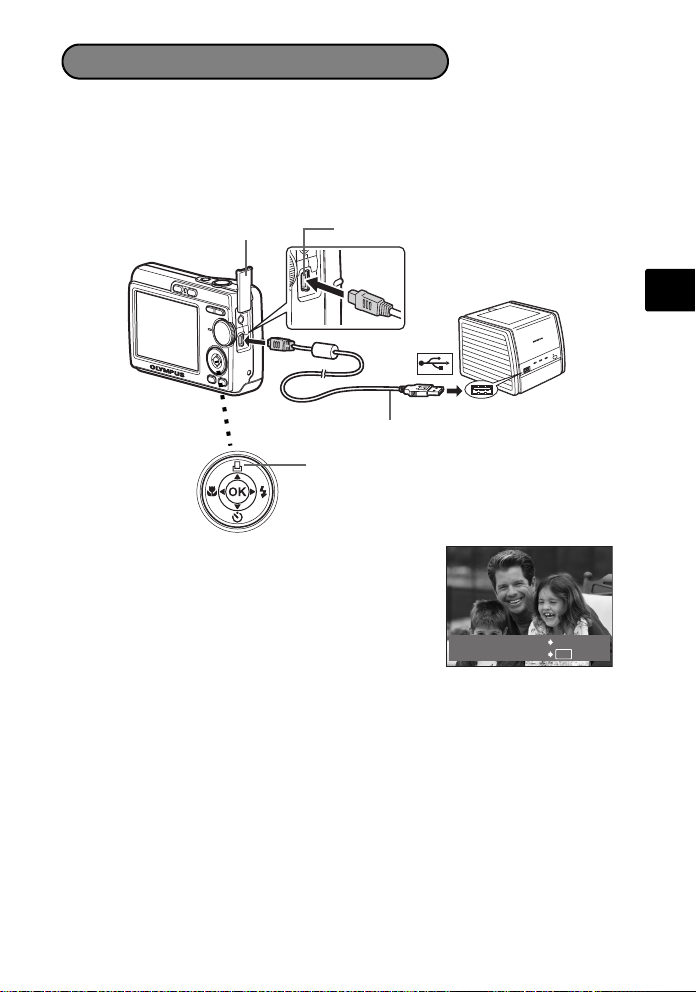
Direct Printing (PictBridge)
Using the provided USB cable, you may connect your camera directly to a PictBridge
compatible printer such as the Olympus P-11 to make prints. You can print a picture
with simple operations.
1 In playback mode, display the picture you want to print out on the monitor.
2 Connect one end of the provided USB cable into the camera’s USB connector and
the other end into the printer’s USB connector.
Connector Cover
3 Press <.
Printing starts.
When printings finished, disconnect the USB cable
from the camera with the picture selection screen
displayed.
USB Connector
< Button
USB Cable
EASY PRINT START
PC
/
CUSTOM PRINT
<
OK
En
17
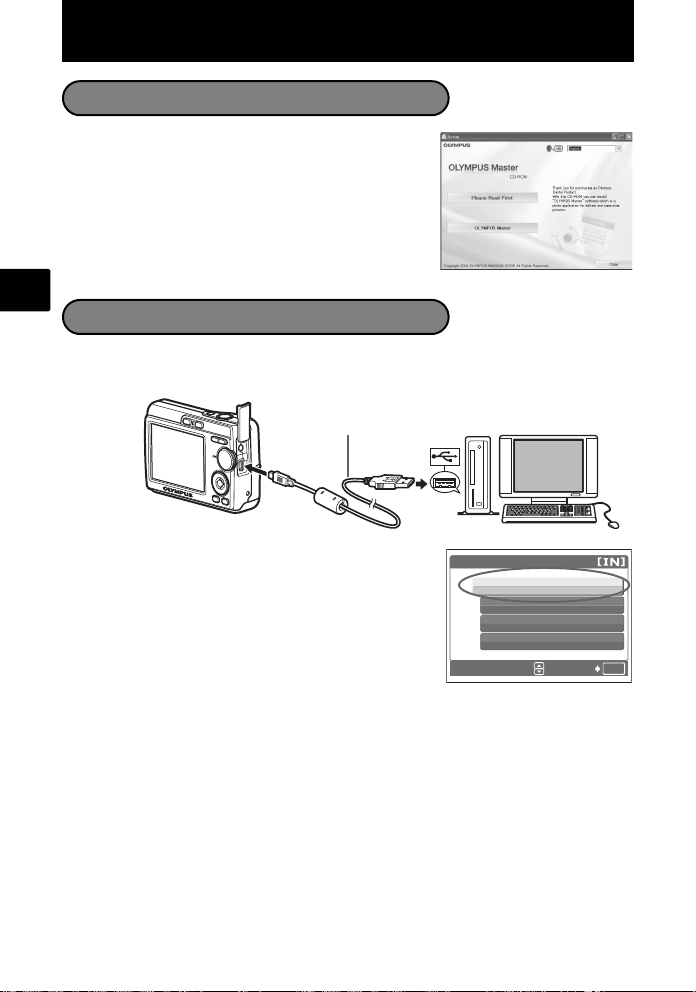
Transfer Images
Install the software
1 Insert the OLYMPUS Master CD-ROM.
2 Windows: Click the “OLYMPUS Master“
Macintosh: Double-click the “Installer“ icon.
3 Simply follow the on-screen instructions.
En
Connect the camera to the computer
1 Connect the camera and computer using the USB cable (included).
The monitor will turn on automatically.
button.
USB Cable
2
2 Select [PC] on the monitor, and press i.
Your PC will now recognize your camera as a
removable storage drive.
18
1
USB
PC
EASY PRINT
CUSTOM PRINT
EXIT
OK
SET
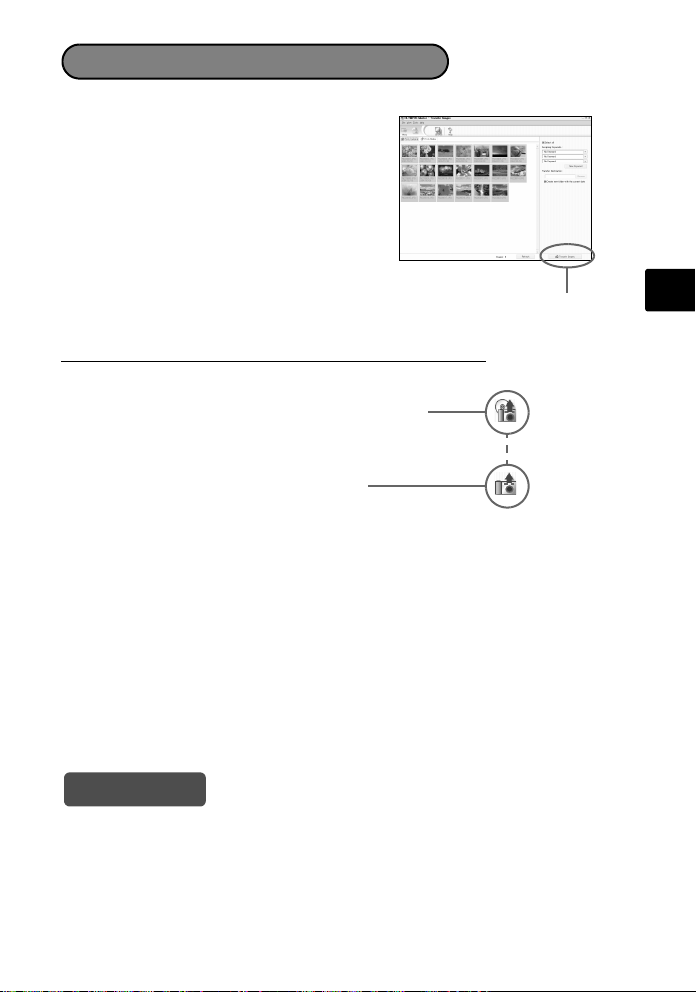
Transfer images to the computer
1 With the camera now connected, open
OLYMPUS Master.
The [Transfer Images] window is displayed.
[Transfer Images] window
2 Select the images you want to transfer, and
click the [Transfer Images] button.
If the [Transfer Images] window is not displayed automatically:
a. Click the “Transfer Images” icon on the
OLYMPUS Master main menu.
b. Click the “From Camera” icon.
[Transfer Images] button
En
Tips
• For more detailed information regarding camera setup and usage, please refer to
the camera’s “Advanced Manual” provided on CD-ROM.
• For more details on using the OLYMPUS Master software, please refer to the
(electronic) reference manual located in the OLYMPUS Master folder on your hard
drive. For additional assistance, refer to the “Help” file in the OLYMPUS Master
software.
19
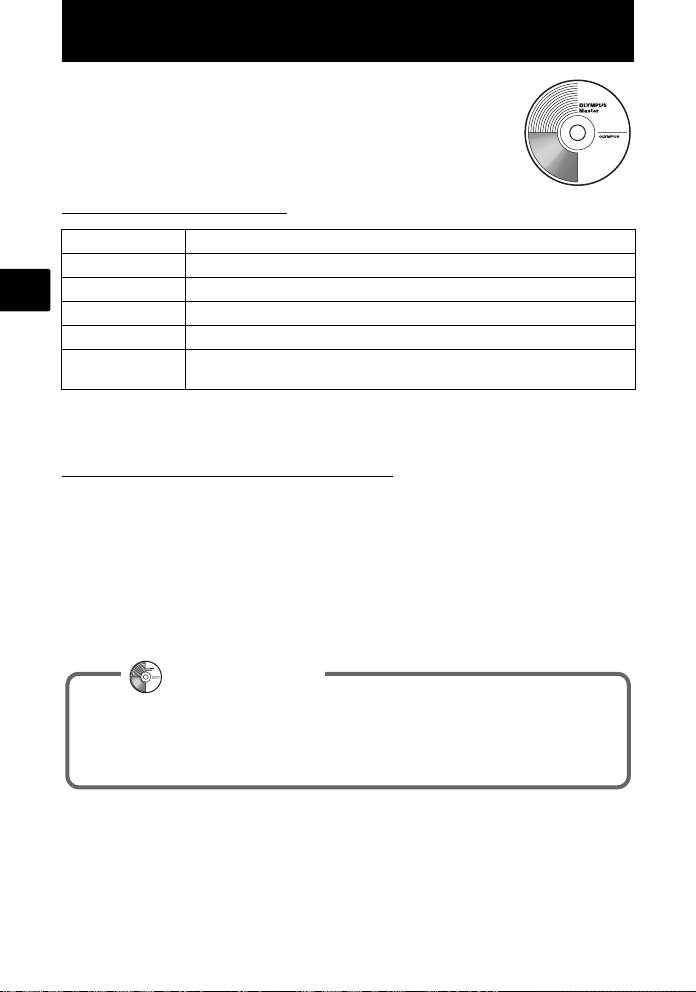
OLYMPUS Master Software
OLYMPUS Master Software: Use this software to download
pictures from the camera, view, organize, retouch, e-mail and
print your digital pictures and movies and more! This CD also
contains the complete software reference manual in Adobe
Acrobat (PDF) format.
(System Requirements
OS Windows 98SE/Me/2000 Professional/XP or Mac OS X (10.2 or later)
CPU Pentium III 500 MHz/Power PC G3, or faster
RAM 128 MB or more (256 MB or more recommended)
En
Hard Disk 300 MB or more free space
Connection USB port
Monitor 1024 × 768 pixels resolution or more with minimum 65,536 colors
For the latest support information, visit the Olympus website
(http://www.olympus.com/digital)
(Upgrade (OLYMPUS Master Plus)
In addition to the functions in OLYMPUS Master, the OLYMPUS Master Plus features
movie editing, album printing, contact sheet printing, HTML album, free stitch
panorama, CD/DVD writing functions, and a lot more, allowing you to greatly expand
your digital photograph capabilities.
You can upgrade your software to OLYMPUS Master Plus via the Internet.
You need to have OLYMPUS Master installed in a computer with an Internet
connection.
(Windows), 32,000 colors (Macintosh)
User Registration
Register your camera when you install OLYMPUS Master to activate your
warranty, receive notifications of software and camera firmware updates, and
more.
20
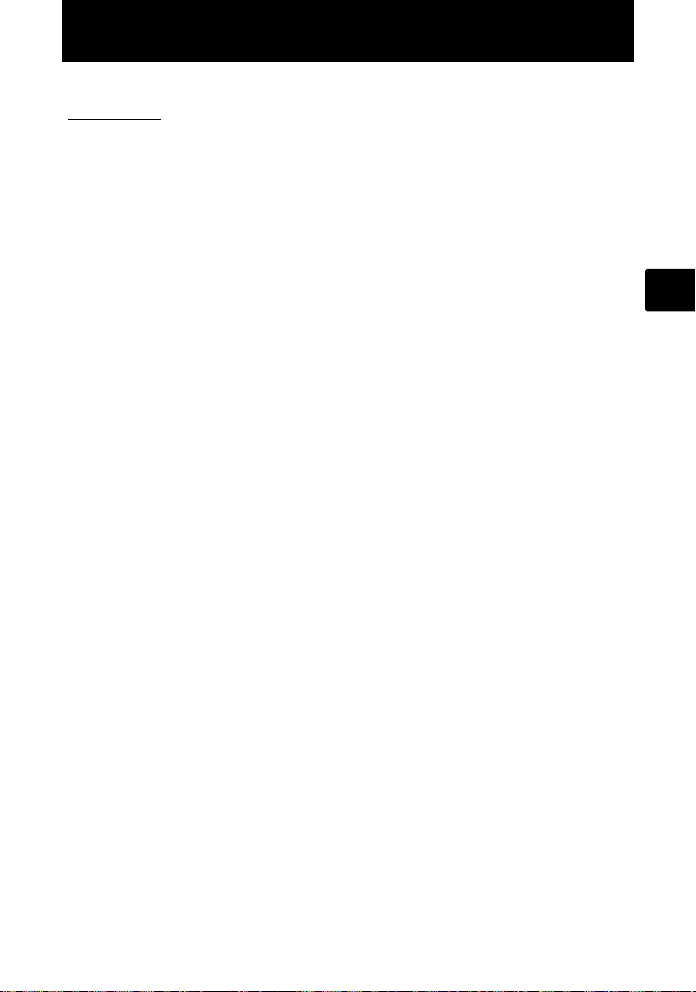
Specifications
(Camera
Product type : Digital camera (for shooting and displaying)
Recording system
Still pictures : Digital recording, JPEG (DCF compatible)
Applicable
standards
Movie : QuickTime Motion JPEG compatible
Memory : Internal memory
No. of effective pixels : 6,000,000 pixels
Image pickup device : 1/2.5" CCD (primary color filter),
Lens : Olympus lens 6.3 to 18.9 mm, F3.1 to 5.9
Photometric system : Center-weighted metering
Shutter speed : 2 to 1/2000 sec.
Shooting range : 0.1 m (0.3 ft.) to ∞ (W), 0.6 m (2.0 ft.) to ∞ (T) (normal/
Monitor: : 2.5" TFT color LCD display, 153,600 pixels
Outer connector : DC-IN jack, USB connector, VIDEO OUT jack
Automatic calendar
system
Operating environment
Temperature : 0 to 40°C (32°F to 104°F) (operation)/-20 to 60°C (-4°F to
Humidity : 30 to 90% (operation)/10 to 90% (storage)
Power supply : AA batteries 2 each (Oxyride batteries/Alkaline battery/
Dimensions : 90 mm (W) × 62.5 mm (H) × 22.5 mm (D) (3.5 × 2.5 × 0.9
Weight : 124 g (4.4 oz) (without battery and card)
: Exif 2.2, DPOF, PRINT Image Matching III, PictBridge
xD-Picture Card (16 MB to 1 GB)
6,200,000 pixels (gross)
(equivalent to 38 to 114 mm on 35 mm film)
macro mode)
0.05 m (2.0 in.) to ∞ (super macro mode)
: Automatic update from 2000 to 2099
140°F) (storage)
NiMH battery) or specified AC adapter
in.) (excluding protrusions)
En
Please note that design and specification improvements may result in unannounced
changes.
21
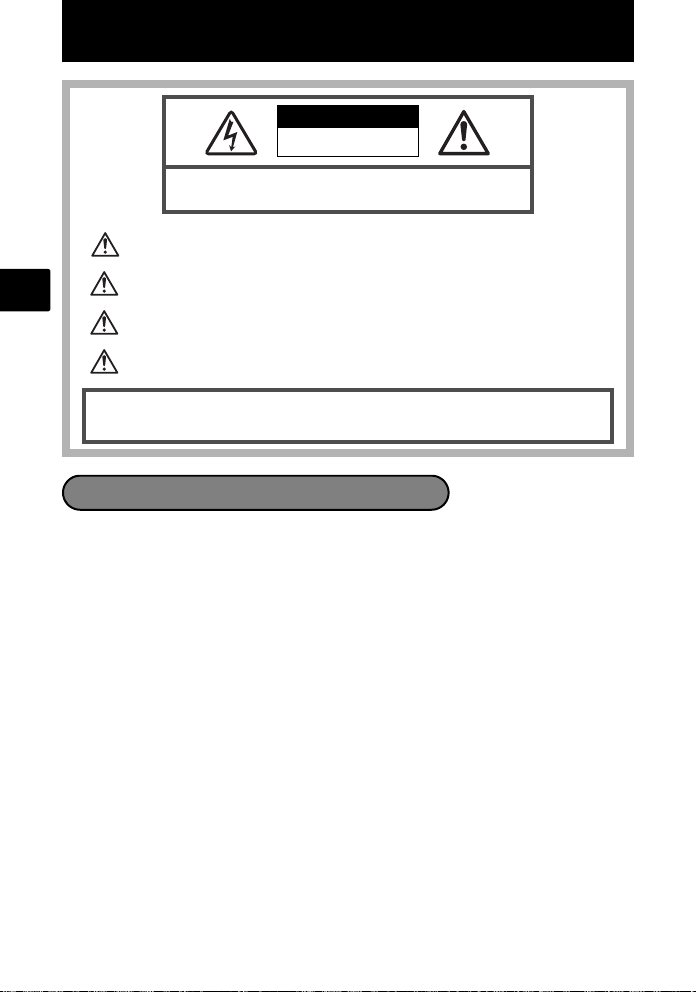
Safety Precautions
CAUTION
RISK OF ELECTRIC SHOCK
DO NOT OPEN
CAUTION: TO REDUCE THE RISK OF ELECTRICAL SHOCK, DO NOT
REMOVE COVER (OR BACK). NO USER-SERVICEABLE PARTS INSIDE.
REFER SERVICING TO QUALIFIED OLYMPUS SERVICE PERSONNEL.
An exclamation mark enclosed in a triangle alerts you to important operating and
maintenance instructions in the documentation provided with the product.
En
DANGER
WARNINGS
CAUTION
WARNING!
TO AVOID THE RISK OF FIRE OR ELECTRICAL SHOCK, NEVER DISASSEMBLE, EXPOSE THIS PRODUCT TO WATER
OR OPERATE IN A HIGH HUMIDITY ENVIRONMENT.
General Precautions
Read All Instructions — Before you use the product, read all operating instructions.
Save all manuals and documentation for future reference.
Cleaning — Always unplug this product from the wall outlet before cleaning. Use
only a damp cloth for cleaning. Never use any type of liquid or aerosol cleaner, or
any type of organic solvent to clean this product.
Attachments — For your safety, and to avoid damaging the product, use only
accessories recommended by Olympus.
Water and Moisture — For precautions on products with weatherproof designs,
read the weatherproofing sections.
Location — To avoid damage to the product, mount the product securely on a stable
tripod, stand, or bracket.
Power Source — Connect this product only to the power source described on the
product label.
Lightning — If a lightning storm occurs while using an AC adapter, remove it from
the wall outlet immediately.
Foreign Objects — To avoid personal injury, never insert a metal object into the
product.
Heat — Never use or store this product near any heat source such as a radiator, heat
register, stove, or any type of equipment or appliance that generates heat,
including stereo amplifiers.
If the product is used without observing the information given under this symbol, serio us
injury or death may result.
If the product is used without observing the information given under this symbo l, injury or
death may result.
If the product is used without observing the information given under this sym bol, minor
personal injury, damage to the equipment, or loss of valuable data may result.
22
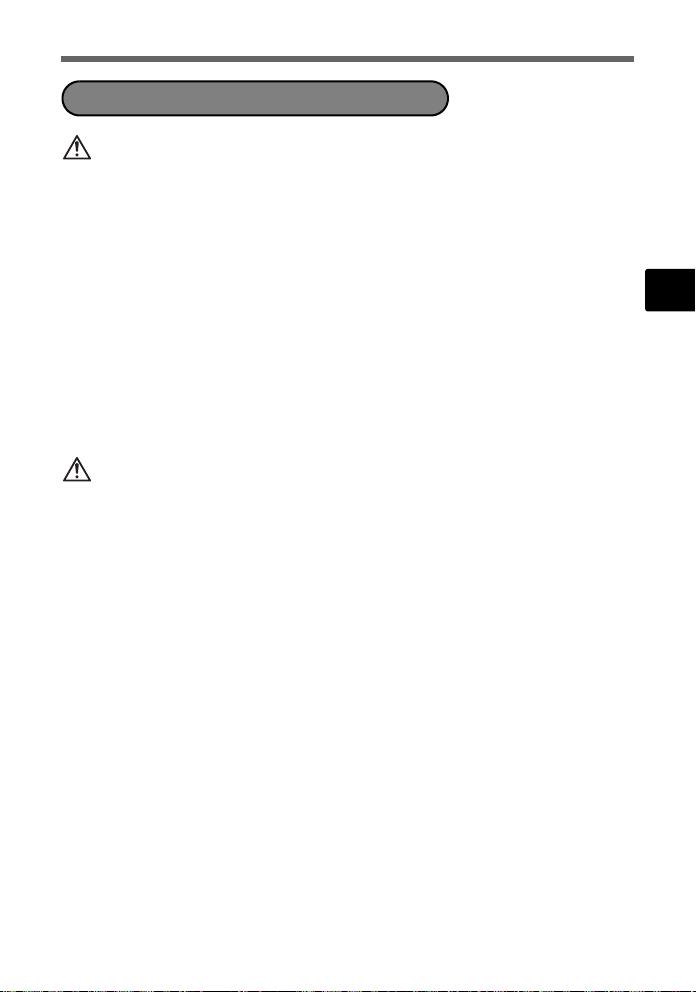
Safety Precautions
Handling the Camera
WARNING
( Do not use the camera near flammable or explosive gases.
( Do not use the flash on people (infants, small children, etc.) at
close range.
• You must be at least 1 m (3 ft.) away from the faces of your subjects. Firing the
flash too close to the subject’s eyes could cause a momentary loss of vision.
( Keep young children and infants away from the camera.
• Always use and store the camera out of the reach of young children and
infants to prevent the following dangerous situations which could cause
serious injury:
• Becoming entangled in the camera strap, causing strangulation.
• Accidentally swallowing the battery, cards or other small parts.
• Accidentally firing the flash into their own eyes or those of another child.
• Accidentally being injured by the moving parts of the camera.
( Do not look at the sun or strong lights with the camera.
( Do not use or store the camera in dusty or humid places.
( Do not cover the flash with a hand while firing.
CAUTION
( Stop using the camera immediately if you notice any unusual
odors, noise, or smoke around it.
• Never remove the batteries with bare hands, which may cause a fire or burn
your hands.
( Never hold or operate the camera with wet hands.
( Do not leave the camera in places where it may be subject to
extremely high temperatures.
• Doing so may cause parts to deteriorate and, in some circumstances, cause the
camera to catch fire. Do not use the charger or AC adapter if it is covered (such
as a blanket). This could cause overheating, resulting in fire.
( Handle the camera with care to avoid getting a low-temperature
burn.
• When the camera contains metal parts, overheating can result in a lowtemperature burn. Pay attention to the following:
• When used for a long period, the camera will get hot. If you hold on to the
camera in this state, a low-temperature burn may be caused.
• In places subject to extremely cold temperatures, the temperature of the
camera’s body may be lower than the environmental temperature. If
possible, wear gloves when handling the camera in cold temperatures.
( Be careful with the strap.
• Be careful with the strap when you carry the camera. It could easily catch on
stray objects - and cause serious damage.
En
23
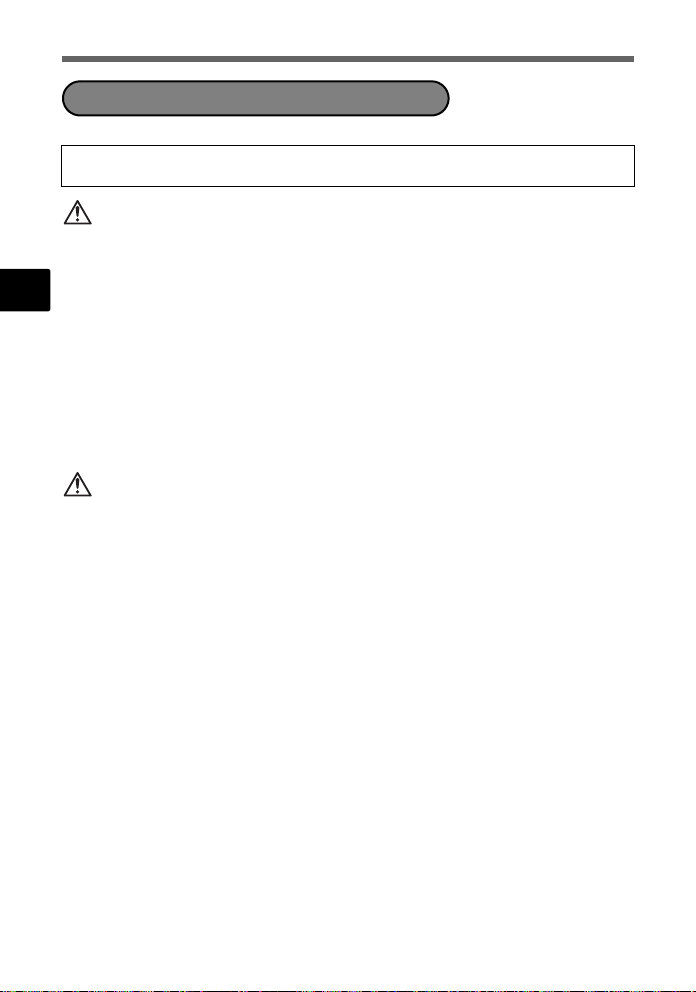
Safety Precautions
Battery Handling Precautions
Follow these important guidelines to prevent batteries from leaking,
overheating, burning, exploding, or causing electrical shocks or burns.
DANGER
• Use only the Olympus brand NiMH batteries and fitting charger.
• Never heat or incinerate batteries.
• Take precautions when carrying or storing batteries to prevent them from coming
En
into contact with any metal objects such as jewelry, pins, fasteners, etc.
• Never store batteries where they will be exposed to direct sunlight, or subjected to
high temperatures in a hot vehicle, near a heat source, etc.
• To prevent causing battery leaks or damaging their terminals, carefully follow all
instructions regarding the use of batteries. Never attempt to disassemble a battery
or modify it in any way, by soldering, etc.
• If battery fluid gets into your eyes, flush your eyes immediately with clear, cold
running water and seek medical attention immediately.
• Always store batteries out of the reach of small children. If a child accidentally
swallows a battery, seek medical attention immediately.
WARNING
• Keep batteries dry at all times.
• To prevent batteries from leaking, overheating, or causing a fire or explosion, use
only batteries recommended for use with this product.
• Never mix batteries (old and new batteries, charged and uncharged batteries,
batteries of different manufacture or capacity, etc.).
• Do not charge alkaline or lithium batteries if they are not rechargeable.
• Insert the battery carefully as described in the operating instructions.
• Do not use batteries if their body is not covered by the insulating sheet or if the
sheet is torn, as this may cause fluid leaks, fire, or injury.
24
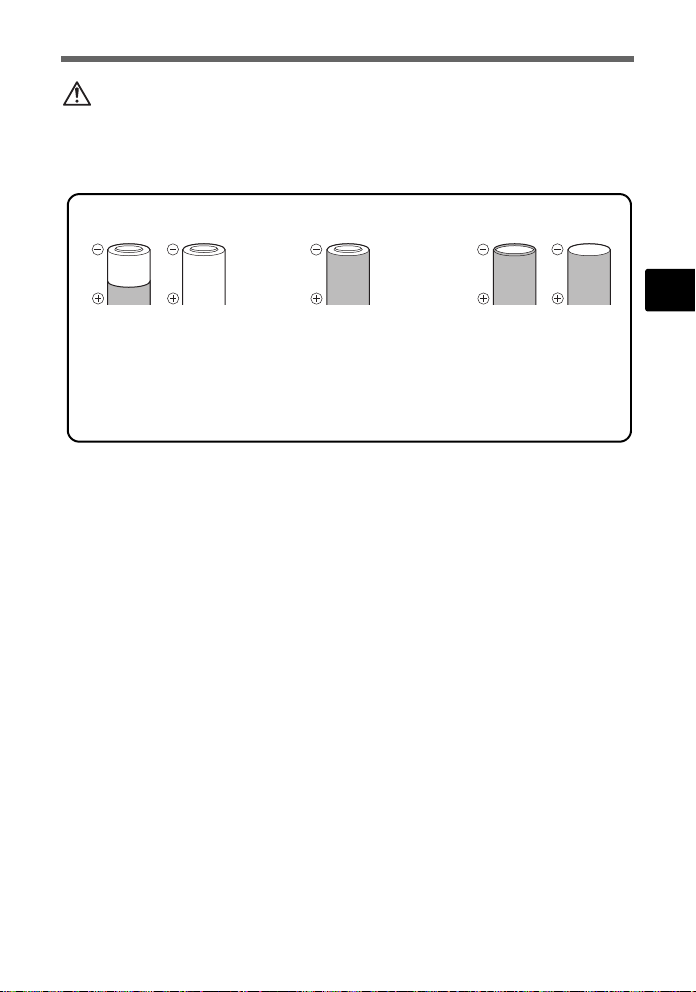
Safety Precautions
CAUTION
• Do not remove batteries immediately after using the camera. Batteries may
become hot during prolonged use.
• Always unload the battery from the camera before storing the camera for a long
period.
• The following AA batteries cannot be used.
Batteries whose bodies
are only partially or not
at all covered by an
insulating sheet.
Batteries whose terminals are raised, but
not covered by an
insulating sheet.
• If NiMH batteries are not charged within the specified time, stop charging them
and do not use them.
• Do not use a battery if it is cracked or broken.
• If a battery leaks, becomes discolored or deformed, or becomes abnormal in any
other way during operation, stop using the camera.
• If a battery leaks fluid onto your clothing or skin, remove the clothing and flush the
affected area with clean, running cold water immediately. If the fluid burns your
skin, seek medical attention immediately.
• Never subject batteries to strong shocks or continuous vibration.
Batteries whose
terminals are flat and not
completely covered by
an insulating sheet.
(Such batteries cannot
be used even if the terminals are partially
covered.)
En
25
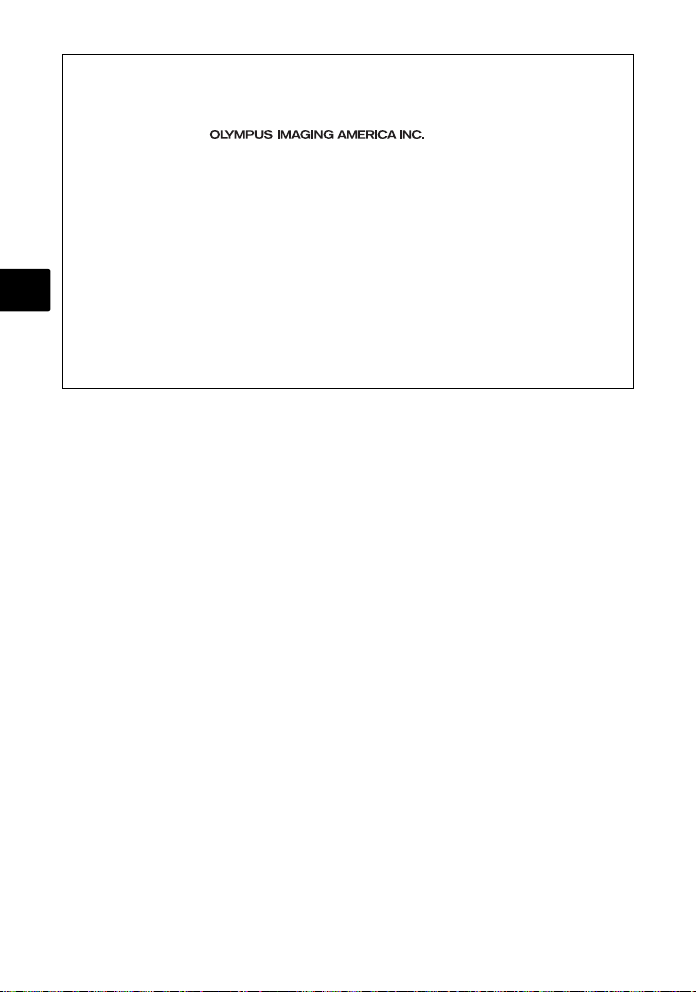
For customers in North and South America
For customers in USA
Declaration of Conformity
Model Number : FE-170/X-760
Trade Name : OLYMPUS
Responsible Party :
Address : 3500 Corporate Parkway, P.O. Box 610, Center Valley,
Telephone Number : 484-896-5000
Tested To Comply With FCC Standards
FOR HOME OR OFFICE USE
Th is device c omplies with Part 15 of the FCC rules. Operation is subject to the following two
conditions:
(1) This device may not cause harmful interference.
En
(2) This device must accept any interference received, including interference that may cause
undesired operation.
For customers in Canada
This Class B digital apparatus meets all requirements of the Canadian Interference-Causing
Equipment Regulations.
PA 18034-0610, U.S.A.
Trademarks
• IBM is a registered trademark of International Business Machines Corporation.
• Microsoft and Windows are registered trademarks of Microsoft Corporation.
• Macintosh is a trademark of Apple Computer Inc.
• ImageLink/EasyShare are trademarks of the Eastman Kodak Company.
• xD-Picture Card™ is a trademark.
• All other company and product names are registered trademarks and/or
trademarks of their respective owners.
• The standards for camera file systems referred to in this manual are the “Design
Rule for Camera File System/DCF” standards stipulated by the Japan Electronics
and Information Technology Industries Association (JEITA).
26
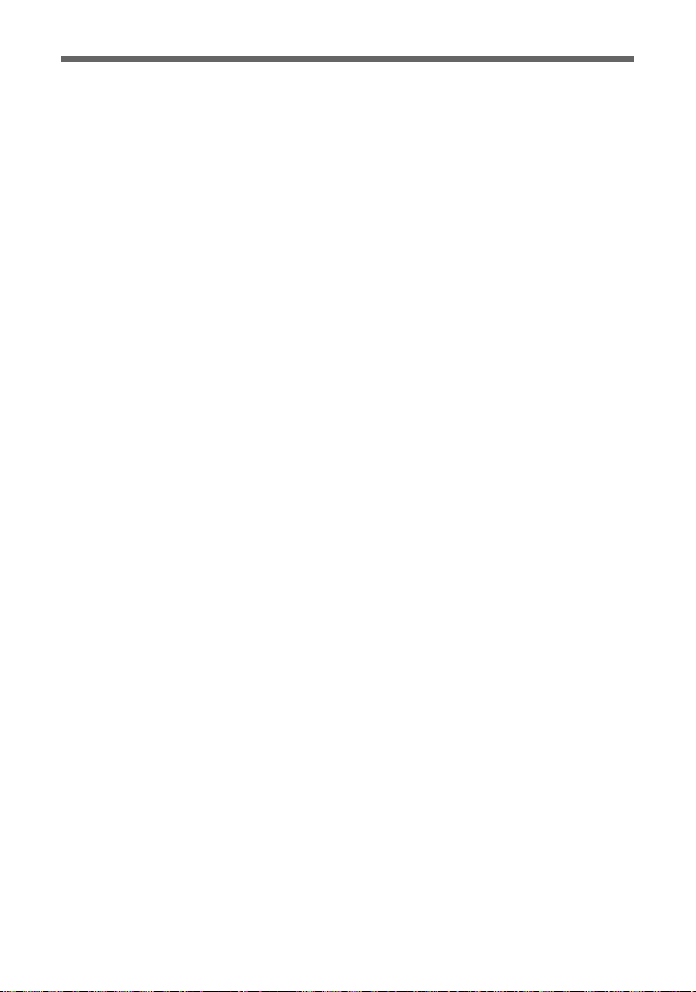
Memo
27
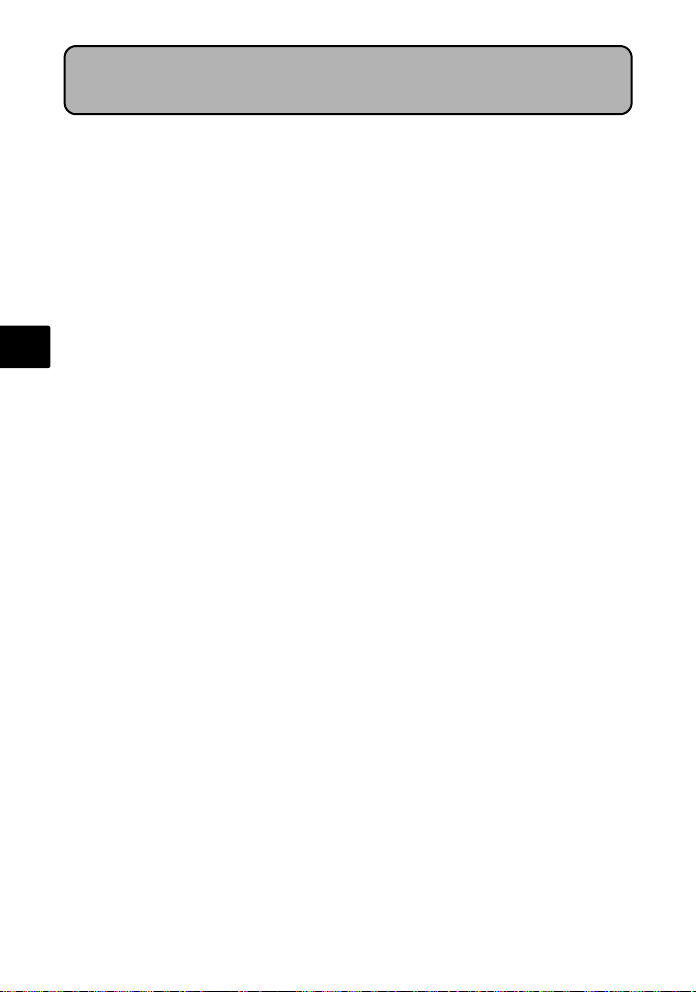
Table des matières
Réunissez ces éléments (contenu de la boîte)...................................29
Insérez les batteries ............................................................................30
Mise sous tension................................................................................31
Régler la date et l’heure .....................................................................32
Sélection d’une langue .......................................................................34
Photographier......................................................................................35
Visionner les photos............................................................................36
Fonctionnement de base ....................................................................37
Fr
Touches du mode prise de vue................................................................ 37
Molette mode......................................................................................... 38
Modes SCENE (Scène)............................................................................. 38
Mode gros plan....................................................................................... 39
Modes flash ............................................................................................ 39
Retardateur............................................................................................. 40
Fonctionnalité d’économie d’énergie....................................................... 40
Menus et réglages...............................................................................41
Menu principal........................................................................................ 41
Effacement de toutes les photos ............................................................. 41
Connexion de l’appareil photo...........................................................42
Affichage sur un téléviseur...................................................................... 42
Impression directe (PictBridge)................................................................. 43
Transfert d’images ..............................................................................44
Logiciel OLYMPUS Master ..................................................................46
Caractéristiques ...................................................................................47
Précautions de sécurité .......................................................................48
Avant d’utiliser votre appareil photo et pour garantir une utilisation correcte, lisez
attentivement ce manuel.
Nous vous recommandons de prendre des photos-test pour vous habituer à votre
appareil avant de commencer à prendre de vraies photos.
Veillez à ce que les mesures de sécurité présentées à la fin de ce manuel soient
respectées.
Les captures de l’écran ACL et les illustrations de l’appareil photo utilisées dans ce
manuel peuvent être différentes du produit réel.
28

Réunissez ces éléments (contenu de la boîte)
Appareil photo
numérique
Câble USB
Attachez la dragonne
Dragonne Batteries AA
Câble vidéo CD-ROM OLYMPUS Master
Autres éléments • Manuel de base (ce manuel)
• Manuel avancé
• Carte de garantie
Le contenu est susceptible de varier en fonction du
lieu d’achat.
(2)
Fr
( Tirez fort sur la dragonne afin qu’elle ne se détache pas.
29
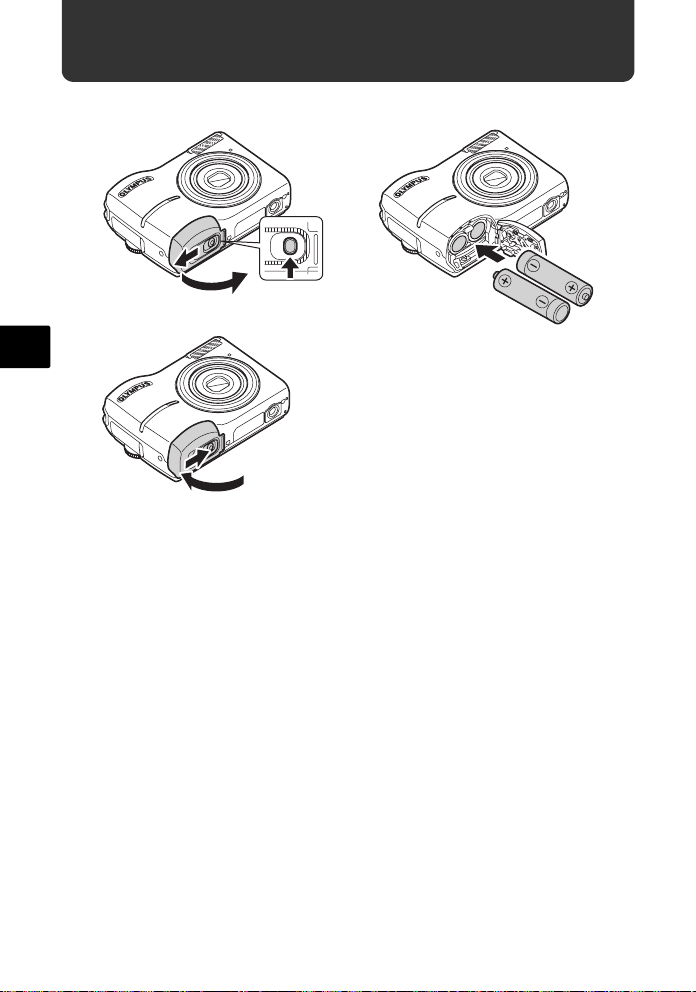
Insérez les batteries
a. Insérez les batteries dans l’appareil photo
Fr
2
3
6
5
( Pour des détails sur l’insertion d’une carte xD-Picture Card (appelée ci-après
carte), veuillez vous reporter au manuel avancé.
1
4
30
