Page 1

DIGITAL CAMERA
SP-310
SP-350
Advanced
Manual
Thank you for purchasing an Olympus digital camera. Before you start to use your
new camera, please read these instructions carefully to enjoy optimum performance
and a longer service life. Keep this manual in a safe place for future reference.
We recommend that you take test shots to get accustomed to your camera before
taking important photographs.
In the interest of continually improving products, Olympus reserves the right to update
or modify information contained in this manual.
Detailed explanations of all the
functions for getting the most out
of your camera.
Basic Operation
Basic Shooting
Advanced Shooting
Playing Back
Printing
Online Pictures
Camera Settings
Page 2
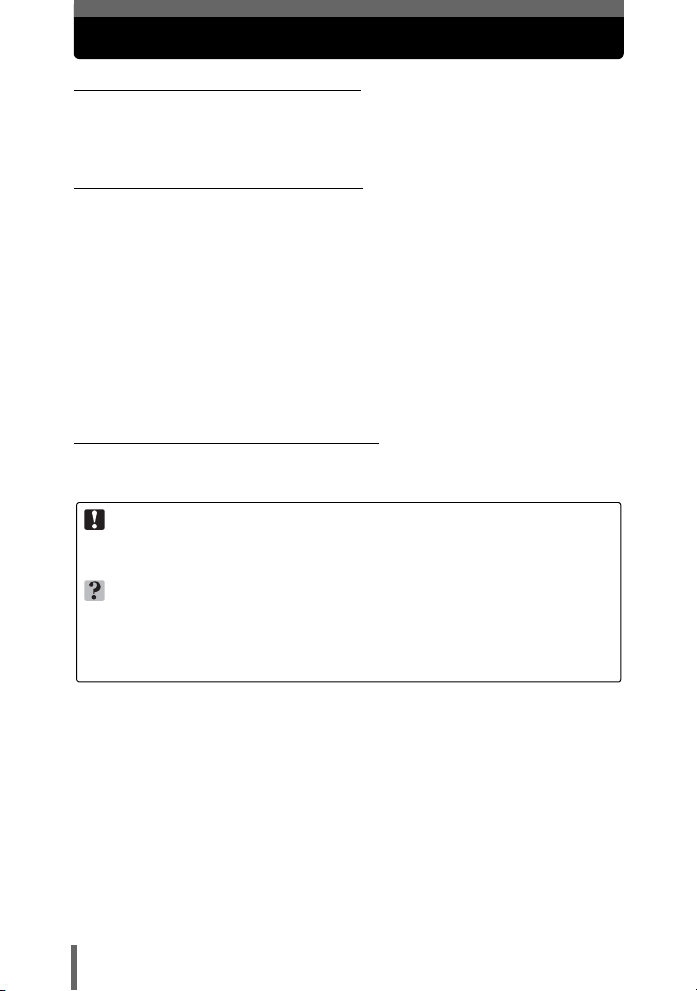
How to use this manual
(About the SP-310 and SP-350
This reference manual is for both the SP-310 and SP-350. The camera
illustrations shown in this manual are based on the SP-350. The model
name is specified when a function or configuration is unique to one model.
(Basic and Advanced Manuals
The instruction manual accompanying this camera is divided into two
parts: the Basic Manual and the Advanced Manual (this document).
Basic
Manual
Advanced
Manual
(Indications used in this manual
Below is an explanation of how to read the instructions in this manual.
Please read it carefully before proceeding.
Note
Important information on factors which may lead to a malfunction or operational
problems. Also warns of operations that should be absolutely avoided.
TIPS
Useful information and hints that will help you get the most out of your camera.
g
Reference pages describing details or associated information.
This manual gives you easy-to-follow explanations on how to take
pictures and view them so that you can get started quickly. Go ahead
and take some pictures! You will also find information on the camera’s
main functions as well as how to make prints and enjoy your pictures
on a computer.
This manual introduces you to the camera’s many functions after you
have mastered the basics. It will help you to use the camera’s
capabilities to take much more creative pictures, with more fun!
2
Page 3
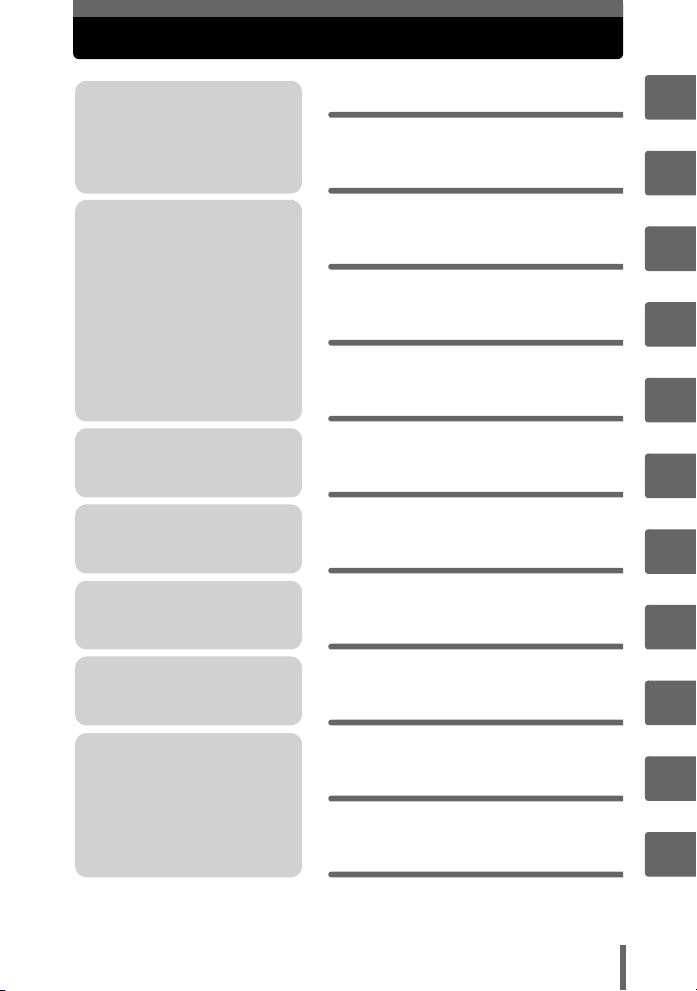
Composition of the manual
You’ll find important points for
getting the most out of your
camera here.
Read this part before taking
pictures.
Explanations of techniques
from basic to advanced, giving
you an understanding of all the
functions related to taking
pictures.
To view, edit and sort the
pictures you have taken.
Settings to make your camera
easier to use.
To print the pictures you have
taken.
Basic operation
Tips before you start
taking pictures
Basic shooting
functions
Advanced shooting
functions
Additional shooting
functions
Playback
Settings
Printing pictures
P. 9
P. 21
P. 36
P. 53
P. 69
P. 78
P. 108
P. 123
1
2
3
4
5
6
7
8
To enjoy the pictures you have
taken on a computer. To use
OLYMPUS Master.
Troubleshooting.
For when you want to know
the names of parts, see a list
of menus, or find what you are
looking for.
The title page of each chapter gives a short description of the contents. Be
sure to check it out.
Connecting the camera
to a computer
Appendix
Miscellaneous
P. 139
P. 155
P. 176
3
9
10
11
Page 4
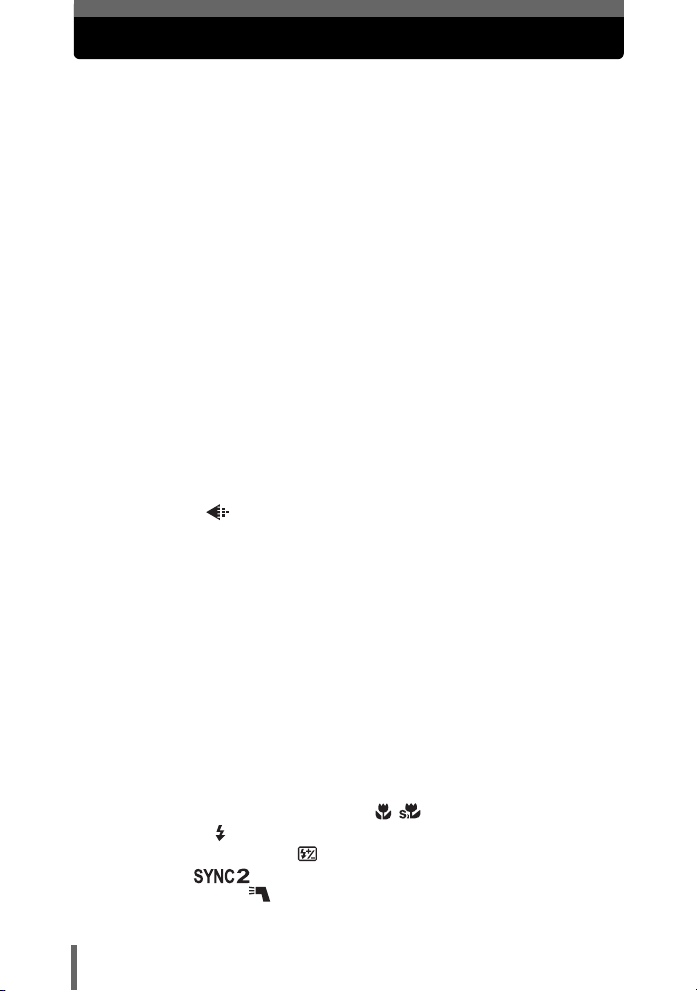
Table of Contents
How to use this manual....................................................................... 2
Composition of the manual ................................................................. 3
1 Basic operation - - - - - - - - - - - - - - - - - - - - - - -9
Mode dial........................................................................................... 10
Direct buttons .................................................................................... 12
Using the direct buttons in shooting mode .................................. 12
Using the direct buttons in playback mode ................................. 13
Menus ............................................................................................... 14
About the menus ......................................................................... 14
Using the menus ......................................................................... 17
Using the GUIDE function ........................................................... 19
How to read the procedure pages..................................................... 20
2 Tips before you start taking pictures - - - - - -21
Turning the camera on and off.......................................................... 22
When to use the monitor and viewfinder........................................... 23
If the correct focus cannot be obtained............................................. 24
How to focus (focus lock) ............................................................ 24
Subjects that are difficult to focus on .......................................... 25
Record mode ............................................................................. 26
Still picture record modes............................................................ 26
Movie record modes.................................................................... 28
Number of storable still pictures/remaining recording time ......... 28
Changing the record mode.......................................................... 31
The internal memory and memory card ............................................ 33
The card ...................................................................................... 34
Inserting and removing the card.................................................. 34
3 Basic shooting functions- - - - - - - - - - - - - - - 36
Selecting a scene mode according to the situation........................... 37
Zooming in on your subject ............................................................... 41
Using the zoom ........................................................................... 41
Using the digital zoom................................................................. 41
Using macro/super macro mode ..................................... 42
Flash shooting .............................................................................. 43
Flash intensity control .......................................................... 45
Synchro ......................................................................... 46
Selecting the flash ( FLASH)........................................................ 47
Using the external flash (optional) (SP-350)............................... 47
4
Page 5
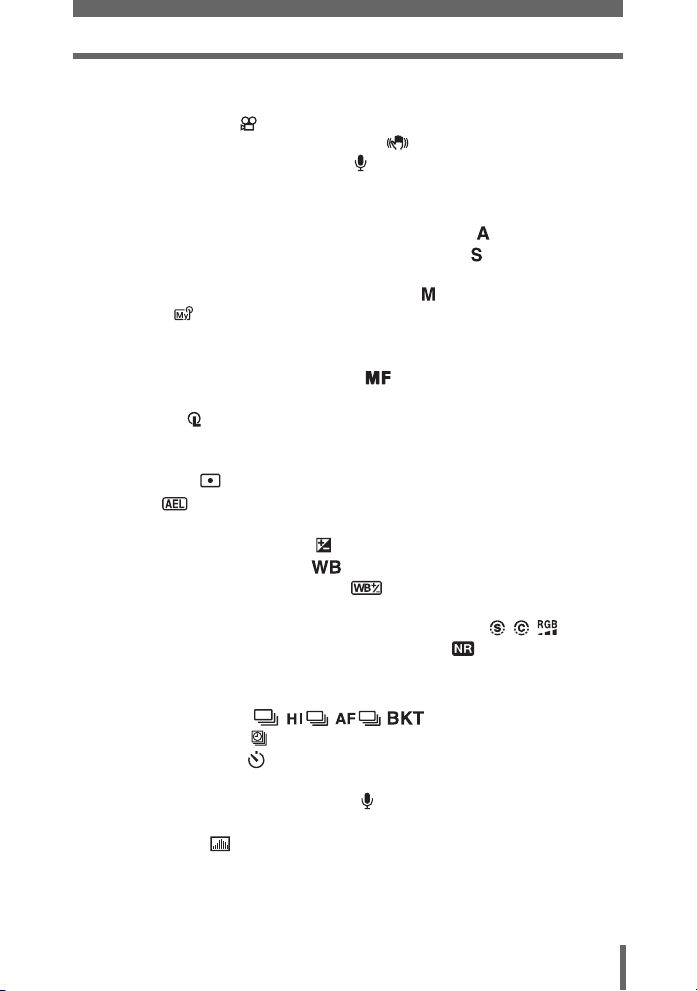
Table of Contents
Using commercially available external flashes (SP-350) ............ 48
Using the slave flash ................................................................... 49
Recording movies ....................................................................... 50
Camera movement compensation ....................................... 51
Recording sound with movies ................................................ 52
4 Advanced shooting functions - - - - - - - - - - - 53
Changing the aperture value for shooting pictures ...................... 54
Changing the shutter speed for shooting pictures ....................... 55
Changing the aperture value and
shutter speed for shooting pictures ................................. 56
My Mode ..................................................................................... 56
Focusing applications........................................................................ 57
AF mode (iESP/SPOT/AREA)..................................................... 57
Manual focus (FOCUS MODE) ........................................... 58
Fulltime AF .................................................................................. 59
AF lock ................................................................................... 59
AF illuminator .............................................................................. 60
Changing the area for measuring the brightness of a subject
(ESP/ ).............................................................................. 61
AE lock ...................................................................................... 61
Changing ISO sensitivity (ISO) ......................................................... 63
Changing picture brightness ....................................................... 63
Adjusting the white balance ..................................................... 64
White balance compensation ............................................. 66
Adjusting a picture for recording
(SHARPNESS/CONTRAST/SATURATION) ........ 67
Reducing picture noise (NOISE REDUCTION) ......................... 68
5 Additional shooting functions - - - - - - - - - - -69
Sequential shooting .................................... 70
Timelapse shooting ..................................................................... 71
Self-timer shooting ..................................................................... 72
Panorama shooting ........................................................................... 73
Recording sound with still pictures ............................................... 74
Changing the monitor display (DISP./GUIDE) .................................. 75
Histogram ............................................................................. 76
Frame assist................................................................................ 77
5
Page 6
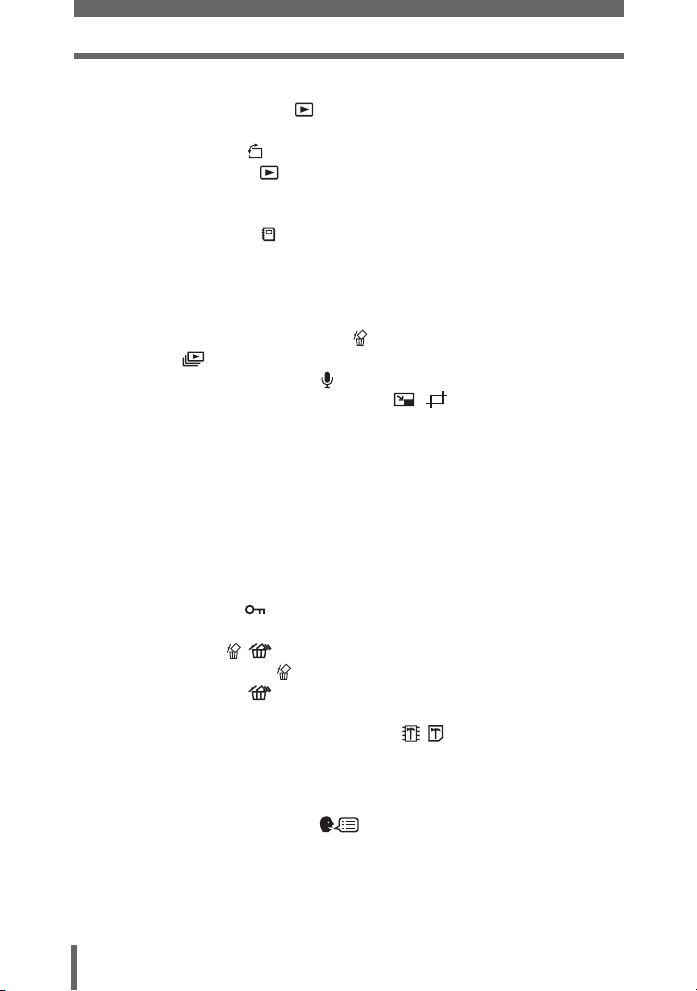
Table of Contents
6 Playback - - - - - - - - - - - - - - - - - - - - - - - - - - - 78
Playing back still pictures ........................................................... 79
Playing back pictures in a calendar (CALENDAR)...................... 80
Picture rotation ...................................................................... 80
Playing back movies .................................................................. 81
Selecting the position to begin movie playback
(INDEX PLAY)....................................................................... 82
Playing back albums ................................................................... 83
Adding pictures to an album (ALBUM ENTRY)........................... 83
Viewing pictures in albums (SEL. ALBUM) ................................. 85
Selecting an album cover (SELECT TITLE IMAGE) ................... 86
Undoing album entries (UNDO ENTRY)..................................... 87
Erasing pictures from albums ................................................ 88
Slideshow .................................................................................. 89
Adding sound to still pictures ....................................................... 91
Editing still pictures (RAW DATA EDIT/ / /REDEYE FIX/
BLACK & WHITE/SEPIA)...................................................... 92
Creating composite pictures
(FRAME/TITLE/CALENDAR/LAYOUT) ................................ 95
Adjusting pictures (BRIGHTNESS/SATURATION)........................... 98
Editing movies................................................................................... 99
Creating an index...................................................................... 100
Editing a movie.......................................................................... 101
Playing back pictures on a TV......................................................... 102
Video output .............................................................................. 103
Protecting pictures ................................................................... 104
Copying pictures in the internal memory to the card (BACKUP)..... 104
Erasing pictures .................................................................. 105
Single-frame erase .............................................................. 106
All-frame erase .................................................................. 106
Formatting the internal memory or card
(MEMORY FORMAT/FORMAT) .............................. 107
7 Settings- - - - - - - - - - - - - - - - - - - - - - - - - - - 108
Resetting the settings to the default (RESET) ................................ 109
Selecting a display language ................................................ 109
Changing the startup screen and shutdown screen
(PW ON SETUP/PW OFF SETUP)..................................... 110
Screen setup ............................................................................. 110
Viewing pictures immediately (REC VIEW)..................................... 111
6
Page 7
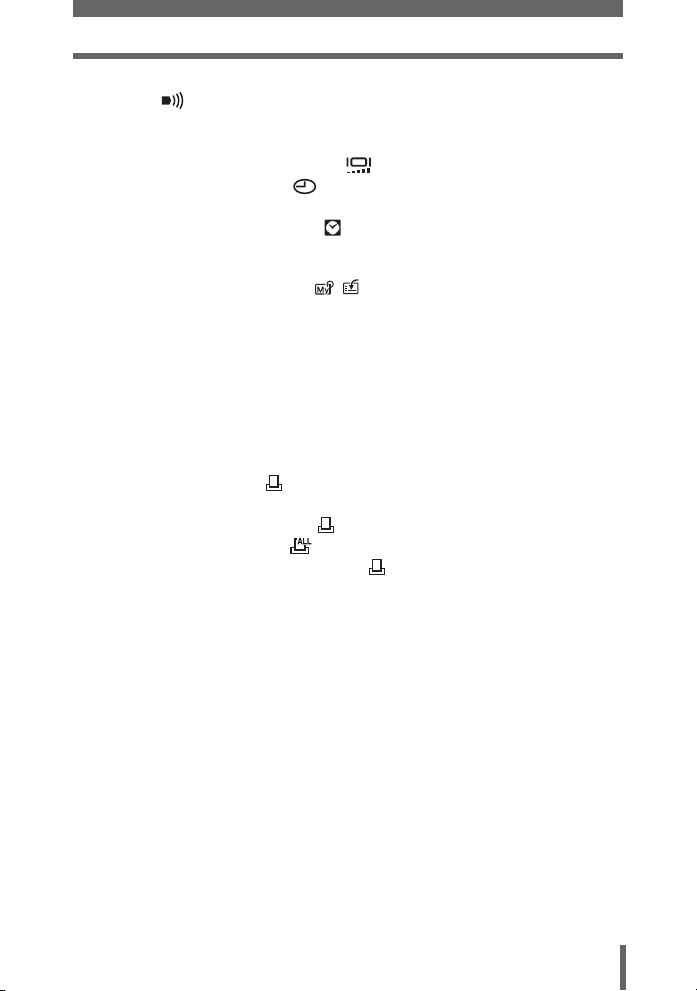
Table of Contents
Setting camera sounds
( /BEEP/SHUTTER SOUND/VOLUME) ......................... 112
Resetting file names (FILE NAME) ................................................. 113
Adjusting the image processing function (PIXEL MAPPING) ......... 114
Adjusting the monitor brightness ............................................. 115
Setting the date and time ........................................................ 116
Setting the date and time in another time zone
(DUAL TIME SETUP) .................................................... 117
Setting the measurement unit (m/ft)................................................ 118
Customizing the camera (MY MODE SETUP/SHORT CUT/
CUSTOM BUTTON) ................................................ 118
8 Printing pictures - - - - - - - - - - - - - - - - - - - - 123
Direct printing (PictBridge) .............................................................. 124
Using the direct printing function............................................... 124
Printing pictures (EASY PRINT)................................................ 125
Printing pictures (CUSTOM PRINT).......................................... 126
Other print modes and print settings ......................................... 130
If an error message is displayed ............................................... 133
Print settings (DPOF) ................................................................ 134
How to make print reservations ................................................. 134
Single-frame reservation ..................................................... 136
All-frame reservation .......................................................... 137
Resetting print reservation data .......................................... 138
9 Connecting the camera to a computer - - - - 139
Flow................................................................................................. 140
Using OLYMPUS Master ................................................................ 141
What is OLYMPUS Master? ...................................................... 141
Installing OLYMPUS Master ..................................................... 142
Connecting the camera to a computer ............................................ 146
Starting up OLYMPUS Master ........................................................ 147
Displaying camera images on a computer ...................................... 149
Downloading and saving images .............................................. 149
Viewing still pictures and movies .................................................... 151
Printing pictures .............................................................................. 152
To download and save images to a computer without
using OLYMPUS Master ..................................................... 154
7
Page 8
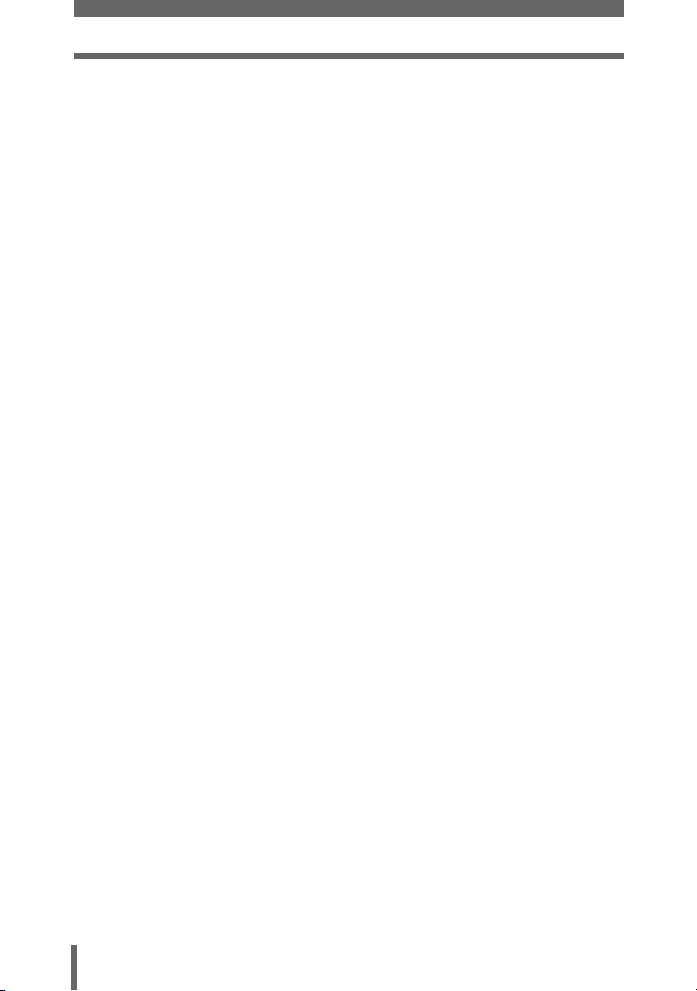
Table of Contents
10 Appendix - - - - - - - - - - - - - - - - - - - - - - - - - 155
Troubleshooting .............................................................................. 156
Error messages......................................................................... 156
Troubleshooting ........................................................................ 158
Camera care ................................................................................... 165
Batteries .......................................................................................... 166
Accessories (optional)..................................................................... 167
AC adapter................................................................................ 167
Using commercially available external flashes.......................... 168
Safety Precautions .......................................................................... 169
Glossary of terms ............................................................................ 173
11 Miscellaneous - - - - - - - - - - - - - - - - - - - - - 176
Menu list.......................................................................................... 177
List of factory default settings.......................................................... 186
Functions available in shooting modes and scenes........................ 188
Index ............................................................................................... 191
8
Page 9
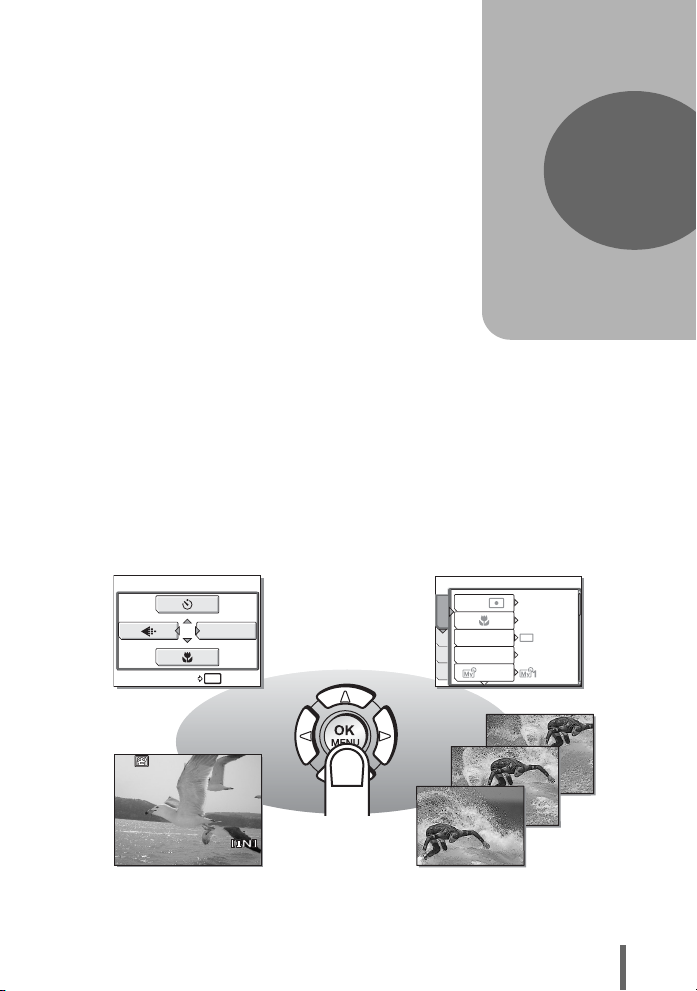
1 Basic operation
OK
HOLD
RESET
00:36
HQ
Basic operation
Are you ever overwhelmed by all of the
advanced shooting and editing functions?
Professional photographers use these
functions to achieve a variety of effects. Now
you too can achieve such effects simply by
pressing the buttons on your digital camera.
You can use the various functions available to
adjust the brightness and white balance of
your pictures, alter the focusing range, and
much more.
Just display a menu on the monitor and use
the buttons to choose a setting. Familiarize
yourself with the buttons and menus before
reading the explanations of the various
functions.
CAMERAMEM
PIC
SET
RESET
MODE MENU
OK
HOLD
ESP
DRIVE
/
ISO
1/2/3/4
1
ESP
OFF
AUTO
HQ
Movies
00:36
00:36
Sequential shooting
9
Page 10
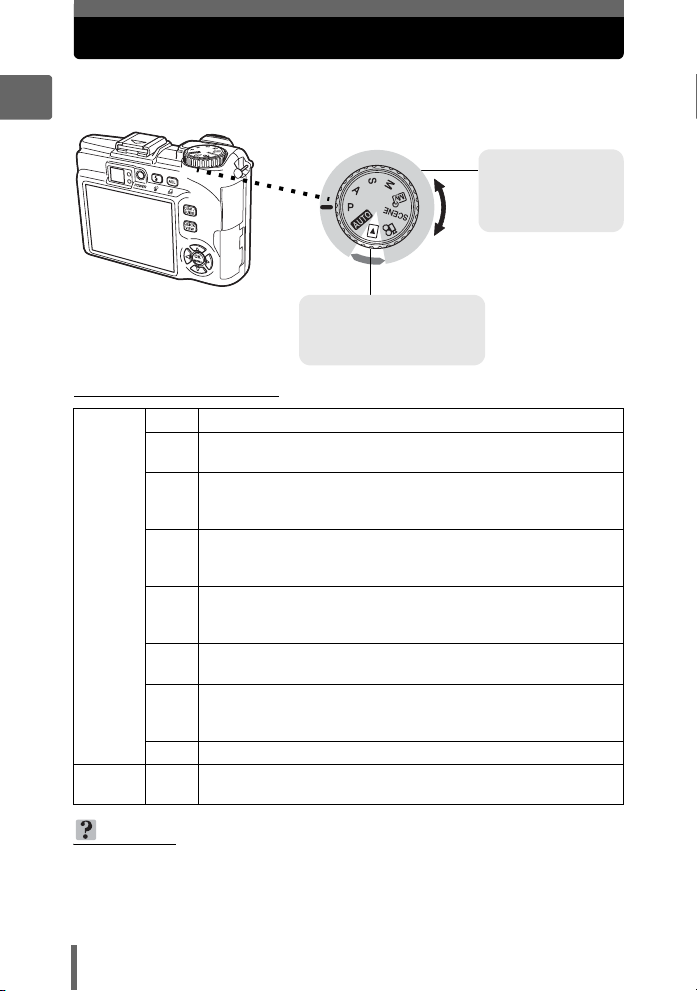
Mode dial
This camera features a shooting mode and a playback mode. Use the
mode dial to make settings. Set the desired mode and turn the camera on.
1
Shooting modes
Set the mode dial to
one of these
positions to take
pictures or movies.
Basic operation
Playback mode
Set the mode dial to this
position to view pictures or
movies.
(About the mode dial
h
This function allows you to take pictures with full automatic settings.
The camera automatically sets the optimum aperture value and
P
shutter speed for the brightness of the subject.
This function allows you to set the aperture manually. The
A
camera sets the shutter speed automatically. g“Changing the
aperture value for shooting pictures” (P. 54)
This function allows you to set the shutter speed manually. The
S
camera sets the aperture automatically. g“Changing the
Shooting
modes
Playback
mode
shutter speed for shooting pictures” (P. 55)
This function allows you to set the aperture and shutter speed
M
manually. g“Changing the aperture value and shutter speed
for shooting pictures” (P. 56)
This function allows you to set your own shooting parameters
r
and register them as your original mode. g“My Mode” (P. 56)
This function allows you to select from 24 situation-related
f
modes set to the shooting conditions.
g“Selecting a scene mode according to the situation” (P. 37)
n
This function lets you record movies. g“Recording movies” (P. 50)
This function allows you to play back still pictures or movies.
q
You can also play back sound. g“Playback” (P. 78)
TIPS
•
Direct button functions and menu contents vary depending on the position of the
mode dial. g“Direct buttons” (P. 12), “Menus” (P. 14), “Menu list” (P. 177)
• You can change the mode before and after turning the camera on.
10
Page 11
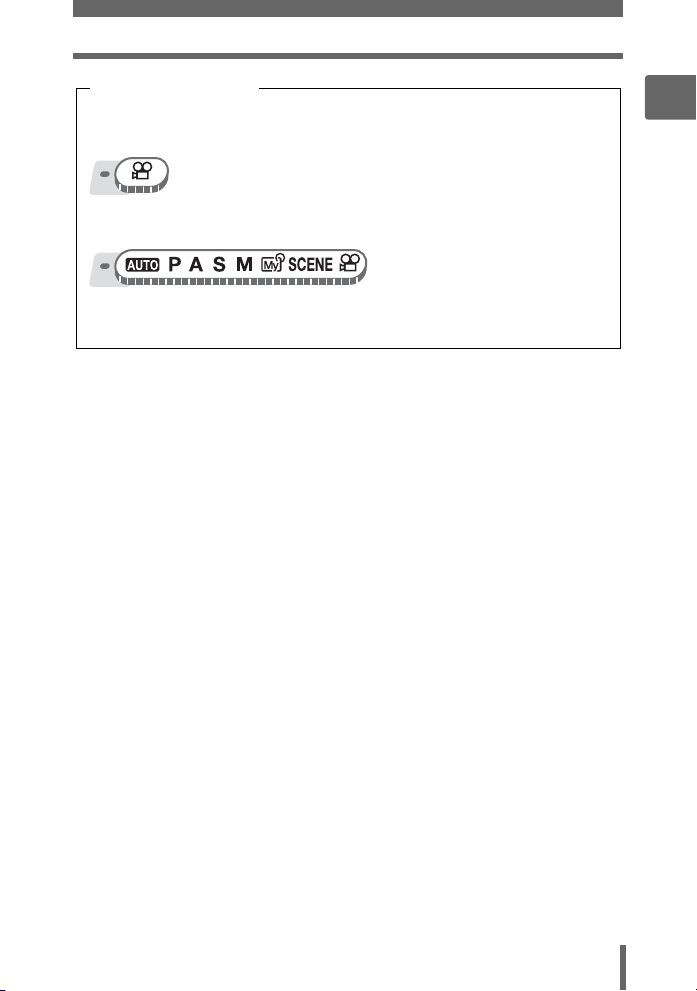
Mode dial
Mode dial notation
In this manual, the following icons indicate the position of the mode dial
necessary for operating functions.
This indicates an operation when the mode dial is set to n.
This indicates an operation when the mode dial is set to any of the following
modes: hPASMrfn.
1
Basic operation
11
Page 12
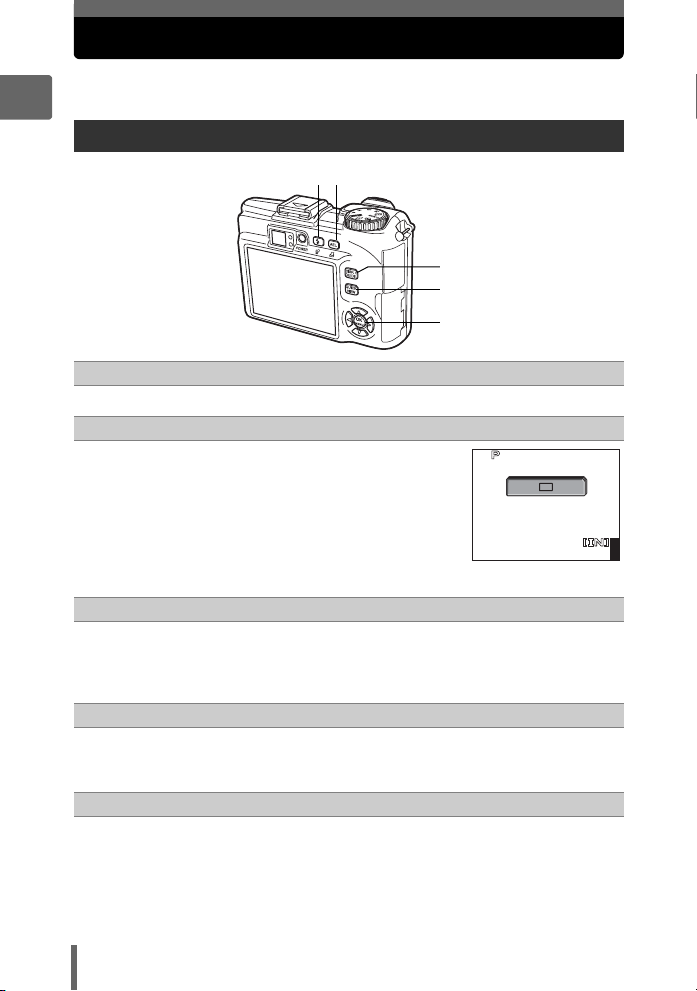
Direct buttons
1600
1200
SQ1
0.0
F4.0
1/200
This camera features buttons for setting functions directly.
The direct buttons have different functions in shooting mode and in playback mode.
1
Using the direct buttons in shooting mode
1
2
Basic operation
3
4
5
# button (Flash mode) gP. 43
1
Selects the flash mode.
[ button (AE lock)/Custom button gP. 61, P. 118
2
Locks the exposure. The lock function is
alternately activated and canceled each time
you press the button. Frequently used functions
can be assigned to the custom button. The
assigned function setting changes each time
you press the button.
The screen on the right shows when [DRIVE] is
assigned to the custom button.
DISP./GUIDE button gP. 19, P. 75
3
Select a menu item, and press this button to display an explanation of its
function.
Press this button repeatedly to display the lines and histogram. Also
press the DISP./GUIDE button to turn off the monitor.
QUICK VIEW button gP. 79
4
The last picture taken is displayed on the monitor. All the functions in
playback mode are available. To return to shooting mode, press the
QUICK VIEW button or press the shutter button halfway.
Z button (OK/MENU) gP. 14
5
Displays the top menu of shooting mode.
1/200
SQ1
×
F4.0
1200
0.0
441600
12
Page 13
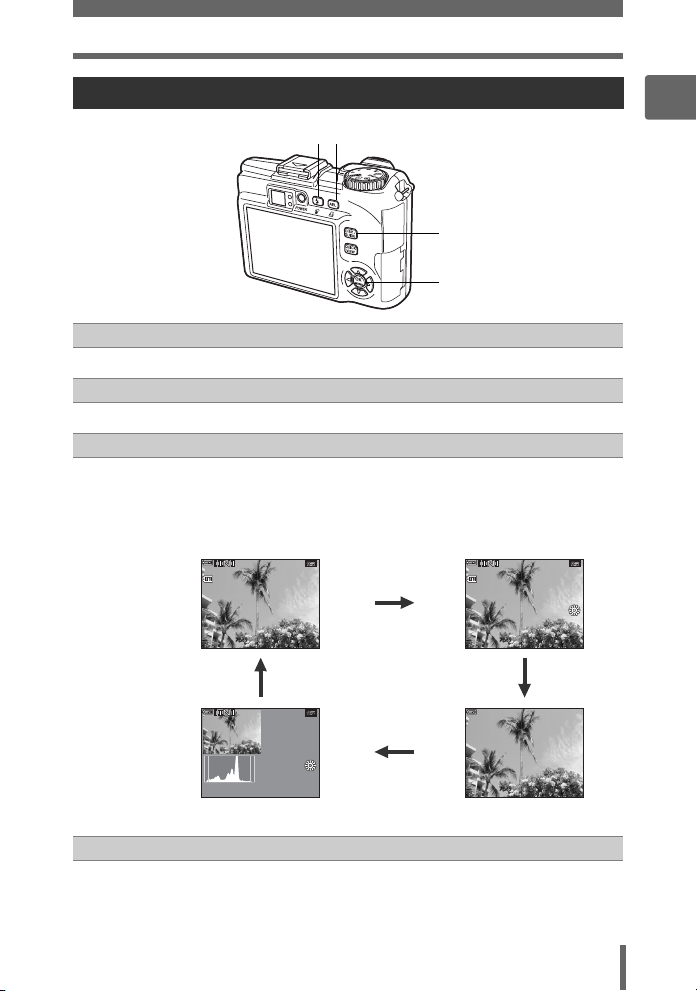
Direct buttons
SQ1
12
30
ISO
400
1/1 00
1600
1200
SIZE
100
0004
SQ1
12
30
100
0004
SQ1
12
ISO
400
1/1 00
F4. 0
Using the direct buttons in playback mode
1
2
3
4
S button (Erase) gP. 88, P. 105
1
Erases pictures displayed on the monitor.
< button (Print) gP. 125
2
Prints pictures displayed on the monitor.
DISP./GUIDE button gP. 19
3
Select a menu item, and press this button to display an explanation of its function.
Press this button repeatedly during playback to change the display in the
following order. The histogram is not displayed while displaying movies.
The playback screen is
displayed.
100
-
’0505.
0909.
0004
2626 12
SQ1
:
30
4
Detailed camera information is
displayed.
-
100
0004
:
SIZE
F4F4.
0
’0505.
0909.
1600
ISO
2626 12
1
Basic operation
SQ1
1200
×
2.01/100
+
400
:
30
4
SQ1
F4.0
1/100
2.0
+
ISO
400
0909.
2626 12
:
30304
Only f is displayed.
’0505.
The histogram is displayed.
Z button (OK/MENU) gP. 14
4
Displays the top menu of playback mode.
13
Page 14
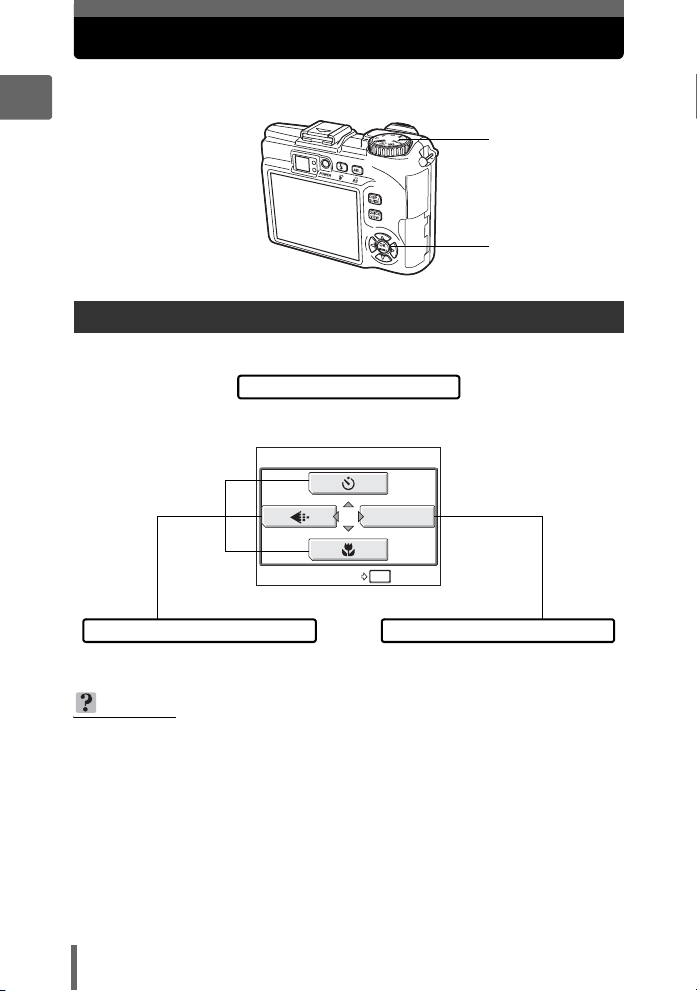
Menus
OK
HOLD
RESET
Set the mode dial to any mode and press Z to display the menus on the
monitor. Menus are used to make each camera setting.
1
Mode dial
Basic operation
Press Z
About the menus
The menu items displayed in shooting mode and playback mode differ.
Top menu
Menus are divided into shortcut
menus and mode menus.
MODE MENU
OK
RESET
Shortcut menus
For setting menu items directly. Settings are categorized by function
TIPS
• Press and hold down Z on the top menu to jump directly to one of the following
functions.
Shooting mode (except r)
The [RESET] screen is displayed. g“Resetting the settings to the default
(RESET)” (P. 109)
Playback mode
The [ALBUM ENTRY] screen is displayed. g“Adding pictures to an album
(ALBUM ENTRY)” (P. 83)
Album playback mode
The [UNDO ENTRY] screen is displayed. g“Undoing album entries
(UNDO ENTRY)” (P. 87)
HOLD
Mode menu
into tabs.
14
Page 15
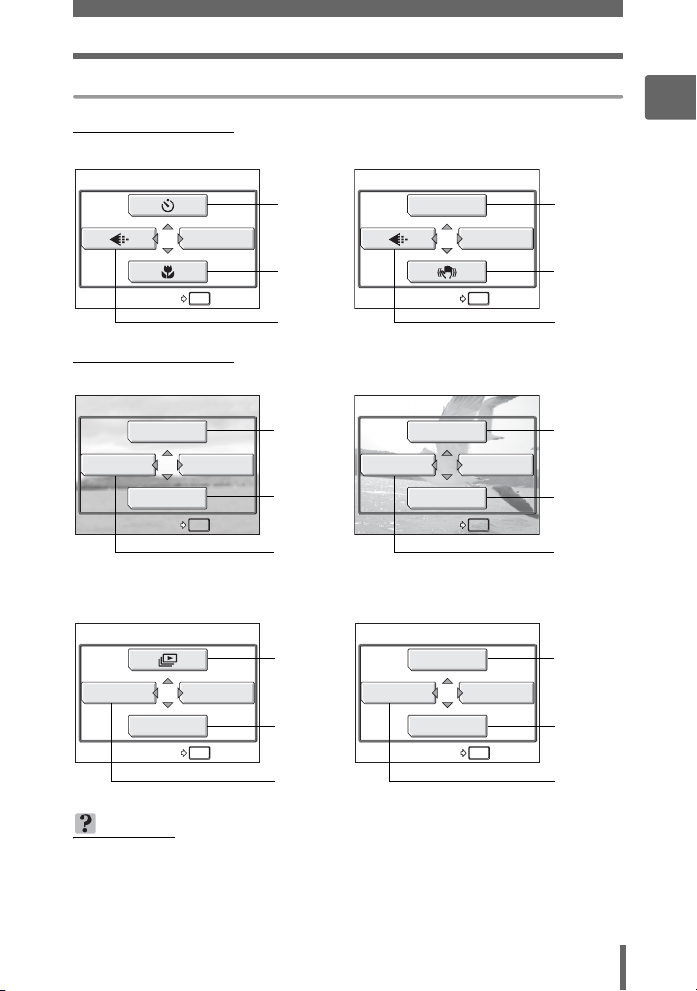
Shortcut menus
OK
HOLD
RESET
OK
HOLD
RESET
OK
HOLD
ALBUM ENTRY
OK
HOLD
ALBUM ENTRY
OK
HOLD
UNDO ENTRY
OK
HOLD
UNDO ENTRY
Shooting mode
(
(default value)
Menus
1
Basic operation
For moviesFor still pictures
MODE MENU
OK
RESET
HOLD
(Playback mode
EDIT
ALBUM
ALBUM ENTRY
In album playback mode
CLOSE ALBUM
UNDO ENTRY
MODE MENU
CALENDAR
OK
ALBUM MENU
SEL. ALBUM
OK
HOLD
HOLD
gP. 72
gP. 42
gP. 26
DIGITAL ZOOM
MODE MENU
OK
RESET
HOLD
gP. 41
gP. 51
gP. 26
For moviesFor still pictures
gP. 92
95, 98
gP. 80
MOVIE PLAY
ALBUM
CALENDAR
ALBUM ENTRY
MODE MENU
OK
HOLD
gP. 81
gP. 80
gP. 83 gP. 83
For moviesFor still pictures
gP. 89 gP. 81
gP. 85
MOVIE PLAY
CLOSE ALBUM
SEL. ALBUM
UNDO ENTRY
ALBUM MENU
OK
HOLD
gP. 85
gP. 86 gP. 86
TIPS
• The shortcut menus can also be accessed from the mode menu. Also, you can
change short cut menus in any mode other than h, n, and q.
g“Customizing the camera (MY MODE SETUP/SHORT CUT/CUSTOM
BUTTON)” (P. 118)
15
Page 16
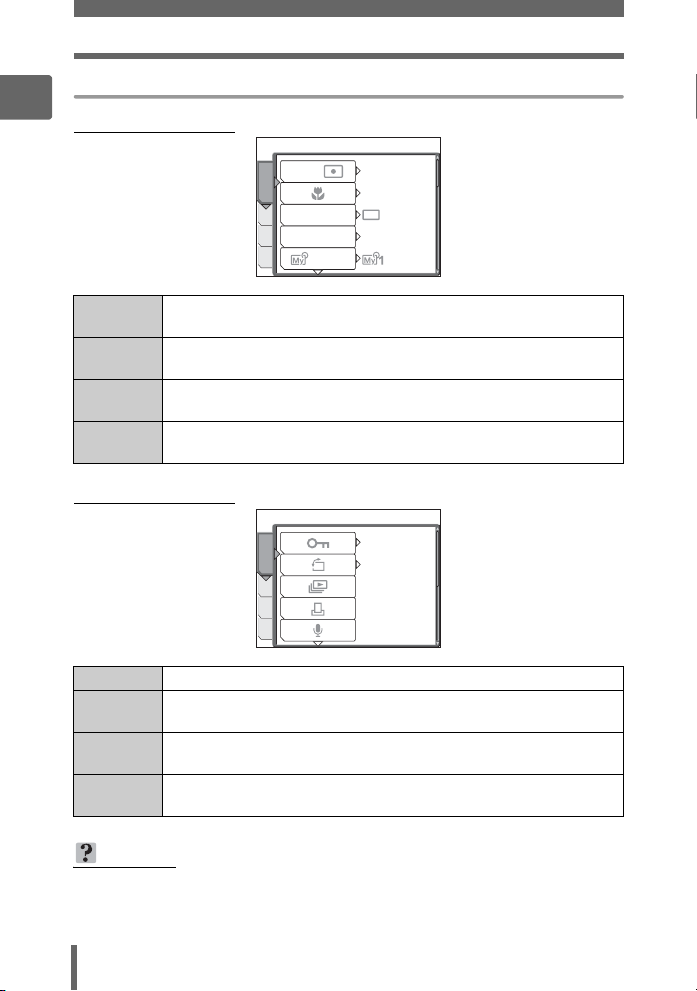
Menus
Mode menu
1
(
Shooting mode
/
DRIVE
ISO
1/2/3/4
ESP
OFF
AUTO
Basic operation
CAMERA
ESP
CAMERAMEM
PIC
SET
For setting shooting-related functions.
tab
PICTURE
tab
MEMORY/
CARD tab
For setting picture-related functions, such as record mode and white
balance.
For formatting internal memory or a card. Also saves internal memory
data to a card.
SETUP tab For setting basic camera functions and settings that make the camera
easier to use.
(Playback mode
OFF
PLAY
EDITMEM
SET
PLAY tab For setting playback-related functions.
EDIT tab For editing saved pictures. The same screen is displayed when
[EDIT] is selected from the top menu.
MEMORY/
CARD tab
For formatting internal memory or a card, and erasing all image data.
Also saves internal memory data to a card.
SETUP tab For setting basic camera functions and settings that make the camera
easier to use.
°
0
TIPS
• The [MEMORY] tab is displayed when the internal memory is in use. The
[CARD] tab is displayed when a card is inserted in the camera.
• For a list of mode menu items, see “Menu list” (P. 177).
16
Page 17
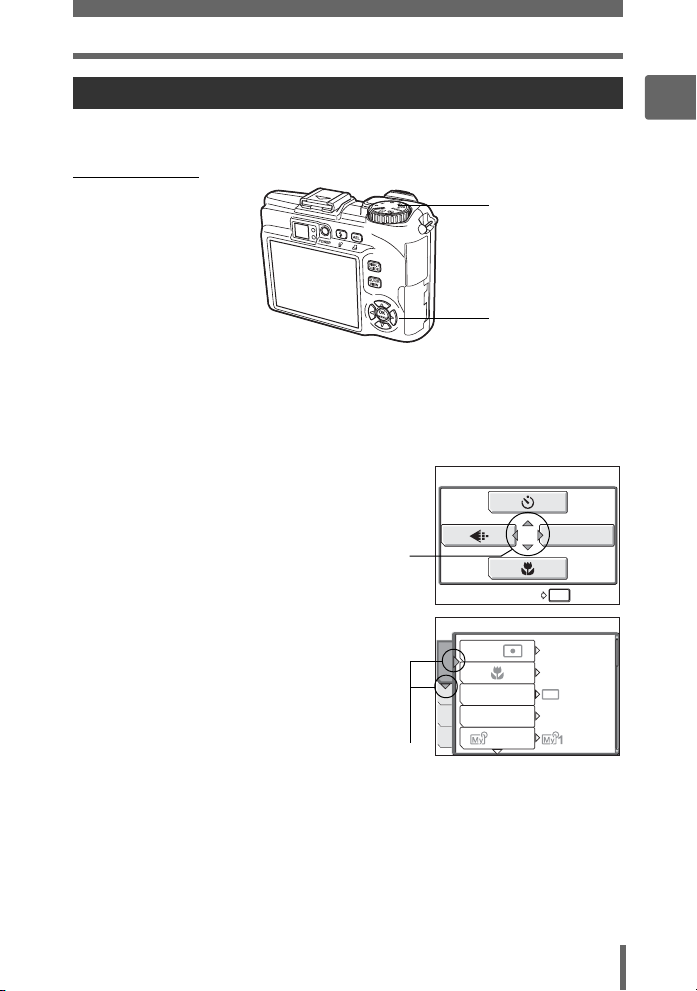
Menus
OK
HOLD
RESET
Using the menus
Use the arrow pad and Z to set menu items.
Follow the operation guide and arrows on the screen to select and change settings.
Ex: Setting [ISO]
Mode dial
srpq buttons
Z button
1 Set the mode dial to any of the following modes:
PASMrfn.
2 Press Z.
• The top menu is displayed.
Top menu
3 Press q to select [MODE MENU].
RESET
MODE MENU
OK
HOLD
This refers to the arrow
pad (srpq).
4 Press sr to select the
[CAMERA] tab, and press q.
• Refer to the arrows on the screen to
select and make settings with the arrow
pad.
This refers to the arrow
pad (qr).
ESP
CAMERAMEM
PIC
SET
/
DRIVE
ISO
1/2/3/4
ESP
OFF
AUTO
1
Basic operation
17
Page 18
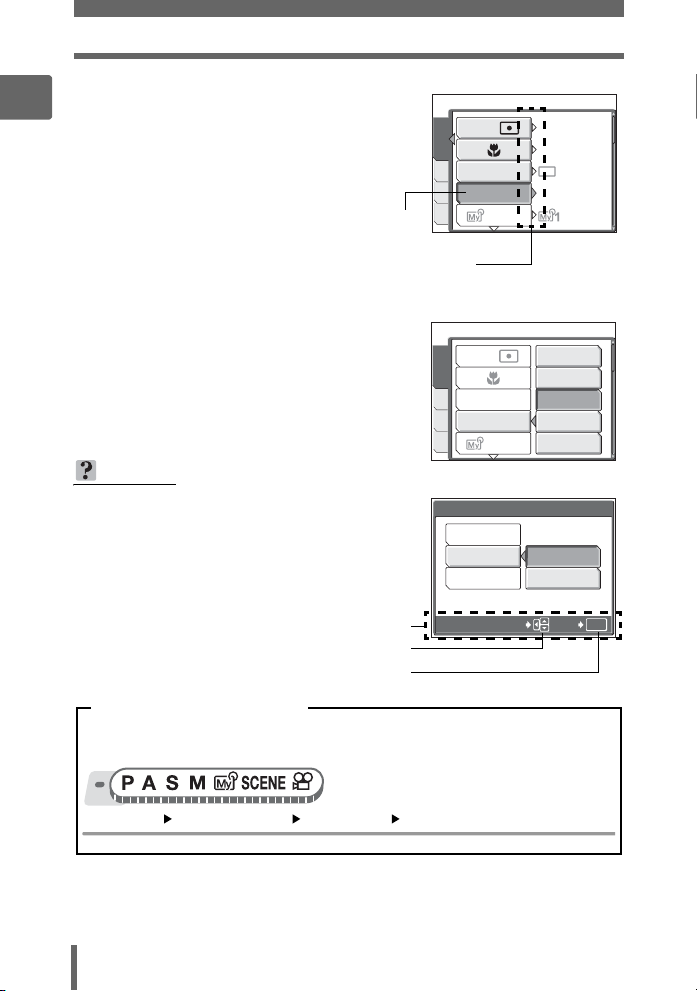
Menus
5 Press sr to select the [ISO],
1
and press q.
• Refer to the arrows on the screen to
select and make settings with the arrow
pad.
• Unavailable settings cannot be
selected.
Basic operation
The selected item is displayed
in a different color.
6 Press sr to select [AUTO],
[64], [100], [200], or [400], and
press Z.
•Press Z repeatedly to exit the menu.
TIPS
• The operation guide displayed at the
bottom of the screen depends on the menu
to be set. In this case, follow the operation
guide to set or change settings using the
arrow pad.
CAMERAMEM
PIC
SET
Press q to go on to
the following setting.
CAMERAMEM
PIC
SET
ESP
DRIVE
ISO
1/2/3/4
ESP
DRIVE
ISO
1/2/3/4
OFF
1
2
/
/
ESP
OFF
AUTO
AUTO
64
100
200
400
BEEP
LOW
HIGH
Operation guide
Press psr to select a setting.
Press Z to finalize the setting.
SELECT
Menu operation notation
In this manual, procedures for using the menus are expressed as follows:
• Ex: Steps 1 to 5 for setting [ISO]
Top menu [MODE MENU] [CAMERA] [ISO]
18
GO
OK
Page 19
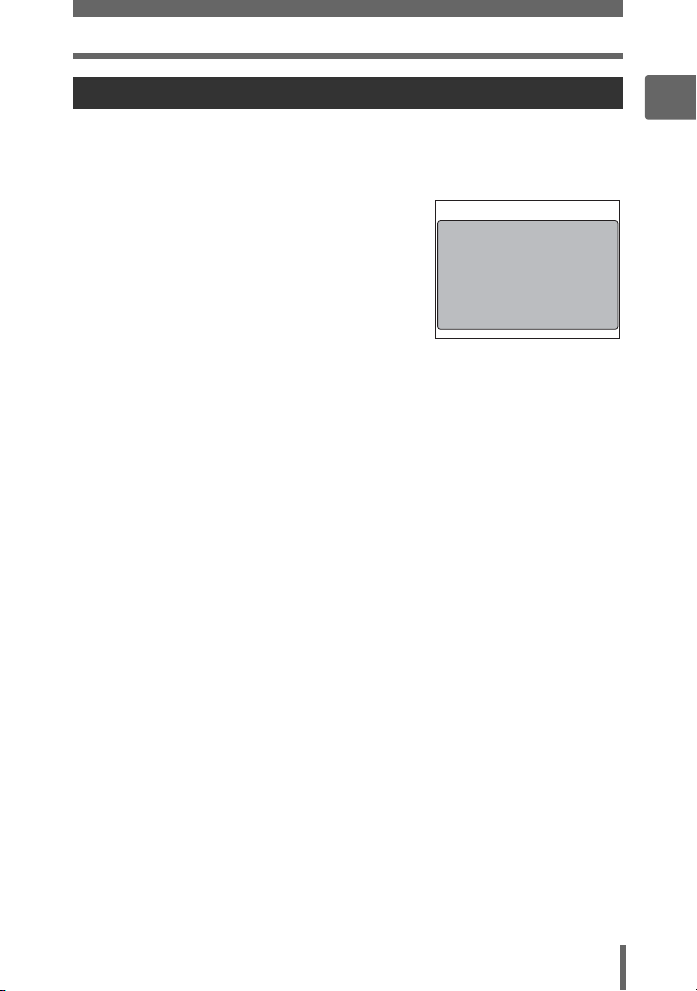
Menus
Using the GUIDE function
This camera has a GUIDE function. Pressing the DISP./GUIDE button during menu
display in shooting mode or playback mode automatically displays a menu guide
explaining the menus.
1 With a menu selected, hold down
the DISP./GUIDE button.
• The menu explanation is displayed.
• Release the DISP./GUIDE button to
close the menu guide.
When [FILE NAME] is selected
FILE NAME
Sets the format for
naming folders and files
that are to be saved to
a new card.
1
Basic operation
19
Page 20
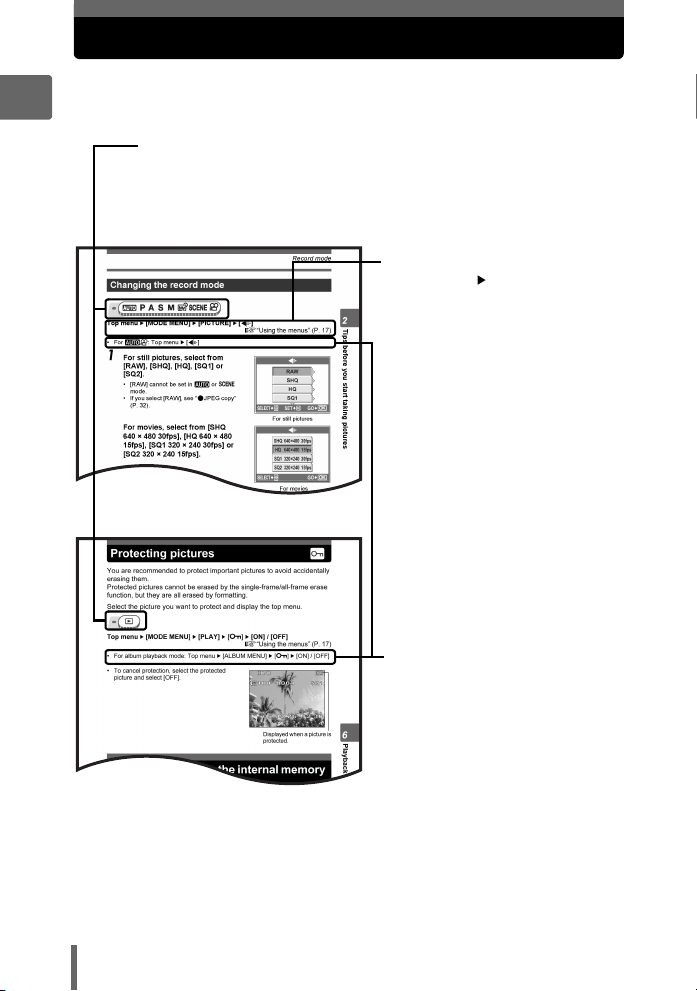
How to read the procedure pages
A sample of a procedure page is shown below explaining the notation.
Look at it carefully before taking or viewing pictures.
1
This indicates the position of the mode dial.
If multiple icons are displayed, the described function can be used in
any of these modes.
g“Mode dial” (P. 10), “Mode dial notation” (P. 11)
Basic operation
Select the menus in the order
indicated by . g“Using the
menus” (P. 17), “Menu operation
notation” (P. 18)
Procedures differ for h mode,
n mode, and album playback
mode.
This sample page is only for your reference. It may differ from the actual page in this
manual.
20
Page 21
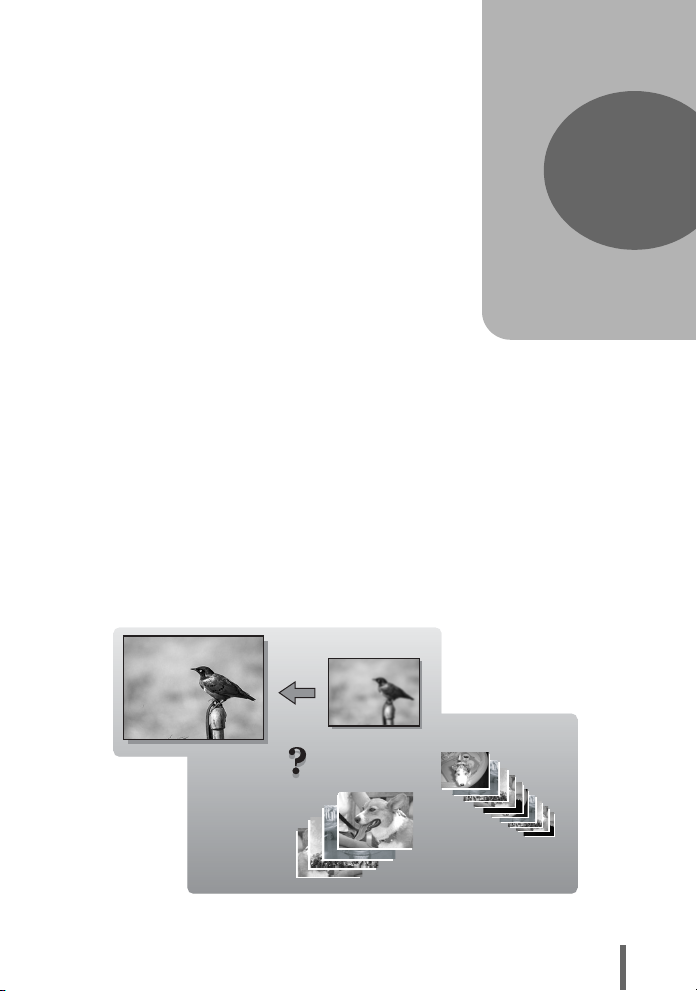
2 Tips before you start taking pictures
SHQ
SQ2
Tips before you
start taking pictures
Your pictures are almost guaranteed to come
out well just by setting the mode dial to h
and pressing the shutter button. But
occasionally, you can’t focus on your subject,
the subject is too dark, or the picture doesn’t
come out the way you want.
Just knowing which button to press or which
setting to change can help you solve these
problems.
And did you know that by selecting an image
size according to how you plan to use the
pictures afterwards, you can store more
pictures in the internal memory and on the
memory card? These are just some of the
hints provided in this chapter.
2
Printing
applications
Ideas
Ideas
SHQ
SHQ
Online applications
SQ2
SQ2
21
Page 22
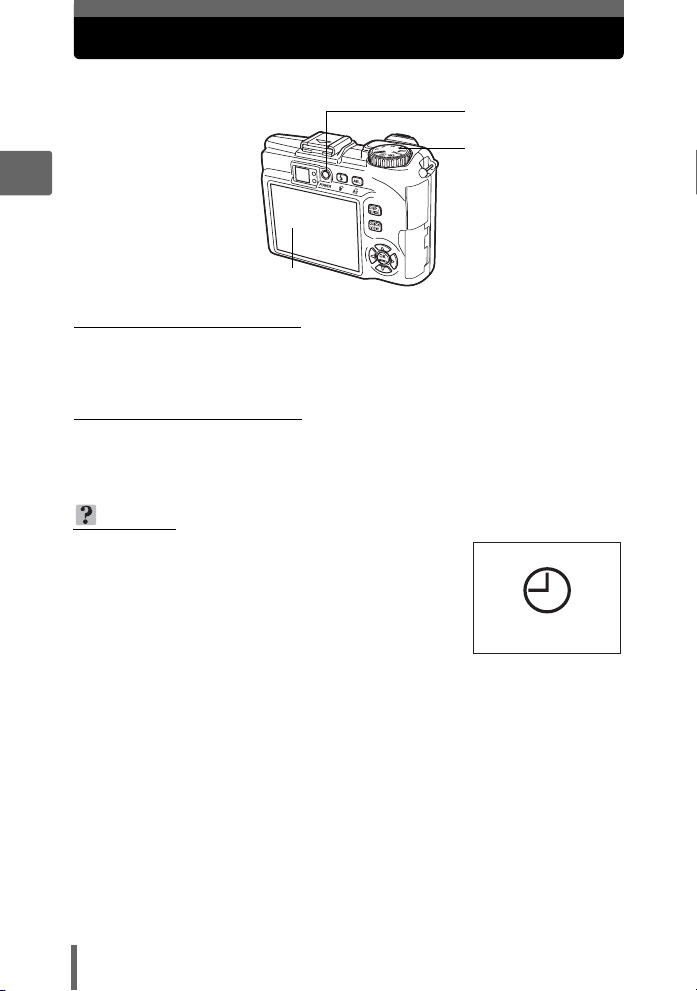
Turning the camera on and off
Press the POWER button to turn the camera on.
2
Monitor
(Turning the camera on
Set the mode dial to any mode, and press the POWER button.
• The monitor turns on.
• When you turn on the camera in shooting mode, the lens extends.
(Turning the camera off
Press the POWER button.
• The monitor turns off.
Tips before you start taking pictures
• The lens retracts.
TIPS
• The screen on the right is displayed when the
date and time setting has returned to the factory
default setting. Setting the date and time makes
your pictures easier to manage, such as when
you view them with calendar display.
g“Setting the date and time” (P. 116)
POWER button
Mode dial
Y/M/D
22
Page 23
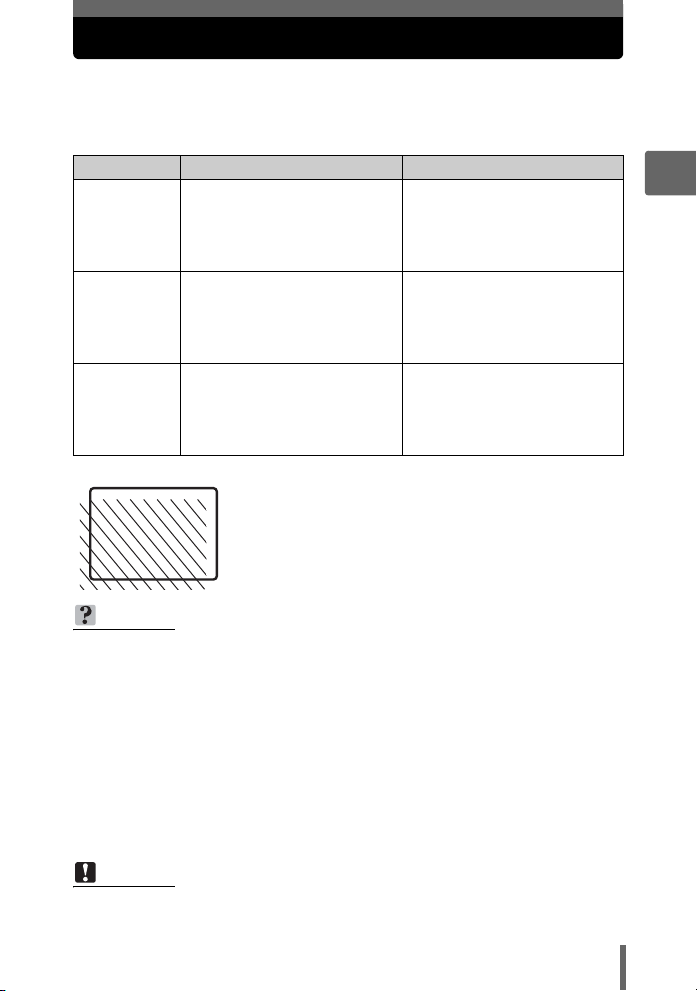
When to use the monitor and viewfinder
You can take pictures using either the monitor or the viewfinder. Use the
one that is most apt for the situation.
To turn the monitor on or off, press the
g“Direct buttons” (P. 12)
Monitor Viewfinder
You can check the picture area
Advantages
Disadvantages
Tips
Viewfinder
that the camera actually
records.
Camera movement occurs easily
and subjects may be difficult to
see in bright/dark places. The
monitor uses more battery power
than the viewfinder.
Use the monitor when you need
to know the exact area the
camera records, or to take a
close-up of a person or flower
(macro shooting).
• The camera records a wider area than the image in the
viewfinder.
• As you get closer to the subject, the actual image recorded
(the shaded area in the illustration on the left) differs
slightly from the image in the viewfinder.
TIPS
When the monitor darkens
j If the camera is not used for 10 seconds or more, the monitor darkens
slightly. After that, if the camera is not used for 3 minutes or more, the
monitor turns off automatically. Press the shutter button or use the zoom
lever to turn the monitor on.
To adjust the brightness of the monitor
j Adjust the brightness with the [s] settings. g“Adjusting the monitor
brightness” (P. 115)
When the monitor is hard to see
j Bright light, such as direct sunlight, may cause vertical lines (smears) to
appear on the image in the monitor. This does not affect recorded pictures.
DISP./GUIDE button several times.
Camera movement does not
occur easily and subjects can be
seen clearly even in bright
places. Little battery power is
used.
When close to a subject, the
image in the viewfinder differs
slightly from the picture that the
camera actually records.
Use the viewfinder for general
snapshots, landscape pictures
and other casual shots.
2
Tips before you start taking pictures
Note
• When a conversion lens is attached to the camera, vignetting may occur in the
viewfinder so use the monitor.
23
Page 24
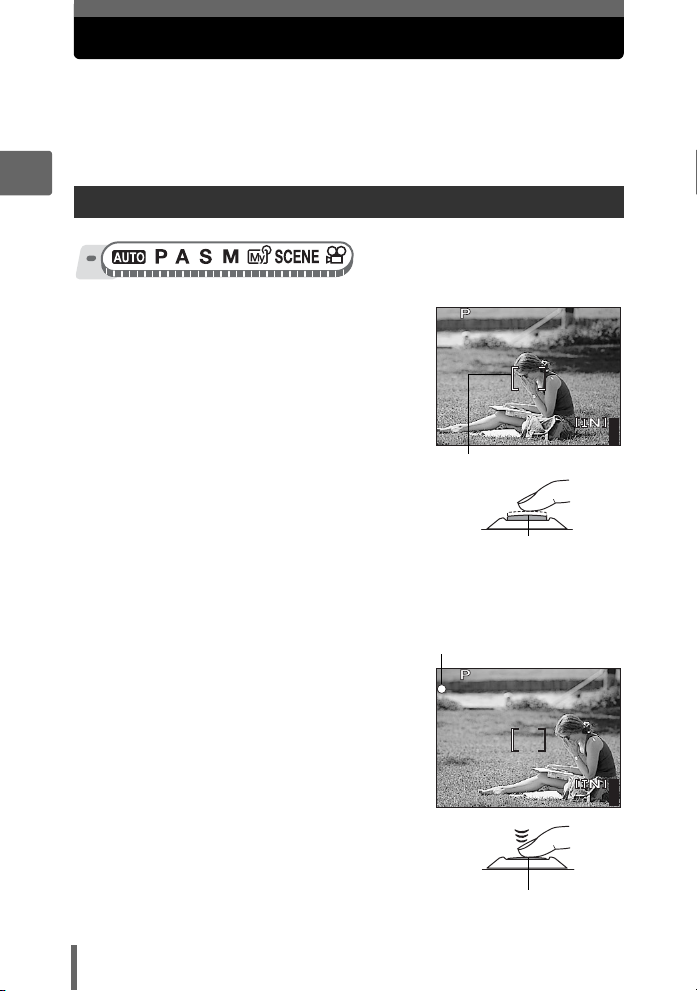
If the correct focus cannot be obtained
1600
1200
SQ1
0.0
F4.0
1/200
1600
1200
SQ1
F4.0
1/200
0.0
The camera automatically detects the focus target in the frame. The level
of contrast is one of the criteria it uses to detect the subject. The camera
may fail to determine subjects with lower contrast than the surroundings or
with an area of extremely strong contrast in the frame. If this happens, the
simplest solution is to use the focus lock.
2
How to focus (focus lock)
1 Position the AF target mark on
the subject you want to focus on.
• When shooting a hard-to-focus or fastmoving subject, focus the camera on an
object about the same distance away as
the subject.
2 Press the shutter button halfway
Tips before you start taking pictures
until the green lamp lights.
• The green lamp lights when the focus
and exposure are locked.
• When the green lamp blinks, the focus
and exposure are not locked. Release your finger from the shutter button,
re-position the AF target mark on the subject and press the shutter button
halfway again.
3 Keeping the shutter button
pressed halfway, recompose
your shot.
4 Press the shutter button fully.
• The camera takes the picture. The
orange lamp blinks while the picture is
recorded.
1/200
SQ1
AF target mark
Shutter button
Green lamp
1/200
SQ1
Shutter button
×
×
F4.0
1200
F4.0
1200
0.0
441600
0.0
441600
24
Page 25
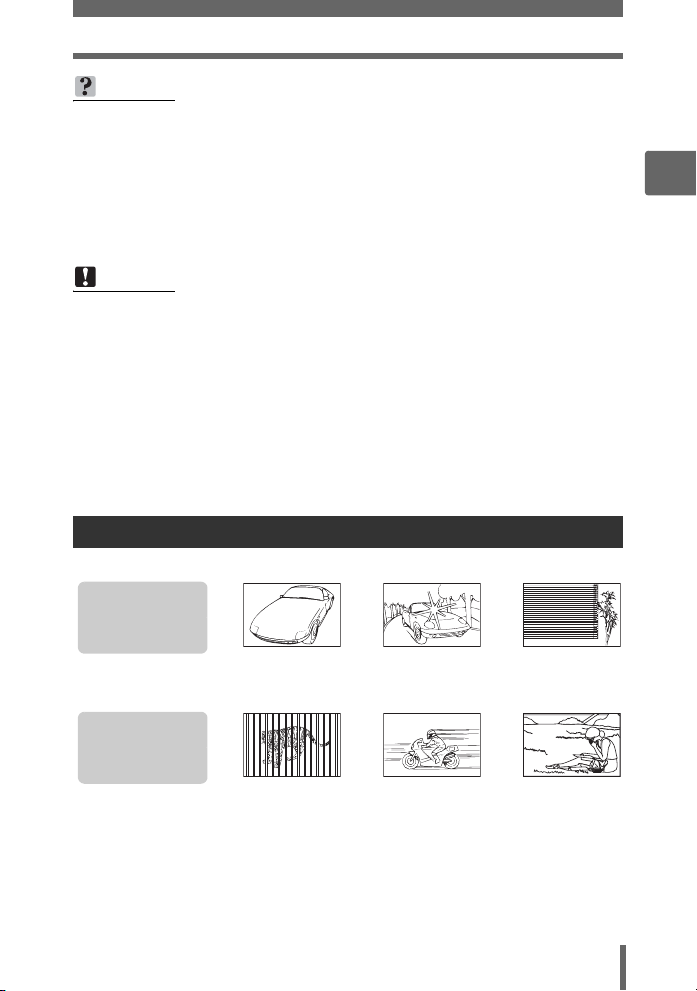
If the correct focus cannot be obtained
TIPS
To focus on the subject in the center of the frame
g“AF mode (iESP/SPOT/AREA)” (P. 57)
When the frame in which you focus on a subject is different from the
frame in which you lock the exposure
g“AE lock” (P. 61)
To fix the focus
g“AF lock” (P. 59)
Note
• Press the shutter button gently. If it is pressed forcefully, the camera may move
causing the picture to blur.
• Never remove the batteries or disconnect the AC adapter while the orange
lamp on the side of the viewfinder is blinking. Doing so could destroy stored
pictures and prevent storage of pictures you have just taken.
• Recorded pictures are saved in the camera regardless of whether the camera
is turned off or the batteries are replaced or removed.
• When taking pictures against strong backlight, the area of the picture in shadow
may appear colored.
• When a conversion lens is attached to the camera, the edges of the picture may
appear dark. Check the recorded image on the monitor.
Subjects that are difficult to focus on
Under certain types of conditions, the auto focus may not work properly.
The green lamp
blinks.
The subject cannot
be brought into focus.
The green lamp
lights, but the
subject cannot be
brought into focus.
In these cases, focus (focus lock) on an object with high contrast at the same
distance as the intended subject, recompose your shot and then take the picture.
If the subject has no vertical lines, hold the camera vertically and focus the camera
using the focus lock function by pressing the shutter button halfway, then return the
camera to the horizontal position while keeping the button pressed halfway and take
the picture.
Subject with
low contrast
Subjects at
different
distances
Subject with an
extremely bright
area in the center
of the frame
Fast-moving
subject
Subject without
vertical lines
The subject is
not in the center
of the frame
25
2
Tips before you start taking pictures
Page 26
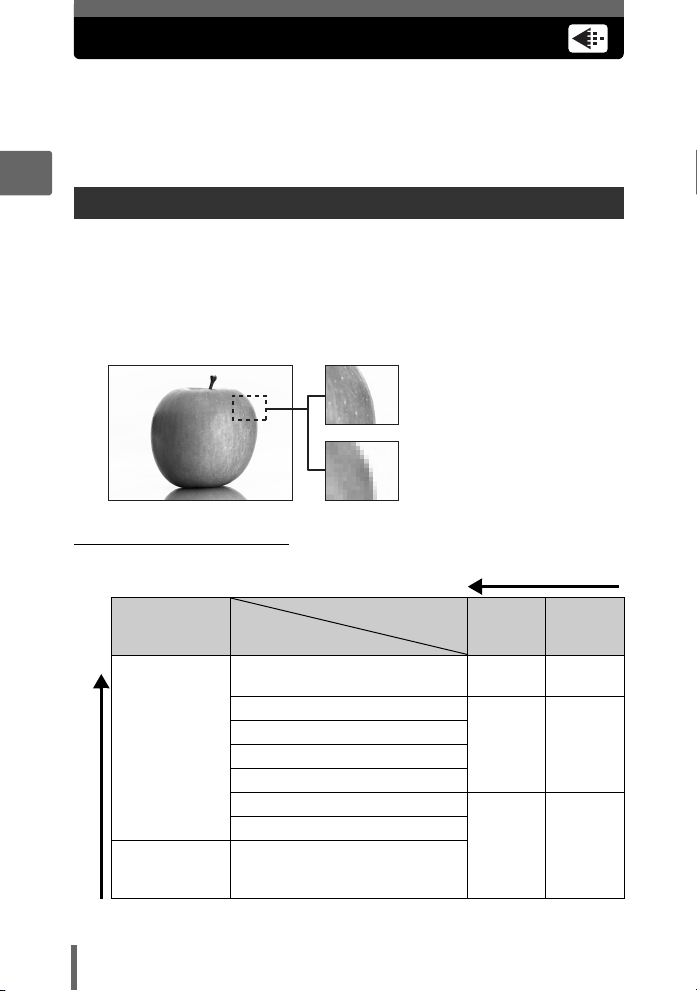
Record mode
You can select a record mode in which to take pictures or shoot movies.
Select the best record mode for your purpose (printing, editing on a
computer, website editing, etc.). For information on the image sizes for
each record mode and the number of storable still pictures/movie
recording time, see the tables on P. 28 to 30.
2
Still picture record modes
Still pictures (other than those in raw data format) are recorded in JPEG format.
Record mode depicts the image size and compression rate of your pictures.
Pictures are made from thousands of dots (pixels). If a picture with relatively few
pixels is enlarged, it looks like a mosaic. Pictures with more pixels are denser and
clearer but require more space (larger file size), thus decreasing the number of
pictures that can be saved. Though a high compression rate results in a small file
size, this also produces a grainy look.
Picture with high number of pixels
Tips before you start taking pictures
(Normal image modes
Application
Select according
to print size
For small-sized
prints and
websites
Image size becomes larger
26
Image size
Picture with low number of pixels
Compression
3072 × 2304 (SP-310)
3264 × 2448 (SP-350)
2592 × 1944
2288 × 1712
2048 × 1536
1600 × 1200
1280 × 960
1024 × 768
640 × 480
Image becomes clearer
Low com-
pression
HIGH
HIGH
High com-
pression
SHQ HQ
SQ1
SQ2
SQ1
NORMAL
SQ2
NORMAL
Page 27
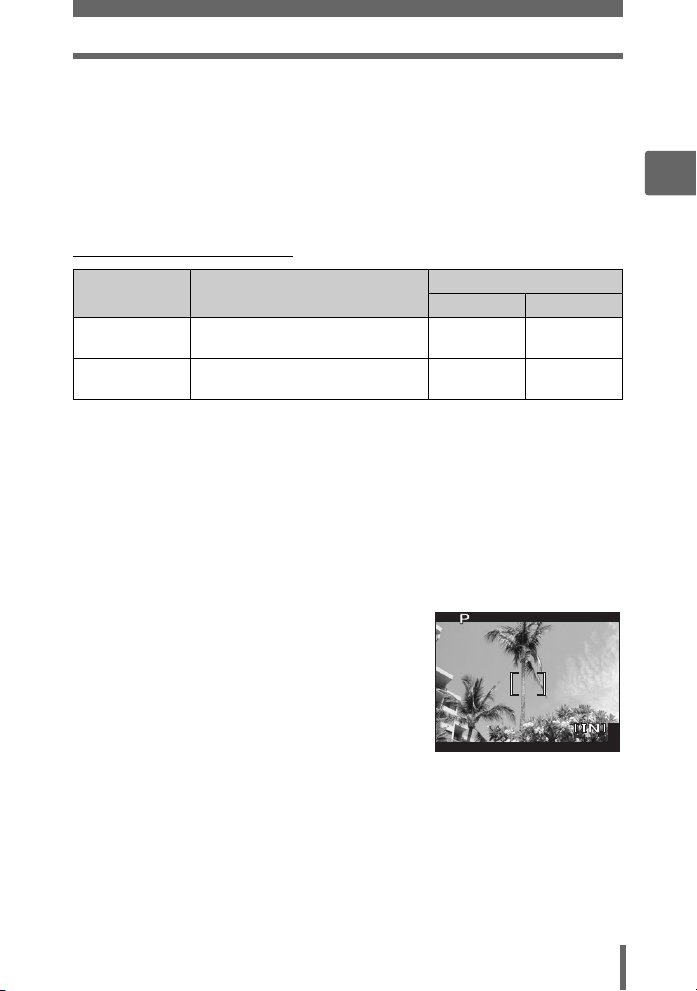
Record mode
3264
2176
HQ
F4.0
1/200
0.0
Image size
The number of pixels (horizontal × vertical) used when saving an image. You can
save your pictures at a large image size to get clearer prints. However, as the image
size increases, the file size (data size) also increases, which decreases the number
of pictures that can be saved.
Compression
In record modes other than [RAW], pictures are compressed and saved. The higher
the compression, the less clear the image will be.
(Special record modes
Record mode Features
RAW
3:2
(SHQ, HQ)
Raw uncompressed data. Data is
in ORF format.
This is useful for ordering prints
from a photo store.
Raw data
This is unprocessed data which has not been subjected to color conversion or white
balance, sharpness and contrast adjustment. Use the OLYMPUS Master software
to display the picture data on a computer. You can also view the data with Photoshop
software by installing the Plug-in available from the Olympus website. Raw data
cannot be displayed using ordinary software, and print reservations cannot be made.
Pictures taken with the record mode set to raw data can be edited with this camera.
g“Editing still pictures (RAW DATA EDIT/Q/P/REDEYE FIX/BLACK &
WHITE/SEPIA)” (P. 92)
3:2
The image aspect ratio is normally 4:3. If the
aspect ratio is changed to 3:2, the image can be
printed at a photo store without losing the image
borders.
Image size
SP-310 SP-350
3072 × 2304 3264 × 2448
3072 × 2048 3264 × 2176
F4.0
1/200
HQ
Monitor display when
×
3:2 is set
2176
0.0
443264
2
Tips before you start taking pictures
27
Page 28
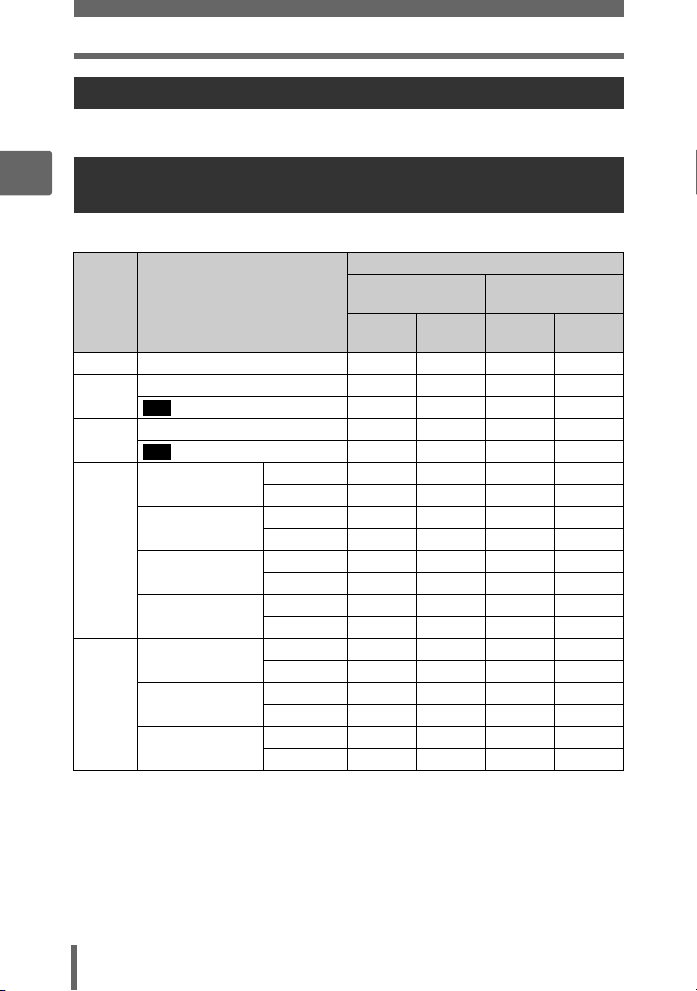
Record mode
Movie record modes
Movies are recorded in Motion-JPEG format.
Number of storable still pictures/remaining
2
recording time
For still pictures (SP-310)
Number of storable still pictures
Record
mode
RAW 3072 × 2304 2 2 12 12
SHQ
HQ
Tips before you start taking pictures
SQ1
SQ2
Image size
3072 × 2304 5 5 24 24
3072 × 2048 5 5 27 27
3:2
3072×2304 14157173
3072×2048 16178082
3:2
2592 × 1944
2288 × 1712
2048 × 1536
1600 × 1200
1280 × 960
1024 × 768
640 × 480
HIGH 7 7 34 34
NORMAL 20 21 99 102
HIGH 9 9 44 44
NORMAL 26 27 126 130
HIGH 11 11 54 55
NORMAL 32 33 156 162
HIGH 18 18 88 90
NORMAL 50 53 241 257
HIGH 28 29 135 140
NORMAL 75 82 362 399
HIGH 42 44 204 215
NORMAL 110 127 532 614
HIGH 97 110 469 532
NORMAL 207 276 997 1330
Internal memory
With
sound
Without
sound
Using a 128 MB
card
With
sound
Without
sound
28
Page 29
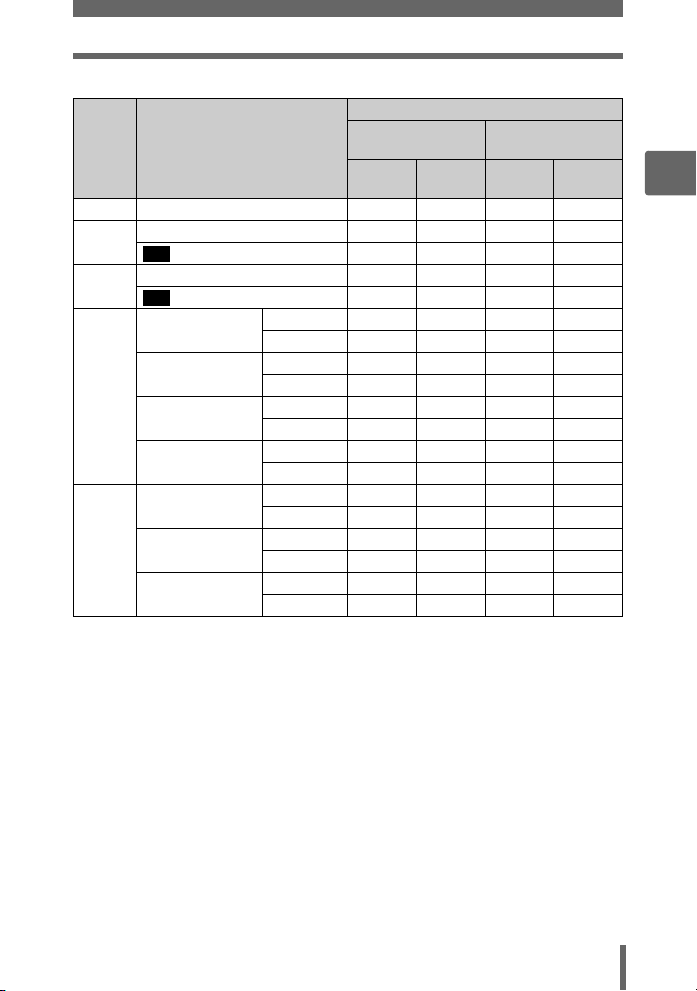
Record mode
For still pictures (SP-350)
Number of storable still pictures
Record
mode
RAW 3264 × 2448 2 2 10 10
SHQ
HQ
SQ1
SQ2
Image size
3264 × 2448 4 4 22 22
3264 × 2176 5 5 24 24
3:2
3264×2448 13136364
3264×2176 14157172
3:2
2592 × 1944
2288 × 1712
2048 × 1536
1600 × 1200
1280 × 960
1024 × 768
640 × 480
HIGH 7 7 36 37
NORMAL 20 21 99 102
HIGH 9 9 44 44
NORMAL 26 27 126 130
HIGH 11 11 54 55
NORMAL 32 33 156 162
HIGH 18 18 88 90
NORMAL 50 53 241 257
HIGH 28 29 135 140
NORMAL 75 82 362 399
HIGH 42 44 204 215
NORMAL 110 127 532 614
HIGH 97 110 469 532
NORMAL 207 276 997 1330
Internal memory
With
sound
Without
sound
Using a 128 MB
card
With
sound
Without
sound
2
Tips before you start taking pictures
29
Page 30
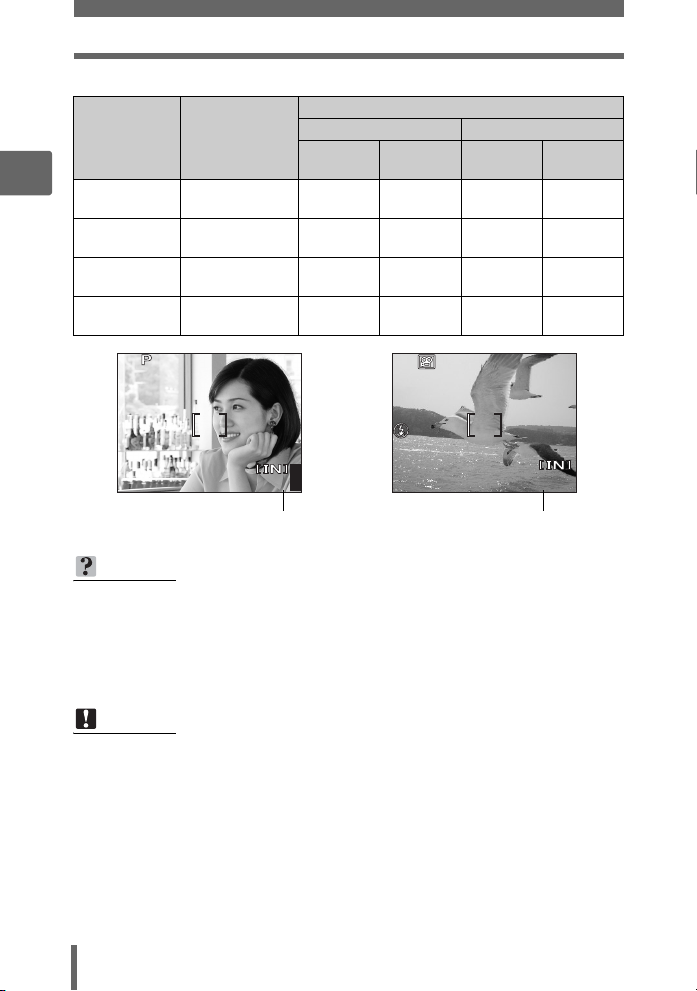
Record mode
1600
1200
SQ1
F4.0
1/200
0.0
00:36
HQ
0.0
For movies
Remaining recording time
Record mode Image size
2
SHQ
HQ
SQ1
SQ2
1/200
Tips before you start taking pictures
SQ1
Number of storable still pictures
640 × 480
(30 frames/sec.)
640 × 480
(15 frames/sec.)
320 × 240
(30 frames/sec.)
320 × 240
(15 frames/sec.)
F4.0
1200
×
Internal memory Using a 128 MB card
With
sound
14 sec. 14 sec.
29 sec. 29 sec.
39 sec. 40 sec.
1 min.
18 sec.
0.0
441600
Without
sound
1 min.
20 sec.
HQ
Remaining recording time
TIPS
• When a picture is transferred to a computer, the size of the picture on the
computer screen varies depending on the computer’s monitor setting. For
instance, a picture taken with an image size of 1,024 × 768 fills the screen if you
set the picture to 1× when the monitor setting is 1,024 × 768. However, if the
monitor setting is over 1,024 × 768 (such as 1,280 × 1,024), the picture only
takes up part of the screen.
With
sound
1 min.
10 sec.
2 min.
20 sec.
3 min.
10 sec.
6 min.
15 sec.
0.0
00:36
00:36
Without
sound
1 min.
10 sec.
2 min.
21 sec.
3 min.
13 sec.
6 min.
26 sec.
Note
• The number of storable still pictures and remaining recording time listed in the
tables are approximate.
• The number of storable still pictures may change according to the subject or
factors like whether print reservations or album entries have been made or not.
In certain instances, the number of remaining pictures does not change even
when you take new pictures or erase stored pictures.
30
Page 31

Changing the record mode
Record mode
Top menu [MODE MENU] [PICTURE] [K]
g“Using the menus” (P. 17)
•For hn: Top menu [K]
1 For still pictures, select from
[RAW], [SHQ], [HQ], [SQ1] or
[SQ2].
• [RAW] cannot be set in h or f
mode.
• If you select [RAW], see “(JPEG copy”
(P. 32).
For movies, select from [SHQ
640 × 480 30fps], [HQ 640 × 480
15fps], [SQ1 320 × 240 30fps] or
[SQ2 320 × 240 15fps].
2 Select the image size of the
record mode.
If you selected [SQ1] or [SQ2],
press q after choosing the image
size, then select [HIGH] or
[NORMAL].
3 Press Z.
RAW
SHQ
HQ
SQ1
SELECT
For still pictures
640×480SHQ 30fps
640×480 15fpsHQ
320×240SQ1 30fps
320×240SQ2 15fps
SELECT
For movies
SQ2
1280×960
1024×768
640×480
When [SQ2] is selected
HIGH
NORMAL
SELECT
GOSET
GO
GO
OK
OK
OK
2
Tips before you start taking pictures
31
Page 32

Record mode
(JPEG copy
Pictures taken in the raw data format can be stored in JPEG format at the same time
as they are recorded in raw data. To record pictures in JPEG format you can select
[SHQ], [HQ], [SQ1] or [SQ2] for the record mode, but you cannot select the image
size. Pictures are recorded in the size currently set for each record mode.
2
1 In the [K] screen, select [RAW], and press q.
2 Select a JPEG duplicate setting
from [OFF], [SHQ], [HQ], [SQ1]
and [SQ2].
• Select [OFF] to save raw data only.
3 Press Z.
Tips before you start taking pictures
JPEG DUPLICATE SETTING
OFF
SHQ
HQ
SQ1
SELECT
GO
OK
32
Page 33

The internal memory and memory card
SQ1
12
30
100
0004
1600
1200
SQ1
F4.0
1/200
0.0
Pictures taken are recorded in the internal memory.
Pictures can also be recorded to an optional xD-Picture Card (“card”). The
card can be used to record more pictures than is possible with the internal
memory of the camera. A card can be convenient when taking many
pictures while on a trip.
(Internal memory basics
The internal memory is the camera’s media for recording pictures, similar to film in
a film camera.
Pictures recorded to the internal memory can be easily erased on the camera or
processed using a computer. Unlike portable storage media, the internal memory
cannot be removed or exchanged.
(Using the internal memory or card
You can confirm on the monitor whether the internal memory or card is being used
during shooting and playback operations.
Shooting mode Playback mode
F4.0
1/200
0.0
100
-
0004
SQ1
2
Tips before you start taking pictures
’0505.
0909.
2626 12
SQ1
Monitor
indication
[IN]
[xD]
• The internal memory and a card cannot be used at the same time.
• The internal memory cannot be used for shooting or playback operations when a
card is inserted in the camera. Remove the card before using the internal memory.
• Pictures recorded to the internal memory can be copied to a card. g“Copying
pictures in the internal memory to the card (BACKUP)” (P. 104)
1200
×
Pictures are recorded to the
internal memory.
Pictures are recorded to a card. Pictures are being played back
441600
Memory indicator
Shooting mode Playback mode
Pictures are being played back
from the internal memory.
from a card.
:
30
4
33
Page 34
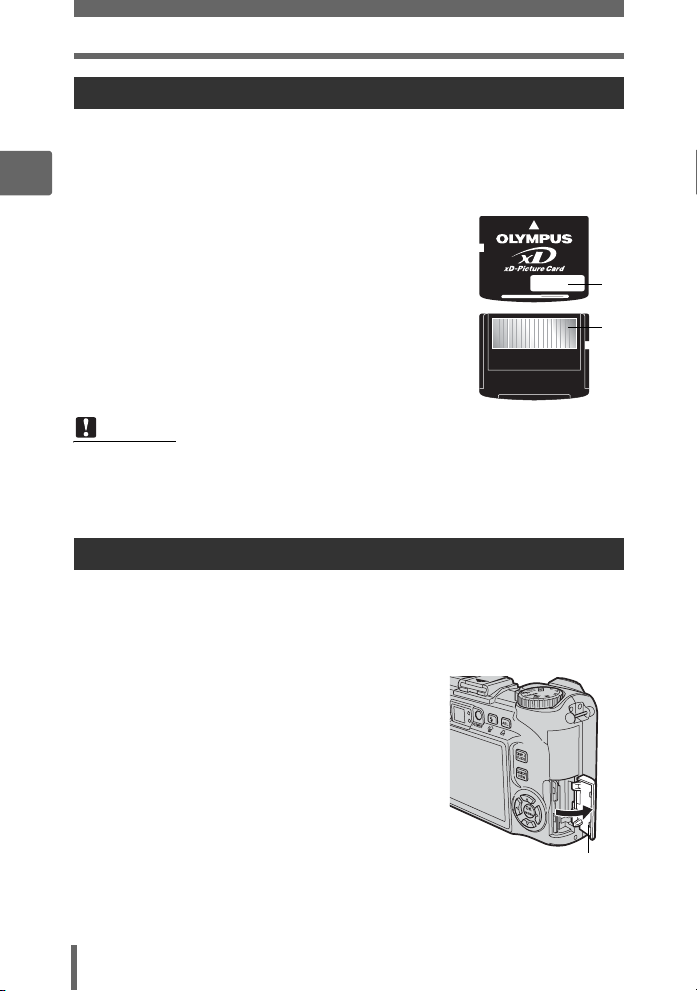
The internal memory and memory card
The card
The card is a medium for recording pictures, similar to film in a film camera.
Pictures recorded to the card can be easily erased on the camera or processed
using a computer. The number of recordable pictures can be increased by using a
card with a larger capacity.
2
1 Index area
You can use this space to write the contents of the
card.
2 Contact area
The part where the data transferred from the camera
enters the card.
Compatible cards
xD-Picture Card (16 MB to 1 GB)
Note
• This camera may not recognize a non-OLYMPUS card or a card that was
Tips before you start taking pictures
formatted on another device (such as a computer, etc.). Make sure to format
the card on this camera before use. g“Formatting the internal memory or
card (MEMORY FORMAT/FORMAT)” (P. 107)
Inserting and removing the card
1 Make sure the camera is turned off.
• The monitor is off.
• The lens is retracted.
2 Open the card cover.
1
2
Card cover
34
Page 35

The internal memory and memory card
(Inserting the card
3 Orient the card as shown, and
insert it into the card slot as
shown in the illustration.
• Insert the card straight in.
• Insert the card until it clicks into place.
• Inserting the card in the wrong direction
or at an angle may damage the contacts
and prevent the card from being
removed.
• The card may not record properly if it is
not inserted all the way in.
(Removing the card
3 Push the card all the way in and
release slowly.
• The card protrudes slightly and stops.
Caution
Releasing your finger quickly after
pushing the card all the way in may
cause it to eject forcefully out of the slot.
• Grasp the card and remove.
Notch
2
Tips before you start taking pictures
4 Close the card cover.
Card cover
35
Page 36

3 Basic shooting functions
Basic shooting
functions
3
A professional photographer adjusts the
exposure to the optimal setting, chooses the
best focusing method and even selects the
type of film according to the subject.
With a digital camera, you don’t need to learn
how to make difficult settings. Your camera will
adjust the settings for you! All you have to do
is choose a scene mode for whatever you
want to take, whether a landscape, a night
scene, or a portrait-style image, and the
camera will set the best exposure and white
balance.
There’s nothing to it – just press the shutter
button!
1OKPORTRAIT
36
DOCUMENTS
16
SELECTOKGO
CUISINE
15
SELECTOKGO
SELECT
GO
3
SELECTOKGO
2OKLANDSCAPE
SELECT
LANDSCAPE+PORTRAIT
GO
Page 37

Selecting a scene mode according to the situation
This function allows you to select from 24 f modes set to the shooting
conditions. When you select a scene according to the situation or
conditions, the camera automatically selects the optimal settings.
(f mode
B Portrait
Suitable for taking portrait pictures. This mode accentuates the skin texture of the
portrait subject.
F Landscape
Suitable for taking pictures of landscapes and other outdoor scenes. Blues and
greens are vividly reproduced.
D Landscape + Portrait
Suitable for taking pictures of your subject against a distant background. Blues,
greens, and skin tones are vividly reproduced.
G Night Scene
Suitable for taking pictures in the evening or at night. The camera sets a slower
shutter speed than is used in normal shooting.
3
Basic shooting functions
C Sports
Suitable for capturing fast-moving action. Even fast-moving subjects appear to be
stationary.
U Night + Portrait
Suitable for taking pictures of your subject against a distant night scene. The camera
sets a slower shutter speed than is used in normal shooting.
N Indoor
Suitable for taking pictures of people indoors. The atmosphere of the background is
also vividly reproduced.
37
Page 38

Selecting a scene mode according to the situation
W Candle
Suitable for capturing the atmosphere of a candle-lit scene. Warm colors are
reproduced.
R Self Portrait
Suitable for taking self-portrait pictures.
3
c Available Light Portrait
Suitable for shooting subjects in low light conditions without a flash.
S Sunset
Suitable for taking pictures of the evening sunlight. Reds and yellows are vividly
reproduced.
X Fireworks
Basic shooting functions
Suitable for taking pictures of fireworks displays. The camera sets a slower shutter
speed than is used in normal shooting.
j Museum
Suitable for taking pictures in museums and other places where flash photography
and sounds are prohibited.
P Behind Glass
Suitable for shooting a subject through glass.
V Cuisine
Suitable for taking pictures of food. Food colors are vibrantly reproduced.
d Documents
Suitable for taking pictures of documents or time schedules. The contrast between
the text and background is enhanced.
38
Page 39

Selecting a scene mode according to the situation
i Auction
Suitable for taking pictures of merchandise. The camera takes 3 pictures in
succession at the best size while automatically adjusting the exposure.
e Shoot & Select1 / f Shoot & Select2
Pictures are taken in succession. You can erase unwanted pictures before saving
the ones you want. Suitable for taking moving subjects.
Shoot & Select1 (e) Focus is locked at the first frame.
Shoot & Select2 (f) Takes pictures in succession, adjusting the focus 1 frame
at a time.
Z Beach
Suitable for taking pictures on a sunny day at the beach. You can take pictures of
your subject against a beautiful sky or landscape.
a Snow
Suitable for taking pictures in the snow. You can take pictures of your subject against
a beautiful sky or snow scene.
k Under Water Wide1 / l Under Water Wide2
Suitable for taking pictures of scenery under water. Be sure to use the underwater
housing.
Under Water Wide1 (k) Takes pictures, adjusting the focus 1 frame at a time.
Under Water Wide2 (l)
The focus is fixed at a distance of approximately 5 m
(16.4 ft.).
water quality.
This distance may change depending on the
3
Basic shooting functions
H Under Water Macro
Suitable for taking pictures under water in macro mode. Be sure to use the
underwater housing.
Note
• If you select a scene that does not use the flash or a scene with a slower shutter
speed, camera movement may occur. It is recommended that you use a tripod
to prevent camera movement.
• In order to produce specialized effects, some scenes limit control of certain
functions. For details, refer to “Functions available in shooting modes and
scenes” (P. 188).
39
Page 40

Selecting a scene mode according to the situation
1 Press sr to select a scene,
and press Z.
3
2 Take the picture.
• For shoot & select, hold down the shutter button.
• To change the scene, press r. Or, press Z to display the top menu and
select [SCENE].
(
When [SHOOT & SELECT1] or [SHOOT & SELECT2] is selected
• After taking your pictures, the screen for
Basic shooting functions
selecting which pictures to erase is
displayed.
The highlighted picture is
enlarged.
1 Press pq to select the picture you
want to erase, and press s.
Repeat Step 1 to erase multiple
pictures.
2 When you have selected all the unwanted pictures, press Z.
3 Select [YES], and press Z.
• The selected pictures are erased, and only the remaining pictures are
saved.
1
PORTRAIT
SELECT
SELECT
The R icon is displayed on
the selected picture.
GO
GO
OK
OK
40
Page 41

Zooming in on your subject
1600
1200
SQ1
F4.0
1/200
0.0
1600
1200
SQ1
F4.0
1/200
0.0
Using the zoom
You can zoom in on your subject using the optical zoom and digital zoom. With the
optical zoom, the image is enlarged on the CCD when the lens magnification is
changed, and the image is formed by all the CCD pixels. With the digital zoom, the
area at the center of the image captured by the CCD is cropped and enlarged.
Because digital zoom takes a small area of the picture and enlarges it, the picture
becomes grainy as the digital zoom magnification increases.
The following zoom magnifications are available on this camera.
Optical zoom 3× (equivalent to 38 mm to 114 mm on a 35 mm
Optical zoom × digital zoom Max. 15× ([n] mode: Max. 9×)
Note that camera movement is likely to occur at higher magnifications.
camera)
1 Push or pull the zoom lever.
•
Zoom out: Push the zoom lever toward W.
• Zoom in: Pull the zoom lever toward T.
Using the digital zoom
Zoom lever
3
Basic shooting functions
Top menu [MODE MENU] [CAMERA] [DIGITAL ZOOM] [ON]
g“Using the menus” (P. 17)
•For n: Top menu [DIGITAL ZOOM] [ON]
1 Pull the zoom lever toward T.
Optical zoom Digital zoom
F4.0
1/200
SQ1
The white area of the zoom indicator indicates the optical zoom. If the [DIGITAL
ZOOM] is set to [ON], a red area is displayed on the zoom indicator. When you reach
the limit of the optical zoom, the digital zoom is enabled.
×
1200
0.0
441600
SQ1
1/200
×
F4.0
1200
0.0
441600
41
Page 42

Zooming in on your subject
Note
• Taking a picture with the digital zoom may cause the picture to appear grainy.
Using macro/super macro mode
Focusing is usually slow when you get close to a subject (wide-angle: 20 cm/7.9 in.
to 50 cm/19.7 in.; telephoto: 30 cm/11.8 in. to 50 cm/19.7 in.). However, in macro
mode focusing is performed quickly.
3
& This mode lets you shoot from as close as 20 cm/7.9 in. to your subject (when
the optical zoom is at the greatest wide-angle).
% This mode lets you shoot from as close as 2 cm/0.8 in. to your subject. In the
[%] mode, normal shooting is also possible, but the position of the zoom is
fixed automatically and cannot be adjusted.
Basic shooting functions
Top menu [MODE MENU] [CAMERA] [&][&] / [%]
•For h: Top menu [&][&] / [%]
&%
g“Using the menus” (P. 17)
Note
• During super macro mode, the zoom is not available.
• If you are close to a subject, the picture in the viewfinder is different from the
area that the camera actually records. For macro mode shooting, use the
monitor.
• During super macro shooting, the built-in flash is not available.
• You can use an external flash during super macro mode shooting, but
vignetting may occur. Check the recorded image on the monitor (SP-350).
42
Page 43

Flash shooting
Select the flash mode best suited to the light conditions and the effect you
want to achieve.
Flash working range
W (max.): Approx. 0.4 m to 3.8 m (1.3 ft. to 12.5 ft.)
T (max.): Approx. 0.4 m to 2.2 m (1.3 ft. to 7.2 ft.)
Auto-flash (No indication)
The flash fires automatically in low light or backlight conditions.
Red-eye reduction flash (!)
The light from the flash may make the
subject’s eyes appear red in the picture.
The red-eye reduction flash mode
reduces this phenomenon by emitting
pre-flashes before firing the regular
flash.
Note
• After the pre-flashes, it takes about 1 second before the shutter is released.
Hold the camera firmly to avoid camera movement.
• Effectiveness may be limited if the subject is not looking directly at the preflashes, or if the shooting range is too far. Individual physical characteristics
may also limit effectiveness.
Red-eye fill-in flash (H)
The flash always fires after pre-flashes for red-eye reduction are emitted.
Fill-in flash (#)
The subject’s eyes appear red.
3
Basic shooting functions
The flash fires regardless of the available
light. This mode is useful for eliminating
shadows on the subject’s face (such as
shadows from tree leaves), in a backlight
situation, or for correcting the color shift
produced by artificial lighting (especially
fluorescent light).
Note
• The fill-in flash may not have the desired effect under excessively bright light.
Flash off ($)
The flash does not fire even in low light conditions. Use this mode in situations where
flash photography is not desired or is prohibited. You can also use this mode when
shooting landscapes, sunsets, and other subjects outside the range of the flash.
43
Page 44

Flash shooting
1600
1200
SQ1
0.0
F4.0
1/200
1600
1200
SQ1
F4.0
1/200
0.0
Note
• Since a slow shutter speed is automatically selected in low light situations when
in the flash off mode, the use of a tripod is recommended to prevent your
pictures from being blurred by camera movement.
3
1 Press the # button repeatedly to
1/200
set the flash mode.
g“Direct buttons” (P. 12)
• After 2 seconds of non-operation, the
selection is set and the mode selection
screen disappears.
• Each time you press # (flash mode),
Basic shooting functions
the flash mode changes in the following
order.
AUTO
(Auto-flash)
$(Flash off)
•In S mode and M mode, the flash mode changes in the following order.
#(Fill-in flash) H(Red-eye fill-in flash)
!(Red-eye
reduction flash)
H(Red-eye
fill-in flash)
SQ1
#(Fill-in flash)
AUTO
×
F4.0
1200
0.0
441600
$(Flash off)
2 Press the shutter button halfway.
• In conditions where the flash will fire, the
# mark lights (flash stand-by).
3 Press the shutter button fully to
take the picture.
44
# mark
1/200
SQ1
×
F4.0
1200
0.0
441600
Page 45

Flash shooting
TIPS
The orange lamp blinks or [BUSY] is displayed.
j The flash is charging. Wait until the orange lamp beside the viewfinder turns
off.
Note
• The flash does not fire in the following situations:
High-speed sequential shooting, auto bracketing, super macro shooting,
and panorama shooting.
• The flash may not give you the optimum result in macro mode with the zoom
set to wide-angle (W). Check the resulting picture on the monitor.
• When a conversion lens is attached to the camera, vignetting may occur with
the built-in flash. To take flash pictures, use an external flash (SP-350).
Flash intensity control
You can adjust the amount of light emitted by the flash.
In some situations, you may get better results by adjusting the light emission.
Examples include small subjects, distant backgrounds, or situations when increased
contrast is desired.
3
Basic shooting functions
Top menu [MODE MENU] [CAMERA] [w]
g“Using the menus” (P. 17)
1 Press sr to adjust the flash
intensity, and press Z.
CAMERAMEM
SYNCRO
PIC
FLASH
DIGITAL ZOOM
SET
0.0
45
Page 46

Flash shooting
Synchro
Select the flash timing.
#SYNC1 (front curtain) The flash fires right after the shutter fully opens.
#SYNC2 (rear curtain) With the rear curtain, the flash fires just before the
3
When the shutter speed is set to 4 sec.
rear curtain
Basic shooting functions
Top menu [MODE MENU] [CAMERA] [#SYNCRO]
[#SYNC1] / [#SYNC2] g“Using the menus” (P. 17)
sec.
Shutter closes
shutter closes. You can use this setting to create
interesting effects in your picture, such as
expressing the movement of a car by showing the
tail-lights streaming backwards. The slower the
shutter speed, the better the effects turn out. If the
shutter speed is faster than 1/200, the flash fires
automatically with the front curtain.
4 sec.
4
rear curtain flash
fires
front curtain flash
fires
0
Shutter button fully
pressed
front curtain
46
Page 47

Selecting the flash (FLASH)
Selecting the flash (QFLASH)
Using the external flash (optional) (SP-350)
Various types of flash shooting are possible with the Olympus FL series external
flashes. The external flash can be used either by itself or together with the built-in
flash.
The external flash detects the flash mode and exposure compensation automatically
and functions just like the built-in flash. The external flash can be mounted on the
camera by attaching it to the hot shoe on the top of the camera, or by using the
exclusive FL-BK01 flash bracket (optional) and FL-CB02 bracket cable (optional).
This chapter explains how to use the FL-20 when attached to the hot shoe.
3
Basic shooting functions
IN+Q The built-in flash only is used or the external flash is used together with
Q The external flash only is used.
Top menu [MODE MENU] [CAMERA] [QFLASH]
[IN+Q] / [Q] g“Using the menus” (P. 17)
the built-in flash.
1 Slide the shoe cover off in the direction of the arrow and
attach the external flash.
• For instructions on how to attach the flash, refer to the manual for the
external flash.
• Keep the shoe cover in a safe place to prevent it getting lost, and replace it
on the camera when you have finished using the external flash.
Hot shoe
Shoe cover
47
Page 48

Selecting the flash (QFLASH)
2 Turn on the external flash.
• Set the mode dial to TTL-AUTO.
• Be sure to attach the flash to the camera before turning the flash on.
3 Press the # button repeatedly to set the flash mode.
g“Flash shooting” (P. 43)
3
Note
• If close-up pictures are overexposed, try using the built-in flash by itself.
• When the built-in flash and the external flash are used together, the built-in
flash is used as the compensating light source. If the amount of light from the
external flash is insufficient (beyond its working range), the resulting pictures
may be underexposed.
Using commercially available external flashes (SP-350)
Provided that the flash can be connected to the hot shoe, a commercially available
external flash may be used. For details on compatible commercially available
external flashes, refer to P. 167. The amount of light emitted cannot be adjusted on
commercially available external flashes except Olympus FL series.
Basic shooting functions
1 Attach the external flash to the
hot shoe and connect it to the
camera.
• For instructions on how to attach the
flash, refer to the manual for the external
flash.
2 Adjust the shutter speed and
aperture.
g“Changing the aperture value and
shutter speed for shooting pictures” (P. 56)
• Remember that a slow shutter speed
can produce blurred images. For the
best results, we recommend that you set
the shutter speed from 1/200 to 1/300
seconds.
48
Page 49

Selecting the flash (QFLASH)
3 Turn on the external flash.
• Be sure to attach the flash to the camera before turning the flash on.
4 Set the mode that automatically controls the amount of light
emitted by the external flash. Also set the ISO sensitivity and
aperture on the external flash to match the camera’s
settings.
• Refer to the manual for the external flash to select its mode.
Note
• The camera’s flash mode will have no effect on the external flash. The external
flash will fire even when the camera’s flash mode is set to [$] (off).
• Confirm in advance that the external flash you are using is synchronized with
the camera.
Using the slave flash
This setting is for when using a commercially available slave flash that is
synchronized with the camera flash.
The amount of light emitted by the flash can be adjusted in 10 levels. The flash can
fire in sequential shooting mode, but the interval between shots will be longer if a
high emission level is set.
Flash mode automatically changes to [#] for all flash modes except [$].
3
Basic shooting functions
Top menu [MODE MENU] [CAMERA] [QFLASH] [SLAVE]
1 Select an emission level from [1]
to [10], then press Z.
g“Using the menus” (P. 17)
SLAVE FLASH
1
SELECT
GO
OK
49
Page 50

Recording movies
00:36
HQ
0.0
00:36
HQ
This function allows you to record movies.
1 Compose your picture.
• You can use the zoom lever to enlarge
your subject.
3
2 Press the shutter button fully to
start recording.
• The orange lamp blinks while the movie
is being saved.
• During movie recording, the A mark
lights red.
Basic shooting functions
3 Press the shutter button again to
stop recording.
• When the remaining recording time has been used up, recording stops
automatically.
• When there is space in the internal memory or the card, the remaining
recording time (P. 30) is displayed, and the camera is ready to shoot.
TIPS
To record audio with the movie
j Set [R] to [ON]. g“Recording sound with movies” (P. 52)
To use the zoom during movie recording
j If you set [R] to [OFF], you can use the optical zoom during movie
recording. g“Recording sound with movies” (P. 52)
j Set [DIGITAL ZOOM] to [ON]. g“Using the digital zoom” (P. 41)
HQ
Remaining
recording time
HQ
0.0
00:36
00:36
00:36
00:36
50
Page 51

Recording movies
00:36
HQ
0.0
Note
• The remaining recording time may drop rapidly during recording. Try using the
internal memory or card again after formatting it with your camera.
g“Formatting the internal memory or card (MEMORY FORMAT/FORMAT)”
(P. 107)
•In n mode, the flash and manual focus are not available.
Camera movement compensation
This function reduces the blur incurred by camera movement when taking movies.
The area in which the picture is captured by the CCD is adjusted according to
movement of the subject, thereby enabling recording of the picture with reduced
blurring of the subject. The images are recorded slightly larger when [h] is set to
[ON].
Top menu [h][ON] g“Using the menus” (P. 17)
1 Take the picture.
Displayed during
camera
movement
compensation.
HQ
Note
• When the camera moves a lot or the subject is moving quickly, the
compensation function may not operate effectively.
• When taking pictures with the camera stabilized, set [h] to [OFF], otherwise
the movement of the subject may cause the image on the screen to move.
0.0
00:36
00:36
3
Basic shooting functions
51
Page 52

Recording movies
Recording sound with movies
Sound can be recorded while shooting a movie.
Top menu [MODE MENU] [R][ON] g“Using the menus” (P. 17)
3
Note
• If the camera is more than 1 m (3.3 ft.) away from the source of the sound,
sound may not be recorded clearly by the built-in microphone.
Basic shooting functions
52
Page 53

4 Advanced shooting functions
Advanced shooting
functions
Letting the camera select the optimal settings
is simple and easy, but if you want, you can be
a lot more creative. Now that you have
mastered basic operation, you can start
enjoying your camera’s more advanced
functions. You can adjust the shooting
conditions manually and try out different
effects.
For example, when taking pictures of flowers
on a tree, by reducing the aperture value and
focusing on the branch of the tree nearest to
you, you can make the flowers stand out
against a blurred background.
If it is evening, you can add a touch of color to
the night sky. By setting the white balance to
1(tungsten light), you can give the dark sky a
blue tone.
Adjusting a single function can produce
unexpected effects. Try various settings and
discover all sorts of new possibilities.
4
NOISE REDUCTION
AF MODE
CAMERAMEM
FOCUS MODE
PIC
FULLTIME AF
PANORAMA
SET
PRESET WB
SELECT
CANCEL
iESP
SPOT
AREA
GO
OK
53
Page 54

Changing the aperture value for
1600
1200
SQ1
1/200
F4.0
0.0
shooting pictures
This function allows you to set the aperture manually. The camera sets the
shutter speed automatically. By decreasing the aperture value (F-number),
the camera will focus within a smaller range, producing a picture with a
blurred background. Increasing the value forces the camera to focus over
a wider range, resulting in increased depth of field in which both the subject
and the background are in focus. Use this mode when you want to play with
how the background is depicted.
4
Aperture value (F-number)
is decreased.
1 Press sr to set the aperture
value.
s : Closes the aperture (increases the
aperture value).
Advanced shooting functions
r : Opens the aperture (decreases the
aperture value).
Adjustment range:
Wide angle : F2.8 to F8.0
Telephoto : F4.9 to F8.0
• When the exposure is correct, the aperture value is displayed in green.
When the correct exposure cannot be obtained, the aperture value is
displayed in red.
54
Aperture value (F-number)
is increased.
Aperture value
1/200
SQ1
×
F4.0
1200
0.0
441600
Page 55

Changing the shutter speed for
1600
1200
SQ1
F4.0
1/200
0.0
shooting pictures
This function allows you to set the shutter speed manually. The camera
sets the aperture automatically. Set the shutter speed according to the
subject and the type of effect you want.
Setting a fast shutter speed lets you
capture fast-moving action as though it
was stopped in motion.
1 Press sr to set the shutter
Setting a slow shutter speed blurs a
moving subject, giving the impression
of movement.
Shutter speed
speed.
s : Sets the shutter speed faster.
r : Sets the shutter speed slower.
Shutter speed range:
1/2 to 1/1000
(when [NOISE REDUCTION] is set
to [ON]: up to 4 seconds)
• When the exposure is correct, the
shutter speed is displayed in green.
When the correct exposure cannot be obtained, the shutter speed is
displayed in red.
1/200
SQ1
Note
• To avoid camera movement, you are recommended to use a tripod when taking
pictures requiring a slow shutter speed.
1200
×
F4.0
0.0
4
Advanced shooting functions
441600
55
Page 56

Changing the aperture value and shutter
1600
1200
SQ1
+2.0
1/200
F4.0
speed for shooting pictures
This mode gives you more creative control, allowing you to set the aperture
and shutter speed manually.
1 Adjust the aperture and shutter
speed.
p : Closes the aperture (increases
the aperture value).
q : Opens the aperture (decreases
the aperture value).
s : Sets the shutter speed faster.
4
r : Sets the shutter speed slower.
Adjustment range:
Aperture value : F2.8 to F8.0
Shutter speed : 15" to 1/1000 (when
•
When the shutter button is pressed halfway, the exposure differential from the exposure
metered as correct by the camera is shown as a range from -3.0EV to +3.0EV.
•
When the exposure differential is displayed in red, this range has been exceeded.
aperture value is
F8.0: up to 1/2000)
Exposure differential
Aperture value
Shutter speed
1/200
SQ1
TIPS
To take long exposure (bulb) shots
1Press r and set shutter speed to BULB.
2 The shutter remains open as long as the shutter button is pressed.
• The maximum time that it can remain open is 8 minutes.
Advanced shooting functions
Note
• To avoid camera movement, you are recommended to use a tripod when taking
pictures requiring a slow shutter speed.
• The shutter speeds that can be set vary depending on the aperture value.
My Mode
You can take pictures using settings registered in [s MY MODE 1] to
[d MY MODE 4]. Only the settings in [s MY MODE 1] are preset.
g“Customizing the camera (MY MODE SETUP/SHORT CUT/
CUSTOM BUTTON)” (P. 118)
×
F4.0
1200
+2.0
441600
Top menu [MODE MENU] [CAMERA] [r 1/2/3/4]
[s MY MODE 1] / [E MY MODE 2] / [c MY MODE 3] /
[d MY MODE 4] g“Using the menus” (P. 17)
56
Page 57

Focusing applications
AF mode (iESP/SPOT/AREA)
This function allows you to select how the camera focuses on your subject.
iESP The camera determines which subject within the screen to focus on. Even
when the subject is not in the center of the screen, focusing is possible.
SPOT Focus selection is based on the subject within the AF target mark.
AREA Move the AF target mark to select the area you want to focus on to take
a picture.
Subject suitable for [iESP] Subject suitable for [SPOT]
Top menu [MODE MENU] [CAMERA] [AF MODE]
[iESP] / [SPOT] / [AREA] g“Using the menus” (P. 17)
(When [AREA] is selected
1 Use the arrow pad to move the AF target mark to the area
where you want to focus.
• The AF target mark is displayed in green while the subject is moving. You
can take pictures while the AF target mark is displayed in green.
2 Hold down Z.
• The position of the AF target mark is set.
• To change the position of the AF target mark after it is set, hold down Z.
3 Take the picture.
• The AF target mark remains at the same position even after the picture is
taken.
4
Advanced shooting functions
Note
• The AF target mark returns to the center position when the mode dial is turned
or the zoom lever is operated.
57
Page 58

Focusing applications
50cm
1m
3m
1600
1200
SQ1
1/200
F4.0
0.0
1600
1200
SQ1
1/200
F4.0
0.0
Manual focus (FOCUS MODE)
If the subject cannot be accurately focused on with auto focus, set manual focus and
manually adjust the focus.
Top menu [MODE MENU] [CAMERA] [FOCUS MODE] [MF]
g“Using the menus” (P. 17)
1 Press sr to set the focus.
• During operation, the focus area is enlarged.
4
This lets you check whether the focus area
is correct.
• The distance indicator on the left of the
monitor is used for reference.
3m
1m
50cm
SQ1
2 Hold down Z.
• The focus is locked at the distance you
have set, and MF is displayed in red on
the monitor.
• When Z is held down while MF is
displayed, the distance indicator is
displayed and the focus can be adjusted.
3 Take the picture.
Advanced shooting functions
• Set [FOCUS MODE] to [AF] to return to
auto focus.
TIPS
When you move the cursor to the top of the distance indicator, but the
camera cannot focus at ) (infinity).
j Press sr to make fine adjustments to the cursor position while viewing
the monitor.
Note
• Using the zoom lever after setting the focus may compromise the setting.
Perform the setting again.
SQ1
1/200
1600
1/200
×
×
F4.0
1200
F4.0
1200
0.0
44
0.0
441600
58
Page 59

Focusing applications
1600
1200
SQ1
0.0
F4.0
1/200
Fulltime AF
ON Fulltime AF keeps the subject in front of the lens in focus at all times, without
having to press the shutter button halfway. The focusing time is reduced, so
you won’t miss snapshot opportunities. Also, the subject is automatically
kept in focus during movie recording.
OFF Press the shutter button halfway to focus.
Top menu [MODE MENU] [CAMERA] [FULLTIME AF] [ON] / [OFF]
g“Using the menus” (P. 17)
Note
• Setting [FULLTIME AF] to [ON] consumes more battery power.
• [FULLTIME AF] cannot be used when [R] is set to [ON] in n mode.
AF lock
The focus position can be locked. AF lock refers to locking the focus position. Be
sure to register the AF lock function to the [ button (custom button) before use.
g“Customizing the camera (MY MODE SETUP/SHORT CUT/CUSTOM
BUTTON)” (P. 118)
SQ1
AF lock mark
1/200
AF LOCK
1200
×
F4.0
0.0
441600
1 Position the AF target mark on
the desired subject and press the
[ button.
• The focus is locked, and the AF lock
mark is displayed.
• To reset the AF lock, press the [
button again. Press the [ button to
engage and disengage the AF lock.
2 Press the shutter button fully.
4
Advanced shooting functions
59
Page 60

Focusing applications
1600
1200
SQ1
F4.0
1/200
0.0
TIPS
To save the locked focus position after
taking a picture (AF memory)
j Hold down the [ button for more
than 1 second to display the AF memory
mark. The focus is locked while the AF
memory mark is displayed. Press the
[ button again to cancel the AF
memory.
When the AF lock was canceled even
though it was engaged
4
j Do not operate any of the buttons or the
mode dial after performing the AF lock. Doing so will cancel the AF lock.
j When the camera reactivates after sleep mode, or the power or monitor is
turned off, the AF lock is canceled.
1/200
SQ1
Note
• If the zoom is operated after engaging the AF lock, the picture may be out of
focus. Engage the AF lock after operating the zoom.
AF illuminator
This function enables you to focus on dark
subjects with the auto focus.
Advanced shooting functions
ON When you press the shutter button
halfway, the AF illuminator lights
automatically to illuminate the subject.
OFF The AF illuminator does not light.
AF memory mark
F4.0
AF MEMORY
1200
×
AF illuminator
0.0
441600
Top menu [MODE MENU] [SETUP] [AF ILLUMINATOR]
[ON] / [OFF] g“Using the menus” (P. 17)
Note
• When a conversion lens is attached to the camera, or when taking pictures of
a subject 50 cm (1.6 ft.) or closer, the AF illuminator lights but the subject may
not be in focus.
60
Page 61

Changing the area for measuring the brightness of a subject (ESP/Spot)
Changing the area for measuring the
brightness of a subject (ESP/
When taking pictures against backlight, the face of the subject may appear
darker. With spot metering, the picture can be taken based on the
brightness at the center of the monitor without being affected by the light
in the background.
n)
ESP Meters the brightness at the center of the monitor and the surrounding
n Only the center of the monitor is metered. Suitable for taking a picture
4 Meters the brightness over a wide area with emphasis on the center of
Top menu [MODE MENU] [CAMERA] [ESP/n] [ESP] / [n] / [4]
area separately to create a picture with balanced brightness. When
taking pictures against strong backlight, the center of the picture may
appear dark.
of the subject in the center of the monitor against backlight.
the screen. This method is used when you do not want to allow
surrounding light to affect the picture.
g“Using the menus” (P. 17)
AE lock
This function is suitable for situations when optimum exposure is difficult
to achieve, such as when there is excessive contrast between the subject
and the surroundings.
Ex:
The landscape appears
dark because the sky is
bright.
Recompose your picture so
there is not much sky in the
frame and lock the exposure.
Compose your picture again
with the sky in the frame and
take the picture.
4
Advanced shooting functions
61
Page 62

AE lock
1600
1200
SQ1
F4.0
1/200
0.0
1600
1200
SQ1
F4.0
1/200
0.0
1 Compose your picture so that you
can lock the exposure, and press
the [ button.
g“Direct buttons” (P. 12)
• The meter reading is saved.
• To reset the AE lock, press the [
button again. Press the [ button to
engage and disengage the AE lock.
• When a function other than AE lock is
4
assigned to the [ button, reassign the
function. g“Customizing the camera (MY MODE SETUP/SHORT CUT/
CUSTOM BUTTON)” (P. 118)
2 Position the AF target mark on the
subject you want to focus on, and
press the shutter button halfway.
• The green lamp lights.
3 Press the shutter button fully.
• The AE lock is automatically canceled
when the picture is taken.
Advanced shooting functions
TIPS
To save the locked meter reading after taking a picture (AE memory)
j After setting the AE lock in Step 1, or after pressing the shutter button
halfway in Step 2, press the [ button for more than 1 second. C is
displayed. The exposure is saved while C is displayed. Press the [
button again to cancel the AE memory.
When the AE lock was canceled even though it was engaged
j Do not operate any of the buttons or the mode dial after performing the AE
lock. Doing so will cancel the AE lock.
j When the camera reactivates after sleep mode, or the power or monitor is
turned off, the AE lock is canceled.
F4.0
1/200
SQ1
While the AE lock is engaged,
B
SQ1
×
is displayed.
1/200
×
1200
F4.0
1200
0.0
441600
0.0
441600
62
Page 63

Changing ISO sensitivity (ISO)
1600
1200
SQ1
+2.0
F4.0
1/200
The higher the ISO, the better the camera’s light sensitivity and ability to
shoot in low light conditions. However, high sensitivity introduces noise
into the resulting picture, which may give it a grainy appearance.
AUTO Sensitivity is automatically adjusted according to the conditions of
64/100/200/
400 (SP-310)
50/100/200/
400 (SP-350)
Top menu [MODE MENU] [CAMERA] [ISO]
[AUTO] / [50] or [64] / [100] / [200] / [400] g“Using the menus” (P. 17)
Note
• ISO is based on the sensitivity of normal camera film.
the subject.
With a low ISO setting, you can shoot clear, sharp images in
daylight. With a high ISO setting, you can shoot in dark places.
Changing picture brightness
In some situations, you may get better results when the exposure that the
camera sets is compensated (adjusted) manually. You can adjust the
exposure in the range of ±2.0 EV in 1/3 EV steps. When the exposure is
changed, you can check the result on the monitor.
4
Advanced shooting functions
1 Press pq.
• Adjust toward [+] to brighten the image
or [–] to darken the image.
2 Take the picture.
SQ1
1/200
1200
×
F4.0
+2.0
441600
63
Page 64

Adjusting the white balance
TIPS
• Often, bright subjects (such as snow) turn out darker than their natural colors.
Adjust toward [+] to make these subjects closer to their real shades. To prevent
the picture from getting brighter, adjust toward [–] when shooting dark subjects.
Note
• Sometimes, using the flash may not produce the brightness (exposure) that
was intended.
• The effects of exposure compensation may be limited when the surroundings
of the subject are extremely bright or dark.
4
Adjusting the white balance
The color of the subject differs depending on lighting conditions. For instance,
when daylight, the setting sun or tungsten lighting are reflected on white paper,
the shade of white produced will be slightly different for each. By adjusting the
white balance, you can achieve more natural-looking colors.
AUTO Automatically adjusts the white balance for any light source.
PRESET Selects the white balance according to the light source.
Advanced shooting functions
V For setting a more precise white balance than preset white balance
5 For shooting on a sunny day.
3 For shooting on a cloudy day.
4 For shooting in evening sunlight.
1 For shooting under a tungsten light (3,000K)*.
w For shooting under a daylight fluorescent lamp (6,700K)*.
This type of lamp is used mainly in homes.
x For shooting under a neutral white fluorescent lamp
(5,000K)*. This type of lamp is generally used in desk lamps,
etc.
y For shooting under a white fluorescent lamp (4,200K)*. This
type of lamp is generally used in offices, etc.
* The color temperature values (K) are approximate. They are not an
accurate indication of color.
can provide. To set the optimum white balance for the shooting
conditions, point the camera at a white object under the light source
you want to use and save the white balance.
64
Page 65

Adjusting the white balance
1600
1200
SQ1
F4.0
1/200
0.0
Top menu [MODE MENU] [PICTURE] [WB]
[AUTO] / [PRESET] / [V] g“Using the menus” (P. 17)
(When [PRESET] is selected
1 Select a white balance setting,
and press Z.
(When [V] is selected
1 With the [ONE TOUCH WB]
screen displayed, point the
camera at a sheet of white paper.
• Position the paper so that it fills the
screen, making sure there are no
shadows.
2 Press Z.
• The new white balance is set.
TIPS
• You can also select a different preset white balance from the one
recommended and enjoy interesting results on the monitor.
PRESET WB
SELECT
CANCEL
ONE TOUCH WB
CANCEL
1/200
SQ1
One-touch white balance
1200
×
GO
GO
F4.0
OK
OK
0.0
4
Advanced shooting functions
441600
65
Page 66

Adjusting the white balance
RED
BLUE
Note
• White balance may not be effective under some special light sources.
• When taking pictures with the white balance on a setting other than [AUTO],
play back the picture and check the colors on the monitor.
• When the flash is fired with a white balance setting other than [AUTO], colors
may appear different in the resulting picture from the colors you see on the
monitor.
• When setting the white balance by pointing the camera at a sheet of white
paper, the correct setting may not be obtained if the light reflected by the paper
is too bright or too dark.
White balance compensation
4
This function allows you to set the white balance compensation and make fine
changes to the currently set white balance.
Top menu [MODE MENU] [PICTURE] [>]
1 Press sr to adjust the white
balance, and press Z.
• The color becomes more blue each
Advanced shooting functions
time you press s, and more red
each time you press
• The white balance can be adjusted in
7 increments in both the [RED] and
[BLUE] directions.
66
r.
g“Using the menus” (P. 17)
BLUE
RED
SELECT
WB compensation indicator
GO
OK
Page 67
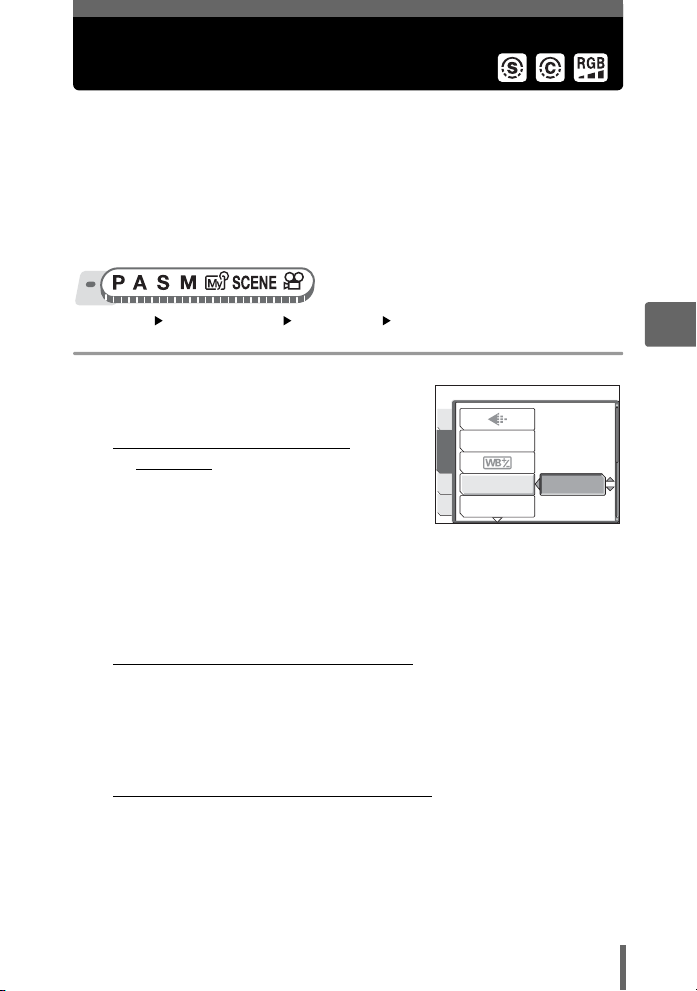
Adjusting a picture for recording (SHARPNESS/ CONTRAST/SATURATION)
These functions adjust the sharpness, contrast and color strength of a
picture.
SHARPNESS This function adjusts the sharpness of the picture.
CONTRAST This function adjusts the contrast of the picture. For example, you
SATURATION This function adjusts the color strength.
can make pictures with marked differences in light and shadow
softer, and those with less differences more vivid.
Top menu [MODE MENU] [PICTURE] [SHARPNESS] /
[CONTRAST] / [SATURATION] g“Using the menus” (P. 17)
1 Press sr to adjust the hue
between [-5] and [+5].
(When [SHARPNESS] is
selected
• Toward + : The image contours are
emphasized, making the
image appear sharper
and more vivid. Use this
setting when you want to
print pictures. If you adjust the sharpness too far toward +,
noise may become conspicuous in the picture.
• Toward – : The image contours are softened. Use this setting when you
want to edit images on a computer.
(When [CONTRAST] is selected
• Toward + : The light and dark areas are defined more clearly, making
the image look crisper.
• Toward – : The light and dark areas become less defined, giving the
image a softer impression. Use this setting when you want
to edit images on a computer.
(When [SATURATION] is selected
• Toward + : Colors become stronger.
• Toward – : Colors become weaker.
CAMPICTURE
WB
±
SHARPNESS
MEM
CONTRAST
SET
When [SHARPNESS] is
selected
0
4
Advanced shooting functions
67
Page 68

Reducing picture noise (NOISE REDUCTION)
When shooting in dark places, shutter speeds become slower as there is
less light focused on the CCD. During long exposures, signals are
generated by parts of the CCD where no light is focused and are recorded
on the picture as noise. When [NOISE REDUCTION] is set to [ON], the
camera automatically reduces this noise to produce clearer pictures.
ON OFF
Noise is reduced. Shooting time takes
4
twice as long as usual. Noise reduction
can only be used when the shutter
speed is slower than 1/2 sec.
The purpose of these pictures is to illustrate the effects of noise reduction. They are
not actual pictures taken with this camera.
Top menu [MODE MENU] [CAMERA] [NOISE REDUCTION]
[ON] / [OFF] g“Using the menus” (P. 17)
Noise is not reduced. Noise may be
conspicuous at slow shutter speeds.
Note
• When [NOISE REDUCTION] is set to [ON], the camera implements noise-
Advanced shooting functions
reducing processes after each shot. For this reason, shooting time is
approximately twice as long as usual. During this time, the next picture cannot
be taken.
• This function may not work effectively with some shooting conditions or
subjects.
68
Page 69

5 Additional shooting functions
Additional shooting
functions
At a party or family gathering...
Use the self-timer function to take group
photos at school reunions or birthday parties.
At a sporting event...
Use sequential shooting mode to take a
succession of shots of a goal and pick out the
best ones later.
In the outdoors or at scenic sites...
Use panorama mode to capture a beautiful
mountain range or impressive building.
5
69
Page 70

Sequential shooting
There are 4 sequential shooting modes: sequential shooting, high speed
sequential shooting, AF sequential shooting and auto bracketing (7).
o Shoots 1 frame at a time when the shutter button is pressed.
j Focus, exposure and white balance are locked at the first frame.
i Pictures can be taken at a faster speed than normal sequential
k Adjusts the focus 1 frame at a time. The shooting speed is slower than
7
Ex: When the exposure differential is set to [±1.0] with [7] and the number of
frames is set to [×3]
The sequential shooting speed varies depending on the record mode
setting.
shooting.
for normal sequential shooting.
Takes pictures sequentially while changing the exposure for each
frame. The focus and white balance are locked at the first frame.
5
-1.0 0.0 +1.0
(j / i / k
Top menu [MODE MENU] [CAMERA] [DRIVE]
[j] / [i] / [k] g“Using the menus” (P. 17)
1 Take the picture.
• Press the shutter button fully and keep it pressed. The camera will take
Additional shooting functions
pictures in sequence until you release the button. You can only take 2
frames at a time with high speed sequential shooting.
• You are recommended to use the viewfinder for sequential shooting. During
high speed sequential shooting, the subject does not appear on the monitor.
(7
Top menu [MODE MENU] [CAMERA] [DRIVE] [7]
g“Using the menus” (P. 17)
70
Page 71

Timelapse shooting
01
MIN
1
Select the exposure differential
and number of shots and press
2 Take the picture.
• Press the shutter button fully and keep it
pressed to shoot the preset number of
pictures. You can stop shooting at any
time by releasing the shutter button.
Z
.
CANCEL
±
±
±
0.3
0.7
1.0
BKT
SELECT
×3
×5
OK
GO
Note
•In [i] and [7] modes, the built-in flash is not available.
• The external flash does not fire in [7] mode (SP-350).
• Sequential shooting is not available when [NOISE REDUCTION] is set to [ON].
•[j] and [k] are not available when record mode is set to [RAW].
• As the maximum shutter speed is set to 1/30 sec., adequate exposure is not
obtained when shooting a dark subject in modes other than S and M.
• If the battery power is low and f blinks during sequential shooting, shooting
stops and the camera starts saving the pictures you have taken. Whether or not
all of the shots are saved depends on how much battery power remains.
Timelapse shooting
Shooting is automatically repeated as defined by set conditions. This is
suitable, for example, for taking regular pictures of the opening of a flower
bud. If you will be taking pictures over a long period, make sure to use fully
charged batteries or the AC adapter.
5
Additional shooting functions
Top menu [MODE MENU] [CAMERA] [TIMELAPSE] [ON]
1 Set [PICTURES] and [INTERVAL].
sr : Selects [PICTURES] and
[INTERVAL].
Sets the value.
pq : Selects the setting.
Adjustment range
Number of shots : 2 to 99
Shooting interval : 1 to 99 minutes in 1 minute intervals
g“Using the menus” (P. 17)
TIMELAPSE
PICTURES
INTERVAL
SELECT
SET
02
01
GO
MIN
OK
71
Page 72

Self-timer shooting
1600
1200
SQ1
F4.0
1/200
0.0
2 Press Z.
3 Press the shutter button.
• The first picture is taken, and the
pictures thereafter are automatically
taken.
• During timelapse, the L mark lights.
• When recording to either the internal
memory or the card, and after the first
picture is taken, the camera enters
sleep mode. The camera automatically
reactivates from sleep mode 4 seconds prior to taking the next picture.
• When the preset number of pictures is taken, the camera automatically
turns off.
1/200
SQ1
×
F4.0
1200
0.0
441600
5
• If any of the following operations occur during sleep mode, the camera cancels
the timelapse mode and returns to normal shooting.
Opening the battery compartment cover, opening the card cover,
connecting the camera to a computer, operating the shutter button, arrow
pad or other button.
• From 4 seconds prior to taking a picture until the time the picture has been
taken, all operation buttons, the mode dial and zoom lever do not function.
• If the internal memory/card becomes full or the battery power runs out during
sleep mode, a warning is displayed, timelapse stops and the camera
automatically turns off.
Additional shooting functions
Self-timer shooting
This function lets you take pictures using the self-timer. Fix the camera
securely on a tripod for self-timer shooting. This function is useful for taking
pictures when you want to be included in the photograph.
Top menu [MODE MENU] [CAMERA] [Y][ON]
Note
For h: Top menu [Y][ON]
72
g“Using the menus” (P. 17)
Page 73

Panorama shooting
1 Press the shutter button fully to
Self-timer lamp
take the picture.
• Pressing the shutter button halfway locks
the focus and exposure.
• The self-timer lamp lights for
approximately 10 seconds, then starts
blinking. After blinking for approximately 2
seconds, the picture is taken.
• The self-timer mode is automatically canceled after one shot.
Panorama shooting
You can take advantage of panorama shooting with Olympus cards (xDPicture Card). Panorama shooting lets you connect pictures with
overlapping edges into a single panoramic picture, using the OLYMPUS
Master software.
The part of the previous picture where it will be joined to the next picture does not
remain in the frame on the edge of the screen. You have to remember what the
part in the frame looked like and take the next picture so it overlaps. Compose your
shots so that the right edge of the previous picture overlaps the left edge of the next
picture if you are connecting pictures from left to right (or vice versa if you are
connecting pictures from right to left).
5
Additional shooting functions
Top menu [MODE MENU] [CAMERA] [PANORAMA]
g“Using the menus” (P. 17)
73
Page 74

Recording sound with still pictures
1 Use the arrow pad to choose at
which edge you want to
connect the pictures.
q : The next picture is connected at
the right edge.
p : The next picture is connected at
the left edge.
s : The next picture is connected at
the top.
r : The next picture is connected at the bottom.
Connects pictures from
left to right
2 Make sure that the edges of the pictures overlap, then take
the pictures.
• The focus, exposure and white balance are set by the first picture. Do not
select an extremely bright subject (such as the sun) for the first picture.
• You cannot adjust the zoom after the first picture.
• Panorama shooting is possible for up to 10 pictures. When you have taken
5
10 pictures, a warning mark g is displayed.
3 Press Z to exit panorama shooting.
Note
• Panorama mode is not available when there is no card in the camera.
Panorama mode is only available with Olympus cards.
• During panorama shooting, the flash, sequential shooting, and recording sound
with still pictures are not available.
• The camera itself cannot connect panorama pictures. The OLYMPUS Master
software is necessary to connect the pictures.
Additional shooting functions
Recording sound with still pictures
Sound can be recorded when taking still pictures. Recording starts about
0.5 seconds after the shutter is released and lasts about 4 seconds.
When this function is enabled, sound is recorded automatically every time
you take a picture.
Top menu [MODE MENU] [CAMERA] [R][ON]
74
g“Using the menus” (P. 17)
Page 75

Changing the monitor display (y)
1 Take the picture.
• When recording starts, aim the camera
microphone at the source of the sound
you want to record.
TIPS
• H is displayed when still pictures with sound are played back. During
playback, sound is output from the speaker. The volume can be adjusted.
g“Setting camera sounds (8/BEEP/SHUTTER SOUND/VOLUME)”
(P. 112)
• Sound can be added later to still pictures. Recorded sound can also be re-
recorded. g“Adding sound to still pictures” (P. 91)
Note
• If the microphone is farther than 1 m (3.3 ft.) from the subject, sound may not
be recorded properly.
• Pictures cannot be taken during sound recording.
• Recording sound with still pictures is not available during sequential shooting,
panorama shooting, or timelapse.
• Sound recording may also pick up camera noises, such as button operations,
shutter movement, etc.
• Sound recording may not be possible if there is insufficient space in the internal
memory or the card.
Microphone
5
Additional shooting functions
Changing the monitor display (DISP./GUIDE)
This function displays histograms and lines that help you to compose your
pictures. You can hide the shooting information from being displayed on
the monitor and turn off the monitor.
75
Page 76

Changing the monitor display (y)
1600
1200
SQ1
0.0
F4.0
1/200
0.0
F4.0
1/200
1600
1200
SQ1
0.0
F4.0
1/200
1 Press the DISP./GUIDE button repeatedly.
• Press the DISP./GUIDE button to change the display in the following order.
g“Direct buttons” (P. 12)
Displays the regular shooting information. Displays only the AF target mark.
0.0
F4.0
1/200
44
0.0
F4.0
1/200
44
Displays a histogram
showing the luminance
distribution of the
picture.
This screen is not
displayed in n mode.
This screen is not
displayed if [u] is
[OFF].
SQ1
Displays lines. The lines
displayed will change
depending on the
[FRAME ASSIST]
setting.
This screen is not
displayed in n mode.
This screen is not
displayed if [FRAME
ASSIST] is [OFF].
The monitor turns off.
5
Additional shooting functions
TIPS
SQ1
1600
1200
×
• Information is displayed on the monitor when the display is changed or menu
operations are performed. For details about displayed information, refer to
“Monitor Symbols & icons” in the “Basic Manual”.
Histogram
This displays the histogram. You can take pictures while checking the contrast of the
subject, thereby enabling you to closely control the exposure.
OFF The histogram is not displayed.
ON The histogram is displayed.
DIRECT Displays the black and white areas directly on the picture.
When [DIRECT] is enabled, the histogram in playback mode is also
displayed directly on the picture.
76
1/200
×
F4.0
1200
0.0
441600
Page 77

Changing the monitor display (y)
Top menu [MODE MENU] [SETUP] [u] [OFF] / [ON] / [DIRECT]
g“Using the menus” (P. 17)
TIPS
How to read the histogram
1 If the peak fills too much of the frame, the image will
appear mostly black.
2 If the peak fills too much of the frame, the image will
appear mostly white.
3 The part indicated in green in the histogram shows
the luminance distribution within the AF target mark.
Black and white areas
Red dots: Mainly white area
Blue dots: Mainly black area
1
2
3
Note
• The histogram displayed during shooting may differ from the histogram
displayed during playback.
Frame assist
This displays the frame assist and determines the type of frame assist. Refer to this
when composing your picture.
5
Additional shooting functions
OFF Does not display lines.
w Displays horizontal and vertical lines.
x Displays diagonal lines.
Top menu [MODE MENU] [SETUP] [FRAME ASSIST]
[OFF] / [w] / [x] g“Using the menus” (P. 17)
77
Page 78

6Playback
6
Playback
With film-type cameras, you cannot see the
pictures you have taken until the film has been
developed. And aren’t you sometimes
disappointed with the results when you do
eventually see them? Pictures of blurred
scenery or someone with their eyes shut. Or
maybe you took several pictures of the same
scene because you weren’t sure whether they
would come out or not. That’s no way to record
important memories!
With a digital camera, you can review your
pictures immediately. Just play the picture
back as soon as you’ve taken it. If you don’t
like what you see, erase and take it again. So
don’t be afraid of pictures not coming out welljust keep on pressing that shutter button!
78
NO!
OK!
SAVE!
Page 79

Playing back still pictures
12
30
SQ1
100
0004
4
2005
Mon
Tue
Wed
Thu
Fri
Sat
10
13
17
12
20
24
19
27
282626
The pictures on a card are played back if a card is inserted in the camera.
Remove the card to play back pictures stored in the internal memory.
• The last picture taken is displayed on the monitor (single-frame playback).
• You can use this function in shooting mode by pressing the QUICK VIEW button.
• Use the arrow pad to browse the pictures.
1 Push or pull the zoom lever toward W or T.
• You can view the pictures close up (close-up playback), as a thumbnail
(index display), or in calendar form (calendar display).
-
100
0004
’0505.
TW
334
T
1
1
47586
4
7
T
T
WT
2211
Index display
4
• Use the arrow pad to
select the picture to play
W
back, and press Z to
2 3
23
586
return to single-frame
playback.
• Push the lever toward W
to display the pictures in
4, 9, 16 or 25 frames.
9
9
W
W
W
0909.
2005
Sun Mon
Tue
Wed
28 29 30 31 1
9
5
64 7 8 9 10
11 14141515161617
12
13
20
18 21212222232324
19
27
25 30301292928
42 56783
SQ1
:
2626 12
30
4
Close-up playback
• Repeatedly pull the lever
toward T to incrementally
enlarge the picture up to
10 times the original size.
• Press the arrow pad
during close-up playback
to scroll the picture in the
indicated direction.
• Pictures cannot be stored
in an enlarged state.
Calendar display
Thu
Fri
Sat
• In 25-frame index display, push
2 3
the lever toward W to play back
the pictures in a calendar.
• Use the arrow pad to select a
date with a picture and press Z,
or pull the zoom lever toward T
to return to single-frame
playback.
79
6
Playback
Page 80

Playing back still pictures
12
30
SQ1
100
0004
12
30
SQ1
100
0004
12
30
SQ1
100
0004
Playing back pictures in a calendar (CALENDAR)
This function allows you to display the pictures you have taken in a calendar format.
When a still picture or movie is recorded, it is automatically registered to the calendar
by the date of recording.
You need to have the date and time set on the camera before shooting if you want
your pictures to be played back on the correct date with the calendar display.
g“Setting the date and time” (P. 116)
Top menu [CALENDAR] g“Using the menus” (P. 17)
• A monthly calendar is displayed. Select the date of the pictures to play back and
press Z. Each frame is played back.
Picture rotation
Pictures taken with the camera held vertically are displayed horizontally. This
function lets you turn such pictures 90° clockwise or counterclockwise so that they
are displayed vertically.
Select the picture that you want to rotate and display the top menu.
6
Top menu [MODE MENU] [PLAY] [y] [+90°] / [0°] / [-90°]
Playback
g“Using the menus” (P. 17)
• For album playback mode: Top menu [ALBUM MENU] [y]
[+90°] / [0°] / [-90°]
100
’0505.
-
0909.
0004
2626 12
SQ1
:
30
4
+90°
100
’0505.
-
0909.
0004
2626 12
SQ1
:
30
4
0° -90°
Note
• The following pictures cannot be rotated.
Movies, protected pictures, computer-edited pictures, and pictures taken
with another camera
• New picture orientations are saved even when the power is turned off.
80
-
100
’0505.
0909.
0004
2626 12
SQ1
:
30
4
Page 81

Playing back movies
00
00
36
SQ
100
0004
12
30
00
00
36
This function lets you playback movies. You can fast forward the movie or
play it back one frame at a time.
Select the movie that you want to play, then display the top menu.
Top menu [MOVIE PLAY] g“Using the menus” (P. 17)
• The movie is played back. When playback
ends, the camera automatically returns to the
beginning of the movie and displays the
[MOVIE PLAY] menu.
MOVIE PLAY
RESTART
EXIT
(Operations during movie playback
Change the volume or speed during playback.
s : Increases the volume.
r : Reduces the volume.
q : Each time you press the button, the
playback speed changes in the following
order: 2×; 20×; and back to 1×.
p : Plays the movie in reverse. Each time you
press the button, the playback speed
changes in the following order: 2×; 20×;
and back to 1×.
Z : Pauses the movie.
(Operations during pause
You can play back the movie frame by frame.
s : Displays the first frame.
r : Displays the last frame.
q : Displays the next frame.
: Displays the previous frame.
p
Z : The [MOVIE PLAY] screen is displayed.
Playing time/Total recording time
Note
• The orange lamp blinks while the camera is reading the movie. Reading of
movies may take some time. Do not open the card cover while the orange lamp
is blinking. Doing so may damage the data in the internal memory or the card
and render the internal memory or card unusable.
SELECT
100
’0505.
-
0004
0909.
00
00
2626 12
:
0000 /
:
0000 /
00
00
GO
OK
SQ
:
:
:
6
30
Playback
36
36
81
Page 82

Playing back movies
Selecting the position to begin movie playback (INDEX PLAY)
This function displays a movie with a time index, allowing you to play back the movie
from the desired frame.
Top menu [MODE MENU] [PLAY] [INDEX PLAY]
1 Press srpq to select a frame.
• Push or pull the zoom lever to change
the number of displayed index frames.
2 Press Z.
• Movie playback begins from the
selected frame.
6
Playback
g“Using the menus” (P. 17)
82
Page 83

Playing back albums
Pictures recorded to the card can be organized by sorting them into
albums.
Pictures stored in the internal memory cannot be entered in albums.
You can enter up to 100 pictures into each of the available 12 albums.
Using the provided OLYMPUS Master software, you can enter pictures
from a computer into an album on a card.
(Album playback mode menu
To enable album playback mode, select [ALBUM] on the top menu in normal
playback mode. Press Z in album playback mode to display the album playback
mode top menu. g“Menus” (P. 14)
ALBUM MENU
Select [ALBUM MENU] on the top menu in album playback mode to display the
[ALBUM MENU] screen.
ALBUM MENU
OFF
°
0
SELECT TITLE IMAGE
UNDO ENTRY
Functions that can be set in [ALBUM MENU]
Function
0 P. 104 < P. 134
y P. 80 VOLUME P. 112
SELECT TITLE IMAGE P. 86 s P. 115
UNDO ENTRY P. 87 VIDEO OUT P. 103
Ref.
Page
Function
Ref.
Page
6
Playback
Adding pictures to an album (ALBUM ENTRY)
You can enter pictures or movies in an album.
Top menu [MODE MENU] [PLAY] [ALBUM ENTRY]
g“Using the menus” (P. 17)
83
Page 84

Playing back albums
8
7
8
10
1 Select the album entry method.
SEL. IMAGE Selects one frame at a
SET CALENDAR Selects a date on the
SET ALL Selects all still pictures,
time for entry.
calendar display, and
enters one picture from
that date into the album.
or all movies, or all
protected pictures, and enters them into one album.
SELECT
2 Press pq to select an album, and
press Z.
1 324
13
558
SELECT
(SEL. IMAGE
6
3 Press srpq to select a picture
to enter the album, and press Z.
• R is displayed on the selected picture.
•Press Z again to cancel the selection.
Playback
• Repeat Step 3 to enter multiple pictures.
• Pull the zoom lever toward T to display a
picture using single-frame playback.
11
GO
4 After selecting all the pictures to enter, hold down Z.
5 Select [YES], and press Z.
ALBUM ENTRY
SEL. IMAGE
SET CALENDAR
SET ALL
CANCEL
SEL. ALBUM
2
77
6
6
SEL. IMAGE
667
78
10
10 111111 1 2121299
OK
OK
GO
GO
OK
4
88
12121211111110101099
OK
443322
855
HOLDEXIT
84
Page 85

(SET CALENDAR
2005
Mon
Tue
Wed
Thu
Fri
Sat
10
13
17
12
20
24
19
27
28
26
OK
HOLD
UNDO ENTRY
Playing back albums
3 Press srpq to select the date
with pictures to enter in the
album, and press Z.
4 Select [YES], and press Z.
2005
Sun Mon
Tue
Wed
28 29 30 31 1
9
64 7 8 9 10
5
13
11 14141515161617
12
20
18 21212222232324
19
27
25 30301292928
26
42 56783
Thu
Fri
Sat
2 3
(SET ALL
3 Select [PHOTO], [MOVIE] or
[0], and press Z.
4 Select [YES], and press Z.
SELECT
Note
• The same picture cannot be entered in multiple albums.
SET ALL
PHOTO
MOVIE
GO
OK
Viewing pictures in albums (SEL. ALBUM)
Top menu [ALBUM] g“Using the menus” (P. 17)
6
Playback
1 Press Z.
• The top menu of the album playback
mode is displayed.
2 Select [SEL. ALBUM].
CLOSE ALBUM
SEL. ALBUM
UNDO ENTRY
ALBUM MENU
OK
HOLD
85
Page 86

Playing back albums
12
3 Press srpq to select an
album to view, and press Z.
• The title image for each album is
displayed.
11
9
SELECT
SEL. ALBUM
6785
6 7 85
1010111112
10 11 129
4 Use the arrow pad to display
the picture you want.
q
: Displays the next picture.
: Displays the previous picture.
p
s : Jumps to the picture 10 frames
back.
r : Jumps to the picture 10 frames
ahead.
• When playing back still pictures, pull
the zoom lever toward T for close-up playback. During close-up playback,
use the arrow pad to scroll.
5 To exit album display, press Z to display the top menu, and
6
Playback
select [CLOSE ALBUM].
TIPS
• To display pictures from other albums, select [SEL. ALBUM] from the top menu,
and select the album to view.
Selecting an album cover (SELECT TITLE IMAGE)
You can change the title image (first frame in album) displayed on the [SEL. ALBUM]
screen.
Select the album to change, then display the top menu.
Top menu [ALBUM MENU] [SELECT TITLE IMAGE]
g“Using the menus” (P. 17)
GO
443322
OK
1 Press pq to select the picture for
the title image, and press Z.
2 Select [OK], and press Z.
• The title image for the album is
changed.
86
SELECT TITLE IMAGE
OK
CANCEL
SELECT
GO
OK
Page 87

Playing back albums
7
8
10
Undoing album entries (UNDO ENTRY)
You can cancel pictures entered in an album. The picture will still be saved on the
card. This only removes the picture from the album.
Select the album containing the picture to undo, then display the top menu.
Top menu [ALBUM MENU] [UNDO ENTRY]
g“Using the menus” (P. 17)
1 Select the album undo method,
and press Z.
SEL. IMAGE Selects one frame at a
time to undo.
UNDO ALL This will undo all images
in the album.
UNDO ENTRY
SEL. IMAGE
UNDO ALL
CANCEL
SELECT
(SEL. IMAGE
2 Press srpq to select the
pictures to undo, and press Z.
• R is displayed on the selected picture.
•Press Z again to cancel the selection.
• Repeat Step 2 to undo multiple pictures.
• Pull the zoom lever toward T to display a
picture using single-frame playback.
GO
11
OK
SEL. IMAGE
667
10
10 111111 1 2121299
OK
3 After selecting all the pictures to undo, hold down Z.
4 Select [YES], and press Z.
(UNDO ALL
2 Select [YES], and press Z.
UNDO ALL
YES
NO
OK
GO
443322
6
78
855
HOLDEXIT
Playback
SELECT
GO
OK
87
Page 88

Playing back albums
Erasing pictures from albums
You can erase pictures entered in an album. Unlike undoing album pictures, this
erases the picture from the card.
Display and erase a picture from an album.
Note
• You cannot erase protected pictures. Cancel protection before erasing such
pictures. g“Protecting pictures” (P. 104)
• Once erased, pictures cannot be restored. To only remove pictures from the
album, use [UNDO ENTRY]. g“Undoing album entries (UNDO ENTRY)”
(P. 87)
1 Select the picture you want to
erase, and press the S button.
g“Direct buttons” (P. 12)
6
2 Select [YES], and press Z.
Playback
88
SELECT
ERASE
YES
NO
GO
OK
Page 89

Slideshow
This function displays still pictures stored in the internal memory or the
card one after another. You can select from 9 different transition effects.
Only the first frame of each movie is displayed.
NORMAL
The pictures are played back one at a time.
SCROLL
The current picture scrolls off the screen to the left as the next picture scrolls onto
the screen from the right.
FADER
The current picture gradually fades out as the next picture gradually fades in.
ZOOM DOWN
The camera gradually zooms out from the current picture until it disappears into the
center of the screen. The next picture then appears in the center of the screen, and
the camera gradually zooms in on the picture until it is full size.
ZOOM UP
The camera gradually zooms in on the current picture until it disappears. The next
picture is displayed with the center enlarged, and the camera then gradually zooms
out until the picture is full size.
CHECKERBOARD
The next picture is displayed with a mosaic pattern that gradually disappears to
reveal the picture.
BLINDS
The next picture is displayed over the current picture with an effect that resembles a
set of blinds opening.
SWIVEL
The current picture is reduced in size and spins off the screen to left as the next
picture spins onto the screen from the right and is enlarged to full size. The threedimensional movement of the two pictures resembles a spinning cube.
RANDOM
The slideshow is displayed with a randomly selected transition effect for each frame
([SCROLL], [FADER], [ZOOM DOWN], [ZOOM UP], [CHECKERBOARD],
[BLINDS], or [SWIVEL]).
6
Playback
89
Page 90

Slideshow
Top menu [MODE MENU] [PLAY] [m] g“Using the menus” (P. 17)
• For album playback mode: Top menu [m]
1 Select a transition effect for the
slideshow, and press Z.
• The slideshow starts.
• The slideshow will not stop until you
cancel it by pressing Z.
CANCEL
Note
• You are recommended to use the optional AC adapter when running a
slideshow for a long period of time. The camera will enter sleep mode after
about 30 minutes and stop the slideshow automatically.
6
Playback
NORMAL
SCROLL
FADER
ZOOM DOWN
SELECT
GO
OK
90
Page 91

Adding sound to still pictures
Sound can be added to a still picture that you have already taken. You can
also re-record over the sound that has already been recorded. Total
recording time per picture is approximately 4 seconds.
Select the still picture to which you want to add sound and display the top
menu.
Top menu [MODE MENU] [PLAY] [R] g“Using the menus” (P. 17)
1 Press q to display [START].
PLAY
EDIT
MEM
SET
START
2 Aim the camera microphone
Microphone
toward the sound you want to
record, and press Z to start
recording.
• The [BUSY] bar is displayed during
recording.
Note
• If the microphone is farther than 1 m (3.3 ft.) from the subject, sound may not
be recorded properly.
• If you re-record the sound, the original sound is erased.
• Sound recording is not possible if there is insufficient space in the internal
memory or on the card.
• The microphone may pick up the sound of buttons operated.
• Once sound is added to a picture, it is not possible to erase the sound. In this
case, make a re-recording with silence.
91
6
Playback
Page 92

Editing still pictures (RAW DATA EDIT/Resizing/Trimming/REDEYE FIX/BLACK & WHITE/SEPIA)
Editing still pictures (RAW DATA EDIT/
P
/REDEYE FIX/BLACK & WHITE/SEPIA)
This function lets you edit still pictures and save them as new pictures. The
following editing operations are possible.
Q
/
RAW DATA EDIT Adjusts the pictures recorded in raw data format and stores
Q Changes the image size to 640 × 480 or 320 × 240 and saves
6
P Crops part of a picture and saves it as a new file.
REDEYE FIX Corrects the red-eye phenomenon caused by the flash making
BLACK & WHITE Changes the picture to black and white and saves it as a new
Playback
SEPIA Changes the picture to sepia and saves it as a new file.
Select the picture that you want to edit and display the top menu. To use the [RAW
DATA EDIT] function, select a picture taken with [K] set to [RAW].
Top menu [EDIT] g“Using the menus” (P. 17)
them as new pictures in JPEG format. You can check the result
on the monitor and make sure the desired effect has been
achieved.
The following items can be edited with [RAW DATA EDIT].
Item Settings
K SHQ, HQ, SQ1, SQ2 P. 26
WB AUTO, PRESET, V*P.64
> RED7 – BLUE7 P. 66
SHARPNESS -5 – +5 P. 67
CONTRAST -5 – +5 P. 67
SATURATION -5 – +5 P. 67
* Only available when the picture is taken with [WB] set to [V].
the picture as a new file.
the subject’s eyes appear red in the picture, and saves the
picture as a new file.
file.
Ref.
Page
1 Select [RAW DATA EDIT], [Q],
[P], [REDEYE FIX], [BLACK &
WHITE], or [SEPIA], and press q.
92
RAW DATA EDIT
PLAY
EDIT
REDEYE FIX
MEM
BLACK & WHITE
SET
Page 93

Editing still pictures (RAW DATA EDIT/Q/P/REDEYE FIX/BLACK & WHITE/SEPIA)
2 Edit the picture.
(When [RAW DATA EDIT] is
selected
1 Select an editing option, and press Z.
2 When you have finished editing the
data, press Z.
3 Select [OK], and press Z.
(When [Q] is selected
1 Select [640 × 480] or [320 × 240],
and press Z.
RAW DATA EDIT
WB
SHARPNESS
CONTRAST
SELECT
CANCEL
AUTO
PRESET
640×480
320×240
CANCEL
GO
OK
(When [P] is selected
1 Select [NEW FILE], and press Z.
2 Adjust the trimming position and
size.
srpq Adjusts the position of
the picture.
Zoom lever Adjusts the size of the
picture.
3 Press Z.
4 Select [OK], and press Z.
(When [REDEYE FIX] is
selected
1 Select [NEW FILE], and press Z.
• After the [BUSY] bar is displayed,
the areas targeted for correction
are framed in blue.
2 Press Z.
• When the blue frame is not
displayed, red-eye correction is not available.
CANCEL
GO
GO
OK
OK
93
6
Playback
Page 94

Editing still pictures (RAW DATA EDIT/Q/P/REDEYE FIX/BLACK & WHITE/SEPIA)
(When [BLACK & WHITE] or
BLACK & WHITE
[SEPIA] is selected
1 Select [NEW FILE], and press Z.
CANCEL
When [BLACK & WHITE] is
• The [BUSY] bar is displayed and after the
image is saved, the camera returns to the playback mode.
Note
• Editing with [RAW DATA EDIT], [Q], [P], [REDEYE FIX], [BLACK & WHITE],
or [SEPIA] is not possible in the following cases:
If there is insufficient space in the internal memory or the card, or for
movies, pictures edited with a computer, pictures taken with another
camera, or pictures in raw data format (not including [RAW DATA EDIT]).
6
Playback
SELECT
selected
NEW FILE
CANCEL
OK
GO
94
Page 95

Creating composite pictures (FRAME/ TITLE/CALENDAR/LAYOUT)
This function lets you add frames, titles or a calendar to still pictures and
save them as new pictures. You can also create an index layout of
selected pictures and save it as a new picture. The following picture
composite operations are possible.
FRAME Adds a selected frame to a picture and saves it as a new picture.
TITLE Adds a selected title to a picture and saves it as a new picture.
CALENDAR Adds a calendar to a picture and saves it as a new picture.
LAYOUT
Creates an index layout of pictures selected in normal playback,
album playback or calendar display, and saves it as a new picture.
Top menu [EDIT] [FRAME] / [TITLE] /[CALENDAR] / [LAYOUT]
1 Select [NEW FILE], and press Z.
g“Using the menus” (P. 17)
FRAME
NEW FILE
SELECT
CANCEL
When [FRAME] is selected
2 Add a decoration.
(
When [FRAME] is selected
1 Press pq to select a frame, and
press Z.
2 Press pq to select the picture to
which you want to add the frame,
and press Z.
•
Press
sr
90° clockwise or counterclockwise.
3 Adjust the position and size of the
picture, and press Z.
srpq Adjusts the position of
Zoom lever Adjusts the size of the
When you select a frame that can
accommodate more than one
picture, repeat Steps 2 and 3 to
add pictures.
to rotate the picture
the picture.
picture.
SEL. IMAGE
SELECT
FRAME
MOVE
CANCEL
OK
GO
OK
GO
OK
GO
95
6
Playback
Page 96

Creating composite pictures (FRAME/TITLE/CALENDAR/LAYOUT)
(When [TITLE] is selected
1 Press pq to select a picture, and
press Z.
2 Press pq to select a title, and press
Z.
•
Press
sr
to rotate the picture
90° clockwise or counterclockwise.
3 Adjust the position and size of the
title, and press Z.
srpq Adjusts the position of
the title.
Zoom lever Adjusts the size of the
title.
4 Press srpq to select the color of
the title, and press Z.
6
SELECT
(When [CALENDAR] is selected
Playback
1 Press pq to select a picture, and
press Z.
2 Press pq to select a calendar, and
press Z.
Press
sr
•
to rotate the picture
90° clockwise or counterclockwise.
3 Set the date of the calendar, and
press Z.
sr Changes the settings for
year and month.
pq Alternates between the year
and month settings.
SELECT
TITLE
SELECT
TITLE
TITLE
CALENDAR
SELECT
CALENDAR
2005
SET
OK
GO
OK
GOMOVE
OK
GO
OK
GO
.
09
OK
GO
96
Page 97

12
2005
Mon
Tue
Wed
Thu
Fri
Sat
10
13
17
12
20
24
19
27
28
26
Creating composite pictures (FRAME/TITLE/CALENDAR/LAYOUT)
(When [LAYOUT] is selected
1 Press pq to select a layout, and press Z.
2 Select the type of layout picture, and
press Z.
ALL IMAGES All pictures in the
ALBUM All pictures in the
CALENDAR Select the pictures you want to add to the layout by day
SEL. IMAGE Select the pictures to be added to the layout individually.
3 Select the pictures.
When [ALBUM] is selected
•Press pq to select an album,
and press Z.
When [CALENDAR] is selected
• Use the arrow pad to select the
day, and press Z.
When [SEL. IMAGE] is selected
•Press pq to select a picture,
and press Z. Repeat this step
and select additional pictures
until the screen in Step 3 is
displayed.
•
Press
90° clockwise or counterclockwise.
internal memory or
the card are added to
the layout.
gGo to Step 3.
selected album are
added to the layout.
from the monthly display.
sr
to rotate the picture
LAYOUT
ALL IMAGES
ALBUM
CALENDAR
SEL. IMAGE
SELECT
SEL. ALBUM
11
6785
6 7 85
1010111112
9
10 11 129
SELECT
2005
Sun Mon
Tue
Wed
28 29 30 31 1
9
64 7 8 9 10
5
13
11 14141515161617
12
20
18 21212222232324
19
27
25 30301292928
26
42 56783
SEL. IMAGE
SELECT
Thu
GO
GO
GO
Fri
OK
443322
OK
Sat
2 3
OK
6
Playback
97
Page 98

Adjusting pictures (BRIGHTNESS/SATURATION)
3 Select [OK], and press Z.
• The [BUSY] bar is displayed and after
the image is saved, the camera returns
to the playback mode.
SELECT
When [FRAME] is selected
FRAME
Note
• Creating a composite picture with [FRAME], [TITLE], [CALENDAR] or
[LAYOUT] is not possible in the following cases:
If there is insufficient space in the internal memory or the card, or for
movies, pictures edited with a computer, pictures taken with another
camera, or pictures in raw data format.
TIPS
• You can change frames and titles using OLYMPUS Master software. For
details, refer to the “Help” guide and the OLYMPUS Master reference manual.
6
Adjusting pictures (BRIGHTNESS/
Playback
SATURATION)
This function lets you adjust still pictures and save them as new pictures.
The following adjustment operations are possible.
BRIGHTNESS Adjusting the brightness of a picture and saves the picture as a
SATURATION Adjusting the color strength of a picture and saves the picture as
new file.
a new file.
OK
RESET
CANCEL
OK
GO
Select the picture that you want to adjust and display the top menu.
Top menu [EDIT] [BRIGHTNESS] / [SATURATION]
g“Using the menus” (P. 17)
98
Page 99

Editing movies
1 Select [NEW FILE], and press Z.
2 Press sr to adjust the
brightness or saturation, and
SATURATION
NEW FILE
CANCEL
SELECT
CANCEL
When [SATURATION] is
selected
SATURATION
GO
press Z.
3 Select [OK], and press Z.
• The [BUSY] bar is displayed and after
the image is saved, the camera returns
to the playback mode.
Note
• Adjusting pictures with [BRIGHTNESS] or [SATURATION] is not possible in the
following cases:
If there is insufficient space in the internal memory or the card, or for
movies, pictures edited with a computer, pictures taken with another
camera, or pictures in raw data format.
SELECT
When [SATURATION] is
selected
GO
OK
OK
6
Playback
Editing movies
This function lets you create indexes and edit movies.
INDEX 9 frames extracted from a movie are displayed as an index and stored as
EDIT This function lets you extract parts of the movie that you want.
Select a movie that you want to edit and display the top menu.
a still picture.
99
Page 100

Editing movies
00:00
00:36
00:00
00:36
Creating an index
Top menu [MODE MENU] [EDIT] [INDEX]
1 Select [NEW FILE], and press Z.
2 Select the first frame of the
index, and press Z.
s : Jumps to the first frame of the movie.
r : Jumps to the last frame of the movie.
6
Playback
q : Displays the next frame. The movie
can be played continuously by
holding the button down.
p : Displays the previous frame. The
The movie can be played continuously in reverse by holding the button
down.
3 As in Step 2, select the last frame
of the index, and press Z.
4 Select [OK], and press Z.
• The [BUSY] bar is displayed. The 9
frames extracted from the movie are
displayed in index format, and the
camera returns to playback mode. The
index is stored as a new picture.
g“Using the menus” (P. 17)
INDEX
NEW FILE
CANCEL
SELECT
00:00
00:00/00:36
00:00
/00:36
00:00/00:36
SELECT
INDEX
GO
/00:36
GO
GO
OK
RESET
CANCEL
GO
OK
OK
OK
OK
100
