Page 1
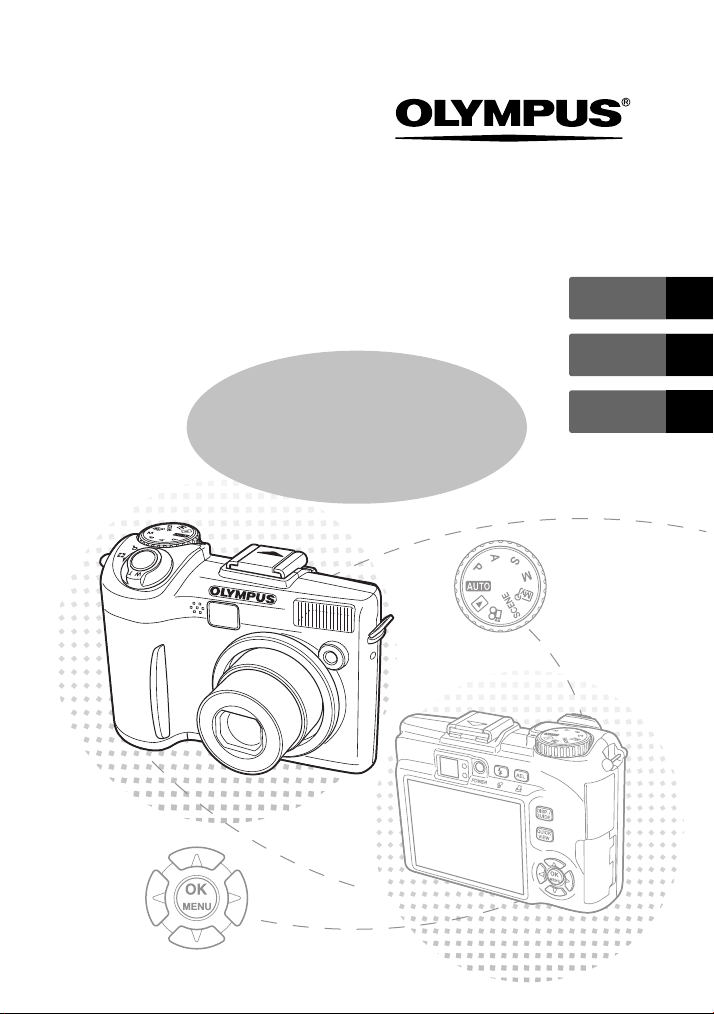
DIGITAL CAMERA
SP-310
SP-350
Basic
Manual
ENGLISH 2
FRANÇAIS 28
ESPAÑOL 54
Page 2
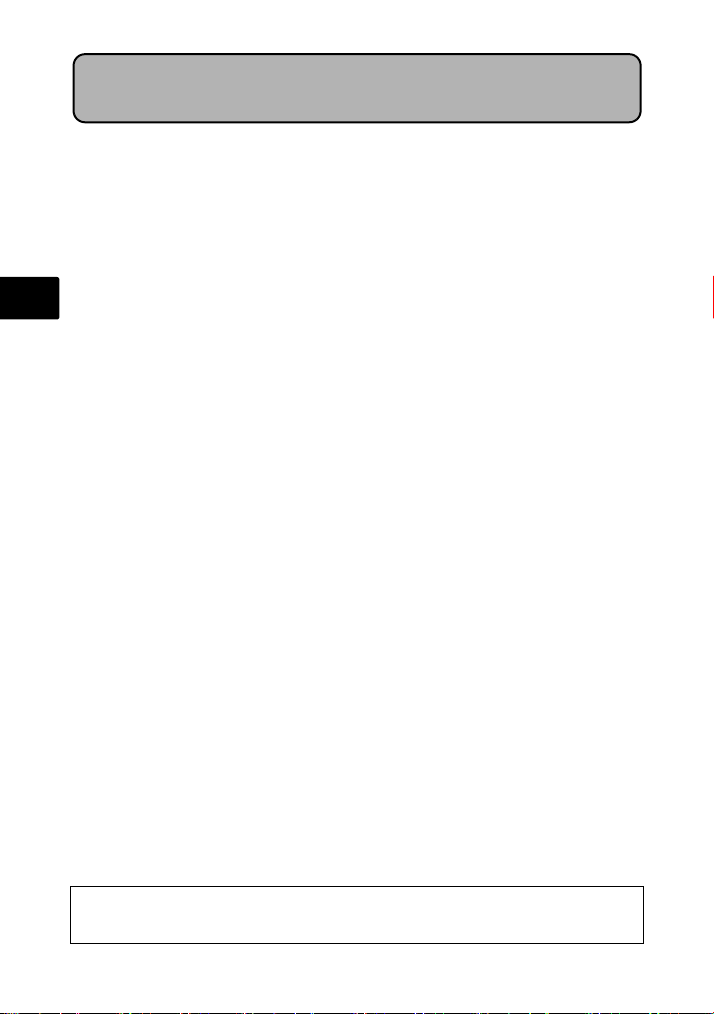
Table of Contents
CAMERA DIAGRAM ...............................................................................3
BEFORE YOU BEGIN...............................................................................4
GETTING STARTED.................................................................................5
Step 1 Get Started .................................................................................... 5
Step 2 Take a Picture................................................................................. 6
Step 3 Review or Erase a Picture................................................................ 7
En
Step 4 Transfer Images.............................................................................. 8
BASIC OPERATION ...............................................................................10
Holding the Camera................................................................................ 10
Mode Dial............................................................................................... 10
Shooting Mode Buttons .......................................................................... 11
SCENE Modes ......................................................................................... 12
Flash Modes............................................................................................ 13
Power Save Feature................................................................................. 13
MENUS AND SETTINGS .......................................................................14
Top menu ............................................................................................... 14
Erase All Pictures ..................................................................................... 14
Select a Language ................................................................................... 14
Macro Mode........................................................................................... 15
Self-Timer ............................................................................................... 15
Monitor Symbols & Icons......................................................................... 16
CONNECTING THE CAMERA................................................................18
Playback on a TV..................................................................................... 18
Thumbnail (Index) Display........................................................................ 18
Direct printing (PictBridge)....................................................................... 19
OLYMPUS Master SOFTWARE ............................................................20
SPECIFICATIONS...................................................................................21
SAFETY PRECAUTIONS ........................................................................23
Before using your camera, read this manual carefully to ensure correct use.
We recommend that you take test shots to get accustomed to your camera before
taking important pictures.
Please observe the safety precautions at the end of this manual.
This reference manual is for both the SP-310 and SP-350. The camera illustrations
shown in this manual are based on the SP-350. The model name is specified when
a function or configuration is unique to one model.
2
Page 3
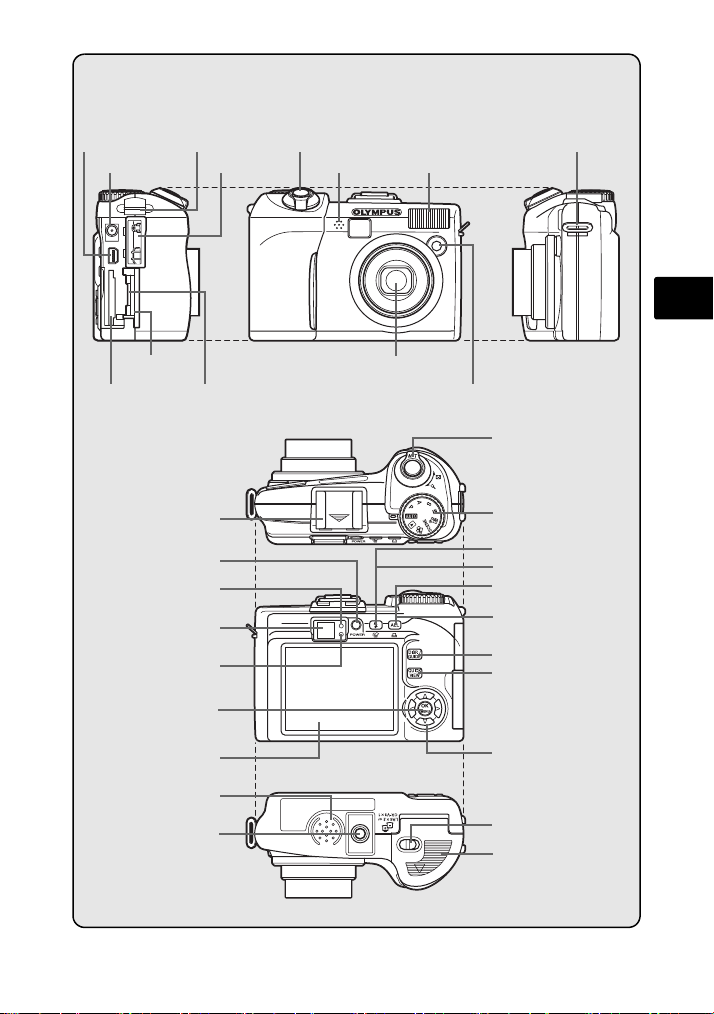
CAMERA DIAGRAM
Multi-Connector
DC-IN Jack
Card Cover
Card Slot
POWER Button
Orange Lamp
Strap Eyelet
(SP-350 only)
Strap Eyelet
(SP-310 only)
Hot Shoe
(SP-350 only)
Viewfinder
Green Lamp
Z Button
(OK/MENU)
Monitor
Connector Cover
Shutter Button
Microphone
Lens
Flash
Self-Timer Lamp/
AF Illuminator
Strap Eyelet
(SP-350 only)
Zoom Lever
Mode Dial
# Button (Flash Mode)
S Button (Erase)
[ Button/
Custom Button
< Button (Print)
DISP./GUIDE Button
QUICK VIEW Button
Arrow Pad (s/r/p/q)
En
Speaker
Tripod Socket
Battery Compartment Lock
Battery Compartment
Cover
3
Page 4
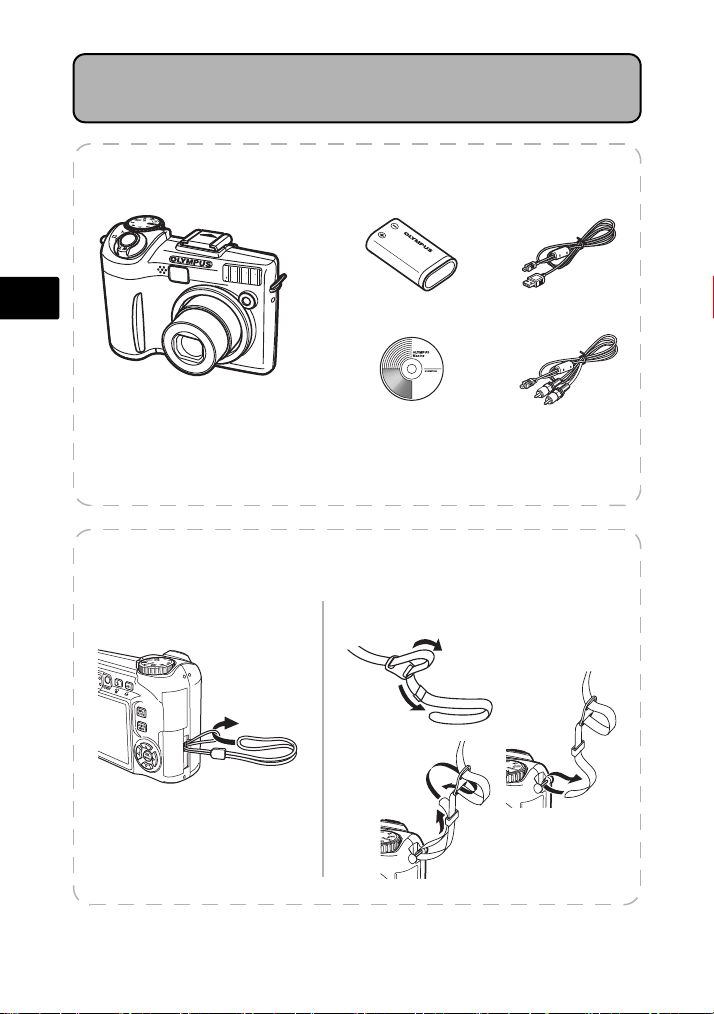
BEFORE YOU BEGIN
Gather these items (box contents)
En
Digital Camera
Items not shown: Strap, Advanced Manual (CD-ROM), Basic Manual (this manual),
warranty card. Contents may vary depending on purchase location.
Lithium Battery Pack
(CR-V3)
OLYMPUS Master
software CD-ROM
Attach the strap
SP-350SP-310
1
3
USB Cable
AV Cable
2
4
Page 5
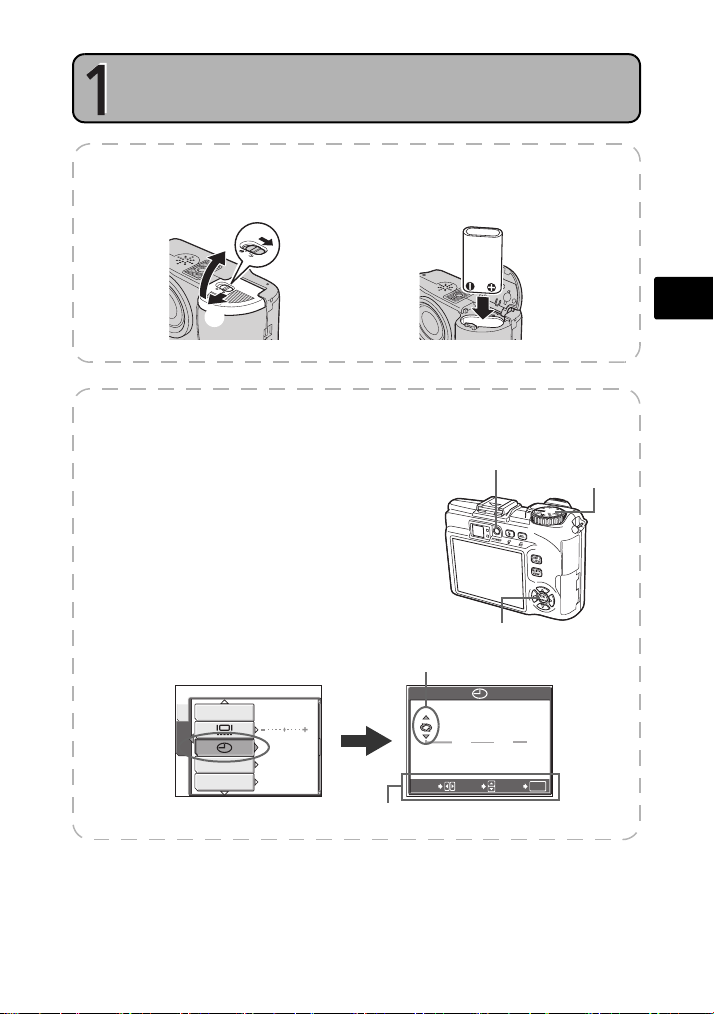
GET STARTED
a. Insert the battery
GETTING STARTED
Step 1Get Sta rted
3
1
2
b. Set the date and time
1 Set the mode dial to h, and press the
POWER button to turn the camera on.
2 Press Z to display the top menu, and
select [MODE MENU] > [SETUP] > [X].
3 Press s/r to set an item. Press p/q to
select the next field.
PIXEL MAPPING
MEM
DUAL TIME
SETUP
m/ft
’05.01.01
00:00
OFF
m
Operation guide
SETUP
Date format
2005
SELECT
4
POWER Button
Z Button
.
01
Y M D
.
:
00
00
GOSET
En
Mode Dial
01
OK
5
Page 6
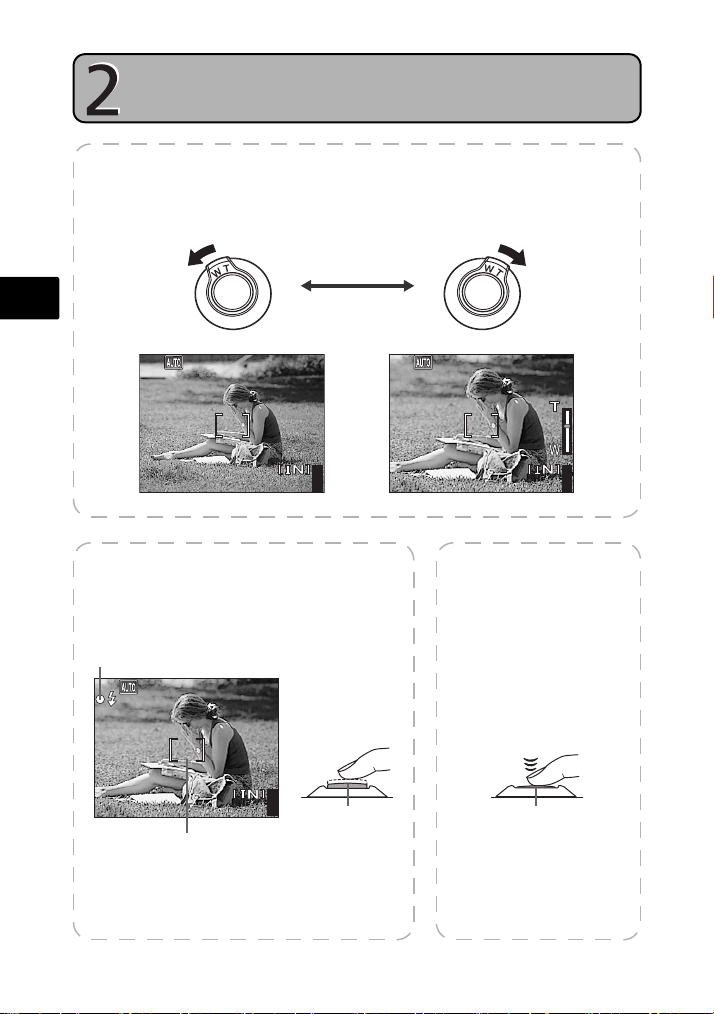
En
1600
1200
SQ1
1600
1200
SQ1
1600
1200
SQ1
Step 2Take a Pi cture
TAKE A PICTURE
a. Zoom
Zoom Out: Zoom In:
SQ1
×
1200
441600
b. Focus
1 Using the monitor, place the AF target
mark over your subject.
Green Lamp
(Pressed Halfway)
SQ1
1200
×
AF Target Mark
2 Press and hold the shutter button
halfway to lock the focus.
The green lamp indicates the focus and
exposure are locked.
6
441600
Shutter Button
SQ1
×
1200
441600
c. Take the picture
1 Press the shutter
button completely to
take the picture.
(Pressed Completely)
Shutter Button
Page 7
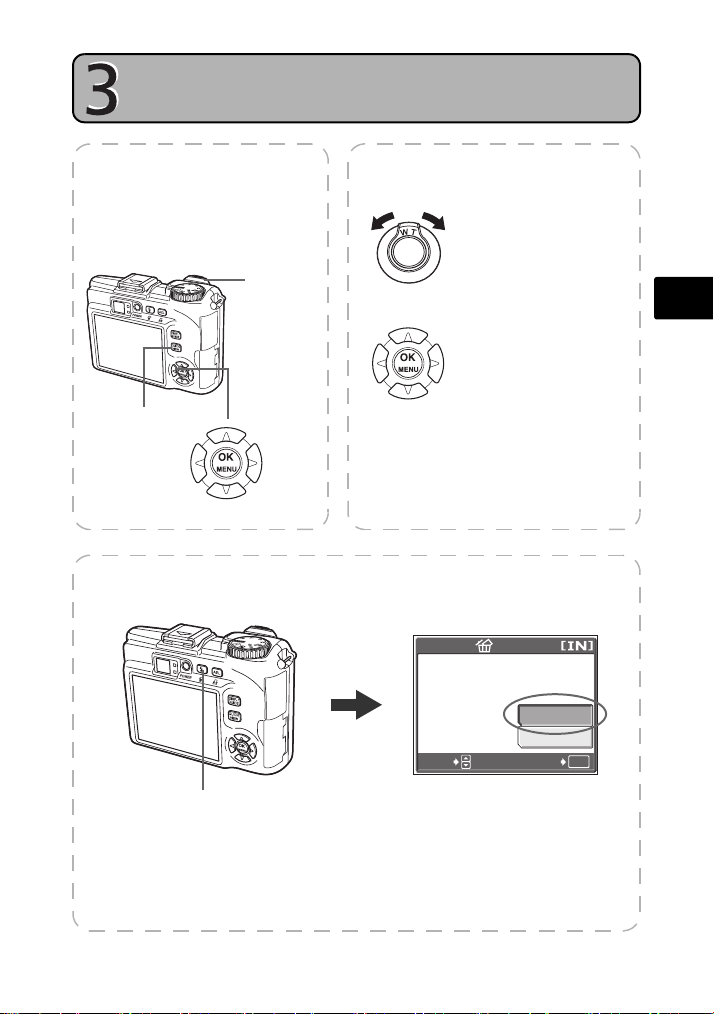
Step 3Review o r Erase a Picture
REVIEW OR ERASE A PICTURE
a. Press the QUICK
VIEW button
The last picture taken will be
displayed.
Zoom Lever
QUICK VIEW Button
Previous
Picture
Arrow Pad
Next
Picture
c. To erase a picture
b. Take a closer look
Pull the zoom lever
toward T or W to zoom
in or out.
Press Z to return to
the original size.
Press the arrow pad
(s/r/p/q) to scroll
around.
Press the QUICK VIEW button again to
return to shooting mode.
ERASE
YES
NO
SELECT
GO
OK
En
S Button
1 Display the picture you want to
erase.
2 Press the S button.
3 Select [YES], and press Z.
The picture is permanently erased.
7
Page 8
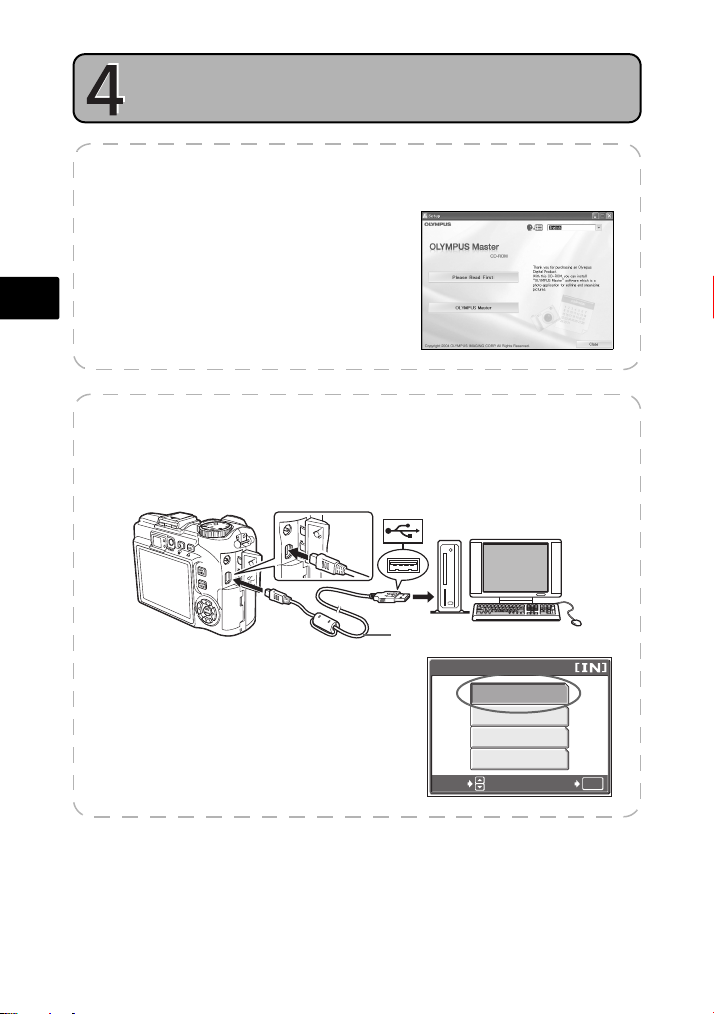
En
Step 4Transfer Im ages
TRANSFER IMAGES
a. Install the software
1 Insert the OLYMPUS Master CD-ROM.
2 Windows: Click the “OLYMPUS
Master” button.
Macintosh: Double-click the
“Installer” icon.
3 Simply follow the on-screen
instructions.
b. Connect the camera to the computer
1 Connect the camera and computer using the USB cable (included).
The monitor will turn on automatically.
2
2 Select [PC] on the monitor, and press Z.
Your computer will now recognize your
camera as a removable storage drive.
8
1
USB Cable
SELECT
USB
P C
EASY PRINT
CUSTOM PRINT
EXIT
GO
OK
Page 9
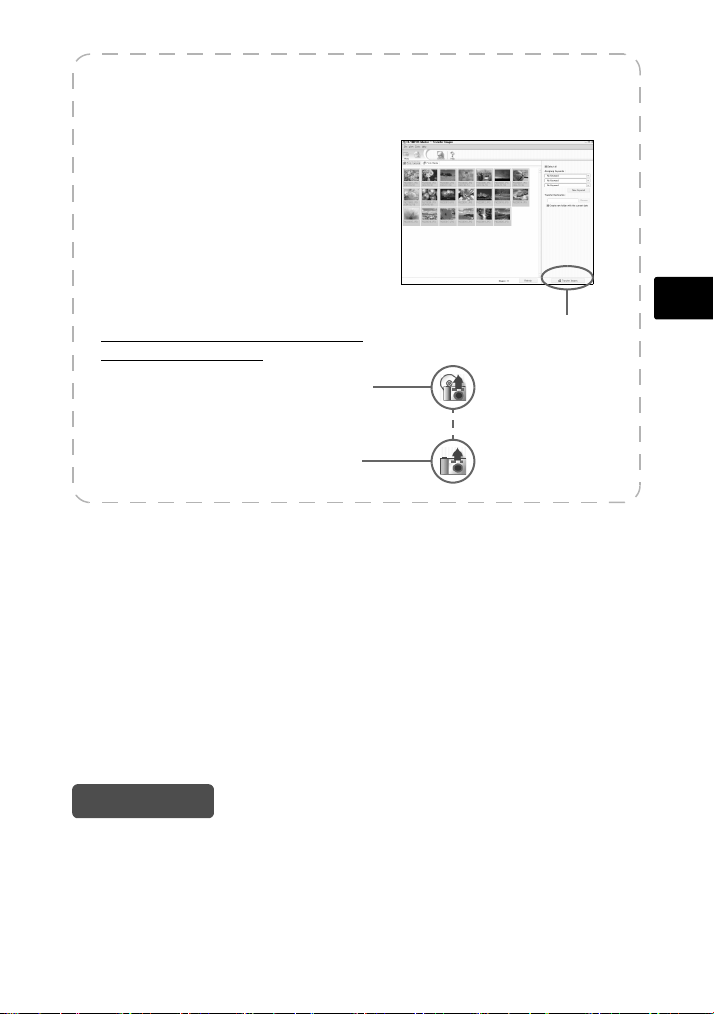
c. Transfer images to the computer
1 With the camera now connected,
open OLYMPUS Master.
The [Transfer Images] window is
displayed.
2 Select the images you want to
transfer, and click the [Transfer
Images] button.
If the [Transfer Images] window is not
displayed automatically:
a. Click the “Transfer Images” icon
on the OLYMPUS Master main
menu.
b. Click the “From Camera” icon.
[Transfer Images] window
[Transfer Images]
En
button
Tips
• For more detailed information regarding camera setup and usage, please refer to
the camera’s “Advanced Manual” provided on CD-ROM.
• For more details on using the OLYMPUS Master software, please refer to the
(electronic) reference manual located in the OLYMPUS Master folder on your hard
drive. For additional assistance, refer to the “Help” file in the OLYMPUS Master
software.
9
Page 10

BASIC OPERATION
Holding the Camera
Pictures can sometimes appear blurred as the result of moving the camera while the
shutter button is being pressed.
To prevent the camera from moving, hold the camera firmly with both hands while
keeping your elbows at your sides. When taking pictures with the camera in the
vertical position, hold the camera so that the flash is positioned above the lens. Keep
your fingers and the strap away from the lens and flash.
En
Set the desired mode and turn the camera on. You may select the desired mode
before or during use.
Horizontal grip Vertical grip
Mode Dial
Shooting Modes
Shooting modes
Playback
mode
10
Playback Mode
h
This function allows you to take pictures with full automatic settings.
The camera automatically sets the aperture value and shutter speed.
P
This function allows you to set the aperture manually.
A
This function allows you to set the shutter speed manually.
S
This function allows you to set the aperture and shutter speed manually.
M
This function allows you to set your own shooting parameters and
r
register them as your original mode.
This funciton allows you to select from 24 situation–related modes set
f
to the shooting conditions.
n
This funciton allows you to record movies.
This function allows you to view still pictures and movies, as well as
q
playback sound.
Page 11

Shooting Mode Buttons
While in shooting mode, use these buttons for quick access to some of the more
commonly used features.
2
1
3
4
5
1 # button (Flash Mode)
Select from 5 flash modes - Auto, Red-eye reduction, Fill-in flash, Red-eye Fill-in flash,
or Flash off.
2 [ button (AE Lock/Custom)
Locks the exposure. Each time you press the button, AE lock is alternately engaged and
canceled.
In addition, frequently used functions can be assigned to the custom button.
3 DISP./GUIDE button
Press the DISP./GUIDE button repeatedly to display composition lines and histogram.
Also press the DISP./GUIDE button to turn off the monitor.
Select a menu item, and press the DISP./GUIDE button to display an explanation of
its function.
4 QUICK VIEW button
Press this button once to quickly display the last image taken.
5 Z button (OK/MENU)
Press this button to display camera menu options (described on next pages). This
button is also used to confirm selections.
En
11
Page 12

SCENE Modes
1 Set the mode dial to f.
1OKPORTRAIT
SELECT
GO
En
2 Press s/r to select a scene mode, and press Z.
Shooting Scene Modes
• PORTRAIT
• LANDSCAPE
• LANDSCAPE+PORTRAIT
• NIGHT SCENE
• SPORT
• NIGHT+PORTRAIT
• INDOOR
• CANDLE
• SELF PORTRAIT
• AVAILABLE LIGHT
PORTRAIT
• SUNSET
• FIREWORKS
• MUSEUM
• BEHIND GLASS
• CUISINE
Mode Dial
sr Button
Z Button
• DOCUMENTS
• AUCTION
• SHOOT & SELECT1
• SHOOT & SELECT2
• BEACH
• SNOW
• UNDER WATER WIDE1
• UNDER WATER WIDE2
• UNDER WATER MACRO
12
Page 13

Flash Modes
1 Press the # button repeatedly to set the flash mode.
If not used for approximately 2 seconds, the camera applies the current settings, and the
setting screen disappears.
2 Press the shutter button halfway.
When the flash is set to fire, the # mark lights.
3 Press the shutter button completely to take the picture.
Flash working range:
W (max.): Approx. 0.4 m to 3.8 m (1.3 ft. to 12.5 ft.)
T (max.): Approx. 0.4 m to 2.2 m (1.3 ft. to 7.2 ft.)
Icon Flash Mode Description
(No
indication)
H
Auto flash The flash fires automatically in low light or backlight
Red-eye
!
reduction flash
# Fill-in flash The flash fires regardless of the available light.
Red-eye Fill-in
flash
$ Flash off The flash does not fire even in low light conditions.
conditions.
The red-eye reduction flash mode significantly reduces this
phenomenon by emitting pre-flashes before firing the
regular flash.
The flash always fires after pre-flashes for red-eye
reduction are emitted.
Power Save Feature
To save battery power, the camera automatically enters sleep mode and stops
operating if not used for 3 minutes. Operate the shutter button or zoom lever to
reactivate the camera.
If the camera is not operated for 4 hours after the camera enters sleep mode, it
automatically retracts the lens and turns off. To resume operation, turn on the
power again.
En
13
Page 14

MENUS AND SETTINGS
OK
HOLD
RESET
Top menu
1 Press Z to display the camera’s menu on the monitor.
2 Use the arrow pad (s/r/p/q) and Z to navigate and select menu items.
En
MODE MENU
OK
HOLD
RESET
Top menu in shooting mode
Y Self-timer
This function lets you take pictures using the self-timer. The picture is taken 12
seconds after the shutter button is pressed.
K Record Mode
Choose from several different image quality and resolutions.
& Macro Mode
Use when taking pictures close to your subject.
MODE MENU
Contains language selection, start up options, date and time, format/erase memory, etc.
Erase All Pictures
1 While in playback mode, press Z and select
[MODE MENU] > [MEMORY (CARD)] > [ALL
ERASE].
2 Select [YES], and press Z.
All the pictures are erased.
SELECT
ALL ERASE
CAUTION ERASING ALL
YES
NO
Select a Language
You can select a language for on-screen display. Available languages vary depending
on the area where you purchased this camera.
1 Press Z to display the top menu, and select
[MODE MENU] > [SETUP] > [W].
2 Select a language and press Z.
SELECT
ENGLISH
FRANCAIS
ESPAÑOL
PORTUGUES
GO
GO
OK
OK
14
Page 15

Macro Mode
& This mode lets you shoot from as close as 20 cm/7.9 in. to your subject (when the
optical zoom is at the greatest wide-angle).
% This mode lets you shoot from as close as 2 cm/0.8 in. to your subject.
1 Press Z to display the top menu, and select
[&] > [&] or [%] and press Z.
SELECT
OFFOFF
GO
OK
Self-Timer
1 Press Z to display the top menu, and select
[Y] > [ON] and press Z.
OFF
ON
En
2 Press the shutter button fully to take the
picture.
The self-timer lamp lights for approximately 10
seconds after the shutter button is pressed, then
starts blinking. After blinking for approximately 2
seconds, the picture is taken.
SELECT
GO
Self-Timer Lamp
OK
15
Page 16

Monitor Symbols & Icons
00:36
+2.0
B2
+2
+2
+2
SQ1
400
+2.0
B2
+2
+2
+2
F4.0
1/200
1600
1200
SQ1
+2.0
(Monitor – Shooting Mode
19 21 2220 23 24
En
10
1
2
3
4
5
1/200
6
7
+2.0
8
9
SQ1
1600
×
F4.0
1200
+2.0
ISISO O 400
B2
11
12
13
14
+2
15
+2
16
+2
17
18
44
25 29282726
Item Indications
1 Battery check e = full power, f = low power
2 Green lamp { = Auto Focus Lock
Flash standby
3
Camera movement warning
Macro mode
4
Super macro mode
Manual focus
Drive
5
Camera movement compensation
6 Flash Mode !, #, H, $, etc.
7 Flash intensity control w -2.0 – +2.0
8 Sound record R
9 Self-timer Y
10 Dual time l
11 Metering 5, 4
12 ISO ISO 64 – ISO 400
13 White balance 5, 3, 4, 1, w – y, V
14 White balance compensation B1 – B7, R1 – R2
15 Saturation 6 -5 – +5
16 Sharpness N -5 – +5
17 Contrast J -5 – +5
18 Memory gauge a, b, c, d (maximum reached)
19 Shooting modes h, P, A, S, M, s – d, A, etc.
20 Noise reduction O
21 Shutter speed 15" – 1/2000, BULB
AE lock
22
AE memory
23 Aperture value F2.8 – F8.0
16
#
(Lit)
# (Blinks)
&
%
MF
o, j, i, k, 7
h
B
C
19 24
1
2
4
5
6
8
9
SQ1
10
25 27 2928
+2.0
B2
00:36
00:36
MovieStill picture
13
14
+2
15
+2
16
+2
17
Page 17

Item Indications
SQ1
100
0004
00
00
36
320
240
SIZE
12
30
10
SQ1
10
12
30
ISO
400
1600
1200
SIZE
100
0004
10
1/ 100
24 Exposure compensation -2.0 – +2.0
25 Record mode RAW, SHQ, HQ, SQ1, SQ2
26 Image size 2592 × 1944, 1600 × 1200, 640 × 480, etc.
27 AF target mark [ ]
28 Current memory [IN] (internal memory), [xD] (card)
Number of storable still pictures
29
Remaining recording time400:36
(Monitor – Playback Mode
1 2 34
10
100
SIZE
F2F2.
-
0004
:
1600
8
1/100
7
8
9
’0505.
0909.
2626 12
Still picture Movie
Item Indications
1 Battery check e = full power, f = low power
2 Album -
3 Current memory [IN] (internal memory), [xD] (card)
Print reservation/
4
Number of prints
Movie
5 Sound record H
6 Protect 9
7 File number M100-0004
8 Aperture value F2.8 – F8.0
9 Shutter speed 15" – 1/2000
10 Record mode RAW, SHQ, HQ, SQ1, SQ2
11 Image size 2592 × 1944, 1600 × 1200, 640 × 480, etc.
12 Exposure compensation -2.0 – +2.0
13 White balance WB AUTO, 5, 3, 4, 1, w – y, V
14 ISO ISO 64 – ISO 400
15 Date and time ’05.09.26 12:30
16
Number of frames
Elapsed time/Total recording time400:00/00:36
10
×
ISO
1200
+
400
SQ1
2.0
:
30
65
4
<×10
n
10
11
12
13
14
15
16
7
1 2 3
10
100
SIZE
’0505.
-
0004
:
0909.
00
2626 12
:
0000 /
320
654
En
10
SQ1
11
240
×
13
:
30
15
:
00
16
36
17
Page 18

CONNECTING THE CAMERA
Playback on a TV
Use the AV cable provided with the camera to play back recorded images on your TV.
Both still pictures and movies can be played back.
1 Make sure that the TV and camera are turned off. Connect the multi-connector
on the camera to the video input terminal on the TV using the AV cable.
En
Connect to the TV’s
video input (yellow) and
audio input (white)
terminals.
Multi-Connector
Connector Cover
AV Cable
2 Turn the TV on and set it to video input mode.
For details of switching to video input, refer to your TV’s instruction manual.
3 Set the mode dial to q, and press the POWER button to turn the camera on.
The last picture taken is displayed on the TV. Use the arrow pad (s/r/p/q) to select
the picture you want to display.
Thumbnail (Index) Display
This function lets you show several pictures at the same time on the monitor when
reviewing pictures.
1 Pull the zoom lever toward W (G) to switch to the
thumbnail (index) display.
Use the arrow pad (s/r/p/q) to select a picture and
press Z to display it in single frame playback.
Pull the zoom lever toward W to display the pictures in
4, 9, 16 or 25 frames.
Index display
18
Page 19

Direct printing (PictBridge)
Using the provided USB cable, you may connect your camera directly to a PictBridge
compatible printer such as the Olympus P-11 to make prints. You can print a picture
with simple operations.
1 In playback mode, display the picture you wanto to print out on the monitor.
2 Connect one end of the provided USB cable into the camera’s multi-connector
and the other end into the printer’s USB connector.
Multi-Connector< Button
USB Cable
3 Press the < button.
Printing starts.
When you are finished, disconnect the USB cable
from the camera with the picture selection screen
displayed.
En
EASY PRINT START
PC / CUSTOM PRINT
OK
19
Page 20

OLYMPUS Master SOFTWARE
OLYMPUS Master Software: Use this software to download
pictures from the camera, view, organize, retouch, e-mail and
print your digital pictures and movies and more!
This CD also contains the complete software reference manual
in Adobe Acrobat (PDF) format.
(System Requirements
En
OS Windows 98SE/Me/2000 Professional/XP or Mac OS X (10.2 or
CPU Pentium III 500MHz/Power PC G3, or faster
RAM 128 MB or more (256 MB or more recommended)
Hard Disk 300MB or more free space
Connection USB port
Monitor 1024 × 768 pixels resolution or more with minimum 65,536
For the latest support information, visit the Olympus website
(http://www.olympus.com/digital)
(Upgrade (OLYMPUS Master Plus)
In addition to the functions in OLYMPUS Master, the OLYMPUS Master Plus features
movie editing, album printing, contact sheet printing, HTML album, free stitch
panorama, CD/DVD writing functions, and a lot more, allowing you to greatly expand
your digital photograph capabilities.
You can upgrade your software to OLYMPUS Master Plus via the Internet.
You need to have OLYMPUS Master installed in a computer with an Internet
connection.
later)
colors (Windows), 32,000 colors (Macintosh)
User Registration
Register your camera when you install OLYMPUS Master to activate your
warranty, receive notifications of software and camera firmware updates, and
more.
20
Page 21

SPECIFICATIONS
Product type : Digital camera (for shooting and displaying)
Recording system
Still pictures : Digital recording, JPEG (in accordance with Design rule for
Applicable
standards
Sound with still pictures
Movie : QuickTime Motion JPEG
Memory : Internal memory
No. of storable pictures
when using the internal
memory
Camera File system (DCF)), RAW data
: Exif 2.2, Digital Print Order Format (DPOF), PRINT Image
Matching III, PictBridge
: Wave format
xD-Picture Card (16 MB to 1GB)
: Still pictures without sound (SP-310)
Record
mode
RAW 3072 × 2304 2
SHQ
HQ
SQ1
SQ2
Still pictures without sound (SP-350)
Record
mode
RAW 3264 × 2448 2
SHQ
HQ
Image size
3:2
3:2
2592 × 1944
2288 × 1712
2048 × 1536
1600 × 1200
1280 × 960
1024 × 768
640 × 480
Image size
3:2
3:2
3072 × 2304 5
3072 × 2048 5
3072 × 2304 15
3072 × 2048 17
HIGH 7
NORMAL 21
HIGH 9
NORMAL 27
HIGH 11
NORMAL 33
HIGH 18
NORMAL 53
HIGH 29
NORMAL 82
HIGH 44
NORMAL 127
HIGH 110
NORMAL 276
3264 × 2448 4
3264 × 2176 5
3264 × 2448 13
3264 × 2176 15
Number of storable
still pictures
Number of storable
still pictures
En
21
Page 22

Record
mode
SQ1
SQ2
En
Movies (without sound)
Record
mode
SHQ 640 × 480 (30 frames/sec.) 14
HQ 640 × 480 (15 frames/sec.) 29
SQ1 320 × 240 (30 frames/sec.) 40
SQ2 320 × 240 (15 frames/sec.) 80
No. of effective pixels : 7,100,000 pixels (SP-310)/8,000,000 pixels (SP-350)
Image pickup device : 1/1.8" CCD (primary color filter), 7,410,000 pixels (SP-310)
Lens : Olympus lens 8.0 to 24 mm, f2.8 to 4.9
Photometric system :
Shutter speed : 15 to 1/2000 sec. (bulb mode: max. 8 min.)
Aperture : f2.8 to f8.0
Shooting range : 0.2m (7.9 in.) to ) (W), 0.3 m (11.8 in.) to ) (T) (normal/
Viewfinder : Optical real image viewfinder
Monitor : 2.5" TFT color LCD display, 115,000 pixels
Outer Connector : DC-IN Jack
Automatic calendar system
Operating environment
Temperature : 0°C to 40°C (32°F to 104°F) (operation)/
Humidity : 30% to 90% (operation)/10% to 90% (storage)
Power supply : AA (R6) alkaline batteries/NiMH batteries (2),
Dimensions :
Weight : Approx. 180 g (6.3 oz.) without battery and card (SP-310)
Design and specifications subject to change without notice.
8,300,000 pixels (SP-350) (gross)
(equivalent to 38 to 114 mm on a 35 mm camera)
Digital ESP metering, spot metering system, center-weighted
metering system
macro mode)
0.02m (0.8 in.) to ) (super macro mode)
USB connector, A/V OUT jack (multi-connector)
: 2000 up to 2099
-20°C to 60°C (-4°F to 140°F) (storage)
Lithium battery pack (CR-V3) (1), Olympus AC adapter
99.5 mm (W) × 65 mm (H) × 35 mm (D)
(3.9 × 2.6 × 1.4 in.) excluding protrusions
Approx. 195 g (6.9 oz.) without battery and card (SP-350)
Image size
2592 × 1944
2288 × 1712
2048 × 1536
1600 × 1200
1280 × 960
1024 × 768
640 × 480
Image size
HIGH 7
NORMAL 21
HIGH 9
NORMAL 27
HIGH 11
NORMAL 33
HIGH 18
NORMAL 53
HIGH 29
NORMAL 82
HIGH 44
NORMAL 127
HIGH 110
NORMAL 276
Number of storable
Remaining recording
still pictures
time (sec.)
22
Page 23

SAFETY PRECAUTIONS
CAUTION
RISK OF ELECTRIC SHOCK
DO NOT OPEN
CAUTION: TO REDUCE THE RISK OF ELECTRICAL SHOCK, DO NOT
REMOVE COVER (OR BACK). NO USER-SERVICEABLE PARTS INSIDE.
REFER SERVICING TO QUALIFIED OLYMPUS SERVICE PERSONNEL.
An exclamation mark enclosed in a triangle alerts you to important operating and
maintenance instructions in the documentation provided with the product.
DANGER
WARNINGS
CAUTION
WARNING!
TO AVOID THE RISK OF FIRE OR ELECTRICAL SHOCK, NEVER DISASSEMBLE, EXPOSE THIS PRODUCT TO WATER
OR OPERATE IN A HIGH HUMIDITY ENVIRONMENT.
If the product is used without observing the information given under this symbol, serio us
injury or death may result.
If the product is used without observing the information given under this symbol, in jury or
death may result.
If the product is used without observing the information given under this symbol, m inor
personal injury, damage to the equipment, or loss of valuable data may result.
General Precautions
Read All Instructions — Before you use the product, read all operating instructions.
Save all manuals and documentation for future reference.
Cleaning — Always unplug this product from the wall outlet before cleaning. Use
only a damp cloth for cleaning. Never use any type of liquid or aerosol cleaner, or
any type of organic solvent to clean this product.
Attachments — For your safety, and to avoid damaging the product, use only
accessories recommended by Olympus.
Water and Moisture — For precautions on products with weatherproof designs,
read the weatherproofing sections.
Location — To avoid damage to the product, mount the product securely on a stable
tripod, stand, or bracket.
Power Source — Connect this product only to the power source described on the
product label.
Lightning — If a lightning storm occurs while using an AC adapter, remove it from
the wall outlet immediately.
Foreign Objects — To avoid personal injury, never insert a metal object into the
product.
Heat — Never use or store this product near any heat source such as a radiator, heat
register, stove, or any type of equipment or appliance that generates heat,
including stereo amplifiers.
En
23
Page 24

Handling the Camera
WARNING
( Do not use the camera near flammable or explosive gases.
( Do not use the flash on people (infants, small children, etc.) at
close range.
• You must be at least 1 m (3 ft.) away from the faces of your subjects. Firing the
flash too close to the subject’s eyes could cause a momentary loss of vision.
( Keep young children and infants away from the camera.
• Always use and store the camera out of the reach of young children and
infants to prevent the following dangerous situations which could cause
En
serious injury:
• Becoming entangled in the camera strap, causing strangulation.
• Accidentally swallowing the battery, cards or other small parts.
• Accidentally firing the flash into their own eyes or those of another child.
• Accidentally being injured by the moving parts of the camera.
( Do not look at the sun or strong lights with the camera.
( Do not use or store the camera in dusty or humid places.
( Do not cover the flash with a hand while firing.
CAUTION
( Stop using the camera immediately if you notice any unusual
odors, noise, or smoke around it.
• Never remove the batteries with bare hands, which may cause a fire or burn
your hands.
( Never hold or operate the camera with wet hands.
( Do not leave the camera in places where it may be subject to
extremely high temperatures.
• Doing so may cause parts to deteriorate and, in some circumstances, cause the
camera to catch fire. Do not use the charger or AC adapter if it is covered (such
as a blanket). This could cause overheating, resulting in fire.
( Handle the camera with care to avoid getting a low-temperature
burn.
• When the camera contains metal parts, overheating can result in a lowtemperature burn. Pay attention to the following:
• When used for a long period, the camera will get hot. If you hold on to the
camera in this state, a low-temperature burn may be caused.
• In places subject to extremely cold temperatures, the temperature of the
camera’s body may be lower than the environmental temperature. If
possible, wear gloves when handling the camera in cold temperatures.
( Be careful with the strap.
• Be careful with the strap when you carry the camera. It could easily catch on
stray objects - and cause serious damage.
24
Page 25

Battery handling precautions
Follow these important guidelines to prevent batteries from leaking,
overheating, burning, exploding, or causing electrical shocks or burns.
DANGER
• Use only the Olympus brand NiMH batteries and proper fitting charger.
• Never heat or incinerate batteries.
• Take precautions when carrying or storing batteries to prevent them from coming
into contact with any metal objects such as jewelry, pins, fasteners, etc.
• Never store batteries where they will be exposed to direct sunlight, or subjected to
high temperatures in a hot vehicle, near a heat source, etc.
• To prevent causing battery leaks or damaging their terminals, carefully follow all
instructions regarding the use of batteries. Never attempt to disassemble a battery
or modify it in any way, solder, etc.
• If battery fluid gets into your eyes, flush your eyes immediately with clear, cold
running water and seek medical attention immediately.
• Always store batteries out of the reach of small children. If a child accidentally
swallows a battery, seek medical attention immediately.
WARNING
• Keep batteries dry at all times.
• To prevent batteries from leaking, overheating, or causing a fire or explosion, use
only batteries recommended for use with this product.
• Never mix batteries (old and new batteries, charged and uncharged batteries,
batteries of different manufacture or capacity, etc.).
• Never attempt to charge alkaline, lithium or CR-V3 lithium battery packs.
• Insert the battery carefully as described in the operating instructions.
• Do not use batteries if their body is not covered by the insulating sheet or if the
sheet is torn, as this may cause fluid leaks, fire, or injury.
En
25
Page 26

CAUTION
• Do not remove batteries immediately after using the camera. Batteries may
become hot during prolonged use.
• Always unload the battery from the camera before storing the camera for a long
period.
• The following AA (R6) batteries cannot be used.
En
Batteries whose bodies are
only partially or not at all
covered by an insulating
sheet.
Batteries whose - terminals
are raised, but not covered
by an insulating sheet.
Batteries whose terminals
are flat and not completely
covered by an insulating
sheet. (Such batteries cannot
be used even if the terminals are partially
covered.)
• If NiMH batteries are not charged within the specified time, stop charging them
and do not use them.
• Do not use a battery if it is cracked or broken.
• If a battery leaks, becomes discolored or deformed, or becomes abnormal in any
other way during operation, stop using the camera.
• If a battery leaks fluid onto your clothing or skin, remove the clothing and flush the
affected area with clean, running cold water immediately. If the fluid burns your
skin, seek medical attention immediately.
• Never subject batteries to strong shocks or continuous vibration.
26
Page 27

For customers in North and South America
For customers in USA
Declaration of Conformity
Model Number : SP-310/SP-350
Trade Name : OLYMPUS
Responsible Party :
Address : Two Corporate Center Drive, P.O. Box 9058, Melville, NY
Telephone Number : 1-631-844-5000
Tested To Comply With FCC Standards
FOR HOME OR OFFICE USE
This device complies with Part 15 of the FCC rules. Operation is subject to the following two
conditions:
(1) This device may not cause harmful interference.
(2) This device must accept any interference received, including interference that may cause
undesired operation.
For customers in Canada
This Class B digital apparatus meets all requirements of the Canadian Interference-Causing
Equipment Regulations.
11747-9058 U.S.A.
Trademarks
• IBM is a registered trademark of International Business Machines Corporation.
• Microsoft and Windows are registered trademarks of Microsoft Corporation.
• Macintosh is a trademark of Apple Computer Inc.
• xD-Picture Card™ is a trademark.
• All other company and product names are registered trademarks and/or
trademarks of their respective owners.
• The standards for camera file systems referred to in this manual are the “Design
Rule for Camera File System/DCF” standards stipulated by the Japan Electronics
and Information Technology Industries Association (JEITA).
En
27
Page 28

Table des matières
ILLUSTRATIONS DE L’APPAREIL ..........................................................29
AVANT DE DÉMARRER ........................................................................30
DÉMARRAGE........................................................................................31
Étape 1 Démarrage ................................................................................. 31
Étape 2 Prise d’une photo ....................................................................... 32
Étape 3 Contrôle ou effacement d’une photo ......................................... 33
Étape 4 Transfert d’images...................................................................... 34
FONCTIONNEMENT DE BASE ..............................................................36
Tenue de l’appareil photo ....................................................................... 36
Fr
Molette mode......................................................................................... 36
Touches du mode prise de vue................................................................ 37
Modes SCENE ......................................................................................... 38
Modes flash ............................................................................................ 39
Fonctionnalité d’économie d’énergie....................................................... 39
MENUS ET PARAMÈTRES ....................................................................40
Menu principal........................................................................................ 40
Effacement de toutes les photos ............................................................. 40
Sélection d’une langue............................................................................ 40
Mode gros plan....................................................................................... 41
Retardateur............................................................................................. 41
Symboles et icônes de l’écran ACL .......................................................... 42
CONNEXION DE L’APPAREIL PHOTO ..................................................44
Affichage sur un téléviseur...................................................................... 44
Affichage de miniatures (Index)............................................................... 44
Impression directe (PictBridge)................................................................. 45
LOGICIEL OLYMPUS Master ................................................................46
CARACTÉRISTIQUES.............................................................................47
PRÉCAUTIONS DE SÉCURITÉ ...............................................................49
Avant d’utiliser votre appareil photo, lisez attentivement ce manuel pour garantir
une utilisation correcte.
Nous vous recommandons de prendre des photos-test pour vous habituer à votre
appareil avant de commencer à prendre de vraies photos.
Veillez à ce que les mesures de sécurité présentées à la fin de ce manuel soit
respectées.
Ce manuel de référence est destiné aux modèles SP-310 et SP-350. Les illustrations
de l’appareil photo de ce manuel sont basées sur le SP-350. Le nom du modèle est
spécifié lorsqu’une fonction ou une configuration ne concerne que ce modèle.
28
Page 29

ILLUSTRATIONS DE L’APPAREIL
Connecteur multiple
CC (DC-IN)
Couvercle du
logement de carte
Fente de carte
Sabot actif
(SP-350 uniquement)
Touche POWER
Voyant orange
Voyant vert
Œillet de courroie
(SP-350 uniquement)
Couvercle du
connecteur
Œillet de courroie
(SP-310 uniquement)
Viseur
Déclencheur
Microphone
Flash
Objectif
(SP-350 uniquement)
Voyant du retardateur/
Lumière AF
Levier de zoom
Molette mode
Touche # (mode flash)
Touche S (effacement)
Touche [/
Touche personnalisée
Touche < (impression)
Touche DISP./GUIDE
Touche QUICK VIEW
Œillet de courroie
Fr
Touche Z
(OK/MENU)
Écran ACL
Haut-parleur
Embase filetée de trépied
Molette de défilement
(s/r/p/q)
Verrou du compartiment
de la batterie
Couvercle du
compartiment de la batterie
29
