Olympus SH-50 Instruction Manual

DIGITAL CAMERA
SH-50
Instruction Manual
● Thank you for purchasing an Olympus digital camera. Before you start to use your new camera, please
read these instructions carefully to enjoy optimum performance and a longer service life. Keep this
manual in a safe place for future reference.
● We recommend that you take test shots to get accustomed to your camera before taking important
photographs.
● In the interest of continually improving products, Olympus reserves the right to update or modify
information contained in this manual.
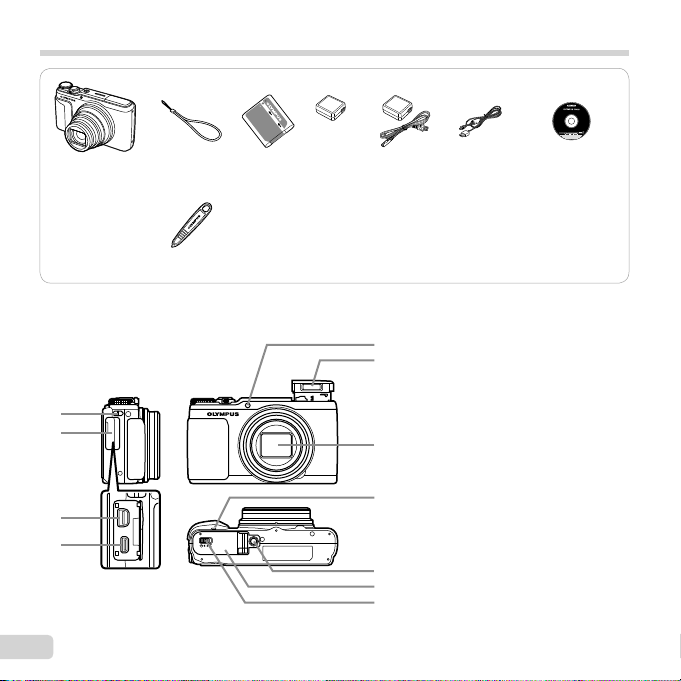
Checking the contents of the box
Names of Parts
or
Digital camera Strap Lithium Ion
Stylus pen
Names of Parts
1
2
3
4
2
EN
Battery
(LI-90B)
USB-AC adapter
(F-2AC)
Other accessories not shown: Warranty card
Contents may vary depending on purchase location.
5
6
7
8
9
10
11
USB cable
(CB-USB8)
1 Strap eyelet
2
Connector cover
3 Multi-connector
4 HDMI micro connector
5 Self-timer lamp/
AF illuminator
6 Flash
7
Lens
8
Speaker
9
Tripod socket
10
Battery/card cover
11
Battery/card cover lock
OLYMPUS Setup
CD-ROM
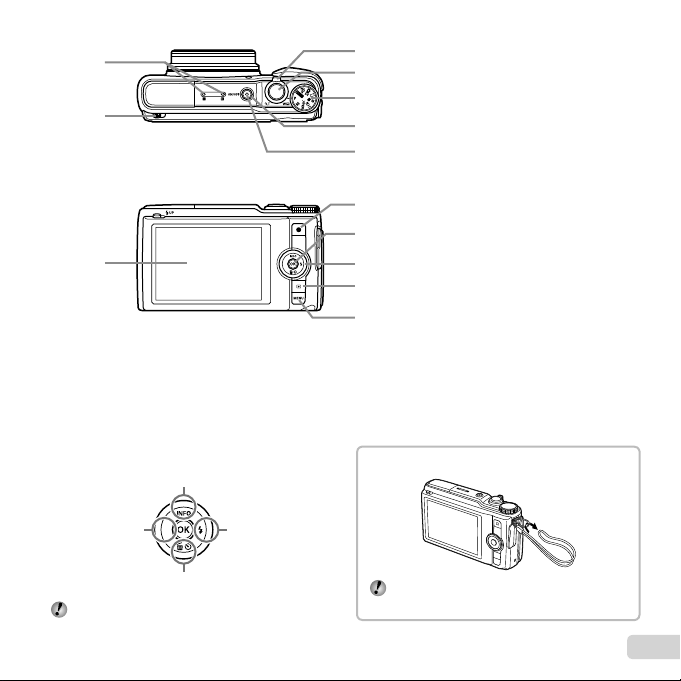
1
Attaching the camera strap
2
3
4
5
6
7
8
9
10
11
12
13
1 Stereo microphone
2 Flash switch
3 Monitor
4 Zoom lever
5 Shutter button
6 Mode dial
7 n button
8 Indicator lamp
9 F button (shooting movies)
10
A button (OK)
11
Arrow pad
INFO (changing information display)
# (fl ash)
Y (self-timer)
(erase)
12
q button (switching between
shooting and playback)
13
button
Arrow pad
F (up)
H (left)
G (down)
FGHI instruct to press the up/down/left/right
arrow pad.
I (right)
Attaching the camera strap
Pull the strap tight so that it does not come
loose.
EN
3
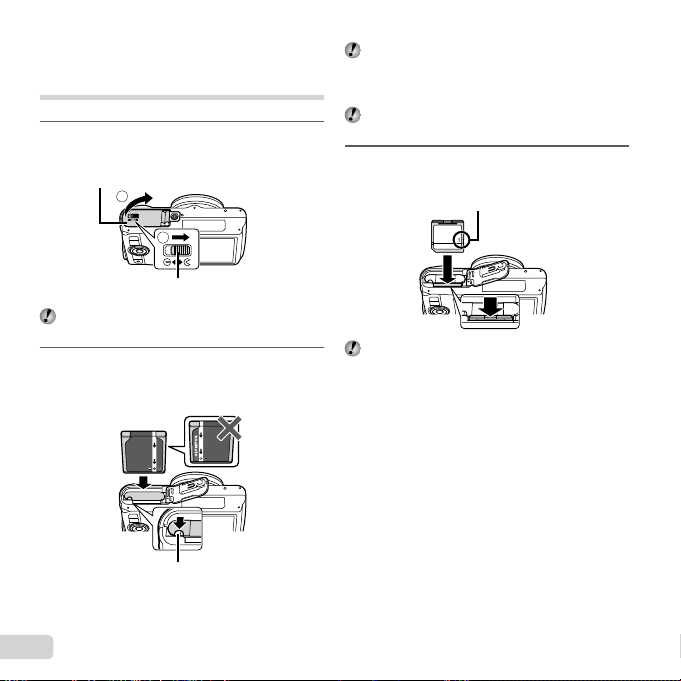
Inserting and removing the
battery and card (commercially
available)
Follow Steps 1 and 2 to open
1
the battery/card cover.
Battery/card cover
2
1
Battery/card cover lock
Turn off the camera before opening the battery/
card cover.
Insert the battery while sliding the
2
battery lock knob in the direction
of the arrow.
Battery lock knob
Insert the battery as illustrated with the C mark
toward the battery lock knob.
Damage to the battery exterior (scratches, etc.)
may produce heat or an explosion.
Slide the battery lock knob in the direction of the
arrow to unlock, and then remove the battery.
Insert the card straight until it
3
clicks into place.
Write-protect switch
Always use SD/SDHC/SDXC/Eye-Fi/FlashAir
(with Wireless LAN function) card with this
camera. Do not insert other types of memory
cards. “Using the card” (p. 73)
● Do not touch the metallic parts of the card directly.
4
EN
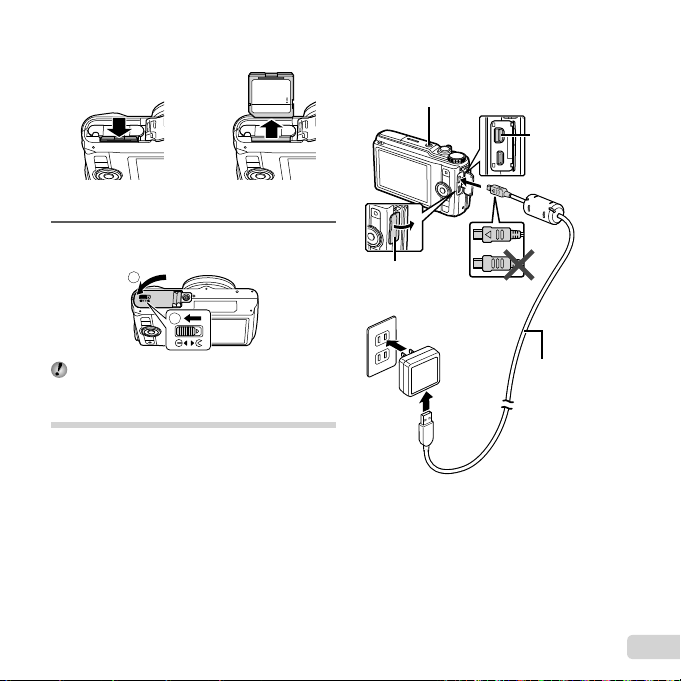
To remove the card
Connecting the camera
To remove the card
12
Press the card in until it clicks and comes out slightly,
then remove the card.
Follow Steps 1 and 2 to close
4
the battery/card cover.
1
2
Connecting the camera
Indicator lamp
On: Charging
Off: Charged
Connector cover
AC outlet
Multi-connector
When using the camera, be sure to close and
lock the battery/card cover.
Charging the battery
Connect the USB cable and USB-AC adapter to the
camera and charge the battery.
For charging the battery abroad, see “Using your
charger and USB-AC adapter abroad” (p. 72).
● The battery is not fully charged at shipment. Before
use, be sure to charge the battery until the indicator
lamp turns off (up to 4 hours).
USB cable
(supplied)
EN
5
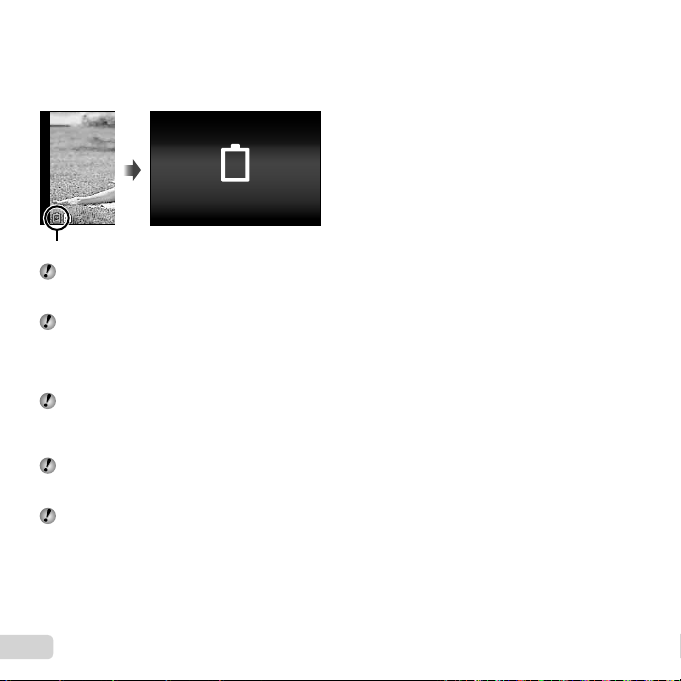
When to charge the batteries
When to charge the batteries
Charge the battery when the error message shown
below appears.
Error message
Battery Empty
Flashes in red
Never use any cable other than supplied or
Olympus-designated USB cable. This may cause
smoking or burning.
The included F-2AC USB-AC adapter (hereafter
referred to as USB-AC adapter) differs
depending on the region where you purchased
the camera. If you received a plug-in type USBAC adapter, plug it directly into AC outlet.
The included USB-AC adapter has been
designed to be used for charging and playback.
Do not take pictures while the USB-AC adapter
is connected to the camera.
Be sure to unplug the power plug of the USB-AC
adapter from the wall outlet when the charging is
complete or the playback ends.
For details on the battery, see “Battery Handling
Precautions” (p. 80). For details on the USB-AC
adapter, see “USB-AC adapter” (p. 81).
● If the indicator lamp does not light, check the USB
cable and USB-AC adapter connections.
● The battery can be charged while the camera is
connected to the computer via USB. The charging
time varies depending on the performance of the
computer. (There may be cases in which it takes
approx. 10 hours.)
6
EN
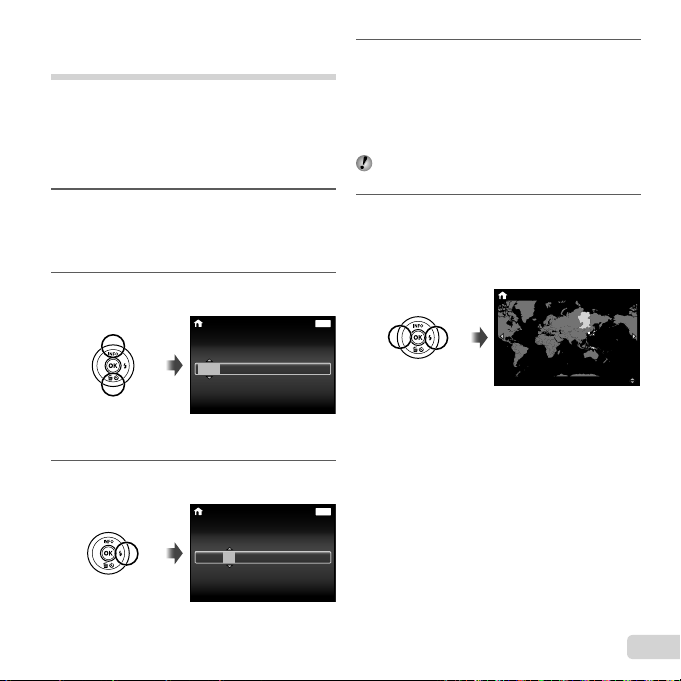
Turning on the camera and
making the initial settings
When you turn on the camera for the fi rst time, a
screen appears enabling to set the language for the
menus and messages displayed in the monitor, and
the date and time.
To change the selected date and time, see “Setting
the date and time d [X]” (p. 50).
Press the n button to turn
1
on the camera, press FGHI
of the arrow pad to select your
language and press the A button.
Press FG of the arrow pad to
2
select the year for [Y].
Press I of the arrow pad to save
3
the setting for [Y].
X
YMDTime
-- --
-- --
--
screen
--
:..
--
:..
--
2013
Date and time setting
X
Y M D Time
2013
Back
Y/M/D
Back
Y/M/D
As in Steps 2 and 3, press
4
FGHI of the arrow pad to
set [M] (month), [D] (day), [Time]
(hours and minutes), and [Y/M/D]
(date order), and then press the
A button.
For precise time setting, press the A button as
the time signal strikes 00 seconds.
Press HI of the arrow pad to
5
select time zone and then press
the A button.
● Use FG to turn daylight saving time
([Summer]) on or off.
MENU
MENU
’13.02.26 12:30
Seoul
Tokyo
Summer
EN
7
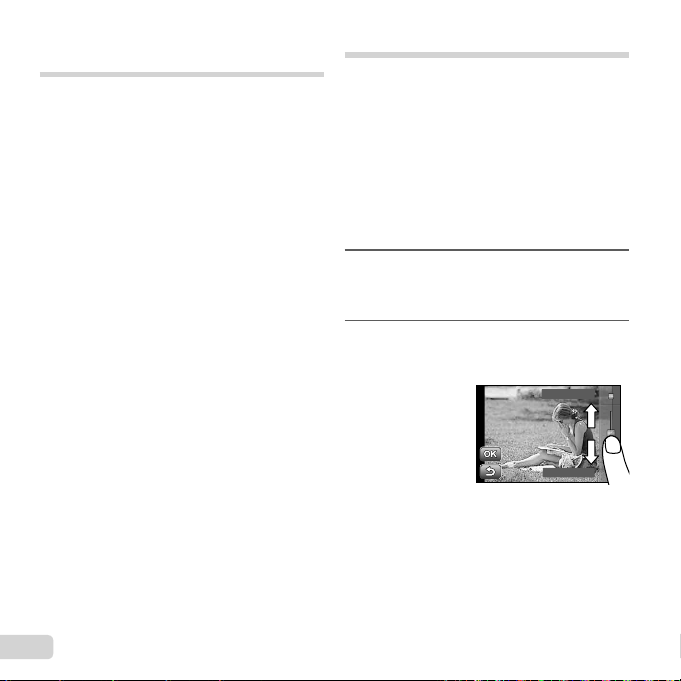
Learning how to use the
Using for the live guide (p. 15)
camera
● Press the n button to turn on the camera and
enter the standby mode. (Press the n button
again to turn off the camera.)
● Select the shooting mode, and press the shutter
button to shoot a still image.
● To shoot a movie, press the F button.
● Set the shooting functions using the function
menu or the setup menu.
● To view images, press the q button to switch to
playback mode.
● To return to standby mode, press the q button
again, or press the shutter button halfway down
and then release it.
● Press and hold the q button while the camera is
turned off to start up the camera in the playback
mode.
● In this case, pressing the q button again sets
the camera to the standby mode.
Using the Touch Panel
Use the touch panel by touching the screen with
your fi nger.
● The touch panel can be used for operations
marked with in this manual.
● Using a screen protector or gloves may cause poor
operability.
● Use a stylus pen (supplied) when it is diffi cult to
operate with your fi nger.
Using for the live guide (p. 15)
In M mode, the live guide can be set.
Touch M.
1
● Touch an item to set the level.
Drag the level bar slider vertically
2
to set the level, and touch N.
● Touch O to end the live guide.
Clear & Vivid
Flat & Muted
8
EN
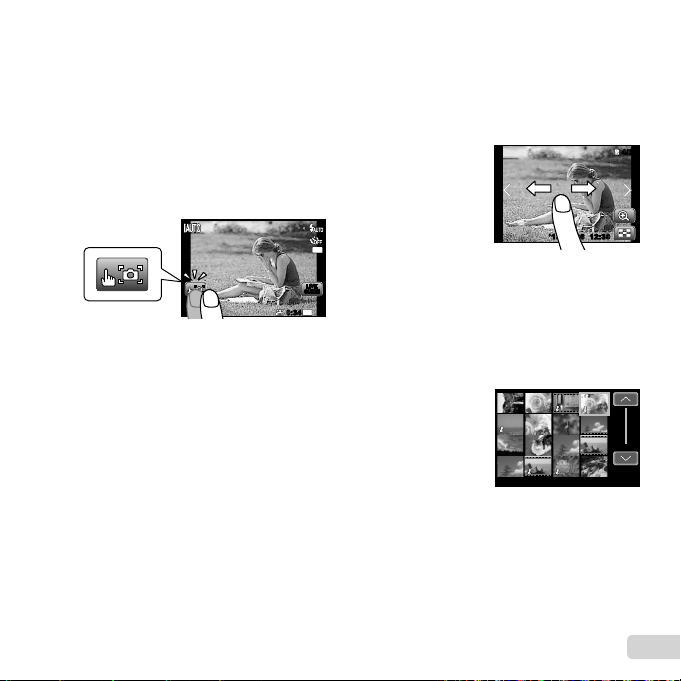
Using for the shooting mode
Using for the playback mode
Using for the shooting mode
By touching the screen, the subject to be focused on
can be set or the picture can be taken.
Every time is touched, the operation is changed.
: The subject that is touched is focused on
and the picture is taken automatically.
: The subject that is touched is AF locked.
Press the shutter button to take the
picture.
Touch to release the AF lock. Focus
lock ends when the shutter is released.
Using for the playback mode
The displayed image can be changed or enlarged.
Advancing and rewinding one frame at a
time:
Drag the screen to left to advance one frame,
and drag the screen to right to rewind one frame.
4/30
4/30
16
M
LIVE
LIVE
GUIDE
GUIDE
N
ORM
44
1080
0:340:34
Zoom:
to enlarge the image.
Touch
● When the enlarged image is dragged, the
displayed image is also moved.
Index:
to play back the image in index view.
Touch
● Touch the image to play back the image in
single-image view.
Playback (grouped image, panorama
image, movie, Photo with Movie Clip, sound
recorded with an image):
.
Touch
’13/02/26’13/02/26 12:3012:30
12:3012:30’13/02/26’13/02/26
● Touch K to expand the grouped images.
9
EN
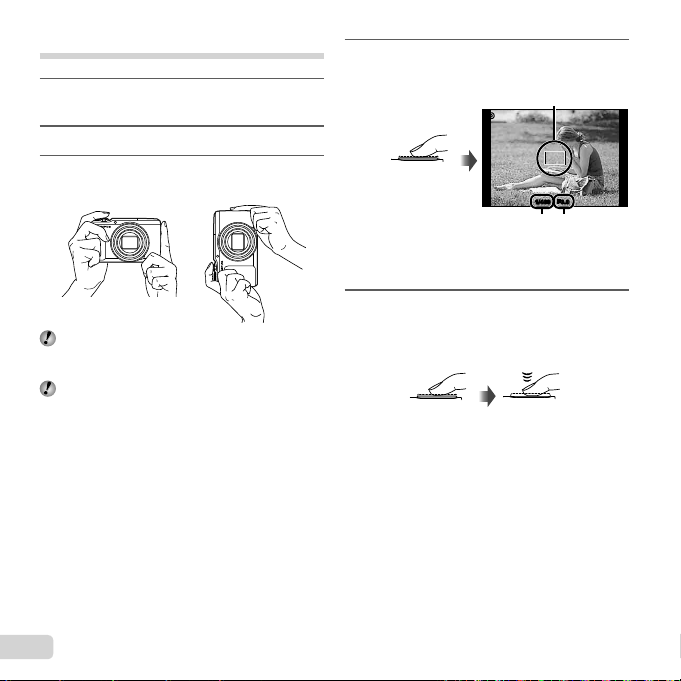
Shooting still images
Press the n button to turn on
1
the camera.
Select the shooting mode. (p. 14)
2
Hold the camera and compose the
3
shot.
When holding the camera, take care not to cover
the fl ash, microphone or other important parts
with your fi ngers, etc.
Take care so that the fl ash window is not
exposed to fi ngerprints or dirt.
Press the shutter button halfway
4
down to focus.
AF target mark
PP
Press
halfway
● The camera was unable to focus if the AF
target mark fl ashes red. Try focusing again.
To take the picture, gently press
5
Shutter
speed
F3.0F3.01/4001/400
Aperture
value
the shutter button all the way
down while being careful not to
shake the camera.
Press
halfway
Press fully
10
EN
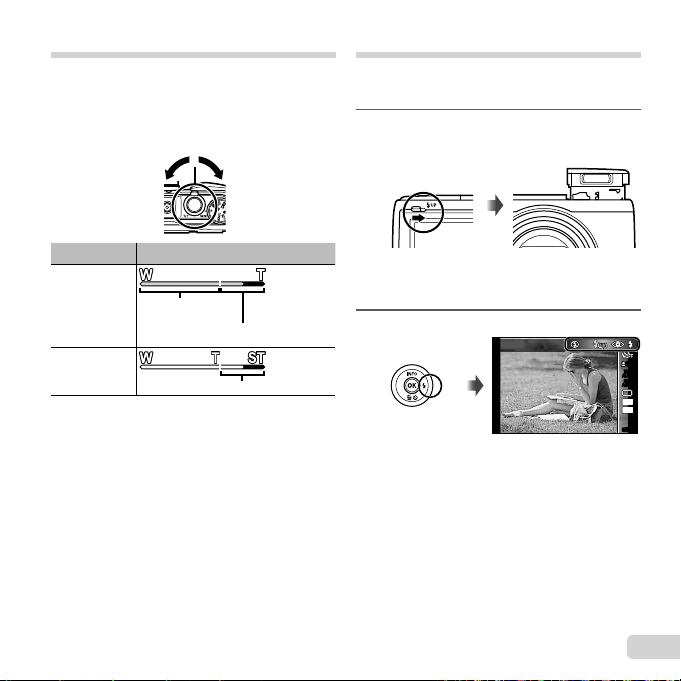
Using the zoom
To turn off the fl ash
Turning the zoom lever adjusts the shooting range.
Turn the zoom lever as far as it will go to speed up
the zoom operation, and turn it partway for a slow
zoom operation (not applicable when shooting a
movie).
W side
Image size Zoom bar
16M
Optical zoom
Super-resolution zoom*1
Other
*1
For Super-resolution zoom, see [Super-Res Zoom]
(p. 37).
*2
Due to increased processing of the pixel
counts, the image quality will not degrade. The
magnifi cation ratio changes depending on the
image size setting.
T side
*2
Using the fl ash
The fl ash functions can be selected to best match the
shooting conditions.
Slide the fl ash switch to raise the
1
fl ash.
To turn off the fl ash
Press the fl ash down back into the camera.
Press I.
2
Flash Auto
0.00.0
WB
AUTOWBAUTO
ISO
ISO
AUTO
AUTO
16
4:3
MENUMENU
M
EN
11
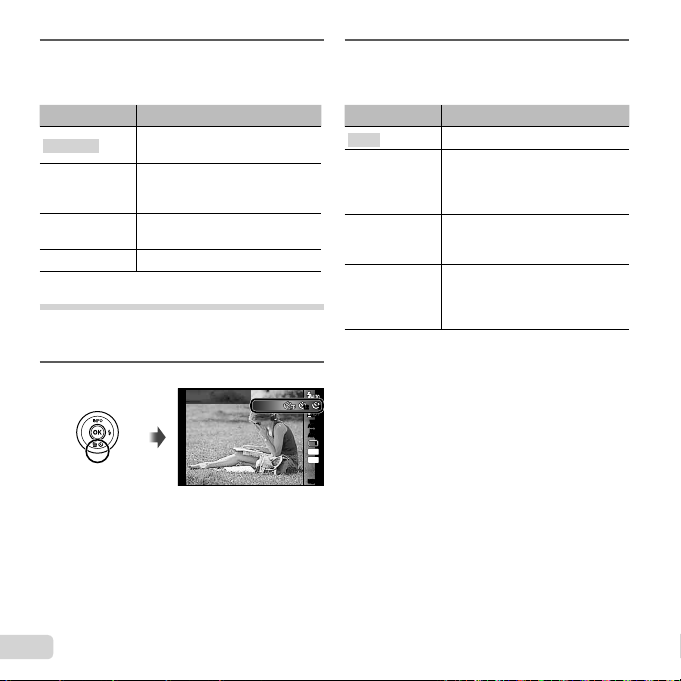
To cancel the self-timer after it starts
Use HI to select the setting
3
option, and press the A button
to set.
Option Description
Flash Auto
Redeye
Fill In
The fl ash fi res automatically in
low-light or backlight conditions.
Pre-fl ashes are emitted to reduce
the occurrence of red eye in your
photos.
The fl ash fi res regardless of the
available light.
Flash Off The fl ash does not fi re.
Using the self-timer
After the shutter button is pressed all the way down,
the picture is taken after a short delay.
Press G.
1
Y
Off
Use HI to select the setting
2
option, and press the A button
to set.
Option Description
Y Off
Y 12 sec
Y 2 sec
Auto
Release
*1
[Auto Release] is displayed only when the
mode is [U] or [t].
To cancel the self-timer after it starts
Press the button.
1212
22
0.00.0
WB
AUTOWBAUTO
ISO
ISO
AUTO
AUTO
16
M
4:3
MENUMENU
The self-timer is deactivated.
The self-timer lamp turns on for
approx. 10 seconds, then blinks
for approx. 2 seconds, and then
the picture is taken.
The self-timer lamp blinks for
approx. 2 seconds, then the
picture is taken.
When your pet (cat or dog) turns
its head towards the camera, its
*1
face is recognized and the picture
is taken automatically.
12
EN
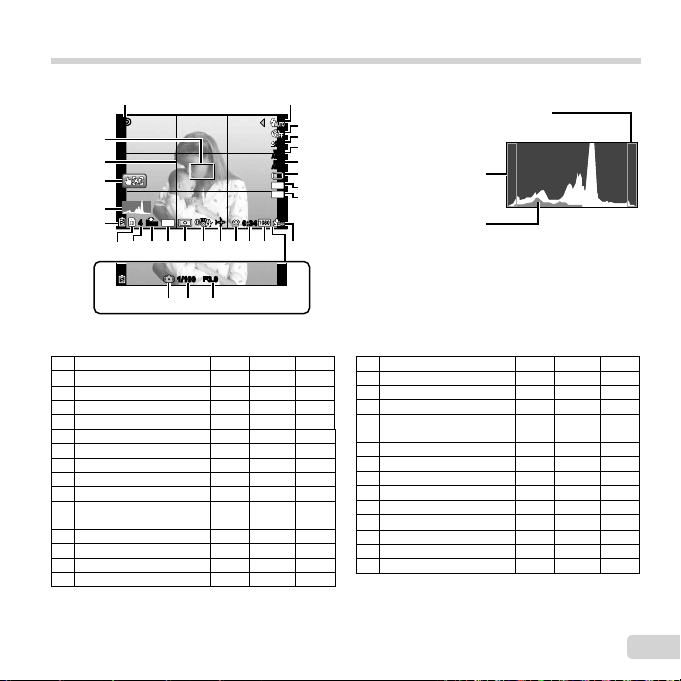
Shooting screen displays
Reading a histogram
Switching the displays
1 2
PP
25
24
23
22
21
DATE
44
ORM
N
1618192017 111415 13
F3.0F3.01/1001/100
2728
26
When the shutter button is pressed halfway down
0.00.0
WB
AUTOWBAUTO
ISO
ISO
AUTO
AUTO
16
M
4:3
0:340:34
zz
12
Reading a histogram
If the peak fi lls too much of the frame,
3
the image will appear mostly white.
4
5
If the peak fi lls too much
6
of the frame, the image
7
will appear mostly black.
8
9
The green section shows
luminance distribution
10
within the screen’s center.
Switching the displays
The displays change in the order of Normal → Detailed
→ No info. each time F (INFO) is pressed.
No.
1 Shooting mode
2 Flash
3 Self-timer
4
5 White balance
6 ISO sensitivity
7 Drive
8
9 Aspect
10 Recording with sound/
11 Image size (movies)
12 Movie recording length
13 Movie recording icon
14 World time
Name
Exposure compensation
Image size (still images)
wind noise reduction
Normal Detailed No info.
RR
RR
RRR
RR
RR
RR
RR
RR
RR
RR
RR
RR
RR
–
R
–
–
–
–
–
–
–
–
–
–
–
–
–
15 Image stabilization
16 Metering
17 Date stamp
18 Compression
19 Number of storable still
pictures
20 Current memory
21 Battery check
22 Histogram
23 Touch screen mode
24 Grid Guide
25 AF target mark
26 Aperture value
27 Shutter speed
28 Camera shake warning
–
–
RR
RR
RR
RR
RR
–
RRR
–
RRR
RRR
RRR
RRR
R
R
R
R
–
–
–
–
–
–
–
–
–
EN
13
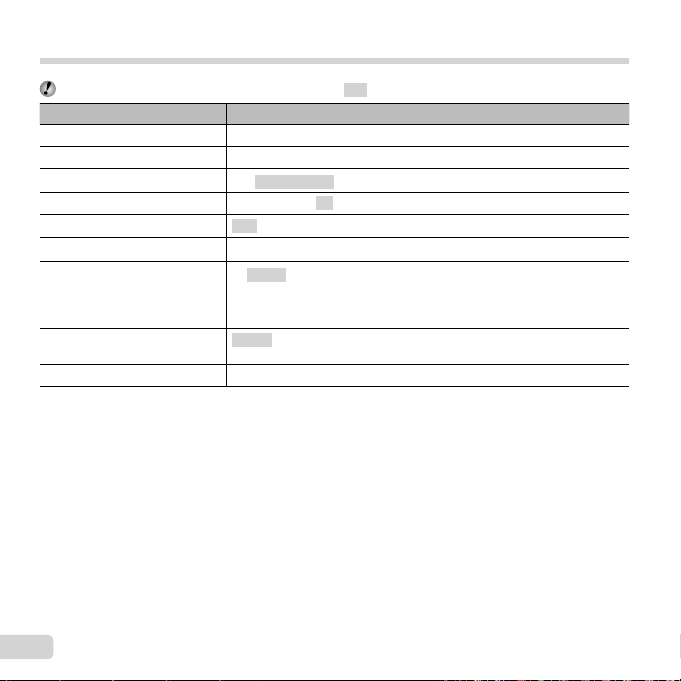
Selecting the shooting mode
The default settings of the function are highlighted in .
Shooting mode Submode
P (P mode)
M (M mode) –
r (Advanced Movie mode)
(Photo with A Clip mode)
p (Panorama mode)
i (Hand-Held Starlight mode)
( mode)
P (P mode) Pop Art/Pin Hole/Fish Eye/Soft Focus/Punk/Sparkle/Watercolor/
M (Manual mode)
● “List of settings available in each shooting mode” (p. 69), “List of settings” (p. 70)
● In certain shooting modes, the camera may take a few moments for image processing after taking a picture.
s Photo in Movie/: 60i Movie/; High-Speed Movie
/////
Auto/Manual
B Portrait
/V Beauty/
C Sport/N Indoor/R Self Portrait/S Sunset/X Fireworks/V Cuisine/
d Documents/q Beach & Snow/U Pet Mode - Cat/t Pet Mode - Dog/
a Super Macro/h Backlight HDR
Refl ection/Miniature/Fragmented/Dramatic
F Landscape/
–
–
G Night Scene/M Night+Portrait/
–
14
EN
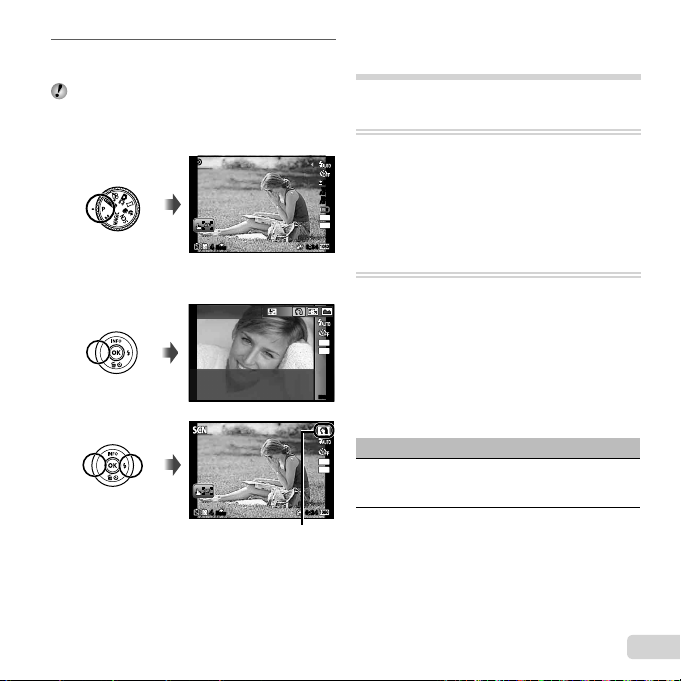
Use the mode dial to select the
To select a submode
Using the live guide
1
shooting mode.
In r, , p, , or P, press H of the
arrow pad for the function menu, then press HI
of the arrow pad for the sub menu, and press the
A button.
PP
ORM
N
44
To select a submode
Portrait
ORM
N
44
Icon indicating the submode that is set
Learning about the shooting
modes
P (P mode)
The camera will select the appropriate
aperture value and shutter speed for
0.00.0
WB
AUTOWBAUTO
the subject. Changes can also be made
ISO
ISO
AUTO
AUTO
to various shooting settings, such as
16
M
4:3
exposure compensation, as needed.
0:340:34
M (M mode)
The camera will automatically select the
optimal shooting mode for the scene.
The shooting condition is decided by
16
M
4:3
the camera and settings cannot be
changed, excepting some functions.
MENUMENU
Using the live guide
The live guide can be used to change settings in
M mode.
16
M
4:3
• Change Color Saturation
• Change Color Image
• Change Brightness
0:340:34
1 Press A to display the live guide.
Guide items
EN
15
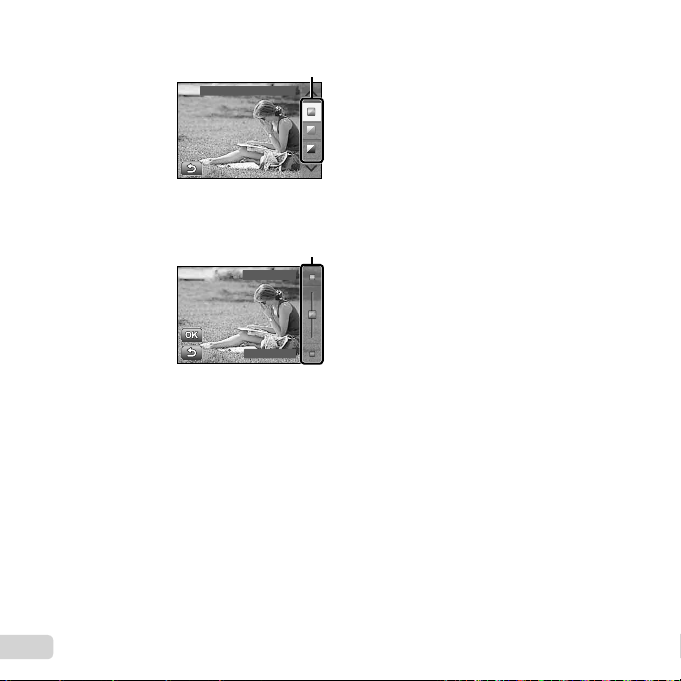
2 Use FG to highlight an item and press A.
Guide item
Change Color Saturation
3 Use FG to choose a level and check the effect
or description.
● Press the shutter button halfway to select.
Level bar
Clear & Vivid
Flat & Muted
4 Press the shutter button to take a picture.
● To clear the live guide from the display, press
the button.
● Pictures may appear grainy at some live guide
setting levels.
● Changes to the live guide setting levels may not be
visible on the screen.
● The fl ash can not be used with the live guide.
● Changes to the live guide options cancel previous
changes.
● Choosing the live guide settings that exceed the
limits of the camera exposure meters may result in
pictures that are over- or under-exposed.
16
EN
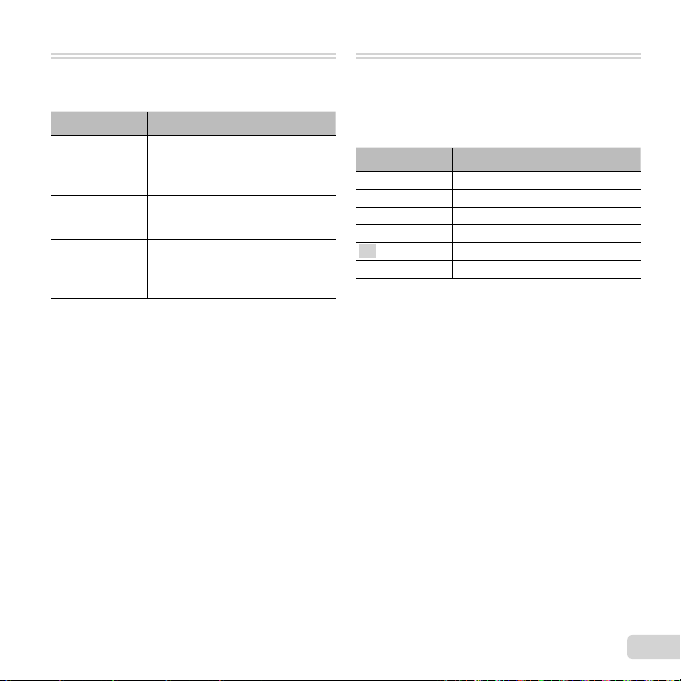
r (Advanced Movie mode)
You can shoot the movie by using the
evolving movie function.
Submenu Description
Captures still images as you shoot
s
:
;
● Except in Photo in Movie, you cannot take still
images by pressing the shutter button. The Photo
in Movie function is also enabled when shooting in
P mode or M mode.
● The fl ash is not available when capturing still
images using Photo in Movie.
a movie. During a single movie,
you can capture a maximum of 12
still images.
Shoots a smooth movie at 60
frames/second. Image size is
fi xed at full HD (1920×1080).
Shoots a fast-moving subject
and play back in slow motion.
HS120fps (1280×720), HS240fps
(432×324)
(Photo with A Clip mode)
When shooting a still image, a
movie clip that includes before and
after the shutter release is recorded
simultaneously.
Submenu Description
● Shooting may not be available in the following
conditions; right after entering the shooting mode
(such as right after turning power on) or right after
a picture is shot.
● The image size of the movie is set to VGA.
7 sec / 3 sec
5 sec / 3 sec
3 sec / 3 sec
7 sec / 0 sec
5 sec / 0 sec
3 sec / 0 sec
EN
17
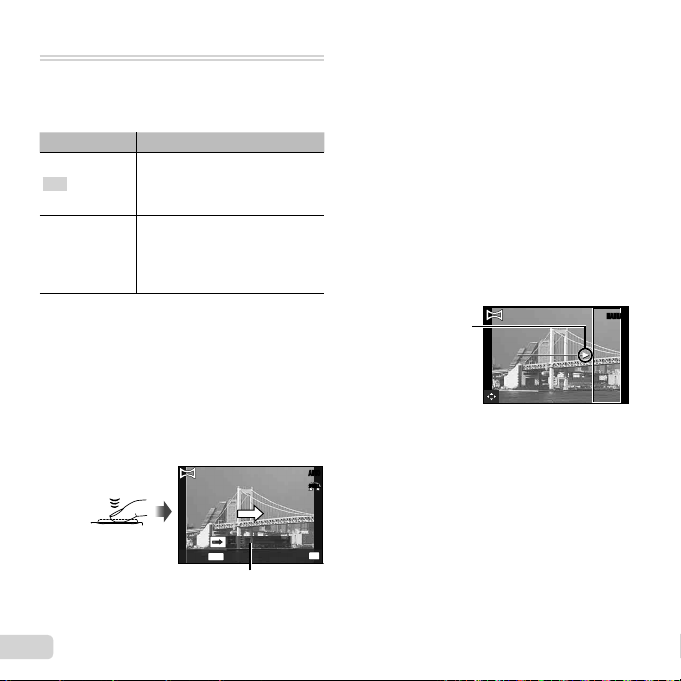
p (Panorama mode)
Taking pictures with [Auto]
Taking pictures with [Manual]
You can shoot and combine multiple
images to create an image with a wide
angle of view (panoramic image).
Submenu Application
Panorama images are
Auto
Manual
● Move the camera as if rotating it around a vertical
axis through the center of the lens to take better
panorama images.
Taking pictures with [Auto]
1 Select [Auto] in the submenu, and use HI to
select the angle of view (STD:180°, FULL:360°)
and then press the A button.
2 Point the camera to the start position.
3 Press the shutter button to begin shooting.
automatically combined just
by swinging the camera in the
shooting direction.
Three frames are taken and
combined by the camera. The
user composes the shots using
the guide frame and manually
releases the shutter.
Cancel
MENU
Save
Guide
4 Start panning. When the arrow reaches the end of
the guide, recording ends automatically.
● The camera automatically processes the
images and the combined panorama image is
displayed.
● To stop shooting in the middle, press the
shutter button or A button. If the camera
pauses for a while, shooting automatically
fi nishes.
● If the message [Image was not created.] is
displayed, shoot again.
● To cancel the panorama function, press the
button.
Taking pictures with [Manual]
1 Use FGHI to specify at which edge the next
picture is to be connected.
Direction for
combining frames
2 Press the shutter button to take the fi rst frame.
3 Compose the next shot so that the edge of the
fi rst frame displayed faintly on the screen overlaps
the subject of the second frame, and press the
AUTO
shutter button.
FULL
OK
MANUALMANUAL
18
EN
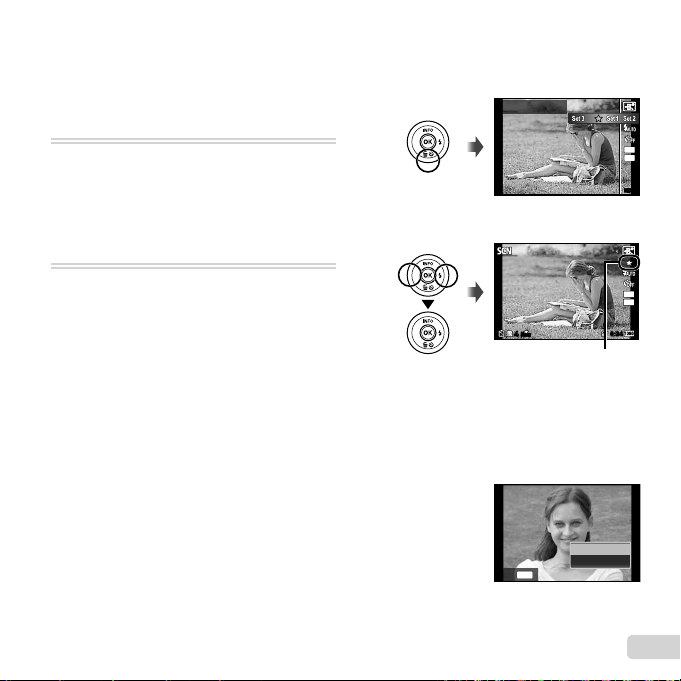
● To combine only two frames, press the A button.
To take photos with the
(Beauty) setting
4 Repeat step 3 to take a third frame. The camera
automatically combines the frames into a single
panorama image.
i
(Hand-Held Starlight mode)
Night scene pictures with less camera
shake can be taken without using a
tripod. The fl ash function can also be
used.
(
mode
)
You can shoot with the best mode
for the subject and shooting scene.
The best shooting settings for various
scenes are pre-programmed as
submodes. Note that functions may be
limited in some modes.
Refer to the descriptions displayed on
the submode selection screen, and
select the desired submode.
To take photos with the VV
1 Select [V Beauty].
2 Press G to go to the submenu.
3 Use HI to select the retouching setting, and
press the Q button to set.
4 Point the camera toward the subject. Check the
frame appearing around the face detected by the
camera, and then press the shutter button to take
the picture.
5 To save the image, select [OK] on the review
screen and press the Q button. To retouch the
image additionally, select [Beauty Fix].
(Beauty) setting
Recommended
ORM
N
44
Retouching setting
MENU
Back
OK
Beauty Fix
0:340:34
3
M
4:3
MENUMENU
3
M
4:3
EN
19
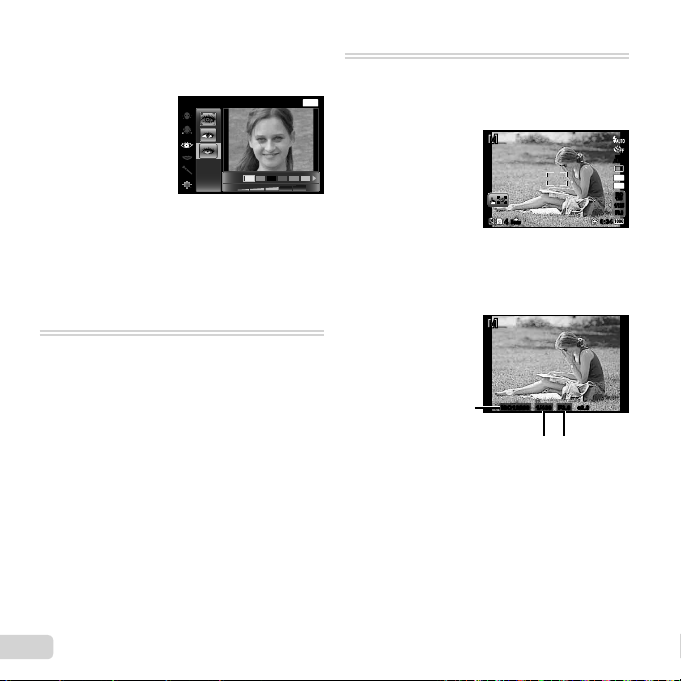
Beauty Fix
Beauty Fix
1 Use FGHI to select a retouching item, and
press the Q button.
Eye Color Back
Off
2 Check the retouched effects on the review screen,
then press the Q button to start the retouch
process and save.
MENU
● Settings for Beauty Fix can be registered.
● Depending on the picture, the editing may not be
effective.
P (P mode)
You can shoot with special effects.
Refer to the sample images displayed
on the submode selection screen, and
select the desired submode.
The best shooting settings for each
effect are pre-programmed, so some
function settings cannot be changed.
● Note that some effects may not be applied to
movies.
M (Manual mode)
In this mode, the camera automatically
sets an appropriate aperture value,
shutter speed and ISO sensitivity.
M
M
F3.0F3.0 +2.0+2.01/4001/400ISO12800ISO12800
Aperture
value
0:340:34
ORM
N
44
After pressing H, you can select
aperture value, shutter speed or ISO
sensitivity using HI, and change the
value using FG.
M
M
ISO sensitivity
Shutter
speed
● While shooting at slow shutter speeds, noise may
appear on-screen.
WB
AUTOWBAUTO
16
M
4:3
ISO
ISO
125
125
1/125
1/125
F3.0F3.0
20
EN
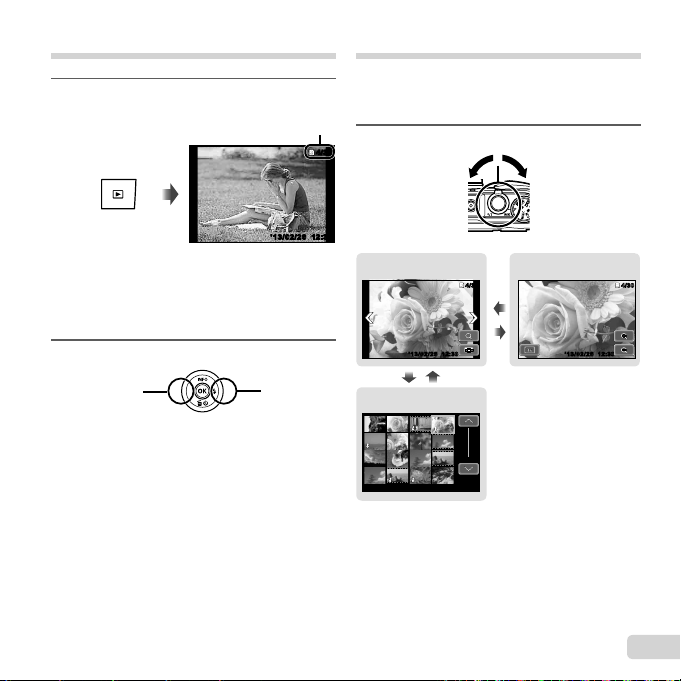
Viewing images
To play sound recordings
Press the q button.
1
● Pictures taken using V mode, sequential
shooting function or Photo in Movie are
displayed as a group. Turn the zoom lever to
the T side to play back the image in the group.
Use HI to select an image.
2
Displays
previous
image
● Hold I to fast forward and hold H to reverse.
● Press the q button again to return to the
shooting screen.
To play sound recordings
To play sound recorded with an image, select the
image and press the A button.
● Press FG to adjust volume.
Number of frames/
Total number of images
Playback image
Displays
next image
Index view and close-up view
Index view enables quick selection of a desired
image. Close-up view (up to 10× magnifi cation)
allows checking of image details.
Turn the zoom lever.
1
4/30
4/30
12:30’13/02/26’13/02/26 12:30
Single-image view Close-up view
WT
Index view
4/30
4/30
W
12:3012:30
’13/02/26’13/02/26 ’13/02/26
’13/02/26
’13/02/26
T
12:30
12:30’13/02/26
12:30
’13/02/26
4/304/30
12:30
12:30
EN
21
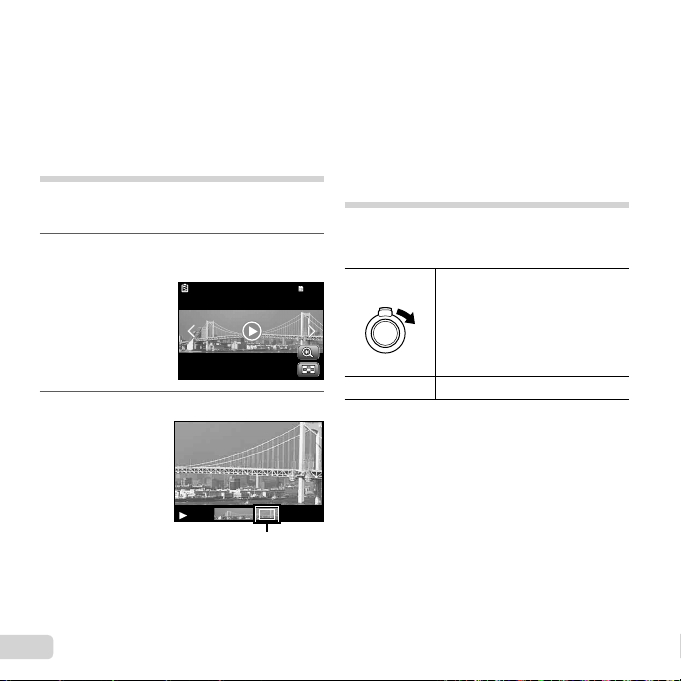
To select an image in index view
To scroll an image in close-up view
To control panorama image playback
To select an image in index view
Use FGHI to select an image, and press the A
button to display the selected image in single-image
view.
To scroll an image in close-up view
Use FGHI to move the viewing area.
Playing back panorama images
Panorama images that were combined together using
[Auto] or [Manual] can be scrolled for viewing.
Select a panorama image during
1
playback.
4/304/30
12:30’13/02/26
Press the A button.
2
Viewing area
To control panorama image playback
Stop playback: Press the button.
Pause: Press the A button.
Control while paused
Press FGHI to scroll the image in the direction
of the pressed button.
Turn the zoom lever to enlarge/shrink the image.
Press the A button to restart scrolling.
Playing back grouped images
With V, Sequential, Photo with A Clip or Photo in
Movie, the taken images are displayed as a group
during playback.
Expands (except for Photo with
T side
A button
A
Clip).
• Select the image and press the
A button to display the images
respectively.
• Use HI to view the previous/
next frame.
Playback/pauses playback.
22
EN
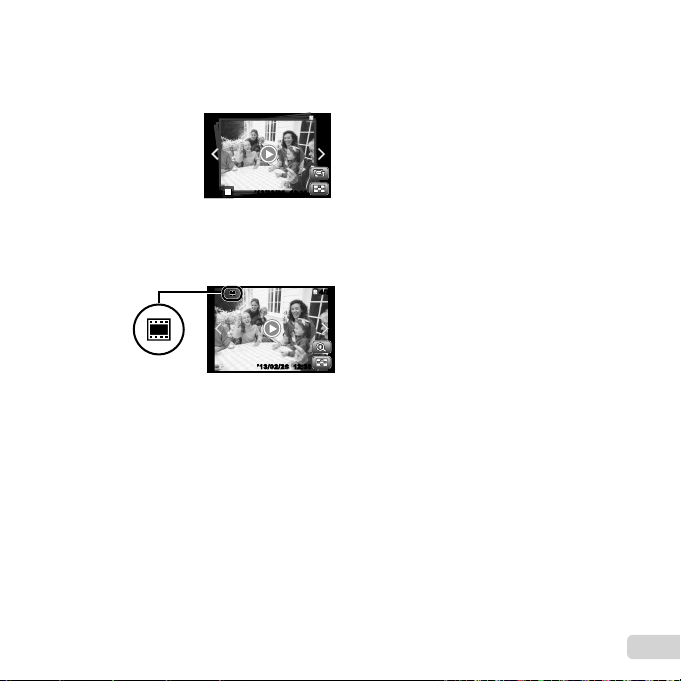
Sequential images frame
(Photo with
Clip) frame
Photo in Movie frame
Sequential images frame
● The sequentially shot images are played back
automatically.
● Expand to view the images in index view.
OK
PlayPlay
’13/02/26’13/02/26
Sequential images frame
(Photo with AA
● The movie clip and the still images are played
back.
Clip) frame
frame
12:30
12:30
’13/02/26 12:30’13/02/26 12:30
Photo in Movie frame
● The movie and the still images are played
back.
● Expand to view the images in index view.
4/304/30
4/304/30
● Pause the playback and turn the zoom lever
to the W side to display the still images as
a chapter index of the movie. Select the still
image and press the A button to play back the
movie from that point.
EN
23
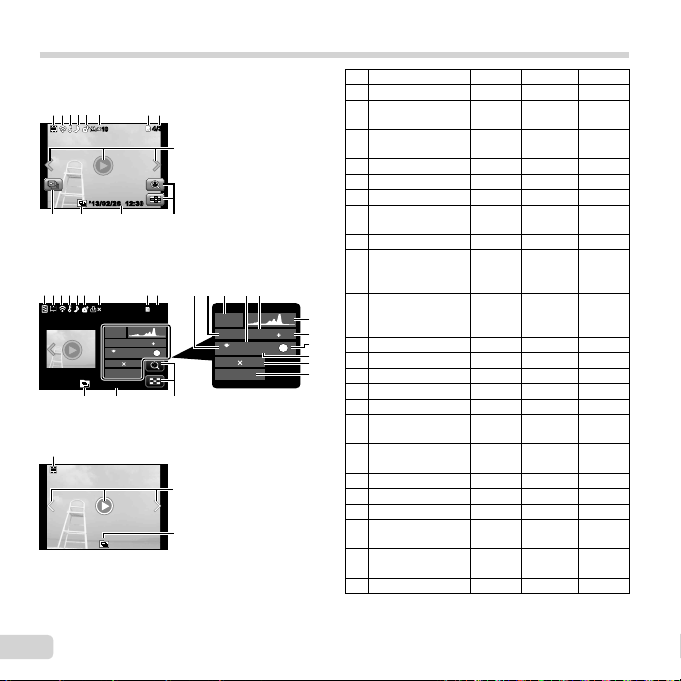
Playback mode display
6
Switching the displays
● Normal
6
324 75
23 22 2121
Still image
● Detailed
1 32465
’13/02/26 12:30
23 22 21
● No information
2
Switching the displays
The displays change in the order of Normal → Detailed
→ No info. each time F (INFO) is pressed.
1010
7
1010
MAGIC
ISO
ORM
N
4608 3456
100-0004
12:30’13/02/26’13/02/26 12:30
98
4/304/30
21
98
4/304/30
2.01/1000
F3.0
1
AUTOWB125
1211 1310
MAGIC
1/1000
ISO
ORM
N
4608 3456
100-0004
F3.0
14
15
2.0
1
17
1
AUTOWB125
18
19
20
21
23
No. Name Normal Detailed No info.
1 Battery check
2 Photo with
movie clip
3 Eye-Fi transfer
data
4 Protect
5 Adding sound
6 Upload order
7 Print reservation/
number of prints
8 Current memory
9 Frame number/
total number of
images
10 Compression/
movie image
quality
11 Shutter speed
12 Shooting mode
13 ISO sensitivity
14 Aperture value
15 Histogram
16 Exposure
compensation
17 Shooting
submode
18 White balance
19 Image size
20 File name
21 Touch screen
mode
22 Recording date
and time
23 Grouped images
–
R
–
RRR
R
R
R
R
R
R
R
R
R
R
R
–
–
–
–
–
–
–
–
–
–
–
–
–
–
–
–
–
–
RR
RR
RR
RR
RR
RR
RR
–
–
–
–
–
–
–
–
–
–
–
RRR
RR
–
RRR
24
EN
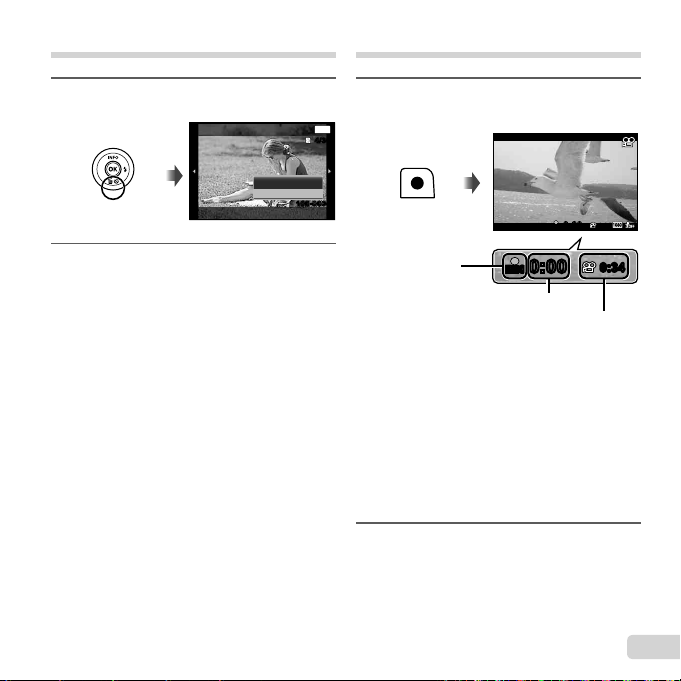
Erasing images during playback
Shooting movies
Display the image you want to
1
erase and press G ().
Erase
Erase
Cancel
Press FG to select [Erase], and
2
press the A button.
● Grouped images are erased as a group. If you
want to delete images from the grouped images,
you can expand the group and delete the images
individually.
● Multiple images or all images can be erased at a
time (p. 42).
Back
100-0004100-0004
MENU
4/304/30
Press the F button to start
1
recording.
RECREC
0:00
0:00
Lights up red
when recording
● The movie is shot in the set shooting mode.
Note that the shooting mode effects may not
be obtained for some shooting modes.
● Sound is also recorded.
● When using a camera with a CMOS image
sensor, moving objects may appear distorted
due to the rolling shutter phenomenon. This
is a physical phenomenon whereby distortion
occurs in the fi lmed image when shooting a
fast-moving subject or due to camera shaking.
In particular, this phenomenon becomes more
noticeable when using a long focal length.
Press the F button again to stop
2
RECREC
0:000:00
Recording time
Recording length (p. 74)
recording.
0:340:34
0:340:34
EN
25
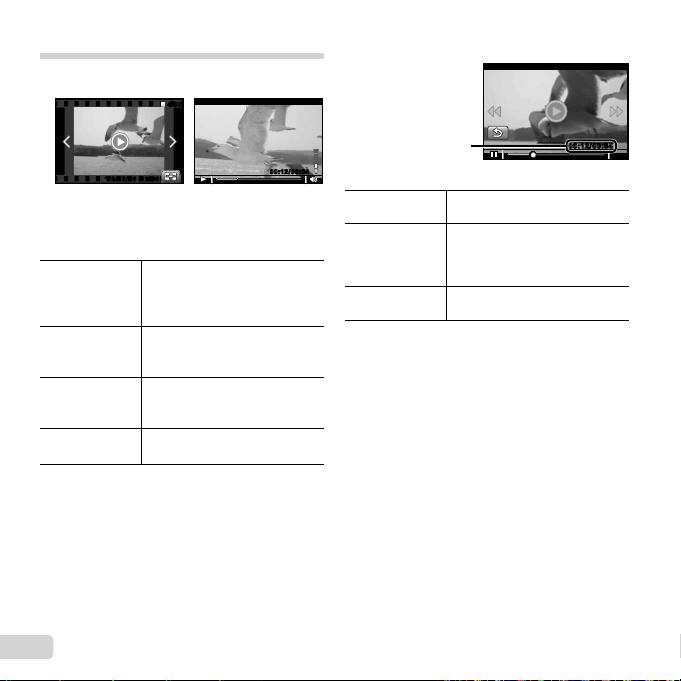
Operations while playback is paused
To stop movie playback
Playing back movies
Select a movie, and press the A button.
4/30
4/30
Operations while playback is paused
’13/02/26’13/02/26 12:3012:30
● Turn the zoom lever to the T side to display the
movie index. Use FGHI to select the frame to
start playback.
Pausing and
restarting
playback
Fast forward
Adjusting the
26
EN
Rewind
volume
Press the A button to pause
playback. During pause, fast
forward or reverse, press the A
button to restart playback.
Press I to fast forward. Press
I again to increase the fast
forward speed.
Press H to rewind. Press H
again to increase the rewind
speed.
Use FG to adjust the volume.
During playbackMovie
00:12/00:3400:12/00:34
Elapsed time/
Total shooting time
Jump
Advancing and
rewinding one
frame at a time
Resuming
playback
● During a pause, the split index display is available.
To stop movie playback
Press the button.
● To play back movies on the computer, the supplied
PC software is recommended. For the fi rst use
of the PC software, connect the camera to the
computer, then launch the software.
Press FG to jump to the
previous/next index.
Press I or H to advance or
rewind one frame at a time. Hold
I or H pressed for continuous
advance or rewind.
Press the A button to resume
playback.
00:12/00:3400:12/00:34
During pause
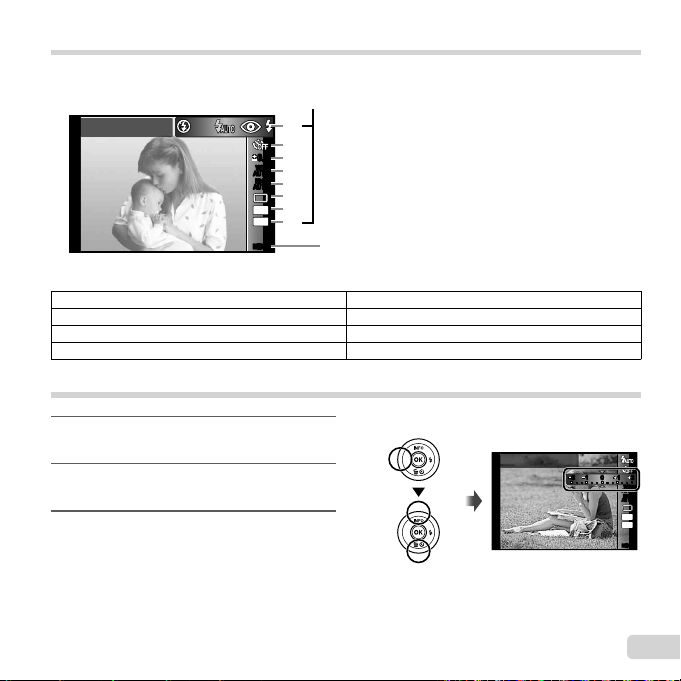
Menu settings
Function menu
For details, refer to “List of settings available in each shooting mode” (p. 69).
Function menu
Flash Auto
Function menu
AUTOWBAUTO
AUTO
AUTO
16
MENUMENU
1
2
0.00.0
3
WB
4
ISO
ISO
5
6
M
7
4:3
8
Setup menu (p. 31)
1 Flash 5 ISO sensitivity
2 Self-timer 6 Drive
3 Exposure compensation 7 Image Size
4 White balance 8 Aspect
Using the function menu
Use H of the arrow pad to display
1
the function menu.
Use FG of the arrow pad to
2
select the function to be set.
Use HI of the arrow pad to
3
select the setting value, and then
press the A button to enter the
setting.
Example: Exposure compensation
Exposure Comp.
± 0.0
11
22
11 22
00
WB
AUTOWBAUTO
ISO
ISO
AUTO
AUTO
16
M
4:3
MENUMENU
27
EN
