Olympus Mju Touch 6000, Stylus Touch 6000 Instruction Manual

DIGITAL CAMERA
STYLUS TOUGH-6000 /
P
TOUGH-6000
● Thank you for purchasing an Olympus digital camera. Before you start to
use your new camera, please read these instructions carefully to enjoy
optimum performance and a longer service life. Keep this manual in a
safe place for future reference.
● We recommend that you take test shots to get accustomed to your
camera before taking important photographs.
● In the interest of continually improving products, Olympus reserves the
right to update or modify information contained in this manual.
● The screen and camera illustrations shown in this manual were produced
during the development stages and may differ from the actual product.
Instruction Manual
2
EN
Step
5
Step
2
Step
4
Step
3
How to Use the Camera
“Four Types of Setting Operations” (p. 3)
Printing
“Direct printing (PictBridge)” (p. 48)
“Print Reservations (DPOF)” (p. 51)
Shooting and Playing Back Images
“Shooting, Viewing, and Erasing” (p. 15)
Preparing the Camera
“Preparing the Camera” (p. 10)
Names of Parts ......................................6
Preparing the Camera .........................10
Shooting, Viewing, and Erasing .........15
Using Shooting Modes ........................18
Using Shooting Functions ..................20
Using Playback Features ....................25
Menus for Shooting Functions ...........27
¾
¾
¾
¾
¾
¾
¾
Menus for Playback, Editing, and
Printing Functions ...............................35
Menus for Other Camera Settings .....40
Printing .................................................48
Using OLYMPUS Master 2...................54
Usage Tips ...........................................56
Appendix ..............................................61
Index .....................................................78
¾
¾
¾
¾
¾
¾
¾
ContentsContents
Step
1
Checking the contents of the box
Digital camera
Strap LI-50B Lithium Ion Battery LI-50C Battery Charger
USB cable AV cable OLYMPUS Master 2 CD-ROM microSD Attachment
Other accessories not shown: Instruction Manual (this manual), warranty card
Contents may vary depending on purchase location.

2
EN
Step
5
Step
2
Step
4
Step
3
How to Use the Camera
“Four Types of Setting Operations” (p. 3)
Printing
“Direct printing (PictBridge)” (p. 48)
“Print Reservations (DPOF)” (p. 51)
Shooting and Playing Back Images
“Shooting, Viewing, and Erasing” (p. 15)
Preparing the Camera
“Preparing the Camera” (p. 10)
Names of Parts ......................................6
Preparing the Camera .........................10
Shooting, Viewing, and Erasing .........15
Using Shooting Modes ........................18
Using Shooting Functions ..................20
Using Playback Features ....................25
Menus for Shooting Functions ...........27
¾
¾
¾
¾
¾
¾
¾
Menus for Playback, Editing, and
Printing Functions ...............................35
Menus for Other Camera Settings .....40
Printing .................................................48
Using OLYMPUS Master 2...................54
Usage Tips ...........................................56
Appendix ..............................................61
Index .....................................................78
¾
¾
¾
¾
¾
¾
¾
ContentsContents
Step
1
Checking the contents of the box
Digital camera
Strap LI-50B Lithium Ion Battery LI-50C Battery Charger
USB cable AV cable OLYMPUS Master 2 CD-ROM microSD Attachment
Other accessories not shown: Instruction Manual (this manual), warranty card
Contents may vary depending on purchase location.

85
EN
MEMO
1
Set the mode dial to a position other
than A.
The symbol in “Menu
Settings” (p. 27 to 47)
indicates available shooting
modes.
2
Press the button.
This example describes how to set the
[DIGITAL ZOOM].
MENU
EXIT SET
OK
CAMERA MENU
Shooting mode top menu
3
Use ABCD to select the desired
menu, and press the button.
Pressing and
holding the E
button displays
an explanation
(menu guide) of the
selected option.
ISO
OFF
OFF
1
2
CAMERA MENU
SET
OK
AUTO
o
FINE ZOOM
DIGITALZOOM
DRIVE
AUTOWB
MENU
EXIT
Submenu 1
●
Please read “Menu Settings” (p. 27 to 47) while referring to this page.
button
Arrow pad
button
Buttons in use
4
Use AB to select the desired
Submenu 1, and press the button.
1
2
ISO
OFF
OFF
CAMERA MENU
AUTO
o
FINE ZOOM
DIGITALZOOM
DRIVE
AUTOWB
MENU
EXIT SET
OK
1
2
ISO
OFF
OFF
CAMERA MENU
AUTO
o
FINE ZOOM
DIGITAL ZOOM
DRIVE
AUTOWB
MENU
SET
OK
BACK
DIGITAL ZOOM
OFF
ON
Page tab Submenu 2
To quickly move to the desired submenu,
press C to highlight the page tab, and then
use AB to move the page tab. Press D to
return to the Submenu 1.
Some menus include submenus that appear
by pressing the button.
5
Use AB to select the Submenu 2, and
press the button.
Once a setting is adjusted, the display returns to
the previous screen.
There may be
additional operations.
“Menu Settings” (p. 27
to 47)
6
Press the button to complete the
setting.
●
Four Types of Setting Operations
E button
Using the MenuUsing the Menu
Various camera settings can be accessed through the
menus, including functions used during shooting and
playback and the date/time and screen display.
There may be unavailable menus depending on the
other related settings or the selected mode
(p. 31).
1
2
ISO
OFF
ON
CAMERA MENU
AUTO
o
FINE ZOOM
DIGITALZOOM
DRIVE
AUTOWB
MENU
EXIT SET
OK
3
EN
4
EN
Using the FUNC Menu (p. 23)Using the FUNC Menu (p. 23)
Frequently used shooting menu functions can be set with less
steps using the FUNC menu.
Using the Direct ButtonsUsing the Direct Buttons
Frequently used shooting functions can be accessed using the direct
buttons.
Shutter button (p. 15)
Zoom button (p. 20, p. 25)
F button (exposure compensation) (p. 21)
& button (macro) (p. 21)
# button ( ash) (p. 20)
Y button (self-timer) (p. 22)
q button (playback) (p. 16)
g/E/Y button (information display
change/menu guide/date and time check/LED
illuminator) (p. 3, p. 13, p. 22)
o/ button (panorama/tap control/
Shadow Adjustment Technology/multi window/
erase) (p. 17, p. 24)
button (p. 3, p. 23)
Arrow pad
button
Buttons in use
Operating the camera by tapping theOperating the camera by tapping the
bodybody (p. 46) (p. 46)
You can operate the camera by tapping the body when [TAP CONTROL]
is [ON].
To set [TAP CONTROL] to [ON]
1
Tap the top surface of the camera twice.
The [TAP CONTROL] settings screen displays.
2
Tap the top surface of the camera twice.
The setting is con rmed.
●
●
x2
&
ONOFF
TAP CONTROL
Tap the camera body to operate
the camera.
3
EN

85
EN
MEMO
4
EN
Using the FUNC Menu (p. 23)Using the FUNC Menu (p. 23)
Frequently used shooting menu functions can be set with less
steps using the FUNC menu.
Using the Direct ButtonsUsing the Direct Buttons
Frequently used shooting functions can be accessed using the direct
buttons.
Shutter button (p. 15)
Zoom button (p. 20, p. 25)
F button (exposure compensation) (p. 21)
& button (macro) (p. 21)
# button ( ash) (p. 20)
Y button (self-timer) (p. 22)
q button (playback) (p. 16)
g/E/Y button (information display
change/menu guide/date and time check/LED
illuminator) (p. 3, p. 13, p. 22)
o/ button (panorama/tap control/
Shadow Adjustment Technology/multi window/
erase) (p. 17, p. 24)
button (p. 3, p. 23)
Arrow pad
button
Buttons in use
Operating the camera by tapping theOperating the camera by tapping the
bodybody (p. 46) (p. 46)
You can operate the camera by tapping the body when [TAP CONTROL]
is [ON].
To set [TAP CONTROL] to [ON]
1
Tap the top surface of the camera twice.
The [TAP CONTROL] settings screen displays.
2
Tap the top surface of the camera twice.
The setting is con rmed.
●
●
x2
&
ONOFF
TAP CONTROL
Tap the camera body to operate
the camera.

Menu Index
Menus for Shooting Functions
When the mode dial is set to a shooting mode position
(A K s b n), settings can be adjusted.
1 A IMAGE QUALITY ......... p.27
2 B CAMERA MENU
WB ............................... p.28
ISO .............................. p.28
DRIVE.......................... p.28
FINE ZOOM................. p.29
DIGITAL ZOOM ........... p.29
ESP/n....................... p.29
AF MODE .................... p.29
R (Sound recording) .... p.30
IMAGE STABILIZER
(Still images)/
DIS MOVIE MODE
(Movies) ................... p.30
SHADOW ADJ ............. p.30
3 O SCENE MODE ............. p.31
4 N PANORAMA ................. p.32
5 D RESET ......................... p.34
6 E SETUP
MEMORY FORMAT/
FORMAT .................. p.40
BACKUP ...................... p.40
W (Language) ........ p.40
PW ON SETUP ........... p.41
MENU COLOR ............ p.41
SOUND SETTINGS..... p.42
REC VIEW ................... p.42
Menus for Playback, Editing, and Printing Functions
When the mode dial is set to the q position, settings can be
adjusted.
1 G SLIDESHOW ............... p.35
2 H PERFECT FIX ............. p.35
3 M BEAUTY FIX ................p.35
4 I EDIT
Q (Resize) ................ p.36
P (Crop) .................... p.36
COLOR EDIT ............... p.36
CALENDAR ................. p.37
INDEX.......................... p.37
5 J PLAYBACK MENU
0 (Protect) ............... p.37
y (Rotate)................... p.38
R (Add sound to still
images) .................... p.38
CAMERA MENU
1
5
2
3 7
4
MENU
EXIT SET
Shooting mode top menu
FILE NAME.................. p.43
PIXEL MAPPING ......... p.43
s (Monitor) ...............p.44
X (Date/time) ............ p.44
DUALTIME ................... p.44
VIDEO OUT ................. p.45
POWER SAVE ............. p.46
LED ILLUMINATOR ..... p.46
TAP CONTROL ........... p.46
7 F SILENT MODE ............ p.47
PLAYBACK MENU
1
4
2
5
3
6
MENU
EXIT SET
Playback mode top menu
6 K ERASE......................... p.38
7 L PRINT ORDER ............ p.39
8 E SETUP
9 F SILENT MODE ............ p.47
*
*
Same as “Menus for
Shooting Functions”
6
OK
7
8
9
OK
5EN5
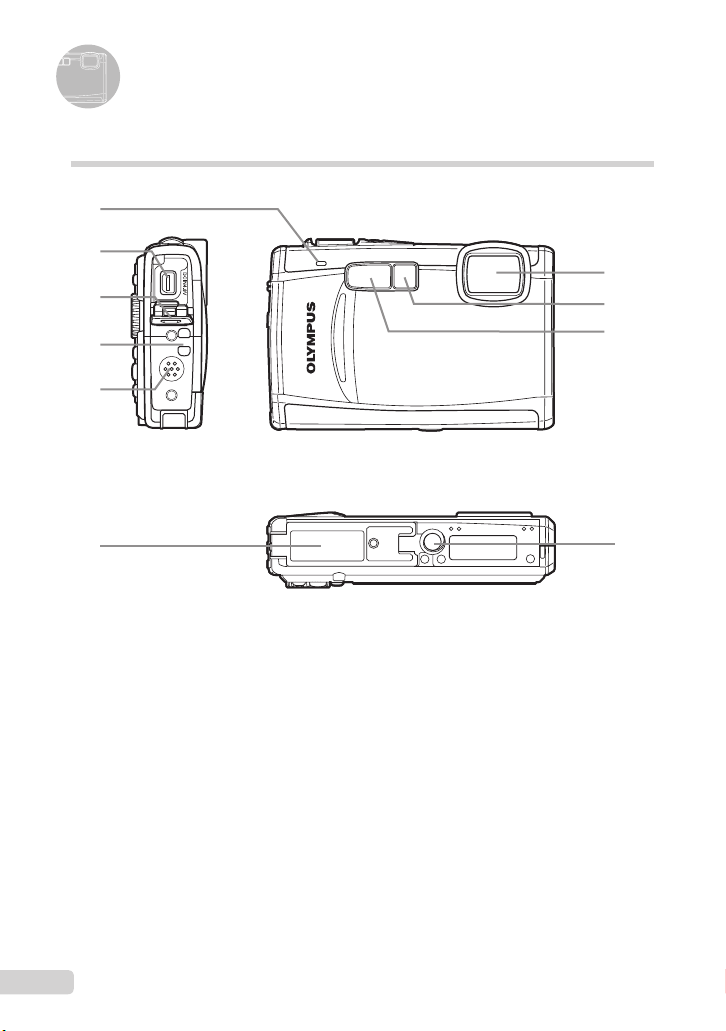
Names of Parts
Camera unit
1
2
3
4
5
6
1
Microphone ............................p.30, 38
2
Multi-connector ................p.45, 48, 54
3
Connector cover ........p.45, 48, 54, 66
4
Strap eyelet ..................................p.10
5
Speaker .......................................... —
6
Battery/card compartment cover
......................................... p.11, 57, 66
7
Lens .............................................p.61
8
Self-timer lamp/LED illuminator
......................................... p.22, 31, 46
9
Flash ............................................ p.20
10
Tripod socket .................................. —
7
8
9
10
6
EN

1
7
2
3
4
5
6
1
n button .............................p.13
2
Zoom button ...........................p.20, 25
3
Monitor ......................... p.8, 15, 44, 56
4
Card access lamp ........................ p.63
5
m button .............................. p.3, 5
6
DISP./E/Y button
(information display change/
menu guide/date and time check/
LED illuminator) ................. p.3, 13, 22
7
Shutter button ........................p.15, 56
8
Mode dial .................p.3, 5, 15, 16, 18
8
9
10
11
12
9
q button (playback) ................... p.16
10
o button (OK/FUNC) .............. p.3, 23
11
o/D button (panorama/tap control/
Shadow Adjustment Technology/
multi window/erase) ...............p.17, 24
12
Arrow pad ............................p.3, 4, 12
F button
(exposure compensation) ........ p.21
& button (macro) ....................p.21
Y button (self-timer) ...............p.22
# button (fl ash) ....................... p.20
EN
7

Monitor
10
M
+2.0
1/30
F3.5
4
ISO
1600
N
ORM
+2.0
00:34
VGA
15
Shooting mode display
1
2 5 98763
P
25
ISO
24
1600
23
22
10
M
21
N
ORM
+2.0
20
1/30
Still image Movie
F3.5
1
2 544 983 6
10
AFL
11
12
13
IN
4
15171819 1416
25
22
21
20
11
00:34
12
13
VGA
15
+2.0
IN
15 141619
1
Shooting mode .......................p.18, 19
2
Flash mode .................................. p.20
3
Silent mode ..................................p.47
4
Image stabilization (still images)/
Digital image stabilization (movies)
..................................................... p.30
5
Macro/super macro/
S-macro LED mode ..................... p.21
6
Shadow Adjustment Technology
7
AF lock .........................................p.18
8
Tap control .........................p.4, 32, 46
9
Battery check ......................... p.10, 57
10
Flash standby/camera shake warning/
fl ash charge .................................p.56
11
AF target mark .............................p.15
12
Sound record ......................... p.19, 30
... p.30
13
Dual time ......................................p.44
14
Number of storable still pictures/
remaining recording time
......................................... p.15, 19, 63
15
Current memory ........................... p.62
16
Self-timer .....................................p.22
17
Aperture value .............................p.15
18
Shutter speed ..............................p.15
19
Exposure compensation ..............p.21
20
Compression/Frame rate .............p.27
21
Image size ................................... p.27
22
Metering ....................................... p.29
23
Drive ............................................ p.28
24
ISO ...............................................p.28
25
White balance ..............................p.28
8
EN

Playback mode display
10
M
2009.08.26
12:30
4
+2.0
F3.5
10
x
100-0004
N
ORM
1/1000
ISO 1
600
2009.08.26
12:30
100-0004
00:14/00:34
VGA
15
2
x
10
17
2009.08.26
16
12:30
Still image Movie
5 5
3
4 61
7
F3.5
1/1000
+2.0
ORM
8
9
10
M
10
11
IN
4
12
ISO 1
600
N
100-0004
131415
4 61
3
2009.08.26
IN
00:14/00:34
1314
VGA
15
12:30
100-0004
9
10
16
11
12
1
Silent mode ..................................p.47
2
Print reservation/
number of prints ................... p.51/p.50
3
Sound record .............p.19, 30, 38, 60
4
Protect .........................................p.37
5
Tap control .........................p.4, 32, 46
6
Battery check ......................... p.10, 57
7
Aperture value .............................p.15
8
Exposure compensation .............. p.21
9
White balance .............................. p.28
10
Image size ................................... p.27
11
File number ..................................p.43
12
Frame number
Elapsed time/total recording time
..................................................... p.17
13
Current memory ........................... p.62
14
Compression/Frame rate .............p.27
15
ISO ...............................................p.28
16
Date and time ........................p.13, 44
17
Shutter speed .............................. p.15
EN
9
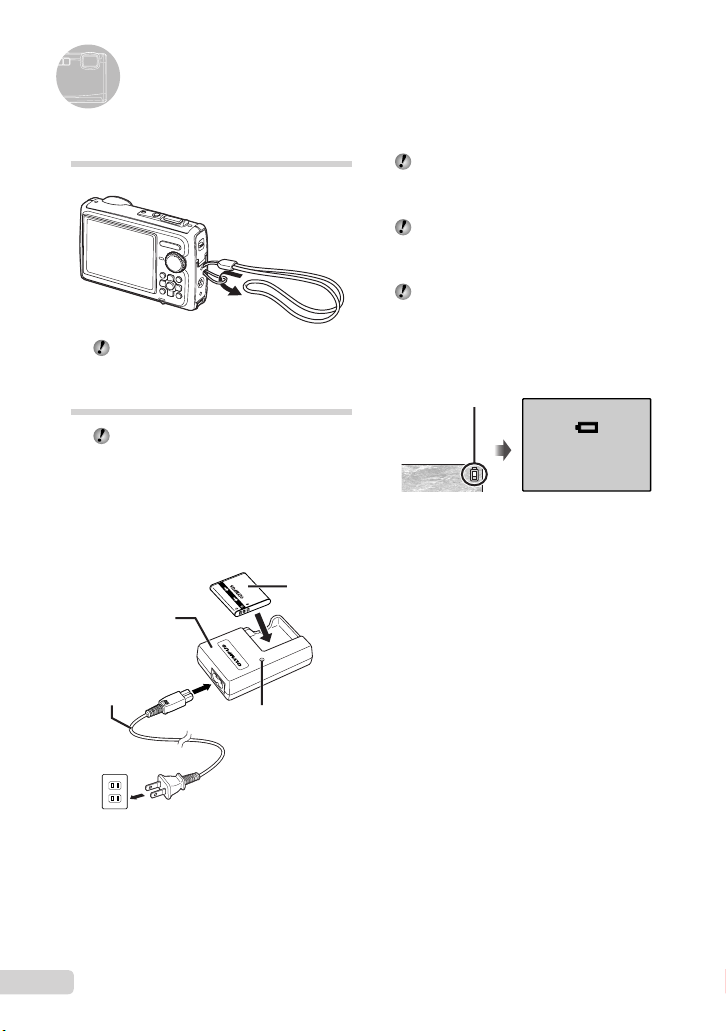
Preparing the Camera
Attaching the camera strap
Pull the strap tight so that it does not come
loose.
Charging the battery
The included battery charger (AC cable type
or plug-in type) differs depending on the
region where you purchased the camera. If
you received a plug-in type battery charger,
plug it directly into an AC outlet.
Example: AC cable type battery
charger
Lithium ion
Battery charger
AC cable
AC outlet
battery
Charging indicator
Lights: Charging
Off: Charged
Battery comes partially charged. Before
use, be sure to charge the battery until the
charging indicator goes off
(for approx. 2 hours).
If the charge indicator does not light or
it blinks, the battery may not be inserted
correctly or the battery or the charger may
be broken.
For details on the battery and the charger,
see “Battery and charger” (p. 61).
When to charge the battery
Charge the battery when the error message
shown below appears.
Flashes in red
BATTERY EMPTY
Monitor top right Error message
10
EN

Loading the battery and
the xD-Picture Card™ (sold
separately) into the camera
Do not insert anything other than an
xD-Picture Card or the microSD Attachment
into the camera.
1
1
1
Battery/card compartment cover
Battery/card compartment cover
2
Battery lock knobBattery lock knob
The battery has front side and back side.
Insert the battery in the correct direction
as illustrated. If the battery is not inserted
correctly, the camera does not operate.
Insert the battery while sliding the battery
lock knob in the direction of the arrow.
Sliding the battery lock knob in the direction
of the arrow to unlock, and then remove the
battery.
Be sure to turn off the camera when you
open or close the battery/card compartment
cover.
3
2
2
Insert the card straight in until it clicks into
place.
Do not touch the contact area on the card.
NotchIndex area NotchIndex area
4
This camera allows the user to take pictures
using the internal memory even when
no xD-Picture Card (sold separately) is
inserted. “Using an xD-Picture Card” (p. 62)
“Number of storable pictures (still pictures)/
continuous recording length (movies) in
the internal memory and xD-Picture card”
(p. 63)
To remove the xD-Picture Card
12
Press in the card until it clicks and comes
out slightly, and then grasp the card to pull it
out.
11
EN

Using a microSD card/
2009.08.26
12:30
100-0004
00:14/00:34
YYMMD
0.0
+0.3
+0.7
+1.0
1
42536
microSDHC card
(sold separately)
microSD card/microSDHC card (hereinafter
referred to as “the microSD card”) is also
compatible with this camera by using the
microSD Attachment.
“Using a microSD Attachment” (p. 64)
1
Insert the microSD card into the
Attachment.
Insert the card to
the end.
Arrow pad and operation guide
The symbols 1243, displayed
on various setting and movie playback screens
indicate that arrow pad are used.
EXPOSURE COMP.
X
0.0
+0.3
TIME
+0.7
D
+1.0
2008 08 26 12 30
CANCEL SET
YMD
MENU
1
OK
2009.08.26
IN
00:14/00:34
12:30
100-0004
/
2
Insert the microSD Attachment into
the camera.
Notch
To remove the microSD card
Pull the microSD card straight out.
Do not touch the contact area on the
microSD Attachment and microSD card.
12
EN
4
3
2
Arrow pad
Operation guides displayed at the bottom of the
screen indicate that the m button, o button,
zoom button, or D button is used.
CAMERA MENU
MENU
EXIT SET
OK
SEL. IMAGE
W
T
BACK GO
IN
OK
SET
MENU
OK
D
Operation guide

Setting the date and time
The date and time set here are saved to image
fi le names, date prints, and other data.
1
Press the n button to turn on
the camera.
The date and time setting screen is displayed
●
when the date and time are not set.
X
YM
DTIME
---- -- -- -- --
MENU
CANCEL
Date and time setting screen
2
Use AB to select the year for [Y].
X
YM
DTIME
-- -- -- --
2009
MENU
CANCEL
3
Press D to save the setting for [Y].
X
YM
D TIME
-- -- -- --
2009
MENU
CANCEL
YMD
YMD
YMD
4
As in steps 2 and 3, use ABCD
and the o button to set
[M] (month), [D] (day), and
[TIME] (hours and minutes), and
[Y/M/D] (date order).
For precise time setting, press the o button
as the time signal strikes 00 seconds.
To change the date and time, adjust the
setting from the menu. [X] (Date/time)
(p. 44)
To check the date and time
Press the g button while the camera is
turned off. The current time is displayed for
approx. 3 seconds.
Changing the display language
The language for the menu and error messages
displayed on the monitor is selectable.
1
Press the m button, and press
ABCD to select [E] (SETUP).
SETUP
2
Press the o button.
SETUP
1
2
3
4
MENU
EXIT SET
MEMORY FORMAT
BACKUP
PW ON SETUP
MENU COLOR
MENU
EXIT SET
ENGLISH
NORMAL
OK
OK
EN
13

3
Use AB to select [W] and
press the o button.
W
ENGLISH
FRANCAIS
DEUTSCH
ESPAÑOL
ITALIANO
4
Use ABCD to select your
ུࢊ
MENU
language and press the o button.
5
Press the m button.
OK
SETBACK
14
EN
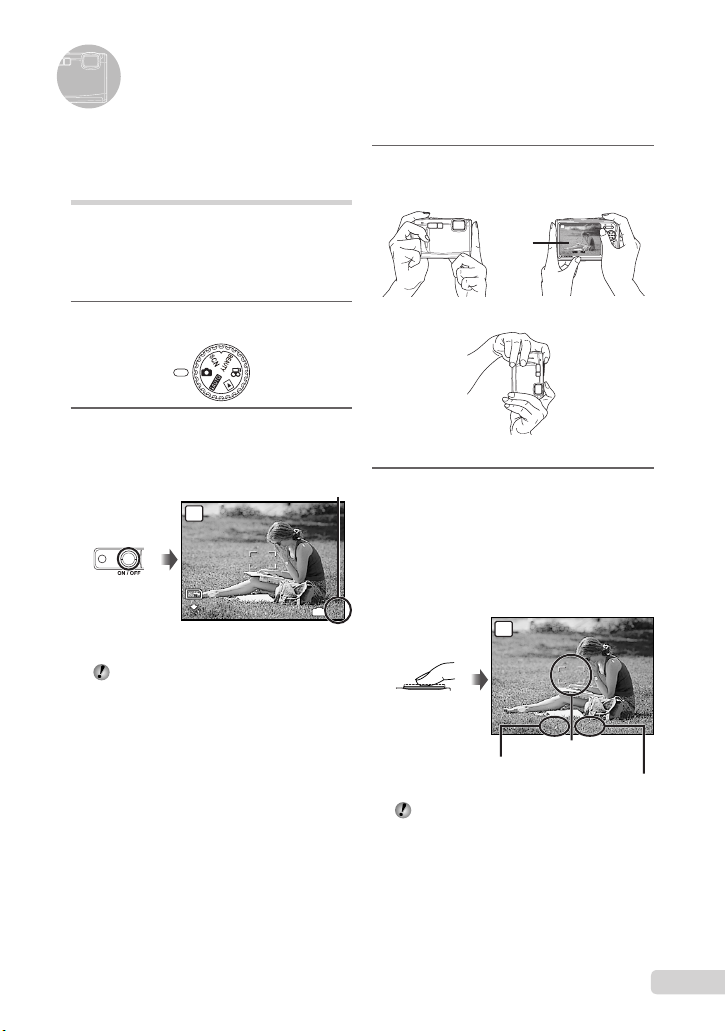
Shooting, Viewing, and Erasing
1/400
F3.5
10
M
4
N
ORM
Shooting with optimum
aperture value and shutter
speed (K mode)
In this mode, automatic camera shooting can
be used while also allowing changes to a wide
range of other shooting menu functions, such as
exposure compensation, white balance, and so
on when needed.
1
Set the mode dial to K.
2
Press the n button to turn on
the camera.
Number of storable
still pictures (p. 63)
P
10
M
N
ORM
Monitor
(standby mode screen)
Press the n button again to turn off
the camera.
IN
3
Hold the camera, and compose the
shot.
Monitor
Horizontal grip
Vertical grip
4
Press the shutter button halfway
down to focus on the subject.
When the camera focuses on the subject, the
●
exposure is locked (shutter speed and aperture
value are displayed), and the AF target mark
changes to green.
The camera was unable to focus if the AF target
●
4
mark fl ashes red. Try focusing again.
P
Press halfway
Shutter speed
“Focusing” (p. 58)
P
1/400 F3.5
1/400
F3.5
AF target mark
Aperture value
15
EN
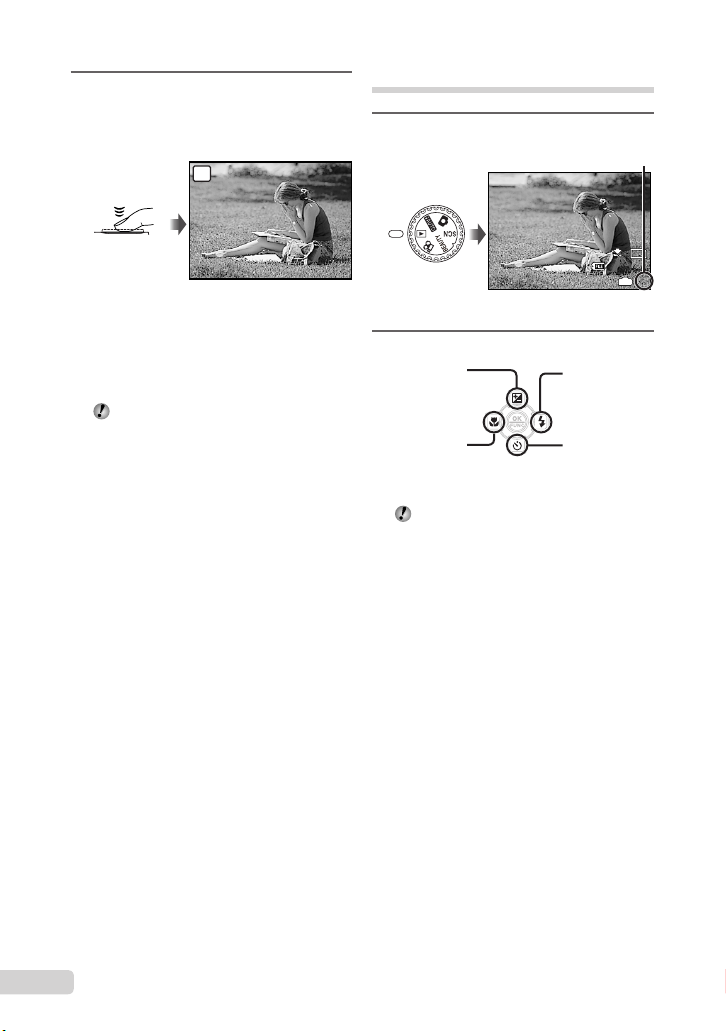
5
1/400
F3.5
1
10
M
2009.08.26
12:30
100-0001
N
ORM
To take the picture, gently press
the shutter button all the way down
while being careful not to shake the
camera.
P
Viewing images
1
Set the mode dial to q.
Frame number
Press fully
1/400
F3.5
Image review screen
To view images during shooting
Pressing the q button enables playback of
images. To return to shooting, either press
the q button again or press the shutter
button halfway down.
You can operate the camera by tapping the
body when [TAP CONTROL] is [ON].
[TAP CONTROL] (p. 46)
To shoot movies
“Shooting movies (A mode)” (p. 19)
2009.08.26
12:30
Playback image
2
Use ABCD to select an image.
Displays
10 frames before
the current image
Displays previous
image
The display size of the images can be
changed. “Index view, calendar view, and
close-up view” (p. 25)
Displays next
image
Displays
10 frames after
the current
image
10
N
ORM
100-0001
IN
M
1
16
EN

To play back movies
2009.08.26
12:30
100-0004
4
2009.08.26
12:30
100-0004
00:12/00:34
2009.08.26
12:30
100-0004
00:14/00:34
ERASE
NO
Select a movie, and press the o button.
2009.08.26
OK
MOVIE PLAY
Movie
Operations during movie playback
Volume: During playback, press AB.
Fast-forward/rewind: Select with CD.
Each time a button is pressed, the playback
speed cycles through 2x, 20x, and standard
(1x) speed in the direction of the pressed
button.
Pause: Press the o button.
2009.08.26
IN
Elapsed time/
Total recording time
During playback
First (last) frame/frame advance:
During pause, press A to display the fi rst
frame, and press B to display the last
frame. Playback is reversed while C is
pressed, playback occurs normally while D
is pressed. Press the o button to resume
playback.
00:12/00:34
12:30
100-0004
IN
12:30
100-0004
Erasing images during
playback (Single image erase)
1
Press the D button when the
playback image to be erased is
displayed.
4
2
Press A to select [YES], and press
the o button.
[K ERASE] (p. 38)
ERASE
CANCEL
MENU
YES
NO
SET
IN
OK
To stop movie playback
Press the m button.
2009.08.26
IN
During pause
12:30
100-0004
00:14/00:34
/
EN
17

10
M
4
N
ORM
10
M
4
N
ORM
Using Shooting Modes
This section describes the available shooting
modes. Depending on the mode, some settings
can be changed. For details on the functions
that can be adjusted, see “Menus for Shooting
Functions” on page 27.
Using the best mode for the
shooting scene (s mode)
1
Set the mode dial to s.
PORTRAIT
MENU
EXIT
An explanation of the selected mode is displayed
●
while the E button is pressed and held.
2
Use AB to select the best
shooting mode for the scene, and
press the o button.
Icon indicating
the scene mode
that is set
10
M
N
ORM
To change to another scene mode, use the
menu. [O SCENE MODE] (p. 31)
To take underwater photos
Select [T UNDERWATER SNAPSHOT],
[k UNDERWATER WIDE1],
[l UNDERWATER WIDE2]*1,
[H UNDERWATER MACRO].
*1
When set to [l UNDERWATER WIDE2],
the focus distance is automatically fi xed to
approx. 5.0 m (16.4 ft.).
Be sure to use an underwater case when
using the camera at depths exceeding 3 m
(9.8 ft.).
SET
IN
“Important information about water and
shock resistant features” (p. 64)
To lock the focus distance for
underwater shoots (AF lock)
When [T UNDERWATER SNAPSHOT],
[k UNDERWATER WIDE1], or,
[H UNDERWATER MACRO] is selected,
press B.
^ mark
10
M
N
ORM
OK
To cancel, press B again to clear the
^ mark.
Enhancing skin tone and
texture (b mode)
The camera fi nds a person’s face and gives the
skin a smooth, translucent look for taking the
picture.
1
Set the mode dial to b.
b mode indicator
4
10
M
N
ORM
AFL
IN
4
IN
4
18
EN

2
10
M
4
N
ORM
00:35
QVGA
15
00:34
REC
Point the camera toward the
subject. Check the frame appearing
around the face detected by the
camera, and then press the shutter
button to take the picture.
The unedited image and edited image are both
●
saved.
●
If the image cannot be retouched, only the
unedited image is saved.
For some subjects, the frame may not
appear, may take some time to appear, or
the editing may not be effective.
The [IMAGE SIZE] of the retouched image
is limited to [J] or lower.
Shooting with automatic
settings (A mode)
The camera will automatically select the optimal
shooting mode for the scene. This is a fully
automatic mode that allows you to take a picture
suited to the scene by simply pressing the
shutter button. Settings in the shooting function
menu are not available in A mode.
1
Set the mode dial to A.
The indicator changes to
the icon for the scene mode
selected by the camera.
i
AUTO
Shooting movies (n mode)
Audio is recorded with the movie.
1
Set the mode dial to n.
A mode indicator
QVGA
15
To zoom while shooting a movie
The optical zoom is not available while
shooting a movie.
Use [DIGITAL ZOOM] (p. 29).
To shoot a movie with digital image
stabilization
[DIS MOVIE MODE] (p. 30)
2
Press the shutter button halfway
down to focus on the subject, and
gently press the button all the way
down to start recording.
Lights red during shooting
REC
Press halfway
IN
00:35
10
M
N
ORM
Press the shutter button halfway down or press the
●
g button to check which shooting mode the
camera has automatically selected.
In some cases, the camera may not select
the desired shooting mode.
When the camera cannot identify which is
the optimal mode, P mode will be selected.
IN
4
Press fully
Remaining recording time (p. 63)
3
Gently press the shutter button all
00:34
the way down to stop recording.
19
EN

OK
SET
FLASH AUTO
10
M
4
N
ORM
10
M
4
N
ORM
WWT
WWT
Using Shooting Functions
In addition to the wide variety of shooting modes,
the camera has functions that broaden the
expressive range and shooting options available
to the photographer.
Using the optical zoom
Pressing the zoom button adjusts the shooting
range.
Pressing the wide (W)
P
10
M
N
ORM
button
T
Zoom bar
Optical zoom: 3.6×, Digital zoom: 5.0×.
Use of [IMAGE STABILIZER] (Still images)/
[DIS MOVIE MODE] (Movies) (p. 30) is
recommended when shooting with the
telephoto zoom.
To take larger images without reducing
image quality
[FINE ZOOM] (p. 29)
To take larger images
[DIGITAL ZOOM] (p. 29)
IN
4
Pressing the telephoto
(T) button
P
10
N
ORM
T
M
IN
The zoom bar appearance identifi es the
status of the fi ne zoom/digital zoom.
When using
optical zoom
Optical zoom range
When using
fi ne zoom
When using
digital zoom
4
Using the fl ash
The fl ash functions can be selected to best
match the shooting conditions and render the
desired image.
1
Press the # button.
You can operate the camera by tapping the
body when [TAP CONTROL] is [ON].
[TAP CONTROL] (p. 46)
AUTO
P
SET
Fine zoom range
Digital zoom range
OK
FLASH AUTO
! # $
AUTO
20
EN

2
0.0
+0.3
+0.7
+1.0
OK
SET
OFF
Use CD to select the setting
option, and press the o button to
set.
Item Description
FLASH AUTO
REDEYE
FILL IN
FLASH OFF The fl ash does not fi re.
The fl ash fi res automatically in
low-light or backlight conditions.
This emits pre-fl ashes to reduce
the occurrence of red eye in your
photos.
The fl ash fi res regardless of the
available light.
Shooting closeups
(Macro shooting)
This function enables the camera to focus and
shoot subjects at close distances.
1
Press the & button.
You can operate the camera by tapping the
body when [TAP CONTROL] is [ON].
[TAP CONTROL] (p. 46)
SET
OFFOFF
OK
P
Adjusting the brightness
(Exposure compensation)
The standard brightness (appropriate exposure)
set by the camera based on the shooting mode
(except for A) can be adjusted brighter or
darker to obtain a desired shot.
1
Press the F button.
EXPOSURE COMP.
0.0
+0.7
Exposure compensation value
2
Use ABCD to select the desired
brightness image, and press the
o button.
+0.3
+1.0
OFF
% &
OFF
2
Use CD to select the setting
option, and press the o button to
set.
Item Description
OFF Macro mode is deactivated.
MACRO
SUPER
MACRO
S-MACRO
*3*4
LED
*1
When the zoom is at the widest (W) position.
*2
When the zoom is at the most telephoto (T) position.
*3
The zoom is automatically fi xed.
*4
[ISO] (p. 28) is automatically fi xed to [AUTO].
The fl ash (p. 20) and zoom (p. 20) cannot
This enables shooting as close as
10 cm/3.9 in.
the subject.
This enables shooting as close
as 2 cm/0.8 in. to the subject.
Subjects at 50 cm/19.7 in. or
*3
farther cannot be brought into
focus.
The LED illuminator lights the area
7 to 20 cm (2.8 to 7.9 in.) from the
lens, while the shutter button is
pressed halfway down.
be set when [%] or [O] is selected.
*1
(30 cm/11.8 in.*2) to
EN
21

Using the self-timer
After the shutter button is pressed all the way
down, the picture is taken after a time delay.
1
Press the Y button.
P
OKOK
SET
SELFTIMER
10
M
N
ORM
2
Use AB to select the setting
option, and press the o button to
set.
Item Description
OFF This cancels the self-timer.
The self-timer lamp turns on for
ON
approx. 10 seconds, and then
blinks for approx. 2 seconds, and
then the picture is taken.
Self-timer shooting is automatically canceled
after one shot.
To cancel the self-timer after it starts
Press the Y button again.
OFF
Using the LED illuminator
In a dark location, the LED illuminator can
be used as an auxiliary light to see things or
compose shots.
1
Set [LED ILLUMINATOR] (p. 46) to
YYY
OFF
ON
[ON].
2
Press and hold the Y button down
until the LED illuminator lights up.
If you perform an operation when the LED
●
illuminator is on, it will illuminate up to approx. 90
seconds.
LED illuminator
The LED illuminator turns off if no operation
is performed for approx. 30 seconds.
Even when the camera’s power is turned
off, if the Y button is pressed until the LED
illuminator lights up, it lights for 30 seconds.
To turn the LED illuminator off
Press and hold the Y button down, until the
LED illuminator turns off.
22
EN

Changing the shooting
10
M
+2.0
4
ISO
1600
N
ORM
10
M
+2.0
4
ISO
1600
N
ORM
10
M
+2.0
4
ISO
1600
N
ORM
10
M
ESP
ISO
AUTO
WB
AUTO
ESP
N
ORM
information display
The display of the screen information can be
changed to best match the situation, such as
for the need of clear view of the screen or for
making a precise composition by using the grid
display.
1
Press the g button.
The displayed shooting information changes in
●
the order shown below each time the button is
pressed. “Shooting mode display” (p. 8)
Normal
P
ISO
1600
10
M
N
ORM
+2.0
No information
Reading a histogram
If the peak fi lls too much of the frame,
the image will appear mostly white.
If the peak fi lls too
much of the frame,
the image will
appear mostly black.
The green section shows
the luminance distribution in the
center area of the monitor.
Histogram
P
ISO
1600
10
IN
M
N
ORM
4
+2.0
Grid
P
ISO
1600
10
M
N
ORM
+2.0
Using the FUNC menu
The FUNC menu provides the following menu
functions that can be quickly called and set.
[WB] (p. 28)•
[ISO] (p. 28)•
[DRIVE] (p. 28)•
1
Press the o button.
IN
4
2
Use AB to select the menu
function and CD to select the
setting option, and then press the
o button to set.
IN
4
[ESP/n] (p. 29)•
[A IMAGE QUALITY] (p. 27)•
P
WB
AUTO
ISO
AUTO
ESP
10
N
ORM
M
ESP
ESP
n
23
EN
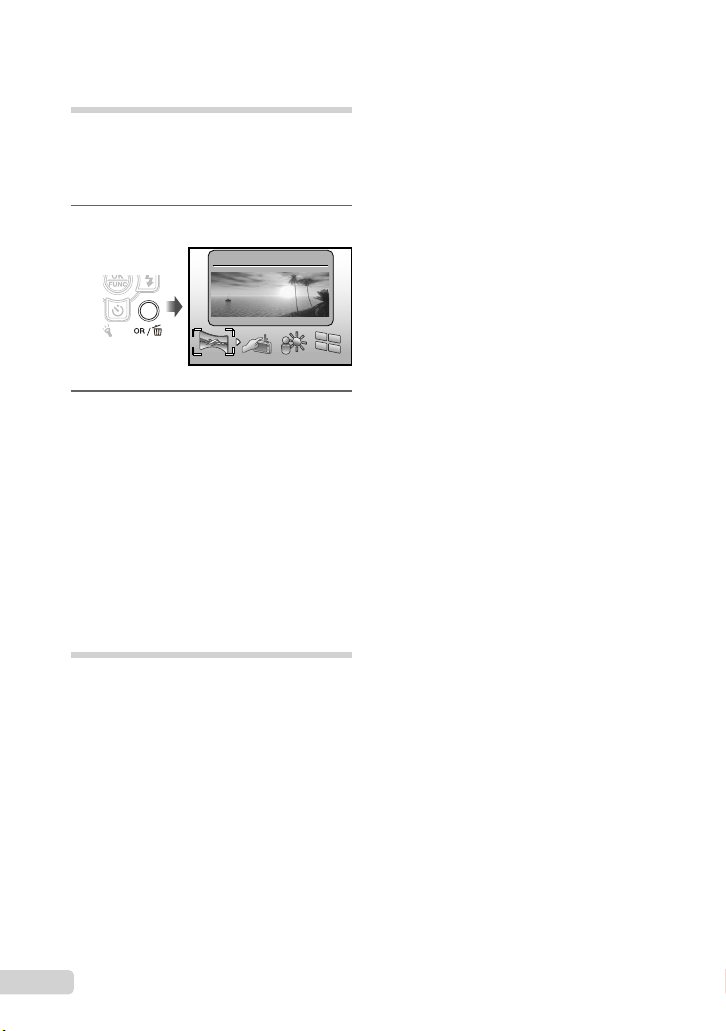
Quickly calling and using
shooting functions
The following menu functions can be quickly
called and used.
[PANORAMA] (p. 32)• [SHADOW ADJ] (p. 30)•
[TAP CONTROL] (p. 46)• [MULTI WINDOW] (p. 24)•
1
Press the o/D button.
PANORAMA
2
Use CD to select the menu
function, and press the o button to
set.
To use the effects preview screen
(Multi window)
Selecting an option from [ZOOM],
[EXPOSURE COMP.], [WB] or [ESP/n]
shows 4 preview images that refl ect the
adjusted values of the selected shooting
function. Use ABCD to select the desired
image, and press the o button.
Brightening the monitor
(Backlight boost)
Pressing and holding the o/D button
brightens the monitor. The monitor returns to the
original brightness if no operation is performed
for 10 seconds.
24
EN

Using Playback Features
2009.08.26
12:30
4
100-0004
10
M
N
ORM
10
M
2009.08.26
12:30
4
100-0004
+2.0
F3.5
1/1000
ISO
400
N
ORM
10
M
2009.08.26
12:30
+2.0
F3.5
4
N
ORM
1/1000
ISO
400
2009.08.26
4
12:30
2009.08.26
12:30
10
x
4
2009.08.26
12:30
4
2009.08.26
12:30
4
4
10
M
2009.08.26
12:30
100-0004
N
ORM
8
2626272728282929303031311
SUN
MON
TUE
WED
THU
FRI
SAT
2009
2233445566778
991010111112121313141415
16161717181819192020212122
23232424252526262727282829
30301122334
Index view, calendar view, and
close-up view
Index view and calendar view enable quick
selection of a target image. Close-up view (up
to 10x magnifi cation) allows checking of image
details.
1
Press the zoom button.
Single-image view Close-up view
10
M
N
ORM
12:30
Index view
12:30
12:30
MON
TUE
WED
100-0004
THU
FRI
4
IN
4
2009.08.26
IN
4
IN
4
2009.08.26
SAT
1
8
15
22
29
IN
2009.08.26
2009.08.26
2009.08.26
2009
8
Calendar view
SUN
To select an image in index view
Use ABCD to select an image, and
press the o button to display the selected
image in single-image view.
To select images in calendar view
Use ABCD to select a date and press
the o button or T on the zoom button to
view the images taken on the selected date.
To scroll an image in close-up view
Use ABCD to move the viewing area.
Changing the image
information display
Shooting information displayed on the screen
can be changed.
1
Press the g button.
The displayed image information changes in
●
the order shown below each time the button is
pressed.
Normal
x
10
IN
12:30
4
2009.08.26
12:30
N
ORM
100-0004
Detailed
IN
12:30
4
2009.08.26
12:30
ISO
1/1000
400
N
ORM
100-0004
“Reading a histogram” (p. 23)
10
IN
F3.5
+2.0
10
IN
M
4
M
4
Histogram
2009.08.26
12:30
No information
ISO
1/1000
F3.5
+2.0
400
10
M
N
ORM
IN
4
EN
25

Playing back panorama
N
ORM
2009.08.26 12:30
2
100-0003
images
Panorama images that were combined together
using [COMBINE IN CAMERA 1] or [COMBINE
IN CAMERA 2] can be scrolled for viewing.
“Creating panoramic images
[N PANORAMA]” (p. 32)
1
Select a panorama image during
playback.
“Viewing images” (p. 16)
N
ORM
2009.08.26 12:30
2
Press the o button.
Current viewing area
To control panorama image playback
Zoom in/Zoom out: Press the zoom button.
Playback direction: Press ABCD to
scroll in the direction of the pressed button.
Pause: Press the o button.
Restart scrolling: Press the o button.
Stop playback: Press the m button.
100-0003
2
26
EN
