Page 1
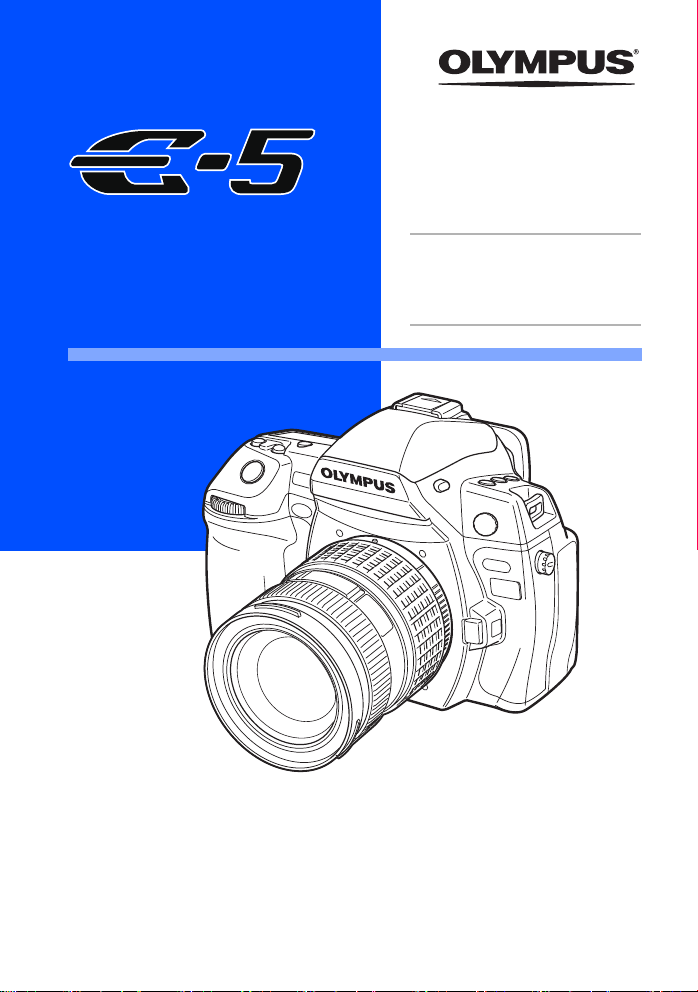
DIGITAL CAMERA
INSTRUCTION
Basic guide P. 2
Review the camera part names,
the basic steps for shooting and
playback, and the basic operations.
MANUAL
z Thank you for purchasing an Olympus digital camera. Before you start to use your
new camera, please read these instructions carefully to enjoy optimum performance
and a longer service life. Keep this manual in a safe place for future reference.
z We recommend that you take test shots to get accustomed to your camera before
taking important photographs.
z The screen and camera illustrations shown in this manual were produced during the
development stages and may differ from the actual product.
z The contents in this manual are based on firmware version 1.0 for this camera. If there
are addition and/or modification of functions due to firmware update for the camera,
the contents will differ. For the latest information, please visit the Olympus website.
Table of Contents P. 23
Page 2

Camera
Hot shoe gP. 78, 82
Built-in flash gP. 76
LIGHT button gP. 13
Control panel
gP. 5
WB
(White balance)
button gP. 67
F (Exposure
compensation) button
gP. 47
ISO button
gP. 50
Shutter button
gP. 15, 36
Sub dial (k)
gP. 19
White balance
sensor gP. 67
(Preview) button
gP. 46
Lens attachment mark
gP. 11
Mount
(
Attach the lens after removing the body cap
from the camera to prevent dust and dirt from
entering the camera body.
Mirror
#UP (Flash pop-up) button
gP. 76
)
External flash connector gP. 82
# (Flash) button gP. 75
w (Flash intensity control) button
gP. 76
MODE button gP. 41-45
</Y/j (Remote control/Selftimer/Sequential shooting) button
gP. 59-60
AF button gP. 53
G (Metering) button gP. 46
COPY/< (Copy/Print) button
gP. 96, 123
Strap eyelet gP. 9
USB connector
gP. 124, 127
HDMI mini connector
(Type C)gP. 92
Microphone connector
g
P. 84, P. 94
Built-in microphone
(Monaural)gP. 84, P. 94
AV OUT
connector (Monaural)
(AV OUT)
gP. 91
Connector cover
Remote cable connector
Self-timer/Remote control lamp/
Remote control receiver
gP. 60
Lens release button gP. 11
Lens lock pin
EN
2
Page 3
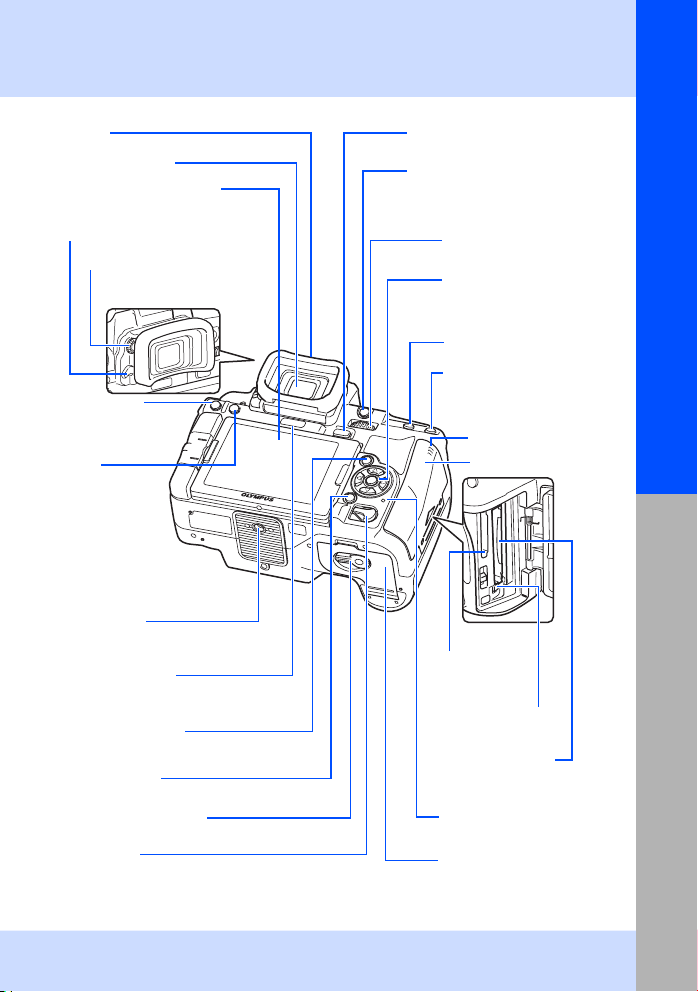
Basic guide
Eyecup
Viewfinder gP. 4
LCD monitor gP. 7, 8, 36
Eyepiece shutter lever gP. 60
Diopter adjustment dial gP. 13
MENU button
gP. 22
INFO
(Information
display) button
gP. 21, 40, 89
Tripod socket
Illumination sensor
gP. 99
q (Playback) button
gP. 18, 86
D (Erase) button
gP. 18, 98
Battery compartment lock
gP. 10
Power switch
gP. 13
u (Live view) button gP. 35
AEL/AFL button
gP. 48, 105
0 (Protect) button
gP. 97
Main dial (j) gP. 19
Arrow pad (acbd)
gP. 22
i button gP. 22
Fn button gP. 106
P
(AF target) button
gP. 56
n (Movie) button
gP. 83
Speaker gP. 109
Card cover gP. 12
SD card slot
gP. 12
Eject button
gP. 12
CF card slot
gP. 12
Card access lamp
gP. 12, 15
Battery compartment cover
gP. 10
Names of parts and functions
3
EN
Page 4
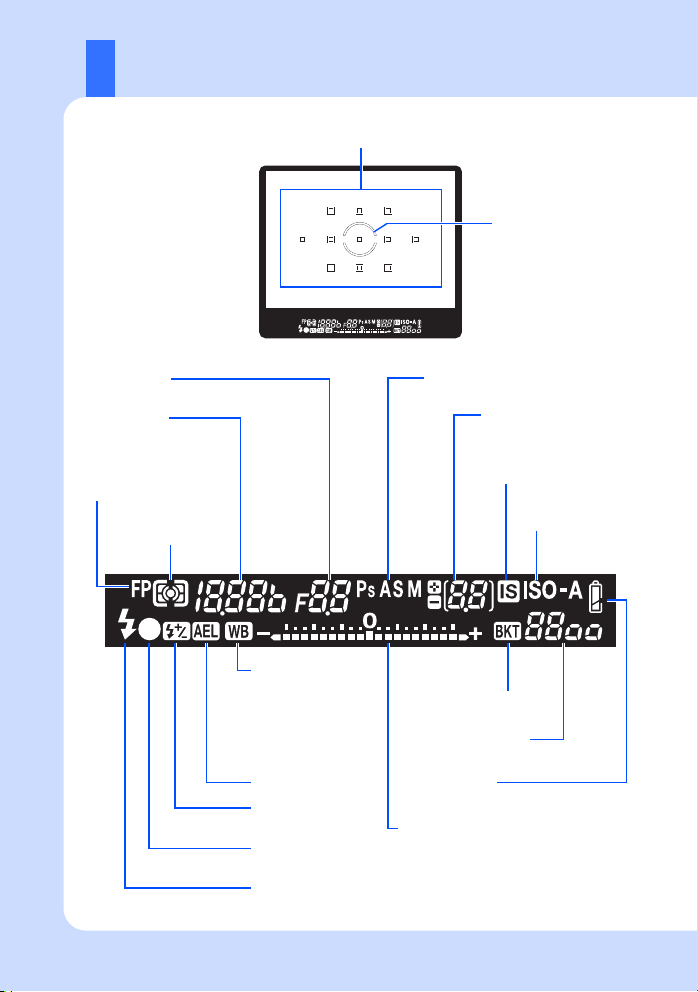
Viewfinder
AF target gP. 56
Spot metering area
gP. 46
4
EN
Aperture value
gP. 41-45
Shutter speed
gP. 41-45
Super FP flash
gP. 79
Metering mode
gP. 46
Shooting mode gP. 41-45
Number of storable
sequential pictures
gP. 59
Image stabilizer gP. 62
ISO sensitivity
gP. 50
White balance
(Displayed when set
to a setting other than
auto white balance.)
gP. 66
AE lock gP. 48
Flash intensity control
gP. 76
AF confirmation mark
gP. 15, 36
Flash gP. 73
(blinks: charging in progress, lights up: charging completed)
Auto bracket
gP. 49, 51, 69, 77
ISO sensitivity value
gP. 50
Battery check
gP. 13
Exposure level indicator gP. 44
Exposure compensation indicator gP. 47
Horizontal level indicator gP. 110
Page 5
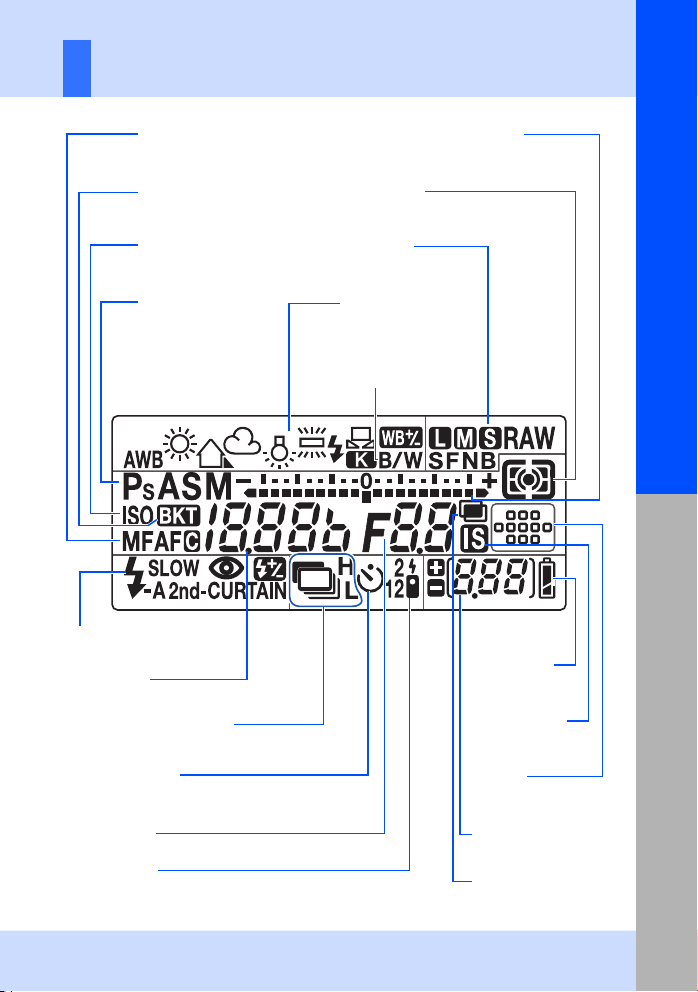
Control panel
Basic guide
AF mode
gP. 53
Auto bracket
gP. 49, 51, 69, 77
ISO sensitivity
gP. 50
Shooting mode
gP. 41-45
Flash mode
gP. 73
Shutter speed
gP. 41-45
Sequential shooting gP. 59
Exposure level indicator gP. 44
Exposure compensation indicator gP. 47
Horizontal level indicator gP. 110
Metering mode
gP. 46
Record mode
gP. 64
White balance
gP. 66, 68
Picture mode (Monotone)
gP. 70
Battery check
gP. 13
Image stabilizer
gP. 62
Names of parts and functions
Self-timer gP. 60
Aperture value
gP. 41-45
Remote control
gP. 60
AF target
gP. 56
Number of storable still
pictures
gP. 144
Multiple exposure
gP. 51
5
EN
Page 6
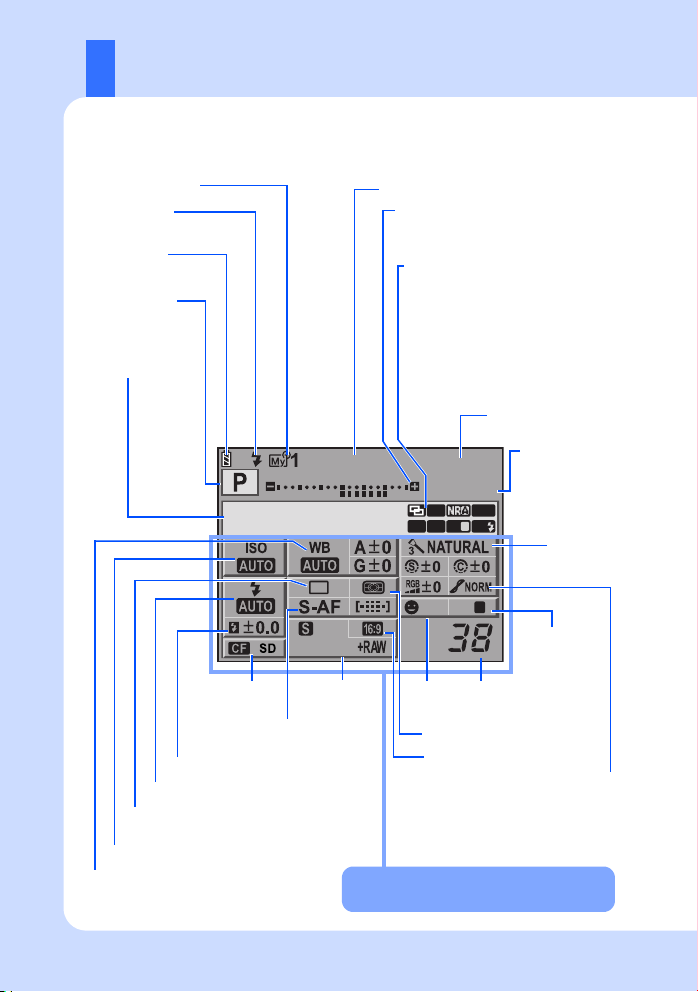
Super control panel
The following screen allows the display and setting of shooting settings at the same time
and is called the super control panel. Press the INFO button to display the super control
panel on the LCD monitor.
g“Setting while looking at the super control panel” (P. 21)
MYSET gP. 100
Flash charging
gP. 76
Battery check
gP. 13
Shooting mode
gP. 41-45
Date gP. 14
2010. 09.01
mall
Super Fine
Shutter speed gP. 41-45
Exposure compensation indicator gP. 47
Exposure level indicator gP. 44
Flash intensity control indicator gP. 76
Multiple exposure i gP. 51
Super FP flash h gP. 79
Noise reduction ml gP. 72
Auto bracket 0 gP. 49, 51, 69, 77
Color space gP. 114
RC mode m gP. 80
Image stabilizer HIt gP. 62
AF illuminator T gP. 103
Internal temperature warning m
gP. 133
Aperture value
gP. 41-45
250 F5.6
+2.0
FP BKT
1
AF
RC
IS
sRGB
1
OFF
ISIS
Exposure
compensation value
gP. 47
Exposure level
gP. 44
Picture mode
gP. 70
Image stabilizer
gP. 62
Flash mode gP. 73
Remote control/Self-timer/Sequential shooting
gP. 59-60
ISO sensitivity gP. 50
White balance gP. 66
White balance compensation gP. 68
6
EN
Card gP. 136
AF mode gP. 53
AF target gP. 56
Flash intensity control gP. 76
Record mode
gP. 64
Face
detection
gP. 38
The functions within this area can be set on
the super control panel.
Number of storable
still pictures
gP. 144
Metering mode gP. 46
Aspect ratio gP. 65
Sharpness N gP. 70
Contrast J gP. 70
Saturation T gP. 70
Gradation z gP. 70
B&W filter x gP. 70
Picture tone y gP. 70
Page 7
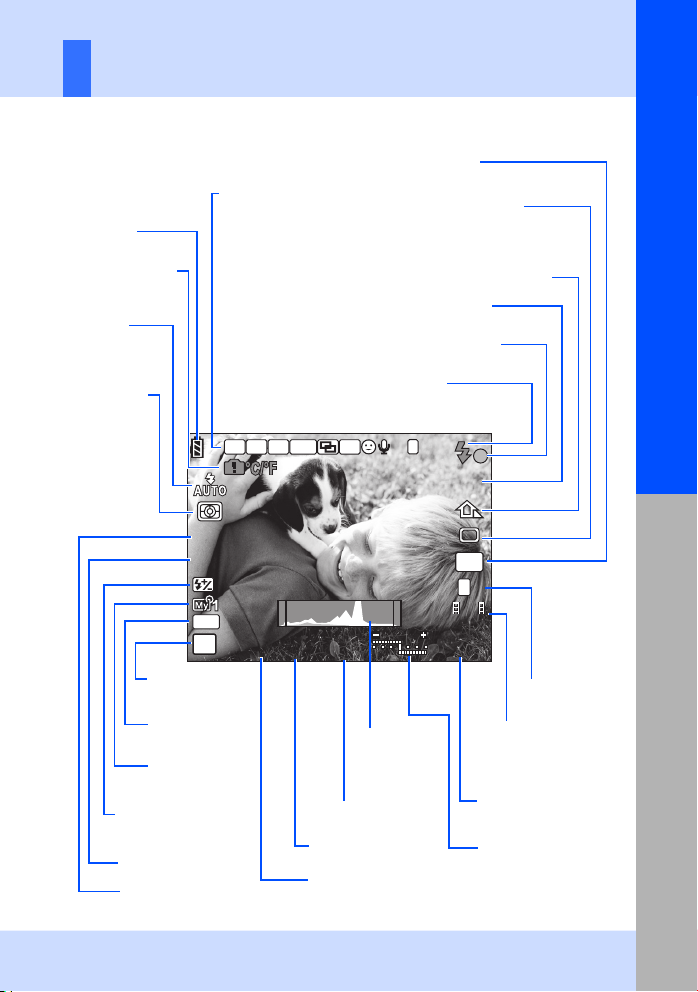
LCD monitor (Live view)
IS
0
j
You can use the LCD monitor to view the subject while shooting. Press the u button to
use live view. g“Using live view” (P. 35)
Aspect ratio
gP. 65
Sequential shooting
gP. 59
Self-timer gP. 60
Remote control gP. 60
White balance gP. 66
Picture mode
gP. 70
AF confirmation
mark gP. 15
Flash gP. 76
(blinks: charging in progress,
lights up: charging completed)
Battery check
gP. 13
Internal temperature
warning gP. 133
Flash mode
gP. 73
Metering mode
gP. 46
Card gP. 136
Super FP flash s gP. 79
RC mode q gP. 80
Auto bracket t
gP. 49, 51, 69, 77
Multiple exposure igP. 51
Home position p gP. 58
Face detection g gP. 38
MOVIE R gP. 84
Image stabilizer vws
gP. 62
Basic guide
S-AF
ISO
400
+2.0
AEL
P
Shooting mode
gP. 41-45
AE lock u
gP. 48
MYSET
gP. 100
Flash intensity control
gP. 76
ISO sensitivity gP. 50
AF mode gP. 53
FPCF
250
250
BKT
RC
HP
F5.6
+2.0
Exposure compensation
value gP. 47
Aperture value
gP. 41-45
Shutter speed
gP. 41-45
Histogram
gP. 39
0
0
2
j
4:34:3
S
F
HD
45:30
1023
1023
Movie record
modegP. 84
Available recording
timegP. 144
Number of storable
still pictures gP. 144
Exposure compensation
indicator
Flash intensity control
indicator gP. 76
Record mode
gP. 64
gP. 47
Names of parts and functions
7
EN
Page 8
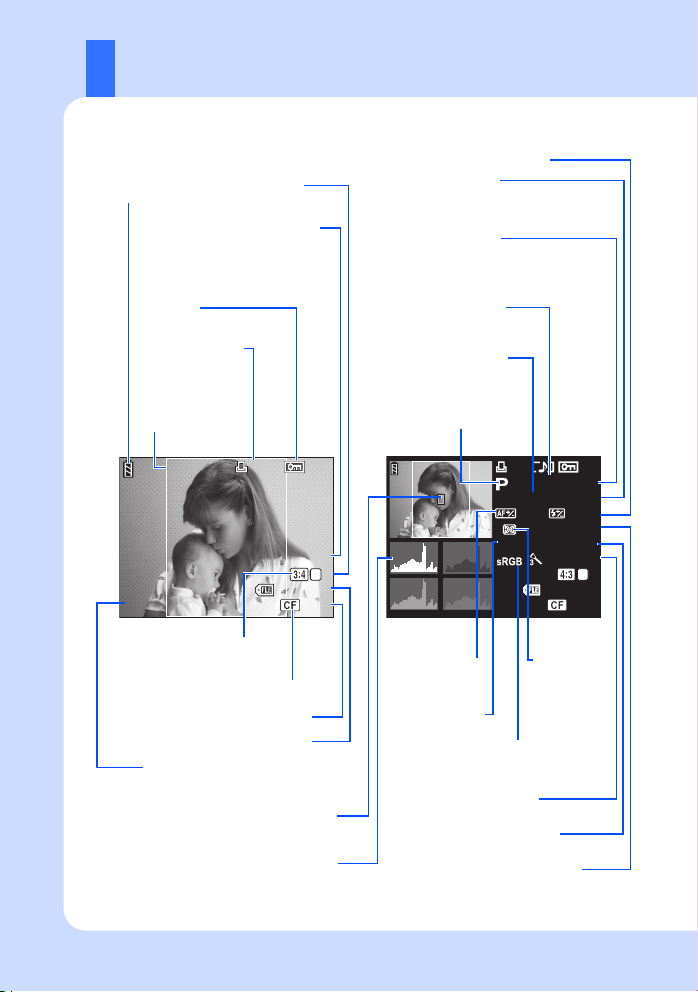
LCD monitor (Playback)
You can switch the monitor display using the INFO button.
g“Information display” (P. 89)
Flash intensity control gP. 76
Battery check
gP. 13
Record mode
gP. 64
Pixel count, compression rate
gP. 64
Focal length gP. 138
(The focal length is displayed in 1 mm units.)
Aperture value
gP. 41-45
Protect
gP. 97
Print reservation
Number of prints
gP. 121
Aspect border
gP. 65
2010.09.01
21:56
Aspect ratio
gP. 65, 115
Date and time gP. 14
x
10
[
4032x3024,1/8
Card gP. 136
Frame number
File number
AF target gP. 56
Histogram gP. 89
L
100-0015
15
Exposure compensation
gP. 47
]
N
Overall displaySimplified display
Shutter speed
gP. 41-45
Shooting mode
gP. 41-45
x
10
+
2.0
±
1.0
WBAUTO
AF adjustment
gP. 118
White balance
gP. 66
Picture mode gP. 70
White balance compensation
gP. 68
Color space gP. 114
ISO sensitivity gP. 50
250
45
ISO
A±0
NATURAL
100-0015
Metering
mode
gP. 46
F5.6
mm
±
0.0
100
G±0
L
15
N
EN
8
Page 9
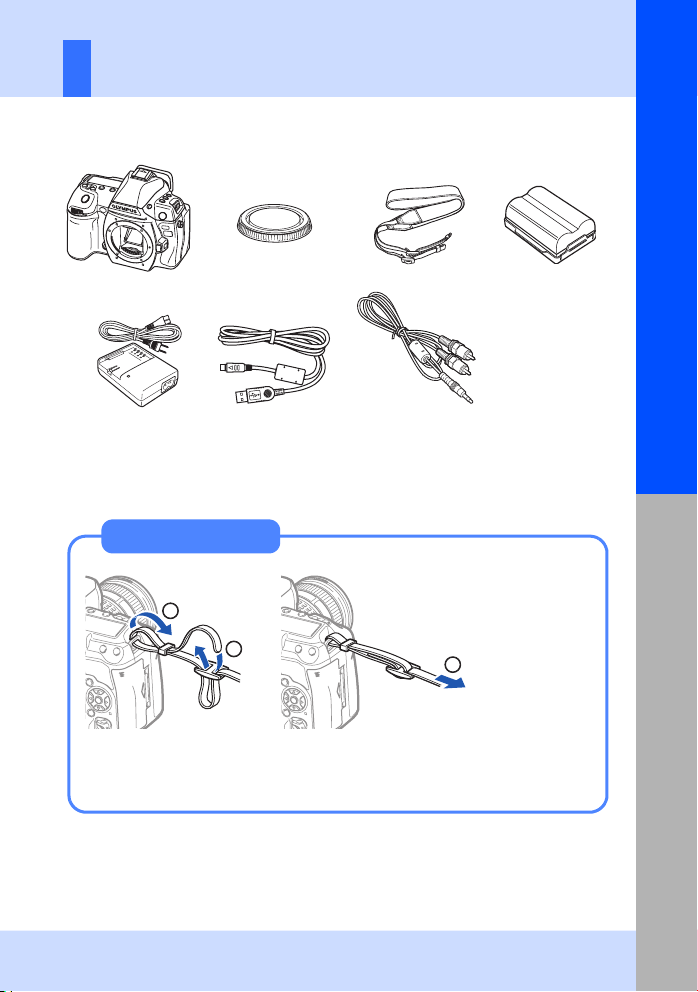
Unpack the box contents
The following items are included with the camera.
If anything is missing or damaged, contact the dealer from whom you purchased the camera.
Basic guide
Camera Body cap Strap BLM-5 Lithium
BCM-5 Lithium ion
charger
• OLYMPUS Setup CD-ROM
• Instruction manual
• Warranty card
USB cable AV cable (Monaural)
ion battery
Attaching the strap
1
Thread the strap as
indicated by the
arrows (1, 2).
2
Lastly, pull the strap tight
making sure that it is
fastened securely (3).
3
Attach the other end of
the strap to the other
eyelet in the same way.
Preparations for shooting
9
EN
Page 10
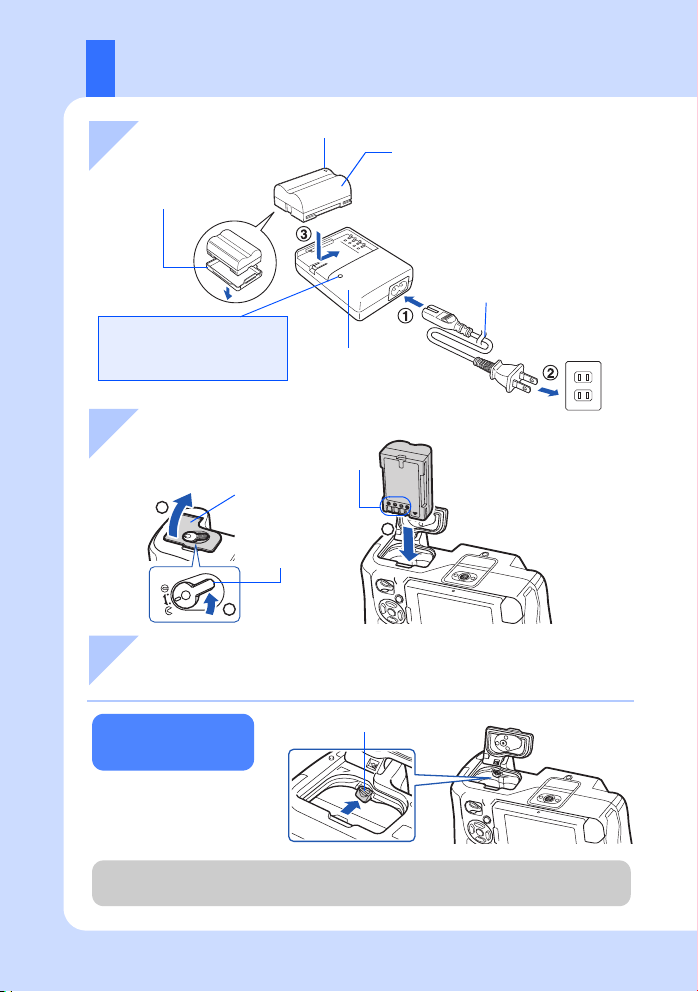
Preparing the battery
1 Charging the battery
Remove the protection
cap from the battery.
Amber light : Charging in progress
OFF : Charging completed
(Charging time: Approx. 3.5 hours)
Amber blinking: Charging error
X
BCM-5 Lithium
ion charger
BLM-5 Lithium ion
battery
AC cable
AC wall outlet
2 Loading the battery
Battery contact
terminals
2
Battery
compartment cover
Battery
compartment lock
1
3
3 Close the battery compartment cover and slide the battery
compartment lock in the direction of E
10
Unloading the
battery
Press the battery lock to
unlock the battery. Turn
the camera upside-down
to remove the battery.
It is recommended to set aside a backup battery for prolonged shooting in case the battery
in use drains.
EN
Battery lock
Page 11
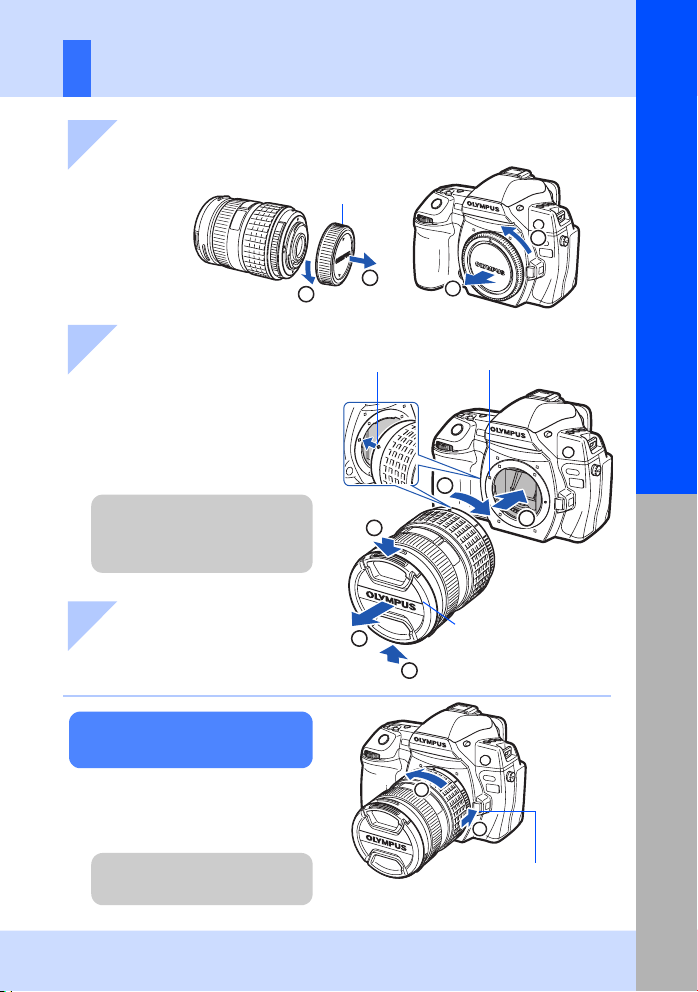
Attaching a lens to the camera
1 Remove the body cap from the camera
and the rear cap from the lens
Rear cap
1
Basic guide
2 Attach a lens to the camera
• Align the lens attachment mark (red)
on the camera with the alignment
mark (red) on the lens, then insert the
lens into the camera’s body (1).
• Rotate the lens in the direction
indicated by the arrow until you hear it
click (2).
• Make sure the power switch is
set to OFF.
• Do not press the lens release
button.
3 Remove the lens cap
3, 4)
(
Removing the lens from the
camera
While pressing the lens release button
(1), rotate the lens in the direction of
the arrow (2).
1
Alignment mark (Red)
4
2
3
2
Body cap
Lens attachment
mark (Red)
2
1
Lens cap
3
2
1
Preparations for shooting
• Make sure the power switch is
set to OFF.
Lens release button
11
EN
Page 12
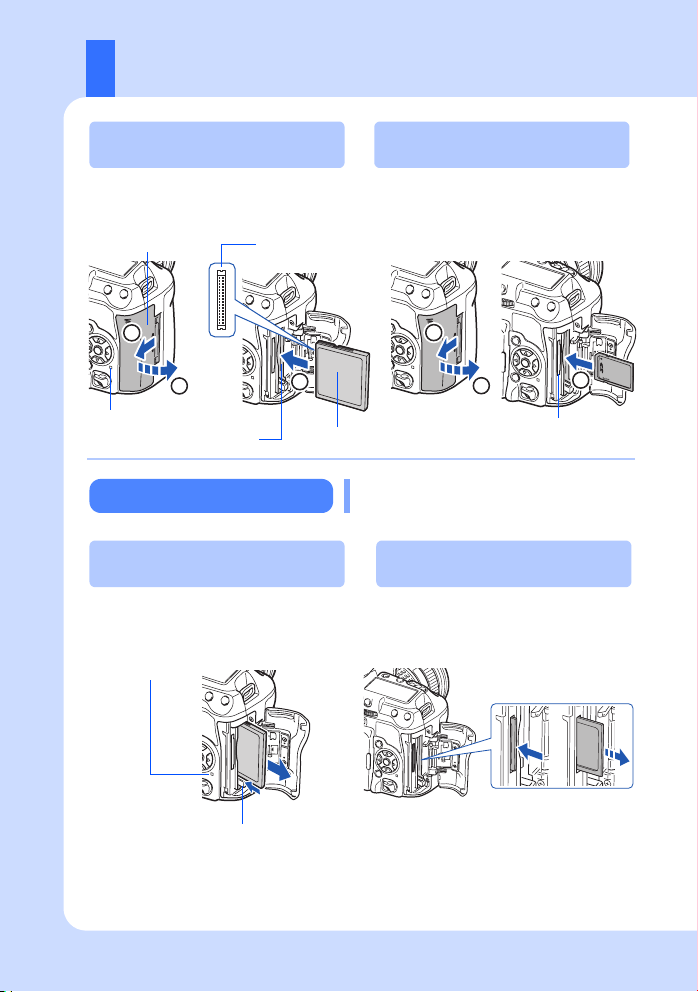
Loading the card
Compact Flash
Open the card cover (1, 2).
Insert the CF card (referred to as “card” in these
instructions) into the slot as far as it can go (
Card cover
3
Connector
1
2
Card access lamp
CF card slot
3
Removing the card
Compact Flash
• Press the eject button all the way in to
make it pop out.
• Pull out the card.
Card access lamp
SD Card
Open the card cover (1, 2).
Insert the SD/SDHC/SDXC card (referred to
).
as “card” in these instructions) until it locks in
place (3) .
1
2
Front side
Never open the card cover while the card
access lamp is blinking.
SD Card slot
SD Card
• Press the inserted card lightly and it will be
ejected.
• Pull out the card.
3
Eject button
• Turn off the camera before loading or removing the card.
• The power is turned off if you load or remove the card with the power on.
12
EN
Page 13
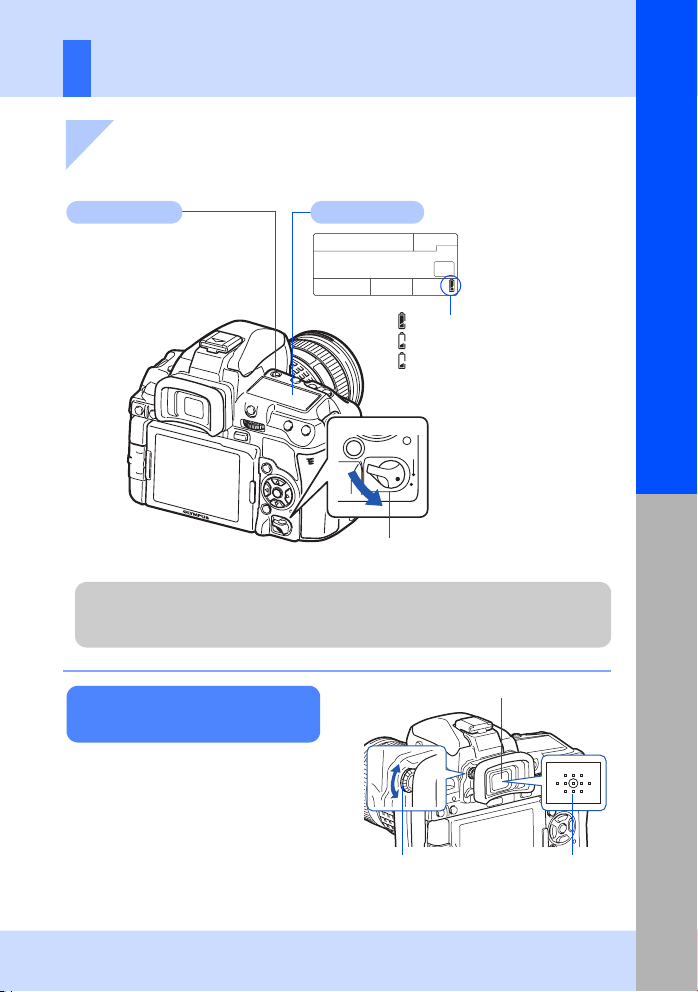
Power on
1 Set the camera’s power switch to ON
• To turn off the power, set the power switch to OFF.
Basic guide
LIGHT button
Turns the control panel light on
and off.
Dust reduction function operation
The dust reduction function is automatically activated when the camera is turned on. Ultrasonic
vibrations are used to remove dust and dirt from the image pickup device’s filter surface.
Adjusting the viewfinder’s
Control panel
Power switch
When the camera is
turned on, the battery
check is displayed on
the control panel.
Lit up (ready for use)
Lit up (battery power is low)
Blinks (charging required)
ON
OFF
Viewfinder
diopter
Adjust the viewfinder’s diopter in
accordance with your vision.
While looking through the viewfinder,
rotate the diopter adjustment dial little by
little.
When you can see the AF target clearly,
adjustment is complete.
Diopter adjustment dial AF target
Preparations for shooting
13
EN
Page 14
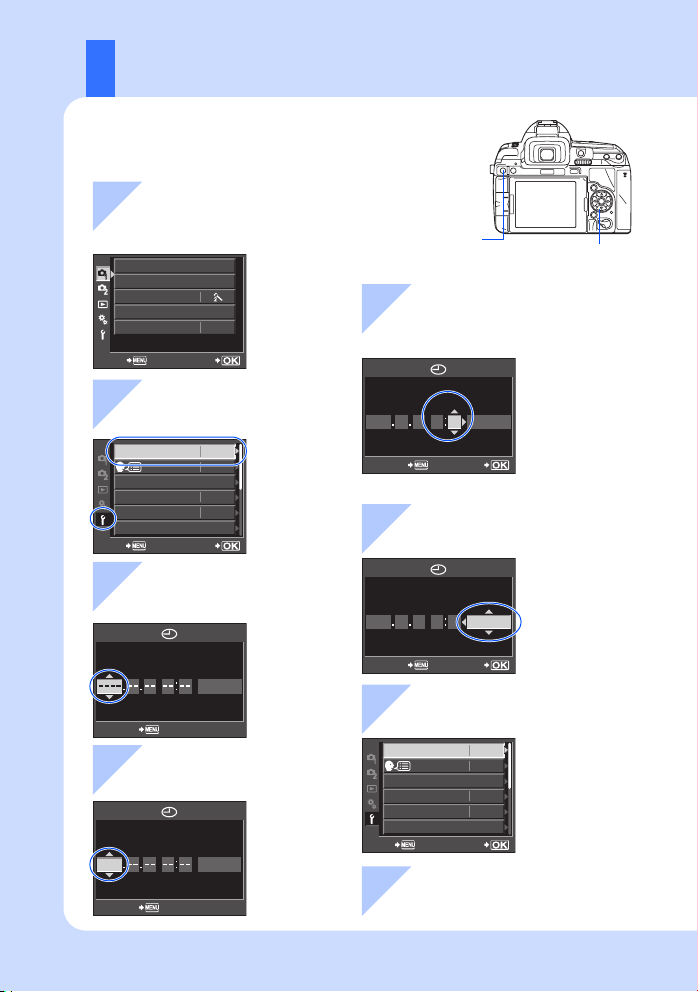
Setting the date/time
Dat
ith
e and time information is recorded on the card together w
the images. The file name is also included with the date and time
information. Be sure to set the correct date and time before using
the camera.
1 Press the MENU button
• The menu screen is displayed on
the LCD monitor.
CARD SETUP
RESET/MYSET
PICTURE MODE
D
IMAGE ASPECT
4:3
MENU button
5 Repeat this procedure until
the date and time are
completely set
BACK SET
Y
2 Use ac to select [d],
then press d
’--.--.
X
s
REC VIEW
c MENU DISPLAY
FIRMWARE
--
:
--
--
ENG.
SEC
5
ON
SETBACK
M D TIME
2010 09 01 14 00
• The time is displayed in the 24-hour format.
6 Use ac to select the
date format
3 Use ac to select
Y
[X], then press d
Y
MD TIME
Y/M/D
M D TIME
2010 09 01 14 00
7 Press the i button
CANCEL
4 Use ac to select [Y],
then press d
Y
M D TIME
2010
Y/M/D
X
s
REC VIEW
c MENU DISPLAY
FIRM
8 Press the MENU button
CANCEL
to exit
Arrow pad
acbd
Y/M/D
SETCANCEL
Y/M/D
SETCANCEL
’10.09.01
14:01
ENG.
SEC
5
ON
SETBACK
14
EN
Page 15

Shooting
1 Place the AF target on the
subject while viewing
through the viewfinder
Viewfinder
Basic guide
Shutter button
2 Adjust the focus
Press the shutter
button halfway.
Viewfinder
AF target
Aperture
value
AF confirmation mark
• The focus is locked when a beep tone is output. The AF confirmation mark and the AF
target in focus light up in the viewfinder.
• The shutter speed and aperture value that have been set automatically by the camera are
displayed.
• The super control panel is not displayed while the shutter button is pressed.
Shutter speed
Control panel
Card access
lamp
3 Release the shutter
Press the shutter button all
the way (fully).
• The shutter sounds and the picture is taken.
• The card access lamp blinks and the camera starts recording the picture.
Preparations for shooting
Never remove the battery or card while the card access lamp is blinking. Doing so could
destroy stored pictures and prevent storage of pictures you have just taken.
15
EN
Page 16
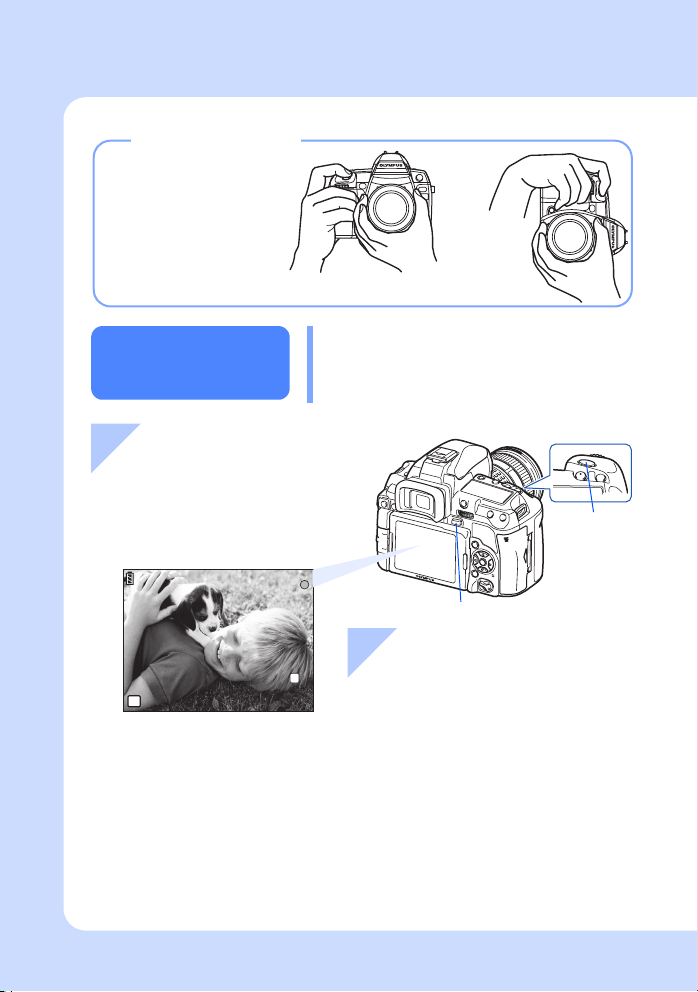
Holding the camera
Keep your fingers and the
strap away from the lens,
flash, and the white
balance sensor.
Horizontal grip Vertical grip
Taking a picture
while viewing the
monitor
1 Press the u (live
view) button to switch
to live view
• The subject is displayed on the
LCD monitor.
ISO-A
200
P
250
250
F5.6
It is possible to use the LCD monitor as a
viewfinder and check the subject’s composition,
or shoot while viewing an enlarged display on
the LCD monitor.
g“Using live view” (P. 35)
u button
2 Press the shutter button to
L
38
38
N
take the picture
• The picture is taken with the focus adjusted.
Shutter button
16
EN
Page 17
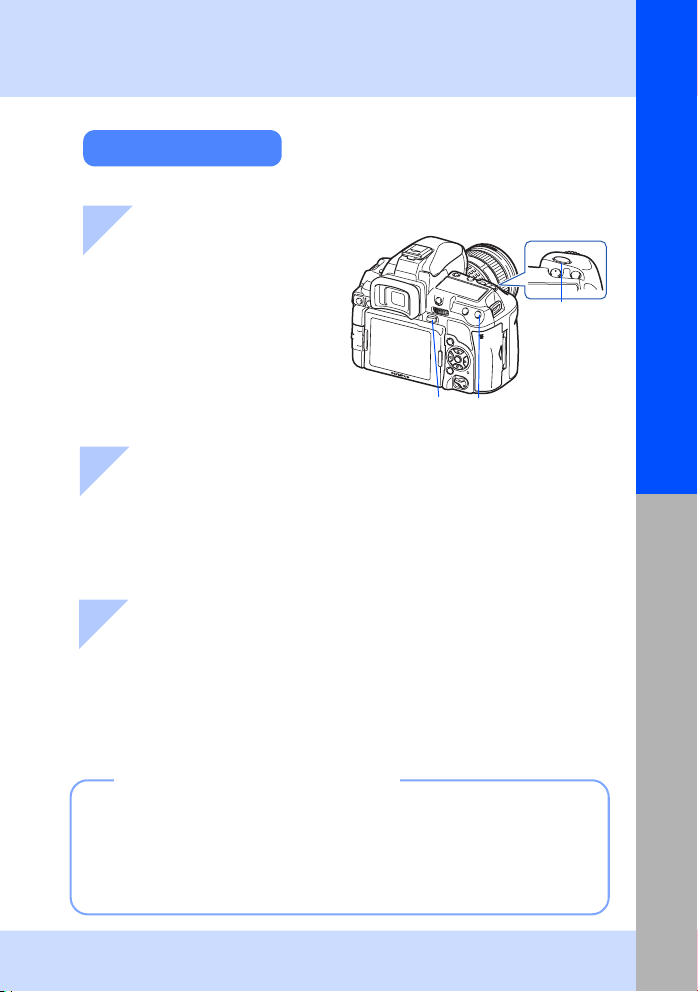
Basic guide
Recording a movie
During live view shooting, you can record a movie.
1 Press the u (live view)
button to switch to live
view
• The subject is displayed on the
LCD monitor.
u button
n button
2 Adjust the focus
• Press the shutter button halfway.
3 Press the n button to begin recording
• Press the n button again to end recording.
• During recording a movie, press the shutter button to shoot a still picture.
Shutter
button
Preparations for shooting
When the camera stops operating
If no operations are performed for approximately 8 seconds while the camera is
on, the monitor backlight gets darker to save battery power. (when the super
control panel is lit). If no operations are performed for approximately one minute
thereafter, the camera enters the sleep mode (stand-by) and stops operating. The
camera activates again when you touch any button (the shutter button, q button,
etc.). g“BACKLIT LCD (Backlight timer)” (P. 109), “SLEEP” (P. 108)
17
EN
Page 18
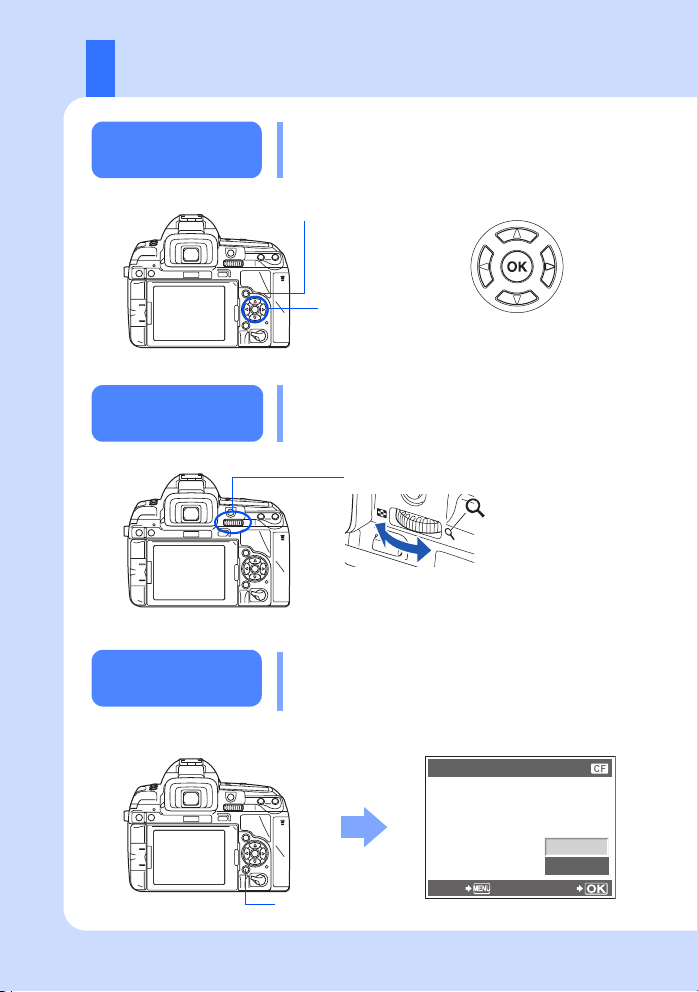
Playback/Erasing
Playing back
images
Close-up
playback
Erasing images
Pressing the q button displays the last picture
taken.
q button
Displays the
previous
frame
Arrow pad
Each time you turn the main dial towards U, the
image is incrementally enlarged from 2× to 14×.
Main dial
Play back the image you want to erase and press
the D button.
Use ac to select [YES] and press the i
button to erase.
Use k to forward the frames.
Displays the
next frame
18
EN
D button
ERASE
YES
NO
BACK SET
Page 19
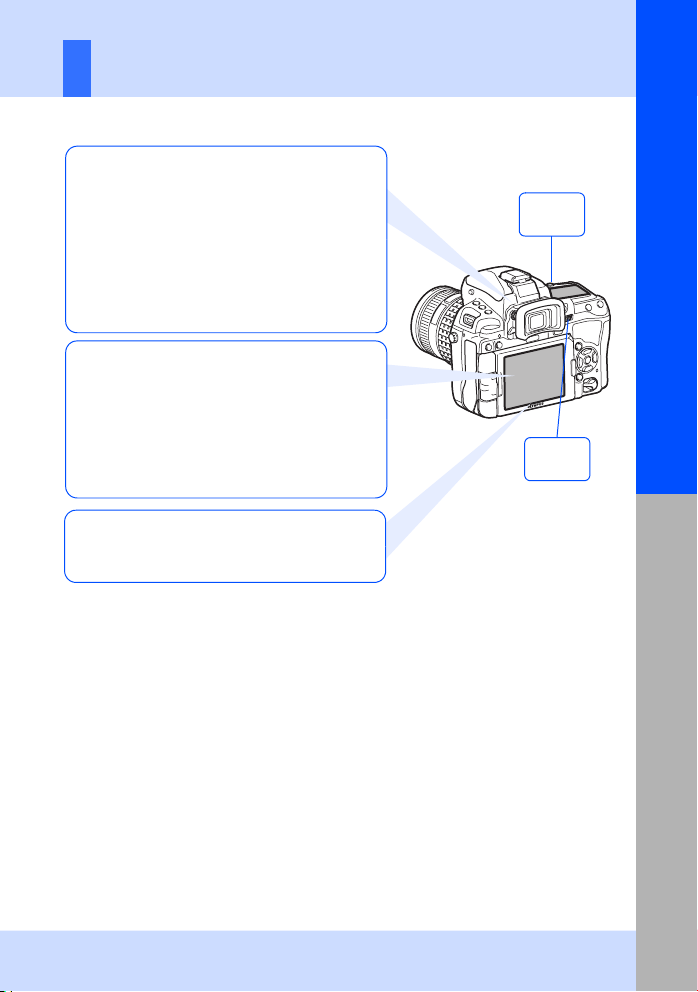
Basic operations
There are three basic ways to operate this camera.
Using the direct buttons to operate the
camera gP. 20
You can make the function settings with the main
dial or sub dial and the direct buttons assigned to
a function. Setting information is displayed in the
viewfinder and on the control panel and super
control panel while you are setting a function.
This is useful for operating the camera while
composing the subject in the viewfinder and for
quickly operating the camera while checking the
settings on the control panel.
Setting while looking at the super control
panel gP. 21
You can make the function settings with the
super control panel on the LCD monitor. You can
use the super control panel to view the current
settings and directly change the settings.
During live view, you can make the function
settings with the live control (gP. 37) while
checking the actual image that will be recorded.
Setting on the menu gP. 22
You can use the menu to set shooting and
playback settings and customize camera
functions.
Basic guide
Sub dial
k
Main dial
j
Basic operations
19
EN
Page 20
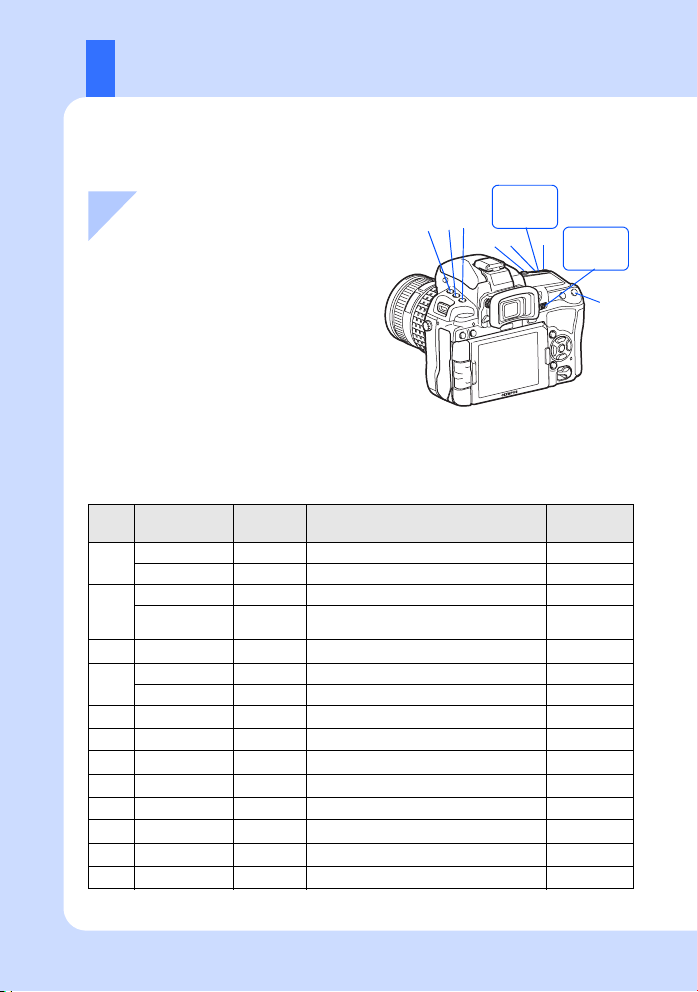
Using the direct buttons to operate the camera
There are two ways to use the direct buttons.
Sub dial
4
k
5
6
Main dial
j
7
P. 59-60
1 While holding down a direct
button, turn the main dial or sub
dial
• Release the button to set the function.
321
After pressing one or two
buttons at the same time, turn
the main dial or sub dial
• The function remains selected for
approximately 8 seconds. You can turn
the dial and set the function during that
time. If no operations are performed
during that time, the setting for that
function is then set. g“BUTTON
TIMER” (P. 107)
List of direct buttons
No.
1+2
2+4
3+5
4+5
5+6
Direct
buttons
1
2
3
4
5
6
7
AF
d
MODE
</Y/j
AF+MODE
# j Sets flash mode P. 73
w k Flash intensity control P. 76
WB j/k Sets white balance P. 66
MODE + WB j/k WB bracketing P. 69
F j/k Exposure compensation P. 47
w+F j/k Flash intensity control P. 76
WB + F j/k WB compensation P. 68
ISO j/k Sets ISO sensitivity P. 50
F + ISO j/k RESET/MYSET P. 101
P j/k AF target selection P. 56
Dial Function Ref. page
j Sets AF mode P. 53
k Sets metering mode P. 46
j Shooting mode (P/A/S/M, etc.) P. 41
Remote control/Self-timer/Sequential
k
shooting
j/k AE bracketing P. 49
20
EN
Page 21
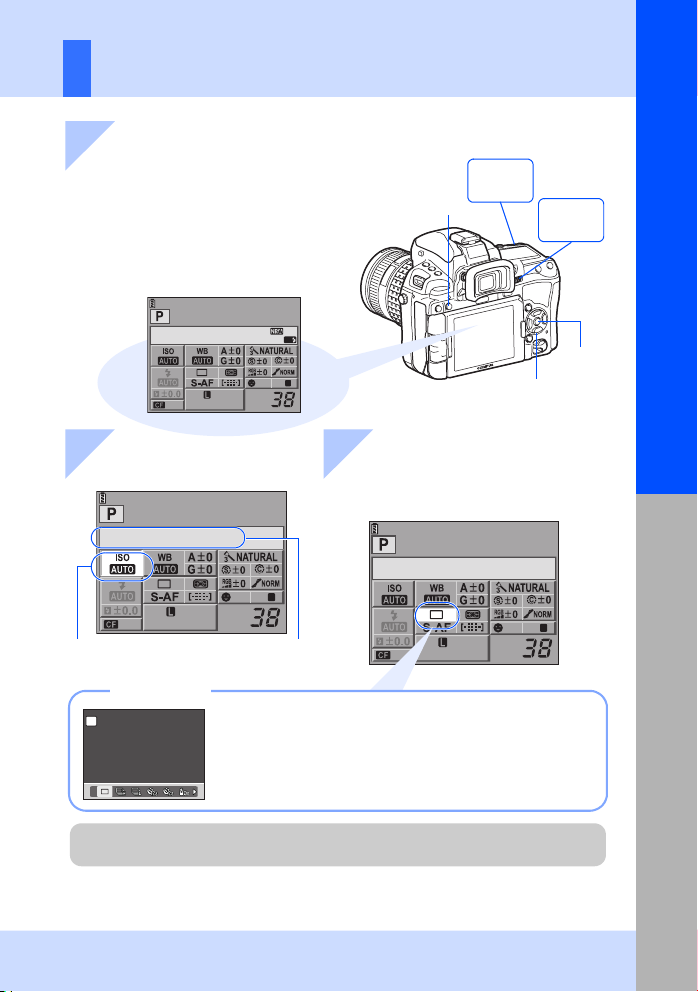
Setting while looking at the super control panel
1 Press the INFO button to
display the super control panel
• Press the INFO button again to turn off the
super control panel.
• During live view, the live control is displayed.
g“Using the live control to operate the
camera” (P. 37)
g“KCONTROL SETTINGS” (P. 109)
INFO button
Sub dial
k
Main dial
j
Basic guide
2010. 09.01
arge
Normal
2 Press the i button
AF
1
OFF
ISIS
p Arrow pad
3 Use p to move the cursor to
the function you want to set,
and change the setting with
the dial
RECOMMENDED ISO
j /< /Y
1
OFF
ISIS
Displays the selected
function name
arge
Normal
OFF
1
ISIS
Cursor lights
arge
Normal
Direct menu
P
SINGLE
SINGLE
SINGLE
For details on the functions that can be set with the super control panel, refer to “Super
control panel” (gP. 6).
Press the i button to display the direct menu indicated at
the position of the cursor. You can also use the direct menu to
change the setting. After changing the setting, press the i
button to confirm your setting. If no operation is made within a
few seconds, your setting is confirmed and the super control
panel is displayed.
i button
Basic operations
21
EN
Page 22

Setting on the menu
1 Press the MENU button
to display the menu
CARD SETUP
RESET/MYSET
PICTURE MODE
D
Operation
guide
Press the MENU button
to go back one screen
IMAGE ASPECT
BACK SET
Press the i button
to confirm the setting
4:3
MENU button
2 Use ac to select a tab, then press d
W Shooting menu 1
X Shooting menu 2
q Playback menu
c Custom menu : Customizes shooting functions. This
menu is further divided into 10 tabs, A through J.
d Setup menu : Sets the basic functions of the camera.
Function
3 Use ac to select a
function and d to go
to the setting screen
IMAGE STABILIZER
BRACKETING
MULTIPLE EXPOSURE
RC MODE
SETBACK
4 Press the i button to confirm the setting
• Press the MENU button repeatedly to exit the menu.
Sub dial
k
p Arrow pad
Tab
IMAGE STABILIZER
BRACKETING
MULTIPLE EXPOSURE
# RC MODE
The current setting is displayed
d
IMAGE STABILIZER
BRACKETINGג
MULTIPLE EXPOSURE
RC MODE
IS.1
OFF
OFF
Main dial
j
i button
IS.1
OFF
OFF
SETBACK
IS.1
IMAGE STABILIZER
I.S. 1
OFF
OFF
OFF
OFF
FOCAL LENGTH
50 mm
SETBACK
22
EN
Using the dials to select a menu
• Selecting a function and rotating
the main dial automatically
4:3
changes the tab and allows you to
select a function on the next tab.
j
CARD SETUP
RESET/MYSET
PICTURE MODE
D
IMAGE ASPECT
SETBACK SETBACK
(ac)
4:3
k
(bd)
CARD SETUP
RESET/MYSET
PICTURE MODE
D
IMAGE ASPECT
j
For details on the funct ions that can be set with the menu, refer to “Menu directory” (gP. 146).
Page 23
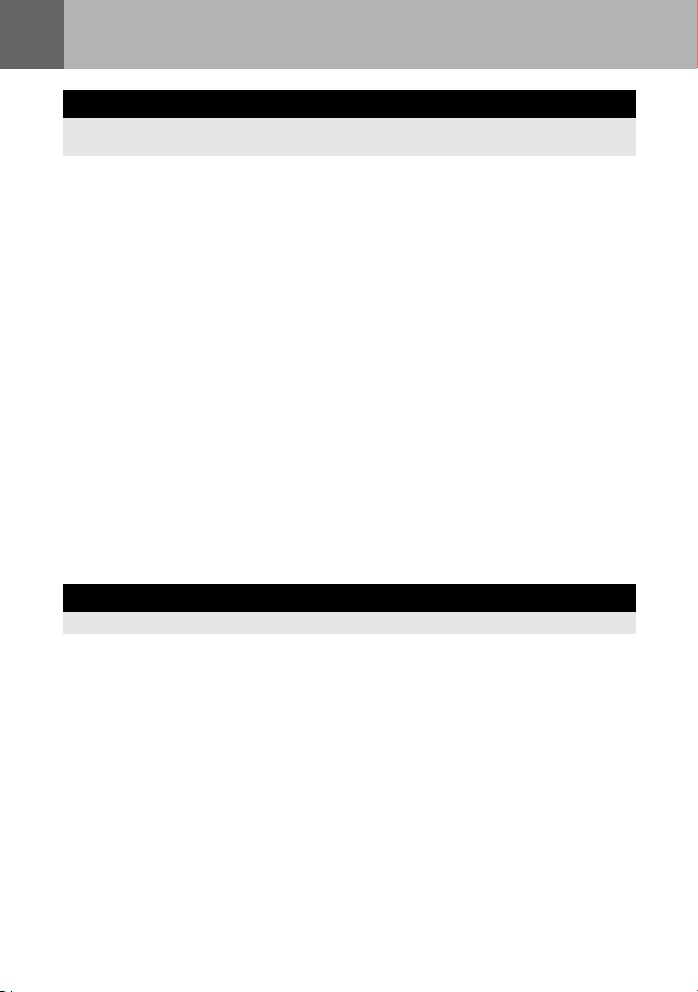
Table of Contents
Basic guide 2
Identifies the camera part names and describes the basic steps for shooting and
playback.
Names of parts and functions........................................................................................2
Preparations for shooting ..............................................................................................9
Basic operations ..........................................................................................................19
Camera..........................................................................................................2
Viewfinder......................................................................................................4
Control panel.................................................................................................5
Super control panel.......................................................................................6
LCD monitor (Live view)................................................................................7
LCD monitor (Playback) ................................................................................8
Unpack the box contents...............................................................................9
Preparing the battery...................................................................................10
Attaching a lens to the camera....................................................................11
Loading the card..........................................................................................12
Power on .....................................................................................................13
Setting the date/time ...................................................................................14
Shooting ......................................................................................................15
Playback/Erasing.........................................................................................18
Basic operations..........................................................................................19
Using the direct buttons to operate the camera ..........................................20
Setting while looking at the super control panel..........................................21
Setting on the menu ....................................................................................22
1 Using live view 35
Functions and operations available only during live view will be explained.
Activating live view ......................................................................................................35
Taking a picture using live view...................................................................................36
Using the live control to operate the camera ...............................................................37
Using the face detection function ................................................................................38
Taking a picture using manual focus ...........................................................................38
Switching the information display ................................................................................39
Taking a picture while comparing the effect ................................................................40
Enlarged display operation..........................................................................................40
Functions available during live view............................................................35
23
EN
Page 24
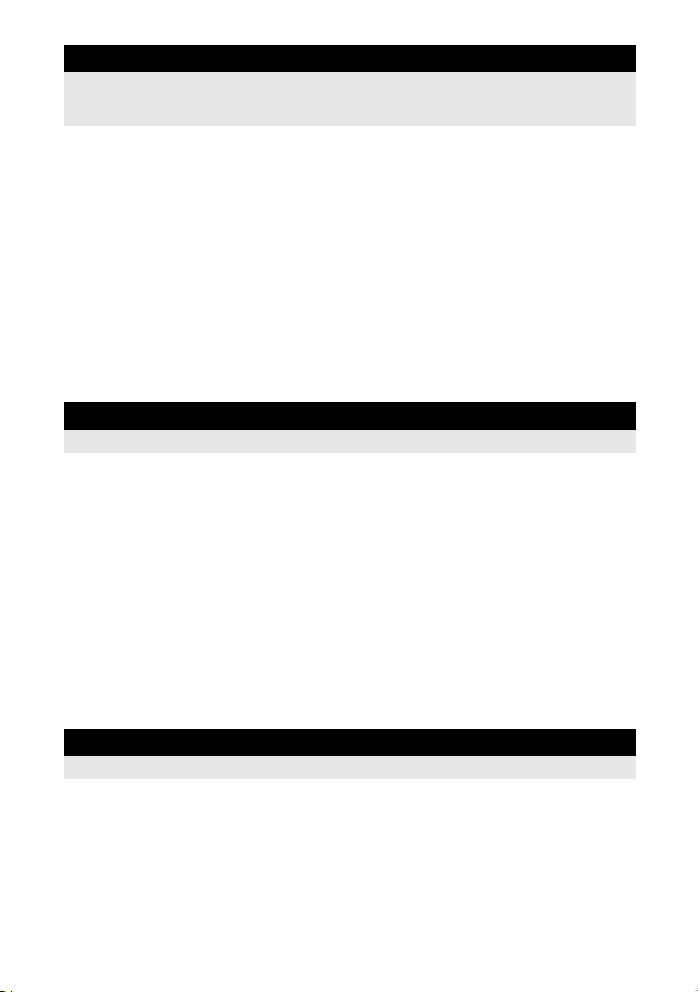
2 Exposure 41
Describes functions related to exposure, which is important for shooting. These functions
are for determining the aperture value, shutter speed, and other settings by measuring the
brightness in the picture.
Program shooting ........................................................................................................41
Aperture priority shooting ............................................................................................42
Shutter priority shooting...............................................................................................43
Manual shooting ..........................................................................................................44
Bulb shooting...............................................................................................................45
Preview function ..........................................................................................................46
Changing the metering mode......................................................................................46
Exposure compensation..............................................................................................47
AE lock ........................................................................................................................48
AE bracketing ..............................................................................................................49
ISO sensitivity setting ..................................................................................................50
ISO bracketing.............................................................................................................51
Multiple exposure ........................................................................................................51
3 Focusing and shooting functions 53
Describes the optimal focusing methods according to the subject and shooting conditions.
AF mode selection.......................................................................................................53
AF target selection.......................................................................................................56
Sequential shooting.....................................................................................................59
Self-timer shooting.......................................................................................................60
Remote control shooting..............................................................................................60
Anti-shock....................................................................................................................62
Image stabilizer ...........................................................................................................62
S-AF (single AF)..........................................................................................53
C-AF (continuous AF) .................................................................................54
MF (manual focus) ......................................................................................54
Simultaneous use of S-AF mode and MF mode (S-AF+MF) ......................55
Simultaneous use of C-AF mode and MF mode (C-AF+MF)......................55
Registering an AF target mode ...................................................................58
4 Record mode, white balance, and picture mode 64
Describes image adjustment functions specific to digital cameras.
Selecting the record mode...........................................................................................64
Setting the image aspect.............................................................................................65
Selecting the white balance.........................................................................................66
24
EN
Recording formats.......................................................................................64
Selecting the record mode ..........................................................................65
Setting the auto/preset/custom white balance ............................................67
WB compensation.......................................................................................68
Setting the one-touch white balance...........................................................69
Page 25
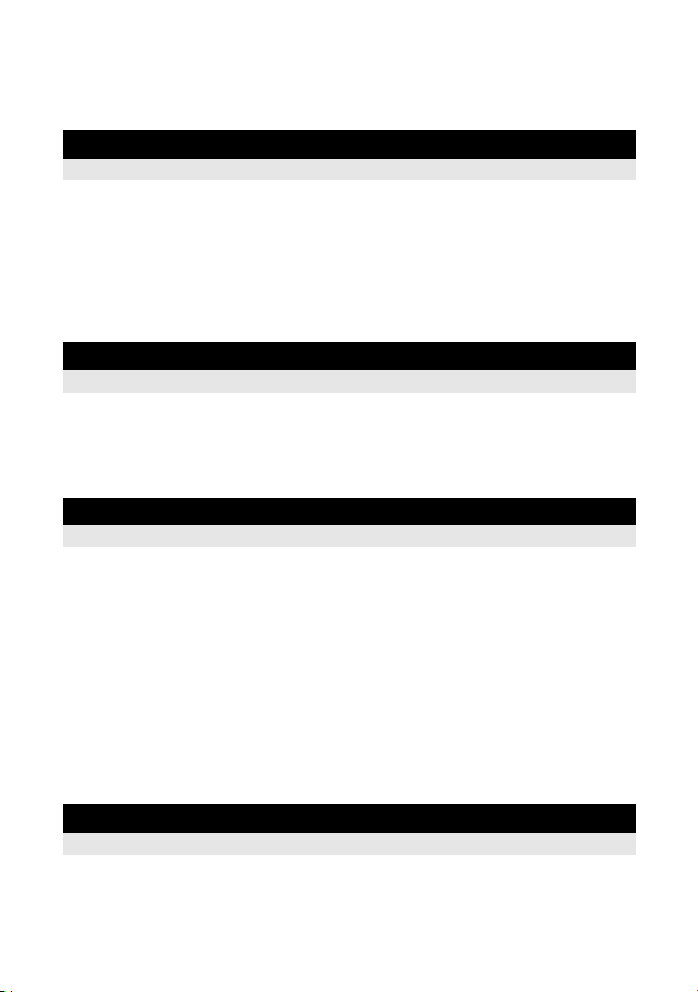
WB bracketing .............................................................................................................69
Picture mode ...............................................................................................................70
Noise reduction............................................................................................................72
Noise filter....................................................................................................................72
5 Flash shooting 73
Describes how to shoot with the built-in flash and an external flash.
Flash mode setting ......................................................................................................73
Built-in flash shooting ..................................................................................................76
Flash intensity control..................................................................................................76
Flash bracketing ..........................................................................................................77
External flash shooting ................................................................................................78
Shooting with the Olympus wireless RC flash system.................................................80
Using commercially available flashes..........................................................................82
6 Recording and viewing movies 83
Describes movie recording method and functions.
Recording movies........................................................................................................83
Viewing movies............................................................................................................85
Changing the movie record mode ...............................................................84
Recording sound .........................................................................................84
7 Playback functions 86
Describes the functions for image playback.
Single-frame/Close-up playback..................................................................................86
Light box display..........................................................................................................87
Index display/Calendar display....................................................................................88
Information display ......................................................................................................89
Slideshow ....................................................................................................................90
Rotating images...........................................................................................................91
Playback on TV ...........................................................................................................91
Editing still images.......................................................................................................93
Image overlay ..............................................................................................................95
Copying images...........................................................................................................96
Protecting images........................................................................................................97
Erasing images............................................................................................................98
8 Setup functions 99
Describes the basic settings for using the camera.
Setup Menu .................................................................................................................99
X (Date/time setting) ................................................................................99
W (Changing the display language) ......................................................99
s (Monitor brightness adjustment)...........................................................99
25
EN
Page 26
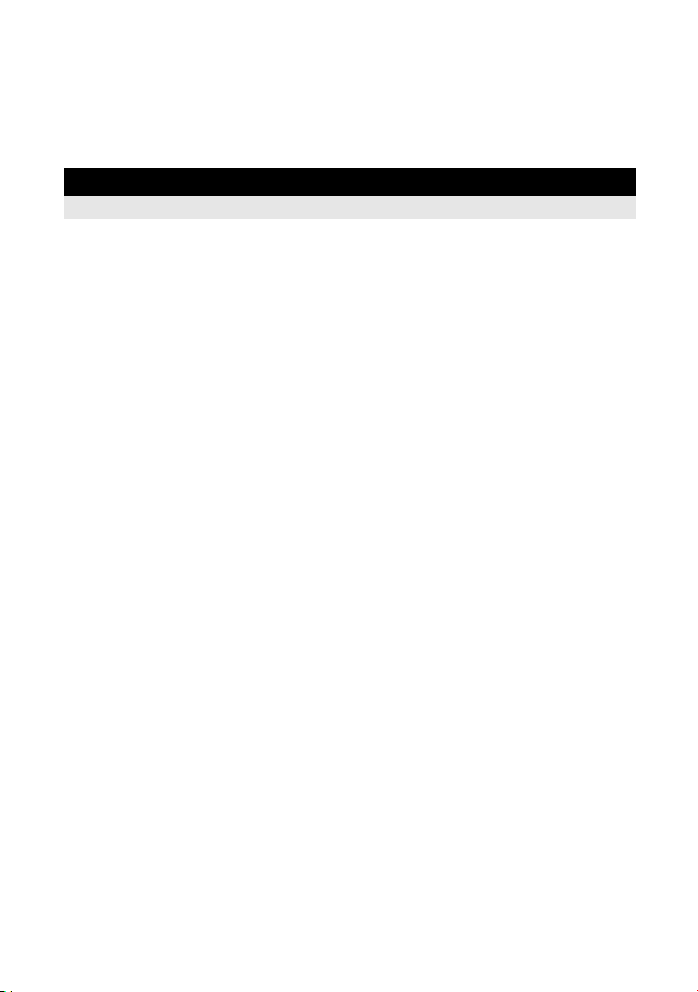
REC VIEW ..................................................................................................99
cMENU DISPLAY......................................................................................99
RESET/MYSET .........................................................................................................100
FIRMWARE...............................................................................................100
Setting MYSET..........................................................................................100
Resetting the settings................................................................................101
9 Customizing your camera 102
Describes how to customize the camera’s settings.
R AF/MF ...................................................................................................................102
S BUTTON/DIAL ......................................................................................................104
T RELEASE/j.......................................................................................................108
U DISP/8/PC..........................................................................................................108
26
EN
AF AREA...................................................................................................102
P SET UP..............................................................................................102
RESET LENS............................................................................................102
BULB FOCUSING.....................................................................................102
FOCUS RING............................................................................................103
MF ASSIST ...............................................................................................103
PSET HOME.........................................................................................103
PD AFL......................................................................................................103
AF ILLUMINAT. (AF Illuminator) ...............................................................103
C-AF LOCK ...............................................................................................103
AF AREA POINTER..................................................................................103
AF SENSITIVITY.......................................................................................103
DIAL FUNCTION.......................................................................................104
DIAL DIRECTION .....................................................................................104
AEL/AFL....................................................................................................105
AEL/AFL MEMO........................................................................................106
BUTTON FUNCTION................................................................................106
BUTTON TIMER .......................................................................................107
A......................................................................................................107
RLS PRIORITY S/RLS PRIORITY C........................................................108
O fps.....................................................................................................108
HDMI .........................................................................................................108
VIDEO OUT ..............................................................................................108
SLEEP.......................................................................................................108
LIVE VIEW BOOST...................................................................................109
g FACE DETECT....................................................................................109
G/INFO SETTINGS ................................................................................109
KCONTROL SETTINGS ........................................................................109
HISTOGRAM SETTINGS .........................................................................109
BACKLIT LCD (Backlight timer)................................................................109
8 .............................................................................................................109
VOLUME ...................................................................................................109
USB MODE ...............................................................................................110
LEVEL GAUGE.........................................................................................110
Page 27
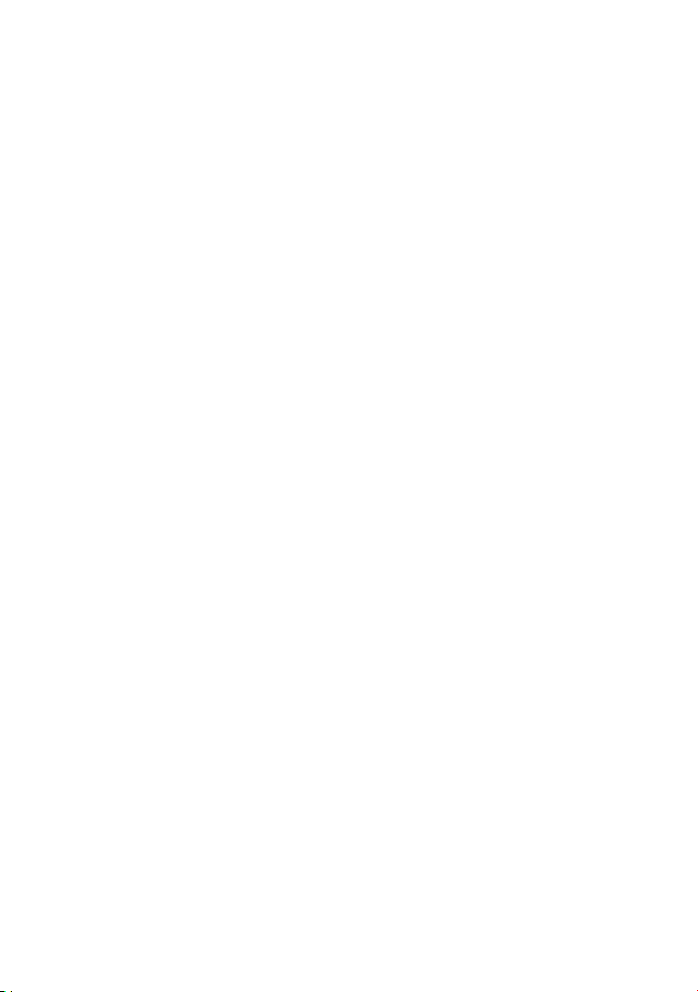
4 h TIMER (Auto power off).......................................................................111
V EXP/e/ISO ........................................................................................................111
W # CUSTOM..........................................................................................................112
X K/ASPECT/COLOR/WB ....................................................................................113
Y RECORD/ERASE .................................................................................................115
Z MOVIE .................................................................................................................117
K UTILITY ..........................................................................................................117
PICTURE MODE SETTINGS....................................................................111
EV STEP ...................................................................................................111
METERING ...............................................................................................111
AELMetering..............................................................................................111
ISO STEP..................................................................................................111
ISO-AUTO SET.........................................................................................111
ISO-AUTO.................................................................................................112
BULB TIMER.............................................................................................112
ANTI-SHOCK z ......................................................................................112
#X-SYNC. ................................................................................................112
#SLOW LIMIT..........................................................................................112
w+F .......................................................................................................112
NOISE REDUCT. (Noise Reduction) ........................................................113
NOISE FILTER..........................................................................................113
WB.............................................................................................................113
ALL >...................................................................................................113
COLOR SPACE ........................................................................................114
SHADING COMP. .....................................................................................114
K SET.....................................................................................................114
PIXEL COUNT ..........................................................................................114
ASPECT SHOOTING................................................................................115
QUICK ERASE..........................................................................................115
RAW+JPEG ERASE .................................................................................115
FILE NAME ...............................................................................................116
EDIT FILENAME .......................................................................................116
PRIORITY SET .........................................................................................116
dpi SETTING.............................................................................................116
r/......................................................................................................116
COPYRIGHT SETTINGS..........................................................................117
MOVIE R...................................................................................................117
PIXEL MAPPING.......................................................................................117
EXPOSURE SHIFT...................................................................................117
CLEANING MODE ....................................................................................117
EXT. WB DETECT ....................................................................................117
AF FOCUS ADJ. .......................................................................................118
AA BATTERY TYPE..................................................................................119
WARNING LEVEL...............................................................................120
LEVEL ADJUST ........................................................................................120
27
EN
Page 28

10 Printing 121
Describes how to print your pictures.
Print reservation (DPOF)...........................................................................................121
Direct printing (PictBridge).........................................................................................123
Print reservation........................................................................................121
Single-frame reservation...........................................................................121
All-frame reservation.................................................................................122
Resetting the print reservation data ..........................................................123
Connecting the camera to a printer...........................................................124
Easy printing .............................................................................................124
Custom printing.........................................................................................125
11 Using the OLYMPUS Viewer 2 / [ib] 127
Describes how to transfer and store your camera images to a computer.
Windows....................................................................................................127
Import and store the image without OLYMPUS Viewer 2 or [ib]................................129
Macintosh..................................................................................................128
12 Shooting tips and maintenance 130
Refer to this section for troubleshooting and camera maintenance information.
Shooting tips and information....................................................................................130
Error codes................................................................................................................132
Camera maintenance ................................................................................................134
Cleaning and storing the camera ..............................................................134
Cleaning mode k Removing dust............................................................135
Pixel mapping k Checking the image processing functions .................... 135
13 Information 136
Refer to this section for information on optional accessories, camera specifications, and
other useful shooting information.
Card basics................................................................................................................136
Battery and charger...................................................................................................137
Using your charger abroad........................................................................................137
Interchangeable lenses .............................................................................................138
Program line diagram (P mode)................................................................................140
Flash synchronization and shutter speed..................................................................141
Exposure warning display..........................................................................................141
Flash modes that can be set by shooting mode........................................................142
White balance color temperature...............................................................................143
28
EN
Usable cards .............................................................................................136
Formatting the card...................................................................................136
ZUIKO DIGITAL interchangeable lens......................................................138
ZUIKO DIGITAL lens specifications..........................................................139
Page 29
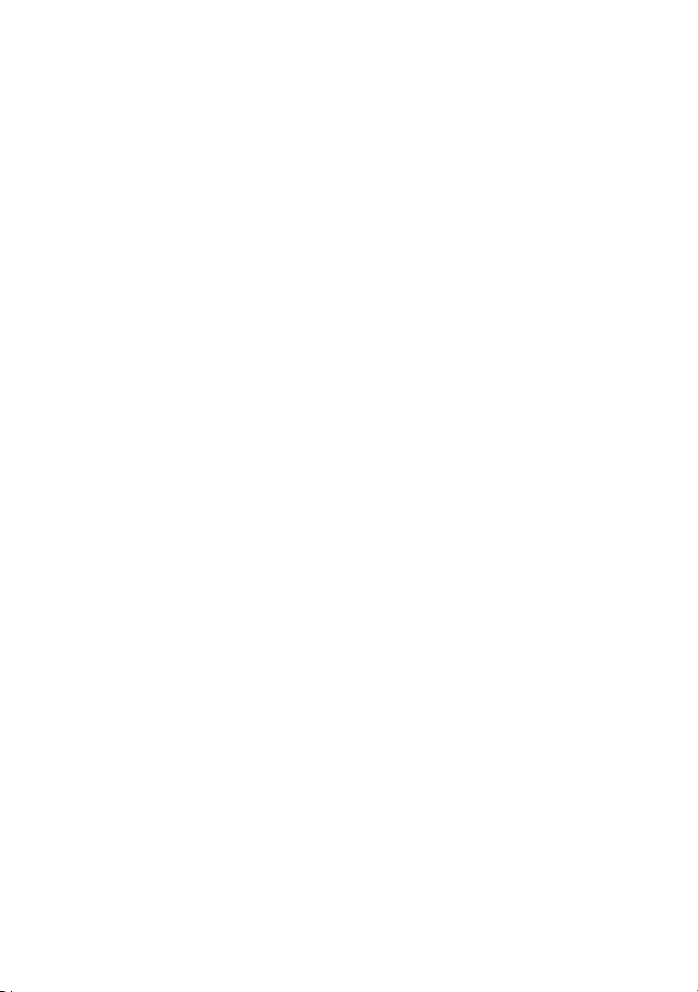
Record mode and file size/number of storable still pictures ......................................144
Functions that can be registered with MYSET setting...............................................145
Menu directory...........................................................................................................146
Specifications ............................................................................................................153
SAFETY PRECAUTIONS..........................................................................................156
Index..........................................................................................................................163
29
EN
Page 30

Quick reference
Shooting
Correct focus cannot be
obtained
Focusing on one area
Taking pictures of nearby
subjects
Taking pictures while
checking the results
Extending the useful life of
the battery
Increasing the number of
pictures that can be taken
30
EN
Select the AF target and take the picture. P. 56
The minimum shooting distance varies depending on
the lens. Move to the minimum shooting distance of the
lens from the subject and take a picture.
The camera may be having difficulty focusing on the
subject with auto focus. Use MF to fix the distance of the
focus.
It may be easier to focus, even in low light situations,
when using the AF illuminator.
Select the AF target and take the picture using the
desired AF target.
Use MF. It may be helpful to focus while using live view
with an enlarged image.
Set [AF SENSITIVITY] to [SMALL] and focus using a
smaller area.
Use macro lens for close-up shots. P. 138
During live view, you can take a picture while checking
the white balance, exposure compensation, picture
mode, and other settings on the LCD monitor.
You can take a picture while using the live multi view
display to compare the effect of white balance or
exposure compensation.
You can use the preview function to check the depth of
field at a selected aperture value.
You can use live view to check the set exposure
conditions.
You can use [TEST PICTURE] to check the image on
the LCD monitor without recording the image to a card.
Pressing the shutter button halfway, playing back
images, and using the live view function over a long
period consumes considerable battery power. Limiting
these actions will help extend the useful life of the
battery.
Set [SLEEP] so that the camera enters sleep mode
faster.
Set [BACKLIT LCD] so that the backlight turns off
faster.
Reduce the pixel count and compression rate settings.
You can insert two types of cards.
P. 138
P. 54,
P. 131
P. 103
P. 56
P. 38,
P. 40,
P. 54
P. 103
P. 35
P. 40
P. 46
P. 109
P. 106
k
P. 108
P. 109
P. 64,
P. 114
P. 12,
P. 136
Page 31

Taking pictures in low light
situations without using
the flash
Setting the camera to fire
the flash automatically in
low light situations
Taking pictures without
whites appearing too white
or blacks appearing too
dark
Taking monotone pictures
Taking pictures of a
subject against backlight
Brightening a dark backlit
image
Taking pictures with a
blurred background
Taking pictures that stop
the subject in motion or
convey a sense of motion
Taking pictures with the
correct color
Increase the ISO sensitivity. P. 50
Set the image stabilizer function. P. 62
Set the flash setting to [AUTO]. P. 73
Take a picture while checking the histogram and
Highlight&Shadow.
Take a picture while checking the shutter speed and
aperture value displays. If either is blinking, the optimal
exposure is not obtained.
Set the gradation setting to [AUTO]. Subjects with areas
of large contrast are adjusted automatically.
Adjust the exposure compensation. P. 47
Set [PICTURE MODE] to [MONOTONE].You can take
monotone pictures in black and white, sepia tones,
purplish tones, bluish tones, and greenish tones.
Or set [PICTURE MODE] to [GRAINY FILM].
Recorded images can be edited into black-and-white or
sepia-toned images.
Set the gradation setting to [AUTO]. P. 71
Set the flash setting to [#] (fill-in flash) and take the
picture.
Use spot metering to measure the exposure of the
subject in the center of the picture. If the subject is not in
the center of the picture, use AE lock to lock the
exposure, and then change the composition and take
the picture.
You can adjust the image using [SHADOW ADJ] of
[JPEG EDIT].
Use A (aperture priority) mode to decrease the aperture
value as much as possible. You can blur the background
more by shooting up close to the subject.
Use the S (shutter priority) mode to take the picture. P. 43
Set the white balance according to the light source. You
can also make fine changes to the settings.
With WB bracket shooting, you can capture 3 to 9
images with different white balance settings for each
picture taken. This enables you to take pictures with the
desired white balance without having to make fine
changes to the settings.
P. 39
P. 41-43,
P. 141
P. 71
P. 70
P. 93
P. 73
P. 46,
P. 48
P. 93
P. 42
P. 66
P. 69
31
EN
Page 32

Set the spot metering for highlight or shadow control. If
the subject is not in the center of the picture, use AE lock
to lock the exposure, and then change the composition
Taking pictures so that
whites come out white and
blacks come out black
Taking pictures without
noise
Making the viewfinder
easier to view
Optimizing the LCD
monitor
Reducing camera shake
Taking pictures while
checking the level of the
camera
Taking a picture using the
art filter
Recording a movie Activate the live view and press the n button. P. 83
and take the picture.
Adjust the exposure compensation. It may be helpful to
use AE bracketing if you are not sure about the
exposure compensation value.
Set the gradation setting to [HIGH KEY] or [LOW KEY]
and take a picture.
Set the ISO sensitivity to a low value, ISO 200 is
recommended.
Set [NOISE REDUCT.] to [AUTO] or [ON]. P. 72
When the ISO sensitivity is set to 3200 or another high
value, set [NOISE FILTER] to [HIGH].
Adjust the viewfinder’s diopter in accordance with your
vision.
If the viewfinder is still difficult to view after adjusting the
diopter or you want to use the viewfinder without
eyeglasses, you can replace the viewfinder with the
optional diopter compensation eyecup.
You can adjust the brightness of the LCD monitor. P. 99
During live view, set [LIVE VIEW BOOST] to [ON] to
make the subject easier to see without the exposure
reflecting on the LCD monitor.
Set the image stabilizer function. P. 62
Hold the camera firmly when pressing the shutter button.
When using a slow shutter speed, be sure to stabilize
the camera by using a tripod or similar method.
Fire the flash regardless of the light conditions. P. 73
Increase the ISO sensitivity. When ISO is set to [AUTO],
set the upper limit to a high value, such as 1600, so that
ISO automatically increases in low light situations.
Using the self-timer can reduce camera shake that
occurs when the shutter button is pressed.
You can display the level gauge to check whether the
camera is level.
Display the ruled lines in live view. Compose the shot so
that the subject and ruled lines are horizontally and
vertically aligned.
Set [PICTURE MODE] to to . P. 70
P. 46,
P. 48
P. 47,
P. 49
P. 71
P. 50
P. 72
P. 13
k
P. 109
P. 16
P. 50,
P. 111
P. 60
P. 110
P. 39,
P. 110
32
EN
Page 33

Playback
Displaying the image after
the picture is taken
Displaying the image after
the picture is taken and
deleting unneeded images
Checking to see whether
the photographed subject
is in focus.
Quickly searching for the
desired image
Viewing images on a TV
Comparing images
Settings
Saving the settings
Changing the menu
display language
Set [REC VIEW]. You can set the number of seconds
that the image is displayed.
Set [REC VIEW] to [AUTO q]. After you take a picture,
the camera switches to playback mode automatically,
allowing you to delete the image.
Use close-up playback to check whether the subject is in
focus.
Use index display to search from a index of between 4
and 100 frames.
Use calendar display to search by the date the picture
was taken.
Use the AV cable or the HDMI cable to play back
recorded images on your TV. You can also view the
images as a slideshow.
You can use light box display to display two frames side
by side.
You can play back another image without changing the
magnification.
You can register up to four camera settings which are
frequently used as MYSET.
By registering the setting, you can select it as one of the
shooting mode such as P, S, A, M.
Also, assign MYSET 1 to 4 to the specified button (</
P/(Preview)) in [BUTTON FUNCTION] so that you
can easily use that function during shooting.
You can change the display language. P. 99
P. 99
P. 99
P. 86
P. 88
P. 88
P. 91,
P. 92
P. 87
P. 86
P. 100
33
EN
Page 34

Indications used in this manual
The operation button icons on the body of the camera are used to indicate the operation
buttons in this manual. See “Names of parts and functions” (gP. 2).
In this manual, j indicates the main dial on the back of the camera.
In this manual, k indicates the sub dial on the front of the camera.
The operating instructions of the direct buttons, super control panel and menu are
described as follows in this manual.
•“+” indicates operations performed at the same time.
•“” indicates you should proceed to the next step.
e.g.: When setting the white balance
Direct button WB + j/k
Super control panel ip : [WB]
Menu MENU[c][X][WB]
The following symbols are used throughout this manual.
34
EN
x Notes
TIPS
g Reference pages describing details or related information.
Important information on factors which may lead to a malfunction
or operational problems. Also warns of operations that should be
absolutely avoided.
Useful information and hints that will help you get the most out of
your camera.
Page 35

1 Using live view
E
Activating live view
It is possible to use the LCD monitor as a viewfinder. You can view the exposure or white
balance effect and the subject’s composition while you take the picture.
Close the eyepiece shutter so the light entering through the viewfinder does not affect the
exposure while shooting with live view.
1
Using live view
1 Press the u button.
• The mirror is raised and the subject is displayed on the LCD
monitor.
• When [AF MODE] was set to [C-AF], it will be set
automatically to [S-AF] (or [S-AF+MF] in case it was set to
[C-AF+MF]).
yepiece shutter
u button
Functions available during live view
The following functions can be used during live view.
Focusing during live view
• Taking a picture while adjusting the focus manually gP. 38
• Taking a picture while focusing on a face gP. 38
• Taking a picture while checking the focus by enlarging the zone to be focused gP. 40
• Taking a picture using phase difference AF gP. 103, P. 105
Taking a picture while checking the effect
• Taking a picture after comparing the effect of exposure compensation or white
balance gP. 40
• Taking a picture while checking the effect of image stabilizer (gP. 62)
Switching the information on the LCD monitor
• Turning on/off the information display. Displaying the histogram or ruled lines gP. 39
• Checking the subject on the monitor even in low light situations gP. 109
x Notes
• If there is a high-intensity light source within the screen, the image may be displayed darker
but will be recorded normally.
• If the live view function is used over a long period, the temperature of the image pickup device
will rise causing the images with high ISO sensitivity to appear noisy and unevenly colored.
Turn off the camera for a period of time allowing it to cool.
• Exchanging the lens will cause live view to stop.
35
EN
Page 36

Taking a picture using live view
k
1 Press the shutter button halfway.
• When the focus is locked, the AF confirmation mark and
1
Using live view
AF target mark light up.
• When using a lens other than a high-speed Imager AF
compatible lens, the n focus confirmation may not light
up. It may be difficult to autofocus.
2 Press the shutter button all the way to take a
picture.
Shooting while changing the angle of the LCD monitor
You can change the angle of the LCD monitor on the
camera. This enables you to shoot at an awkward
angle while checking the subject’s composition on
the LCD monitor.
• Slowly rotate the LCD monitor within the moveable
range.
P
270°
CF
250
250
AF confirmation mar
F5.6
AF target mark
S
F
1023
1023
36
EN
Page 37

Using the live control to operate the camera
WB
WB
The following screen which simultaneously displays shooting setting functions and
associated options is called the live control. You can display and use it by pressing i button
during live view. You can set the art filter, the white balance and other effects while checking
live view. When the super control panel is displayed, press the INFO button to switch the
display.
Functions
j
L F
>
HD
Setting
:
AUTO
AUTO
P
5 2 3 1
• Available functions
Image stabilizer ............................. P. 62 Flash mode ...................................P. 73
Picture mode ................................ P. 70 Flash intensity control ..................P. 76
White balance ............................... P. 66 Metering mode ..............................P. 46
j/</Y .................................. P. 59-60 ISO sensitivity ................................P. 50
Aspect ratio ................................... P. 65 Face detection ...............................P. 38
Record mode ................................ P. 64 Movie sound record .......................P. 84
1 Press the i button to display the live control
• Press the i button again to turn off the live control.
2 Move the cursor to the function you wish to set using the main dial and select
settings using the sub dial, then press the i button
Cursor
j
1
Using live view
Main dial
(j)
L F
:
Displays the selected
setting name
Cursor
• If no operations are performed during that time, the setting for that function is confirmed.
• You can use the arrow pad instead of the dials.
• There may be unavailable menus depending on the selected shooting mode.
• You can also display the super control panel.
g“KCONTROL SETTINGS” (P. 109)
AUTO
P
AUTO
5 2 3 1
Sub dial
(k)
HD
>
37
EN
Page 38

Using the face detection function
By setting [g FACE DETECT] to [ON], the camera will detect people’s faces in the frame
and adjust the focus and metering automatically.
Set the AF target to B and the metering mode to e. Assign [Fn FACE DETECT] to the
Fn button to easily set to the best settings for taking pictures of people.
1
Using live view
Direct button
Super control panel ip [g FACE DETECT]
Menu MENU[c][U][g FACE DETECT][ON]
• In order to use the < button or (preview) button, [Fn FACE DETECT] needs to be set
up in the menu in advance.g“BUTTON FUNCTION” (P. 106)
• After setting [gFACE DETECT] to [ON] while using the < button or (preview) button,
the following functions are automatically set to the best settings for taking pictures of
people.
Function Setting Ref. page
METERING e P. 46
GRADATION AUTO P. 71
AF MODE S-AF P. 53
AF AREA B P. 56
1 If the camera detects a face, a frame will be
displayed in that location.
• When you press the shutter button, the camera will focus
on the position of the face detection frame (however, if a
single AF target is selected with [AF AREA], the camera
will focus on the AF target selected).
x Notes
• During sequential shooting, face detection will work only
at the first shot.
• Depending on the subject, the camera may not be able
to correctly detect the face.
• This function is available only during live view.
• When using phase difference AF, the camera focuses with the AF target which is the closest
to the displayed frame.
</ (preview) button
(The setting changes each time the button is pressed.)
CF
P
250
250
F5.6
S
F
1023
1023
Taking a picture using manual focus
During live view, you can take a picture focusing manually while checking the focus on the
LCD monitor.
1 Set the AF mode to [S-AF+MF] or [MF]. g“AF mode selection” (P. 53)
2 Adjust the focus by rotating the focus ring.
•In [S-AF+MF] mode, after pressing the shutter button halfway or pressing the AEL/AFL
button, you can rotate the focus ring to finely adjust the focus before taking the picture.
38
• Using the enlarged display can be very convenient when adjusting the focus manually.
EN
g“Enlarged display operation” (P. 40)
Page 39

Switching the information display
You can switch the information displayed on the monitor by pressing INFO button
repeatedly. You can also switch the information displayed by turning the dial while pressing
the INFO button.
Information display on
CF
*1
Histogram display
INFO
Highlight&shadow
display
*2
1
Using live view
S
F
INFO
+ j
P
250
250
F5.6
1023
1023
*3
Image only
*1 With [G/INFO SETTING] (P. 109), you can also select [w]/[x]/[y]/[] for the ruled line display.
*2 It is displayed when [G/INFO SETTINGS] (gP. 109) is [ON].
Some items are not displayed depending on the settings.
*3 During multiple exposure shooting (gP. 51) or when [LEVEL GAUGE] (gP. 110) is set to [ON],
the information display switches to “Multiple exposure display” and “Digital level gauge display”.
TIPS
To quickly switch to the frequently used display:
j You can hide the information display for all modes except “Information display on”. [G/INFO
SETTINGS] (gP. 109)
How to read the histogram:
j The following shows you how to read the histogram display easily.
1 If the graph has many peaks around here, the image will appear
mostly black.
2 If the graph has many peaks around here, the image will appear
mostly white.
3 The part indicated in green in the histogram shows the luminance
distribution within the spot metering area.
P
250
250
F5.6
0.0
F
/
Multi view display
(gP. 40)
S
F
1023
1023
+0.3
+0.7
+1.0
SETWB
*2
P
250
250
F5.6
CF
P
250
250
F5.6
Zoom display
(gP. 40)
1023
1023
1023
1023
*2
S
F
S
F
1
3
2
39
EN
Page 40

Taking a picture while comparing the effect
You can check the effect of exposure compensation or white balance on a 4-split screen.
1 Press the INFO button repeatedly to display the
1
multi view display.
g“Switching the information display” (P. 39)
Using live view
• The exposure compensation comparison screen is
displayed. Press a to switch to the white balance
comparison screen. Press ac to switch the screen.
2 Use bd or the dial to select the setting value, then
press the i button.
• You can take the picture using the set value.
x Notes
• Exposure compensation is not available in M or BULB modes.
• This function cannot be used when the picture mode is set to an art filter.
• When the exposure compensation value exceeds ±3, the effect is not displayed correctly.
0.0
+0.7
F
/
Enlarged display operation
It is possible to enlarge the subject for display. Enlarging the image during MF makes focus
confirmation and adjustment easier.
Fn button/
P
250
250
F5.6
1 Press the Fn button/ (preview) button to display the zoom display.
• The enlargement frame will be displayed.
• In this state, press the shutter button halfway, and focus using the enlargement frame
regardless of the AF target setting. (Zoom frame AF)
1023
1023
(preview)
button
10x
2 Use p to move the frame and press the Fn button/ (preview) button.
• The area inside the frame is enlarged and displayed.
• In this state, press the shutter button halfway to focus while zoomed.
• Press and hold the i button to return the enlargement frame to the center after it was
moved.
3 Turn the dial to change the magnification (5×/7×/10×/14×).
• Use p to scroll the frame even during magnification.
• Press the i button, or press and hold the Fn button/ (preview) button to cancel the zoom
display.
+0.3
+1.0
SETWB
TIPS
To enlarge the image just by rotating the focus ring:
g“MF ASSIST” (P. 103)
To enlarge the image when the Fn button/ (preview) button is set to other function:
j Press the INFO button to display the zoom display, and then press the i button.
g“Switching the information display” (P. 39)
40
EN
Page 41

2 Exposure
Program shooting
The camera sets the optimum aperture value and shutter speed automatically according to
the subject brightness.
While holding down the MODE button, turn the
main dial to set the shooting mode to P.
• When the shutter button is half-pressed, the shutter
speed and aperture value are displayed on the viewfinder
and control panel.
Shutter speed
Shooting mode
MODE button
j
2
Exposure
AF confirmation mark
Control panel
Aperture value
Program shift (
By turning the main dial (or sub dial) in the P mode, you
can change the combination of aperture and shutter speed
while maintaining the optimum exposure.
g“Program line diagram (P mode)” (P. 140)
• The program shift setting will not be canceled after
shooting. To cancel program shift setting, turn the main
dial (or sub dial) until % disappears from the viewfinder or control panel, or turn off the
power.
• Program shift is not available when you are using a flash.
TIPS
The shutter speed and aperture value are blinking:
j
The optimum exposure cannot be obtained. For details, see “Exposure warning display” (gP. 141).
%)
Viewfinder
Program shift
Viewfinder
41
EN
Page 42

Aperture priority shooting
)
The camera sets the optimum shutter speed automatically for the aperture value you have
selected. When you open the aperture (decrease the aperture value), the camera will focus
within a shorter range (shallow depth of field) and produce a picture with a blurred
background. When you close the aperture (increase the aperture value), the camera will
focus within a longer range. Use this mode when you wish to add detail to the background.
2
When the aperture
Exposure
value (f-number) is
decreased
When the aperture
value (f-number) is
increased
While holding down the MODE button, turn the
main dial to set the shooting mode to A.
the main dial (or sub dial) to set the
aperture value
TIPS
To check the depth of field with the selected aperture value:
j See “Preview function” (gP. 46).
To change the exposure adjustment interval:
j This can be set in 1/3 EV, 1/2 EV or 1 EV increments. g“EV STEP” (P. 111)
Shutter speed is blinking:
j
The optimum exposure cannot be obtained. For details, see “Exposure warning display” (gP. 141).
.
Viewfinder
Aperture value
Control panel
Turn
MODE button
Open the aperture (f-number is decreased)
Close the aperture (f-number is increased
j
42
EN
Page 43

Shutter priority shooting
The camera sets the optimum aperture value automatically for the shutter speed you have
selected. Set the shutter speed depending on the type of effect you want. A higher shutter
speed allows you to capture a fast-moving subject without blur, and a slower shutter speed
blurs a moving subject, creating a feeling of speed or motion. Set the shutter speed
depending on the type of effect you want.
A fast shutter
speed can freeze
a fast action
scene without any
blur.
While holding down the MODE button, turn the
main dial to set the shooting mode to S. Turn
the main dial (or sub dial) to set the shutter
speed
.
Viewfinder
Shutter speed
Control panel
MODE button
A slow shutter
speed will blur a
fast action scene.
This blurring will
give the
impression of
dynamic motion.
Slower shutter speed
j
2
Exposure
Faster shutter speed
TIPS
The picture looks blurred:
j The possibility of camera shake spoiling your picture increases greatly during macro or ultra-
telephoto shooting. Raise the shutter speed or use a monopod or tripod to stabilize the camera.
j When the shutter speed is slow, camera shake is more likely to occur. You can reduce camera
shake by using the image stabilizer. g“Image stabilizer” (P. 62)
To change the exposure adjustment interval:
j This can be set in 1/3 EV, 1/2 EV or 1 EV increments. g“EV STEP” (P. 111)
The aperture value is blinking:
j The optimum exposure cannot be obtained. For details, see “Exposure warning
display” (gP. 141).
43
EN
Page 44

Manual shooting
Allows you to set the aperture and shutter speed manually. You can check how much it
differs from the appropriate exposure by using the exposure level indicator. This mode gives
you more creative control, allowing you to make whatever settings you like, regardless of the
correct exposure.
While holding down the MODE button, turn the
main dial to set the shooting mode to M. Turn the
2
dials to set the aperture value and the shutter
Exposure
speed.
MODE button
j
Aperture value: Turn the main dial
to set the value.
• The range of aperture values available varies with the lens type.
• The shutter speed can be set from 1/8000 to 60 seconds.
•In M mode the exposure level indicator will appear on the super control panel screen. It
shows the difference (ranging from -3 EV to +3 EV) between the exposure value calculated
by the currently selected aperture and shutter speed and the exposure value considered
optimum by the camera. If the difference exceeds ±3 EV, the entire indicator blinks.
Noise in images
During shooting at slow shutter speeds, noise may appear on-screen. These phenomena are
caused when current is generated in those sections of the image pickup device that are not
normally exposed to light, resulting in a rise in temperature in the image pickup device or
image pickup device drive circuit. This can also occur when shooting with a high ISO setting
in a high-temperature environment. To reduce this noise, the camera activates the noise
reduction function.
g“Noise reduction” (P. 72)
Shutter speed: Turn the sub dial to
set the value.
Underexposure
Overexposure
Optimum exposure
44
EN
Page 45

TIPS
The picture looks blurred:
j The use of a monopod or tripod is recommended when taking a picture at slow shutter speed.
j When the shutter speed is slow, camera shake is more likely to occur. You can reduce camera
shake by using the image stabilizer. g“Image stabilizer” (P. 62)
To change the exposure adjustment interval:
j This can be set in 1/3 EV, 1/2 EV or 1 EV increments. g“EV STEP” (P. 111)
To switch the operations of the main dial and sub dial:
j
You can switch the functions that are set with the main dial and sub dial.
g
“DIAL FUNCTION” (P. 104)
x Notes
• Exposure compensation is not available in M mode.
Bulb shooting
You can take a picture with a bulb exposure time in which the shutter stays open as long as
you hold down the shutter button.
Bulb shooting can also be done using an optional remote control (RM-1) or remote control
cable (RM-CB1). g“Bulb shooting with the remote control” (P. 61)
While holding down the MODE button, turn the dial to set the shooting mode to
[BULB].
• “buLb” is displayed in the viewfinder and on the control
panel.
TIPS
To automatically end bulb shooting after a specified period of time:
j You can set the maximum time for bulb shooting. g“BULB TIMER” (P. 112)
To fix the focus during manual focus shooting:
j You can fix the focus so the focus does not change even if the focus ring is turned during
exposure. g“BULB FOCUSING” (P. 102)
x Notes
• The following functions are not available during bulb shooting.
Sequential shooing/self-timer shooting/AE bracket shooting/image stabilizer/flash bracketing/
exposure compensation
2
Exposure
45
EN
Page 46

Preview function
The viewfinder shows the focused area (depth of field) with the selected aperture value.
Press the (Preview) button to use the preview
function.
2
Exposure
(Preview) button
Changing the metering mode
There are 5 ways to measure the subject brightness: Digital ESP metering, Center weighted
averaging metering, and 3 types of spot metering. Select the most suitable mode for the
shooting conditions.
Direct button G + k
Super control panel ip: [METERING]
Menu MENU[c][V]
[METERING]
Setting display
G button
MENU button
k
i button
Viewfinder
Control panel
G Digital ESP metering
During live view, the camera measures the light levels and calculates the light level differences in
324 separate areas of the image (49 areas when shooting with the view finder). This mode is
recommended for general use.
Setting the AF synchronized function to [ESP+AF] enables metering centered around the AF target
that is in focus with AF. It is available when shooting using the view finder (phase difference AF).
G : Digital ESP metering
H : Center weighted averagin g metering
I : Spot metering
IJ : Spo t metering - highlight control
IK : Spot metering - shadow control
46
EN
Page 47

H Center weighted averaging metering
This metering mode provides the average metering between the
subject and the background lighting, placing more weight on the
subject at the center. Use this mode when you do not want the light
level of the background to affect the exposure value.
I Spot metering
The camera meters a very small area around the center of the subject,
defined by the spot metering area mark in the viewfinder. Use this
mode when there is very strong backlight.
IJ Spot metering - highlight control
When the overall background is bright, white areas of the image will
come out gray if you use the camera’s automatic exposure. Using this
mode enables the camera to shift to over-exposure, allowing accurate
white reproduction.
Metering area is the same as spot metering.
IK Spot metering - shadow control
When the overall background is dark, black areas of the image will come out gray if you use the
camera’s automatic exposure. Using this mode enables the camera to shift to under-exposure,
allowing accurate black reproduction. Metering area is the same as spot metering.
: Metering area
Exposure compensation
In some situations, you may get better results if you manually compensate (adjust) the
exposure value set automatically by the camera. In many cases, bright subjects (such as
snow) will turn out darker than their natural colors. Adjusting toward + makes these subjects
closer to their real shades. For the same reason, adjust toward – when shooting dark
subjects. The exposure can be adjusted in a range of ±5.0 EV.
2
Exposure
-2.0EV
Direct button F + j/k
±0 +2.0EV
F button
Adjust toward –
Adjust
toward +
47
EN
Page 48

• The exposure compensation indicator is displayed. The exposure compensation indicator
will not be displayed when the exposure is compensated by 0.
When set to 1/3 EV increments When set to 1/2 EV increments
• If the exposure compensation value exceeds the scale of the exposure compensation
indicator, the indicator will blink in the viewfinder and on the control panel. A red vw is
displayed on the left and right edges of the indicator on the super control panel.
2
Exposure
TIPS
To change the exposure adjustment interval:
j This can be set in 1/3 EV, 1/2 EV or 1 EV increments. g“EV STEP” (P. 111)
To adjust the exposure using only the dials:
j You can set the exposure compensation value without pressing F button.
g“DIAL FUNCTION” (P. 104)
x Notes
• Exposure compensation is not available in M and BULBmodes.
• When the exposure compensation value exceeds
the live view.
1/3 EV 1/2 EV
±3, the effect is not displayed correctly on
AE lock
The metered exposure value can be locked with the AEL/AFL button (AE lock). Use AE lock
when you want a different exposure setting from the one that would normally apply under the
current shooting conditions.
Normally, pressing the shutter button halfway locks both AF (auto focus) and AE (automatic
exposure), but you can lock the exposure alone by pressing the AEL/AFL button.
Press the AEL/AFL button at the position where you
wish to lock the metering values and the exposure will
be locked.
•Pressing the AEL/AFL button again
cancels the AE lock.
AEL/AFL button
48
AE lock
Viewfinder
EN
Page 49

TIPS
To lock the exposure only while pressing the AEL/AFL button:
g“AEL/AFL MEMO” (P. 106)
If you find it difficult to press the AEL/AFL button and shutter button at the same time:
j You can switch the functions of the AEL/AFL button and the < button.
g“A” (P. 107)
To activate AE lock with a set metering mode:
j You can set the metering mode for locking the exposure with the AE lock.
g“AELMetering” (P. 111)
AE bracketing
The camera automatically shoots a number of pictures at different exposure values for each
frame. Even in conditions where correct exposure is difficult to obtain (such as a backlit
subject or a scene at dusk), you can pick the picture you prefer from a selected number of
frames with a variety of different exposure settings (exposure and compensation values). The
pictures are taken in the following order: Picture with optimum exposure, picture adjusted in –
direction, and picture adjusted in + direction.
e.g.) When BKT is set to [3F 1.0EV]
-1.0EV +1.0EV±0
Compensation value: 0.3, 0.5, 0.7 or 1.0
Number of frames: 2, 3, 5, or 7
• The available compensation value differs depending on the number of frames.
• The compensation value and the number of frames will change if the EV step is changed.
g“EV STEP” (P. 111)
Direct button MODE + AFj/k
2
Exposure
Menu MENU[X][BRACKETING][AE BKT]
Setting display
Number of
frames
Viewfinder Control panel
EV STEP
Bracketing
Compensation range
• The exposure value for the remaining frames
blinks during shooting.
Number of
frames
EV STEP
49
EN
Page 50

Start shooting.
• In single-frame shooting, the exposure changes every time the shutter button is pressed.
• In sequential shooting, hold down the shutter button until the selected number of frames are
taken.
• Releasing the shutter button stops flash bracketing shooting. When it stops, 0 blinks in
the viewfinder and on the control panel and 0 is displayed in green on the super
control panel.
How AE bracketing compensates exposure in each shooting mode
Depending on the selected shooting mode, exposure is compensated in the following way:
2
P mode : Aperture value and shutter speed
A mode : Shutter speed
Exposure
S mode : Aperture value
M mode : Shutter speed
TIPS
To apply AE bracketing to the exposure value you have compensated:
j Compensate the exposure value, then use the AE bracketing feature. AE bracketing is applied to
the exposure value you have compensated.
ISO sensitivity setting
The higher the ISO value, the greater the camera’s light sensitivity and the better its ability to
shoot in low light conditions. However, higher values may give pictures a grainy appearance.
Direct button ISOj/k
Super control panel ip: [ISO]
[AUTO] : The sensitivity is set automatically
according to the shooting conditions. For
[ISO-AUTO SET], you can set the default
(value normally used when the optimal
exposure can be obtained) and upper limit
(upper limit of ISO that automatically
[100 - 6400] : Fixed ISO sensitivity. [ISO STEP] can be
changes). g“ISO-AUTO SET” (P. 111)
changed to [1/3EV] or [1EV]. g“ISO STEP” (P. 111)
Setting display
Viewfinder Control panel
G button
MENU button
k
ISO button
j
i button
When set to [AUTO], the
default value is displayed.
AUTO :
100 :
–
–
6400 :
–
• 125 and 1250 are displayed in the viewfinder as 120 and 1200, respectively.
50
EN
Page 51

Display after setting
Viewfinder Control panel
When set to [AUTO], ISO-A and the
ISO value determined by the camera
are displayed. For all other settings,
ISO and the set value are displayed.
When set to 3200 or a higher value,
ISO blinks.
TIPS
To automatically set the optimal ISO in M mode:
j Normally, the AUTO setting is not available in M mode, but you can set it for use in all shooting
modes. g“ISO-AUTO” (P. 112)
When set to a setting other than
AUTO, ISO is displayed. When set to
3200 or a higher value, ISO blinks.
ISO bracketing
The camera automatically takes pictures at a different ISO sensitivity with the shutter speed
and aperture value fixed. 3 images with different exposures are recorded in the order of the
set ISO sensitivity (optimum exposure when set to [AUTO]), exposure in the – direction, and
exposure in the + direction.
Compensation value: 0.3, 0.7 or 1.0
• The compensation value is set in 1/3 EV increments regardless of the ISO step setting.
Number of frames: 3
Menu MENU[X][BRACKETING][ISO BKT]
x Notes
• Bracketing is performed regardless of the upper limit set with [ISO-AUTO SET].
• This function cannot be used when the picture mode is set to an art filter.
Multiple exposure
This overlays multiple frames and saves it as a single image. The image is saved with the
record mode set at the time the image is saved.
You can overlay an image while taking a picture or overlay a recorded image in playback
mode.
MULTIPLE EXPOSURE
In shooting mode, up to 4 frames of pictures taken can be overlaid and saved as a single
image. You can also select a stored RAW image and shoot multiple exposures to create an
overlay image.
[FRAME] : Select from [2F], [3F], or [4F] for the number of pictures to take.
[AUTO GAIN] : When set to [ON], the brightness of each frame is set to “1/the number of
[OVERLAY] : When set to [ON], a RAW image recorded on a card can be overlaid with
picture taken” and the images are overlaid. When set to [OFF], the images
are overlaid with the original brightness of each frame.
multiple exposures and stored as a separate image. The number of
pictures taken is one less than the frames set in [FRAME].
2
Exposure
51
EN
Page 52

IMAGE OVERLAY
In playback mode, up to 4 frames of RAW images can be
overlaid and saved as a single image.
g“Image overlay” (P. 95)
Menu MENU[X][MULTIPLE
EXPOSURE]
Setting display
• When multiple exposure is set, u is displayed on the
2
control panel and super control panel. When shooting is
interrupted, u blinks and i is displayed in green on the
Exposure
super control panel.
Control panel
TIPS
To cancel the image during shooting:
j Pressing the D button cancels the last picture taken.
To shoot multiple exposures while checking the composition for each frame:
j Take pictures using live view. The overlay images are displayed semi-transparently on the LCD
monitor so you can shoot while checking the position of the image overlay.
To overlay 5 or more frames:
j To overlay 5 or more frames, save the image as a RAW file and use [OVERLAY] to repeat the
multiple exposure shooting.
x Notes
• When multiple exposure is set, [SLEEP] is set to [OFF] automatically.
• RAW images taken with another camera cannot be used for the overlay image.
• When [OVERLAY] is set to [ON], the images displayed when a RAW image is selected are
developed with the settings at the time of shooting.
• To set the shooting functions, cancel multiple exposure shooting first. Some functions cannot
be set.
• Multiple exposure is canceled automatically in the following situations.
The camera is turned off/The q button is pressed/The MENU button is pressed/The n
button is pressed/The battery power runs out/The card is replaced/The LCD monitor is
closed/The USB cable, AV cable or the HDMI mini cable is inserted
• The information for the first frame during multiple exposure shooting is displayed as the
shooting information.
• When the picture mode is set to to , multiple exposure is not available with the MYSET
or Y/X.
MULTIPLE EXPOSURE
FRAME
AUTO GAIN
OVERLAY
BACK SET
OFF
OFF
OFF
52
EN
Page 53

3 Focusing and shooting functions
AF mode selection
The three focus modes S-AF, C-AF, and MF are available with this camera.
You can take pictures by combining S-AF or C-AF mode with MF mode.
Direct button AF+j
Super control panel ip: [AF MODE]
AF button
k
j
3
Focusing and shooting functions
MENU button
Setting display
Viewfinder Control panel
S-AF :
C-AF :
MF :
S-AF+MF :
C-AF+MF:
i button
S-AF (single AF)
Focusing is performed once when the shutter button is pressed halfway.
If focusing fails, release your finger from the shutter button and press it halfway again. This
mode is suitable for taking pictures of still subjects or subjects with limited movement.
Press the shutter button halfway.
• When the focus is locked, the AF confirmation mark lights
up.
• A beep sound is output when the subject is in focus.
Viewfinder
AF confirmation mark
53
EN
Page 54

TIPS
When it is difficult to focus in the AF mode in low-light conditions:
j The built-in flash can function as an AF illuminator. This makes focusing easier in low-light
conditions using AF mode. g“AF ILLUMINAT. (AF Illuminator)” (P. 103)
When you want to quickly switch from AF mode to MF:
j
By registering [MF] to the < button, P button or the (preview) button, you can switch to
MF mode just by pressing that button.
When you want to be able to shoot even if the subject is not in focus:
j See “RLS PRIORITY S/RLS PRIORITY C” (gP. 108).
To not light up the AF target in the viewfinder when the subject is in focus:
j The AF target in the viewfinder lights red when the subject is in focus. You can set the AF target
so as not to turn on. g“AF AREA POINTER” (P. 103)
3
C-AF (continuous AF)
Focusing and shooting functions
The camera repeats focusing while the shutter button remains pressed halfway. When the
subject is in motion, the camera focuses on the subject in anticipation of its movement
(Predictive AF). Even if the subject moves or you change the composition of the picture, the
camera continues trying to focus.
Press the shutter button halfway and keep it in this position.
• When the subject is in focus and locked, the AF confirmation mark lights up.
• The AF target does not light up, even when the subject is in focus.
• The camera repeats focusing. Even if the subject moves or even if you change the
composition of the picture, focusing is tried continuously.
• A beep sound is output when the subject is in focus. The beep sound is not output after the
third continuous AF operation, even when the subject is in focus.
TIPS
The camera focuses on something passing in front of the subject:
j You can set the camera so as not to change the focus even if the distance to the subject
changes. g“C-AF LOCK” (P. 103)
g“BUTTON FUNCTION” (P. 106)
MF (manual focus)
This function allows you to manually focus on any subject.
Adjust the focus using the focus ring.
54
EN
Near
Focus ring
)
Page 55

TIPS
To change the rotational direction of the focus ring:
j You can select the rotational direction of the focus ring to suit your preference for how the lens
adjusts to the focusing point. g“FOCUS RING” (P. 103)
For information on whether the subject is in focus (Focus aid):
j When you focus the lens on a subject manually (by turning the focus ring), the AF confirmation
mark lights. When B is set with [AF AREA], AF confirmation lights up if the subject is in focus
at the center AF target. (Only when using the view finder)
To adjust focus precisely (MF assist):
j You can check the subject enlarged on the display by rotating the focus ring while shooting with
live view. g“MF ASSIST” (P. 103)
Simultaneous use of S-AF mode and MF mode (S-AF+MF)
This function allows you to fine-adjust the focus manually by turning the focus ring after AF is
performed in the S-AF mode.
• Press the shutter button halfway. After AF is confirmed, rotate the focus ring to fine-adjust
the focus.
x Notes
• If the shutter button is pressed again after fine-adjusting the focus with the focus ring, the AF
is activated and your adjustments are canceled.
Simultaneous use of C-AF mode and MF mode (C-AF+MF)
Focus with the focus ring and press the shutter button halfway to activate C-AF mode.
• While the shutter button is kept pressed, MF cannot be used.
• When the shutter button is not pressed, focusing with MF is possible.
TIPS
Another way to adjust focus manually in C-AF mode:
j You can set the AEL/AFL button to operate C-AF. g“AEL/AFL” (P. 105)
x Notes
• If the shutter button is pressed again after fine-adjusting the focus with the focus ring, the AF
is activated and your adjustments are canceled.
3
Focusing and shooting functions
55
EN
Page 56

AF target selection
This camera has 11 AF targets for focusing on the subject with auto focus. Select the optimal
AF target mode according to your subject and the composition.
There are two AF target modes: All target AF mode, which uses AF at all AF targets, and
Single target AF mode, which uses AF centering around one selected AF target.
BAll target AF mode
The camera automatically focuses on the subject in front of
the camera from among the 11 AF targets. This is useful
for shooting moving subjects or relying on the camera for
focusing.
3
Focusing and shooting functions
MSingle target AF mode
(o Small-single target AF mode)
The camera focuses using one selected AF target. This is
useful for accurately focusing on the subject after
composing the shot. With M, you can focus using a
range that is somewhat larger than one AF target, but you
can only set the range within the AF target. When
[SMALL] is selected for [AF SENSITIVITY], the setting
display changes to o. g“AF SENSITIVITY” (P. 103)
NDynamic-single target AF mode
If the camera cannot focus on the subject using the
selected AF target, the camera focuses using the adjacent
AF target.
Selected AF
target
56
EN
Page 57

Direct button P + j/k
j
• When the button is released, the currently selected AF
target lights. When M or N is set, you can select the
AF target to be used at that point. For operation, refer to
Step 2 in “Selecting the AF target position” (gP. 57)
in the next section.
AF button
k
P button
Super control panel ip: [AF AREA]
• When M or N is set, you can turn the dial to select
the AF target.
Menu MENU[c][R][AF AREA]
• When M or N is set, you can select the AF target with p.
Selecting the AF target position
Select the AF target to use with Single target AF mode.
P + k
MENU button
i button
1 Press the P button and release your finger to enable selection of the AF target.
2 Use the main dial/sub dial or arrow pad to select
the AF target.
• Use the main dial to perform the same operation as
ac, and use the sub dial to perform the same
operation as bd.
• Press the i button to return the position of the AF target
to the center.
TIPS
Selecting the operation when the AF target is selected:
j You can change the operation of the dials and arrow pad for selecting the AF target.
g“P SET UP” (P. 102)
Selecting the position of the AF target with the arrow pad without pressing the P
button:
j Press the shutter button halfway and release it, then use the arrow pad to change the position of
the AF target. g“BUTTON FUNCTION” (P. 106)
Performing AF with the specified point:
j You can perform AF with the position and size of the enlargement frame.
g“Enlarged display operation” (P. 40)
x Notes
• While shooting using live view, the dynamic-single target AF mode cannot be used.
3
Focusing and shooting functions
57
EN
Page 58

Registering an AF target mode
You can register a frequently used AF target mode and the position of that AF target. You can
then quickly load that registered setting (“home position”) and use it when shooting.
Menu MENU[c][R][PSET HOME]
Registering
1 Select the position of the AF target and press the
i button.
• The home position is registered at the time the buttons
3
Focusing and shooting functions
are pressed.
• The home position cannot be registered when
operating through the direct button.
Shooting
In order to use this function, assign [PHOME] to any of the Fn button, P button or the
(preview) button in advance. gP. 106
[] SET HOME
BACK
Indicates that the AF target
is being registered.
SET
1 Press the button to which [PHOME] is assigned.
• The registered home position is selected. Press this button again to switch to the original AF
target mode.
x Notes
• The AF sensitivity is not recorded when registering the home position.
HP
58
EN
Page 59

Sequential shooting
Single-frame shooting o Shoots 1 frame at a time when the shutter button is pressed
Sequential shooting H l Shoots at 5 frames/sec. for as long as the shutter button is
Sequential shooting L O Shoots at the set speed (g“O fps” (P. 108)) for as long
• Press the shutter button fully and keep it pressed. The
camera will take pictures in sequence until you release
the button.
• Focus, exposure, and white balance are locked at the first
frame (during S-AF, MF).
x Notes
• During sequential shooting, if the battery check blinks due to low battery, the camera stops
shooting and starts saving the pictures you have taken on the card. The camera may not save
all of the pictures depending on how much battery power remains.
Setting method
Direct button </Y/jk
Super control panel ip: [j/</Y]
Setting display
Viewfinder Control panel
(normal shooting mode).
pressed (during S-AF, MF).
as the shutter button is pressed.
Number of sequential shots
that can be taken
k
</Y/j button
3
Focusing and shooting functions
Single-frame
shooting
Sequential shooting H :
Sequential shooting L :
12-second self-timer :
2-second self-timer :
Remote control :
2-second remote control :
• Anti-shock display:
A blinking display in the viewfinder or on the control panel and the D symbol on the
super control panel indicates that anti-shock is activated.
59
EN
Page 60

Self-timer shooting
This function lets you take pictures using the self-timer. You can set the camera to release
the shutter after either 12 or 2 seconds. Fix the camera securely on a tripod for self-timer
shooting.
For the setting method, see “Sequential shooting” (gP. 59).
Press the shutter button all the way.
• When Y12s is selected:
First, the self-timer lamp lights up for approximately
10 seconds, then it blinks for approximately
2 seconds and the picture is taken.
• When Y2s is selected:
3
Focusing and shooting functions
The self-timer lamp blinks for approximately
2 seconds, and then the picture is taken.
• To cancel the activated self-timer, press the </Y/j
button.
x Notes
• Do not press the shutter button while standing in front of the camera; this could result in the
subject being out of focus since focusing is performed when the shutter button is pressed
halfway.
Eyepiece shutter
When shooting without looking through the viewfinder,
close the eyepiece shutter to block the viewfinder so
that light does not enter the viewfinder and change the
exposure. Lift the eyepiece shutter lever.
Eyepiece shutter lever
Self-timer lamp
Remote control shooting
By using the optional remote control (RM-1), you can take a picture with yourself in it or a
night scene without touching the camera.
The camera can be set to release the shutter either right away or 2 seconds after the shutter
button on the remote control is pressed. Bulb shooting is also possible when using the
optional remote control.
For the setting method, see “Sequential shooting” (gP. 59).
• Eyepiece shutter gP. 60
Mount the camera securely on a tripod, point the
remote control at the remote control receiver on the
camera and press the shutter button on the remote
control.
• When <0s is selected :
The focus and exposure are locked, the remote
control lamp blinks and the picture is taken.
• When <2s is selected :
The focus and exposure are locked, the remote
control lamp blinks, and after approximately 2
seconds the picture is taken.
60
EN
Remote control lamp
Remote control receiver
Page 61

Transmitted signal effective area
Point the remote control at the remote control receiver of the camera within the effective area
as shown below.
When powerful lighting such as direct sunlight is shining on the remote control receiver, or
when fluorescent light or devices emitting electrical or radio waves are nearby, it could
narrow the effective area.
Remote control
Remote control receiver
TIPS
The remote control lamp does not blink after the shutter button on the remote control
is pressed:
j The transmitted signal may not be effective if the remote control receiver is exposed to powerful
lighting. Move the remote control closer to the camera and press the shutter button on the remote
control again.
j The transmitted signal may not be effective if the remote control is too far from the camera. Move
the remote control closer to the camera and press the shutter button on the remote control again.
j There is signal interference. Point the remote control toward the remote control receiver on the
camera and press and hold down the CH button and the W or T zoom button on the remote
control at the same time for at least three seconds until the remote control lamp on the camera
blinks or a beep sound can be heard, indicating that the signal has been received.
To cancel the remote control shooting mode:
j The remote control shooting mode will not be canceled after shooting. Press the </Y/j button
to set to [o] (single-frame shooting), etc.
To use the shutter button on the camera in the remote control shooting mode:
j The shutter button on the camera still works even in the remote control shooting mode.
x Notes
• The shutter will not be released if the subject is not in focus.
• Under bright light conditions, the remote control lamp may be difficult to see, making it hard to
determine whether or not the picture has been taken.
• Zoom is not available on the remote control.
Bulb shooting with the remote control
While holding down the MODE button, turn the main dial to set the shooting mode to [BULB].
g“Bulb shooting” (P. 45)
3
Focusing and shooting functions
Press the W button on the remote
control to open the shutter.
When the time set in “BULB
TIMER” (gP. 112) elapses, the
shutter closes automatically.
Press the T button to close the
shutter.
61
EN
Page 62

Anti-shock
You can select the interval from the time the mirror is raised until the shutter is released. This
diminishes camera shake caused by vibrations when the mirror moves. This feature can be
useful in astrophotography and microscope photography or other photographic situations
where a very slow shutter speed is used, and camera vibration needs to be kept to a minimum.
1 MENU[c][V][ANTI-SHOCKz]
2 Select the time delay after the mirror is raised and until the shutter is released
from 1/8 to 30 seconds and press the i button.
3 Anti-shock is added to the shooting functions individually (single-frame shooting,
sequential shooting, self-timer shooting, and remote control shooting). For the
3
setting method, see “Sequential shooting” (gP. 59).
Focusing and shooting functions
Image stabilizer
You can reduce the amount of camera shake that easily occurs when shooting in low light
situations or shooting with high magnification.
OFF Image stabilizer is off.
I.S. 1 Image stabilizer is on.
I.S. 2 This is used for panning with the camera in the horizontal direction to achieve a
blurred background. The horizontal image stabilizer is turned off, and only the
vertical image stabilizer is activated.
I.S. 3 This is used for panning with the camera in the vertical direction to achieve a blurred
background (tilting). The vertical image stabilizer is turned off, and only the horizontal
image stabilizer is activated.
Super control panel ip: [IMAGE STABILIZER]
Menu MENU[X][IMAGE STABILIZER]
62
EN
Page 63

Setting the focal length
By setting in advance the focal length of the lens, you can
use the image stabilizer function with lenses other than
Four Thirds system lenses. This setting is deactivated
when a Four Thirds system lens is attached.
1 Press the F button when the image stabilizer is
turned on.
2 Use the dial or ac to set the focal length and
press i.
• Choose the value that most closely matches to the one that is printed on the lens.
• You can assign [IS MODE] to the Fn button to use it as a direct button.
x Notes
• The image stabilizer cannot correct excessive camera shake or camera shake that occurs
when the shutter speed is set to the slowest speed. In these cases, it is recommended that
you use a tripod.
• When using a tripod, set [IMAGE STABILIZER] to [OFF].
• When using a lens with an image stabilization function, turn off the image stabilization
function of either the lens or the camera.
•If [IMAGE STABILIZER] is set to [I.S.1], [I.S.2] or [I.S.3] and you turn off the camera, the
camera will vibrate. This is due to the camera initializing the image stabilizer mechanism.
Without this initialization, the image stabilizer may not be able to achieve the proper effect.
• If the image stabilizer icon blinks in red on the monitor, it indicates a failure of the image
stabilizer function. If you take a picture as is, the composition may be off. Consult your
Olympus Authorized Service Center.
łŖŕŐ
j
L F
HD
3
Focusing and shooting functions
63
EN
Page 64

4
Record mode, white balance, and picture mode
Selecting the record mode
You can select a record mode in which to take pictures. Choose the record mode that is best
for your purpose (printing, editing on a PC, website editing, etc.).
Recording formats
JPEG
For JPEG images, select a combination of image size (Y, X, W) and compression rate (SF,
F, N, B). An image consists of pixels (dots). When you enlarge an image with a low pixel
count, it will be displayed as a mosaic. If an image has a high pixel count, the file size
(amount of data) will be larger and the number of storable still pictures will be lower. The
higher the compression, the smaller the file size. However, the image will have less clarity
4
when played back.
Record mode, white balance, and picture mode
Image with a high pixel count
Image with a low pixel count
Image becomes clearer
Compression rate
F
(Fine)
1/4
N
(Normal)
1/8
Number of pixels increases
Application
Select for the
print size
For smallsized prints
and use on a
web site
Number of
pixels
Y (Large) 4032 × 3024 YSF YF YN YB
X (Middle)
W (Small)
Pixel
count
3200 × 2400
1600 × 1200
1280 × 960
1024 × 768
640 × 480
SF (Super
Fine)
1/2.7
XSF XF XN XB2560 × 1920
WSF WF WN WB
RAW
This is unprocessed data that has not undergone changes in white balance, sharpness,
contrast or color. To display as an image on the computer, use OLYMPUS Viewer 2 or [ib]
software. RAW data cannot be displayed on a different camera or by using common
software, and it cannot be selected for print reservation. RAW files are assigned an “.ORF”
file extension.
RAW images can be edited with this camera and saved as JPEG data. g“Editing still
images” (P. 93)
64
EN
B
(Basic)
1/12
Page 65

Selecting the record mode
JPEG
For JPEG, you can register 4 combinations of images sizes (Y, X, W) and compression
rates (SF, F, N, B) from the 12 total combinations available. g“K SET” (P. 114)
When you select the X or W image size, you can further select the pixel size.
g“PIXEL COUNT” (P. 114)
JPEG+RAW
Records both a JPEG and RAW image at the same time each time you take a picture.
RAW
Records the image in RAW data format.
e.g.) The following 9 record modes are available when YF/YN/XN/WN are registered
RAW : RAW
JPEG : YF/YN/XN/WN
JPEG+RAW : YF+RAW/YN+RAW/XN+RAW/WN+RAW
Super control panel ip: [K]
Menu MENU[W][K]
TIPS
To quickly set the record mode:
j By registering [RAWK] to the < button, P button or the
(preview) button, you can turn the dial while pressing the
button to change the record mode.
Each time you press the button, you can easily switch
between JPEG data only and JPEG and RAW data.
g“BUTTON FUNCTION” (P. 106)
To find out the file size/number of storable still
pictures for each record mode:
j “Record mode and file size/number of storable still
pictures” (gP. 144)
D
arge
Normal
STILL PICTURE
MOVIE
OFF
STILL PICTURE
RAW
F
N
N
N
SETBACK
4
Record mode, white balance, and picture mode
1
ISIS
Setting the image aspect
You can change the aspect ratio (horizontal-to-vertical ratio) when taking pictures using live
view. Depending on your preference, you can set the aspect ratio to [4:3] (standard), [16:9],
[3:2], [6:6], [5:4], [7:6], [6:5], [7:5], or [3:4]. JPEG images are trimmed and saved according
to the aspect ratio.
Super control panel ip: [ASPECT]
Menu MENU[W][IMAGE ASPECT]
x Notes
• RAW images are not trimmed and are recorded with the aspect ratio information at the time of
shooting.
• During RAW image playback, images are displayed with a border based on the aspect ratio.
65
EN
Page 66

TIPS
To change the aspect ratio of recorded images:
j You can only change the aspect ratio when the aspect ratio of the image is set to [4:3].
g“Editing still images” (P. 93)
To trim recorded images:
j You can only trim images when the aspect ratio of the image is set to [4:3].
g“Editing still images” (P. 93)
To shoot with the image aspect ratio when using the view finder:
j Set [ASPECT SHOOTING] to [ALL].
g“ASPECT SHOOTING” (P. 115)
Selecting the white balance
Color reproduction differs depending on the light conditions. For instance, when daylight or
tungsten lighting is reflected on white paper, the shade of white produced will be slightly
different for each. With a digital camera, white color can be adjusted to reproduce more
4
natural white with a digital processor. This is called white balance. There are 4 options for
setting the WB with this camera.
Record mode, white balance, and picture mode
Auto white balance [AUTO]
This function enables the camera to automatically detect white in images and adjust the color
balance accordingly. Use this mode for general use.
Preset white balance [5][2][3][1][>][][n]
7 different color temperatures are preset according to the light source. For example, use
preset WB when you want to reproduce more red in the picture of a sunset, or capture a
warmer artistic effect under artificial lighting.
Custom white balance [CWB]
You can set the color temperature from 2000K to 14000K. For details on color temperature,
refer to “White balance color temperature” (gP. 143).
One-touch white balance [][][][]
You can set the optimum white balance for the shooting conditions by pointing the camera at
a white object like a sheet of white paper. The white balance achieved with this setting is
saved as one of the preset WB settings.
WB mode Light conditions
AUTO
5 5300K
2 7500K For shooting outdoors in the shadows on a clear day
3 6000K For shooting outdoors on a cloudy day
1 3000K For shooting under a tungsten light
> 4000K For shooting under fluorescent lighting
For shooting underwater
n 5500K For flash shooting
to
CWB
Used for most light conditions (when there is a white portion framed in the
viewfinder). Use this mode for general use.
For shooting outdoors on a clear day, or to capture the reds in a sunset or the
colors in a fireworks display
Color temperature set by one-touch WB.
g“Setting the one-touch white balance” (P. 69)
Color temperature set in custom white balance menu. This can be set from 2000K
to 14000K. The factory default setting is 5400K.
66
EN
Page 67

Setting the auto/preset/custom white balance
Direct button WB + j/k
F button
Super control panel ip: [WB]
• Custom white balance is set by selecting [CWB] and
turning the dial while pressing down the F button.
Menu MENU[c][X][WB]
Setting display
Viewfinder
WB mode
• During custom w hite balance, the
color temperature is displayed.
TIPS
When subjects that are not white appear white:
j In the auto WB setting, if there is no near-white color in the image framed in the screen, the white
balance will not be correctly determined. In such a case, try preset WB or one-touch WB settings.
Color temperature
Control panel
: AWB
: 5
: 2
: 3
: 1
: >
:
: #
:
:
:
:
:
White balance sensor
This camera has a white balance sensor for determining
the light source in the shooting environment. The white
balance sensor measures and calculates the infrared and
visible light, and determines whether the light source is
sunlight, fluorescent lighting, floodlighting, a blue flat lamp,
or other lighting. When shooting, be careful not to cover or
shade the sensor.
WB button
MENU button
White balance sensor
j
i button
4
Record mode, white balance, and picture mode
67
EN
Page 68

WB compensation
This function lets you make fine changes to the auto WB, preset WB settings and the onetouch WB.
Direct button WB + Fk: adjust in A direction/
j: adjust in G direction
• Use the sub dial to set in the A direction or the main dial to set in the G direction.
Super control panel ip: [>]
Menu MENU[c][X][WB]
• Select the white balance to adjust and press d.
Adjusting the white balance in the A direction (Amber-
4
Blue)
Record mode, white balance, and picture mode
Depending on the original WB conditions, the image will
become more amber when adjusted toward +, and bluer
when adjusted toward –.
Adjusting the white balance in the G direction (GreenMagenta)
Depending on the original WB conditions, the image will
become greener when adjusted toward +, and magenta
when adjusted toward –.
• The white balance can be adjusted in 7 increments in
each direction.
WB PREVIEW
BACK
Direct buttons setting screen
Setting display
e.g. 1) When the A direction and G direction are each adjusted toward –
Viewfinder Control panel
Adjust toward G: -2
Adjust toward A: -3
AUTO
>
AEL
AFL
SET
G
A
–
+
5
2
68
e.g. 2) When the A direction and G direction are each adjusted toward +
Viewfinder Control panel
Adjust toward G: +2
Adjust toward A: +3
EN
Page 69

TIPS
Checking the white balance you have adjusted:
j After setting the compensation value, point the camera at the subject to take test shots. When
the AEL/AFL button is pressed, sample images that have been taken with the current WB
settings are displayed.
Adjusting all WB mode settings at once:
j See “ALL >”(gP. 113).
Setting the one-touch white balance
This function is useful when you need a more precise white balance than preset WB can
provide. Point the camera at a sheet of white paper under the light source you want to use to
determine the white balance. The optimum white balance for the current shooting conditions
can be saved in the camera. This is useful when shooting a subject under natural light, as
well as under various light sources with different color temperatures.
Assign [V] to any of the Fn button, P button or the (preview) button in [BUTTON
FUNCTION] in advance.(gP. 106)
1 Point the camera at a sheet of white paper.
• Position the paper so that it fills the viewfinder. Make sure there are no shadows.
2 While holding down the button to which [V] is assigned, press the shutter
button.
• The one-touch white balance screen appears.
3 Select between [] to [] and press the i button.
• The white balance is registered.
• The registered white balance will be stored in the camera as a preset WB setting. Turning the
power off does not erase the data.
• Alternatively, press the WB button to select between
to register the white balance.
TIPS
After pressing the shutter button, [WB NG RETRY] is displayed:
j When there is not enough white in the image, or when the image is too bright, too dark or the
colors look unnatural, you cannot register the white balance. Change the aperture and shutter
speed settings, then repeat the procedure from Step 1.
[] to [], then press the F button
4
Record mode, white balance, and picture mode
WB bracketing
Three images with different white balances (adjusted in specified color directions) are
automatically created from one shot. One image has the specified white balance, while the
others are the same image adjusted in different color directions.
Direct button WB + MODEk: EV step in A-B direction/
• Use the sub dial to set in the A-B direction or the main dial to set in the G-M direction.
Menu MENU[X][BRACKETING][WB BKT]
j: EV step in G-M direction
69
EN
Page 70

Setting display
When using the direct button
Viewfinder
EV step in the G-M direction:
2STEP
EV step in the A-B direction:
4STEP
• Select from [OFF], [3F 2STEP], [3F 4STEP], or [3F
6STEP] for the EV step for both the A-B (amber-blue)
direction and the G-M (green-magenta) direction.
• When the shutter button is pressed down all the way,
3 images adjusted in specified color directions are
automatically created.
4
When using the menu
3F 4STEP 3F 4STEP
Control panel
WB BKT
A-BG
Record mode, white balance, and picture mode
BACK
TIPS
To apply WB bracketing to the white balance you have adjusted:
j Adjust white balance manually, then use the WB bracketing feature. WB bracketing is applied to
the white balance you have adjusted.
x Notes
• During WB bracketing, the camera cannot shoot the pictures if there is not enough memory in
the camera and card for storing at least the selected number of frames.
• This function cannot be used when the picture mode is set to an art filter.
Picture mode
You can select the art filter or finish according to the shooting purpose.For image tones
(finish), you can also fine-adjust image parameters such as contrast and sharpness for each
item. The adjusted parameters are recorded in each picture effect mode.
Super control panel ip: [PICTURE MODE]
Menu MENU[W]
[PICTURE MODE]
PICTURE MODE
h
i-ENHANCE
i
VIVID
j
NATURAL
Z
MUTED
PORTRAIT
SET
SETBACK
-
M
70
EN
Page 71

[hi-ENHANCE] : Produces more impressive-looking pictures matched to the scene
0
[iVIVID] : Produces vivid colors.
[jNATURAL] : Produces natural colors.
[ZMUTED] : Produces flat tones.
[cPORTRAIT] : Produces beautiful skin tones.
[MONOTONE] : Produces black and white tone.
[CUSTOM] : Select one picture mode, set the parameters, and register the setting.
Press d to adjust the parameter. The adjustable
parameters differ depending on the items.
The individual parameters are as follows.
[CONTRAST] : Distinction between light and dark
[SHARPNESS] : Sharpness of the image
[SATURATION]: Vividness of the color
[GRADATION] : Adjust tone (gradation).
[AUTO] : Divides the image into detailed
[NORMAL] : Use [NORMAL] mode for
[HIGH KEY] : Gradation for a bright subject.
[LOW KEY] : Gradation for a dark subject.
[EFFECT] : Sets the extent that the effect will be
[B&W FILTER] : Creates a black and white image. The filter color is brightened and the
[N: NEUTRAL] : Creates a normal black and white image.
[Ye: YELLOW] : Reproduces clearly defined white cloud with natural blue sky.
[Or: ORANGE] : Slightly emphasizes colors in blue skies and sunsets.
[R: RED] : Strongly emphasizes colors in blue skies and brightness of crimson
[G: GREEN] : Strongly emphasizes colors in red lips and green leaves.
[PICT. TONE] : Colors the black and white image.
[N: NEUTRAL] : Creates a normal black and white image.
[S: SEPIA] : Sepia
[B: BLUE] : Bluish
[P: PURPLE] : Purplish
[G: GREEN] : Greenish
[
POP ART]
[ SOFT FOCUS]
[ PALE&LIGHT COLOR]
[ LIGHT TONE]
[ GRAINY FILM]
[ PIN HOLE]
[ DIORAMA]
[ CROSS PROCESS]
[ GENTLE SEPIA]
[ DRAMATIC TONE]
Select and press the i button.
mode.
CONTRAST
SHARPNESS
SATURATION
GRADATION
EFFECT
regions and adjusts the
brightness separately for each
region. This is effective for
images with areas of large
contrast in which the whites
appear too bright or the blacks
appear too dark.
general uses.
CONTRAST
SHARPNESS
SATURATION
GRADATION
EFFECT
applied. (i-ENHANCE)
complementary color is darkened. (MONOTONE)
foliage.
(MONOTONE)
h
i-ENHANCE
CONTRAST
J
0
±
N
0
±
T
0
±
AUTO
STANDARD
SETBACK
Lo Hi
+2
Hi
Lo Hi
+1
Lo Hi
0
Lo Hi
Lo Hi
Lo
SETBACK
0
-
1
-
2
4
Record mode, white balance, and picture mode
71
EN
Page 72

x Notes
• [POP ART] to [DRAMATIC TONE] are not applied to RAW images.
• If the record mode is set to [RAW] and [POP ART] to [DRAMATIC TONE] are applied, the
record mode is automatically set to [YN+RAW].
• The grainy appearance of the picture may be emphasized when [POP ART] to [DRAMATIC
TONE] are applied.
• When you set to [DRAMATIC TONE] while the ISO sensitivity is set to AUTO, the upper limit of the
sensitivity is 1600. You can set it to higher than 1600 by setting to other than ISO AUTO. In this case,
however, the filter is less effective. In addition, the effect of the exposure compensation may not be
obtained.
• When any of [POP ART] through [DRAMATIC TONE] is applied, [COLOR SPACE] on the
menu is not available.
TIPS
You can set whether to display/hide each item on the screen. g“PICTURE MODE
SETTINGS” (P. 111)
Noise reduction
4
Record mode, white balance, and picture mode
This function reduces the noise that is generated during long exposures. When shooting
night scenes, shutter speeds are slower and noise tends to appear in images. With [NOISE
REDUCT.], you can let the camera reduce noise automatically to produce clearer images.
When set to [AUTO], noise reduction will be activated only when the shutter speed is slow.
When set to [ON], noise reduction will always be activated.
While noise reduction is activated, it takes about twice the usual time to take a picture.
ON/AUTOOFF
Menu MENU[c][X][NOISE REDUCT.]
• The noise-reduction process is activated after shooting.
• The card access lamp blinks and [busy] is displayed on
the viewfinder while noise reduction is operating. You
cannot take more pictures until the card access lamp turns
off.
x Notes
• During sequential shooting, [NOISE REDUCT.] is [OFF]
automatically.
• This function may not work effectively with some shooting conditions or subjects.
Noise reduction [ON]
Noise filter
You can select the noise processing level. Use [STANDARD] for general use. [HIGH] is
recommended during high sensitivity shooting.
Menu MENU[c][X][NOISE FILTER]
72
EN
Page 73

5 Flash shooting
Flash mode setting
The camera sets the flash mode according to various factors such as firing pattern and flash
timing. Available flash modes depend on the exposure mode. The flash modes are available
to optional external flashes.
Auto flash AUTO
The flash fires automatically in low light or backlight conditions.
To shoot a subject with backlighting, position the AF target over the subject.
Flash synchronization speed/Slow limit
Shutter speed can be changed when the built-in flash fires. g“#X-SYNC.” (P. 112),
“#SLOW LIMIT” (P. 112)
Red-eye reduction flash !
In the red-eye reduction flash mode, a series of
pre-flashes are emitted just before the regular
flash fires. This helps accustom the subject’s
eyes to the bright light and minimizes the redeye phenomenon. In S/M/BULB mode, the
flash always fires.
x Notes
• After the pre-flashes, it takes about 1 second
before the shutter is released. Hold the camera firmly to avoid camera shake.
• Effectiveness may be limited if the subject is not looking directly at pre-flashes, or if the
shooting range is too far. Individual physical characteristics may also limit effectiveness.
Slow synchronization (1st curtain) #SLOW
The slow synchronization flash is designed for slow shutter speeds. Normally, when shooting
with a flash, shutter speeds cannot go below a certain level to prevent camera shake. But
when shooting a subject against a night scene, fast shutter speeds can make the background
too dark. Slow synchronization allows you to capture both the background and the subject.
Since the shutter speed is slow, be sure to stabilize the camera by using a tripod so as not to
cause the picture to be blurred.
The subject’s eyes appear red
5
Flash shooting
1st curtain
Usually, the flash fires right after the shutter fully opens. This is called 1st curtain. This
method is usually used during flash shooting.
73
EN
Page 74

Slow synchronization (2nd curtain) #SLOW2
2nd curtain flash fires just before the shutter closes. Changing the flash timing can create
interesting effects in your picture, such as expressing the movement of a car by showing the
tail-lights streaming backwards. The slower the shutter speed, the better the effects turn out.
In S/M/BULB mode, the flash always fires.
When the shutter speed is set to 2 sec.
2 seconds
2nd curtain
Slow synchronization (1st curtain)/Red-eye reduction flash !SLOW
5
While using slow synchronization with flash shooting, you can also use this function to
Flash shooting
achieve red-eye reduction. When shooting a subject against a night scene, this function
allows you to reduce the red-eye phenomenon. As the time from emitting pre-flashes to
shooting is long in 2nd curtain synchronization, it is difficult to achieve red-eye reduction.
Hence, only 1st curtain synchronization setting is available.
Fill-in flash #
The flash fires regardless of the light conditions.
This mode is useful for eliminating shadows on
the subject’s face (such as shadows from tree
leaves), in a backlight situation, or for correcting
the color shift produced by artificial lighting
(especially fluorescent light).
x Notes
• When the flash fires, the shutter speed is set to 1/250 sec. or less. When shooting a subject
against a bright background with the fill-in flash, the background may be overexposed. In this
case, use the optional FL-50R external flash or a similar flash and shoot in the Super FP flash
mode. g“Super FP flash” (P. 79)
Flash off $
The flash does not fire.
Even in this mode, the flash can be used as an AF illuminator when it is raised. g“AF
ILLUMINAT. (AF Illuminator)” (P. 103)
2
seconds
Shutter closes
1st curtain flash fires
2nd curtain flash fires
0
seconds
Shutter fully opens
1st curtain
74
EN
Page 75

Manual flash
This allows the built-in flash to output a fixed amount of light. To shoot with manual flash, set
the f-number on the lens based on the distance to the subject.
Ratio of amount of light GN: Guide number
FULL (1/1) 18 (13)
1/4 9 (6.5)
1/16 4.5 (3.3)
1/64 2.3 (1.6)
ISO 200 (Equivalent to ISO 100)
Calculate the f-number on the lens using the following formula.
Aperture (f-number) =
GN × ISO sensitivity
Distance to the subject (m)
ISO sensitivity
ISO value 100 200 400 800 1600 3200 6400
ISO sensitivity 1.0 1.4 2.0 2.8 4.0 5.6 8.0
Setting method
Direct button # + j
# button
j
Super control panel ip: [FLASH MODE]
5
Flash shooting
Setting display
Viewfinder Control panel
Flash mode
• For details on displaying the settings, refer to “Flash modes that can be set by
shooting mode” (gP. 142).
75
EN
Page 76

Built-in flash shooting
If you shoot a subject using a lens that is wider than 14mm (equivalent to 28mm on a 35mm
film camera), the light emitted by the flash may produce a vignette effect. Whether or not
vignetting occurs also depends on lens type, hood and shooting conditions (such as distance
to the subject).
1 Press the #UP button to raise the built-in
flash.
#UP button
5
Flash shooting
2 Press the shutter button halfway.
• The # (flash stand-by) mark lights when the
flash is ready to fire. If the mark is blinking, the
flash is charging. Wait until charging is
complete.
3 Press the shutter button all the way.
TIPS
To shoot without having to wait for the flash to finish charging:
j See “RLS PRIORITY S/RLS PRIORITY C” (gP. 108).
x Notes
• When [#RC MODE] is set to [ON], the built-in flash will fire only to communicate with the
external flash so it will not function as a flash. g“Shooting with the Olympus wireless RC
flash system” (P. 80)
Flash intensity control
The flash intensity can be adjusted from +3 to -3.
In some situations (e.g., when shooting small subjects, distant backgrounds, etc.), you may
get better results by adjusting the amount of light emitted by the flash (“flash intensity”). It is
useful when you intend to increase the contrast (distinction between light and dark) of images
to make the images more vivid.
Flash stand-by mark
Viewfinder
76
EN
Page 77

Direct button w + k
Super control panel ip: [w]
Setting display
Viewfinder Control panel
TIPS
To adjust the flash using only the dials:
j Assign the flash intensity control function to the main dial (or sub dial). g“DIAL
FUNCTION” (P. 104)
x Notes
• This does not work during manual flash.
• This does not work when the flash control mode on the electronic flash is set to MANUAL.
• If flash intensity is adjusted on the electronic flash, it will be combined with the camera’s flash
intensity setting.
• When [w+F] is set to [ON], the flash intensity value will be added to the exposure
compensation value. g“w+F” (P. 112)
w button
F button
k
5
Flash shooting
Flash bracketing
The camera shoots multiple frames, changing the amount of light emitted by the flash for
each shot. The camera shoots 3 frames at a time with the following amount of light: optimum
light, light adjusted in the – direction, and light adjusted in the + direction.
Menu MENU[X][BRACKETING][FL BKT]
• The compensation value will change according to the EV
step. g“EV STEP” (P. 111)
• In single-frame shooting, the amount of light emitted by
the flash changes every time the shutter button is
pressed.
• In sequential shooting, hold down the shutter button until
the selected number of frames are taken.
• Releasing the shutter button stops flash bracketing
shooting. When it stops, 0 blinks in the viewfinder
and on the control panel and 0 is displayed in green
on the super control panel.
AE BKT
WB BKT
FL BKT
ISO BKT
BRACKETING
FL BKT
OFF
3F 0.3EV
3F 0.7EV
3F 1.0EV
SETBACK
77
EN
Page 78

External flash shooting
In addition to the camera’s built-in flash capabilities, you can use any of the external flash
units specified for use with this camera. This enables you to take advantage of a wider variety
of flash shooting techniques to suit different shooting conditions.
The external flashes communicate with the camera, allowing you to control the camera’s
flash modes with various available flash control modes, such as TTL-AUTO and Super FP
flash. An external flash unit specified for use with this camera can be mounted on the camera
by attaching it to the camera’s hot shoe. You can also attach the flash to the flash bracket on
the camera using the bracket cable (optional).
Refer to the external flash’s manual as well.
Functions available with external flash units
Optional flash FL-50R FL-36R RF-11 TF-22
Flash control mode
GN (Guide number)
(ISO100)
RC mode 99kk
* The focal length of the lens that can be used (Calculated based on 35 mm film camera)
5
Flash shooting
x Notes
• The FL-40 optional flash cannot be used.
Using the external electronic flash
Be sure to attach the flash to the camera before turning on the flash’s power.
TTL-AUTO, AUTO, MANUAL,
FP TTL AUTO, FP MANUAL
GN50 (85 mm*)
GN28 (24 mm*)
GN36 (85 mm*)
GN20 (24 mm*)
TTL-AUTO, MANUAL
GN11 GN22
1 Remove the hot shoe cover by sliding it
in the direction indicated by the arrow in
the illustration.
• Keep the shoe cover in a safe place to avoid
losing it, and put it back on the camera after
flash shooting.
2 Attach the electronic flash to the hot
shoe on the camera.
• If the lock pin is protruding, turn the shoe lock
ring as far as it will go in the direction opposite
to LOCK. This will pull the lock pin back
inside.
78
EN
Lock pin
Hot shoe cover
Lock ring
Page 79

3 Turn on the flash.
• When the charge lamp on the flash lights up,
charging is complete.
• The flash will be synchronized with the
camera at a speed of 1/250 sec. or less.
4 Select a flash mode.
5 Select the flash control mode.
• TTL-AUTO is recommended for normal use.
6 Press the shutter button halfway.
• Shooting information such as ISO sensitivity,
aperture value, and shutter speed is
communicated between the camera and flash.
7 Press the shutter button all the way.
x Notes
• The built-in flash cannot be used when an
external flash is attached to the hot shoe.
Super FP flash
Super FP flash is available with the FL-50R or FL-36R. You
can use the Super FP flash even where normal flashes
cannot be used with high shutter speed.
Fill-in flash shooting with the aperture open (such as in
outdoor portrait shooting) is also possible with Super FP
flash. For details, refer to the external flash’s manual.
Super FP flash
Viewfinder
5
Flash shooting
79
EN
Page 80

Shooting with the Olympus wireless RC flash system
Wireless flash shooting is possible with the Olympus wireless RC flash system. With this
wireless flash system, you can take pictures using multiple wireless flashes and control the
flashes in three groups (A, B, and C). The built-in flash is used to communicate between the
camera and the external flashes.
For details on using the wireless flash, see the manual of the external flash.
Wireless flash setup range
Position the wireless flash so that the wireless sensor faces the camera. The setup range
guidelines are as shown below. The range changes according to the surrounding
environment.
5
Flash shooting
Remote sensor
Direction of
the camera
50
100
100°
50°
Direction of
the emitted
flash
50
50°
60
60°
30°
30
30
30°
5m
1 Position the flash while referring to the “Wireless flash setup range”, and turn on
the flash.
2 Press the MODE button on the flash to set it to RC mode, and set the channel and
group of the flash.
3 Set RC mode on the camera to [ON].
• MENU[X][#RC MODE][ON]
• The super control panel switches to RC mode.
• You can press the INFO button to switch the super control panel display.
10m
80
EN
Page 81

4 Use the super control panel to set the flash mode and other settings for each
group.
Flash intensity value
Group
• Select the flash
control mode and
adjust the flash
intensity individually
for groups A, B, and
C. For MANUAL,
select the flash
intensity.
A MODE
TTL
OFF
Flash control
mode
+1.0
1 / 8
–
Flash
intensity
Normal flash/Super FP flash
• Switch between normal flash
and Super FP flash.
LOM
Communication light level
2
• Set the communication light level
to [HI], [MID], or [LO].
Channel
• Set the communication channel to
the same channel used on the
flash.
5 Select a flash mode.
• Red-eye reduction flash is not possible in RC mode.
6 Press the #UP button to raise the built-in flash.
7 After shooting preparations are completed, take some test shots to check the
flash operation and images.
8 Begin shooting while checking the charging completed indications of the camera
and flash.
x Notes
• Although there is no limit to the number of wireless flashes you can use, it is recommended
that each group have no more than three flashes to prevent flash malfunction due to mutual
interference.
• In RC mode, the built-in flash is used to control the wireless flash. The built-in flash cannot be
used for flash shooting in this mode.
• For 2nd curtain synchronization, set the shutter speed and anti-shock settings to within 4
seconds. Wireless flash shooting may not operate properly when using a slower shutter
speed or anti-shock setting.
5
Flash shooting
81
EN
Page 82

Using commercially available flashes
You cannot use the camera to adjust the amount of light emitted from a commercially
available flash except for a flash specified for use with this camera. To use a commercially
available flash, connect it to the hot shoe or connect the synchronization cord to the external
flash connector. Set the camera’s shooting mode to M. For details on non-specified
commercial flashes, see “Non-specified commercial flashes” (gP. 82).
1 Remove the hot shoe cover to connect the flash
unit to the camera.
2 Set the shooting mode to M, then set the aperture
value and shutter speed.
• Set the shutter speed to 1/250 sec. or slower. If the
shutter speed is faster than this, commercially available
flashes cannot be used.
• A slower shutter speed may produce blurred images.
External flash connector
Hot shoe cover
3 Turn on the flash.
• Be sure to turn on the flash after attaching the flash unit to the camera.
4 Set the ISO sensitivity and aperture value on the camera to match the flash control
5
mode on the flash.
Flash shooting
• Refer to the flash’s manual for instructions on how to set its flash control mode.
x Notes
• The flash fires each time the shutter is released. When you do not need to use the flash, turn
off the flash’s power.
• Check beforehand that the flash you are using is synchronized with the camera.
Non-specified commercial flashes
1) Some commercially available flashes require a voltage of 250V or more for the
synchronization connector. The use of this type of flash can damage the camera or
prevent the camera from operating properly. Contact the manufacturer of the flash for the
specifications of the flash synchronization connector.
2) Some commercially available flashes have a synchronization connector with reversed
polarity. This type of flash does not work with this camera. Contact the manufacturer of the
flash.
3) Exposures when using a flash require that adjustments be made on the flash. If a flash is
used in the auto mode, match it with the f-number and ISO sensitivity settings on the
camera.
4) Even if the flash auto f-number and ISO sensitivity are set the same as on the camera, the
correct exposure may not be obtained depending on the shooting conditions. In such a
case, adjust the auto f-number or ISO on the flash or calculate the distance in the manual
mode.
5) Use a flash with an illumination angle that matches the focal length of the lens. The focal
length of the lens for 35 mm film is approximately twice as long as the focal length of the
lenses designed for this camera.
6) Do not use a flash unit or other accessory TTL flash that has additional communication
functions other than the specified flashes, since it may not only fail to function normally,
but may also cause damage to the camera’s circuitry.
82
EN
Page 83

6 Recording and viewing movies
During live view, use the n(movie) button to record High Definition (HD) movies with
sound.g“Shooting” (P. 15)
Recording movies
1 Activate live view.
• Press the u button when shooting the pictures using
the view finder.
2 Set to the desired shooting mode.
• The movie is recorded in a shooting mode when n
(movie) button is pressed.
However, it is recorded in P (program shooting) mode when S (shutter priority shooting) has
been set.
• [P]: Optimal aperture is set automatically according to the brightness of the subject. ISO
sensitivity is set to AUTO.
• [A]: Depiction of background is changed by setting the aperture.
ISO sensitivity is set to AUTO.
• [M]: You control both aperture and shutter speed. Select the shutter speed from values
between 1/30 s and 1/4000 s.
Sensitivity can be set manually to values between ISO 200 and 1600.
• to can be set as a picture mode of P/A/.M
ubutton
3 Press the shutter button halfway to focus.
4 Press the n (movie) button to begin recording.
Press the n (movie) button again to end recording.
• Recording audio also begins at the same time. (When
[MOVIER] is [ON].)
TIPS
To shoot a still picture during recording a movie:
j Press the shutter button during recording a movie to pause
the movie recording and shoot a still picture. After shooting
the still picture, movie recording is resumed. In this case three
files are recorded.
To adjust focus again during recording a movie:
j Press the AEL/AFL button or press the shutter button halfway to perform AF.
• The sound made by the lens operating may be recorded.
• By connecting a commercially available microphone to the microphone connector, the lens
operation sound recorded can be reduced.
x Notes
• When recording a movie, you cannot change the settings for exposure compensation and
aperture value, and shutter speed.
•If [IMAGE STABILIZER] is activated while recording a movie, the recorded image is enlarged
slightly. Even if [I.S.2] or [I.S.3] is selected, the setting for [I.S.1] is applied.
• Stabilization is not possible when the camera shake is excessive.
• When using a lens with the image stabilizer function, turn off the image stabilizer function of
either the lens or the camera.
• You cannot use [g FACE DETECT] in movie mode.
P
Glow red during
recording
2:18
Recorded
time
6
Recording and viewing movies
83
EN
Page 84

• The size of each movie file is limited to 2GB. With some types of card to be used, recording
g
may be interrupted unexpectedly before reaching the end of available recording time.
• When the inside of the camera becomes hot, shooting is automatically stopped to protect the
camera.
• While the card access lamp is blinking, the next recording is not allowed.
• It is recommended to use SD speed class 6 or higher compatible card for movie shooting.
• The camera may not correctly display the recording time in art filter mode. Movies recorded in
[ART7] (DIORAMA) mode play back at high speed; during recording, the recording time is
adjusted to reflect the playback time and advances more slowly than usual.
• When the picture mode is set to [hi-ENHANCE], the movie is recorded with [jNATURAL].
Changing the movie record mode
6
Recording and viewing movies
Live control
Menu
HD The number of pixels is 1280 x 720. You can record high-definition movies.
SD
iac[D]bd
MENU[W][D][MOVIE]
The number of pixels is 640 x 480.
Recording sound
Live control iac[R]bd
Menu MENU[c][Z][MOVIE R]
x Notes
• When recording sound in a movie, the sound made by
the lens and camera operating may be recorded.
• No sound is recorded in [ART7] (DIORAMA) mode.
ʼnŅġŒŖłōŊŕŚ
HD SD
/18+'R10
OFF ON
j
L F
HD
HD
05:00
05:00
AUTO
e
S-AF
ISO
AUTO
g
OFF
OFF
05:00
05:00
84
EN
Page 85

Viewing movies
1 Display a movie in single-frame playback and
press the ibutton.
2 Select [MOVIE PLAY] using ac and press the
i button to begin playback.
• The following operations can be performed during movie
playback.
Pause or resume playback.
• While playback is paused, press a to display the
first frame and press c to display the last frame.
Press bd to rewind or advance one frame. Press
i
b/d
a/c
and hold the button to rewind or advance in
succession.
Advance or rewind a movie.
Adjust volume.
MOVIE
MOVIE PLAY
m
SETBACK
00:14/00:34
6
Recording and viewing movies
85
EN
Page 86

7 Playback functions
Single-frame/Close-up playback
The basic procedure for viewing pictures are as shown below.
However, before using any of these functions, follow Step 1 below. You can set the camera to
automatically switch to single-frame playback mode after shooting. g“REC VIEW” (P. 99)
1 Press the q button (Single-frame playback).
• The last recorded image appears.
• The LCD monitor turns off after more than 1 minute if no
operations are performed. The camera will turn off
automatically if there is no operation after 4 hours. Turn on
the camera again.
2 Use bd or k to select images you want to view.
You can also turn j to switch to U for close-up
playback.
• You can switch the operations of both dials. gP. 104
G
(Single-frame
playback)
7
Playback functions
2010.09.01
[4032x3024,1/8]
100-0015
21:56
d : Displays the next frame
b : Displays the previous frame
Press the < button
• Plays back the image at a 10×
magnified close-up position.
ibutton
• The menu for the displayed
image type is displayed.
JPEG
JPEG EDIT
R
m
P
SETBACK
• To exit the playback mode, press the
q button again.
• Pressing the shutter button halfway
resumes the shooting mode.
Fn
L
N
15
U
(Close-up frame-by-frame playback)
(Close-up position playback)
(Close-up playback)
INFO
INFO/Fn
INFO button
q button
Press bd to view frameby-frame close-ups.
When [g FACE DETECT]
is set to [ON], press ac
to move to another face in
close-up position.
15
15
Press p to move the display
of the close-up position.
When [g FACE DETECT]
(gP. 38) is set to [ON], a
frame is displayed around a
detected face. Press i to
move the frame to another
face.
Press p to change the
close-up position.
INFO/Fn
< button
j
p
86
EN
Page 87

Light box display
You can view the playback image and another image together on the left and right sides of
the monitor. This is useful if you want to compare images you recorded using bracketing.
1 Press the P button during single-frame
playback.
• The frame being viewed is displayed on the left side of
the monitor, and the next frame is displayed on the right
side. The image is displayed at the same magnification
of the image being viewed.
• The image on the left is the benchmark image.
INFO button
P button
< button
k
2 Press bd, k to select the image on the right.
• You can protect, erase or copy the image on the right.
3 Press the P button.
• The camera returns to single-frame playback of the
image on the left at the magnification being viewed.
MENU button
+2
+2
T
W
2.0x
Benchmark image
±0
53
T
W
+1
+1
±0
54
Operations during light box display
• Pressing the i button replaces the image on the left with the image on the right and
becomes the new benchmark image.
• You can use the dial to change the magnification of both images at the same time.
•Pressing the < button or INFO button allows you to move the position of the image on the
right with the p button. Pressing the < button or INFO button again allows you to move
the positions of both images with the p button.
p : Selects the right image p :Scrolls the right image p : Scrolls both images in
* *
synchronization
i button
7
Playback functions
2.0x5453
2.0x
53
54
*
2.0x
* You can also use the INFO button
in the same way for this procedure.
53
54
87
EN
Page 88

Index display/Calendar display
This function lets you show several images on the monitor at the same time. This is useful
when you want to quickly search a number of pictures to find a particular image.
During single-frame playback, each time you turn the dial
toward G, the number of images shown changes
between 4, 9, 25 and 100 pictures.
b
: Moves to the previous frame
: Moves to the next frame
d
a :Moves to the upper frame
c : Moves to the lower frame
• To return to single-frame playback, turn the main dial to U.
G
x
2010.09.01
7
(Single-frame playback)
Playback functions
2010
9
(Calendar display)
21:56
[
4032x3024,1/8
100-0015
]
L
N
15
2010.09.01
(4-frame index display)
2010.09.01
(100-frame index display)
21:56
21:56
10
2010.09.01
15
*1
(9-frame index display)
2010.09.01
15
*1
(25-frame index display)
21:56
21:56
15
*1
15
*1 It is displayed when “G/INFO SETTINGS” (gP. 109) is [ON].
Calendar display
With the calendar, you can display images recorded on the card by date. If more than one
image was taken on a single date, the image shot first on that date is displayed.
Use p to select a date and press the i button to play back images for the selected date in
single-frame display.
j
U
88
EN
Page 89

Information display
This allows you to display detailed information about the
image.
Luminance information can also be displayed with histogram
and highlight graphs.
Press the INFO button repeatedly until the desired
information is displayed. You can also switch the
information displayed by turning the dial while pressing
the INFO button.
• This setting is stored and will be shown the next time the
information display is called up.
Image only
INFO button
Simplified display
[
4032x3024,1/8
2010.09.01
21:56
x
10
100-0015
]
L
N
15
Highlight/
Shadow display
*Histogram
If the bars in the histogram are
higher on the right, the image may
be too bright. If the bars are higher
on the left, the image may be too
dark. Compensate the exposure or
shoot again.
x
10
HILIGHT
SHADOW
Highlight&Shadow
Over- or underexposed parts of the recorded image are
displayed.
Highlights (overexposed) parts will be shown in red.
Shadows (underexposed) parts will be shown in blue.
15
*1
*
Histogram
Histogram display
Distribution of the
brightness of the
recorded image is
displayed in a histogram
(brightness component
graph).
*1 It is displayed when “G/INFO SETTINGS” (gP. 109) is [ON].
TIPS
To quickly switch to the frequently used display:
j You can hide the information display for all modes except “Simplified display”.
“G/INFO SETTINGS” (gP. 109)
j To change the warning tone range indicated on the Highlight&Shadow display
“HISTOGRAM SETTINGS” (P. 109)
Shooting
information
x
10
250
+
2.045mm
±
1.0
WBAUTOG±0A±0
Overall
display
x
10
F5.6
±
ISO
NATURAL
100-0015
*1
0.0
100
L
15
15
7
Playback functions
N
89
EN
Page 90

Slideshow
This function displays images stored on the card one after another. The images are played
back in order, starting with the displayed image.
1 MENU[q][m]
• Press the i button during playback to select slideshow.
JPEG
JPEG EDIT
R
m
P
SETBACK
MENU button
2 Perform slideshow settings.
[START] : Perform slideshow using current settings.
[BGM] : Set BGM or turn BGM [OFF].
[SLIDE] : Set the items for slideshow.
[SLIDE INTERVAL] :
[MOVIE INTERVAL] :
7
3 Select [START] and press the i button.
Playback functions
• The slideshow will start.
Sets interval at which to switch images from 2-10 seconds.
When playing a movie, select [FULL] to play the entire move, or [SHORT] to play to a
section part-way through.
4 Press the i button to stop the slideshow.
Operations during slideshow
• Press ac to adjust the overall volume (only when playing back sound using the camera
speaker).
• Press bd while the volume adjustment screen is displayed to adjust the balance between
BGM and recorded sound.
x Notes
• If the slideshow is left running for about 30 minutes while using the battery, the camera will
turn off automatically.
j
i button
90
EN
Page 91

Rotating images
This function lets you rotate images and display them vertically on the monitor during singleframe playback. This is useful when taking pictures with the camera held vertically. The
images will automatically be displayed in the correct direction even if the camera is rotated.
1 MENU[q][y]
• When set to [ON], images shot vertically will be
automatically rotated and displayed during playback. You
can also press the F button to rotate and display the image.
• The rotated image will be recorded on the card in that
position.
F button
Original image before rotating
FFF
[
2010.09.01
21:56
4032x3024,1/8
100-0015
]
L
N
15
2010.09.01
21:56
[
4032x3024,1/8
100-0015
]
L
N
15
2010.09.01
21:56
[
4032x3024,1/8
100-0015
]
L
N
2010.09.01
15
21:56
F
Playback on TV
Use the AV cable provided with the camera to play back recorded images on your TV.
1 Turn the camera and TV off, and
connect the AV cable as illustrated.
2 Turn on the TV and set it to the video
input mode. For details on switching to
the video input mode, refer to the TV’s
AV OUT
connector
q button
manual.
3 Turn the camera on and press the q
(playback) button.
[
4032x3024,1/8
100-0015
]
L
N
15
7
Playback functions
AV cable
AV in-jack
(video/audio)
91
EN
Page 92

x Notes
• To connect the camera to a TV, use the provided AV cable.
• Make sure that the camera’s video output signal type is the same as the TV’s video signal
type. g“VIDEO OUT” (P. 108)
• The camera’s monitor turns off automatically when the AV cable is connected to the camera.
• The image may appear off-center depending on the TV screen.
Connection via HDMI mini-cable
• Be sure to turn off the camera and the TV before connecting the mini-cable.
HDMI miniconnector
Connect to the HDMI
connector on the TV.
HDMI mini-cable
(commercially available)
7
Playback functions
1 Connect the HDMI mini-cable to the HDMI connector of the TV.
HDMI terminal
2 Connect the HDMI mini-cable to the HDMI connector of the camera.
3 Turn on the TV and switch “INPUT” to “HDMI INPUT”.
4 Turn on the camera.
x Notes
• For details on changing the input source of the TV, refer to the TV’s instruction manual.
• Use an HDMI mini-cable that matches the HDMI mini connector on the camera and the HDMI
connector on the TV.
• When the camera and TV are connected by both an AV cable and an HDMI mini-cable, HDMI
will take priority.
• Depending on the TV’s settings, the displayed images and information may become cropped.
• When you connect to a TV via an HDMI mini-cable, you can select the format of the digital
video signal. “HDMI” (gP. 108)
• You cannot shoot pictures or movies when the HDMI cable is connected.
• Do not connect the camera to other HDMI output devices. Doing so may damage the camera.
• HDMI output is not performed while connected via USB to a computer or printer.
92
EN
Page 93

Using the TV remote control
The camera can be operated by a TV remote control when connected to a TV that supports
HDMI control.
1 MENU[c][U][HDMI][HDMI CONTROL]
• Set to [ON].
2 Operate the camera by using the TV remote control.
• You can operate the camera by following the operation guide displayed on the TV.
• During single-frame playback, you can display or hide the information display by pressing the
[Red] button, and display or hide the index display by pressing the [Green] button.
• Some functions may be unavailable, even if displayed, depending on the TV.
Editing still images
Recorded images can be edited and saved as new images. Available editing functions
depend on the image format (image record mode).
A JPEG file can be printed as is without modification. A RAW file, on the other hand cannot
be printed as is. To print a RAW file, use the RAW edit function to convert the RAW data
format to JPEG.
Editing images recorded in RAW data format
The camera performs image processing (such as white balance and sharpness adjustment)
on images in the RAW data format, then saves the data to a new file in the JPEG format.
While checking recorded images, you can edit them to your liking.
Image processing is performed based on the current camera settings. Change the
camera settings to suit your preferences before editing.
Editing images recorded in JPEG data format
[SHADOW ADJ] Brightens a dark backlit subject.
[REDEYE FIX] Reduces the red-eye phenomenon during flash shooting.
[P] Set the trimming size with the main dial
and the trimming position with the
arrow pad.
7
Playback functions
SETSET
[ASPECT] Changes the aspect ratio of images
[BLACK & WHITE] Creates black and white images.
[SEPIA] Creates sepia-toned images.
[SATURATION] Sets the color depth. Adjust the color saturation checking the picture on
[Q] Converts the image file size to 1280 × 960, 640 × 480, or 320 × 240.
[e-PORTRAIT] Makes skin look smooth and translucent.
from 4:3 (standard) to [3:2], [16:9], [6:6], [5:4], [7:6], [6:5], [7:5] or
[3:4]. After changing the aspect ratio, use the arrow pad to specify the
trimming position.
the screen.
Images with an aspect ratio other than 4:3 (standard) are converted to
the closest image file size.
•You may not be able to compensate depending on the image if face detection
fails.
•The size of the compensated image is limited to [M] (2560 x 1920) or smaller.
93
EN
Page 94

1 MENU[q][EDIT][SEL. IMAGE (Select
Image)]
• Selection is also possible during playback by pressing
the i button.
2 Use bd to select an image, then press the i
button.
• The camera recognizes the image data format.
• For images recorded in JPEG+RAW, a selection
screen will appear, asking you which data to edit.
3 The setting screen varies with the image data
format. Select the item you want to edit and do
the following steps.
Confirm the data format from here.
100-0020
BACK SET
L
N
40
JPEG EDIT
SHADOW ADJ
REDEYE FIX
ASPECT
BLACK & WHITE
BACK SET
• The edited image is saved as another image, apart from the original image.
• To exit the edit mode, press the MENU button.
x Notes
7
• Red-eye correction may not work depending on the image. Red-eye correction may affect
other parts of the image, as well as the eyes.
• Editing of a JPEG image is not possible in the following cases:
Playback functions
When an image is recorded in RAW, when an image is processed on a PC, when there is not
enough space in the card memory, when an image is recorded on another camera.
• When resizing ([Q]) an image, you cannot select a larger number of pixels than was
originally recorded.
• [P] and [ASPECT] can only be used to edit images with an aspect ratio of 4:3 (standard).
Adding sound to still pictures
Add an audio recording (up to 30 sec. long) to the current photograph.
BACK SET
1 MENU[q][EDIT][SEL. IMAGE][R]
• Selection is also possible during playback by pressing the i button.
2 Select using ac, then press the i button.
[NO] : No sound is recorded.
[R START] : Audio recording starts.
[YES] : Erases added sound.
x Notes
• You cannot record sound for protected images.
• To stop recording part-way through, press the i button.
RAW DATA EDIT
YES
NO
94
EN
Page 95

Image overlay
Up to 4 frames of RAW images taken with the camera can be overlaid and saved as a
separate image. The image is saved with the record mode set at the time the image is saved.
1 MENU[q][EDIT][IMAGE OVERLAY]
• Selection is also possible during playback by pressing the i button.
2 Select the number of frames to overlay and press the i button.
3 Use p to select a frame and press the i button.
• Repeatedly select images only for the number of frames
selected in Step 2.
• To cancel your selection, press the i button again.
4 Use bd to select an image, then use ac to
select the gain for each image. Press the i
button.
• Select from 0.1 to 2.0.
• The displayed image changes as the gain is adjusted.
5 Use ac to select [YES], then press the i
button.
TIPS
To overlay 5 or more frames:
j To overlay 5 or more frames, save the overlay image as a RAW file and use [IMAGE OVERLAY]
repeatedly.
x Notes
• When the record mode is set to [RAW], the overlay image is saved as [YN+RAW].
• When the picture mode is set to [] to [], the overlay image is saved with
[jNATURAL].
IMAGE OVERLAY
RAW
RAW
BACK SET
IMAGE OVERLAY
x
0.3
BACK SET
RAW
x
RAW
RAW
x
0.1x0.1
0.3
RAW
RAW
7
Playback functions
95
EN
Page 96

Copying images
This function lets you copy images to and from the SD card and CompactFlash. This menu
can be selected if both cards are inserted. The selected card is the copying source. g“r/
” (P. 116)
Single-frame copy
1 Play back the image you want to copy and press the
COPY/< button.
COPY/< button
2 Use ac to select [YES], then press the i button.
Copying selected frames
This function lets you select multiple images and copy them at the same time during
index display.
1 Select the image to copy on the index display, then
press the i button.
7
• The selected images will be shown with v.
• To cancel your selection, press the i button again.
Playback functions
2 After you have selected the images to copy, press
the COPY/< button.
3 Use ac to select [YES], then press the i
button.
Copying all the frames
1 MENU[q][COPY ALL]
2 Press d.
COPY SELECT
YES
NO
BACK
COPY ALL
3 Use ac to select [YES], then press the i
button.
BACK
YES
NO
SD
SET
SD
SET
96
EN
Page 97

Protecting images
Protect images you do not want to erase. Protected images cannot be erased by the singleframe or all-frame erase function.
Single-frame protect
Play back the image you want to protect and press the 0
button.
• 9 (protect mark) is displayed on the top right corner of the
screen.
To cancel the protection
Display the images that are protected and press the 0
button.
Protecting selected frames
This function lets you select multiple images and protect them at the same time during
index display.
0 button
i button
1 Display the images you want to protect and press the i button.
• The selected images will be shown with v.
• To cancel your selection, press the i button again.
• Press p to select the images you want to protect and press the i button.
2 After you have selected the images to protect, press the 0 button.
Canceling all protections
This function lets you cancel the protection of several images at one time.
1 MENU[q][RESET PROTECT]
2 Use ac to select [YES], then press the i button.
x Notes
• Formatting the card erases all images even if they have been protected.
g“Formatting the card” (P. 136)
• Protected images cannot be rotated even when the F button is pressed.
7
Playback functions
97
EN
Page 98

Erasing images
Lets you erase recorded images. You can select single-frame erase, which erases only the
currently displayed image; all-frame erase, which erases all the images stored on the card; or
selected frame erase, which erases only the frames selected.
x Notes
• When you perform all-frame or selected frame erase on images recorded using RAW+JPEG,
both the RAW and JPEG images are erased. When using single-frame erase, you can select
whether to erase the JPEG, RAW, or both RAW and JPEG images. g“RAW+JPEG
ERASE” (P. 115)
• Protected images cannot be erased. Cancel protected images, then erase them.
• Once erased, images cannot be restored. g“Protecting images” (P. 97)
Single-frame erase
1 Display the images you want to erase and press the D
button.
2 Use ac to select [YES], then press the i button.
Erasing selected frames
7
Playback functions
This function lets you erase selected images at one time during single-frame playback or
index display.
1 Display the images you want to erase and press the i button.
• The selected images will be shown with v.
• To cancel your selection, press the i button again.
• Press p to select the images you want to erase and press the i button.
2 After you have selected the images to erase, press the D button.
3 Use ac to select [YES], then press the i button.
All-frame erase
D button
1 MENU[W][CARD SETUP]
2 Use ac to select [ALL ERASE], then press the i button.
3 Use ac to select [YES], then press the i button.
• All frames will be erased.
TIPS
To erase immediately:
j If you have set “QUICK ERASE” (gP. 115) to [ON], pressing the D button will erase an image
immediately.
j You can set the initial position of the cursor to [YES]. g“PRIORITY SET” (P. 116)
98
EN
Page 99

8 Setup functions
Setup Menu
Use the Setup Menu to set the basic camera functions. For
details on using the menu lists, see “Setting on the
menu” (gP. 22).
X (Date/time setting) gP. 14
W (Changing the display language)
You can change the language used for the on-screen display and error messages from
ENGLISH to another language.
s (Monitor brightness adjustment)
You can adjust the brightness and color temperature of the
monitor.
Use bd to switch between j (color temperature) and k
(brightness), and use ac to adjust the value between
[+7] to [-7].
Setting to [AUTO BRIGHTNESS] allows the illumination
sensor to measure the surrounding brightness and
automatically get the monitor darker for optimal viewing.
REC VIEW
You can display the picture you have just taken on the monitor while it is being recorded to
the card, and to select how long the picture is displayed. This is useful for making a brief
check of the picture you have just taken. Pressing the shutter button halfway while checking
the picture lets you resume shooting immediately.
[1SEC] to [20SEC] Selects the number of seconds to display each picture. Can be set in
[OFF] The picture being recorded to the card is not displayed.
[AUTOq] Displays the image being recorded, and then switches to playback
cMENU DISPLAY
[OFF] The custom menu is hidden on the menu screen.
[ON] The custom menu is shown on the menu screen.
units of 1 second.
mode. This is useful for erasing a picture after checking it.
X
W
s
REC VIEW
cMENU DISPLAY
FIRMWARE
s
SETBACK
’10.09 .01
5
SETBACK
14:01
ENG.
SEC
ON
–5+
2
8
Setup functions
99
EN
Page 100

FIRMWARE
Your product’s firmware version will be displayed.
When you make inquiries about your camera or accessories or when you want to download
software, you will need to state which version of each of the products you are using.
RESET/MYSET
Setting MYSET
You can register the current camera setting condition as up to 4 MYSETs.
Set the camera to desired condition and then register it.
By registering it, you can select it as one of the shooting mode such as P/S/A/M.
Also, you can assign it to the specified button ([<]/P/ (Preview)) in [BUTTON
FUNCTION]. g“BUTTON FUNCTION” (P. 106)
Registering MYSET
Menu MENU[W][RESET/MYSET]
1) Select between [MYSET1] to [MYSET4] and press the d button.
2) Use ac to select [SET], then press the i button.
• The current settings are registered in the camera. For details on the functions that can
be registered to MYSET, refer to “Functions that can be registered with MYSET
setting” (gP. 145).
• To cancel the registration, select [RESET].
Using the MYSET as a shooting mode
Direct button MODE + j
8
Select the desired MYSET.
Setup functions
• Assign MYSET1 to MYSET4 to the Fn button (g“BUTTON FUNCTION” (P. 106)) to
use the short-cut MYSET shooting.
Shoot while holding the Fn button.
x Notes
• MYSET (My Setting)
100
EN
