Page 1
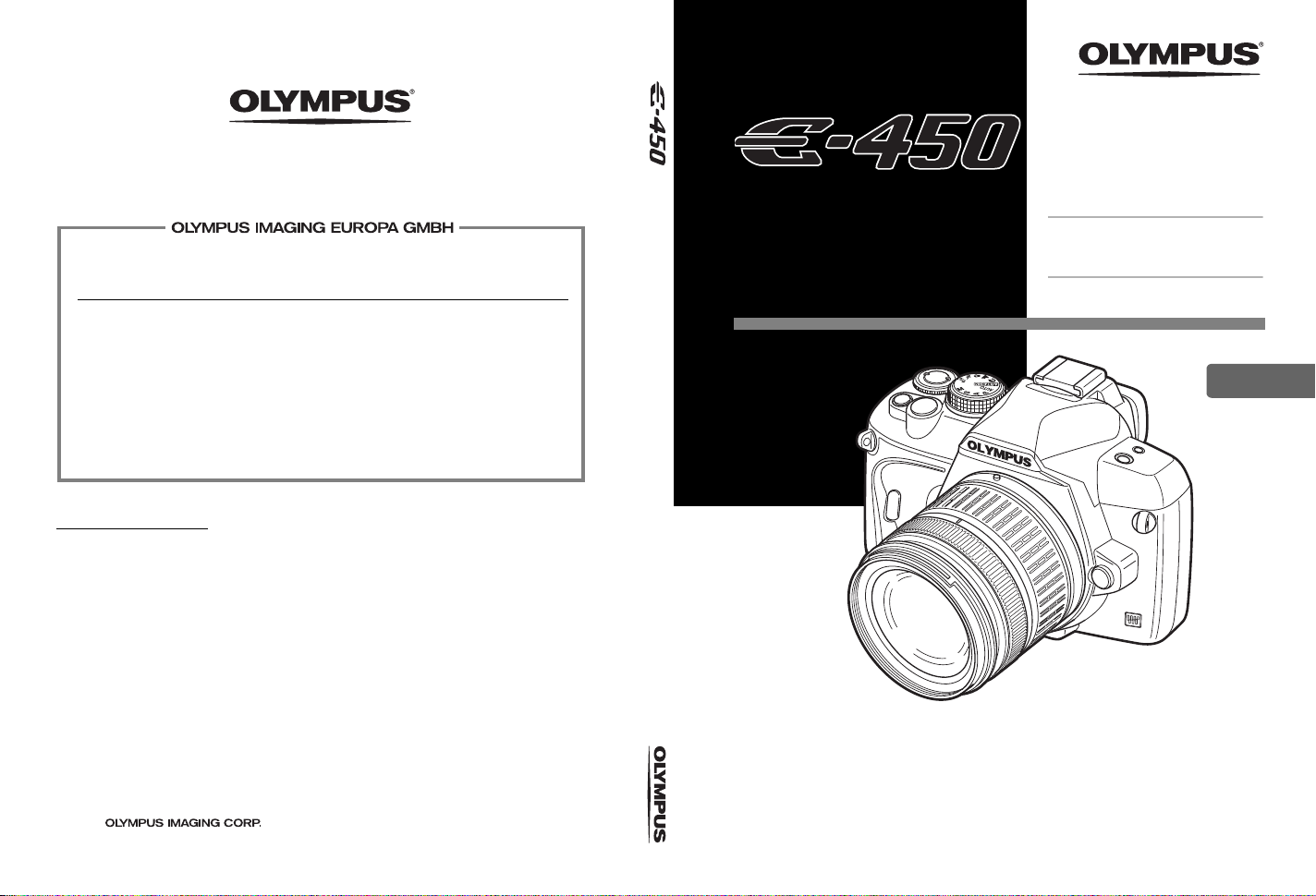
http://www.olympus.com/
Premises:
Goods delivery:
Letters:
Wendenstrasse 14 – 18, 20097 Hamburg, Germany
T e l.: +49 40 - 23 77 3-0 / Fax: +49 40 - 23 07 61
Bredowstrasse 20, 22113 Hamburg, Germany
Postfach 10 49 08, 20034 Hamburg, Germany
European Technical Customer Support:
Please visit our homepage
http://www.olympus-europa.com
or call our TOLL FREE NUMBER*:
00800 - 67 10 83 00
for Austria, Belgium, Denmark, Finland, France, Germany, Luxemburg, Netherlands,
Norway, Portugal, Spain, Sweden, Switzerland, United Kingdom.
* Please note some (mobile) phone services / provider do not permit access or request an
additional prefix to +800 numbers.
For all not listed European Countries and in case that you can’t get connected
to the above mentioned number please make use of the following
CHARGED NUMBERS:
+49 180 5 - 67 10 83
or
+49 40 - 237 73 48 99.
Our T echn ical Customer S uppo rt is available from 9 am to 6 pm MET (Monday to Friday).
Authorized Distributors
United Kingdom:
/Eire
Olympus Service Department
P.O. Bo x 222
Southall Middlesex UB2 4SH
Tel.: (0207) 2530513
South Africa: City Square Trading 197 (PTY) Ltd.
Unit A, The Meadows
Meadowbrooke Business Estate
Jacaranda Avenue, Olivedale Ext. 17
Johannesburg,
Tel.: +27 11 7042021
Egypt: Optoscient M. Nagui & Co
10. 26th July St., Cairo
T el.: +20 2 391 4883
DIGITAL CAMERA
© 2009
Printed in Germany · OIME · 4/2009 · Hab. · E0462319
INSTRUCTION MANUAL
Basic guide P. 2
Review the camera part names and the
INSTRUCTION
basic steps for shooting and playback.
Table of Contents P. 20
MANUAL
EN
z
Thank you for purchasing an Olympus digital camera. Before you start to use your new camera,
please read these instructions carefully to enjoy optimum performance and a longer service life.
Keep this manual in a safe place for future reference.
z
We recommend that you take test shots to get accustomed to your camera before taking important
photographs.
z
The screen and camera illustrations shown in this manual were produced during the development
stages and may differ from the actual product.
z
The contents in this manual are based on firmware version 1.0 for this camera. If there are addition
and/or modification of functions due to firmware update for the camera, the contents will differ. For
the latest information, please visit the Olympus website.
Page 2
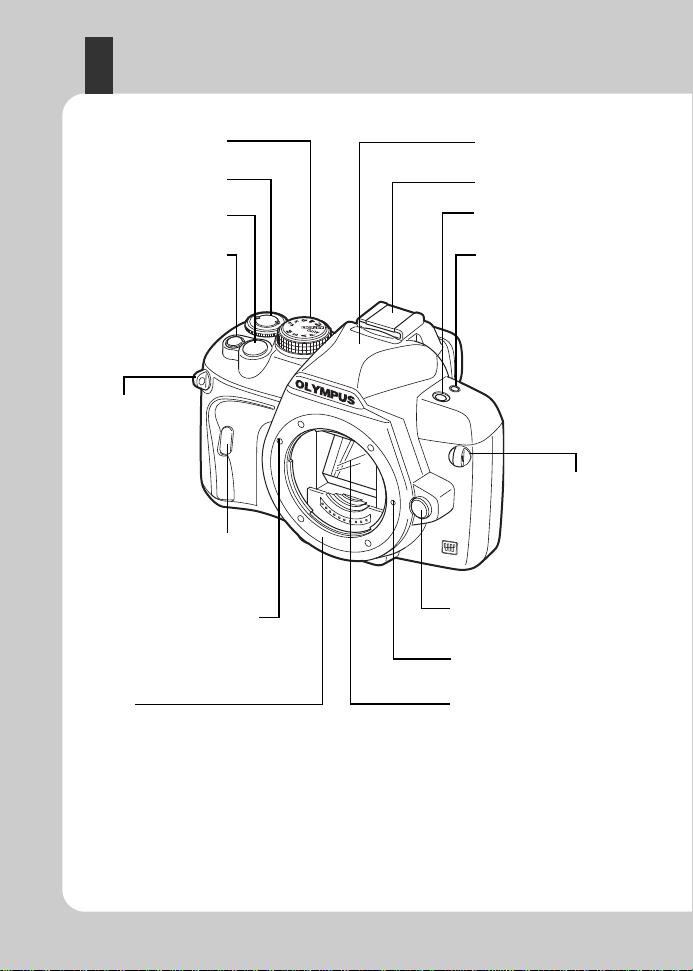
4
Shutter button
g
P. 16, 31
Mode dial
g
P. 4
F
(Exposure
compensation) button
g
P. 48
Control dial (
j
)
g
P. 19, 26
Strap eyelet
g
P. 10
Self-timer/Remote control lamp/
Remote control receiver
g
P. 56, 57
Lens attachment mark
g
P. 12
Hot shoe
g
P. 70
Mirror
g
P. 37
Lens release button
g
P. 12
Lens lock pin
Built-in flash
g
P. 68
</Y/j
(Remote control/Self-timer/
Sequential shooting) button
g
P. 55–58, 85
COPY
/< (Copy/Print) button
g
P. 80, 93
#
(Flash) button
g
P. 68
Mount
(Attach the lens after removing the body cap from
the camera to prevent dust and dirt from entering
the camera body.)
Strap eyelet
g
P. 10
Camera
EN
2
Page 3
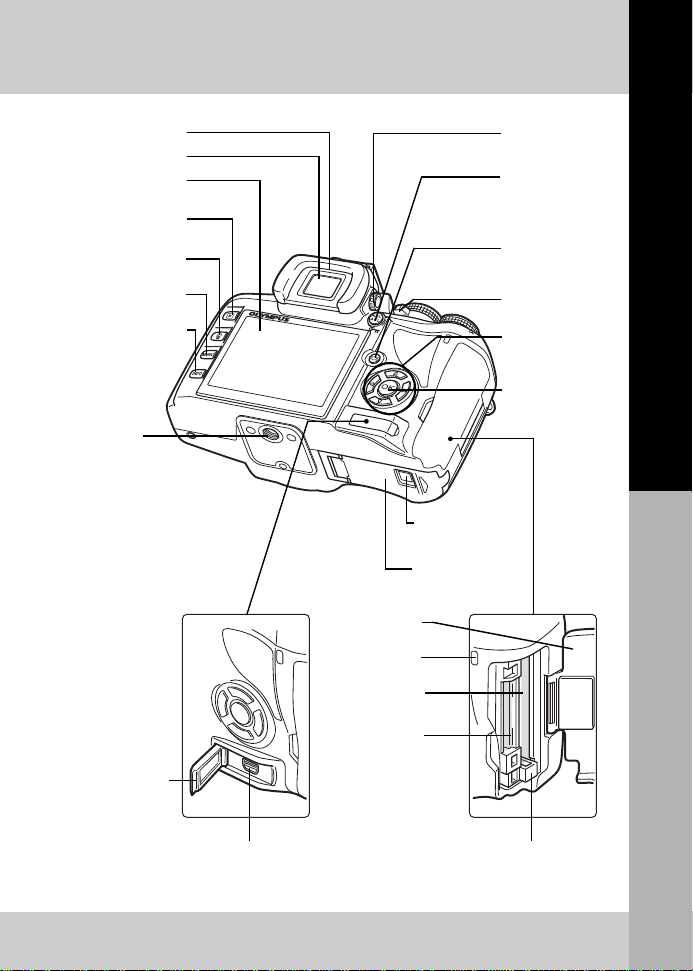
Basic guide
LCD monitor
g
P. 8, 9, 36
Viewfinder
g
P. 6
S
(Erase) button
g
P. 82
INFO
(Information
display) button
g
P. 28, 40, 74
MENU
button
g
P. 29
q
(Playback) button
g
P. 74
AEL/AFL
button
g
P. 37, 49, 84
0
(Protect)
button
g
P. 81
i
button gP. 29
Arrow pad
(
acbd
)
g
P. 29, 85
Card cover
g
P. 13
CF card slot
g
P. 13
Eject button
g
P. 13
Multi-connector
g
P. 78, 94, 98
Connector cover
xD-Picture Card slot
g
P. 13
Diopter adjustment
dial
g
P. 14
Eyecup
g
P. 56
Power switch
g
P. 14
Tripod socket
Battery compartment
lock
g
P. 11
Battery compartment
cover
g
P. 11
u
(Live view)
button
g
P. 36
Card access lamp
g
P. 13, 16, 99
Names of parts and functions
3
EN
Page 4
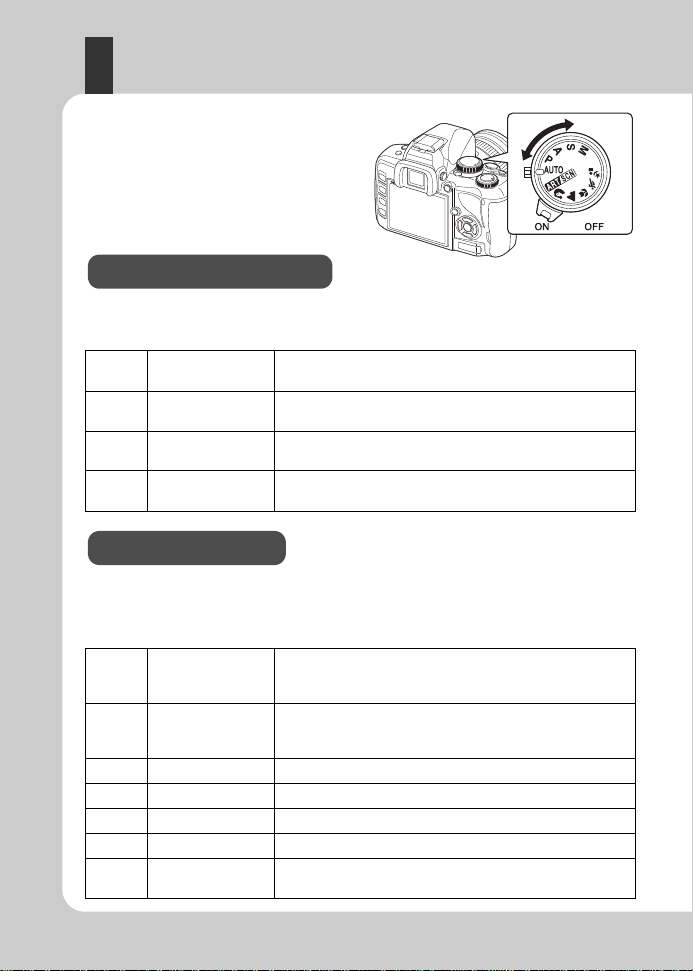
Mode dial
Advanced shooting modes
Easy shooting modes
The mode dial allows you to change the
camera settings easily according to the
subject.
•
For more advanced shooting and greater creative control, you can set the aperture value and
shutter speed.
•
The settings made in the advanced shooting modes are retained even if the camera is turned off.
P
Program shooting
Aperture priority
A
S
M
•
Select according to the shooting scene. The camera sets the appropriate shooting conditions
automatically.
•
When rotating the mode dial or turning off the power in the easy shooting modes, functions with
changes made to their settings are restored to the factory default settings.
shooting
Shutter priority
shooting
Manual shooting
Allows you to shoot using an aperture and shutter speed that
the camera sets. (gP. 43)
Allows you to set the aperture manually. The camera sets the
shutter speed automatically. (
Allows you to set the shutter speed manually. The camera
sets the aperture automatically. (
Allows you to set the aperture and shutter speed manually.
(gP. 45)
g
P. 43)
g
P. 44)
AUTO
g
i
l
&
j
/
AUTO
Art filter/Scene
PORTRAIT
LANDSCAPE
MACRO
SPORT
NIGHT+PORTRAIT
4
EN
Allows you to shoot using an optimum aperture and shutter
speed that the camera sets. The built-in flash pops up
automatically in low-light conditions.
When you select a desired filter or scene, the camera
optimizes the shooting conditions for that filter or scene. Most
of the functions cannot be changed.
Suitable for shooting a portrait-style image of a person.
Suitable for shooting landscapes and other outdoor scenes.
Suitable for taking close-up pictures.
Suitable for capturing fast-moving action without blurring.
Suitable for shooting both the main subject and background
at night.
Page 5
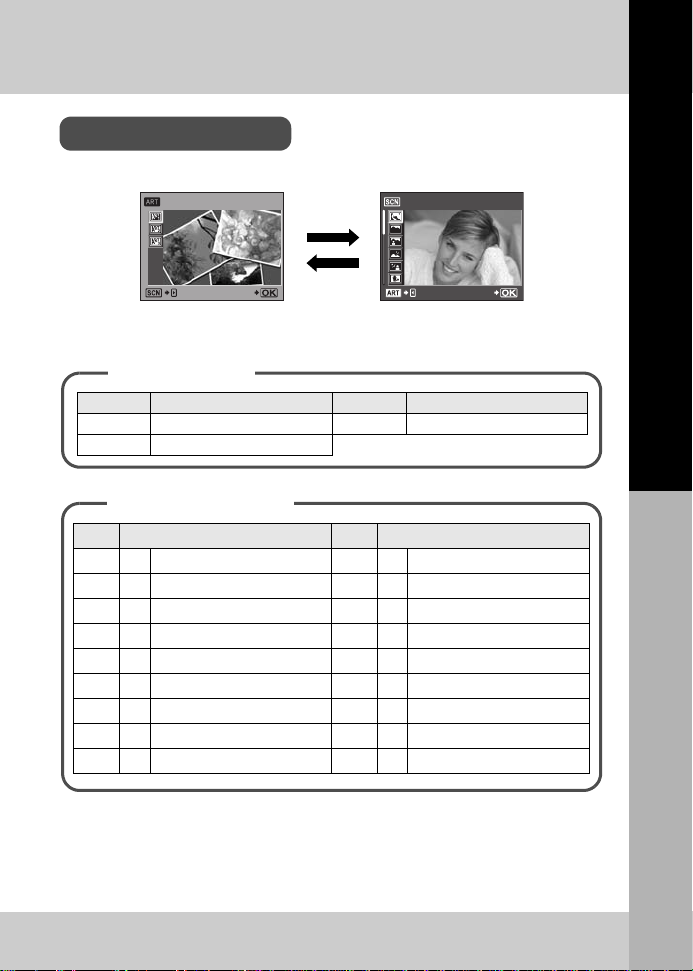
1 Set the mode dial to g.
Setting the art filter/scene
PORTRAIT1
SET
d
b
Icon Art filter Icon Art filter
j
POP ART
l
PIN HOLE
k
SOFT FOCUS
Types of art filters
Types of scene modes
Icon Mode Icon Mode
I
1PORTRAIT
q
10 DIS MODE
L
2 LANDSCAPE
J
11 MACRO
K
3 LANDSCAPE+PORTRAIT
r
12 NATURE MACRO
G
4 NIGHT SCENE
&
13 CANDLE
U
5 NIGHT+PORTRAIT
*
14 SUNSET
G
6 CHILDREN
(
15 FIREWORKS
J
7SPORT
@
16 DOCUMENTS
H
8 HIGH KEY
s
17 PANORAMA
I
9LOW KEY
g
18 BEACH & SNOW
• The art filter me nu is displayed. Press d to display the scene menu.
POP ART1
Basic guide
2 Use ac to select the filter or scene.
3 Press the i button.
• To change the setting, press the i button again to display the menu.
SET
•
Art filters are not applied to RAW images.
•
If the record mode is set to
[RAW+YN]
•
The grainy appearance of the picture may be emphasized depending on the type of art filter.
.
[RAW]
and art filter is applied, the record mode is automatically set to
Names of parts and functions
5
EN
Page 6
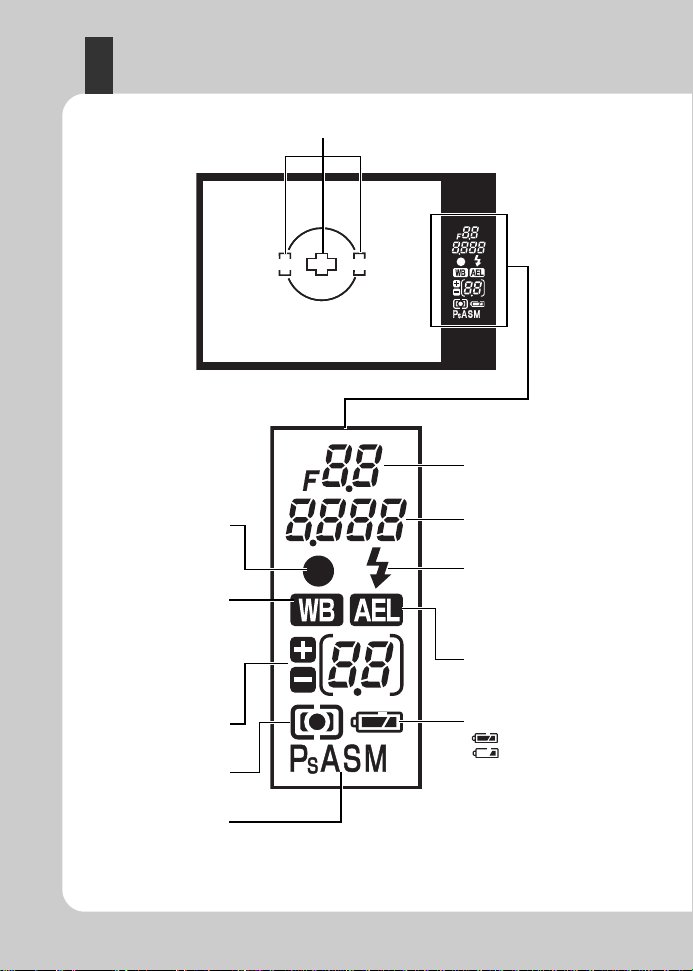
Viewfinder
AF target gP. 53
Aperture value
g
P. 43–46
Battery check
(ready for use)
(charging required)
Flash
g
P. 66
(blinks: charging in progress,
lights up: charging completed)
AE lock
g
P. 49
Shutter speed
g
P. 43–46
Shooting mode gP. 4
Metering mode
g
P. 47
Exposure compensation
value
g
P. 48
White balance
(Displayed when set to a
setting other than auto
white balance.)
g
P. 60
AF confirmation mark
g
P. 16, 43, 54
EN
6
Page 7
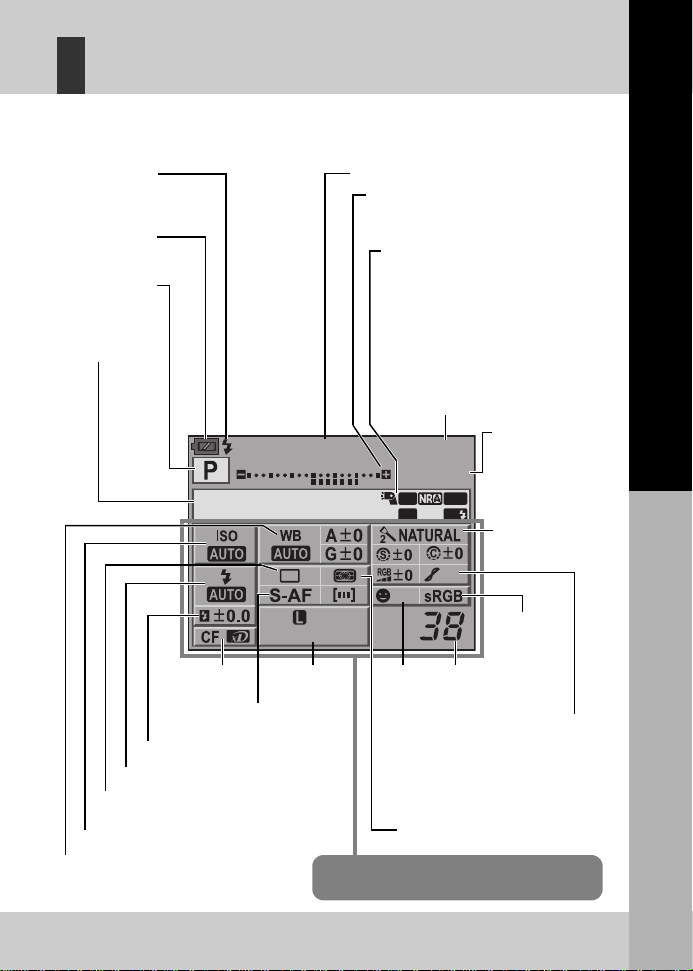
Super control panel
Shutter speed gP. 43–46
Exposure compensation indicator
g
P. 48
Exposure level indicator
g
P. 45
Flash intensity control indicator
g
P. 69
Aperture value
g
P. 43–46
Sharpness N gP. 63
Contrast
J g
P. 63
Saturation
T g
P. 63
Gradation
z g
P. 64
B&W filter
x g
P. 63
Picture tone
y g
P. 63
Super FP flash
1 g
P. 71
Noise reduction
mO g
P. 65
Auto bracket
0 g
P. 49
RC mode
m
gP. 71
AF illuminator
T g
P. 83
Internal temperature warning
m
g
P. 110
White balance
g
P. 60
White balance compensation
g
P. 62
ISO sensitivity
g
P. 50
Metering mode
g
P. 47
AF mode
g
P. 51
AF target
g
P. 53
Record mode
g
P. 59
Flash intensity control
g
P. 69
Number of storable
still pictures
g
P .121
Remote control/Self-timer/Sequential shooting
g
P. 55–58
Card
g
P. 113
Flash mode
g
P. 66
The functions within this area can be set on the
super control panel.
250 F5.6
+2.0
2008. 08.16
FP
arge
BKT
AF
Normal
OFF
RC
Face
detection
g
P. 39
Battery check
g
P. 6
Flash charging
g
P. 68
Shooting mode
g
P. 4
Date
g
P. 15
Exposure
compensation value
g
P. 48
Exposure level
g
P. 45
Picture mode
g
P. 63
Color space
g
P. 88
The following screen allows the display and setting of shooting settings at the same time
and is called the super control panel. Press the
panel on the LCD monitor.
g
“Using the super control panel” (P. 28)
INFO
button to display the super control
Basic guide
Names of parts and functions
7
EN
Page 8
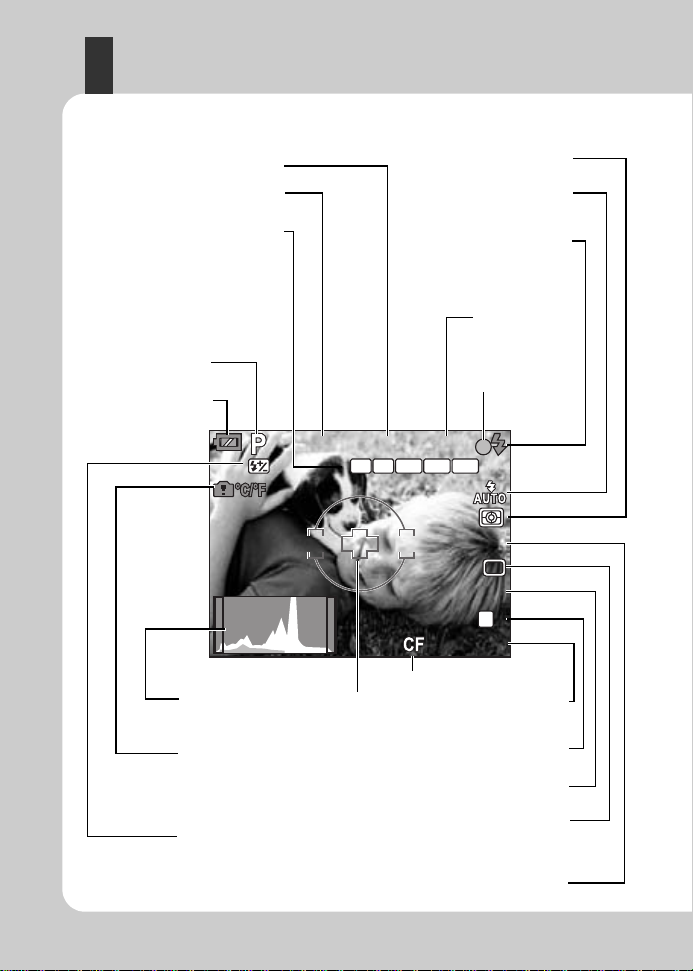
LCD monitor (Live view)
250250250 F5.6F5.6 +2.0+2.0
AEL
H-AF
BKTFPRC
WBWB
AUTOAUTO
ISOISO
AUTOAUTO
L
NN
3 838
Exposure
compensation value
g
P. 48
Flash intensity control
g
P. 69
Internal temperature warning
g
P. 110
Face detection
g
g
P. 39
AF target
g
P. 53
AF confirmation mark
g
P. 16, 38, 54
Histogram
g
P. 108
Flash mode
g
P. 66
Metering mode
g
P. 47
Flash
g
P. 68
(blinks: charging in progress,
lights up: charging completed)
Sequential shooting
g
P. 55
Self-timer
g
P. 56
Remote control
g
P. 57
White balance
g
P. 60
ISO sensitivity
g
P. 50
Record mode
g
P. 59
Number of storable
still pictures
g
P. 121
Shutter speed
g
P. 43–46
Aperture value
g
P .43–46
RC mode
q g
P. 71
Super FP flash
s g
P. 71
Auto bracket
t g
P. 49
AE lock
u g
P. 49
Live view AF mode
po g
P. 37
Battery check
g
P. 6
Shooting mode
g
P. 4
Card
g
P. 113
You can use the LCD monitor to view the subject while shooting. Press the u button to
use live view.
g
“Using live view”(P.36)
EN
8
Page 9
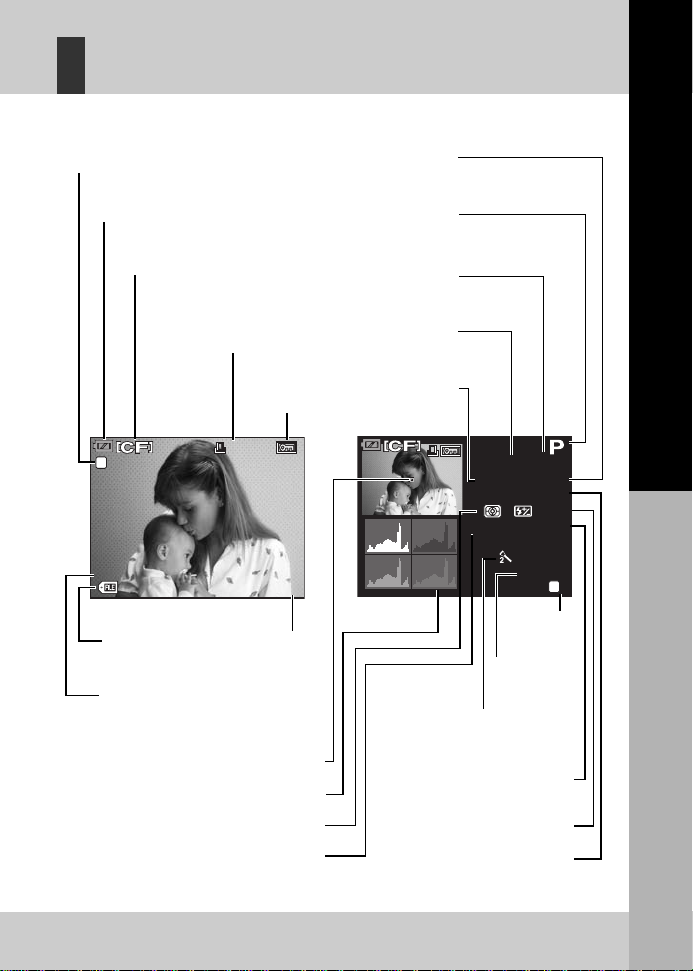
LCD monitor (Playback)
1/ 250 F5 .6
+2 .0 45m m
IS O 1 00
0. 0
A: 0
WB : AUTO
G: 0
NATURAL
sR GB
N
[3 648 x27 36, 1/8 ]
x
10
’0 8.0 8.1 6
21 :56
10 0-0 015
15
N
Battery check gP. 6
Card
g
P. 113
Print reservation
Number of prints
g
P. 91
Protect
g
P. 81
Record mode gP. 59
Date and time
g
P. 15
File number
g
P. 76
Picture mode
g
P. 63
Color space
g
P. 88
Shooting
information
Single-frame playback information
Record mode
g
P. 59
Frame number
g
P. 76
Aperture value gP. 43–46
Shooting mode
g
P. 4
Focal length
g
P. 115
(The focal length is displayed in
1 mm units.)
Exposure compensation
g
P. 48
Shutter speed
g
P. 43–46
ISO sensitivity
g
P. 50
Flash intensity control
g
P. 69
White balance compensation
g
P. 62
Metering mode
g
P. 47
AF target
g
P. 53
White balance
g
P. 60
Histogram
g
P. 76
You can switch the monitor display using the
g
“Information display”(P. 76)
INFO
Basic guide
button.
L
[3648x2736,1/8]
N
’08.08.16
100-001 5
21 :56
x
10
15
+2.0 45mm
WB : AUTO
250 F5.6
ISO 100
A: 0
G: 0
NATURAL
sR GB
0.0
L
Names of parts and functions
N
9
EN
Page 10
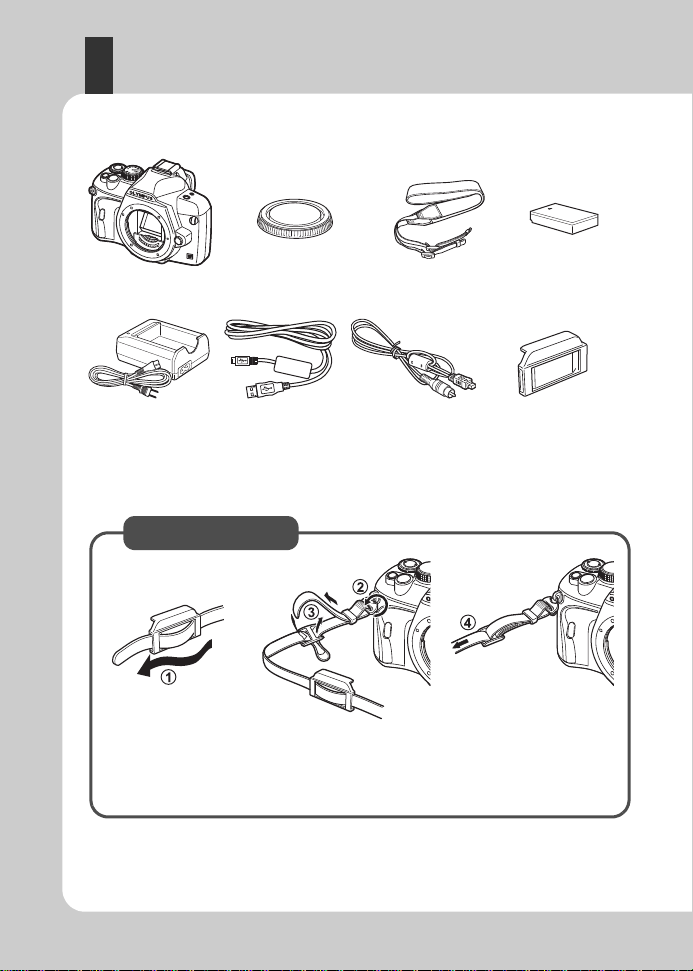
Unpack the box contents
The following items are included with the camera.
If anything is missing or damaged, contact the dealer from whom you purchased the camera.
Camera Body cap Strap BLS-1 Lithium ion
battery
BCS-1 Lithium ion
charger
USB cable Video cable
Eyepiece cover
• OLYMPUS Master 2 CD-ROM
• Instruction manual
• Warranty card
Lastly, pull the strap tight
making sure that it is
fastened securely (
4
).
Attaching the strap
• Attach the other end of the strap to the other eyelet in the same way.
Thread the eyepiece cover through one end of the
strap (
1
). Thread the strap as indicated by the
arrows (
2, 3
).
10
EN
Page 11
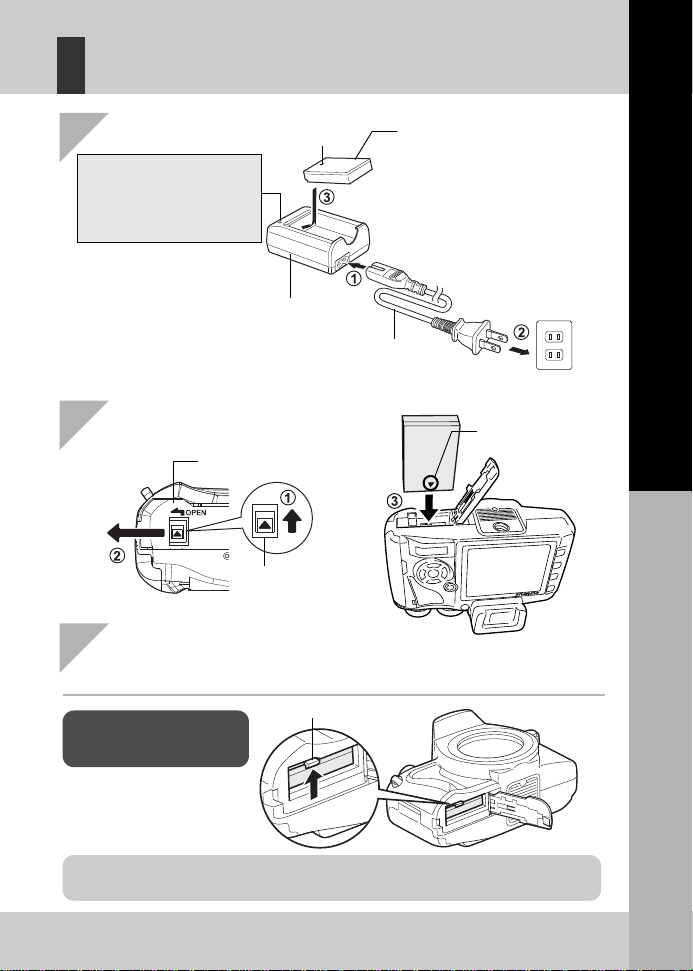
Preparing the battery
BLS-1 Lithium ion battery
AC wall outlet
BCS-1 Lithium ion
charger
AC cable
Battery lock
It is recommended to set aside a backup battery for prolonged shooting in case the battery in
use drains.
1
Charging the battery
3
Close the battery compartment cover
•
Close the battery compartment cover until you hear a click.
Press the battery lock to
unlock the battery.
Direction
indicating mark
W
Unloading the
battery
2
Loading the battery
Charging indicator
Amber light: Charging in progress
Blue light: Charging completed
(Charging time: Approx. 3 hours
30 minutes)
Amber blinking: Charging error
W
Battery compartment
cover
Battery compartment
lock
Basic guide
Preparations for shooting
11
EN
Page 12
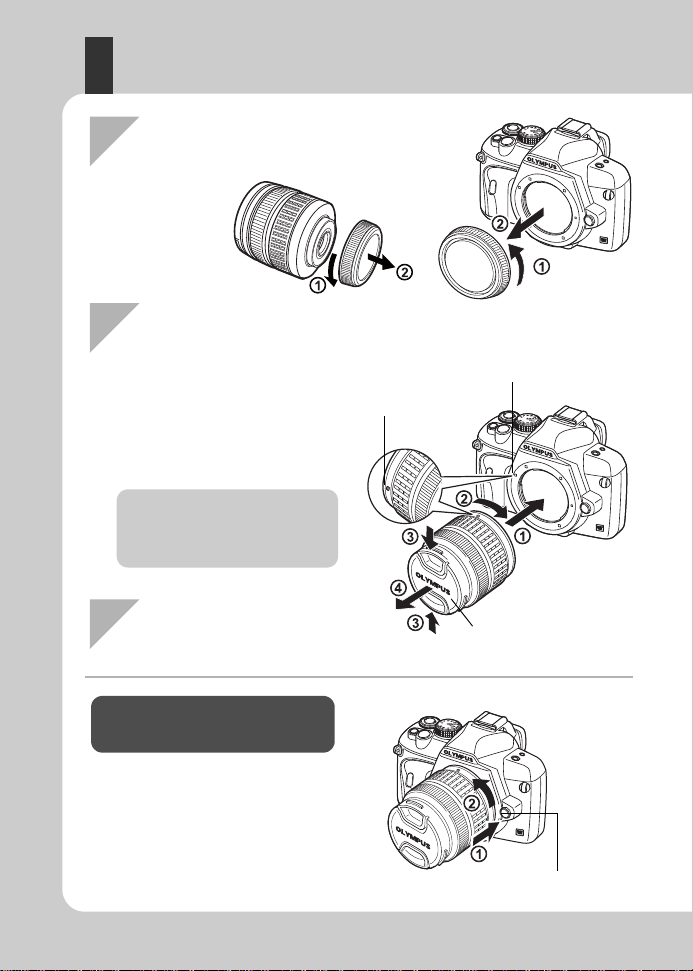
Attaching a lens to the camera
Rear cap
Body cap
Lens cap
Lens attachment
mark (Red)
Alignment mark (Red)
Lens release button
1
Remove the body cap from the camera
and the rear cap from the lens
2
Attach a lens to the camera
3
Remove the lens cap
(
3, 4
)
Removing the lens from the
camera
While pressing the lens release button
(
1
), rotate the lens in the direction of
the arrow (
2
).
•
Align the lens attachment mark
(red) on the camera with the
alignment mark (red) on the
lens, then insert the lens into
the camera’s body (
1
).
•
Rotate the lens in the direction
indicated by the arrow until you
hear it click (
2
).
•
Make sure the power switch is set
to OFF.
•
Do not press the lens release
button.
12
EN
Page 13
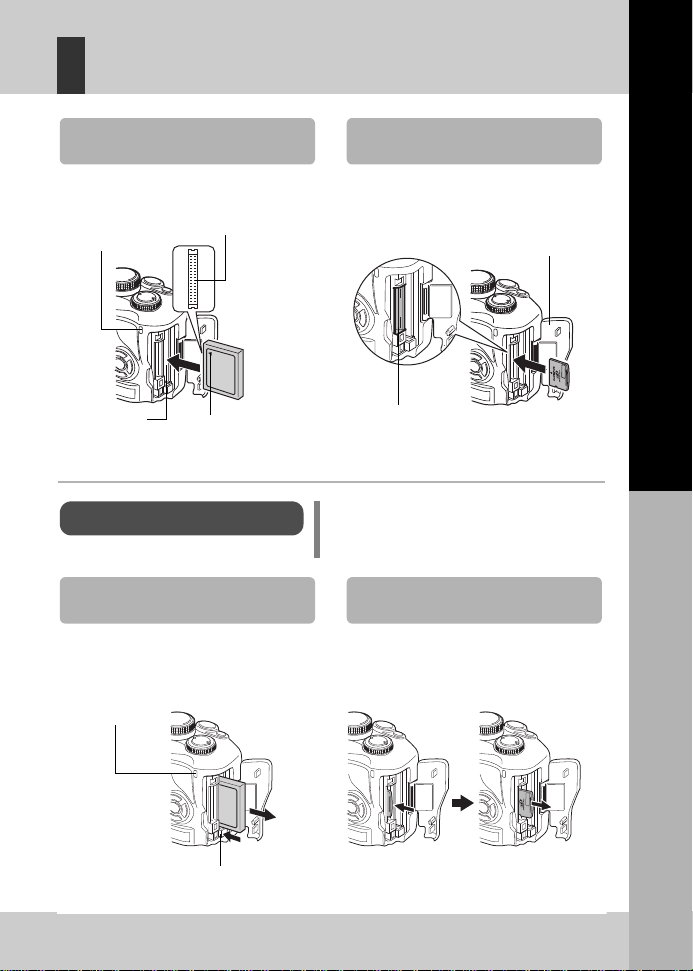
Loading the card
xD-Picture Card
CompactFlash/Microdrive
Open the card cover.
Insert the card until it is locked into place.
Open the card cover.
Insert the card’s contact area into the slot as
far as it can go.
xD-Picture Card slot
Card cover
CF card slot
W
mark
Eject button
Removing the card
Never open the card cover while the card
access lamp is blinking.
•
Press the eject button all the way in to
make it pop out. Press the eject button
again all the way in to eject the card.
•
Pull out the card.
•
Press the inserted card lightly and it will be
ejected.
•
Pull out the card.
xD-Picture Card
CompactFlash/M icrodrive
Card access lamp
Card access lamp
Connector
Basic guide
Preparations for shooting
13
EN
Page 14
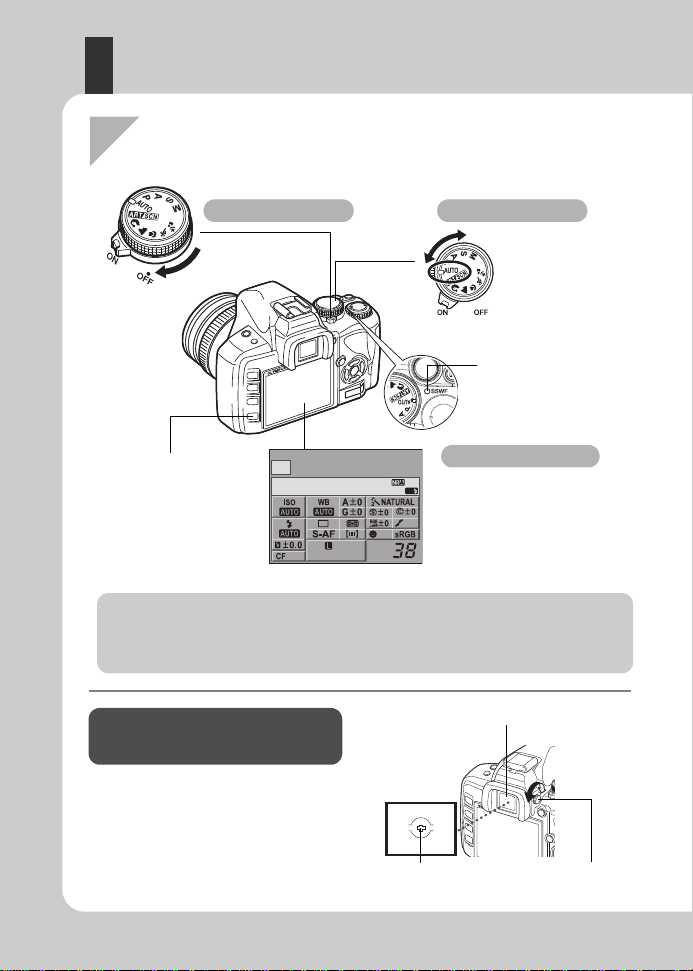
Power on
Dust reduction function operation
The dust reduction function is automatically activated when the camera is turned o n. Ultraso nic
vibrations are used to remove dust and dirt from the image pickup device’s filter surface. The SSWF
(Super Sonic Wave Filter) indicator blinks while dust reduction is working.
Adjust the viewfinder’s diopter in accordance
with your vision.
While looking through the viewfinder, rotate
the diopter adjustment dial little by little.
When you can see the AF target clearly,
adjustment is complete.
Adjusting the viewfinder’s
diopter
Viewfinder
Diopter adjustment dialAF target
SSWF indicator
When the camera is turned on, the
super control panel screen is
displayed on the monitor.
If the super control panel screen
does not appear, press the
INFO
button.
Set the mode dial to
AUTO
.
INFO
button
Super control panel
1
Set the camera’s power switch to ON.
•
T o turn off the power, set the power switch to
OFF
.
Power switch
Mode dial
LCD monitor
2008. 08.16
AF
arge
Normal
OFF
AUTO
14
EN
Page 15
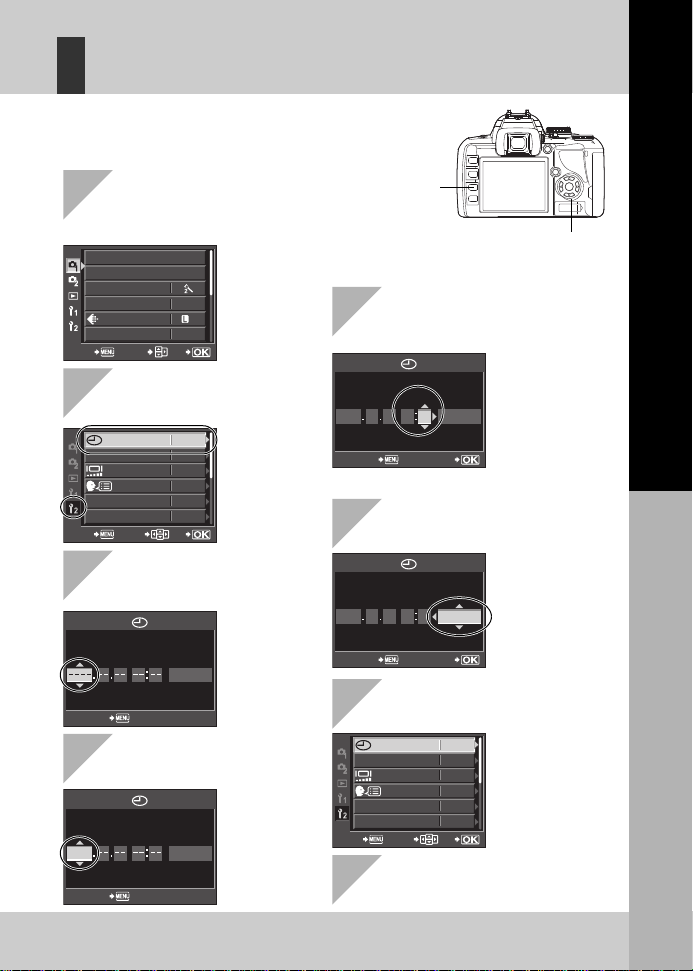
Setting the date/time
CF
5
SEC
CF/xD
REC VIEW
ENG.
NTSC
VIDEO OUT
CANCEL SELECT
GO
’--.--.
--
--
:
--
j±0 k±0
Date and time information is recorded on the card together with the
images. The file name is also included with the date and time
information. Be sure to set the correct date and time before using
the camera.
CARD SETUP
NORM
AUTO
CUSTOM RESET
PICTURE MODE
GRADATION
WB
CANCEL SELECT
GO
N
Y
Y/M/D
CANCEL
MD TIME
2009
Y
Y/M/D
CANCEL
M D TIME
2009 03 01 14 00
Y
Y/M/D
M D TIME
GOCANCEL
2009 03 01 14 00
Y
Y/M/D
M D TIME
GOCANCEL
CF
5
SEC
CF/xD
REC VIEW
ENG.
NTSC
VIDEO OUT
CANCEL SELECT
GO
j±0 k±0
’09.03.01
14:01
1
Press the
MENU
button
2
Use
ac
to select [Z],
then press
d
3
Use
ac
to select
[
X
], then press
d
4
Use
ac
to select [Y],
then press
d
5
Repeat this procedure until
the date and time are
completely set
6
Use
ac
to select the
date format
7
Press the i button
8
Press the
MENU
button
to exit
MENU
button
•
The time is displayed in the 24-hour format.
Arrow pad
acbd
•
The menu screen is displayed on
the LCD monitor.
Basic guide
Preparations for shooting
15
EN
Page 16
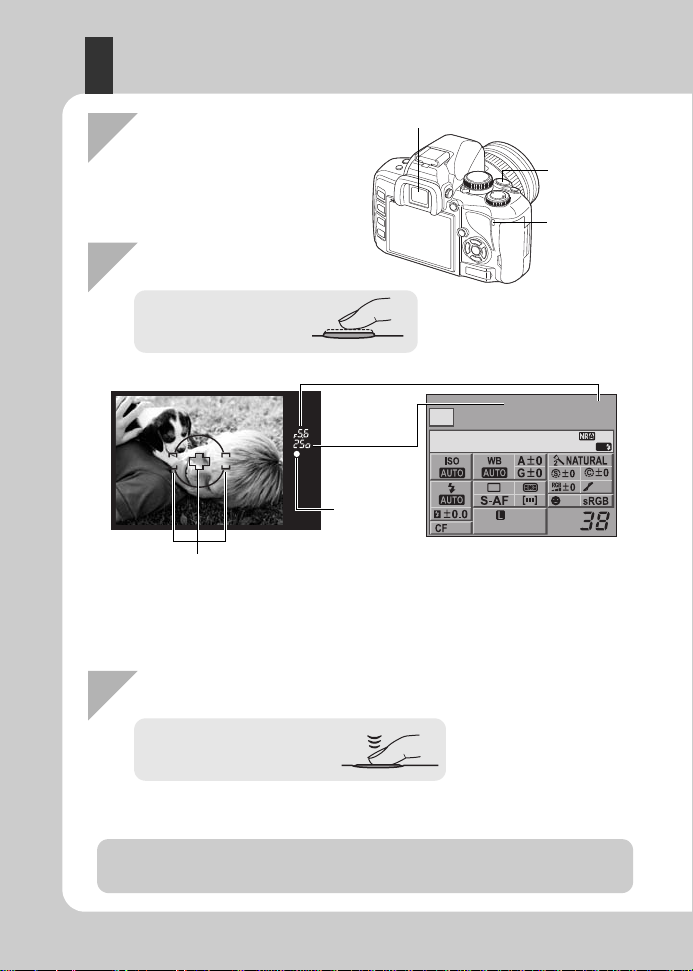
Shooting
Shutter button
Card access
lamp
•
The shutter sounds and the picture is taken.
•
The card access lamp blinks and the camera start s recording the picture.
AF confirmation
mark
Aperture value
Shutter speed
1
Place the AF target on the
subject while viewing
through the viewfinder
2
Adjust the focus
3
Release the shutter
Press the shutter
button halfway.
Viewfinder
Press the shutter button all
the way (fully).
Never remove the battery or card while the card access lamp is blinking. Doing so could
destroy stored pictures and prevent storage of pictures you have just taken.
•
The focus is locked when a beep tone is output. The AF confirmation mark and the AF
target in focus light up in the viewfinder.
•
The shutter speed and aperture value that have been set automatically by the camera are
displayed.
•
The super control panel is not displayed while the shutter button is pressed.
Viewfinder
AF target
Super control panel
AUTO
2008. 08.16
250 F5.6
OFF
arge
Normal
AF
16
EN
Page 17
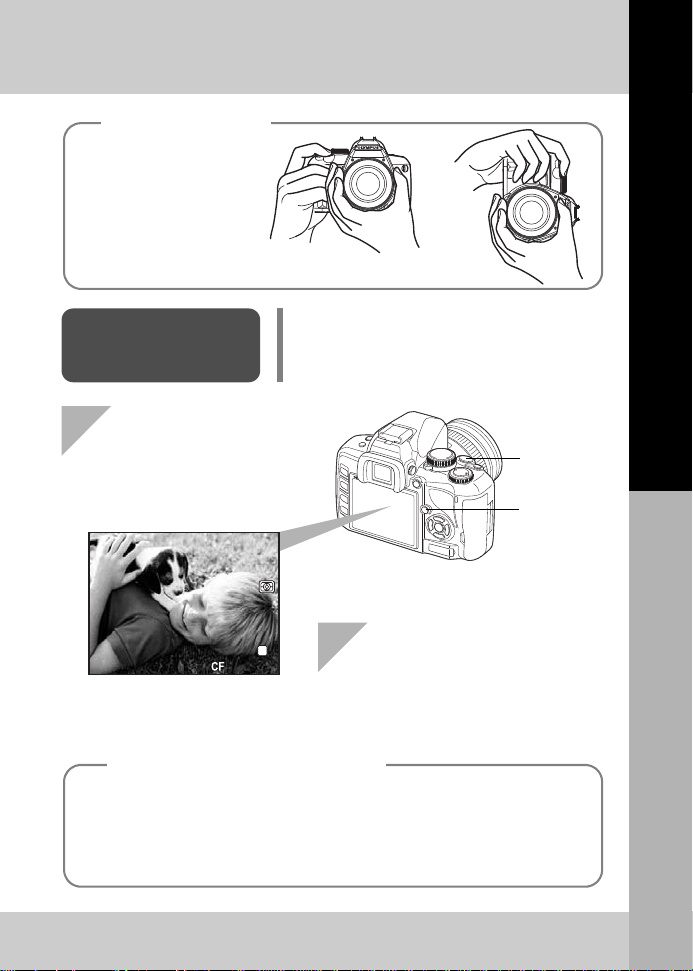
u
button
Horizontal grip Vertical grip
Keep your fingers and the
strap away from the lens
and flash.
Taking a picture
while viewing the
monitor
It is possible to use the LCD monitor as a
viewfinder and check the subject’s composition,
or shoot while viewing an enlarged display on the
LCD monitor.
g
“Using live view” (P. 36)
1
Press the u (live
view) button to switch
to live view
If no operations are performed for approximately 8 seconds while th e cam era is on,
the monitor backlight turns off to save battery power (when the super control panel
is lit). If no operations are performed for approximately one minute thereafter, the
camera enters the sleep mode (stand-by) and stops operating. The camera
activates again when you touch any button (the shutter button,
q
button, etc.).
g
“BACKLIT LCD (Backlight timer)” (P.86), “SLEEP” (P. 86)
•
The subject is displayed on the
LCD monitor.
2
Press the shutter button to
take the picture
•
The picture is taken with the focus adjusted.
Shutter button
Holding the camera
When the camera stops operating
250
F5.6
P
3 8
N
Basic guide
P
250
250
F5.6
F5.6
L
N
38
Preparations for shooting
17
EN
Page 18

Playback/Erasing
Displays the
previous frame
Displays the
next frame
q
button
Displays the frame
that is stored 10
frames ahead
Displays the frame
that is stored 10
frames back
Each time you turn the control dial towards U, the
image is incrementally enlarged from 2x to 14x.
Control dial
S
button
Playing back
images
Pressing the q button displays the last picture taken.
Close-up
playback
Erasing images
Play back the image you want to erase and press the
S
button.
Use
ac
to select
[YES]
and press the i button to
erase.
Arrow pad
ERASE
YES
NO
CANCEL SELECT
GO
18
EN
Page 19
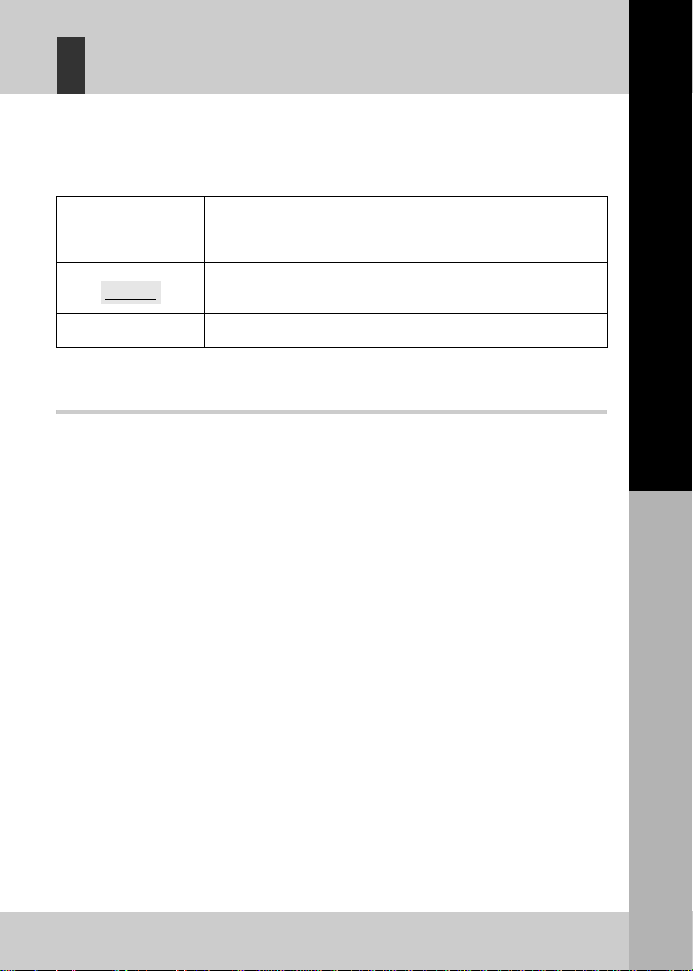
Indications used in this manual
TIPS
The operation button icons on the body of the camera are used to indic ate the operation
buttons in this manual. See “Names of parts and functions” (
In this manual, j indicates the control dial.
The following symbols are used throughout this manual.
g
P. 2).
Basic guide
x
Notes
g
To make the most of this manual
You can use the “Table of Contents” (P. 20) or “Index” (P.141) as well as the following
reference to search for information on camera functions and operations. Use this manual
according to shooting condit ions and to find the desired informa tion.
For information on the possible shooting functions:
g
“Shooting guides” (P.31)
For information on how to operate the camera:
g
“Using the direct buttons” (P. 27)
“Using the super control panel” (P. 28)
“Using the menu” (P. 29)
Functions available during live view:
g
“Using live view”(P.36)
To search for a function from a list:
g
“Menu directory” (P. 123)
“Index” (P. 141)
Important information on factors which may lead to a
malfunction or operational problems. Also warns of operations
that should be absolutely avoided.
Useful information and hints that will help you get the most out
of your camera.
Reference pages describing details or related information.
Preparations for shooting
19
EN
Page 20
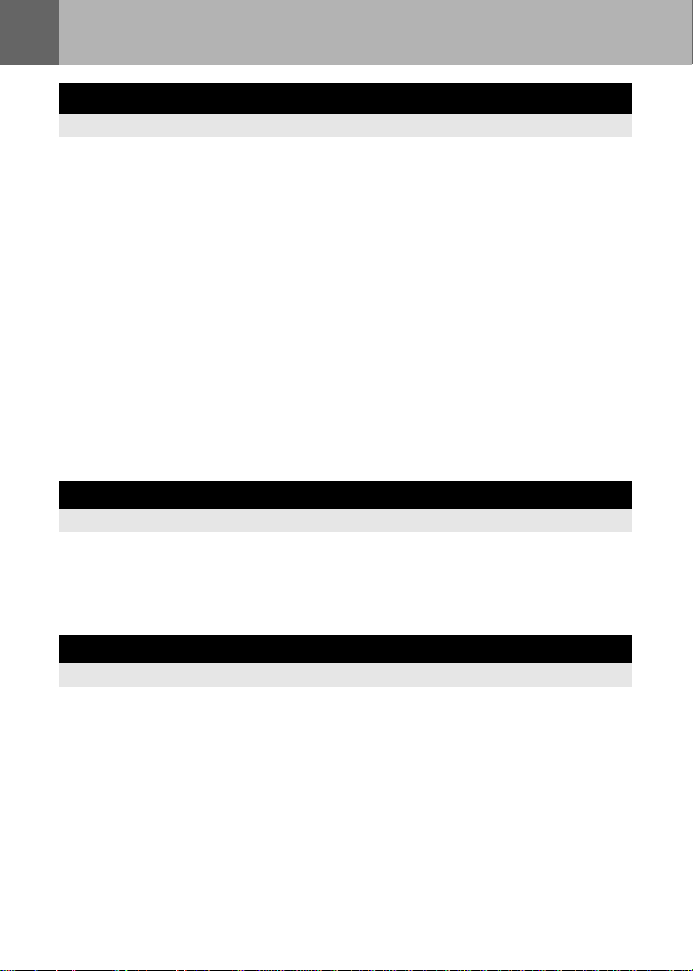
Table of Conte nts
Basic guide 2
Identifies the camera part names and describes the basic steps for shooting and playback.
Names of parts and functions.......................................................................................... 2
Preparations for shooting............................................................................................... 10
Using the direct buttons................................................................................................. 27
Using the super control panel........................................................................................ 28
Using the menu.............................................................................................................. 29
Resetting to the factory default settings......................................................................... 30
Camera ........................................................................................................... 2
Mode dial......................................................................................................... 4
Viewfinder........................................................................................................ 6
Super control panel......................................................................................... 7
LCD monitor (Live view).................................................................................. 8
LCD monitor (Playback).................................................................................. 9
Unpack the box contents............................................................................... 10
Preparing the battery......................................................................................11
Attaching a lens to the camera...................................................................... 12
Loading the card ........................................................................................... 13
Power on....................................................................................................... 14
Setting the date/time..................................................................................... 15
Shooting........................................................................................................ 16
Playback/Erasing .......................................................................................... 18
Indications used in this manual..................................................................... 19
1 Basic ca me ra ope ra t i on s 26
Describes the basic operations of the camera.
2
Shooting guides – Improving your shooting skills 31
Describes shooting methods for various shooting situations.
Basic function guides..................................................................................................... 31
A guide to functions for different subjects...................................................................... 32
Focus – Operating the shutter button............................................................ 31
Brightness – Exposure compensation........................................................... 31
Color – White balance................................................................................... 32
Taking landscape pictures............................................................................. 32
Taking flower pictures.................................................................................... 33
Taking night scene pictures........................................................................... 35
20
EN
Page 21
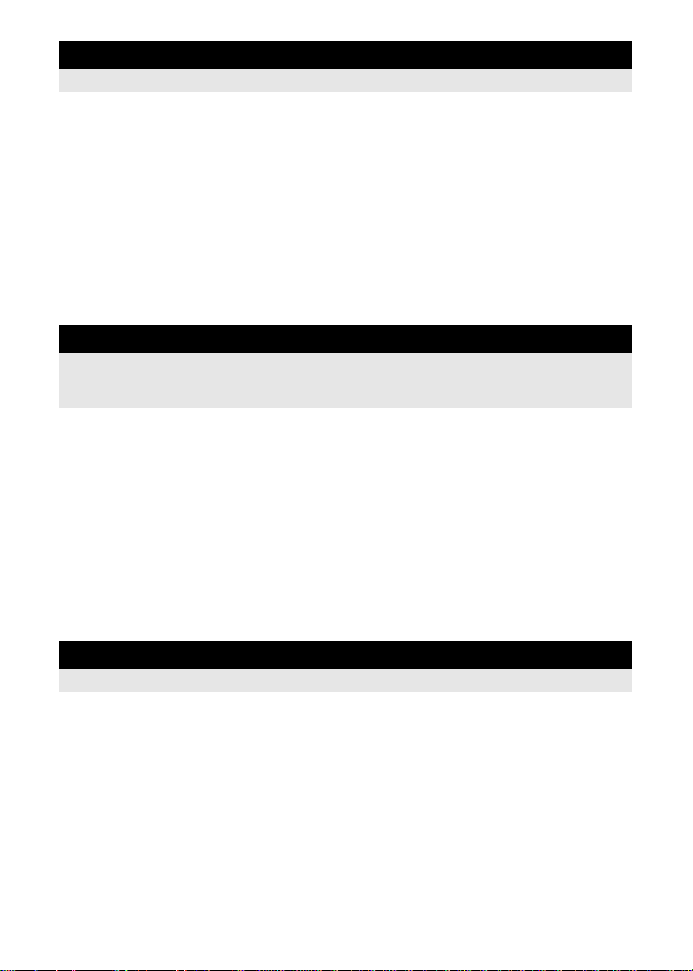
3 Using live view 36
Functions and operations available only during live view will be explained .
Activating live view......................................................................................................... 36
Taking a picture using live view...................................................................................... 37
Using the face detection function................................................................................... 39
Taking a picture using manual focus.............................................................................. 40
Switching the information display................................................................................... 40
Taking a picture while comparing the effect................................................................... 41
Enlarged display operation ............................................................................................ 41
Panorama shooting........................................................................................................ 42
Functions available during live view.............................................................. 36
The live view mechanism.............................................................................. 37
AF operation during live view........................................................................ 38
4 Exposure 43
Describes functions related to exposure, which is important for shooting. These functions
are for determining the aperture value, shutter speed, and other settings by measuring th e
brightness in the picture.
Program shooting........................................................................................................... 43
Aperture priority shooting............................................................................................... 43
Shutter priority shooting................................................................................................. 44
Manual shooting............................................................................................................. 45
Preview function............................................................................................................. 46
Changing the metering mode......................................................................................... 47
Exposure compensation ................................................................................................ 48
AE lock........................................................................................................................... 49
AE bracketing................................................................................................................. 49
ISO sensitivity setting..................................................................................................... 50
Bulb shooting ................................................................................................ 46
5 Focusing and shooting functions 51
Describes the optimal focusing methods according to the subject and shooting condi tions.
AF mode selection......................................................................................................... 51
S-AF (single AF)............................................................................................ 51
C-AF (continuous AF) ................................................................................... 52
MF (manual focus)........................................................................................ 52
Simultaneous use of S-AF mode and MF mode (S-AF+MF) ........................ 52
Simultaneous use of C-AF mode and MF mode (C-AF+MF)........................ 53
AF target selection......................................................................................................... 53
Focus lock – If correct focus cannot be obtained........................................................... 54
Sequential shooting ....................................................................................................... 55
Self-timer shooting......................................................................................................... 56
Remote control shooting................................................................................................ 57
Anti-shock......................................................................................................................58
21
EN
Page 22
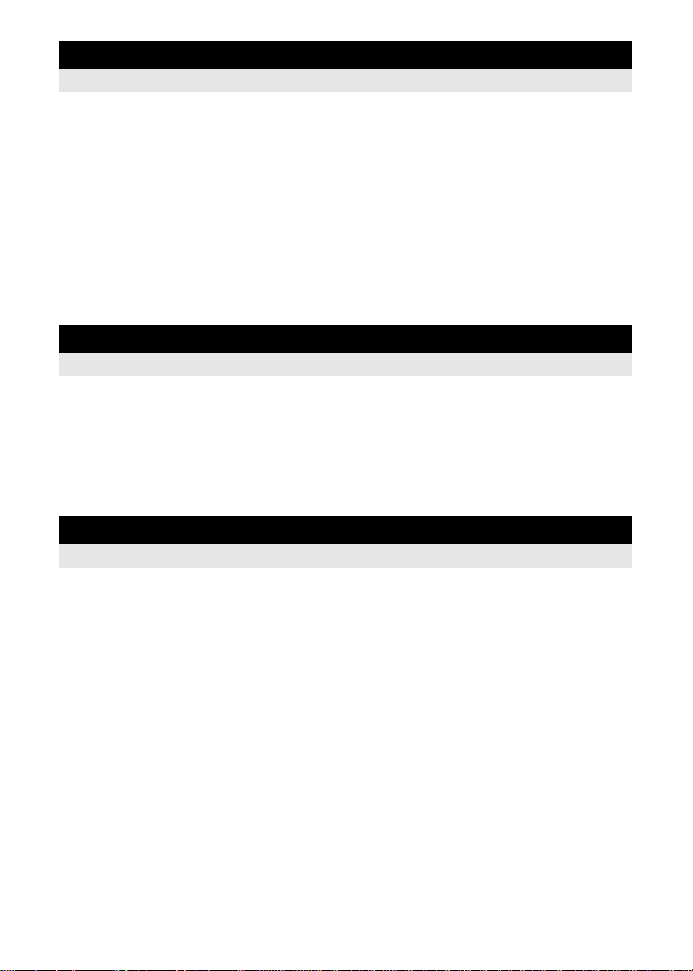
6 Record mode, white balance, and picture mode 59
Describes image adjustment functions specific to digital cameras.
Selecting the record mode............................................................................................. 59
Selecting the white balance........................................................................................... 60
Picture mode.................................................................................................................. 63
Gradation.......................................................................................................................64
Noise reduction.............................................................................................................. 65
Noise filter...................................................................................................................... 65
Recording formats......................................................................................... 59
Selecting the record mode ............................................................................ 60
Setting the auto/preset/custom white balance .............................................. 61
WB compensation......................................................................................... 62
Setting the one-touch white balance............................................................. 63
7 Flash sh oo ting 66
Describes how to shoot with the built-in flash and an external flash.
Flash mode setting......................................................................................................... 66
Built-in flash shooting..................................................................................................... 68
Flash intensity control.................................................................................................... 69
External flash shooting................................................................................................... 70
Shooting with the Olympus wireless RC flash system................................................... 71
Using commercially available flashes............................................................................ 73
8 Playback functions 74
Describes the functions for image playback.
Single-frame/Close-up playback.................................................................................... 74
Index display/Calendar display...................................................................................... 75
Information display......................................................................................................... 76
Slideshow.......................................................................................................................77
Rotating images............................................................................................................. 77
Playback on TV.............................................................................................................. 78
Editing still images......................................................................................................... 78
Copying images............................................................................................................. 80
Protecting images.......................................................................................................... 81
Erasing images.............................................................................................................. 82
22
EN
Page 23
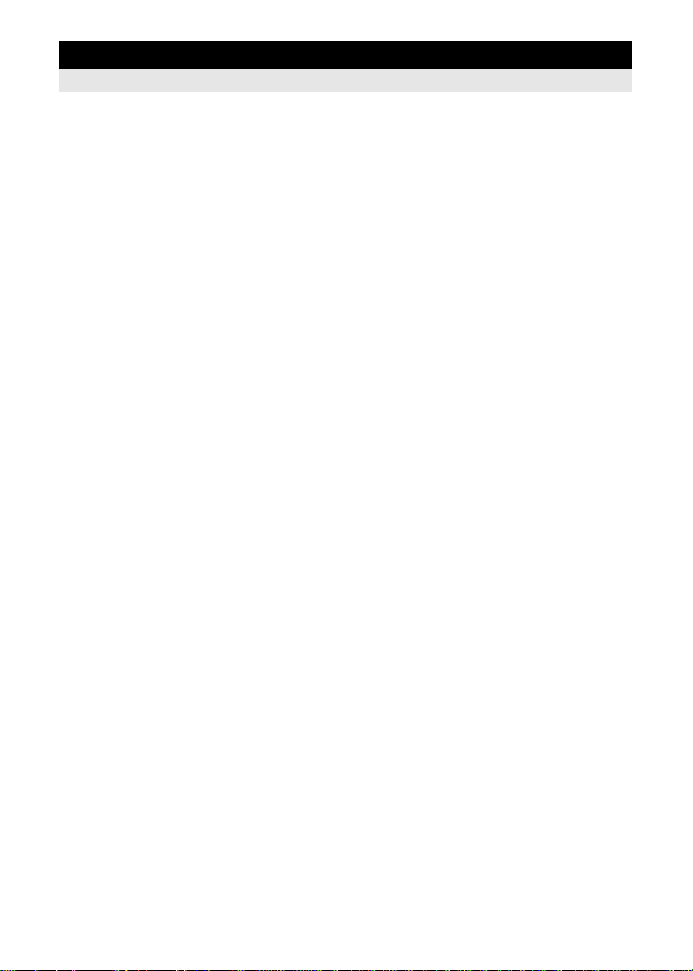
9 Customizing your camera 83
Describes how to customize the camera’s settings.
Custom Menu 1.............................................................................................................. 83
a
AF/MF ....................................................................................................................... 83
AF ILLUMINAT............................................................................................... 83
FOCUS RING................................................................................................ 83
RESET LENS................................................................................................ 83
b
c
d
e #
f K
g
Custom Menu 2.............................................................................................................. 90
BULB FOCUSING......................................................................................... 83
BUTTON/DIAL .......................................................................................................... 83
DIAL FUNCTION........................................................................................... 83
DIAL DIRECTION ......................................................................................... 84
AEL/AFL........................................................................................................ 84
AEL/AFL MEMO............................................................................................ 85
7
FUNCTION............................................................................................... 85
j
DISP/8/PC.............................................................................................................. 86
EXP/e/ISO............................................................................................................ 87
RECORD/ERASE ..................................................................................................... 89
FUNCTION............................................................................................. 85
8
................................................................................................................. 86
SLEEP........................................................................................................... 86
BACKLIT LCD (Backlight timer).................................................................... 86
USB MODE................................................................................................... 86
LIVE VIEW BOOST....................................................................................... 87
g
FACE DETECT........................................................................................ 87
FRAME ASSIST (Ruled lines display) .......................................................... 87
ISO-AUTO SET............................................................................................. 87
ISO-AUTO..................................................................................................... 87
AEL Metering ................................................................................................ 87
BULB TIMER................................................................................................. 87
CUSTOM.............................................................................................................. 87
w+F
........................................................................................................... 87
AUTO POP UP.............................................................................................. 88
/COLOR/WB........................................................................................................ 88
ALL >...................................................................................................... 88
COLOR SPACE.............................................................................................88
K
SET ........................................................................................................ 88
PIXEL COUNT .............................................................................................. 88
RAW+JPEG ERASE..................................................................................... 89
FILE NAME................................................................................................... 89
dpi SETTING................................................................................................. 89
CF/xD............................................................................................................ 90
s
(Monitor brightness adjustment)............................................................. 90
W
(Changing the display language)........................................................ 90
VIDEO OUT .................................................................................................. 90
REC VIEW .................................................................................................... 90
FIRMWARE................................................................................................... 90
23
EN
Page 24

10 Printing 91
Describes how to print your pictures.
Print reservation (DPOF) ............................................................................................... 91
Direct printing (PictBridge)............................................................................................. 93
Print reservation............................................................................................ 91
Single-frame reservation............................................................................... 91
All-frame reservation..................................................................................... 92
Resetting the print reservation data .............................................................. 92
Connecting the camera to a printer............................................................... 94
Easy printing ................................................................................................. 94
Custom printing............................................................................................. 95
11 Using the OLYMPUS Master software 97
Describes how to transfer and store your camera images to a computer.
Flowchart .......................................................................................................................97
Using the provided OLYMPUS Master software............................................................ 97
Connecting the camera to a computer........................................................................... 98
Start up the OLYMPUS Master software........................................................................ 99
Displaying camera images on a computer..................................................................... 99
Viewing still images...................................................................................................... 101
To increase the number of languages.......................................................................... 101
Transferring images to your computer without using OLYMPUS Master..................... 102
What is OLYMPUS Master?.......................................................................... 97
Downloading and saving images .................................................................. 99
Disconnecting the camera from your computer ............................................ 99
12 Shooting tips and maintenance 103
Refer to this section for troubleshooting and camera maintenance information.
Shooting tips and information ...................................................................................... 103
Error codes .................................................................................................................. 109
Camera maintenance....................................................................................................111
Tips before you start taking pictures............................................................103
Shooting tips ............................................................................................... 103
Additional shooting tips and information...................................................... 106
Playback tips............................................................................................... 108
Viewing pictures on a computer.................................................................. 108
Cleaning and storing the camera .................................................................111
Cleaning mode – Removing dust.................................................................112
Pixel mapping – Checking the image processing functions.........................112
24
EN
Page 25
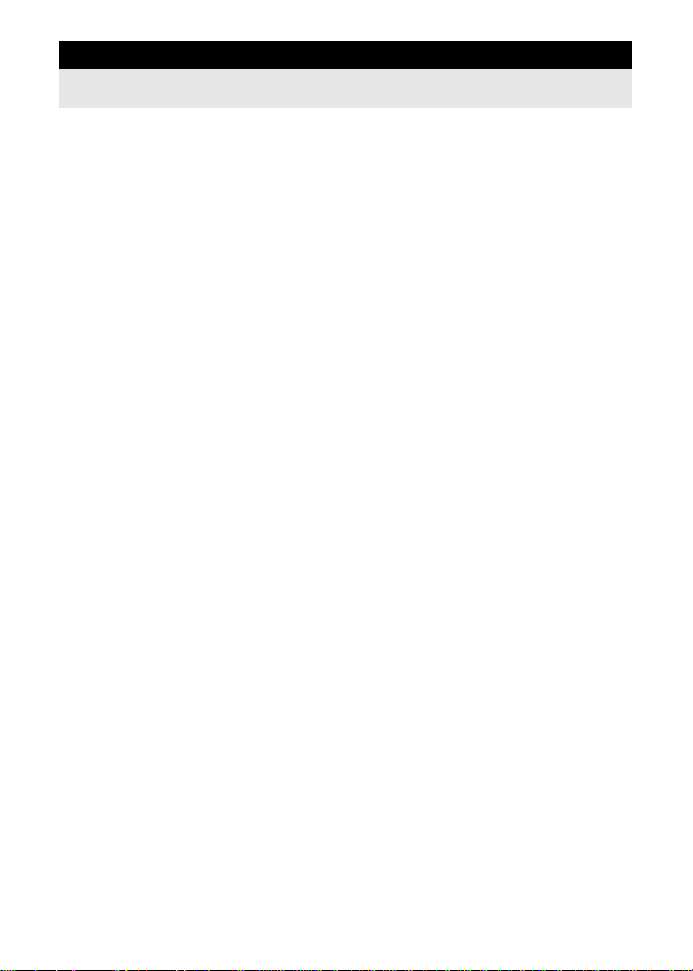
13 Information 113
Refer to this section for information on optional accessories, camera specifications, and
other useful shooting information.
Card basics...................................................................................................................113
Battery and charger ......................................................................................................114
Using your charger abroad ...........................................................................................114
Interchangeable lenses.................................................................................................115
Program line diagram (P mode)...................................................................................118
Exposure warning display.............................................................................................118
Flash modes that can be set by shooting mode ...........................................................119
White balance color temperature................................................................................. 120
Record mode and file size/number of storable still pictures......................................... 121
Functions that can be registered in Custom Reset Settings........................................ 122
Menu directory............................................................................................................. 123
Glossary....................................................................................................................... 126
Specifications............................................................................................................... 129
E-System Chart............................................................................................................ 132
SAFETY PRECAUTIONS............................................................................................ 134
Index............................................................................................................................ 141
Usable cards ................................................................................................113
Formatting the card......................................................................................114
ZUIKO DIGITAL interchangeable lens.........................................................115
ZUIKO DIGITAL lens specifications.............................................................116
25
EN
Page 26
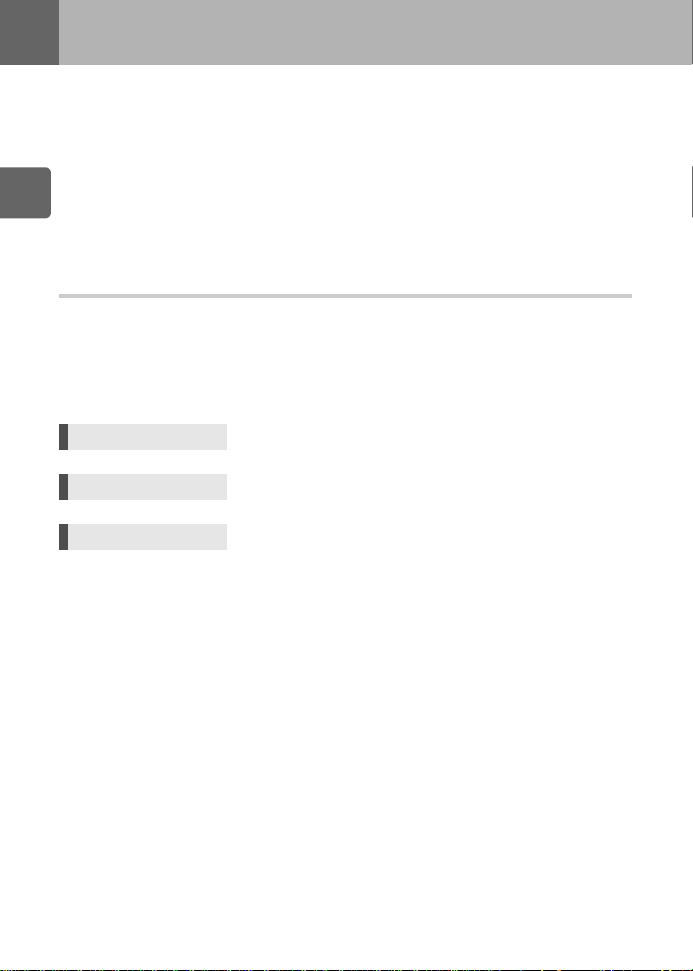
Basic camera operations
1
There are three basic ways to make function settings with this camera.
1 Using the direct buttons to operate the ca m era P. 27
You can make the function settings by rotating the control dial while pressing the direct buttons
assigned to a function.
2 Setting while looking at the super control panel P. 28
You can make the function settings with the super control panel on the LCD monitor. You can
1
use the super control panel to view the current setti ngs and directly change the settings.
Basic camera operations
3 Setting on the menu P. 29
You can use the menu to set shooting and playback settings and customize camera functions.
Descriptions in this manual
The operating instructions of the direct buttons, super control panel and menu are described as
follows in this manual.
•
“+”
indicates operations performed at the same time.
•
“”
indicates you should proceed to the next step.
e.g.: When setting the flash intensity control
Direct button
#
+
Fj
Super control panel
Menu
26
EN
ip
: [w]
MENU[X][w]
Page 27
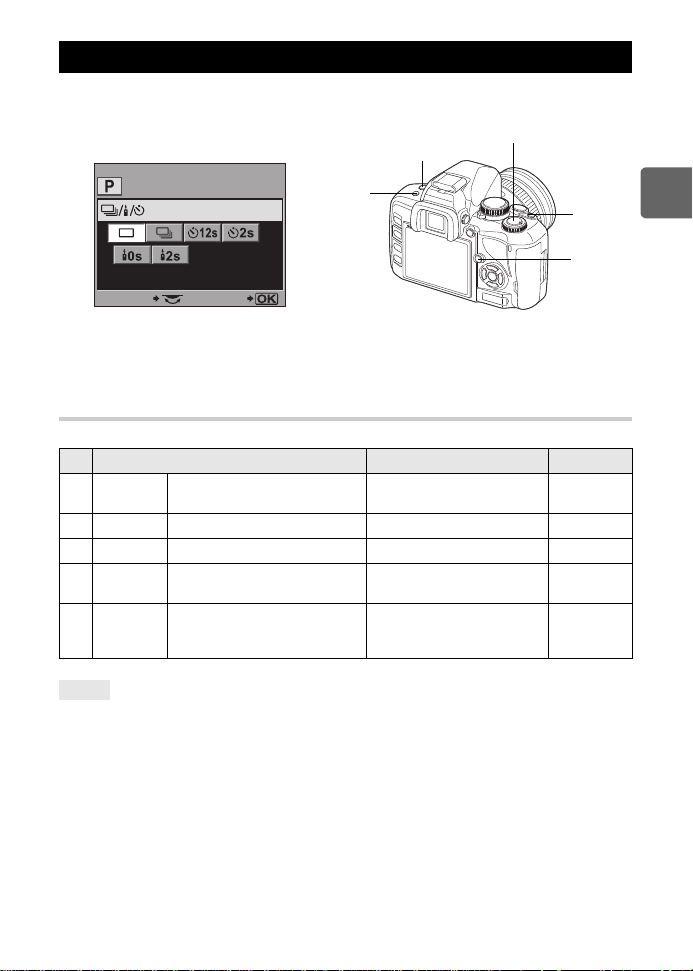
Using the direct buttons
SELECT GO
Direct menu
Control dial
e.g.) Setting Sequential/Self-timer/
Remote control shooting
2
1
4
3
1
Press the button for the function you want to set.
•
The direct menu is displayed.
2
Turn the control dial to change the setting.
•
Press the i button to confirm your setting. Or if you do not operate the control dial within a few
seconds, your setting will be confirmed and the super control panel screen will be restored.
List of direct buttons
The functions assigned to buttons are as shown below.
No. Direct buttons Function Ref. page
1</Y/
2
3
4
2
+
4
Remote control/Self-timer/
j
Sequential shooting button
F
Exposure compensation button Exposure compensation P. 48
u
Live view button Turns live view on or off P. 36
#
Flash button
Exposure compensation button
F
+
#
Flash button
Remote control/Self-timer/
Sequential shooting
Pops up the flash and sets
flash mode
Flash intensity control P.69
P. 55–58
P. 66
1
Basic camera operations
TIPS
To assign othe r func tio ns so the y can be set with dire ct button s:
j
You can also assign frequently used functions to the b and </Y/j buttons.
g“7
FUNCTION” (P. 85), “j FUNCTION” (P.85)
27
EN
Page 28
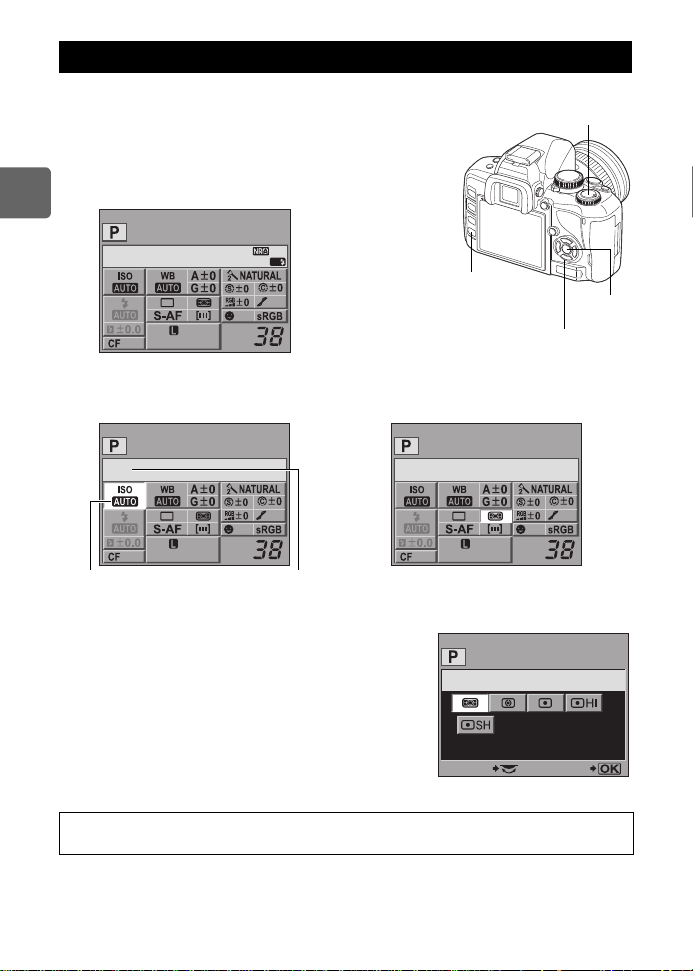
Using the super control panel
Control dial
p
Arrow pad
i
button
INFO
button
arge
Normal
OFF
ISO
Cursor
The name of the selected
function is displayed.
arge
Normal
OFF
METERING
METERING
SELECT GO
Direct menu
Select an item on the super control panel and change the setting.
1
Press the
panel on the LCD monitor.
•
•
1
Basic camera operations
INFO
button to display the super contro l
Press the
INFO
panel.
Press the i button during live view to display the super
control panel.
button again to turn off the super control
2008. 08.16
2
Press the i button.
•
The cursor on the super control panel
lights.
4
Use the control dial to change the setting.
•
Press the i button to display the direct menu indicated at
the position of the cursor. You can also use the direct
menu to change the setting. After changing the setting,
press the
is made within a few seconds, your setting is confirmed
and the super control panel is displayed.
For details on the functions that can be set with the super control panel, refer to
“Super control panel” (
28
EN
AF
OFF
arge
Normal
i
button to confirm your setting. If no operation
g
P. 7 ).
3
Use p to move the cursor to the
function you want to set.
Page 29
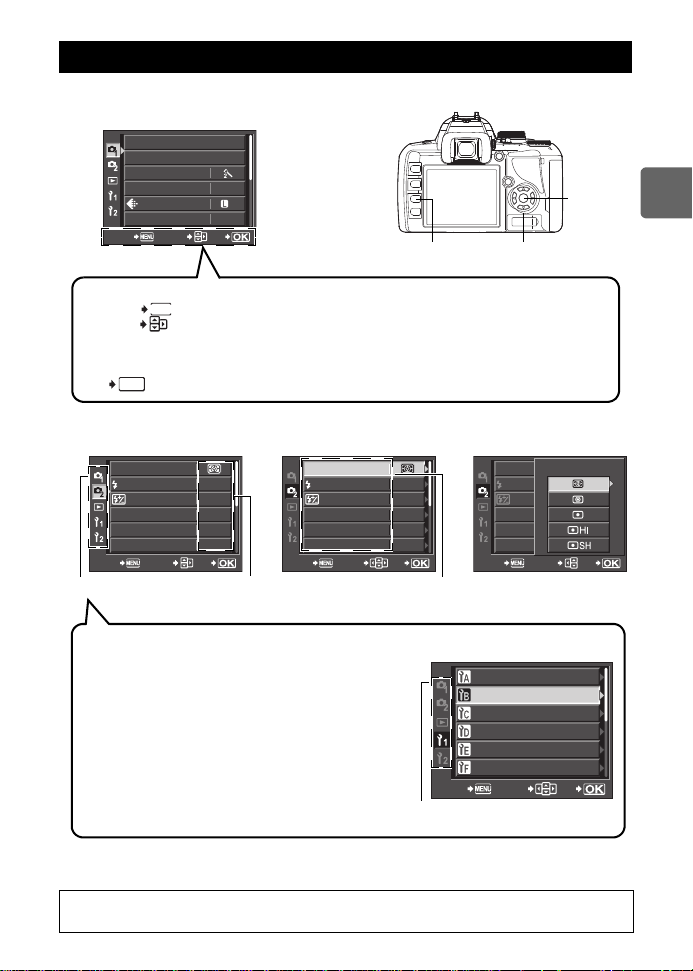
Using the menu
MENU
button
p
Arrow pad
i
button
CARD SETUP
NORM
AUTO
CUSTOM RESET
PICTURE MODE
GRADATION
WB
CANCEL SELECT
GO
N
Operation guide is displayed at the bottom of the screen.
: Press the
MENU
button to cancel the setting.
:Press
dac
on the arrow pad to move the cursor and select an item.
The symbols displayed on the LCD monitor correspond to the arrow pad
shown below.
t: a
u: c 8: d 7:
b
: Press the i button to confirm your settings.
MENU
CANCEL
Tab The current setting
is displayed
METERING
S-AF
0.0
OFF
OFF
RC MODE
AF MODE
AF AREA
ANTI-SHOCK
z
AUTO
CANCEL SELECT
GO
Function
Types of tabs
W
(Shooting menu 1)
Sets shooting functions.
X
(Shooting menu 2)
Sets shooting functions.
q
(Playback menu)
Sets playback functions.
Y
(Custom menu 1)
Customizes shooting functions. Depending on the
function being customized, the function is further
separated into 8 tabs (A to H).
Z
(Custom menu 2)
Sets the basic functions of the camera.
AF/MF
BUTTON/DIAL
DISP/8/PC
EXP/
e
/ISO
#
CUSTOM
CANCEL SELECT
GO
K
/COLOR/WB
Screenshot of menu with the
Y
tab selected
Tab
1
Press the
•
SELECT
GO
2
Use ac to select a tab
and
MENU
The menu is displayed on the LCD monitor.
button.
OK
d
to set an item.
3
Use ac to select a function and d to go to the
setting screen.
METERING
RC MODE
AF MODE
AF AREA
ANTI-SHOCK
CANCEL SELECT
OFF
0.0
S-AF
AUTO
OFF
z
GO
CANCEL SELECT
METERING
RC MODE
AF MODE
AF AREA
ANTI-SHOCK
METERING
1
Basic camera operations
GO
4
Press the i button to confirm your settings.
•
Press the i button repeatedly to exit the menu.
For details on the functions that can be set with the menu, refer to “Menu
directory” (
g
P. 123).
29
EN
Page 30
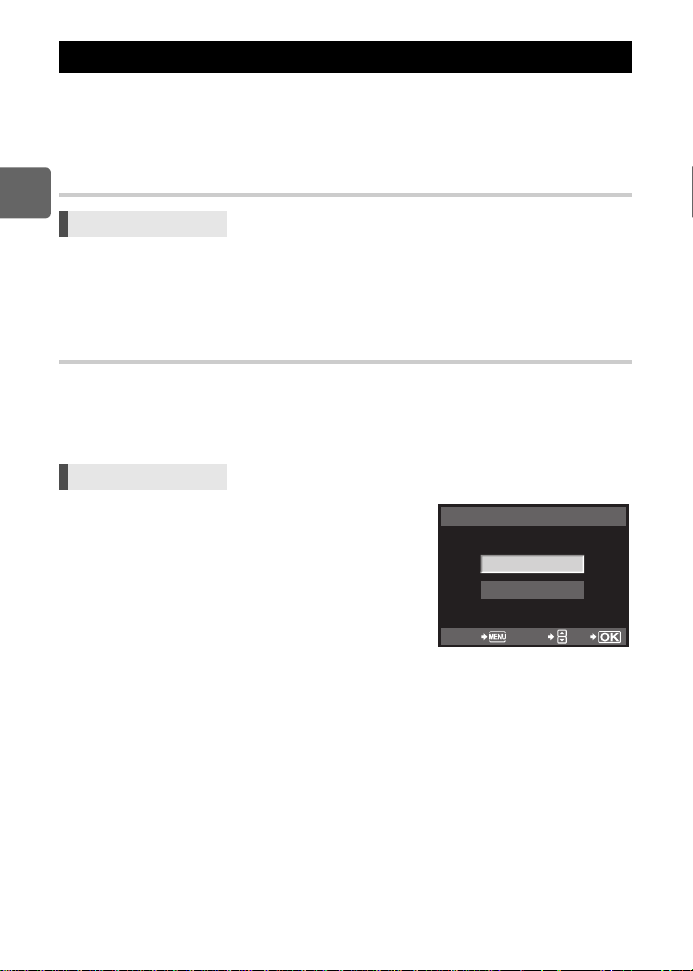
Resetting to the factory default settings
RESET1
YES
NO
CANCEL SELECT
GO
Normally, current camera settings (including any changes you have made) are retained when
the power is turned off. To reset the camera to the factory default settings, set
can register settings in advance to
are registered in
“Functions that can be registered in Custom Reset Settings” (
Registering [RESET1]/[RESET2]
[RESET1]
and
[RESET1]
[RESET2]
and
[RESET2]
. For details on the registered functions, refer to
. The camera settings at that time
g
P. 122).
[RESET]
1
Basic camera operations
Menu
1
Select either [RESET1]/[RESET2] to register and press d.
•
If settings have already been registered,
Selecting
•
2
Select [SET] and press the i button.
Using reset settings
You can reset the camera to
settings.
[RESET]
[RESET1]/[RESET2]
[SET]
T o cance l the registration, select
MENU[W][CUSTOM RESET]
[SET]
again overwrites the registered setting.
: Resets to the factory default settings. For the default settings, see
“Menu directory” (
: Resets to the registered settings.
[RESET]
[RESET1]
or
.
[RESET2]
g
P. 123).
is displayed next to
setting or restore the factory default
[RESET1]/[RESET2]
. You
.
Menu
1
Select [RESET], [RESET1], or [RESET2] and press
the
2
Use ac to select [YES], then press the i button.
30
EN
i
button.
MENU[W][CUSTOM RESET]
Page 31

Shooting guides –
Halfway
down:
All the way
down:
2
Improving your shooting skills
Basic function guides
To familiarize yourself with the camera, you can start off by taking pictures of surrounding
subjects, such as children, flowers and pets. If the pictures taken are not to your liking, try
adjusting some of the settings below. You can take more satisfying pictures simply by
familiarizing yourself with these basic camera functions.
Focus – Operating the shutter button
A picture can become out of focus when the focus in the
picture is on the foreground, background, or other objects in
the picture instead of on the subject. To prevent out-of-focus
pictures, be sure to focus on the subject you are trying to
capture. The shutter button can be pressed halfway down
(half-press) and all the way down (full press). Once you are
able to operate the shutter button effectively, you can focus
accurately even on moving subjects.
g
“Shooting” (P. 16), “Focus lock – If correct focus cannot
be obtained” (P. 54)
Even when the subject is in focus, the picture can become
blurred if you move the camera while the shutter button is
being pressed. This is called “camera shake”. Make sure
how to properly hold the camera. The came r a is particularly
subject to shaking when using live view to take pictures while
viewing the subject on the monito r.
g
“Holding the camera”(P. 17)
In addition to incorrect focusing and camera shake, movement of the subject can also cause
blurring of the picture. In this case, use a shutter speed that matches the motion of the subject.
You can confirm the actual shutter speed and aperture on the displays of the viewfinder and
monitor by pressing the shutter button halfway.
g
“Viewfinder” (P.6), “Super control panel” (P. 7), “LCD monitor (Live view)” (P. 8)
Brightness – Exposure compensation
The camera automatically determines the aperture value and
shutter speed according to the brightness level. This is called
auto exposure. However, you may not be able to capture the
intended picture with auto exposure alone. In this case, you
can increase or decrease the auto exposure setting.
Compensate the exposure toward + to enhance the
brightness of a summer beach or the whiteness of snow.
Compensate the exposure toward – when the area to be
shot is brighter but smaller compared to its surrounding area.
If you are unsure of how much exposur e c omp e ns ation is
required, try taking several pictures at various settings and
then compare the pictures.
g
“Exposure compensation” (P. 48), “AE bracketing” (P. 49)
2
Shooting guides – Improving your shooting skills
31
EN
Page 32

Color – White balance
Fluorescent light
Tungsten light Shade of tree
Besides sunlight, there are other sources for illuminating the subject, such as tungsten and
fluorescent lighting. These types of lighting contain particular colors; therefore, the same white
object shot under different lighting has slightly different colors. Even under the same sunlight,
the colors in the picture differ depending on the sky conditions, the shadows of trees or
buildings, and other factors. White balance automatically corrects the effects from these types
of lighting and enables shooting with the right colors. You can usually obtain the right colors
with the white balance set to
not be able to obtain the intended colors. In this case, change the setting accordingly.
g
“Selecting the white balance” (P. 60)
[AUTO]
. Depending on the shooting conditions, however, you may
2
Shooting guides – Improving your shooting skills
A guide to functions for different subjects
This section describes the functions suitable under different shooting conditions depending on
the subject.
Taking landscape pictures
This section describes how to take outdoor scenery pictures of forests, lakes and beaches in
daylight.
Changing shooting mode
The proper shooting method varies depending on whether
you are trying to capture the silence of a still scene or the
dynamism of a motion scene.
•
T o capture the depth of a forest, focus with a wider range of
the image. Use
close the aperture (increase the aperture value) as much
as possible.
•
T o capture the waves crashing against the seashore, use S
(shutter priority shooting) mode and select a fast shutter
speed. T o capture a flowing waterfall or river, shoot using a
slow shutter speed.
Exposure compensation can be used even under different shooting modes. Check the image
that you have shot and use + or – to adjust the exposure to obtain better results.
A
(aperture priority shooting) mode and
32
EN
Page 33

Changing white balance
The color of water in pictures appears different depending on
whether it is a lake reflecting nearby trees or a seashore
surrounded by a coral reef. To capture the subtle difference
in color, try changing the white balance setting. Change the
setting for different situations, such as by using
for sunny days and
sunny days.
Changing metering mode
Depending on the depth of the water and the direction of the sun,
the brightness of the water can differ significantly in different areas
of the same composition. There is also a difference in the
brightness of forests depending on the way the trees overlap each
other. If you know which areas you want to emphasize the
compensation in the image composition, you can change the
metering mode. When set to
camera automatically assesses the brightness in the composition
and determines the exposure. To emphasize a specific partial
exposure in the composition, change the metering mode to
(center weighted metering) or
metering area to the locations that you want to adjust the exposure
and then measure the exposure.
Changing saturation
There may be times when you cannot reproduce the desired color even when using white
balance or exposure compensation. In this case, you can change the
achieve the desired color. The
settings. When the setting is high, a vivid color is used.
g
“Aperture priority shooting” (P. 43), “Shutter priority shooting” (P. 44), “Changing the
metering mode” (P . 47), “Exposure compensation ” (P . 48), “Selecting the white bal ance”(P .60),
“[SATURATION] : Vividness of the color” (P.64)
[27500K]
for outdoor shaded areas on
[e]
(Digital ESP metering), the
[n]
(spot metering), adjust the
[SATURATION]
[55300K]
setting includes two levels of high and low
[J]
[SATURATION]
setting to
Taking flowe r picture s
The proper method for taking pictures of flowers differs depending on whether you want to
capture, for example, a single flower, a field of blooming flowers, a deep red rose, or the light
color of a sweet pea.
Changing white balance
There are many colors of flowers ranging from light to vivid
ones. Depending on the colors of the flowers, subtle color
shades may not be captured as seen. In this case, you can
check the light conditions and change the white balance
setting. At
type of light and shoots using the proper white balance.
However, you can bring out subtle color shades more
effectively by changing the setting according to shooting
conditions, such as by using
[27500K]
[AUTO]
, the camera automatically determines the
for outdoor shaded areas on sunny days.
[55300K]
for sunny days and
2
Shooting guides – Improving your shooting skills
33
EN
Page 34

Using exposure compensation
When shooting flowers against a background, select as
simple a background as possible to bring out the shape and
color of the flower. When shooting bright and whitish flowers,
adjust the exposure compensation to – (minus) so that the
flower stands out from the darker background.
Changing shooting mode
The proper shooting method when taking pictures of flowers differs
2
depending on whether you want to emphasize a single flower or
Shooting guides – Improving your shooting skills
capture a field of flowers. To change the focus area, set the camera
to
A
(aperture priority shooting) mode and select the aperture value.
•
When you open the aperture (decrease the aperture value), the
camera focuses within a shorter range (with a shallow depth of
field), emphasizing the subject against a blurred background.
•
When you close the aperture (increase the aperture value), the
camera focuses over a wider range (with more depth of field),
producing a picture with both the foreground and background in
focus.
You can use the preview function to confirm the changes in the depth
of field when the aperture is changed.
Using live view
When using a conventional digital single-lens reflex camera with interchangeable lens system,
it was necessary to wait until after taking the picture to check the results of the exposure
compensation and white balance settings. With the live view function of this camera, ho wever,
you can use the monitor to display and check the subject you want to capture.
Changing lenses
When the blooming flowers are few and sparse, take the picture using a telephoto lens. With a
telephoto lens, you t ake pictu res in whi ch subjec ts at different distances appear closer together,
giving the impression of a more densely blooming flower field. Using the te lescopic feature of
the zoom lens also achieves the same effect, but it is easier to achieve this effect when the
focal length of the lens is longer, such as 150 mm or 200 mm, rather than 54 mm.
g
“Aperture priority shooting” (P. 43), “Using live view” (P. 36), “Exposure
compensation” (P. 48), “Selecting the white balance” (P. 60)
34
EN
Page 35

Ta king nigh t scene pictures
There are different types of night scenes, from the afterglow of a sunset and city lights at night
to special light displays and firework displays.
Using a tripod
Because a slow shutter speed is needed to capture night
scenes, a tripod is required to prevent camera shake. If a
tripod is not available, you should place the camera on a
stable surface to prevent camera shake. Even if the camera
is secured, camera shake may occur when pressing the
shutter button. Therefore, it is recommended to use the
remote control or self timer.
Changing shooting mode
Night scenes have different levels of brightness, and the balance of the brightness in the
composition is not uniform. Start by using
picture. Set the aperture to the medium setting (about F8 or F11) and allow the camera to
automatically select the shutter speed. When shooting a night scene, because the camera sets
the exposure to match the dark areas which occupy a majority of the composition and the
image often turns out whitish (overexposed), adjust the exposure compensation to –1 or –1.5.
Use
[REC VIEW]
necessary.
Image noise can easily occur when shooting at slow shutter speeds. In this case, set
REDUCT .]
Using manual focus
In cases where you cannot use AF (auto focus) to focus on the
subject because the subject is too dark or you cannot focus in time
to take pictures, such as during a fireworks display, set the AF mode
to
[MF]
(manual focus) and focus manually. To take pictures of night
scenes, turn the focus ring of the lens and check whether you can
see the lights of the night scene clearly. To take pictures of a
fireworks display, adjust the focus of the lens to infinite unless you
are using a long focus lens. If you know the approximate distance to
the subject, it is recommended that you focus on something that is at
the same distance in advance.
g
“Program shooting” (P. 43), “Aperture priority shooting” (P. 43),
“Remote control shooting” (P.57), “AF mode selection”(P. 51),
“Noise reduction” (P. 65), “REC VIEW” ( P. 90)
to check the image and adjust the aperture and exposure compensation as
to
[ON]
to reduce noise.
A
(aperture priority shooting) mode to take the
[NOISE
2
Shooting guides – Improving your shooting skills
35
EN
Page 36

Using live view
u
button
3
Activating live view
It is possible to use the LCD monitor as a viewfinder. You can view the exposure or white
balance effect and the subject’s composition while you take the picture.
1
Press the u button.
•
The mirror is raised and the subject is displayed on the LCD
monitor.
•
When
[AF MODE]
automatically to
[C-AF+MF]
).
was set to
[S-AF]
(or
[C-AF]
[S-AF+MF]
, it will be set
in case it was set to
3
Functions available during live view
Using live view
The following functions can be used during live view.
Focusing during live view
•
T aking a picture after selecting the AF systemgP. 37
•
T aking a picture using focus lockgP. 38
•
T aking a picture while adjusting the focus manuallygP. 40
•
T aking a picture while focusing on a facegP. 39
•
T aking a picture while checking the focus by enlarging the zone to be focusedgP. 41
Taking a pic tur e whil e ch ec k ing the effect
•
T aking a picture after comparing the effect of exposure compensation or white
balance
g
•
T aking a p an oram ic picturegP. 42
Switching the indications on the LCD monitor
•
Turning off the information display/Displaying the histogram or ruled linesgP. 40
•
Checking the subject on the monitor even in low light situationsgP. 87
P. 41
36
EN
x
Notes
•
If there is a high-intensity light source within the screen, the image may be displayed darker but
will be recorded normally.
•
If the live view function is used over a long period, the temperature of the image pickup device
rises causing images with high ISO sensitivity to appear noisy and unevenly colored. Either
lower the ISO sensitivity or turn off the camera for some time.
•
Exchanging the lens will cause live view to stop.
•
The following functions are not available during live view.
C-AF/AE lock/[AEL/AFL]
•
When
[IMAGER AF]
is selected, you cannot use the AF illuminator.
Page 37

The live view mechanism
Viewfinder
Image pickup
device
Shutter curtain
Mirror
Lens
During live view, the image on the LCD monitor is the same image received by the image pickup
device (Live MOS sensor/imager) that is used for shooting. This w ay you c an chec k on the LC D
monitor the effects of exposure compensation or w hite balance. Moreo ver, you can also enlarge
part of the subject to focus on it or display ruled lines to check that the composition is level.
While the image appears on the LCD monitor during live view, the mirror is raised and the
shutter is open. Therefore, you will not be able to check the subject in the viewfinder.
Correct metering may not be possible if strong light is coming in through the viewfinder. In such
case attach the eyepiece cover.
Taking pictures using the viewfinder Taking pictures using live vie w
•
The light coming in through the lens
is reflected on the mirror and you can check the
subject in the viewfinder.
g
“Eyepiece cover” (P.56)
•
The mirror is raised and the shutter is open.
The image received by image pickup device
is displayed on the LCD monitor.
Taking a picture using live view
In live view you can choose one of 3 available AF systems. The
will determine when and how focusing is performed.
[LIVE VIEW AF MODE]
setting
3
Using live view
Menu
MENU[Y][a][LIVE VIEW AF MODE]
Characteristics of the live view AF mode
LIVE VIEW AF
MODE
IMAGER AF
(factory default
setting)
AF SENSOR
HYBRID AF
*
For the latest information about Olympus lenses compatible with Imager AF, visit the Olympus
website. When you are using a lens that is not compatible with
selected automatically.
Using the shutter button
Halfway down
AF operation
using the
imager
AF operation
using the
imager
(approximate
focus)
k
AF operation
using the AF
sensor and
then shooting
AF operation
using the AF
sensor and
then shooting
All the way
down
Shooting
Focus lock
Press the shutter button
halfway or press the
AEL/AFL
button.
While holding down th e
AEL/AFL
button, press
the shutter button all the
way.
While holding down th e
AEL/AFL
button, press
the shutter button all the
way.
[IMAGER AF], [HYBRID AF]
Restrictions on
use
* Only possible
with compatible
lenses.
None
None
AF
AREA
11 AF
targets
3 AF
targets
3 AF
targets
will be
37
EN
Page 38

Taking a pic ture with [IMA GER AF]
250250 F5.6F5.6
L
NN
3 838
I-AF
AF confirmation mark
AF target mark
250250 F5.6F5.6
L
NN
3 838
AF confirmation mark
250250 F5.6F5.6
L
NN
3 838
o
n
mark
1
Press the shutter button halfway.
•
When the focus is locked, the AF confirmation mark and
AF target mark light up.
2
Press the shutter button all the way to take a
picture.
Taking a pic ture with [AF SENSOR]
3
1
Press the shutter button all the way.
Using live view
•
The mirror is lowered and the picture is taken after the
focus is locked.
•
The image that was displayed on the monitor before
lowering the mirror freezes during focusing.
•
If correct focus cannot be obtained, you will hear the sound
of the shutter but the picture will not be taken.
•
T o focus in advance, ho ld down the
press the shutter button. When the focus is locked, the AF
confirmation mark lights up. When the AF confirmation
mark is blinking, the focus is not locked.
Taking a pic ture with [HYB R ID AF]
1
Press the shutter button halfway.
•
The Imager AF will be activated and you can check the
subject on the LCD monitor.
•
When the Imager AF achieves approximate focus, the
n
mark lights up.
2
Press the shutter button all the way.
•
The picture is taken in a similar way as when using
[AF SENSOR]
.
AEL/AFL
button and
AF operation during live view
[IMAGER AF]
When you press the shutter button halfway, AF is performed by the image pickup device. 11
available AF targets allow you to focus on a subject even if it does not appear in the center of
the picture.
[AF SENSOR]
When you press the shutter butt on all the way, the AF is activated and the picture is taken in the
same way as when taking pictures using the viewfinder (AF is not activated on pressing the
shutter button halfway).
38
EN
Page 39

[HYBRID AF]
Halfway down
All the way down
AF Sensor
When you press the shutter button halfway, focusing is performed approximately by the Imager
AF and you can check the subject on the LCD monitor. When you press the shutter button all
the way, the AF is activated in the same way as with the
approximate focusing distance is obtained when the shutter button is pressed halfway so the
time it takes to actually take the picture after pressing the shutter button all the way is
shortened. When using S-AF+MF, this is very convenient as you can hold the shutter button
pressed halfway and finely adjust the focus while checking the LCD monitor.
[AF SENSOR]
setting. The
Camera status during AF
Imager AF AF Sensor
•
AF is performed by the image pickup device.
•
The mirror is lowered and AF is performed by the
AF sensor. (The mirror is down so the image
display on the monitor freezes just before pressing
the shutter button all the way.)
Using the face detection function
By setting [g
adjust the focus and metering automatically.
FACE DETECT]
to
[ON]
, the camera will detect people’s faces in the frame and
3
Using live view
Direct button
Super control panel
Menu
•
In order to use b,
g“7
FUNCTION” (P. 85)
•
After setting [g FACE DETECT]
automatically set to the best settings for taking pictures of people.
LIVE VIEW AF MODE IMAGER AF P. 37
[Fn FACE DETECT]
Function Setting Ref. page
METERING
GRADATION AUTO P. 64
AF MODE S-AF (B)P.51
b
(The setting changes each time th e button is pressed.)
ip[g
FACE DETECT]
MENU[Y][c][g FACE DETECT][ON]
needs to be set up in the menu in advance.
to
[ON]
while using b, the following functions are
e
P. 47
39
EN
Page 40

1
250250 F5.6F5.6
3 838
L
NN
250
F5.6
38
N
250250 F5.6F5.6
3838
250
F5.6
38
250
F5.6
38
Information display
on
Information display on
+ Ruled lines display
(
g
P. 87)
Information display on
+ Histogram
Enlarged display
(
g
P. 41)
Information display
off
GOWB
/
F
+0.7+0.7 +1.0+1.0
0.00.0 +0.3+0.3
Comparison screen
(
g
P. 41)
If the camera detects a face, a frame will be
displayed in that location.
•
When you press the shutter button, the camera will focus
on the position of the face detection frame (however, if a
single AF target is selected with
will focus on the AF target selected).
•
With
[AF SENSOR]
focus on the AF target that is closest to the face detection
frame.
x
Notes
•
During sequential shooting, face detection will work only at the first shot.
•
Depending on the subject, the camera may not be able to correctly detect the face.
or
[AF AREA]
[HYBRID AF]
, the camera
, the camera will
Taking a picture using manual focus
During live view, you can take a picture focusing manually while checking the focus on the LCD
monitor.
3
Using live view
1
Set the AF mode to [S-AF+MF] or [MF]. g“AF mode selection” (P. 51)
2
Adjust the focus by rotating the focus ring.
•
In
[S-AF+MF]
you can rotate the focus ring to finely adjust the focus before taking the picture.
•
Using the enlarged display can be very convenient when adjusting the focus manually.
g
mode, after pressing the shutter button halfway or pressing the
“Enlarged display operation” (P. 41)
AEL/AFL
Switching the information display
You can switch the information displayed on the monitor by pressing
250250
F5.6
L
N
38
250
F5.6
38
INFO
button repeatedly.
250
F5.6
button,
38
40
EN
Page 41

Taking a picture while comparing the effect
GOWB
/
F
+0.7+0.7 +1.0+1.0
0.00.0 +0.3+0.3
250
F5.6
3 8
i
button
You can check the effect of exposure compensation or white balance on a 4-split screen.
1
Press the INFO button repeatedly to display the
comparison screen.
g
“Switching the information display” (P.40)
•
The exposure compensation comparison screen is
displayed. Press
comparison screen. Press
2
Use bd or the control dial to select the setting
value, then press the
•
You can take the picture using the set value.
x
Notes
•
Exposure compensation is not available in M mode.
•
This function cannot be used in
a
to switch to the white balance
ac
to switch the screen.
i
button.
g
mode.
Enlarged display operation
It is possible to enlarge the subject for display. Enlarging the image during MF makes focus
confirmation and adjustment easier.
250
F5.6
38
1
Press the
g
•
2
Use p to move the frame and press the i button.
•
•
3
Turn the control dial to change the magnification (7x/10x) .
•
•
INFO
“Switching the information display” (P.40)
The enlargement frame will be displayed.
The area inside the frame is enlarged and displayed.
Press and hold the i button to return the enlargement frame to the center after it was moved.
T aking the picture or pressing the i button will cancel the enlarged display.
During enlarged display, AF will not be activated even in the shutter button is pressed all the
way. You can take the picture after checking the focus in the enlarged display .
button repeatedly to display the enlarged display.
3
Using live view
41
EN
Page 42

Panorama shooting
250
F5.6
38
[ 3 ]
[ 2 ]
EXIT
EXIT
You can enjoy panorama shooting easily using the OLYMPUS xD-Picture Card. Using
OLYMPUS Master (provided CD-ROM) to join a few images shot where the subject’s edges
overlap, you can create a single panorama composite image.
Panorama shooting is possible up to a maximum of 10 images.
250250
F5.6
38
•
Try your best to include the common parts of the overlapping images when shooting the
subject.
3
1
Set the mode. g“Setting the art filter/scene” (P. 5)
Using live view
•
Live view is activated.
2
Use p to specify the direction for joining, then shoot the
subject with the edges overlapping.
d
: Joins the next image to the right.
b
: Joins the next image to the left.
a
: Joins the next image to the top.
c
: Joins the next image to the bottom.
•
Shoot while changing the composition such that the subject overlaps.
•
The focus, exposure, etc. will be determined at the first shot.
•
The g (warning) mark will be displayed after you have finished taking 10 shots.
•
Pressing the i button before shooting the first frame returns to the scene mode selection
menu.
•
Pressing the i button in the midst of shooting ends the sequence of panorama shooting,
and allows you to continue with the next one.
x
Notes
•
Panorama shooting cannot be done if the OLYMPU S xD-P icture Card is not loaded in the
camera.
•
During panorama shooting, the image previously taken for position alignment will not be
retained. With the frames or other markers for display in the images as a guide, set the
composition such that the edges of the overlapping images overlap within the frames.
[ 2 ]
EXIT
EXIT
[ 3 ]
EXIT
EXIT
42
EN
Page 43

Exposure
250 F5.6
2008. 08.16
AF
arge
Normal
OFF
Shooting mode
Shutter speed
Aperture value
Super Control panel
Viewfinder
AF confirmation mark
Program shift
4
Program shooting
The camera sets the optimum aperture value and shutter speed automatically according to the
subject brightness.
Set the mode dial to P.
•
When the shutter button is half-pressed, the shutter speed and
aperture value are displayed on the viewfinder. Releasing the shutter
button displays the shutter speed and aperture value on the super
control panel screen.
Program shift (%)
By turning the control dial in the P mode, you can change the combination of
aperture and shutter speed while maintaining the optimum exposure.
g
“Program line diagram (P mode)” (P.118)
•
The program shift setting will not be canceled after shooting. To cancel program
shift setting, turn the control dial until the shooting mode indication
viewfinder or super control panel changes to
•
Program shift is not available when you are using a flash.
P
or turn off the power.
%
on the
4
Exposure
TIPS
The shutter speed and aperture value are blinking:
j
The optimum exposure cannot be obtained. For details, see “Exposure warning
display” (
g
P. 118).
Aperture priority shooting
The camera sets the optimum shutter speed automatically for the aperture value you have
selected. When you open the apertu r e ( d ec rease the aperture value), the camera will focus
within a shorter range (shallow depth of field) and produce a picture with a blurred background.
When you close the aperture (increase the aperture value), the camera will focus within a
longer range. Use this mode when you wish to add changes to the background representation.
Before shooting, you can use the preview function to check how the background will look in
your picture.
g
“Preview function” (P. 46)
43
EN
Page 44

Set the mode dial to A and turn the control dial to set the aperture value.
When the aperture
value (f-number) is
decreased
When the aperture
value (f-number) is
increased
Viewfinder
Aperture value
Shutter speed
AF confirmation
mark
Shooting mode
Open the aperture (f-number is decreased)
Close the aperture (f-number is increased)
A fast shutter
speed can freeze
a fast action
scene without any
blur.
A slow shutter
speed will blur a
fast action scene.
This blurring will
give the
impression of
dynamic motion.
Viewfinder
Aperture value
Shutter speed
AF confirmation
mark
Shooting mode
Slower shutter speed
Faster shutter speed
4
TIPS
Exposure
To check the depth of field with the selected aperture value:
j
See “Preview function” (gP. 46).
Shutter speed is blinking:
j
The optimum exposure cannot be obtained. For details, see “Exposure warning
display” (
g
P. 118).
Shutter priority shooting
The camera sets the optimum aperture value automatically for the shutter speed you have
selected. Set the shutter speed depending on the type of effect you want. A higher shutter
speed allows you to capture a fast-moving subject without blur, and a slower shutter speed
blurs a moving subject, creating a feeling of speed or motion.
Set the mode dial to S and turn the control dial to set t he shutter speed.
44
EN
Page 45

Open the aperture (f-number is decreased)
Slower shutter speed
Close the aperture (f-number is increased)
Faster shutter speed
F
button
Underexposure
Optimum exposure
Overexposure
250 F5.6
-0.3
2008. 08.16
arge
Normal
OFF
M
Exposure level indicator
TIPS
The picture looks blurred:
j
The possibility of camera shake spoiling your picture increases greatly during macro or ultratelephoto shooting. Raise the shutter speed or use a monopod or tripod to stabilize the cam e ra.
The aperture value is blinking:
j
The optimum exposure cannot be obtained. For details, see “Exposure warning
display” (
g
P. 118).
Manual shooting
Allows you to set the aperture and shutter speed manually. You can check how much it differs
from the appropriate exposure by using the exposure level indicator. This mode gives you more
creative control, allowing you to make whatever settings you like, regardless of the correct
exposure.
Set the mode dial to M and turn the control dial to set the value.
Shutter speed: Turn the control dial to set the value.
Aperture value:Turn the control dial while holding do wn th e
•
The range of aperture values available varies with the lens type.
•
The shutter speed can be set to 1/4000–60 sec. or
•
The aperture value and shutter speed change in 1/3EV increments as
the dial is turned.
•
In M mode the exposure level indicator will appear on the super control pane l screen. It show s
the difference (ranging from –3EV to +3EV) between the exposure value calculated by the
currently selected aperture and shutter speed and the exposure value considered optimum by
the camera. If the difference exceeds ±3EV,
indicator.
to set the value.
vw
will appear in red on both sides of the
[BULB]
F
.
button
4
Exposure
45
EN
Page 46

Noise in images
b
button
During shooting at slow shutter speeds, noise may appear on-screen. These phenomena are
caused when current is generated in those sections of the image pickup device that are not
normally exposed to light, resulting in a rise in temperature in the image pickup device or image
pickup device drive circuit. This can also occur when shooting with a high ISO setting in a hightemperature environment. To reduce this noise, the camera activates the noise reduction
function.
g
“Noise reduction” (P. 65)
TIPS
The picture looks blurred:
j
The use of a monopod or tripod is recommended when taking a picture at slow shutter speed.
To switch the operation between setting the shutter speed and aperture value:
j
You can set the aperture value using only the control dial. g“DIAL FUNCTION” (P .83)
x
Notes
•
Exposure compensation is not available in M mode.
Bulb shooting
You can take a picture with a bulb exposure time in which the shutter stays open as long as you
hold down the shutter button.
4
Bulb shooting can also be done using an optional remote control (RM-1).
Exposure
with the remote control” (P. 58)
In M mode, set the shutter speed to [BULB].
•
[buLb]
is displayed in the viewfinder and
TIPS
To autom a tic ally end bul b sho oti ng after a specified period of time:
j
You can set the maximu m time for bulb shooting. g“BULB TIMER” (P .87)
To fix the focus during manual focus shooting:
j
You can fix the focus so the focus does not change even if the focus ring is turned during exposure.
g
“BULB FOCUSING” (P. 83)
x
Notes
•
The following functions are not available during bulb shooting.
Sequential shooing/self-timer shooting/AE bracket shooting
[BULB]
on the super control panel.
g
“Bulb shooting
Preview function
The viewfinder shows the focused area (depth of field) with the selected aperture value.
For the preview function to work by pres s i ng the
b
button on the menu beforehand.
the
g“7
FUNCTION” (P. 85)
Press the b button to use the preview function.
•
When [7
FUNCTION]
pressing the
view for a preview of the picture on the monitor.
b
is assigned to
button automatically switches the camera to live
b
button, it is necessary to set the function of
[LIVE PREVIEW]
,
46
EN
Page 47

Changing the metering mode
arge
Normal
OFF
METERING
i
button
MENU
button
j
Viewfinder
9
: Center weighted averaging metering
:
: Spot metering
: Spot metering – highlight control
: Spot metering – shadow control
: Metering area
There are 5 ways to measure the subject brightness: Digital ESP metering, Center weighted
averaging metering, and 3 types of spot metering. Select the most suitable mode for the
shooting conditions.
Super control panel
Menu
ip
: [METERING]
MENU[X][METERING]
Setting display
e
Digital ESP metering
The camera measures the light levels and calculates the light
level differences in 49 separate areas of the image. This mode is
recommended for general use. Setting the AF synchronized function to
centered around the AF target that is in focus with AF.
J
Center weighted averaging metering
This metering mode provides the average metering between the subject
and the background lighting, placing more weight on the subject at the
center. Use this mode when you do not want the light level of the
background to affect the exposure value.
n
Spot metering
The camera meters a very small area around the center of the subject,
defined by the spot metering area mark in the viewfinder. Use this mode
when there is very strong backlight.
n
HI Spot metering – highlight control
When the overall background is bright, white areas of the image will
come out gray if you use the camera’s automatic exposure. Using this
mode enables the camera to shift to over-exposure, allowing accurate
white reproduction. Metering area is the same as spot metering.
n
SH Spot metering – shadow control
When the overall background is dark, black areas of the image will come out gray if you use the
camera’s automatic exposure. Using this mode enables the camera to shift to under-exposure,
allowing accurate black reproduction. Metering area is the same as spot metering.
[ESP+AF]
4
Exposure
enables metering
47
EN
Page 48

Exposure compensation
–2.0EV
±0 +2.0EV
Adjust toward –
Adjust toward +
F
button
j
Viewfinder
Exposure compensation value
+2.0
2008. 08.16
arge
Normal
OFF
Exposure compensation indicator
1/3EV
In some situations, you may get better results if you manually compensate (adjust) the
exposure value set automatically by the camera. In many cases, bright subjects (such as snow)
will turn out darker than their na tural colors. Adjusting toward + makes these subjects closer to
their real shades. For the same reason, adjust toward – when shooting dark subjects. The
exposure can be adjusted in a range of ±5.0EV.
Direct button
•
The EV step interval is 1/3EV.
F
+
j
4
Exposure
•
The exposure compensation indicator is displayed. The
exposure compensation indicator will not be displayed
when the exposure is compensated by 0.
•
If the exposure compensation value exceeds the scale of
the exposure compensation indicator, a red
displayed on the left and right edges of the indicator.
TIPS
To adjus t th e expo s ure compensation using only the control dial:
j
You can set the exposure com pensation value without pressing F button.
g
x
Notes
•
Exposure compensation is not available in M and Y modes.
48
EN
“DIAL FUNCTION” (P .83)
vw
is
Page 49

AE lock
AEL/AFL
button
Viewfinder
AE lock
e.g.) When BKT is set to
[3F 1.0EV]
–1.0EV +1.0EV±0
The metered exposure value can be locked with the
when you want a different exposure setting from the one that would normally apply under the
current shooting conditions.
Normally, pressing the shutter button halfway locks both AF (auto focus) and AE (automatic
exposure), but you can lock the exposure alone by pressing the
AEL/AFL
button (AE lock). Use AE lock
AEL/AFL
button.
Press the
to lock the metering values an d the expos ure will be lo cked.
The exposure is locked while the
pressed. Now press the shutter button.
•
To lock the exposure:
j
To activa te AE loc k with a set me ter in g mode:
j
AEL/AFL
Releasing the
TIPS
You can lock the metering result so that it is not canceled when
the
AEL/AFL
You can set the metering mode for locking the exposure with the
AE lock.
button at the position where yo u wish
AEL/AFL
AEL/AFL
g
“AEL Metering” (P.87)
button cancels AE lock.
button is released. g“AEL/AFL MEMO” (P. 85)
button is
AE bracketing
The camera automatically shoots a number of pictures at different exposure values for each
frame. Even in conditio n s whe re co rr ec t ex pos ur e is di fficult to obta in ( su ch as a ba ckl it su bj ec t
or a scene at dusk), you can pick the picture you prefer from a selected number of frames with
a variety of different exposure settings. The pictures are taken in the following order: Picture
with optimum exposure, picture adjusted in – direction, and picture adjusted in + direction .
4
Exposure
Compensation value: 0.3, 0.7 or 1.0
Number of frames: 3
49
EN
Page 50

Menu
CANCEL
AE BKT
GO
SELECT
AE BKT
3F 0.7EV
3F 0.3EV
3F 1.0EV
OFF
Viewfinder
The exposure
value for the next
shot is displayed
during shooting.
arge
Normal
OFF
ISO
Start shooting.
•
In single-frame shooting, the exposure changes every time
the shutter button is pressed.
•
In sequential shooting, hold down the shutter button until
the selected number of frames are taken.
•
Releasing the shutter button stops auto bracketing
shooting. When it stops,
super control panel.
4
How AE bracketing compensates exposure in each shooting mode
Exposure
Depending on the selected shooting mode, exposure is compensated in the follo win g way:
P
mode : Aperture value and shutter speed
A
mode : Shutter speed
S
mode : Aperture value
M
mode : Shutter speed
TIPS
To apply AE br acke ti ng to th e ex p os ur e va lu e yo u hav e compensated:
j
Compensate the exposure value, then use the AE bracketing feature. AE bracketing is applied to
the exposure value you have compensated.
MENU[X][AE BKT]
0
is displayed in green on the
ISO sensitivity setting
The higher the ISO value, the greater the camera’s light sensitivity and the better its ability to
shoot in low light conditions. However, higher values may give pictures a grainy appearance.
Super control panel
Menu
[AUTO]
[100–1600]
TIPS
To automatically set the optimal ISO in M mode:
j
50
EN
: The sensitivity is set automatically according
to the shooting conditions. With the
AUTO SET]
ISO that is set automati c a lly.
g
“ISO-AUTO SET” (P.87)
: Fixed ISO sensitivity.
Normally, the AUTO setting is not available in M mode, but you can set it for use in all shooting
modes.
g
“ISO-AUTO” (P. 87)
ip
MENU[W][ISO]
setting, you can set the maximum
: [ISO]
[ISO-
Page 51

Focusing and shooting functions
arge
Normal
OFF
AF MODE
i
button
MENU
button
j
AF confirmation
mark
Viewfinder
5
AF mode selection
The three focus modes S-AF, C-AF, and MF are available with this camera.
You can take pictures by combining S-AF or C-AF mode with MF mode.
Super control panel
Menu
ip
: [AF MODE]
MENU[X][AF MODE]
S-AF (single AF)
Focusing is performed once when the shutter button is pressed halfway.
If focusing fails, release your finger from the shutter button and press it halfway again. This
mode is suitable for taking pictures of still subjects or subjects with limited movement.
Press the shutter button halfway.
•
When the focus is locked, the AF confirmation mark lights up.
•
A beep sound is output when the subject is in focus.
5
Focusing and shooting functions
TIPS
When it is difficult to focus in the AF mode in low-light conditions:
j
The built-in flash can function as an AF illuminator. This helps with focusing in low-light conditions
in the AF mode.
g
“AF ILLUMINAT.” (P.83)
51
EN
Page 52

C-AF (continuous AF)
)
Near
Focus ring
The camera repeats focusing while the shutter button remains pressed halfway. When the
subject is in motion, the camera focuses on the subject in anticipation of its movement
(Predictive AF). Even if the subject moves or you change the composition of the picture, the
camera continues trying to focus.
Press the shutter button halfwa y and keep it in this position.
•
When the subject is in focus and locked, the AF confirmation mark lights up.
•
The AF target does not light up, even when the subject is in focus.
•
The camera repeats focusing. Even if the subject moves or even if you change the
composition of the picture, focusing is tried continuously.
•
A beep sound is output when the subject is in focus. The beep sound is not output after the
third continuous AF operation, even when the subject is in focus.
MF (manual focus)
This function allows you to manually focus on any subject.
Adjust the focus using the focus ring.
5
Focusing and shooting functions
TIPS
To change the rotational direction of the focus ring:
j
You can select the rotational direction of the focus ring to suit your preference for how the lens
adjusts to the focusing point.
For information on whether the subject is in focus (Focus aid):
j
When you focus the lens on a subject manually (by turning the focus ring), the AF confirmation
mark lights. When
the center AF target.
Simultaneous use of S-AF mode and MF mode (S-AF+MF)
This function allows you to fine-adjust the focus manually by turning the focus ring after AF is
performed in the S-AF mode. When the shutter button is not pressed, MF operation is available.
•
You can fine-adjust the focus with the focus ring if you have pressed the shutter button
halfway and AF is confirmed.
x
Notes
•
If the shutter button is pressed again after fine-adjusting the focus with the focus ring, the AF is
activated and your adjustments are canceled.
P
is set with
g
“FOCUS RING” (P. 83)
[AF AREA]
, AF confirmation lights up if the subject is in focus at
52
EN
Page 53

Simultaneous use of C-AF mode and MF mode (C-AF+MF)
Viewfinder
Center AF target
Left AF target
Right AF target
arge
Normal
OFF
AF AREA
i
button
MENU
button
j
250250 F5.6F5.6
When selecting the AF target with
the
[IMAGER AF]
setting
Focus with the focus ring and press the shutter button halfway to activate C-AF mode.
•
While the shutter button is kept pressed, MF cannot be used.
•
When the shutter button is not pressed, focusing with MF is possible.
TIPS
Another way to adjust focus manually in C-A F mo de :
j
You can set the
x
Notes
•
If the shutter button is pressed again after fine-adjusting the focus with the focus ring, the AF is
activated and your adjustments are canceled.
AEL/AFL
button to operate C-AF. g“AEL/AFL”(P.84)
AF target selection
This camera has 3 AF targets for focusing on the subject with auto focus. You can select only
one of the AF targets.
When
[LIVE VIEW AF MODE]
g
view.
“Taking a picture using live view” (P. 37)
[AUTO]
or
Focuses using the 3 AF targets.
Q
Focuses using the left AF target.
R
Focuses using the center AF target.
S
Focuses using the right AF target.
P
is set to
[IMAGER AF]
, 11 AF targets will be available during live
5
Focusing and shooting functions
Super control panel
Menu
•
With the
possible using the super control panel. Turn the control
dial to select the AF target.
[IMAGER AF]
ip
: [AF AREA]
MENU[X][AF AREA]
setting, target selection is only
53
EN
Page 54

Focus lock – If correct focus cannot be obtained
Card access
lamp
Shutter button
e.g.) The camera focuses using the
center AF target.
AF target
AF confirmation
mark
The camera’s auto focus may not be able to focus on the subject in situations such as when the
subject is not in the center of the frame. If this happens, the easiest solution is to use focus
lock. Use this when composing the subject outside of the AF targets or when the subject is
difficult to focus on.
1
Adjust the AF target with the subje c t to be
focused and press the shutter button
halfway until the AF confirmation mark
lights up.
•
The focus is locked. The AF confirmation mark
and the AF target in focus light up in the
viewfinder.
•
If the AF confirmation mark blinks, press the
shutter button halfway again.
•
While the shutter button is being pressed, the
super control panel disappears.
5
Focusing and shooting functions
2
While pressing the shutter button halfway,
move to the desired composition and press
the button all the way.
•
The card access lamp blinks while the picture is
being stored on the card.
If the subject has lower contrast than its surroundings
If the contrast of the subject is weak, such as when the lighting is insufficient or the subject
cannot be seen clearly because of fog, the focus may not be achieved. Focus (focus lock) on a
high-contrast object the same distance away as the intended subject, recompose your shot and
then take the picture.
54
EN
Page 55

Sequential shooting
SELECT GO
j
</Y/j
button
i
button
:
Single-frame shooting
:
Sequential shooting
Single-frame shooting/
Sequential shooting
Self-timer
:
12-second self-timer
:
2-second self-timer
Remote control
:
0 second
:
2 seconds
Single-frame shooting oShoots 1 frame at a time when the shutter button is pressed
Sequential shooting
•
Press the shutter button fully and keep it pressed. The camera will take pictures in sequence
until you release the button.
•
Focus, exposure, and white balance are locked at the first frame (during S-AF, MF).
x
Notes
•
During sequential shooting, if the battery check blinks due to low battery, the camera stops
shooting and starts saving the pictures you have taken on the card. The camera may not save
all of the pictures depending on how much battery power remains.
Setting method
Direct button
(normal shooting mode).
j
Shoots at 3.5 frames/sec. for as long as the shutter button is
pressed (during JPEG).
</Y/jj
Super control panel
Setting display
•
Anti-shock display (gP. 58):
The
D
symbol displayed next to the icon on the super
control panel indicates that anti-shock is activated.
ip
: [j/Y/<]
5
Focusing and shooting functions
55
EN
Page 56

Self-timer shooting
Self-timer lamp
Eyecup
Eyepiece cover
This function lets you take pictures using the self-timer. You can set the camera to release the
shutter after either 12 or 2 seconds. Fix the camera securely on a tripod for self-timer shooting.
For the setting method, see “Sequential shooting” (
Press the shutter button all the way.
•
When Y12s
•
When Y2s
•
To cancel the activated self-timer, press the </Y/j
button.
x
Eyepiece cover
When shooting without looking through the viewfi nder, attach the eyepiece cover to the
5
viewfinder to prevent the light entering the viewfinder from changin g the exp osure. Attach the
eyepiece cover after removing the eyecup as illustrated. The same applies when replacing with
Focusing and shooting functions
an optional eyecup.
is selected:
First, the self-timer lamp lights up for
approximately 10 seconds, then it blinks for
approximately 2 seconds and the picture is taken.
is selected:
The self-timer lamp blinks for ap proximately
2 seconds, and then the picture is taken.
Notes
•
Do not press the shutter button while standing in front of the camera; this could result in the
subject being out of focus since focusing is performed when the shutter button is pressed
halfway.
g
P. 55).
56
EN
Page 57

Remote control shooting
Remote control lamp
Remote control receiver
Remote control
Remote control receiver
Approx. 5 m (16.4 ft.) (indoor)
Approx. 3 m (9.8 ft.) (outdoor)
A
p
p
r
o
x
.
3
m
(
9
.
8
f
t
.
)
(
i
n
d
o
o
r
)
A
p
p
r
o
x
.
2
m
(
6
.
6
f
t
.
)
(
o
u
t
d
o
o
r
)
A
p
p
r
o
x
.
3
m
(
9
.
8
f
t
.
)
(
i
n
d
o
o
r
)
A
p
p
r
o
x
.
2
m
(
6
.
6
f
t
.
)
(
o
u
t
d
o
o
r
)
By using the optional remote control (RM-1), you can take a picture with yourself in it or a night
scene without touching the camera.
The camera can be set to release the shutter either right away or 2 seconds after the shutter
button on the remote control is pressed. Bulb shooting is also possible when using the optional
remote control.
For the setting method, see “Sequential shooting” (
Mount the camera securely on a tripod, poi nt the
remote control at the remote control receiver on the
camera and press the shutter button on the remote
control.
•
When <0s
•
When <2s
is selected:
The focus and exposure are locked, the remote
control lamp blinks and the picture is taken.
is selected:
The focus and exposure are locked, the remote
control lamp blinks, and after approximately
2 seconds the picture is taken.
Transmitted signal effective area
Point the remote control at the remote control receiver of the camera within the effective area
as shown below.
When powerful lighting such as direct sunlight is shining on the remote control receiv er, or
when fluorescent light or devices emitting electrical or radio waves are nearby, it could narrow
the effective area.
g
P. 55).
5
Focusing and shooting functions
TIPS
The remote control lamp does not blink after the shutter button on the remote contro l is
pressed:
j
The transmitted signal may not be effective if the remote control receiver is exposed to powerful
lighting. Move the remote control closer to the camera and press the shutter button on the remote
control again.
j
The transmitted signal may not be effective if the remote control is too far from the camera. Move
the remote control closer to the camera and press the shutter button on the remote control again.
j
There is signal interference. Point the remote control toward the remote control receiver on the
camera and press and hold down the CH button and the W or T zoom button on the remote control
at the same time for at least three seconds until the remote control lamp on the camera blinks or a
beep sound can be heard, indicating that the signal has been received.
To cancel the remote control shooting mode:
j
The remote control shooting mode will not be canceled after shooting. Press the </Y/j button to
set to
[o]
To use the shutter button on the camera in the remote control shooting mode:
j
The shutter button on the camera still works even in the remote control shooting mode.
(single-frame shooting), etc.
57
EN
Page 58

x
Press the W button on the remote
control to open the shutter.
When the time set in “BULB
TIMER” (gP. 87) elapses, the
shutter closes automatically.
Press the T button to close the
shutter.
Notes
•
The shutter will not be released if the subject is not in focus.
•
Under bright light conditions, the remote control lamp may be difficult to see, making it hard to
determine whether or not the picture has been taken.
•
Zoom is not available on the remote control.
Bulb shooting with the remote control
Set the mode dial to M, then set the shutter speed to
[BULB]. g
“Bulb shooting” (P. 46)
Anti-shock
You can select the interval from the time the mirror is raised until the shutter is released. This
diminishes camera shake caused by vibrations when the mirror moves. This feature can be
useful in astrophotography and microscope photography or other photographic situations
5
where a very slow shutter speed is used, and camera vibration needs to be kept to a minimum.
Focusing and shooting functions
1
MENU[X][ANTI-SHOCKz]
2
Select the time delay after the mirror is raised and until the shutter is released from
1 to 30 seconds and press the
3
Anti-shock is added to the shooting functions individually (single-frame shooting,
sequential shooting, self-timer shooting, and remote control shooting). For the
setting method, see “Sequential shooting” (
i
button.
g
P. 5 5).
58
EN
Page 59

Record mode, white balance, and picture mode
Image with a high pixel count
Image with a low pixel count
Number of pixels increases
6
Selecting the record mode
You can select a record mode in which to take pictures. Choose the record mode that is best for
your purpose (printing, editing on a PC, website editing, etc.).
Recording formats
JPEG
For JPEG images, select a combination of image size (Y, X, W) and compression rate (SF, F,
N, B). An image consists of pixels (dots). When you enlarge an image with a low pixel count, it
will be displayed as a mosaic. If an image has a high pixel count, the file size (amount of data)
will be larger and the number of storable still pictures will be lower. The higher the compression,
the smaller the file size. However, the image will have less clarity when played back.
Image becomes clearer
SF
SF
SF
Compression rate
F (Fine)
N (Normal)
1/4
Y
F
X
F
W
F
Application
Select for the
print size
For
small-sized
prints and use
on a web site
Number of
pixels
Y
(Large) 3648 x 2736
X
(Middle)
W
(Small)
Pixel
count
3200 x 2400
1600 x 1200
1280 x 960
1024 x 768
640 x 480
SF (Super
Fine)
1/2.7
Y
X
W
RAW
This is unprocessed data that has not undergone changes in white balance, sharpness,
contrast or color. To display as an image on the computer, use OLYMPUS Master. RAW data
cannot be displayed on a different camera or by using common software, and it cannot be
selected for print reservation.
It is possible to edit images taken with the record mode set to RAW data using this camera.
g
“Editing still images” (P. 78)
6
Record mode, white balance, and picture mode
B (Basic)
1/8
Y
X
W
1/12
N
Y
B
N
X
B2560 x 1920
N
W
B
59
EN
Page 60

Selecting the record mode
arge
Normal
OFF
CARD SETUP
CUSTOM RESET
PICTURE MODE
GRADATION
WB
CANCEL SELECT
GO
F
N
N
N
RAW
JPEG
For JPEG, you can register 4 combinations of images sizes (Y, X, W) and compression rates
(SF, F, N, B) from the 12 total combinations available.
When you select the
g
“PIXEL COUNT” (P. 88)
RAW+JPEG
Records both a JPEG and RAW image at the same time each time you take a picture.
RAW
Records the image in RAW data format.
e.g.) The following 9 record modes are available when
RAW : RAW
JPEG :
RAW+JPEG : RAW+
X
or W image size, you can further select the pixel size.
YF/YN/XN/W
N
Y
F/RAW+YN/RAW+XN/RAW+WN
g“K
SET” (P.88)
YF/YN/XN/W
N are registered
Super control panel
Menu
TIPS
To find out the file size/number of storable still pictures
for each record mode:
j
“Record mode and file size/number of storable still
6
pictures” (
g
Record mode, white balance, and picture mode
P. 121)
ip
: [K]
MENU[W][K]
Selecting the white balance
Color reproduction differs depending on the light conditions. For instance, when daylight or
tungsten lighting is reflected on white paper, the shade of white produced will be slightly
different for each. With a digital camera, white color can be adjusted to reproduce more natural
white with a digital processor. This is called white balance. There are 4 options for setting the
WB with this camera.
Auto white balance [AUTO]
This function enables the camera to automatically detect white in im ag es and adjust the color
balance accordingly. Use this mode for general use.
Preset white balance [5] [2] [3] [1] [w] [x] [y] [n]
8 different color temperatures are programmed on this camera covering a variety of indoor and
outdoor lighting including fluorescent lights, light bulbs, and flashes. For exam ple, use preset
WB when you want to reproduce more red in the picture of a sunset, or capture a warmer
60
EN
artistic effect under artificial lighting.
Page 61

Custom white balance [CWB]
i
button
MENU
button
F
button
j
You can set the color temperature from 2000K to 14000K. For details on color temperature,
refer to “White balance color temperature” (
g
“Setting the auto/preset/custom white balance” (P. 61)
One-touch white balance [V]
You can set the optimum white balance for the shooting conditions by pointing the camera at a
white object like a sheet of white paper. The white balance achieved with this setting is saved
as one of the preset WB settings.
g
“Setting the one-touch white balance” (P. 63)
WB mode Light conditions
Used for most light conditions (when there is a white portion framed in the
viewfinder). Use this mode for general use.
For shooting outdoors on a clear day, or to capture the reds in a sunset or the
colors in a fireworks display
For shooting outdoors in the shadows on a clear day
For shooting outdoors on a cloudy day
For shooting under a tungsten light
For shooting under white fluorescent lighting
For shooting under a neutral white fluorescent lamp
For shooting under a daylight fluorescent lamp
For flash shooting
Color temperature set by one-touch WB.
g
“Setting the one-touch white balance” (P. 63)
Color temperature set in custom white balance menu. This can be set from 2 000K
to 14000K. When the value has not been set, it is set to 5400K.
5
2
3
1
w
x
y
n
AUTO
5300K
7500K
6000K
3000K
4000K
4500K
6600K
5500K
V
CWB
g
P. 120).
Setting the auto/preset/custom white balance
You can adjust the white balance by selecting the appropriate color temperature for the light
conditions.
6
Record mode, white balance, and picture mode
Super control panel
•
Custom white balance is set by selecting
turning the control dial while pressing down the
Menu
ip
: [WB]
MENU[W][WB]
[CWB]
and
F
button.
61
EN
Page 62

Setting display
Viewfinder
Not displayed when WB is set to AUTO.
G
–
5
A
+
2
AUTO
>
GO
CANCEL SELECT
WB PREVIEW
AEL
AFL
WB
OFF
arge
Normal
TIPS
When subjects that are not white appear white:
j
In the auto WB setting, if there is no near-white color in the image framed in the screen, the white
balance will not be correctly determined. In such a case, try preset WB or one-touch WB settings.
WB compensation
This function lets you make fine changes to the auto WB and preset WB settings.
Super control panel
Menu
•
Select the white balance to adjust and press d.
6
Adjusting the white balance in the A direction (Amber-
Record mode, white balance, and picture mode
Blue)
Depending on the original WB conditions, the image w ill
become more amber when adjusted toward +, and bluer
when adjusted toward –.
Adjusting the white balance in the G direction (Gre en Magenta)
Depending on the original WB conditions, the image w ill
become greener when adjusted toward +, and magenta
when adjusted toward –.
•
The white balance can be adjusted in 7 increments in each direction.
TIPS
Checking the white balance you have adjusted:
j
After setting the compensation value, point the camera at the subject to take test shots. When the
AEL/AFL
button is pressed, sample images that have been taken with the current WB settings are
displayed.
Adjusting all WB mode settings at once:
j
See “ALL >”(gP. 88) .
62
EN
ip
: [>]
MENU[W][WB]
Page 63

Setting the one-touch white balance
V
b
button
CARD SETUP
CUSTOM RESET
PICTURE MODE
GRADATION
WB
CANCEL SELECT
GO
PICTURE MODE
j
MUTED
i
NATURAL
Z
PORTRAIT
MONOTONE
h
VIVID
This function is useful when you need a more precise white balance than preset WB can
provide. Point the camera at a sheet of white paper under the light source you want to use to
determine the white balance. The optimum white bala nce for the current shooting conditions
can be saved in the camera. This is useful when shooting a subject under natural light, as well
as under various light sources with different color temperatures.
Set
[7 FUNCTION]
1
Point the camera at a sheet of white paper.
•
Position the paper so that it fills the viewfinder. Make sure there are no shadows.
2
While holding down the b button, press the shutter
button.
•
The one-touch white balance screen appears.
3
Select [YES] and press the i button.
•
The white balance is registered.
•
The registered white balance will be stored in the camera as a
preset WB setting. Turning the power off does not erase the
data.
TIPS
After pressing the shutter button, [WB NG RETRY] is displayed:
j
When there is not enough white in the image, or when the image is too bright, too dark or the colors
look unnatural, you cannot register the white balance. Change the aperture and shutter speed
settings, then repeat the procedure from Step 1.
to [V] beforehand. (gP. 85)
Picture mode
You can select image tone to create unique image effects. You can also fine-adjust image
parameters such as contrast and sharpness for each mode. The adjusted parameters are
recorded in each picture effect mode.
[hVIVID]
[iNATURAL]
[jMUTED]
[ZPORTRAIT]
[MONOTONE]
Super control panel
Menu
: Produces vivid colors.
: Produces natural colors.
: Produces flat tones.
: Produces beautiful skin tones.
: Produces black and white tone.
ip
MENU[W]
[PICTURE MODE]
: [PICTURE MODE]
6
Record mode, white balance, and picture mode
63
EN
Page 64

The adjustable parameters are classified according to the
CONTRAST
SHARPNESS
SATURATION
i
NATURAL
CANCEL SELECT
GO
Lo Hi
Lo Hi
Lo
Hi
Lo Hi
Lo Hi
Lo
Hi
CONTRAST
SHARPNESS
SATURATION
i
NATURAL
GO
CANCEL SELECT
Lo
00
0
+2
+1
-
1
-
2
Hi
CONTRAST
HIGH KEY
Suitable for a subject that is
mostly highlighted.
LOW KEY
Suitable for a subject that is
mostly shadowed.
picture modes.
The individual parameters are as follows.
[CONTRAST]
[SHARPNESS]
[SATURATION]
[B&W FILTER]
[PICT. TONE]
6
Gradation
Record mode, white balance, and picture mode
In addition to the
[HIGH KEY]
[LOW KEY]
[AUTO]
[NORMAL]
[N: NEUTRAL]
[Ye: YELLOW]
[Or: ORANGE]
[R: RED]
[G: GREEN]
[N: NEUTRAL]
[S: SEPIA]
[B: BLUE]
[P: PURPLE]
[G: GREEN]
: Distinction between light and dark
: Sharpness of the image
: Vividness of the color
: Creates a black and white image. The
filter color is brightened and the
complementary color is darkened.
: Cre ates a norm al black and white
image.
: Re prod uces clearly defined white
cloud with natural blue sk y.
: Sl ightly em p hasizes colors in blue
skies and sunsets.
: Strongly emphasizes colors in blue
skies and brightness of crimson
foliage.
: Strongly emphasizes colors in red
lips and green leaves.
: Colors the black and white image.
: Cre ates a norm al black and white image.
:Sepia
:Bluish
: Purplish
: Greenish
[NORMAL]
: Gradation for a bright subject.
: Gradation for a dark subject.
: Divides the image into detailed regions and adjusts the brightness
separately for each region. This is effective for images with areas of large
contrast in which the whites appear too bright or the blacks appear too dark.
:Use
gradation setting, you can select from 3 other gradation settings.
[NORMAL]
mode for general uses.
Super control panel
64
EN
Menu
x
Notes
•
Contrast adjustment does not work when set to
ip
: [GRADATION]
MENU[W][GRADATION]
[HIGH KEY], [LOW KEY]
, or
[AUTO]
.
Page 65

Noise reduction
ON/AUTOOFF
This function reduces the noise that is generated during long exposures. When shooting night
scenes, shutter speeds are slower and noise tends to appear in images. With
REDUCT .]
When set to
When set to
takes about twice the usual ti me to take a picture.
, you can let the camera reduce noise automatically to produce clearer images.
[AUTO]
, noise reduction will be activated only when the shutter speed is slow.
[ON]
, noise reduction wi ll alway s be activa ted. While noise reduction is activated, it
[NOISE
Menu
• The noise-reduction process is activated after shooting.
• The card access lamp blinks during the noise-reduction process. You cannot take more
pictures until the card access lamp turns off.
• [busy] is displayed on the viewfinder while noise reduction is operating.
x
Notes
•
When the Y mode is set to X,
•
During sequential shooting,
•
This function may not work effectively with some shooting conditions or subjects.
MENU[W][NOISE REDUCT.]
[NOISE REDUCT.]
[NOISE REDUCT.]
is
is fixed to
[OFF]
automatically .
[ON]
.
Noise filter
You can select the noise processing level. Use
recommended during high sensitivity shooting.
Menu
MENU[W][NOISE FILTER]
[STANDARD]
for general use.
[HIGH]
6
Record mode, white balance, and picture mode
is
65
EN
Page 66

Flash shooting
The subject’s eyes appear red
7
Flash mode setting
The camera sets the flash mode according to various factors such as firing pattern and flash
timing. Available flash modes depend on the exposure mode. The flash modes are available to
optional external flashes.
Auto flash AUTO
The flash fires automatically in low light or backlight conditions.
To shoot a subject with backlighting, position the AF target over the subject.
Red-eye reduction flash!/
In the red-eye reduction flash mode, a series of
pre-flashes are emitted just before the regular
flash fires. This helps accustom the subject’s
eyes to the bright light and minimizes the red-eye
phenomenon. In
fires.
x
Notes
•
After the pre-flashes, it takes about 1 second before the shutter is released. Hold the camera
firmly to avoid camera shake.
•
Effectiveness may be limited if the subject is not looking directly at pre-flashes, or if the shooting
range is too far. Individual physical characteristics may also limit effectiveness.
Slow synchronization (1st curtain)#SLOW
The slow synchronization flash is designed for slow shutter speeds. Normally, when shooting
7
with a flash, shutter speeds cannot go below a certain level to prevent camera shake. But when
Flash shooting
shooting a subject against a night scene, fast shutter speeds can make the background too
dark. Slow synchronization allows you to capture both the background and the subject. Since
the shutter speed is slow, be sure to stabilize the camera by using a tripod so as not to cause
the picture to be blurred.
S/M
mode, the flash always
H
1st curtain
Usually, the flash fires right after the shutter fully opens. This is called 1st curtain. This method
is usually used during flash shooting.
Slow synchronization (2nd curtain)#SLOW2/2nd CURTAIN
2nd curtain flash fires just before the shutter closes. Changing the flash timing can create
interesting effects in your picture, such as expressing the movement of a car by showing the
tail-lights streaming backwards. The slower the shutter speed, the better the effects turn out.
In
S/M
mode, the flash always fires.
66
EN
Page 67

When the shutter speed is set to 2 sec.
0
seconds
2
seconds
2nd curtain
1st curtain
2nd curtain flash fires
1st curtain flash fires
Shutter closes Shutter fully opens
2 seconds
Calculate the f-number on the lens using the following formula.
Aperture (f-number) =
GN x ISO sensitiv it y
Distance to the subject (m)
Slow synchronization (1st curtain)/Red-eye reduction flash!SLOW
While using slow synchronization with flash shooting, you can also use this function to achieve
red-eye reduction. When shooting a subject against a night scene, this function allows you to
reduce the red-eye phenomenon. As the time from emitting pre-flashes to shooting is long in
2nd curtain synchronization, it is difficult to achieve red-eye reduction. Hence, only 1st curtain
synchronization setting is available.
Fill-in flash
The flash fires regardless of the light conditions.
This mode is useful for eliminating shadows on the
subject’s face (such as shadows from tree leaves), in
a backlight situation, or for correcting the color shift
produced by artificial lighting (especially fluorescent
light).
x
Flash off
The flash does not fire.
Even in this mode, the flash can be used as an AF illuminator when it is raised.
g
#
Notes
•
When the flash fires, the shutter speed is set to 1/180 sec. or less. When shooting a subject
against a bright background with the fill-in flash, the background may be overexposed. In this
case, use the optional FL-50R external flash or a similar flash and shoot in the Super FP flash
mode.
g
“Super FP flash” (P.71)
$
“AF ILLUMINAT.” (P. 83)
Manual flash
This allows the built-in flash to output a fixed amount of light. To shoot with manual flash, set the
f-number on the lens based on the distance to the subject.
Ratio of amount of light
FULL (1/1) 12
1/4 6
1/16 3
1/64 1.5
GN: Guide number
(Equivalent to ISO 100)
7
Flash shooting
67
EN
Page 68

ISO sensitivity
FLASH MODE
arge
Normal
OFF
#
button
j
#
button
ISO value
ISO sensit i v ity
Setting method
100 200 400 800 1600
1.01.42.02.84.0
Direct button
Super control panel
•
Not all flash modes may be available depending on the
shooting mode. For details refer to “Flash modes that can
7
be set by shooting mode” (
Flash shooting
#j
ip
g
P. 119).
: [FLASH MODE]
Built-in flash shooting
If you shoot a subject using a lens that is wider than 14 mm (equivalent to 28 m m on a 35 mm
film camera), the light emitted by the flash m ay pro duce a vignette effect. Whether or not
vignetting occurs also depends on lens type and shooting conditions (such as distance to the
subject).
1
Press the # button to raise the built-in
flash.
•
The built-in flash will pop up automatically
and fire in low light conditions under the
following modes.
AUTO/i/&///B/U/G/J/r/g
68
EN
Page 69

2
Viewfinder
Flash stand-by mark
S-AF
0.0
OFF
OFF
METERING
RC MODE
AF MODE
AF AREA
ANTI-SHOCK
CANCEL SELECT
GO
00
0
+
3
+
2
+
1
-
1
-
3
-
2
F
button
j
#
button
Press the shutter button halfway.
•
The # (flash stand-by) mark lights when the flash
is ready to fire. If the mark is blinking, the flash is
charging. Wait until charging is complete.
3
Press the shutter button all the way.
TIPS
When you do not want the flash to pop up automatically:
j
Set
[AUTO POP UP]
x
Notes
•
When [#
external flash so it will not function as a flash.
flash system” (P.71)
to
RC MODE]
[OFF]. g
is set to
[ON]
“AUTO POP UP” (P. 88)
, the built-in flash will fire only to communicate with the
g
“Shooting with the Olympus wireless RC
Flash intensity control
The flash intensity can be adjusted from +3 to –3.
In some situations (e.g., when shooting small subjects, distant backgrounds, etc.), you may get
better results by adjusting the amount of light emitted by the flash (“flash intensity”). It is useful
when you intend to increa se the co ntrast ( distinction between light and dark) of images to make
the images more vivid.
Direct button
Super control panel
Menu
x
Notes
•
This does not work during manual flash.
•
This does not work when the flash control mode on the electronic flash is set to MANUAL.
•
If flash intensity is adjusted on the electronic flash, it will be combined with the camera’s flash
intensity setting.
•
When [w+F] is set to
compensation value.
#
+
Fj
ip
: [w]
MENU[X][w]
[ON]
, the flash intensity value will be added to the exposure
g“w+F
” (P.87)
7
Flash shooting
69
EN
Page 70

External flash shooting
Hot shoe cover
Lock pin Lock ring
In addition to the camera’s built-in flash capabilities, you can use any of the external flash units
specified for use with this camera. This enables you to take advantage of a wider variety of
flash shooting techniques to suit different shooting conditions.
The external flashes communicate with the camera, allowing you to control the cam e ra ’s flash
modes with various available flash control modes, such as TTL-AUTO and Super FP flash. An
external flash unit specified for use with this camera can be mounted on the camera by
attaching it to the camera’s hot shoe.
Refer to the external flash’s manual as well.
Functions available with external flash units
Optional flash FL-50R FL-50 FL-36R FL-36 FL-20 RF-11 TF-22
Flash control mode
GN (Guide number)
(ISO100)
RC mode
*
The focal length of the lens that can be used (Calculated based on 35 mm film camera)
x
Notes
•
The FL-40 optional flash cannot be used.
Using the external electronic flash
Be sure to attach the flash to the camera before turning on the flash’s power.
1
Remove the hot shoe cover by sliding it in the
direction indicated by the arrow in the
illustration.
•
7
Keep the shoe cover in a safe place to avoid losing it.
You can attach the shoe cover to the back of the
eyepiece cover, which is attached to the strap. Put
Flash shooting
the shoe cover back on the camera after removing
the external flash.
2
Attach the electronic flash to the hot shoe
on the camera.
•
If the lock pin is protruding, turn the shoe lock
ring as far as it will go in the direction opposite
to LOCK. This will pull the lock pin back inside.
TTL-AUTO, AUTO, MANUAL,
FP TTL AUTO, FP MANUAL
GN50 (85 mm*)
GN28 (24 mm*)
9 k 9 kkkk
GN36 (85 mm*)
GN20 (24 mm*)
TTL-AUTO,
AUTO, MANUAL
GN20 (35 mm*) GN11 GN22
TTL-AUTO,
MANUAL
3
Turn on the flash.
•
When the charge lamp on the flash lights up, charging is
complete.
•
The flash will be synchronized with the camera at a speed
of 1/180 sec. or less.
4
Select a flash mode.
5
Select the flash control mode.
•
TTL-AUTO is recommended for normal use.
6
Press the shutter button halfway.
•
Shooting information such as ISO sensitivity, ap erture
value, and shutter speed is communicated between the
camera and flash.
7
70
Press the shutter button all the way.
EN
Page 71

x
2008. 08.16
arge
Normal
OFF
FP
Super FP flash
50°
100°
50°
30°
30°
60°
Direction of
the emitted
flash
Remote sensor
Direction of
the camera
Notes
•
The built-in flash cannot be used when an external flash is attached to the hot shoe.
Super FP flash
Super FP flash is available with the FL-50R or FL-36R. Use
the Super FP flash where normal flashes cannot be used
with high shutter speed.
Fill-in flash shooting with the aperture open (such as in
outdoor portrait shooting) is also possible with Super FP
flash. For details, refer to the external flash’s manual.
Shooting with the Olympus wireless RC flash system
Wireless flash shooting is possible with the Olympus wireless RC flash system. With this
wireless flash system, you can take pictures using multiple wireless flashes and control the
flashes in three groups (A, B, and C). The built-in flash is used to communicate between th e
camera and the external flashes.
For details on using the wireless flash, see the manual of the external flash.
Wireless flash setup range
Position the wireless flash so that the wireless sensor faces the camera. The setup range
guidelines are as shown below. The range changes according to the surrounding environment.
30°
30
7
Flash shooting
30
50
50°
100
100°
50
50°
60
60°
30°
5m
1
Position the flash while referring to the “Wireless flash setup range”, and turn on
the flash.
2
Press the MODE button on the flash to set it to RC mode, and set the channel and
group of the flash.
10m
71
EN
Page 72

3
2
LOM
TTL
1 / 8
–
+1.0
OFF
2008. 08.16
RC
Flash control
mode
Group
•
Select the flash
control mode and
adjust the flash
intensity individually
for groups A, B, and
C. For MANUAL,
select the flash
intensity.
Flash intensity value
Communication light level
•
Set the communication light level
to
[HI], [MID]
, or
[LO]
.
Channel
•
Set the communication channel
to the same channel used on the
flash.
Normal flash/Super FP flash
•
Switch between normal flash and
Super FP flash.
Flash
intensity
Set RC mode on the camera to [ON].
•
MENU[X][#RC MODE][ON]
•
The super control panel switches to RC mode.
•
You can press the
4
Use the super control panel to set the flash mode and other settings for each group.
5
Select a flash mode.
•
Red-eye reduction flash is not possible in RC mode.
6
Press the # button to raise the built-in flash.
7
After shooting preparations are completed, take some test shots to check the flash
operation and images.
8
Begin shooting while checking the charging completed indications of the camera
and flash.
x
Notes
•
Although there is no limit to the number of wireless flashes you can use, it is recommended
7
that each group have no more than three flashes to prevent flash malfunction due to mutual
interference.
Flash shooting
•
In RC mode, the built-in flash is used to control the wireless flash. The built-in flash cannot be
used for flash shooting in this mode.
•
For 2nd curtain synchronization, set the shutter speed and anti-shock settings to within
4 seconds. Wireless flash shooting may not operate properly when using a slower shutter
speed or anti-shock setting.
INFO
button to switch the super control panel display.
72
EN
Page 73

Using commercially available flashes
You cannot use the camera to adjust the amount of light emitted from a commercially available
flash except for a flash specified for use with this camera. To use a commercially available
flash, connect it to the hot shoe. Set the camera’s shooting mode to
1
Remove the hot shoe cover to connect the flash unit to the camera.
2
Set the shooting mode to M, then set the aperture value and shutter speed.
•
Set the shutter speed to 1/180 sec. or slower. If the shutter speed is faster than this,
commercially available flashes cannot be used.
•
A slower shutter speed may produce blurred images.
3
Turn on the flash.
•
Be sure to turn on the flash after attaching the flash unit to the camera.
4
Set the ISO sensitivity and aperture value on the camera to match the flash control
mode on the flash.
•
Refer to the flash’s manual for instructions on how to set its flash control mode.
x
Notes
•
The flash fires each time the shutter is released. When you do not need to use the flash, turn off
the flash’s power.
•
Check beforehand that the flash you are using is synchronized with the camera.
Non-specified commercial flashes
1)
Exposures when using a flash require that adjustments be made on the flash. If a flash is
used in the auto mode, match it with the f-number and ISO sensitivity settings on the
camera.
2)
Even if the flash auto f-number and ISO sensitivity are set the same as on the camera, the
correct exposure may not be obtained depending on the shooting conditions. In such a case,
adjust the auto f-number or ISO on the flash or calculate the distance in the manual mode.
3)
Use a flash with an illumination angle that matches the focal length of the lens. The focal
length of the lens for 35 mm film is approximately twice as long as the focal length of the
lenses designed for this camera.
4)
Do not use a flash unit or other accessory TTL flash that has additional communication
functions other than the specified flashes, since it may not only fail to function normally,
but may also cause damage to the camera’s circuitry.
M
.
7
Flash shooting
73
EN
Page 74

Playback functions
j
INFO
button
p
q
button
N
Press p to change the
close-up position.
Press p to move the
display of the close-up
position.
When [g FACE DETECT]
(
g
P .39) is set to
[ON]
, a
frame is displayed around a
detected face. Press
i
to
move the frame to another
face.
Press
bd
to view frame-byframe close-ups.
When
[g FACE DETECT]
is set to
[ON]
, press ac
to move to another face in
close-up position.
•
Press the
INFO
button to
return to close - u p
playback.
(Single-frame playback) (Close-up playback)
Press the
INFO
button
a
: Displays the frame that is
stored 10 frames back
c
: Displays the frame that is
stored 10 frames ahead
d
: Displays the next frame
b
: Displays the previous frame
(Close-up position playback)
Press the
INFO
button
(Close-up frame-by-frame playback)
•
To exit the playback mode, press the q
button again.
•
Pressing the shutter button halfway
resumes the shooting mode.
8
Single-frame/Close-up playback
The basic procedure for viewing pictures are as shown below.
However, before using any of these functions, follow Step 1 below. You can set the camera to
automatically switch to single-frame playback mode after shooting.
1
Press the q button (Single-frame playback).
•
The last recorded image appears.
•
The LCD monitor turns off after more than 1 minute if
no operations are performed. The camera will turn off
automatically if there is no operation after 4 hours.
Turn on the camera again.
2
Use p to select images you want to view. You can also
turn the dial to switch to
L
N
U
for close-up playback.
g
“REC VIEW” (P. 90)
8
Playback functions
74
EN
151515
Page 75

Index display/Calendar display
j
(100-frame index
display)
(9-frame index
display)
(4-frame index
display)
(Single-frame
playback)
(Calendar display) (49-frame index
display)
(16-frame index
display)
(25-frame index
display)
This function lets you show several images on the monitor at the same time. This is useful
when you want to quickly search a number of pictures to find a particular image.
During single-frame playback, each time you turn the dial
G
toward
4, 9, 16, 25, 49 and 100 pictures.
b
d
a
c
•
, the number of images shown changes between
:Moves to the previous frame
:Moves to the next frame
:Moves to the upper frame
:Moves to the lower frame
To return to single-frame playback, turn the control dial to U.
8
Playback functions
Calendar display
With the calendar, you can display images recorded on the card by date. If more than one
image was taken on a single date, the image shot first on that date is displayed.
Use
p
to select a date and press the i button to play back images for the selected date in
single-frame display.
75
EN
Page 76

Information display
INFO
button
x10x
10
100 - 0 0 1 5100-0015 1515
L
NN
x10x
10
L
NN
x10x
10
L
NN
[36 4 8 x 2 7 3 6 , 1 / 8 ][3648x2736,1 /8]
x10x
10
’08 . 1 2 . 1 6’08.12.16 2 1 : 5 62 1 :56
100 - 0 0 1 5100-0015 1515
L
NN
1/2 5 0 F 5 . 6250 F5.6
+2. 0 4 5 m m+2.0 45mm
ISO 1 0 0ISO 1 00
0.00.0
A: 0A: 0
WB : AUTOWB : AUTO
G: 0G: 0
NATURALNATURAL
sRG Bs R GB
L
NN
SHADOW
HILIGHT
Shadow/Highlight display
Image only Information 1 Information 2
Shadow/Highlight display Histogram display
Histogram
*
Shooting
information
Displays the frame
number, print reservation,
protect, record mode and
file number
Displays the frame number,
print reservation, prot ect,
record mode, number of pixels,
compression rate, date and
time and file number
Distribution of the brightness of the
recorded image is displayed in a
histogram (brightness component
graph).
Under- or overexposed parts of the recorded image are
displayed.
Shadows (underexposed) parts will be shown in blue.
Highlights (overexposed) parts will be s h own in red.
*Histogram
If the bars in the histogram are higher on the
right, the image may be too bright. If the bars
are higher on the left, the image may be too
dark. Compensate the exposure or shoot again .
Overall
information
This allows you to display detailed information about the image.
Luminance information can also be displayed with histogram and
highlight graphs.
Press the
information is displayed.
•
INFO
button repeatedly until the desired
This setting is stored and will be shown the next time the
information display is called up.
8
Playback functions
76
EN
Page 77

Slideshow
When selecting [L
]
F
button
N
N
N
N
Original image before
rotating
FFF
F
This function displays images stored on the card one after another. Images are displayed one
by one for about 5 seconds starting from the currently displayed image. Slideshow can be
performed using index display. Yo u can select the number of frames displayed during slideshow
from 1, 4, 9, 16, 25, 49 or 100.
1
MENU[q][m]
2
Use p to set.
[K]
(1-frame display)/[L] (4-frame display)/
[M]
(9-frame display)/[N] (16-frame display)/
[O]
(25-frame display)/[h] (49-frame display)/
[i]
3
4
x
(100-frame display)
Press the i button to start the slideshow.
Press the i button to stop the slideshow.
Notes
•
If the slideshow is left running for about 30 minutes, the camera will turn off automatically.
Rotating images
This function lets you rotate images and display them vertically on the monitor during singleframe playback. This is useful when taking pictures with the camera held vertically. The images
will automatically be displayed in the correct direction even if the camera is rotated.
1
MENU[q][y]
•
When set to
rotated and displayed during playback. You can also press the
F
•
The rotated image will be recorded on the card in that position.
[ON]
, images shot vertically will be automatically
button to rotate and display the image.
8
Playback functions
L
N
L
L
N
N
L
N
77
EN
Page 78

Playback on TV
q
button
Video input terminal
Video cable
Multi-connector
Use the video cable provided with the camera to play back recorded images on your TV.
1
Turn the ca mera and TV off, an d connect
the video cable as illustrated.
2
Turn on the TV and set it to the video
input mode. For details on switching to
the video input mode, refer to the TV’s
manual.
3
Turn the camera on and press the q
(playback) button.
x
Notes
•
T o conn ect the camera to a TV, use the provided video cable.
•
Make sure that the camera’s video output signal type is the same as the TV’s video signal type.
g
“VIDEO OUT” (P.90)
•
The camera’s monitor turns off automatically when the video cable is connected to the camera.
•
The image may appear off-center depending on the TV screen.
Editing still images
8
Recorded images can be edited and saved as new images. Available editing functions depend
Playback functions
on the image format (image record mode).
A JPEG file can be printed as is without modification. A RAW file, on the other hand cannot be
printed as is. To print a RAW file, use the RAW edit function to convert the RAW data format to
JPEG.
Editing images recorded in RAW data format
The camera performs image processing (such as white balance and sharpness adjustment) on
images in the RAW data format, then saves the data to a new file in the JPEG format. While
checking recorded images, you can edit them to your liking.
Image processing is performed based on the current camera settings. Change the
camera settings to suit your pref erences before editing.
78
EN
Page 79

Editing images recorded in JPEG data format
GOGOGO
CANCEL SELECT GO
Confirm the data format from here.
RAW DATA EDIT
YES
NO
CANCEL SELECT
GO
[SHADOW ADJ]
[REDEYE FIX]
[P]
Brightens a dark backlit subject.
Reduces the red-eye phenomenon during flash shoo ting.
Set the trimming size with the control
dial and the trimming position with the
arrow pad.
[BLACK & WHITE]
[SEPIA]
[SATURATION]
[Q]
1
MENU[q][EDIT]
2
Use bd to select an image, then press the i
button.
•
The camera recognizes the image data format.
•
For images recorded in RAW+JPEG, a selection screen
will appear, asking you which dat a to edit.
3
The setting screen varies with the image data
format. Select the item you wan t to edit and do the
following steps.
CANCEL SELECT
•
The edited image is saved as another image, apart from the original image.
•
T o exit the edit mode, press the
x
Notes
•
Red-eye correction may not work depending on the image. Red-eye correction may affect other
parts of the image, as well as the eyes.
•
Editing of a JPEG image is not possible in the following cases:
When an image is recorded in RAW, when an image is processed on a PC, when there is not
enough space in the card memory, when an image is recorded on another camera.
•
When resizing ([Q]) an image, you cannot select a larger number of pixels than was originally
recorded.
Creates black and white images.
Creates sepia-toned images.
Sets the color depth. Adjust the color saturation checking the picture on
the screen.
Converts the image file size to 1280 x 960, 640 x 480 or 320 x 240.
JPEG EDIT
SHADOW ADJ
REDEYE FIX
BLACK & WHITE
SEPIA
GO
MENU
button.
8
Playback functions
79
EN
Page 80

Copying images
COPY/< button
COPY SELECT
YES
NO
CANCEL SELECT
GO
YES
NO
COPY ALL
CANCEL SELECT
GO
This function lets you copy images to and from the xD-Picture Card and CompactFlash or
Microdrive. This menu can be selected if both cards are inserted. The selected card is the
copying source.
Single-frame copy
1
Play back the image you want to copy and press the
COPY/<
2
Use ac to select [YES], then press the i button.
Copying selected frames
This function lets you select multiple images and copy them all at the same time during singleframe playback or index display.
1
Display the images you want to copy and pre ss the
i
•
The selected images will be shown with red frames.
•
T o cance l your selection, press the i button again.
2
Press p to display the next images you want to
copy and press the
3
After you have selected the images to copy, press
the
4
Use ac to select [YES], then press the i button.
8
Copying all the frames
Playback functions
1
MENU[q][COPY ALL]
2
Press d.
3
Use ac to select [YES], then press the i button.
button.
COPY/<
g
“CF/xD” (P. 90)
button.
button.
i
button.
80
EN
Page 81

Protecting images
i
button
0
button
Protect images you do not want to erase. Protected images cannot be erased by the singleframe or all-frame erase function.
Single-frame protect
0
Play back the image you want to protect and press the
button.
• 9
(protect mark) is displayed on the top right corner of the
screen.
To cancel the protection
Display the images that are protected and press the 0 button.
Protecting selected frames
This function lets you select multiple images and protect them all at the same time during
single-frame playback or index display.
1
Display the images you want to protect and press the i button.
•
The selected images will be shown with red frames.
•
T o cance l your selection, press the i button again.
•
During index display, press p to select the images you want to protect and press the i button.
2
Press p to display the next images you want to protect and press the i button.
3
After you have selected the images to protect, press the 0 button.
Canceling all protections
This function lets you cancel the protection of several images at one time.
1
MENU[q][RESET PROTECT]
2
Use ac to select [YES], then press the i button.
x
Notes
•
Formatting the card erases all images even if they have been protected.
g
“Formatting the card” (P.114)
•
Protected images cannot be rotated even when the F button is pressed.
8
Playback functions
81
EN
Page 82

Erasing images
S
button
Lets you erase recorded images. You can select single-frame erase, which erases only the
currently displayed image; all-frame erase, which erases all the images stored on the card; or
selected frame erase, which erases only the frames selected.
x
Notes
•
When you perform all-frame or selected frame erase on images recorded using RAW+JPEG,
both the RAW and JPEG images are erased. When using single-frame erase, you can select
whether to erase the JPEG, RAW, or both RAW and JPEG images.
g
“RAW+JPEG ERASE” (P. 89)
•
Protected images cannot be erased. Cancel protected images, then erase them.
•
Once erased, images cannot be restored. g“Protecting images” (P. 81)
Single-frame erase
1
Play back the image you want to erase and press the
S
button.
2
Use ac to select [YES], then press the i button.
Erasing selected frames
This function lets you erase selected images at one time during single-frame playback or index
display.
1
Display the images you want to erase and press the i button.
•
The selected images will be shown with red frames.
•
T o cance l your selection, press the i button again.
•
During index display, press p to select the images you want to erase and press the i button.
2
Press p to display the next images you want to erase and press the i button.
3
After you have selected the images to erase, press the S button.
8
4
Use ac to select [YES], then press the i button.
Playback functions
All-frame erase
1
MENU[W][CARD SETUP]
2
Use ac to select [ALL ERASE], then press the i button.
3
Use ac to select [YES], then press the i button.
•
All frames will be erased.
82
EN
Page 83

Customizing your camera
A
B
C
D
E
F
CANCEL SELECT
GO
DIAL FUNCTION
DIAL DIRECTION
OFF
AEL/AFL
AEL/AFL MEMO
FUNCTION
FUNCTION
S1/C2/M1
Use ac to select [Y], then
press d.
Use ac to select tab a to h,
then press d.
Use ac to select a function,
then press d.
Near
Near
)
)
9
Use the custom menus to customize the camera for ease of use. Use Custom Menu 1 to
customize the shooting functions and Custom Menu 2 to set the basic camera functions.
Custom Menu 1 has 8 tabs (
AF/MF
BUTTON/DIAL
DISP/8/PC
e
EXP/
/ISO
CUSTOM
#
K
/COLOR/WB
CANCEL SELECT
a
to h) that are divided according to the functions to be set.
DIAL FUNCTION
A
DIAL DIRECTION
B
AEL/AFL
C
AEL/AFL MEMO
D
FUNCTION
E
FUNCTION
GO
F
CANCEL SELECT
AEL/AFL
S-AF
S1/C2/M1
C-AF
OFF
MF
GO
For details on using the menu lists, see “Using the menu” (
g
P. 29).
Custom Menu 1a AF/MF
AF ILLUMINAT.
The built-in flash can function as an AF illuminator. This helps with focusing in low-light
conditions in the AF mode. To use this function, raise the flash.
FOCUS RING
You can customize how the lens adjusts to the focal point
by selecting the rotational direction of the focus ring.
RESET LENS
When set to
[ON]
, this resets the focus of the lens (infinity) each time the power is turned off.
BULB FOCUSING
You can set the camera to enable focus adjustments during bulb shooting with MF.
[ON]
During exposure, you can turn the focus ring and adjust the focus.
[OFF]
The focus is locked during exposure.
Custom Menu 1b BUTTON/DIAL
DIAL FUNCTION
You can also switch the operation of the control dial to the opposite of factory default settings.
For example, after setting
using the control dial and set the program shift using the control dial while holding down the
button.
[P]
to [F], in P mode you can adjust the exposure compensation
9
Customizing your camera
F
83
EN
Page 84

Mode Setting
%
P
A
S
M
(program shift) Program shift Exposure compensation
F
FNo. Aperture valu e Exposure compensation
F
SHUTTER Shutter speed Ex posure compensation
F
SHUTTER Shutter speed Aperture value
FNo. Aperture valu e Shutter speed
Exposure compensation Program shift
Exposure compensation Aperture value
Exposure compensation Shutter speed
j F
button +
DIAL DIRECTION
You can select the rotational direction of the control dial and the direction in which the shutter
speed/aperture value will increase or decrease.
Setting
DIAL1
DIAL2
q
(rotational direction of the dial)
•
Slower shutter speed
•
Open the aperture (f-number is decreased)
•
Faster shutter speed
•
Close the aperture (f-number is in cre ased)
r
(rotational direction of the dial)
•
Faster shutter speed
•
Close the aperture (f-number is increased)
•
Slower shutter speed
•
Open the aperture (f-number is decreased)
AEL/AFL
You can use the
shutter button.
Select the function of the button to match the operation when the shutter button is pressed.
Select
[mode1]
Mode
AEL/AFL
to
Focus Exposure Focus Exposure Focus Exposure
button to perform AF or metering operations instead of using the
[mode4]
in each focus mode. (You can only select
Shutter button function
Half-press Full press When holding down AEL/AFL
[mode4]
AEL/AFL
in C-AF mode.)
button function
[S-AF]
mode1
mode2
mode3
9
[C-AF]
Customizing your camera
mode1
mode2
mode3
mode4
S-AF Locked
S-AF
k
C-AF start Locked Locked
C-AF start
k
kk
kk
Locked
k
Locked Locked
kk k
Locked
kk
kk
Locked Locked
k
Locked Locked C-AF start
k
S-AF
k
C-AF start
[MF]
mode1
mode2
mode3
k
kkk
k
Locked
Locked
kk k
Locked
kk
k
S-AF
j
Locked
Locked
k
Locked
Locked
k
k
Locked
Locked
k
84
EN
Page 85

Basic operations
[mode1]
[mode2]
[mode3]
[mode4]
AEL/AFL MEMO
You can lock and maintain the exposure by pressing the
[ON]
[OFF]
7
FUNCTION
You can assign a function to the b button (< button).
[Fn FACE DETECT]
[PREVIEW]/[LIVE PREVIEW] (electronic)
[V]
[TEST PICTURE]
[OFF]
j
Other functions can be assigned to the </Y/j button.
[j/</Y]
[AF AREA]
[AF MODE]
[WB]
[METERING]
[ISO]
For determining the metered exposure while focusing. AE lock is activated while
pressing the
exposure separately.
For determining the exposure when you press the shutter button fully. This is
useful for shooting scenes with significant changes in lighting, such as on a stage.
For focusing with the
Press the
determine the exposure.
Press the
cancel the maintaining of the exposure.
The exposure will be locked only while the
Press the b button to set [g
g
“Using the face detection function” (P.39), “g FACE DETECT” (P.87)
While holding down the b button, you can use the preview function.
g
“Preview function” (P. 46)
Press the b button to acquire the WB value. g“Setting the one-touch white
balance” (P. 63)
Pressing the shutter button while pressing the b button enables you to check the
picture you have just taken on the monitor without having to record the picture to the
card. This is useful when you want to see how a picture turned out without saving it.
Does not allow function allocation.
FUNCTION
g
“Sequential shooting” (P. 55), “Self-timer shooting” (P. 56), “Remote control
shooting” (P. 57)
g
“AF target selection” (P.53)
g
“AF mode selection” (P. 51)
g
“Selecting the white balance” (P. 60)
g
“Changing the metering mode” (P. 47)
g
“ISO sensitivity setting” (P. 50)
AEL/AFL
AEL/AFL
AEL/AFL
button, allowing you to adjust the focus and determine the
AEL/AFL
button to focus, and press the shutter button fully to
button to lock and maintain the exposure. Press again to
button instead of the shutter button.
AEL/AFL
AEL/AFL
FACE DETE CT]
to
[ON]
button.
button is pressed.
and activate the optimal settings.
9
Customizing your camera
85
EN
Page 86

Custom Menu 1c DISP/8/PC
8
You can turn off the beep sound that is emitted when the focus locks by pressing the shutter
button.
SLEEP
After a specified period of time elapses with no operations being performed, the camer a enters
the sleep mode (stand-by) to save battery p owe r. After the super control panel is displayed for a
specified period of time, the backlight turns off. After a specific period of time has further passed,
the camera enters sleep mode.
[5 MIN]
, or
The camera activates again as soon as you touch any button (the shutter button,
etc.).
BACKLIT LCD (Backlight timer)
T o save batter y power, after the su per contr ol p anel is di splaye d for a spe cified period of time,
the monitor backlight turns off and the monitor darkens. Select from
[1 MIN]
The monitor backlight turns on again as soon as you touch any button (the shutter button, arrow
pad, etc.).
USB MODE
You can connect the camera directly to a computer or printer with the provided USB cable. If
you specify the device you are connecting to beforehand, you can skip the USB connection
setting procedure normally required every time you connect the cable to the cam era.
For details on how to connect the camera to either device, refer to “Connecting the camera to
a printer” (
9
Customizing your camera
[10 MIN]. [OFF]
for the time until the backlight turns off.
g
[AUTO]
[STORAGE]
[MTP]
[CONTROL]
[<EASY]
[<CUSTOM]
P. 94) and “Connecting the camera to a computer” (gP. 98).
The selection screen for the USB connection will be displayed every time you conn ect
the cable to a computer or printer.
Allows you to transfer images to a computer. Also, select to use the OLYMPUS Master
software via PC connection.
Allows you to transfer images to a computer running Windows Vista without using the
OLYMPUS Master software.
Allows you to control the camera from a PC using the optional OLYMPUS Studio.
Can be set when connecting the camera to a PictBridge-compatible printer. Pictures
can be printed directly without using a PC.
printer” (P. 94)
Can be set when connecting the camera to a PictBridge-compatible printer. You can
print out pictures with set number of prints, print paper and other settings.
g
“Connecting the camera to a printer” (P.94)
[SLEEP]
cancels the sleep mode.
lets you select sleep timer from
[HOLD]
sets the backlight to stay on.
g
“Connecting the camera to a
[8SEC], [30SEC]
[1 MIN], [3 MIN]
q
,
button,
, or
86
EN
Page 87

LIVE VIEW BOOST
During live view shooting, you can brighten the monitor for easier confirmation on the subject.
[OFF]
The subject is displayed on the monitor with the bright ness leve l that is adjusted
according to the exposure being set. You can shoot while confirming through the
monitor in advance to get a picture that is to your liking.
[ON]
The camera automatically adjusts the brightness level and displays the subject on the
monitor for easier confirmation. The effect of the exposure compensation adjustm en ts
will not be reflected on the monitor.
g
FACE DETECT
When set to
g
You can play back close-up images focusing on the subject’s face.
playback” (P. 74)
FRAME ASSIST (Ruled lines display)
During live view, you can display the ruled lines on the LCD monitor as a guide when confirming
the composition. Press the
the information display” (P. 40)
[ON]
“Using the face detection function” (P.39)
, the camera will detect people’s faces and automatically adjust the focus there.
INFO
button repeatedly to display the ruled lines. g“Switching
g
“Single-frame/Close-up
Custom Menu 1d EXP/e/ISO
ISO-AUTO SET
You can set the upper limit when ISO is set to
This sets the upper limit of the ISO value that automatically changes. The upper limit can be set
from 100 to 1600.
ISO-AUTO
You can set the shooting mode in which the ISO
[P/A/S]
The
[AUTO]
setting is activated in all shooting modes except M mode. When
M
selected in
[ALL]
The
selected to obtain the optimal ISO even in
AEL Metering
You can set the metering mode when pressing the
•
[AUTO]
performs metering in the mode selected under
BULB TIMER
You can select the maximum time (in minutes) for bulb shooting.
mode, ISO 100 is set.
[AUTO]
setting is activated for all shooting modes. The ISO is automatically
[AUTO].
[AUTO]
M
AEL/AFL
setting is activated.
mode.
button to lock the exposure.
[METERING]
[AUTO]
is
.
Custom Menu 1e # CUSTOM
9
Customizing your camera
w+F
When set to
control will be performed.
[ON]
, it will be added to the exposure compensation value an d flash intensity
87
EN
Page 88

AUTO POP UP
[sRGB]
Standardized color space for Windows.
[Adobe RGB]
Color space that can be set with Adobe Photoshop.
Register 4 different combinations
of image settings.
Set the compression rate.
D
SET
CANCEL SELECT
GO
PIXEL COUNT
Y
Y
arge
SFFNSF
XW
W
1 2 34
Set the number
of pixels.
In
AUTO
or scene mode, the built-in flash pops up automatically in low light or backlight
conditions. When set to
[OFF]
, the built-in flash will not pop up automatically.
Custom Menu 1f K/COLOR/WB
ALL
>
You can apply the same compensation value to all the white balance modes at once.
[ALL SET]
[ALL RESET]
If you select [ALL SET]
1)
Use bd to select the color direction.
Toward A: Amber-Blue/Toward G: Green-Magenta
2)
Use ac to set the compensation value. g“WB compensation” (P. 62)
Releasing the
have adjusted.
If you select [ALL RESET]
1)
Use ac to select
COLOR SPACE
You can select how colors are reproduced on the monitor or printer. The first character in image
file names indicates the current color space.
K
SET
You can combine 3 image sizes and 4 compression rates
and register 4 combinations. Select the registered setting
[K]
with
g
“Selecting the record mode” (P.59)
9
Customizing your camera
The same compensation value applies to all WB mo des.
The WB compensation value settings applied to each WB mode are all
cleared at once.
AEL/AFL
button takes a sample image. You can check the white balance you
[YES]
.
g
“FILE NAME” (P. 89)
.
PIXEL COUNT
You can set the pixel size for the image size
[Xiddle]
[Wmall]
88
EN
Select
Select
[X], [W]
[3200 x 2400], [2560x1920]
[1280 x 960], [1024 x 768]
.
, or
, or
[640 x 480]
[1600 x 1200]
.
.
Page 89

Custom Menu 1g RECORD/ERASE
All folders
Folder name
000 OLYMP
Folder number (100–999)
Pmdd0000.jpg
File name
Day
(01–31)
Month
(10, 11, 12 are
numbered A, B, C)
Color space
P: sRGB
_: Adobe RGB
File number
(0001–9999)
After taking 9999 pictures, the counter is reset to 0001 for the
next picture, the folder number increments by 1 to name and
create a new folder where the next image (file) is stored.
RAW+JPEG ERASE
You can select the method to erase images recorded in RAW+JPEG. This function can only be
used to erase one frame.
[JPEG]
[RAW]
[RAW+JPEG]
x
Notes
•
This function is effective only if deleting one frame. For all-frame erase or erasing selected
frames, both RAW and JPEG will be erased regardless of this setting.
FILE NAME
When you take a picture, the camera assigns it a unique file name and saves it in a folder.
File names are assigned as shown in the illustration below.
[AUTO]
Even when a new card is inserted, the folder numbers are retained from the previous
card. If the new card contains an image file whose file number coincides with one saved
on the previous card, the new card’s file numbers start at the number following the
highest number on the previous card.
[RESET]
When a new card is inserted, folder numbers start at 100 and file numbers start at 0001.
If a card containing images is inserted, the file numbers start at the number following the
highest file number on the card.
• When both the Folder and File No. reach their respective maximum number (999/9999), it is not
possible to store additional pictures even if the card is not full. No more pictures can be taken.
Replace the card with a new one.
dpi SETTING
You can set the resolution for printing images in advance. The set value is recorded on the card
with the images.
[AUTO]
[CUSTOM]
Erases all JPEG image files, leaving only the RAW image files.
Erases all RAW image files, leaving only the JPEG image files.
Erases both image file types.
Automatically set according to the image size.
You can make the desired setting. Press d to display the setting screen.
9
Customizing your camera
89
EN
Page 90

Custom Menu 2
–5+
2
CANCEL SELECT
GO
CF/xD
You can select which card to use when both a CompactFlash and xD-Picture Card are loaded.
s
(Monitor brightness adjustment)
You can adjust the brightness and color temperature of the
monitor. Color temperature adjustment will affect only the
LCD monitor display during playback.
Use
bd
to switch between k (brightness) and j (color
temperature), and use
[+7] – [–7]
W
You can change the language used for the on-screen display and error messages from
ENGLISH to another language.
•
VIDEO OUT
You can select NTSC or PAL according to your TV’s video signal type.
You will need to set this when you want to connect the camera to a TV and play back images in
a foreign country. Make sure the correct video signal type is selected before connecting the
video cable. If you use the wrong video signal type, recorded pictures will not play back
properly on your TV.
TV video signal types in major countries and regions
Check the video signal type before connecting the camera to your TV.
REC VIEW
9
You can display the picture you have just taken on the monitor while it is being recorded to the
Customizing your camera
card, and to select how long the picture is displayed. This is useful for making a brief check of
the picture you have just taken. Pressing the shutter button halfway while checking the picture
lets you resume shooting immediately.
FIRMWARE
Your product’s firmware version will be displayed.
When you make inquiries about your camera or accessories or when you want to download
software, you will need to state which version of each of the products you are using.
Press
previous screen.
90
EN
.
(Changing the display language)
You can add another language to your camera with the provided OLYMPUS Master software.
For details, refer to Help in OLYMPUS Master software.
software” (P. 97)
NTSC North America, Japan, Taiwan, Korea
PAL European countries, China
[1SEC] – [20SEC]
[OFF]
[AUTO q]
d
. Your product’s firmware version will be displayed. Press the i button to return to the
ac
to adjust the value between
g
“Using the OLYMPUS Master
Selects the number of seconds to display each picture. Can be set in
units of 1 second.
The picture being recorde d to the c ard is not displayed.
Displays the image being recorded, and then switches to playback
mode. This is useful for erasing a picture after checking it.
Page 91

Printing
ON
EDIT
COPY ALL
RESET PROTECT
CANCEL SELECT
GO
Operation guide
CANCEL SELECT
GO
PRINT ORDER SETTING
CANCEL SELECT
GO
10
Print reservation (DPOF)
Print reservation
Print reservation allows you to save printing data (the number of prints and the date/time
information) with the pictures stored on the card.
Pictures set with print reservation can be printed using the following methods.
Printing using a DPOF-compatible photo lab
You can print the pictures using the print reservation data.
Printing using a DPOF-compatible printer
Pictures can be printed directly from a dedicated printer without using a PC. For more details,
refer to the printer’s manual. A PC card adapter may also be necessary.
x
Notes
•
DPOF reservations set by another device cannot be changed by this camera. Make changes
using the original device. Moreover, setting new DPOF reservations using this cam era will erase
the previous reservations set by another device.
•
Not all functions may be available on all printers or at all photo labs.
•
RAW data are not printable.
Single-frame reservation
Follow the operation guide to set print reservation for a picture.
1
MENU[q][<]
2
Select [<] and press the i button.
3
Press bd to select the frame that you want to set
as print reservation, then press
number of prints.
•
T o set p rint reservation for several pictures, repeat this
step.
4
Press the i button when you have finished.
•
The menu screen for single-frame reservation appears.
ca
10
Printing
to set the
91
EN
Page 92

5
NO
DATE
TIME
CANCEL SELECT
GO
SET
CANCEL
CANCEL SELECT
GO
PRINT ORDER SETTING
RESET
KEEP
PRINT ORDERED
PRINT ORDER SETTING
CANCEL SELECT
GO
Select the date and time format and press the i
button.
[NO]
The pictures are printed without the date and time.
[DATE]
The pictures are printed with the shooting date.
[TIME]
The pictures are printed with the shooting time.
6
Select [SET] and press the i button.
All-frame reservation
Applies print reservation to all the pictures stored in the card. The number of prints is fixed at 1.
1
MENU[q][<]
2
Select [U] and press the i button.
3
Select the date and time format and press the i button.
[NO]
The pictures are printed without the date and time.
[DATE]
The pictures are printed with the shooting date.
[TIME]
4
The pictures are printed with the shooting time.
Select [SET] and press the i button.
Resetting the print reservation data
You can reset all print reservation data or just the data for selected pictures.
1
MENU[q][<]
Resetting the print reservation data for all pictures
2
Select [<] or [U] and press the i button.
3
Select [RESET] and press the i button.
10
Printing
92
EN
Page 93

Resetting the print reservation data for a selected picture
2
Select [<] and press the i button.
3
Select [KEEP] and press the i button.
4
Use bd to select the frame with print reservation data you want to reset, then press
c
to set the number of prints to 0.
5
Press the i button when you have finished.
6
Select the date and time format and press the i button.
•
This setting is applied to all frames with print reservation data.
7
Select [SET] and press the i button.
Direct printing (PictBridge)
By connecting the camera to a PictBridge-compatible printer with the USB cable, you can print
out recorded pictures directly. To find out if your printer is compatible with PictBridge, refer to
the printer’s manual.
PictBridge
The standard that enables digital cameras and printers made by different manufacturers to be
connected, and also allows pictures to be printed directly from the camera.
STANDARD
All printers that support PictBridge have standard print settings. By selecting
the settings screens (
on your printer’s standard settings, refer to the printer’s manual or contact the printer
manufacturer.
•
The available print modes and settings such as paper size vary with the type of printer.
For details, refer to the printer’s manual.
•
For details on printing paper types, ink cassettes, etc., refer to the printer’s manual.
x
Notes
•
Use a fully charged battery for printing.
•
Images recorded in RAW data cannot be printed.
•
The camera will not enter sleep mode while it is connected to the USB cable.
g
P. 95), you can print pictures according to these setting s. F or details
[STANDARD]
on
10
Printing
93
EN
Page 94

Connecting the camera to a printer
Multi-connector
USB cable
STORAGE
MTP
CONTROL
EASY PRINT
CUSTOM PRINT
USB
SELECT GO
PC / CUSTOM PRINT
EASY PRINT START
Use the provided USB cable to connect the camera to a PictBridge-compatible printer.
1
Turn the printer on and connect the camera’s multi-connector to the printer’s USB
port with the USB cable.
•
For details on how to turn the printer on and the position of the USB port, refer to the printer’s
manual.
2
Turn on the camera.
•
The selection screen for the USB connection is displayed.
3
Use p to select [EASY PRINT] or [CUSTOM PRINT].
If you select [EASY PRINT]
•
Go to “Easy printing” (gP. 94)
If you select [CUSTOM PRINT]
•
[ONE MOMENT]
are connected.
Go to “Custom printing” (gP. 95)
x
Notes
•
If the screen is not displayed after a few minutes,
disconnect the USB Cable and start again from Step 1.
is displayed and the camera and printer
Easy printing
1
Use bd to display the pictures you want to print on the camera.
•
Display the image you want to print on the camera and
connect the camera with a printer using a USB cable.
The screen on the right appears shortly .
2
10
Press the < (print) button.
•
The picture selection screen appears when printing is
completed. To print another picture, use
Printing
image and press the
•
T o exit, unplug the USB cable from the camera while the
picture selection screen is displayed.
<
button.
bd
to select the
94
EN
Page 95

Custom printing
Follow the operation guide displayed
here.
PRINTPAPER
STANDARD STANDARD
SIZE BORDERLESS
CANCEL SELECT
GO
16
PRINTPAPER
STANDARD
SIZE PICS/SHEET
CANCEL SELECT
GO
SINGLEPRINT
SELECT
MORE
PRINT
1
Follow the operation guide to set a print option.
Selecting the print mode
Select the type of printing (print mode). The available print
modes are as shown below.
[PRINT]
[ALL PRINT]
[MULTI PRINT]
[ALL INDEX]
[PRINT ORDER]
Prints selected pictures.
Prints all the pictures stored in the card
and makes one print for each picture.
Prints multiple copies of one image in
separate frames on a single sheet.
Prints an index of all the pictures stored
in the card.
Prints according to the print reservation
you made. If there is no picture with
print reservation, this is not available. (
Setting the print paper items
This setting varies with the type of printer. If only the printer’s STAND ARD setting is available, you
cannot change the setting.
[SIZE]
[BORDERLESS]
Sets the paper size that the printer
supports.
Selects whether the picture is printed
on the entire page or inside a blank
frame.
PRINT MODE SELECT
PRINT
ALL PRINT
MULTI PRINT
ALL INDEX
PRINT ORDER
EXIT SELECT GO
g
P. 91)
[PICS/SHEET]
Selecting pictures you want to print
Select pictures you want to print. The selected pictures can be printed later (single-frame
reservation) or the picture you are displaying can be printed right away.
[PRINT] (f
[SINGLE PRINT] (t
[MORE] (u
) Prints the currently displayed
) Sets the number of prints and
Selects the number of pictures per
sheet. Displayed when you have
selected
[MULTI PRINT]
picture. If there is a picture that
[SINGLE PRINT]
already been applied to, only that
reserved picture will be printed.
) Applies print reservation to the
currently displayed picture. If you
want to apply reservation to other
pictures after applying
PRINT]
, use bd to select them.
other items for the currently displayed picture, and whether or not to
print it. For operation, refer to “Setting printing data” (
next section.
.
reservation has
[SINGLE
g
10
Printing
P. 96) in the
95
EN
Page 96

Setting printing data
DATE
FILE NAME
1
WITHOUT
WITHOUT
PRINT INFO
SELECT SET GO
PRINT
PRINT
CANCEL
CANCEL SELECT
GO
CONTINUE
CANCEL
SELECT GO
PRINT
Select whether to print printing data such as the date and time or file name on the picture when
printing.
[<x]
[DATE]
[FILE NAME]
[P]
2
Once you have set the pictures for printing and
printing data, select [PRINT], then press the
[PRINT]
[CANCEL]
•
T o stop and cancel printing, press the i button.
[CONTINUE]
[CANCEL]
Sets the number of prints.
Prints the date and time recorded on the
picture.
Prints the file name recorded on the picture.
Trims the picture for printing. Set the
trimming size with the control dial and the
trimming position with the arrow pad.
i
Transfers images you print to the printer.
Resets th e settings. All pr int reservatio n
data will be lost. If you want to keep the
print reservation data and make other
settings, press
previous setting.
Continues printing.
Cancels printing. All print reservation data
will be lost.
b
. This retu rns you to the
button.
10
Printing
96
EN
Page 97

Using the OLYMPUS Master software
11
Flowchart
Just connect the camera to a computer with the USB cable and you can easily transfer images
stored on the card to the computer with the provided OLYMPUS Master software.
Things to prepare
•
OLYMPUS Master 2 CD-ROM
•
USB cable
Installing OLYMPUS Master
(Refer to the installation guide included with the OLYMPUS Master)
Connecting the camera with your computer using the provided USB cable (
Starting OLYMPUS Master (
•
Computer that fulfills the operating
environment
(For the required operating environment, refer
to the OLYMPUS Master installation guide.)
g
g
P. 98)
P. 99)
Saving pictures to your computer (
Disconnecting the camera from your computer (
g
g
P. 99)
P. 99)
Using the provided OLYMPUS Master software
What is OLYMPUS Master?
OLYMPUS Master is an image management program with viewing and editing features for
pictures taken with your digital camera. Once installed on your computer, you can take
advantage of the following.
z
Transferring images from the camera or
removable media to your computer
z
Viewing images
You can also enjoy slideshows and sound
playback.
z
Grouping and organizing images
Y ou can organize images into albums or
folders. Transferred images are automatically
organized by shooting date, allowing you to
quickly find the particular images you want.
For information about OLYMPUS Master’s other features, as well as for details on how to use the
software, refer to “Help” in OLYMPUS Mas ter software.
z
Correcting images using filter and
correction functions
z
Editing images
Yo u can rotate, trim or change the image size.
z
A variety of printing formats
Yo u can easily make prints of your pictures.
z
Updating the camera firmware
z
Developing RAW images
Using the OLYMPUS Master software
11
97
EN
Page 98

Connecting the camera to a computer
Look for this
mark.
Smaller terminal
Ter minal
USB port
USB cable
Multi-connector
Connect the camera to your computer with the provided USB cable.
1
Use the provided USB cable to connect the computer’s USB port to the camera’s
multi-connector.
•
The location of the USB port varies with the computer. For details, refer to your computer’s
manual.
2
Set the camera’s power switch to ON.
•
The selection screen for the USB connection is displayed.
3
Press ac to select [STORAGE]. Press the i
button.
Using the OLYMPUS Master software
4
The computer recognizes the camera as a new
device.
Windows
•
When you connect the camera to the computer for the first
time, the computer automatically recognizes the camera.
Click “OK” when the message saying that the installation is completed appe ars.
The computer recognizes the camera as a “Removable Disk ”.
Macintosh
•
iPhoto is the default image management application for Mac OS. When you connect your
Olympus digital camera for the first time, iPhoto will start up automatically. Close iPhoto and
start OLYMPUS Master.
x
Notes
•
When the camera is connected to the computer, none of the camera buttons are functional.
11
98
EN
Page 99

Start up the OLY MPUS Master software
Card access lamp
Windows
1
Double-click the “OLYMPUS Master 2” icon on the desktop.
Macintosh
1
Double-click the “OLYMPUS Master 2” icon in the “OLYMPUS Master 2” folder.
•
The browse window is displayed.
•
When OLYMPUS Master is started up for the first time after installation, the OLYMPUS Master
initial setting screen and user registration screen are displayed before the browse window.
Follow the on-screen instructions.
To exit OLYMPUS Master
1
Click “Exit” on any window.
•
OLYMPUS Master is exited.
Displaying camera images on a computer
Downloading and saving images
1
Click “Transfe r Im ag es ” on the browse window, and
then click “From Camera” .
•
The window for selecting the pictures you want to transfer from
the camera is displayed. All the images in the camera are
displayed.
2
Select “New Album” and enter an album name.
3
Select the image files and click “Transfer Images”.
•
A window indicating that the download is complete is displayed.
Using the OLYMPUS Master software
4
Click “Browse images now”.
•
The downloaded images are displayed in the browse window.
Disconnecting the camera from your computer
1
Make sure that the card access lamp has stopped
blinking.
11
99
EN
Page 100

2
Prepare to remove the USB cable.
Windows
1)
In the system tray, click the “Unplug or Eject Hardware”
icon .
2)
Click on the pop-up message.
3)
Click “OK” on the “Safe to Remove Hardware” window.
Macintosh
1)
The trash icon changes to the eject icon when the
“Untitled” or “NO_NAME” icon on the desktop is dragged.
Drag and drop it on the eject icon.
3
Unplug the USB cable from the camera.
x
Notes
•
For Windows users:
When you click “Unplug or Eject Hardware”, a warning message may be displayed. In such
case, make sure that no image data is being downloaded from the camera, and that there are
Using the OLYMPUS Master software
no applications open that were accessing the camera image files. Close any such applications
and click “Unplug or Eject Hardware” again and then remove the cable.
11
100
EN
