Page 1
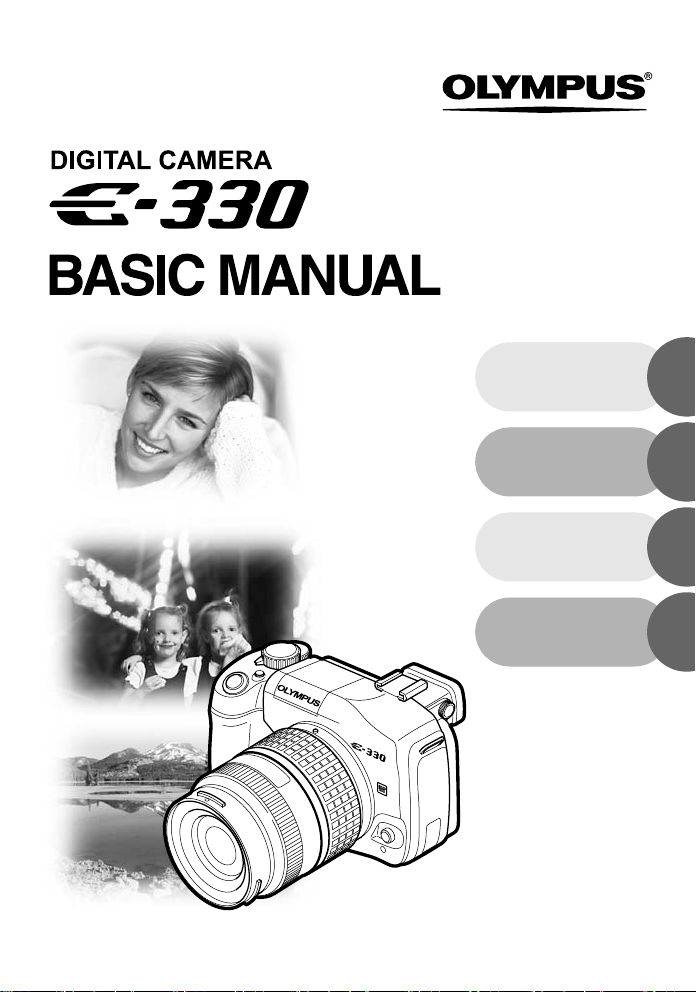
ENGLISH
2
FRANÇAIS
ESPAÑOL
DEUTSCH
30
58
86
Page 2
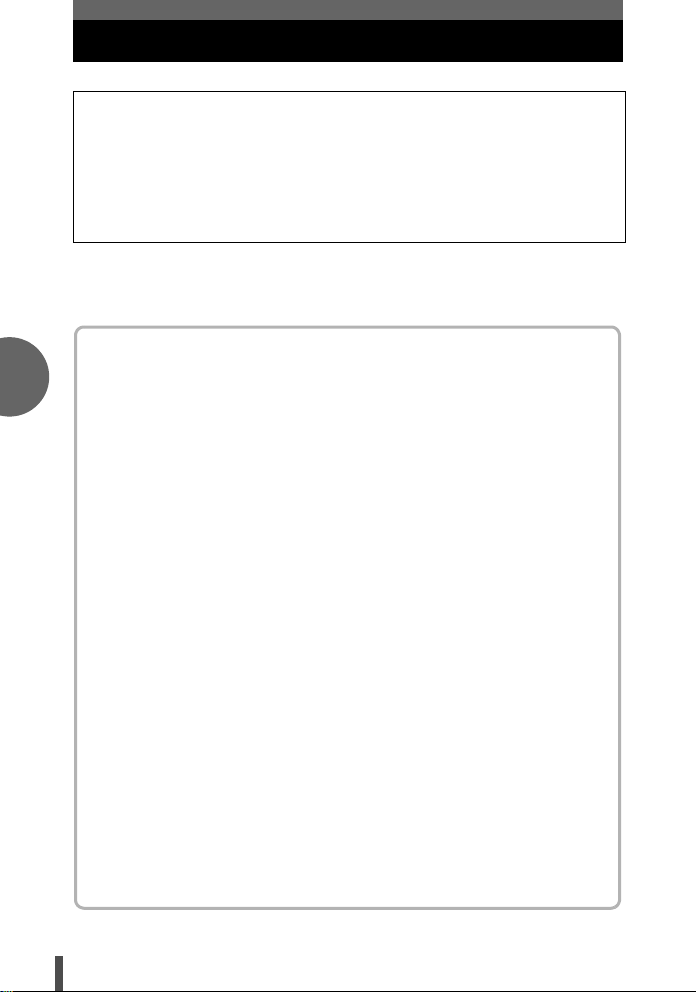
En
Contents
• Thank you for purchasing an Olympus digital camera. Before you start to use your
new camera, please read these instructions carefully to enjoy optimum
performance and a longer service life.
• This manual explains shooting and playback basics. For details on functions, read
the advanced manual. Keep this manual in a safe place for future reference.
• We recommend that you take test shots to get accustomed to your camera before
taking important photographs.
• The screen and camera illustrations shown in this manual were produced during the
development stages and may differ from the actual product.
This manual explains shooting preparation and easy techniques for shooting and
playback. This manual is only for quick reference and should be read first to learn basic
camera operation.
Getting started . . . . . . . . . . . . . . . . . . . . . . . . . . . . . . . . . . . . . . . . . . . . . . . . . . . . 3
Charging the battery ........................................................................................... 3
Attaching the strap ............................................................................................. 3
Loading the battery............................................................................................. 4
Attaching a lens to the camera........................................................................... 5
Inserting a card................................................................................................... 6
Removing the card ............................................................................................. 7
Preparations . . . . . . . . . . . . . . . . . . . . . . . . . . . . . . . . . . . . . . . . . . . . . . . . . . . . . . 8
Power on ............................................................................................................ 8
Date/time setting ................................................................................................ 9
Shooting . . . . . . . . . . . . . . . . . . . . . . . . . . . . . . . . . . . . . . . . . . . . . . . . . . . . . . . . 10
Viewing through the viewfinder to take a picture.............................................. 10
Taking a picture while viewing the monitor....................................................... 11
When the camera stops operating ................................................................... 11
Playback/Erasing . . . . . . . . . . . . . . . . . . . . . . . . . . . . . . . . . . . . . . . . . . . . . . . . . 12
Playing back images ........................................................................................ 12
Close-up playback ............................................................................................ 12
Erasing images................................................................................................. 12
Viewing and editing images on the computer . . . . . . . . . . . . . . . . . . . . . . . . . . 13
Installing the OLYMPUS Master....................................................................... 13
Connecting the camera to a computer ............................................................. 13
Basic operation . . . . . . . . . . . . . . . . . . . . . . . . . . . . . . . . . . . . . . . . . . . . . . . . . . 14
Holding the camera .......................................................................................... 14
Adjusting the viewfinder’s diopter..................................................................... 14
Adjusting the monitor’s angle ........................................................................... 14
Mode dial.......................................................................................................... 15
SCENE mode ................................................................................................... 15
Buttons used during shooting mode................................................................. 16
Operations using the control panel . . . . . . . . . . . . . . . . . . . . . . . . . . . . . . . . . . 17
Menu function. . . . . . . . . . . . . . . . . . . . . . . . . . . . . . . . . . . . . . . . . . . . . . . . . . . . 18
Erasing all images............................................................................................ 18
Selecting a language........................................................................................ 18
OLYMPUS Master software . . . . . . . . . . . . . . . . . . . . . . . . . . . . . . . . . . . . . . . . . 19
Specifications . . . . . . . . . . . . . . . . . . . . . . . . . . . . . . . . . . . . . . . . . . . . . . . . . . . . 20
Camera specifications ...................................................................................... 20
Battery/charger specifications .......................................................................... 22
Safety precautions . . . . . . . . . . . . . . . . . . . . . . . . . . . . . . . . . . . . . . . . . . . . . . . . 23
2
Page 3
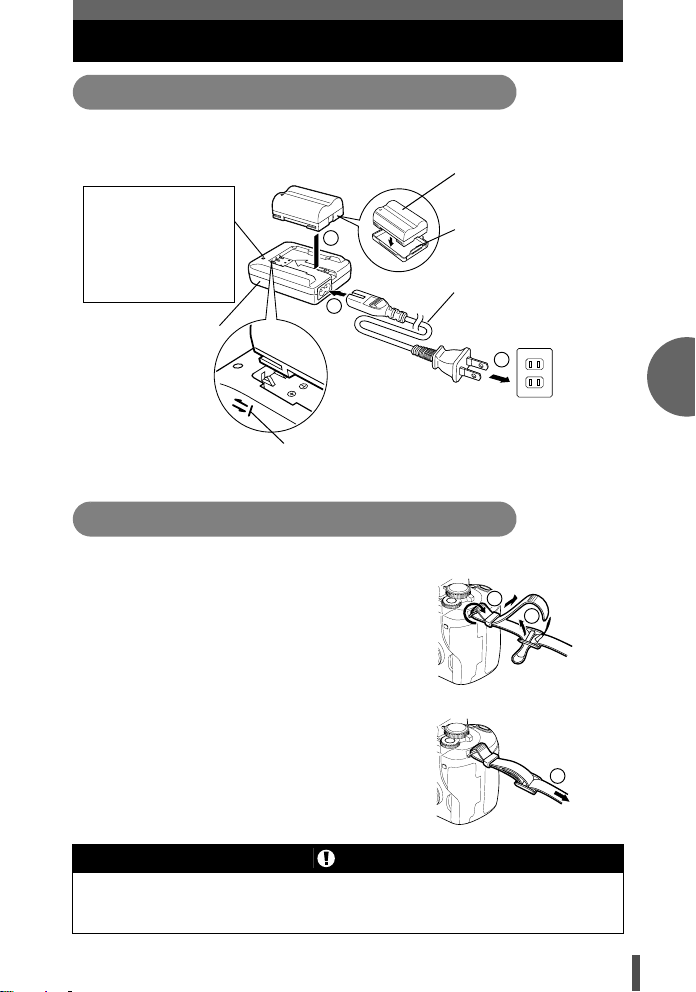
Getting started
Charging the battery
Charge the battery using the provided charger. The battery is not fully charged
when purchased. Before use, be sure to charge the battery.
Lithium ion battery
Charging indicator
Red light: Charging in
progress
Green light: Charging
completed
(Charging time: Approx.
5 hours)
Lithium ion charger
(BCM-2)
3
1
Align the battery
with the arrow
Attaching the strap
1 Thread one end of the strap through the
strap eyelet on the camera.
2 Thread the end of the strap through the
ring, then thread it through the stopper
as indicated by the arrows.
3 Pull the other side of the strap tight,
making sure that it is fastened securely.
4 Repeat steps 1 - 3 to attach the other end
of the strap to the other eyelet.
(BLM-1)
Remove the protection
cap from the battery.
AC cable
2
AC wall outlet
1
2
3
En
Notes
• Attach the strap correctly as shown above so that the camera does not fall off.
If the strap is attached incorrectly and the camera falls off, Olympus is not
responsible for any damage.
3
Page 4
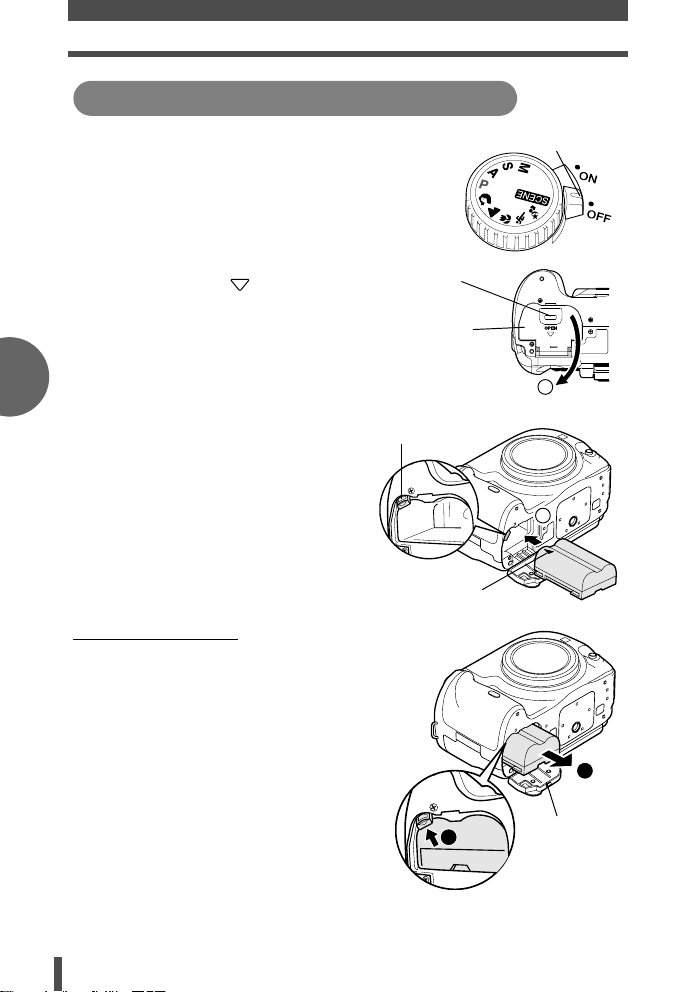
Getting started
Loading the battery
En
1
Make sure that the camera’s power
switch is set to OFF.
2 Push the battery compartment lock
slightly towards and open the
battery compartment cover.
3 Load and push the battery in until
it is locked by the battery lock.
4 Close the battery compartment
until a click is heard.
Unloading the battery
Press the battery lock to unlock and
remove the battery.
Battery compartment
lock
Battery
compartment
cover
Battery lock
Direction
indicating mark
Power switch
2
3
2
Battery
1
compartment
cover
4
Page 5
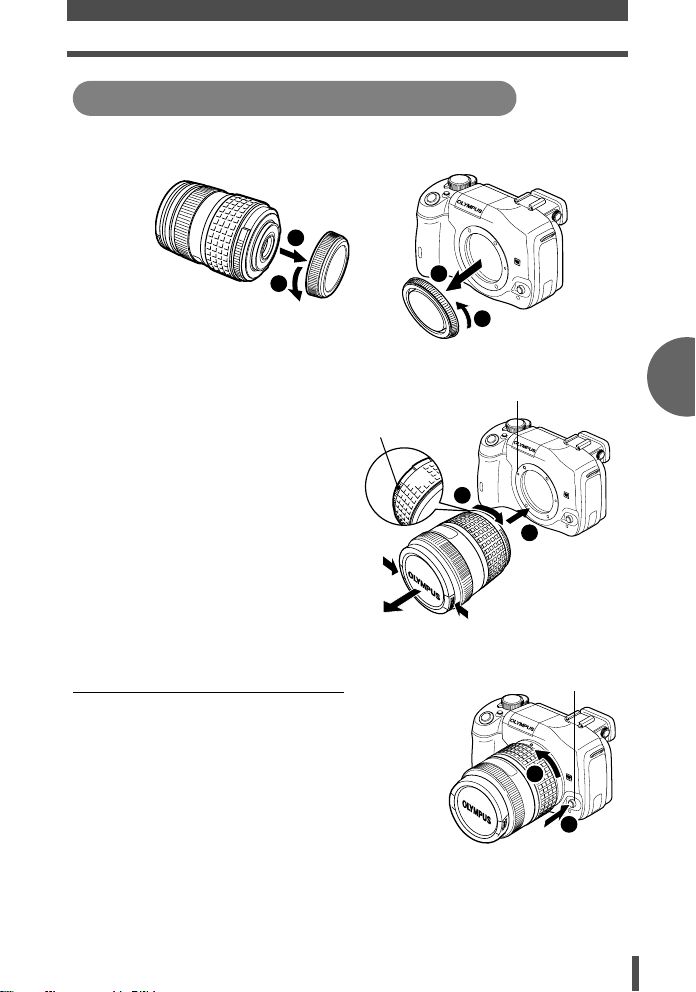
Attaching a lens to the camera
L
1
Remove the body cap from the camera and the rear cap from the
lens.
2
Getting started
1
Rear cap
2 Align the lens attachment mark
(red) on the camera with the
alignment mark (red) on the
lens, then insert the lens into
the camera’s body. Rotate the
lens clockwise until you hear it
click.
3 Remove the lens cap.
Removing the lens from the camera
While pressing the lens release
button, remove the lens from the
camera by rotating it
counterclockwise.
Body cap
Alignment
mark (Red)
2
1
Lens attachment mark (Red)
2
1
Lens cap
ens release button
2
1
En
• For usable lenses, gADVANCED MANUAL (P. 187).
5
Page 6
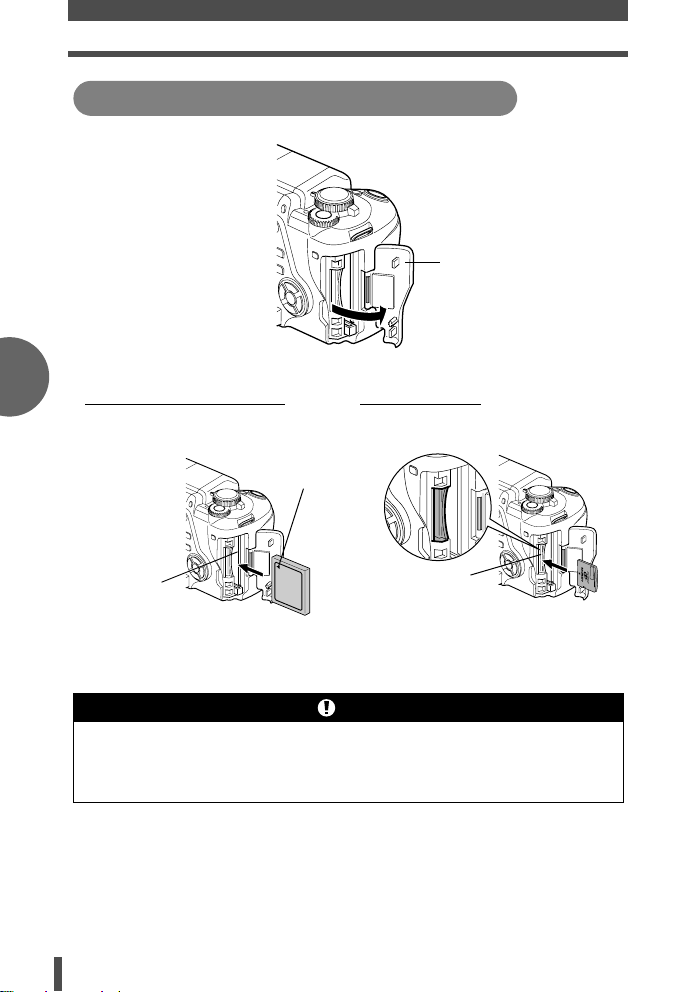
Getting started
Inserting a card
Open the card cover and insert the card.
Card cover
En
Compact Flash/Microdrive
Insert the card’s contact area into the
slot as far as it can go.
WMark
CF card slot
xD-Picture Card
Insert the card as shown in the
illustration until it is locked into place.
xD-Picture
Card slot
• For usable cards, gADVANCED MANUAL (P. 163).
Notes
• Do not push the card in with a pen or similar hard or pointed object.
• Never open the battery compartment cover or card cover, or remove the
battery or card while the camera is turned on. Doing so could destroy the data
stored on the card. Once destroyed, data cannot be restored.
6
Page 7
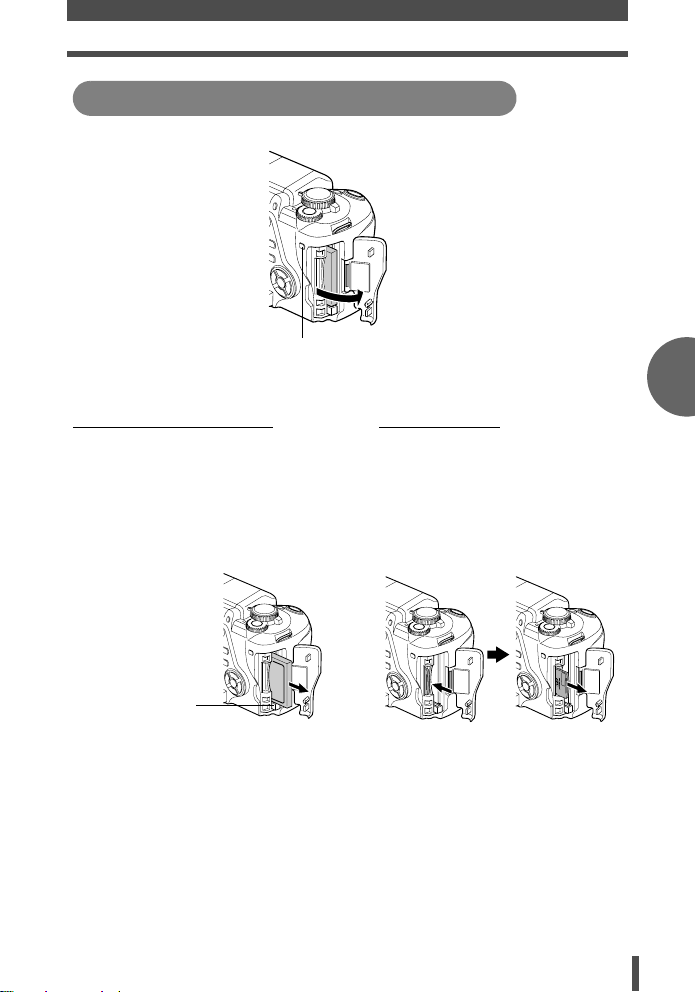
Removing the card
Remove the card after the card access lamp light goes off.
Card access lamp
Getting started
En
Compact Flash/Microdrive
• Press the eject button all the way in and
let it pop out, then press it all the way in
again.
• The card will be ejected.
• If you press the eject button too hard, the
card may jump out of the camera.
• Pull out the card.
Eject button
xD-Picture Card
• Press the inserted card lightly
and it will be ejected.
• Pull out the card.
7
Page 8
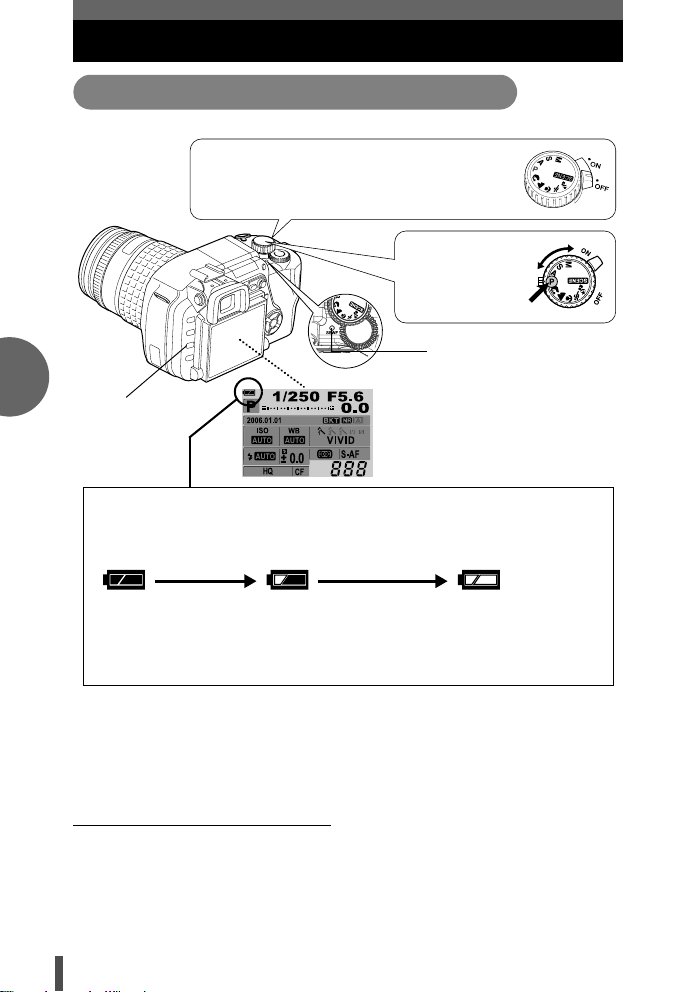
En
Preparations
Power on
Set the power switch to ON.
To turn off the power, set the power switch to
OFF.
Set the mode dial
to P.
SSWF indicator
INFO button
Battery check
When the camera is turned on or when remaining battery power is low, the
battery check mark varies.
Monitor
When the camera is turned on, the
control panel screen is displayed on
the monitor.
If the control panel screen does not
appear, press the INFO button.
Lights (green)
Remaining power
level: High.
*1
*2
*2
Blinks in the viewfinder.
Your digital camera’s power consumption varies greatly depending on
Lights *1 (red)
Remaining power level:
Low.
Charge soon.
[BATTERY EMPTY] is
displayed.
Remaining power level:
Exhausted.
usage and operating conditions. Under some operating conditions, the
camera may turn off without warning when the battery power is low.
Dust reduction function operation
The dust reduction function is automatically activated when the camera is
turned on. Ultrasonic vibrations are used to remove dust and dirt from the
image pickup device’s filter surface. The SSWF (Super Sonic Wave Filter)
indicator blinks while dust reduction is working.
8
Page 9
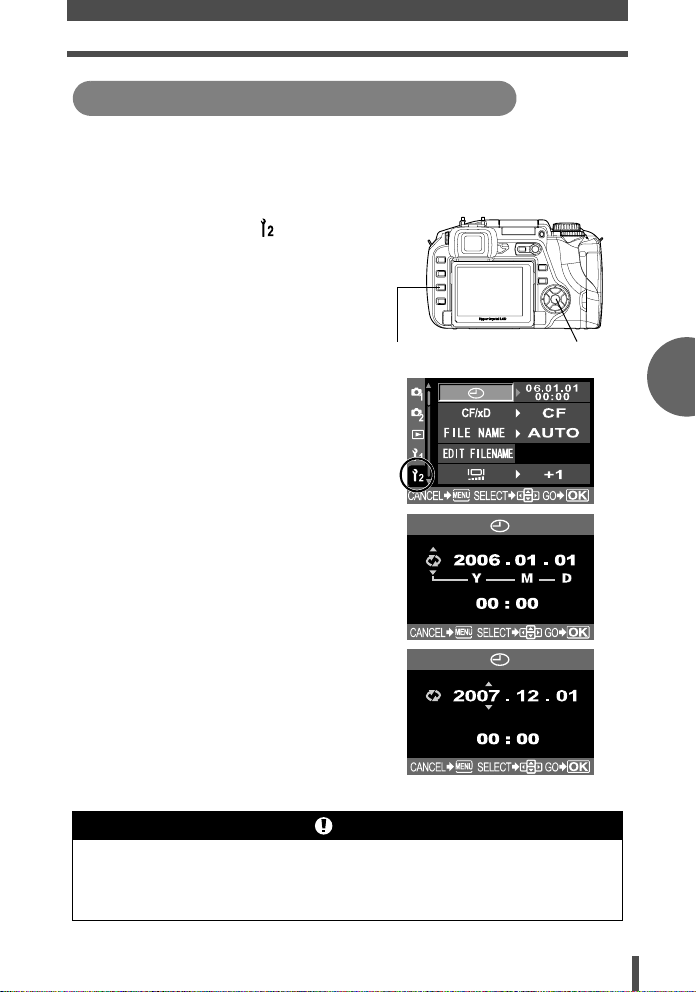
Preparations
Date/time setting
Date and time information is recorded on the card together with the images.
The file No. is also included with the date and time information. Be sure to set
the correct date and time before using the camera.
1 Press the MENU button.
2 Use ac to select [ ] , then press
d. Use ac to select [X], then
press d.
• The selected location will be displayed
in green.
3 Use ac to select one of the
following date formats: “Y-M-D”, “MD-Y”, “D-M-Y”. Then press d.
• The following steps show the procedure
used when the date and time settings
are set to “Y-M-D”.
i buttonMENU button
4 Use ac to set the year, then press
d to move to the month setting.
• To return to the previous setting, press
b.
• The first two digits of the year “Y” are
fixed.
5 Repeat this procedure until the date
and time are completely set.
• The time is displayed in the 24-hour
format.
For example, 2 p.m. will be displayed as
14:00.
6 Press the i button.
• For a more accurate setting, press i
when the time signal hits 00 seconds.
The clock starts when you press the
button.
Notes
• The date and time settings will be returned to the factory default settings if the
camera is left without the battery for approximately 1 day. The settings will be
canceled more quickly if the battery was only loaded in the camera for a short
time before being removed.
En
9
Page 10

Shooting
Viewing through the viewfinder to take a picture
Set the mode dial to P.
1 Place the AF frame on the subject
while viewing through the
viewfinder.
AF frame
Mode dial
Shutter button
En
Card access lamp
Viewfinder
2 Adjust the focus.
Press the shutter button gently
Halfway
down
AF confirmation mark
(halfway).
• The focus is locked when a beep tone is
sounded. The AF confirmation mark and
the AF focusing frame light up in the
viewfinder.
• The shutter speed and aperture value
that have been set automatically by the
camera are displayed.
• The control panel screen is not
displayed when the shutter button is
pressed.
Shutter speed
Aperture value
3 Release the shutter.
Press the shutter button all the way
(fully).
• When a picture is taken, a shutter sound
is output.
• The card access lamp blinks and the
camera starts recording the picture.
Rec view
This allows you to display the picture you have just taken on the monitor while
it is being recorded to the card.
All the way down
10
Page 11

Taking a picture while viewing the monitor
Shooting
You can also take a picture while viewing the
monitor to confirm your composition. Pressing
A/B button
u button
the u (live view) button displays the subject
on the monitor.
• The A/B button can be used to confirm the
composition as well as to adjust the focus.
gADVANCED MANUAL “Live view”
(P. 36)
When the camera stops operating
z To save battery power, the camera automatically enters the sleep mode
(stand-by) and stops operating if not used for approximately 1 minute. The
camera activates again as soon as you touch any button (the shutter button,
arrow pad etc.). gADVANCED MANUAL “Sleep timer” (P. 116)
Notes
• Press the shutter button gently. If it is pressed hard, the camera may move
and pictures may come out blurred.
• Never remove the battery or card while the card access lamp mark is blinking.
Doing so could destroy stored pictures and prevent storage of pictures you
have just taken.
• When taking pictures against strong backlight, the area of the picture in
shadow may appear colored.
En
11
Page 12

Playback/Erasing
Playing back images
Pressing the q (playback) button displays the last picture taken.
q button
En
Displays the
previous frame
WB
OK
ISO
Arrow pad
AF
Displays the
next frame
Close-up playback
Each time you rotate the control dial towards U, the image is enlarged in
steps of 2x - 14x.
Control dial
Erasing images
Playback the image you want to erase and press the S (erase) button.
Select [YES] and press the i button to erase.
S button
12
Page 13

Viewing and editing images on the computer
The provided CD-ROM includes the OLYMPUS Master software for image
editing and management. Install on your computer to view, edit or manage the
pictures taken with the camera.
Installing the OLYMPUS Master
Insert the provided CD-ROM into the CD-ROM
drive.
Windows
Click on the “OLYMPUS Master” button.
Macintosh
Double click on the “Installer” icon.
Follow the on-screen prompts to install.
Connecting the camera to a computer
USB cable
Multi-connector
Set the camera’s power switch to ON.
• The selection screen for the USB connection is displayed on the monitor.
Select [STORAGE], then press i.
gADVANCED MANUAL “Connecting the camera to a computer” (P. 136)
En
13
Page 14

Basic operation
Holding the camera
Pictures can sometimes appear blurred as a result of moving the camera
while the shutter button is being pressed.
To prevent the camera from moving, hold the camera firmly with both hands
while keeping your elbows at your sides. When taking pictures with the
camera in the vertical position, hold the camera so that the flash is positioned
above the lens. Keep your fingers and the strap away from the lens and the
flash.
En
Horizontal grip
Vertical grip
Adjusting the viewfinder’s diopter
Remove the lens cap, and while looking
though the viewfinder, rotate the diopter
adjustment dial little by little.
When you can see the AF frame clearly,
adjustment is complete.
Diopter adjustment dial
AF frame
Viewfinder
Adjusting the monitor’s angle
The monitor’s angle can be changed to suit the environment for taking
pictures.
1
3
The angle can be changed within
2
• Do not exert strong force on the monitor. When mounting the camera on a
tripod, take care not to hit the bottom of the monitor on the pedestal.
• Make sure not to damage the rear side of the monitor and the metal fitting
area.
the dotted lines’ range.
Notes
14
Page 15

Basic operation
Mode dial
Set to the targeted mode and turn on the camera. You can also change the
dial mode position after turning on the camera.
P: Allows you to shoot using an optimum aperture and
shutter speed that the camera sets.
A: Allows you to set the aperture manually for shooting.
S: Allows you to set the shutter speed manually.
M: Allows you to set the aperture and shutter speed
manually.
il&j/: Select according to your shooting requirement.
: 20 different scene modes are available.
SCENE mode
Select from the SCENE mode according to the shooting situations.
1 Set the mode dial to .
2 Use ac to select the scene, then press the i button.
The explanation for each scene mode is displayed.
Types of SCENE
• PORTRAIT • CHILDREN • MACRO • DOCUMENTS
• LANDSCAPE • SPORT • NATURE MACRO • PANORAMA
• LANDSCAPE+
PORTRAIT
• NIGHT
SCENE
•
NIGHT+PORTRAIT•D IMAGE
• HIGH KEY • CANDLE • BEACH &
SNOW
• LOW KEY • SUNSET • UNDER WATER
WIDE
• FIREWORKS • UNDER WATER
STABILIZATION
MACRO
En
1
2
15
Page 16

Basic operation
Buttons used during shooting mode
Frequently used functions during shooting can be easily set.
En
23
Control dial
5
1
4
1 q (Playback) button
Switches to the play mode.
2 u (Live view) button
Displays the subject on the monitor while shooting.
3 #UP button
Activates the built-in flash.
Pressing the following buttons display the menu on the monitor.
Set by rotating the control dial while looking at the menu.
4 j (Drive) button
Sets the single-frame/sequential shooting, remote control shooting and selftimer shooting.
5 (Metering) button
Sets the metering mode.
6 WB (White balance) button
Sets the white balance.
7 AF (Focus mode) button
Sets the focus mode.
8 ISO button
Sets the ISO sensitivity.
9 i button
Confirms the setting.
6
WB
OK
ISO
8
AF
7
9
16
Page 17

Operations using the control panel
Press the i button, use to select the setting item, then rotate the control
dial to set.
1234
5
7
8
9
11
i button
No. Item Description
1 Battery check Displays the remaining power level as icon.
2 Shutter speed Displays the shutter speed.
3 Exposure compensation indicator
Exposure level indicator
Flash intensity level indicator
4 Aperture value Displays the aperture value.
5 Exposure mode Displays the exposure mode as icon.
6 Exposure compensation value Displays the exposure compensation value.
7 Date and time
Auto bracketing
Noise reduction
Live view
8 ISO sensitivity Displays the ISO sensitivity.
9 White balance Displays the white balance as icon.
10 Picture mode Displays the picture mode.
11
Flash mode
12 Record mode Displays the record mode.
13 Card Displays the card being selected.
14 Flash intensity control Displays the flash intensity control.
15 Metering mode Displays the icon of the metering mode being set.
16 Number of storable still pictures Displays the number of storable still pictures.
17 Focus mode Displays the focus mode.
*1
Arrow pad
Displays the exposure compensation, exposure level and
flash intensity level using indicators.
Displays the current date and time.
Displays when Auto bracketing has been set.
Displays when noise reduction has been set.
Displays the selected live view mode.
Displays the flash mode as icon.
121513
Basic display
14
Flash mode (*1)
To use flash, press the #UP button to activate the built-in flash.
You can set the flash mode using the control panel.
Display Flash mode Display Flash mode
AUTO
!
#
$
Auto-flash
Auto-flash (red-eye
reduction)
Fill-in flash
Flash off
!SLOW
#SLOW
#SLOW2
Slow synchronization (red-eye
reduction)
Slow synchronization (1st curtain)
Slow synchronization (2nd curtain)
g ADVANCED MANUAL “Flash shooting” (P. 45)
6
10
17
16
En
17
Page 18

Menu function
Pressing the MENU (menu) button displays the menu on the monitor. Use the
arrow pad to select and set.
Erasing all images
Erase all the images taken.
1 Press the MENU button.
2 Use to select [ ]J[CARD SETUP],
then press d.
En
3 Use ac to select [ALL ERASE], then
press the i button.
Selecting a language
Select the language to be displayed on the monitor.
1 Press the MENU button.
2 Use to select [ ]J[W], then press
d.
3 Use ac to select the language, then
press the i button.
W
MENU
CANCEL GOSELECT
18
Page 19

OLYMPUS Master software
OLYMPUS Master is a software for editing and managing
pictures taken with a digital camera. Pictures taken using a
digital camera can be worked with on a computer via simple
operations.
For the various features of OLYMPUS Master and how to use
them, install OLYMPUS Master and view “Help” or the manual
(PDF file).
z System requirements
OS Windows 98SE/Me/2000 Professional/XP or
Mac OS X (10.2 or later)
CPU Pentium III 500 MHz or higher, or Power PC G3
500 MHz or higher
RAM 128 MB or more (256 MB or more
recommended)
HD space 300 MB or more
Interface USB port
Monitor 1024 x 768 pixel or more, minimum 65,536
colors (Windows), minimum 32,000 colors
(Macintosh)
For the latest information on compatible operating systems, visit the
Olympus web site (http://www.olympus.com).
z Upgrade (OLYMPUS Master Plus)
You can upgrade your software to OLYMPUS Master Plus using the “upgrade”
button on the “OLYMPUS Master” main menu. You need to have the
OLYMPUS Master installed in a computer with an internet connection.
User Registration
Register your camera after installing the OLYMPUS Master. Doing so
will enable you to receive information on software or firmware upgrades
from Olympus.
En
19
Page 20

En
Specifications
Camera specifications
Product type
Product type : Single-lens reflex digital camera with interchangeable
Lens : Zuiko Digital, Four Thirds System Lens
Lens mount : Four Thirds mount
Equivalent focal length on
a 35 mm film camera : Approx. twice the focal length of the lens
Image pickup device
Product type : 4/3 type Live MOS sensor
No. of effective pixels : Approx. 7,500,000 pixels
Screen size : 17.3 mm (H) x 13.0 mm (V) (0.7" x 0.5")
Aspect ratio : 1.33 (4:3)
Viewfinder
Product type : Eye-level single-lens reflex viewfinder
Field of view : Approx. 95 % (for field of view on recorded images)
Viewfinder magnification : Approx. 0.92x (-1 m-1, 50 mm lens, infinity)
Eye point : 18 mm (0.7") from the cover glass (-1 m-1)
Diopter adjustment range : -3.0 - +1.0 m -1
Optical path fraction : Quick return half mirror
Depth of field : Can be checked with the j button (when PREVIEW
Focusing
Screen : Fixed
Eyecup : Interchangeable
Eyepiece shutter : Built-in
Live view
A mode : Full-time Live view
B mode : Macro Live view
Monitor
Product type : 2.5" TFT color LCD (Hyper crystal LCD)/vertically
Total no. of pixels : Approx. 215,000 pixels
Shutter
Product type : Computerized focal-plane shutter
Shutter : 1/4000 - 60 sec.
lens system
registered)
Uses CCD exclusively for viewfinder
Field of view of approx. 92 %
TTL auto-exposure
Automatic white balance
Auto focus
Uses Live MOS sensor for shooting
Field of view of 100 %
TTL auto-exposure
Automatic white balance
Manual focus (MF)
movable type
Manual mode: Bulb (Limit: 8 min.)
20
Page 21

Specifications
Auto focus
Product type : TTL phase-contrast detection system
Focusing point : 3-point multiple AF (left, center, right)
AF luminance range : EV 0 - EV 19
Selection of focusing point: Auto, Optional
AF illuminator : The built-in flash provides light. (light can also be
provided by an external electronic flash.)
Exposure control
Metering system : TTL full-aperture metering system
Metering range : (1) EV 2 - 20 (Digital ESP metering, Center weighted
Exposure mode : (1) P: Program AE (Program shift can be performed)
ISO sensitivity : 100 - 400 (High ISO values (400 - 1600) are available)
Exposure compensation : Exposure can be adjusted in 1/3, 1/2 or 1 EV step
(1) Digital ESP metering
(2) Center weighted averaging metering
(3) Spot metering (approx. 2 % for the viewfinder
screen)
average metering)
(2) EV 3 - 17 (Spot metering)
(At normal temperature, 50 mm F2, ISO 100)
(2) A: Aperture priority AE
(3) S: Shutter priority AE
(4) M: Manual
within a range of ± 5 EV
White balance
Product type : Image pickup device
Mode setting : Auto, Preset WB (7 settings), Customized WB, One-
touch WB
Recording
Memory : CF card (Compatible with Type I and II)
Recording system : Digital recording, TIFF (non-compression), JPEG (in
Applicable standards : Exif 2.2, Digital Print Order Format (DPOF), PRINT
Microdrive (Compatible with FAT 16/32)
xD-Picture Card
accordance with Design rule for Camera File system
(DCF)), RAW Data
Image Matching III, PictBridge
Playback
Playback mode : Single-frame playback, Close-up playback, Index
Information display : Information display, Histogram display
display, Image rotation, Slideshow, Light box display,
Calendar display
Drive
Drive mode : Single-frame shooting, Sequential shooting, Self-timer,
Sequential shooting : 3 frames/sec. (Max. no. of storable sequential pictures:
Self-timer : Operation time: 12 sec., 2 sec.
Optical remote control : Operation time: 2 sec., 0 sec. (instantaneous shooting)
Remote control
4 frames in RAW/TIFF)
(RM-1 Remote Control (optional))
En
21
Page 22

En
Specifications
Flash
Synchronization : Synchronized with the camera at 1/180 sec. or less
Flash control mode : TTL-AUTO (TTL pre-flash mode), AUTO, MANUAL
External flash attachment : Hot shoe
External connector
USB connector/AV connector (Multi-connector)
Power supply
Battery : BLM-1 Li-ion Battery x1
Dimensions/weight
Dimensions : 140 mm (W) x 87 mm (H) x 72 mm (D) (5.5" x 3.4" x
Weight : Approx. 550 g (1.2 Ib.) (without battery)
2.8") (excluding protrusions)
Operating environment
Temperature : 0 - 40 °C (32°F - 104°F) (operation)/-20 - 60 °C (-4°F -
Humidity : 30 - 90 % (operation)/10 - 90 % (storage)
Specifications
104°F) (storage)
Battery/charger specifications
BLM-1 Li-ion battery
MODEL NO. : PS-BLM1
Product type : Rechargeable Lithium ion battery
Nominal voltage : DC 7.2 V
Nominal capacity : 1500 mAh
No. of charge and
discharge times : Approx. 500 times (vary with usage conditions)
Ambient temperature : 0 °C - 40 °C (charging)
Dimensions : Approx. 39 mm (W) x 55 mm (D) x 21.5 mm (H)
Weight : Approx. 75 g (without protection cap)
BCM-2 Li-ion charger
-10 °C - 60 °C (operation)
-20 °C - 35 °C (storage)
MODEL NO. : PS-BCM2
Rated input : AC 100 V - 240 V (50/60 Hz)
Rated output : DC 8.35 V. 400 mA
Charging time : Approx. 300 mins. (approx. 5 hrs.) (room temperature:
Ambient temperature : 0 - 40 °C (32°F - 104°F) (operation)/-20 - 60 °C (-4°F -
Dimensions : Approx. 62 mm (W) x 83 mm (D) x 26 mm (H)
Weight : Approx. 72 g (without AC cable)
if using BLM-1)
104°F) (storage)
SPECIFICATIONS ARE SUBJECT TO CHANGE WITHOUT ANY NOTICE OR
OBLIGATION ON THE PART OF THE MANUFACTURER.
22
Page 23

Safety precautions
CAUTION
RISK OF ELECTRIC SHOCK
DO NOT OPEN
CAUTION: TO REDUCE THE RISK OF ELECTRICAL SHOCK, DO NOT
REMOVE COVER (OR BACK). NO USER-SERVICEABLE PARTS INSIDE.
REFER SERVICING TO QUALIFIED OLYMPUS SERVICE PERSONNEL.
Lightning flash with an arrowhead, enclosed in a triangle, alerts you to the presence of uninsulated voltage
points inside the product which could cause a serious electrical shock.
An exclamation mark enclosed in a triangle alerts you to important operating and maintenance instructions
in the documentation provided with the product.
WARNING!
TO AVOID THE RISK OF FIRE OR ELECTRICAL SHOCK, NEVER EXPOSE THIS PRODUCT TO WATER
OR OPERATE IN A HIGH HUMIDITY ENVIRONMENT.
General Precautions
Read All Instructions — Before you use the product, read all operating
instructions.
Save These Instructions — Save all safety and operating instructions for
future reference.
Heed Warnings — Read carefully and follow all warning labels on the product
and those described in the instructions.
Follow Instructions — Follow all instructions provided with this product.
Cleaning — Use only a damp cloth for cleaning. Never use any type of liquid
or aerosol cleaner, or any type of organic solvent to clean this product.
Attachments — For your safety, and to avoid damaging the product, use only
accessories recommended by Olympus.
Water and Moisture — Never use this product around water (near a bathtub,
kitchen sink, laundry tub, wet basement, swimming pool or in the rain). For
precautions on products with weatherproof designs, read the
weatherproofing sections of their manuals.
Location — To avoid damage to the product and prevent personal injury,
never place this product on an unstable stand, tripod, bracket, table or cart.
Mount only on a stable tripod, stand, or bracket. Follow the instructions that
describe how to safely mount the product, and use only the mounting
devices recommended by the manufacturer.
Power Sources — Connect this product only to the power source described
on the product label. If you are not sure about the type of power supply in
your home, consult your local power company. Refer to your operating
instructions for information on using the product with a battery.
En
23
Page 24

En
Safety precautions
Foreign Objects, Liquid Spillage — To avoid personal injury caused by fire
or electrical shock from contact with internal high voltage points, never insert
a metal object into the product. Avoid using the product where there is a
danger of spillage.
Heat — Never use or store this product near any heat source such as a
radiator, heat register, stove, or any type of equipment or appliance that
generates heat, including stereo amplifiers.
Servicing — Refer all servicing to qualified personnel. Attempting to remove
the covers or disassemble the product, could expose you to dangerous high
voltage points.
Damage Requiring Service — If you notice any of the conditions described
below, refer servicing to qualified service personnel:
a) Liquid has been spilled onto the product or some other object has fallen
into the product.
b) The product has been exposed to water.
c) The product does not operate normally despite following operating
instructions. Adjust only the controls described in the operating
instructions as improper adjustment of other controls could damage the
product and require extensive repair work by a qualified technician.
d) The product has been dropped or damaged in any way.
e) The product exhibits a distinct change in performance.
Replacement Parts — When replacement parts are required, make sure that
the service center uses only parts with the same characteristics as the
originals, as recommended by the manufacturer. Unauthorized substitution
of parts could result in fire, electrical shock, or create other hazards.
Safety Check — Upon completion of servicing or repairs, ask the service
technician to perform safety checks to determine that the product is in good
working order.
Handling the Camera
If the product is used without observing the information given under
DANGER
WARNING
CAUTION
WARNING
z Do not use the camera in areas exposed to flammable or explosive
gases.
A fire or explosion may result.
24
this symbol, serious injury or death may result.
If the product is used without observing the information given under
this symbol, injury or death may result.
If the product is used without observing the information given under
this symbol, minor personal injury, damage to the equipment, or the
loss of valuable data may result.
Page 25

Safety precautions
z Do not use the flash on people (infants, small children, etc.) at close
range.
When you fire the flash, you must be at least 1 m (3 ft) away from the faces
of your subjects. Firing the flash too close to the subject’s eyes could cause
a momentary loss of vision.
z Keep young children and infants away from the camera.
If not, the following dangerous situations may occur:
• Becoming entangled in the camera strap or power cords, causing strangulation. If
this happens, follow the doctor’s instructions.
• Accidentally swallowing the battery or other small parts.
• Accidentally firing the flash into their own eyes or those of another child.
• Accidentally being injured by the moving parts of the camera.
z Do not use or store the camera in dusty or humid places.
Using or storing the camera in dusty or humid places may result in a fire or
electric shock.
z Do not cover the flash with a hand while firing.
Do not cover the flash or touch it after it has just been fired sequentially. It
may be hot and cause minor burns.
z Do not take apart or modify the camera.
Never attempt to disassemble the camera. The internal circuits contain high
voltage points which could cause serious burns or electrical shock.
z Do not let water or foreign objects inside the camera.
A fire or electric shock may result. If the camera is accidentally dropped in
water, or if liquid is spilled into the camera, stop using it, allow it to dry, and
then remove the battery. Contact the nearest authorized Olympus service
center.
z Do not touch the battery or the battery charger while battery charging
is in progress.
Wait until charging is complete and the battery has cooled.
The battery and battery charger become hot while charging. At these times,
they may cause minor burns.
z Do not use a non-specified battery and/or charger.
Use of a non-designated battery and/or re-charger may lead to camera or
battery failure as well as other unexpected accidents. Any accidents
resulting from use of non-designated equipment will not be compensated.
En
CAUTION
z Stop using the camera immediately if you notice any unusual odors,
noise, or smoke around it.
If you notice any unusual odors, noise, or smoke around the camera during
operation, switch it off immediately — and remove the battery. Allow the
camera to sit idle for a few minutes to cool. Take the camera outdoors, away
from flammable objects, and carefully remove the battery. Never remove the
battery with bare hands. Contact the nearest Olympus service center
immediately.
25
Page 26

En
Safety precautions
z Do not use the camera with wet hands.
Damage or electric shock may result. Also, do not connect or disconnect
the power plug with wet hands.
z Be careful with the strap when you carry the camera.
It could easily catch on stray objects — and cause serious damage.
z Do not leave the camera in areas subject to extremely high
temperature.
Doing so may cause parts to deteriorate and, in some circumstances, cause
the camera to catch fire.
z When the camera contains metal parts, overheating can result in a
low-temperature burn. Pay attention to the following:
• When used for a long period, the camera will get hot. If you hold on to the camera in
this state, a low-temperature burn may be caused.
• In places subject to extremely cold temperatures, the temperature of the camera’s
body may be lower than the environmental temperature. If possible, wear gloves
when handling the camera in cold temperatures.
z Do not damage the power cable.
Do not pull on the charger’s cable or add another cable to it. Be sure to
connect or disconnect the charger’s cable while holding the power plug. If
the following cases occur, stop using and contact an Olympus dealer or
authorized customer support center.
• The power plug or cable produces heat, burning smell, or smoke.
• The power plug or cable is cracked or broken. The contact is bad on the power plug.
Battery handling precautions
Follow these important guidelines to prevent the battery from leaking,
overheating, burning, exploding, or causing electrical shocks or burns.
DANGER
z Never heat or incinerate the battery.
z Do not connect the (+) and (-) terminals to each other using metal
objects.
z Do not carry or store the battery where it may come into contact with
metal objects such as jewelry, pins, fasteners, etc.
z Never store the battery where it will be exposed to direct sunlight, or
subjected to high temperatures in a hot vehicle, near a heat source,
etc.
z Never attempt to disassemble the battery or modify it in any way, such
as by soldering.
Doing so may break the terminals or cause battery fluid to splash, resulting
in potential fire, explosion, battery leakage, overheating or other damage.
z If battery fluid gets in your eyes, loss of eyesight may result.
If battery fluid gets in your eyes, do not rub them. Flush them immediately
with clear, cold running water and seek medical attention straight away.
26
Page 27

Safety precautions
WARNING
z Keep the battery dry at all times. Never allow it to come into contact
with fresh or salt water.
z Do not touch or hold the battery with wet hands.
z If the rechargeable battery does not recharge within the specified
time, stop charging it and do not use it.
If you do not, fire, explosion, ignition or overheating may result.
z Do not use the battery if it is cracked or broken.
Doing so may cause explosion or overheating.
z Never subject the battery to strong shocks or continuous vibration.
Doing so may cause explosion or overheating.
z Never attempt to modify the battery compartment on the camera,
never insert anything (other than the specified battery) into the
compartment.
z If the battery leaks, becomes discolored or deformed, or appears
abnormal in any way during operation, stop using the camera
immediately.
Contact your dealer or an authorized Olympus service center. Continued
use may result in fire or electric shock.
z If the battery leaks fluid onto your clothing or skin, remove the
clothing and flush the affected area with clean, running cold water
immediately. If the fluid burns your skin, seek medical attention
immediately.
CAUTION
z Do not remove the battery from the camera immediately after
operating the camera on battery power for a long time.
Doing so may cause burns.
z Remove the battery from the camera if it is not going to be used for a
long time.
Otherwise, battery leakage or overheating may cause a fire or injury.
En
27
Page 28

En
Safety precautions
Charger handling precautions
DANGER
z Do not put the charger in water or use it when wet. Do not touch or
hold it with wet hands.
Doing so may cause malfunction or electric shock.
z Do not use the charger if it is covered with cloth such as a blanket.
Do not use the charger if something is covering it (such as a blanket). Heat
may be kept in, causing the charger to deform. This may cause fire, ignition
or overheating.
z Do not disassemble or modify the charger.
This may cause electric shock or injury.
z Use a charger designed to operate on the AC voltage in the area where
you are using the camera.
Otherwise, fire, explosion, smoke, overheat, electric shock or burns may
result.
WARNING
z Do not damage the charger’s cable.
Do not pull on the charger’s cable or add another cable to it. Be sure to
connect or disconnect the charger’s cable while holding the power plug. If
the following cases occur, stop using and contact an Olympus dealer or
authorized customer support center.
• The power plug or cable produces heat, burning smell, or smoke.
• The power plug or cable is cracked or broken. The contact is bad on the power plug.
CAUTION
z Unplug the AC adapter’s cable from the outlet before cleaning the
camera.
Otherwise, electric shock or injury may result.
28
Page 29

Safety precautions
For customers in Europe
“CE” mark indicates that this product complies with the European
requirements for safety, health, environment and customer protection. “CE”
mark cameras are intended for sales in Europe.
This symbol [crossed-out wheeled bin WEEE Annex IV] indicates separate
collection of waste electrical and electronic equipment in the EU countries.
Please do not throw the equipment into the domestic refuse.
Please use the return and collection systems available in your country for
the disposal of this product.
This product and bundled accessories conform to WEEE standards.
Trademarks
• IBM is a registered trademark of International Business Machines Corporation.
• Microsoft and Windows are registered trademarks of Microsoft Corporation.
• Macintosh is a trademark of Apple Computer, Inc.
• xD-Picture Card™ is a trademark.
• All other company and product names are registered trademarks and/or trademarks of
their respective owners.
• The standards for camera file systems referred to in this manual are the “Design Rule
for Camera File System/DCF” standards stipulated by the Japan Electronics and
Information Technology Industries Association (JEITA).
En
29
