Page 1
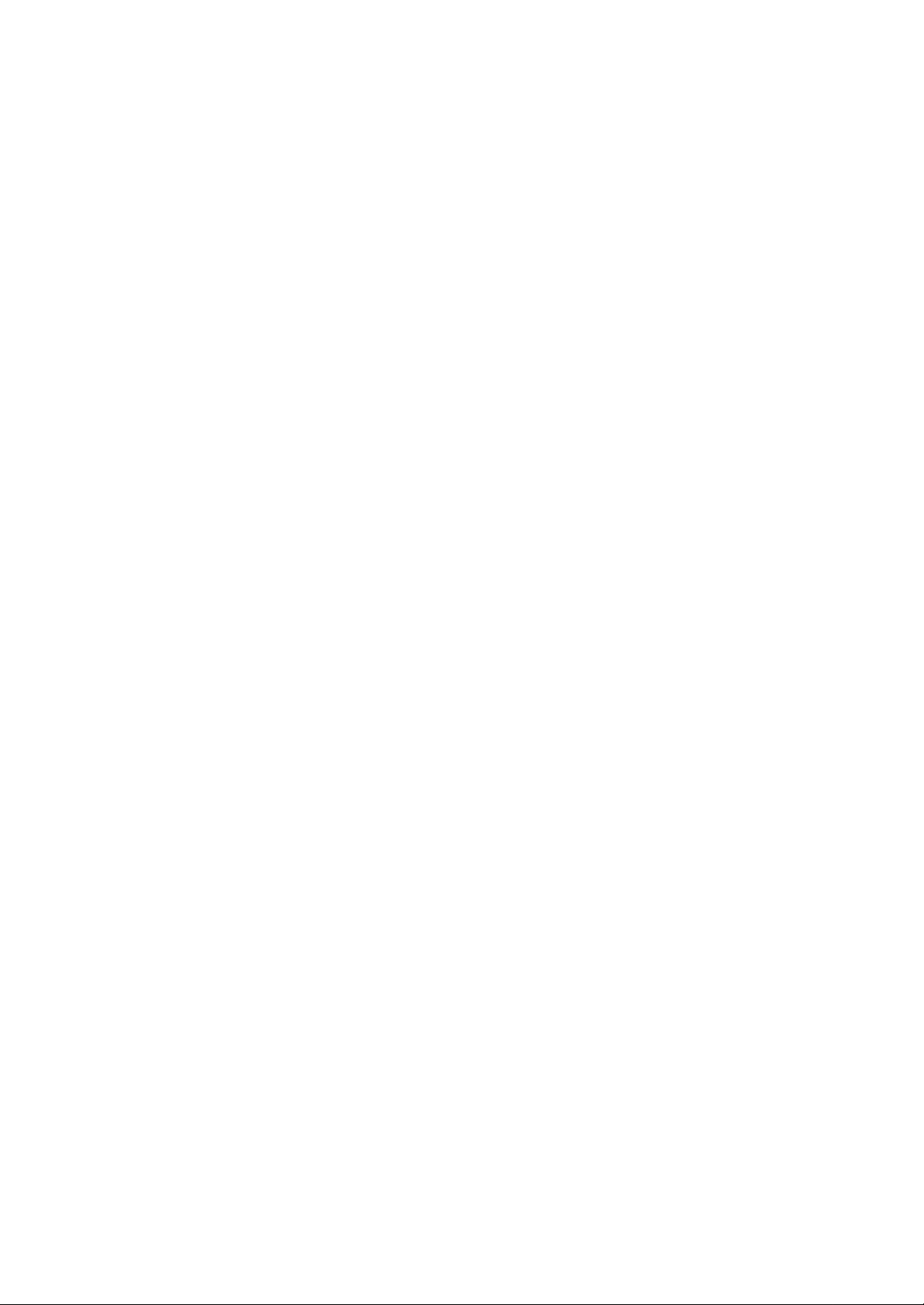
D. REPAIR PROCEDURE
E-20/E-20N/E-20P
D. REPAIR PROCEDURE
[1] HOW TO REWITE A FIRMWARE AND CONFIRM A FIRMWARE VERSION .......... D-2
1. HOW TO REWRITE FIRMWARE ............................................................................... D-2
2. HOW TO CONFIRM A FIRMWARE VERSION.......................................................... D-2
[2] DATA FOR MAINTENANCE IN CAMERA INFORMATION ........................................... D-3
D-1
Ver.1/Rev.5
Page 2
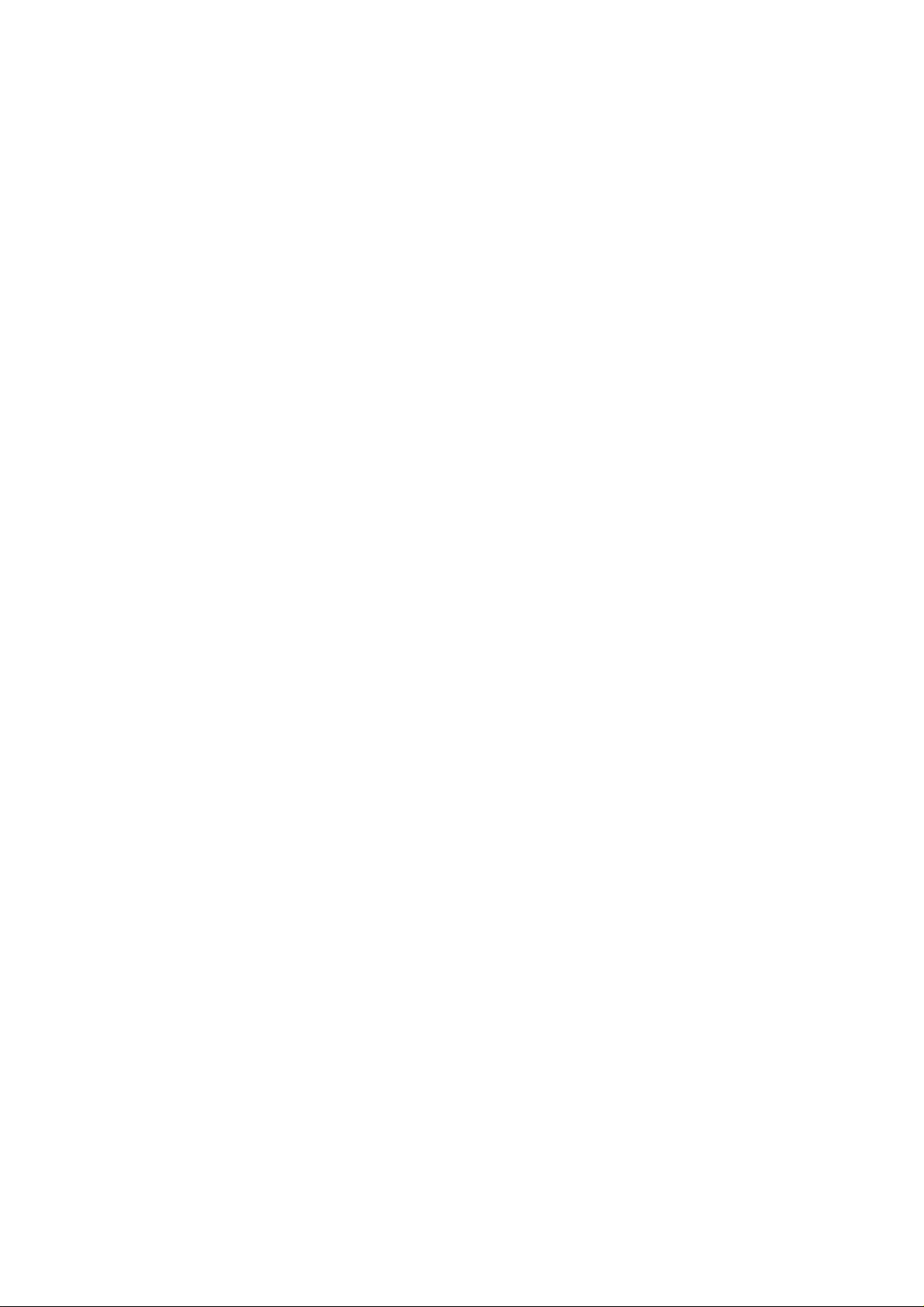
D. REPAIR PROCEDURE E-20/E-20N/E-20P
[1]How to rewrite a firmware and confirm a firmware version
1: How to rewrite firmware
1-1:
Prepare for S/M card that data are empty and have formatted with E-20.
Create the following folder, copy the firmware file a file “E0011234.BIN” into the folder.
\DCOLYMP\E001****.BIN
A firmware version number goes into the above “****”.
For example, if it is Ver1.234, it becomes “E0011234.BIN”.
1-2:
1. Insert S/M Card into camera.
2. Connect power supply.
3. Press and hold the’ OK’ button then the power switches turn on.
4. Card access LED lightens during the writing of firmware.
5. The card access LED is blinked on 2sec. Interval when the firmware update is completed.
1-3:
The power supply is turned off for a while. (The power switch turn off.)
Remove S/M card from the camera.
Again, connect a power supply (The power switch turn on.) and at this time, do not push OK button.
It can work as a usual camera if S/M Card is inserted.
* Confirm whether rewriting was done in the normally in “How to confirm a firmware version” of 2.
2: How to confirm a firmware version
2-1:
The power switch turn on.
2-2:
Set the camera mode at the play, and open the Card Cover.
2-3:
Version information is indicated as follows when it is pushed exposure compensation button (+/-) and image quality button
at the same time.
O L Y M P U S
E - 2 0
V E R S I O N : x . x x x
NTSC
(or,
PAL
)
The above “x.xxx” becomes a version number.
If Card Cover is closed, it becomes usual camera condition.
D-2
Ver.1
Page 3

D. REPAIR PROCEDURE E-20/E-20N/E-20P
[2]DATA FOR MAINTENANCE IN CAMERA INFORMATION
This is explanation of the function which displays data for a maintenance.
1 : Turn on the power switch and set the playback mode.
2 : Open the card cover and press the both “Exposure compensation button” and “Record mode button”.
The back monitor displays firmware version then.
3 : Press the “Arrow pad” in order p q t u.
4 : Turn the sub dial during pressing the “INFO button”.
The back monitor displays from “PAGE1” to “PAGE10” then.
Among these, “PAGE1” is data for maintenance.
CAMERA INFORMATION
PAGE 1
R : xxxxxxxxxx R : The number of times the camera exposed.
S : xxxxxxxxxx S : The number of times the camera fired the flash.
B : xxxx B : Firmware version of BOOT area.
C : xxxx C : Firmware version of CISC area.
5 : When the card cover closed, it returns to usual operation state.
D-3
Ver.1/Rev.5
