Page 1
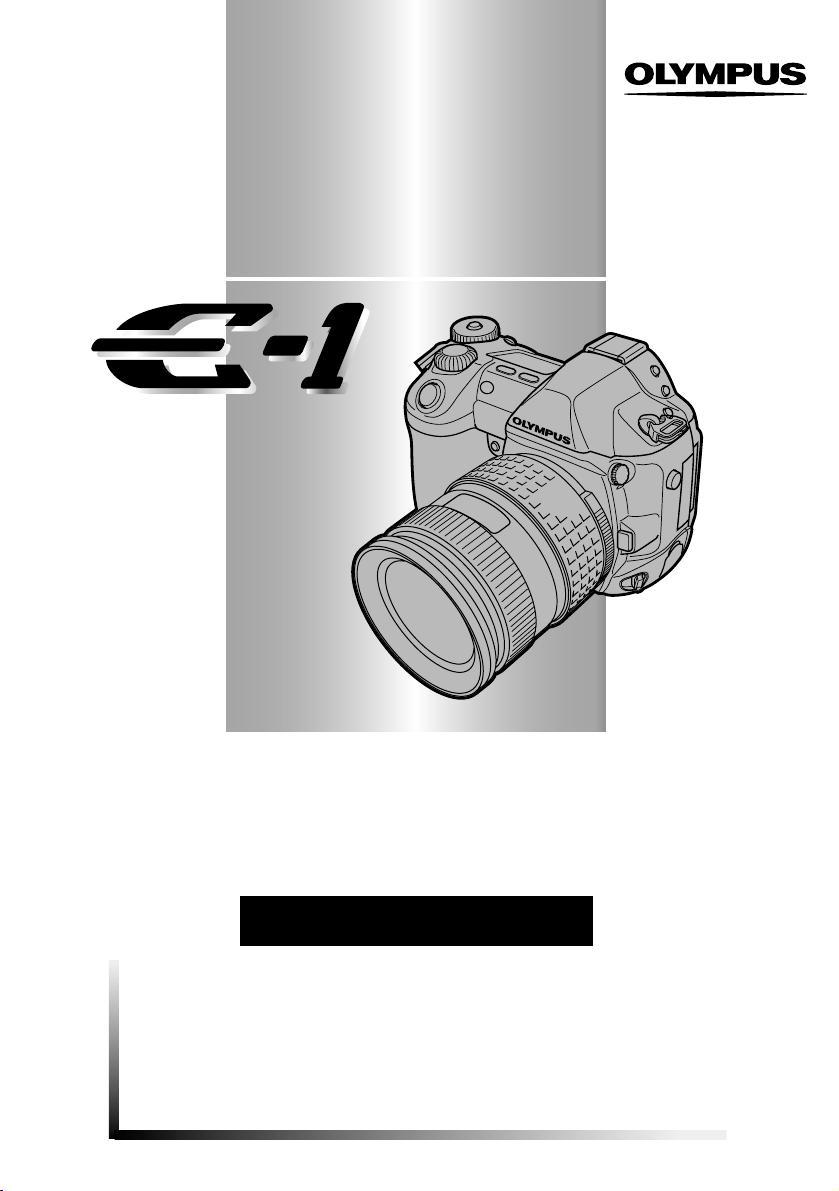
DIGITAL CAMERA
REFERENCE MANUAL
● Thank you for purchasing an Olympus digital camera. Before you start to use
your new camera, please read these instructions carefully to enjoy optimum
performance and a longer service life. Keep this manual in a safe place for future
reference.
● We recommend that you take test shots to get accustomed to your camera
before taking important photographs.
● In the interest of continually improving products, Olympus reserves the right to
update or modify information contained in this manual.
Page 2
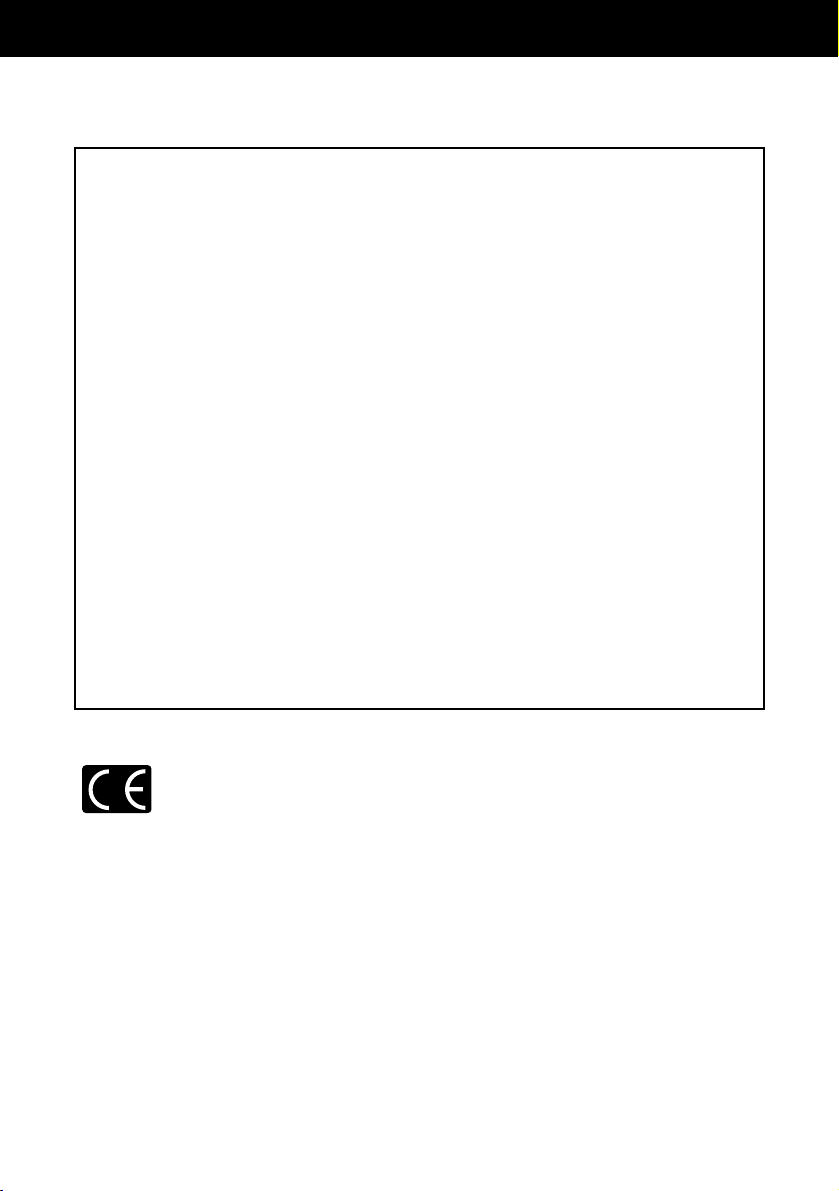
For customers in Europe
“CE” mark indicates that this product complies with the European
requirements for safety, health, environment and customer protection.
“CE” mark cameras are intended for sales in Europe.
2
For customers in USA
Declaration of Conformity
Model Number : E-1
Trade Name : OLYMPUS
Responsible Party : Olympus America Inc.
Address : 2 Corporate Center Drive, Melville, New York
11747-3157 U.S.A.
Telephone Number : 631-844-5000
Tested To Comply With FCC Standards
FOR HOME OR OFFICE USE
This device complies with Part 15 of the FCC rules. Operation is subject to the
following two conditions:
(1) This device may not cause harmful interference.
(2) This device must accept any interference received, including interference that
may cause undesired operation.
For customers in Canada
This Class B digital apparatus meets all requirements of the Canadian InterferenceCausing Equipment Regulations.
For customers in North and South America
Trademarks
• IBM is a registered trademark of International Business Machines Corporation.
• Microsoft and Windows are registered trademarks of Microsoft Corporation.
• Macintosh is a trademark of Apple Computer Inc.
• CompactFlash and CF are trademark of San Disk Inc.
• All other company and product names are registered trademarks and/or trademarks of their
respective owners.
• The standards for camera file systems referred to in this manual are the “Design Rule for
Camera File System/DCF” standards stipulated by the Japan Electronics and Information
Technology Industries Association (JEITA).
Page 3
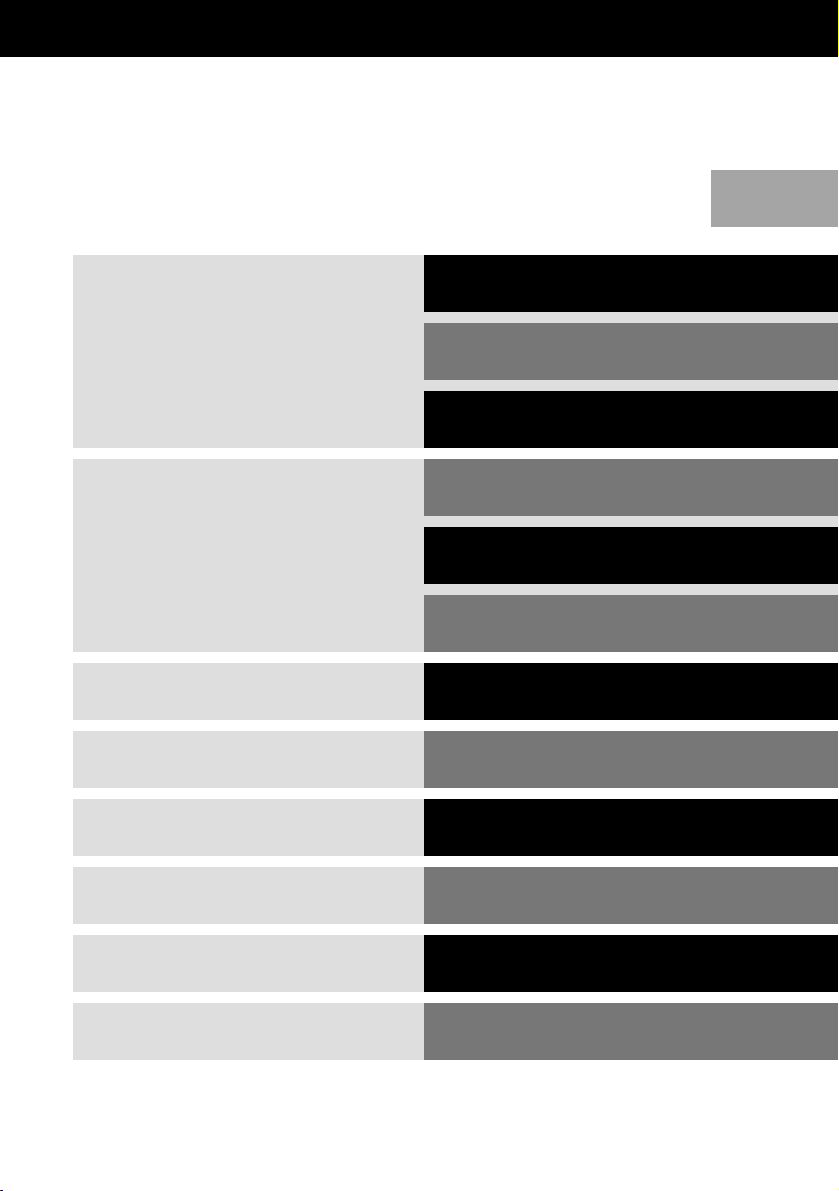
3
Troubleshooting and other information
How to download images to your PC for
editing and more
How to prepare pictures for printing
Personalize your camera for easier
operation
View images on your camera and adjust
them with built-in image processing
How to use optional flashes
Find out how to adjust settings manually
for more creative control when conditions
are unsuitable for auto shooting
Introduction to the camera’s functions
Shooting and playback
P. 2 9
basics
Getting started P. 16
Contents
Names of parts
Buttons and menus P. 32
Focus P. 47
Exposure P. 56
Image, image quality
P. 7 9
and color
Flash P. 98
Playback P. 107
Function/setting
P. 118
customizing
Print reservation P. 134
Transferring images
P. 143
to a computer
Miscellaneous P. 158
12
11
10
9
8
7
6
5
4
3
2
1
Page 4
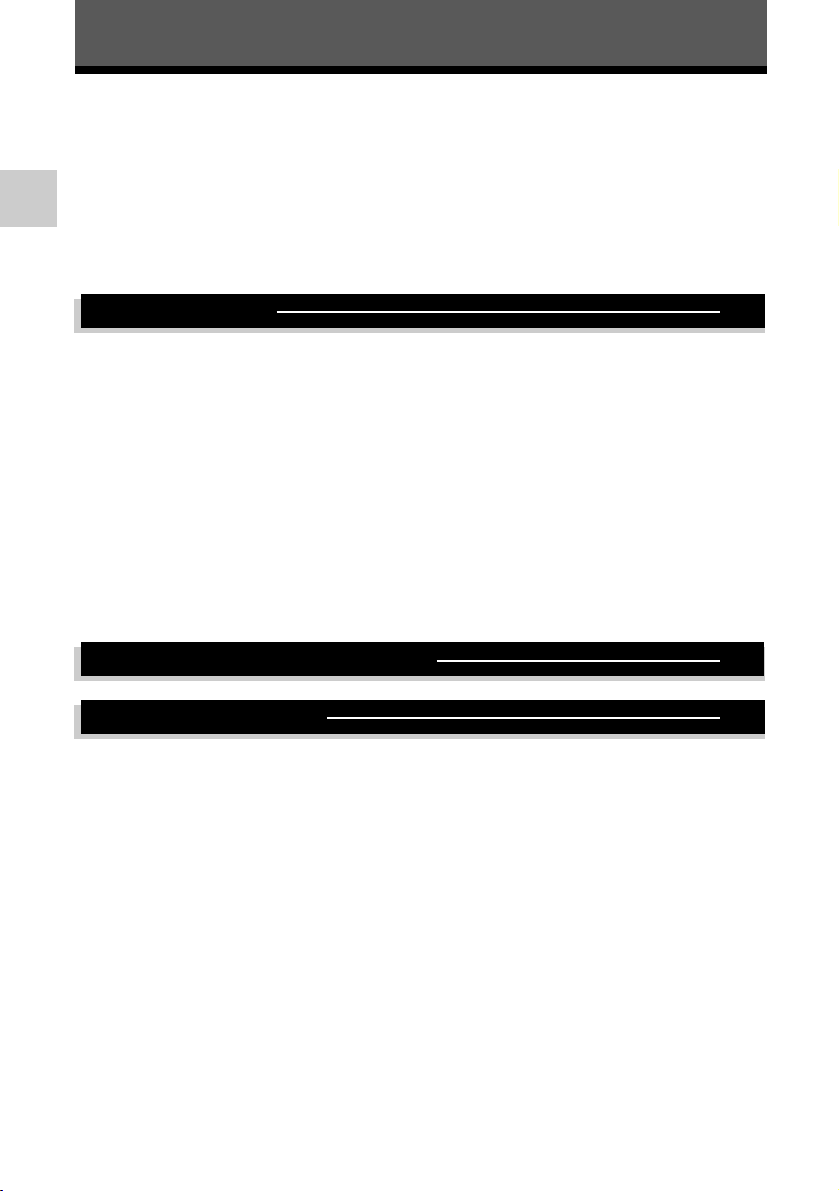
4
Contents
Names of parts . . . . . . . . . . . . . . . . . . . . . . . . . . . . . . . . . . . . . . . . . . . . . . . . 9
Camera. . . . . . . . . . . . . . . . . . . . . . . . . . . . . . . . . . . . . . . . . . . . . . . . . . . . 9
Control panel indications . . . . . . . . . . . . . . . . . . . . . . . . . . . . . . . . . . . . . 11
Viewfinder indications. . . . . . . . . . . . . . . . . . . . . . . . . . . . . . . . . . . . . . . . 12
Monitor indications (only for playback) . . . . . . . . . . . . . . . . . . . . . . . . . . . 13
Battery check indications . . . . . . . . . . . . . . . . . . . . . . . . . . . . . . . . . . . . . 14
How to use this manual . . . . . . . . . . . . . . . . . . . . . . . . . . . . . . . . . . . . . . . . 15
1 Getting started 16
Attaching strap . . . . . . . . . . . . . . . . . . . . . . . . . . . . . . . . . . . . . . . . . . . . . . . 16
Loading the battery . . . . . . . . . . . . . . . . . . . . . . . . . . . . . . . . . . . . . . . . . . . . 17
Charging the battery. . . . . . . . . . . . . . . . . . . . . . . . . . . . . . . . . . . . . . . . . 17
Loading the battery. . . . . . . . . . . . . . . . . . . . . . . . . . . . . . . . . . . . . . . . . . 18
Unloading the battery . . . . . . . . . . . . . . . . . . . . . . . . . . . . . . . . . . . . . . . . 19
Other power sources . . . . . . . . . . . . . . . . . . . . . . . . . . . . . . . . . . . . . . . . 21
Attaching a lens to the camera . . . . . . . . . . . . . . . . . . . . . . . . . . . . . . . . . . 21
Inserting a card . . . . . . . . . . . . . . . . . . . . . . . . . . . . . . . . . . . . . . . . . . . . . . . 23
How to insert/remove the card . . . . . . . . . . . . . . . . . . . . . . . . . . . . . . . . . 24
Power
ON/OFF . . . . . . . . . . . . . . . . . . . . . . . . . . . . . . . . . . . . . . . . . . . . . . 26
Adjusting the viewfinder’s diopter. . . . . . . . . . . . . . . . . . . . . . . . . . . . . . . . 27
Holding the camera . . . . . . . . . . . . . . . . . . . . . . . . . . . . . . . . . . . . . . . . . . . . 28
2 Shooting and playback basics 29
3 Buttons and menus 32
Functions available using the buttons and menus . . . . . . . . . . . . . . . . . . 32
How to operate the buttons and dials. . . . . . . . . . . . . . . . . . . . . . . . . . . . 32
Types of buttons. . . . . . . . . . . . . . . . . . . . . . . . . . . . . . . . . . . . . . . . . . . . 34
Menus . . . . . . . . . . . . . . . . . . . . . . . . . . . . . . . . . . . . . . . . . . . . . . . . . . . . . . . 38
How to use the menus . . . . . . . . . . . . . . . . . . . . . . . . . . . . . . . . . . . . . . . 38
List of menu functions. . . . . . . . . . . . . . . . . . . . . . . . . . . . . . . . . . . . . . . . 40
Page 5
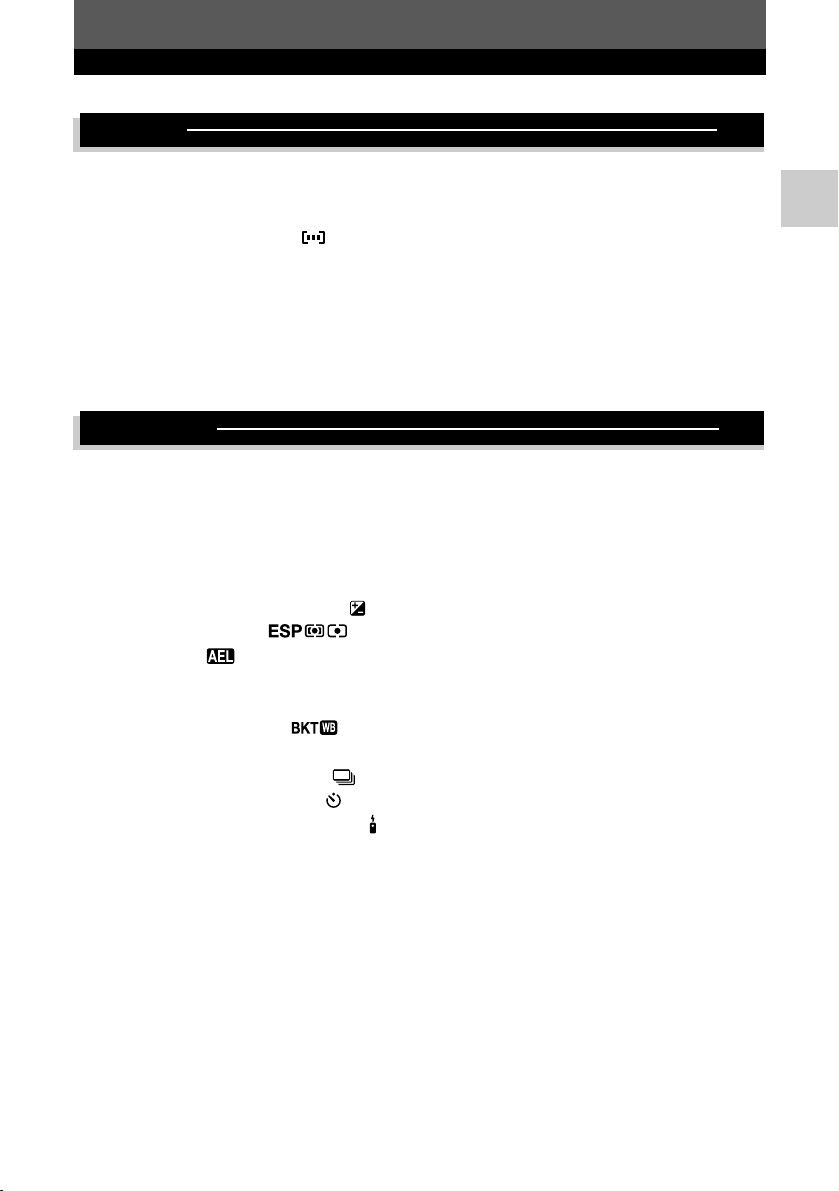
5
Contents
4 Focus 47
Auto focus (AF) . . . . . . . . . . . . . . . . . . . . . . . . . . . . . . . . . . . . . . . . . . . . . . . 47
Subjects that are difficult to focus on . . . . . . . . . . . . . . . . . . . . . . . . . . . . . 48
Focus lock . . . . . . . . . . . . . . . . . . . . . . . . . . . . . . . . . . . . . . . . . . . . . . . . . . . 49
AF frame selection . . . . . . . . . . . . . . . . . . . . . . . . . . . . . . . . . . . . . . . . 50
Focus mode . . . . . . . . . . . . . . . . . . . . . . . . . . . . . . . . . . . . . . . . . . . . . . . . . . 51
S-AF (single AF) shooting. . . . . . . . . . . . . . . . . . . . . . . . . . . . . . . . . . . . . 51
C-AF (continuous AF) shooting . . . . . . . . . . . . . . . . . . . . . . . . . . . . . . . . 53
RELEASE PRIORITY S & RELEASE PRIORITY C. . . . . . . . . . . . . . . . . 54
Manual focus (MF) . . . . . . . . . . . . . . . . . . . . . . . . . . . . . . . . . . . . . . . . . . 54
AF ILLUMINATOR . . . . . . . . . . . . . . . . . . . . . . . . . . . . . . . . . . . . . . . . . . . . . 55
5 Exposure 56
Exposure mode . . . . . . . . . . . . . . . . . . . . . . . . . . . . . . . . . . . . . . . . . . . . . . . 56
P : Program shooting. . . . . . . . . . . . . . . . . . . . . . . . . . . . . . . . . . . . . . . . 57
A : Aperture priority shooting . . . . . . . . . . . . . . . . . . . . . . . . . . . . . . . . . . 59
S : Shutter priority shooting . . . . . . . . . . . . . . . . . . . . . . . . . . . . . . . . . . . 61
M: Manual shooting . . . . . . . . . . . . . . . . . . . . . . . . . . . . . . . . . . . . . . . . . 63
Preview function . . . . . . . . . . . . . . . . . . . . . . . . . . . . . . . . . . . . . . . . . . . . . . 65
Exposure compensation . . . . . . . . . . . . . . . . . . . . . . . . . . . . . . . . . . . . 65
Metering mode . . . . . . . . . . . . . . . . . . . . . . . . . . . . . . . . . . . . . . 68
AE lock . . . . . . . . . . . . . . . . . . . . . . . . . . . . . . . . . . . . . . . . . . . . . . . . . 69
Auto bracketing
BKT. . . . . . . . . . . . . . . . . . . . . . . . . . . . . . . . . . . . . . . . . 70
AE bracketing . . . . . . . . . . . . . . . . . . . . . . . . . . . . . . . . . . . . . . . . . . . . . . 70
WB bracketing . . . . . . . . . . . . . . . . . . . . . . . . . . . . . . . . . . . . . . 72
Drive mode
DRIVE . . . . . . . . . . . . . . . . . . . . . . . . . . . . . . . . . . . . . . . . . . 73
Sequential shooting . . . . . . . . . . . . . . . . . . . . . . . . . . . . . . . . . . . . . 73
Self-timer shooting . . . . . . . . . . . . . . . . . . . . . . . . . . . . . . . . . . . . . . 74
Remote control shooting (with optional remote control) . . . . . . . . . . . 75
REC. CANCEL . . . . . . . . . . . . . . . . . . . . . . . . . . . . . . . . . . . . . . . . . . . . . . . . 77
ANTI-SHOCK . . . . . . . . . . . . . . . . . . . . . . . . . . . . . . . . . . . . . . . . . . . . . . . . . 78
Page 6
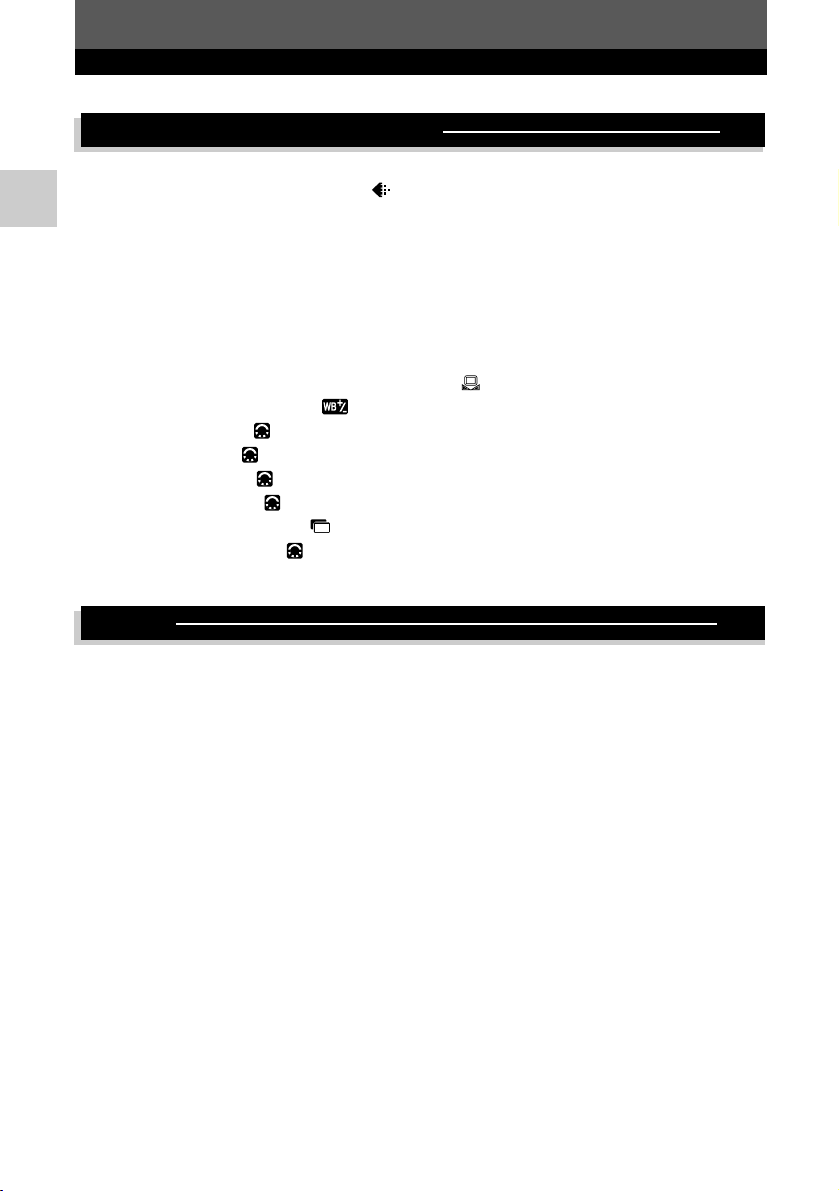
6
Contents
6 Image, image quality and color 79
Record mode . . . . . . . . . . . . . . . . . . . . . . . . . . . . . . . . . . . . . . . . . . . . . . . . . 79
Selecting a record mode . . . . . . . . . . . . . . . . . . . . . . . . . . . . . . . . . 81
Setting the SQ mode . . . . . . . . . . . . . . . . . . . . . . . . . . . . . . . . . . . . . . . . 81
RAW record mode (RAW•JPEG) . . . . . . . . . . . . . . . . . . . . . . . . . . . . . . . 82
ISO sensitivity . . . . . . . . . . . . . . . . . . . . . . . . . . . . . . . . . . . . . . . . . . . . . . . . 83
Setting the ISO sensitivity. . . . . . . . . . . . . . . . . . . . . . . . . . . . . . . . . . . . . 83
ISO BOOST . . . . . . . . . . . . . . . . . . . . . . . . . . . . . . . . . . . . . . . . . . . . . . . 84
White balance . . . . . . . . . . . . . . . . . . . . . . . . . . . . . . . . . . . . . . . . . . . . . . . . 85
Setting the white balance
WB . . . . . . . . . . . . . . . . . . . . . . . . . . . . . . . . 87
Setting the one-touch white balance . . . . . . . . . . . . . . . . . . . . . . . . 89
WB compensation . . . . . . . . . . . . . . . . . . . . . . . . . . . . . . . . . . . . . . 90
SHARPNESS . . . . . . . . . . . . . . . . . . . . . . . . . . . . . . . . . . . . . . . . . . . . . . 92
CONTRAST . . . . . . . . . . . . . . . . . . . . . . . . . . . . . . . . . . . . . . . . . . . . . . . 93
SATURATION . . . . . . . . . . . . . . . . . . . . . . . . . . . . . . . . . . . . . . . . . . . . . 94
NOISE FILTER . . . . . . . . . . . . . . . . . . . . . . . . . . . . . . . . . . . . . . . . . . . . . 95
NOISE REDUCTION . . . . . . . . . . . . . . . . . . . . . . . . . . . . . . . . . . . . . . . 95
SHADING COMP. .. . . . . . . . . . . . . . . . . . . . . . . . . . . . . . . . . . . . . . . . . . 97
COLOR SPACE . . . . . . . . . . . . . . . . . . . . . . . . . . . . . . . . . . . . . . . . . . . . . . . 97
7 Flash 98
Optional electronic flashes . . . . . . . . . . . . . . . . . . . . . . . . . . . . . . . . . . . . . 98
Using the electronic flash. . . . . . . . . . . . . . . . . . . . . . . . . . . . . . . . . . . . . . . 99
Flash mode . . . . . . . . . . . . . . . . . . . . . . . . . . . . . . . . . . . . . . . . . . . . . . . . . 100
Types of flash modes . . . . . . . . . . . . . . . . . . . . . . . . . . . . . . . . . . . . . . . 100
Setting the flash mode . . . . . . . . . . . . . . . . . . . . . . . . . . . . . . . . . . . . . . 103
Super FP flash . . . . . . . . . . . . . . . . . . . . . . . . . . . . . . . . . . . . . . . . . . . . . . . 104
Flash intensity control . . . . . . . . . . . . . . . . . . . . . . . . . . . . . . . . . . . . . . . . 104
Using commercially available flashes . . . . . . . . . . . . . . . . . . . . . . . . . . . . 105
Non-specified commercial flashes . . . . . . . . . . . . . . . . . . . . . . . . . . . . . 106
Page 7
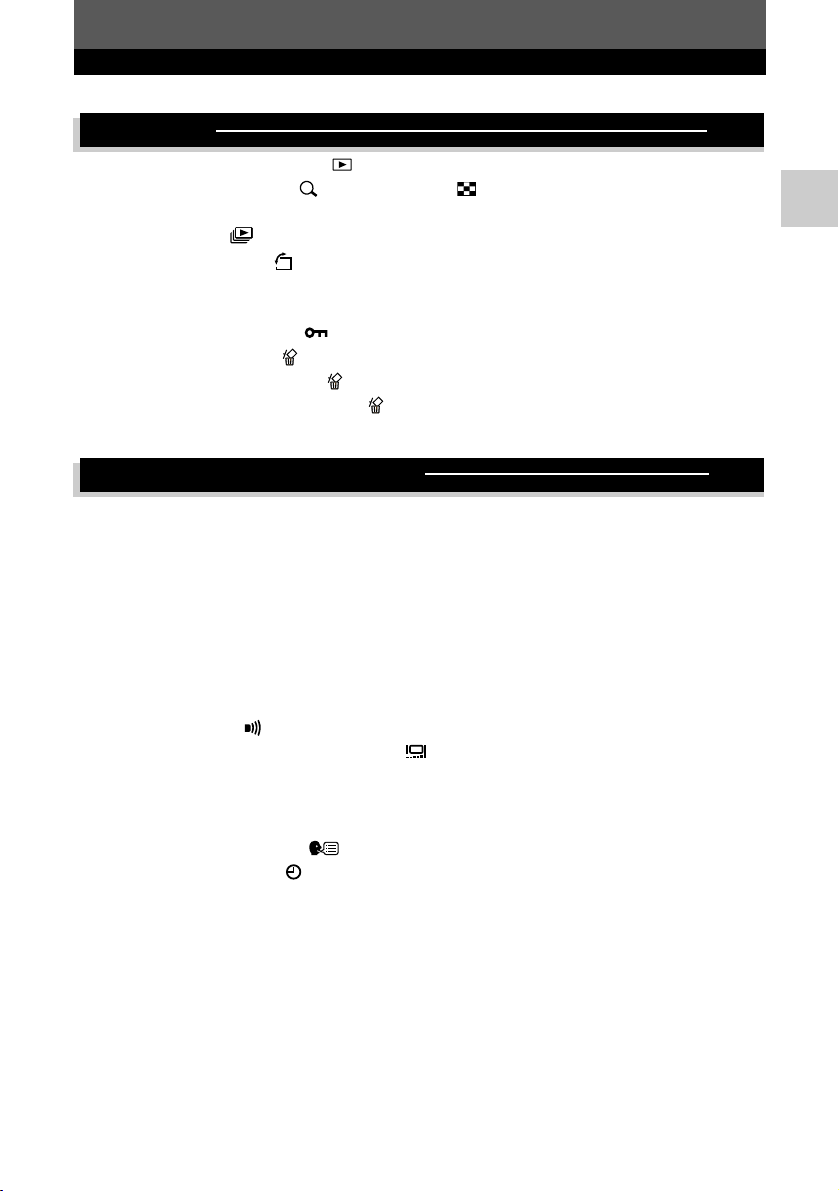
7
Contents
8 Playback 107
Single-frame playback . . . . . . . . . . . . . . . . . . . . . . . . . . . . . . . . . . . . 107
Close-up playback /Index display . . . . . . . . . . . . . . . . . . . . . . . . 108
Information display
INFO . . . . . . . . . . . . . . . . . . . . . . . . . . . . . . . . . . . . 109
Slideshow . . . . . . . . . . . . . . . . . . . . . . . . . . . . . . . . . . . . . . . . . . . . . . 111
Picture rotation . . . . . . . . . . . . . . . . . . . . . . . . . . . . . . . . . . . . . . . . . . 111
Playback on a TV . . . . . . . . . . . . . . . . . . . . . . . . . . . . . . . . . . . . . . . . . . . . . 112
RAW DATA EDIT. . . . . . . . . . . . . . . . . . . . . . . . . . . . . . . . . . . . . . . . . . . . . . 113
Protecting pictures . . . . . . . . . . . . . . . . . . . . . . . . . . . . . . . . . . . . . . . 114
Erasing pictures . . . . . . . . . . . . . . . . . . . . . . . . . . . . . . . . . . . . . . . . . . 115
Single-frame erase . . . . . . . . . . . . . . . . . . . . . . . . . . . . . . . . . . . . . 115
Erasing selected frames . . . . . . . . . . . . . . . . . . . . . . . . . . . . . . . . . 116
All-frame erase . . . . . . . . . . . . . . . . . . . . . . . . . . . . . . . . . . . . . . . . . . . . 117
9 Function/setting customizing 118
CUSTOM RESET SETTING . . . . . . . . . . . . . . . . . . . . . . . . . . . . . . . . . . . . 118
AEL/AFL . . . . . . . . . . . . . . . . . . . . . . . . . . . . . . . . . . . . . . . . . . . . . . . . . . . . 122
EV STEP . . . . . . . . . . . . . . . . . . . . . . . . . . . . . . . . . . . . . . . . . . . . . . . . . . . . 125
DIAL . . . . . . . . . . . . . . . . . . . . . . . . . . . . . . . . . . . . . . . . . . . . . . . . . . . . . . . 126
RESET LENS . . . . . . . . . . . . . . . . . . . . . . . . . . . . . . . . . . . . . . . . . . . . . . . . 127
FOCUS RING . . . . . . . . . . . . . . . . . . . . . . . . . . . . . . . . . . . . . . . . . . . . . . . . 127
ERASE SETTING . . . . . . . . . . . . . . . . . . . . . . . . . . . . . . . . . . . . . . . . . . . . . 127
FILE NAME . . . . . . . . . . . . . . . . . . . . . . . . . . . . . . . . . . . . . . . . . . . . . . . . . . 128
REC VIEW . . . . . . . . . . . . . . . . . . . . . . . . . . . . . . . . . . . . . . . . . . . . . . . . . . . 129
Beep sound . . . . . . . . . . . . . . . . . . . . . . . . . . . . . . . . . . . . . . . . . . . . . 129
Monitor brightness adjustment . . . . . . . . . . . . . . . . . . . . . . . . . . . . . 129
SLEEP. . . . . . . . . . . . . . . . . . . . . . . . . . . . . . . . . . . . . . . . . . . . . . . . . . . . . . 130
FORMAT (CARD SETUP) . . . . . . . . . . . . . . . . . . . . . . . . . . . . . . . . . . . . . . 130
VIDEO OUT. . . . . . . . . . . . . . . . . . . . . . . . . . . . . . . . . . . . . . . . . . . . . . . . . . 131
Language selection . . . . . . . . . . . . . . . . . . . . . . . . . . . . . . . . . . . . . 131
Date/time setting . . . . . . . . . . . . . . . . . . . . . . . . . . . . . . . . . . . . . . . . . 132
PC MODE . . . . . . . . . . . . . . . . . . . . . . . . . . . . . . . . . . . . . . . . . . . . . . . . . . . 133
Page 8

8
Contents
10 Print reservation 134
What is print reservation? . . . . . . . . . . . . . . . . . . . . . . . . . . . . . . . . . 134
Single-frame reservation . . . . . . . . . . . . . . . . . . . . . . . . . . . . . . . . . . 135
All-frame reservation . . . . . . . . . . . . . . . . . . . . . . . . . . . . . . . . . . . . . 137
Index-printing reservation . . . . . . . . . . . . . . . . . . . . . . . . . . . . . . . . . 138
Resetting print reservation data . . . . . . . . . . . . . . . . . . . . . . . . . . . . . . . . 139
Resetting all-frame print reservation data . . . . . . . . . . . . . . . . . . . . . . . 139
Resetting single-frame print reservation data. . . . . . . . . . . . . . . . . . . . . 140
Resetting index-printing reservation data. . . . . . . . . . . . . . . . . . . . . . . . 142
11 Transferring images to a computer 143
How to download images to a computer . . . . . . . . . . . . . . . . . . . . . . . . . 143
Flowchart . . . . . . . . . . . . . . . . . . . . . . . . . . . . . . . . . . . . . . . . . . . . . . . . . . . 144
Identifying the OS . . . . . . . . . . . . . . . . . . . . . . . . . . . . . . . . . . . . . . . . . . . . 146
Installing the USB driver for Windows 98
(When using Windows 98/98SE) . . . . . . . . . . . . . . . . . . . . . . . . . . . . . . 146
Connecting the camera to your computer using the cable. . . . . . . . . . . 148
Downloading image files to your computer . . . . . . . . . . . . . . . . . . . . . . . 150
Windows 98/98 SE/Me/2000/XP . . . . . . . . . . . . . . . . . . . . . . . . . . . . . . 150
Macintosh. . . . . . . . . . . . . . . . . . . . . . . . . . . . . . . . . . . . . . . . . . . . . . . . 152
Disconnecting the camera from your computer . . . . . . . . . . . . . . . . . . . 156
12 Miscellaneous 158
Error codes . . . . . . . . . . . . . . . . . . . . . . . . . . . . . . . . . . . . . . . . . . . . . . . . . 158
Troubleshooting . . . . . . . . . . . . . . . . . . . . . . . . . . . . . . . . . . . . . . . . . . . . . 160
Menu directory . . . . . . . . . . . . . . . . . . . . . . . . . . . . . . . . . . . . . . . . . . . . . . 166
Maintenance . . . . . . . . . . . . . . . . . . . . . . . . . . . . . . . . . . . . . . . . . . . . . . . . 169
PIXEL MAPPING and dust reduction. . . . . . . . . . . . . . . . . . . . . . . . . . . 170
CLEANING MODE . . . . . . . . . . . . . . . . . . . . . . . . . . . . . . . . . . . . . . . . . 171
Specifications . . . . . . . . . . . . . . . . . . . . . . . . . . . . . . . . . . . . . . . . . . . . . . . 172
Glossary of terms . . . . . . . . . . . . . . . . . . . . . . . . . . . . . . . . . . . . . . . . . . . . 175
Index. . . . . . . . . . . . . . . . . . . . . . . . . . . . . . . . . . . . . . . . . . . . . . . . . . . . . . . 179
Page 9
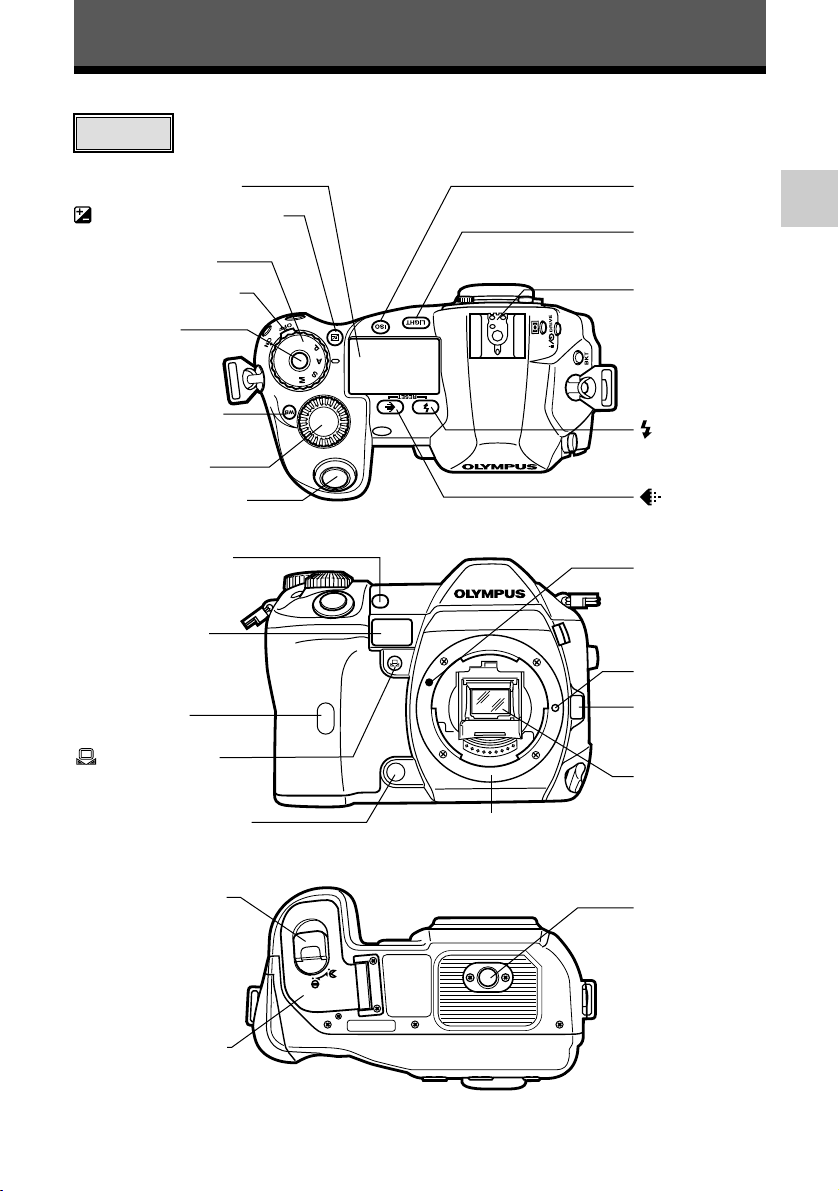
9
Names of parts
Camera
Hot shoe
~ P. 99
LIGHT (Control
panel illumination)
button
~ P. 37
ISO button
~ P. 83
Control panel ~ P. 11
(Exposure compensation)
button
~ P. 65
Mode dial
~ P. 56
Power switch
~ P. 26
Mode dial lock
~ P. 56
Sub dial
~ P. 33
WB (White balance)
button ~ P. 87
(Record
mode) button
~ P. 81
Shutter button ~ P. 49
(Flash mode)
button
~ P. 103
White balance sensor
~ P. 85
Self-timer/Remote
control lamp,
AF illuminator
~ P. 55, 74-76
Remote control
receiver
~ P. 76
(One-touch WB)
button
~ P. 89
Preview button
~ P. 65
Lens release
button
~ P. 22
Lens lock pin
Mirror
~ P. 171
Mount
Lens attachment
mark
~ P. 22
Tripod socket
Battery compartment
lock
~ P. 18
Battery compartment
cover
~ P. 18
(Attach the lens after removing the body cap
from the camera to prevent dust and dirt from
entering the camera body.)
Page 10
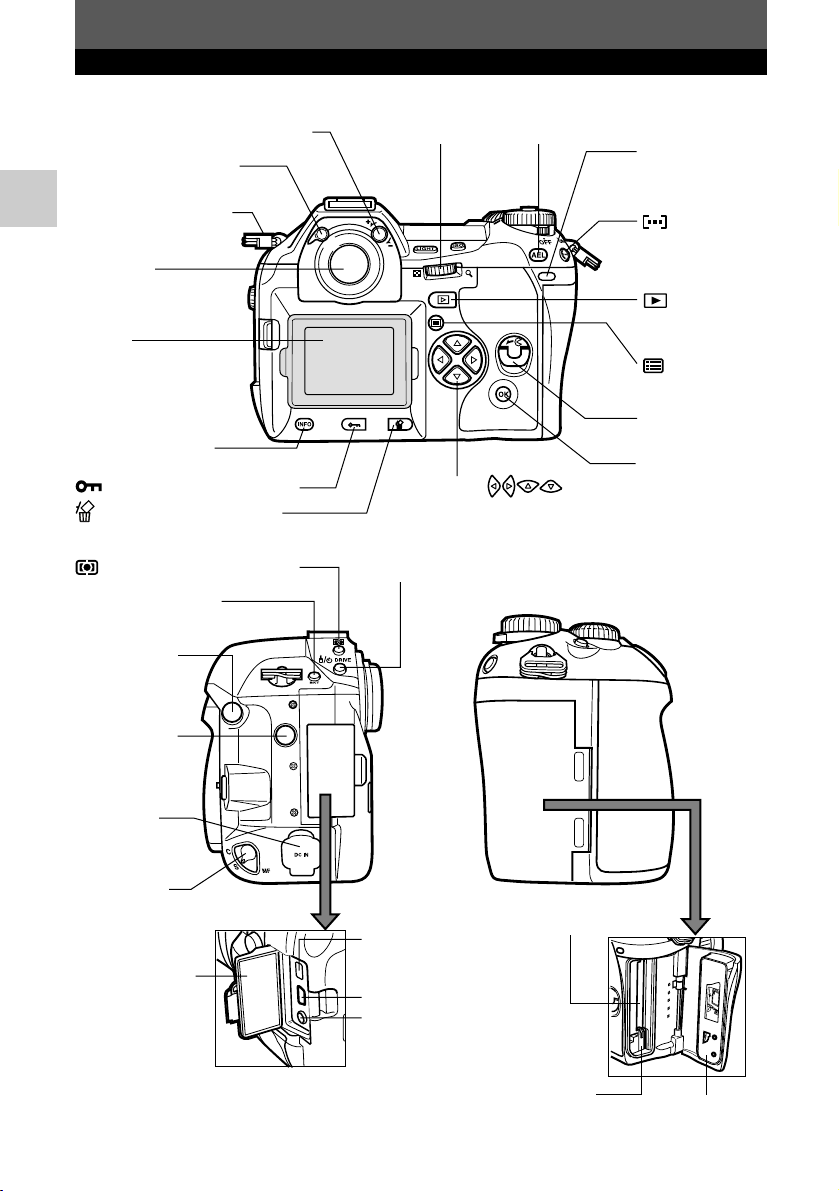
10
Names of parts
External flash
connector
~ P. 105, 106
BKT (Auto bracket)
button
~ P. 70
(Metering) button
~ P. 68
DRIVE button
~ P. 73
Focus mode
lever
~ P. 51
DC-IN jack
Connector cover
~ P. 112, 148
IEEE 1394 connector
~ P. 148
Eject button
~ P. 24
Card cover
~ P. 24
Card slot
~ P. 24
USB connector
~ P. 148
VIDEO OUT jack
~ P. 112
Remote cable
connector
~ P. 64
Strap eyelet ~ P. 16
Eyepiece shutter lever
~ P. 75
Viewfinder
~ P. 12, 27, 47
Diopter adjustment dial ~ P. 27
AEL
button ~ P. 69Main dial ~ P. 33
(AF frame
selection) button
~ P. 50
Card access
lamp
~ P. 19, 49, 152
Card cover lock
~ P. 24
OK
button
~ P. 39
Arrow pad
~ P. 38
(Menu) button
~ P. 38
(Playback
mode) button
~ P. 107
Monitor
(A monitor cover is
attached.)
~ P. 13, 27, 38, 107
(Erase) button
~ P. 115
(Protect) button ~ P. 114
INFO
(Information
display) button ~ P. 109
Page 11
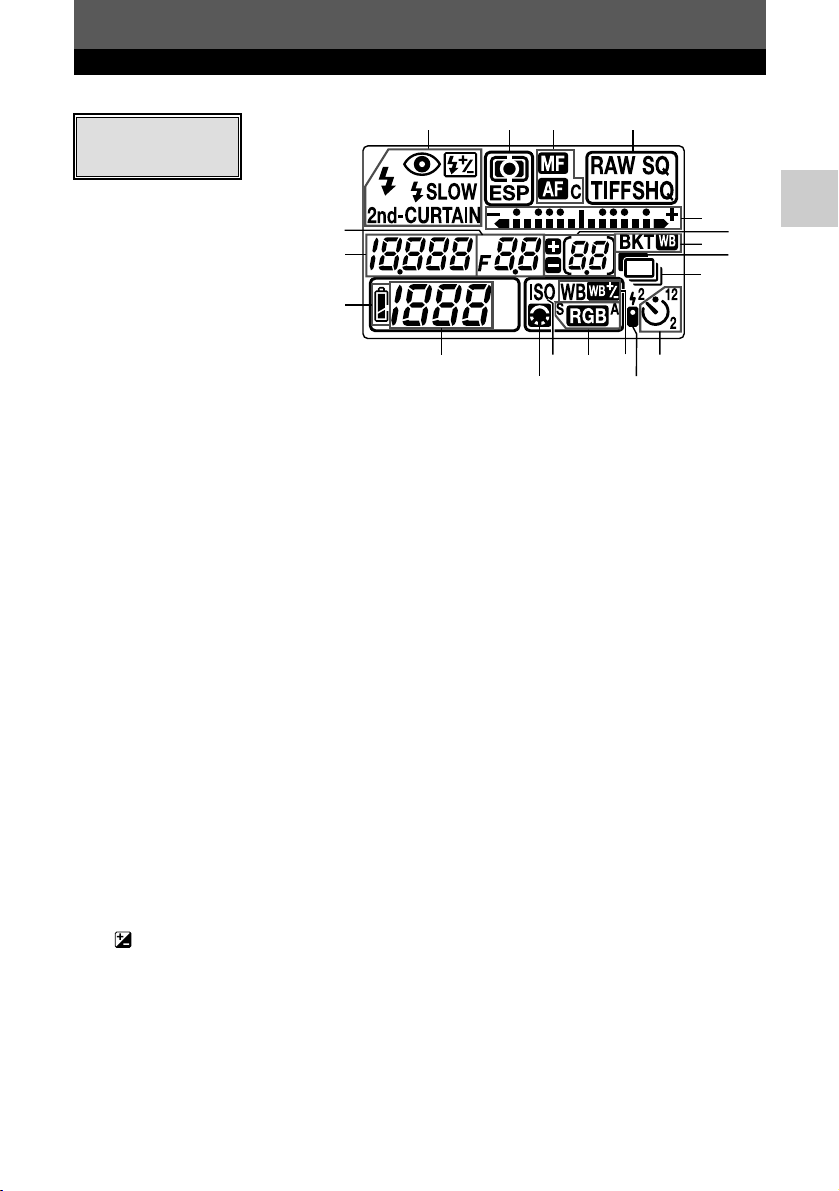
11
Names of parts
1 Flash mode ....................................................................................................P. 102
2 Metering mode ................................................................................................P. 68
3 Focus mode ....................................................................................................P. 51
4 Record mode ..................................................................................................P. 80
5 Aperture value ..........................................................................................P. 57 - 64
6 Shutter speed ..........................................................................................P. 57 - 64
7 Battery check ..................................................................................................P. 14
8 Number of storable still pictures ................................................................P. 57, 80
9 Image quality adjustment....................................................................P. 92 - 95, 97
10 ISO ..................................................................................................................P. 83
11 Color space......................................................................................................P. 97
12 White balance ..................................................................................................P. 88
13 Remote control ................................................................................................P. 75
14 Self-timer ........................................................................................................P. 74
15 Exposure level indicator ..................................................................................P. 64
Exposure compensation indicator....................................................................P. 66
AF frame ..........................................................................................................P. 50
16 Number of storable sequential pictures ............................................................P. 73
Exposure compensation value indication [appears only when the
(exposure compensation) button has been pressed] ................................P. 66
17 Auto bracket ....................................................................................................P. 70
18 Noise reduction................................................................................................P. 96
19 Sequential shooting ........................................................................................P. 73
1
5
6
7
8
913
10 11 12 14
23 4
15
16
18
17
19
Control panel
indications
Page 12
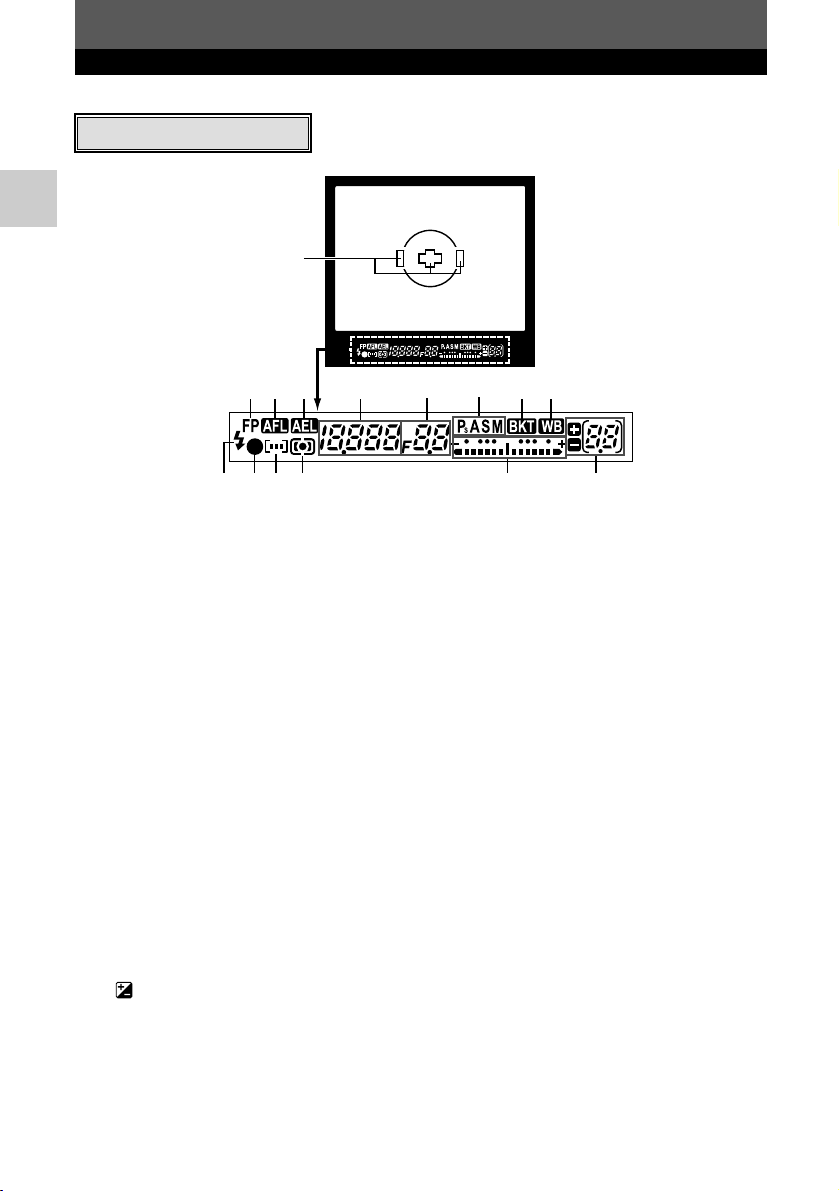
12
Names of parts
1 AF frame ....................................................................................................P. 49, 50
2 Super FP flash ..............................................................................................P. 104
3 AF lock ............................................................................................................P. 69
4 AE lock ............................................................................................................P. 69
5 Shutter speed ..........................................................................................P. 57 - 64
6 Aperture value ..........................................................................................P. 57 - 64
7 Exposure mode................................................................................................P. 58
8 Auto bracket ....................................................................................................P. 70
9 White balance ..................................................................................................P. 88
10 Flash ..............................................................................................................P. 102
11 AF confirmation mark ......................................................................................P. 47
12 AF frame ........................................................................................................ P. 50
13 Metering mode ................................................................................................P. 68
14 Exposure level indicator
Exposure compensation indicator....................................................................P. 64
15 Number of storable sequential pictures ............................................................P. 73
Exposure compensation value indication [appears only when the
(exposure compensation) button has been pressed] ................................P. 66
Viewfinder indications
1
234 5 6 7 98
10 1112 13 1514
Page 13
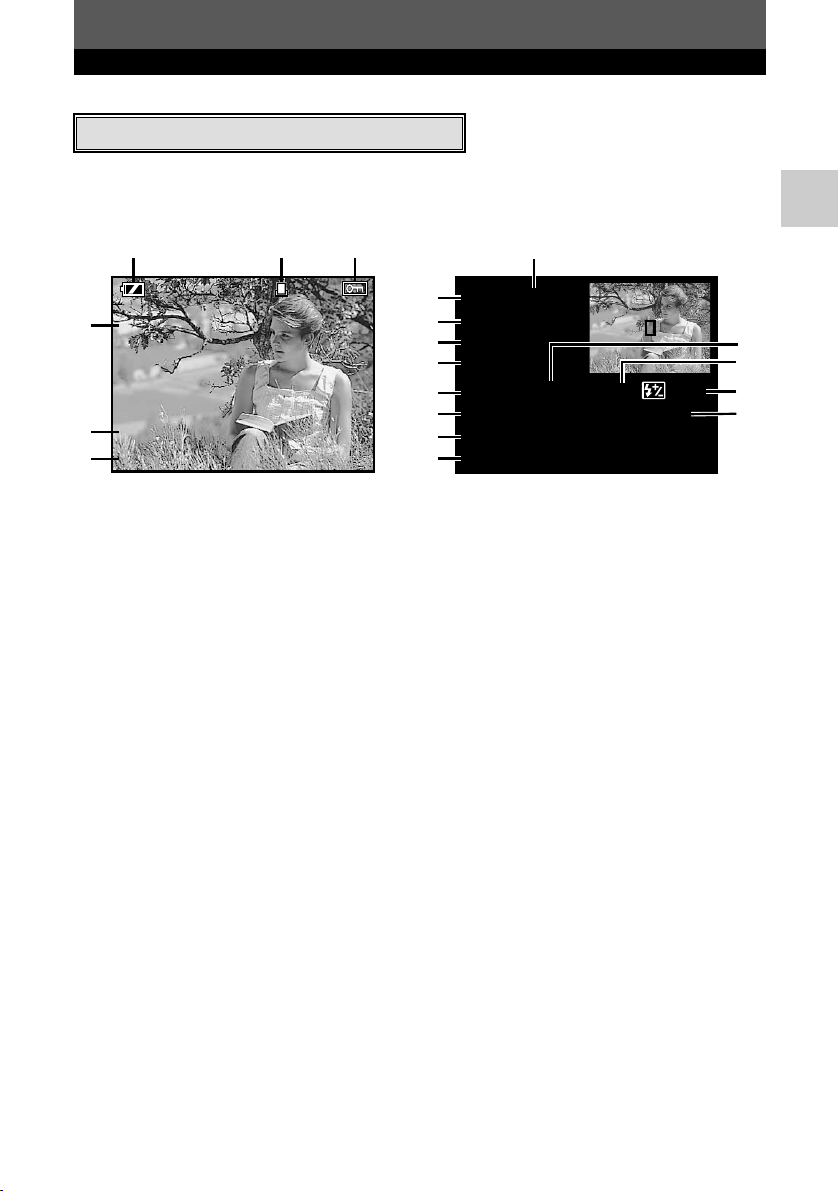
13
Names of parts
1 Battery check ..................................................................................................P. 14
2 Print reservation ............................................................................................P. 136
Number of prints ............................................................................................P. 136
3 Protect............................................................................................................P. 114
4 Record mode ..................................................................................................P. 80
5 Date and time ................................................................................................P. 132
6 File number ....................................................................................................P. 110
7 Exposure mode................................................................................................P. 56
8 Metering mode ................................................................................................P. 68
9 ISO sensitivity ..................................................................................................P. 83
10 Color space/Saturation ..............................................................................P. 94, 97
11 Focal length ..................................................................................................P. 110
12 Shutter speed ..........................................................................................P. 57 - 64
13 Aperture value ..........................................................................................P. 57 - 64
14 Exposure compensation ..................................................................................P. 65
15 Flash intensity control ....................................................................................P. 104
16 White balance ..................................................................................................P. 87
17 White balance compensation ..........................................................................P. 90
18 Contrast ..........................................................................................................P. 93
19 Sharpness........................................................................................................P. 92
Monitor indications (only for playback)
03.01.01 00:00
FILE:123
3456
sRGB / CS3
WB:
2STEP
Single-frame playback information Shooting information
You can switch the monitor display using the INFO (information display) button and
dials.
~ “Information display” (P. 109)
132
x10
SQSQ [1024x768 , 1/8
4
5
’03.01.01 00:00
FILE:123
6
–3456
]
7
P ESP
ISO 100
9
sRGB / CS3
10
45mm
11
12
1/200 F5.6 0.0 0.0
WB:
16
CONTRAST:
18
SHARPNESS:
19
8
SQ
AUTUTO – 2STEP
–2
–2
13
14
15
17
Page 14
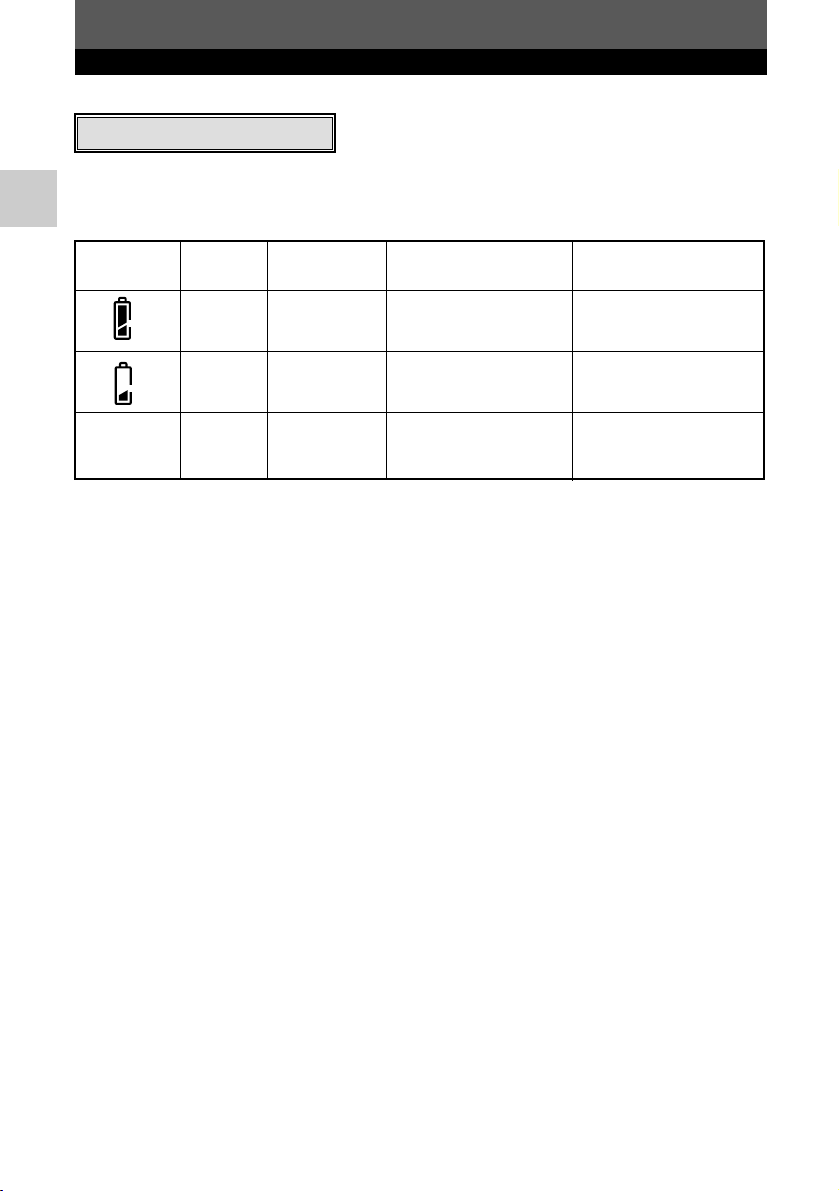
14
Names of parts
Battery Control
Monitor Viewfinder indications
Remaining power
check panel level*
Lights Lights (green) — High
Number of storable
Low. Re-charge
Blinks Lights (red) sequential pictures
the battery at once.
blinks
Depleted. Replace the
No indication Turns off Turns off Turns off battery with a charged
battery.
Battery check indication
When the camera is turned on or if the battery runs out while the camera is being
operated, the battery check indication changes on the monitor and control panel as
follows:
* The digital camera’s power consumption varies greatly depending on usage and operating
conditions. Under some operating conditions, the camera may turn off without warning that
battery power is low. If this occurs, re-charge the battery.
Page 15
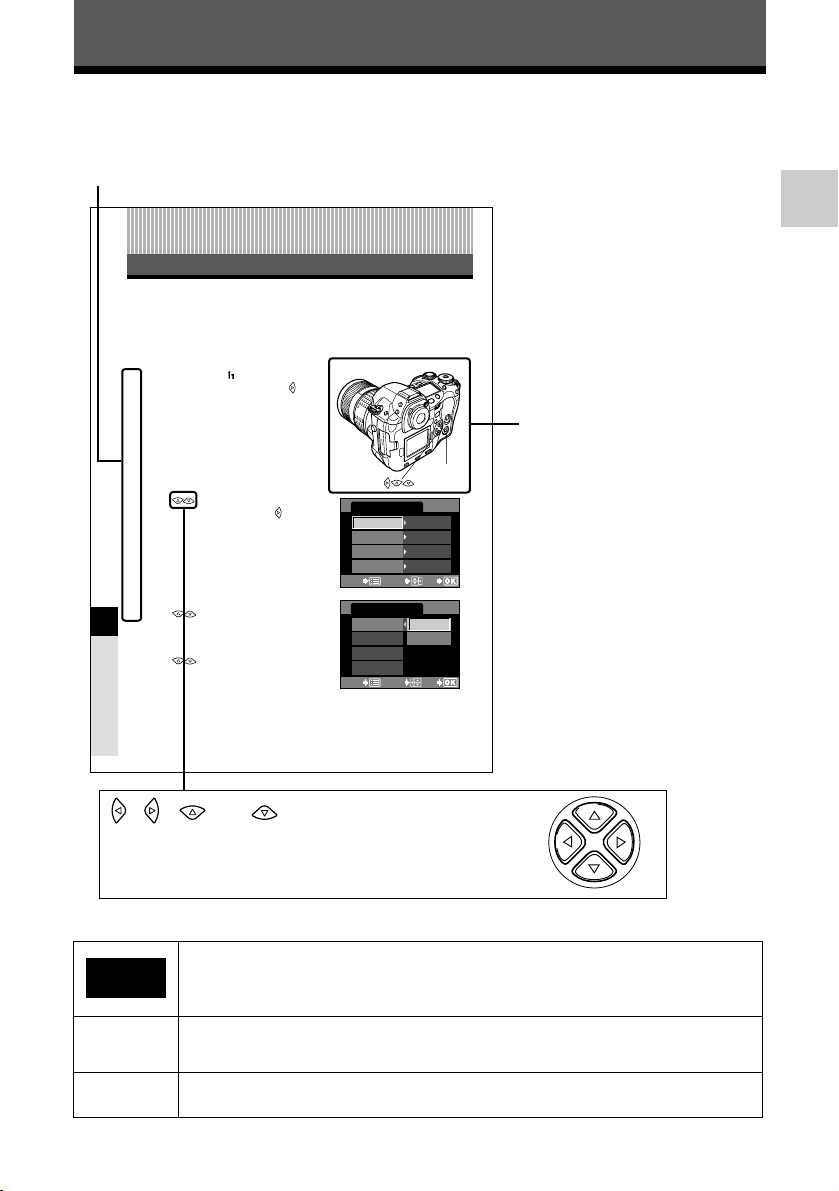
15
How to use this manual
Shows operating procedures.
The buttons for various
functions and their locations
are clearly illustrated.
This sample page is only for your reference. It may differ from the actual instructions in
this manual.
● Indications used in this manual
Important information on factors which may lead to a malfunction or
operational problems. Also warns of operations that should be
absolutely avoided.
Useful information and hints that will help you get the most out of your
camera.
Reference pages describing details or associated information.
~
Note
TIPS
Function/setting customizing
9
CUSTOM RESET SETTING
9 Function/setting customizing
Even when the power is turned off, the settings you made while the power was on will
be saved. To restore the factory default settings, refer to “How to use reset settings”
(P. 119). CUSTOM RESET SETTING allows you to customize and register up to 4
different reset settings for later use.
How to register reset settings
1
In the menu, select T
CUSTOM RESET SETTING. Press .
● The CUSTOM RESET SETTING screen
appears.
~“How to use the menus” (P. 38)
2
Press to select RESET 1, RESET
2, RESET 3 or RESET 4. Press .
● If menu settings have already been registered,
SET is displayed next to the corresponding
reset option.
3
Registering:
Press to select SET. Press the
OK button.
● The current settings are registered.
Clearing already registered settings:
Press to select CLEAR. Press
OK.
● Registered settings are canceled.
2
3
4
1
CUSTOM RESET SETTING
RESET
RESET NO DATA
NO DATA
NO DATA
NO DATA
RESET
RESET
CANCELCANCEL
SELECTSELECT
GOGO
2
3
4
1
RESET
RESET
CLEAR
SET
RESET
RESET
CANCELCANCEL
SELECTSELECT
GOGO
CUSTOM RESET SETTING
OK button
, , and indicate which button to press
on the arrow pad.
Page 16
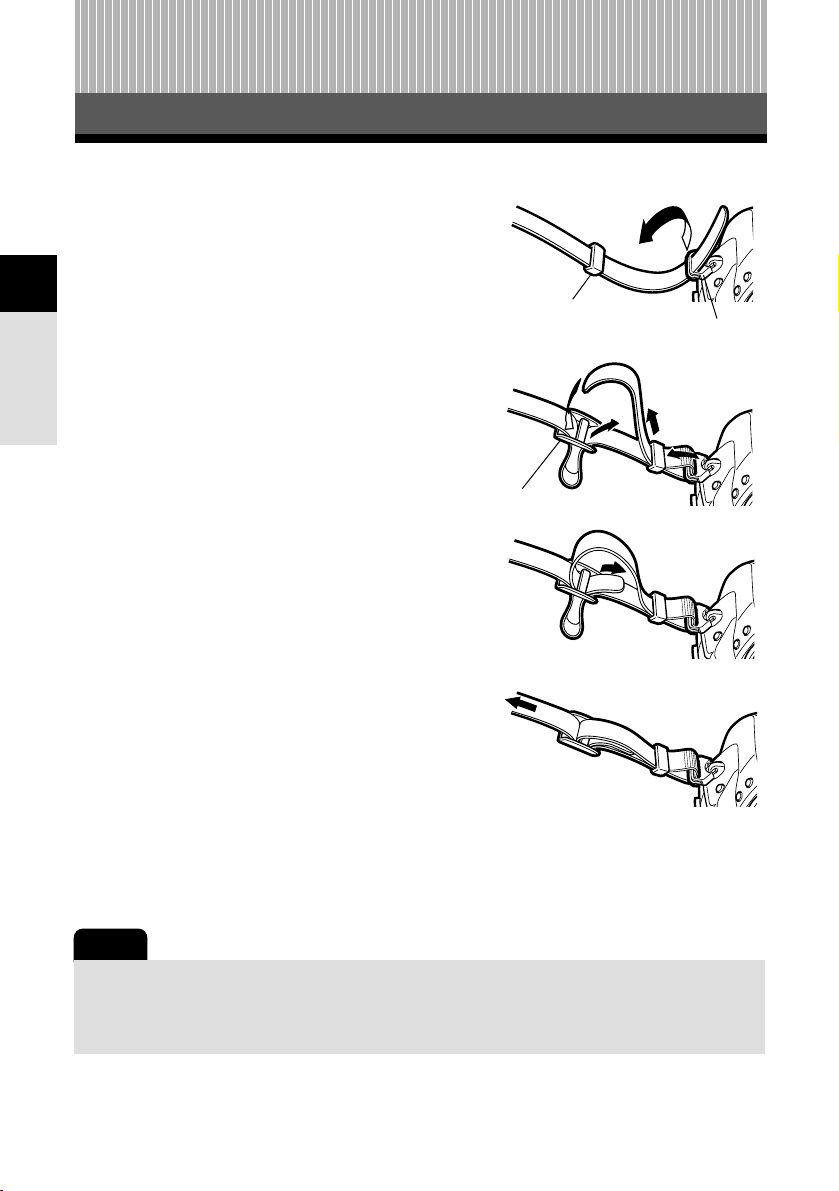
16
Getting started
1
Attaching the strap
1 Getting started
1
Thread one end of the strap through the
strap eyelet on the camera.
2
Thread the end of the strap through the
ring, then thread it through the stopper
as indicated by the arrows.
3
Thread the strap back through the other
hole of the stopper.
4
Pull the other side of the strap tight,
making sure that it is fastened securely.
5
Repeat steps 1 - 4 to attach the other
end of the strap to the other eyelet.
Note
● Be careful with the strap when you carry the camera, since it can easily catch on stray
objects, causing injury or damage.
● Attach the strap correctly as shown above so that the camera does not fall off. If the strap is
attached incorrectly and the camera falls off, Olympus is not responsible for any damage.
Ring
Strap eyelet
Stopper
Page 17
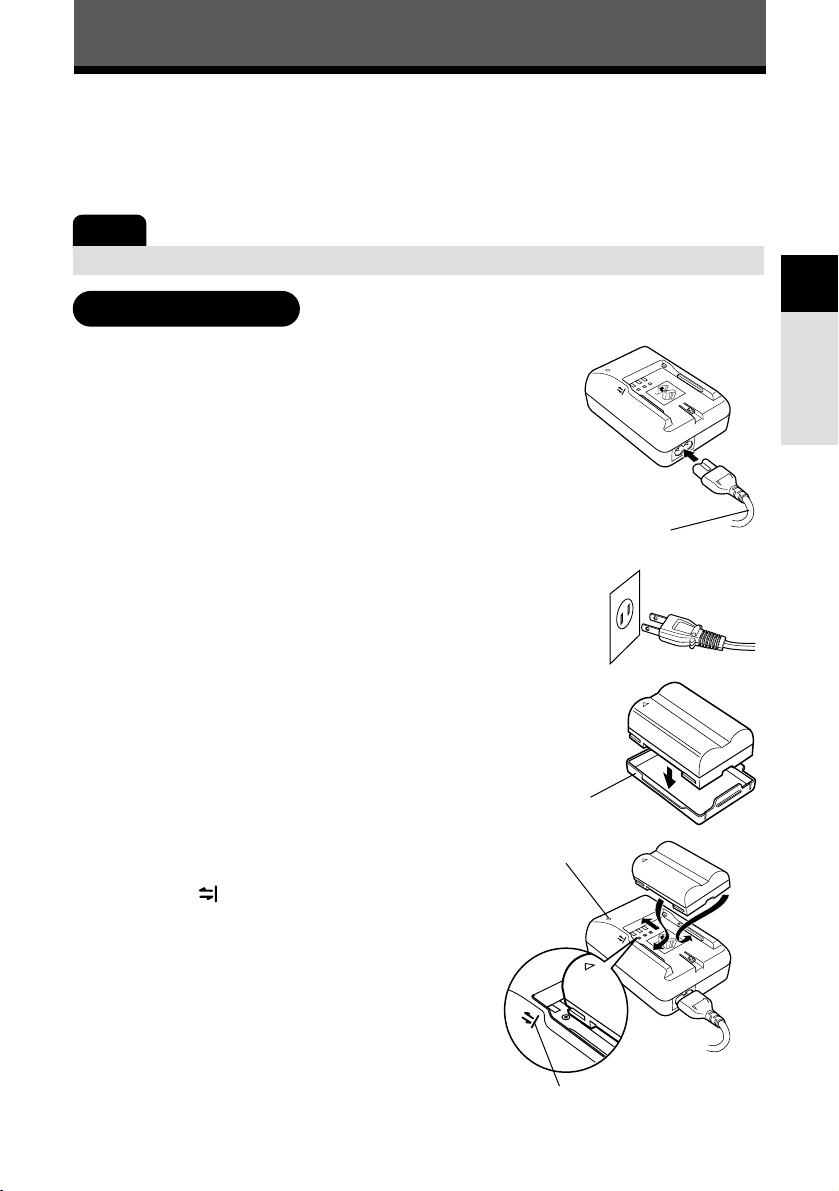
17
Getting started
1
Loading the battery
This camera uses an Olympus lithium ion battery (BLM-1). Never use any other type of
battery.
The battery is not fully charged when purchased. Before use, be sure to charge the
battery with the specified provided charger (BCM-1).
Note
● Never use a charger other than the one specified. (For details, refer to the charger’s manual.)
Charging the battery
1
Connect the charger’s power cord to the
charger.
2
Plug the power cord into an AC wall outlet.
3
Remove the battery cap.
4
Hold the battery with its terminals facing
the charger and align the battery with the
guideline ( ) on the charger as shown in
the illustration. Slide the battery into the
charger.
● Charging starts. The battery will be fully
recharged in about 2 hours.
Charger
To the AC input connector
AC cable
Battery cap
Lithium ion battery
AC wall outlet
Charging indicator
Align the battery with this guideline.
Page 18
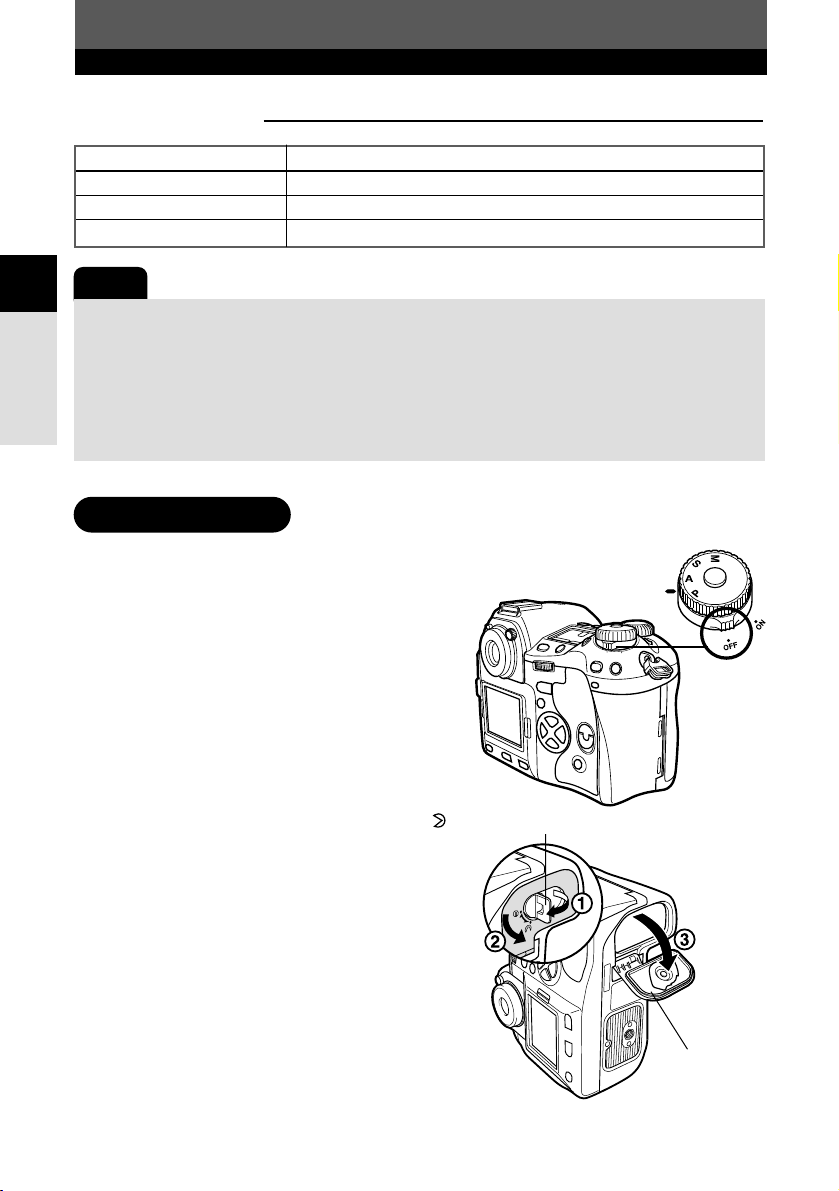
18
Getting started
1
Loading the battery
Note
● Be careful not to lose the battery cap, since it is needed when storing the battery.
● In any of the following cases, unplug the power cord from the wall outlet and contact
Olympus.
- Charging has not finished after 6 hours.
- The indicator blinks red even though the battery is inserted properly as described in the
instruction manual.
● Be sure to read the precautions in the battery’s manual.
Charging indicator
Charging indicator status Charging status
Red Charging
Green Charging completed
Blinking red Charging error (time-out, temperature error)
1
Make sure that the camera's power
switch is set to
OFF.
2
Turn the battery compartment lock to
and open the battery compartment
cover.
Loading the battery
Power switch
Battery compartment lock
Battery
compartment
cover
Page 19
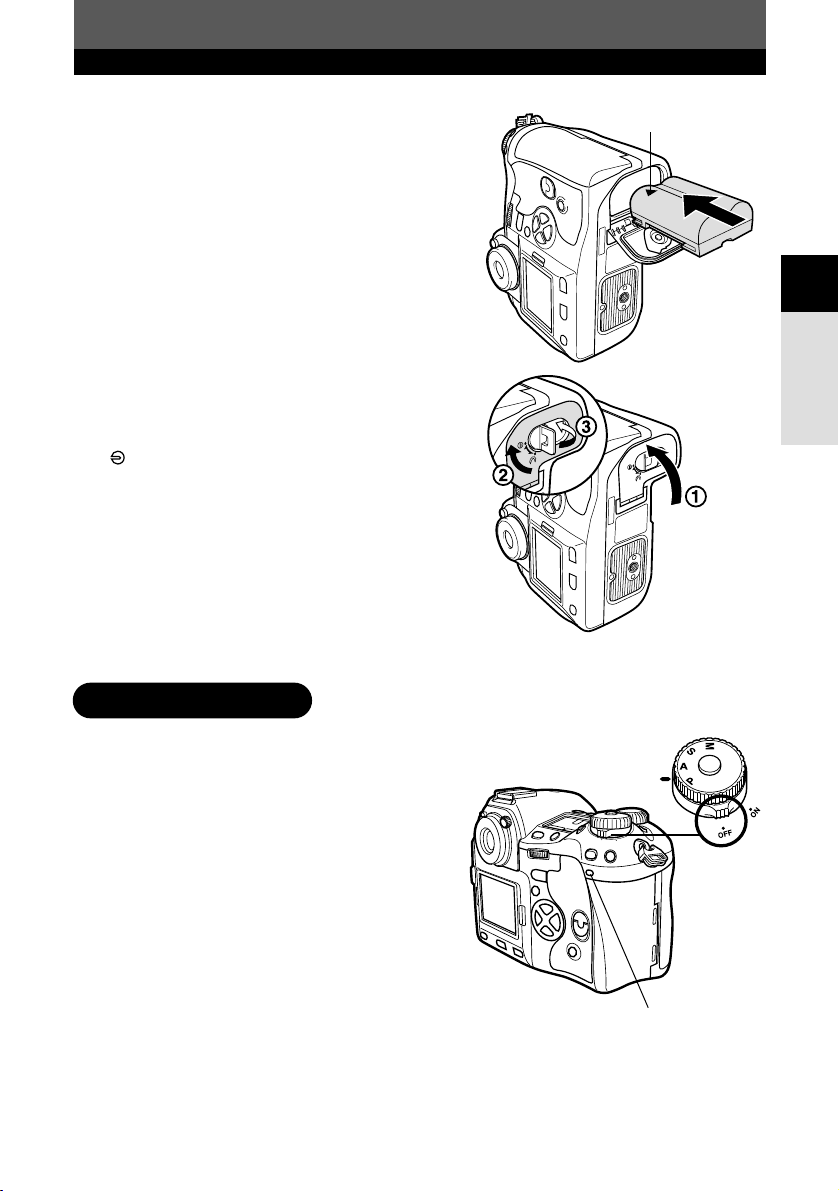
19
Getting started
1
Loading the battery
3
Load the battery as shown in the
illustration.
4
Push the battery in all the way so that
the battery compartment cover closes.
Turn the battery compartment lock to
.
Direction indicating mark
1
Make sure the power switch is set to
OFF and the card access lamp is not
blinking.
Unloading the battery
Power switch
Card access lamp
Page 20
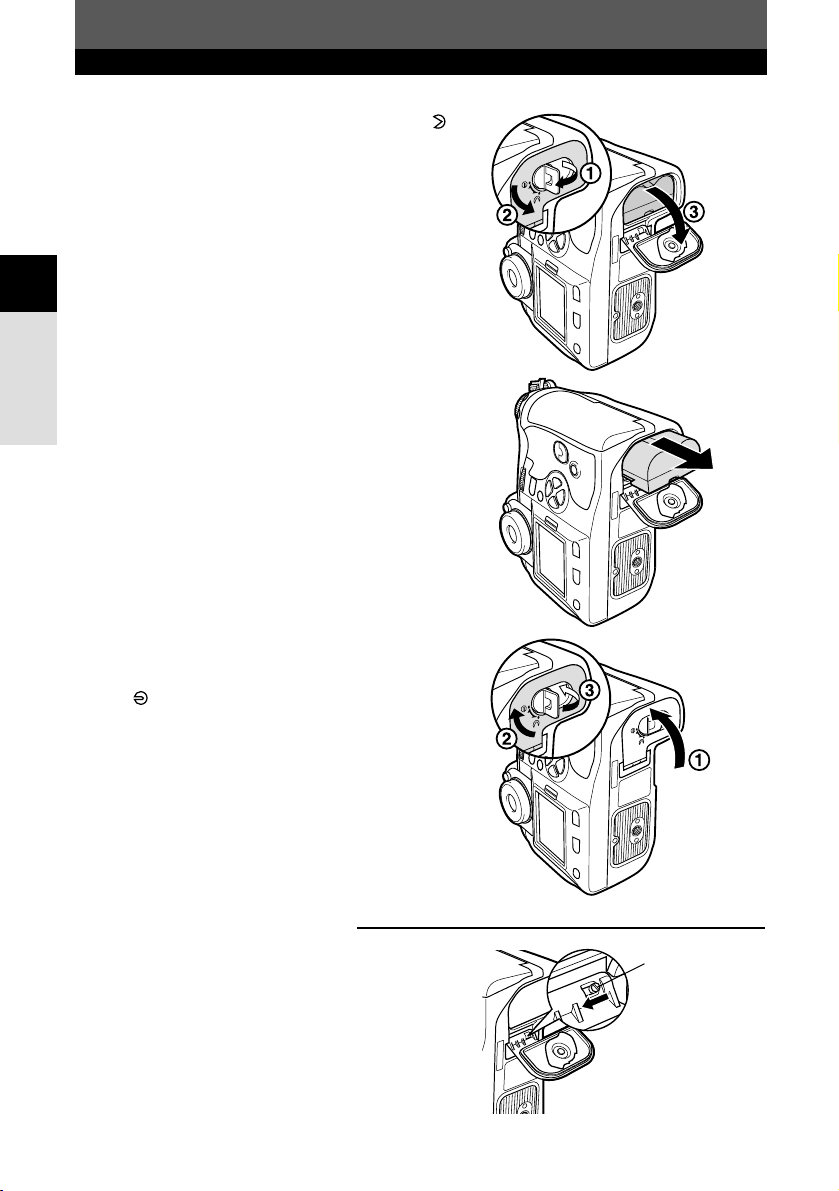
20
Getting started
1
Loading the battery
2
Turn the battery compartment lock to
and open the compartment cover.
3
Take out the battery.
● Hold the camera sideways or upside down to
keep the battery from falling out.
4
Close the battery compartment cover
and turn the battery compartment lock
to .
Battery compartment cover
When using the optional power battery holder,
remove the battery compartment cover by sliding the
pin in the direction of the arrow.
Battery
compartment
cover detaching
pin
Page 21
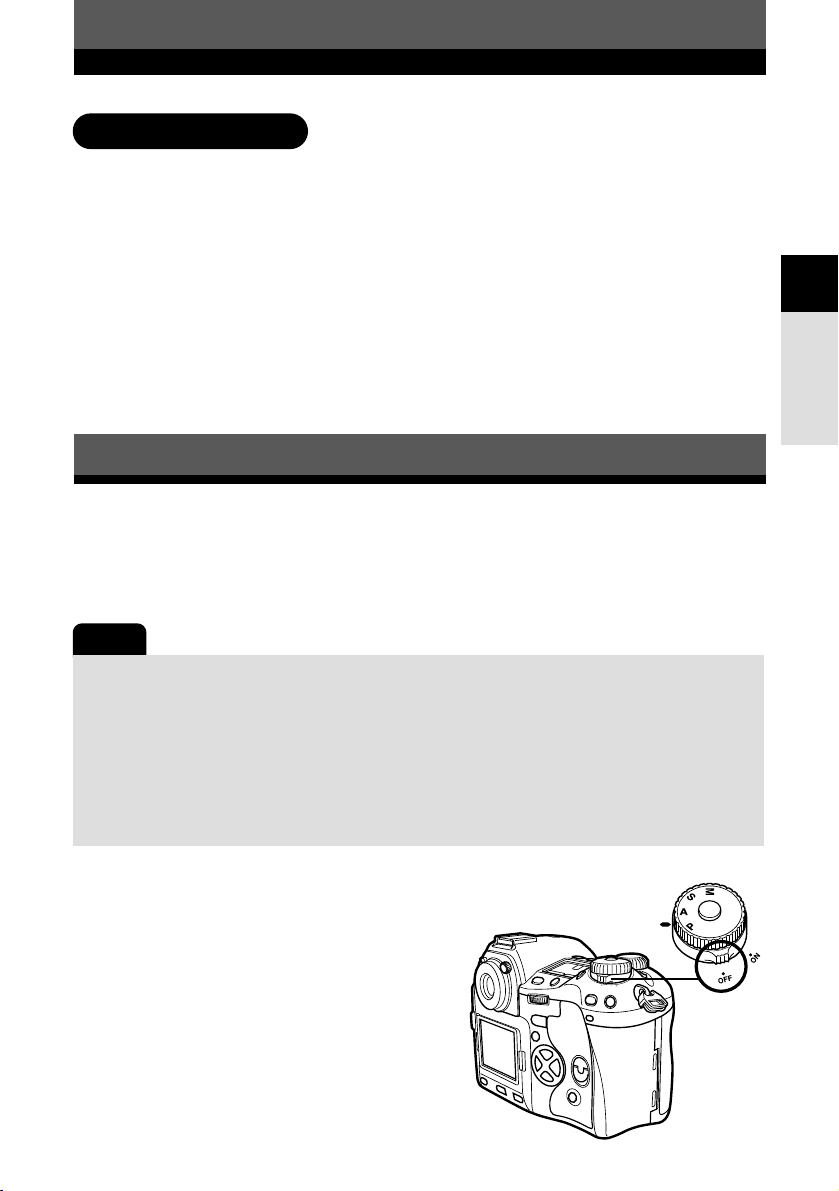
21
Getting started
1
Loading the battery
AC Adapter
The optional AC Adapter (AC-1) lets you use the camera without worrying about
remaining battery power. The AC adapter is useful for time-consuming tasks such as
shooting for a long period or downloading images to a personal computer.
Power Battery Holder Set
The optional Power Battery Holder Set (SHLD-2) allows you to use the camera for a
long period.
For details about attaching the battery holder to the camera, refer to the power battery
holder manual.
Other power sources
Attaching a lens to the camera
Attaching the lens to the camera
1
Make sure the power switch is set to
OFF.
Note
● When you attach or remove the body cap and lens from the camera, keep the lens mount
on the camera pointed downward. This helps prevent dust and other foreign matter from
getting inside the camera.
● Do not remove the body cap or attach the lens in dusty places.
● Do not point the lens attached to the camera toward the sun. This may cause the camera to
malfunction or even ignite due to the magnifying effect of sunlight focusing through the lens.
● Be careful not to lose the body cap and lens cap.
● Attach the body cap to the camera to prevent dust from getting inside when no lens is
attached.
Select the lens that you want to shoot with.
Use a specified Four Thirds lens. When a non-specified lens is used, AF (auto focus)
and light metering will not function correctly. In some cases, other functions may not
work either.
Power switch
Page 22
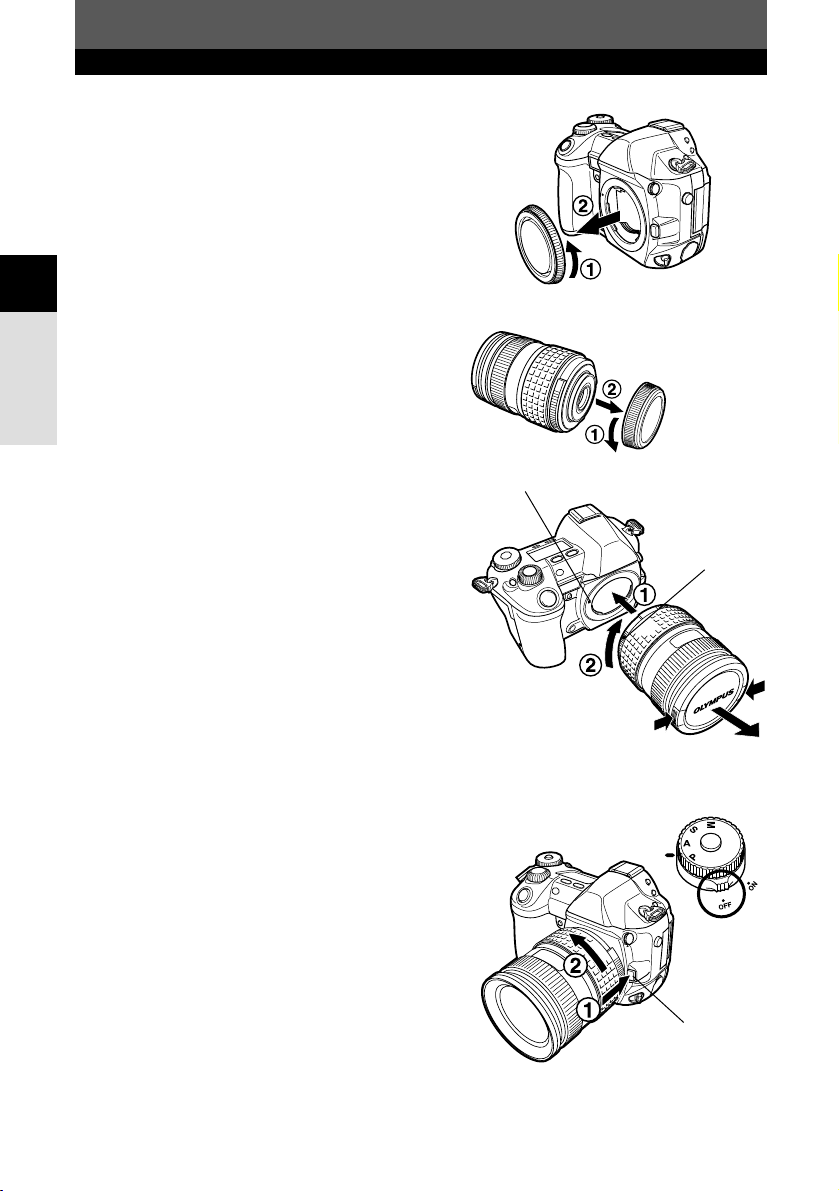
22
Getting started
1
Attaching a lens to the camera
2
Remove the body cap from the camera.
3
Remove the rear cap from the lens.
4
Align the lens attachment mark (red) on
the camera with the alignment mark
(red) on the lens, then insert the lens
into the camera’s body. Rotate the lens
clockwise until you hear it click.
5
Remove the lens cap.
Body cap
Rear cap
Removing the lens from the camera
1
Make sure the power switch is set to
OFF.
2
While pressing the lens release button,
remove the lens from the camera by
rotating it counterclockwise.
Lens release button
Lens attachment mark (Red)
Alignment mark
(Red)
Lens cap
Page 23
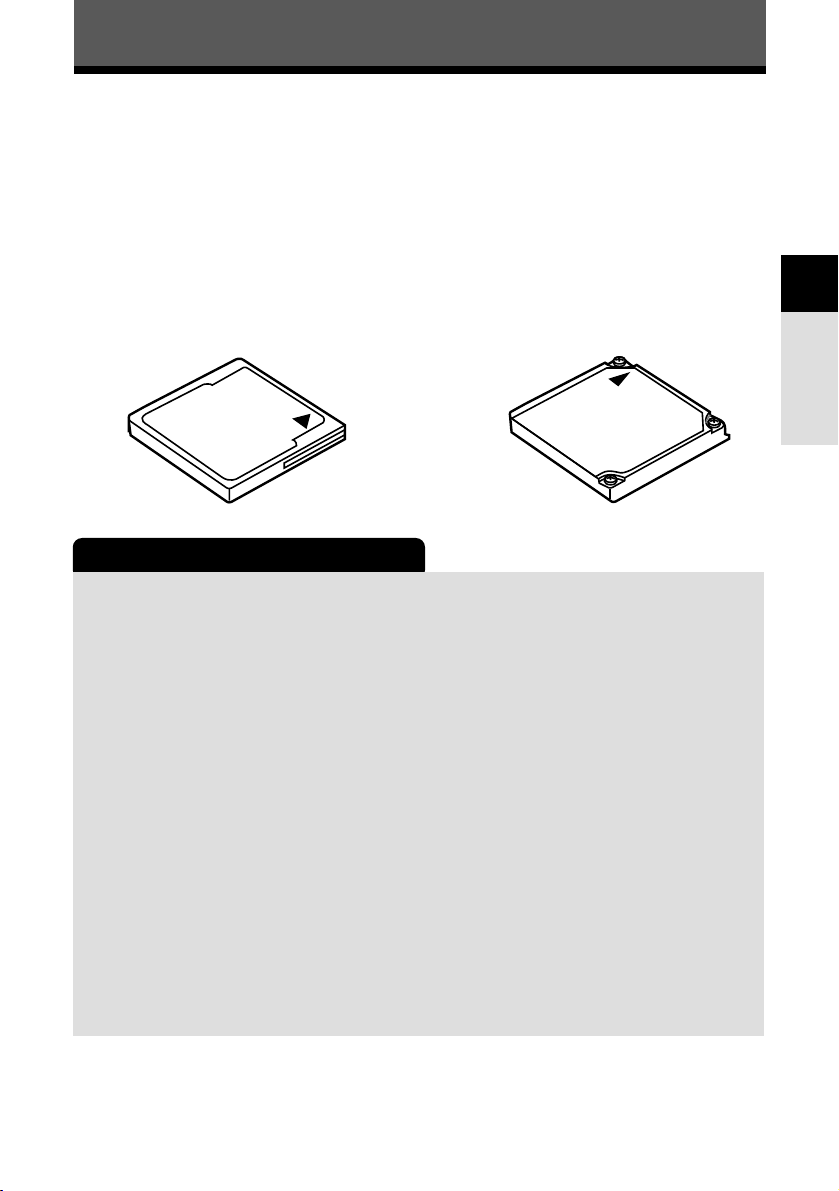
23
Getting started
1
Inserting a card
“Card” in this manual refers to a recording medium. This camera can use a Compact
Flash or Microdrive (optional). You can also use xD-Picture Card with a card adapter
(optional).
Precautions when using a Microdrive
A Microdrive is a medium that uses a compact hard disk drive. Because the disk
drive rotates, a Microdrive is not as resistant to vibration or impact as other cards.
Special care is needed when using a Microdrive (especially during recording and
playback) to make sure the camera is not subjected to shock or vibrations. Be sure
to read the following precautions before using a Microdrive. Also, refer to the
manuals provided with your Microdrive.
• Be very careful when putting the camera down during recording. Place it gently
on a firm surface.
• Be careful not to hit the camera against anything when carrying it by the strap.
• Do not use the camera in places subject to vibrations or excessive shock, such as
at a construction site or in a car while driving along a bumpy road.
• Do not take a Microdrive close to areas where it may be exposed to strong
magnetism.
• Microdrives confirmed for use with this camera (as of July, 2003):
Hitachi/IBM
DSCM-1100 (1 GB)
DSCM-10512 (512 MB)
DSCM-10340 (340 MB)
Compact Flash
A Compact Flash is a large-capacity
solid state flash memory card. You can
use commercially available cards.
Microdrive
A Microdrive is a medium that uses a
large-capacity compact hard disk
drive. You can use a Microdrive that
supports CF+Type II (Compact Flash
extension standard).
Page 24
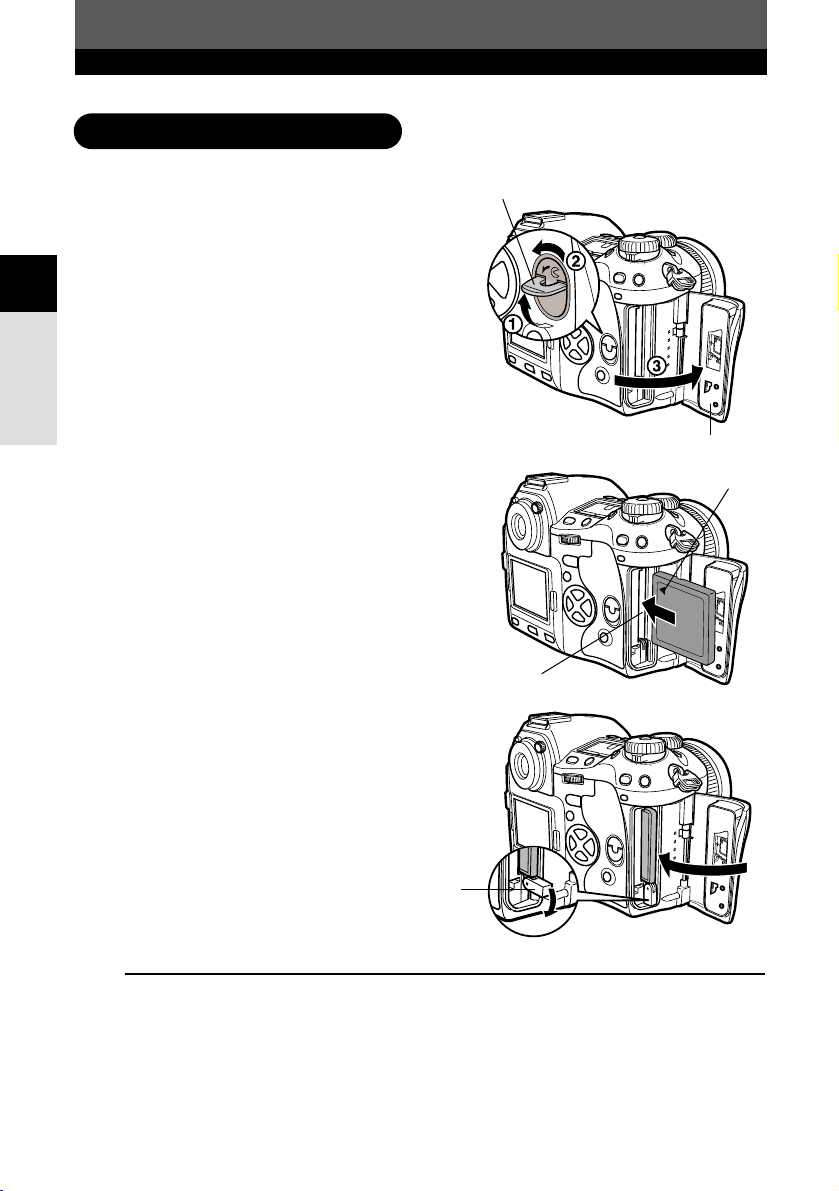
24
Getting started
1
Inserting the card
1
Turn the card cover lock in the direction
of the arrow and open the card cover.
2
Insert the card fully with the ß mark
side facing toward the monitor side (the
camera’s rear side) as illustrated.
3
Close the card cover.
● When the eject button is projecting, push it
back in.
Inserting a card
How to insert/ remove the card
ß Mark
Card cover
Card cover lock
Card slot
TIPS
After inserting the card, if CARD ERROR appears on the monitor, and the camera cannot
read the images in the card.
T Format the card on the camera, or run SCANDISK on a PC.
~ “FORMAT (CARD SETUP)” (P. 130)
Eject button
Page 25
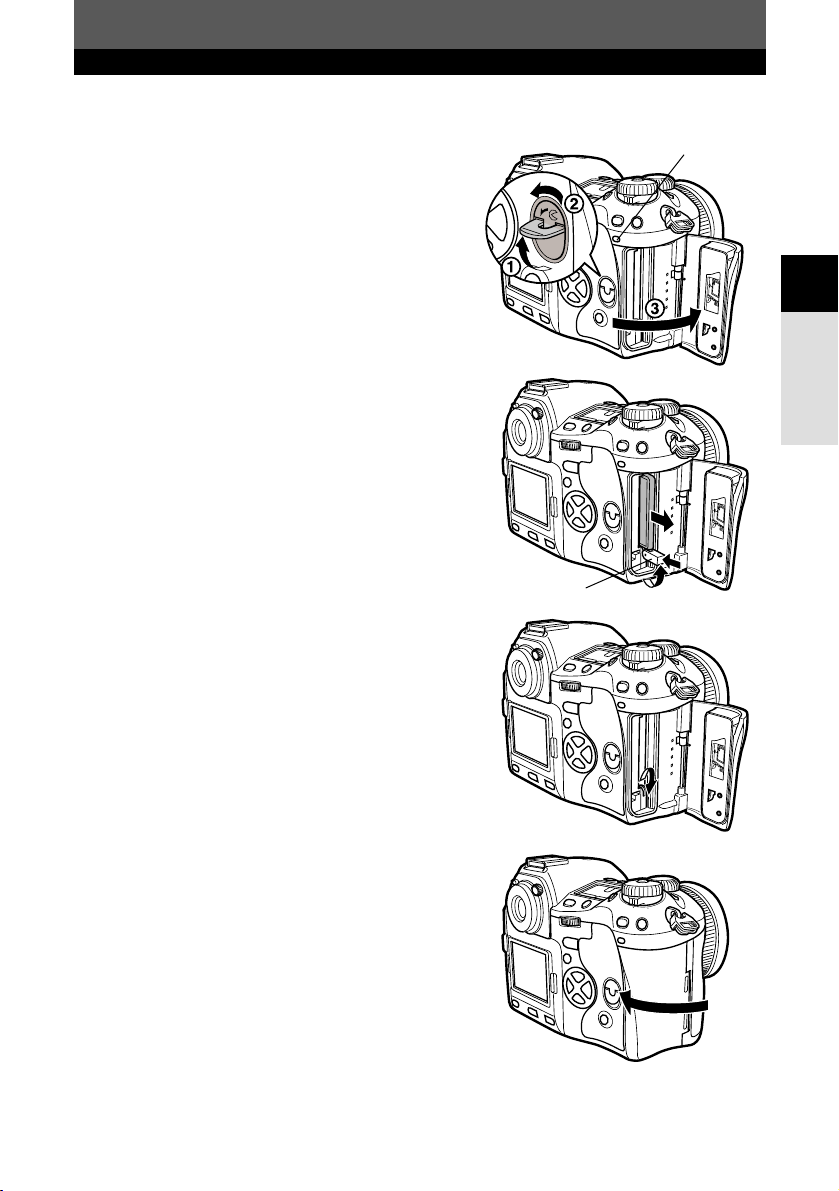
25
Getting started
1
Inserting a card
Removing the card
1
Make sure that the card access lamp is
not illuminated.
2
Open the card cover.
3
Raise the eject button.
4
Press the eject button gently.
● The card comes out.
● If you press the eject button too hard, the card
may jump out of the camera.
● Pull out the card.
5
Place the eject button on its side.
6
Close the card cover.
Card access lamp
Eject button
Page 26
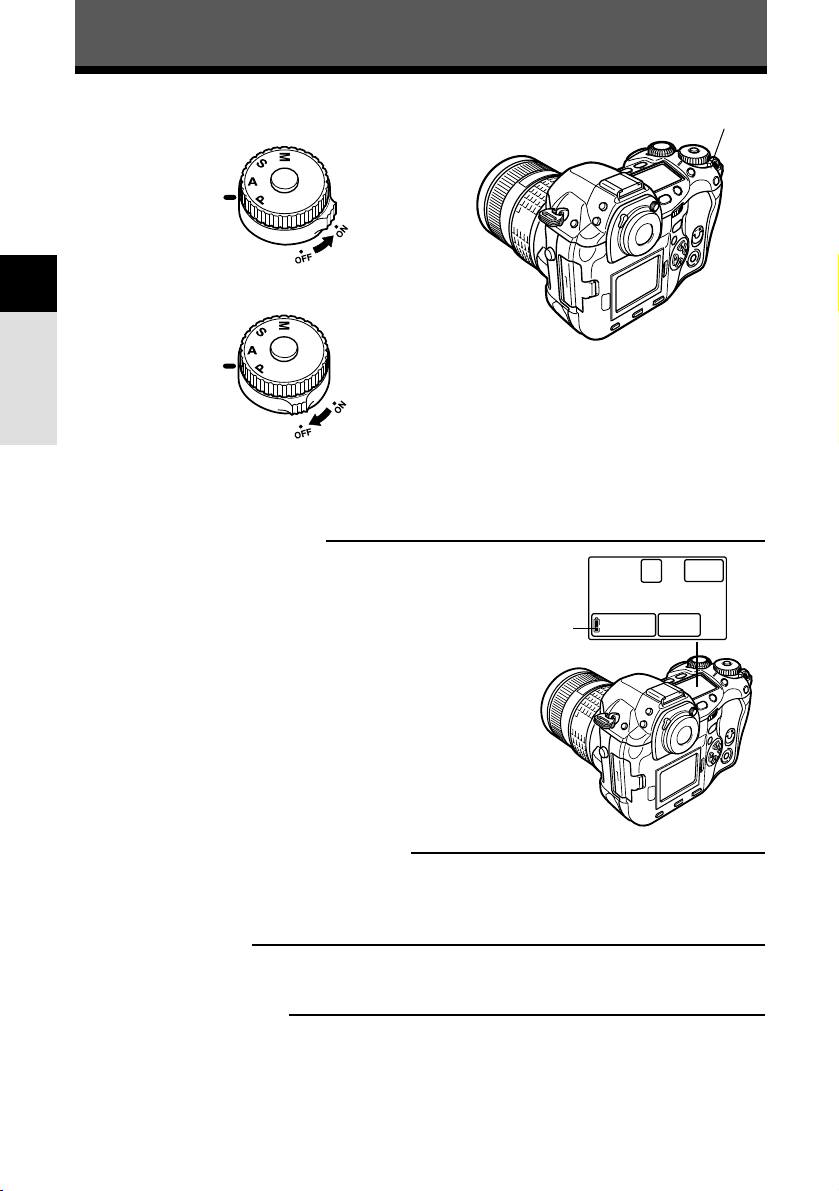
Getting started
26
1
Power ON/OFF
Power ON : Set the power switch to ON.
Power
OFF : Set the power switch to OFF.
Power switch
Battery check indication
When the power switch is set to ON, the battery
check indication appears on the control panel.
~ “Battery check indication” (P. 14)
Dust reduction function operation
The dust reduction function is automatically activated when the camera is turned on. Ultrasonic
vibrations are used to remove dust and dirt from the CCD surface. ~ “Maintenance” (P. 169)
Date/time setting
Images will be stored with date/time data. ~ “Date/time setting” (P. 132)
Selecting a language
You can select the language for on-screen displays. This reference manual shows the English onscreen displays in illustrations and explanations. Available languages vary depending on the area
where you purchased the camera. ~ “Language selection” (P. 131)
The date/time information is used as the basis for assigning file numbers to recorded
images. Make sure the date/time setting is correct after setting the power switch to
ON.
Control panel
Battery check
Page 27
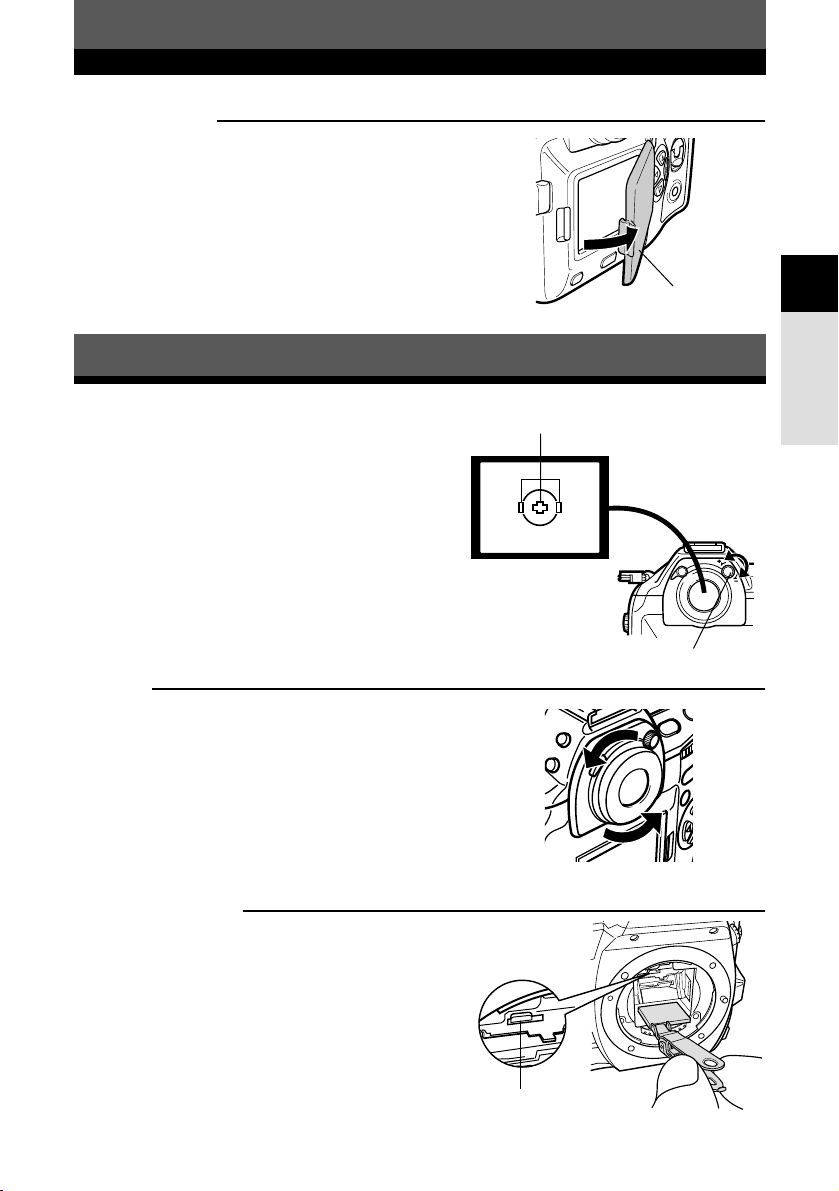
27
Getting started
1
Power ON/OFF
Monitor cover
The monitor cover protects the monitor from getting
dirty or damaged. Normally keep it attached to the
monitor when using the camera as the monitor
indications are still visible with the cover attached. If
you want to detach it, refer to the illustration on the
right.
Adjusting the viewfinder's diopter
While looking though the viewfinder, rotate the
diopter adjustment dial little by little to the right
or the left.
When you can see the AF frame clearly,
adjustment is complete.
Diopter adjustment dial
AF frame
Viewfinder
Eyecup
You can also use the optional eyecup to see the
viewfinder clearly. The camera is equipped with a
standard eyecup. Remove this eyecup from the
camera to attach the optional eycup. To remove the
eyecup, turn it as illustrated.
Focusing screen
You can replace the focusing screen with the optional
grid screen. When doing this, use the tweezers
provided with the screen. For details about replacing
the screen, refer to the screen manual.
Removing the eyecup
Monitor
cover
Remove this lock when changing
the focusing screen.
Page 28
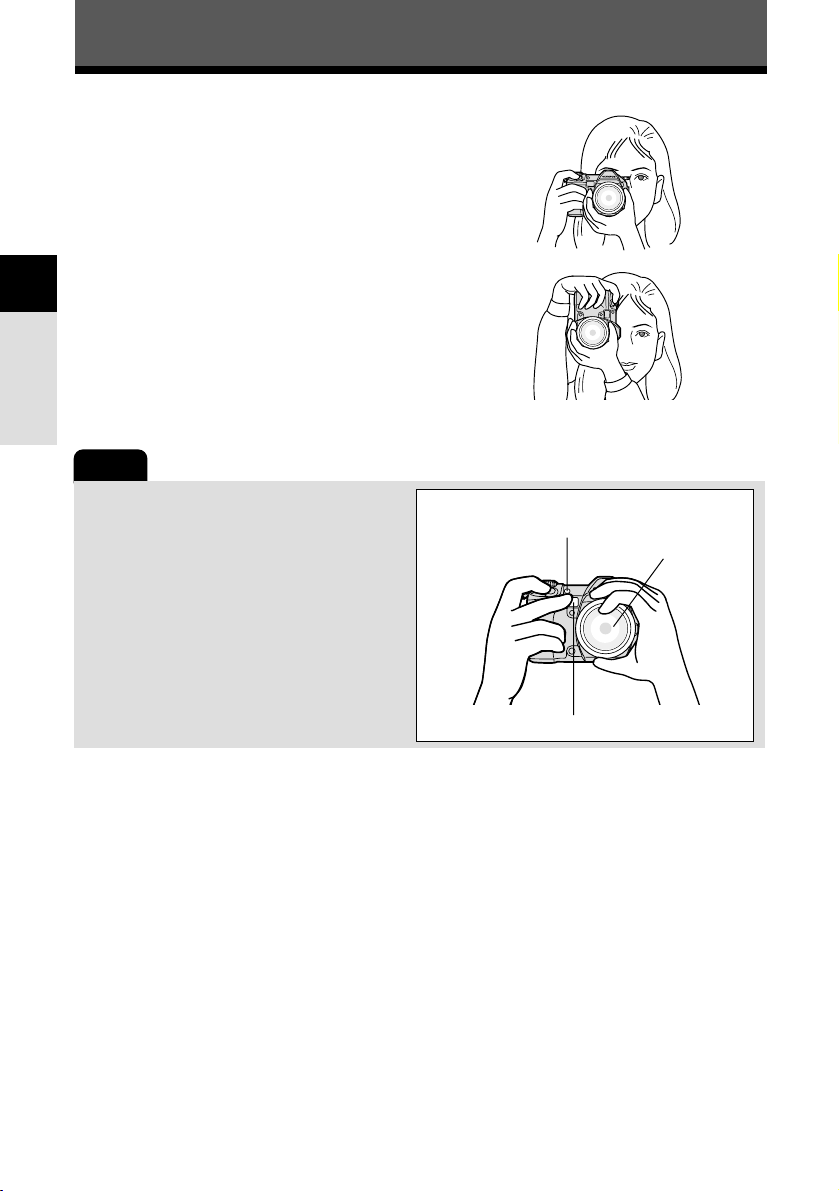
Getting started
28
1
Note
● Keep your fingers and the strap away
from the AF illuminator and white balance
sensor.
1
Hold the camera's grip with your right
hand and keep your elbow at your side.
2
Rest your elbow gently against your
body and hold the lens section firmly
from underneath with your left hand.
3
Take a picture.
● Putting one leg a little forward helps stabilize
your upper body.
Holding the camera
Bad technique
White balance sensor
AF illuminator
Lens
Vertical grip
Page 29
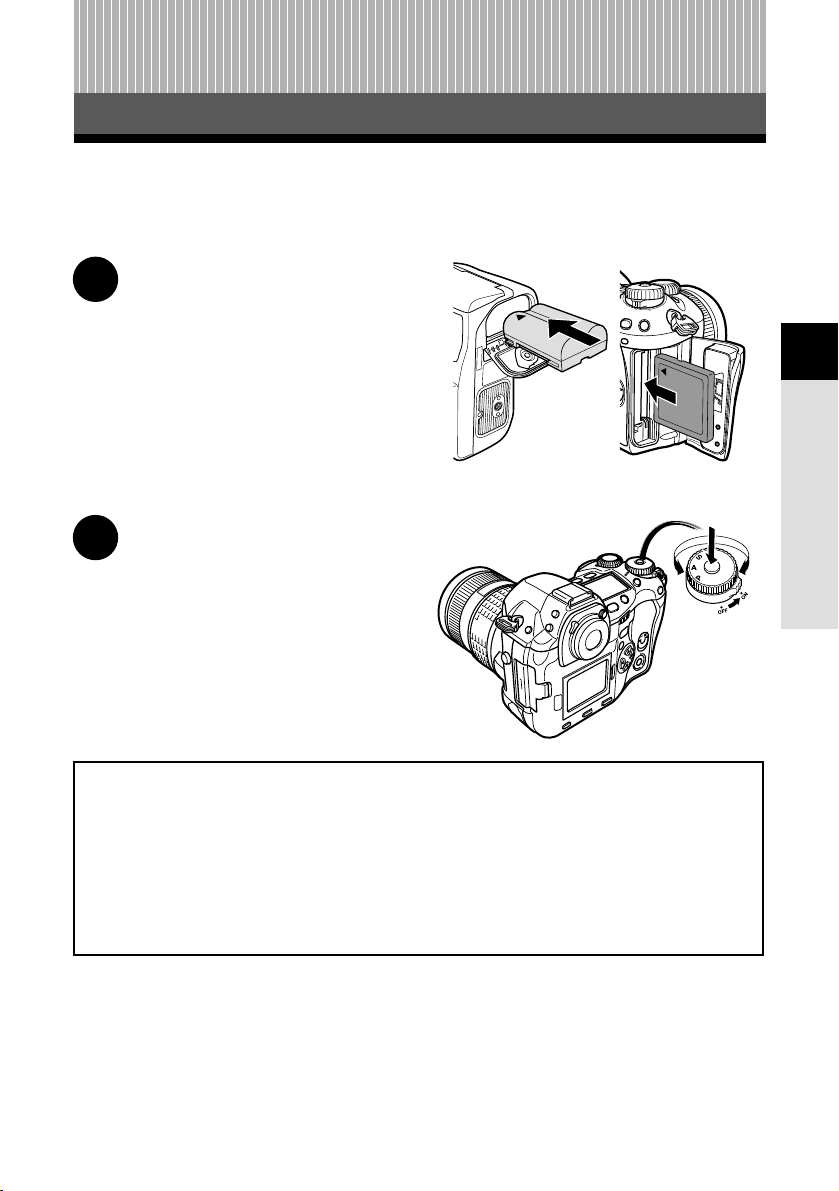
29
2 Shooting and playback basics
Shooting and playback basics
2
This chapter describes the basic procedures used for shooting and playback. Important
useful functions are highlighted in each step.
1
Getting started
Charge the battery.
Attach the lens.
Insert the battery and card into the
camera.
Menus & buttons (P. 32)
Exposure mode (P. 56)
Focus mode (P. 51)
Drive mode (P. 73)
Record mode (RAW, TIFF, SHQ, HQ, SQ) (P. 79)
ISO sensitivity (P. 83)
White balance (P. 85)
Preview function (P. 65)
FORMAT (CARD SETUP) (P. 130)
2
Shooting function setting
Turn on the power.
Set the date and time.
Set the exposure mode.
Page 30
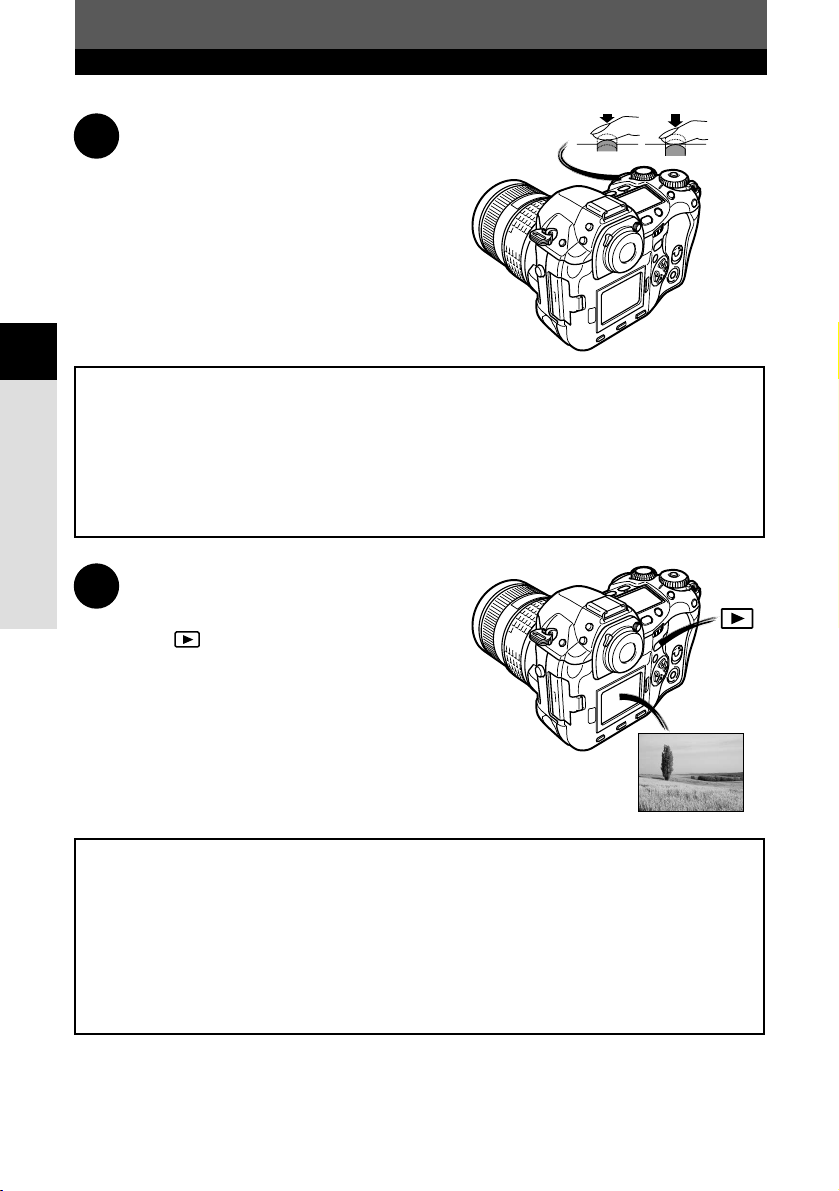
30
Shooting and playback basics
2
Focus lock (P. 49)
AE lock (P. 69)
AF lock (P. 69)
AF frame selection (P. 50)
Exposure compensation (P. 65)
Metering mode (Digital ESP metering, Center weighted averaging metering,
spot metering) (P. 68)
REC VIEW (P. 129)
Information display (P. 109)
Close-up playback (P. 108)
Index display (P. 108)
Slideshow (P. 111)
Picture rotation (P. 111)
Protecting pictures (P. 114)
RAW DATA EDIT (P. 113)
Erasing pictures (P. 115)
Playback on a TV (P. 112)
3
Shooting
Press the shutter button halfway.
● The camera focuses on the subject and the AF
cofirmation mark lights.
Press the shutter button all the way (fully)
to release the shutter.
●
A picture is taken. The card access lamp blinks
while the picture is being stored on the card.
4
Playback
Press the (playback mode) button.
Pictures are played back on the monitor.
Page 31

31
Shooting and playback basics
2
5
Image transfer to a computer
Connect the camera to a computer using the provided USB cable or IEEE1394
cable (Windows 98/98SE/2000/Me/XP, Mac OS 9.0 - 9.2/X).
Turn on the camera’s power.
Transfer images to the computer.
PC MODE (P. 133)
IEEE 1394
USB
Page 32

32
Buttons and menus
3
3 Buttons and menus
This camera has a variety of functions to make optimal settings for various shooting
conditions. You can set the function settings using the buttons, dials, or menu.
Functions available using the : Change camera settings with the buttons and main
buttons dial or sub dial, while referring to the control panel.
This allows for fast camera setting changes without
having to use the monitor menus.
Functions available using the : Change camera settings with the monitor menus
monitor menus while referring to the monitor.
Functions available using the buttons and menus
1
Press the button for the function you want to set.
● The control panel indications vary depending on the function.
How to operate the buttons and dials
When pressing the
(record mode)
button
When pressing the
(exposure
compensation) button
(The function settings
are being displayed.)
When pressing the
ISO button
(The function settings
are being displayed.)
Control panel
button
ISO button
button
Record mode
Exposure compensation value is displayed.
The ISO sensitivity is displayed.
Page 33

33
Buttons and menus
3
Functions available using the buttons and menus
2
While holding down the button, turn the main dial or sub dial.
● The settings will change.
Main dial
Sub dial
When changing
image quality
When changing
(exposure
compensation)
When changing
ISO
Control panel
button
ISO button
button
Page 34

34
Buttons and menus
3
2 (Exposure compensation) button ~P. 6 5
1 ISO button ~P. 8 3
Types of buttons
Make function settings by turning the main dial or sub dial while holding
down the button.
Sets the ISO sensitivity.
Sets the exposure compensation value.
Functions available using the buttons and menus
(auto)
Exposure compensation value:
–1.0 –0.7 –0.3 0.0 0.3 0.7 1.0
● The exposure can be adjusted within a range of ±5.0 EV.
Available EV steps are: 1/3EV, 1/2EV, 1EV. Changing the
EV value changes the amount of exposure compensation.
~ “EV STEP” (P. 125)
● Setting ISO BOOST allows you to add 1600 and 3200 to the ISO value options.
Page 35
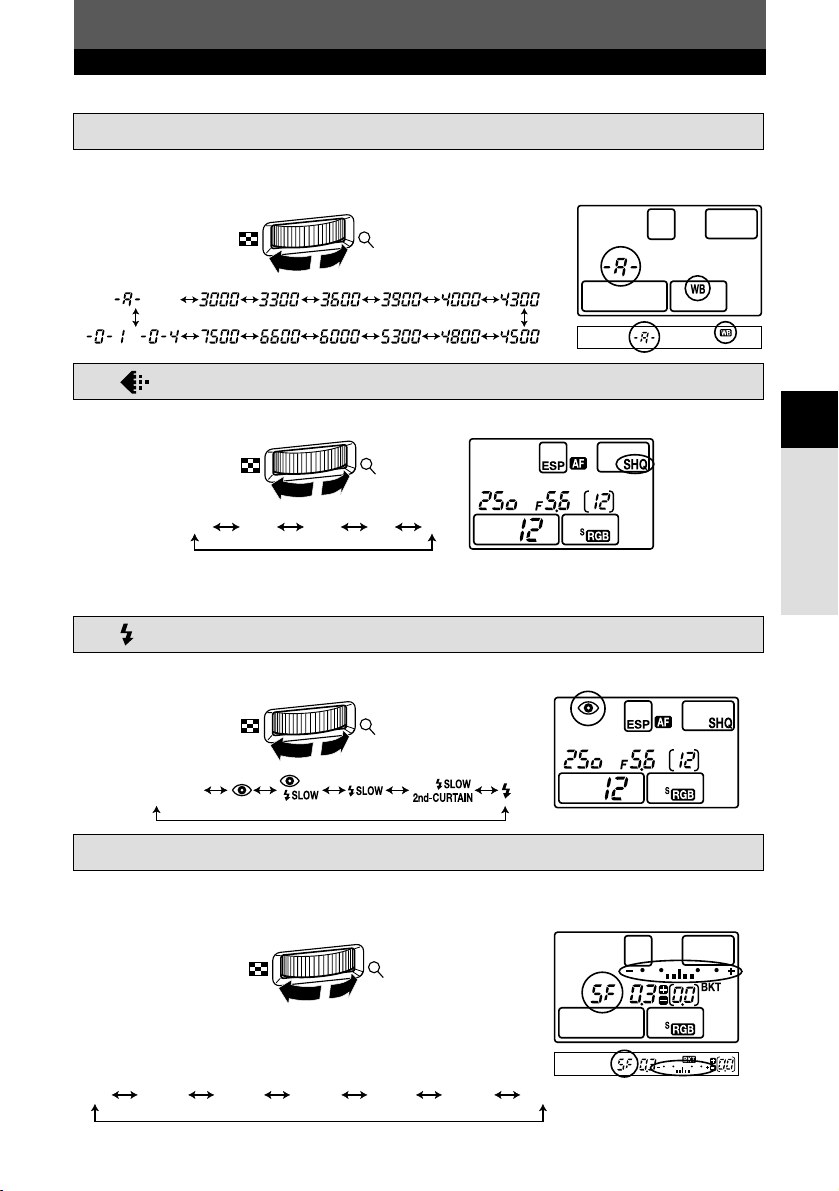
35
Buttons and menus
3
Functions available using the buttons and menus
3 WB (White balance) button ~P. 8 7
Selects the white balance appropriate to the light source from the following options:
Auto, preset white balance settings, registered white balance.
4 (Record mode) button ~P. 8 1
5 (Flash mode) button ~P. 103
Selects a flash mode from auto-flash, red-eye reduction flash, slow synchronization, or
fill-in flash.
Selects image quality.
(auto)
–
RAW TIFF SHQ HQ SQ
No indication
(auto)
6 BKT (Auto bracket) button ~P. 7 0
Selects the number of sequential shooting frames and the exposure compensation
value during auto bracketing.
Number of storable pictures/Exposure compensation value:
● Changing the EV step changes the compensation level.
~ “EV STEP” (P. 125)
You can select the compression and number of pixels in the SQ mode.
~ “Setting the SQ mode” (P. 81)
OFF 3F/0.3 3F/0.7 3F/1.0 5F/0.3 5F/0.7 5F/1.0
Page 36
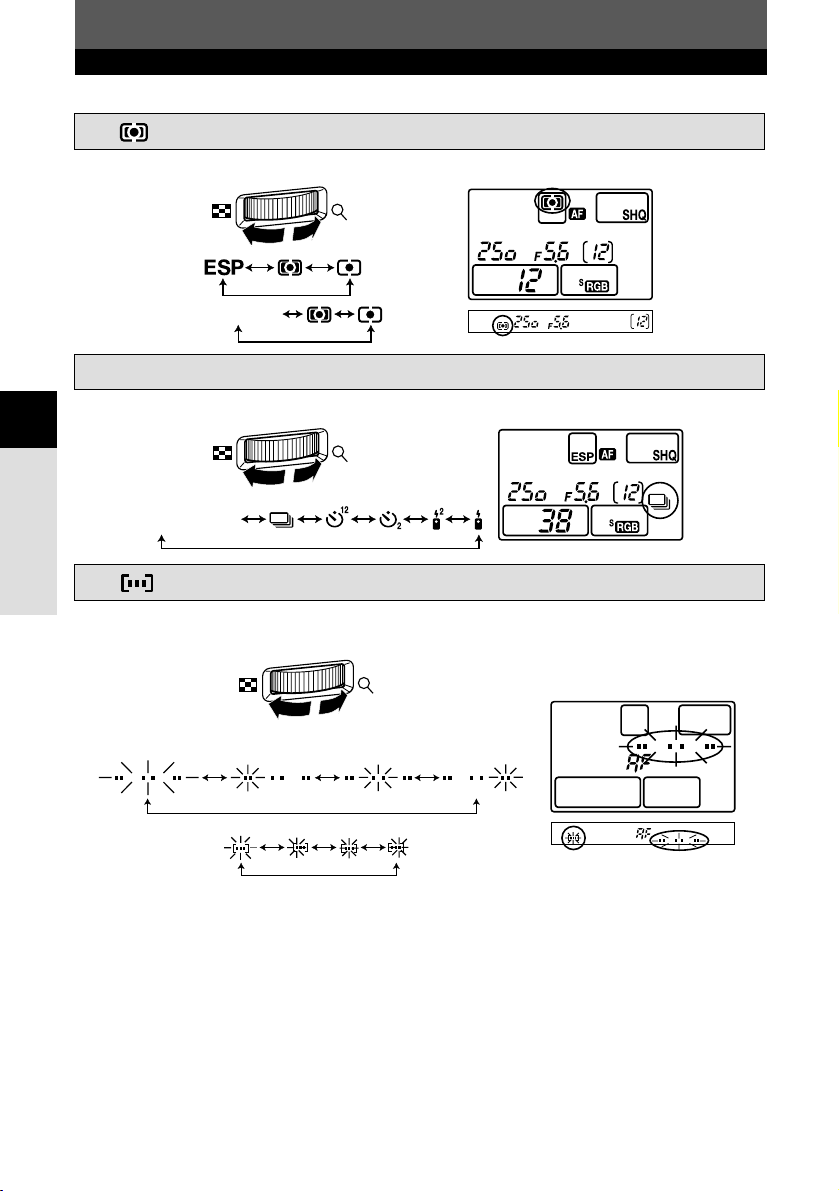
36
Buttons and menus
3
Functions available using the buttons and menus
7 (Metering) button ~P. 6 8
Selects the metering mode.
8 DRIVE button ~P. 7 3
Selects the drive mode.
No indication
(single-frame shooting)
9 (AF frame selection) button ~P. 5 0
Selects the AF frame, allowing you to perform multiple AF or to perform AF using one
of the 3 frames.
Control panel/Viewfinder
Viewfinder
Control panel
Viewfinder
No indication
Page 37
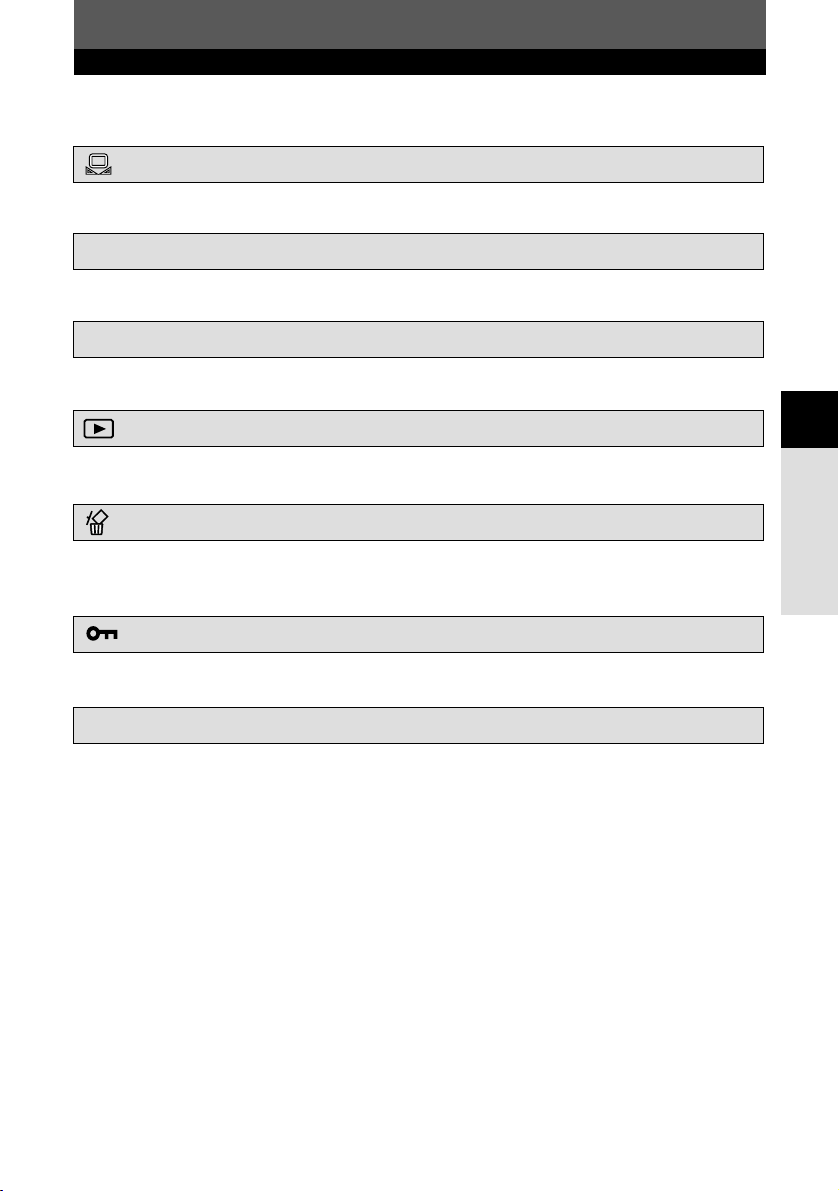
37
Buttons and menus
3
Functions available using the buttons and menus
(Playback mode) button ~P. 107
Plays back images on the monitor.
(Erase) button ~P. 77, 115
Erases unwanted pictures. Pressing this button also allows you to playback pictures
even while the camera is in the shooting mode.
(Protect) button ~P. 114
Protects important pictures from being accidentally erased.
INFO (Information display) button ~P. 109
Displays shooting information.
(One-touch WB) button ~P. 8 9
Used for registration of one-touch WB settings.
Other buttons
AEL button ~P. 6 9
Locks the exposure.
LIGHT (Control panel illumination) button
Sets the illumination on the control panel to ON/OFF.
Page 38
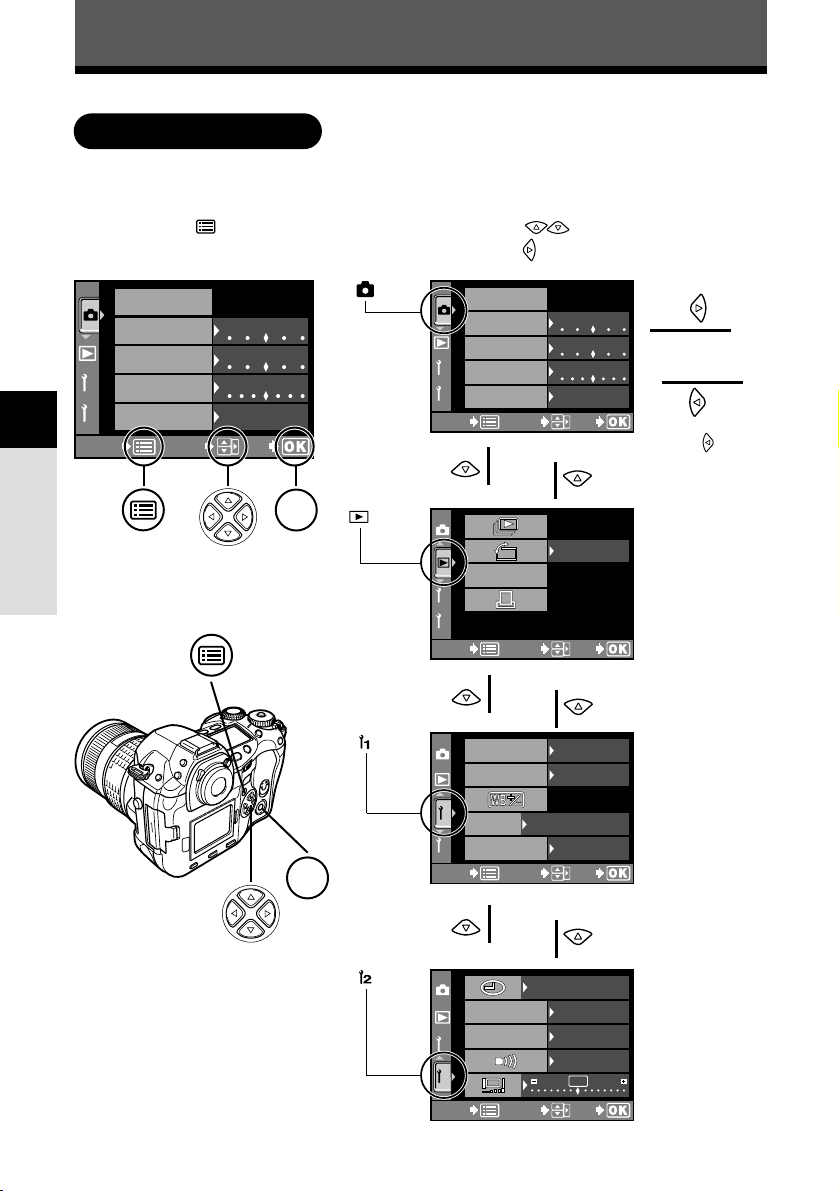
Buttons and menus
38
3
Menus
While viewing the menu screen in the monitor, you can select the function to set using
the arrow pad.
How to use the menus
tab
1
Press the (menu) button to
display the menu on the monitor.
2
Press to select a tab, then
press .
Press to
return to the
tab selection
screen.
å
¥
˙
ß
tab
tab
tab
¥
˙
¥
˙
Buttons required for function
settings are displayed in the menu
screen.
2
1
sRGBsRGB
Lo Hi
Lo Hi
Lo Hi
SASATURATURATIONTION
CONTRASTCONTRAST
SHARPNESS
COLOR SPCOLOR SPACEACE
CANCEL
SELECT
GOGO
CARD SETUPCARD SETUP
2
1
RARAW DAW DATA EDITA EDIT
CANCEL
SELECT
GOGO
OFF
2
1
1280x960 1/81280x960 1/8
S,M: mode 1S,M: mode 1
C: mode 6 C: mode 6
1/3EV1/3EV
EV STEPEV STEP
AEL/AFLAEL/AFL
ISO BOOST
SQSQ
CANCEL
SELECT
GOGO
OFF
1
’03.01.01
00:00
2
0
FILE NAME
REC VIEW
CANCEL
SELECT
GOGO
OFF
ON
AUTO
2
1
sRGBsRGB
Lo Hi
Lo Hi
Lo Hi
SATURATURATIONTION
CARD SETUPCARD SETUP
CONTRASTCONTRAST
SHARPNESSSHARPNESS
COLOR SPCOLOR SPACE
CANCELCANCEL
SELECT
GOGO
OK
OK
Page 39

39
Buttons and menus
3
Menus
3
Press to select an item,
then press .
4
Press to change a setting.
Press the
OK button to complete
your setting. Press
OK again to
exit the menu and return to
shooting.
To cancel the selection, press .
●
If you return to the previous screen by
pressing or instead of OK, your
setting is not saved.
¥
˙
å
ß
¥
˙
The green frame moves to
the selected item.
Note
● Some settings may not be available depending on the status of the camera and other
current settings.
● Saved settings will be retained even after the camera is turned off.
~ “CUSTOM RESET SETTING” (P. 118)
sRGBsRGB
Lo Hi
2
1
Lo Hi
Lo Hi
SASATURATURATIONTION
CONTRASTCONTRAST
SHARPNESS
COLOR SPCOLOR SPACEACE
CANCEL
SELECT
GOGO
CARD SETUP
sRGBsRGB
Lo Hi
2
1
Lo Hi
Lo Hi
SASATURATURATIONTION
CONTRASTCONTRAST
SHARPNESS
COLOR SPCOLOR SPACEACE
CANCEL
SELECT
GOGO
CARD SETUPCARD SETUP
2
1
sRGB
Adobe RGB
SASATURATURATIONTION
CONTRASTCONTRAST
SHARPNESS
COLOR SPCOLOR SPACEACE
CANCEL
SELECT
GOGO
CARD SETUPCARD SETUP
2
1
sRGB
Adobe RGB
SASATURATURATIONTION
CONTRASTCONTRAST
SHARPNESS
COLOR SPCOLOR SPACEACE
CANCEL
SELECT
GOGO
CARD SETUPCARD SETUP
Confirm with the
OK button.
Cancel with
or the
button.
The sliding bar is displayed when a
menu continues on additional
screens.
Page 40
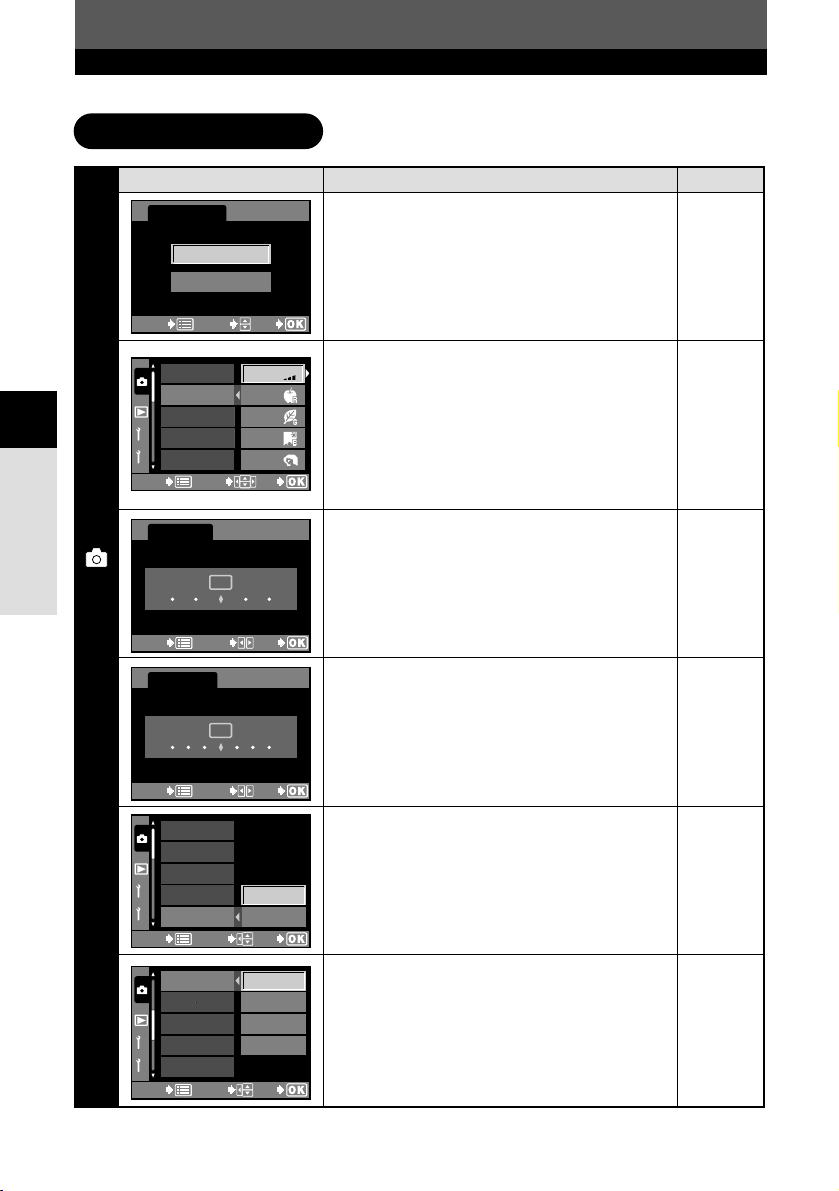
40
Buttons and menus
3
Menus
List of menu functions
Menu screen Function
CARD SETUP
Formats the card or erases all pictures.
SATURATION
Sets the color tint of images. CS0 - CS4 set the
saturation level, while CM1 - CM4 emphasize
certain colors. Saturation can be set to 5 levels.
With the tint, CM1 stresses red, CM2 - green,
CM3 - blue, and CM4 - softer red than CM1.
The saturation level and tint cannot be set at
the same time.
CONTRAST
Sets the contrast (distinction between light and
dark) of images. The contrast can be set to 5
levels.
SHARPNESS
Sets the sharpness of images. The sharpness
can be set to 7 levels.
COLOR SPACE
Sets the system that correctly reproduces the
color of recorded images on the monitor or
printer.
WB BKT
Performs WB bracketing. The compensation
level can be selected from 3 levels.
Ref. page
P. 130
P. 94
P. 93
P. 92
P. 97
P. 72
2
1
CS:
RGB
CM1:
CM2:
CM3:
CM4:
SASATURATURATIONTION
CONTRASTCONTRAST
SHARPNESSSHARPNESS
COLOR SPCOLOR SPACEACE
CANCELCANCEL
SELECTSELECT
GOGO
CARD SETUPCARD SETUP
Lo Hi
0
CANCELCANCEL
SELECTSELECT
GOGO
CONTRAST
Lo Hi
0
CANCELCANCEL
SELECTSELECT
GOGO
SHARPNESS
2
1
sRGB
Adobe RGBAdobe RGB
SASATURATURATIONTION
CONTRASTCONTRAST
SHARPNESSSHARPNESS
COLOR SPCOLOR SPACEACE
CANCELCANCEL
SELECTSELECT
GOGO
CARD SETUPCARD SETUP
2
1
3F 2STEP3F 2STEP
3F 4STEP3F 4STEP
3F 6STEP3F 6STEP
WB BKTWB BKT
NOISE FILNOISE FILTERTER
NOISE REDUCTIONNOISE REDUCTION
SHADING COMP.
RARAW JPEGW JPEG
OFF
CANCELCANCEL
SELECTSELECT
GOGO
Shooting menu
CARD SETUP
ALL ERASE
FORMAT
CANCELCANCEL
SELECTSELECT
GOGO
Page 41

41
Buttons and menus
3
Menus
Menu screen Function
RAW • JPEG
Records images in both the RAW data format
and JPEG format when using the SHQ, HQ, or
SQ mode.
NOISE FILTER
Eliminates the random noise that is generated
during normal shooting. This process may take
some time.
NOISE REDUCTION
Reduces the noise in images that is generated
by long exposures when shooting under lowlight conditions.
SHADING COMP.
Allows you to compensate for the dark areas at
image edges caused by the lens’s properties.
AF ILLUMINATOR
Emits a supplementary light to enable easy AF
performance under low light conditions.
ANTI-SHOCK
Diminishes camera shake caused by vibrations
when the mirror moves. You can select the
interval from the time the mirror is raised until
the shutter is released.
Ref. page
P. 82
P. 95
P. 95
P. 97
P. 55
P. 78
2
1
WB BKTWB BKT
NOISE REDUCTIONNOISE REDUCTION
RARAW JPEGW JPEG
OFF
ON
CANCELCANCEL
SELECTSELECT
GOGO
NOISE FILNOISE FILTERTER
SHADING COMP.
2
1
WB BKTWB BKT
NOISE REDUCTIONNOISE REDUCTION
RARAW JPEGW JPEG
OFF
ON
CANCELCANCEL
SELECTSELECT
GOGO
NOISE FILNOISE FILTERTER
SHADING COMP.
2
1
WB BKTWB BKT
NOISE REDUCTIONNOISE REDUCTION
RARAW JPEGW JPEG
OFF
ON
CANCELCANCEL
SELECTSELECT
GOGO
NOISE FILNOISE FILTERTER
SHADING COMP.
2
1
WB BKTWB BKT
NOISE REDUCTIONNOISE REDUCTION
RARAW JPEGW JPEG
OFF
ON
CANCELCANCEL
SELECTSELECT
GOGO
NOISE FILNOISE FILTERTER
SHADING COMP.
2
1
AF ILLUMINAAF ILLUMINATORTOR
PIXEL MAPPINGPIXEL MAPPING
OFF
ON
CANCELCANCEL
SELECTSELECT
GOGO
ANTI-SHOCKANTI-SHOCK
2
1
AF ILLUMINAAF ILLUMINATORTOR
ANTI-SHOCKANTI-SHOCK
PIXEL MAPPINGPIXEL MAPPING
OFF
CANCELCANCEL
SELECTSELECT
GOGO
Shooting menu
Page 42
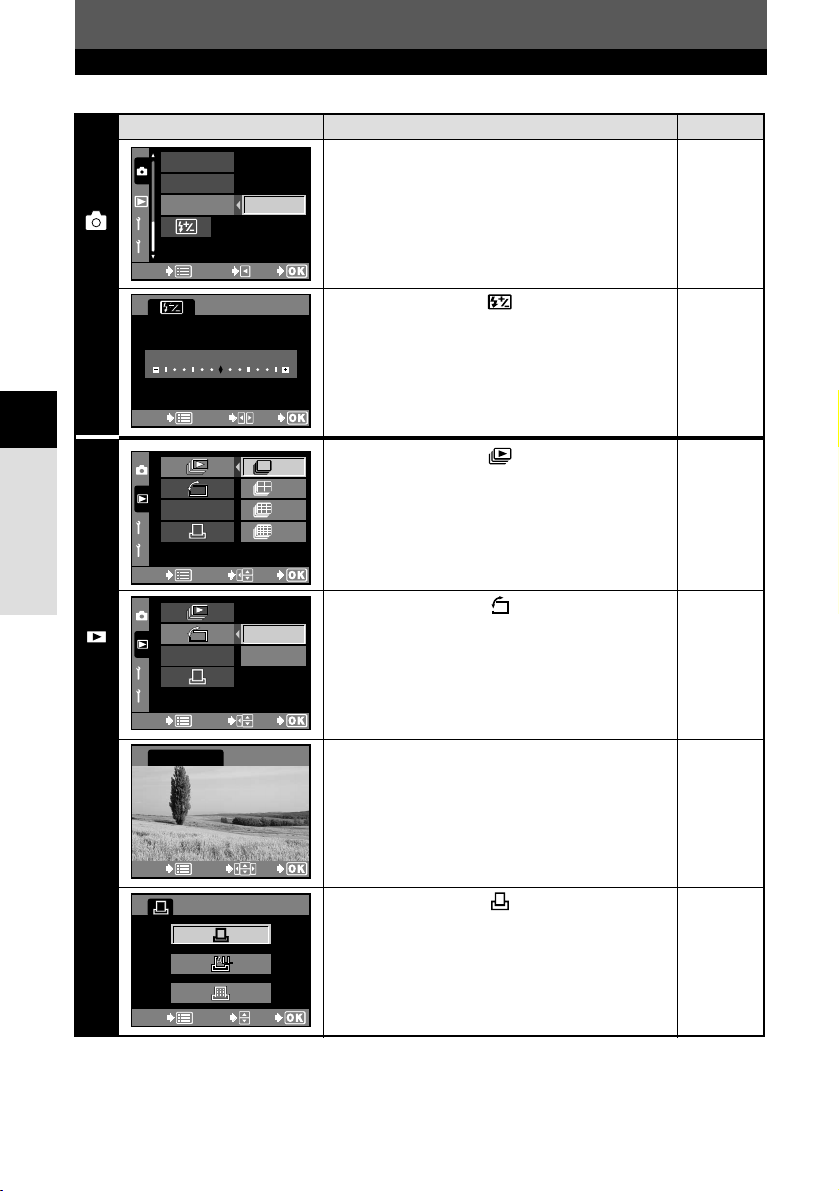
42
Buttons and menus
3
Menus
Menu screen Ref. page
P. 170
P. 104
P. 111
P. 111
P. 113
P. 135
Function
PIXEL MAPPING
Checks and adjusts the CCD and image
processing functions. Dust and dirt are also
blown off at the same time.
Adjusts the amount of light emitted when using
the flash unit specified for use with this camera.
You can set the intensity within a range of ±2.0.
Displays still pictures stored in the card as a
slideshow. Slideshow capability is also available
using the index display.
Changes picture orientation to portrait or
landscape. You can rotate pictures with the sub
dial.
RAW DATA EDIT
Performs image processing (such as white
balance and sharpness adjustment) on images
in the RAW data format, then converts the data
to the TIFF or JPEG format for saving to the
card.
Stores print reservation data on the card. You
can store print information such as the number
of images, date/time data and index prints.
2
1
AF ILLUMINAAF ILLUMINATORTOR
ANTI-SHOCKANTI-SHOCK
PIXEL MAPPINGPIXEL MAPPING
START
CANCELCANCEL
SELECTSELECT
GOGO
2
1
4
1
9
16
RAW DATA EDIT
CANCELCANCEL
SELECTSELECT
GOGO
2
1
RAW DATA EDIT
CANCELCANCEL
SELECTSELECT
GOGO
OFF
ON
100–0009
RAW DATA EDIT
CANCELCANCEL
SELECTSELECT
GOGO
CANCELCANCEL
SELECTSELECT
GOGO
Shooting menu
Playback menu
–1+1+2–2
0
CANCELCANCEL
SELECTSELECT
GOGO
Page 43

43
Buttons and menus
3
Menus
Menu screen Function
EV STEP
Sets the degree of change for one click of the
dial when changing the shutter speed, aperture
value, exposure compensation value, etc.
ISO BOOST
Allows the use of ISO 1600 and 3200.
Compensates the auto and preset white
balance (3000K - 7500K) respectively within a
range of ±7.
SQ
Sets the number of pixels and compression for
the SQ record mode.
AEL/AFL
Allows you to select the AE or AF function that
you want performed when you press the AEL
(AE lock) button.
DIAL
Allows you to select a combination of functions
(Program shift (Ps), exposure compensation,
aperture setting, or shutter speed setting) to be
assigned to the main dial and/or sub dial for
each mode (P, A, S).
Ref. page
P. 125
P. 84
P. 90
P. 81
P. 122
P. 126
2
1
EV STEP
AEL/AFL
ISO BOOSTISO BOOST
SQ
CANCELCANCEL
SELECTSELECT
GOGO
OFF
ON
–2
STEPSTEP
+3+3
STEPSTEP
–1
STEPSTEP
–5
STEPSTEP
AUTO
3000K3000K
3300K3300K
3600K3600K
CANCELCANCEL
SELECTSELECT
GOGO
1280 x 960 1/8
PIXEL COUNTPIXEL COUNT
COMPRESSIONCOMPRESSION
CANCELCANCEL
SELECTSELECT
GOGO
SQ
2
1
EV STEP
AEL/AFL
ISO BOOSTISO BOOST
SQ
CANCELCANCEL
SELECTSELECT
GOGO
CF
MFMF
S-AF
2
1
A
P
S
DIALDIAL
FOCUS RINGFOCUS RING
RELEASE
PRIORITY SPRIORITY S
RELEASE
PRIORITY CPRIORITY C
CANCELCANCEL
SELECTSELECT
GOGO
S-AF+MF
Custom menu
2
1
1/3EV
1/2EV
1EV
EV STEP
AEL/AFL
ISO BOOSTISO BOOST
SQ
CANCELCANCEL
SELECTSELECT
GOGO
Page 44

44
Buttons and menus
3
Menus
Menu screen Function
FOCUS RING
You can choose the rotational direction of the
focus ring to suit your preference of how the
lens adjusts to the focusing point.
S-AF+MF
Allows you to finely adjust the focus using the
focus ring, after the camera has already
adjusted the focus in the S-AF mode.
RELEASE PRIORITY S
Allows you to release the shutter in the S-AF
mode without waiting until focusing or flash
charging finishes.
RELEASE PRIORITY C
Allows you to release the shutter in the C-AF
mode by pressing the shutter button all the
way, even while adjusting the focus.
RESET LENS
Resets the focus of the lens when the power is
turned off.
PC MODE
Selects how the camera is to be operated when
it is connected to a PC. You can choose
whether to transfer images from the camera to
the PC (STORAGE), or control the camera with
the dedicated software (CONTROL).
Ref. page
P. 127
P. 52
P. 54
P. 54
P. 127
P. 133
2
1
DIALDIAL
FOCUS RINGFOCUS RING
RELEASERELEASE
PRIORITY SPRIORITY S
RELEASERELEASE
PRIORITY CPRIORITY C
CANCELCANCEL
SELECTSELECT
GOGO
OFF
ON
S-AF+MF
2
1
DIALDIAL
FOCUS RINGFOCUS RING
RELEASERELEASE
PRIORITY SPRIORITY S
RELEASERELEASE
PRIORITY CPRIORITY C
CANCELCANCEL
SELECTSELECT
GOGO
OFF
ON
S-AF+MF
2
1
DIALDIAL
FOCUS RINGFOCUS RING
RELEASERELEASE
PRIORITY SPRIORITY S
RELEASERELEASE
PRIORITY CPRIORITY C
CANCELCANCEL
SELECTSELECT
GOGO
OFF
ON
S-AF+MF
2
1
RESET LENSRESET LENS
PC MODEPC MODE
ERASE SETTING
CLEANING MODECLEANING MODE
CUSTOM RESET SETTINGCUSTOM RESET SETTING
CANCELCANCEL
SELECTSELECT
GOGO
OFF
ON
2
1
RESET LENSRESET LENS
PC MODEPC MODE
ERASE SETTING
CLEANING MODECLEANING MODE
CUSTOMCUSTOM RESET SETTINGRESET SETTING
CANCELCANCEL
SELECTSELECT
GOGO
STORAGE
CONTROLCONTROL
Custom menu
2
1
DIALDIAL
FOCUS RINGFOCUS RING
RELEASERELEASE
PRIORITY SPRIORITY S
RELEASERELEASE
PRIORITY CPRIORITY C
CANCELCANCEL
SELECTSELECT
GOGO
S-AF+MF
Page 45

45
Buttons and menus
3
Menus
Menu screen Function
ERASE SETTING
Selects the initial cursor position on the
YES/NO selection screen for erasing pictures,
canceling recording or formatting.
CLEANING MODE
When the shutter button is pressed all the way
in the cleaning mode, the mirror rises and the
shutter curtain opens.
CUSTOM RESET SETTING
Up to 4 reset settings can be saved for when
the camera is turned off.
Sets the date and time on the camera. The
date/time data is stored together with the
corresponding recorded image. File numbers
are also assigned to recorded images using
date/time information.
FILE NAME
Changes how image files are numbered. You
can choose whether to retain the file number
even if a new card is inserted, or reset it.
REC VIEW
Displays the picture you have just taken on the
monitor while it is being recorded to the card.
Ref. page
P. 127
P. 171
P. 118
P. 132
P. 128
P. 129
2003 . 01 . 01
00 : 00
Y M D
CANCELCANCEL
SELECTSELECT
GOGO
2
1
RESET LENSRESET LENS
PC MODEPC MODE
ERASE SETTING
CLEANING MODECLEANING MODE
CUSTOM RESET SETTINGCUSTOM RESET SETTING
CANCELCANCEL
SELECTSELECT
GOGO
START
2
3
4
1
CUSTOM RESET SETTING
RESET
RESETRESET NO DANO DATA
NO DANO DATA
NO DANO DATA
NO DANO DATA
RESETRESET
RESETRESET
CANCELCANCEL
SELECTSELECT
GOGO
1
2
FILE NAMEFILE NAME
REC VIEWREC VIEW
AUTO
RESET
CANCELCANCEL
SELECTSELECT
GOGO
1
2
5
2020
FILE NAMEFILE NAME
REC VIEWREC VIEW
AUTO
secsec
secsec
CANCELCANCEL
SELECTSELECT
GOGO
OFF
Custom menu
Setup menu
2
1
RESET LENSRESET LENS
PC MODEPC MODE
ERASE SETTING
CLEANING MODECLEANING MODE
CUSTOM RESET SETTINGCUSTOM RESET SETTING
CANCELCANCEL
SELECTSELECT
GOGO
YES
N O
Page 46
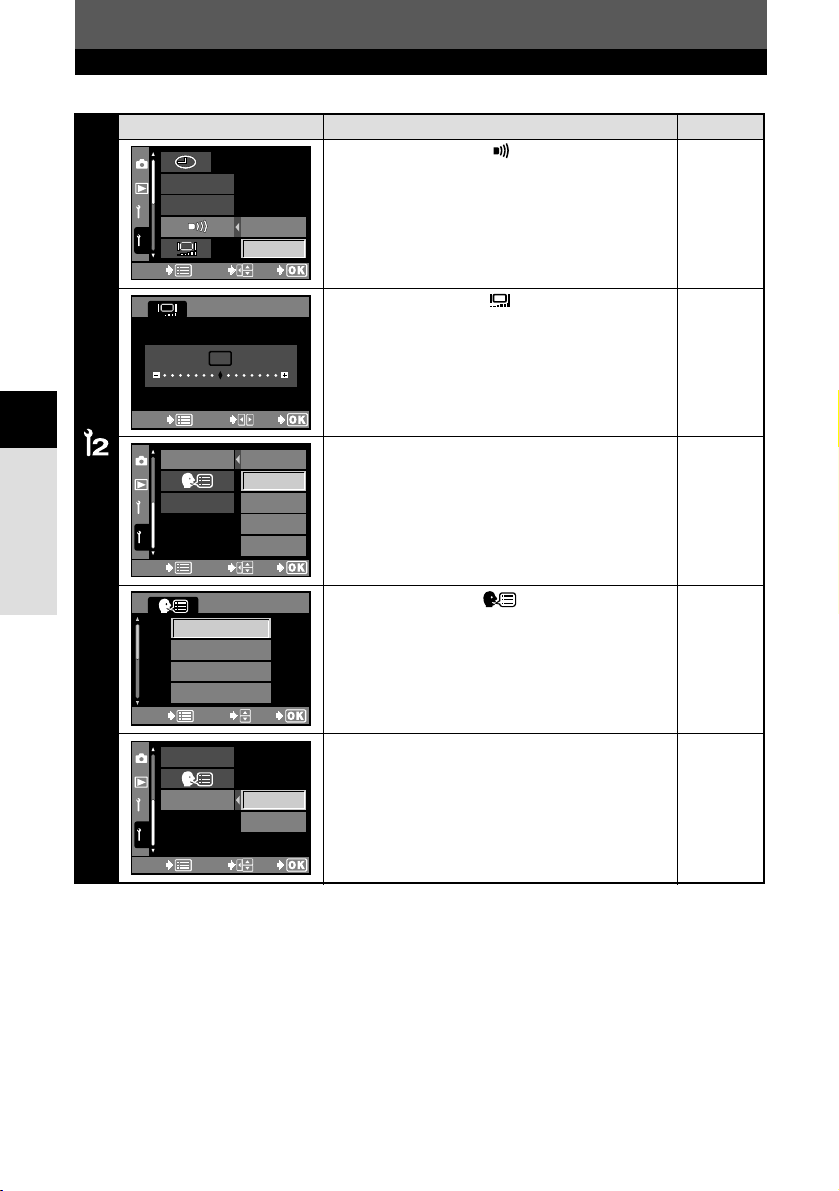
46
Buttons and menus
3
Menus
1
2
FILE NAMEFILE NAME
REC VIEWREC VIEW
CANCELCANCEL
SELECTSELECT
GOGO
OFF
ON
Menu screen Function
Turns off the beep used for warnings.
Adjusts the brightness of the monitor.
SLEEP
Sets the time before the sleep mode (idle mode)
begins. When OFF is selected, the camera
does not enter the sleep mode.
Selects the language for on-screen displays.
VIDEO OUT
Selects NTSC or PAL according to your TV’s
video signal. TV video signal types differ
depending on the region.
Ref. page
P. 129
P. 129
P. 130
P. 131
P. 131
Lo Hi
0
CANCELCANCEL
SELECTSELECT
GOGO
2
1
1
3
5
10
SLEEPSLEEP
min
min
min
min
VIDEO OUTVIDEO OUT
OFF
CANCELCANCEL
SELECTSELECT
GOGO
ENGLISH
FRANCAISFRANCAIS
DEUTSCHDEUTSCH
ESPAESPAÑOLOL
CANCELCANCEL
SELECTSELECT
GOGO
2
1
NTSC
PAL
SLEEPSLEEP
VIDEO OUTVIDEO OUT
CANCELCANCEL
SELECTSELECT
GOGO
Setup menu
Page 47
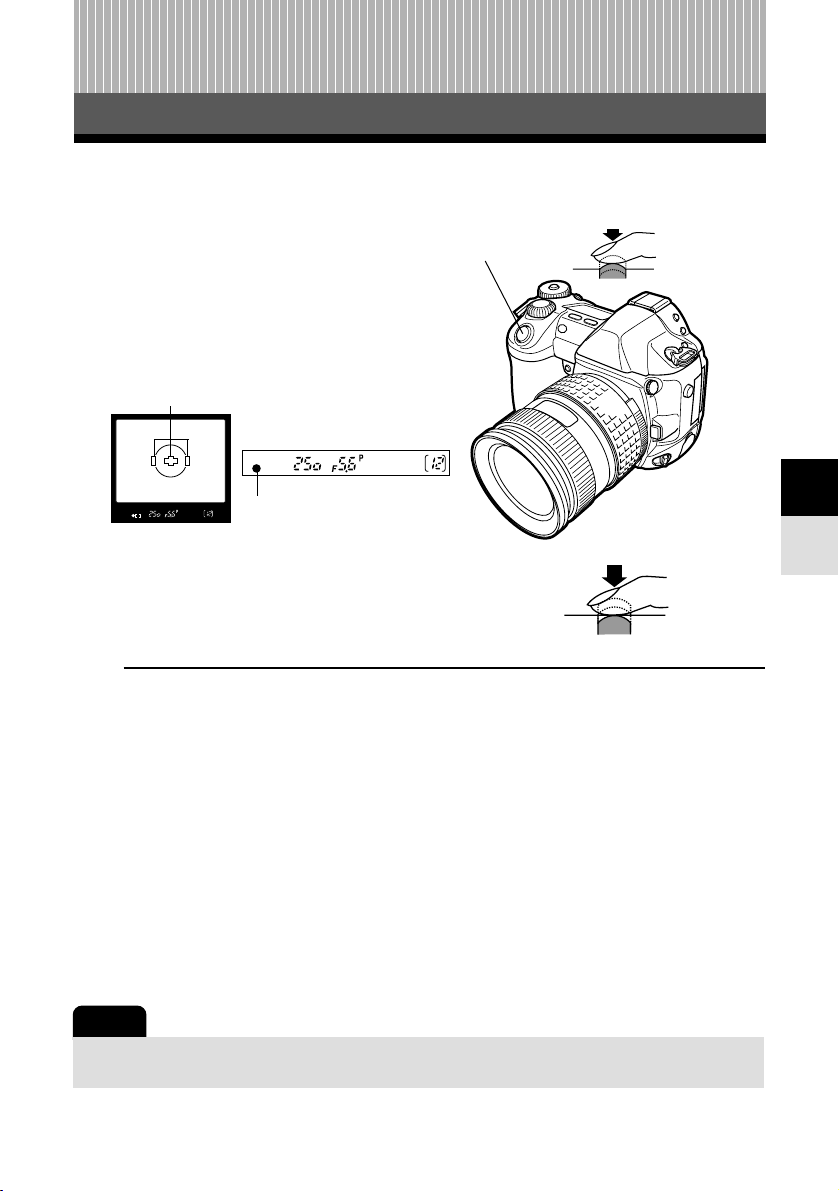
47
Auto focus (AF)
4 Focus
Focus
4
The camera automatically focuses on the subject.
1
Position the AF target mark on the
subject you want to focus on. Press the
shutter button halfway.
● The focus is locked and the AF confirmation
mark lights up (focus lock).
● A beep sound is output when the subject is in
focus.
2
Press the shutter button all the way (fully).
● A picture is taken.
● The card access lamp blinks while the picture is being
stored on the card.
TIPS
The AF confirmation mark blinks.
T The subject is out of focus. ~ “Focus lock” (P. 49), “AF frame selection” (P. 50)
T There is not enough illumination to focus because the subject is dark. ~ “AF
ILLUMINATOR” (P. 55)
T Depending on the subject, it may not be possible to focus. ~ “Subjects that are difficult to
focus on” (P. 48)
T If AF is not possible, use manual focus (MF). ~ “Manual focus (MF)”. (P. 54)
To turn off the beep sound:
T You can turn off the warning beep sound. ~ “Beep sound” (P. 129)
To check the picture you have just taken:
T You can view pictures you have taken on the monitor. ~ “REC VIEW” (P. 129)
How to release the shutter at the right moment:
T Pressing the shutter button all the way allows you to take pictures while adjusting the focus.
~ “RELEASE PRIORITY S & RELEASE PRIORITY C” (P. 54)
AF confirmation mark
Halfway down
All the way down
Viewfinder
AF frame
Shutter button
Note
● Press the shutter button gently. If it is pressed hard, the camera may move and pictures
may come out blurred.
Page 48

Focus
48
Subjects that are difficult to focus on
4
The AF confirmation mark blinks. The
subject cannot be brought into focus.
The AF mark stays lit, but the subject
cannot be brought into focus.
Under the following conditions, AF may not work properly. Take a picture using focus
lock (P. 49), manual focus (P. 54), or by selecting an AF frame (P. 50).
Subject with low
contrast
Subject with an
extremely bright
area in the
frame
Subject with
repeated
patterns
Fast-moving
subject
The subject is
not positioned
within the AF
frames.
Subjects at
different
distances
Page 49

49
Focus lock
Focus
4
When the subject cannot be brought into focus, you can lock the focus (focus lock) as
shown below.
1
When shooting a hard-to-focus subject
or a fast-moving subject, point the
camera at another object about the
same distance away as the subject.
Position the AF target mark on the
subject you want to focus on.
2
Press the shutter button halfway until
the AF confirmation mark lights.
● The focus is locked.
● If the AF confirmation mark blinks, the focus
and exposure are not locked. Remove your
finger from the shutter button, re-position your
subject and press the shutter button halfway
again.
3
While keeping the shutter button
pressed halfway, re-compose your shot.
4
Press the shutter button all the way.
● A picture is taken.
● The card access lamp blinks while the picture
is being stored on the card.
AF confirmation mark
Shutter button
AF frame
Halfway down
All the way down
Viewfinder
Viewfinder
Page 50

Focus
50
4
AF frame selection
Normally, the camera measures the distance to the subject using the 3 AF frames in
the viewfinder and selects the most appropriate point. This function allows you to
select only one AF frame.
No indication : Focuses using the 3 AF
frames. (Factory default
setting)
: Focuses using the left AF
frame.
: Focuses using the center AF
frame.
: Focuses using the right AF
frame.
1
While pressing the (AF frame
selection) button, rotate the main dial or
sub dial until the AF frame (blinking)
you want to select is displayed.
2
Take a picture.
Right AF frameLeft AF frame
Center AF frame
Viewfinder
Sub dial
Main dial
Control panel
button
Viewfinder indications when selecting the AF
frame
3 AF frames
Left AF frame
Center AF
frame
Right AF
frame
Control panel indications
can be switched as well as
viewfinder indications.
Page 51
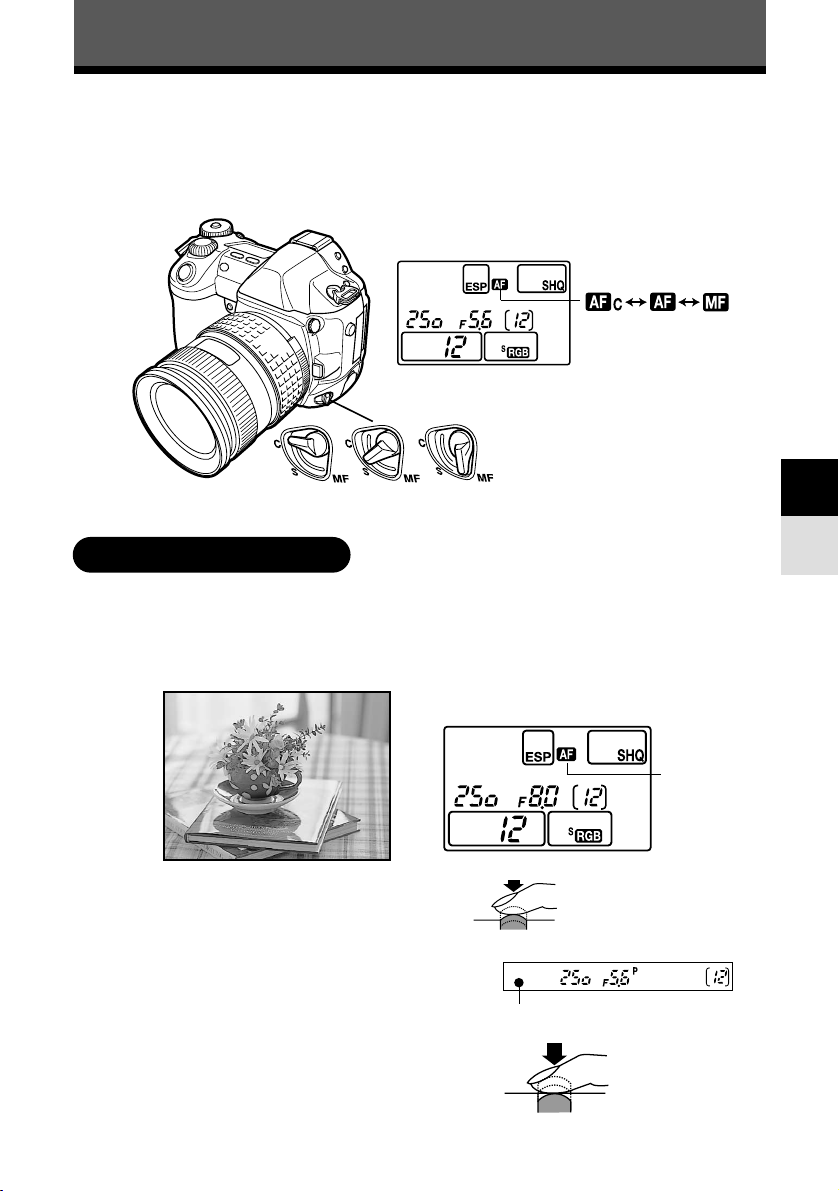
1
Press the shutter button halfway.
● The focus is locked and the AF confirmation
mark lights up.
● A beep sound is output when the subject is in
focus.
2
Press the shutter button all the way.
51
Focus
4
Focus mode
Three focus modes are available with this camera: S-AF (single AF), C-AF (continuous
AF) and MF (manual focus). You can switch focus modes using the focus mode lever.
~ “S-AF (single AF) shooting” (refer to the instruction below), “C-AF (continuous AF)
shooting” (P. 53), “Manual focus (MF)” (P. 54)
S-AF (single AF) shooting
Focusing is performed one time when the shutter button is pressed halfway. If focusing
fails, remove your finger from the shutter button and press it halfway again. This mode
is suitable for taking pictures of non-moving subjects or subjects with limited
movement.
AF mode
Set to S-AF
Control panel
Focus mode lever
Set to
C-AF
Set to
MF
Control panel
AF mode
AF confirmation mark
Halfway down
All the way down
Viewfinder
Page 52
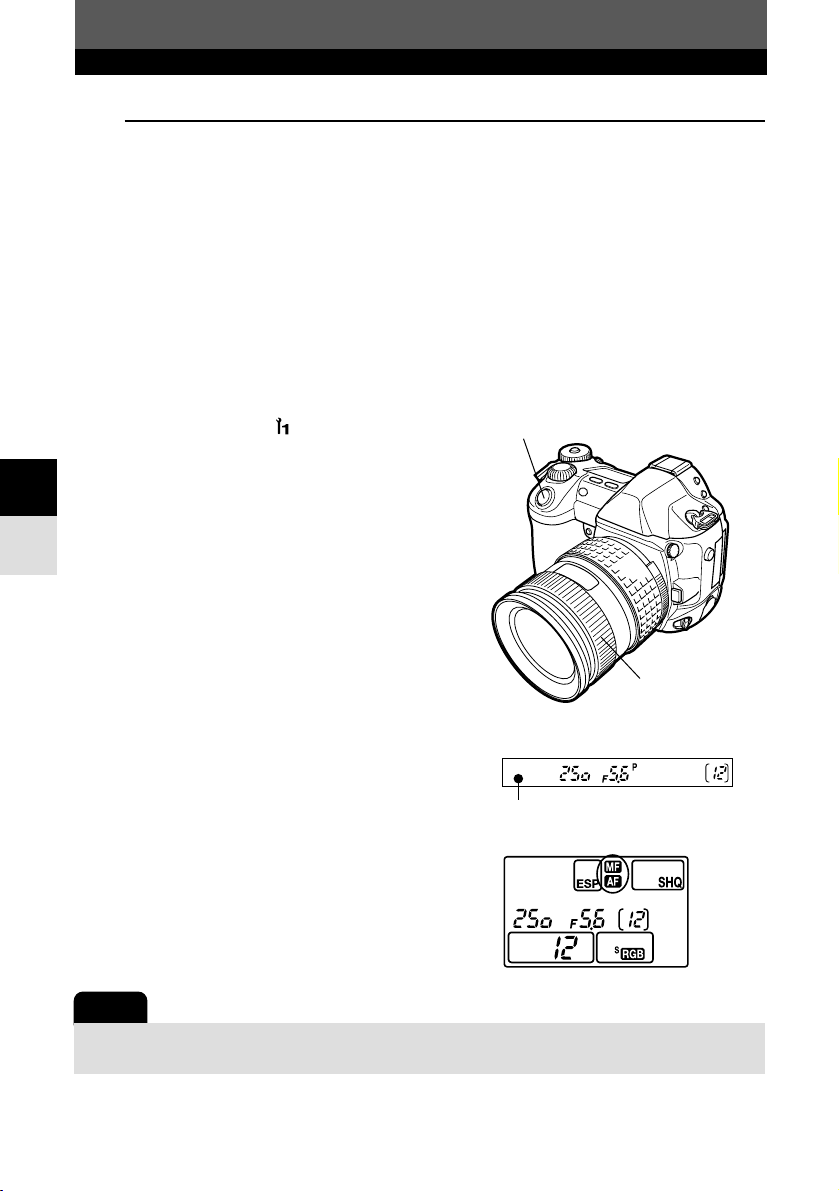
52
Focus
4
Focus
4
Focus mode
TIPS
How to release the shutter at the right moment:
T Pressing the shutter button all the way allows you to take pictures while adjusting the focus.
~ “RELEASE PRIORITY S & RELEASE PRIORITY C” (P. 54)
To adjust focus manually while using AF:
T Focus can also be adjusted manually after using AF. ~ “Simultaneous use of S-AF mode
and MF mode” (refer to the instruction below)
Refer to “TIPS” in “Auto focus (AF)” (P. 47).
Simultaneous use of S-AF mode and MF mode
This function allows you to fine-adjust focus manually by turning the focus ring after AF
is performed in the S-AF mode.
1
In the menu, select T S-AF+MF T
ON.
~ “How to use the menus” (P. 38)
2
Press the shutter button halfway to use
AF.
● When the focus is locked, the AF confirmation
mark lights.
3
Fine-adjust the focus using the focus
ring, while keeping the shutter button
pressed halfway.
4
Press the shutter button all the way to
take the picture.
Shutter button
Note
● If the shutter button is pressed again after fine-adjusting focus with the focus ring, the AF is
activated and your adjustments are canceled.
AF confirmation mark
Viewfinder
Control panel
Focus ring
Page 53
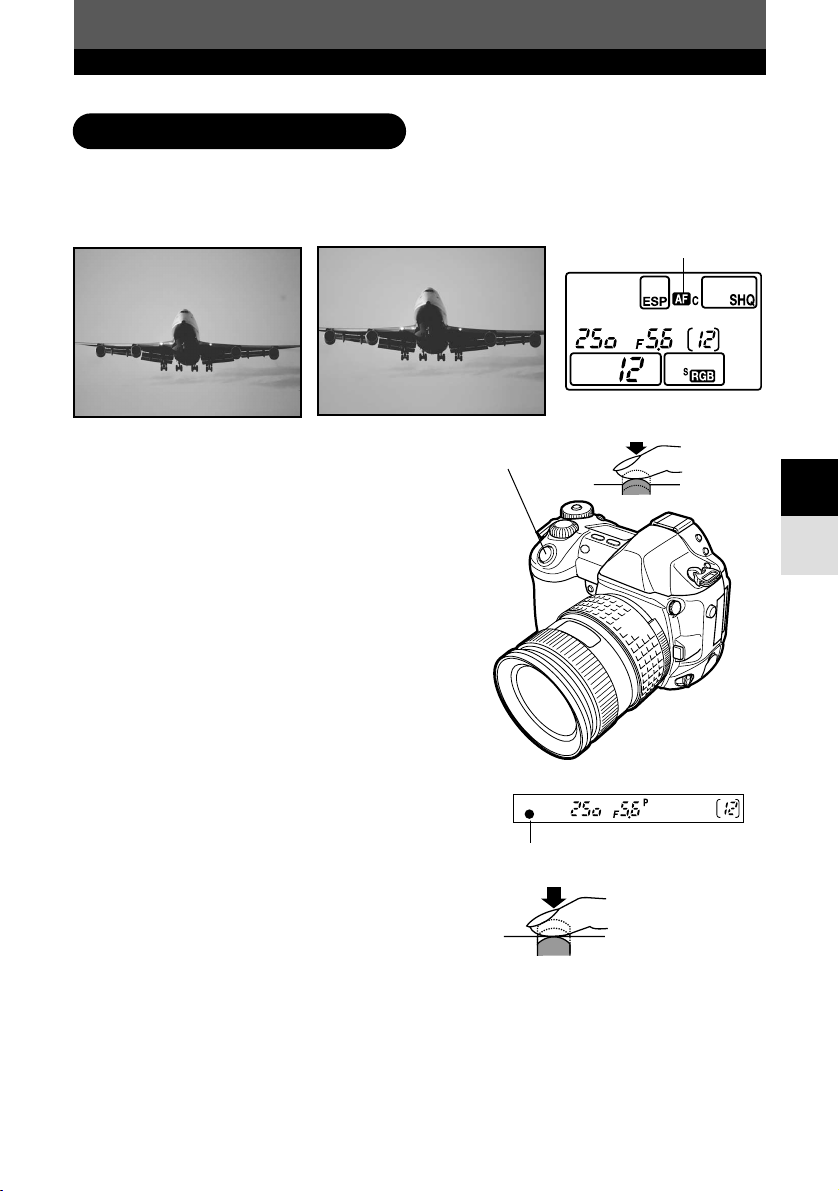
53
Focus
4
Focus mode
1
Press the shutter button halfway and
keep it in this position.
● When the subject is in focus and exposure is
locked, the AF confirmation mark lights in the
viewfinder.
● The shutter speed and aperture value are
displayed on the control panel.
● The camera repeats focusing. Even if the
subject moves or even if you change the
composition of the picture, focusing is tried
continuously.
● A beep sound is output when the subject is in
focus. The beep sound is not output after the
third continuous AF operation, even when the
subject is in focus.
2
Press the shutter button all the way.
C-AF (continuous AF) shooting
The camera repeats focusing. When the subject is in motion, the camera focuses on
the subject in anticipation of its movement (Predictive AF). Even if the subject moves
or you change the composition of the picture, the camera continues trying to focus.
AF mode
Control panel
AF confirmation mark
Halfway
down
All the way down
Viewfinder
Shutter button
Page 54
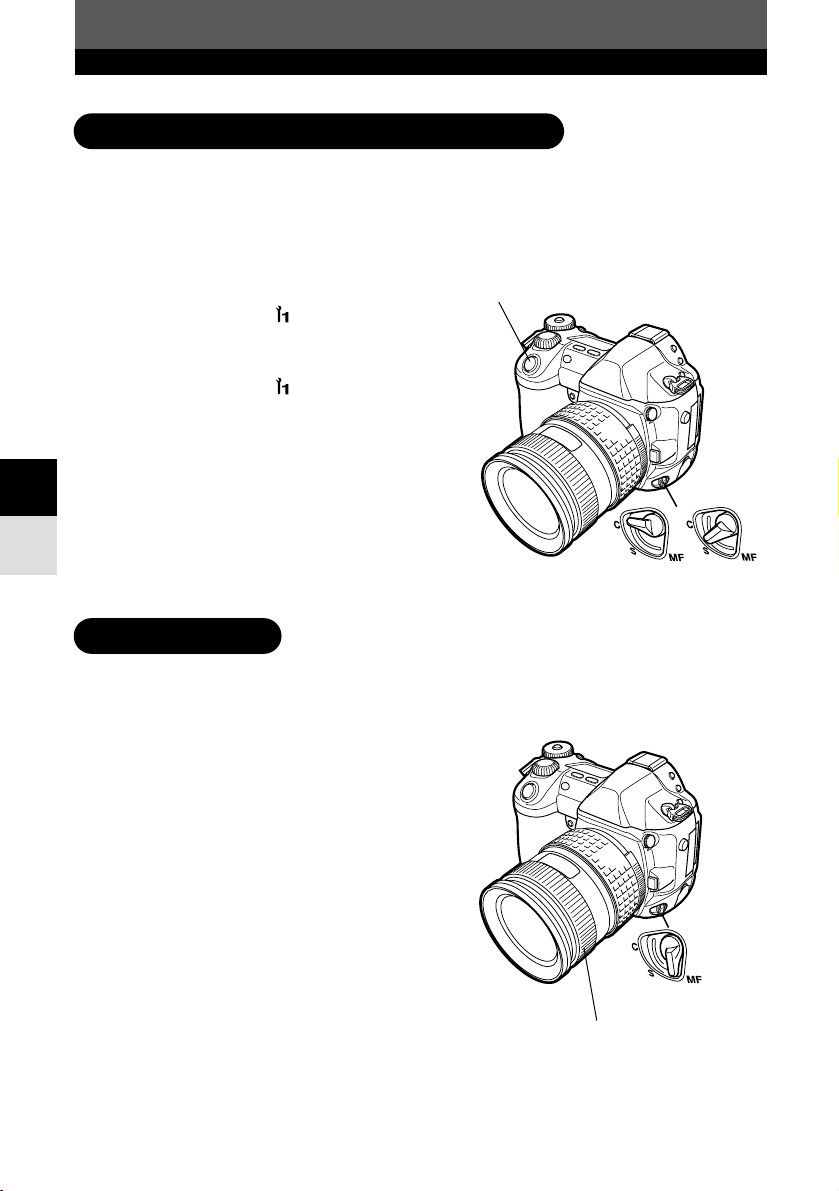
You can release the shutter button and take a picture without waiting until focusing and
flash charge are finished. This function is useful when you need to take advantage of a
shutter release opportunity. This function can be set in the S-AF mode and C-AF
mode. When RELEASE PRIORITY C is set to ON, Predictive AF is not available.
1
S-AF mode:
In the menu, select T
RELEASE PRIORITY S T ON.
C-AF mode:
In the menu, select T
RELEASE PRIORITY C T ON.
~ “How to use the menus” (P. 38)
2
Press the shutter button all the way.
● Even when AF is not performed, the shutter is
released.
This function allows you to manually focus on any subject while looking through the
viewfinder.
1
Set the focus mode lever to MF.
2
Adjust the focus using the focus ring.
3
Take a picture.
Manual focus (MF)
54
Focus
4
Focus
4
Focus mode
Shutter button
RELEASE PRIORITY S & RELEASE PRIORITY C
Focus mode lever
Focus mode lever
Focus ring
Page 55

55
Focus mode
Focus
4
Rotational direction of the focus ring
You can select the rotational direction of the focus ring to suit your preference for how the lens
adjusts to the focusing point. ~ “FOCUS RING” (P. 127)
Focus aid
When you focus the lens on a subject manually (by turning the focus ring), the AF confirmation
mark lights.
When 3 AF frames are selected, the camera performs focusing in the center AF frame.
AF ILLUMINATOR
When AF ILLUMINATOR is set to ON, the AF illuminator provides light automatically if
a subject is in a dark environment.
1
In the menu, select T
AF ILLUMINATOR T ON or OFF.
~ “How to use the menus” (P. 38)
AF illuminator
Page 56
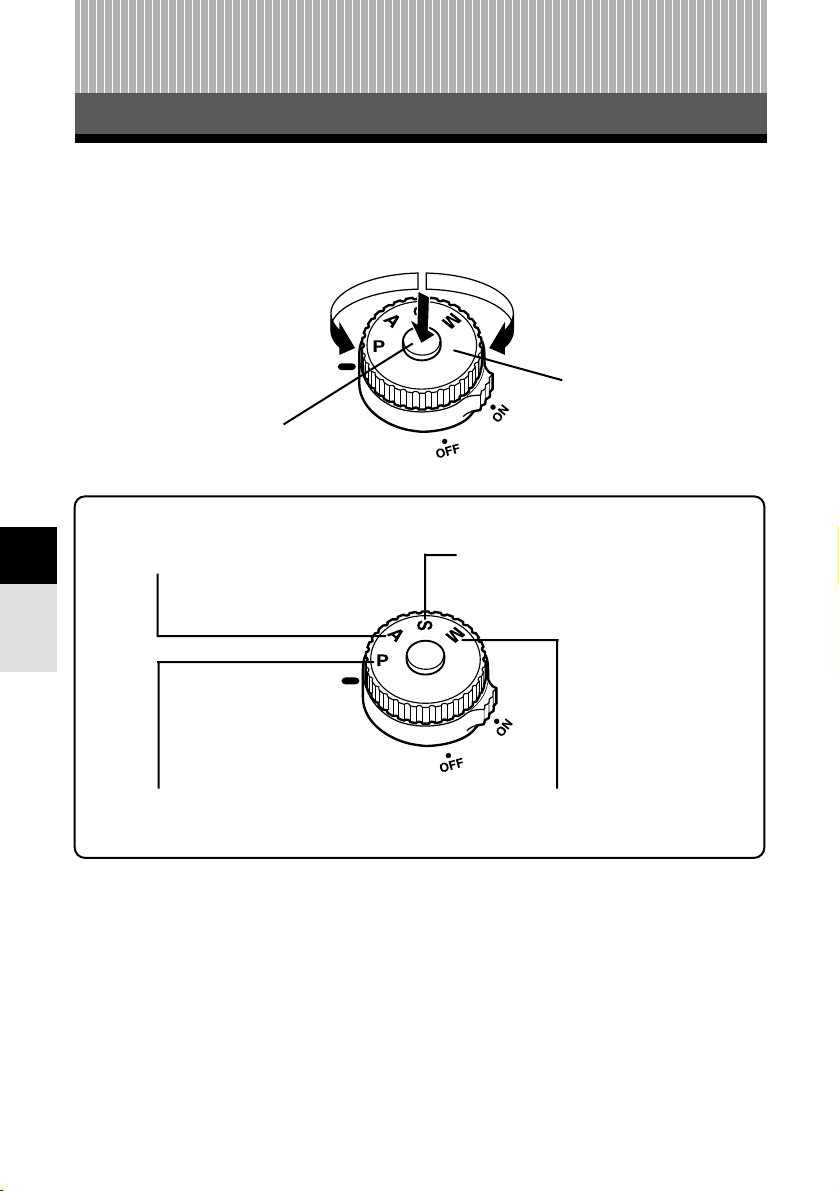
56
Exposure
5
Exposure mode
5 Exposure
Mode dial lock
This camera has different exposure modes, which can be switched using the mode
dial. Rotate the mode dial while holding down the mode dial lock to change the
setting.
P Program shooting (P. 57)
A Aperture priority shooting (P. 59)
Mode dial
S Shutter priority shooting (P. 61)
M Manual shooting (P. 63)
Page 57

57
Exposure
5
Exposure mode
P : Program shooting
The camera sets the optimum aperture value and shutter speed automatically
according to the subject brightness.
You can also perform program shift as needed to change the combination of aperture
and shutter speed while keeping the correct EV (exposure value).
1
While holding down the mode dial lock,
set the mode dial to
P.
2
Press the shutter button halfway.
● Focusing is performed and the AF confirmation
mark lights on the viewfinder.
● The shutter speed and aperture value that
have been set automatically by the camera are
displayed on the control panel and viewfinder.
3
Press the shutter button all the way.
● A picture is taken.
Aperture
value
Control panel
Viewfinder
Shutter speed
Halfway down
All the way down
Mode dial
AF
confirmation
mark
Number of storable
still pictures
Number of storable still pictures
The maximum number of storable still pictures that can be displayed on the control panel is
“1999”. If the number of storable pictures exceeds 1999, 1999 is displayed.
Page 58

58
Exposure
5
Exposure mode
Program shift (Ps)
By rotating the main dial or sub dial in the P mode, you can change the combination of aperture
and shutter speed while keeping the optimum exposure.
The program shift setting will not be canceled after
shooting. To cancel program shift setting, rotate the
main dial or sub dial so that the viewfinder indication
Ps changes to P or turn off the power. Program shift
is not available when you are using a flash.
5
4
3
2
1
0
-1
-2
8s 4s 2s 1s
1/2 1/4 1/8 1/15 1/30 1/60
1/125 1/250 1/500
1/10001/2000 1/4000
678
F11
F16
F22
F8
F5.6
F4
F2.8
F2
F1.4
F1
9
10 11 12 13 14 15 16 17 18 19 20 EV
Aperture value
Shutter speed
Aperture values and shutter speeds in the
P (Program) mode
In the P (Program) mode, the camera is programed so that the aperture value and shutter speed
are selected automatically according to the subject brightness as shown below. The below
diagram depends on the lens.
ED 50mm F2 MACRO
Example: When EV is 7, the
aperture value is set to
F2 and the shutter speed
to 1/30.
Aperture value
Viewfinder
Shutter speed
: When using the fixed focal lens (ED 50mm
F2 MACRO)
: Maximum wide setting when using the zoom lens
(14mm-54mm F2.8-F3.5)
: Maximum tele setting when using the zoom lens
(14mm-54mm F2.8-F3.5)
Exposure mode
Page 59

59
Exposure
5
Exposure mode
Aperture value (F-number) is decreased Aperture value (F-number) is increased
A : Aperture priority shooting
The camera sets the optimum shutter speed automatically for the aperture value you
have selected. When you decrease the aperture value (F-number), the camera will
focus within a shorter range (shallow depth of field) and produce a picture with a blurred
background. Conversely, when you increase the aperture value, the camera will focus
over a wider range in the forward and backward directions (more depth of field),
producing a picture with clear focus throughout the image area. Before shooting, you
can use the preview function to check how the background will look in your picture.
1
While holding down the mode dial lock,
set the mode dial to
A.
2
Rotate the main dial or sub dial to set
the aperture value.
Main dial
Sub dial
Mode dial
Small aperture (F-number is increased)
Large aperture (F-number is decreased)
Main dial
Sub dial
Page 60

60
Exposure
5
Exposure mode
3
Press the shutter button halfway.
● Focusing is performed and the AF confirmation
mark lights on the viewfinder.
● The shutter speed that has been set
automatically by the camera is displayed on
the control panel and viewfinder.
Overexposed when the shutter speed
indication is blinking. Increase the
aperture value (F-number).
Underexposed when the shutter speed
indication is blinking. Decrease the
aperture value (F-number).
Shutter
speed
Halfway down
Control panel
Viewfinder
Aperture value
Shutter
speed
Aperture value
Control panel
Viewfinder
AF confirmation mark
4
Press the shutter button all the way.
All the way down
TIPS
The shutter speed indication does not stop blinking after the aperture value is changed.
T If a fast shutter speed is blinking, set the ISO sensitivity to a lower value or use an ND filter
(for adjusting the amount of light). ~ “ISO sensitivity” (P. 83)
T If a slow shutter speed is blinking, set the ISO sensitivity to a higher value. ~ “ISO
sensitivity” (P. 83)
To change the EV step interval:
T In the menu, set the EV step interval to 1/3EV, 1/2EV or 1EV. ~ “EV STEP” (P. 125)
To check the depth of field with the selected aperture value:
T Press the preview button to check the actual depth of field for the picture in the viewfinder.
~ “Preview function” (P. 65)
AF confirmation mark
Page 61
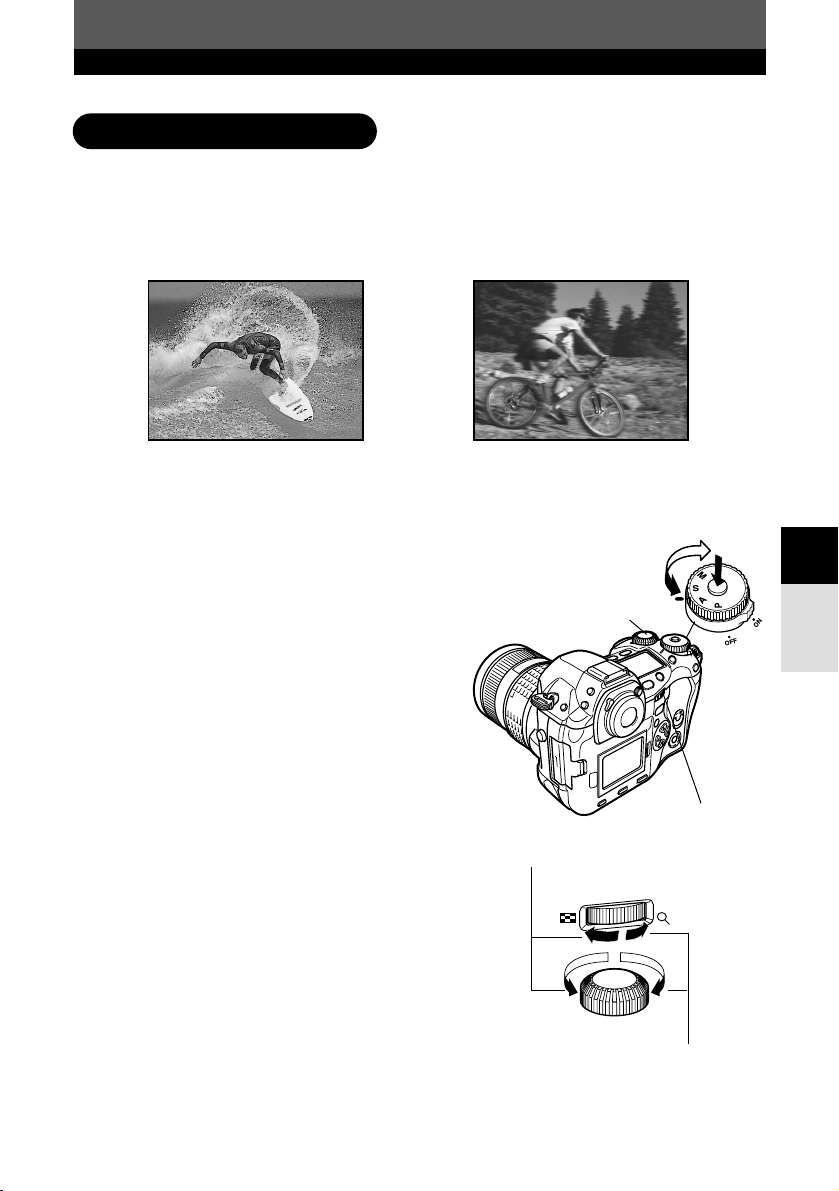
61
Exposure
5
Exposure mode
S : Shutter priority shooting
The camera sets the optimum aperture value automatically for the shutter speed you
have selected. Set the shutter speed depending on the type of effect you want: a
higher speed shutter allows you to capture a fast-moving subject without blur, and a
slower shutter speed blurs a moving subject, creating a feeling of speed or motion.
A fast shutter speed can freeze a fast
action scene without any blur.
A slow shutter speed blurs a moving
subject, generating a sense of movement to
create a more powerful visual impact.
1
While holding down the mode dial lock,
set the mode dial to
S.
2
Rotate the main dial or sub dial to set
the shutter speed.
Main dial
Sub dial
Mode dial
Faster shutter speed
Slower shutter speed
Main dial
Sub dial
Page 62

62
Exposure
5
3
Press the shutter button halfway.
● Focusing is performed and the AF confirmation
mark lights on the viewfinder.
● The aperture value that has been set
automatically by the camera is displayed on
the control panel and viewfinder.
Exposure mode
4
Press the shutter button all the way.
If the aperture value indication at the
maximum value is blinking, the correct
exposure is not attained (overexposed).
Set the shutter speed higher.
If the aperture value indication at the
minimum value is blinking, the correct
exposure is not attained (underexposed).
Set the shutter speed slower.
Control panel
Viewfinder
Viewfinder
Control panel
All the way down
Shutter speed indication
If the selected shutter speed is less than 1 second, only its denominator will be displayed such as
200 for 1/200 sec., and if more than 1 second, a double-quote mark " will be displayed such as 2"
for 2 sec.
Shutter
speed
Aperture
value
Shutter
speed
TIPS
The picture looks blurred.
T The possibility of camera shake spoiling your picture increases greatly during macro or
ultra-telephoto shooting. Set the shutter speed higher or use a monopod or tripod to
stabilize the camera.
The aperture value indication does not stop blinking after the shutter speed is changed.
T If the aperture value indication at the maximum value is blinking, set the ISO sensitivity to a
lower value or use an ND filter (for adjusting the amount of light). ~ “ISO sensitivity”
(P. 83)
T If the aperture value indication at the minimum value is blinking, set the ISO sensitivity to a
higher value. ~ “ISO sensitivity” (P. 83)
To change the EV step interval:
T In the menu, set the EV step interval to 1/3EV, 1/2EV or 1EV. ~ “EV STEP” (P. 125)
Aperture
value
Halfway down
AF confirmation mark
AF confirmation mark
Page 63

63
Exposure
5
Exposure mode
M : Manual shooting
You can set both aperture value and shutter speed manually, while referring to the
exposure level indicator. This mode gives you more creative control, allowing you to
make whatever settings you like, regardless of the correct exposure. Bulb shooting is
also possible, allowing you to take astronomical or fireworks pictures.
1
While holding down the mode dial lock,
set the mode dial to
M.
2
Rotate the main dial to set the aperture
value, and the sub dial to set the shutter
speed (60 sec. - 1/4000 sec.).
● The aperture value and shutter speed change
in 1/3 EV increments as the dial is rotated.
● The exposure level indicator appears on the
control panel and viewfinder, showing the
difference (ranging from –2 EV to +2 EV)
between the exposure value calculated by the
currently selected aperture and shutter speed
compared to the exposure value considered
optimum by the camera.
Main dial
Sub dial
Mode dial
Increase the aperture value (F-number)
Decrease the aperture value (F-number)
Main dial
Sub dial
Slow shutter speed
Fast shutter speed
Page 64

64
Exposure
5
Exposure mode
3
Take a picture.
Viewfinder
If the difference between the currently set
exposure and the optimum exposure is
outside the range of available indicator
levels, “” or “” will blink on the left
or right end of the exposure level
indicator.
Exposure level indicator
Control panel
Viewfinder
Control panel
Underexposure
Overexposure
Optimum exposure
Noise in images
During shooting at slow shutter speeds of 30 or more
seconds, noise may appear on-screen or the image
may be overly bright in the top left part of the screen.
These phenomena are caused when current is
generated in those sections of the CCD that are not
normally exposed to light, resulting in a rise in
temperature in the CCD or CCD drive circuit. This
can also occur when shooting with a high ISO setting
in an environment exposed to heat. The NOISE
REDUCTION function helps reduce this noise.
~ “NOISE REDUCTION” (P. 95)
Bulb shooting
You can take a picture with a bulb exposure time in which the shutter stays open as long as you
hold down the shutter button (up to 8 minutes). Set the shutter speed to [bulb] in the M mode.
Bulb shooting is also possible by using the optional remote cable equipped with a lock function.
TIPS
The picture looks blurred.
T The possibility of camera shake spoiling your picture increases greatly when you take a
picture at slow shutter speed. Use a monopod or tripod to stabilize the camera.
To change the EV step interval:
T In the menu, set the EV step interval to 1/3EV, 1/2EV or 1EV.
~ “EV STEP” (P. 125)
Page 65

65
Exposure
5
Preview function
Preview button
Note
● The metering values cannot be changed in the
preview mode.
When you press the preview button, the
viewfinder shows the actual depth of field (the
distance from the nearest to the furthest point
of perceived “sharp” focus) in a picture, with the
selected aperture value.
Exposure compensation
In some situations, you may get better results if you manually compensate (adjust) the
exposure value set automatically by the camera. In many cases, bright subjects (such
as snow) will turn out darker than their natural colors. Adjusting toward + makes these
subjects closer to their real shades. For the same reason, adjust toward – when
shooting dark subjects. The exposure can be adjusted in range of ±5.0 EV. Center
weighted averaging metering ( ) or spot metering ( ) is recommended for
exposure compensation. The EV step interval can be selected from 1/3EV, 1/2EV or
1EV.
~ “EV STEP” (P. 125)
0
–2.0 EV
+2.0 EV
1
While holding down the mode dial lock,
set the mode dial to
P, A or S.
Sub dial
Mode dial
button
Main dial
Page 66

66
Exposure
5
Exposure compensation
2
While holding down the (exposure
compensation) button, rotate the main
dial or sub dial.
● Adjust toward +: up to +5.0 EV
Adjust toward –: up to –5.0 EV
● The exposure compensation indicator appears
on the control panel and viewfinder.
Adjust toward +
Adjust toward –
Main dial
Sub dial
Example: When adjusting the exposure in –1/3 step
Adjust toward –
Press the button.
Rotate the main dial or sub dial while
holding down .
Control panel
When you finish setting, release .
The exposure compensation indicator
disappears if the exposure is
compensated by 0.
Control panel
Viewfinder
Exposure
compensation
value
Exposure
compensation
indicator
Number of storable
sequential pictures
Exposure
compensation
indicator
Viewfinder
Page 67

67
Exposure
5
Exposure compensation
TIPS
To change the EV step interval:
T In the menu, set the EV step interval to 1/3EV, 1/2EV or 1EV. ~ “EV STEP” (P. 125)
Note
● Pressing the button has no effect in the M mode.
How to adjust the exposure with the dial only
You can assign exposure compensation to the main dial or sub dial by setting DIAL in the
menu. This makes it possible to adjust exposure simply by rotating the assigned dial, without
having to press down .
Exposure compensation indicator with “1/3EV” selected
Exposure compensation indicator with “1/2EV” or “1EV” selected
1EV
1/3EV
1EV
1/2EV
Page 68
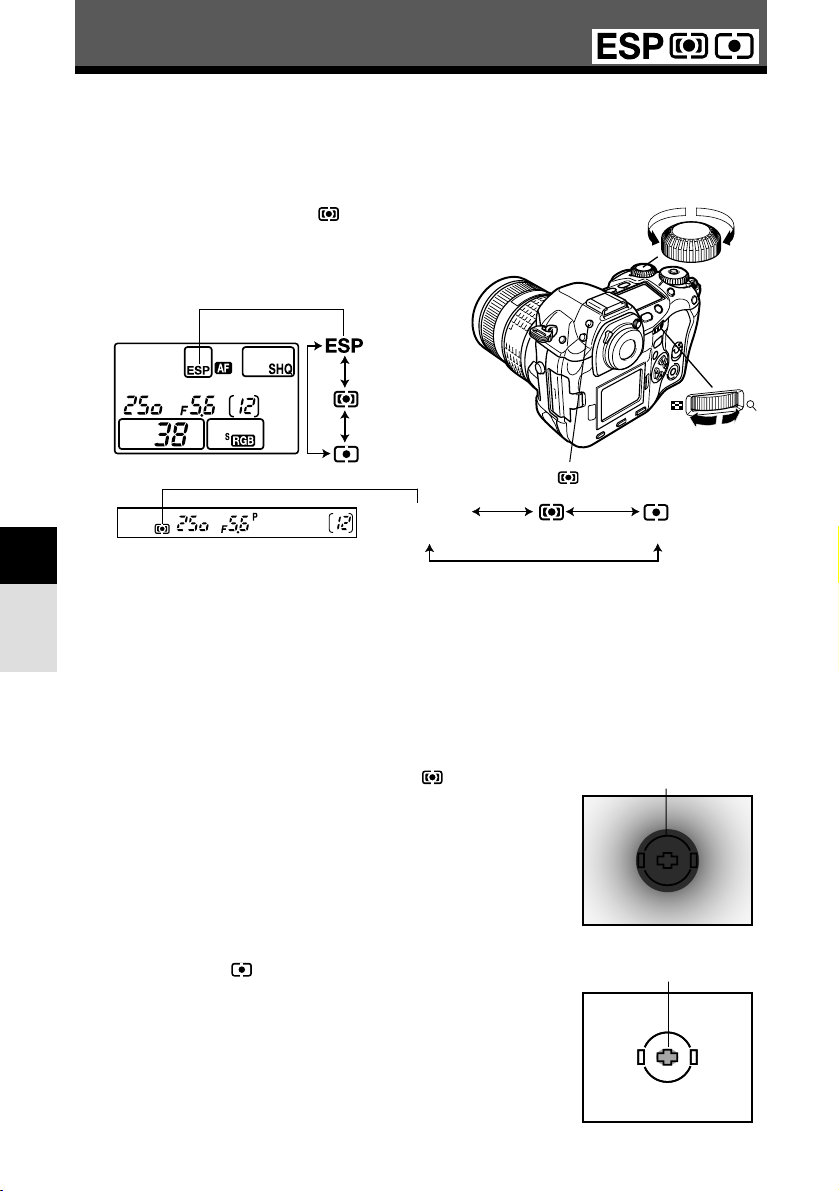
Exposure
68
5
Metering mode
There are 3 ways of measuring the subject brightness: Digital ESP metering, Center
weighted averaging metering and spot metering. Select the most suitable mode
depending on the shooting condition.
1
While holding down the (metering)
button, rotate the main dial or sub dial
to select the metering mode you want to
use.
Main dial
Sub dial
button
Digital ESP metering ESP
The camera meters and calculates the light levels or light
level differences in the center and other areas of the
image separately. Recommended for shooting under
conditions where there is high contrast between the center
of the screen and the area around it, such as when
shooting backlit subjects or under excessively bright light.
Center weighted averaging metering
This metering mode provides the average metering
between the subject and the background lighting, placing
more weight on the subject at the center. Use this mode
when you do not want the light level of background to
affect the exposure value.
Spot metering
The camera meters a very small area around the center of
the subject, defined by the spot metering area mark in the
viewfinder. Use this mode for intensively backlit subjects,
etc.
Metering area
Control panel
(Digital ESP
metering)
(Center weighted
averaging metering)
(Spot metering)
No indication
(Digital ESP metering)
(Center weighted
averaging metering)
(Spot metering)
Viewfinder
Metering area
Page 69

69
Exposure
5
The metered exposure value can be locked with the AEL button (AE lock). Use AE
lock when you want a different exposure setting from the one that would normally
apply under the current shooting conditions.
Normally, pressing the shutter button halfway locks both AF (auto focus) and AE
(automatic exposure), but you can lock the exposure alone by pressing
AEL. The AE
and AF lock functions can be customized on this camera.
~ "AEL/AFL" (P. 122)
1
While holding down the mode dial lock,
set the mode dial to
P, A or S.
2
Aim the camera toward the subject.
3
Hold down AEL.
● The exposure is locked.
● is displayed in the viewfinder.
4
Compose your shot. While holding
down
AEL, hold down the shutter
button halfway.
● The focus is locked.
5
Press the shutter button all the way.
● Releasing AEL cancels AE lock.
Mode dial
AEL button
Shutter button
All the way down
AE lock
Viewfinder
Halfway down
AE lock
Page 70

Exposure
70
5
Auto bracketing
This feature allows you to take a number of pictures of the same scene at different
exposures (
~ “AE bracketing” below) or white balance (~ “WB bracketing”, P.72).
Useful when you are not sure what exposure or white balance settings are appropriate
and you don’t have time to take several test shots at different settings.
The camera automatically shoots a number of pictures at different exposure values for
each frame. Even in conditions where correct exposure is difficult to obtain (such as a
backlit subject or a scene at dusk), you can pick the picture you prefer from a selected
number of frames with a variety of different exposure settings (exposure and
compensation values). The pictures are taken in the following order: Picture with
optimum exposure, picture adjusted in – direction, and picture adjusted in + direction.
AE bracketing
Example: When BKT
is set to 3F 1.0
0–1.0 +1.0
1
While holding down the BKT (auto
bracket) button, rotate the main dial or
sub dial until the control panel shows
the desired mode.
BKT
button
Main dial
Sub dial
Compensation
range
Bracket shooting
Control panel
Viewfinder
Compensation value : 0.3, 0.7 or 1.0
The exposure compensation values depend on the EV step interval setting that can
be changed in the menu.
~ “EV STEP” (P. 125)
Number of frames : 3 or 5
Number of
frames
EV step
Number of frames
EV step
Compensation
range
Bracket shooting
Page 71
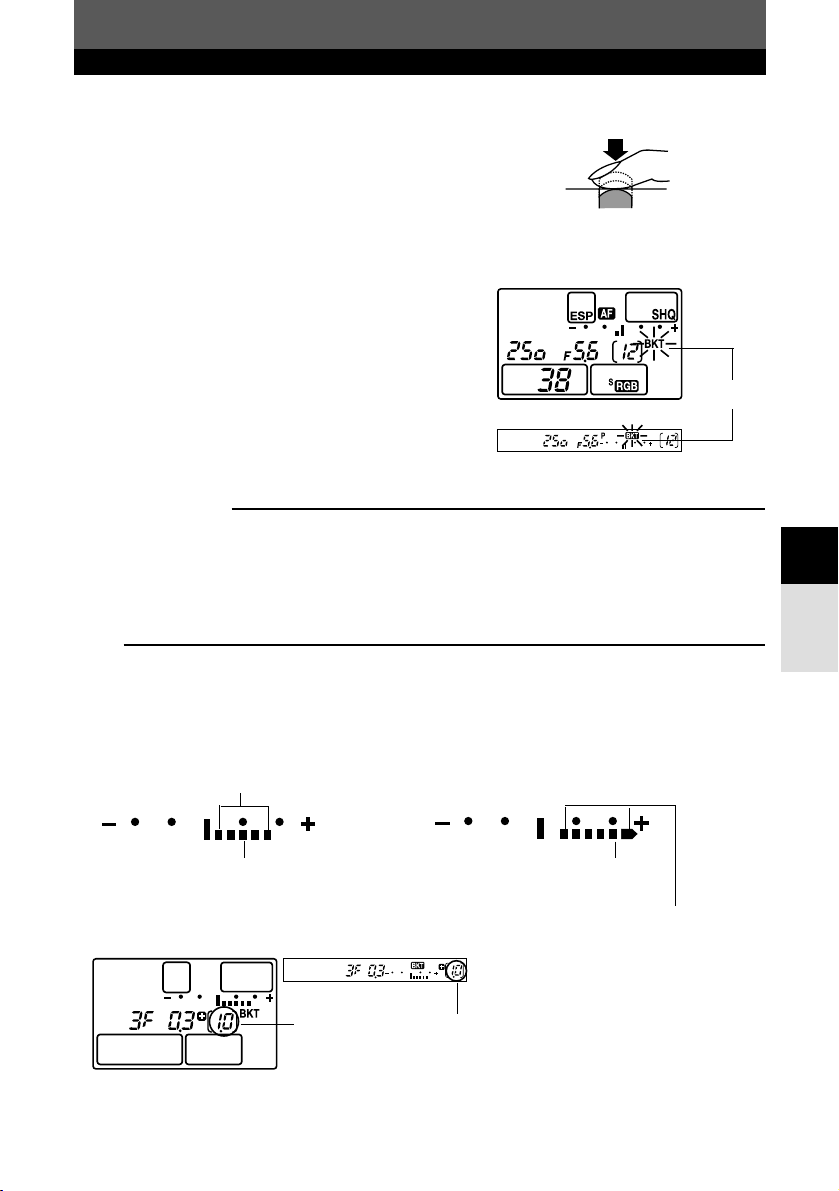
71
Exposure
5
Auto bracketing
2
Single-frame shooting :
Each time the shutter button is pressed
fully, a picture is taken at a different
exposure.
Sequential shooting :
Hold down the shutter button until the
selected number of frames are taken.
The camera shoots each frame at a
different exposure.
● BKT blinks on the control panel and viewfinder
during auto bracketing.
● The exposure level indicator shows the
exposure compensation value applied to the
next frame.
● Releasing the shutter button stops auto
bracketing shooting.
During auto bracketing
How AE bracketing compensates exposure in each
exposure mode
Depending on the selected exposure mode, exposure is compensated in the following way:
P mode : Aperture value and shutter speed
A mode : Shutter speed
S mode : Aperture value
M mode : Shutter speed
Blinking
Viewfinder
Control panel
All the way down
TIPS
To apply AE bracketing to the exposure value you have compensated:
T Compensate the exposure value, then use the AE bracketing feature. AE bracketing is
applied to the exposure value you have compensated.
If the selected range is beyond the scale of the
exposure level indicator, only the part within the
scale is displayed.
Auto bracketing compensation range
Exposure compensation value you
have adjusted
Auto bracketing compensation range
Exposure compensation value
you have adjusted
When set to exposure compensation +1
To cancel image recording on the card:
~ “REC. CANCEL” (P. 77)
Control panel
Viewfinder
Auto bracketing compensation value applied to
exposure value you had compensated
Page 72
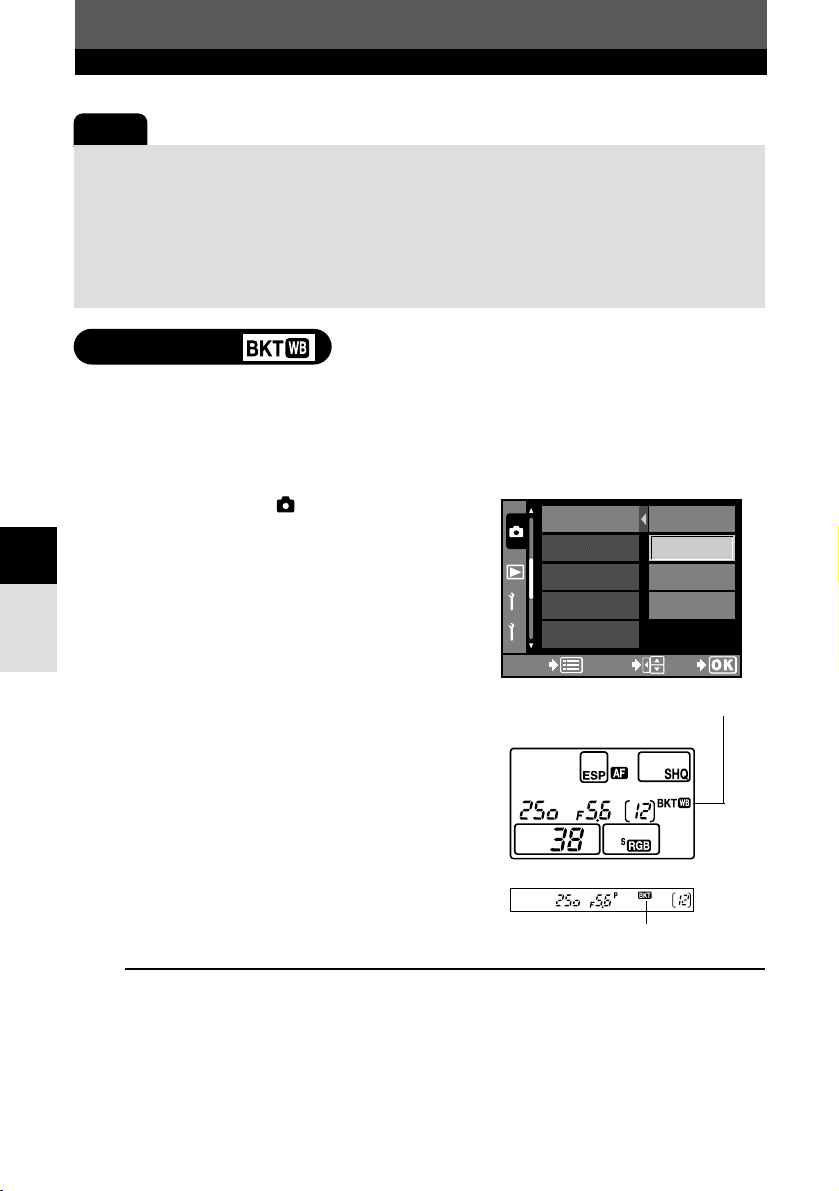
72
Exposure
5
Auto bracketing
Note
● Auto bracketing is not possible in the following cases:
• When the flash is on.
● During WB bracketing, the camera cannot shoot in sequence if there is not enough memory
in the camera and card for storing more than the selected number of frames.
● During sequential shooting, if the battery check blinks due to low battery, the camera stops
shooting and starts saving the pictures you have taken on the card. The camera may not
save all of the pictures depending on how much battery power remains.
Three images with different white balances are automatically created from one shot.
One is the image just taken with the specified white balance, one is the same image
adjusted in the red direction, and the third the same image adjusted in the blue
direction. All three images are saved on the card.
1
In the menu, select T WB BKT T
OFF, 3F 2STEP, 3F 4STEP or 3F 6STEP.
~ “How to use the menus” (P. 38)
2
Take a picture.
● When the shutter button is pressed down all
the way, three images are automatically
created.
WB bracketing
During auto bracketing
Viewfinder
Control panel
During WB bracketing
2
1
3F 2STEP
3F 4STEP3F 4STEP
3F 6STEP3F 6STEP
WB BKTWB BKT
NOISE REDUCTIONNOISE REDUCTION
OFF
CANCELCANCEL
SELECT
GOGO
RARAW JPEGW JPEG
NOISE FILNOISE FILTERTER
SHADING COMPSHADING COMP.
TIPS
To apply WB bracketing to white balance you have adjusted:
T Adjust white balance manually, then use the WB bracketing feature. WB bracketing is
applied to your white balance adjustment.
Page 73
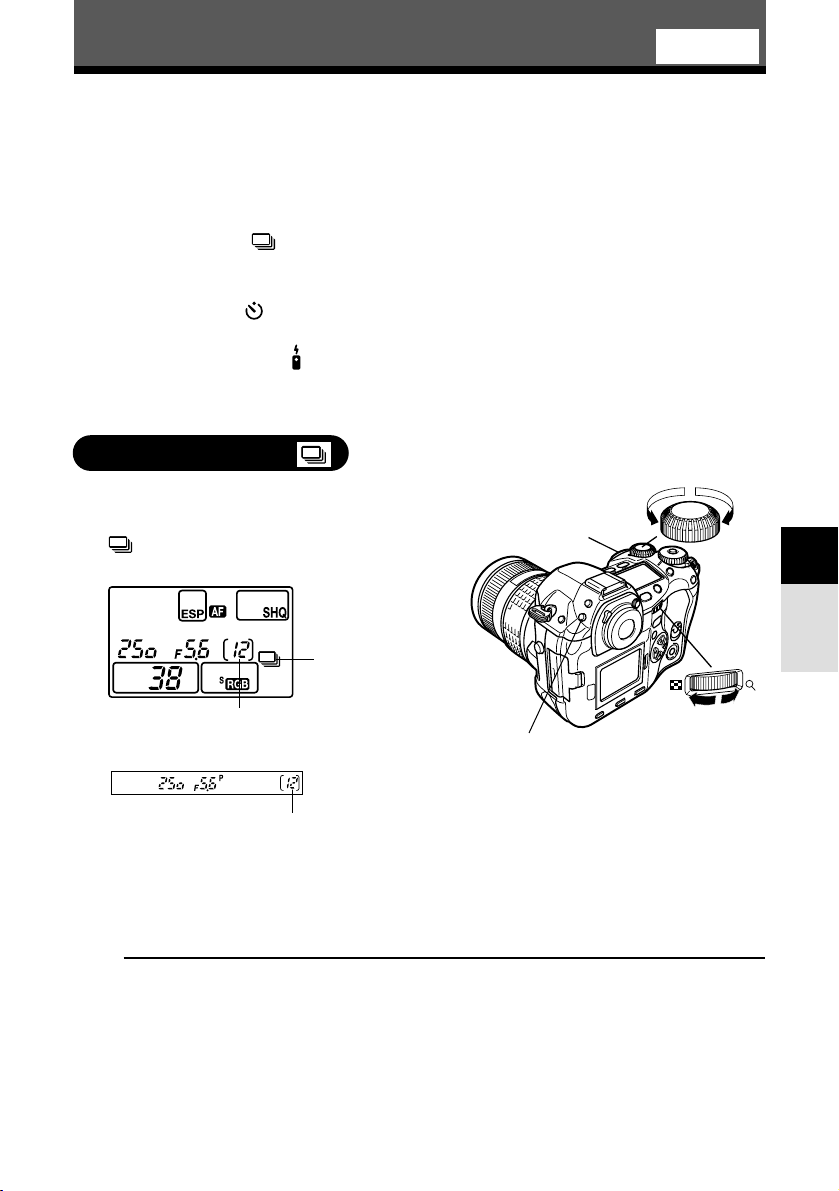
73
Exposure
5
Drive mode
DRIVE
The following drive modes are available with this camera.
Single-frame shooting : Shoots 1 frame at a time when the shutter button is
(no indication) pressed. (Normal shooting mode, single-frame
shooting)
Sequential shooting : Shoots 12 frames at 3 frames/sec. for as long as the
shutter button pressed.Focus and exposure are
locked at the first frame.
Self-timer shooting : Triggers the shutter after a set time, either 12 sec. or
2 sec.
~ “Self-timer shooting” (P. 74)
Remote control shooting : Shoots using the optional remote control.
~ “Remote control shooting (with optional remote
control)” (P. 75)
1
While holding down the DRIVE button,
rotate the main dial or sub dial so that
appears on the control panel.
2
Start shooting.
● Press the shutter button fully and keep it pressed. The camera will take pictures in
sequence until you release the button.
● If the number of storable sequential pictures reaches 0, you cannot take any more shots.
Sequential shooting
Sequential
shooting
Main dial
Sub dial
DRIVE button
Shutter button
Number of storable sequential pictures
Control panel
Number of storable sequential pictures
TIPS
To cancel image recording on the card:
~ “REC. CANCEL” (P. 77)
Viewfinder
Page 74

74
Exposure
5
Drive mode
Note
● Sequential shooting is not possible in the following case:
When NOISE REDUCTION is set to ON.
● During sequential shooting, if the battery check blinks due to low battery, the camera stops
shooting and starts saving the pictures you have taken on the card. The camera may not
save all of the pictures depending on how much battery power remains.
This function lets you take pictures using the self-timer. You can set the camera to
trigger the shutter after either 12 or 2 seconds. Fix the camera securely on a tripod for
self-timer shooting.
1
While holding down the DRIVE button,
rotate the main dial or sub dial so that
or appears on the control panel.
Self-timer shooting
Main dial
Sub dial
DRIVE button
Shutter button
Eyepiece shutter lever
(12-second self-timer)
Control panel
2
Press the shutter button all the way.
● A picture is taken.
● The focus and exposure are locked when the
shutter button is pressed halfway.
● When is selected: First, the self-timer lamp
lights up for approximately 10 seconds, then it
blinks for approximately 2 seconds and the
picture is taken.
When is selected: The self-timer lamp
lights up for approximately 2 seconds, then
the picture is taken.
● To cancel the activated self-timer, press
DRIVE.
3
To exit the self-timer mode, press DRIVE while rotating the main dial or sub
dial.
All the way down
(2-second self-timer)
Page 75

75
Exposure
5
Drive mode
Eyepiece shutter
When using the self-timer, close the eyepiece shutter
to prevent light passing through the viewfinder. To
close the shutter, turn the eyepiece shutter lever in
the direction of the arrow.
Note
● Do not press the shutter button while standing in front of the camera; this could result in the
subject being out of focus since focusing is performed when the shutter button is pressed
halfway.
By using the optional remote control (RM-1), you can take a picture with yourself in it
or a night scene without touching the camera. The camera can be set to trigger the
shutter either right away or 2 seconds after the shutter button on the remote control is
pressed.
1
Mount the camera on a tripod or place it
on a stable, flat surface.
2
While holding down the DRIVE button,
rotate the main dial or sub dial so that
or appears on the control panel.
3
Compose your shot, then turn the
eyepiece shutter lever in the direction of
the arrow to close the eyepiece shutter.
Remote control shooting (with optional remote control)
(2-second remote
control timer)
Control panel
Main dial
Sub dial
DRIVE button
Shutter button
Eyepiece shutter lever
Eyepiece shutter lever
Page 76

76
Exposure
5
Drive mode
4
Point the remote control at the remote
control receiver on the camera and
press the shutter button on the remote
control.
● When is selected: The focus and exposure
are locked, the remote control lamp lights up
and the picture is taken.
When is selected: The focus and exposure
are locked, the remote control lamp lights up
and the picture is taken after approximately 2
seconds.
Remote control receiver
Remote control lamp
TIPS
The remote control lamp does not blink after the shutter button on the remote control is
pressed.
T The transmitted signal may not be effective if the remote control receiver is exposed to
powerful lighting. Move the remote control closer to the camera and press the shutter button
on the remote control again.
T The transmitted signal may not be effective if the remote control is too far from the camera.
Move the remote control closer to the camera and press the shutter button on the remote
control again.
T There is signal interference. Change the channel as described in the remote control's
instruction manual.
To cancel the remote control shooting mode:
T The remote control shooting mode will not be canceled after shooting. Follow step 2 to
select any mode except and .
To use the shutter button on the camera in the remote control shooting mode:
T The shutter button on the camera still works even if or is displayed.
Transmitted signal effective area
Point the remote control at the remote control receiver of the camera within the effective area as
shown below.
Powerful lighting such as direct sunlight, fluorescent light or devices emitting electrical or radio
waves could narrow the effective area.
Remote
control
Approx. 2m
(6.6 ft.) (outdoor)
Approx. 3m
(9.8 ft.) (indoor)
Approx. 3m (9.8 ft.) (indoor)
Approx. 2m (6.6 ft.) (outdoor)
15°
15°
Approx. 5m (16.4 ft.) (indoor)
Approx. 3m (9.8 ft.) (outdoor)
Camera
Remote control receiver
Page 77

77
Exposure
5
Drive mode
Note
● When using the remote control, set RELEASE PRIORITY S or RELEASE PRIORITY C to
OFF.
● The shutter will not be released if the subject is not in focus.
● Under bright light conditions, the remote control lamp may be difficult to see, making it hard
to determine whether or not the picture has been taken.
● Zoom is not available on the remote control.
REC. CANCEL
This allows you to cancel image recording on the card. If you do not want to keep the
sequential shots you have taken, you can cancel them as long as they are in the
camera’s memory.
1
When the camera is recording shots
you have taken, press the (erase)
button.
2
Press to select the mode.
● REC. CANCEL: Cancels recording of the last
picture taken.
REC. CANCEL ALL: Cancels recording of all
the shots stored in the camera’s memory.
● The YES/NO selection screen is displayed,
giving you the choice of performing or
canceling the selected function.
OK button
button
REC. CANCEL
CANCELCANCEL
SELECT
GOGO
REC. CANCEL
REC. CANCEL ALLREC. CANCEL ALL
Page 78

78
REC. CANCEL
Exposure
5
This diminishes camera shake caused by vibrations when the mirror moves. You can
select the interval from the time the mirror is raised until the shutter is released.
1
In the menu, select T ANTI-SHOCK.
Press .
~ “How to use the menus” (P. 38)
2
Press to select the time from
1 - 30 seconds. Press the
OK button.
OK button
ANTI-SHOCK
3
Press to select YES.
4
Press the OK button.
● A bar is displayed showing canceling progress.
REC. CANCEL
N O
YES
CANCELCANCEL
SELECT
GOGO
Note
● Even if YES is selected for REC. CANCEL ALL, images that are currently being recorded
cannot be erased.
Page 79
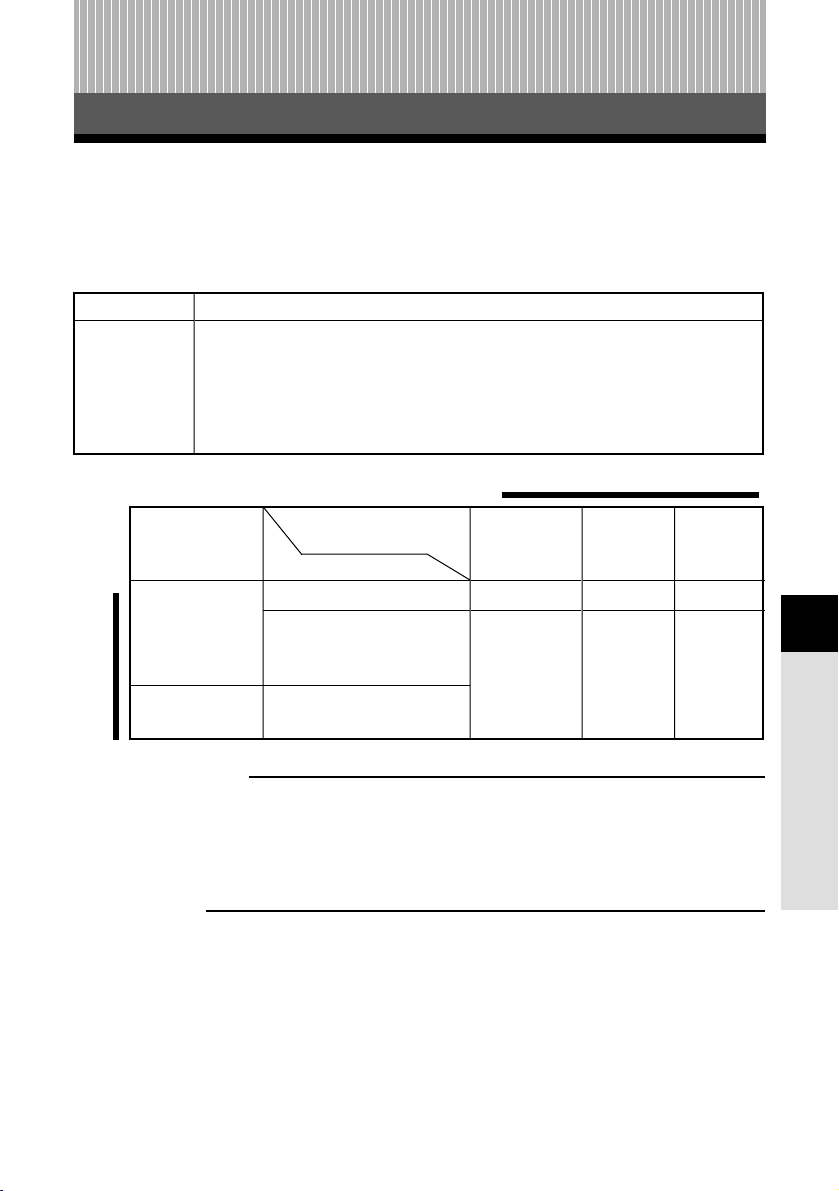
79
Record mode
6 Image, image quality and color
Image, image quality and color
6
You can select a record mode in which to take pictures. Choose the record mode that’s
best for your purpose (printing, editing on a PC, website editing, etc.). For details about
record modes and number of pixels, refer to the table on the next page. The numbers
in the table are approximate.
Record mode
RAW
Description
Image files recorded in the orf format (orf file extension). This is raw data, i.e.
data to which image processing functions such as white balance and contrast
have not been applied. RAW pictures can be edited with the RAW DATA EDIT
function and saved using one of the record modes below (P. 82). RAW
pictures can also be edited on a PC with the provided software. They cannot
be open with other graphics software applications or printed.
Application
Select for the
print size
For small-sized
print and website
Quality
(Compression)
Number of pixels
2560 x 1920
1600 x 1200
1280 x 960
1024 x 768
640 x 480
Non-
compression
1/1
TIFF
—
High
quality
1/2.7
SHQ
SQ
Standard
quality
1/8
HQ
SQ
Image becomes clearer
Number of pixels increases
(Number of storable pictures decreases)
˙
ß
Number of pixels
The number of pixels (horizontal x vertical) used when saving an image. If the image is going to
be printed, higher resolutions (larger numbers) are recommended so that the image will be
clearer. However, higher resolutions make the file size (amount of data) larger, so the fewer
pictures can be saved.
Compression
In record modes other than RAW/TIFF, image data are compressed. The higher the compression,
the less clear the image will be.
Page 80
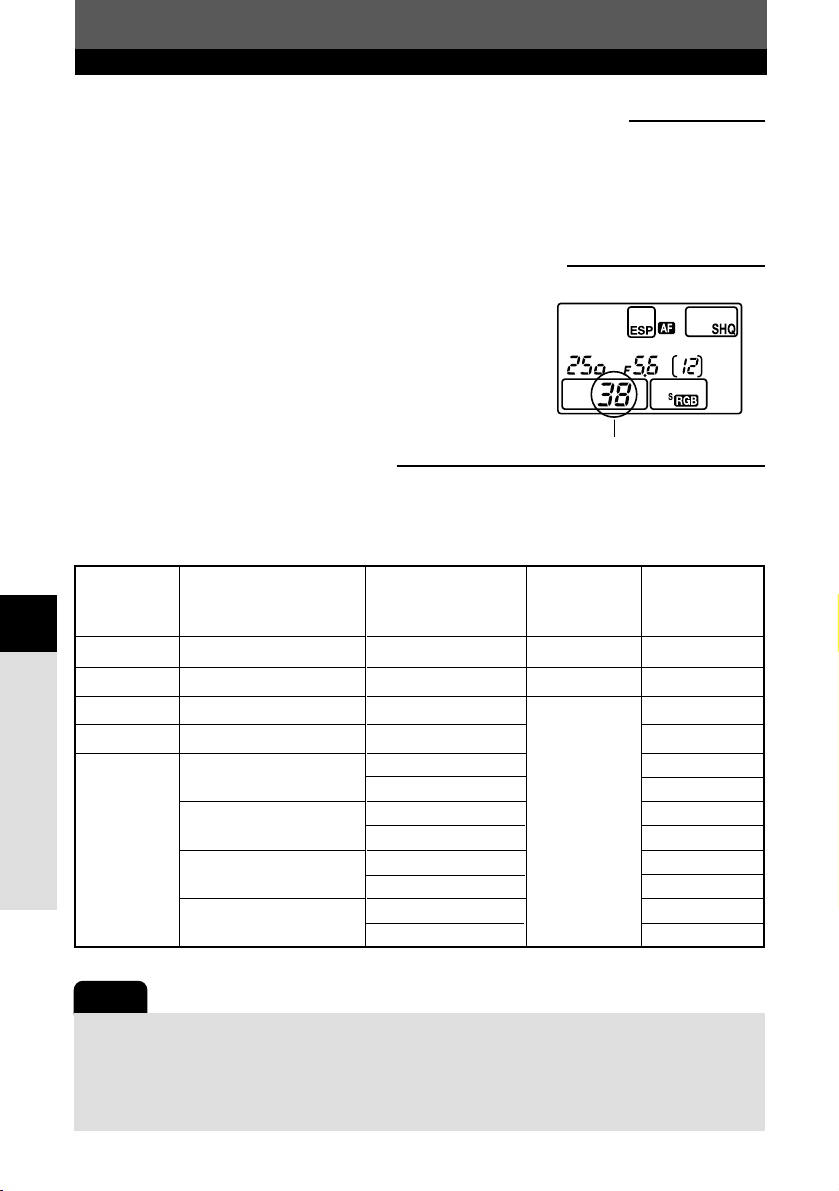
80
Record mode
Image, image quality and color
6
File size (MB)
10.2
14.4
3.8
1.2
1.4
0.5
0.9
0.3
0.6
0.2
0.3
0.1
Record mode
Record
mode
RAW
TIFF
SHQ
HQ
SQ
Number of pixels
(PIXEL COUNT)
2560 x 1920
2560 x 1920
2560 x 1920
2560 x 1920
1600 x 1200
1280 x 960
1024 x 768
640 x 480
Compression
Uncompressed
Uncompressed
1/2.7
1/8
1/2.7
1/8
1/2.7
1/8
1/2.7
1/8
1/2.7
1/8
File format
ORF
TIFF
JPEG
Note
● The number of remaining pictures may change according to the subject or factors like
whether print reservations have been made or not. In certain instances, the number of
remaining pictures displayed on the control panel or the monitor does not change even
when you take pictures or stored images are erased.
● The actual file size varies depending on the subject.
Number of pixels and picture size on a computer screen
When a picture is transferred to a computer, the size of the picture on the computer screen varies
depending on the computer’s monitor setting. For instance, a picture taken in 1024 x 768
resolution is the same size as the screen if you set the picture to 1x when the monitor setting is
1024 x 768. However, if the monitor setting is over 1024 x 768 (such as 1280 x 1024), the picture
only takes up part of the screen.
Record mode and the number of storable pictures
The approximate number of pictures that can be
stored is determined by dividing the memory capacity
of the card by the file size of the pictures. When a
card is inserted into the camera, the number of
storable pictures is displayed on the control panel.
If the number of storable pictures exceeds 1999,
1999 is displayed on the control panel.
Number of storable still pictures
The maximum number of storable still pictures displayed that can be displayed on the control
panel is “1999”. If the number of storable pictures exceeds 1999, 1999 is displayed.
The file size in the table is approximate.
Control panel
Number of storable still pictures
Page 81

81
Record mode
Image, image quality and color
6
1
While pressing the (record mode)
button, rotate the main dial or sub dial
until the record mode you want to select
is displayed on the control panel.
Selecting a record mode
Main dial
button
Sub dial
Record mode
Setting the SQ mode
You can select the number of pixels (PIXEL COUNT) and compression in the SQ mode.
Available compression : 1/2.7, 1/8
Available number of pixels : 1600 x 1200,
1280 x 960,
1024 x 768,
640 x 480
1
In the menu, select T SQ, then press
.
● The screen for selecting PIXEL COUNT and
COMPRESSION is displayed.
~ “How to use the menus” (P. 38)
OK button
Control panel
RAW TIFF SHQ HQ SQ
TIPS
To check pictures taken with the RAW data format:
T Pictures taken with the RAW data format are displayed after they have been processed so
that they can be checked in the camera's monitor. ~ “Information display” (P. 109)
Page 82

82
Record mode
Image, image quality and color
6
2
Press to select PIXEL COUNT,
then press .
● The highlight moves to the COMPRESSION
selection item.
3
Press to select the desired
compression. Press the
OK button.
SQ
1280 x 960 1/8
PIXEL COUNTPIXEL COUNT
COMPRESSIONCOMPRESSION
CANCELCANCEL
SELECT
GOGO
TIPS
After selecting 1/8 compression, the image appears grainy.
T The higher the compression, the less clear the image will be. Select 1/2.7 compression.
RAW record mode (RAW • JPEG)
RAW data can be recorded on a card at the same time as images in the SHQ, HQ and
SQ modes.
1
In the menu, select T RAW • JEPG
T ON.
● [RAW] is displayed on the control panel
together with the simultaneous image record
mode.
~ “How to use the menus” (P. 38)
Control panel
Page 83
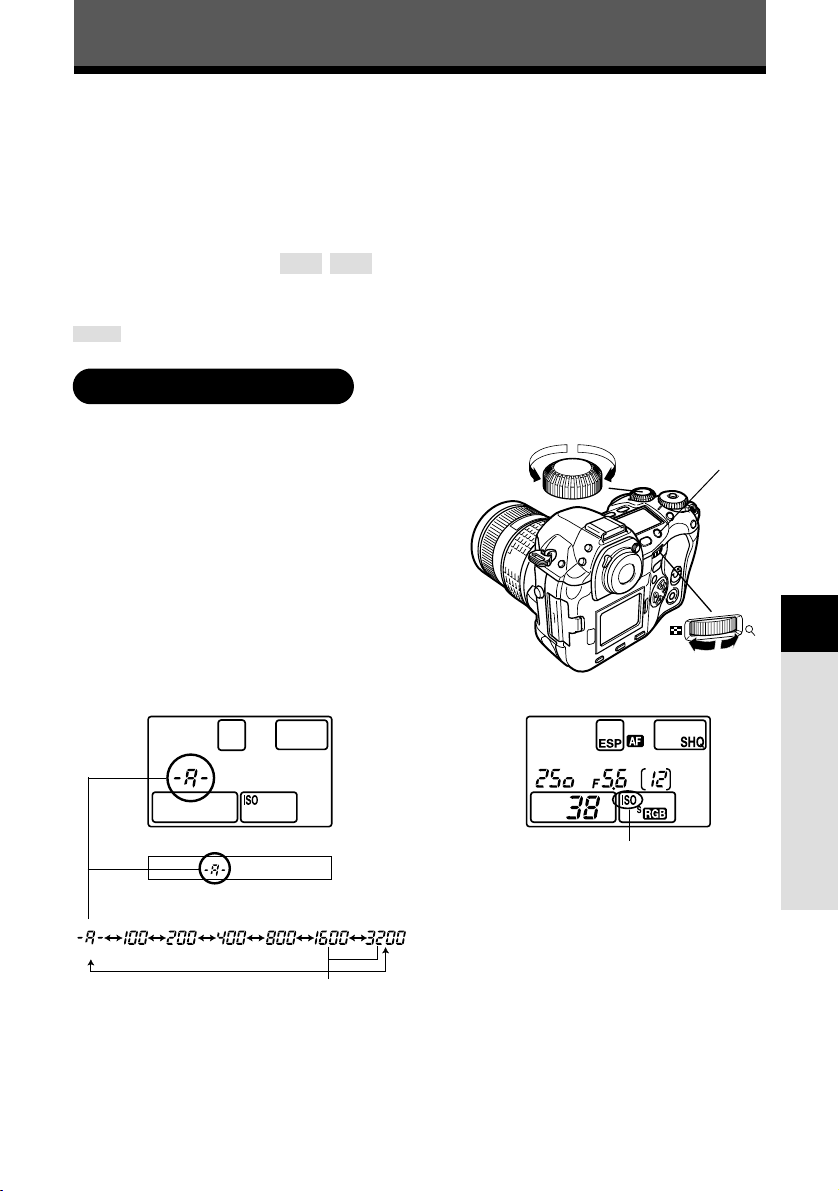
The higher the ISO value, the greater the camera’s light sensitivity and the better its
ability to shoot in low light conditions. However, higher values may give pictures a grainy
appearance.
Setting the ISO sensitivity to ISO BOOST using the menu beforehand allows you to
select the high ISO sensitivity (1600 or 3200).
~ “ISO BOOST” (P. 84)
Auto, 100, 200, 400, 800, 1600, 3200
With a lower ISO setting, you can shoot clear, sharp images in daylight. With a higher
ISO setting, you can shoot in darker conditions.
The values can be selected when ISO is set to ISO BOOST in the menu.
83
Image, image quality and color
6
ISO sensitivity
1
Press the ISO button.
● The current ISO value is displayed on the
control panel.
2
While pressing ISO, rotate the main dial
or sub dial until the ISO value you want
to select is displayed on the control
panel.
Setting the ISO sensitivity
With ISO settings except auto,
ISO is displayed on the control
panel after the ISO value has
been selected.
When the ISO sensitivity is set to
1600 or 3200 (ISO BOOST
value), ISO blinks on the control
panel.
ISO button
Sub dial
Main dial
Control panel and viewfinder indications
When ISO is set to ISO BOOST, 1600
and 3200 become available.
Control panel Control panel
(auto)
Viewfinder
Page 84
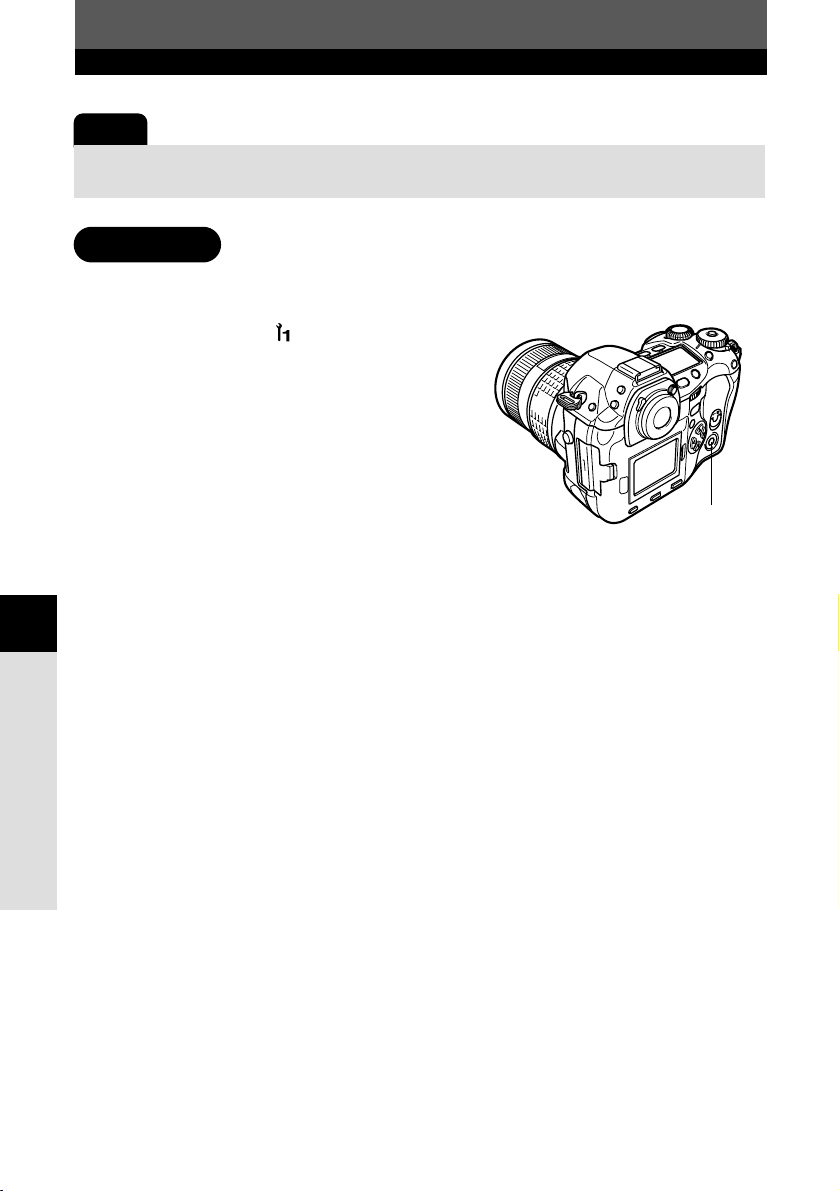
84
Image, image quality and color
6
ISO sensitivity
Note
● The ISO sensitivity when it is set to auto is usually ISO 100. If the subject is too far away for
the flash illumination, the sensitivity is automatically increased.
This allows you to make ISO 1600 and 3200 available for ISO setting.
1
In the menu, select T ISO BOOST T
ON, then press the
OK button.
~ “How to use the menus” (P. 38)
ISO BOOST
OK button
Page 85
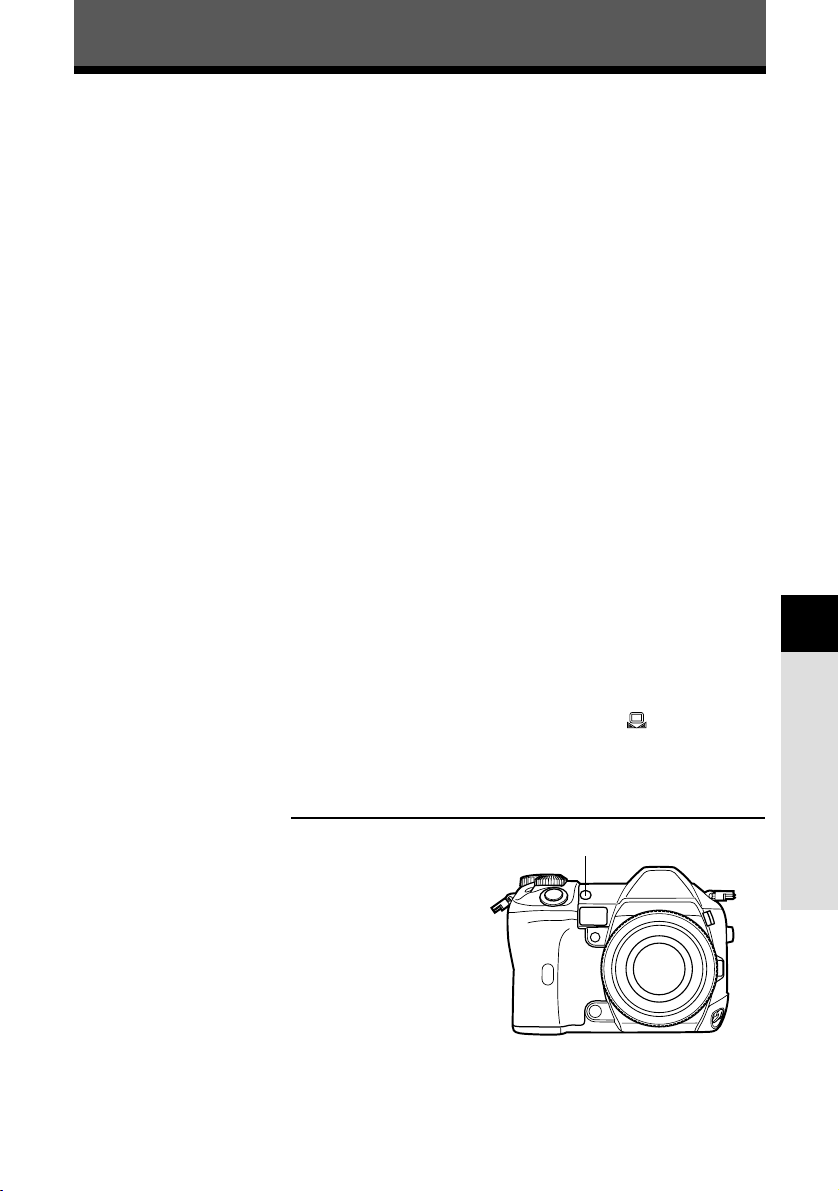
85
Image, image quality and color
6
White balance
Color reproduction differs depending on the light conditions. For instance, when
daylight or tungsten lighting are reflected on white paper, the shade of white produced
will be slightly different for each.
With a film camera, you can adjust color balance using different films for different light
conditions or by using filters. With a digital camera, on the other hand, white color can
be adjusted to reproduce more natural white with a digital processor. This adjusting
mechanism is called white balance. There are three options for setting the WB with
this camera.
Auto white balance
This function lets the camera automatically determine the amount of white light and
adjust the color balance. Auto WB is sufficient for most light conditions. If there is no
near white color in the picture, the white balance of the image may not be correct. In
such a case, use preset WB or one-touch WB to achieve the correct white balance.
Preset white balance
You can set the white balance by selecting the appropriate color temperature for the
light source. For example, use preset WB when you want to reproduce more red in the
picture of a sunset, or capture a warmer artistic effect under artificial lighting. You can
enjoy creating different color tones by trying the different preset WB settings.
The color temperatures available for preset WB are as follows: 3000, 3300, 3600,
3900, 4000, 4300, 4500, 4800, 5300, 6000, 6600, or 7500.
One-touch white balance
~ ”Setting the one-touch white balance” (P. 89)
You can set the optimum white balance for the shooting conditions by pointing the
camera at a white object like a sheet of white paper and pressing the (one-touch
WB) button. The white balance achieved with this setting is saved as one of the preset
WB settings.
White balance sensor
This camera is equipped with a white balance sensor
to detect the light source when pictures are taken.
The sensor measures and calculates infrared and
visible rays to detect sunlight, fluorescent light,
floodlight and blue floodlight. When you take pictures,
be careful not to cover or shade the sensor section.
White balance sensor
Page 86
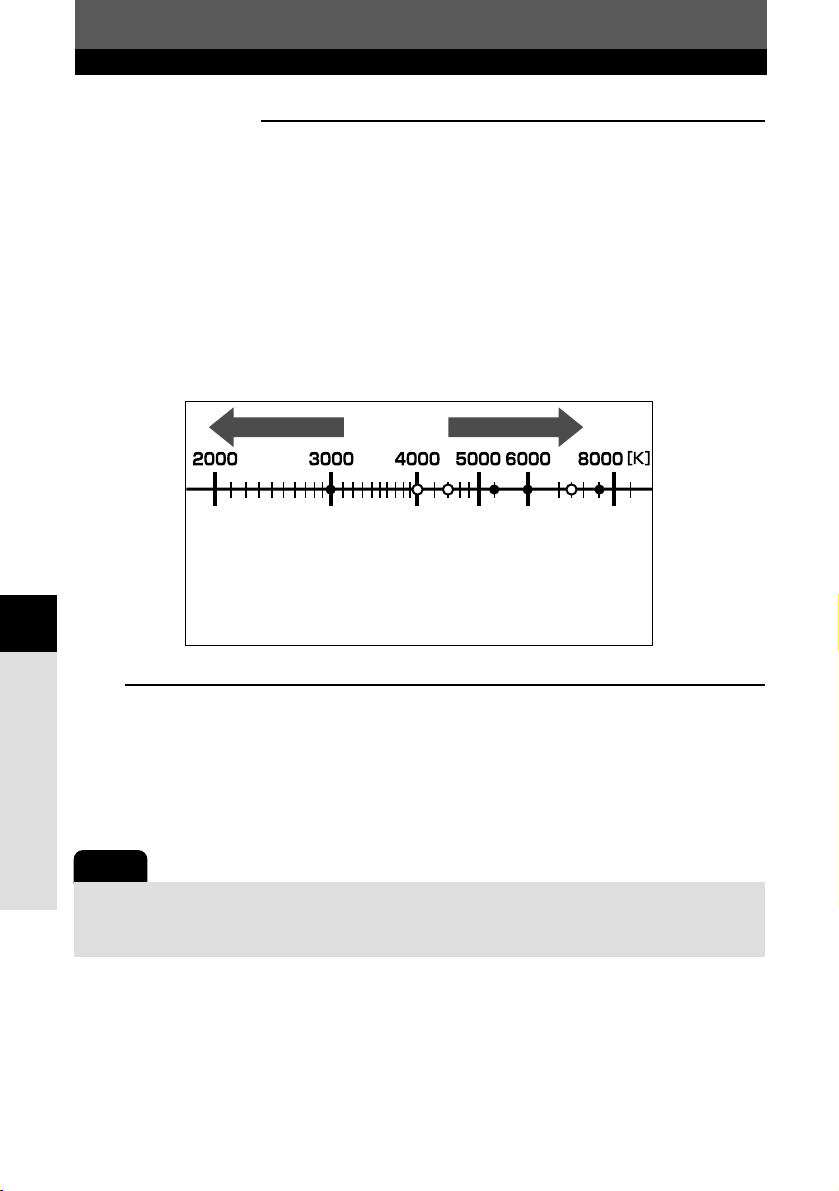
86
Image, image quality and color
6
White balance
Color temperature
The spectral balance of different white light sources is rated numerically by color temperature—a
concept of physics, expressed using the Kelvin (K) temperature scale. The higher the color
temperature, the richer the light in bluish tones and the poorer in reddish; the lower the color
temperature, the richer the light in reddish tones and the poorer in bluish.
It follows, then, that the color temperatures of fluorescent lights make them unsuitable as artificial
light sources. There are gaps in the hues from the color temperatures of fluorescent light. If these
differences in hue are small, they can be calculated with color temperature and this is called
correlated color temperature.
The 4000K, 4500K and 6600K preset settings in this camera are correlated color temperatures,
and should not be considered strictly as color temperatures. Use these settings for shooting
conditions under fluorescent lights.
Note
● The color temperatures for each light source indicated in the above scale are approximate.
They are not an accurate indication of color. For example, the actual sunlight is not exactly
5300K, nor fluorescent lights 4000K.
Candle frame
Hot white light
bulb
White fluorescent
Intense white
fluorescent
Overcast
Shade on clear
day
Daylight
fluorescent
Clear day
More Red More Blue
TIPS
White balance with a flash:
T Auto WB is recommended when taking pictures with the flash. If you intend to use preset
WB, select the color temperature 6000K.
When shooting with the flash, be sure to play back your pictures and check the color on the
screen. Various conditions affect color temperature and how color is reproduced on the
screen.
Page 87
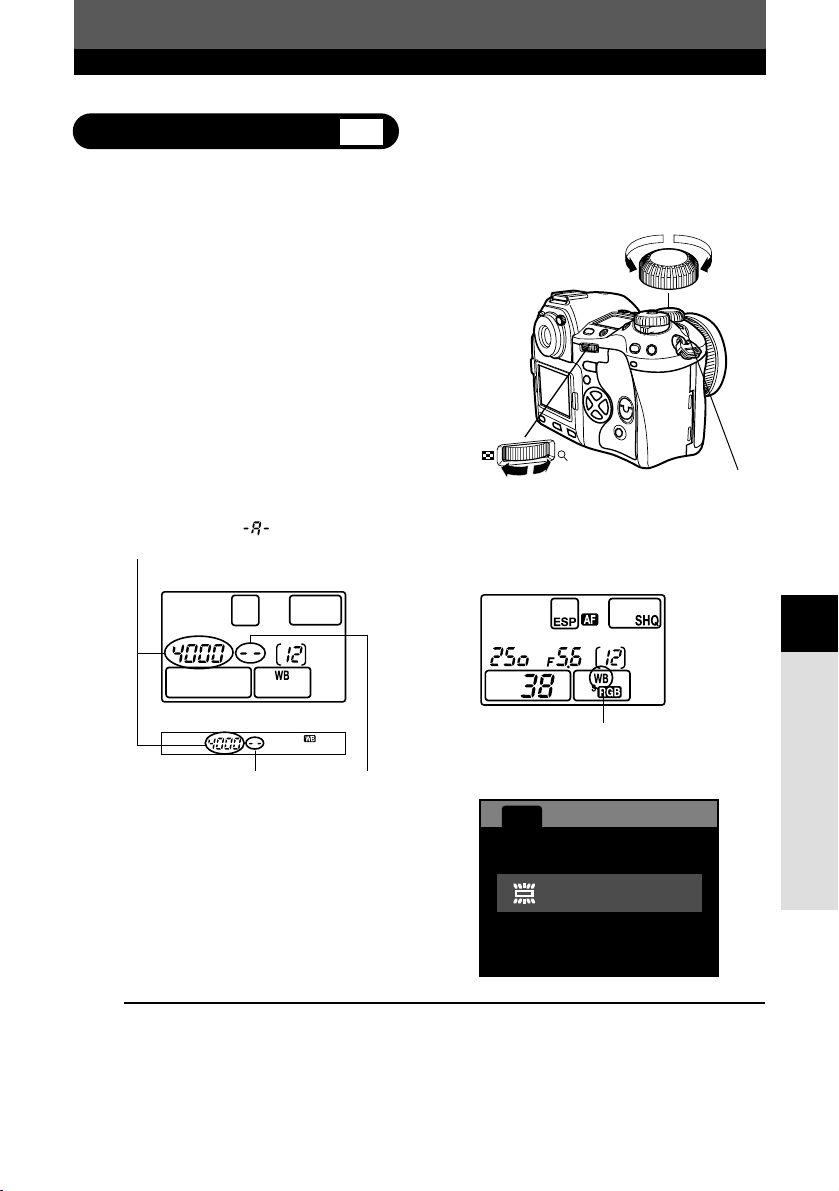
87
Image, image quality and color
6
White balance
Setting the white balance
You can adjust the white balance by selecting the appropriate color temperature for the
light conditions.
1
While pressing the WB (white balance)
button, rotate the main dial or sub dial
until the color temperature you want to
select is displayed on the control panel
and viewfinder.
Color temperature. is displayed when
this is set to auto.
WB button
Main dial
Sub dial
[- -] displayed for correlative
color temperature.
TIPS
When subjects with no white appear white in the image:
T In the auto WB setting, if there is no near-white color in the image framed in the screen, the
white balance will not be correctly determined. In such a case, try preset WB or one-touch
WB settings.
Viewfinder
Control panel Control panel
When WB settings except auto are
selected, WB is displayed.
WB
WB
0
STEPSTEP
4000K
Monitor
Page 88
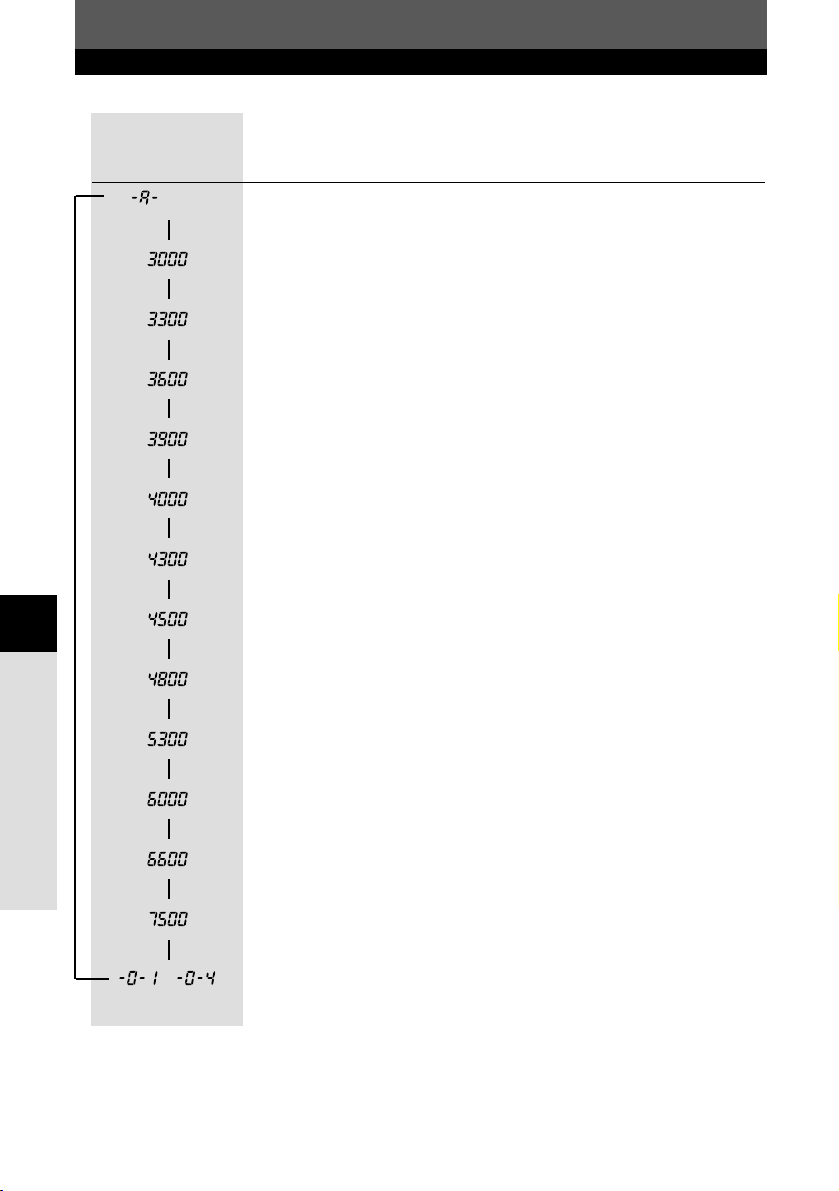
88
Image, image quality and color
6
White balance
Control panel and
viewfinder
indications
(auto)
–
Light conditions
Used for most light conditions (when there is a white portion in framed in
the viewfinder)
For shooting under a tungsten light
For shooting under incandescent light to preserve the mood of the
lighting
For shooting under white fluorescent lighting
For shooting under a neutral white fluorescent lamp
For shooting outdoors on a clear day, or to capture the reds in a sunset
or the colors in a fireworks displays
For shooting outdoors on a cloudy day (when using the flash)
For shooting under a daylight fluorescent lamp
For shooting outdoors in the shadows on a clear day
Color temperature set by one-touch WB. When the value has not been
set, it is set to 5300K.
~ “Setting the one-touch white balance” (P. 89)
å
¥
˙
¥
˙
¥
˙
¥
˙
¥
˙
¥
˙
¥
˙
¥
˙
¥
˙
¥
˙
¥
˙
¥
˙
¥
˙
å
Page 89

89
Image, image quality and color
6
White balance
This function is useful when you need a more precise white balance than preset WB
can provide. Point the camera at a white object under the light source you want to use
to determine the white balance. The optimum white balance for the current shooting
conditions can be saved in the camera. Up to 4 settings can be registered as onetouch WB settings.
This is useful for when shooting a subject under natural light, as well as under various
light sources with different color temperatures.
1
Point the camera at a sheet of white
paper.
● Position the paper so that it fills the viewfinder.
Make sure there are no shadows.
2
Set the aperture and shutter speed to
obtain the optimum exposure.
3
Press the (one-touch WB) button.
● The shutter is released, and the WB data is
saved.
● Once the appropriate white balance has been
determined, the CUSTOM WB screen for
registering one-touch WB settings is
displayed.
4
Press to select the item number
to register the white balance from 1
to 4, then press the
OK button.
● The white balance is registered.
● The registered white balance will be stored in
the camera as a preset WB setting. Turning
the power off does not reset the data.
~ “Setting the white balance” (P. 87)
Setting the one-touch white balance
1
2
3
4
CUSTOM WB
CANCELCANCEL
SELECT
GOGO
button
Lighting used
for shooting
Page 90

90
Image, image quality and color
6
White balance
TIPS
After pressing , “WB NG RETRY” is displayed.
T When there is not enough white in the image, or when the image is too bright, too dark or
the colors look unnatural, you cannot register the white balance. Repeat the setting
procedure from Step 1.
This function lets you make fine changes to the auto WB and preset WB settings.
1
In the menu, select T , then
press .
● The screen for selecting the white balance
mode in which you want to make WB
compensation is displayed.
~ “How to use the menus” (P. 38)
2
Press to select the whie balance
mode in which you want to make WB
compensation, then press .
● The setting screen for WB compensation is
displayed.
WB compensation
AUTO
3000K
3300K
3600K
CANCELCANCEL
SELECT
GOGO
0
STEPSTEP
0
STEPSTEP
0
STEPSTEP
0
STEPSTEP
OK button
Page 91

91
Image, image quality and color
6
White balance
3
The color becomes bluer each time you
press , and redder each time you
press , depending on the original WB
conditions. Press the
OK button to
save the WB compensation value.
● WB compensation can be made in 7 steps in
both the RED and BLUE directions.
4
Point the camera at the subject to take
test shots.
5
Press the (one-touch WB) button.
● Sample images that have been taken with the
current WB settings are displayed.
● The WB compensation indicator indicates the
current WB compensation value.
6
After checking the sample images,
press
OK.
7
Press OK to exit the setting screen for
WB compensation.
● is displayed on the control panel.
AUTO
SAMPLE IMAGE MODE
RED BLUE
0
CANCELCANCEL
SELECT
GOGO
WB compensation
WB is displayed with the
WB settings except auto.
Control panel
Page 92

Image, image quality and color
92
6
SHARPNESS
This function adjusts the sharpness of the image.
1
In the menu, select T SHARPNESS,
and press .
● The setting screen is displayed.
~ “How to use the menus” (P. 38)
2
Press to move .
To increase the sharpness (Hi):
Press . The image contours are
emphasized, making the image appear
sharper and more vivid. Use this setting
when you want to print pictures.
To reduce the sharpness (Lo) :
Press . The image contours are
softened. Use this setting when you
want to edit images on a PC.
3
Press the OK button.
● When you have finished adjusting the
sharpness, is displayed on the control
panel.
Note
● Adjusting the sharpness toward Hi may give the picture a grainy appearance.
Lo Hi
0
CANCELCANCEL
SELECT
GOGO
SHARPNESS
OK button
Control panel
Adjusting image
Page 93

93
Image, image quality and color
6
CONTRAST
This function adjusts the contrast (distinction between light and dark) of images. For
example, you can make images with marked differences in light and shadow softer,
and those with less differences more vivid.
1
In the menu, select T CONTRAST,
and press .
● The setting screen is displayed.
~ “How to use the menus” (P. 38)
2
Press to move .
To increase the contrast (Hi):
Press . The light and dark areas are
defined more clearly, making the image
look crisper.
To reduce the contrast (Lo) :
Press . The light and dark areas
become less defined, giving the image a
softer impression. Use this setting when
you want to edit images on a PC.
3
Press the OK button.
● When you have finished adjusting the contrast,
is displayed on the control panel.
Lo Hi
0
CANCELCANCEL
SELECT
GOGO
CONTRAST
Control panel
Adjusting image
OK button
Page 94

Image, image quality and color
94
6
SATURATION
This function sets the color depth of images. You can select a saturation level from
CS0 - CS4 and CM1 - CM4.
CS : Five levels (CS0 - CS4) are available.
CS0ßåCS4
(Lo) (Hi)
Subdued color Vivid color
CM1 : Stresses red.
CM2 : Stresses green.
CM3 : Stresses blue.
CM4 : Stresses a softer red than CM1.
1
In the menu, select T SATURATION,
and press .
● 5 options (CS, CM1, CM2, CM3, CM4) are
displayed.
~ “How to use the menus” (P. 38)
2
Press to select either.
When selecting CS: Press .
● The SATURATION LEVEL screen is displayed.
When selecting CM1 - CM4: Go to Step 4.
3
Press to select the saturation level
from CS0 - CS4.
4
Press the OK button.
● is displayed on the control panel.
2
1
CS:
RGB
CM1:
CM2:
CM3:
CM4:
SATURATURATIONTION
CONTRASTCONTRAST
SHARPNESSSHARPNESS
COLOR SPACE
CANCELCANCEL
SELECT
GOGO
CARD SETUP
CS0
SATURATION LEVEL
CANCELCANCEL
SELECT
GOGO
Lo Hi
Control panel
Adjusting image
OK button
Page 95

95
Image, image quality and color
6
NOISE FILTER
This function eliminates the random noise that may be conspicuous in flat or smooth
images such as the sky or a wall. It takes longer to record pictures since the noisefiltering process is activated after each shot.
1
In the menu, select T NOISE FILTER
T ON, and press the
OK button.
● blinks in the control panel.
~ “How to use the menus” (P. 38)
OK button
NOISE REDUCTION
This function reduces the noise that is generated during long exposures. When
shooting night scenes, shutter speeds are slower and noise tends to appear in images.
When NOISE REDUCTION is set to ON, the camera automatically reduces noise to
produce clearer images. However, shooting time is approximately twice as long as
usual.
For more information about noise generated in images during long exposures, refer to
“Noise in images” (P. 64).
NOISE REDUCTION: OFF NOISE REDUCTION: ON
Control panel
Adjusting image
Note
● This function is not activated when the record mode is set to RAW mode or RAW record
mode (RAW • JPEG).
Page 96
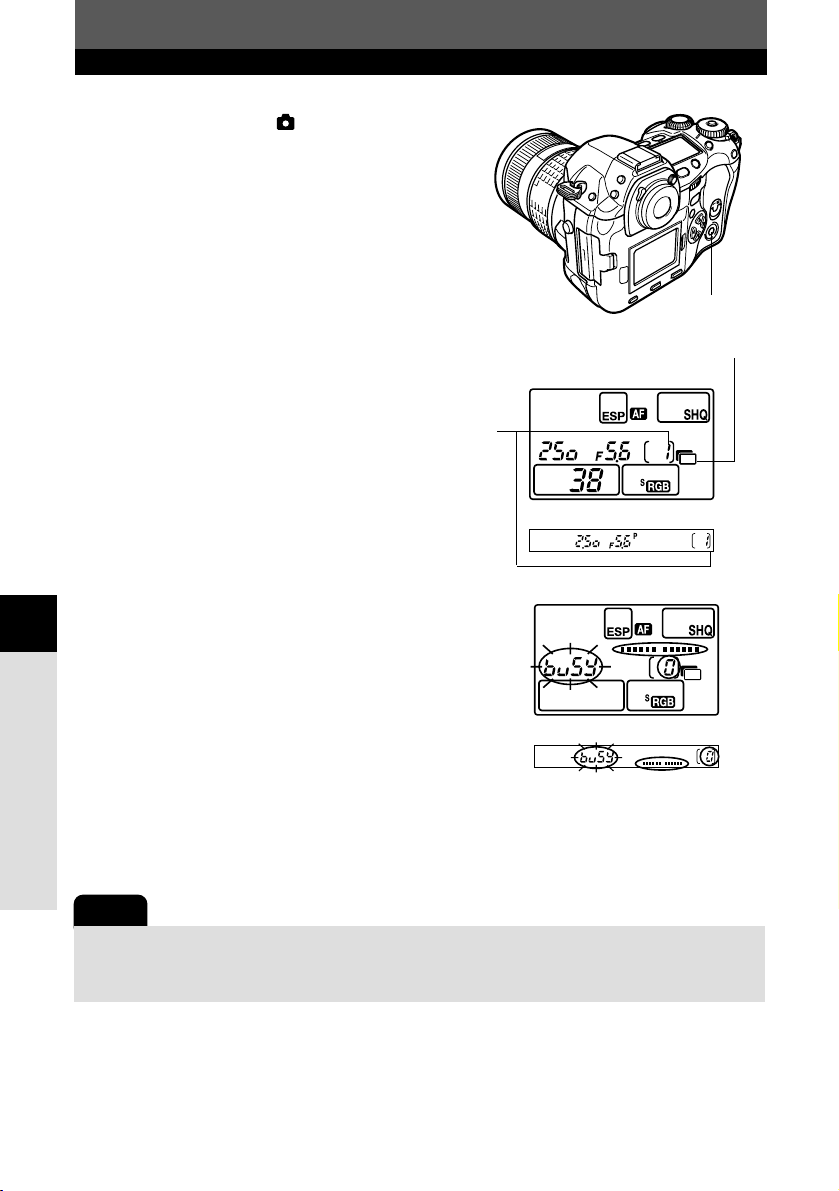
96
Image, image quality and color
6
1
In the menu, select T
NOISE REDUCTION T ON, and press
the
OK button.
~ “How to use the menus” (P. 38)
2
Take a picture.
● The noise-reduction process is activated after
shooting.
● You cannot take another picture until the
noise-reduction process is completed.
● When noise reduction starts, the following
indications are displayed on the control panel
and viewfinder.
– The number of storable sequential pictures
is indicated as 0.
– [busy] is displayed.
● The exposure compensation indicator shows
each stage of the noise-reduction process.
NOISE REDUCTION
Note
● You cannot take any more pictures until the card access lamp goes out.
● When NOISE REDUCTION is set to ON, sequential shooting is not available.
● This function may not work effectively with some shooting conditions or subjects.
When NOISE REDUCTION
has been set, the number of
storable sequential pictures is
set to 1.
NOISE REDUCTION mark
OK button
Viewfinder
Control panel
Viewfinder
Control panel
Page 97

97
Image, image quality and color
6
SHADING COMP.
In some cases, the edges of the image may be shadowed due to the properties of the
lens. The SHADING compensation function compensates by increasing brightness at
the dark edge of the image. Especially when the wide-angle lens is used, this function
is able to work effectively.
1
In the menu, select T
SHADING COMP. T ON, and press the
OK button.
● blinks in the control panel.
~ “How to use the menus” (P. 38)
OK button
COLOR SPACE
This function lets you select how colors are reproduced on the monitor or printer.
The first character in image file names indicates the current color space.
~ “FILE NAME” (P. 128)
Pmdd0000.jpg
P : sRGB
_ : Adobe RGB
sRGB : Standardized color space for Windows
Adobe RGB : Color space that can be set by Adobe
Photoshop
1
In the menu, select T
COLOR SPACE T sRGB or Adobe RGB,
and press the
OK button.
~ “How to use the menus” (P. 38)
Color space
sRGB:
Adobe RGB:
Control panel
Control panel
Adjusting image
Note
● This function is not available when a tele converter or inner tube extension is attached to the
camera.
● At higher ISO settings, noise in image edges may be conspicuous.
● This function is not activated when the record mode is set to RAW mode or RAW record
mode (RAW • JPEG).
Page 98
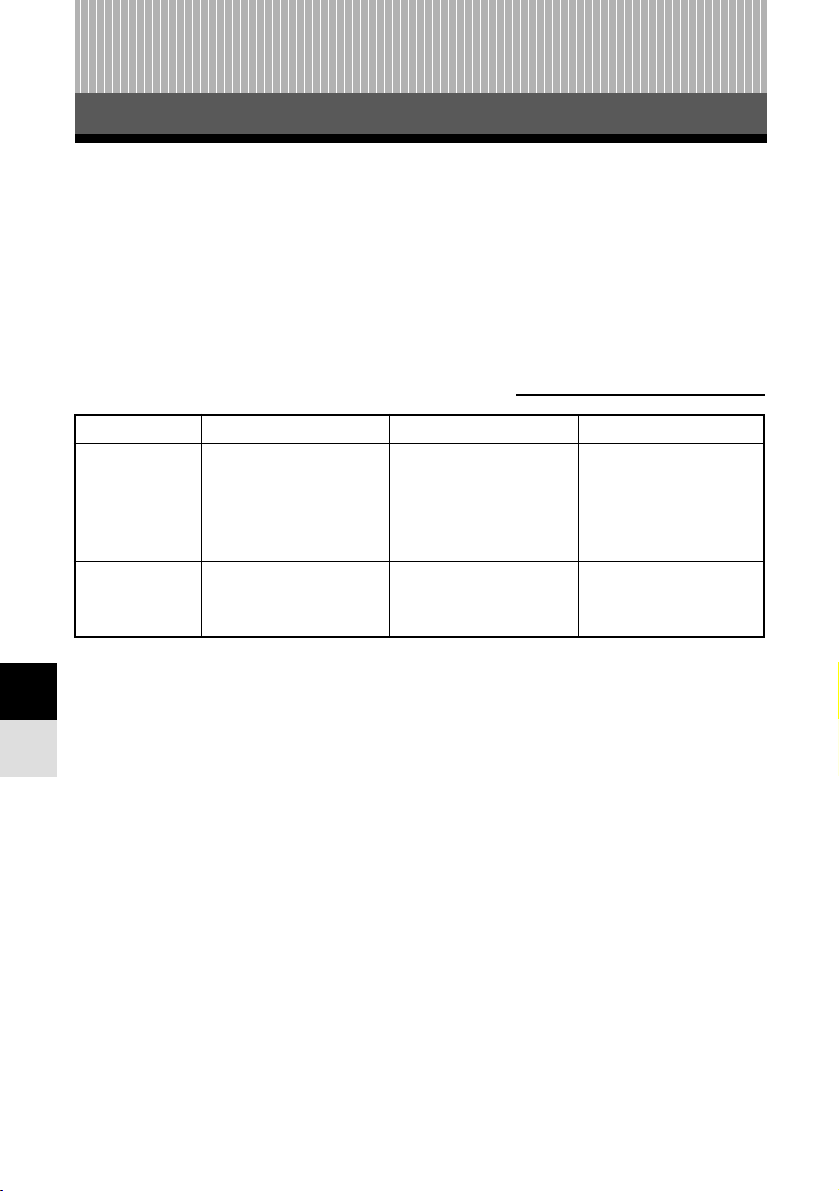
98
Flash
7
Optional electronic flashes
7 Flash
You can take advantage of a variety of flash shooting techniques to suit different
shooting conditions with the flash units specified for use with this camera — the
Olympus FL-50, FL-40, and FL-20 electronic flashes.
These flashes communicate with the camera to make available various flash modes,
such as auto-flash, red-eye reduction flash, slow synchronization, and controlled light
emission. The flash can be mounted on the camera by attaching it to the camera’s hot
shoe. You can also mount the flash on the specified flash bracket using the bracket
cable (optional).
Optional flash
Flash control
mode
GN (guide
number)
(ISO100)
FL-50
TTL-AUTO (Super FP
flash), TTL-AUTO,
AUTO, MANUAL,
MANUAL (Super FP
flash)
GN 50 (85 mm*)
GN 28 (24 mm*)
Functions available with optional flash units
FL-20
TTL-AUTO, AUTO,
MANUAL
GN 20 (35 mm*)
FL-40
TTL-AUTO, AUTO,
MANUAL
GN 40 (80 mm*)
GN 26 (28 mm*)
* Calculated based on 35mm film.
Page 99
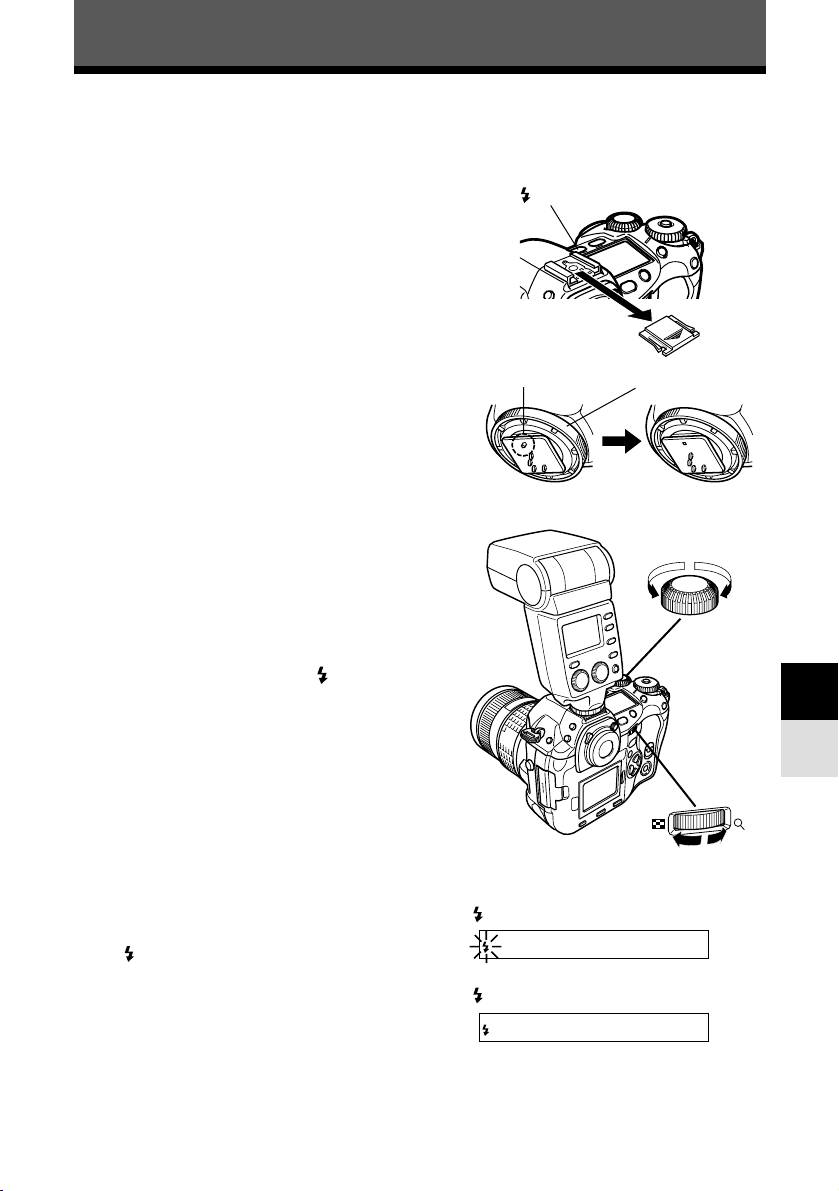
The following instructions describe how to connect and use the FL-50 electronic flash
(optional). Be sure to attach the flash to the camera before turning on the flash’s power.
1
Remove the hot shoe cover by sliding it
in the direction indicated by the arrow in
the illustration.
● Keep the shoe cover in a safe place to avoid
losing it, and put it back on the camera after
flash shooting.
2
Attach the FL-50 electronic flash to the
hot shoe on the camera.
● If the lock pin is protruding, turn the shoe lock
dial as far as it will go in the direction opposite to
ß LOCK. This will pull the lock pin back inside.
● For instructions on how to attach the flash,
refer to the FL-50’s manual.
3
Turn on the flash.
● When the charge lamp on the flash lights up,
charging is complete.
● The flash will be synchronized with the camera
at a speed of 1/180 sec or less.
4
While holding down the (flash mode)
button, rotate the main dial or sub dial
to select the desired flash mode.
~“Flash mode” (P. 100)
5
Select the desired flash control mode.
6
Press the shutter button on the camera
halfway.
● Shooting information such as ISO sensitivity,
aperture value, and shutter speed is
communicated between the camera and flash.
● lights up in the viewfinder.
7
Take a picture.
99
Flash
7
Using the electronic flash
Main dial
Sub dial
Viewfinder
lights up: Charging is complete.
button
blinks: The flash is charging.
Lock pin
Shoe lock dial
Page 100

100
Flash
7
Using the electronic flash
Note
● When shooting with the flash control mode set to TTL-AUTO, pre-flashes are emitted before
firing the regular flash.
● When the flash control mode is set to TTL-AUTO, or when shooting a subject at a distance
with ISO set to 400 or higher, flash control accuracy will decrease.
Flash mode
The camera sets the flash mode according to various factors such as firing pattern and
flash timing. Available flash modes depend on the exposure mode.
You can set the flash mode even when no flash is attached to the camera.
Types of flash modes
Auto-flash (no indication)
The flash fires automatically in low light or backlight conditions.
To shoot a subject with backlighting, position the AF frame over the subject.
When the FP flash mode has been set on the optional electronic flash, the flash fires
automatically in backlit conditions.
Red-eye reduction flash
The light from the flash may make the subject’s
eyes appear red in the picture. The red-eye
reduction flash mode significantly reduces this
phenomenon by emitting pre-flashes before
firing the regular flash. This helps accustom the
subject’s eyes to the bright light and minimizes
the red-eye phenomenon.
Note
● After the pre-flashes, it takes about 1 second before the shutter is released. Hold the
camera firmly to avoid camera movement.
● Effectiveness may be limited if the subject is not looking directly at pre-flashes, or if the
shooting range is too far. Individual physical characteristics may also limit effectiveness.
The subject’s eyes appear red.
